Page 1
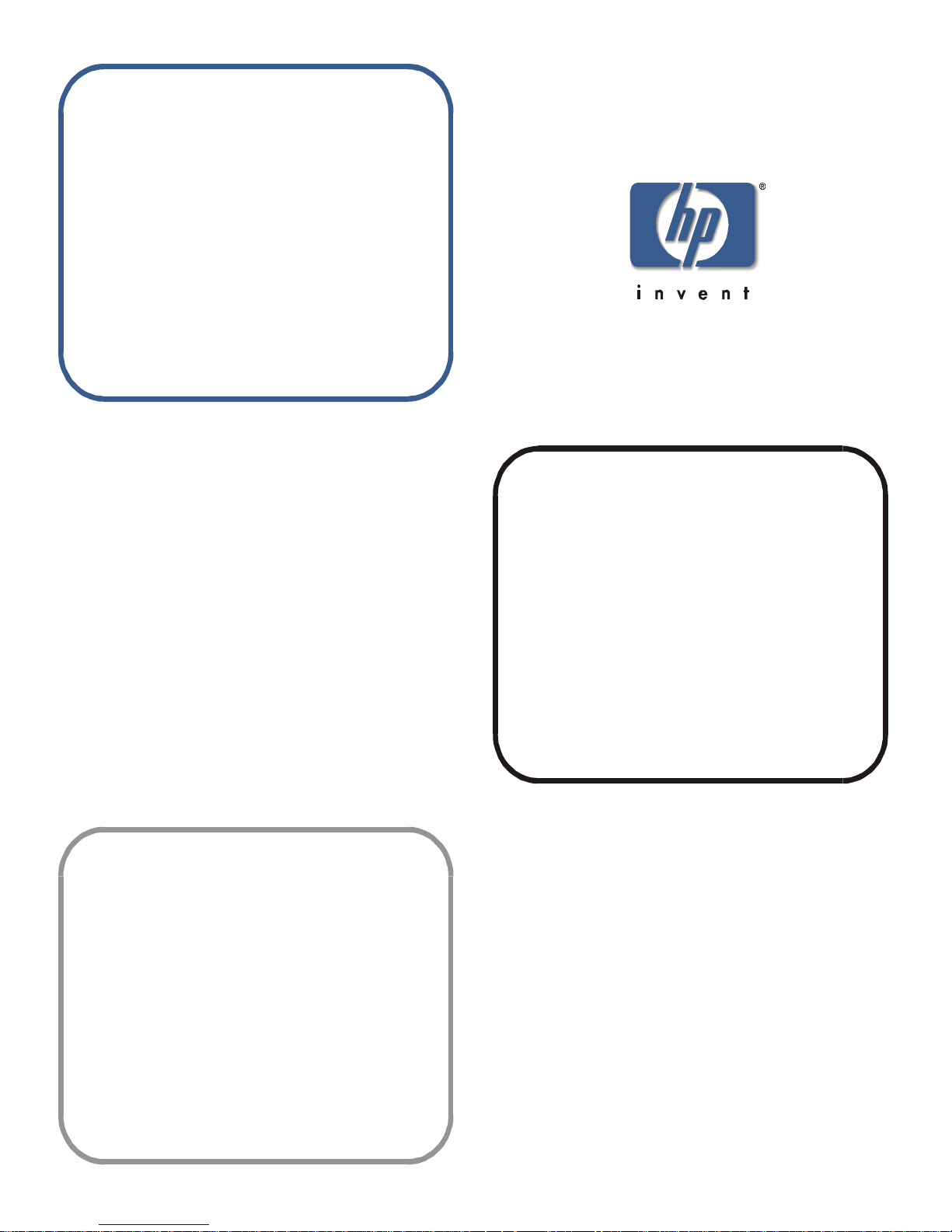
installation and
reference guide
hp surestore fc 1Gb/2Gb entry
switch 8B and fc 1Gb/2Gb switch 8B
www.hp.com
Page 2
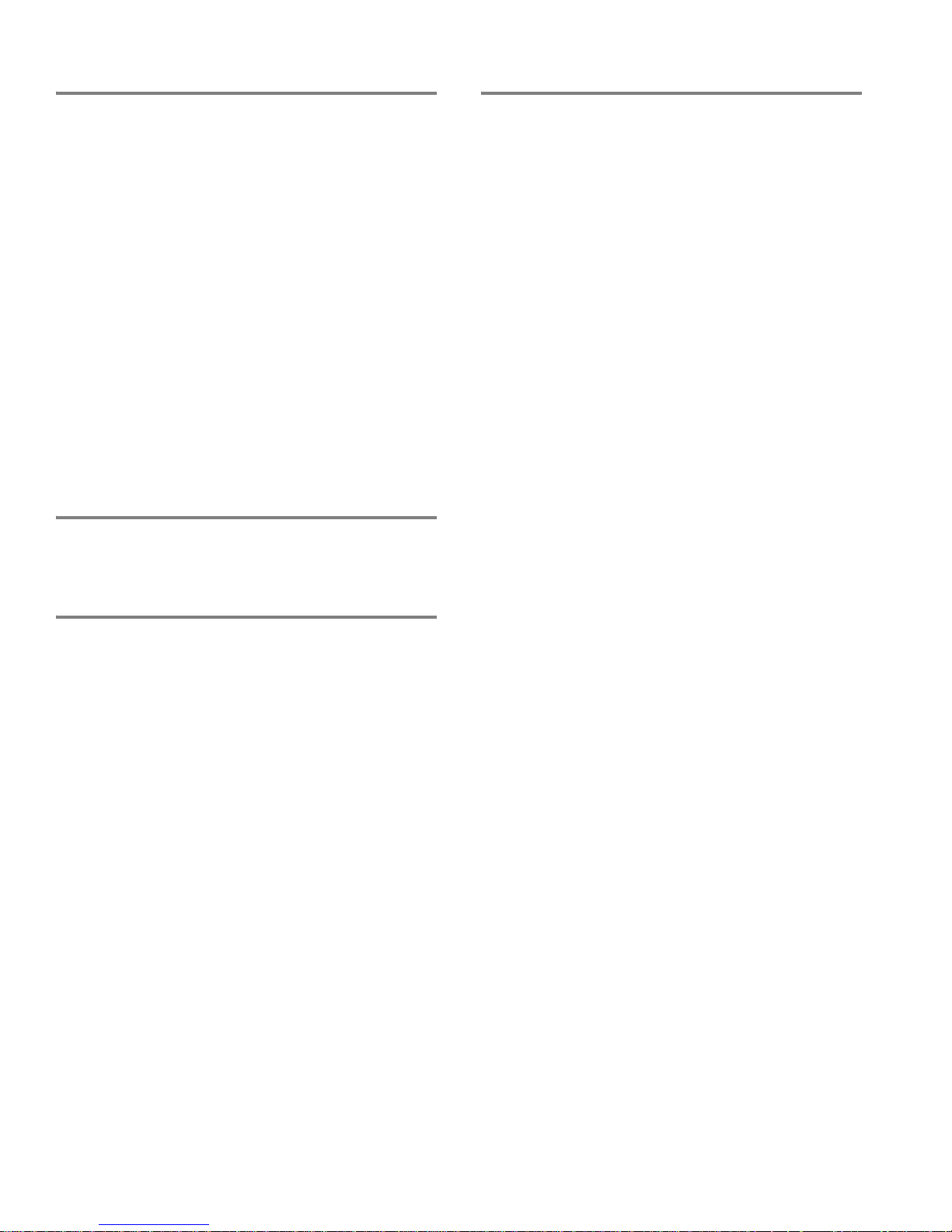
Notice
© Hewlett-Packa rd C om pa n y, 2001. All rights reser v ed .
Edition: E1201
Hewlett-Packard Company makes no warranty of any kind with
regard to this material, including, but not limited to, the implied
warranties of merchantability and fitness for a particular purpose.
Hewlett-Packard shall not be liable for errors contained herein or for
incidental or consequential damages in connection with the
furnishing, performance, or use of this material.
This document co nta in s proprietary information, whic h is p rote c te d
by copyright. No part of this document may be photocopied,
reproduced, or translated into another language without the prior
written consent of Hewlett-Packard. The information contained in
this document is subject to change without notice.
Use, duplication, or disclosure by government is subject to
restrictions as set forth in subdivision (c) (1) (ii) of the Rights in
Technical Data and Computer Software Clause at DFARS
252.227.7013.
Warranty
If you have any questions about the warranty for this produc t,
contact your dealer or local Hewlett-Packard sales representative
Trademarks
BROCADE, the Brocade B weave logo, Brocade: the Intelligent
Platform for Networking Storage, SilkWorm, and SilkWorm
Express, are trademarks or registered trademarks of Brocade
Communications Systems, Inc. or its subsidiaries in the United
States and/or in other countries.
All other bran ds, pro duct or serv ice na mes are or may b e trade marks
or service marks of, and ar e used to identify pr oducts of services of
their respective owners.
Safety notic es
Any servicing, adjustment, maintenance, or repair must be
performed only by authorized service-trained personnel.
Page 3
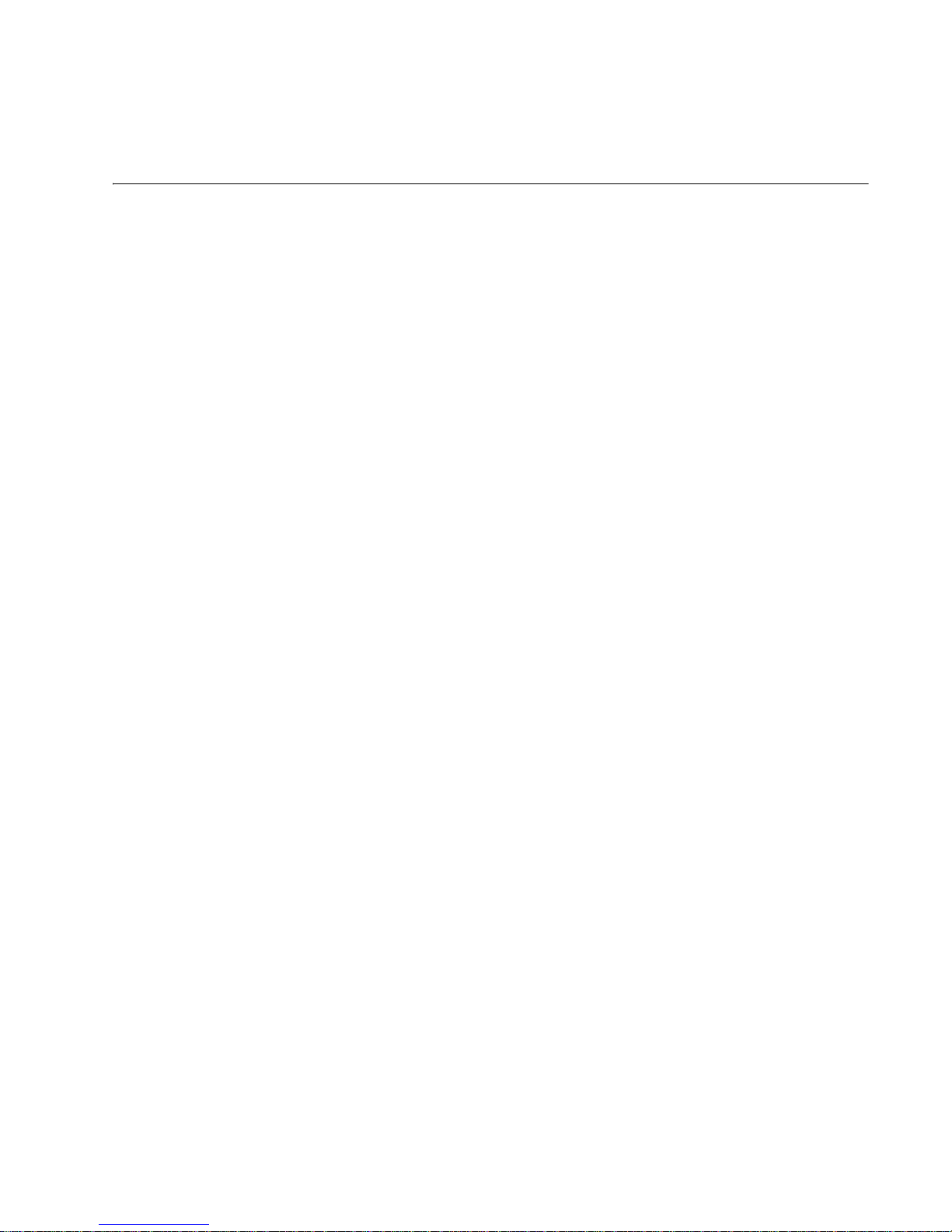
Installation and Reference Guide iii
Contents
Preface
About This Guide . . . . . . . . . . . . . . . . . . . . . . . . . . . . . . . . . . . . . . . . . . v
Related Publications. . . . . . . . . . . . . . . . . . . . . . . . . . . . . . . . . . . . . . . . v
Getting Help . . . . . . . . . . . . . . . . . . . . . . . . . . . . . . . . . . . . . . . . . . . . . . vi
Getting Software Updates. . . . . . . . . . . . . . . . . . . . . . . . . . . . . . . . . . . . vi
Chapter 1 Introducing the Switch
Overview . . . . . . . . . . . . . . . . . . . . . . . . . . . . . . . . . . . . . . . . . . . . . . . . 1-1
The SFP Media Side. . . . . . . . . . . . . . . . . . . . . . . . . . . . . . . 1-2
The Fan Side. . . . . . . . . . . . . . . . . . . . . . . . . . . . . . . . . . . . . 1-2
Monitoring and Managing the Switch . . . . . . . . . . . . . . . . . . . . . . . . . . 1-3
Chapter 2 Installing and Configuring the Switch
Safety Guidelines . . . . . . . . . . . . . . . . . . . . . . . . . . . . . . . . . . . . . . . . . . 2-1
Package Contents . . . . . . . . . . . . . . . . . . . . . . . . . . . . . . . . . . . . . . . . . . 2-2
Installing the Switch as a Stand-Alone Unit. . . . . . . . . . . . . . . . . . . . . . 2-2
Installing the Switch in a Rack. . . . . . . . . . . . . . . . . . . . . . . . . . . . . . . . 2-3
Configuring and Connecting the Switch . . . . . . . . . . . . . . . . . . . . . . . . 2-16
Saving the System Configuration Files . . . . . . . . . . . . . . . . . . . . . . . . . 2-19
Backing up the Switch Configuration Settings. . . . . . . . . . . 2-19
Restoring the System Configuration Settings. . . . . . . . . . . . 2-20
Next Steps. . . . . . . . . . . . . . . . . . . . . . . . . . . . . . . . . . . . . . . . . . . . . . . . 2-20
Setting QuickLoop Mode on Ports. . . . . . . . . . . . . . . . . . . . 2-20
Setting Up Speed Negotiation . . . . . . . . . . . . . . . . . . . . . . . 2-21
Configuring Supported Devices . . . . . . . . . . . . . . . . . . . . . . 2-21
Page 4
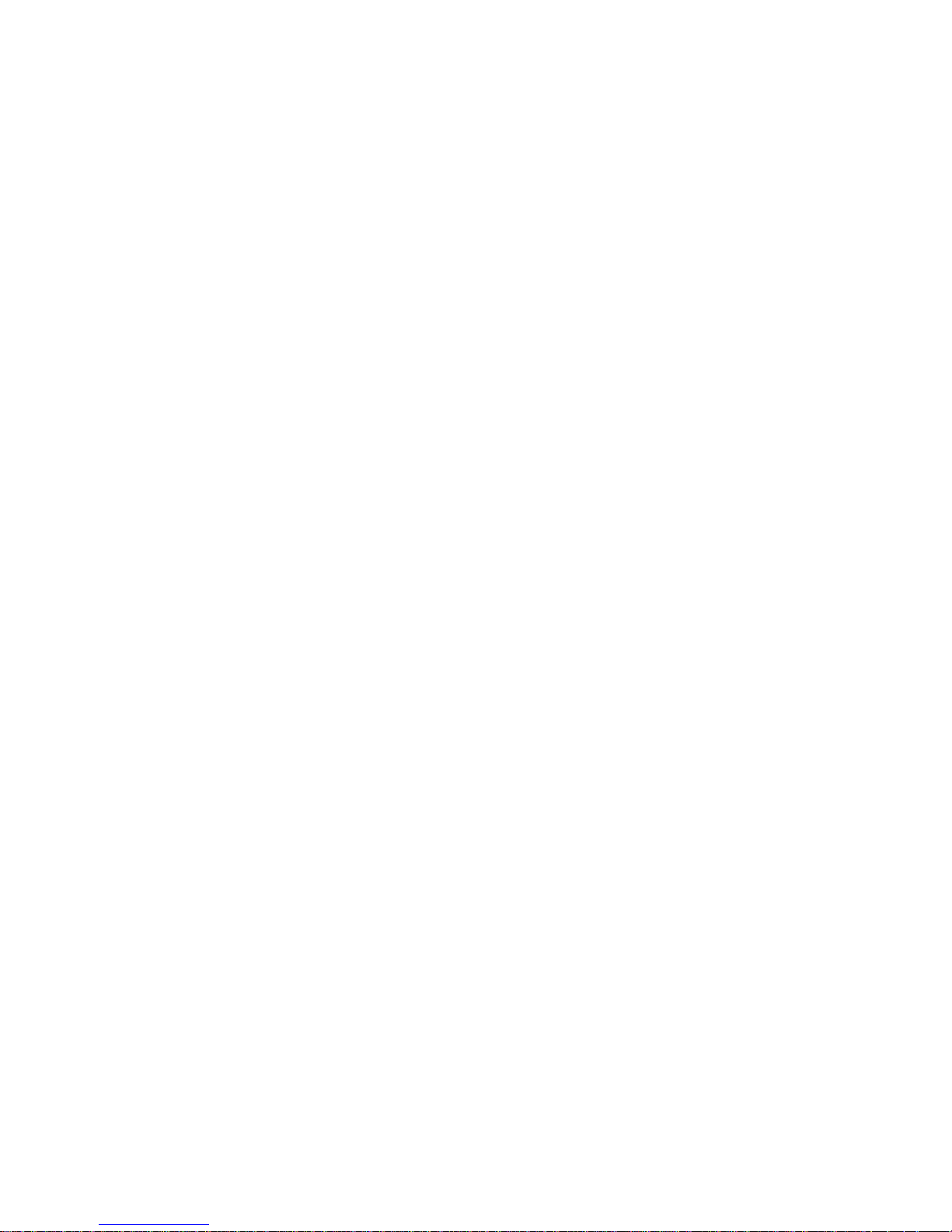
iv Installation and Reference Guide
Chapter 3 Operating the Switch
Turning the Switch On and Off. . . . . . . . . . . . . . . . . . . . . . . . . . . . . . . . 3-1
Interpreting LED Activity. . . . . . . . . . . . . . . . . . . . . . . . . . . . . . . . . . . . 3-1
LEDs on the SFP Media Side . . . . . . . . . . . . . . . . . . . . . . . 3-2
LEDs on the Fan Side. . . . . . . . . . . . . . . . . . . . . . . . . . . . . . 3-4
Interpreting POST Results . . . . . . . . . . . . . . . . . . . . . . . . . . . . . . . . . . . 3-4
Maintaining the Switch. . . . . . . . . . . . . . . . . . . . . . . . . . . . . . . . . . . . . . 3-5
Appendix A Product Specifications
Switch Components . . . . . . . . . . . . . . . . . . . . . . . . . . . . . . . . . . . . . . . . A-1
Weight and Physical Dimensions . . . . . . . . . . . . . . . . . . . . . . . . . . . . . . A-2
Facility Requirements. . . . . . . . . . . . . . . . . . . . . . . . . . . . . . . . . . . . . . . A-2
Power Supply Specifications . . . . . . . . . . . . . . . . . . . . . . . . . . . . . . . . . A-3
Environmental Requirements . . . . . . . . . . . . . . . . . . . . . . . . . . . . . . . . . A-3
General Specifications . . . . . . . . . . . . . . . . . . . . . . . . . . . . . . . . . . . . . . A-3
Memory Specifications. . . . . . . . . . . . . . . . . . . . . . . . . . . . . . . . . . . . . . A-5
Optical Port Specifications . . . . . . . . . . . . . . . . . . . . . . . . . . . . . . . . . . . A-5
Serial Port Specifications . . . . . . . . . . . . . . . . . . . . . . . . . . . . . . . . . . . . A-5
POST Specifications. . . . . . . . . . . . . . . . . . . . . . . . . . . . . . . . . . . . . . . . A-6
Regulatory Compliance . . . . . . . . . . . . . . . . . . . . . . . . . . . . . . . . . . . . . A-7
Glossary
Index
Page 5
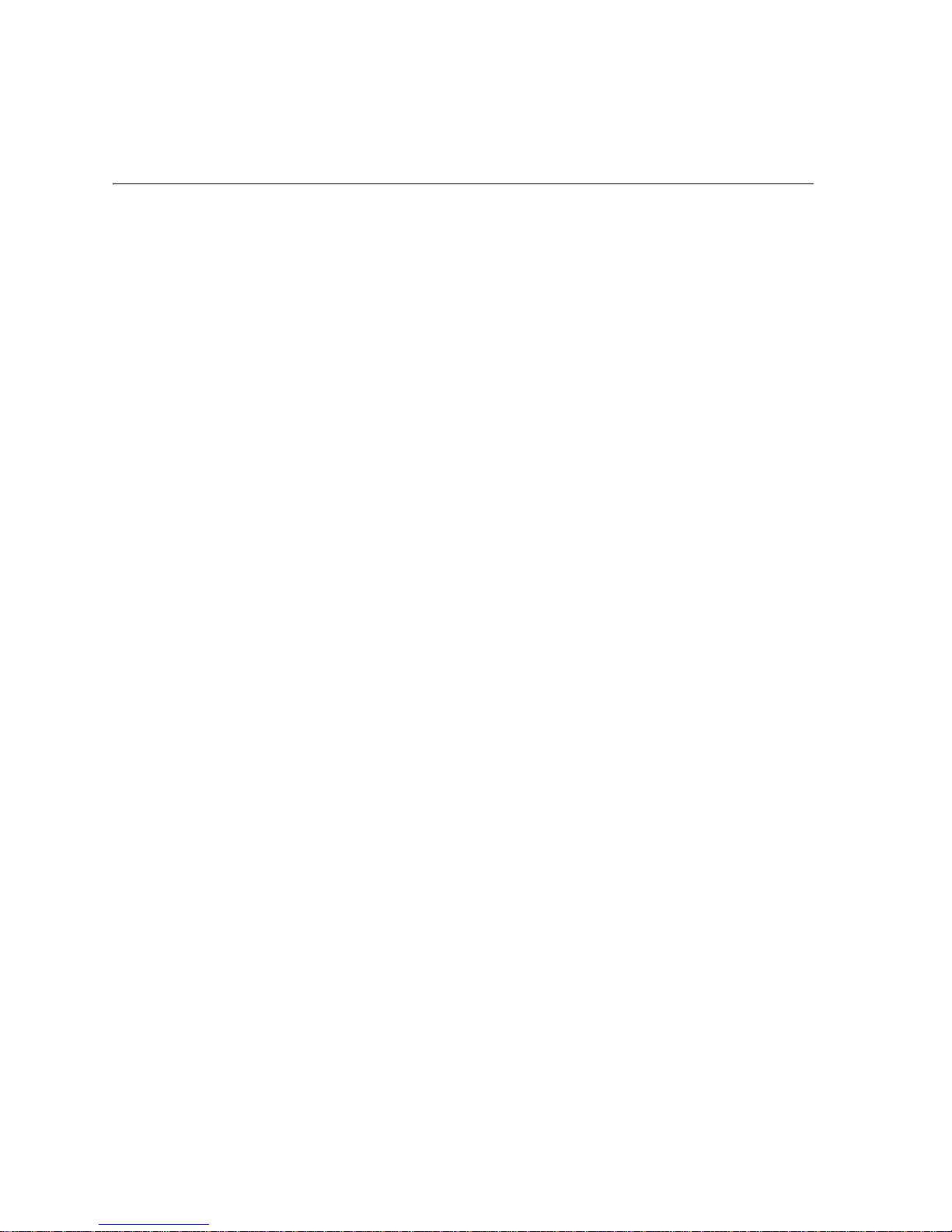
Installation and Reference Guide v
Preface
About This Guide
This guide provides the following information about the HP Surestore FC 1Gb/2Gb Entry Switch
8B and FC 1Gb/2Gb Switch 8B:
Related Publications
Related product information can be found in the following publications. Those publications with
part numbers are provided as printed copies with your product. The FC Entry Switch 8B and FC
Switch 8B Documentation CD contains all publication s listed in the table below and is also
provided with your product. These publications are also available at
http://www.hp.com/support/fc8B.
Chapter 1
Introducing the Switch
Overview information about the switch.
Chapter 2
Installing and Configuring the Switch
Instructions for installing and configuring the
switch.
Chapter 3
Operating the Switch
Instructions for operating the switch and
interpreting system activity.
Appendix A
Product Specifications
Description of switch components, physical
specifications, environmental and other facility
requirements, memory, and standards
compliance.
Title Part Number
HP Surestore FC 1Gb/2Gb Entry Switch 8B and FC 1Gb/ 2Gb
Switch 8B Getting Started Guid e
A7346-96002
HP Surestore FC 1Gb/2Gb Entry Switch 8B and FC 1Gb/2Gb
Switch 8B Documentation CD
A7346-11001
HP Surestore FC 1Gb/2Gb Entry Switch 8B and FC 1Gb/ 2Gb
Switch 8B Installation and Reference Guide
Available on CD
Fabric OS Reference Manual, version 3.0 Available on CD
Fabric OS Procedures Guide, version 3.0 Available on CD
Fabric OS Version 3.0.1b Release Notes Available on CD
Fabric Watch User’s Guide, version 3.0 Available on CD
QuickLoop User’s Guide, version 3.0 Available on CD
Page 6
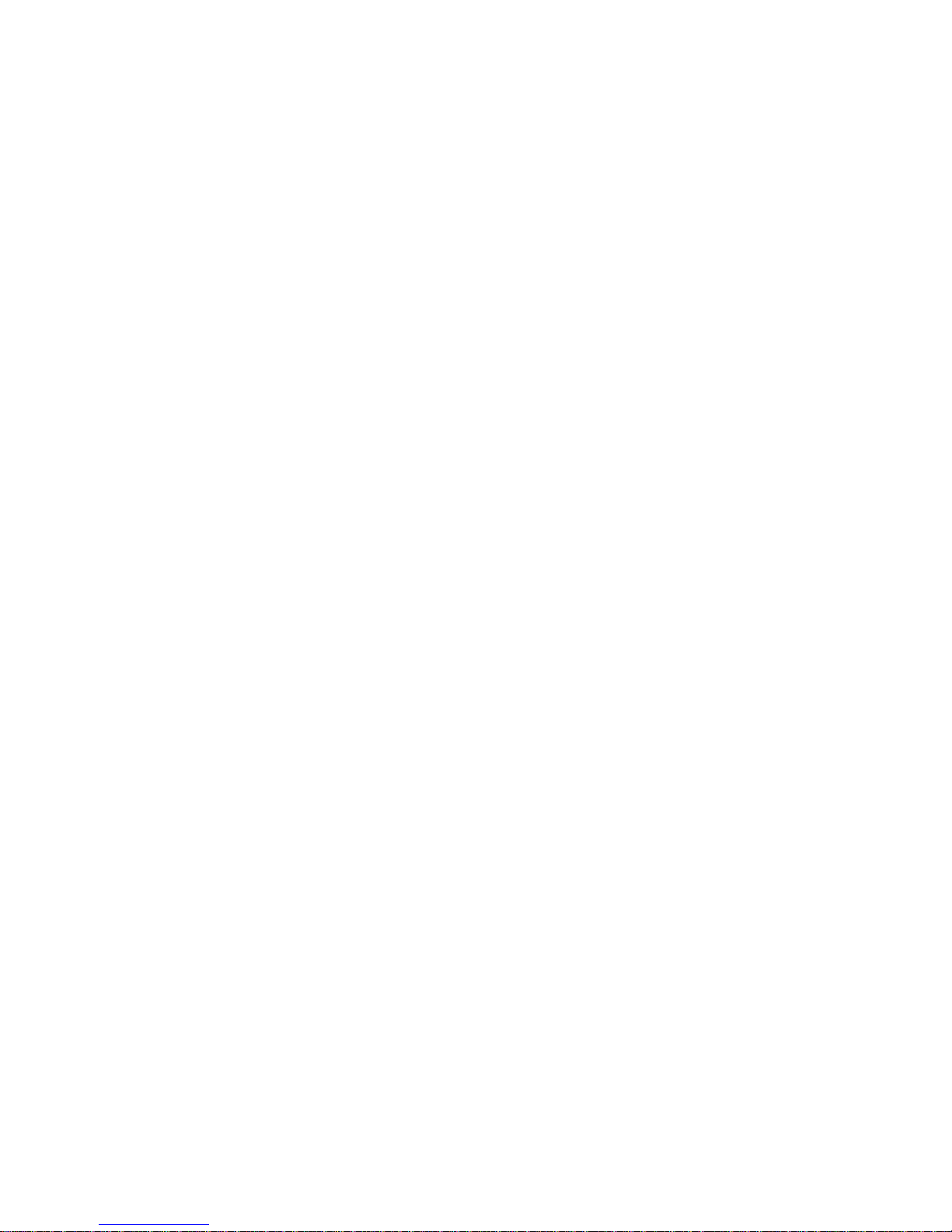
vi Installation and Reference Guide
Information about Fi b re C hann e l st an dards and Fibre Channel in general can be f oun d o n t he Fi b re
Channel Industry Association Web site, located at
http://www.fibrechannel.com.
Getting Help
For the most current technical support information for the FC Entry Switch 8B and FC Switch 8B,
visit the HP Web site at
http://www.hp.com/support/fc8B. This includes hardware and software
support, all repairs, and spare components.
Be prepared to provide the following information to the support personnel:
• Switch serial number
• Switch world wide name
• Output from the supportShow telnet command
• Detailed description of the problem
• Topology configuration
• Troubleshooting steps already performed
Getting Software Updates
For information on obtaining software updates contact your HP account representative.
Web Tools User’s Guide, version 3.0 Available on CD
Distributed Fabrics User’s Guide, version 3.0 A vai l able on CD
Zoning User’s Guide, version 3.0 Available on CD
MIB Reference Manual, version 3.0 Available on CD
ISL Trunking User’s Guide, version 3.0 Available on CD
Advanced Performance Monitoring User’s Guide, version 3.0 Available on CD
Merging Heterogeneous Fabrics Instructions Available on CD
Title Part Number
Page 7
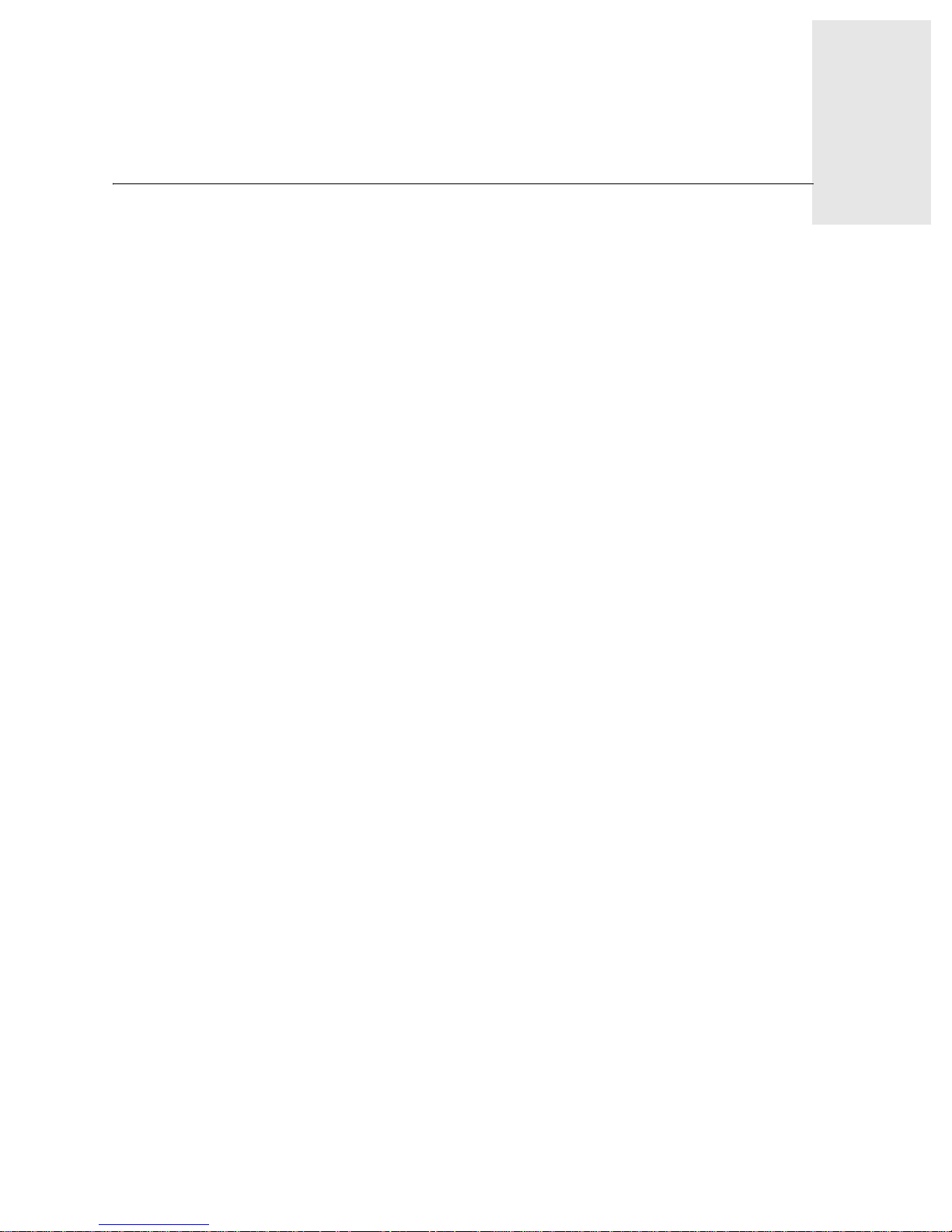
Installation and Reference Guide 1-1
Chapter
1
Introducing the Switch
This chapter provides the following information:
• Overview on page 1-1
• Monitoring and Managi ng the Swi t ch on page 1-3
Overview
The FC Entry Switch 8B and FC Switch 8B are eight-port Fibre Channel fabric switches that
support link speeds up to 2 Gbps. Both switches include Fabric OS version 3.0.1b or later, and are
compatible with the entire HP installed base of Fibre Channel hubs, bridges, and switche s. Each
product can operate in a fabric containing multiple switches o r as the o nly switch in a fabric.
The switch has an air-cooled chassis, and can be set up as a stand-alone unit or mounted in a 1U,
19-inch rack. It includes the following features:
• Eight optical ports, with the following characteristics:
- Two LEDs (li gh t-e mit tin g diod es), one to indicate port status and one to indicate link
speed
- Automatic negotiation to the highest common speed of all devices connected to the
port.
- SFP (small form factor pluggable) interface
- Universal and self-configuring
- Capabl e of becoming an F_Port (fabric enabled), FL_Port (fabric loop enabled), or
E_Port (expansion port)
• One serial port with an RS-232 connector
• One 10/100 Mbps Ethernet port with an RJ-45 connector and two LEDs, one to indicate
port status and one to indicate link speed
• A switch status LED on the SFP media side and fan side, indicating the overall status of
the switch
• One power supply
• Five fan assemblies
Page 8
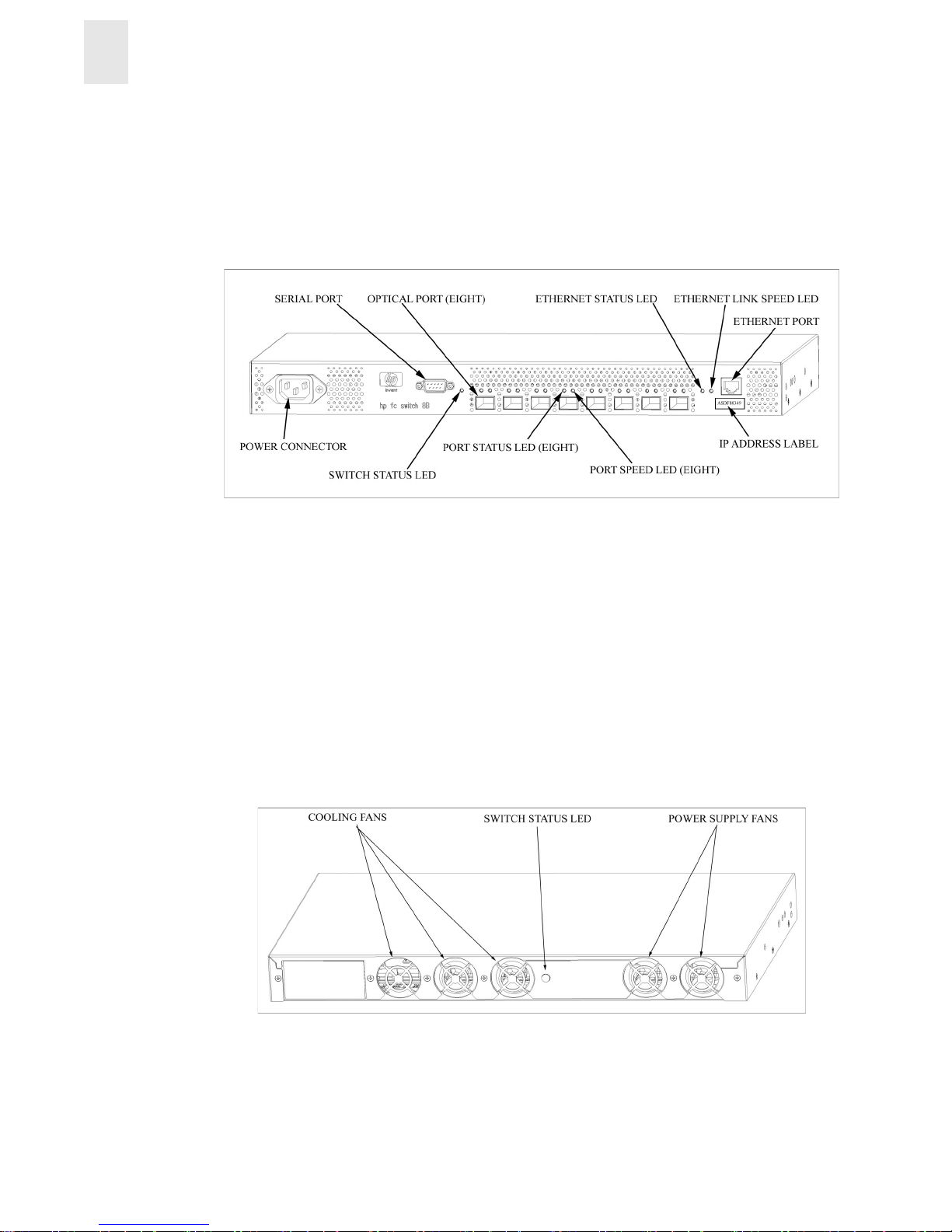
1-2 Installation and Reference Guide
Introducing the Switch
1
The SFP Media Side
Figure 1-1 shows the SFP media side of the switch, which contains the power connector, IP label,
serial port, switch st atus LED , fiber op tic po rts and t heir corresp onding LEDs, and t he Ethernet port
and its corresponding LEDs.
Figure 1-1 The SFP Media Side of the FC Entry Switch 8B and FC Switch 8B
The switch ports are color -cod ed into two groups of four, to indicate which po rts can be used in the
same ISL Trunking group.
Note: ISL Trunking is a Fabric OS feature that enables distribution of traffic over the combined
bandwidth of up to four ISLs between two directly adjacent switches, while preserving
in-order delivery. For information about ISL Trunking, refer to the ISL Trunking User’s
Guide.
The Fan Side
Figure 1-2 shows the fan side of the switch, which contains the fans and the switch status LED.
Figure 1-2 The Fan Side of the FC Entry Switch 8B and FC Switch 8B
Page 9
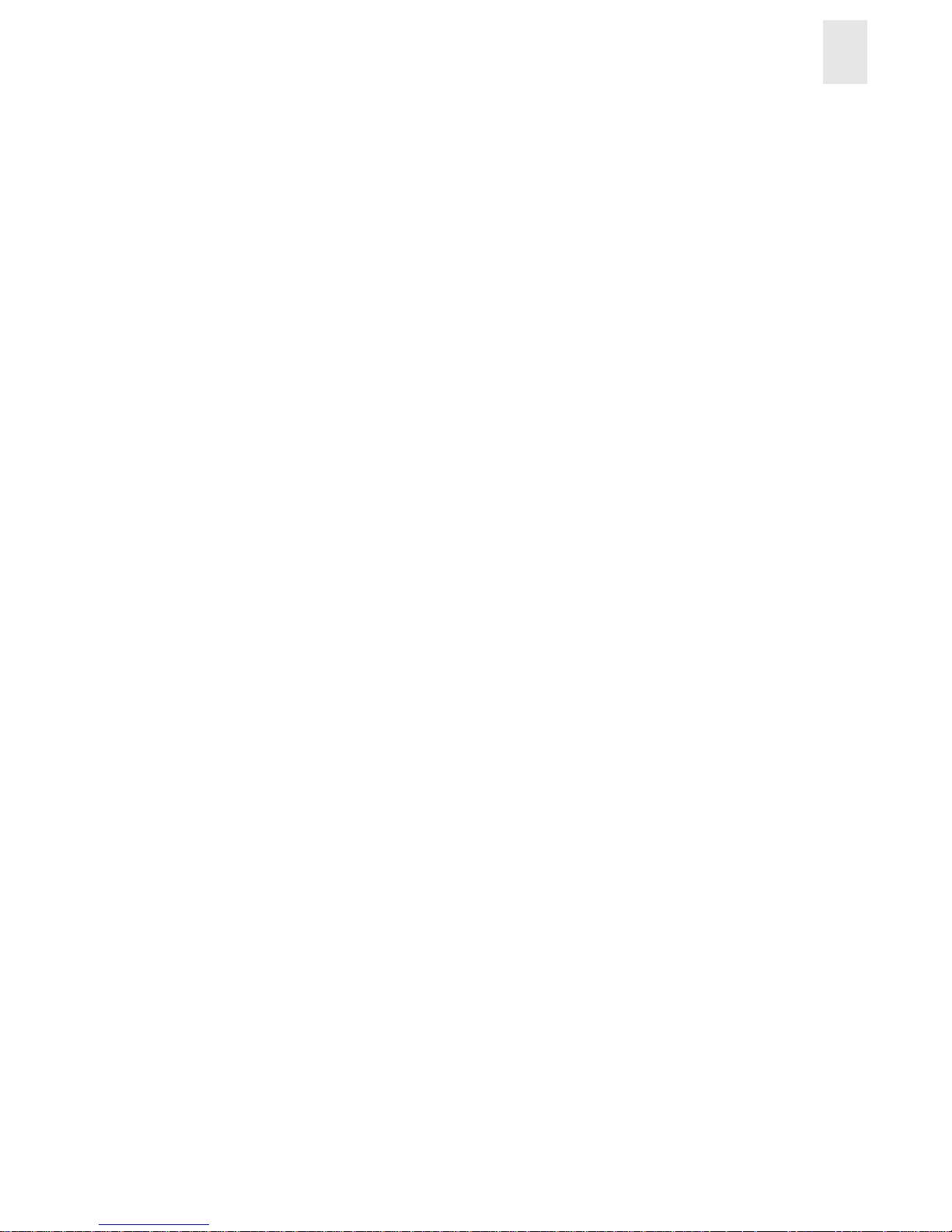
Installation and Reference Guide 1-3
Introducing the Switch
1
Monitoring and Managing the Switch
The switch can be managed i n-b and us i ng Fi br e Channel protocol, or out-of-band by connecting to
the Ethernet port. The management functions allow the administrator to monitor fabric topology,
port status, physical status, and other information to aid in system debugging and performance
analysis.
Note: The switch performs POST (power on self-test diagnostics) by default each time the switch
is powered on or reset, and any errors are recorded in the error log. For more information
about POST, see Interpreting POST Results on page 3-4 .
The switch is compatible with the following management interfaces:
• Command line interface through a telnet connection
Only one telnet session can be active at a time. For more information refer to the Fabric
OS Procedures Guide and the Fabric OS Reference Manual.
• Web Tools
For more information refer to the Web Tools User’s Guide.
• Standard SNMP applications
For more information refer to the MIB Reference Manual.
All these management methods can be used either in-band (Fibre Channel) or out-of-band
(Ethernet).
In addition, the switch supports the following software:
• Zoning
For information refer to the Zoning User’s Guide.
• QuickLoop
For information refer to the QuickLoop User’s Guide.
• Fabric Watch
For information refer to the Fabric Watch User’s Guide.
• Advanced Performance Monitoring
For information refer to the Advanced Performance Monitoring User’s Guide.
• Extended Fabrics
For information refer to the Distributed Fabrics User’s Guide.
• Remote Switch
For information refer to the Distributed Fabrics User’s Guide.
• ISL Trunking
For information refer to the ISL Trunking User’s Guide.
Page 10
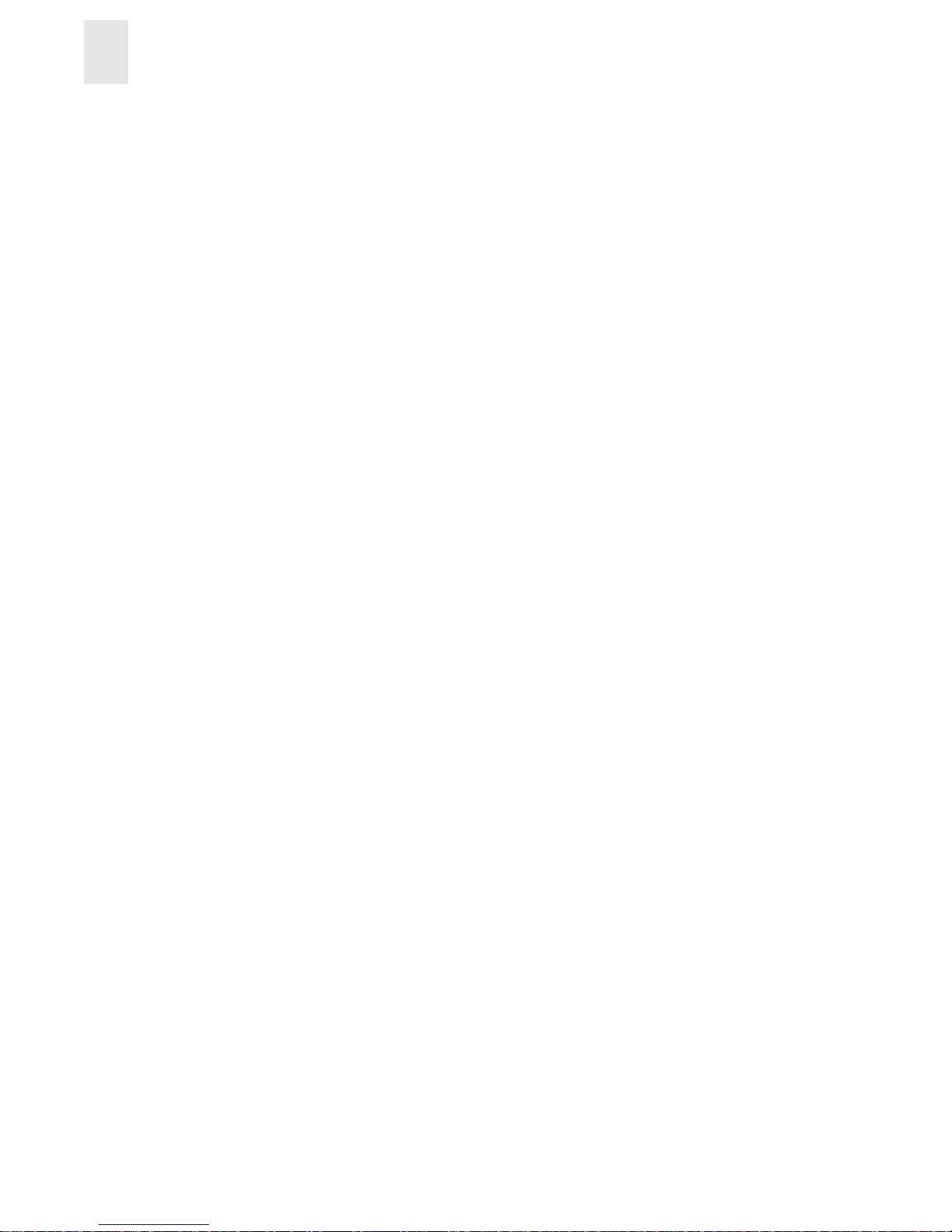
1-4 Installation and Reference Guide
Introducing the Switch
1
Page 11
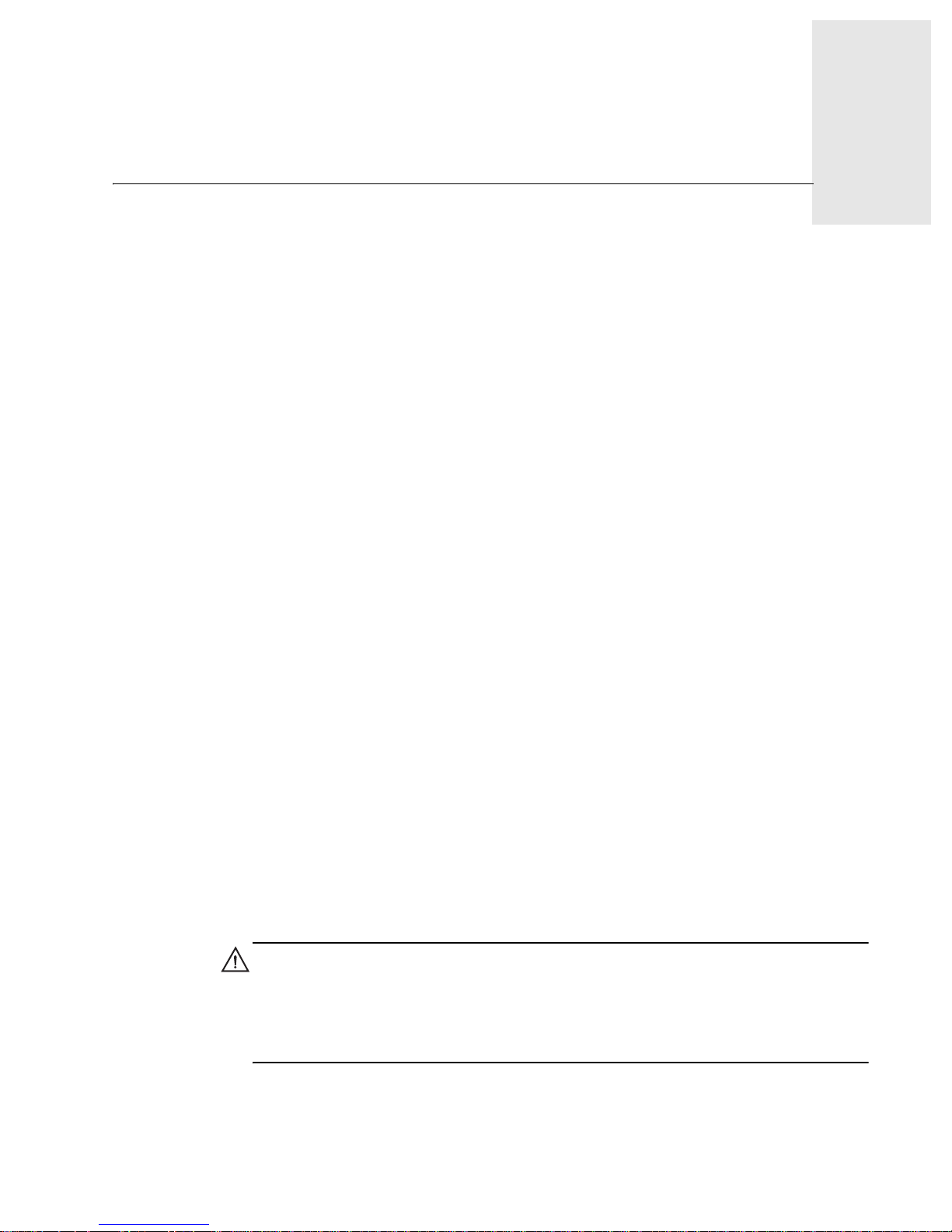
Installation and Reference Guide 2-1
Chapter
2
Installing and Configuring the Switch
The FC Entry Switch 8B or FC Switch 8B can be installed as a stand-alone unit or in a rack that
meets EIA (Electronic Industries Association) standards.
This chapter provides the following information:
• Safety Guidelines on page 2-1
• Package Contents on page 2-2
• Installing the Switch as a Stand-Alone Unit on page 2-2
• Installing the Switch in a Rack on page 2-3
• Configuring and Connecting the Switch on page 2-16
• Saving the System Configuration Files on page 2-19
• Next Steps on page 2-20
Safety Guidelines
Follow these safety guidelines to ensure successfu l and saf e operation of the switch:
• The supply circuit, line fusing, and wire size must conform to the electrical rating on the
switch nameplate.
• The ambient air temperature near the switch must not exceed 40 degrees Celsius. This is
particularly important to verify if the switch is installed in a closed or multi-rack assembly.
• The volume of air flow available to the switch must be at least 50 cubic feet per minute,
and all air vents should have a minimum of 1.5 inches of airspace.
Follow these safety guidelines for a rack-mount installation :
• The rack space should be 1U high, 19 inches wide, and 26 inches deep.
• All equipment installed in the rack should have a reliable branch circuit ground
connection. Do not rely on a secondary connection to a branch circuit, such as a power
strip.
• The additional weight of the switch should not unbalance the rack or exceed the rack’s
weight limits.
• The rack should be mechanically secured to insure stability in the event of an earthquake.
WARNING For safety reasons, when installing this product in an equipment rack, you must
consider rack stability against tipping. Please refer to the Hewlett-Packard Rack System/E User's
Manual provided with the equipment rack to determine rack stability (also available in electronic
format through the HP Web site at
http://www.hp.com/racksolutions/). If the necessary stability is
not achieved, through the placement of additional equipment or ballast, the equipment rack must be
anchored to the building structure before operation.
Page 12
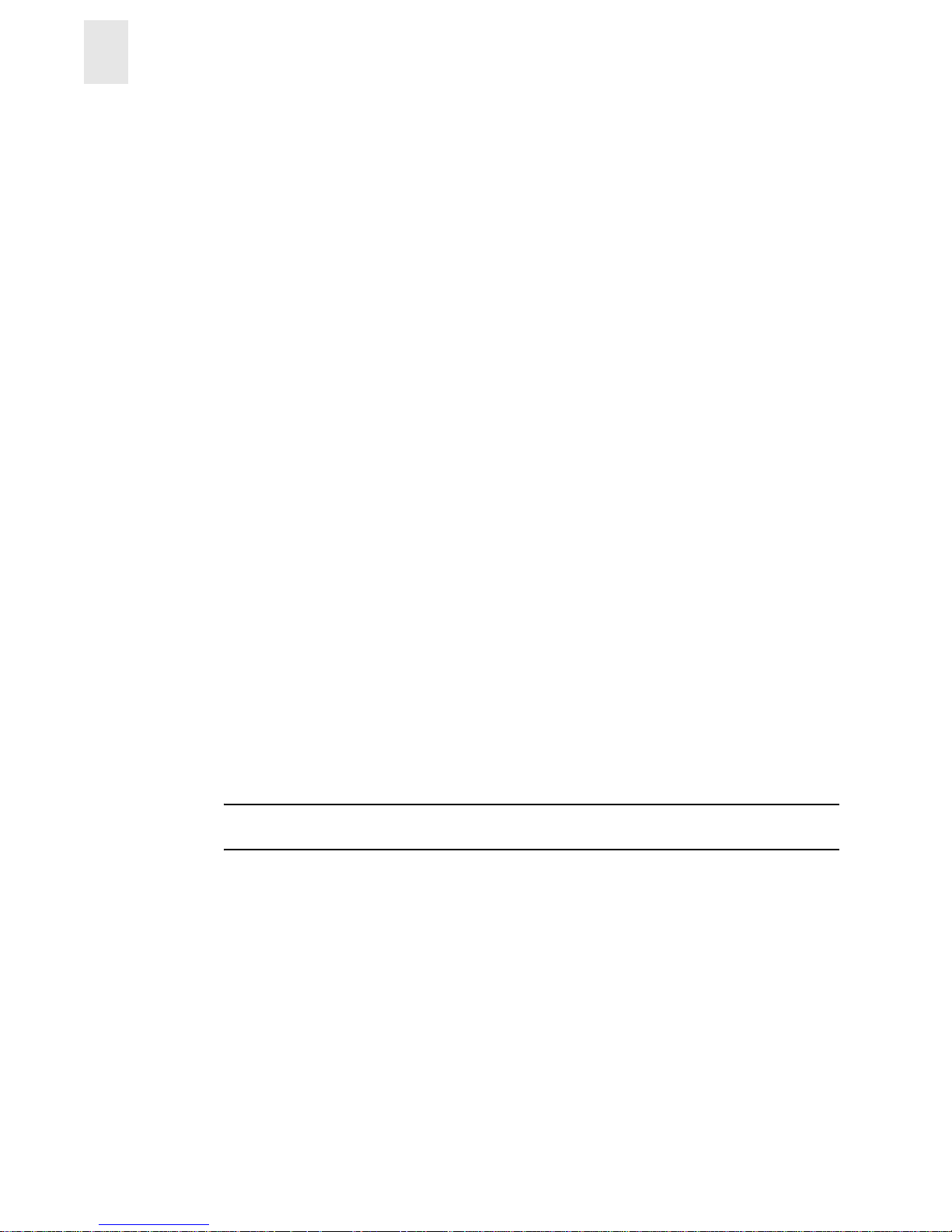
2-2 Installation and Reference Guide
Installing and Configuring the Switch
2
Package Contents
The major items included in the shipping carton(s) include the following items:
• One FC Entry Switch 8B or FC Switch 8B
• One 10 ft. RS-232 serial cable (convertible to an RJ-45 connector by removing the adapter
on the end of the cable)
• One grounded 6 ft. power cord
• Rubber mounting feet (used only for setting up the switch as a stand-alone unit)
• Two rails and one b ag of rail m ounting hardware (required if the switch is to be installed
in a rack)
• One plenum
• HP Surestore FC 1Gb/2Gb Entry Switch 8B and FC 1Gb/2Gb Switch 8B Getting Started
Guide
• HP Surestore FC 1Gb/2Gb Entry Switch 8B and FC 1Gb/2Gb Switch 8B Documentation
CD
Installing the Switch as a Stand-Alone Unit
This section provides instructions for setting up the switch as a stand-alone unit on a flat surface.
The following items are required:
• FC Entry Switch 8B or FC Switch 8B
• Power cord
• Rubber mounting feet
T o set up the switch as a stand-alone unit:
1. Check contents of the shipping carton to verify all the required parts and hardware are
available.
2. Apply the rubber feet by completing the following steps:
CAUTION Installing the rubber feet on the switch is recommended to help prevent the switch
from accidentally sliding off the supporting surface.
a. Clean the four depressions on each bottom corner of the switch to ensure they are free of
dust.
b. Place a rubber foot in each depression with the adhesi ve si de ag ainst the chas sis and pr ess
into place.
3. Place the switch with the bottom side down on a flat, sturdy surface.
Page 13
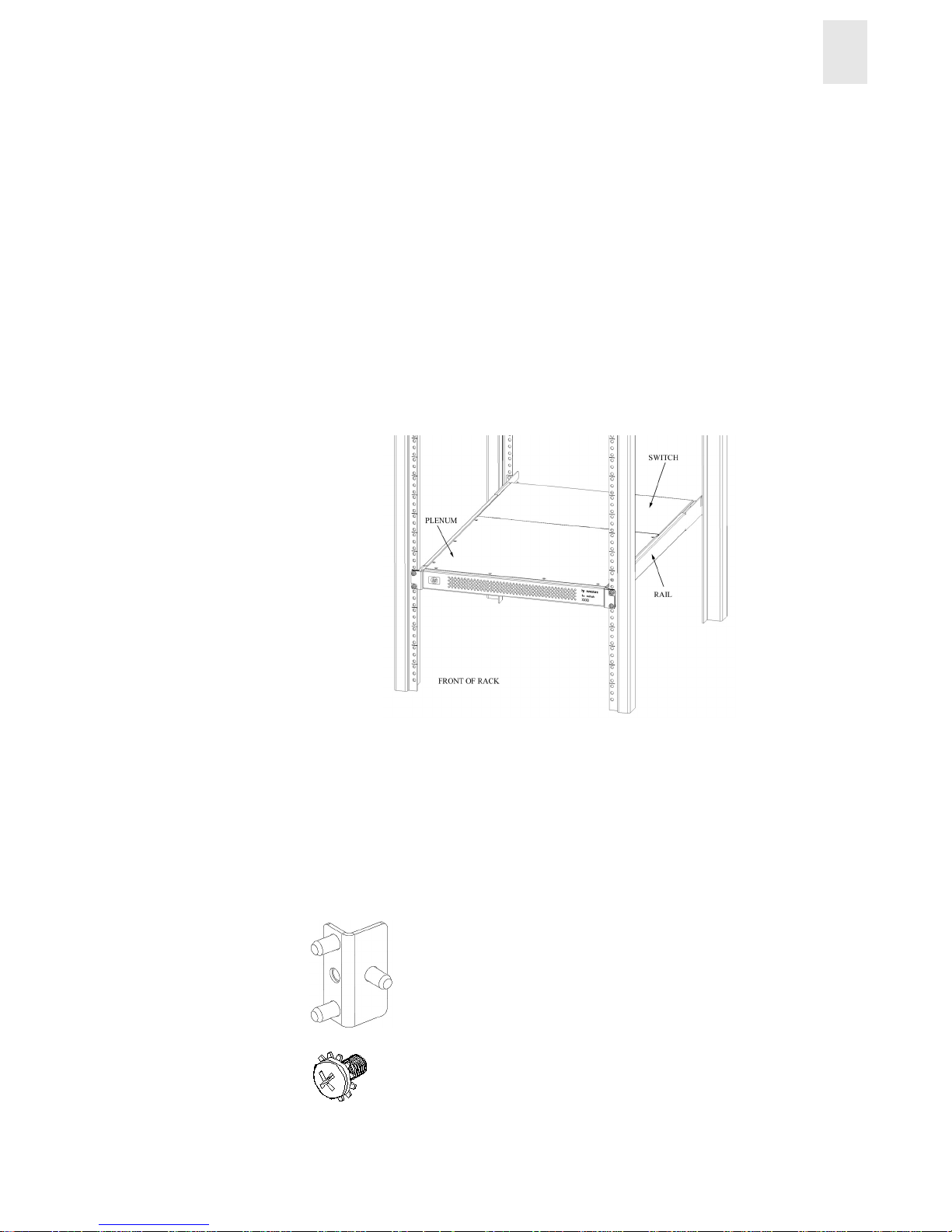
Installation and Reference Guide 2-3
Installing and Configuring the Switch
2
4. Provide power to the switch by connecting the power cord to the switch power supply and to a
power outlet. Ensure the power cord is routed so that it is not exposed to stress. Power is
supplied to the switch as soon as the cord is connected. The switch runs POST (power on
self-test) by default each time it is turned on.
Note: Do not connect the switch to the network until the IP address is correctly set. For
instructions on how to set the IP address, see Configuring and Connecting the Switch on
page 2-16.
Installing the Switch in a Rack
This section provides instructions for installing the FC Entry Switch 8B or FC Switch 8B in an HP
or Compaq/Rittal rack.
Figure 2-1 FC Entry Switch 8B and FC Switch 8B Rack-Mounted Switch
The following items are required to install the switch in a rack:
• FC Entry Switch 8B or FC Switch 8B
• Power cable
• #2 Phillips and T25 Torx screwdrivers
• Plenum
• Rails and rail mounting hardware:
(2) Rear mounting bracket
(8) #8-32 x 5/16 Phillips pan-head screw with captive star lock washer
Page 14
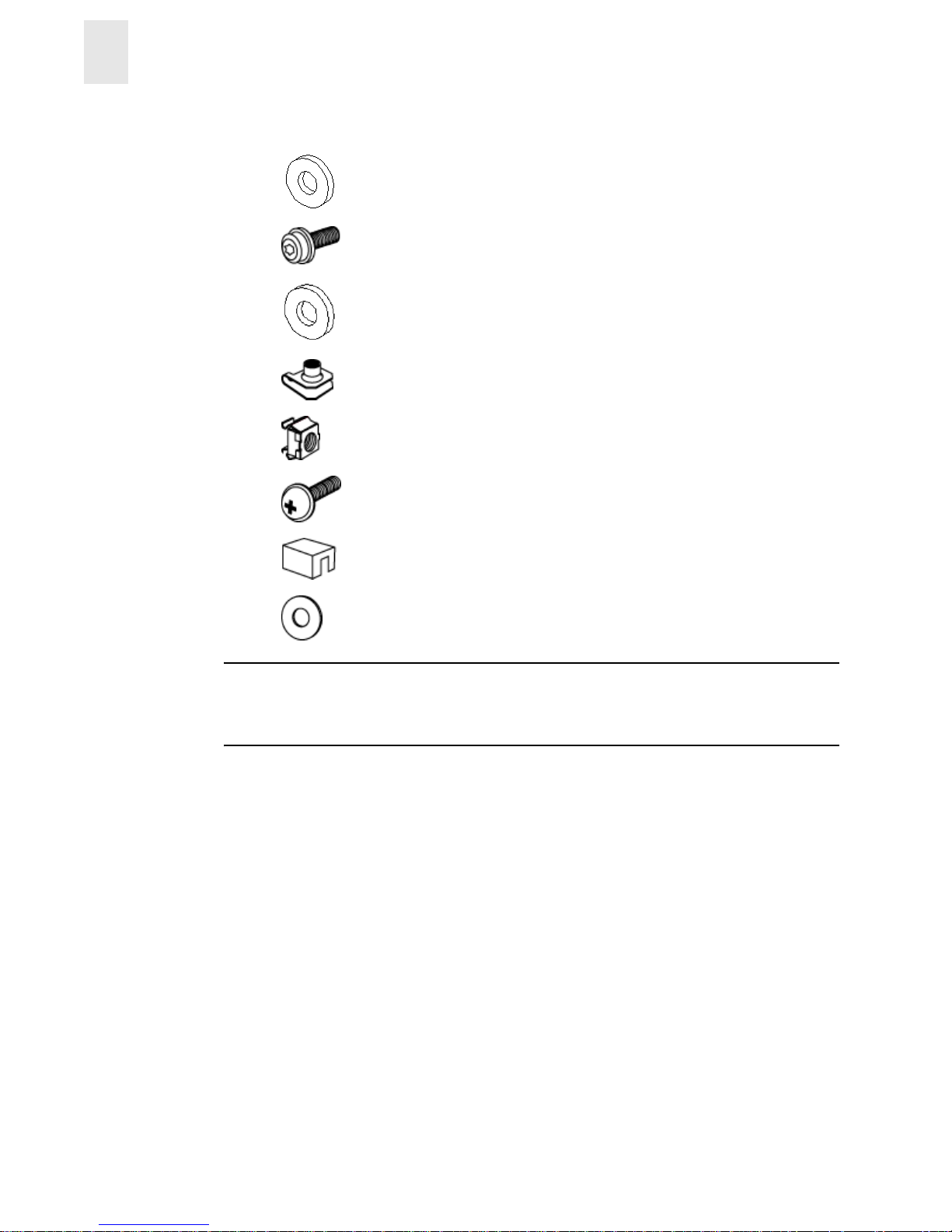
2-4 Installation and Reference Guide
Installing and Configuring the Switch
2
CAUTION For proper airflow, the SFP media side of the FC Entry Switch 8B or FC Switch 8B
faces the rear of the rack. This mounting allows air to enter the front of the rack through the p lenum
and to exhaust at the rear of the rack, similar to other rack-mounted equipment. This prevents
switch overheating that may cause it to fail.
(8) #8 Flat washer
(6) M5 Torx head screw with captive lock washer
(2) Rubber washer
(4) M5 U-type Tinnerman clip (HP rack only)
(4) #10-32 square Tinnerman nut (Compaq/Rittal rack only)
(4) #10-32 x 5/8 Phillips pan-head screw with attached lock washer
(Compaq/Rittal rack only)
(6) Spacer (Compaq/Rittal rack only)
(4) M5 flat washer (Compaq/Rittal rack only)
Page 15
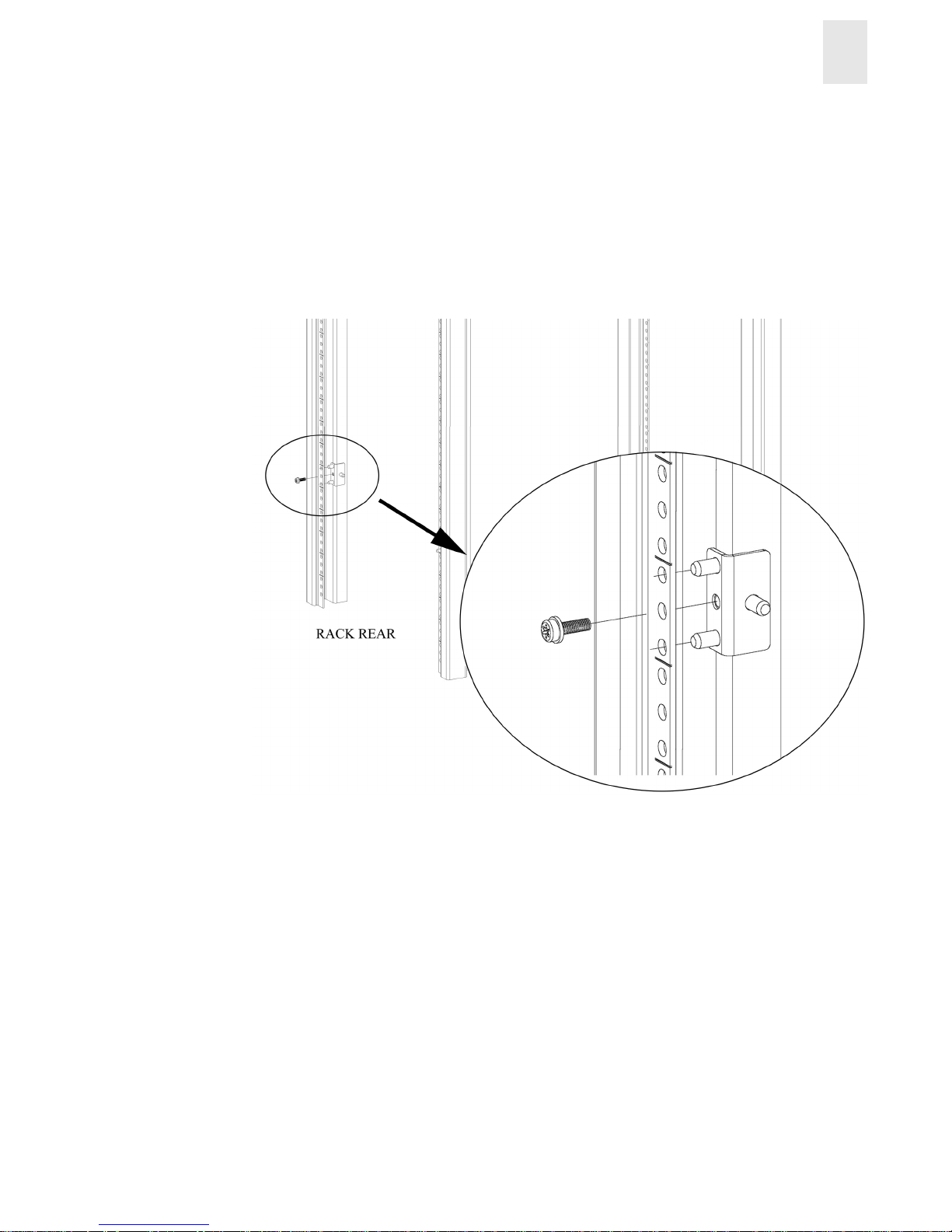
Installation and Reference Guide 2-5
Installing and Configuring the Switch
2
To install the switch in an HP rack:
1. Check contents of the shipping carton to verify all the required parts and hardware are
available.
2. Choose a mounting location in the rack for the switch.
3. Attach the rear rail-tray brackets to the rear rack uprights by installing each of the two
mounting brackets with one M5 Torx head screw with captive lock washer as shown in
Figure 2-2.
Figure 2-2 Installing the Rear Rail-Tray Brackets
Page 16
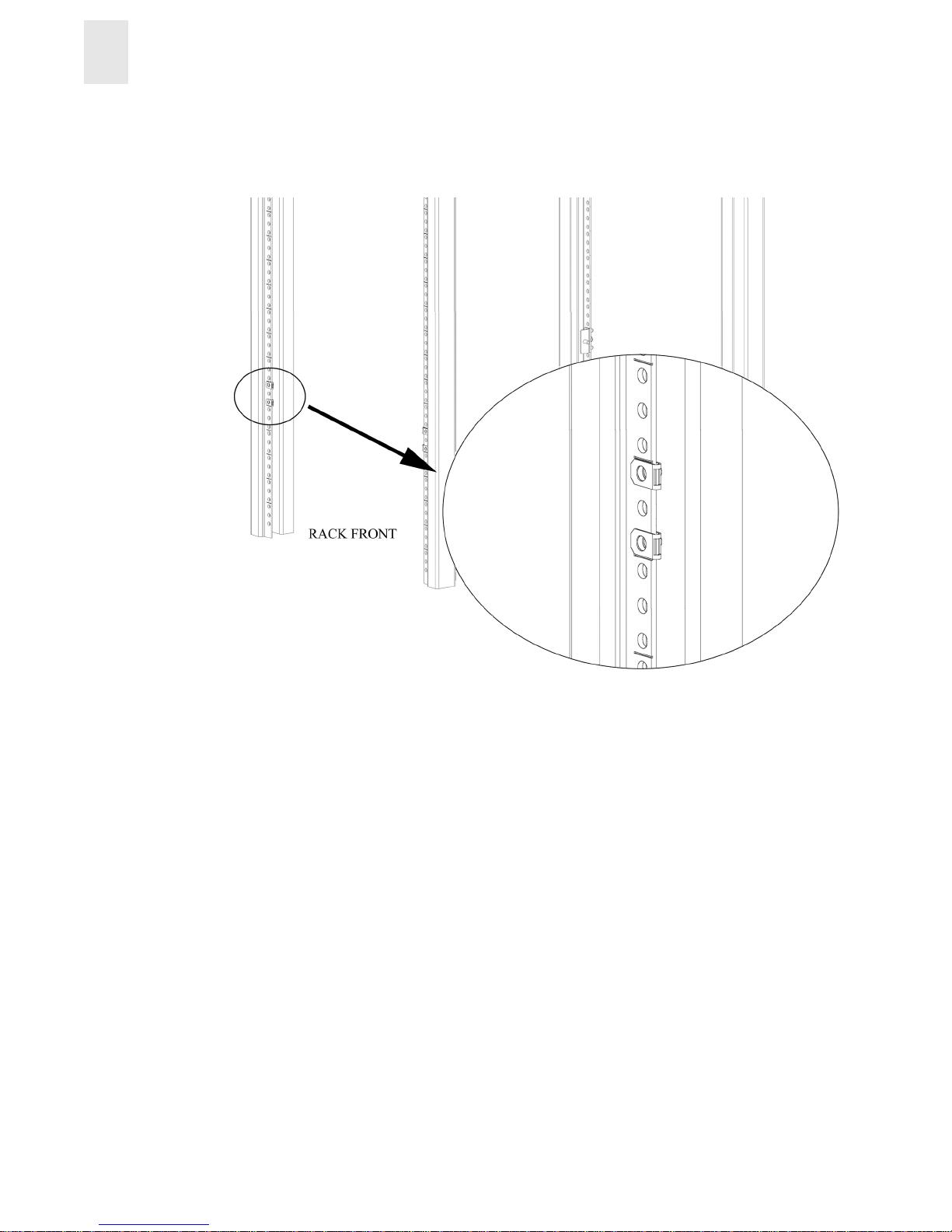
2-6 Installation and Reference Guide
Installing and Configuring the Switch
2
4. Install two M5 U-type Ti nnerm an clips fo r each of the fro nt colu mns of the rack in the to p an d
bottom positions of the three-hole EIA pattern as shown in Figure 2-3.
Figure 2-3 Installing the Tinnerman Clips
Page 17
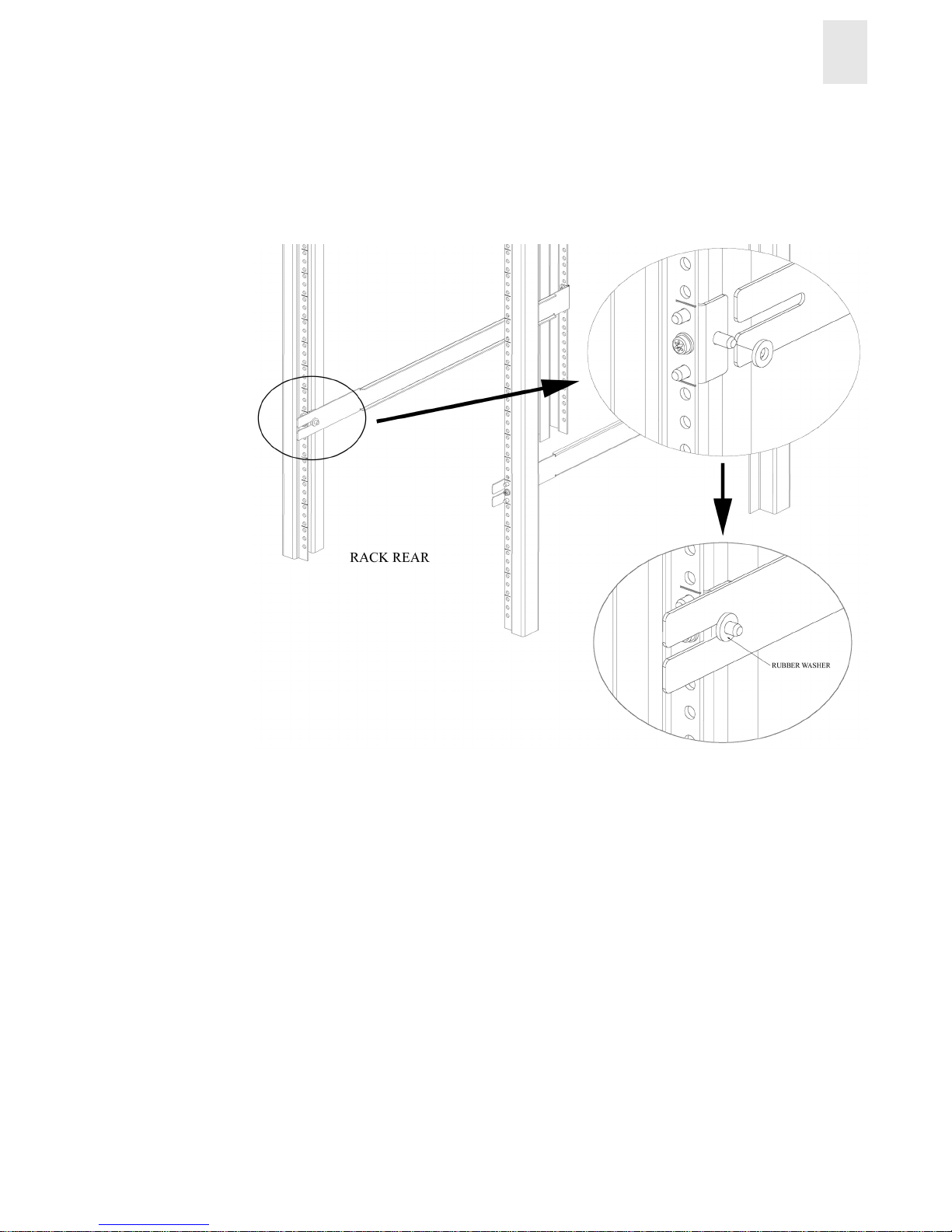
Installation and Reference Guide 2-7
Installing and Configuring the Switch
2
5. Assemble the outer rails by completing the following steps :
a. As an aid in assembly, two rubber washers have been included to help keep th e rear slotted
portion of the outer rail flush against the rear rail-tray brackets. Install them as shown in
Figure 2-4.
Figure 2-4 Installing the Rubber Washers
b. Insert the alignment pins attached to the outer rail front flange into the center opening in
the rack.
Page 18
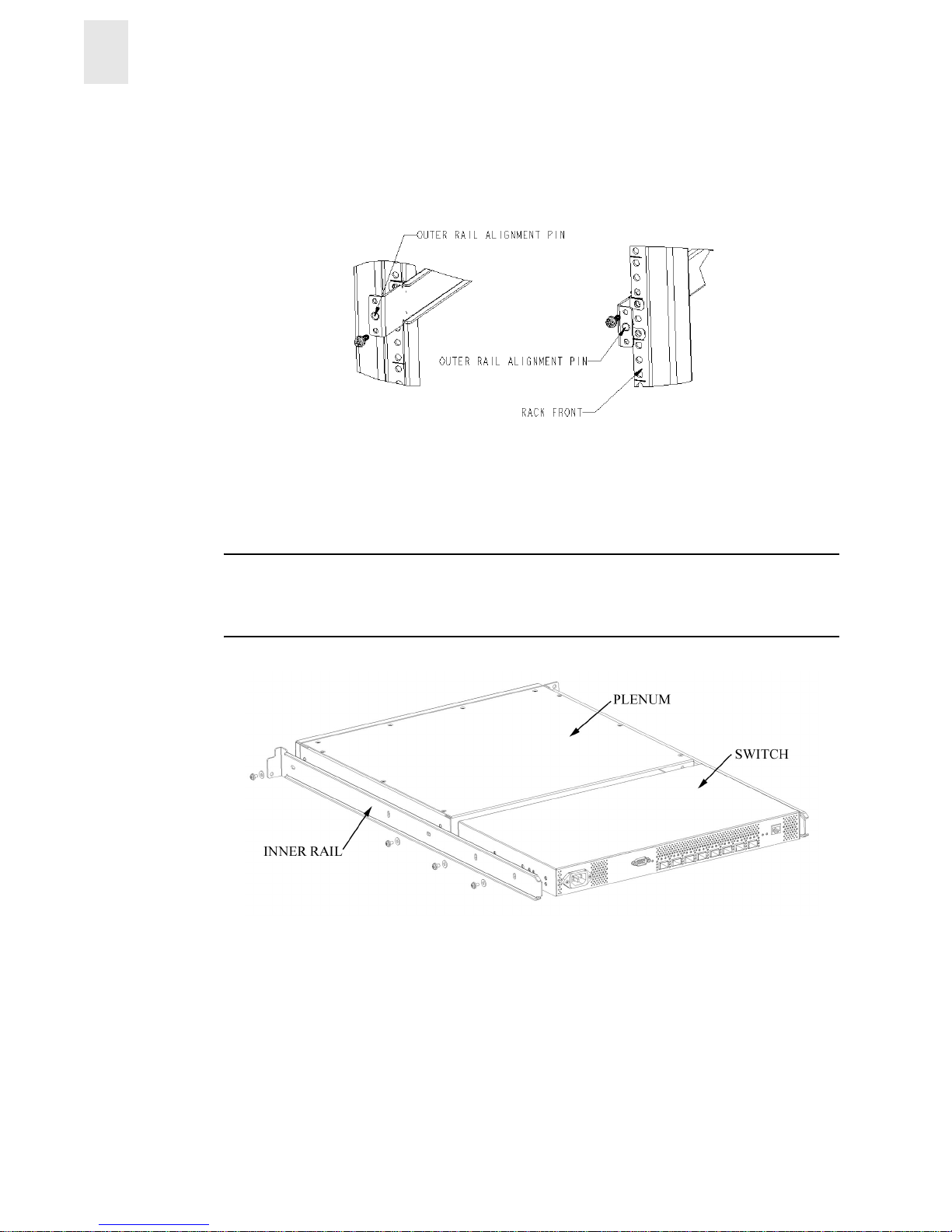
2-8 Installation and Reference Guide
Installing and Configuring the Switch
2
c. Install one M5 Torx screw in the upper hole location of the right rail. Then, install one M5
Torx screw in the lower location of the left rail. See Figure 2-5.
Note: Do not install the upper left and lower right screws until later.
Figure 2-5 Assembling the Outer Rails
6. Assemble each of the two inner rails (one on each side of the switch and plenum) using eight
#8-32 x 5/16 Phillips pan-head screws (with attached star lock washers) and eight #8 flat
washers as shown in Figure 2-6.
CAUTION Do not use any other screws other than the eight that are provided. Use of any longer
lengths can cause damage to internal components of the switch. Be sure to install the flat washers
along with the pan-head screws. Before tightening screws, make sure that the rails are centered to
the overall height of the switch.
Figure 2-6 Assembling the Inner Rails
Page 19
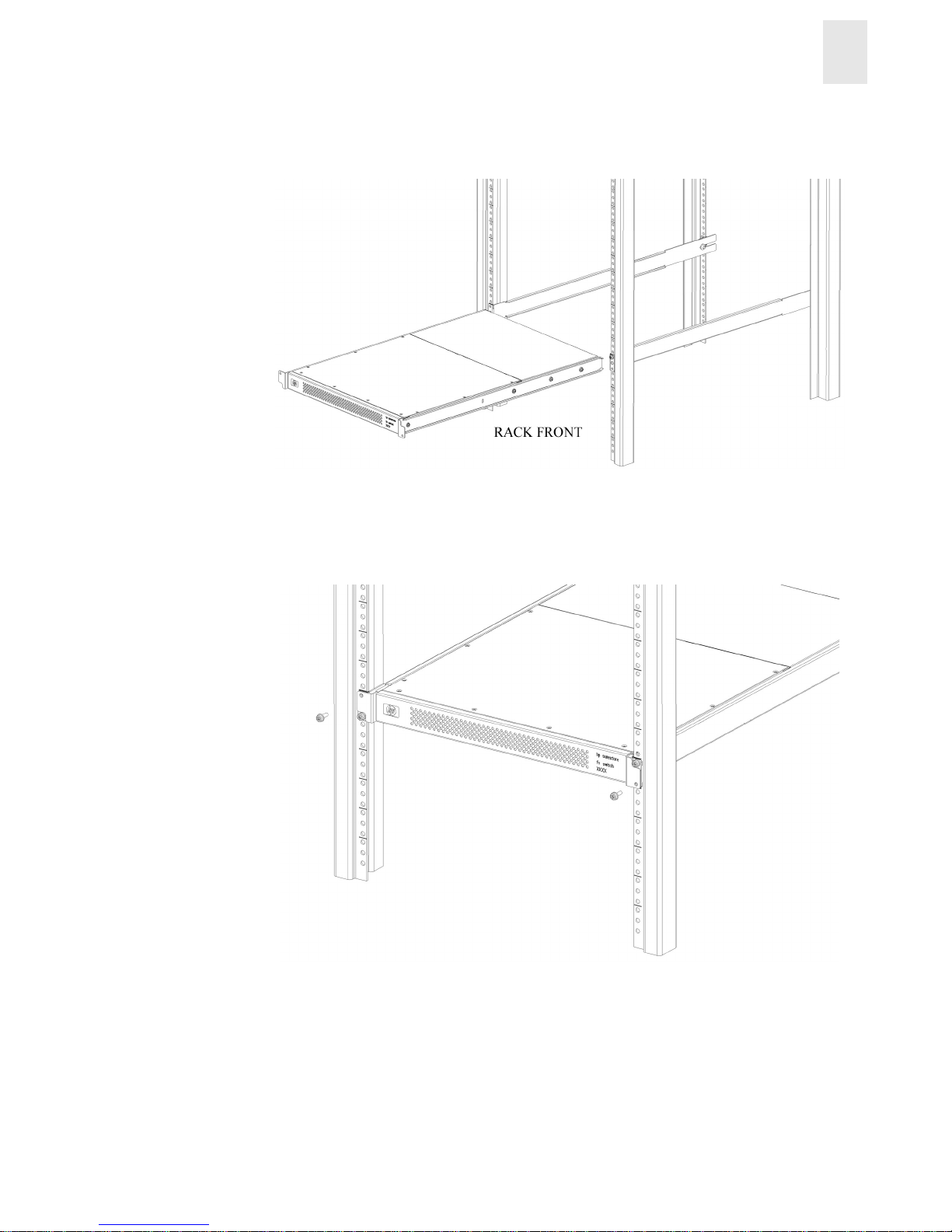
Installation and Reference Guide 2-9
Installing and Configuring the Switch
2
7. Insert the switch with the attached inner rails into the outer rails as show n in Figure 2-7.
Figure 2-7 Installing the Switch into an HP Rack
8. Install the two remaining M5 Torx screws into the upper left and lower right holes to complete
the installation. See Figure 2-8.
Figure 2-8 Securing the Switch
Page 20

2-10 Installation and Reference Guide
Installing and Configuring the Switch
2
9. Provide power to the switch by connecting the power cord to the switch power supply and to a
power outlet. Ensure the power cord is routed so that it is not exposed to stress. Power is
supplied to the switch as soon as the cord is connected. The switch runs POST (power on
self-test) by default each time it is turned on.
Note: Do not connect the switch to the network until the IP address is correctly set. For
instructions on how to set the IP address, see Configuring and Connecting the Switch on
page 2-16.
To install the switch in a Compaq/Rittal rack:
1. Check contents of the shipping carton to verify all the required parts and hardware are
available.
2. Choose a mounting location in the rack for the switch.
3. Attach the rear rail-tray brackets to the rear rack uprights by assembling each of the two
brackets with two spacers, two M5 flat washers, and one M5 Torx head screw with captive
lock washer as shown in Figure 2-9.
Note: The alignment pins will be resting on the top surfaces of the spacers.
Figure 2-9 Installing the Rear Rail-Tray Brackets
Page 21

Installation and Reference Guide 2-11
Installing and Configuring the Switch
2
4. Install two #10-32 square Tinnerman nuts for each of the front columns of the rack in the top
and bottom positions of the three-hole EIA pattern. Also install one spacer in the center
position for each column on the front of the rack. See Figure 2-10.
Figure 2-10 Installing the Tinnerman Nuts and Spacers
Page 22

2-12 Installation and Reference Guide
Installing and Configuring the Switch
2
5. Assemble the outer rails by completing the following steps:
a. As an aid in assembly, two rubber washers have been included to help keep the rear s lotted
portion of the outer rail flush against the rear rail-tray brackets. Install them as shown in
Figure 2-11.
Figure 2-11 Installing the Rubber Washers
b. Insert the alignment pins attached to the outer rail front flange into the center opening in
the rack.
Note: The alignment pins will be resting on the top surfaces of the spacers.
Page 23

Installation and Reference Guide 2-13
Installing and Configuring the Switch
2
c. Install one #10-32 x 5/8 Phillips pan-head screw in the upper hole location of the right rail.
Then, install one #10-32 x 5/8 Phillips pan-head screw in the lower location of the left rail
as shown in Figure 2-12.
Note: Do not install the upper left and lower right screws until later.
Figure 2-12 Assembling the Outer Rack
Page 24

2-14 Installation and Reference Guide
Installing and Configuring the Switch
2
6. Assemble each of the two inner rails (one on each side of the switch and plenum) using eight
#8-32 x 5/16 Phillips pan-head screws (with attached star lock washers) and eight #8 flat
washers as shown in Figure 2-13.
CAUTION Do not use any other screws other than the eight that are provided. Use of any longer
lengths can cause damage to internal components of the switch. Be sure to install the flat washers
along with the pan-head screws. Before tightening screws, make sure that the rails are centered to
the overall height of the switch.
Figure 2-13 Assembling the Inner Rails
7. Insert the switch with the attached inner rails into the outer rails as show n in Figure 2-14.
Figure 2-14 Installing the Switch into a Compaq/Rittal Rack
Page 25

Installation and Reference Guide 2-15
Installing and Configuring the Switch
2
8. Install the remaining #10-32 x 5/8 Phillips pan-head screws into the upper left and lower right
holes to complete the installation. See Figure 2-15.
Figure 2-15 Securing the Switch
9. Provide power to the switch by connecting the power cord to the switch power supply and to a
power outlet. Ensure the power cord is routed so that it is not exposed to stress. Power is
supplied to the switch as soon as the cord is connected. The switch runs POST (power on
self-test) by default each time it is turned on.
Note: Do not connect the switch to the network until the IP address is correctly set. For
instructions on how to set the IP address, see Configuring and Connecting the Switch on
page 2-16.
Page 26

2-16 Installation and Reference Guide
Installing and Configuring the Switch
2
Configuring and Connecting the Switch
This procedure provides instru ctions for con figur ing and co nnecting the FC E ntry Swi tch 8 B or FC
Switch 8B for use in a network and fabric.
The following items are required to configure and connect the FC Entry Switch 8B or FC Switch
8B:
• The FC Entry Switch 8B or FC Switch 8B installed and connected to a power source
• Workstation that has a terminal emulator application (such as HyperTerminal)
• Serial cable provided with the switch for connecting the switch to the workstation
• An unused I P address
• Ethernet cable for connecting the switch to the workstation or t o a networ k containing the
workstation
• SFPs and FC cables as required to connect the switch to the fabric
To configure the switch and connect it to a fabric:
1. Replace the factory IP address and related information with the IP information provided by
your network administrator by completing the following steps:
a. Remove the shipping plug from the se rial p ort and insert the serial cable provided with the
switch.
b. Connect the other end of the serial cab le to an RS-232 serial port on t he workstati on. If no
RS-232 serial port is available on the workstation, the adapter on the end of the serial
cable can be removed to use the RJ-45 connector to create a serial connection.
c. Verify that the switch has power and POST is completed (LED display has returned to a
standard healthy state).
d. Disable any serial communication programs running on the workstation.
e. Open a terminal emulator application (such as HyperTerminal on a PC, or TERM in a
Unix environment), and configure as follows:
• In a Windows 95, 98, 2000, or NT environment:
• In a UNIX environment, enter the following string at the prompt:
tip /dev/ttyb -9600.
f. From the terminal emulator application, log on to the switch with administrative privileges
through the serial connection. The default administrative logon is admin and the default
password is password.
CAUTION Do not change the default password unless local administration policy requires it.
Parameter Value
Bits per second: 9600
Databits: 8
Parity: None
Stop bits: 1
Flow control: None
Page 27

Installation and Reference Guide 2-17
Installing and Configuring the Switch
2
g. Enter the following at the terminal emulator application prompt: ipAddrSet.
h. Enter the requested information at the prompts:
• Ethernet IP Address [10.77.77.77]:
Enter the new Ethernet IP address.
• Ethernet Subnetmask [0.0.0.0]:
Enter the new Ethernet subnetmask.
• Fibre Channel IP Address [none]:
Enter the new Fibre Channel IP address if desired.
• Fibre Channel Subnetmask [none]:
Enter the new Fibre Channel subnet mask if desired.
• Gateway Address [172.17.1.1]:
Enter the new gateway address.
• Set IP address now? [y = set now, n = next reboot]:
Enter “y” to set now.
i. Optional: Verify the address was correctly set by entering the following: ipAddrShow.
j. Record the IP address on the label provided for this purpose on the switch.
k. Once the IP address is verified as correct, remove the serial cable and replace the shipping
plug in the serial port.
Note: The serial port is intended only for use during the initial setting of the IP address and for
service purposes. Using the serial port during normal switch operation or for regular
maintenance is not recommended.
2. Connect the switch to the workstation computer by Ethernet cable (can be a direct connection
or through a network).
a. Remove the shipping plug from the Ethernet port.
b. Insert one end of an Ethernet cable in the Ethernet port.
c. Connect the other end of the Ethernet cable to the workstation (use a cross-over Ethernet
cable and the default IP address [10.77.77.77] when connecting directly to the
workstation) or to an Ethernet network containing the workstation (use a straight-through
Ethernet cable and the assigned IP address from Step 1 above).
Note: The switch can now be accessed remotely, using telnet (although only one telnet session
can be active at a time) or Web Tools. Ensure that the switch is not being modified from
any other connections during the remaining steps.
3. Log on to the switch with administrative privileges by telnet. The default administrative logon
is admin and the default password is password.
CAUTION Do not change the default password unless local administration policy requires it.
4. Modify the domain IDs if desired by completing the following steps:
Note: The default domain ID is 1. If the default domain ID is already in use when the switch is
connected to the fabric, the domain ID for the new switch is automatically reset to a unique
value. The domain IDs that are currently in use can be determined using the telnet
command fabricShow.
Page 28

2-18 Installation and Reference Guide
Installing and Configuring the Switch
2
a. Disable the switch by entering the following: switchDisable.
b. Then enter the following to display the configuration prompts: configure.
c. Enter “y” after the prompt “Fabric parameters”. For example:
Fabric parameters (yes, y, no, n): [no] y
d. Enter a unique domain ID: Domain: (1..239) [1] 3.
e. Complete the remaining prompts or press CTRL+D to accept the remaining settings
without completing all the prompts.
f. Re-enable the switch by entering the following: switchEnable.
5. Optional: Specify any custom status policies for the fabric by completing the following steps:
a. Enter the following at the prompt: switchStatusPolicySet.
b. Customize the status policies as desired. To completely deactivate the alarm for a
particular condition, enter “0” at the prompt for that condition.
6. If necessary , install or change the SFPs (small form factor plugga ble media) by completing the
following steps:
Note: The ports selected for use in trunk ing groups mu st meet specific requirements. For a list of
these requirements, refer to the ISL Trunking User’s Guide.
a. Remove the shipping plugs from the ports to be used.
b. Position the SFP so that the key (the tab near the cable-end of the SFP) is on top and insert
the SFP into the port until it is firmly seated and the latching mechanism clicks. For
instructions specific to the SFP type, refer to the SFP manufacturer’s documentation.
Note: The SFP is keyed so that it can only be inserted with the correct orientation into the port. If
the SFP does not slide in easily, ensure it is correctly oriented.
7. Connect the cables to the SFPs as appropriate to the fabric topology. Position each cable so that
the key (the ridge on one side of the cable connector) is aligned with the slot in the SFP. Then,
insert the cable into the SFP until it is firmly seated and the latching mechanism clicks. For
instructions specific to the cable type, refer to the cable manufacturer’s documentation.
Note: The cables used in trunking groups must meet specific requirements. For a list of these
requirements, refer to the ISL Trunking User’s Guide.
The cable is keyed so that it can only be inserted correctly into the SFP. If the cable does
not slide in easily, ensure it is correctly oriented.
8. Optional: Verify the correct operation of the switch by entering the following command from a
workstation: switchShow. This command provides information about the status of the
switch and the ports. For more information about this and other commands, refer to the Fabric
OS Procedures Guide.
Use the cfgSave and cfgEnable commands to save any zone configurations before the
switch is powered off. The saved configuration is automatically reloaded by the switch on
power up. If a configuration was enabled at the time it was saved, the same configuration is
reinstalled with an automatic cfgEnable command.
Page 29

Installation and Reference Guide 2-19
Installing and Configuring the Switch
2
Saving the System Configuration Files
Upload the switch configuration file for disas ter recovery and keep it in a safe place where it can be
easily found. Backing up the configuration after the initial configuration changes and periodically
thereafter is strongly recommended.
Backing up the Switch Configuration Settings
FTP must be used on Windows workstations to backup the system configuration. The FTP server
must be running before an upload can occur. Use the RSHD service or FTP on a UNIX machine.
Note: The two supplied utilities, RSHD.EXE and CAT.EXE currently do not support uploads for
Windows, only downloads. These utilities are available from the support Web site:
http://www.hp.com/support/fc8B.
1. Verify that the RSHD service (on a UNIX machine) or the FTP service (on a Windows
machine) is running on the host workstation.
2. Log on to the switch as the admin user.
3. At the command line enter the following command:
configUpload "hostIPaddr", "user", "path_filename","password"
where hostIPaddr is the IP address of the host computer, user is the User ID used to log
into this computer, path_filename is the path location and filename of the configuration
file, and password is the password for the user ID specified. If only configUpload is
entered the system prompts you for each parameter.
Example:
switch:admin> configupload
Server Name or IP Address [host]: 123.45.678.901
User Name [user]: kelev
File Name [config.txt]: switch1
Protocol (RSHD or FTP) [rshd]: ftp
Password:
upload complete
Page 30

2-20 Installation and Reference Guide
Installing and Configuring the Switch
2
Restoring the System Configuration Settings
T o restore the system configuration settings from a backup:
1. Verify that the RSHD service or the FTP service is running on the host workstation (Windows
or UNIX).
2. Log on to the switch as the admin user.
3. Shut down the switch by entering the following command: switchDisable.
4. At the command line enter the following command:
configDownload "hostIPaddr", "user", "path_filename","password"
where hostIPaddr is the IP address of the host computer containing the configuration file,
user is the User ID used to log into this computer, path_filename is the path location and
filename of the system configuration file, and password is the password for the user ID
specified.
Note: The password operand is only required if you are using FTP.
5. Reboot the switch by entering the following command: fastBoot.
Next Steps
Specific tasks remain to be completed before the switch is fully operational and manageable in your
network with your equipment. These tasks and the associated tools are described in the remaining
documents shipped with the product on the Documentation CD. This section provides specific
guidance for completing tasks that many users may need to do.
Setting QuickLoop Mode on Ports
The default configuration for a port is fabric mode. QuickLoop is used to connect private hosts to
private storage using the Fibre Channel network. A QuickLoop zone, c onnecting two switches,
may be used to expand the nu mber of private hosts and storage connected. An entire switch can be
set to operate in QuickLoop mode using the qlEnable telnet command. A port on a switch
operating in Mixed mode can be set to or removed from QuickLoop using the telnet commands
qlPortEnable and qlPortDisable. See the QuickLoop User’s Guide for more details.
Page 31
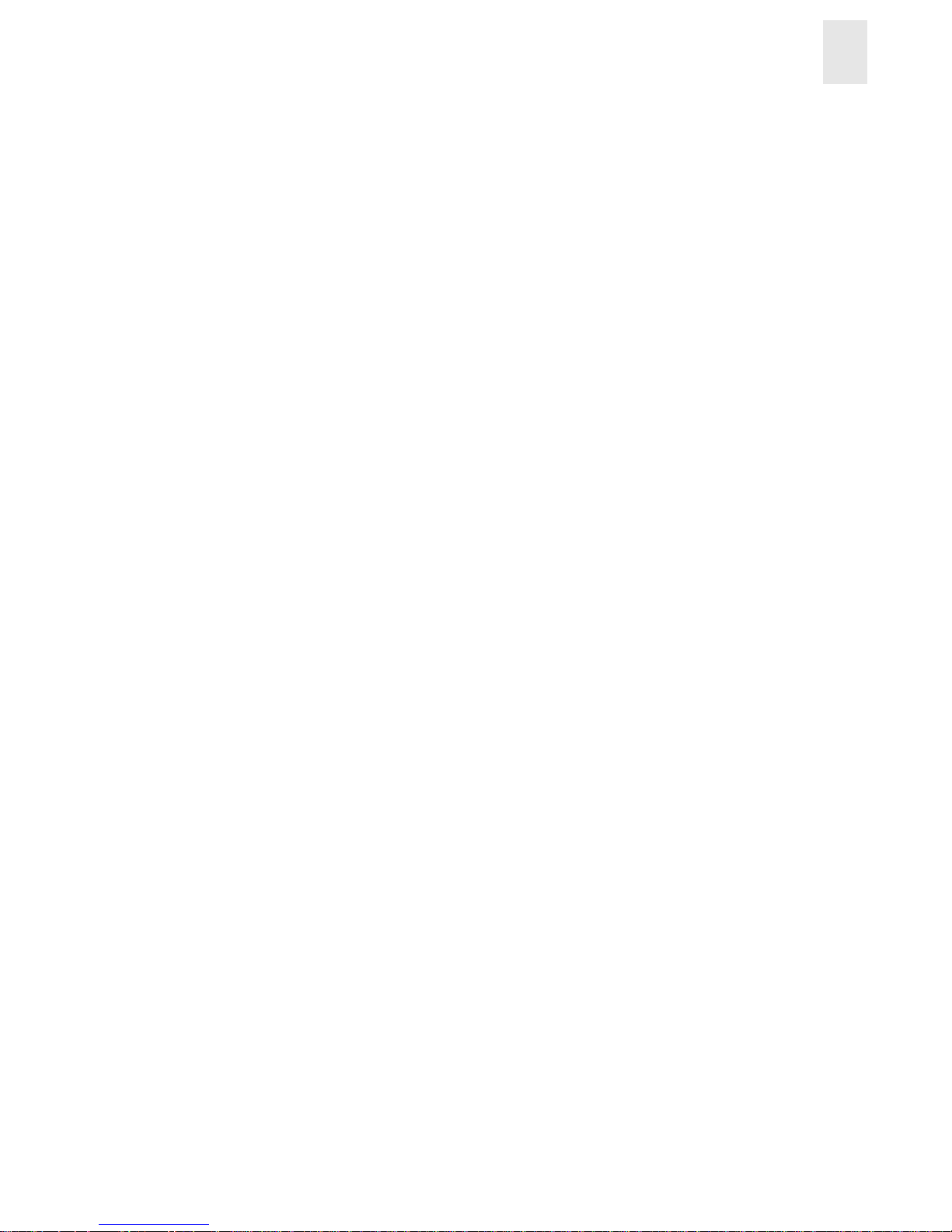
Installation and Reference Guide 2-21
Installing and Configuring the Switch
2
Setting Up Speed Negotiation
There are two methods for co nfiguring the ports o n the FC Entry Sw itch 8B and FC Switch 8B. The
port can be set to auto-sensing mode, which allows the port to automatically be configured to the
highest speed. Ports can also be set to a fixed speed of either 1 or 2 Gbps.
To display the configuration settings of the ports on a switch, use the portCfgShow. The port
speed is displayed as 1G (fixed speed of 1 Gbps), 2G (fixed speed of 2 Gbps), or AN
(auto-negotiate). To set the speed level for all the ports on a switch, use the telnet command
switchCfgSpeed. To set the speed level for a single port, use the portCfgSpeed.
Depending on your environment you may need to force a port to use a specific speed level. Auto
negotiation may not be supported by the device. Check the configuration information for your
network components for specific requirements. See the Fabric OS Ref er ence Manual for a detailed
command description.
Configuring Supported Devices
HP Surestore Director FC-64 Switch
The FC Entry Switch 8B or FC Switch 8B switch can be used with the HP Surestore Director
FC-64 switch. Specific configurations must be set on both devices to make this work.
On the FC Entry Switch 8B or FC Switch 8B, log on to the switch with administrative pri vileges
and enter the following telnet commands:
1. switchDisable
2. interopMode 1
3. switchEnable
On the Director FC-64 switch, the following steps must be completed to configur e the sw itch for
interoperability:
Step 1: Verify Unique Domain IDs
Step 2: Select a Single Surestore FC-64 Director as Principal Switch
Step 3: Verify Unique Zone Names
Step 4: Verify Brocade Product Zoning Configurations
Step 5: Verify Zone Naming Conventions
Step 6: Verify Operating Mode
Step 7: Verify Surestore FC-64 Director Switches’ Operating Parameters
Step 8: Verify Firmware Version
Step 9: Verify EFC Manager Version
Step 10: Verify Private Loop Targets on Brocade Products are Translated to Fabric
Step 11: Add Switches to Fabric
Step 12: Complete Zoning Activities
Step 13: Save Active Zone Set
For complete instructions on configuring the HP Director FC-64 switch see “Checklist for Merging
Fabrics” in the Merging Heterogeneous Fabrics Instructions white paper on the FC Entry Switch
8B and FC Switch 8B Documentation CD.
Page 32

2-22 Installation and Reference Guide
Installing and Configuring the Switch
2
HP Surestore VA 7400
The FC Entry Switch 8B or FC Switch 8B also can support a 2 Gb connection to an HP Surestore
Virtual Array 7400. Set the port speed to 2 Gb using the telnet command portCfgSpeed.
Use the Virtual Front Panel (VFP) on the VA 7400 and configure the device as follows:
1. Change the controller port data rate to 2 Gbps.
a. To change the port data rate to 2 Gbps for controller 1, enter:
vfpmgr -S 2 -c 1.
When prompted to reset, enter no.
b. To change the port data rate for controller 2, enter: vfpmgr -S 2 -c 2.
When prompted to reset, enter no if additional settings must be changed. If all changes
have been made, enter yes to reset the array.
2. Change the controller port topology.
a. To change the port topology for control le r 1 enter the following command, selecting 4 for
Direct Fabric Attach: vfpmgr -t 4 -c 1.
When prompted to reset, enter no.
b. To change the port topology for controller 2 enter the following command, using the same
topology value used for controller 1: vfpmgr -t 4 -c 2.
When prompted to reset, enter no if additional settings must be changed. If all changes
have been made, enter yes to reset the array.
Private Loop Devices
T o work with private loop devices such as the FC 60, the FC 10, or the SCSI bridge FC 4/2, set the
FC Entry Switch 8B or FC Switch 8B switch port as an L_PORT. See the telnet command
portCfgLport.
Page 33

Installation and Reference Guide 3-1
Chapter
3
Operating the Switch
This chapter provides the following information:
• Turning the Switch On and Off on pag e 3-1
• Interpreting LED Activity on page 3-1
• Interpreting POST Results on page 3-4
• Maintaining the Switch on page 3-5
Turning the Switch On and Off
To turn the FC Entry Switch 8B or FC Switch 8B on, connect the power cable to the power
connector on the switch and to a power source . The swi tch takes approx imatel y 4.5 mi nutes t o boo t
after it is turned on.
To turn the switch off, disconnect the power cable from the power source.
Note: Removing all power from the switch triggers a system reset. When power is r e stored, all
devices are returned to the initial state and the switch runs POST, a system check that lasts
approximately 2.5 minutes.
POST can be skipped by using the fastboot command. F or more information abo ut this
command, refer to the Fabric OS Reference Manual. A fast boot requires approximately
two minutes to complete.
Interpreting LED Activity
System activity and status can be determined through the activity of the LEDs on the switch.
Note: The LEDs may flash yellow during diagnostic tests, and green, yellow, or orange during
POST. This is normal, and does not indicate a problem unless the LEDs do not display a
healthy pattern after POST or the other diagnostic tests are complete.
The orange light may be referred to as “amber” in other documentation.
The switch includes the following LEDs:
• Eight port status LEDs on the SFP media side (above and to the left of each port) to
indicate the status of each port.
• Eight port speed LEDs on the SFP media side (above and to the right of each port) to
indicate the current link speed of each port.
• One switch status LED on the SFP med ia s ide and one on the fan side, to indicate whether
the switch is on and has successfully booted, and whether any of the ports are faulty.
• Two Ethernet port LEDs, one to show lin k speed and one to show link status.
Page 34

3-2 Installation and Reference Guide
Operating the Switch
3
LEDs on the SFP Media Side
Figure 3-1 shows the SFP media side of the switch with the LEDs identified.
Figure 3-1 The SFP Media Side of the FC Entry Switch 8B and FC Switch 8B
Note: The LEDs may flash different colors during diagnostic tests and POST. This does not
indicate a problem unless the LEDs do not display a healthy pattern after POST or the other
diagnostic tests are complete.
The following table describes the switch status LED located to the right of the serial port on the
SFP media side of the switch.
Color of LED Status of Hardware Recommended Action
No light Either the switch is off, or boot is not
complete, or boot has failed.
Verify that the switch is on and boot
has had time to complete. If there is
still no light, contact HP support.
Steady green Switch is on and all ports are ready for
use.
No action required.
Steady yellow One or more ports are not ready for
use. Switch may be booting or
disabled, or one or more ports may be
faulty.
Verify that the switch has completed
booting and is not disabled. If the light
is still yellow, check the port status
LEDs.
Slow-flashing
yellow
One or more ports are faulty. Check the port status LEDs. Also, any
errors are listed in the error log. For
more information about the error log,
refer to the Fabric OS Procedures
Guide.
Page 35

Installation and Reference Guide 3-3
Operating the Switch
3
The following table describes the port status LEDs located above each port on the left.
The following table describes the port speed LEDs located above each port on the right.
Color of LED Status of Hardware Recommended Action
No light No light or signal carrier (media or
cable) is detected.
Verify that media and cable are both
firmly seated and functional.
Steady green Port is online (connected to an external
device) but has no traffic.
No action required.
Slow-flashing
green (on 1
second; off 1
second)
Port is online but segmented,
indicating a loopback cable or
incompatible switch.
Verify correct device is connected to
port.
Fast-flashing
green (on 1/4
second; off 1/4
second)
The port is in internal loopback
(diagnostic).
No action required.
Flickering green Port is online, with traffic flowing
through port.
No action required.
Steady orange Port is receiving light or s ignal car ri er,
but is not yet online.
No action required.
Slow-flashing
orange (on 1
second; off 1
second)
The port is disabled
(result of diagnostics or portDisable
command).
Reset the port from a management
station.
Fast-flashing
orange (on 1/4
second; off 1/4
second)
The port is faulty. Reset the switch from a management
station.
Alternating green
and yellow
Port is bypassed. Reset the port from a management
station.
Color of LED Status of Hardware Recommended Action
No light The port is transmitting/receiving at
1Gbps.
No action required.
Steady green The port is transmitting/receiving at
2Gbps.
No action required.
No light The port is transmitting/receiving at
10 Mbps.
No action required.
Steady green The port is transmitting/receiving at
100 Mbps.
No action required.
No light No Ethernet traffic is flowing through
the RJ-45 port.
Verify that the switch has power and
the Ethernet cable is firmly seated.
Steady green Ethernet traffic is flowing through the
RJ-45 port.
No action required.
Page 36

3-4 Installation and Reference Guide
Operating the Switch
3
LEDs on the Fan Side
Figure 3-2 shows the fan side of the switch with the LED identified.
Figure 3-2 The Fan Side of the FC Entry Switch 8B and FC Switch 8B
Note: The LEDs may flash different colors during diagnostic tests and POST. This does not
indicate a problem unless the LEDs do not display a healthy pattern after POST or the other
diagnostic tests are complete.
The following table describes the switch status LED on the fan side of the switch.
Interpreting POST Res ult s
Each time the switch is powered on or reset, the switch performs POST , a system check, by def ault.
POST lasts a minimum of 1 mi nute, depen ding on t he devi ces connected t o the switch, and the p ort
status LEDs flash different colors during POST.
Color of LED Status of Hardware Recommended Action
No light Either the switch is off, or boot is not
complete, or boot has failed.
Verify that the switch is on and boot
has had time to complete. If there is
still no light, contact HP support.
Steady green Switch is on and all ports are ready for
use.
No action required.
Steady yellow One or more ports are not ready for
use. Switch may be booting or
disabled, or one or more ports may be
faulty.
Verify that the switch has completed
booting and is not disabled. If the light
is still yellow, check the port status
LEDs.
Slow-flashing
yellow
One or more ports are faulty. Check the port status LEDs. Also, any
errors are listed in the error log. For
more information about the error log,
refer to the Fabric OS Procedures
Guide.
Page 37

Installation and Reference Guide 3-5
Operating the Switch
3
T o determine whether POST completed without errors, verify that all LEDs return to a normal state
after POST is complete. If one or more LEDs do not return to a normal state, and this is not due to
the switch being set to beacon, see Interpreting LED Activity on page 3-1 (for more information
about beaconing, refer to the Fabric OS Procedures Guide).
Note: If the switch prompt does not display when POST completes, trying pressing ENTER. If
the switch prompt still does not display, POST was not successfully completed and the
switch should be returned to your HP account representative for repair.
Any errors detected during POST are written to the system log, accessible through the errShow
command. For more information about error messages, refer to the Fabric OS Reference.
For more specific information about POST, see POST Specifications on page A -6.
Maintaining the Switch
Neither the FC Entry Switch 8B nor FC Switch 8B requires any regular physical maintenance and
is designed to minimize the chance of failure.
Diagnostic Tests
Diagnostic tests are provided to help troubleshoot the hardware and the firmware. The diagnostic
tests provided on the switch include tests of internal connections and circuitry, fixed media, and the
SFP modules and fiber optic cables in use. The tests are implemented by command, either through
a telnet session or through a terminal set up for a serial connection to the switch. Some tests require
the ports to be connected by external cables, to allow diagnostics to verify the serializer/deserializer
interface, as well as the attached SFP and cable.
All diagnostic tests are run at link speeds of both 1 Gbps and 2 Gbps. For information about the
specific diagnostic tests and how to run them, refer to the Fabric OS Procedures Guide.
Note: The transmit and receive speed of the links may be temporarily locked to a specific speed
during diagnostic testi ng.
Page 38

3-6 Installation and Reference Guide
Operating the Switch
3
Page 39

Installation and Reference Guide A-1
Appendix
A
Product Specifications
This appendix provides the following information:
• Switch Components on page A-1
• Weight and Physical Dimensions on page A-2
• Facility Requirements on page A-2
• Power Supply Specifications on page A-3
• Environmental Requirements on page A-3
• General Specifications on page A-3
• Memory Specifications on page A-5
• Optical Port Specifications on page A-5
• Serial Port Specifications on page A-5
• POST Specifications on page A-6
• Regulatory Compliance on page A-7
Switch Components
The FC Entry Switch 8B or FC Switch 8B consists of the following components:
• A chassis designed to be mounted in a 1U rack space, with forced-air cooling that flows
from the fan side of the switch to the cable side.
• Eight optical ports, compatible with SFP (small form factor pluggable) media.
• One RS-232 serial port (DB9 connector) on the SFP media side.
• One IEEE compliant RJ-45 connector on the SFP media side for use with 10/100 Mbps
Ethernet or in-band.
• Human-readable labels (including IP address label) and bar code labels on the top of the
switch.
• A total of 20 LEDs:
- One LED on the SFP media side to indicate the overall switch status.
- Two LEDs for each of the eight ports to indicate port status and link speed
information.
- Two LEDs for the Ethernet port to indicate port status and link speed information.
- One LED in the center of the fan side to indicate the overall switch status.
• One universal input power supply.
Page 40

A-2 Installation and Reference Guide
Product Specifications
A
• Five fans:
- Two dedicated to cooling the power supply, three dedicated to cooling the
motherboard.
- Air is pulled in through the rear intake and pushed out throug h the vents in the SFP
media side.
• Three digital thermometers, capable of sensing a temperature range from -55°C to
+125°C, in 0.5°C increments.
• A real-time clock (RTC) with a 10-year battery and 56 bytes of NVRAM.
Weight and Physical Dimensions
The physical dimensions of the FC Entry Switch 8B and FC Switch 8B are listed in the following
table.
Facility Requirements
To ensure correct operation of the switch, the facility where the switch is in use must meet the
following requirements:
• Adequate supply circuit, line fusing, and wire size, as specified by the electrical rating on
the switch nameplate.
• An air flow of at least 50 cubic feet per minute, available in the immediate vicinity of the
switch.
• The power specifications listed under Power Supply Specifications on page A-3.
• The environmental specifications listed under Environmental Requirements on page A-3.
• The electrical interference must be less than the levels stated in the standards listed in the
table row Immunity on page A-5.
• If the switch will be installed in an EIA rack:
- All equipment installed in the rack should have a reliable branch circuit ground
connection, and should not rely on a connection to a branch circuit, such as a power
strip.
- The rack should be balanced and the installed equipment within the rack’s weight
limits. Ensure the rack is mechanically secured to insure stability in the event of an
earthquake.
Dimension Value
Height 1.69 inches (4.2 cm)
Depth 10.4 inches (26.4 cm)
Width 16.9 inches (42.8 cm)
Weight 8.0 lbs (3.6 kg)
Page 41

Installation and Reference Guide A-3
Product Specifications
A
Power Supply Specifications
The power supply is universal and capable of functioning worldwide without using voltage jumpers
or switches. It meets IEC 61000-4-5 surge voltage requirements and is autoranging in terms of
accommodating input voltages and line frequencies.
The power supply specifications for the FC Entry Switch 8B and FC Switch 8B are listed in the
following table.
Environmental Requirements
The environmental ranges that are acceptable when the FC Entry Switch 8B or FC Switch 8B is
operating and when it is not operating are listed in the following table.
General Specifications
The switch supports F_Port, FL_Port, and E_Port connections and DNS (Distributed Name
Server). It is EMC (Electromagnetic Compatibility) compliant.
Specification Value
Outlet Correctly wired and earth-grounded
Maximum output 75 watts
Maximum system power consumption 50 watts
Input voltage 90-264 VAC
Input line frequency 47 - 63 Hz
Harmonic distortion Active power factor correction per IEC1000-3-2
BTU rating 60 watts x 3.412 BTU/hr/watts = 204.72 BTU/hr
Inrush current 40 amps maximum, cold start at 25°C
Input line protection Fused in hot line
Condition Acceptable Range
During Operation
Acceptable Range
During Non-Operation
Temperature 10°C to 40°C -35°C to 65°C
Humidity 20% to 85% RH non-condensing, at 40°C 85% RH non-condensing, at 70°C
Altitude 0 to 3 kilometers above sea level 0 to 12 kilometers above sea level
Shock 4 G, 11 MS duration, half sine 20 G, 11 MS duration, sq.wave
Vibration 5 G, 0-3 kHz at 1.0 octave/minute 10 G, 0-5 kHz at 1.0 octave/minute
Page 42

A-4 Installation and Reference Guide
Product Specifications
A
The general specifications for the FC Entry Switch 8B and FC Switch 8B are listed in the following
table.
Specification Description
Configurable port types The switch supports F_Port, FL_Port, and E_Port
connections
EMI classification An operating switch conforms to the EMI
(electromagnetic interference) radiation levels specified
by the following regulations:
• FCC Rules & Regulations, Part 15B, Class A
level
• CISPR22 Class A
• EN55022 Class A
• VCCI Class A ITE
• AS/NZS 3548 Class A
System architecture Non-blocking shared-memory switch
System processor Intel 80960VH, 100MHz CPU
ANSI Fibre Channel protocol FC-PH: Fibre Channel Physical and Signalling Interface
standard
Modes of operation Fibre Channel Class 2 and Class 3
Fabric initialization Complies with FC-SW 5.0
FC-IP (IP over Fibre Channel) Complies with F C -IP 2.3 of the FCA profile
Aggregate switch I/O bandwidth 32 Gbps if all eight ports running at 2 Gbps, full duplex
Frame buffers 27 buffers per E_Port and 16 buffers per F_Port at 2112
bytes per frame
Port to port latency Less than 2 microseconds with no contention (destination
port is free)
Data transmission range With 50 u cable at 2 Gbps:
• Up to 300 m (984 ft.) for short-wavelength
optical link
• Up to 10 km (6.2 mi.) for long-wavelength
optical link
With 62.5 u cable at 2 Gbps:
• Up to 150 m (492 ft.) for short-wavelength
optical link
• Up to 10 km (6.2 mi.) for long-wavelength
optical link
Page 43
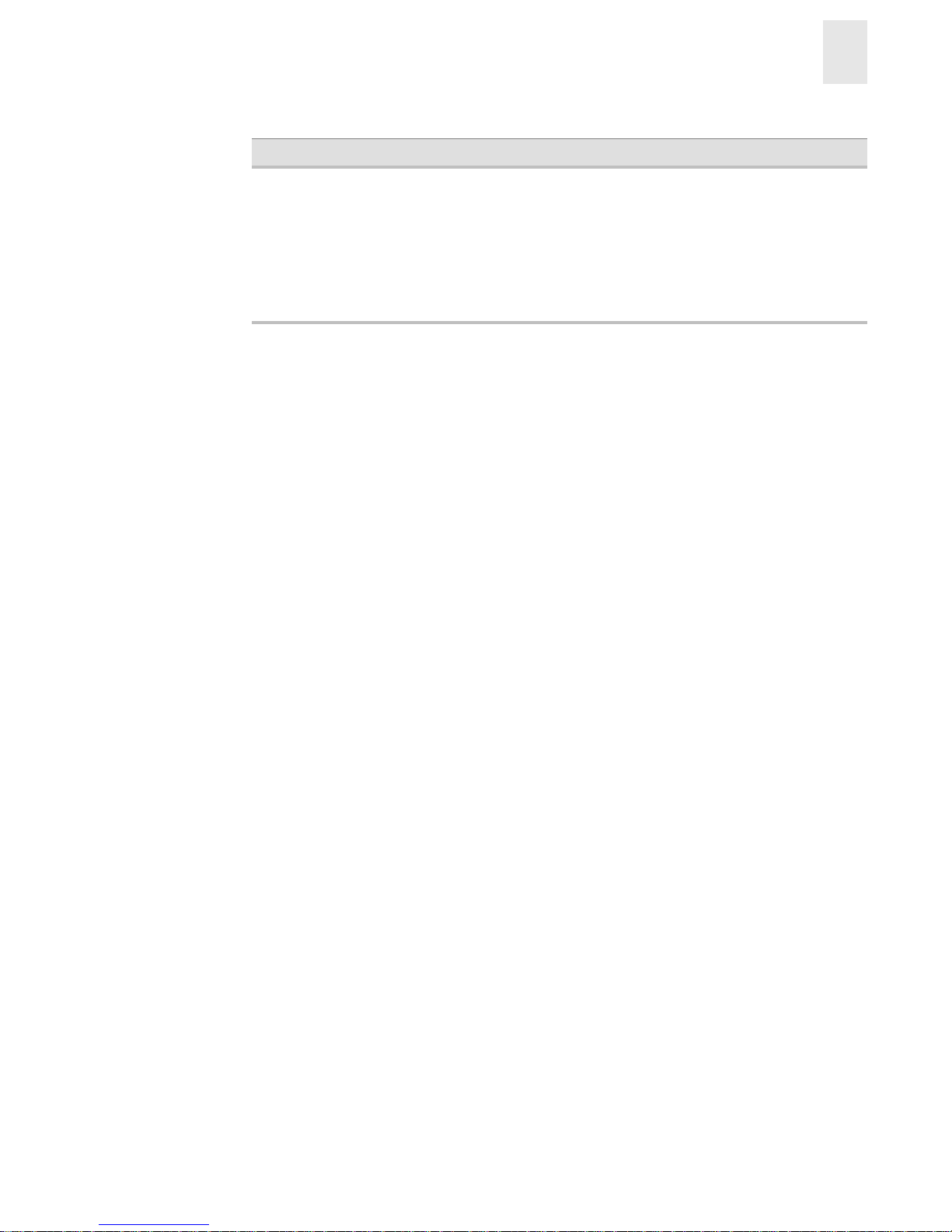
Installation and Reference Guide A-5
Product Specifications
A
Memory Specifications
The FC Entry Switch 8B and FC Switch 8B have the following memory:
• Main memory (SDRAM): 32 MB
• Flash memory: Dual 8 MB
• Boot flash: 512K bytes of 8-bit for system boot
The centralized memory maximizes the overall switch th roughput by guaran teeing full transmit and
receive bandwidth to all Fibre Channel ports at all times.
Optical Port Specifications
The optical ports in the FC Entry Switch 8B and FC Switch 8B are compatible with SWL (short
wave-length) and LWL (long wave-length) SFPs (small form factor pluggable media) and
SFP-compatible cables. The strength of the signal is determined by the type of SFP in use.
The ports meet all required safety standards. For more information about these standards, see
Regulatory Compliance on page A-7.
The ports are capable of operating at 2.125 Gbps or 1.0625 Gbps. Each port has a SerDes
(serializer/deserializer) that accepts 10-bit wide parallel data and serializes it into a high-speed
serial stream. The parallel data is expected to be “8B/10B” encoded data or equivalent.
Serial Port Specifications
The serial port has an RS-232 connector, and is located in the SFP media side of the switch.
Note: For dust and ESD (electrostatic disch arge) protection, a cover i s provided for the serial port
and should be kept on the port whenever the serial port is not in use.
The serial port can be used to connect to a computer workstation to configu re the switch IP address
without connecting to the fabri c. The serial por t’ s par ameters are 960 0 baud, 8 data bits, no parity, 1
stop bit, and no flow control.
Immunity IEC 61000-4-2 Severity Level 3 for Electrostatic
Discharge
IEC 61000-4-3 Severity Level 3 for Radiated Fields
IEC 61000-4-4 Severity Level 3 for Fast Transients
IEC 61000-4-5 Severity Level 3 for Surge Voltage
IEC 61000-4-6 Conducted Emissions
IEC 61000-4-11 Voltage Variations
Specification Description
Page 44

A-6 Installation and Reference Guide
Product Specifications
A
The port requires a straight serial cable with a female 9-pin subminiature-D connector. Only pins 2,
3, and 5 are supported; if pin 7 is used, the signal must always be driven high, using the pinouts
listed in the following table.
The cabling pinouts required if pin 7 is used are listed in the following table.
POST Specifications
The switch performs POST by default when the switch is turned on, rebooted, or the system is
reset. POST includes a number of diagnostic tests: the success/fail test results can be monitored
through the LED activity, the error log, or command-line interface.
POST lasts approximately 2.5 minutes and includes the following steps:
1. Preliminary POST diagnostics are run.
2. Operating system is initialized.
3. Hardware is initialized.
4. Diagnostic tests are run on a number of functions, includin g internal connections and
circuitry, port functionality, ability to send and receive frames, ability to implement
QuickLoop functionality, all aspects of memory, parity, statistics counters, and correct
serialization.
5. Universal port configuration is perfor med .
6. Links are initialized.
7. Fabric is analyzed. If ports are connected to other fabric elements, the principal switch in
the fabric is identified.
8. Port addresses are assigned. The switch attempts to retain any previously assigned port
addresses.
9. Unicast routing tables are constructed.
10. Normal port operation is enabled.
PIN Signal Description
1
2 TxData Transm it data
3 RxData Receive data
4
5 GND Logic ground
6
7 CTS Clear to send
8
9
Page 45

Installation and Reference Guide A-7
Product Specifications
A
Regulatory Compliance
FCC EMC Statement (USA)
This equipment has been tested and found to comply with the limits for a Class A digital device,
pursuant to Part 15 of the FCC Rules. These limits are designed to provide reasonable protection
against harmful interference when the equipment is operated in a commercial environment. This
equipment generates, uses and can radiate radio frequency energy and, if not installed and used in
accordance with the instruction manual, may cause harmful interference to radio communications.
Operation of this equipment in a residential area is likely to cause harmful interference, in which
case the user will be required to correct the interference at his own expense. The end user of this
product should be aware that any changes or modifications made to this equipmen t without the
approval of Hewlett-Packard could result in the product not meeting the Class A limits, in which
case the FCC could void the user's authority to operate the equipment.
EMC Statement (Canada)
This Class A digital apparatus meets all requirements of the Canadian Interference-Causing
Equipment Regulations.
Cet appareil numérique de la Classe A respecte toutes les exigences du Règlement sur le matériel
brouilleur du Canada.
EMC Statement (European Union)
This is a Class A product. In a domestic environment this product may cause radio interference, in
which case the user may be required to take adequate measures.
Spécification ATI Classe A (France)
DECLARATION D'INSTALLATION ET DE MISE EN EXPLOITATION d'un matériel de
traitement de l'information (ATI), classé A en fonction des niveaux de pert urb ations
radioélectriques émis, définis dans la norme européenne EN 55022 concernant la Compatibilité
Electromagnétique.
Germany Noise Declaration
Schalldruckpegel Lp = 46.1 dB(A)
Am Arbeits platz (operator positi on)
Normaler Betrieb (normal operation)
Nach ISO 7779:1999 (Typprüfung)
Page 46

A-8 Installation and Reference Guide
Product Specifications
A
VCCI EMC Statement (Japan)
Harmonics Conformance (Japan)
BSMI EMC Statement (Taiwan)
RRL EMC Statement (Korea)
Laser Safety
A. Certification and Classification Information
When equipped with native Fibre Channel adapters, this product contains a laser inter nal to the
small form factor pluggable (SFP) transceiver modules.
In the USA, the SFP module is certified as a Class 1 Laser product, conforming to the requirements
contained in Department Of Health and Human Services (DHHS) regulation 21 CFR, Subchapter J.
The certification is indicated by a label on the metal SFP housing.
Page 47

Installation and Reference Guide A-9
Product Specifications
A
Outside the USA, the SFP is certified as a Class 1 Laser product conformin g to requirements
contained in IEC 825-1:1993 and EN60825-1:1994, including Amendment 11:1996.
The SFP includes the following certifications:
• UL Recognized Component (USA)
• CSA Certified Component (Canada)
• TUV Certified Component (European Union)
• CB Certificate (Worldwide)
The following figure shows the Class 1 information label that appears on the metal housing of the
SFP.
B. Product Information
Each communications port consists of a transmitter and receiver optical subassembly. The
transmitter subassembly contains internally a semiconductor laser diode in the wavelength of either
850 nanometers (shortwave laser) or 1310 nanometers (longwave laser).
Class 1 Laser products are not considered hazardous.
WARNING There are no user maintenance operations, service operations, or adjustments to be
performed on the SFP module.
C. Usage Restrictions
Failure to comply with these usage restrictions may result in incorrect operation of the system and
points of access may emit laser radiation above the Class 1 limits established by the IEC and U.S.
DHHS.
CLASS 1 LASER PRODUCT 21 CFR(J)
Page 48

A-10 Installation and Reference Guide
Product Specifications
A
Declaration of Conformity
DECLARATION OF CONFORMITY
accordin g to ISO/ IEC Guide 22 and EN 45014
Manufacturer's Name:
Hewlett-Packard Company
Network Storage Solutions Organization
Manufacturer's Address:
8000 Foothills Blvd.
Roseville, CA 95747
USA
declares, that the product
Product Name:
hp surestore fc 1Gb/2Gb entry switch 8B
hp surestore fc 1Gb/2Gb switch
8B
Model Number(s):
A7346A, A7346AZ, A7347A, A7347AZ
Product Options:
All
conforms to the following Product Specifications:
Safety: IEC 60950:1991 + A1, A2, A3, A4 / EN 60950:1992 + A1, A2, A3, A4, A11
GB 4943-1995
IEC 60825-1:1993 / EN 60825-1:1994 + A11, Class 1 (Laser/LED)
EMC: CISPR 22:1997 / EN 55022:1998 Class A
1
GB 9254-1988
CISPR 24:1997 / EN 55024:1998
IEC 61000-3-2:1995 / EN 61000-3-2:1995 +A14
IEC 61000-3-3:1994 / EN 61000-3-3:1995
Supplementary Information
:
The product herewith complies with the requirements of the Low Voltage Directive 73/23/EEC
and the EMC Directive 89/336/EEC and carries the CE marking accordingly.
1) The Product was tested in a worst-case test configuration which maximizes RFI emissions.
Roseville, CA
October 15, 2001
European Contac t: Your local H ewlett-Packard Sales and Ser vice Office or Hewlett-Packard GmbH, Depart ment HQTRE, Herrenberger Straße 130, D-71034 Böblingen (FAX: + 49-7031-14-3143)
Page 49

Installation and Reference Guide Glossary-1
Glossary
8b/10b
Encoding
An encoding scheme that converts each 8-bit byte into 10 bits. Used to balance
ones and zeros in high-speed transports.
Address
Identifier
A 24-bit or 8-bit value used to identify the source or destination of a frame.
Advanced
Performance
Monitoring
A software product that provides error and performance information to the
administrator and end user for use in storage management.
AL_PA
Arbitrated Loop Physical Address; a unique 8-bit value assigned during loop
initialization to a port in an arbitrated loop.
Alias Address
Identifier
An address identifier recognized by a port in addition to its standard identifier. An
alias address identifier may be shared by multiple ports.
Alias AL_PA
An AL_PA value recognized by an L_Port in addition to the AL_PA assigned to
the port. See also AL_PA.
Alias Server
A fabric software facility that supports multicast group management.
ANSI
American National Standards Institute; the governing body for Fibre Channel
standards in the U.S. A.
API
Application Programming Interface; defined protocol that allows applications to
interface with a set of services.
Arbitrated
Loop
A shared 100 MBps Fibre Channel transport structured as a loop. Can support up
to 126 devices and one fabric attachment. See also Topology.
ASIC
Application Specific Integrated Circuit.
ATM
Asynchronous Transfer Mode; a transport used for transmitting data over LANs
or WANs that transmit fixed-length units of data. Provides any-to-any
connectivity, and allows nodes to transmit simultaneously.
AW_TOV
Arbitration Wait Time-out Value; the minimum time an arbitratin g L_Port waits
for a response before beginning loop initialization.
Bandwidth
The total transmission capacity of a cable, link, or system. Usually measured in
bps (bits per second). May also refer to the range of transmission frequencies
available to a network. See also Throughput.
BB_Credit
Buffer-to-buffer credit; the number of frames that can be transmitted to a directly
connected recipient or within an arbitrated loop. Determined by the number of
receive buffers available. See also Buffer-to-buffer Flow Control, EE_Credit.
Beginning
Running
Disparity
The disparity at the transmitter or receiver when the special character associated
with an ordered set is encoded or decoded. See also Disparity.
Page 50

Glossary-2 Installation and Reference Guide
BER
Bit Error Rate; the rate at which bits are expected to be received in error.
Expressed as the ratio of error bits to total bits transmitted. See also Error.
Block
As applies to Fibre Channel, upper-level application data that is transferred in a
single sequence.
Broadcast
The transmission of data from a single source to all devices in the fabric,
regardless of zoning. See also Multicast, Unicast.
Buffer-to-buffer
Flow Control
Management of the frame transmission rate in either a point-to-point topology or
in an arbitrated loop. See also BB_Credit.
Cascade
Two or more interconnected Fibre Channel switches. For HP switches, a
maximum of seven hops is recommended (no path longer than eight switches).
See also Fabric, ISL.
Chassis
The metal frame in which the switch and switch components are mounted.
Circuit
An established communication path between two ports. Consists of two virtual
circuits capable of transmitting in opposite directions. See also Link.
Class 1
Service that provides a dedicated connection between two ports (also called
connection-oriented service), with notification of delivery or nondelivery.
Class 2
Service that provides multiplex and connectionless frame switching service
between two ports, with notification of delivery or nondelivery.
Class 3
Service that provides a connectionless frame switching service between two ports,
without notification of delivery or nondelivery of data. Can also be used to
provide a multicast connection between the originator and recipients, with
notification of delivery or nondelivery.
Class F
Connectionless service for control traffic between switches, with notification of
delivery or nondelivery of data between the E_Ports.
Class of
Service
A specified set of delivery characteristics and attributes for frame delivery.
Comma
A unique pattern (eith er 1 100000 or 001 1111) used in 8B/10 B encoding t o specify
character alignment within a data stream. See also K28.5.
Community
(SNMP)
A relationship between a group of SNMP managers and an SNMP ag ent, in which
authentication, access control, and proxy characteristics are defined. See also
SNMP.
CRC
Cyclic Redundancy Check; a check for transmission errors included in every data
frame.
Credit
As applies to Fibre Channel, the number of receive buffers available for
transmission of frames between ports. See also BB_Credit, EE_Credit.
Cut-through A switching technique that allows the route for a frame to be selected as soon as
the destination address is received. See also Route.
Data Word
Type of transmission word that occurs within frames. The frame header, data
field, and CRC all consist of data words. See also Frame, Ordered set,
Transmission Word.
Defined Zone
Configuration
The set of all zone objects defined in the fabric. May include multiple zone
configurations. See also Enabled Configuration, Zone Configuration.
Page 51

Installation and Reference Guide Glossary-3
Disparity
The relationship of ones and zeros in an encoded character. “Neutral disparity”
means an equal number of each, “positive disparity” means a majority of ones,
and “negative disparity” means a majority of zeros.
Distributed
Fabrics
The combined user’s guides for the software products Extended Fabrics and
Remote Switch. “Distributed Fabrics” is not a software product. See also
Extended Fabrics, Remote Switch.
DLS
Dynamic Load Sharing; dynamic distribution of traffic over available paths.
Allows for recomputing of routes when an Fx_Port or E_Port changes status.
Domain ID
Unique identifier for the switch in a fabric. Usually automatically assigned by the
switch, but can also be assigned manually. Can be any value between 1 and 239.
E_D_TOV
Error Detect Time-out Value; the minimum amount of time a target waits for a
sequence to complete before initiating recovery. Can also be defined as the
maximum time allowed for a round-trip transmission before an error condition is
declared. See also R_A_TOV, RR_TOV.
E_Port
Expansion Port; a type of switch port that can be connected to an E_Port on
another switch to create an ISL. See also ISL.
EE_Credit
End-to-end Credit; the number of receive buffers allocated by a recipient port to
an originating port. Used by Class 1 and 2 services to manage the exchange of
frames across the fabric between source and destination. See also End-to-end
Flow Control, BB_Credit.
EIA Rack
A storage rack that meets the standards set by the Electronics Industry
Association.
Enabled Zone
Configuration
The currently enabled configuration of zones. Only one configuration can be
enabled at a time. See also Defined Configuration, Zone Configuration.
End-to-end
Flow Control
Governs flow of class 1 and 2 frames between N_Ports. See also EE_Credit.
Error
As applies to Fibre Channel, a missing or corrupted frame, time-out, loss of
synchronization, or loss of signal (link errors). See also Loop Failure.
Exchange
The highest level Fibre Channel mechanism used for communication between
N_Ports. Composed of one or more related sequences, and can work in either one
or both directions.
Extended
Fabrics
Software product that runs on Fabric OS and allows creation of a Fibre Channel
fabric interconnected over distances of up to 100 kilome ters. See also Distributed
Fabrics.
F_Port
Fabric Port; a port that is able to transmit under fabric protoco l and interface o ver
links. Can be used to connect an N_Port to a switch. See also FL_Port, Fx_Port.
Fabric
A Fibre Channel network containing two or more switches in addition to hosts
and devices. May also be referred to as a switched fabric. See also Topology, SAN,
Cascade.
Fabric Assist
A feature that enables private and public hosts to access public targets anywhere
on the fabric, provided they are in the same Fabric Assist zone. This feature is
available only when both QuickLoop and Zoning are installed on the switch.
Page 52

Glossary-4 Installation and Reference Guide
Fabric
Manager
A software product that works in conjunction with Web Tools to provide a
graphical user interface for managing switch groups as a s ingle un it, instead of as
separate switches. Fabric Manager is installed on and run from a computer
workstation.
Fabric Name
The unique identifier assigned to a fabric and communicated during login and
port discovery.
Fabric OS
Operating system on HP Brocade switches.
Fabric Watch
A software product that runs on Fabric OS and allows monitoring and
configuration of fabric and switch elements.
FC-AL-3
The Fibre Channel Arbitrated Loop standard defined by ANSI. Defined on top of
the FC-PH standards.
FC-FLA
The Fibre Channel Fabric Loop Attach standard defined by ANSI.
FCP
Fibre Channel Protocol; mapping of protocols onto the Fibre Channel standard
protocols. For example, SCSI FCP maps SCSI-3 onto Fibre Channel.
FC-PH-1, 2, 3
The Fibre Channel Physical and Signalling Interface standards defined by ANSI.
FC-PI
The Fibre Channel Physical Interface standard defined by ANSI.
FC-PLDA
The Fibre Channel Private Loop Direct Attach standard defined by ANSI. App lies
to the operation of peripheral devices on a private loop.
FC-SW-2
The second generation of the Fibre Channel Switch Fabric standard defined by
ANSI. Specifies tools and algorithms for the interconnection and initialization of
Fibre Channel switches in order to create a multi-switch Fibre Channel fabric.
Fibre Channel
Transport
A protocol service that supports communication between Fibre Channel service
providers. See also FSP.
Fill Word
An IDLE or ARB ordered set that is transmitted during breaks between data
frames to keep the Fibre Channel link active.
Firmware
The basic operating system provided with the hardware.
FL_Port
Fabric Loop Port; a port that is able to transmit under fa bric protocol and also has
arbitrated loop capabilities. Can be used to connect an NL_Port to a switch. See
also F_Port, Fx_Port.
FLOGI
Fabric Login; the process by which an N_Port determines whether a fabric is
present, and if so, exchanges service parameters with it. See also PLOGI.
Frame
The Fibre Channel structure used to transmit data between ports. Consists of a
start-of-frame delimiter, header, any optional headers, the data payload, a cyclic
redundancy check (CRC), and an end-of-frame delimiter. There are two types of
frames: Link control frames (transmission acknowledgements, etc.) and data
frames.
FRU
Field-replaceable Unit; a component that can be replaced on site.
FS
Fibre Channel Service; a service that is defined by Fibre Channel standards and
exists at a well-known address. For example, the Simple Name Server is a Fibre
Channel service. See also FSP.
FSP
Fibre Channel Service Protocol; the common protocol for all fabric services,
transparent to the fabric type or topology. See also FS.
Page 53

Installation and Reference Guide Glossary-5
FSPF
Fabric Shortest Path First. Routing protocol for Fibre Channel switches.
Full-duplex
A mode of communication that allows the same port to simultaneously transmit
and receive frames. See also Half-duplex.
Fx_Port
A fabric port that can operate as either an F_Port or FL_Port. See also F_Port,
FL_Port.
G_Port
Generic Port; a port that can operate as either an E_Port or F_Port. A port is
defined as a G_Port when it is not yet connected or has not yet assumed a specific
function in the fabric.
GBIC
Gigabit Interface Converter; a removable serial transceiver module that allows
gigabaud physical-level transport for Fibre Channel and gigabit Ethernet. See also
SFP.
Gbps
Gigabits per second (1,062,500,000 bits/second).
GBps
GigaBytes per second (1,062,500,000 bytes/second).
Half-duplex
A mode of communication that allows a port to either transmit or receive frames
at any time, but not simultaneously (with the exception of link control frames,
which can be transmitted at any time). See also Full-duplex.
Hard Address
The AL_PA that an NL_Port attempts to acquire during loop initialization.
HBA
Host Bus Adapter; the interface card between a server or workstation bus and the
Fibre Channel network.
Hub
A Fibre Channel wiring concentrator that collapses a loop topology into a
physical star topology . Nodes are automa tically added to the loop when active and
removed when inactive.
Idle
Continuous transmi ssion of an ord ered set ov er a Fibre Chan nel link w hen no data
is being transmitted, to keep the link active and maintain bit, byte, and word
synchronization.
Initiator
A server or workstation on a Fibre Channel network that initiates communications
with storage devices. See also Target.
Integrated
Fabric
The fabric created by the HP FC 6164, consisting of six Silkworm 2250 switches
cabled together and configured to handle traffic as a seamless group.
IOD
In-order Delivery; a parameter that, when set, guarantees that frames are either
delivered in order or dropped.
ISL
Interswitch Link; a Fibre Channel link from the E_Port of one switch to the
E_Port of another. See also E_Port, Cascade.
ISL Trunking
An HP Brocade switch feature that enables distribution of traffic over the
combined bandwidth of up to four ISLs (between adjacent switches), while
preserving in-order delivery. A set of trunked ISLs is called a trunking group;
each port employed in a trunking group is called a trunking port. See also Master
Port.
Isolated
E_Port
An E_Port that is online but not operational due to overlapping domain IDs or
nonidentical parameters (such as E_D_TOVs). See also E_Port.
IU
Information Unit; a set of information as defined by either upper-level process
protocol definition or upper-level protocol ma pping.
Page 54

Glossary-6 Installation and Reference Guide
JBOD
Just a Bunch Of Disks; indicates a number of disks connected in a single chassis
to one or more controllers. See also RAID.
K28.5
A special 10-bit character used to indicate the beginning of a transmission word
that performs Fibre Channel control and signaling functions. The first seven bits
of the character are the comma pattern. See also Comma.
L_Port
Loop Port; a node port (NL_Port) or fabri c port (FL_Por t) that has arbitrat ed loop
capabilities. An L_Port can be in one of two modes:
• Fabric mode Connected to a port that is not loop capable, and using fabric
protocol.
• Loop mode In an arbitrated loop and using loop protocol. An L_Port in loop
mode can also be in participating mode or non-participating mode.
See also Non-participating Mode, Participating Mode.
Latency
The period of time required to transmit a frame, from the time it is sent until it
arrives.
Link
As applies to Fibre Channel, a physical connection between two ports, consisting
of both transmit and receive fibres. See also Circuit.
Link Services
A protocol for link-related actions.
LIP
Loop Initialization Primitive; the signal used to begin initialization in a loop.
Indicates either loop failure or resetting of a node.
LM_TOV
Loop Master Time-out Value; the minimum time that the loop master waits for a
loop initialization sequence to return.
Loop Failure
Loss of sign al within a loop for any period of time, or loss of synchronization for
longer than the time-out value.
Loop
Initialization
The logical procedure used by an L_Port to discov er its environment . Can be used
to assign AL_PA addresses, detect loop failure, or reset a node.
Loop_ID
A hex value representing one of the 127 possible AL_PA values in an arbitrated
loop.
Looplet
A set of devices connected in a loop to a port that is a member of another loop.
LPSM
Loop Port State Machine; the logical entity that performs arbitrated loop
protocols and defines the behavior of L_Ports when they require access to an
arbitrated loop.
LWL
Long Wavelength; a type of fiber optic cabling that is based on 1300mm lasers
and supports link speeds of 1.0625 Gbps. May also refer to the type of GBIC or
SFP. See also SWL.
Master Port
As relates to trunking, the port that determines the routing paths for all traffic
flowing through the trunking group. One of the ports in the first ISL in the
trunking group is designated as the master port for that group. See also IS L
Trunking.
MIB
Management Information Base; an SNMP structure to help with device
management, providing configuration and device information. The MIB types
provided with HP Brocade switches are described in the MIB Reference Manual.
Multicast
The transmission of data from a single source to multiple specified N_Ports (as
opposed to all the ports on the network). See also Broadcast, Unicast.
Page 55

Installation and Reference Guide Glossary-7
Multimode
A fiber optic cabling specification that allows up to 500 meters between devices.
N_Port
Node Port; a port on a node that can con nect to a Fibre C hannel po rt o r to ano ther
N_Port in a point-to-point connection. See also NL_Port, Nx_Port.
Name Server
Frequently used to indicate Simple Name Server. See also SNS.
NL_Port
Node Loop Port; a node port that has arbitrated loop capabilities. Used to connect
an equipment port to the fabric in a loop configuration through an FL_Port. See
also N_Port, Nx_Port.
Node
A Fibre Channel device that contains an N_Port or NL_Port.
Node Name
The unique identifier for a node, communicated during login and port discovery.
Non-participati
ng Mode
A mode in which an L_Port in a loop is inactive and cannot arbitrate or send
frames, but can retransmit any received transmissions. This mode is entered if
there are more than 127 devices in a loop and an AL_PA cannot be acquired. See
also L_Port, Participating Mode.
Nx_Port
A node port that can operate as either an N_Port or NL_Port.
Ordered Set
A transmission word that uses 8B/10B mapping and begins with the K28.5
character. Ordered sets occur outside of frames, and include the following items:
• Frame delimiters Mark frame boundaries and describe frame contents.
• Primitive signals Indicate events.
• Primitive sequences Indicate or initiate port states.
Ordered sets are used to differentiate Fibre Channel co ntrol information from d ata
frames and to manage the transport of frames.
Packet
A set of information transmitted across a network. See also Frame.
Participating
Mode
A mode in which an L_Port in a loop has a valid AL_PA and can arbitrate, send
frames, and retransmit received transmissions. See also L_Port,
Non-participating Mode.
Path Selection
The selection of a transmission path through the fabric.
Phantom
Address
An AL_PA value that is assigned to an device that is not physically in the loop.
Also known as phantom AL _PA.
Phantom
Device
A device that is not physically in an arbitrated loop but is logically included
through the use of a phantom address.
PLOGI
Port Login; the port-to-port login process by which initiators establish sessions
with targets. See also FLOGI.
Point-to-point
A Fibre Channel topology that employs direct links between each pair of
communicating entities. See also Topology.
Port_Name
The unique identifier assigned to a Fibre Channel port. Communicated during
login and port discovery.
POST
Power On Self-Test; a series of tests run by a switch after it is turned on.
Private
NL_Port
An NL_Port that communicates only with other private NL_Ports in the same
loop and does not log into the fabric.
Page 56

Glossary-8 Installation and Reference Guide
Private Device
A device that supports arbitrated loop protocol and can interpret 8-bit addresses,
but cannot log into the fabric.
Private Loop
An arbitrated loop that does not include a participating FL_Port.
Protocol
A defined method and a set of standards for communication.
Public
NL_Port
An NL_Port that logs into the fabric, can function within either a public or a
private loop, and can communicate with either private or public NL_Ports.
Public Device
A device that supports arbitrated loop protocol, can interpret 8-bit addresses, and
can log into the fabric.
Public Loop
An arbitrated loop that includes a participating FL_Port, and may contain both
public and private NL_Ports.
QuickLoop
A software product that makes it possible to allow private devices within loops to
communicate with public and private devices across the fabric through the
creation of a larger loop.
May also refer to the arbitrated loop created usin g this softwa re. A QuickLo op
can contain a number of devices or looplets; all devices in the same QuickLoop
share a single AL_PA space.
R_A_TOV
Resource Allocation Time-out Value; the maximum time a frame can be delayed
in the fabric and still be delivered. See also E_D_TOV, RR_TOV.
RAID
Redundant Array of Independent Disks; a collection of disk drives that appear as
a single volume to the server and are fault tolerant through mirroring or parity
checking. See also JBOD.
Remote Switch
A software product that runs on Fabric OS and enables two switches to be
connected over an ATM (asynchronous transfer mod e) connection. This requires a
compatible Fibre Channel to ATM gateway, and can have a distance of up to 10
kilometers between each switch and the respective ATM gateway. See also
Distributed Fabrics.
Request Rate
The rate at which requests arrive at a servicing entity. See also Service Rate.
Route
As applies to a fabric, the communication path between two switches. May also
apply to the specific path taken by an individual frame, from source to
destination. See also FSPF.
Routing
The assignment of frames to specific switch ports, according to fr ame des tination.
RR_TOV
Resource Recovery Time-out Value; the minimum time a target device in a loop
waits after a LIP before logging out a SCSI initiator. See also E_D_TOV,
R_A_TOV .
RSCN
Registered State Change Notification; a switch function that allows notification of
fabric changes to be sent from the switch to specified nodes.
SAN
Storage Area Network; a network of systems and storage devices that
communicate using Fibre Channel protocols. See also Fabric.
Sequence
A group of related frames transmitted in the same direction between two N_Ports.
Service Rate
The rate at which an entity can service requests. See also Request Rate.
SFP
Small Form Factor Pluggable; optical transceiver used to convert sign als between
optical fiber cables and switches.
Page 57

Installation and Reference Guide Glossary-9
SI
Sequence Initiative.
Single Mode
The fiber optic cabling standard that corresponds to distances of up to 10 km
between devices.
SNMP
Simple Network Management Protocol. An internet management protocol that
uses either IP for network-level functions and UDP for transport-level functions,
or TCP/IP for both. Can be made available over other protocols, such as UDP/IP,
because it does not rely on the underlying communication protocols. See also
Community (SNMP).
SNS
Simple Name Server; a switch service that stores names, addresses, and attributes
for up to 15 minutes, an d p rov id es them as required to other devices in the fabric.
SNS is defined by Fibre Channel standards and exists at a well-known address.
May also be referred to as directory service. See also FS.
Switch
Hardware that routes frames according to Fibre Channel protocol and is
controlled by software.
Switch Name
The arbitrary name assigned to a switch.
Switch Port
A port on a switch. Switch ports can be E_Po rts, F_Ports, or FL_Ports.
SWL
Short W avelength; a type of fiber optic cabling that is based on 850mm lasers and
supports 1.0625 Gbps link speeds. May also refer to the type of GBIC or SFP. See
also LWL.
Target
A storage device on a Fibre Channel network. See also Initiator.
Tenancy
The time from when a port wins arbitration in a loop until the same port returns to
the monitoring state. Also referred to as loop tenancy.
Throughput
The rate of data flow achieved within a cable, link, or system. Usually measured
in bps (bits per second). See also Bandwidth.
Topology
As applies to Fibre Channel, the configuration of the Fibre Channel netw ork and
the resulting communication paths allowed. There are three possible topologies:
• Point to point - A direct link between two communication ports.
• Switched fabric - Multiple N_Ports linked to a switch by F_Ports.
• Arbitrated loop - Multiple NL_Ports connected in a loop.
Translative
Mode
A mode in which private devices can communicate with public devi ces across the
fabric.
Transmission
Character
A 10-bit character encoded according to the rules of the 8B/10B algorithm.
Transmission
Word
A group of four transmission characters.
Trap (SNMP)
The message sent by an SNMP agent to inform the SNMP managem ent stat ion o f
a critical error. See also SNMP.
Trunking
See ISL Trunking.
Tunneling
A technique for enabling two networks to communicate when the source and
destination hosts are both on the same type of network, but are connected by a
different type of network.
Page 58

Glossary-10 Installation and Reference Guide
U_Port
Universal Port; a switch port that can operate as a G_Port, E_Port, F_Port, or
FL_Port. A port is defined as a U_Port when it is not connected or has not yet
assumed a specific function in the fabric.
UDP
User Datagram Protocol; a protocol that runs on top of IP and provides port
multiplexing for upper-level protocols.
ULP
Upper-level Protocol; the protocol that runs on top of Fibre Channel. Typical
upper-level protocols are SCSI, IP, HIPPI, and IPI.
ULP_TOV
Upper-level Time-out Value; the minimum time that a SCSI ULP process waits
for SCSI status before initiating ULP recovery.
Unicast
The transmission of data from a single source to a single destination. See also
Broadcast, Multicast.
Web Tools
A software product that runs on Fabric OS and provides a graphical interface to
allow monitoring and manag ement of indi vi du al sw it ches or en tir e fabri cs fro m a
standard workstation.
Well-known
Address
As pertaining to Fibre Channel, a logical address defined by the Fibre Channel
standards as assigned to a specific function, and stored on the switch.
Workstation
A computer used to access and manage the fabric. May also be referred to as a
management station or host.
WWN
Worldwide Name; an identifier that is unique worldwide. Each entity in a fabric
has a separate WWN.
Zone
A set of devices and hosts attached to the same fabric and config ured as being in
the same zone. See also Zoning. Devices and hosts within the same zone have
access permission to others in the zone, but are not visible to any outside the zone.
Zone
Configuration
A specified set of zones. Enabling a configuration enables all zones in that
configuration. See also Defined Configuration, Enabled Configuration.
Zoning
A software product that runs on Fabric OS and allows partitioning of the fabric
into logical groupings of devices. Devices in a zone can only access and be
accessed by devices in the same zone. See also Zone.
Page 59

Installation and Reference Guide Index-1
Index
A
applications supported 1-3
B
bandwidth, aggregate A-4
buffers, frame A-4
C
class
Fibre Channel classes supported
A-4
color-coded ports 1-2
command line, managing by 1-3
compliance
general regulatory
A-7
components, switch A-1
configuring
domain ID
2-17
IP address 2-16
status policies 2-18
switch 2-16
terminal emulator application 2-16
D
data transmission range A-4
diagnostic tests
about
3-5
LED indicators 3-1, 3-2, 3-4
DNS, support for A-3
domain ID
configuring
2-17
default 2-17
E
EIA rack
requirements
A-2
environmental requirements A-3
F
fan side
description of
1-2
LED 3-4
FC-IP A-4
Fibre Channel Association vi
Fibre Channel classes, supported A-4
frame buffers A-4
I
immunity, electromagnetic A-5
installation
installing the switch as a stand-alone unit
2-2
installing the switch in a rack 2-3
IP address, configuring 2-16
ISL Trunking
about
1-2
cabling requirements 2-18
L
latency A-4
Page 60

Index-2 Installation and Reference Guide
LEDs
colors
3-1
during diagnostic tests 3-1, 3-2, 3-4
during POST 3-1, 3-2, 3-4
interpreting 3-1
on fan side 3-4
on SFP media side 3-2
port speed LEDs 3-1
port status LEDs 3-1
M
maintenance, switch 3-5
management interfaces 1-3
monitoring
compatible interfaces
1-3
through LED activity 3-1
N
NVRAM A-2
O
optical ports
LEDs
3-1
specifications A-5
P
physical dimensions of switch A-2
port
color-coding
1-2
configurable types 1-1, A-4
Ethernet po rt A-1
LED for port speed 3-1
LED for port status 3-1
optical port A-5
SerDes A-5
serial port A-1, A-5
speed 1-1
POST
duration
3-1, A-6
error messages 3-4, A-6
interpreting 3-4
LED indicators 3-1, 3-2, 3-4
specifications A-6
power supply
general information
A-1
specifications A-3
protocol, ANSI A-4
R
rack
requirements
A-2
range, data transmission A-4
real-time clock A-2
regulatory compliance A-7
requirements
airflow
A-2
electrical A-2
environmental A-2, A-3
facility A-2
rack A-2
shock and vibration A-3
temperature and humidity A-3
RJ-45 connector A-1
RS-232 connector A-1, A-5
S
serial port
specifications
A-5
SFP media side
description of
1-2
LEDs 3-2
SNMP, mana ging by 1-3
software updates vi
specifications
general
A-3
optical ports A-5
power supply A-3
regulatory A-7
serial port A-5
status policies, configuring 2-18
support, technical vi
Page 61

Installation and Reference Guide Index-3
supportShow telnet command vi
switch
components
A-1
maintenance 3-5
physical dimensions A-2
specifications A-1
weight A-2
T
technical support vi
telnet
managing by
1-3
telnet commands
supportShow command
vi
temperature, requirements A-3
terminal emulator application, configuring 2-16
tests, diagnostic 3-5
thermometers A-2
transmission range, data A-4
trunking
about
1-2
cabling requirements 2-18
U
updates, software vi
W
Web Tools, managing by 1-3
weight, switch A-2
Page 62

Index-4 Installation and Reference Guide
