Page 1
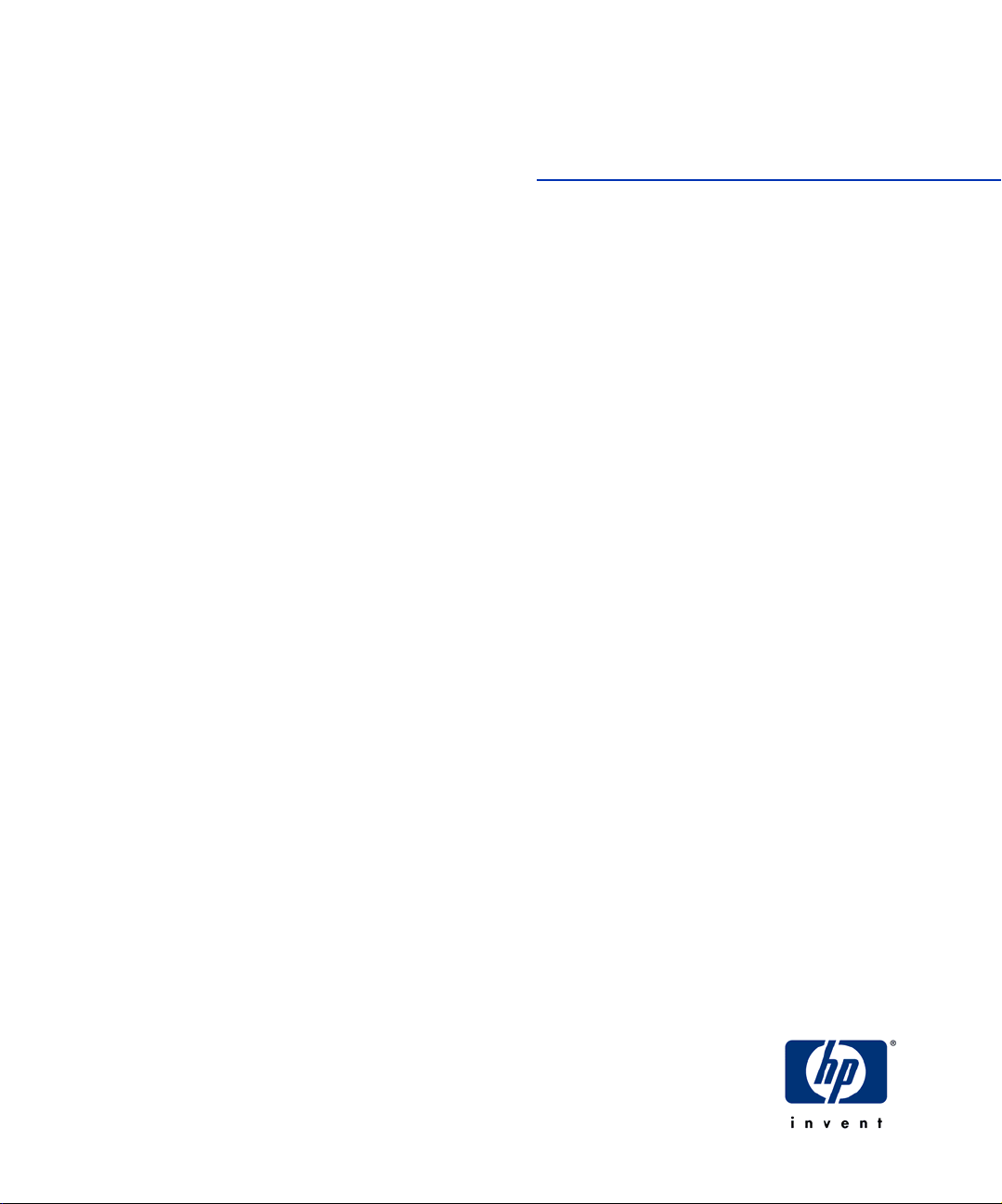
HP Scitex FB910 Printer
User Manual
0706472 Revision A
Page 2
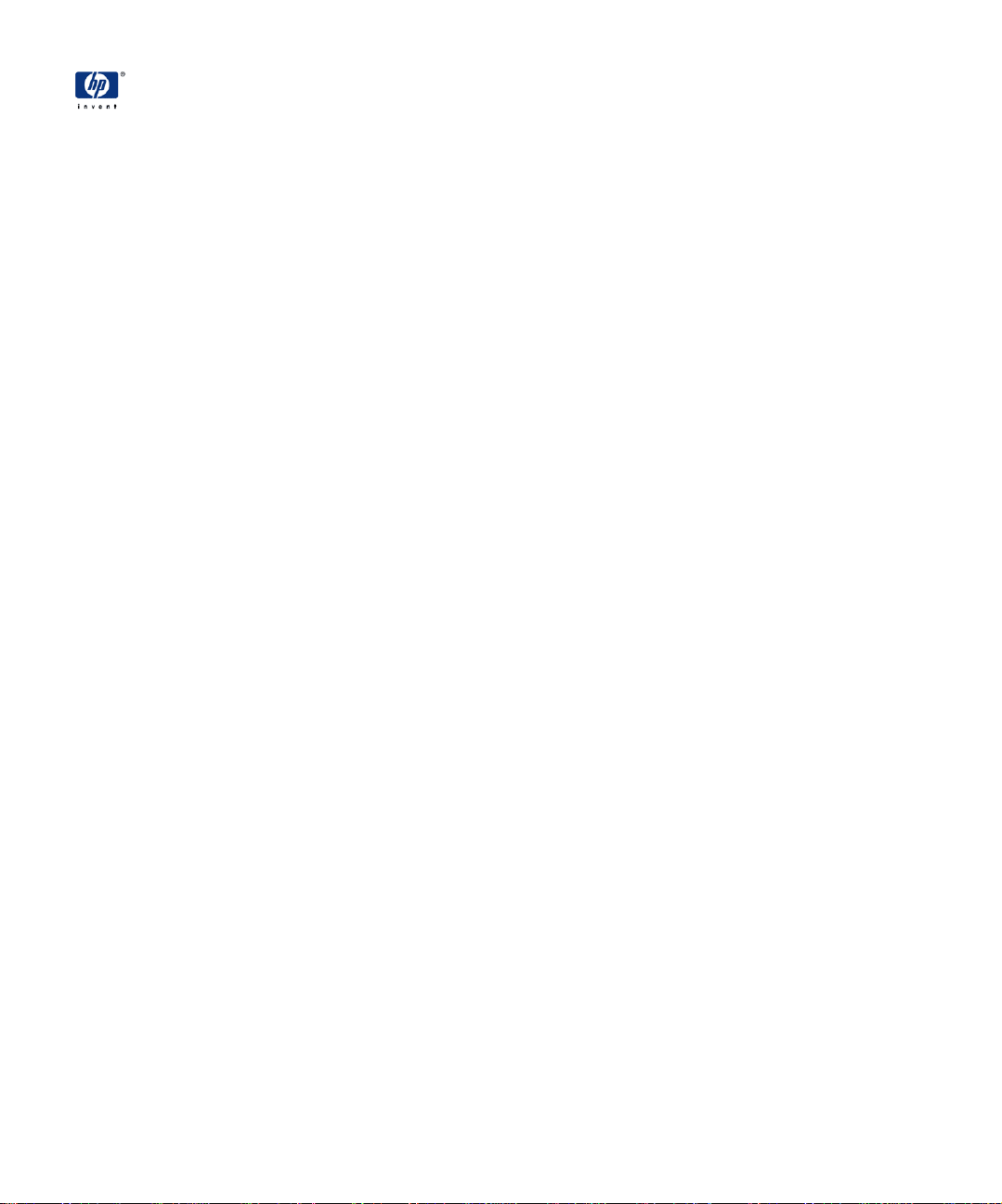
Hewlett-Packard Company
11311 K-Tel Drive
Minnetonka, Minnesota 55343
United States of America
World Wide Web: www.colorspan.com
www.hp.com
Technical Support
World Wide Web: www.colorspan.com
E-mail: cs.support@hp.com
North America
Voice.........+1 800.925.0563 or +1 952.944.4040
Fax.............+1 952.943.3611 or +1 952.944.8509
Latin America (Español)
Voice..........................................+1 952.943.3627
Fax.............................................+1 952.944.8509
Europe, Middle East, and Africa
Voice.......................................... .+31 23.5622000
Fax..............................................+31 23.5627944
© Copyright 2008 Hewlett-Packard Development Company, L.P.
The information contained herein is subject to change without notice. The only
warranties for HP products and services are set forth in the express warranty
statements accompanying such products and services. Nothing herein should be
construed as constituting an additional warranty. HP shall not be liable for technical or editorial errors or omissions contained herein.
Printed in the US.
Ink Sales
North America
Voice.........+1 800.723.3002 or +1 952.944.9330
Fax.............................................+1 952.943.8622
Europe, Middle East, and Africa
Voice.......................................... .+31 23.5622000
Fax..............................................+31 23.5631240
Page 3
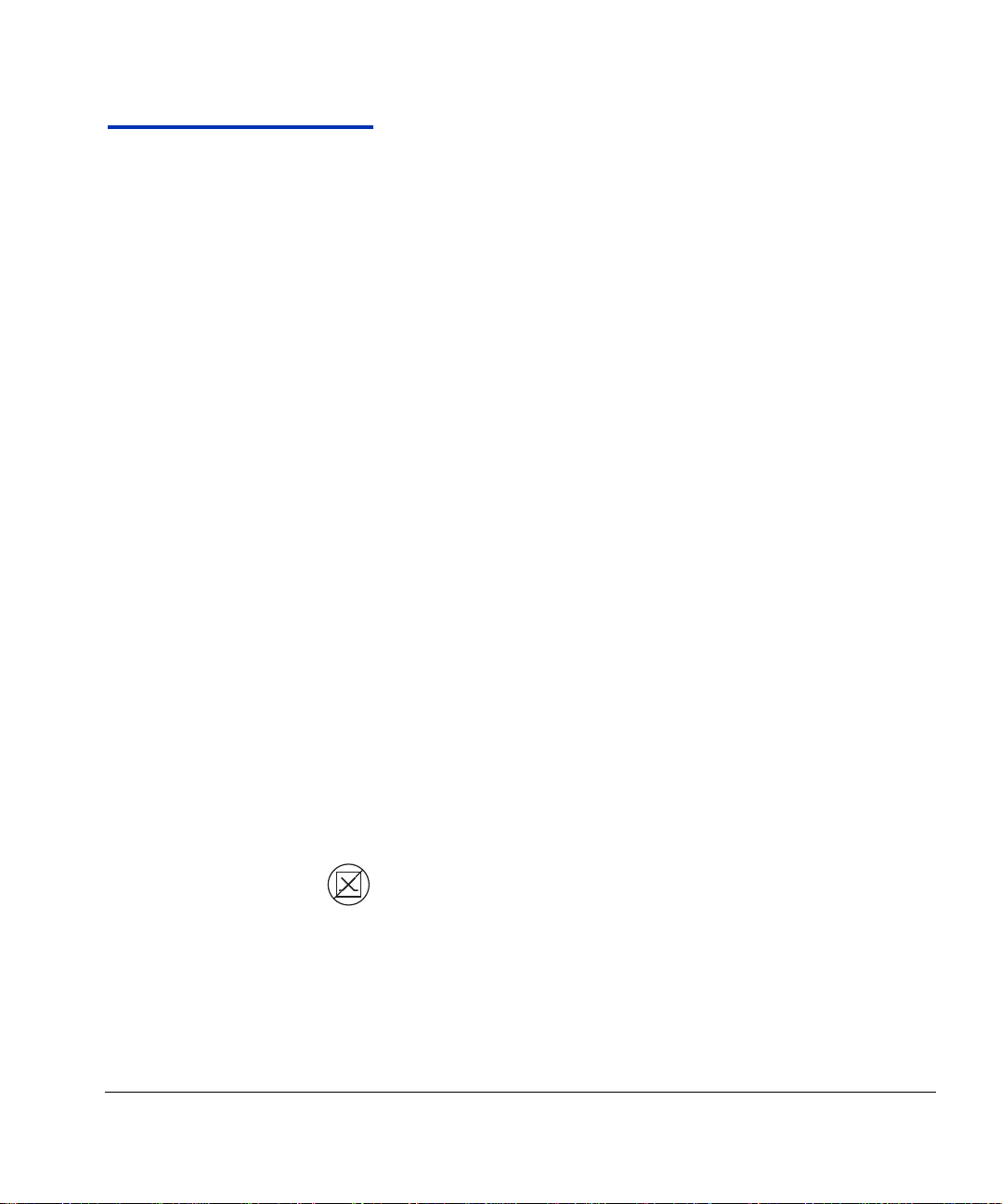
Regulatory Statements
DOC (Canada) This digital apparatus does not exceed the Class A limits for radio noise for digi-
FCC-A This equipment has been tested and found to comply with the limits for a Class A
digital device, pursuant to Part 15 of the FCC Rules. These limits are designed to
provide reasonable protection against harmful interference when the equipment
is operated in a commercial environment. This equipment generates, uses, and
can radiate radio frequency energy and, if not installed and used in acco rdance
with the instruction manual, may cause harmful interference to rad io co mmu nica tions. Operation of this equipment in a residential area is likely to cause harmful
interference in which case the user will be required to correct the interference at
his or her own expense.
This equipment must be installed exactly as instructed in this manual using only
the components supplied. If a supplied component ever needs to be replaced, it
must be replaced with the same part supplied by the manufacturer. It is your
responsibility to follow these instructions in order to maintain compliance with the
FCC regulations. Changes or modifications not expressly app rov ed b y the manufacturer could void your authority to operate this equipment. In particular, this
device must be operated with shielded cables to maintain FCC compliance.
A booklet is available from the Federal Communications Commission entitled,
How to Identify and Resolve Radio-TV Interference Problems (#004-000-00345-
4). Write to the U.S. Government Printing Office, Washington, DC 20402.
tal apparatus set out in the Radio Interference Regulations of the Canadian
Department of Communications.
Normes de Sècuritè (Canada)
Le présent appariel numérique n’émet pas de bruits radioélectriques dépassant
les limites applicables aux appareils numériques de la Classe A prescrites dans le
réglements sur le brouillage radioélectrique édictés par le Ministére des Communications du Canada.
Telecommunications
Network Statement
Regulatory Statements iii
The VideoNet port on this device is not intended to be connected to a public telecommunications network. Connection of this device to a public telecommunications network in a European Community Member State will be in violation of
national law implementing Directive 91/263/EEC on the approximation of laws of
the Member States concerning telecommunication terminal equipment, including
the mutual recognition of their conformity.
Der VideoNet port ist nicht dafür vorgesehen an ein öffentliches Telefonnetz
angeschlossen zu werden. Der Anschluß dieses Gerätes an ein öffentliches
T elefonnetz in einem Mitgliedst aat der EU, verstößt gegen nationale Gesetze zur
Ausführung der Direktive 91/263/EEC, die sich mit der Annäherung von
Gesetzen von Mitgliedstaaten beschäftigt, betreffend Telekommuniktionsanlagen
und die gegenseitige Anerkennung ihrer Konformität.
Page 4
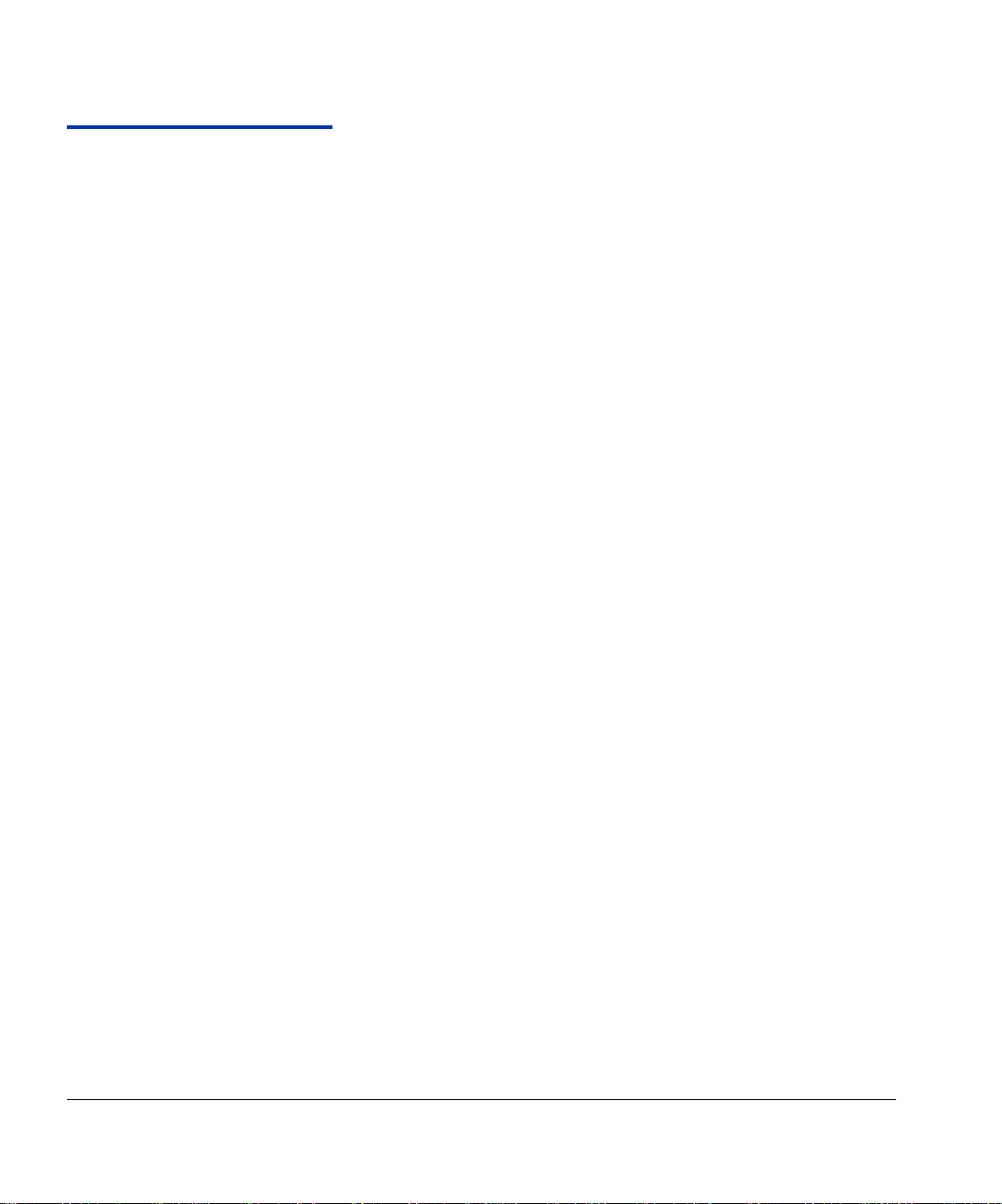
Related Documentation
• Release Notes — describes new versions of the printer’s
embedded software and other new information not included
in this user manual.
• Tips & Tricks — how to get the best results with special
applications of the printer, such as edge-to-edge and double-sided printing.
• Material Safety Data Sheets — information for safe han-
dling of the inks and printhead flush used with the pr int er.
If you are using the HP Software RIP:
• HP Software RIP User Guide — describes how to use the
RIP.
• Printing Tools User Guide — describes how to add print-
ers to your operating system, and how to use the utility software.
If you are using a third-party RIP with the printer, refer to the
documentation that accompanies it for instructions.
iv Related Documentation
Page 5
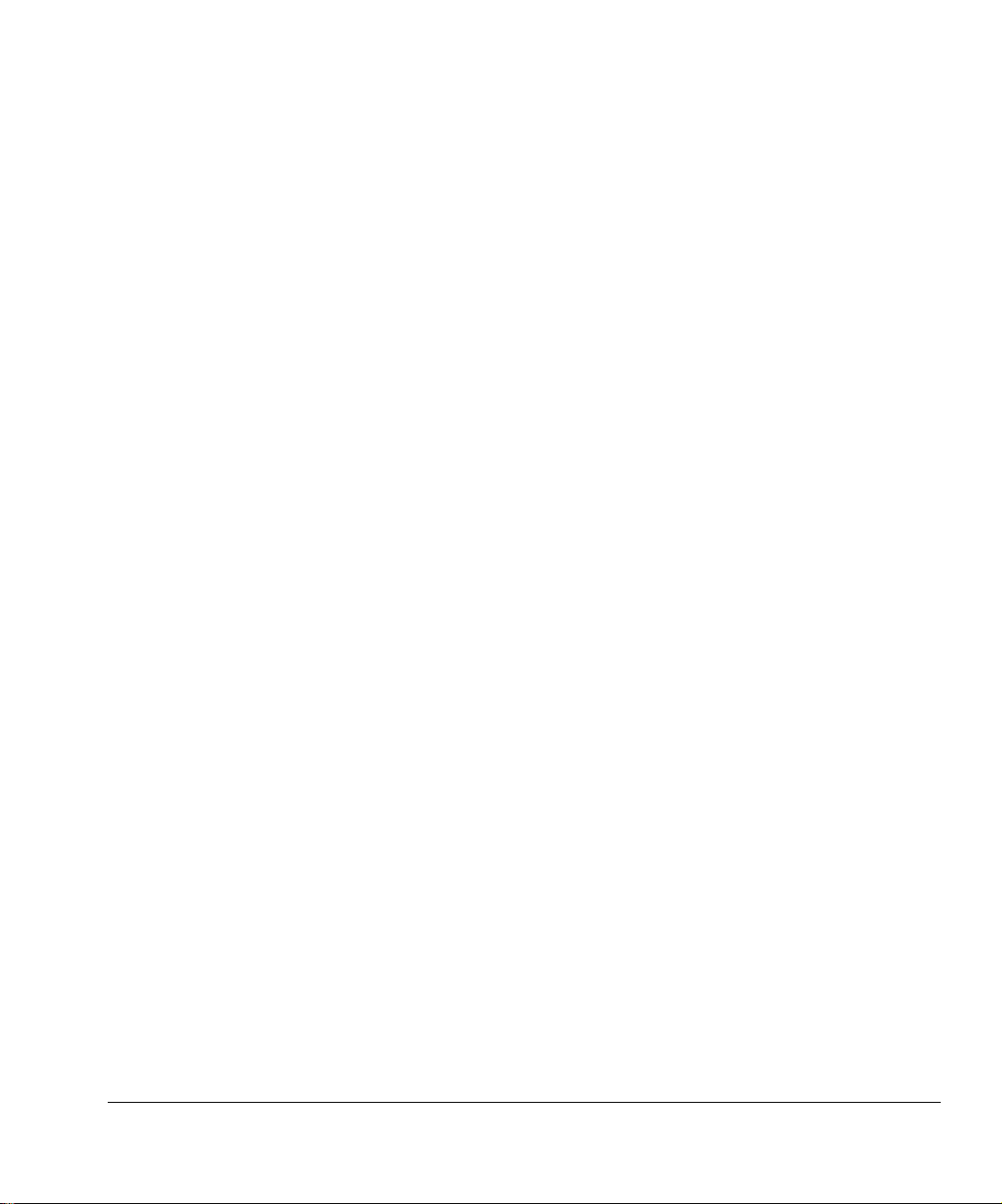
Table of Contents
Regulatory Statements . . . . . . . . . . . . . . . . . . . . . . . . . . . . . . . . . . . . . . . . . . . iii
FCC-A . . . . . . . . . . . . . . . . . . . . . . . . . . . . . . . . . . . . . . . . . . . . . . . . . . . . . . iii
DOC (Canada). . . . . . . . . . . . . . . . . . . . . . . . . . . . . . . . . . . . . . . . . . . . . . . . iii
Telecommunications Network Statement . . . . . . . . . . . . . . . . . . . . . . . . . . . iii
Related Documentation. . . . . . . . . . . . . . . . . . . . . . . . . . . . . . . . . . . . . . . . . . .iv
Getting Started
Quick Tour. . . . . . . . . . . . . . . . . . . . . . . . . . . . . . . . . . . . . . . . . . . . . . . . . . . .1-2
Basic Printer Operations . . . . . . . . . . . . . . . . . . . . . . . . . . . . . . . . . . . . . . . . .1-6
Daily Startup . . . . . . . . . . . . . . . . . . . . . . . . . . . . . . . . . . . . . . . . . . . . . . . .1-6
Recover Jets Part 1. . . . . . . . . . . . . . . . . . . . . . . . . . . . . . . . . . . . . . . . . . .1-8
Recover Jets Part 2. . . . . . . . . . . . . . . . . . . . . . . . . . . . . . . . . . . . . . . . . .1-10
Printing . . . . . . . . . . . . . . . . . . . . . . . . . . . . . . . . . . . . . . . . . . . . . . . . . . .1-12
600x300 Printing. . . . . . . . . . . . . . . . . . . . . . . . . . . . . . . . . . . . . . . . . .1-12
Daily Shutdown . . . . . . . . . . . . . . . . . . . . . . . . . . . . . . . . . . . . . . . . . . . . .1-13
Important Operating Notes . . . . . . . . . . . . . . . . . . . . . . . . . . . . . . . . . . . . . .1-14
Safety Warnings . . . . . . . . . . . . . . . . . . . . . . . . . . . . . . . . . . . . . . . . . . . .1-17
English . . . . . . . . . . . . . . . . . . . . . . . . . . . . . . . . . . . . . . . . . . . . . . . . .1-17
Deutsch. . . . . . . . . . . . . . . . . . . . . . . . . . . . . . . . . . . . . . . . . . . . . . . . .1-18
Español. . . . . . . . . . . . . . . . . . . . . . . . . . . . . . . . . . . . . . . . . . . . . . . . .1-18
Français . . . . . . . . . . . . . . . . . . . . . . . . . . . . . . . . . . . . . . . . . . . . . . . .1-20
Italiano. . . . . . . . . . . . . . . . . . . . . . . . . . . . . . . . . . . . . . . . . . . . . . . . . .1-21
Printing
Configure Printing . . . . . . . . . . . . . . . . . . . . . . . . . . . . . . . . . . . . . . . . . . . . . .2-2
Configure Media . . . . . . . . . . . . . . . . . . . . . . . . . . . . . . . . . . . . . . . . . . . . . . .2-6
Media Wizard. . . . . . . . . . . . . . . . . . . . . . . . . . . . . . . . . . . . . . . . . . . . . . . .2-7
Load and Print on Rigid Media . . . . . . . . . . . . . . . . . . . . . . . . . . . . . . . . . . . .2-8
Quick Load . . . . . . . . . . . . . . . . . . . . . . . . . . . . . . . . . . . . . . . . . . . . . . . .2-10
Multi-Sheet N-UP. . . . . . . . . . . . . . . . . . . . . . . . . . . . . . . . . . . . . . . . . . . .2-10
Margins . . . . . . . . . . . . . . . . . . . . . . . . . . . . . . . . . . . . . . . . . . . . . . . . .2-10
Using the Camera to Locate the Sheets . . . . . . . . . . . . . . . . . . . . . . . .2-10
“Incomplete” Rows . . . . . . . . . . . . . . . . . . . . . . . . . . . . . . . . . . . . . . . .2-11
Stored Jobs . . . . . . . . . . . . . . . . . . . . . . . . . . . . . . . . . . . . . . . . . . . . . . . .2-11
Load and Print on Roll-Fed Media. . . . . . . . . . . . . . . . . . . . . . . . . . . . . . . . .2-15
New Load . . . . . . . . . . . . . . . . . . . . . . . . . . . . . . . . . . . . . . . . . . . . . . . . .2-16
Restore Loaded State . . . . . . . . . . . . . . . . . . . . . . . . . . . . . . . . . . . . . . . .2-19
Printing Tips. . . . . . . . . . . . . . . . . . . . . . . . . . . . . . . . . . . . . . . . . . . . . . . . . .2-21
Pause-Swapping Ink . . . . . . . . . . . . . . . . . . . . . . . . . . . . . . . . . . . . . . . . .2-22
Checking Jet Health. . . . . . . . . . . . . . . . . . . . . . . . . . . . . . . . . . . . . . . . . . . .2-23
Print Prime Bars . . . . . . . . . . . . . . . . . . . . . . . . . . . . . . . . . . . . . . . . . . . .2-23
Map Out Missing Jets . . . . . . . . . . . . . . . . . . . . . . . . . . . . . . . . . . . . . . . .2-23
Print Jet-Out Lines. . . . . . . . . . . . . . . . . . . . . . . . . . . . . . . . . . . . . . . . . . .2-24
Table of Contents v
Page 6
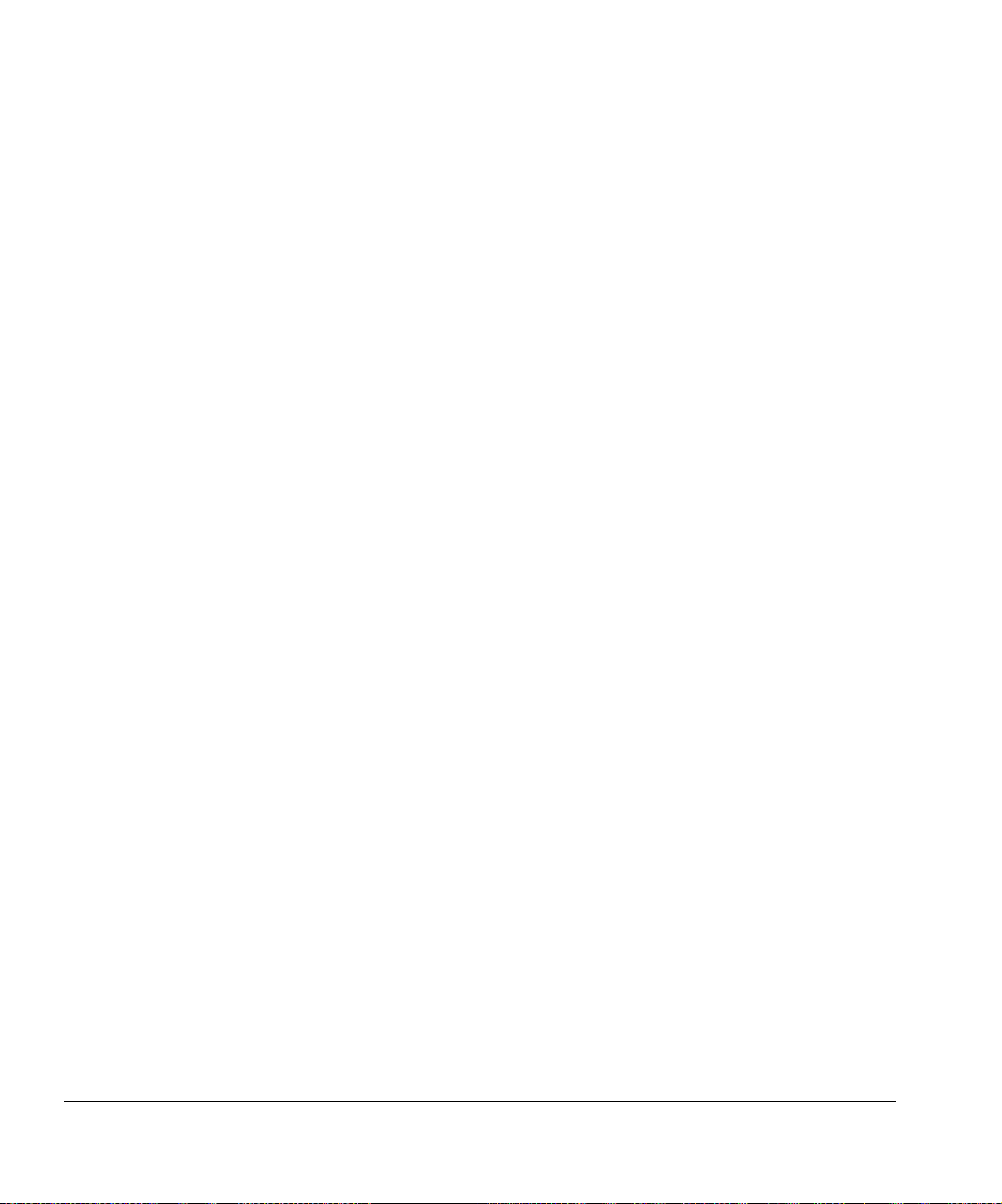
Ink
Ink System Overview . . . . . . . . . . . . . . . . . . . . . . . . . . . . . . . . . . . . . . . . . . . 3-2
UV Lamps. . . . . . . . . . . . . . . . . . . . . . . . . . . . . . . . . . . . . . . . . . . . . . . . . . 3-3
Loading Ink. . . . . . . . . . . . . . . . . . . . . . . . . . . . . . . . . . . . . . . . . . . . . . . . . . . 3-5
When to Load Ink. . . . . . . . . . . . . . . . . . . . . . . . . . . . . . . . . . . . . . . . . . . . 3-5
Unloading an Empty Ink Box . . . . . . . . . . . . . . . . . . . . . . . . . . . . . . . . . . . 3-5
Loading a Full Ink Box . . . . . . . . . . . . . . . . . . . . . . . . . . . . . . . . . . . . . . . . 3-5
Pause-Swapping Ink . . . . . . . . . . . . . . . . . . . . . . . . . . . . . . . . . . . . . . . . . 3-7
Calibrating the Printer
When to Calibrate . . . . . . . . . . . . . . . . . . . . . . . . . . . . . . . . . . . . . . . . . . . . . . 4-2
AutoJet . . . . . . . . . . . . . . . . . . . . . . . . . . . . . . . . . . . . . . . . . . . . . . . . . . . . . . 4-3
AutoTune . . . . . . . . . . . . . . . . . . . . . . . . . . . . . . . . . . . . . . . . . . . . . . . . . . . . 4-4
Quality Check. . . . . . . . . . . . . . . . . . . . . . . . . . . . . . . . . . . . . . . . . . . . . . . 4-4
Auto Calibrations . . . . . . . . . . . . . . . . . . . . . . . . . . . . . . . . . . . . . . . . . . . . . . 4-6
Manual Calibrations . . . . . . . . . . . . . . . . . . . . . . . . . . . . . . . . . . . . . . . . . . . . 4-9
Manual X Head Registration . . . . . . . . . . . . . . . . . . . . . . . . . . . . . . . . . . 4-10
Manual BiDi Registration . . . . . . . . . . . . . . . . . . . . . . . . . . . . . . . . . . . . . 4-13
Manual Jet Mapping. . . . . . . . . . . . . . . . . . . . . . . . . . . . . . . . . . . . . . . . . 4-16
Report Individual Bad Jets. . . . . . . . . . . . . . . . . . . . . . . . . . . . . . . . . . 4-18
Clear Individual Bad Jets. . . . . . . . . . . . . . . . . . . . . . . . . . . . . . . . . . . 4-19
View Current Bad Jets. . . . . . . . . . . . . . . . . . . . . . . . . . . . . . . . . . . . . 4-19
Clear All Bad Jets . . . . . . . . . . . . . . . . . . . . . . . . . . . . . . . . . . . . . . . . 4-20
Jet Status Lines . . . . . . . . . . . . . . . . . . . . . . . . . . . . . . . . . . . . . . . . . . . . 4-21
Media Feed Calibration . . . . . . . . . . . . . . . . . . . . . . . . . . . . . . . . . . . . . . 4-21
Print Jet-Out Lines . . . . . . . . . . . . . . . . . . . . . . . . . . . . . . . . . . . . . . . . . . 4-23
Default Registration Data. . . . . . . . . . . . . . . . . . . . . . . . . . . . . . . . . . . . . 4-23
Linearization. . . . . . . . . . . . . . . . . . . . . . . . . . . . . . . . . . . . . . . . . . . . . . . . . 4-24
Using the Control Panel
Overview. . . . . . . . . . . . . . . . . . . . . . . . . . . . . . . . . . . . . . . . . . . . . . . . . . . . . 5-2
Front Page . . . . . . . . . . . . . . . . . . . . . . . . . . . . . . . . . . . . . . . . . . . . . . . . . . . 5-3
Menu Tree . . . . . . . . . . . . . . . . . . . . . . . . . . . . . . . . . . . . . . . . . . . . . . . . . . . 5-7
Menus. . . . . . . . . . . . . . . . . . . . . . . . . . . . . . . . . . . . . . . . . . . . . . . . . . . . . . . 5-8
Calibrate Printer . . . . . . . . . . . . . . . . . . . . . . . . . . . . . . . . . . . . . . . . . . . . . 5-8
Printer Settings. . . . . . . . . . . . . . . . . . . . . . . . . . . . . . . . . . . . . . . . . . . . . 5-10
Tools. . . . . . . . . . . . . . . . . . . . . . . . . . . . . . . . . . . . . . . . . . . . . . . . . . . . . 5-14
Maintenance . . . . . . . . . . . . . . . . . . . . . . . . . . . . . . . . . . . . . . . . . . . . 5-14
User Diagnostics . . . . . . . . . . . . . . . . . . . . . . . . . . . . . . . . . . . . . . . . . 5-15
Warnings & Actions . . . . . . . . . . . . . . . . . . . . . . . . . . . . . . . . . . . . . . . . . 5-16
Print Menus . . . . . . . . . . . . . . . . . . . . . . . . . . . . . . . . . . . . . . . . . . . . . . . 5-16
Service Printer . . . . . . . . . . . . . . . . . . . . . . . . . . . . . . . . . . . . . . . . . . . . . 5-16
vi Table of Contents
Page 7
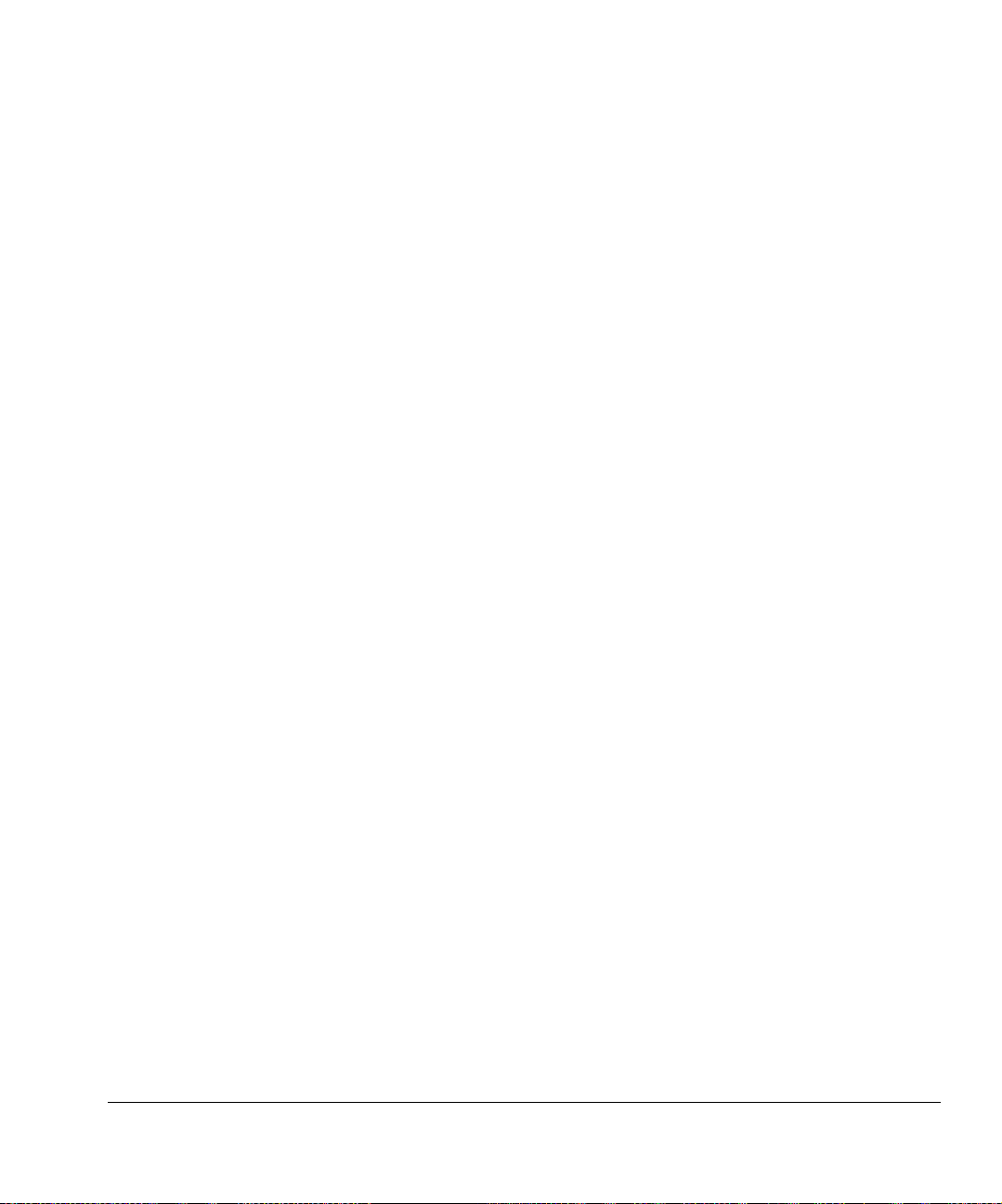
Maintaining the Printer
Maintenance Schedule . . . . . . . . . . . . . . . . . . . . . . . . . . . . . . . . . . . . . . . . . .6-2
Clean the Media Drive Belt and Encoder. . . . . . . . . . . . . . . . . . . . . . . . . . . . .6-4
Media Drive Belt . . . . . . . . . . . . . . . . . . . . . . . . . . . . . . . . . . . . . . . . . . . . .6-4
Media Drive Belt Encoder . . . . . . . . . . . . . . . . . . . . . . . . . . . . . . . . . . . . . .6-5
Clean the Media Rollers . . . . . . . . . . . . . . . . . . . . . . . . . . . . . . . . . . . . . . . . .6-7
Clean the Rail and Bearings . . . . . . . . . . . . . . . . . . . . . . . . . . . . . . . . . . . . . .6-8
Rail . . . . . . . . . . . . . . . . . . . . . . . . . . . . . . . . . . . . . . . . . . . . . . . . . . . . . . .6-8
Carriage Bearings . . . . . . . . . . . . . . . . . . . . . . . . . . . . . . . . . . . . . . . . . . . .6-9
Recover Missing Ink Jets. . . . . . . . . . . . . . . . . . . . . . . . . . . . . . . . . . . . . . . .6-11
Clean the Drip Tray . . . . . . . . . . . . . . . . . . . . . . . . . . . . . . . . . . . . . . . . . . . .6-14
Replace Ink Filters. . . . . . . . . . . . . . . . . . . . . . . . . . . . . . . . . . . . . . . . . . . . .6-15
UV Lamp Operation and Maintenance . . . . . . . . . . . . . . . . . . . . . . . . . . . . .6-17
Operating Tips. . . . . . . . . . . . . . . . . . . . . . . . . . . . . . . . . . . . . . . . . . . . . .6-18
Replacing UV Lamp Bulbs. . . . . . . . . . . . . . . . . . . . . . . . . . . . . . . . . . . . .6-19
Balancing Lamp Hours . . . . . . . . . . . . . . . . . . . . . . . . . . . . . . . . . . . . . . .6-19
Clean the Quartz Windows . . . . . . . . . . . . . . . . . . . . . . . . . . . . . . . . . . . . . .6-20
Clean the Ionizer Bar. . . . . . . . . . . . . . . . . . . . . . . . . . . . . . . . . . . . . . . . . . .6-22
Printhead Procedures . . . . . . . . . . . . . . . . . . . . . . . . . . . . . . . . . . . . . . . . . .6-24
Power Down and Restart. . . . . . . . . . . . . . . . . . . . . . . . . . . . . . . . . . . . . . . .6-25
Specifications
Specifications. . . . . . . . . . . . . . . . . . . . . . . . . . . . . . . . . . . . . . . . . . . . . . . . . A-2
Troubleshooting
Troubleshooting Checklist . . . . . . . . . . . . . . . . . . . . . . . . . . . . . . . . . . . . . . . B-2
Head Strike or Carriage Motion Error . . . . . . . . . . . . . . . . . . . . . . . . . . . . B-4
Head Strike Recovery . . . . . . . . . . . . . . . . . . . . . . . . . . . . . . . . . . . . . . . . B-4
Media Feed Errors (Sheet-Fed Printing) . . . . . . . . . . . . . . . . . . . . . . . . . . B-6
Ink Not Curing . . . . . . . . . . . . . . . . . . . . . . . . . . . . . . . . . . . . . . . . . . . . . . B-6
Shaking or Vibrations from Media Drive Servo . . . . . . . . . . . . . . . . . . . . . B-6
Banding . . . . . . . . . . . . . . . . . . . . . . . . . . . . . . . . . . . . . . . . . . . . . . . . . . . B-7
Shutter Errors . . . . . . . . . . . . . . . . . . . . . . . . . . . . . . . . . . . . . . . . . . . . . . B-7
Warranty Claims . . . . . . . . . . . . . . . . . . . . . . . . . . . . . . . . . . . . . . . . . . . . . . B-8
Diagnostics . . . . . . . . . . . . . . . . . . . . . . . . . . . . . . . . . . . . . . . . . . . . . . . . . B-10
Hewlett-Packard Technical Services. . . . . . . . . . . . . . . . . . . . . . . . . . . . . . B-11
Supplies and Accessories . . . . . . . . . . . . . . . . . . . . . . . . . . . . . . . . . . . . . . B-12
Index
Table of Contents vii
Page 8
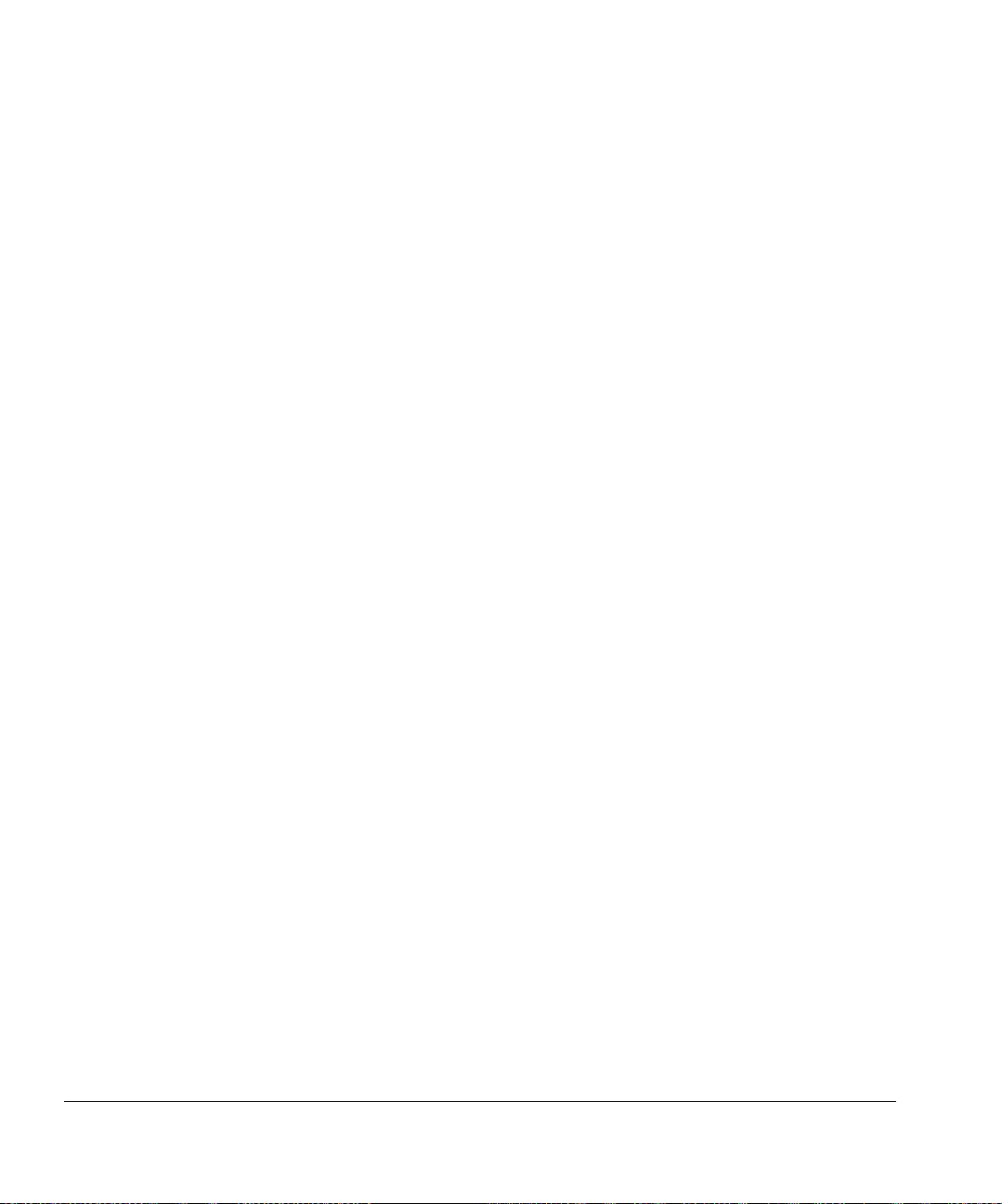
viii Table of Contents
Page 9
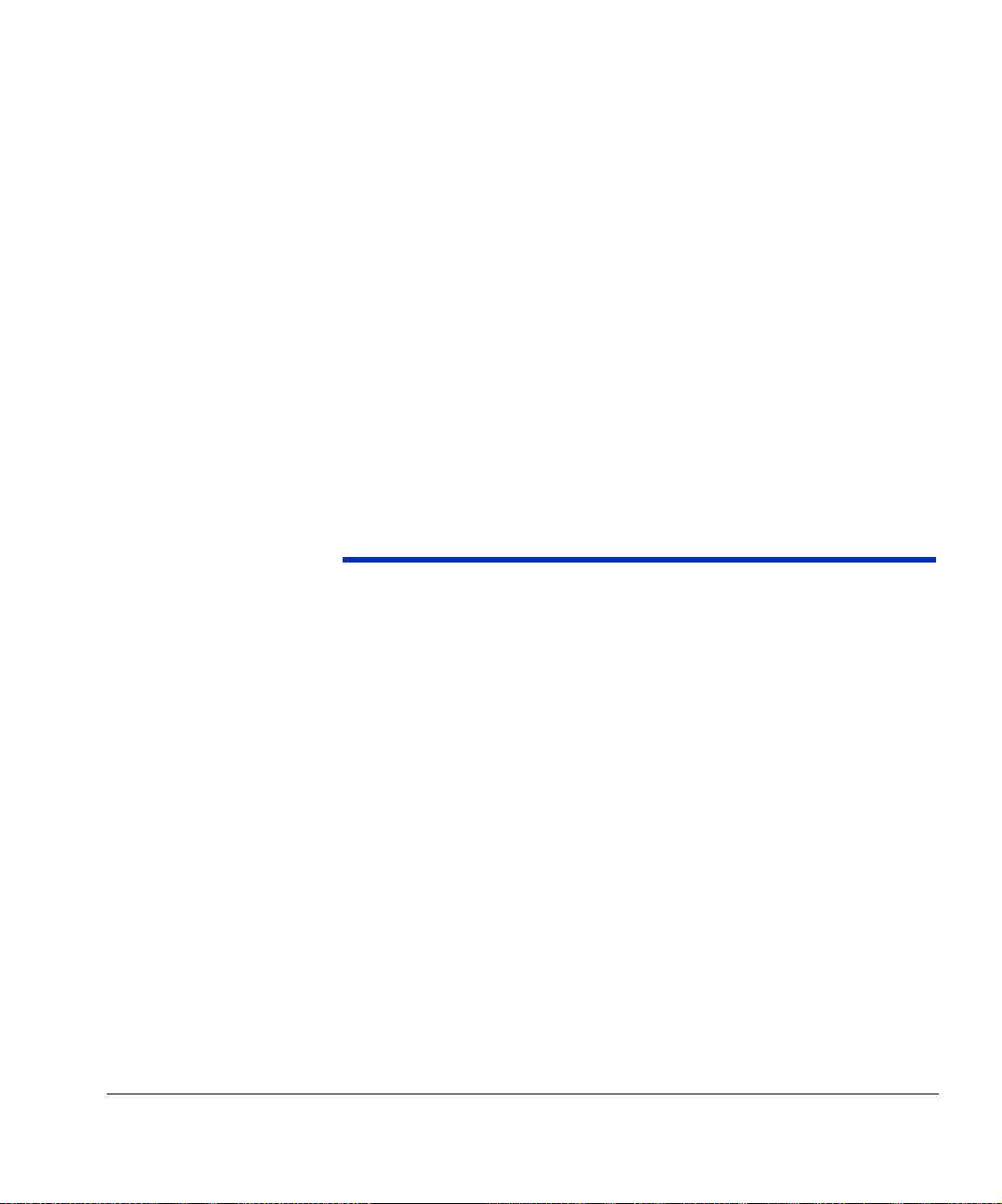
Chapter 1
• Quick Tour (page 1-2)
• Basic Printer Operations (page 1-6)
• Important Operating Notes (page 1-14)
Getting St arted
Getting Started 1-1
Page 10
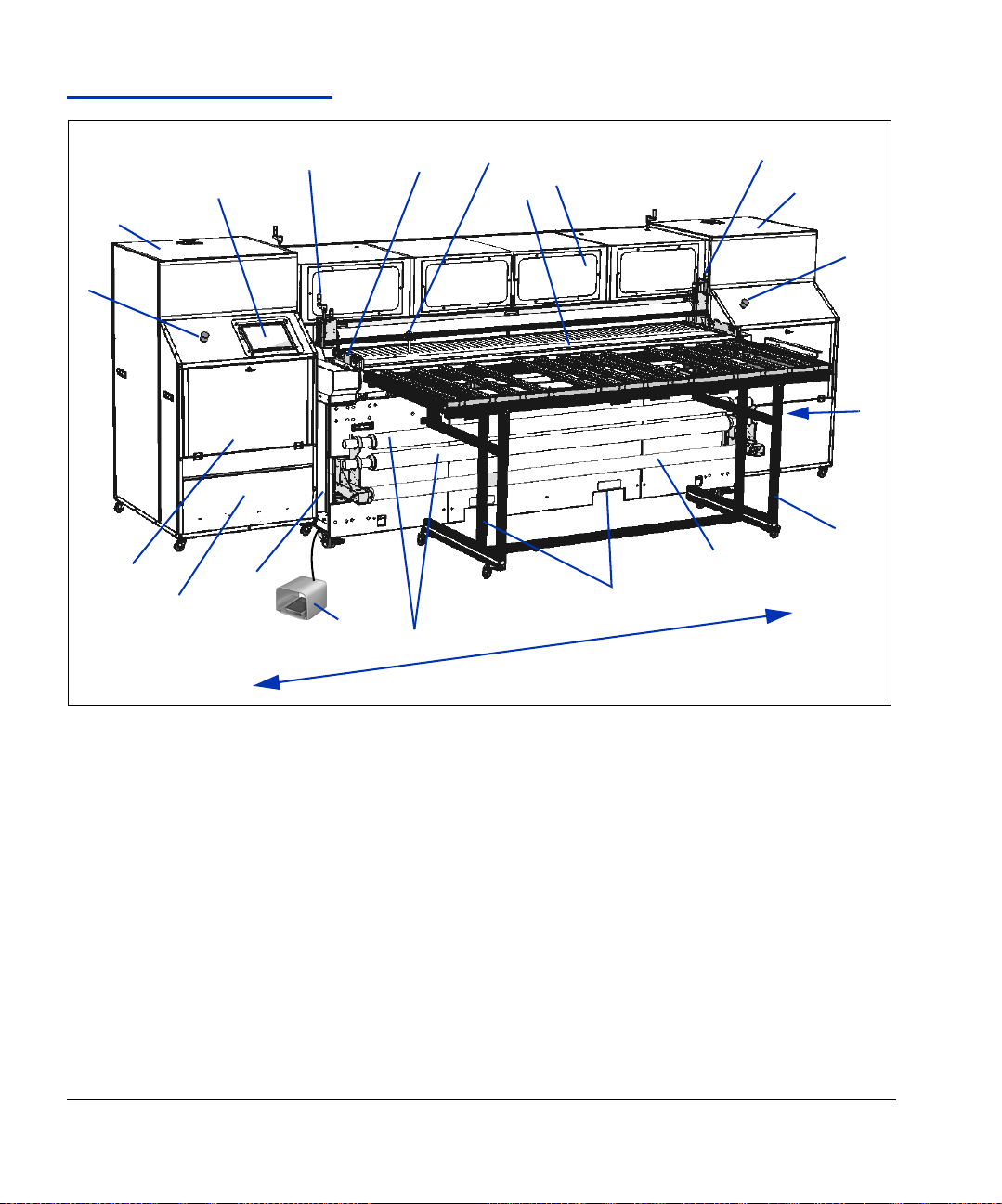
Quick Tour
1
4
2a
3
9
10
User End
11
13
5
16
6
8
7
12
1
2b
3
13
15
16
Service End
Fig. 1-1. Input Side view
1. Input media roller height adjusters
2. Endcap cabinet (2a - User End, 2b - Service End)
3. Emergency stop switch
4. Control panel
5. Media fence
6. Multiple sheet positioning pins
7. Media feed belt
8. UV-filtered observation window
1-2 Quick Tour
Page 11
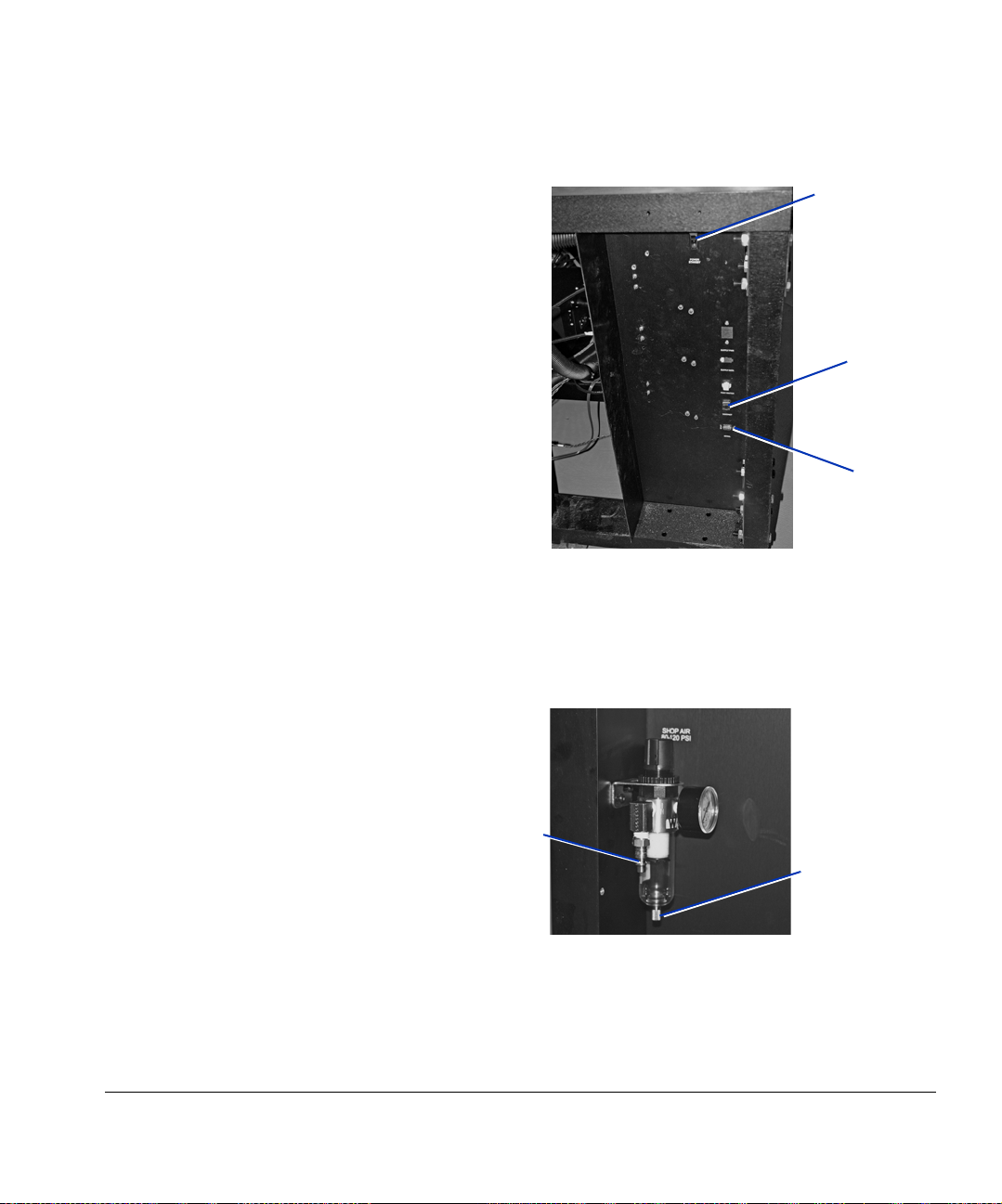
9. Ink supply access door
10. Ink filter/pump access panel
11. Standby power switch, foot switch port, VideoNet port
Standby
power switch
Foot switch
port
VideoNet
port
12. Fork lift points
13. Sheet Ready foot switch
14. Shop air input (Service End of printer), industrial quick
connect
Hose connection
Drain valve
15. Rigid media input table
16. Roll-fed media supply spool (optional)
17. Roll-fed media foam rollers storage (optional)
Quick Tour 1-3
Page 12
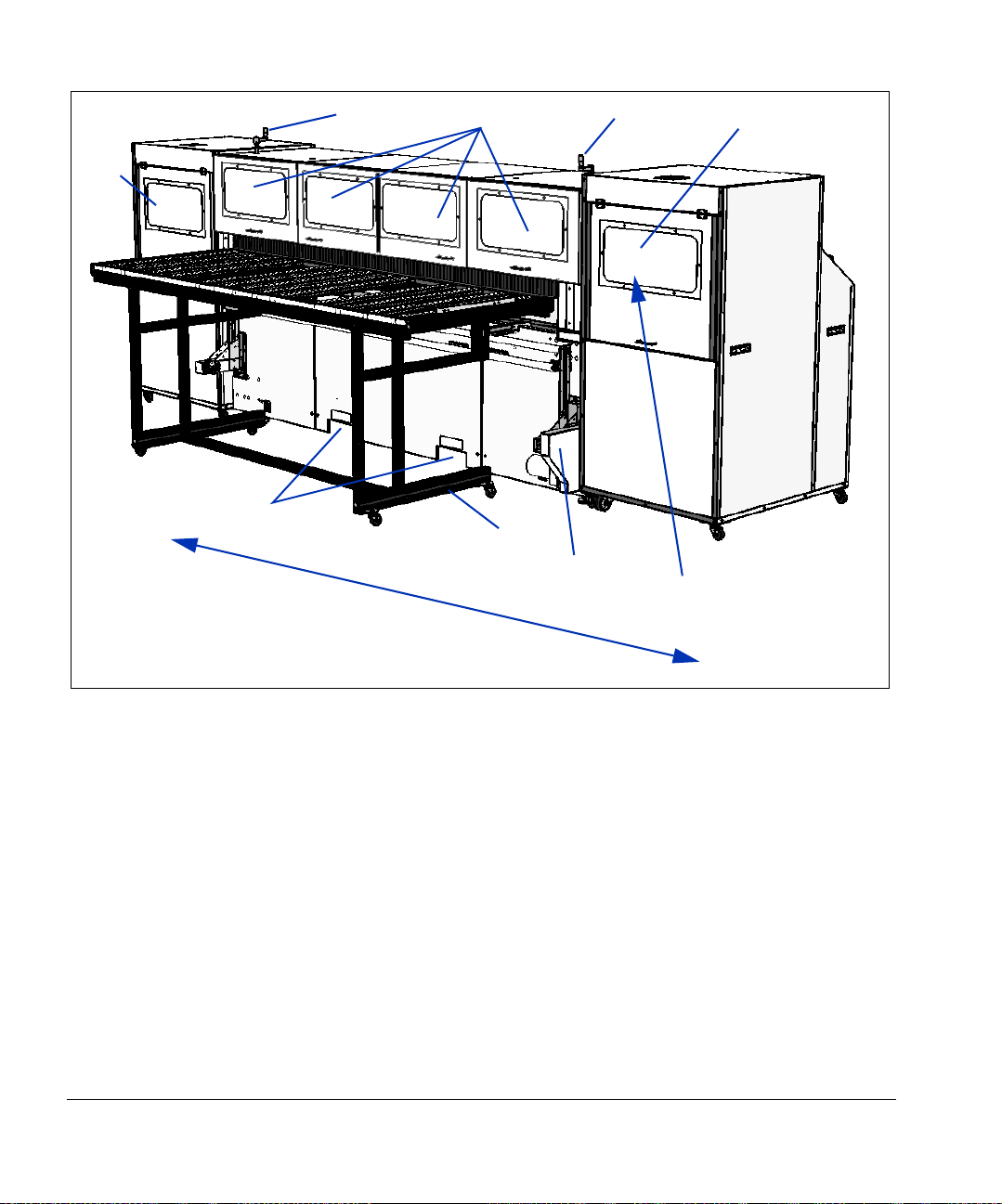
2
1
2
1
1
Service End
3
4
5
6
User End
Fig. 1-2. Output Side view
1. Access door with UV-filtered observation window (opening
any door on the output side will halt printing)
2. Output media roller height adjusters
3. Fork lift points
4. Output table
5. Roll-fed takeup system (optional)
6. Printhead wipe station
1-4 Quick Tour
Page 13
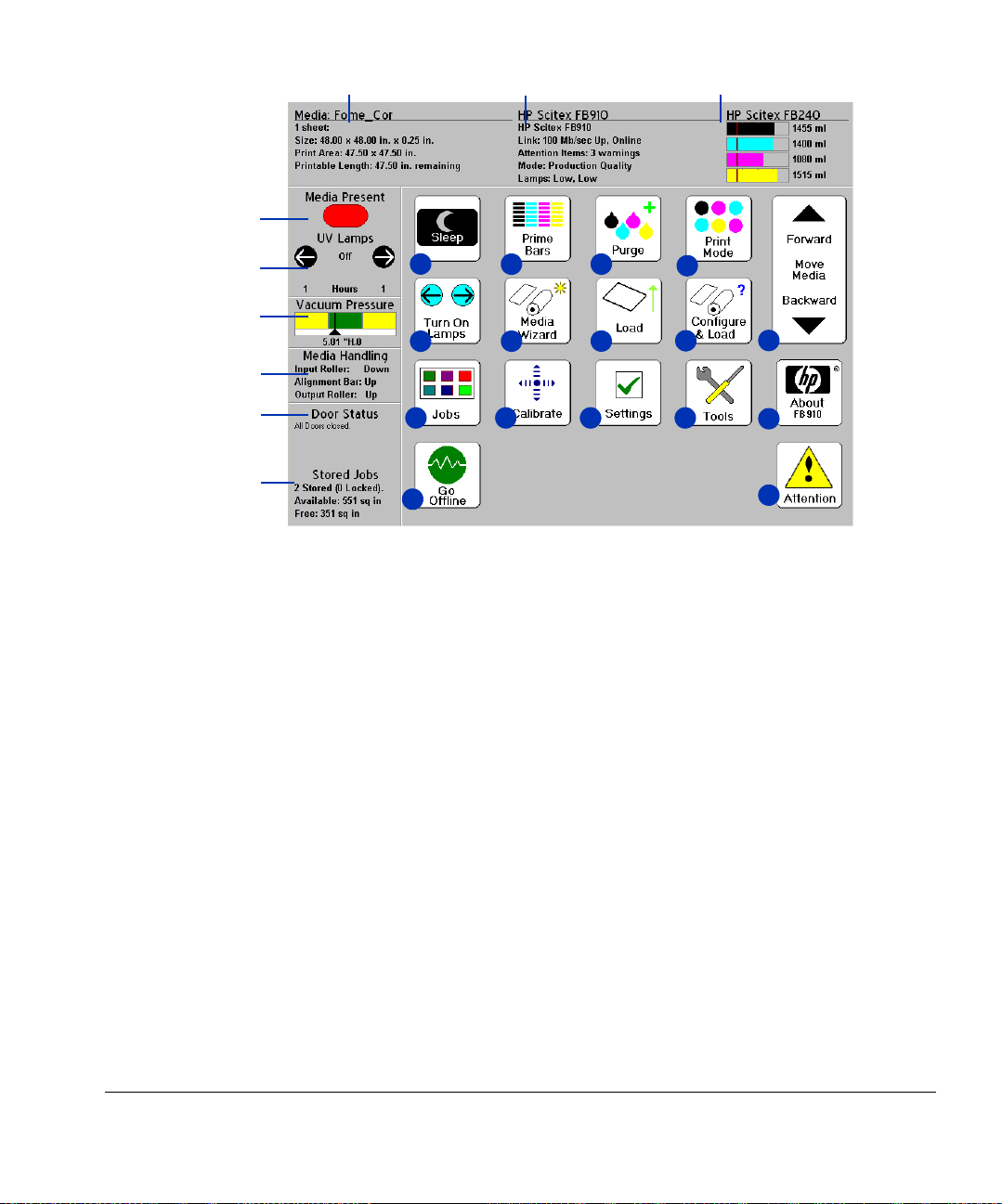
12 3
4
5
10
6
14 15
7
8
19
9
24
1. Media information
2. Printer status
3. Ink levels
4. Media detector (red=media out, green=media
detected)
5. UV lamps status
6. Vacuum Pressure gauge
7. Media Handling status
8. Printer doors status
9. Stored jobs status
11
12
16 17
20 21
Fig. 1-3. Front Page screen
14. Turn On/Turn Off Lamps
15. Media Wizard
16. Load Media
17. Configure & Load media
18. Move Media Forward/Backward
19. Stored Jobs
20. Calibrate
21. Option Settings
22. Tools (maintenance, diagnostics, service
functions)
22
13
18
23
25‘
10. Sleep/Wake mode
11. Print prime bars
12. Purge printheads
23. About (embedded software version)
24. Online/offline switch
25. Attention messages
13. Print mode
Quick Tour 1-5
Page 14
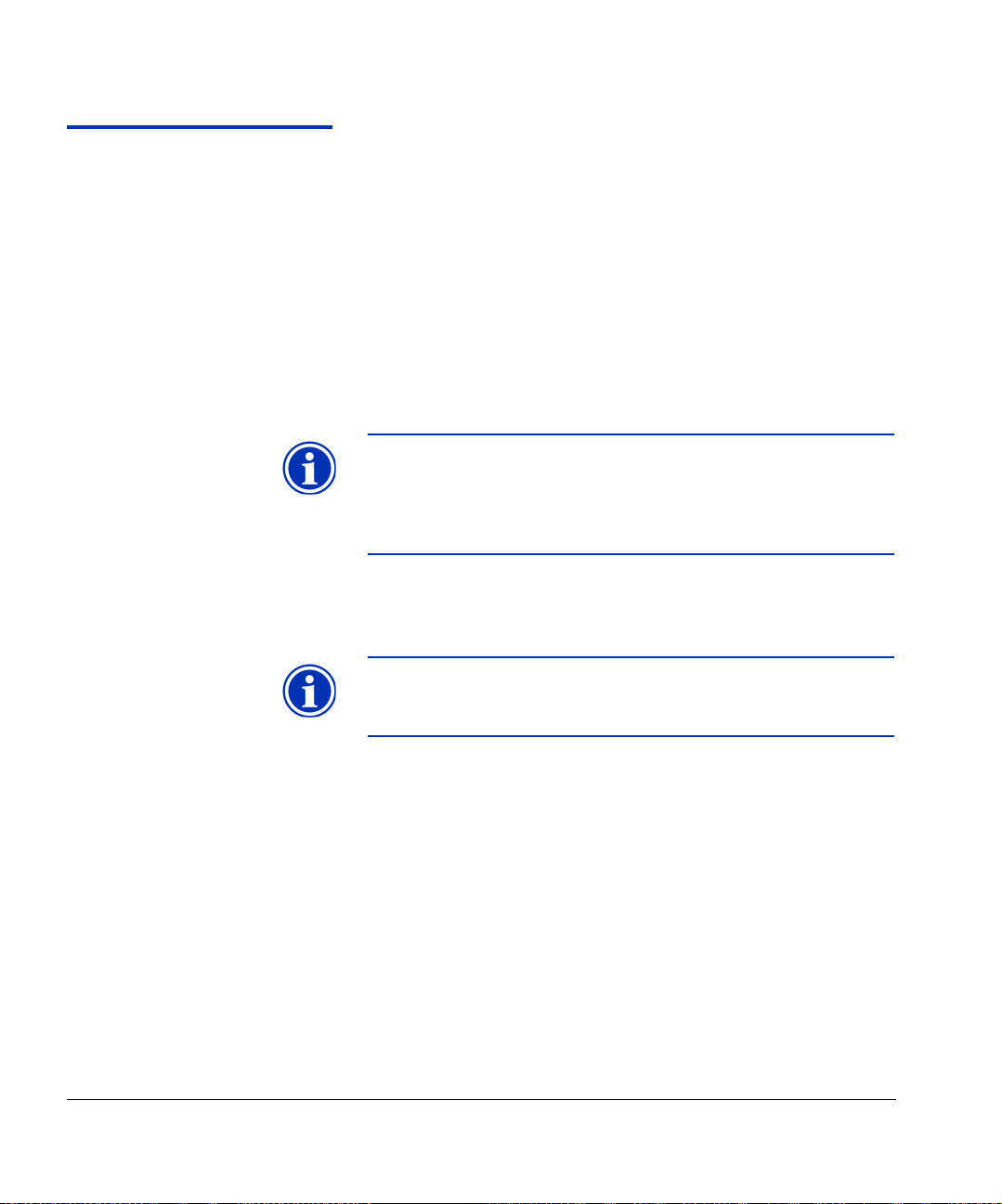
Basic Printer Operations
Daily Startup To ensure the functioning or substitution of all inkjets, and opti-
mal output quality, follow this procedure daily:
1. Wake the printer from Sleep mode.
2. Press the Purge key on the control panel to purge the print-
heads. Follow the instructions on the control panel screen.
The printer will detect when you open and close the endcap
access door, and remove and reinstall the drip tray, to determine when you have completed certain steps in the procedure.
Note When closing the access door on the user endcap
cabinet, the pneumatic supports will pull the door
closed when the door is lowered past the horizontal
position. Hold on to the door until it is closed to stop
it from slamming closed.
3. Clean the media drive belt. See “Clean the Media Drive Belt
and Encoder” on page 6-4.
Note Failure to clean the media drive belt daily will allow
any ink on the belt to continue to cure, making later
cleaning more difficult.
4. Press the Prime Bars key on the control panel to print the
Prime Bars.
Each prime bar is a set of horizontal lines printed by the jets
in one printhead, starting with the black head 1 toward th e
service end of the carriage, and ending with yellow head 16
toward the user end. Every horizontal line in each prime bar
is printed by a single inkjet nozzle.
• If all jets (indicated by a printed line) are working, the
printer is ready to print.
1-6 Basic Printer Operations
Page 15
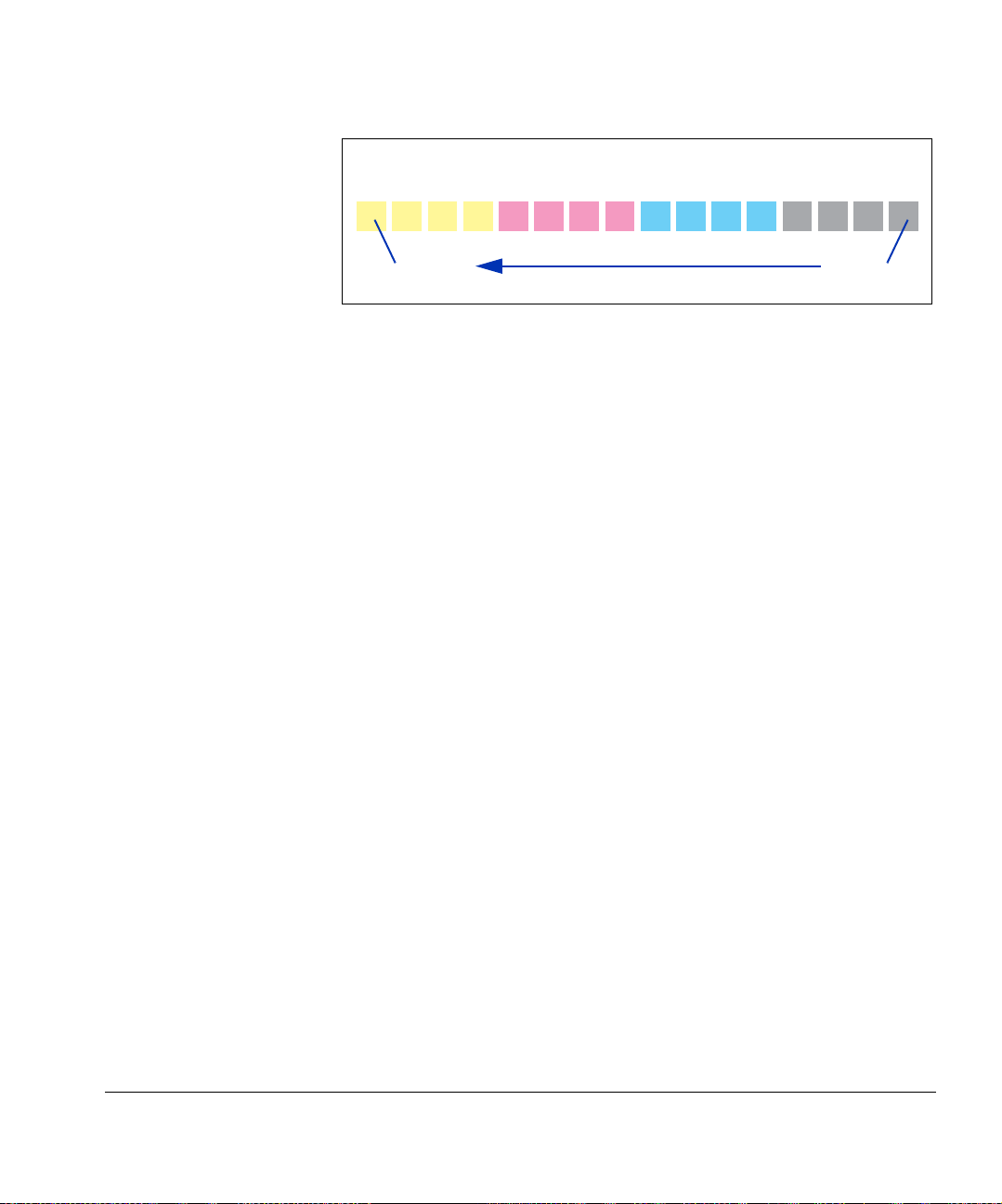
• If there are any missing jets, print the Prime Bars again
three or four times until all jets are working.
BlackCyanMagentaYellow
Head 1Head 16
Fig. 1-4. Prime Bars
5. If any missing jets are present after printing the Prime Bars,
proceed to the next step, “Recover Jets Part 1” on page 1-8.
Basic Printer Operations 1-7
Page 16
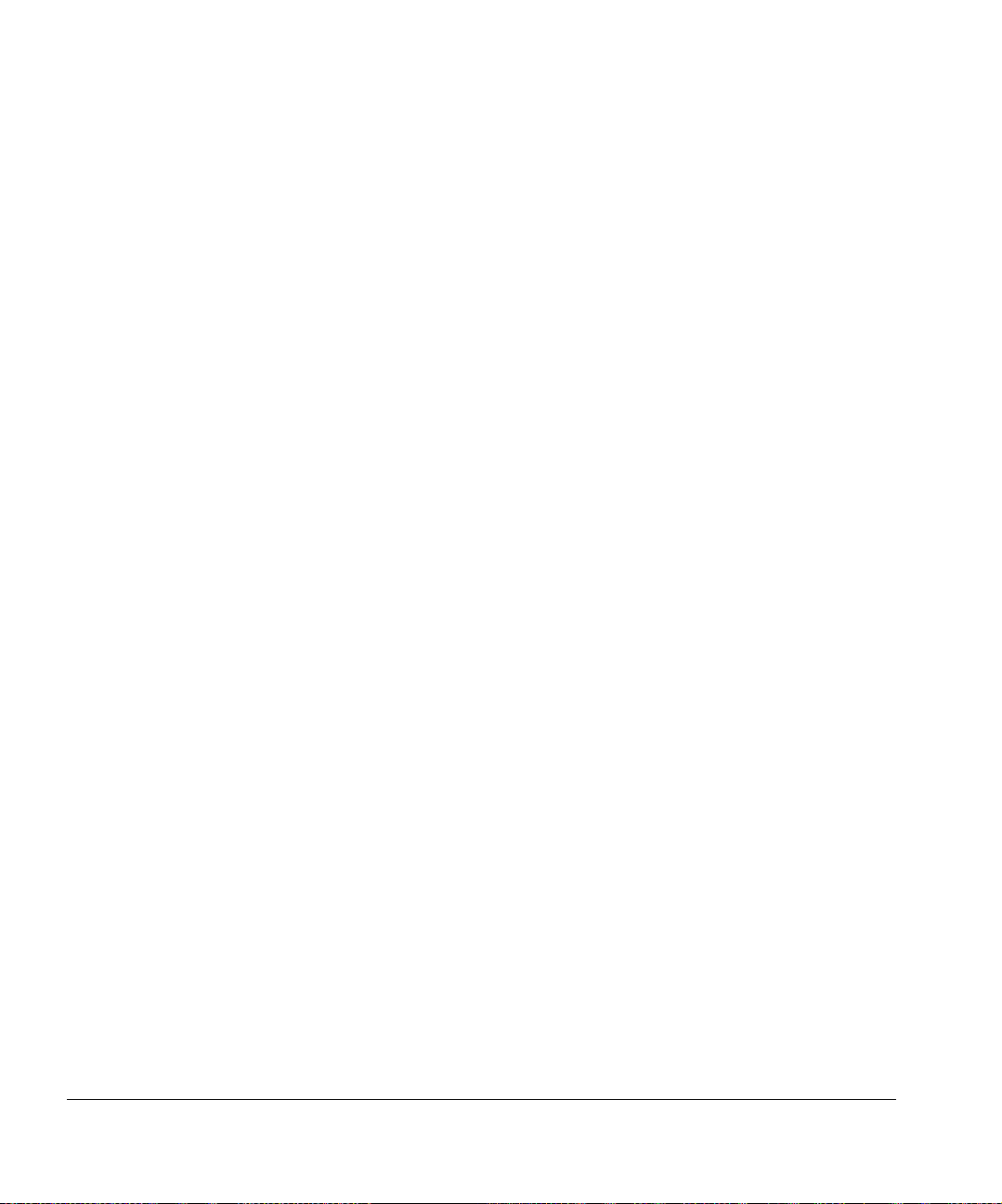
Recover Jets Part 1 6. Press the Purge key on the control panel to purge the print-
heads. Follow the instructions on the control panel screen.
The printer will detect when you open and close the endcap
access door, and remove and reinstall the drip tray, to determine when you have completed certain steps in the procedure.
7. Press the Prime Bars key on the control panel to print the
Prime Bars.
• If all jets (indicated by a printed line) are working, the
printer is ready to print.
• If there are any missing jets, print the Prime Bars again
three or four times until all jets are working.
8. If any missing jets are present after printing the Prime Bars,
print a Recover Jets Pattern (Tools > Maintenance > Print
Recover Jets Pattern).
This is a special pattern designed to recover missing i nkjet s.
After printing this pattern, the prime bars are printed again.
• If all jets (indicated by a printed line) are working, the
printer is ready to print.
• If there are any missing jets (induca te d by no pr int ed
line), print the Recover Jets Pattern again. If this shows
any missing jets, proceed to the next step, “Recover Jets
Part 2” on page 1-10.
1-8 Basic Printer Operations
Page 17
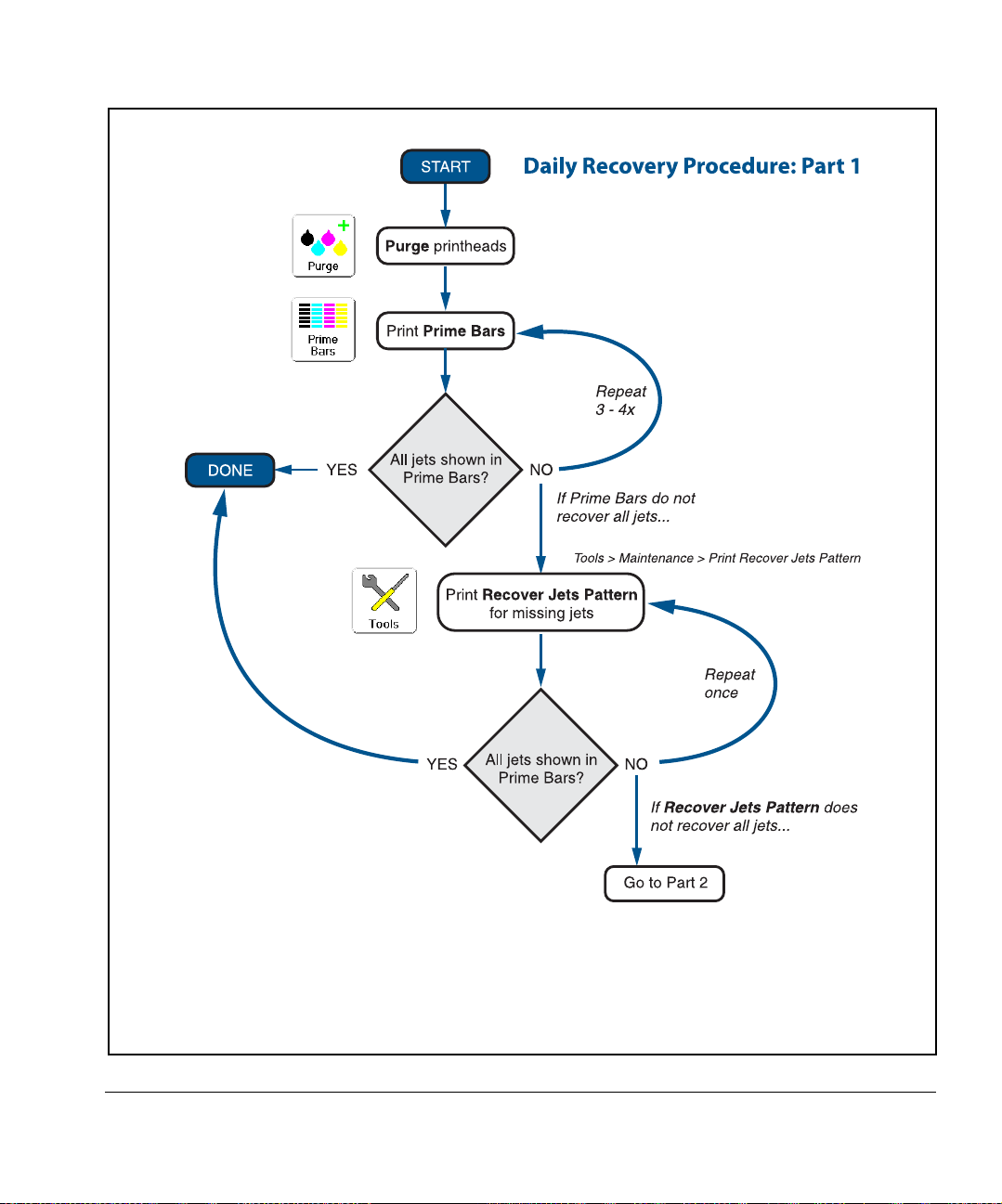
Basic Printer Operations 1-9
Page 18
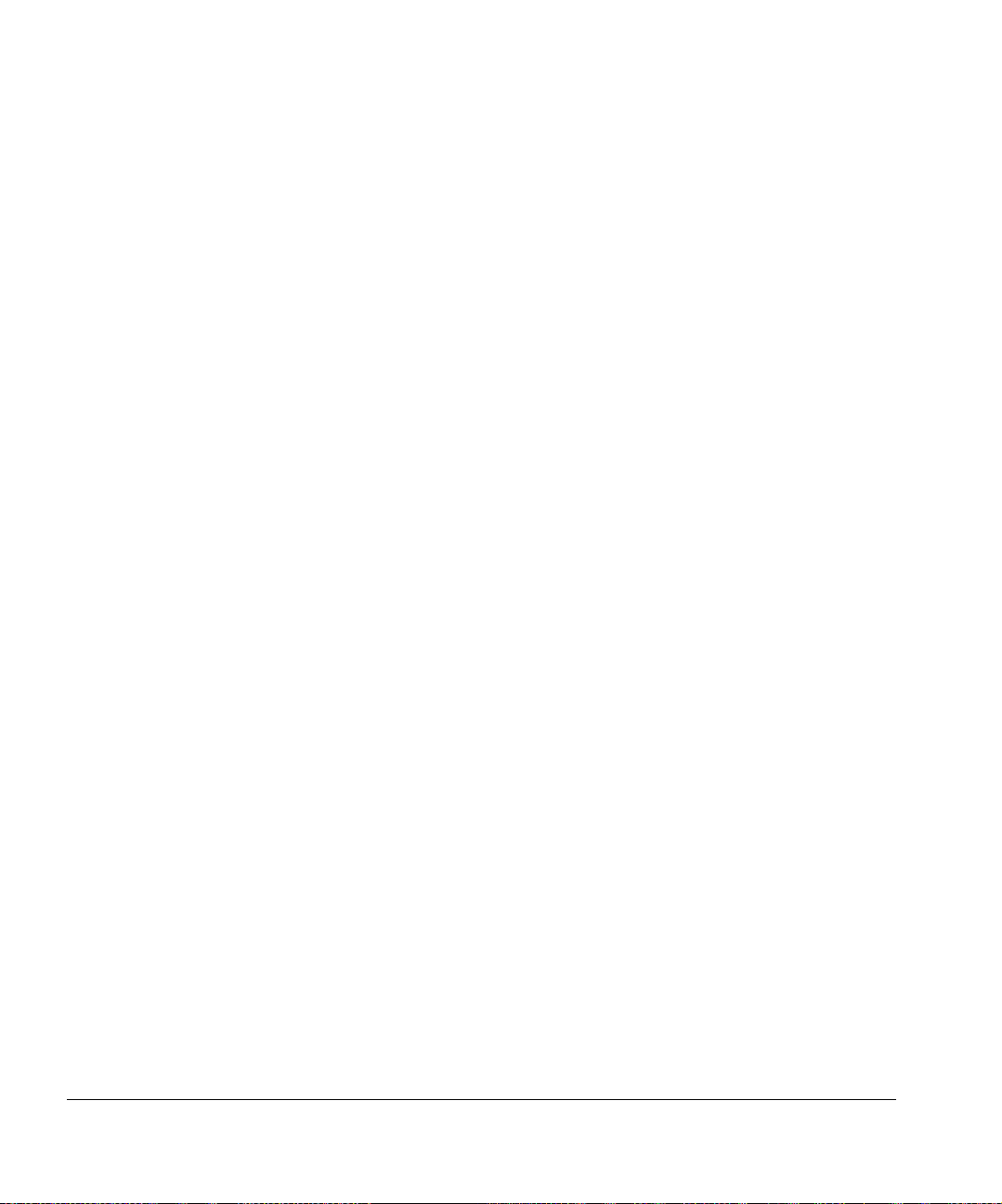
Recover Jets Part 2 If any missing jets are observed after printing the Recover Jets
Pattern a second time, Purge the printheads.
9. Press the Purge key on the control panel to purge the printheads. Follow the instructions on the control panel screen.
The printer will detect when you open and close the endcap
access door, and remove and reinstall the drip tray, to determine when you have completed certain steps in the procedure.
10. Press the Prime Bars key and examine the printed bars.
• If all jets (indicated by a printed line) are working, the
printer is ready to print.
• If the Prime Bars show any missing jets, dab only the
printheads that have missing jets. Dab or blot the printheads with a lint-free cloth moistened with HP Scitex
MF50 Flushing Solution.
11. Print the Prime Bars again.
12. Print the Recover Jets Pattern for those printheads with
missing jets.
After printing this pattern, the prime bars are printed again.
• If all jets (indicated by a printed line) are working, the
printer is ready to print.
• If there are any missing jets, repea t ste ps 9 throug h 12
two or three times until all jets are working.
13. If the Prime Bars show any missing jets, map them out using
the Manual Jet Mapping function (Calibrate > Manual Cali-
brations > Manual Jet Mapping). See “Manual Jet Mapping” on page 4-16 for instructions. Select “Report individual
hard bad jets” to map out these jets permanently.
Alternatively, you can run AutoJet to automatically map out
jets. See “AutoJet” on page 4-3 for instructions.
Y ou can a ttempt to recover the remaining missing jet s again.
See “Recover Missing Ink Jets” on page 6-11 for instructions.
1-10 Basic Printer Operations
Page 19
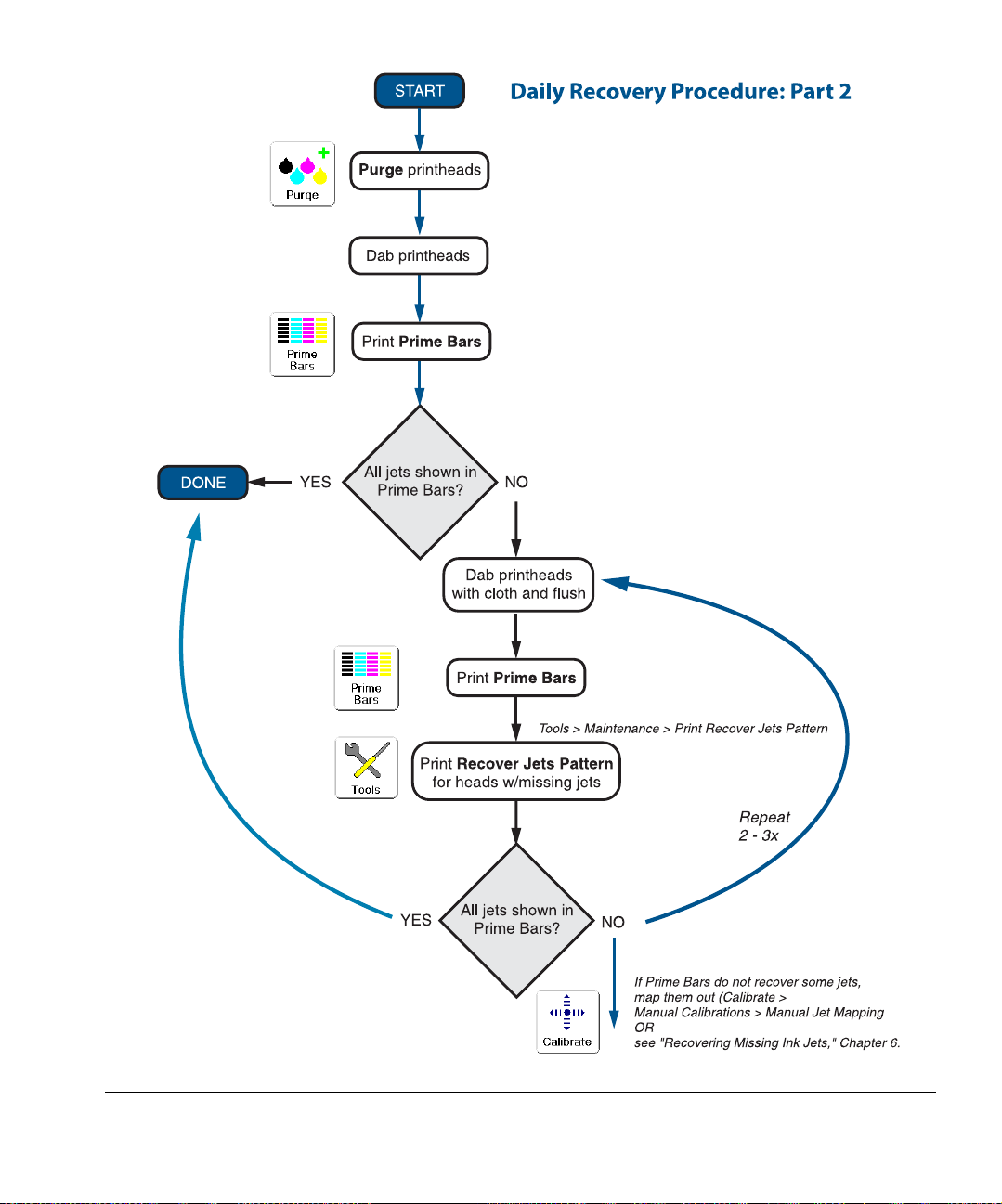
Basic Printer Operations 1-11
Page 20
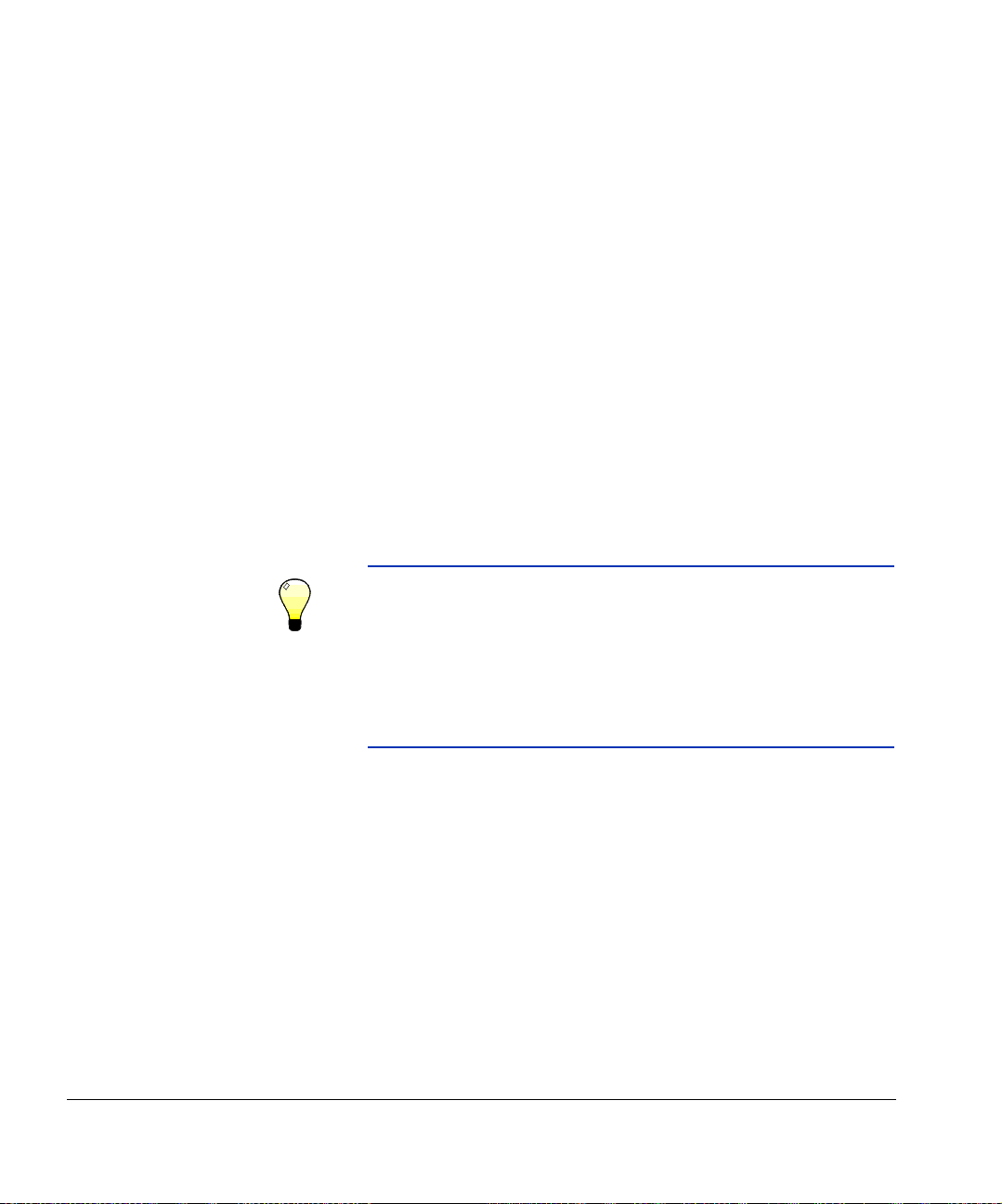
Printing When the printer is connected to a HP RIP, here is how a typical
print job progresses from the client workstation to the printer. If
you are using a non-HP RIP, refer to the documentation that
accompanies it for details.
1. The operator sends a file to be printed from a client
workstation (for example, by copying the file to a Hot
Folder).
2. The print job is received by the RIP.
Once it reaches the print server, the print job may be reprior-
itized, combined with other jobs, re-routed, or otherwise
manipulated. Refer to the online help or manual for instructions.
The raster image processing (RIP) process translates the
PostScript language data that comprises the print job into
the data required by the printer.
3. The RIP sends the image to the printer for printing, or,
depending on its route, to an output queue for printing later.
Tip To avoid the UV lamps warm-up period (approxi-
mately 1-3 minutes), you can turn on the lamps
manually before sending the first print job from the
RIP or printing a calibration pattern. See the menu
at Tools > Turn UV Lamps On. The lamps will turn
off automatically after the period of no pr inting
defined in the menu at Settings > UV Lamps Idle
Time.
600x300 Printing
The default printing resolution is 600x600 dpi. To print a document at 600x300 dpi, configure the RIP to rasterize print jobs at
this resolution (in the HP Software RIP, under the RIP tab of the
Port Properties screen). For best results, sele ct a color profile on
the RIP that matches the resolution setting of the RIP, and color
calibrate at the resolution at which you will be printing. Refer to
the Software RIP User Guide (part number 0706399) for instructions.
1-12 Basic Printer Operations
Page 21
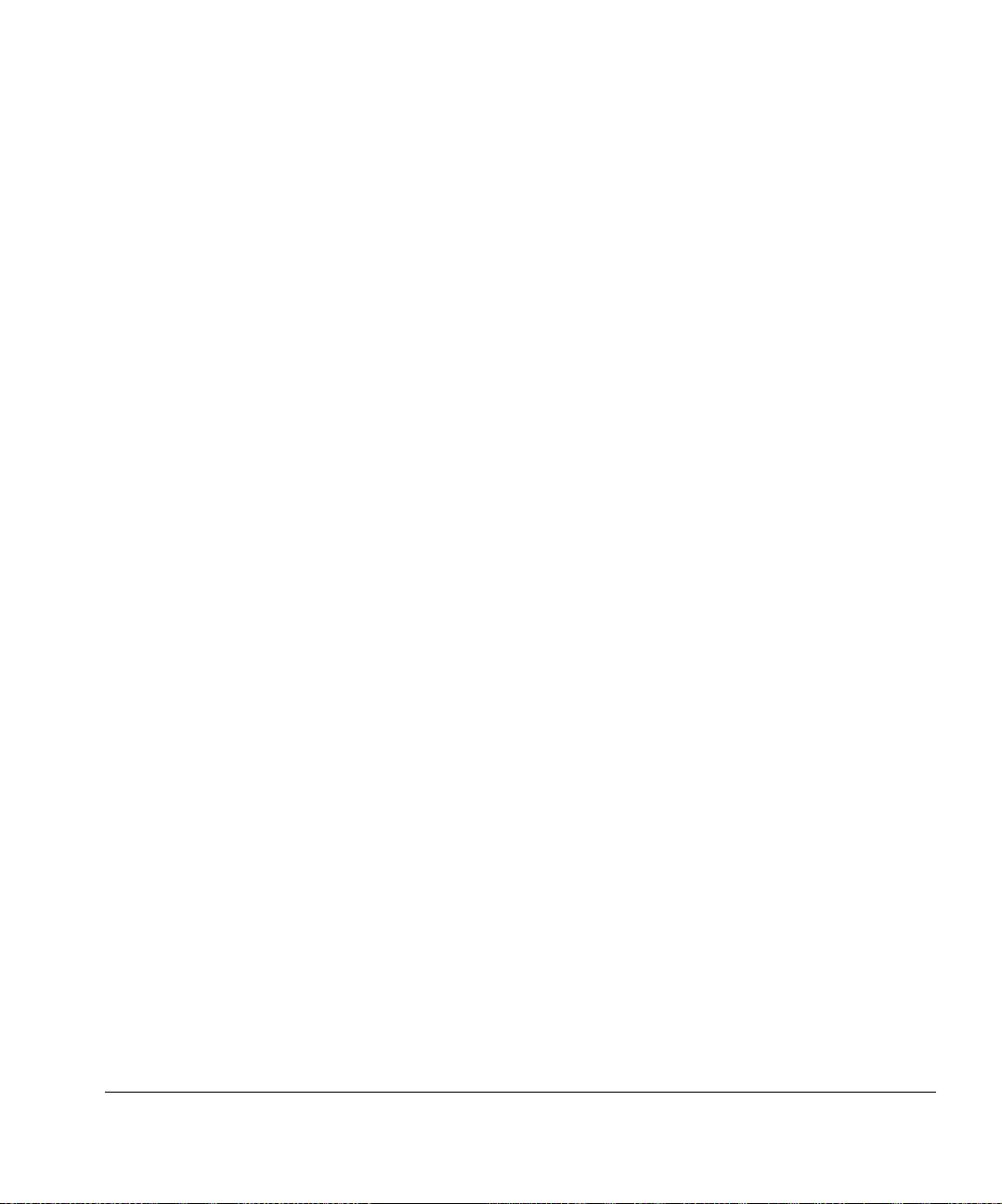
Daily Shutdown DO NOT POWER DOWN THE PRINTER.
The printer will automatically enter a Sleep mode when it has
been idle for a user-defined period of time (see page 5-4 and
page 5-12 for details).
If the printer must be shipped or power remove d for an extended
period, contact Technical Services for instructions.
Basic Printer Operations 1-13
Page 22
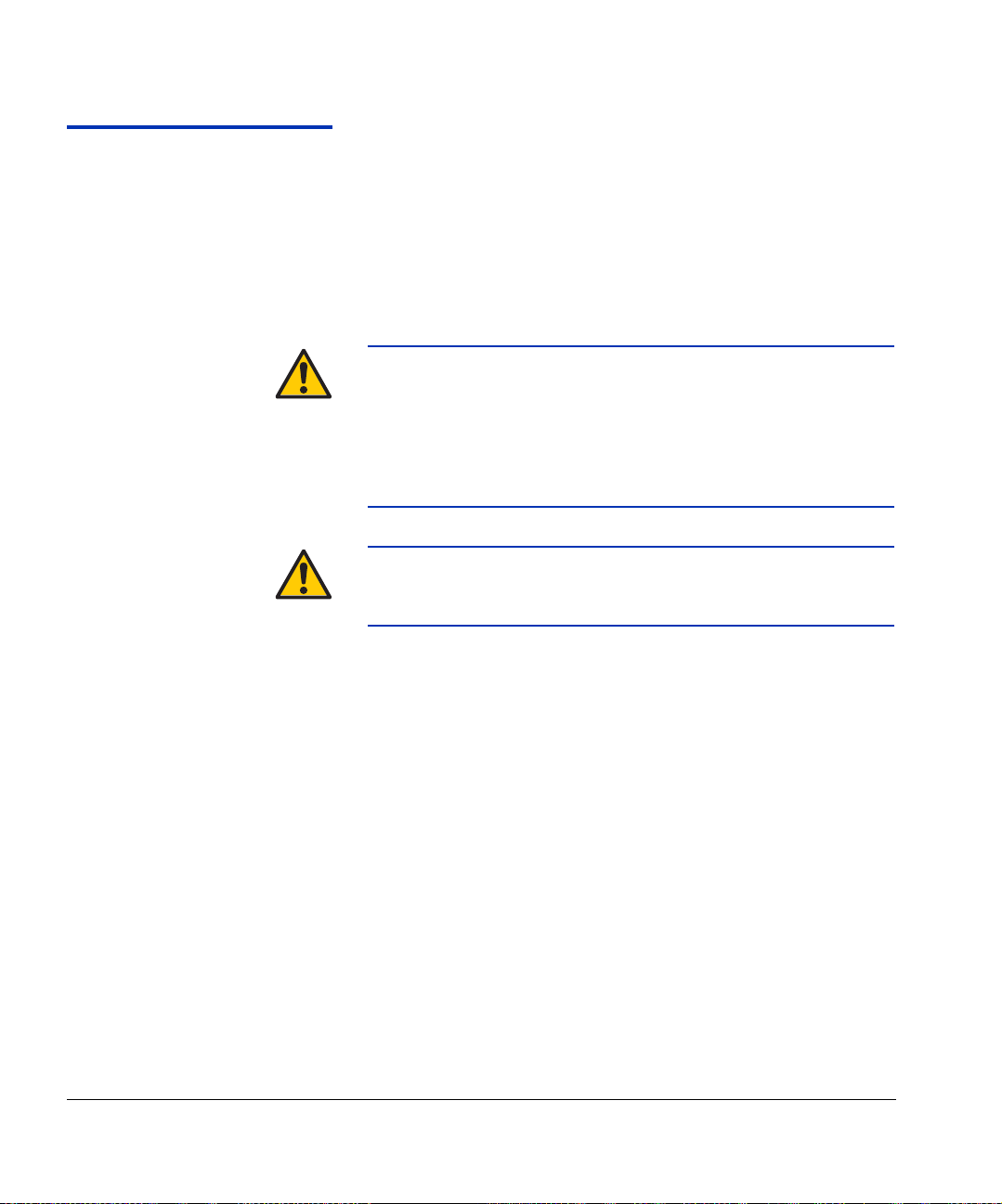
Important Operating Notes
• UV CURE INK IS PERISHABLE. Unlike
other inks used in wide format printing, UV
cure ink has a limited shelf life. Plan to rotate
your ink stock and use it promptly by the date
printed on the ink box.
• DO NOT POWER DOWN THE PRINTER. Constant vacuum
at the printheads is required to prevent ink from flowing from
the printheads when not printing. If the printer must be powered down for shipping, contact Technical Services for
instructions.
Caution Do not switch off the UV lamp power supply
unless the lamps have fully completed their controlled cool-down cycle (with fans and heat extrac-
tion). Removing power from hot lamps can result in
overheating and permanent damage. If sudden
removal of power occurs, contact technical support
before starting the printer again.
Caution Do not connect any equipment to the line condi-
tioner for the UV power supply, except as specified
in this manual.
• To dab the printheads, use only genuine HP Scitex MF50
Flushing Solution. (See “Recover Missing Ink Jets” on page
6-11 for instructions.) DO NOT USE ISOPROYPL ALCOHOL.
• The maximum diameter allowed on the takeup spool is 7.0
inches (178 mm) on a 3-inch core. When the takeup spool
has a diameter of 6.5 inches (165.0 mm) or more, the control panel displays a warning about possible print quality
issues. The supply-takeup system can support rolls of up to
approximately 125 pounds (56.7 kg).
• The media supply may be wound either printed-side-out or
printed-side-in, but the takeup, if used, must be loaded
printed-side-in.
• The default head height set to 0.085 inches (2.2 mm) above
the media. (The space below the carriage will be 0.070
inches due to the printhead protection frame around the outside of the carriage.)
1-14 Important Operating Notes
Page 23
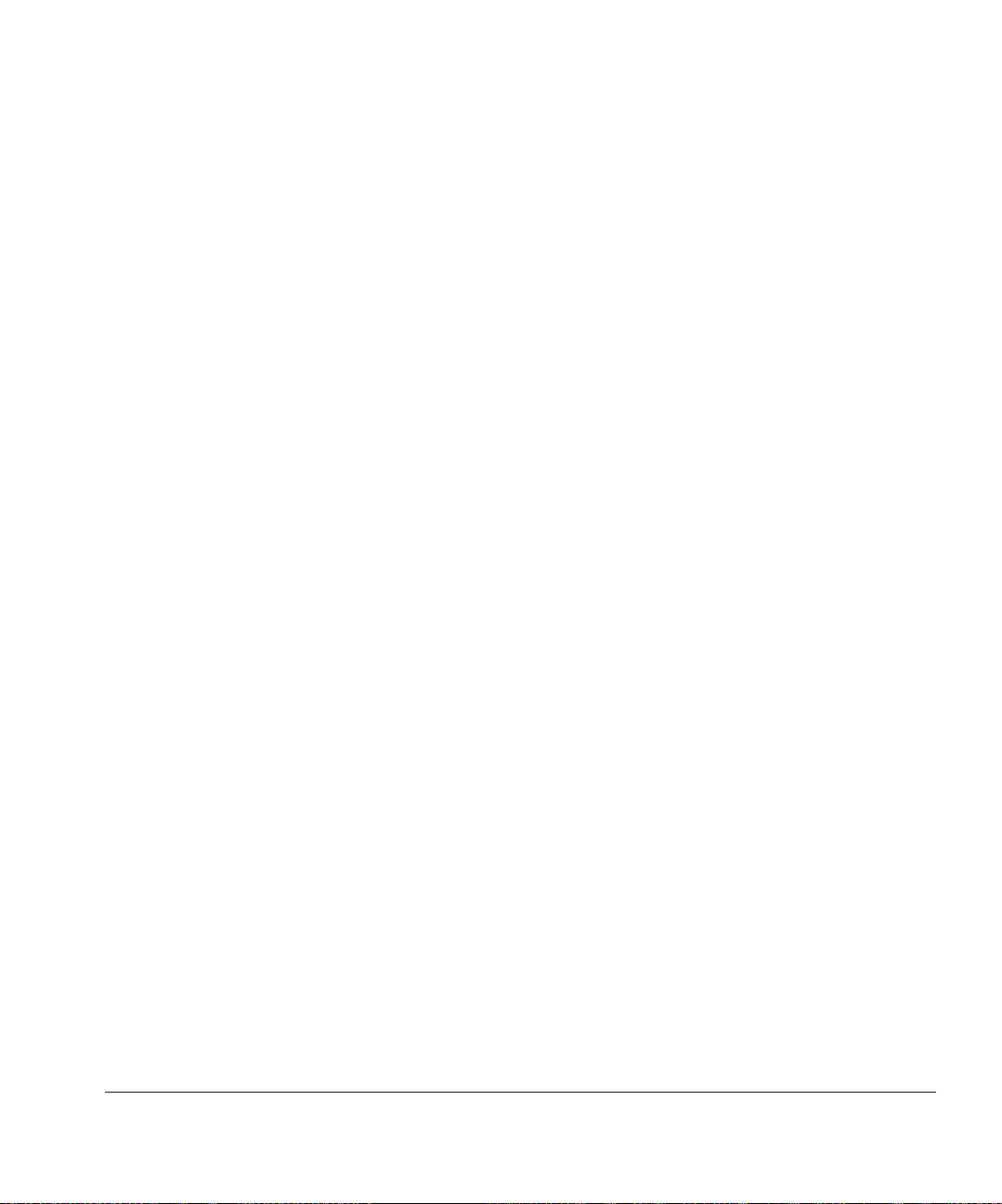
• The Media Wizard stores a set of operational parameters for
predefined and user-defined media types. When you load a
new media type, select an existing Media Wizard set, or create a custom set. Media Wizard parameter sets can be
selected at any time from the control panel.
• Enable AutoTune during long periods of unattended print-
ing. AutoTune runs AutoJet at user-defined intervals to
ensure that all jets are either working or substituted with
working jets. (See “AutoTune” on page 4-4 for instructions.)
• Wear cotton gloves when loading media to prevent finger-
prints that could show after printing.
• DO NOT rest or store a media roll on end, or you could
cause edge creases that could strike the printheads during
printing.
• DO NOT clean the printhead surfaces with a dry cloth or
paper towel of any kind. Use only a lint-free (Class 100
cleanroom) cloth, such as those supplied with the printer and
available from Supplies Sales, moistened with HP Scitex
MF50 Flushing Solution.
• DO NOT reprint over any output that has not completely
cured. If ink does get onto the media rollers, clean them with
a minimal amount of isopropyl alcohol and dry them thoroughly before printing again.
• DO NOT set heavy objects on the power cord or printer
cable; do not bend the cables or force them into contorted
positions.
• DO NOT place heavy objects anywhere on the printer.
• DO NOT print on the media drive belt. If printing on the belt
does occur, clean as soon as possible to avoid buildup. The
ink will continue to cure after initial curing by the lamps, making later removal more difficult. See “Clean the Media Drive
Belt and Encoder” on page 6-4 for instructions.
• DO NOT attempt to lift the printer by its rail or the media
drive motor. Lift with a fork lift at marked lifting points only.
• DO NOT operate the printer without the endcap cabinets
installed. The endcap cabinets are an integral component of
the printer's ESD grounding system. During operation of the
printer, they must be attached to the body of the printer with
the screws provided in order to avoid an ESD event which
could damage printer electronics. The endcap cabinets are
Important Operating Notes 1-15
Page 24
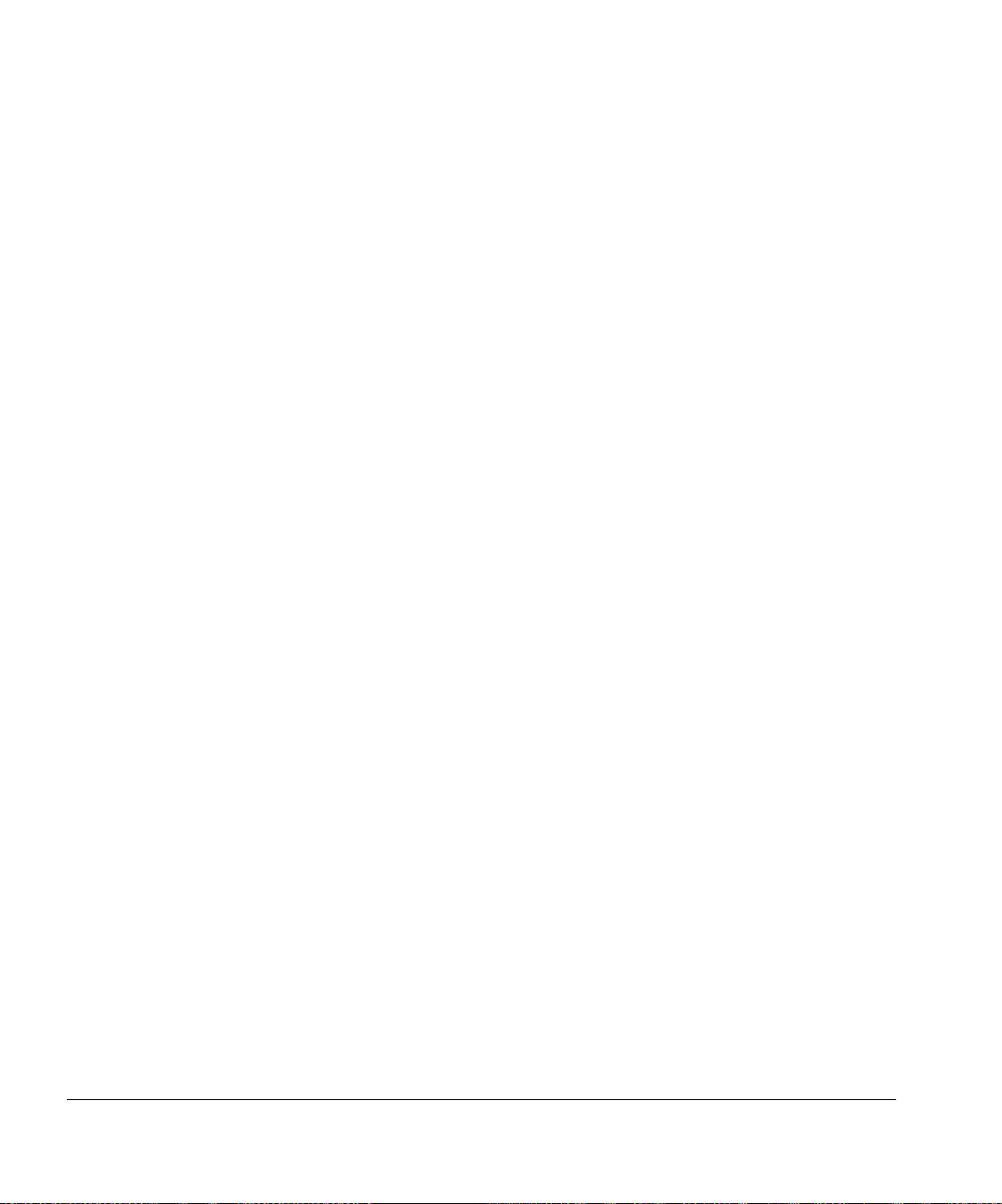
also required by UL compliance as protection from UV light
and moving parts hazards.
• DO NOT rest or store the roll-feed foam rollers (“lift roller”
and “press roller”) on a horizontal surface, or a per sistent flat
spot on the roller will be created. When not in use, store the
foam rollers in the storage rack provided; see item 16 in Fig.
1-1.
1-16 Important Operating Notes
Page 25
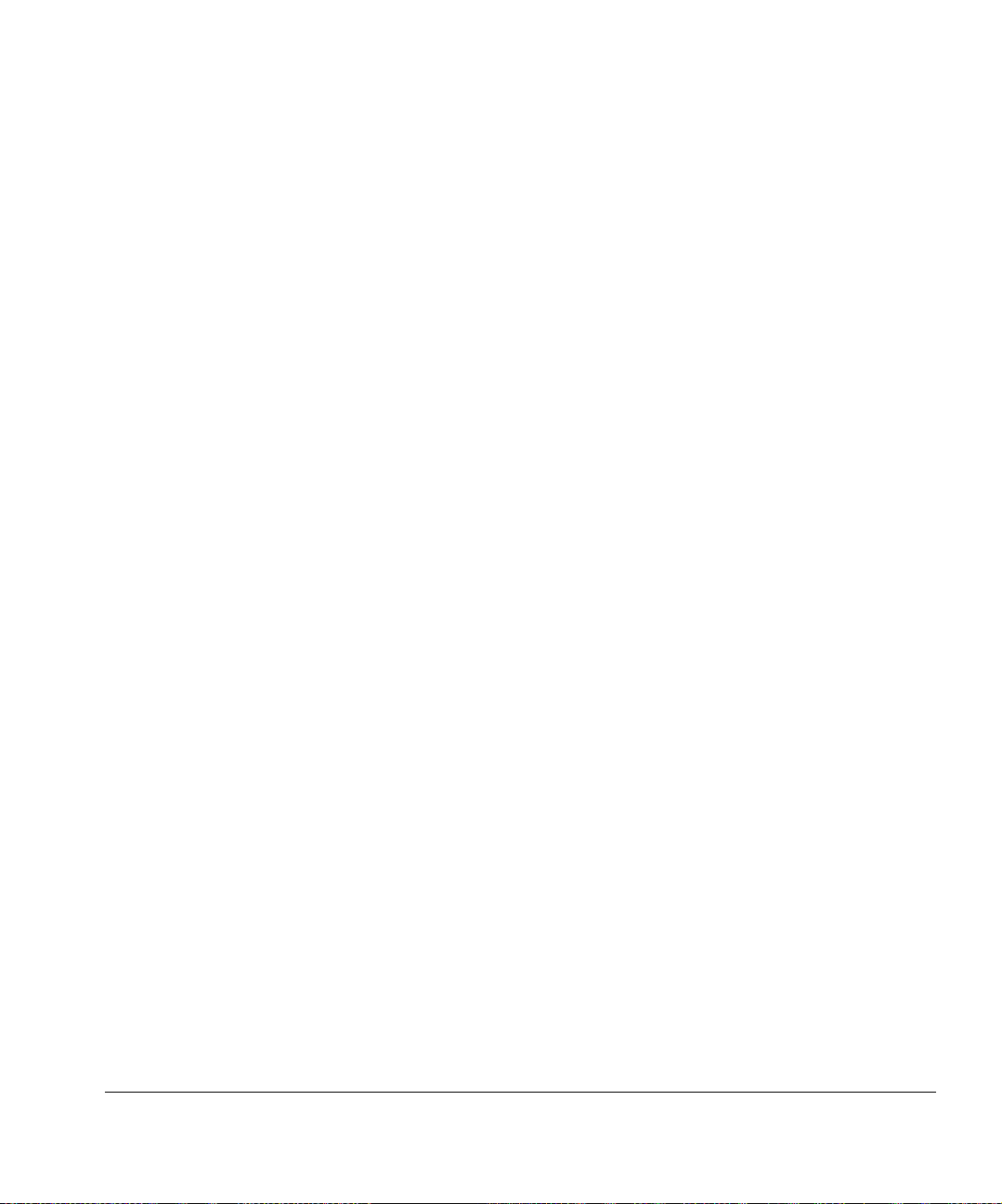
Safety Warnings English
• UV light — the ultraviolet (UV) curing lamps emit high po wer
UV light. The printer must be operated with all safety shielding installed to protect the operator from eye and skin damage. When operated according to manufacturer’s
instructions, safety glasses or other protective cloth in g ar e
not necessary.
• Mechanical hazards — Keep fingers away from carriage
and media path. Use a fork lift truck to lift the printer. Do not
exceed the maximum weight load of the input or output
tables, as printed on the label.
• Ink — read and practice safety guidelines as outlined in the
Material Safety Data Sheet (MSDS) for the ink, and post the
document in the work area as required by prevailing law.
Avoid any contact with skin and eyes. Provide adequate
general and local exhaust ventilation. Avoid breathing
vapors. Respirator protection may be required under exceptional circumstances when excessive air contamination
exists. None of the component substances have established
exposure standards per OSHA, NIOSH or ACGIH.
• Electrical — WITH THE POWER SWITCH IN THE OFF
POSITION, POWER MAY STILL BE SUPPLIED TO THE
PRINTER COMPONENTS. To completely cut po we r fro m
the printer, you must unplug the power cord from the power
outlet.
• Ozone — the high power UV light emitted by the curing
lamps reacts with oxygen and produces ozone. This formation tends to be greatest during lamp start-up. The printer
should be operated in a well-ventilated area to avoid minor
effects such as headaches, fatigue, and dryness of the
upper respiratory tract. Normal air movement will mix the
ozone with fresh air, causing it to revert back to oxygen.
• Hazardous waste — THE PRINTER ELECTRONICS
ASSEMBLY CONTAINS A LITHIUM BATTERY DEVICE.
THERE IS A DANGER OF EXPLOSION IF THE BATTERY
IS INCORRECTL Y REPLACED. The battery must be
replaced only by authorized service provide rs , an d mu st be
replaced only with the same or equivalent type. Dispose of
this lithium battery device in accordance with local, state (or
province), and Federal (or country) solid waste requirements.
Important Operating Notes 1-17
Page 26
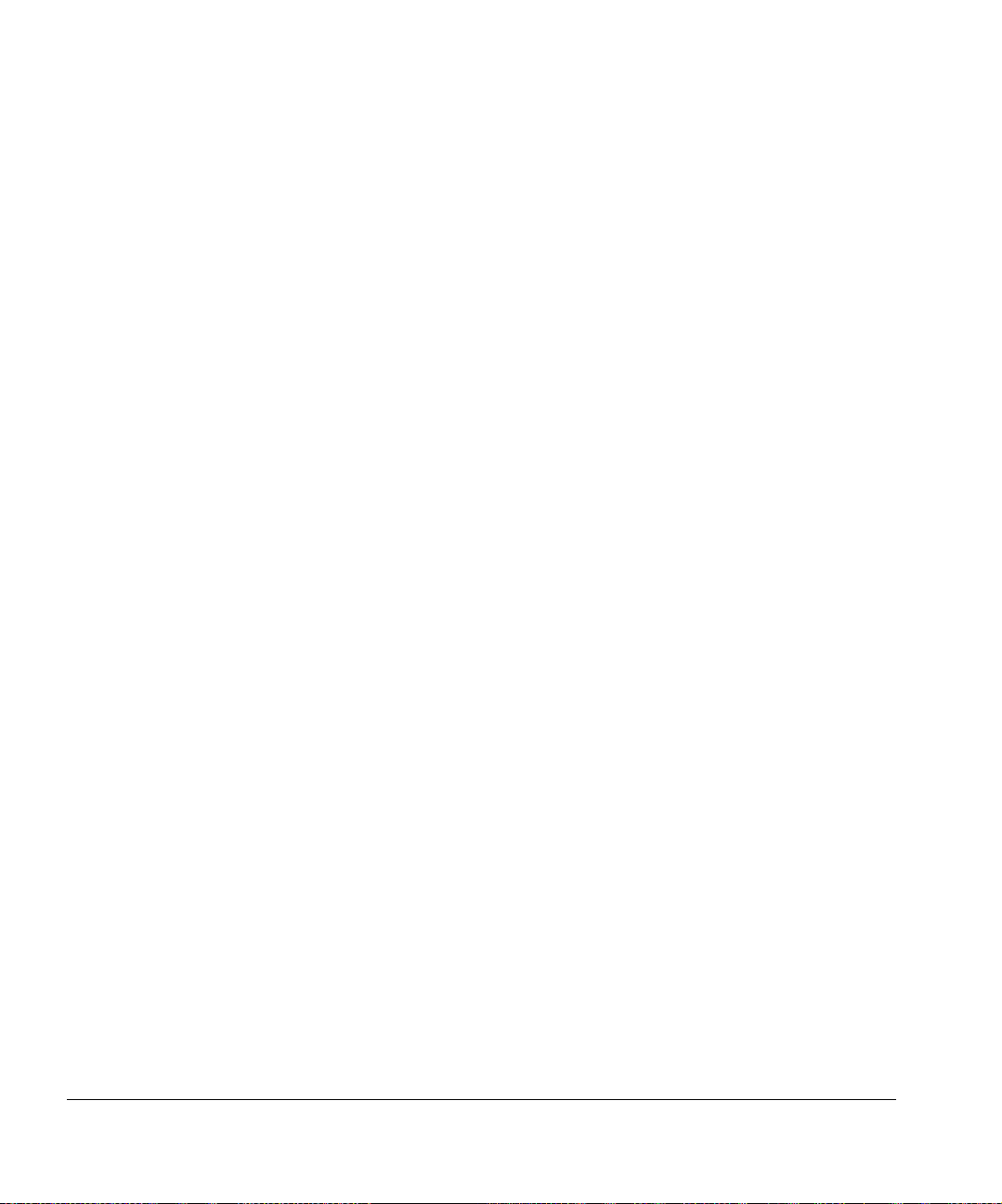
Deutsch
• UV-Licht – die ultravioletthärtenden Lampen strahlen
Hochleistungs-UV-Licht ab. Der Drucker muss mit allen
installierten Sicherheitsabschirmungen betrieben werden, um
den Bediener vor Augen- und Hautschäden zu schützen.
Sicherheitsbrillen oder andere Schutzkleidung ist nicht
erforderlich, wenn gemäß den Herstelleranweisungen gearbeitet wird.
• Mechanische Risiken – Halten Sie die Finger fern vom
Laufwagen und von der Medienzuführung. Überschreiten Sie
nicht die maximale Gewichtsauslastung der Eingabe- oder
Ausgabetische, die auf dem Etikett aufdruckt sind.
• Tinte – lesen und beachten Sie die Sicherheitsrichtlinien, wie
sie im Material-Sicherheitsdatenblatt (MSDS) für die Tinte
dargestellt sind und bringen Sie das Dokument, wie von der
aktuellen Rechtsprechung gefordert, im Arbeitsbere ich an.
Vermeiden Sie jeden Kontakt mit Haut und Augen. Stellen
Sie ausreichende generelle und lokale Absaugvorrichtungen
bereit. Vermeiden Sie das Einatmen von Dämpfen. Eine
Atemschutzmaske könnte unter außergewöhnlichen
Umständen, wenn erhöhte Luftverschmutzung besteht,
erfoderlich sein. Keine der Bestandteile hab en Gefahrenstandards nach OSHA, NIOSH oder ACGIH etabliert.
• Ozon – das Hochleistungs-UV-Licht, das von den Aushärtungslampen abgegeben wird, reagiert mit Sauerstoff und
produziert Ozon. Diese Entwicklung ist am größten, während
die Lampe hochgefahren wird. Der Drucker sollte in einem
gut gelüftetem Umfeld betrieben werden, um geringfügige
Auswirkungen, wie Kopfschmerzen, Müdigkeit und Austrocknen der oberen Atemwege zu vermeiden. Die normale Luftbewegung vermischt das Ozon mit Frischluft, wodurch es
wieder zu Sauerstoff umgewandelt wird.
Español
• Luz UV — Las lámparas de curado ultravioleta (UV) emiten
luz UV de alta intensidad. La impresora debe ser manejada
con filtros de seguridad instalados para prot eger al operador
de posibles daños en ojos y piel. Si la operativa del equipo se
ajusta a las instrucciones del fabricante no será necesario el
uso de gafas de seguridad ni vestimenta de protección.
1-18 Important Operating Notes
Page 27
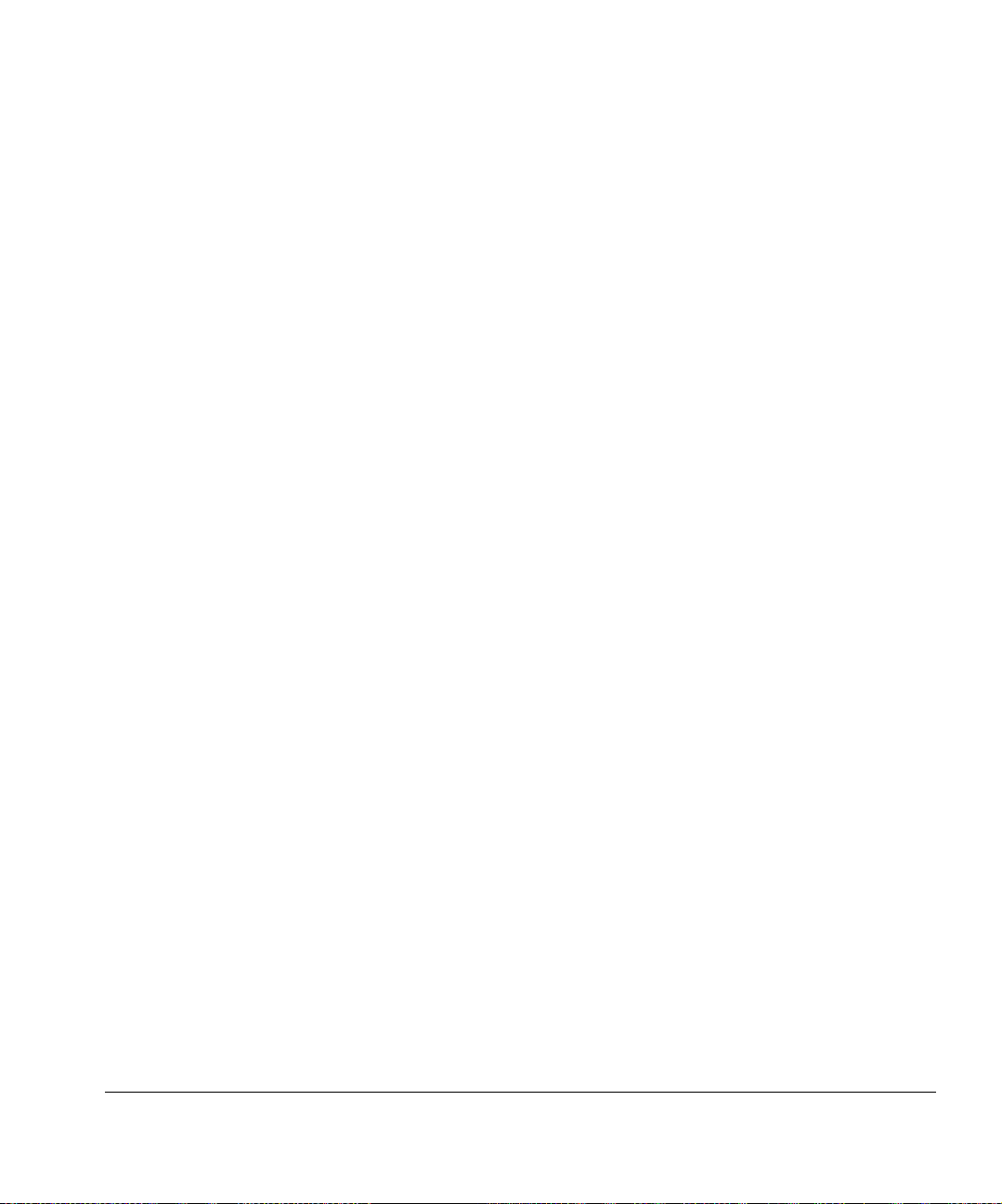
• Riesgos mecánicos — Mantener los dedos fuera del camino tanto del cabezal como del soporte. No debe excederse
el peso máximo de carga de las mesas de entrada y salida,
según lo especificado en la etiqueta.
• Tinta - Lea y ponga en práctica las recomendaciones de seguridad recogidas, en la Hoja de Datos de Seguridad del
Material (Material Safety Data Sheet - MSDS), para la tinta y
exponga dicho documento en el área de trabajo, tal y como
requiere la legislación vigente. Evite todo contacto con piel y
ojos. Asegúrese de disponer de una adecuada ventilación y
extracción tanto general como local. Evite la inhalación de
vapores. Un respirador de protección puede llegar a ser necesario, bajo circunstancias excepcionales, cuando exista una
excesiva contaminación del aire. Ninguna de las sustancia s
componentes tienen estándares de exposición establecidos
por OSHA, NIOSH o ACGIH.
• Eléctrico — CON EL INTERRUPTOR DE POTENCIA EN
POSICIÓN "OFF", LA POTENCIA PUEDE SEGUIR SIENDO
SUMINISTRADA A LOS COMPONENETES DELA IMPRESORA. Para cortar totalmente el suministro de corriente a la
impresora, deberá desenchufar los cables de potencia de las
tomas.
• Ozono — La luz UV de alta intensidad emitida por las lámparas de curado reacciona con el oxígeno y produce ozono.
Esta reacción tiende a ser de mayor relevancia durante el
proceso de arranque de lámparas. La impresora deberá ser
operada en un área bien ventilada para evitar pequeños
efectos secundarios como dolor de cabeza, fatiga y
sequedad de las vías respiratorias superiores. El movimiento
normal del aire mezclará el ozono con aire fresco, haciendo
que reaccione de forma inversa, a oxígeno.
• Residuos Peligrosos — EL GRUPO ELECTRÓNICO DE
LA IMPRESORA CONTIENE UNA BATERÍA DE LITIO.
EXISTE RIESGO DE EXPLOSIÓN SI LA BATERÍA ES
REEMPLAZADA DE FORMA INCORRECTA. La batería
debe ser reemplazada únicamente por personal técnico
autorizado y sólo por otra igual o equiva lente. De shágase de
esta batería de litio según los requisitos de tratamiento de
residuos sólidos establecidos por su localidad, provincia y
país.
Important Operating Notes 1-19
Page 28
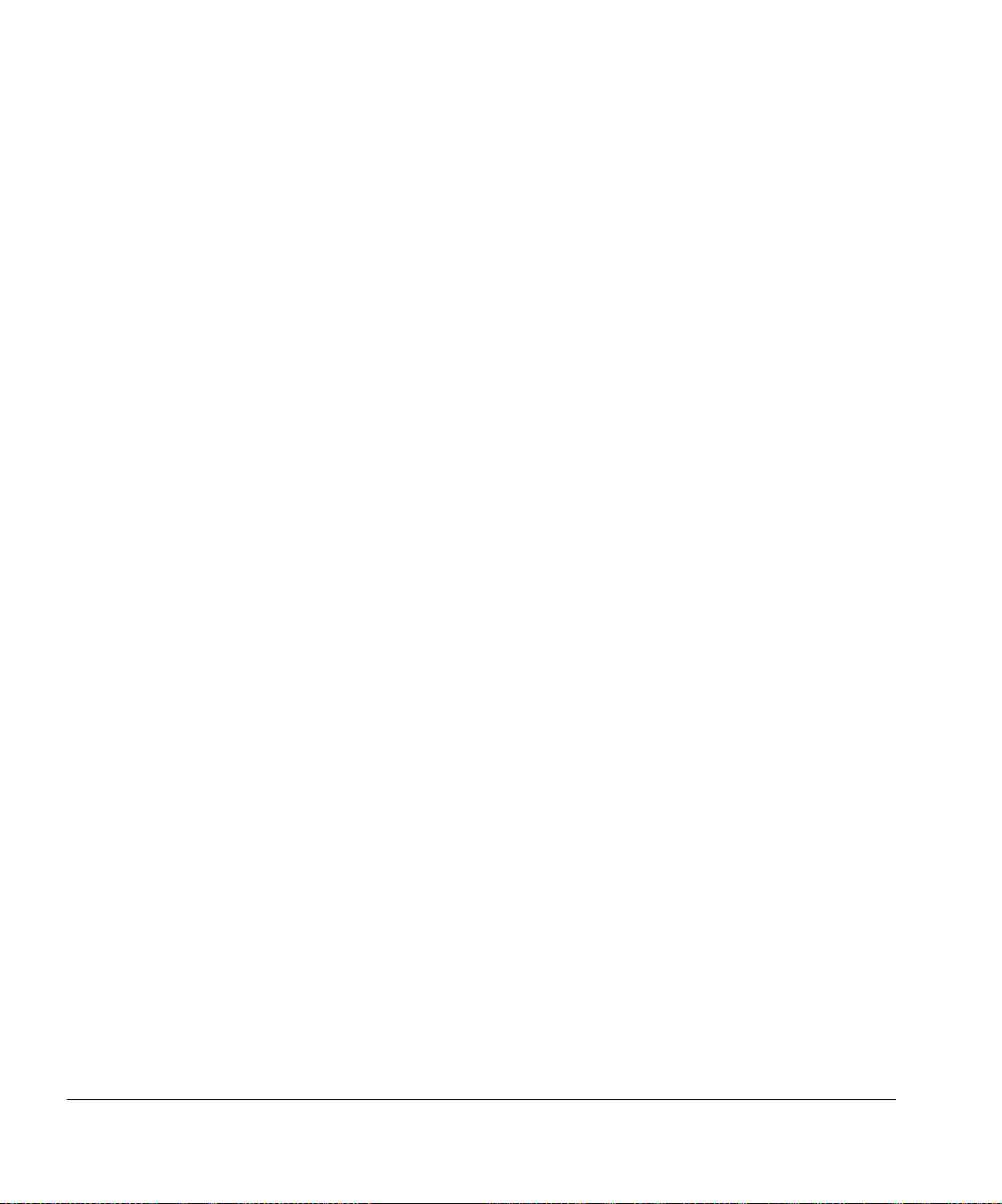
Français
• Lumière UV — Les lampes à séchage ultraviolet (UV) diffusent une puissance de lumière UV importante. L'imprimante doit être utilisée en tenant compte de toutes les
mesures de sécurité mises en place pour protéger l'opéra teur de blessures aux yeux et sur la peau. Quand vous utilisez l'imprimante, les lunettes de protection et vêtements de
protection ne sont pas nécessaire.
• Risques mécaniques — Garder les mains éloignées du
chariot et du chemin papier. Ne pas dépasser le poids maximum pour des tableaux en entrée et en sortie, comme
indiqué sur la fiche.
• Encre — Concernant les encres, lire et respecter toutes les
mesures de sécurité comme indiqué dans le Material Safety
Data Sheet (MSDS) et placer ce document dans l'espace de
travail comme requis par la loi. Eviter tout contact avec les
yeux et la peau. Mettre en place une ventilation générale et
locale adéquate. Eviter de respirer les vapeurs. Des protections respiratoires peuvent être nécessaires dans des circonstances exceptionnelles lorsque qu'une contamination
excessive de l'air existe. Aucun des composant standard n'a
été établi comme une menace our OSHA, NIOSH ou ACGIH.
• Electricité — Lorsque la touche ON/OFF est sur la position
OFF , l'électricité est quand même fourni e aux composants de
l'imprimante. Pour éteindre totalement l'imprimante, il faut
débrancher le câble électrique de la prise.
• Ozone — L'émission importante de lumière UV émise pour le
séchage par les lampes réagit à l'oxygène et produit de
l'ozone. Cette réaction tend à être plus importante au
moment du démarrage des lampes. L'imprimante doit être
utilisée dans un espace ventilé pour éviter des réactions
mineures de type maux de tête, fatigue, sécheresse de la
partie supérieure de l'appareil respiratoire. Un mouvement
normal de l'air mixe l'ozone avec de l'air frais pour revenir à
de l'oxygène.
• Déchets hasardeux — Le système électronique de l'imprimante contient une batterie en lithium. Il y a un danger
d'explosion si la batterie n'est pas correctement remplacée.
La batterie doit être remplacée par du personnel autorisé p ar
le fournisseur et doit être remplacée par un type de batterie
1-20 Important Operating Notes
Page 29
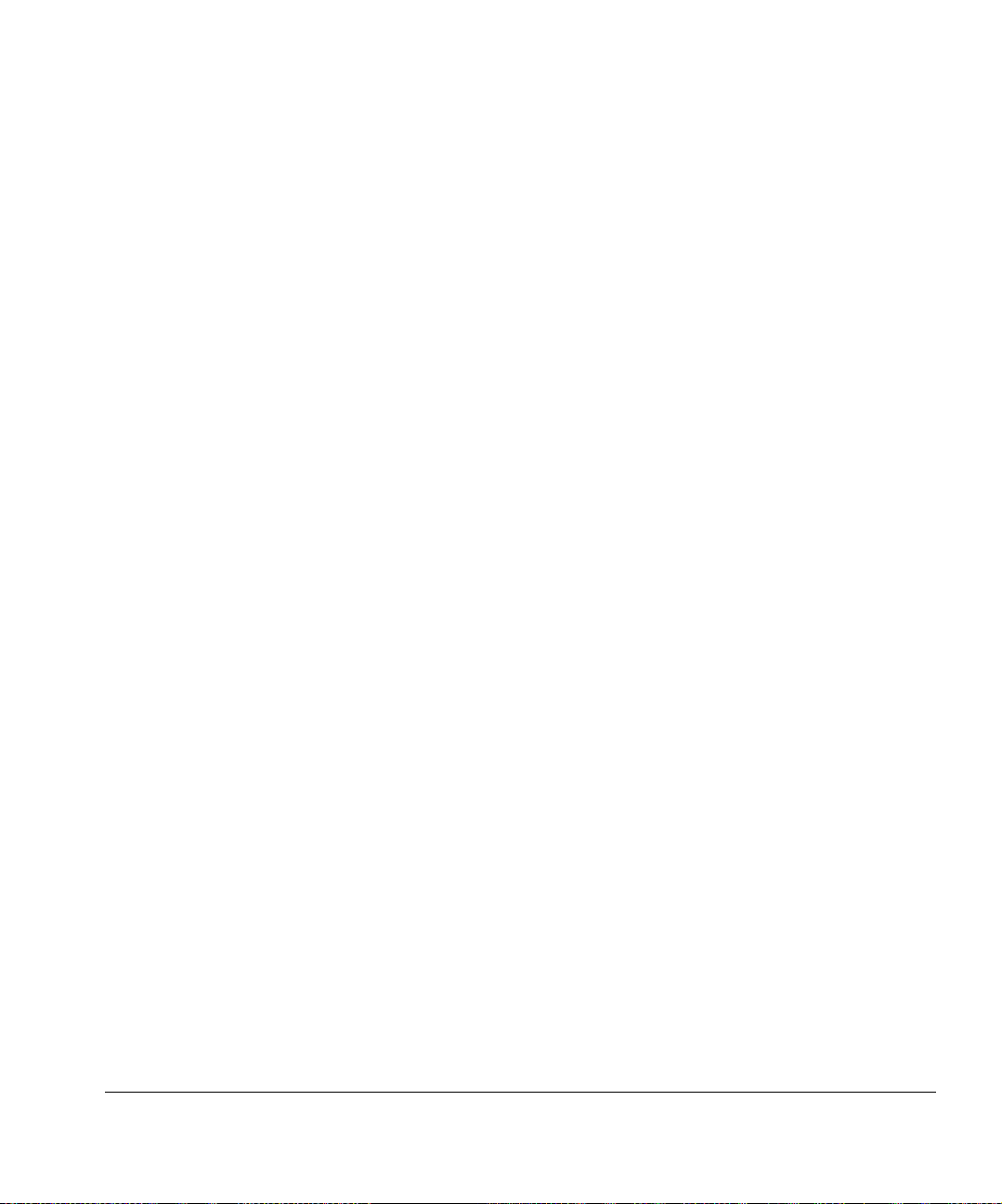
identique ou équivalent. Se débarrasser de cette batterie en
lithium en accord avec la réglementation de gestion des
déchets locale, régionale ou gouvernementale.
Italiano
• Luce Ultravioletta (UV) — Le lampade UV, emettono raggi
ultravioletti ad alta intensita'. Bisogna operare il plotter con
tutti i filtri di protezione installati, per proteggere l'operatore
da eventuali esposizioni dannosi agli occhi e alla pelle. Se ci
si attiene alle disposizioni e istruzioni d'uso del fabbricante,
non sono necessary occhiali o ulteriori materiali aggiuntivi di
protezione.
• Rischi parti meccaniche in movimento — Tenere le dita e
le mani lontano dal movimento del supporto delle testine di
stampa. Non eccedere il peso massimo consentito sui tavoli
di supporto, come specificato sulle etichette.
• Inchiostri — Leggere attentamente le istruzioni e le raccomandazioni degli inchiostri contenute nella documentazione
(Material Safety Data Sheet-MSDS) e metterlo in chiara
esposizione all'interno dell' area di lavoro come prevede la
normativa di legge. Evitare qualsiasi contatto con gli occhi e
la pelle. Assicurarsi che l'ambiente di lavoro sia sufficentemente ventilato. Evitare di respirare le emissioni di vapori.
L'uso di una maschera di protezione potrebbe essere necessaria in una situazione eccezionale con un eccessiva contaminazione dell'aria. Nessuna delle sostanze contenute
negli inchiostri tiene emissioni standard come descritte da
OSHA, NIOSH o ACGIH.
• Sistema elettrico — Anche se l'interruttore di accensione si
trova nella posizione spenta (OFF) potrebbe comunque
fornire tensione a componenti del plotter. Per staccare totalmente la tensione elettrica, scollegare completamente I cavi
di alimentazione dalle relative prese.
• Ozono — La elevate intensita' ultravioletta delle lamp ade UV,
reagisce con l'ossigeno e produce ozono. Questo processo
tende ad essere piu' elevato nella fase di riscaldamento d elle
lampade. Il plotter deve operare in un area ben ventilata, per
evitare leggeri disturbi, tipo mal di testa, affaticamento e irritazione delle vie respiratorie superiori.Con l'emissione di aria
fresca, l'ozono reagisce e si ritrasforma in ossigeno.
Important Operating Notes 1-21
Page 30
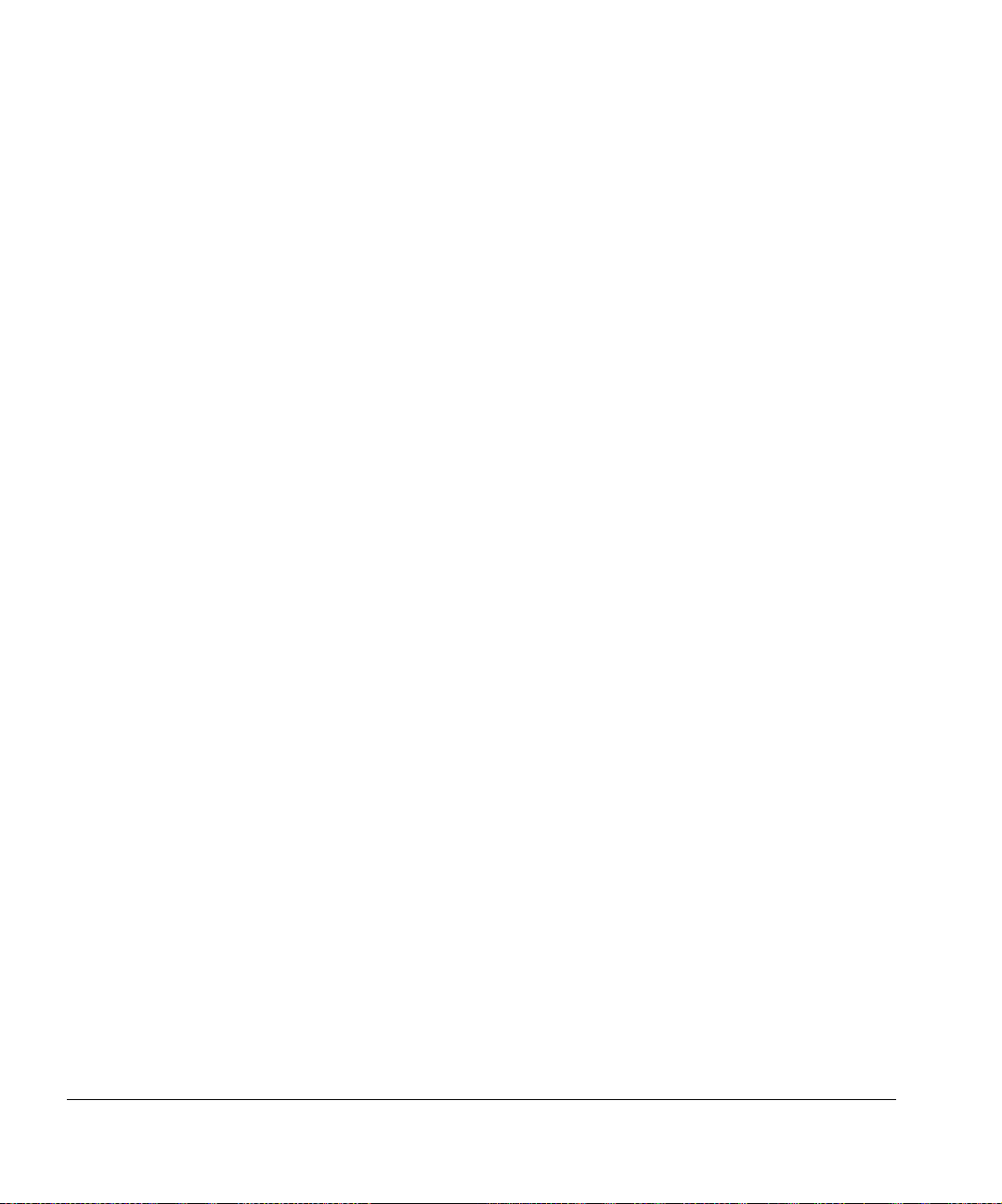
• Residui pericolosi — All' interno del gruppo elettrico del
plotter, si trova una b atteria al litio il qua le se non sostituit a in
maniera corretta puo' rischiare di esplodere. Per t ale motivo,
solamente personale tecnico specializzato deve eseguire
tale operazione. Per lo smaltimento della batteria usata o
danneggiata, verificare le modalit a' locali, provinciali o nazionali in materia.
1-22 Important Operating Notes
Page 31

Chapter 2
Printing
This chapter shows you how to set print mode and media options, load
media, and print:
• Configure Printing (page 2-2)
• Configure Media (page 2-6)
• Load and Print on Rigid Media (page 2-8)
• Load and Print on Roll-Fed Media (page 2-15)
• Printing Tips (page 2-21)
• Checking Jet Health (page 2-23)
Printing 2-1
Page 32

Configure Printing The printer can print in several different modes for the combina-
tion of quality, resolution, and speed that you require.
Mode
Billboard Quality
with 600x300 dpi jobs 811 sq. ft/hr (74.3 sq. m/hr) No
with 600x600 dpi jobs 438 sq. ft/hr (40.7 sq. m/hr) No
Production Quality
with 600x300 dpi jobs 438 sq. ft/hr (40.7 sq. m/hr) Yes
with 600x600 dpi jobs 225 sq. ft/hr (20.9 sq. m/hr) Yes
High Quality
with 600x300 dpi jobs 225 sq. ft/hr (20.9 sq. m/hr) Yes
with 600x600 dpi jobs 112 sq. ft/hr (10.4 sq. m/hr) Yes
Maximum Speed
(bidirectional printing)
Jet
Replacement
Jet replacement refers to the printer’s ability to locate and
replace inkjets that are clogged or misfiring. High Quality mode
has the best jet replacement, Billboard Quality mode has the
highest speed, but without jet replacement.
The current print mode is shown in the top center of the control
panel. To change the print mode, follow these instructions.
1. On the control panel, press the Print Mode key.
The print mode menu appears, with these options
:
• Billboard Quality
• Production Quality
• High Quality
2. Press a print mode to select it.
A menu appears with these options:
• Bidirectional
• Unidirectional - Print From User to Service Side
• Unidirectional - Print From Service to User Side
The printer can print in both directions (bidirectional) or in
one direction only (unidirectional). Unidirectional printing can
2-2 Configure Printing
Page 33

occur in either direction. Printing occurs at about half the
speed of the corresponding bidirectional pr int mod e. Unidirectional printing eliminates the bidirectional misalignment
that occurs when printing on media that is not perfectly flat.
Tip The service hours for each lamp is shown on the
printing direction screen. If you are selecting a unidirectional mode, and the user-side lamp has a much
larger number of service hours than the service-side
lamp, rebalance these hours by selecting Unidirec-
tional - Print From User to Service Side. This will
turn off the user-side (trailing) lamp and cure with
the service-side (leading) lamp only.
If the service-side lamp has more hours than the
user-side lamp, select Unidirectional - Print From
Service to User Side.
Service-side lamp
Service end
User end
Fig. 2-1. Printhead carriage
User-side lamp
3. Press a direction option to select it.
In Production and High Quality modes, a menu appe ars with
these options:
• Normal — prints at full speed.
• Sharp Edge — improves the appearance at the edges of
larger text, colored borders, graphics, and images by
directing the inkjet overspray into the printed area. This
mode requires an additional print pass than Normal
mode. (Not available with unidirectional printing or in Billboard mode.)
Configure Printing 2-3
Page 34

• Fine Text — prints at half the normal head speed to
improve the output quality of fine text and line art by eliminating overspray.
Caution Printing in Fine Text mode, which prints at 50% of
the speed of the "normal" Production and High
Quality modes, may expose the media to excessive
heat from the UV lamps, which could result in bowing of the center of the media, and possible contact
with the printheads. Thinner rigid media such as
fluted polypropylene (Coroplast) are susceptible. To
avoid warping, set a media delay in Printer Set-
tings > Printing Delay, or in a custom Media Wizard parameter set for Fine Text printing.
This could also be an issue with Sharp Edge printing, although this mode prints at 80% speed, so it is
less susceptible to excessive heat buildup.
4. Press an option to select it.
The UV lamps settings appear.
Fig. 2-2. Select Lamp Mode screen
2-4 Configure Printing
Page 35

5. Configure the UV lamps operation by touching the “High,”
“Low,” or “Shuttered” options for the leading and trailing
lamps. Buttons will appear or disappear to present only valid
combinations (for example, you cannot set both lamps to
Shuttered).
• For standard media listed in the Media Wizard, leave the
lamp settings at their default values, then adjust as
needed.
• Faster print modes require higher lamp settings to ensure
sufficient curing.
• If the ink is not curing, increase the setting. The lamps
will gradually lose curing effectiveness, so increasing the
setting eventually may become necessary. (For infomation about UV lamp life, see “Replacing UV Lamp Bulbs”
on page 6-19.)
• If the media is wrinkling or warping from the heat of the
lamps, lower the setting.
6. Press Proceed to save the settings and return to the Front
Page, or Cancel to restore the previous print mode settings.
Configure Printing 2-5
Page 36

Configure Media Before the printer will accept a print job, it must be configured for
a specific media type. The currently-configured media type, if
any, is displayed in the upper left corner of the control panel.
1. If the control panel displays the media type you intend to
print, press the Load key and go to “Load and Print on Rigid
Media” on page 2-8. Otherwise, go to step 2.
2. From the Front Page screen, press the Configure & Load
key.
The Select Media to Load menu appe ars. T he list o f media
ends with the option Create Media Type.
Tip Start by using one of the standard media types. If
you are not using a standard media type, select the
standard media type that most closely matches the
media you are using. Then only if necessary, create
a new media type using the standard type you
selected as a starting point, and adjust it as needed.
3. Press a media name, or Create Media Type.
• If you pressed a media name, a list of settings appears.
• If you pressed Create Media Type, the control panel dis-
plays a list of settings for you to configure.
For each media type, the Media Wizard stores the following
settings (as indicated, some settings apply to either roll-fed
or cut sheet media only):
• Media Name — for user-defined media, use the alpha-
betic keyboard displayed on the control panel to enter the
media name. (S tandard media names cannot be
changed.)
• Feed Method — Cut Sheet or Rollfed (with optional
media handler installed) or Roll-Fed.
• Rollers — sets whether the Input and Output media roll-
ers are used (yes) or not used (no).
• Weight — sets the media belt drive motor and media
advance amount to handle Light (up to 50 pounds/22 kg)
or Heavy (50-250 pounds/22-113 kg) media.
2-6 Configure Media
Page 37

Caution The input and output tables ar e rated at a maximu m
load of 80 pounds (36 kg). Do not exceed this maximum load.
Note The printer senses the weight of the media before
printing begins. If a heavy board (over 50 pounds/23
kg) is detected while the printer is set to Light, the
printer automatically switches to the Heavy setting.
This cannot be changed during printing. Printing in
Heavy mode is slower than in Light mode due to the
shorter media advances, but reduces the chance of
damage to the media belt drive motor.
• Visible to Printer — if Yes, the media sensor and image
sensor will be used. If No, the media sensor and image
sensor will not be used (with clear films, for example).
• Print Mode — quality and direction settings (see “Config-
ure Printing” on page 2-2).
• UV Lamps — see “Configure Printing” on page 2-2 for
the possible UV lamp settings.
• Vacuum — this option turns on the vacuum fans, and
displays , and ) keys on the control panel. Press ,
and ) to raise or lower the fan speed for each zone
(input zone, between the pinch rollers, and print zone).
Observe the media as the fan speed changes. If the
media is lifting off the belt, increase the fan spe ed. If the
media advance seems impeded by the vacuu m ,
decrease the fan speed.
• Printing Delay — press the , and ) keys on the con-
trol panel to increase or decrease the delay (seconds per
print swath). To increase throughput, decrease the delay.
4. Press Proceed to load the media, or press Cancel to discard your changes.
Media Wizard To view or delete settings for an existing media type, press the
Media Wizard key. The Media Wizard also lets you create a
media type without configuring it as the currently-loaded media.
Configure Media 2-7
Page 38

Load and Print on Rigid Media
1. At the end of the Configure Media process (see “Configure
Media” on page 2-6), press the Proceed key on the control
panel:
OR
from the Front Page screen, press the Load Media key.
Before you can load media, you must configure the media
as explained in “Configure Media” on page 2-6.
2. On the control panel menu, press one of the following media
rollers options:
• Flat Media — media rollers optional, which may not be
needed for unwarped media (the media drive belt and
vacuum are sufficient for unwarped media)
• Warped Media, Hold Down — media rollers used to pre-
vent warped media from striking the printhead carriage
and keep the media feeding properly. When the media
rollers are used, the printable length is reduced by several inches at the leading and trailing edges, to allow the
rollers to hold down the media during printing.
Note The media rollers are not lowered onto the media
with any force or pressure, other than their own
weight. They are designed to hold down lighter
weight media with a moderate amount of warping.
They may have no effect on heavier, badly warped
media. For best results, use flat media.
3. On the menu, press the media thickness that is closest to
the thickness of the media you are loading.
4. Load the sheet of media onto the input table, sliding it forward against the media alignment bar (under the rail), then
left along the media alignment bar until the media touches
the media fence.
5. Press the Sheet Ready foot pedal or button on the control
panel, or Cancel to cancel the media load process.
At this point you can also adjust the vacuum fans in each
zone, and the printhead height clearance from the media. If
2-8 Load and Print on Rigid Media
Page 39

the sheet warped or not being held down, you may want to
increase the vacuum or raise the head height. A lower head
height reduces overspray, but increases the chance of the
carriage or printheads striking the media.
6. Verify the height of the media rollers shown on the control
panel, and adjust if necessary.
Check and adjust the right and left sides of both media rollers (input and output). The rollers should just touch the
media or remove any warping.
Note Do not lower the rollers too far. On narrow media
(less than 98 inches/2.5 m), it is possible to lower
the input roller below the height of the media on one
side, causing the media to skew.
7. Press the Proceed key.
8. Enter the media length.
9. Enter the number of sheets:
• Single sheet
• N-UP
10. Measure media width.
The margin and imageable area are displayed, and you can
adjust them.
11. Press the Proceed key.
12. Press the Go Online key.
13. Send a print job from the RIP.
For multiple copy jobs, the printer control panel will prompt
for the next sheet a short time before the previous sheet is
done printing. Load the subsequent sheet as before, and
press the Sheet Ready foot pedal or control panel button.
The printer prints on the next sheet and will use the same
option settings on all of the copies in the print job.
Load and Print on Rigid Media 2-9
Page 40

Quick Load After printing a job, if the next job will be printed on the same
type of media with the same settings and dimensions, you can
skip these settings with Quick Load.
1. Press the Load Media key on the Front Page screen.
The control panel displays a menu with a Normal Load and
Quick Load option. If the media type or dimensions are different from the previous job, you must select Normal Load.
2. Press the Quick Load key.
3. Load the media against the media alignment bar.
4. Press the Sheet Ready foot pedal or Ready button on the
control panel.
The printer is ready to receive the next job from the RIP.
Multi-Sheet N-UP Multi-sheet N-UP allows you to print a multiple-copy job on multi-
ple sheets across the belt, and multiple rows of sheets, until the
job is complete.
To print multi-sheet N-UP, load multiple sheets on the printer,
then send a print job from the RIP with a quantity greater than or
equal to the number of sheets you loaded. The printer will
prompt you to load more sheets until the number of copies you
specified has been printed. You can also print Stored Jobs as
multi-sheet N-UP (see “Stored Jobs” on page 2-11 for details).
This type of printing works best with an image that has wide margins on all four edges, but edge-to-edge printing is also possible
with the appropriate printer settings, and by carefully matching
the dimensions of the image to the dimension s of the media
sheets.
Margins
When printing a multi-sheet N-UP job, the image positioned horizontally (left-right) as defined under the menu option: Printer
Settings > Margin Settings > Margins.
Using the Camera to Locate the Sheets
The camera is used to locate the position of each sheet as part
of the load process. You can set the printer camera to either
"measure all sheets" or "measure the first sheet only:"
2-10 Load and Print on Rigid Media
Page 41

• Measure all sheets — each sheet in every row of sheets will
be measured, and reported to the server. This aids in accurate placement of edge-to-edge images. In this mode, use of
the alignment pins is unnecessary.
• Measure first sheet only — only the first row is measured,
and those measurements are used for all subsequent rows.
Use the alignment pins to locate the sheets in subsequent
rows. This speeds throughput by eliminating the measurement step for each row.
“Incomplete” Rows
You can print any number of copies in a multi-sheet N-UP job,
even if the total number does not divide evenly into the number
of sheets per row . Typically, only the last row would have a different number of sheets.
For example: in a twenty-sheet job, you might be able to fit th ree
sheets in each row, so you might print six rows of three sheets,
plus one row of two sheets (6x3=18, 1x2=2, 18+2=20). If the last
row is a partial row , load the sheet s from the user end toward th e
service end.
Stored Jobs Whenever the printer receives a print job from the RIP, the jo b is
automatically stored in the printer’s memory, on a rotating firstin-first-out (FIFO) basis. You can “lock” a job to prevent it from
being rotated out, but this reduces the amount of memory available for subsequent jobs to be saved.
The printer can store up to ten jobs, with a total area of approximately 98 x 98 inches (2.49 x 2.49 m). Jobs RIPed at 600x300
dpi will take less memory to store than jobs RIPed at 600x600
dpi. If power is removed or the printer is restarted, these job s are
lost from the printer memory.
If a job is too large to be saved, it is simply discarded from memory after printing. If a complete print job has been received from
the RIP and you pause or cancel the print, it will still appear in
the Stored Jobs listing.
Stored Jobs can be viewed and managed from the contr ol panel.
The Front Page screen shows the following summary of the
stored jobs on the printer:
• Number of jobs stored and locked
Load and Print on Rigid Media 2-11
Page 42

• Available area for storage — the a rea (size ) of ne w pri nt jobs
that can be saved in the printer’s memory. Previously-stored,
unlocked jobs will be deleted to make room for new jobs.
Locking a stored job reduces the Available space.
• Free area for storage — the Avai lable area mi nus the area of
jobs that are currently stored in the printer memory. This is
the largest job that can be stored without deleting previously
stored jobs.
To print or manage Stored Jobs:
1. Press the Stored Jobs key on the Front Page screen.
The Stored Jobs screen appears.
Fig. 2-3. Stored Jobs screen
• To view the properties of a Stored Job, or to print a
Stored Job, press the key above its file name.
• To set up a two-sided print job using Stored Jobs,
press the Print Two Sides key. The printer will prompt
you to select a Stored Job for the front and back of the
sheet. After printing, side one of the sheet will be ejected
to the input side of the printer, and you will be prompted
to flip over and reload the sheet for printing side two.
2-12 Load and Print on Rigid Media
Page 43

After printing, the sheet will be ejected to the output side
of the printer.
• To view a log of the activity in the Stored Jo bs ar ea of
the printer’s memory, press the Job Status key.
2. When you press the key to display a Stored Job property
page, a screen similar to the following appears (exact det ails
will vary by print job):
Fig. 2-4. Stored Jobs properties screen
• To print the job, press the Print Job key. The printer will
prompt you for the number of copies to print. If you have
multiple sheets loaded, each copy will print on a separate sheet, and the printer will prompt for additional
sheets until the number of copies requested have been
printed.
• To lock or unlock the job, press the appropriate key.
Locking a job prevents it from being deleted, but subtracts from the available memory for Stored Jobs.
• To delete the job, press the Delete Job key.
Load and Print on Rigid Media 2-13
Page 44

Note If you want to print on a media type that is different
from the media specified in a Stored Job, or if you
must re-linearize the printer, do not reprint the
Stored Job. For the best color, re-send the job from
the RIP instead.
When printing a job, the printer checks that the currently loaded media matches the media type that
was loaded when the job was stored. If different, a
warning is raised. You can choose to not print the
job, or ignore the warning and print anywa y. Printing
on a media type that is different from the original
media may result in a noticeable color shift. Performing a linearization and then reprinting a Stored
Job may also result in a color shift.
2-14 Load and Print on Rigid Media
Page 45

Load and Print on
Roll-Fed Media
If the optional roll-fed media supply and takeup system is
installed on the printer, you can print on roll-fed media.
q
p
r
o
s
u
Fig. 2-5. Media route in the takeup system
1. If installed, detach the rigid media input and output tables
from the printer, and set them aside.
2. If you will be using the takeup system, install the takeup
spool (see
3. Load the media centered onto the supply spool
Note To prevent fingerprints from showing on printed out-
4. Load the supply spool onto the supply system bracket.
You can print on either side of the media by loading the
spool so the media spools off the bottom of the roll or the top
of the roll.
u in Fig. 2-5).
put, wear gloves while handling the media.
t
n
n.
5. Configure the media as explained in “Configure Media” on
page 2-6. At the end of the Configure Media process, press
the Proceed (!) key on the control panel.
Load and Print on Roll-Fed Media 2-15
Page 46

OR
If the media is already configured, from the Front Page
screen of the control panel, press the Load key.
The printer displays a menu with the following options:
• New Load — loads a new media, discards previous
settings (see page 2-16).
• Restore Loaded State — loads media using the previ-
ously-used settings when rollfed media is already loaded
in the printer but the printer is not in a loaded state. This
can happen if the printer goes to sleep or is rebooted, or
if you press the Unload key on the front panel, but not
physically remove the media from the printer (see page
2-19).
Follow the procedure on the next sections that corresponds
to the load option you choose.
New Load 6. On the Select Thickness Units screen, press the option that
corresponds to the units you will use.
7. On the Enter Media Thickness screen, enter the media
thickness, or press the Esc key to use the default thickness.
8. As prompted by the control panel, remove the foam press
roller, then press the Proceed (!) key.
9. Pull the media from the roll, pull it over the foam lift roller
(the foam press roller
lay it on the belt up to the input media roller
10. On the control panel, press the upper (forward) Advance
Media arrow key to advance the media, with the vacuum
fans on.
You may need to hold the media down on the belt until the
vacuum grabs it.
• If using the takeup system, advance the media until it
hangs on exit side down to the takeup roller. Do not tape
the media to the core at this time.
• If not using the takeup system, advance the media at
least past the output media roller
2-16 Load and Print on Roll-Fed Media
p should not be in position yet) and
q.
r. During printing,
o
Page 47

make sure that the media does not fall behind takeup
rollers
st and u.
11. On the control panel, press the Turn Off Fans key.
Fig. 2-6. Load roll-fed media
12. Hold the upper (forward) Advance Media key down for
about five seconds.
This will help smooth out wrinkles and equalize the tension
of the media across the belt.
Since the fans are off, the media should not advance. If the
media moves, hold on to the media with your right hand
while pressing the Advance Media key with your left hand.
13. On the control panel, press the Turn On Fans key.
14. Lower the input
est positions.
Use the adjustment cranks on both the user and service
ends to lower the rollers at both ends. This will help keep
wrinkles out of the media.
Load and Print on Roll-Fed Media 2-17
q and output media rollers r to their low-
Page 48

15. Check for wrinkles in the media across the full length and
width of the belt.
If you see any wrinkles, turn off the fans and smooth them
out with your hand. Repeat steps 11 through 15 until no
wrinkles are visible.
16. Place the foam press roller
17. If you are not using the takeup system, go to step 23.
18. Align the cardboard takeup core to the media and tighten the
collets to lock the core in place.
19. Lift the first dancer bar
upper position.
20. Pull the media under the first dancer bar, over second
dancer bar
roller
Looking down the length of the takeup roller from the user
end, the roller rotates clockwise. Ensure that the media is
wrapped as shown in Figure 2-5 on page 2-15.
21. Tape the end of the media to printer side of takeup roller,
starting in the middle and working out to both ends.
Be sure to maintain even tension across the width of the
media.
22. Release the dancer bar locking lever.
t, and down to the printer side of takeup
u.
p into operating position.
s (with the gears), and lock in the
23. Press the Proceed key.
24. Enter the media length or press the Esc key for an unde-
fined length.
The printer measures the media width.
25. On the Front Page screen, press the Proceed key.
The Front Page screen appears on the control panel.
2-18 Load and Print on Roll-Fed Media
Page 49

26. Press the Go Online key.
The printer is now ready to receive a print job from the RIP.
Restore Loaded State 27. As prompted by the control panel, remove the foam press
roller, then press the Proceed (!) key.
28. Press the upper (forward) Advance Media key to advance
the media to the takeup spool and/or past any printed area
of the media.
29. On the control panel, press the Turn Off Fans key.
30. Hold the upper (forward) Advance Media key down for
about five seconds.
31. On the control panel, press the Turn On Fans key.
32. Press the Proceed key.
33. Check for wrinkles in the media across the full length and
width of the belt.
If you see any wrinkles, turn off the fans and smooth them
out with your hand. Repeat steps 29 through 33 until no
wrinkles are visible.
34. Place the foam press roller
35. If you are not using the takeup system, or if the media is
already loaded in the takeup, go to step 41.
36. Align the cardboard takeup core to the me dia and tighten the
collets to lock the core in place.
37. Llift the first dancer bar
upper position.
38. Pull the media under the first dancer bar, over second
dancer bar
roller
Looking down the length of the takeup roller from the use r
end, the roller rotates clockwise. Ensure that the media is
wrapped as shown in Figure 2-5 on page 2-15.
Load and Print on Roll-Fed Media 2-19
t, and down to the printer side of takeup
u.
p into operating position.
s (with the gears), and lock in the
Page 50

39. Tape the end of the media to printer side of takeup roller,
starting in the middle and working out to both ends.
Be sure to maintain even tension across the width of the
media.
40. Release the dancer bar locking lever.
41. Press the Proceed key.
42. Enter the media length or press the Esc key for an unde-
fined length.
The printer measures the media width.
43. Press the Proceed key.
The Front Page screen appears on the control panel.
44. On the Front Page screen, press the Go Online key.
The printer is now ready to receive a print job from the RIP.
2-20 Load and Print on Roll-Fed Media
Page 51

Printing Tips • Rigid cut-sheet media — use only flat, unwarped, undam-
aged sheets, with parallel opposite edges and 90
• Curing continues for 24-48 hours — the UV ink will con-
tinue to cure for a day or two after printing. Maximum durability and adhesion is achieved after the ink is fully cured.
° corners.
• Pausing printing — to pause printing, press the
key. While printing is paused, you can:
• Perform a Standard Purge of one or more colors, to
restore missing inkjets.
• Change media settings (vacuum, print delay).
• Pause-swap inks (see “Pause Swapping Ink,” below).
Caution Synthetic media commonly used for inkjet printing
can build up a static charge, especially in environments with low relative humidity. This charge can
pose an electrostatic discharge (ESD) hazard to
persons, the printer, and other equipment. It can be
safely discharged by draping a grounded chain or
tinsel over the top of the stack of media.
• Printing roll-fed media without the takeup — cured out-
put is dry to the touch immediately, so roll-fed output can be
allowed to collect on the floor (for example, during unattended printing) without using the takeup system, with no
damage to the output.
• Lighter, smaller media rolls — for lighter, smaller rolls of
media, you can use the rigid media tables and media rollers
to feed the media like rigid media.
(Pause)
Printing Tips 2-21
Page 52

Pause-Swapping Ink You can replace one or more ink boxes during a print by pausing
the printer:
1. On the printer control panel, press the
2. Remove the old profiler.
This signals to the printer that the ink box is being replaced.
3. Disconnect and remove the old ink box.
4. Install and connect the new ink box.
5. Install the profiler that was included with the new ink box.
6. Repeat steps 2 through 5 for any other ink boxes you want
to replace.
7. On the printer control panel, press the
(Pause) key.
(Resume) key.
2-22 Printing Tips
Page 53

Checking Jet Health When AutoJet detects a missing jet, it attempts to replace it with
a working jet on the same or another printhead (in Production
and High Quality modes). In this way, printing occurs with all jets
for maximum quality.
When you notice a decrease in print quality, one or more inkjets
may be clogged. To recover clogged jets:
1. Print a Prime Bars pattern to determine whether there are
any missing jets (see below).
2. Run AutoJet (page 4-3) or Manual Jet Mapping (page
4-16).
3. If there are any missing jets, Print Jet-Out Lines (see
below).
Repeat this process until all jets are working or substituted fo r
another jet.
Print Prime Bars 1. From the control panel Front Page screen, press the Prime
Bars key.
The control panel displays a prompt asking you to enter the
total width of the prime bar pattern you wish to print.
2. Enter a width for the prime bar pattern by pressing the )
and , keys.
3. Press the ! (Proceed) key to continue.
The printer prints the prime bar pattern. The prime bars will
show correctly working jets with a solid line, and missing jets
with no line.
Map Out Missing Jets If the Prime Bars (above) reveal a blank lines, the corre sponding
jets should be mapped out. When all missing jets have been
substituted, printed output will appear as if all jets are working.
You can map jets out temporarily (“soft bad jet s”) or perman ently
(“hard bad jets). For instructions, see “AutoJet” on page 4-3 or
“Manual Jet Mapping” on page 4-16.
Checking Jet Health 2-23
Page 54

Print Jet-Out Lines 1. From the control panel Front Page screen, press the Cali-
brate key.
The Calibrate menu appears.
2. Press Manual Calibrations.
The Manual Calibrations menu appears.
3. Press Print Jet-Out Lines.
The Jet-Out Lines pattern prints. Substituted jet s are marked
with a black square.
2-24 Checking Jet Health
Page 55

Chapter 3
This chapter describes how to use the ink.
• Ink System Overview (page 3-2)
• Loading Ink (page 3-5)
Ink
Ink 3-1
Page 56

Ink System Overview The printer’s ink system consists of the following components:
• Ink boxes — bag-in-box supply of UV cure ink, suitable for
both flexible and rigid media applications.
Note Unlike other inks used in wide format printing, UV
cure ink has a limited shelf life. Plan to rotate your
ink stock and use it promptly by the date printed on
the ink box.
• Flushing solution — used to moisten a lint-free cloth for
cleaning the printheads, also in automated flushing of the
printheads. It has no properties that work against the ink to
soften or reliquify cured ink, or any other similar cleaning
properties. It does not react with the ink, making it suitable
for use as a lubricating agent for cleaning.
Caution Use only genuine HP inks and Flushing Solution in
the printer. Use of any other inks or cleaning fluids
COULD DAMAGE THE PRINTER AND WILL VOID
THE WARRANTY.
• Profilers — provided with each ink box, they contain infor-
mation about the ink and must be installed together with their
corresponding box. Profiler data are used to track ink levels,
and to help ensure optimal output quality and compatibility
with printer components.
• Ink tubes — carry ink to the printheads, they are opaque to
prevent ink curing before printing.
• Printheads — permanent piezo-based printheads.
• Vacuum/Pressure (VP) System — provides vacuum to
maintain negative pressure at the printheads, and pressure
to purge the ink tubes and printheads.
• UV lamps — provide the high-intensity ultraviolet light
required to cure the ink.
3-2 Ink System Overview
Page 57

UV Lamps The printer’s two UV lamps (on the left and right sides of the
printhead carriage) emit the high-intensity ultraviolet light that is
necessary to cure the UV ink. The lamps have shutters, which
close when lamps are not over the media. This prevents the lig ht
from causing the ink in the drip tray, on the printheads, and elsewhere off the media from curing.
You should be aware of the following characteristics of these
lamps when operating the printer:
WARNING UV light hazard. The UV parking station must be
installed during printing. Excess exposure to highintensity UV light can result in photokeratitis (also
known as snowblindness or welder’s flash). AVOID
LOOKING DIRECTLY AT TH E UV LAMPS .
VORSICHT UV Licht hoher Intensität. Bitte vermeiden Sie es,
direkt in die Lampen zu schauen.
• UV light exposure — the printer is designed with shields,
louvers, and other features to protect the operator from
exposing the eyes and skin to high levels of UV radia tion. Do
not look directly at the UV light.
• High/low lamp operation — the UV lamps are operated at
high intensity only when curing the ink. When the carriage is
not directly over the media, the lamps are switched to a
lower intensity.
• Warm-up/cool down cycle — the UV lamps take about one
minute to warm up to operating temperature, and about
three minutes to cool down fully. After printing, the lamps
must fully complete their controlled cool-down cycle before
warming up again for the next print job (for a total elapse d
time of about four minutes). During each cycle, a countdown
timer that shows the time remaining appears on the control
panel.
To save time, you can manually switch on or off the lamps on
via the control panel (T ools > Turn UV Lamps On/Off).
Ink System Overview 3-3
Page 58

Caution Do not switch off the UV lamp power supply
unless the lamps have fully completed their controlled cool-down cycle (with fans and heat extrac-
tion). Removing power from hot lamps can result in
overheating and permanent damage. If sudden
removal of power occurs, contact technical support
before starting the printer again.
• Lamp replacement — the UV lamps will gradually lose their
intensity and therefore their ability to cure the ink. At that
point, you can switch the lamp intensity from Low to High,
but they will eventually have to be replaced. For details, see
step 5 on page 2-5 and “Replacing UV Lamp Bulbs” on page
6-19.
• Unidirectional printing — when printing for long periods in
one direction (unidirectionally), the curing ability of the lamps
will become unbalanced, which could result in insufficient
curing or printing anomolies. To avoid this, occasionally
switch between Unidirectional Left and Unidirectional Right
printing (see “Configure Printing” on page 2-2).
3-4 Ink System Overview
Page 59

Loading Ink
When to Load Ink The amount of ink in each ink box is shown in bar gr aphs on the
control panel. The control panel notifies you when it is time to
exchange an empty ink box with a new one.
Note A small amount of ink may drip from the connectors
when disconnecting and connecting them. To protect your hands from ink stains when unloading and
loading ink boxes, wear latex or nitrile gloves.
Unloading an Empty
Ink Box
1. Open the ink supply access door.
2. Remove the profiler corresponding to the ink you are
replacing.
3. Lift the box out of its holder and turn the bo x upside do wn so
the ink tube is pointing up.
4. Push the button at the end of the ink tube connector and disengage the tube from the ink box.
5. Remove and dispose of the ink box (refer to the MSDS for
proper disposal procedures).
Loading a Full Ink Box 1. Open the new ink box and locate the supply connector.
Fig. 3-1. Ink box with supply connector
Loading Ink 3-5
Page 60

2. Connect the ink supply tube to the ink box.
Grasp and squeeze the ink tube connector as shown,
engage the connector to the ink box, and release the connector. Ensur e that the connectors are firmly engaged
before proceeding.
Fig. 3-2. Connecting the ink tube to the ink box
3. Invert and install the ink box into position in the holder.
The position for each ink color is shown on a label below the
ink box holder and on the profiler docking station.
4. Install the profiler in the corresponding docking station slot.
5. Close the ink supply access door.
3-6 Loading Ink
Page 61

Pause-Swapping Ink You can replace one or more ink boxes during a print by pausing
the printer:
1. On the printer control panel, press the
2. Remove the old profiler.
This signals to the printer that the ink box is being replaced.
3. Disconnect and remove the old ink box.
4. Install and connect the new ink box.
5. Install the profiler that was included with the new ink box.
6. Repeat steps 2 through 5 for any other ink boxes you want
to replace.
7. On the printer control panel, press the
(Pause) key.
(Resume) key.
Loading Ink 3-7
Page 62

3-8 Loading Ink
Page 63

Chapter 4
Calibrating the Printer
This chapter explains how to calibrate the printer for the best possible
output:
• When to Calibrate (page 4-2)
• AutoJet (page 4-3)
• AutoTune (page 4-4)
• Auto Calibrations (page 4-6) — AutoBiDi Calibration, AutoH2H
(Head-to-Head) Calibration, AutoJet Calibration, Full AutoSet
• Manual Calibrations (page 4-9) — Manual BiDi Registration, Manual
X Head Registration, Manual Jet Mapping, Media Feed, Jet Status
Lines, Default Registration Data
• Linearization (page 4-24)
Calibrating the Printer 4-1
Page 64

When to Calibrate The printer features several types of calibrations. Some should
be run routinely, others only when necessary:
When to run Calibration Function
When printing a large group of print
jobs
When loading a new media (but not
when loading a new roll of the same
media)
Banding (roll-fed printing) Media Feed (page 4-21) Calibrates the media advance.
Poor output quality (apparent mis-
registration of colors, banding)
When printheads have been moved
or replaced
AutoTune (page 4-4) Automatic jet maintenance during
extended printing periods.
Linearization (third-party RIP manual or HP RIP documentation)
Auto Calibrations (page 4-6) Calibrates the printhead positions
Auto Bidirectional (page 4-6) or
Manual Bidirectional (page 4-13)
Linearization of colors.
Note: For maximum accuracy, the
photodiode must be cooled by its
fan before reading color patches. If
the left UV curing lamp has been on
for longer than 10 minutes, the photodiode cooling fan runs for 12 minutes before taking readings;
otherwise the fan runs for 7.5 minutes. The control panel displays a
countdown timer while the photodiode is cooling.
and inkjets. You can also run the
Manual Calibrations if necessary.
Head calibration, run Manual when
calibrating transparent or other
media that the onboard digital
image sensor cannot calibrate.
4-2 When to Calibrate
Page 65

AutoJet AutoJet detects individual inkjets that are misfiring or not firing at
all. During subsequent printing, the printer compensates for
these jets by using other jets in their place, ensuring maximum
print quality without reducing print speed.
You can also identify and map missing jets manually from the
Manual Calibrations menu (see “Manual Jet Mapping” on page
4-16). You may want to manually map weak or misdirected jets
that AutoJet does not detect and substitute.
Jet replacement is not available in Billboard mode.
To run AutoJet:
• Select AutoJet Calibration from the Auto Calibrations menu
(see “Auto Calibrations” on page 4-6), or
• Run AutoJet automatically with the AutoTune scheduler (see
“AutoTune” on page 4-4)
Tip AutoJet does not work with transparent media, nor
with many translucent media. In this case, run Manual Jet Mapping, or map jets on opaque media
before loading transparent or translucent media for
printing.
1. Press the Calibrate key from the Front Page screen, then
press Auto Calibrations > AutoJet Calibration in the
menu.
2. The printer prints the AutoJet test pattern.
3. The printer reads the AutoJet test pattern and maps any
missing jets to available working jets.
The control panel shows the progress of this operation as
the percentage completed.
4. The printer prints an AutoJet report.
AutoJet 4-3
Page 66

AutoTune AutoTune runs AutoJet maintenance automatically at intervals
you specify . You can use the Quality Check Mode feature to handle AutoJet errors (with or without user intervention). AutoTune
is shown on the menu only when roll-fed media is loaded.
1. On the Front Page screen, Calibrate key, then press Auto-
Tune on the menu.
The control panel displays the AutoTune status (off or current interval).
2. Press , or ) to set the AutoTune interval.
3. Press ! (Proceed).
The control panel displays a confirmation message:
Setting completed.
4. Press the (Menu Out) key repeatedly until the F ront Page
screen is displayed. Press the Online/Offline button to return
the printer to the Ready state.
Note When AutoTune is enabled, it will be executed as
scheduled regardless of whether you initiate it manually from the control panel.
Quality Check When you run AutoJet manually, the software notifies you if
there are any jet or alignment problems so that they can be
addressed. When AutoTune runs AutoJet at scheduled intervals,
you can use the Quality Check feature to handle AutoJet errors.
When Quality Check is enabled, if any missing jets are found
that are not substituted by a working jet, or if the BiDi calibration
has not been performed, the operator can be alerted by the control panel or the job can be routed to the Attention queue on the
HP print server.
1. On the Front Page screen, press the Settings key, then
press Quality Check from the menu.
The control panel displays the Quality Check options.
4-4 AutoTune
Page 67

• Attended Mode — user must press ! (Proceed) to
acknowledge the error and print the job (if one is
pending), or (Cancel) to cancel printing.
• Unattended Mode — no user acknowledgment of
errors is required. When a quality check fails, print
jobs are sent to the HP print server’s Attention queue
with a disposition of “Uncalibrated Printer” (this feature may not be supported by non-HP RIPs).
• OFF — no quality check is performed, all jobs will print.
2. Select a Quality Check option.
3. Press the (Menu Out) key repeatedly until the Front Page
screen is displayed. Press the Online/Offline button to return
the printer to the Ready state.
AutoTune 4-5
Page 68

Auto Calibrations The printer’s piezo printheads are aligned at the factory. Head
and bidirectional calibrations should be necessary only rarely
(for example, when the heads have been moved within the carriage or replaced).
1. Press the Calibrate key from the Front Page screen, then
press Auto Calibrations in the menu.
2. Select one of the Auto Calibrations.
• AutoBiDi (bidirectional) Calibration — ensures that
every working jet fires at precisely the same location
(regardless of the carriage direction of travel).
• AutoH2H (head-to-head) Calibration — ensures
that the printheads are in alignment relative to each
other.
• AutoJet Calibration — locates and substitutes miss-
ing jets for working jets. This is the same calibration
performed as when you press the AutoJet button on
the Front Page screen (see “AutoJet” on page 4-3).
• Full AutoSet — runs all three calibrations in
sequence. The printer prints a test pattern then reads
it and makes The necessary adjustments or jet substitutions. After completing the calibration(s), a report is
printed that shows:
• Calibration results — a summary such as SUC-
CESSFUL CALIBRATION or an error message
• Header showing the date and time, software ver-
sion, and printer type
• Calibration detail — the calibration data for each
head. The AutoJet detail reports how many jets
were mapped out by AutoJet, how many are permanently mapped out by the operator, and whether
the head is usable (from a jetout standpoint) in the
various print modes. The higher quality modes
(Production and High Quality) use jet replacement, so they can print successfully with a greater
number of jets out than can Billboard mode.
4-6 Auto Calibrations
Page 69

• AutoSet Summary — when enabled, a table of the
results of the Full AutoSet calibration is printed after
the AutoSet test patterns. When you enable the
AutoSet Summary, you can show or hide the detailed
calibration data.
Auto Calibrations 4-7
Page 70

Fig. 4-1. Auto calibration patterns and reports
4-8 Auto Calibrations
Page 71

Manual Calibrations When you run the calibrations from this menu, you evaluate the
calibration test patterns visually and enter the calibration values
via the control panel.
Note The manual BiDi and X head calibrations are time-
consuming and can be error-prone, but is necessary
when calibrating transparent media or other media
that the printer’s digital image sensor cannot calibrate.
Before calibrating the printer, first clean the printhead jets. See
“Checking Jet Health” on page 2-23 for tips on detecting and
recovering missing jets.
1. Press the Calibrate key from the Front Page screen, then
press Manual Calibrations in the menu.
The Manual Calibration menu consists of these options:
• Manual BiDi Registration (page 4-13) — the man-
ual version of AutoBiDi Calibration.
• Manual X Head Registration (page 4-10) — the
manual version of AutoH2H Calibration.
• Manual Jet Mapping (page 4-16) — the manual ver-
sion of AutoJet.
• Jet Status Lines (page 4-21) — prints a quick test
pattern that shows which jets are out.
• Media Feed Calibration
• Print Jet-Out Lines — prints a version of the Prime
Bars in which missing jets that are replaced are
marked with a black square.
• Default Registration Data (page 4-23) — sets all
registration data to zero.
After calibration and jet mapping, perform a linearization or
color calibration (as supported by your print server or RIP).
Manual Calibrations 4-9
Page 72

Manual X Head
Registration
Precise positioning of each drop of ink is essential for optimal
print quality. This is possible only if you register all printheads in
the printhead assembly to each other in the X (along the length
of the platen) direction.
This is a two-part process:
• Print a registration pattern.
• Enter the X registration data for each head.
Note This is the manual version of AutoH2H Calibration
(see “Auto Calibrations” on page 4-6 for details).
1. Press the Calibrate key from the Front Page screen, then
press Manual Calibrations in the menu.
2. Press Manual X Head Registration in the menu. The control panel asks whether you want to print a manual
head-to-head calibration page.
• If you have a calibration pattern from a recent print,
you can use it to calibrate the heads. Press ( (Cancel) and go to the next step.
• If you need to print a new calibration pattern, press !
(Proceed). The printer prints a calibration page.
When the calibration page has printed, the control panel displays this prompt:
Take readings from left side of pattern.
3. Press the ! key.
The control panel displays this message:
X Direction Registration
Head 2: +0
4. Examine the X direction pattern (in the left-hand group of
patterns) for the current head, and determine which pattern
of colored and black lines are the closest to perfec tly
aligned.
4-10 Manual Calibrations
Page 73

Use a printer’s loupe or magnifying glass if the patterns are
difficult to see.
Fig. 4-2. Sample head calibration patterns
5. Press the , or ) control panel keys repeatedly until the
number next to the pattern that is closest to aligned perfectly
is displayed.
For example, if pattern -1 is the closest aligned, press the )
key to change the display to:
X Direction Registration
Head 2: -1
If a printhead is extremely out of alignment, there may be no
pattern in alignment. Since the black vertical bars are five
pixels apart, you can add +5 or -5 to a pattern number to
shift the colored bars up or down by one black bar. Alternatively, you can repeatedly perform the X calibration, which
Manual Calibrations 4-11
Page 74

will move the head in smaller increments, until the head is
aligned.
6. Press ! (Proceed).
The control panel message increments the head number by
one.
7. Repeat steps 4 through 6 for each of the heads.
When you have entered registration values for all of the pat-
terns, the control panel displays this message:
Registration successful.
4-12 Manual Calibrations
Page 75

Manual BiDi Registration Bidirectional registration is a method to align each of the print-
heads so that dot placement is accurate in both directions along
the X axis (along the direction of printhead travel).
The bidirectional registration pattern consists of a series of vertical lines. Half the pixels in this pattern are printed in one direction, half of them in the other direction. When the pixels ar e
accurately aligned, the pattern is clear. When the dots are not
aligned, the pattern appears fuzzy and ill-defined.
Note AutoBiDi Calibration is the automatic version of this
calibration. Try AutoBiDi first before running this
manual calibration (see “Auto Calibrations” on page
4-6 for details).
1. Press the Calibrate key from the Front Page screen, then
press Manual Calibrations in the menu.
2. Press Manual BiDi Registration on the menu.
The control panel displays this prompt:
Print a manual bidi registration page?
3. Press ! (Proceed).
The printer prints the calibration pattern you selected.
4. When the calibration page has printed, the control p anel di splays this prompt:
Bidi registration
Head 1: 0
5. Examine the BiDi Registration pattern for the current head,
and determine which pattern is the closest to perfectly
aligned.
Manual Calibrations 4-13
Page 76

Use a printer’s loupe to select the pattern, since the lines in
the patterns may be difficult to see.
Fig. 4-3. BiDi Registration pattern
6. Press the , or ) control panel keys repeatedly until the
number next to the pattern that is closest to al igned perfectly
is displayed.
For example, if pattern +2.0 is the closest aligned, press the
, key to change the display to:
Bidi registration
Head 1: +2
If a printhead is extremely out of alignment, there may be no
pattern in alignment. Since the black vertical bars are nominally five pixels apart, you can add +5 or -5 to a pattern number to shift the colored bars right or left by one black bar.
Alternatively, you can perform the BiDi Registration repeat-
4-14 Manual Calibrations
Page 77

edly, which will move the head in smaller increments, until
the head is aligned.
7. Press ! (Proceed).
The control panel message increments the head number by
one.
8. Repeat steps 5 through 7 for each of the twelve heads.
When you have entered registration values for all heads, the
control panel displays this message:
Registration Successful
Manual Calibrations 4-15
Page 78

Manual Jet Mapping Jets that are missing or misfiring are usually detected by the
AutoJet calibration. Alternatively, you can map out je ts manually
using the Manual Jet Mapping function. You may want to manually map weak or misdirected jets that AutoJet does not substitute.
Tip AutoJet is the automatic version of this calibration
(see “AutoJet” on page 4-3 for details).
Tip For best results, print the prime bars and purge the
printheads as necessary to ensure the maximum
number of working jets. See “Checking Jet Health”
on page 2-23 for instructions.
1. Press the Calibrate key from the Front Page screen, then
press Manual Calibrations in the menu.
2. Press Manual Jet Mapping in the menu.
The control panel displays this message:
Print Jet Map?
If you have a calibration pattern from a recent print, you can
use it to calibrate the heads. Press ( (Cancel) and go to the
next step. Otherwise, press !.
4-16 Manual Calibrations
Page 79

The printer prints a jet map test pattern.
Fig. 4-4. Sample jet mapping pattern (Head 1 of 16)
• If a line segment is missing or broken, the jet number
shown next to it is out.
• If a line segment is marked with a code letter:
R — no replacement
S — user disqualified “soft” jetout
H — user disqualified “hard” jetout
D — disqualified (and replaced) by AutoJet
Manual Calibrations 4-17
Page 80

3. When the calibration pattern has printed, the control panel
displays a menu with the following options:
• Report individual soft bad jets — enables you to
report a “soft” bad jet, which can be automatically
reenabled if AutoJet finds it working.
• Report individual hard bad jets — enables you to
report a “hard” bad jet, which will not be checked or
reenabled by AutoJet.
• Clear individual bad jets — enables you to clear
(mark as good) a jet.
• View current bad jets — lists the bad jets on a given
printhead.
• Clear all bad jets — clears (marks as good) all jets
currently marked as unusable.
A “soft” bad jet is a jet that you believe is temporarily out,
based on past performance. A “hard” ba d jet is a jet that you
believe is permanently out.
Select an option and follow the corresponding procedure
below.
Report Individual Bad Jets
When you select Report Individual Bad Jets, the control
panel displays the following prompt:
Head 1:
Press Proceed to report a bad jet.
4. Press , and ) to select a head number, then press !
(Proceed).
The control panel displays a numeric keyboard that you can
use to enter the number of the bad jet.
5. Enter the jet number, then press the Enter key.
6. When you are finished entering jet numbers, press the Esc
key.
The control panel displays the head selection message
again.
4-18 Manual Calibrations
Page 81

7. Press , and ) to select the next head number, then press
! (Proceed).
8. Repeat steps 5 through 7 for each head containing bad jets
you want to report.
9. When you are finished reporting bad jets, press (.
The control panel displays the previous menu.
Clear Individual Bad Jets
When you select Clear Individual Bad Jets, the control panel
displays the following prompt:
Head 1:
Press Proceed to clear a bad jet.
10. Press , and ) to select a head number, then press !
(Proceed).
The control panel displays a numeric keyboard that you can
use to enter the number of the bad jet.
11. Enter the jet number, then press the Enter key.
12. When you are finished entering jet numbers, press the Esc
key.
The control panel displays the head selection message
again.
13. Press , and ) to select the next head number, then press
! (Proceed).
14. Repeat steps 11 through 13 for each head containing bad
jets you want to clear.
15. When you are finished clearing bad jets, press (.
The control panel displays the previous menu.
View Current Bad Jets
When you select View Current Bad Jets, the control panel
displays the following prompt:
Press Proceed to view bad jets.
Manual Calibrations 4-19
Head 1:
Page 82

16. Press , and ) to select a head number, then press !
(Proceed).
The control panel displays a message that lists the bad jets
by number.
17. Press ! to return to the head selection screen.
18. Repeat steps 16 and 17 for each head you want to check for
bad jets.
19. When you are finished clearing bad jets, pre ss (.
The control panel displays the previous menu.
Clear All Bad Jets
When you select Clear All Bad Jets, the control panel displays the following prompt:
Are you sure you want to clear
ALL reported bad jets?
• Press ( to cancel this function, or
• Press ! (Proceed). The control panel displays this
message:
Do you want to clear the hard bad jets?
• Press No to clear the soft bad jets only.
• Press Yes to clear both the hard and soft jets.
The control panel displays this message:
All reported bad jets have been cleared.
20. Press ! (Proceed).
When you have finished mapping jets, the following sum-
mary appears on the control panel:
x soft jets currently reported bad.
x hard jets currently reported bad.
x new soft bad jets reported.
x new hard bad jets reported.
x previous soft bad jets cleared.
x previous hard bad jets cleared.
where x is the number of jets.
4-20 Manual Calibrations
Page 83

Jet Status Lines This option prints the Manual Jet Mapping test pattern (see Fig.
4-4 on page 4-17) that shows which jets are working, and which
jets are out, but does not run the Manual Jet Mapping calibration
(see “Manual Jet Mapping” on page 4-16 for information).
Media Feed Calibration This calibration allows you to calibrate the accuracy of the media
advance. Inaccurate media advance can result in blank spaces
between print swaths (too much advance) or overlapping swaths
(too little advance). The Media Wizard stores this value by media
type, and displays a media feed number (MFN), which you can
record for subsequent entry.
The media feed number enables you to quickly specify a known
good media feed setting without recalibration. For example, you
could keep a list of media feed numbers by media type, or by
media type and full, half, and nearly empty supply rolls.
Tip Y ou can also adjust the media adva nce while a print
job is printing. Repeatedly press the increase
advance or decrease advance button shown on the
control panel to eliminate blank spaces or overlap
between print swaths. When you do this, the media
feed number displayed on the control panel
changes accordingly.
1. On the Manual Calibrations menu, highlight Media Feed.
2. Press the (Menu In) key to select the option.
Stitch pa ttern — First, allow the printer to print the following
number of swaths, depending on the mode you want to calibrate:
• 16 swaths in High Quality mode, or
• 8 swaths in Production mode, or
• 4 swaths in Billboard mode
Next, press the , key to increase the advance until you see
blank spaces between swaths.
Finally, press the ) key to decrease the advance until the
blank spaces are eliminated, but avoid dark lines between
swaths (which indicate overlap). This method allows for the
Manual Calibrations 4-21
Page 84

tendency of the media advance to gradually decrease as the
size of the supply roll decreases.
You can pause and resume the printing of the stitch pattern.
34-inch (900 mm) calibration — prints a 34-inch (or 900
mm) test pattern so you can verify its le ngth with an accurate
metal ruler. Cut the pattern from the media web, then measure and adjust the media advance as needed until the pattern is exactly 34 inches (900 mm) long.
10-inch (250 mm) calibration — prints a 10-inch (or 250
mm) test pattern so you can verify its le ngth with an accurate
metal ruler. This is not as precise as the 34-inch (900 mm)
calibration, but it uses less media. Measure and adjust the
media advance as needed until the pattern is exactly 10
inches (250 mm) long.
Fig. 4-5. Measure between the calibration marks
4-22 Manual Calibrations
Page 85

Tip To avoid cutting the 10-inch (250 mm) pattern from
the media web, copy the marks from the printed pattern to the long edge of a letter-size (or A4) sheet of
paper. Then measure the transferred marks and
adjust the media advance as needed until the marks
are exactly 10 inches (250 mm) apart.
Tip Run the 34-inch or 10-inch calibration first, then run
the stitch pattern version to fine-tune the media
advance accuracy.
Input MFN — enter the Media Feed Number that was displayed after a previous media feed calibration, to return to
that setting without performing the calibration again.
Print Jet-Out Lines This option prints a version of the Prime Bars in which missing
jets that are replaced are marked with a black square.
Default Registration Data This option resets all registra tion dat a. Sin ce there is no re gistra-
tion data after running this option, all calibration values must be
reestablished by running the calibrations.
Manual Calibrations 4-23
Page 86

Linearization As the density of an image varies from highlight s to sha dows, or
from lighter tints to darker tints, the printer should accurately
reproduce these areas in a predictable, or linear, fashion. The
process of linearization (or color calibration) involves printing
and reading color test patches, and calibrating the printer to
ensure that the expected and printed densities will match. This in
turn will ensure optimal color matching.
You should perform a color calibration when:
• You notice a shift (change) in color output
• Changing media types
• Changing print mode (only if the most precise color match-
ing is required)
Color calibration is a feature of the print server or RIP connected
to the printer. Refer to the documentation that accompanies the
RIP for further information.
4-24 Linearization
Page 87

Chapter 5
Using the Control Panel
This chapter describes the functions of the control panel.
• Overview (page 5-2)
• Front Page (page 5-3)
• Menu Tree (page 5-7)
• Menus (page 5-8)
Using the Control Panel 5-1
Page 88

Overview The touch-screen control panel shows you the printer’s current
status, and enables you to interact with the printer when changing media and ink, respond to an error condition, or configure
options.
The control panel provides various forms of online user
assistance:
The ? button provides an explanation of the current function,
with some guidance for what to do next.
The ATTN (Attention) key blinks on the control panel when the
printer detects an error condition, potential error condition, or
when you make a change that suggests recalibration or other
action to ensure best print quality. There are two types of ATTN
messages:
• Actions — the printer has detected an error condition that
stopped printing or will prevent printing from starting. You
must correct the error before the printer will be ready to print.
• Warnings — the printer has detected a condition that, if left
unaddressed, could result in substandard prints or a condition that will require an action before printing can continue.
Any action on your part is optional. Printing is not interrupted for a Warning message.
When the printer issues one of these messages, the ATTN key
will blink, and an alert beep will sound (unless disabled, see
page 5-13). Press the ATTN key to display a list of message
titles, and select a title to display a detailed cause-and-recovery
screen.
If you choose to not correct a Warning condition and resume
printing, the ATTN key will remain displayed, but will not blink
until the printer issues a new Warning or Action message. The
messages can be dismissed by correcting the condition, or by
pressing the applicable key on the detail screen.
Tip To disable the ATTN key, switch to Expert Mode.
Expert mode routes most messages to an Actions &
Warnings menu option. See page 5-12 for instructions on choosing Expert mode.
5-2 Overview
Page 89

Front Page The Front Page is the primary control panel interface. The most
common operations can be initiated from this screen.
12 3
4
5
6
7
8
9
10
14 15
19
24
11 12
20 21
16 17
22
13
18
23
25‘
1. Media information — media name, size, print area, pr int able
length
2. Printer status
• Printer model
• Printer name — the name of the printer as defined on the
print server or under the menu at Printer Settings >
Printer Name
• Network status
• Current print mode
3. Ink levels — numeric and graphic ink levels; line marks “low
ink” level
4. Media detector (red=media out, green=media detected)
5. UV lamps status (U=user side, S=service side) — black=off,
yellow=on, blinking=warming up
Front Page 5-3
Page 90

6. Vacuum Pressure — graphical and numeric indication of
vacuum pressure; green region is nominal
7. Media Handling
• Input media roller up or down
• Media alignment bar up or down
• Output media roller up or down
8. Output side door status (open or closed) — monitors the
doors on the output side of the printer and endcap cabinets
9. Stored Jobs — displays status information for the Stored
Jobs area in the printer’s memory: number of Stored Jobs,
amount of available and free memory. See “Stored Jobs” on
page 2-11 for details.
10. Sleep/Wake mode — Sleep powers down the UV lamps,
ionizer bar, prin theads, carriage, ink pumps, and media dr ive
motors, but maintains vacuum to the printheads to prevent
ink leakage. (The ionizer bar is not switched off in Sleep
mode, but may be turned off manually at its powe r supply,
inside the cover on the service end of the stand.) During
Sleep mode, the carriage is moved back and forth a short
distance to prevent flat spots from developing on its wheels.
Wake powers up the printer components. The printer goes
into sleep mode automatically after a user-defined period of
time (see page 5-12), and “wakes” automatically when a
print job is received or a printer operation is performed from
the control panel.
Caution If printhead vacuum is lost during Sleep Mode, ink
will begin to seep from the printheads and onto the
drip tray.
To prevent ink leakage during an unexpected power
outage, use the vacuum/pressure system’s 24 volt
auxiliary power supply and connect it to an uninterruptable power supply (UPS). See Appendix A for
specifications. It is not necessary to connect the
entire printer to a UPS, only the vacuum/pressure
system needs to be connected to avoid ink seepage.
5-4 Front Page
Page 91

11. Print prime bars — fires all jets by drawing a set of lines
called prime bars. This is a good way to inspect and prepare
the jets for printing after they have been idle (see “Print
Prime Bars” on page 3-9). You can also print a similar pattern called Print Jet-Out Lines, which shows which jets have
been detected and replaced by AutoJet (see page 3-12 for
details).
12. Purge printheads — purges the printheads to help recover
missing jets. Follow a purge with a m anual dab or blot of the
printheads (do not wipe) with a lint-free cloth.
13. Print mode — sets print quality mode. See “Configure Printing” on page 2-2 for instructions.
14. Turn On Lamp s/Turn Off Lamps — enables you to manually
switch the lamps on and off.
15. Media Wizard — displays the Media Wizard.
16. Load (visible when media is not loaded) — lo ads media. See
“Load and Print on Rigid Media” on page 2-8, or “Load and
Print on Roll-Fed Media” on page 2-15, for instructions.
17. Configure & Load — configures the printer for a media type.
See “Configure Media” on page 2-6 for instructions.
18. Move media forward/backward — press the ) key to
advance the media forward. When you press and hold the )
key , the media moves faster. Press the , key to reverse the
media back onto the supply spool. When you press and hold
the , key, the media moves faster.
19. Jobs — print and managed Stored Jobs. See “Stored Jobs”
on page 2-11 for instructions.
20. Calibrate — displays the Calibrate Printer menu.
21. Option settings — displays the Printer Settings menu.
22. Tools — displays the Tools menu.
23. About — displays the embedded software version.
24. Online/offline switch — switches network communications
on and off between the printer and RIP.
Front Page 5-5
Page 92

25. Attention messages — blinks on the control panel when the
printer detects an error conditio n, potential error condition, or
when you make a change that requires recalibration or other
action to ensure best print quality. See “Overview” on page
5-2 for more information.
5-6 Front Page
Page 93

Menu Tree This menu tree reflects version 2.30 of the embedded printer
software. Refer to the Release Notes for more recent versions.
Options shown in italics are dynamically hidden depending on
the printer mode.
Calibrate Printer
Auto Calibrations
AutoBidi Calibration
AutoH2H Calibration
AutoJet Calibration
Full AutoSet
AutoSet Summary
Manual Calibrations
Manual Bidi Registration
Printhead X Calibration
Manual Jet Mapping
Jet Status Lines
Media Feed Calibration
Print Jet-Out Lines
Default Registration Data
AutoTune (Rollfed printing only)
Printer Settings
Special Modes (sheetfed printing)
Edge-To-Edge (Sides Only)
Edge-To-Edge (All 4 Edges)
Vacuum Control
Printing Delay
Margins
Space Between Prints (Rollfed)
Print Position
Measure Media (Sheetfed)
Print White Space
Head Height off Media
Eject Sheets to Input Side (Sheetfed)
Purge Type
Top Gutters
Quality Check
Sleep Wait Time
Expert/Novice Messages
Localization
Units of Measure
Tim e Format
Date Format
Vacuum Pressure Units
Use Thickness Sensor
Low Ink Warning
UV Lamps Idle Time
Support Rollfed
Printer Name
Restore All Defaults
Tools
System Information
Maintenance
Perform An Air Purge
Print Recover Jets Pattern
Access Printheads
Print Jet-Out Lines
Print Media Skew Lines
Reset Reservoir Filters
Reset UV Lamp Hours
Printheads Procedures
Load Ink In All Heads
Fill Heads with Ink
Empty Heads (Fill with Air)
User Diagnostics
Printhead Jet Statistics
VideoNet Status
VideoNet Connection
Carriage Motion
Calibration
Vacuum Pressure
Warnings and Actions List
Error History
Log Error History
Log System Info
Warnings & Actions (In Expert Mode only)
Service Printer
Print Menus
Menu Tree 5-7
Page 94

Menus The printer’s less-often used functions ar e accessed via the
menus. The printer has these menus and functions:
• Calibrate Printer (see below)
• Printer Settings (page 5-10)
• Tools (page 5-14)
• Warnings & Actions (page 5-16), shown in Expert Messages
Mode only
• Print Menus (page 5-16)
• Service Menus — for use by factory, technical support, and
authorized service providers
Calibrate Printer To display this menu, press the Calibrate button on the Front
Page screen. For instructions on using these options, see Chapter 4, Calibrating the Printer.
• Auto Calibrations — see “Auto Calibrations” on page 4-6
for instructions.
• Auto Bidi Calibration — ensures that every working jet
fires a pixel at precisely the same location, in both directions of travel
• Auto H2H Calibration — aligns the printheads relative to
each other
• AutoJet Calibration — locates and substitutes missing
jets for working jets
• Full AutoSet — runs AutoJet, AutoBiDi, and AutoH2H in
sequence
• AutoSet Summary — when enabled, a table of the results
of the Full AutoSet calibration is printed after the AutoSet
test patterns. When you enable the AutoSet Summary,
you can show or hide the detailed calibration data.
5-8 Menus
Page 95

• Manual Calibrations — allows you to calibrate the printer
visually, without the printer’s digital imaging sensor. Inaccurate judgments by the operator during these tests could
result in substandard output. See “Manual Calibrations” on
page 4-9 for instructions.
• Manual Bidi Registration
• Manual X Head Registration
• Manual Jet Mapping — the manual version of AutoJet
• Jet Status Lines — prints the Manual Jet Mapping pat-
tern without running the calibration
• Media Feed Calibration
• Print Jet-Out Lines — prints a version of the prime bars
(see page 5-3), in which missing jets that are replaced
are marked with a black square.
• Default Registration Data — resets all registration data.
Since there is no registration data after running this
option, all printhead calibration values must be reestablished by running the calibrations.
• AutoTune (roll-fed media only) — schedules jet mainte-
nance to run automatically after a certain number of prints
have printed. See “AutoTune” on page 4-4 for instructions.
Menus 5-9
Page 96

Printer Settings To display this menu, press the Settings button on the Front
Page screen. Printer Settings enables you to set many options
that control how the printer operates. Settings saved by the
Media Wizard are indicated by
MEDIA WIZARD • Vacuum Control — turns on the vacuum fans, then allows
you to raise or lower the fan speed. Raise the speed if the
media is warped and rising off the platen, lower the sp eed if
the media is buckling or wrinkling. Turn off the vacuum fans
for lightweight media. There are three vacuum zones:
• Input Zone — from the media alignment bar to about half-
way to the input end of the media drive belt. This zone is
automatically turned off during the media load process
until the SHEET READY foot switch is depressed.
• Pre-Print Zone — from the media alignment bar to just
before the printhead carriage.
• Print Zone — under the printhead carriage.
MEDIA WIZARD • Printing Delay — slows throughput (media advance speed)
to allow the media to cool between passes, preventing warp ing of rigid media or curling of roll-fed media.
• Gutter Settings — determines the appearance of the top
and side gutters:
MEDIA WIZARD in the margin.
• Top Gutters — allows you to turn On or Off the gutter
data at the top edge of the print, which shows the job
name, ink, media, date and time printed, print mode,
lamps setting, printer, embedded software version, plus
write-in blanks for other data.
• Side Gutters — sets the side gutter pattern to Narrow,
Medium, or Wide sizes, or turns them Off. Side gutter
patterns help keep the inkjets open by firing ink through
them in a pattern outside the printed image area.
• Margin Settings
• Space Between Prints (roll-fed) — sets the blank space
between print jobs, between 0 and 10 inches (25 cm).
5-10 Menus
Page 97

• Margins:
•Right and Left Margin — sets the amount of blank
space for the right and left margins, between 0.25
and 5 inches (6-127 mm) for roll-fed media, and
between 0 and 5 inches (0-127 mm) for rigid cutsheet media.
•Leading Margin — defines the margin on the leading
edge of cut-sheet media, between 0 and 15 inches
(0-38 cm).
•Trailing Margin — defines the margins on the trailing
edge of cut-sheet media, between 0 and 15 inches
(0-38 cm).
When you set the margins to zero (edge-to-edge print-
ing on cut-sheet media), the printer prompts you for
an Overprint value. This is the distance beyond the
edge of the media to print, to help avoid a blank strip
if the sheet is slightly skewed, not perfectly rectangular, or other error is present.
Note If you load roll-fed media after printing on cut-sheet
media, the printer automatically resets the margins
to 0.25 inches (6 mm). You can still change them at
any time.
Tip You can position an image anywhere on the media
by setting the right margin (horizontal or x distance
from the right edge) and leading margin (vertical or y
distance from the leading edge). Since the image
appears upside down as it emerges from th e printer,
the upper left corner of the image will appear at this
point.
• Print Position — when the printed image does not span the
entire width of the media, positions the printed image flush
left (nearest the control panel or user side), flush right, or
centered on the media.
• Print White Space — provides the option of causing the
printer to advance the media past white space in th e document file without the usual “printing” carriage motion. The
Menus 5-11
Page 98

printer will finish curing any printed areas before skipping
white space.
• Head Height off Media — automatically raises the rail to set
the printhead clearance from the media, at th e he igh t you
specify. A lower height reduces overspray, but increases the
chances for a head strike on the media. Bidi calibration is
automatically adjusted for changes in this value.
• Eject Sheets to Input Side — after printing, reverses the
media feed and ejects the printed sheet out the input side.
This makes it possible for the operator to perform all operations on the input side of the printer, and makes the workflow for two-sided printing more efficient. (Two-sided printing
of Stored Jobs always ejects out the output side. See
“Stored Jobs” on page 2-11 for details.)
• Purge Type — Select Low Volume to clear most jet-outs, or
High Volume to clear stubborn jet-outs (default, expels more
ink).
• Measure Media — for cut-sheet media, you can choose var-
ious levels of precision for finding the left (user end), right
(service end), and front edges of the media.
• Minimal — measures the width of the media once and
finds the front right edge; no skew detection
• Standard — measures the width of the media once, and
finds the front edge in two places to estimate skew
• One Edge — measures the user- and service-end edges
on the first sheet, user-end edge only on subsequent
sheets, and the front right edge (no skew detection). For
single-sheet jobs only, not available for multi-sheet N-UP.
Works best on jobs with wider margins.
• Maximal — measures the width of the media in two
places to estimate skew
Choose Minimal for fastest throughput, Maximal for greatest
precision and skew detection when printing edge-to-edge.
• Quality Check — determines how AutoTune errors are
handled (see page 4-4).
• Sleep Wait Time — sets the period of time to wait for a print
job before going into Sleep mode (see page 5-4).
• Expert/Novice Messages — Novice mode presents an
ATTN (Attention) key with Warnings (alerts that do not prohibit printing) and Actions (conditions that require user inter-
5-12 Menus
Page 99

vention before printing can proceed). Expert mode presents
Actions only, presents fewer “press Proceed” prompts after
an Action has been addressed. The default is Novice mode.
When in Expert mode, active Warnings and Actions can be
displayed by selecting Warnings & Actions from the menu,
since Warnings will not cause the ATTN key to appear in
Expert mode. See “Overview” on page 5-2 for further information about Actions and Warnings.
• Localization — sets English or Metric units of measure,
time and date formats, and vacuum pressure units, for data
displayed by the control panel.
• Low Ink Warning — defines the amount of ink remaining in
the ink box supply at which the printer will display a “low ink”
message on the control panel.
• Support Rollfed — enables or disables support for the roll-
fed media supply and takeup system. If the system does not
appear to be working, check this menu item.
• UV Lamps Idle Time — sets the amount of time the lamps
will stay on after printing before they are automatically turned
off by the printer. The idle time can be set from 1 to 10 minutes. Increase the idle time if you are printing several jobs
and waiting for the lamps to warm up between prints.
Decrease the idle time if printing single jobs.
• UV Lamps Warm-Up Time — if both UV lamps have not
warmed up completely when the first print begins printing,
printing anomolies are likely to occur due to insufficientlycured ink. This option allows you to extend the warm-up
period to ensure that both lamp s have warmed up enough to
cure the ink completely. The current warm-up period is displayed on the Front Page printer status pages.
• Printer Name — displays a keypad to change the printer
name displayed on the control panel and RIP.
• Restore All Defaults — restores all Printer Configuration
settings to their factory default values, and zeroes all registration data. After running this option, all printhead calibration values must be reestablished by running AutoSet or
manual calibrations.
Menus 5-13
Page 100

Tools To display this menu, press the Tools button on the Front Page
screen.
• Turn UV Lamps On/Off — enables you to turn on or off the
UV lamps manually instead of automatically when the printer
detects a print job. For example, you may want to tur n on the
lamps to allow them to warm up before sending a print job
from the RIP.
• System Information — displays current status information
for the printer.
Maintenance
• Perform An Air Purge — purges the printheads with air, as
specified under Purge Type (see page 5-12).
• Print Recover Jets Pattern — prints a special pattern
designed to recover missing inkjets. After printing this pattern, the prime bars are printed.
• Access Printheads — moves the printhead carriage to the
service end for inspection or cleaning.
• Print Jet-Out Lines — prints a version of the prime ba rs
(see page 5-3), in which missing jets that are replaced are
marked with a black square.
• Print Media Skew Lines — continuously prints a swath of
parallel lines across the width of the media, in alternating
directions, until you stop the print. If the swaths are not parallel to each other, the media is skewed (not feeding
straight). If there is a noticeable space between swaths, or if
they overlap, the media advance shou ld be calib ra te d.
• Reset Reservoir Filters — after you replace the filters,
select this option to reset the ink counts to zero. See
“Replace Ink Filters” on page 6-15 for instructions.
• Reset UV Lamp Hours — resets the lamp’s elapsed operat-
ing time clock to zero. The printer displays a warning message when the UV lamps have been in service for a certain
period. They should be replaced when they are no longer
curing the ink. To view the total operating time for each lamp,
press the Status key on the Front Page, and advance to the
page where this is listed.
5-14 Menus
