Page 1
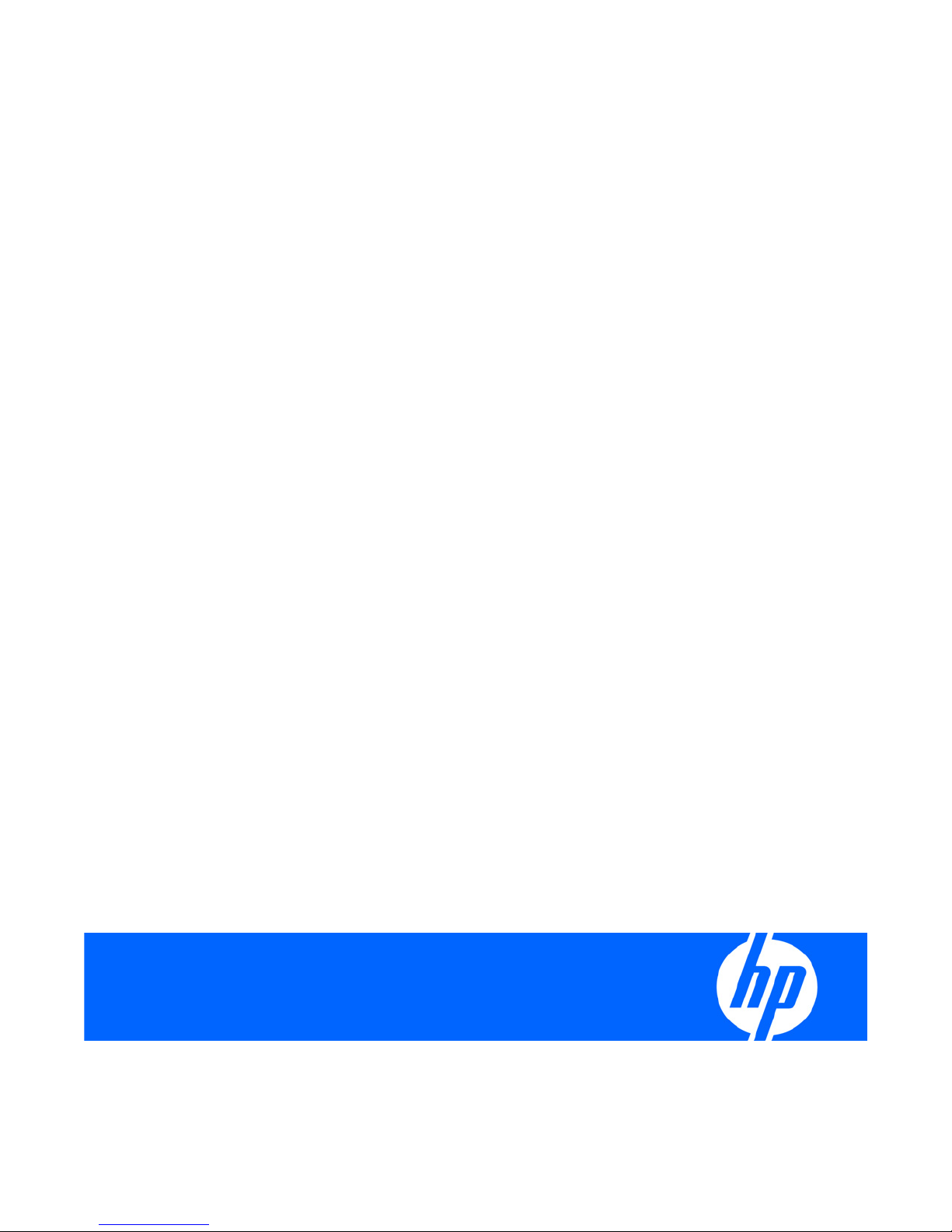
HP Factory-Installed Operating System Software
for Microsoft® Windows® Small Business Server
2008
User Guide
Part Number 507637-002
April 2009 (Second edition)
Page 2
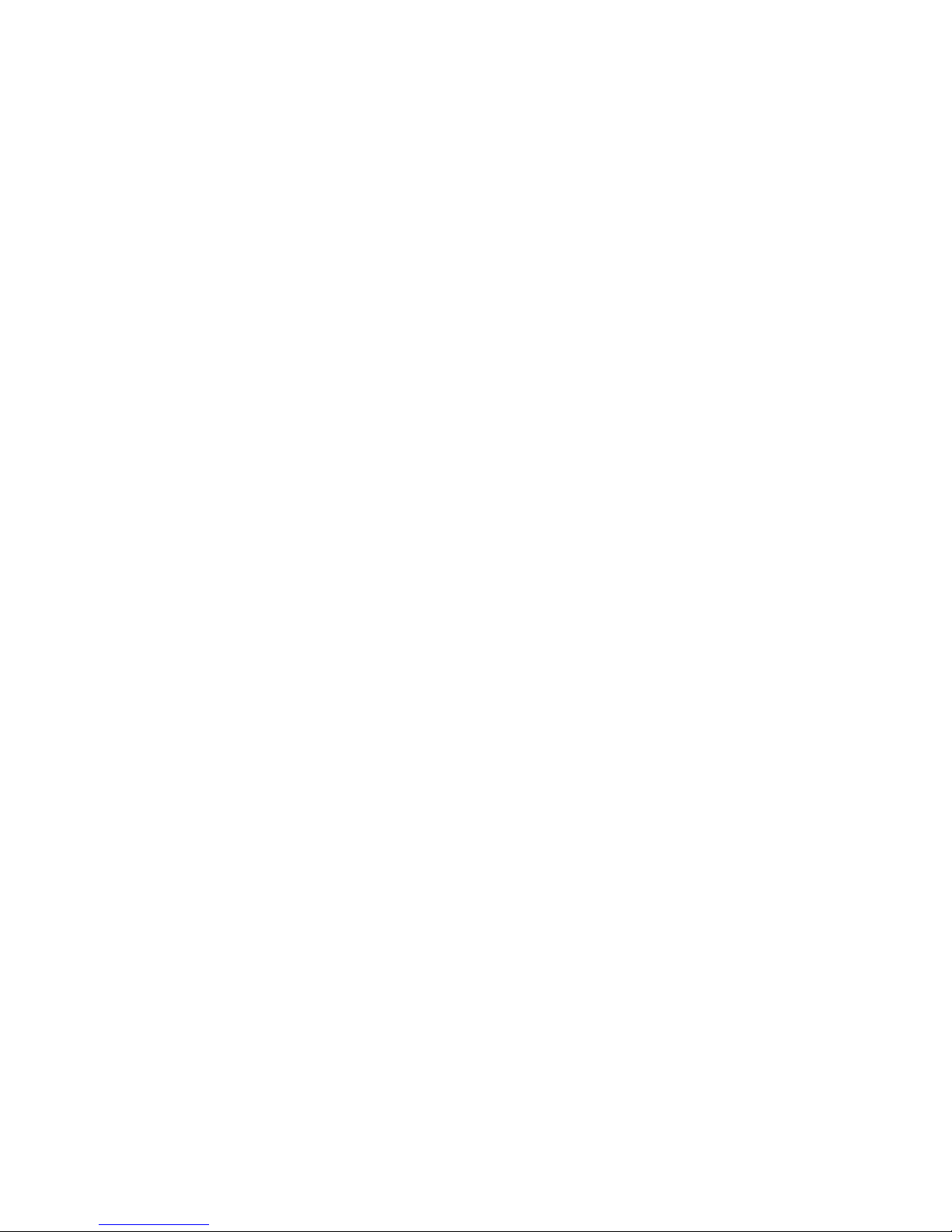
© Copyright 2008, 2009 Hewlett-Packard Development Company, L.P.
The information contained herein is subject to change without notice. The only warranties for HP products and services are set forth in the express
warranty statements accompanying such products and services. Nothing herein should be construed as constituting an additional warranty. HP
shall not be liable for technical or editorial errors or omissions contained herein.
Confidential computer software. Valid license from HP required for possession, use or copying. Consistent with FAR 12.211 and 12.212,
Commercial Computer Software, Computer Software Documentation, and Technical Data for Commercial Items are licensed to the U.S.
Government under vendor’s standard commercial license.
Microsoft, Windows, Windows Server, and Windows NT are U.S. registered trademarks of Microsoft Corporation. Java is a US trademark of
Sun Microsystems, Inc.
Intended audience
This document is for the person who installs, administers, and troubleshoots servers and storage systems.
HP assumes you are qualified in the servicing of computer equipment and trained in recognizing hazards
in products with hazardous energy levels.
Page 3
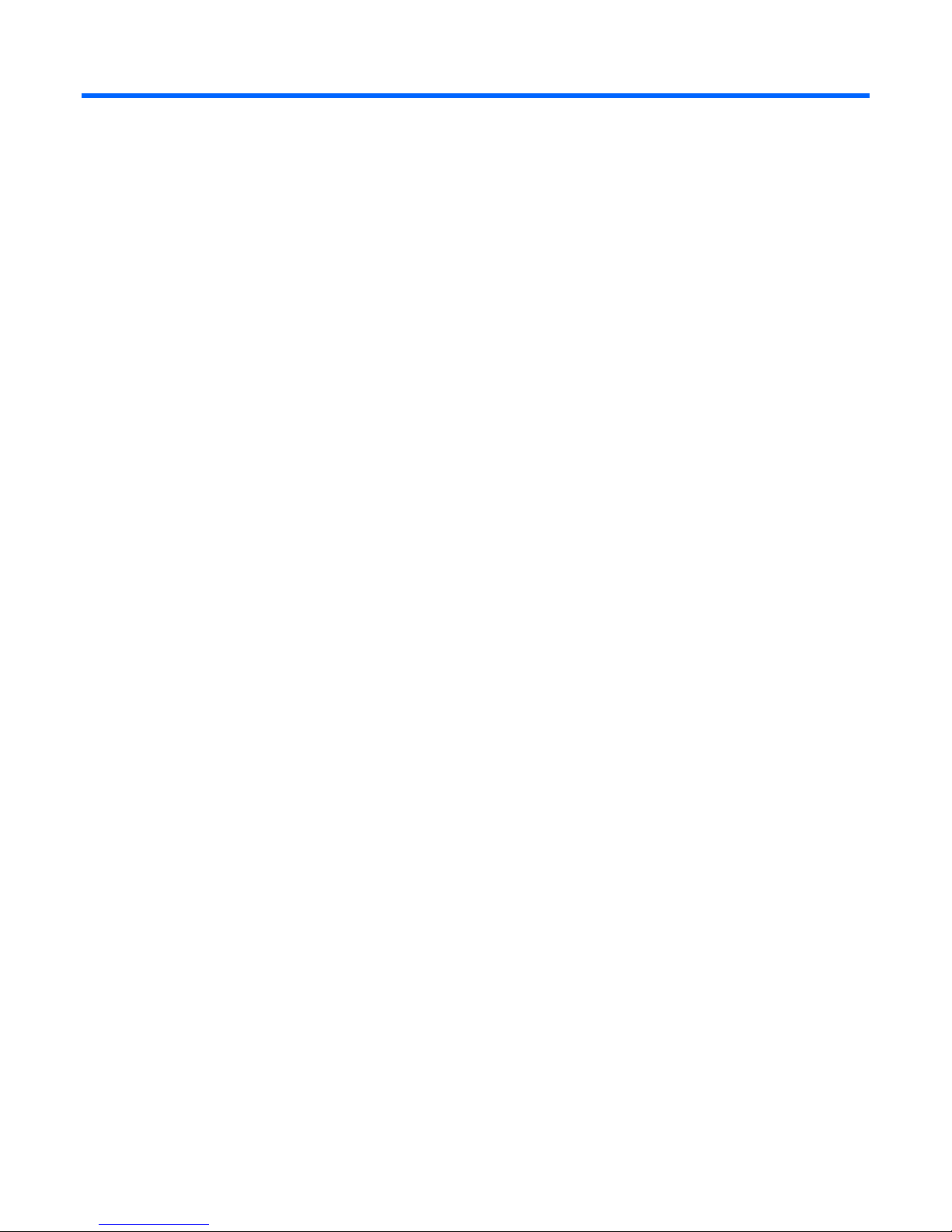
Contents
Technical support.......................................................................................................................... 5
Before you contact HP................................................................................................................................ 5
HP contact information............................................................................................................................... 5
Customer self repair................................................................................................................................... 5
HP customer support..................................................................................................................................6
Overview..................................................................................................................................... 7
Introduction .............................................................................................................................................. 7
Features...................................................................................................................................................7
Gathering information ................................................................................................................... 9
Certificate of Authenticity ........................................................................................................................... 9
Installation ................................................................................................................................. 10
Before installing the operating system ........................................................................................................ 10
Installing the operating system................................................................................................................... 10
Signed drivers............................................................................................................................... 11
Found New Hardware Wizard .......................................................................................................11
Automatic configuration ................................................................................................................. 12
Post-installation tasks ................................................................................................................... 13
Logging in to the server............................................................................................................................ 13
Changing the administrator password........................................................................................................ 13
Altering regional settings.......................................................................................................................... 13
Installing Lights-Out management features................................................................................................... 14
Configuring the disk drives .......................................................................................................................14
Creating an additional page file ...............................................................................................................15
Installing tape drives................................................................................................................................ 15
Event log errors....................................................................................................................................... 16
Backing up the server .............................................................................................................................. 16
Network protocols................................................................................................................................... 16
Setting up Remote Access Server ..................................................................................................... 16
Installing Java Virtual Machine.................................................................................................................. 16
Installing Hyper-V (For Windows 2008 64-bit only) .....................................................................................17
Enabling BitLocker drive encryption ........................................................................................................... 17
Installing Windows 2008 operating system on virtual machines using HP branded media ................................ 19
Post-installation tasks for HP ProLiant 300 series servers only............................................................ 20
Web-Based Management utility................................................................................................................. 20
Installing the HP Management Agents ........................................................................................................ 20
Installing the Network Teaming and Configuration Utility.............................................................................. 21
Using HP Software Update Manager (HPSUM) ........................................................................................... 21
Configuring array controllers .................................................................................................................... 21
Using Management Agents....................................................................................................................... 22
Remote Support End Point Device Enablement (RSP)..................................................................................... 22
Troubleshooting.......................................................................................................................... 23
Reinstalling the operating system............................................................................................................... 23
Contents 3
Page 4
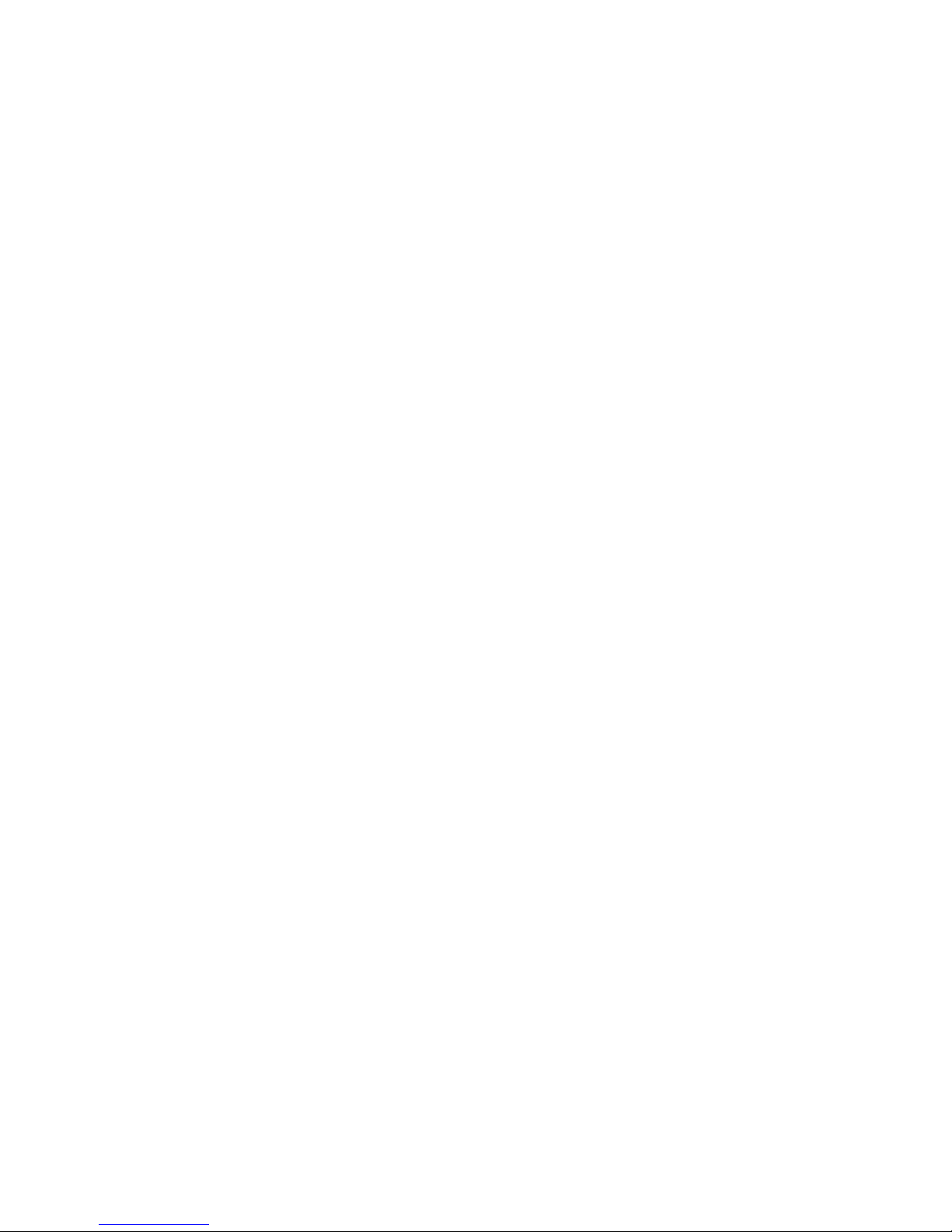
Acronyms and abbreviations........................................................................................................ 24
Contents 4
Page 5
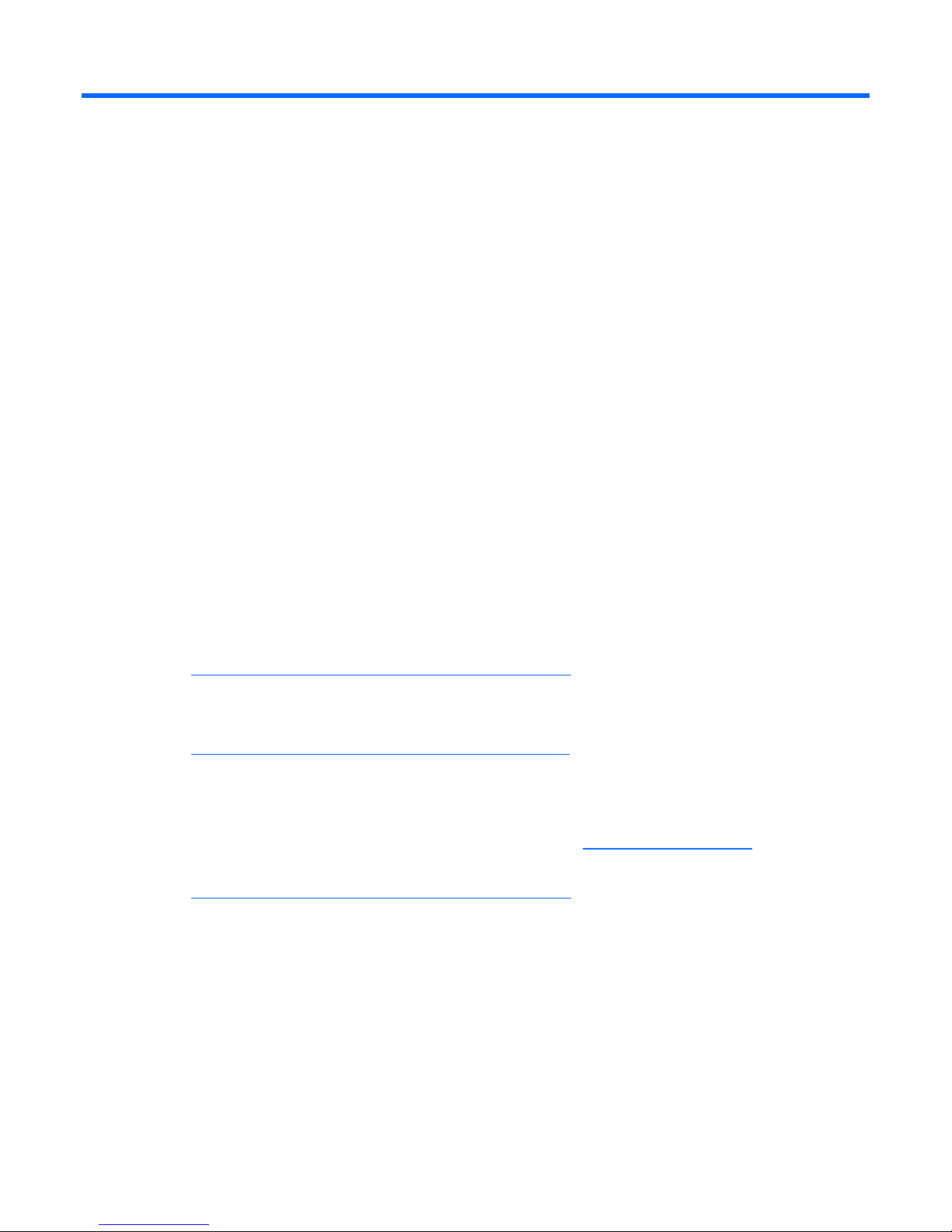
Technical support
Before you contact HP
Be sure to have the following information available before you call HP:
• Technical support registration number (if applicable)
• Product serial number
• Product model name and number
• Product identification number
• Applicable error messages
• Add-on boards or hardware
• Third-party hardware or software
• Operating system type and revision level
HP contact information
For the name of the nearest HP authorized reseller:
• See the Contact HP worldwide (in English) webpage
(http://welcome.hp.com/country/us/en/wwcontact.html
For HP technical support:
• In the United States, for contact options see the Contact HP United States webpage
(http://welcome.hp.com/country/us/en/contact_us.html
o Call 1-800-HP-INVENT (1-800-474-6836). This service is available 24 hours a day, 7 days a
week. For continuous quality improvement, calls may be recorded or monitored.
o If you have purchased a Care Pack (service upgrade), call 1-800-633-3600. For more
information about Care Packs, refer to the HP website (http://www.hp.com/hps
• In other locations, see the Contact HP worldwide (in English) webpage
(http://welcome.hp.com/country/us/en/wwcontact.html
Customer self repair
).
). To contact HP by phone:
).
).
What is customer self repair?
HP's customer self-repair program offers you the fastest service under either warranty or contract. It
enables HP to ship replacement parts directly to you so that you can replace them. Using this program,
you can replace parts at your own convenience.
A convenient, easy-to-use program:
Technical support 5
Page 6
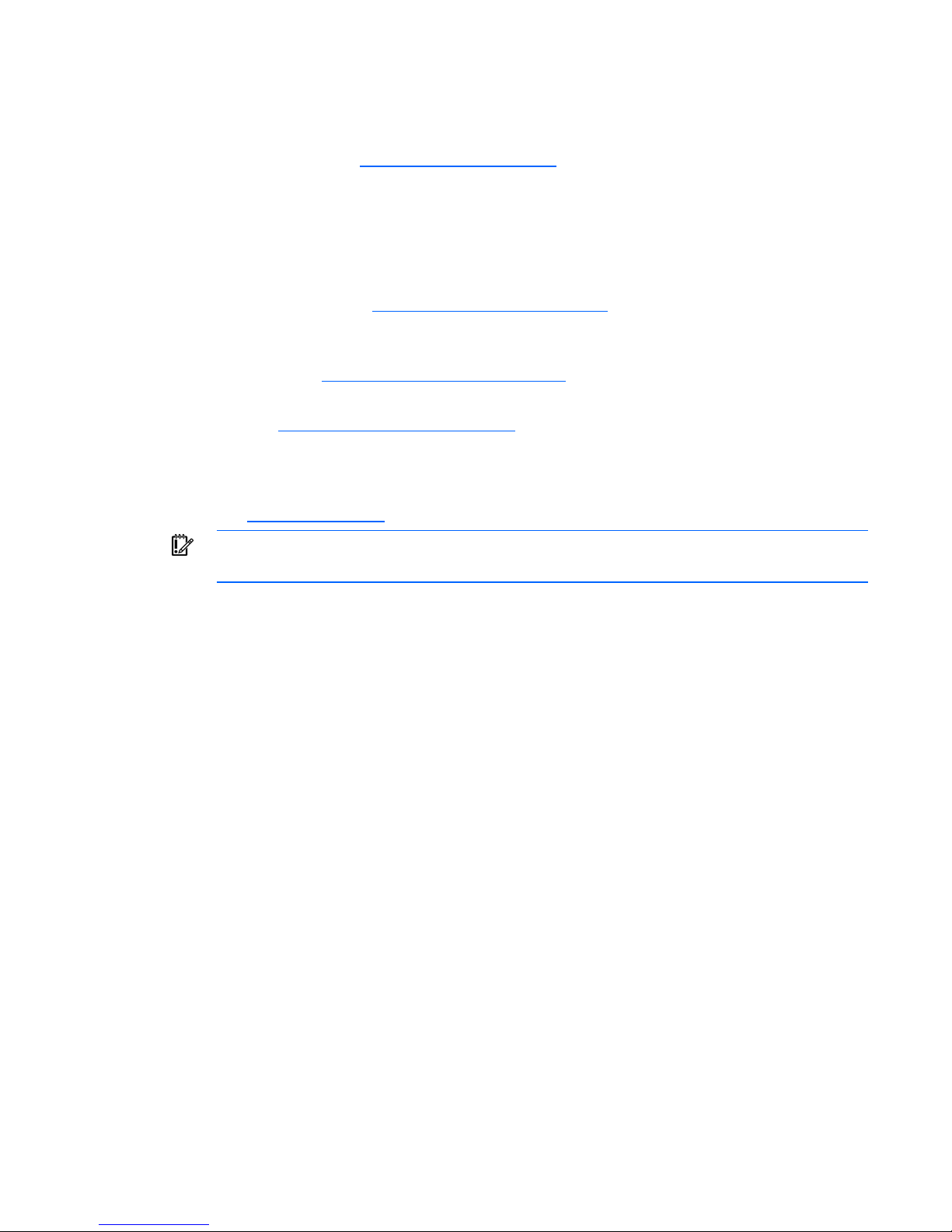
• An HP support specialist will diagnose and assess whether a replacement part is required to address
a system problem. The specialist will also determine whether you can replace the part.
• For specific information about customer replaceable parts, refer to the maintenance and service
guide on the HP website (http://www.hp.com/support
HP customer support
HP customer support offers Software Support, Support Plus Software Support, and Integrated Hardware
and Software Support services. For more information, see the following links:
• Software Support Services (http://www.hp.com/hps/software)—Three incidents and 9 x 5 standard
telephone support are included for the operating system and a wide range of Microsoft®
applications.
• Hardware Support (http://www.hp.com/hps/hardware)—A range of hardware support services are
available for the server.
• Support Plus (http://www.hp.com/hps/premium)—One year of integrated hardware and software
support is included for the server.
• 90-day getting started software telephone support—For ProLiant servers, technical advisory support,
including installation assistance, is available for HP preinstalled third-party software from the HP
website (http://www.hp.com
IMPORTANT: Support applies only to the original HP hardware and software configuration
shipped.
) or by telephone for 90 days from the date of purchase.
).
Technical support 6
Page 7
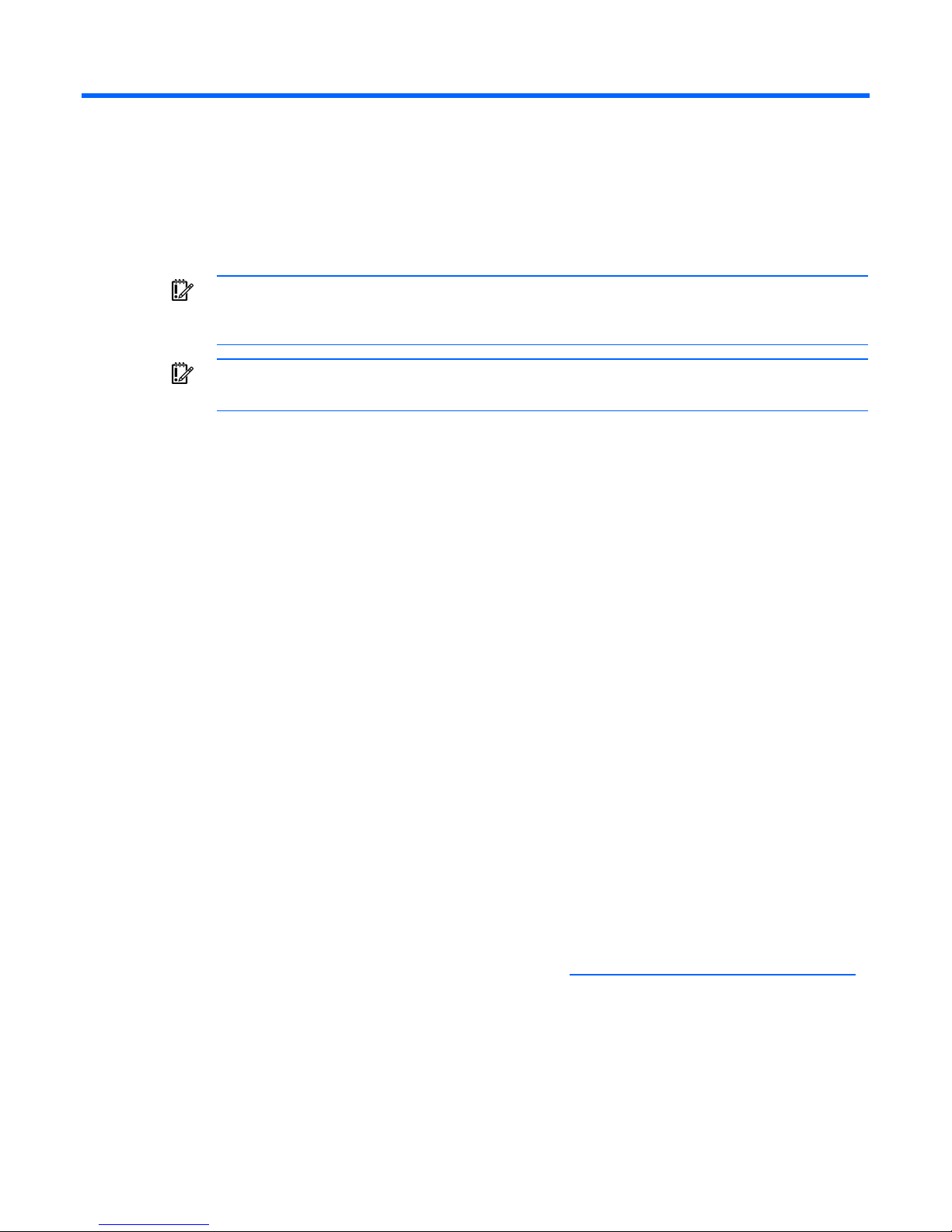
Overview
Introduction
IMPORTANT: If your server has a factory-installed operating system, do not boot from the HP
SmartStart CD when powering up the server for the first time. The SmartStart CD should only
be used if it is necessary to reinstall the operating system.
IMPORTANT: Complete the operating system installation before installing any additional
hardware options.
This guide provides instructions for installing the Microsoft® Windows® Small Business Server 2008
operating system.
Features
The operating system is preloaded on the server disk drive. Also, the latest drivers are downloaded onto
the server disk drive and integrated with the preloaded operating system.
Installing the preloaded operating system is quicker than for a server without a preloaded operating
system. The user-specific information such as the server name, IP address, and regional settings must be
entered during the installation process.
The HP factory-installed software for Microsoft® Windows® Small Business Server 2008 is:
• Ready to run—You are guided through a mini-setup wizard, after which any HP specific components
are installed and, when possible, configured. After any required restarts of the operating system, the
Microsoft® Windows® Small Business Server 2008 installation is complete and ready to perform
any necessary user configuration.
• Preconfigured with the networking protocols TCP/IP and the SNMP service—These services are
required for effective network management and enable the HP Management Agents for Servers to
communicate with HP SIM.
• Operating system activation—If this product was purchased directly from HP, it is pre-activated. If
this product was purchased from your local authorized reseller, you have 60-days from the
installation of the product to complete product activation online or by phone directly with
Microsoft®. Follow activation instructions upon installation of the operating system. In addition,
Microsoft® provides an extension of the 60-day activation period up to 240 days. For more
information, see the Microsoft® knowledge base article (http://support.microsoft.com/kb/948472
• Capable of out-of-the-box management of the server with the installation of the HP Management
Agents for servers—The HP Management Agents monitor server performance and configuration and
operating system performance. The HP Management Agents help prevent problems by issuing alerts
when faults occur.
• Preconfigured with NTFS—Many new features in Microsoft® Windows® Small Business Server
2008 require NTFS, including the ability to promote the server to a domain controller to use
).
Overview 7
Page 8
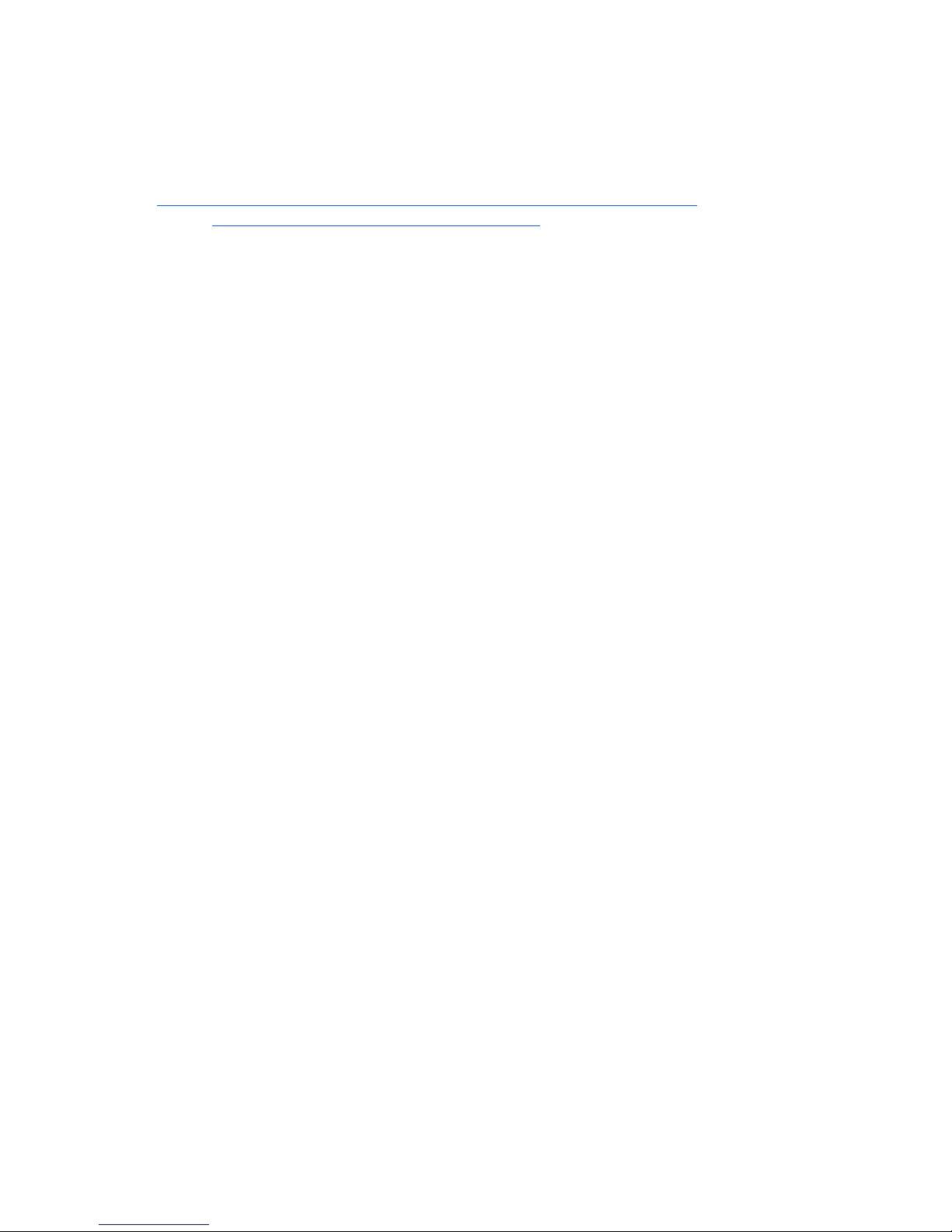
Microsoft® Active Directory, and NTFS offers greater security. Review the Microsoft® Windows®
Small Business Server 2008 software documentation to properly configure the server and to
understand how to use NTFS with Microsoft® Windows® Small Business Server 2008, while
concurrently using previous versions of Microsoft® Windows® NT in a network infrastructure.
For additional information about Microsoft® Windows® Small Business Server 2008, see the HP website
(http://h18000.www1.hp.com/products/servers/software/factory-installed.html
website (http://www.microsoft.com/windowsserver2008
).
) or the Microsoft®
Overview 8
Page 9

Gathering information
Certificate of Authenticity
IMPORTANT: Note where the COA label is located on the server, and record the product key
The COA label is used to:
• Upgrade the factory-installed operating system using the Microsoft® Upgrade program for license
• Reinstall the operating system because of a failure that has permanently disabled it
The COA label location varies by server model. On rack-mounted server models, the COA label is
located either on the front section of the right panel or on the right front corner of the top panel. On tower
models, the COA label is located toward the rear of the top panel of the server.
for future reference.
validation
NOTE: The product key is not needed at the time of the initial operating system installation
because the server comes from the factory with a product key already installed.
Record the product key in the space provided when the server is initially installed and the COA label is
most easily accessible.
Gathering information 9
Page 10

Installation
Before installing the operating system
IMPORTANT: Before powering up the server and configuring the operating system software,
connect the server hardware as described in the server user guide. Do not install additional
hardware devices until after the software installation is complete.
IMPORTANT: If prompted for HP driver files, enter the path C:\Drivers. Driver files are
located in subdirectories in this path. To view the directory, click Browse.
IMPORTANT: To successfully complete the software installation, TCP/IP services must be
installed and the server must be connected to an active network connection.
IMPORTANT: Operating system ships with 2 partitions. 1.5 GB and 60 GB respectively. The
1.5 GB partition is required for BitLocker support. Do not delete or format the 1.5 GB system
partition.
IMPORTANT: If BitLocker support is not chosen during the initial operating system setup, do not
upgrade Disk - 0 to Dynamic disk. With Dynamic disk, you cannot set partition 1 as active,
which is needed to enable BitLocker.
Installing the operating system
1. Power up the server. The HP Welcome screen appears.
2. At the HP Welcome screen, press the appropriate key to continue. The server software license screen
appears.
3. To accept the license agreements, press the appropriate key.
4. Choose from the following options:
o Select the Typical disk space option. This option sets the partition size to 60 GB.
o Select the Custom disk space option. This option enables you to set the partition size over 60 GB
to the maximum disk capacity.
5. Choose from the following options:
o Yes—To enable BitLocker, set 1.5 GB system partition is set active. Install the BitLocker feature.
For more information, see the Enabling BitLocker drive encryption (on page 17) section.
o No—To enable BitLocker later, set the second partition to active. The operating system boots
from the partition. For more information, see the Enabling BitLocker drive encryption (on page
17) section.
6. Read the Software license agreement and press the appropriate key.
Installation 10
Page 11

7.
System reboots into operating system mini-setup and starts the SBS installation. When prompted,
enter the Server name, Domain Name, and Network settings. Several status screens appear during
the software installation.
Overall installation should take around 2 hours, depending on your hardware configuration.
CAUTION: The server requires a reboot at the end of the installation. Do not power down the
server at any time during the installation process. Any power interruption during the installation
process could prevent proper completion of the installation and prevent the operating system
from restarting.
NOTE: You can view and print the EULA after the installation is completed by clicking Start
and selecting All Programs>Pre-Install Features>EULA.
Signed drivers
During the installation of the operating system, caution messages concerning unsigned software drivers
might appear. The caution message states, "Digital signature is not found," when drivers are about to be
installed. When prompted, click Yes to accept the drivers and continue the installation. If you are
prompted to reboot the server, click No. After the operating system installation is complete, download
digitally signed drivers (http://www.hp.com/support/files
).
Found New Hardware Wizard
The Found New Hardware Wizard might appear during the operating system installation. If this wizard
appears, click Cancel.
IMPORTANT: Do not attempt to install the drivers during the operating system installation
because the server might automatically reboot before the driver installation has been
To install drivers after the operating system installation:
1. Click Start>Administrative Tools>Computer Management.
2. From the left column, select Device Manager.
3. Right click the component displaying the yellow mark, and then select Update Driver Software.
4. Click Browse my computer for Driver option.
5. Enter the following path in the textbox:
6. Click Next.
7. At the Driver Files Search Results screen, click Next.
8. To complete the Found New Hardware Wizard, click Close.
The setup process begins. Wait for the entire setup process to complete, including any requested restarts,
before interrupting this process or powering down the server. After the setup process completes, you can
configure the server.
completed. This action could result in the incorrect installation of a device.
C:\Drivers
Installation 11
Page 12

IMPORTANT: The system might complete the driver installation after the first login. Do not
perform any actions on the Initial Configuration Task screen. If additional drivers are loaded,
the system completes the driver installation and automatically reboots. The next time the system
presents a login prompt, log in and use the new operating system.
Automatic configuration
Some steps of the setup process are automatically configured, and therefore, these configuration screens
do not appear. For information about changing any preconfigured information, see the operating system
online help. Automatically configured parameters that might require later changes include:
• Licensing mode—By default, the server licensing mode is set to per- device or per- user with a five
device or user count. For information about licensing, see the online help or the operating system
documentation.
• Administrator password—The administrator password is created during the initial setup. For
procedures to change the administrator password after the installation is complete, see "Changing
the administrator password."
• Dynamic disk upgrade—The operating system is preinstalled on an approximately 40 GB partition.
On an array controller, the logical drive size is set to the maximum size of the drive. The logical
drive of array controllers contains 3 to 7 MB of available space to support a dynamic disk upgrade.
NOTE: The dynamic disk upgrade is optional. For information about dynamic disk upgrades,
refer to the operating system documentation. After upgrading to dynamic disk, the emergency
repair disk must be updated.
Installation 12
Page 13

Post-installation tasks
Logging in to the server
1. On the login screen, provide the Network Administrator Username and password, which is provided
during the SBS installation.
2. Click OK.
Changing the administrator password
Change the administrator password by choosing one of the following options:
• Press the Ctrl+Alt+Delete keys and then click Change Password
• Perform the following steps:
a. Open the SBS Console screen, and then select the Users and Groups tab.
b. Select User.
c. Click Reset Account Password, which appears on the right side of the window.
d. Enter the new password in the New Password field, and then re-enter it in the Confirm Password
field.
e. Click OK.
f. Click OK to complete the process.
CAUTION: Do not lose or forget the administrator password. This password is required to
For more information about changing the administrator password, see the operating system
documentation.
reconfigure the server.
Altering regional settings
If the server is not operating under the default regional settings, alter the regional settings. The regional
settings control the keyboard language and set the local format for sorting and displaying time, date,
numbers, and currency for a specified region.
1. Click Start, and select Control Panel.
2. Double-click Regional and Language Options.
3. Click the Administrative tab.
4. To select the correct locale, click the Change system locale tab and then select the locale from the
list.
5. Click the Keyboard & Languages tab, and then click Change keyboards. The Input Languages
windows appears.
Post-installation tasks 13
Page 14

6.
To select the Input Languages window, click Add.
7. At the Add Input Language window, select the Keyboard Layout/IME, and then correct the Input
Language.
8. Click OK.
9. From the list, select the correct Default input language.
10. To exit the Text Services and Input Languages window, click OK.
11. To exit the Regional and Language Options window, click OK.
Installing Lights-Out management features
If you purchased a RILOE board for the server or purchased a server with an iLO controller installed, use
the following procedure to complete the installation. Do not attempt to install the device driver until after
installing the operating system.
IMPORTANT: The Microsoft® Hardware Wizard detects the RILOE board as a PCI Memory
Controller and the iLO controller as a Base System Device. The Hardware Wizard continues to
1. At the Found New Hardware Wizard window, click Locate and install driver software.
2. Select Search for a Suitable Driver for My Device.
3. Click Next.
4. Select Specify a Location, and then clear the Floppy Drive and CD-ROM options.
5. Click Next.
6. Enter the following path in the textbox:
7. Click OK.
appear until the driver installation has been completed.
C:\Drivers
8. At the Driver Files Search Results screen, click Next, and then click Finish.
Configuring the disk drives
The primary logical drive, which contains the operating system, is the only drive on the server that is
configured during the operating system installation. Additional space that is not partitioned is also located
on the primary drive. This nonpartitioned space and any additional disk drives on the server must be
partitioned and formatted using Disk Administrator before they can be available for use.
If an array controller has been purchased with the server, see "Configuring array controllers (on page
21)" for procedures.
1. Click Start, and then select All Programs>Administrative Tools>Computer Management.
2. Expand the Storage directory, and then select Disk Management. The disk and logical drive
information appears on the right side of the window.
3. If the new logical drive created by the ACU does not appear on the bottom right side of the
Computer Management window as unallocated space, click Action, and then click Rescan Disks.
4. On the bottom right panel, right-click Disk 1 and then select Initialize Disk.
5. On the Initialize Disk screen, select Disk 1, and then click OK. The disk is identified as a Basic disk.
Post-installation tasks 14
Page 15

6.
Right-click the box containing the disk size amount, which is labeled Unallocated, and then select
New Volume (Simple, Spanned, Striped, Mirror).
7. At the New Partition Wizard screen, click Next.
8. To use the maximum disk space, click Next or at the Specify Volume Size screen, enter the amount
you want for the partition size.
9. Click Next to accept the drive letter assigned by default at the Assign Drive Letter or Path screen. The
Format Partition screen appears.
10. To format the drive, select the appropriate file system format (the default selection is NTFS) and the
Allocation Unit Size.
a. Enter the Volume Label or accept the default label.
11. (Optional) Select Perform a quick format and Enable file and folder compression.
12. If the drive will not be formatted, select Do not format this partition.
13. Click Next.
14. At the Completing the New Partition Wizard screen, click Finish. The partition is formatted to the file
system that was selected and is labeled Healthy at the completion of the format.
For more information on configuring the new disk drives and upgrading to dynamic disks, see the
operating system documentation.
Creating an additional page file
When additional memory or software applications are installed on the server, errors can occur in the
event log, indicating that the C drive is nearing capacity. To solve this problem, move applications
located on the C drive to another partition or create a page file. Creating the page file on a separate
partition to support the amount of memory in the server is the most efficient solution.
After an additional page file has been created, set the page file on the boot partition to the amount of
memory in the server. For additional information about creating page files, refer to the Help file, which
can be accessed by clicking Start and selecting Help and Support.
Installing tape drives
If you purchased a tape drive for your server, you might need to manually install support for the tape
drive.
1. Click Start, and then select All Programs>Administrative Tools>Computer Management>Device
Manager. Device Manager displays all devices on the right side of the screen.
2. Select the tape device. The tape drive is listed in the Other Devices category under the ? (question
mark) icon, which indicates an unknown device until the correct driver is installed.
3. Right-click the tape device, and then select Properties.
4. Click the Driver tab, and then click Update Driver. The Update Device Driver Wizard begins.
5. Click Next.
6. Select Search for a suitable driver for my device.
7. Click Next.
8. Select Specify a location, and then clear all other options.
9. Click Next.
Post-installation tasks 15
Page 16

10.
Enter the following path in the Device Driver Wizard field:
C:\DRIVERS
11. Click OK. The driver search results display the appropriate device.
12. If an incorrect device appears, click Back, and then reselect the correct device.
13. Click Next to install the driver.
14. To return to the Computer Management screen, click Finish>Close.
The tape driver installation is complete. The tape device now appears in the Tape Drive category on the
Computer Management screen.
Event log errors
After the ProLiant Installation Utility is complete, event log error messages related to certain controller
drivers might appear. These messages are expected at this time and do not affect the performance of the
server or the operating system. Possible messages include:
• The device, \Device\scsi\adpul60ml, did not respond within the timeout period.
• The device, \Device\scsi\cpqfcalm1, did not respond within the timeout period.
• Unable to read IO control information from NBT device. Refer to article #Q257760 on the
Microsoft® website (http://www.microsoft.com
).
Backing up the server
After you complete the software installation and the server is operational, back up the server using a tape
backup system in conjunction with approved tape backup software.
Network protocols
The TCP/IP and SNMP services are automatically installed. The HP Management Agents for servers
require TCP/IP and SNMP services to communicate with HP SIM. To disable the SNMP service, see the
operating system documentation. Microsoft® Windows® Small Business Server 2008 requires TCP/IP to
Setting up Remote Access Server
be enabled.
1. Click Start, and select Control Panel.
2. Double-click Network and sharing section.
3. Click Setup a Connections or Network.
4. Complete the setup as prompted.
For more information on required networking parameters, see the operating system documentation.
Installing Java Virtual Machine
The Java™ Virtual Machine utility (http://www.java.com) might need to be downloaded and installed on
your server to completely and properly view some web pages using Internet Explorer 6.0. For example,
Post-installation tasks 16
Page 17

when viewing the Web Agent Help from the System Management Homepage, text that appears in the left
column of the Help screen is not displayed properly if Java™ Virtual Machine is not installed.
Installing Hyper-V (For Windows 2008 64-bit only)
1. Click Start, and select Administrative Tools>Server Manager.
2. In the left column, click Roles.
3. Select Add Roles and click Next to proceed.
4. Select the checkbox for Hyper-V component and click Next to continue.
5. Click Next.
6. Follow the instructions and select the appropriate settings, click Install to start installation.
7. Click Close and then press Yes to restart the system to complete the installation.
Enabling BitLocker drive encryption
If you selected NO for BitLocker support, during the initial operating system installation, set existing 1.5
GB system partition as Active using Disk Manager and reboot the system so your server boots from 1.5
GB partition. Complete the following steps starting with 1.
If you selected Yes, during the initial operating system installation, complete the following steps:
1. Add BitLocker feature from server manager and reboot the server.
2. After the operating system boots, log in as administrator, go to Control Panel, click Security, and
then click BitLocker Drive Encryption.
3. If the User Account Control dialog box appears, confirm the action and then click Continue. The
BitLocker Drive Encryption page appears.
4. Click Turn On BitLocker on the operating system volume. The following warning appears:
BitLocker encryption might have a performance impact on your server. If your
TPM (Trusted Platform Module) is not initialized, the TPM Security Hardware wizard appears. Follow
the directions to initialize the TPM. You must restart or shut down your computer for the changes to
take place.
5. On the Save the recovery password page, the following options appear:
o Save the password on a USB drive. This saves the password to a USB flash drive.
o Save the password in a folder. This saves the password to a folder on a network drive or other
location.
o Print the password. This prints the password.
Use one or more of these options to preserve the recovery password. For each option, select the
option and follow the wizard steps to set the location for saving or printing the recovery password.
6. When you have finished saving the recovery password, click Next. The Encrypt the selected disk
volume page appears.
Post-installation tasks 17
Page 18

IMPORTANT: The recovery password is required in the event the encrypted disk is moved to
another computer, or changes are made to the system startup information. This password is so
important that HP recommends that you make additional copies of the password and store it in
a safe place apart from the computer to assure access to your data. Your recovery password is
needed to unlock the encrypted data on the volume if BitLocker enters a locked state. This
recovery password is unique to this particular BitLocker encryption. You cannot use it to
7. Confirm that the Run BitLocker System check box is selected, and then click Continue.
8. Click Restart Now. The computer restarts and BitLocker verifies if the computer is BitLocker-
recover encrypted data from any other BitLocker encryption session.
compatible and ready for encryption. If it is not, an error message alerting you to the problem
appears.
9. If it is ready for encryption, the Encryption in Progress status bar appears. You can monitor the
ongoing completion status of the disk volume encryption by dragging your mouse cursor over the
BitLocker Drive Encryption icon in the notification area at the bottom of your screen.
By completing this procedure, you have encrypted the operating system volume and created a
recovery password unique to this volume. The next time you log in, you see no change. If the TPM
ever changes or cannot be accessed, if there are changes to key system files, or if someone tries to
start the computer from a product CD or DVD to circumvent the operating system, the computer
switches to recovery mode until the recovery password is supplied.
For more information regarding BitLocker, see the Microsoft® website
(http://technet.microsoft.com/en-us/windows/aa905065.aspx
).
Post-installation tasks 18
Page 19

Installing Windows 2008 operating system on
virtual machines using HP branded media
1. On the host operating system, log in as the administrator, run C:\HP\HPVirtualOSE.exe file. After the
executable has run, a success message appears.If the executable fails, see C:\HP\README.txt for
help.
2. Map HP -branded Windows® operating system media to the virtual machine created, and then start
the operating system installation.
For more information, see the Microsoft® Windows® 2008 documentation or the help for Hyper-V
installation and configuration to configure guest virtual machines.
Post-installation tasks 19
Page 20

Post-installation tasks for HP ProLiant 300 series
servers only
Web-Based Management utility
Use a Network administrator account and password when logging in to the Web-Based Management
utility. The account login name must be entered in the following format:
domain name\login name
You might have to modify the display resolution to a higher mode to properly view the Management
page.
Installing the HP Management Agents
IMPORTANT: For security reasons, first obtain a 64-bit encrypted password certificate to set
your password. The password certificate can be obtained from an HP Systems Insight Manager
Certificate Server. For information about how to set and acquire the certificate, refer to the HP
Insight Management Agents User Guide
1. Click Start, and then select All Programs>Pre-install Features>ProLiant Support Pack.
2. Select the localhost option, and then click Next.
3. If you require remote access to the HP Management Agents, set your password and then determine
(http://h18013.www1.hp.com/products/servers/management/agents/documentation.html
your trust mode:
a. Right-click Management Agents for Windows.
b. Select Configure from the list.
c. Scroll to the Administrator Password section, and then enter and reenter your password.
d. At the Trust Relationship screen, select the appropriate trust mode. Mode choices are All, Name,
or Certificate. This step enables trusted relationships with HP SIM servers.
e. Depending on the mode selected, enter information consisting of trusted server names or the
base64-encoded trust certificate.
f. Click Save.
).
4. To install only the HP Management Agents, clear the check-boxes of the other components. You can
install additional HP management tools at this time by leaving components selected for installation.
5. To install the currently selected components, click Install. The HP Management Agents install using
the password you have set.
For more information about the HP Management Agents, refer to the HP Insight Management Agents User
Guide (http://h18013.www1.hp.com/products/servers/management/agents/documentation.html
).
Post-installation tasks for HP ProLiant 300 series servers only 20
Page 21

Installing the Network Teaming and Configuration
Utility
The CPQTEAM Utility enables multiple NICs to be teamed together. You must run the HP Software update
manager to install the CPQTEAM utility.
During the CPQTEAM software installation process, a message might appear, stating that the
CPQTEAM.DLL file is needed. A default path appears in the message box. Click OK to accept the path
and continue with the installation.
Using HP Software Update Manager (HPSUM)
HPSUM is installed when the server software is installed. This software contains device drivers and utilities
that take advantage of specific capabilities offered with ProLiant server products. These drivers are
provided for use with ProLiant hardware only. For more information, see the PSP for the operating system
located on the disk drive in the C:\hpsum directory.
To launch HPSUM:
1. Click Start, and then select All Programs>Pre-Install Features>ProLiant Support Pack.
2. Follow the on-screen instructions when the setup program is launched.
To manually launch the setup program:
1. Click Start>Run.
2. Enter the following path in the textbox:
C:\HPSUM\SETUPEX.EXE
3. Click OK.
4. After the setup program is launched, follow the on-screen instructions.
Configuring array controllers
If an array controller has been purchased with the server, run the online ACU to set up the remaining
physical drives for use.
IMPORTANT: Microsoft® Internet Explorer is required to run the ACU. Internet Explorer is used
to interface with the array controller. For the page to display properly, the server IP address
must be included in the trusted sites list. Internet Explorer must be restarted after adding the IP
1. Click Start, and select All Programs>HP System Tools>HP Array Configuration Utility.
2. Select whether you want to enable remote administration when prompted.
address to the trusted sites list for the settings to take effect.
3. Click OK.
4. When prompted for the Web-Based Management password, enter the credentials for either the local
administrator account or a local user account in the following format:
domain name\login name
5. Configure the remaining physical drives into logical drives, and run Disk Administrator to partition
and format the additional drive space.
Post-installation tasks for HP ProLiant 300 series servers only 21
Page 22

For more information about using the ACU, refer to the HP Online Help
(http://h18004.www1.hp.com/products/servers/proliantstorage/software-
management/acumatrix/index.html).
Using Management Agents
The Management Agents for servers are installed during the setup process. For more information about
the Management Agents, refer to the HP Insight Management Agents User Guide
(http://h18013.www1.hp.com/products/servers/management/agents/documentation.html
).
Remote Support End Point Device Enablement (RSP)
t
IMPORTANT: For Windows® 2008 SBS, click Cancel when the RSP tool is launched for the
first time. RSP cannot be configured effectively when first launched because UAC is enabled.
RSP configures remote support for end point on pre-installed HP ProLiant 300 series systems running
Windows® operating systems.
To enable communication with the CMS, RSP configures SNMP or WMI Services.
RSP launches automatically after you login for the first time after the operating system installation. If UAC
is enabled, you might not be able to configure RSP effectively. You can cancel RSP configuration and relaunch the RSP tool.
To launch RSP:
1. Login with account having Administrative privileges.
2. Click Start, and then select Control Panel.
3. Double click User Accounts.
4. Click Turn User Account Control on or off.
Disable UAC and then configure RSP
IMPORTANT: UAC (User Account Control) a security feature in Windows® 2008 SBS has to
be disabled for effective use of the RSP tool.
5. User Account Control security message appears asking for permission. Click Continue.
6. Remove UAC option and click OK.
7. Restart the server when prompted.
8. Login as the Administrator and double-click the RSP shortcut link on the desktop or double-click the
RSP.exe file from the following location:
C:\HP\RSP.exe
9. Follow the on-screen instructions when the RSP tool is launched.
Post-installation tasks for HP ProLiant 300 series servers only 22
Page 23

Troubleshooting
Reinstalling the operating system
If the server operating system becomes corrupt, reinstall it using the SmartStart CD, the
HP Management CD, and the HP branded version of the Microsoft® Windows® operating system CD.
To reinstall the operating system, boot the server from the SmartStart CD and follow the on-screen
installation path instructions.
CAUTION: Booting from the SmartStart CD permanently erases any disk partitions and data
For information about using SmartStart, see the documentation included in the ProLiant Essentials
Foundation Pack provided with the server.
currently on the disk drive.
The operating system can also be reinstalled by booting the server from the HP branded version of the
Microsoft® Windows® operating system CD. During the installation process, you might be prompted to
press the F6 key to supply the appropriate storage driver. If so, the storage driver can be obtained from
the SmartStart CD or from the HP website (http://www.hp.com/support/files
).
Troubleshooting 23
Page 24

Acronyms and abbreviations
ACU
Array Configuration Utility
CAL
client access license
CMS
central management server
COA
Certificate of Authenticity
CPQTEAM
Network Teaming and Configuration
EULA
end user license agreement
iLO
Integrated Lights-Out
IP
Internet Protocol
NIC
network interface controller
NTFS
NT File System
OS
operating system
PCI
peripheral component interface
Acronyms and abbreviations 24
Page 25

PSP
ProLiant Support Pack
RAS
remote access service
RSP
Remote Support End Point Device Enablement
SNMP
Simple Network Management Protocol
TCP/IP
Transmission Control Protocol/Internet Protocol
TPM
trusted platform module
UAC
User Account Control
Acronyms and abbreviations 25
