Page 1
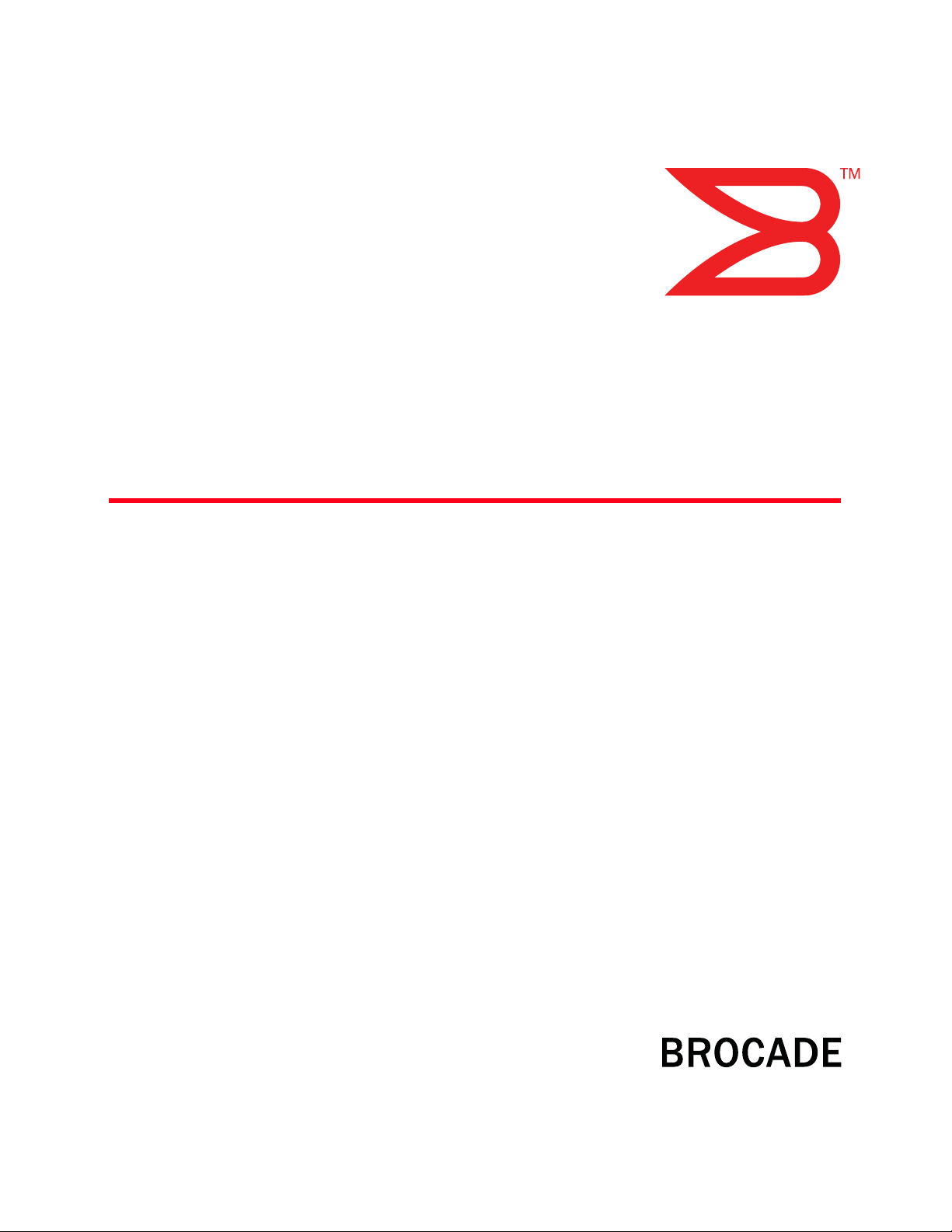
53-1000599-02
12 March 2008
Fabric OS
Command Reference Manual
Supporting Fabric OS 6.1.0
Page 2
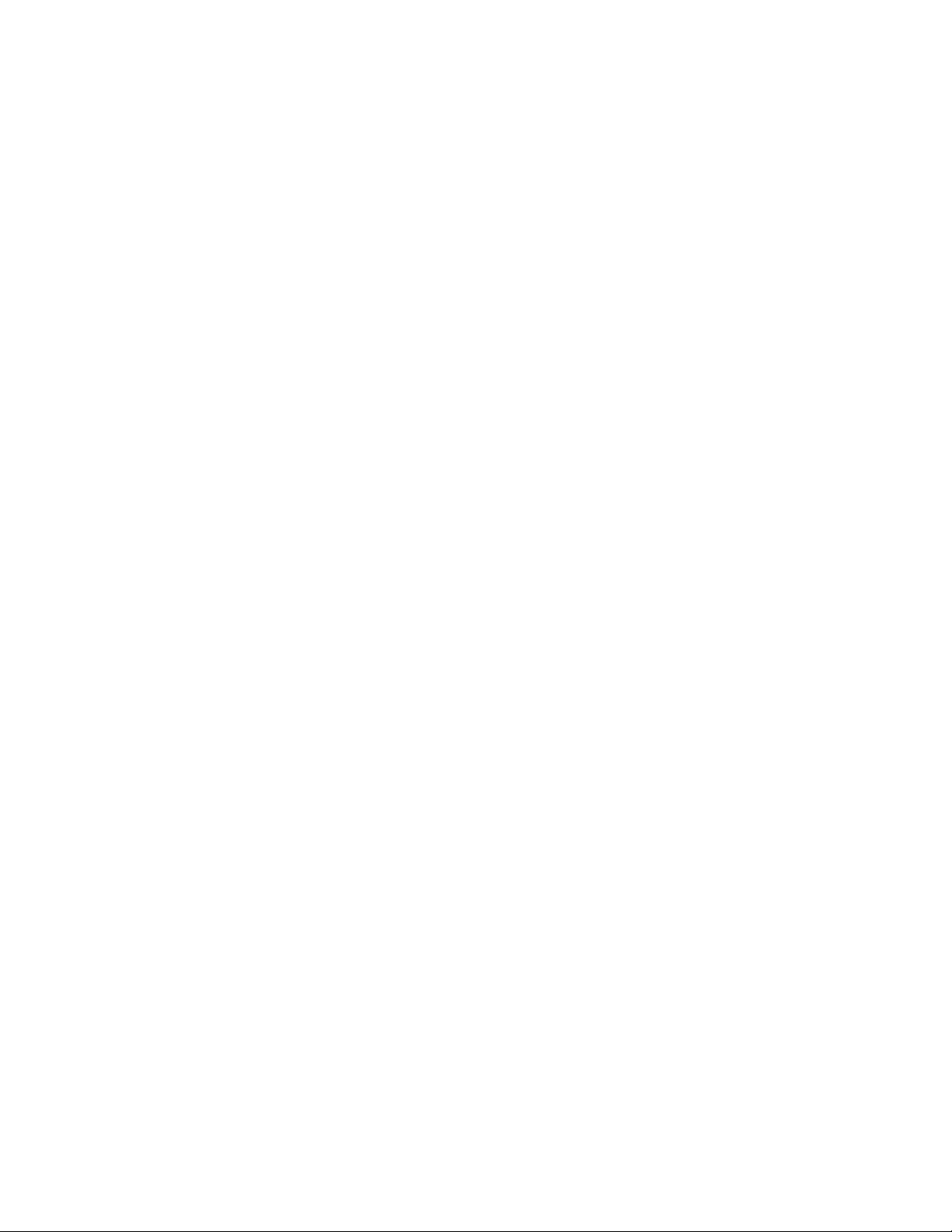
Copyright © 2007-2008 Brocade Communications Systems, Inc. All Rights Reserved.
Brocade, Fabric OS, File Lifecycle Manager, MyView, and StorageX are registered trademarks and the Brocade B-wing symbol,
DCX, and SAN Health are trademarks of Brocade Communications Systems, Inc., in the United States and/or in other countries.
All other brands, products, or service names are or may be trademarks or service marks of, and are used to identify, products or
services of their respective owners.
Notice: This document is for informational purposes only and does not set forth any warranty, expressed or implied, concerning
any equipment, equipment feature, or service offered or to be offered by Brocade. Brocade reserves the right to make changes to
this document at any time, without notice, and assumes no responsibility for its use. This informational document describes
features that may not be currently available. Contact a Brocade sales office for information on feature and product availability.
Export of technical data contained in this document may require an export license from the United States government.
The authors and Brocade Communications Systems, Inc. shall have no liability or responsibility to any person or entity with
respect to any loss, cost, liability, or damages arising from the information contained in this book or the computer programs that
accompany it.
The product described by this document may contain “open source” software covered by the GNU General Public License or other
open source license agreements. To find-out which open source software is included in Brocade products, view the licensing
terms applicable to the open source software, and obtain a copy of the programming source code, please visit
http://www.brocade.com/support/oscd.
Page 3
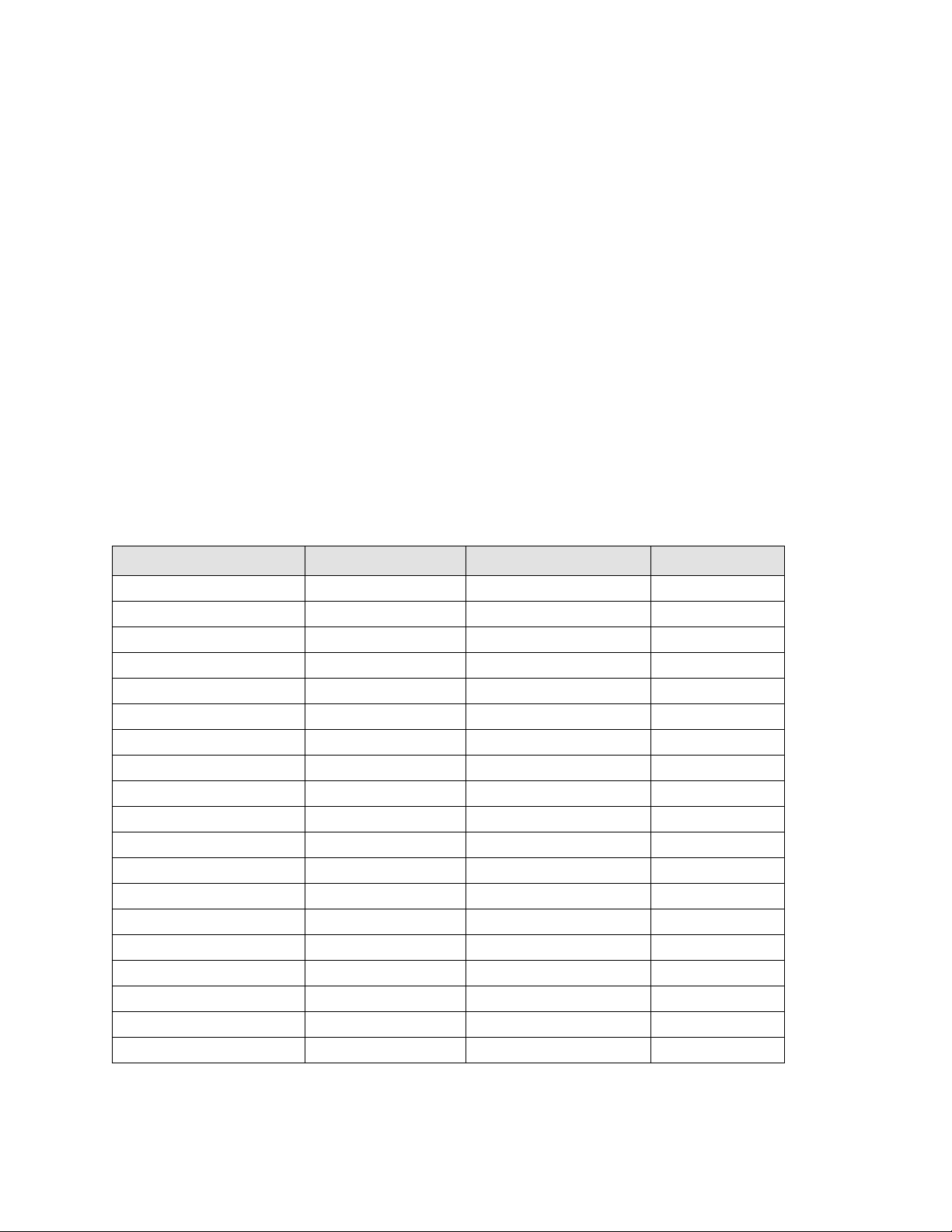
Brocade Communications Systems, Incorporated
Corporate Headquarters
Brocade Communications Systems, Inc.
1745 Technology Drive
San Jose, CA 95110
Tel: 1-408-333-8000
Fax: 1-408-333-8101
Email: info@brocade.com
European and Latin American Headquarters
Brocade Communications Switzerland Sàrl
Centre Swissair
Tour A - 2ème étage
29, Route de l'Aéroport
Case Postale 105
CH-1215 Genève 15
Switzerland
Tel: +41 22 799 56 40
Fax: +41 22 799 56 41
Email: emea-info@brocade.com
Asia-Pacific Headquarters
Brocade Communications Singapore Pte. Ltd.
9 Raffles Place
#59-02 Republic Plaza 1
Singapore 048619
Tel: +65-6538-4700
Fax: +65-6538-0302
Email: apac-info@brocade.com
Document History
The table below lists all versions of the Fabric OS Command Reference.
Document Title Publication Number Summary of Changes Publication Date
Fabric OS Reference v2.0 53-0001487-03 September 1999
Fabric OS Reference v2.2 53-0001558-02 May 2000
Fabric OS Reference v2.3 53-0000067-02 December 2000
Fabric OS Reference v3.0 53-0000127-03 July 2001
Fabric OS Reference v2.6 53-0000194-02 December 2001
Fabric OS Reference v3.0 / v4.0 53-0000182-02 March 2002
Fabric OS Reference v4.0.2 53-0000182-03 September 2002
Fabric OS Reference v3.1.0 53-0000500-02 April 2003
Fabric OS Reference v4.1.0 53-0000519-02 April 2003
Fabric OS Reference v4.1.2 53-0000519-03 May 2003
Fabric OS Reference v4.1.2 53-0000519-04 July 2003
Fabric OS Reference v4.1.2 53-0000519-05 August 2003
Fabric OS Reference v4.1.2 53-0000519-06 October 2003
Fabric OS Reference v4.2.0 53-0000519-07 December 2003
Fabric OS Command Reference 53-0000519-08 March 2004
Fabric OS Command Reference 53-0000519-08 Rev. A April 2004
Fabric OS Command Reference 53-0000519-09 September 2004
Fabric OS Command Reference 53-0000519-10 April 2005
Fabric OS Command Reference 53-0000519-12 July 2005
Fabric OS Command Reference iii
53-1000599-02
Page 4
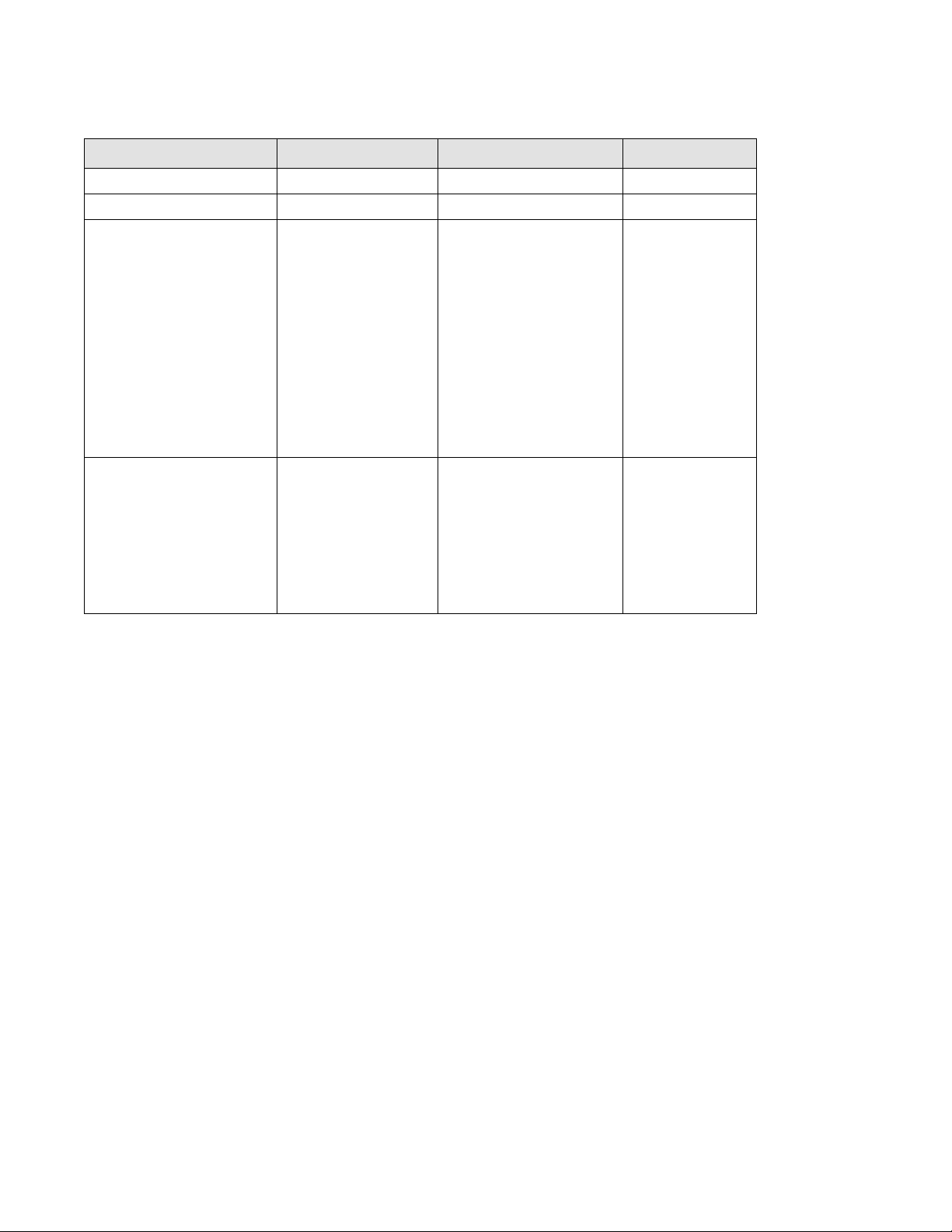
Document Title Publication Number Summary of Changes Publication Date
Fabric OS Command Reference 53-1000240-01 September 2006
Fabric OS Command Reference 53-1000436-01 15 Jun 2007
Fabric OS Command Reference 53-1000599-01 Added 13 new commands,
19 October 2007
Updated 23 commands with
new options in support of v6.0.
Removed 46 obsolete
commands. Edit/revise ~ 150
commands. Added command
syntax conventions to
Preface.Updated FCS, standby
CP, and RBAC tables. Added AD
Type to RBAC table (Appendix
A). Removed licensed
command tables and
SupportShow reference.
Cosmetic edits throughout.
Fabric OS Command Reference 53-1000599-02 Added 8 new commands,
12 March 2008
Updated 28 commands to
support new v6.1 functionality.
Removed 20 obsolete
commands. Corrected errors in
~150 commands. Updated
Preface and RBAC/AD table.
(Appendix A). Cosmetic edits
throughout.
iv Fabric OS Command Reference
53-1000599-02
Page 5
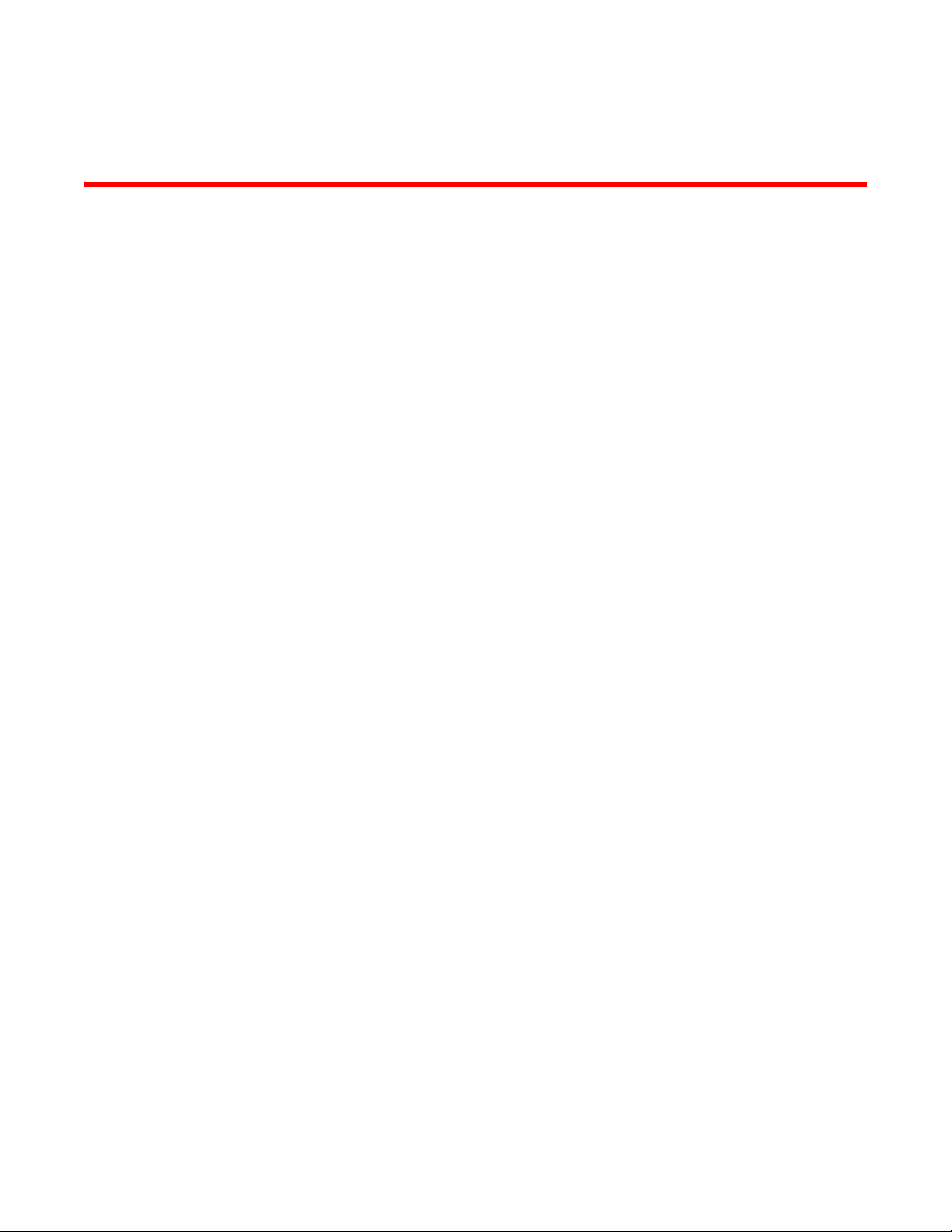
Contents
About This Document
How this document is organized . . . . . . . . . . . . . . . . . . . . . . . . . . . .xvii
Supported hardware and software . . . . . . . . . . . . . . . . . . . . . . . . . .xvii
What is new in this document . . . . . . . . . . . . . . . . . . . . . . . . . . . . . xviii
Document conventions. . . . . . . . . . . . . . . . . . . . . . . . . . . . . . . . . . . . .xx
Additional information. . . . . . . . . . . . . . . . . . . . . . . . . . . . . . . . . . . . .xxii
Getting technical help. . . . . . . . . . . . . . . . . . . . . . . . . . . . . . . . . . . . xxiv
Document feedback . . . . . . . . . . . . . . . . . . . . . . . . . . . . . . . . . . . . . .xxv
Chapter 1 Using Fabric OS Commands
Understanding role-based access control . . . . . . . . . . . . . . . . . . . . . . 1
Understanding admin domain restrictions . . . . . . . . . . . . . . . . . . . . . 2
Using the command line interface. . . . . . . . . . . . . . . . . . . . . . . . . . . . 2
Chapter 2 Fabric OS Commands
aaaConfig. . . . . . . . . . . . . . . . . . . . . . . . . . . . . . . . . . . . . . . . . . . . . . . . 5
ad . . . . . . . . . . . . . . . . . . . . . . . . . . . . . . . . . . . . . . . . . . . . . . . . . . . . . . 9
ag . . . . . . . . . . . . . . . . . . . . . . . . . . . . . . . . . . . . . . . . . . . . . . . . . . . . . 19
agshow. . . . . . . . . . . . . . . . . . . . . . . . . . . . . . . . . . . . . . . . . . . . . . . . .30
aliAdd . . . . . . . . . . . . . . . . . . . . . . . . . . . . . . . . . . . . . . . . . . . . . . . . . . 32
aliCreate. . . . . . . . . . . . . . . . . . . . . . . . . . . . . . . . . . . . . . . . . . . . . . . .33
aliDelete. . . . . . . . . . . . . . . . . . . . . . . . . . . . . . . . . . . . . . . . . . . . . . . .34
aliRemove . . . . . . . . . . . . . . . . . . . . . . . . . . . . . . . . . . . . . . . . . . . . . .35
aliShow. . . . . . . . . . . . . . . . . . . . . . . . . . . . . . . . . . . . . . . . . . . . . . . . . 36
aptPolicy. . . . . . . . . . . . . . . . . . . . . . . . . . . . . . . . . . . . . . . . . . . . . . . . 37
auditCfg . . . . . . . . . . . . . . . . . . . . . . . . . . . . . . . . . . . . . . . . . . . . . . . .39
authUtil . . . . . . . . . . . . . . . . . . . . . . . . . . . . . . . . . . . . . . . . . . . . . . . .40
bannerSet . . . . . . . . . . . . . . . . . . . . . . . . . . . . . . . . . . . . . . . . . . . . . . 44
bannerShow. . . . . . . . . . . . . . . . . . . . . . . . . . . . . . . . . . . . . . . . . . . . .45
bcastShow . . . . . . . . . . . . . . . . . . . . . . . . . . . . . . . . . . . . . . . . . . . . . .46
bladeBeacon . . . . . . . . . . . . . . . . . . . . . . . . . . . . . . . . . . . . . . . . . . . . 47
bladeDisable . . . . . . . . . . . . . . . . . . . . . . . . . . . . . . . . . . . . . . . . . . . .48
Fabric OS Command Reference v
53-1000599-02
Page 6

bladeEnable. . . . . . . . . . . . . . . . . . . . . . . . . . . . . . . . . . . . . . . . . . . . .49
burninErrClear . . . . . . . . . . . . . . . . . . . . . . . . . . . . . . . . . . . . . . . . . . . 51
burninErrShow. . . . . . . . . . . . . . . . . . . . . . . . . . . . . . . . . . . . . . . . . . . 52
burninLevel . . . . . . . . . . . . . . . . . . . . . . . . . . . . . . . . . . . . . . . . . . . . .53
burninStatus . . . . . . . . . . . . . . . . . . . . . . . . . . . . . . . . . . . . . . . . . . . .54
cfgActvShow . . . . . . . . . . . . . . . . . . . . . . . . . . . . . . . . . . . . . . . . . . . . 55
cfgAdd . . . . . . . . . . . . . . . . . . . . . . . . . . . . . . . . . . . . . . . . . . . . . . . . .56
cfgClear . . . . . . . . . . . . . . . . . . . . . . . . . . . . . . . . . . . . . . . . . . . . . . . . 57
cfgCreate . . . . . . . . . . . . . . . . . . . . . . . . . . . . . . . . . . . . . . . . . . . . . . .58
cfgDelete . . . . . . . . . . . . . . . . . . . . . . . . . . . . . . . . . . . . . . . . . . . . . . .59
cfgDisable . . . . . . . . . . . . . . . . . . . . . . . . . . . . . . . . . . . . . . . . . . . . . .60
cfgEnable . . . . . . . . . . . . . . . . . . . . . . . . . . . . . . . . . . . . . . . . . . . . . . . 61
cfgMcdtmode. . . . . . . . . . . . . . . . . . . . . . . . . . . . . . . . . . . . . . . . . . . .62
cfgRemove. . . . . . . . . . . . . . . . . . . . . . . . . . . . . . . . . . . . . . . . . . . . . .63
cfgSave . . . . . . . . . . . . . . . . . . . . . . . . . . . . . . . . . . . . . . . . . . . . . . . . 64
cfgSaveActiveToDefined . . . . . . . . . . . . . . . . . . . . . . . . . . . . . . . . . . . 65
cfgShow . . . . . . . . . . . . . . . . . . . . . . . . . . . . . . . . . . . . . . . . . . . . . . . . 66
cfgSize . . . . . . . . . . . . . . . . . . . . . . . . . . . . . . . . . . . . . . . . . . . . . . . . .68
cfgTransAbort . . . . . . . . . . . . . . . . . . . . . . . . . . . . . . . . . . . . . . . . . . .70
cfgTransShow . . . . . . . . . . . . . . . . . . . . . . . . . . . . . . . . . . . . . . . . . . . 71
chassisConfig . . . . . . . . . . . . . . . . . . . . . . . . . . . . . . . . . . . . . . . . . . .72
chassisName. . . . . . . . . . . . . . . . . . . . . . . . . . . . . . . . . . . . . . . . . . . . 74
chassisShow . . . . . . . . . . . . . . . . . . . . . . . . . . . . . . . . . . . . . . . . . . . .75
cliHistory . . . . . . . . . . . . . . . . . . . . . . . . . . . . . . . . . . . . . . . . . . . . . . . 77
configDefault . . . . . . . . . . . . . . . . . . . . . . . . . . . . . . . . . . . . . . . . . . . .78
configDownload. . . . . . . . . . . . . . . . . . . . . . . . . . . . . . . . . . . . . . . . . .80
configList . . . . . . . . . . . . . . . . . . . . . . . . . . . . . . . . . . . . . . . . . . . . . . .83
configRemove . . . . . . . . . . . . . . . . . . . . . . . . . . . . . . . . . . . . . . . . . . . 84
configShow . . . . . . . . . . . . . . . . . . . . . . . . . . . . . . . . . . . . . . . . . . . . . 85
configUpload . . . . . . . . . . . . . . . . . . . . . . . . . . . . . . . . . . . . . . . . . . . . 87
configure . . . . . . . . . . . . . . . . . . . . . . . . . . . . . . . . . . . . . . . . . . . . . . .90
dataTypeShow . . . . . . . . . . . . . . . . . . . . . . . . . . . . . . . . . . . . . . . . . . . 97
date . . . . . . . . . . . . . . . . . . . . . . . . . . . . . . . . . . . . . . . . . . . . . . . . . . .98
dbgShow . . . . . . . . . . . . . . . . . . . . . . . . . . . . . . . . . . . . . . . . . . . . . . .99
defZone . . . . . . . . . . . . . . . . . . . . . . . . . . . . . . . . . . . . . . . . . . . . . . .100
diagClearError . . . . . . . . . . . . . . . . . . . . . . . . . . . . . . . . . . . . . . . . . .102
diagDisablePost. . . . . . . . . . . . . . . . . . . . . . . . . . . . . . . . . . . . . . . . .103
vi Fabric OS Command Reference
53-1000599-02
Page 7
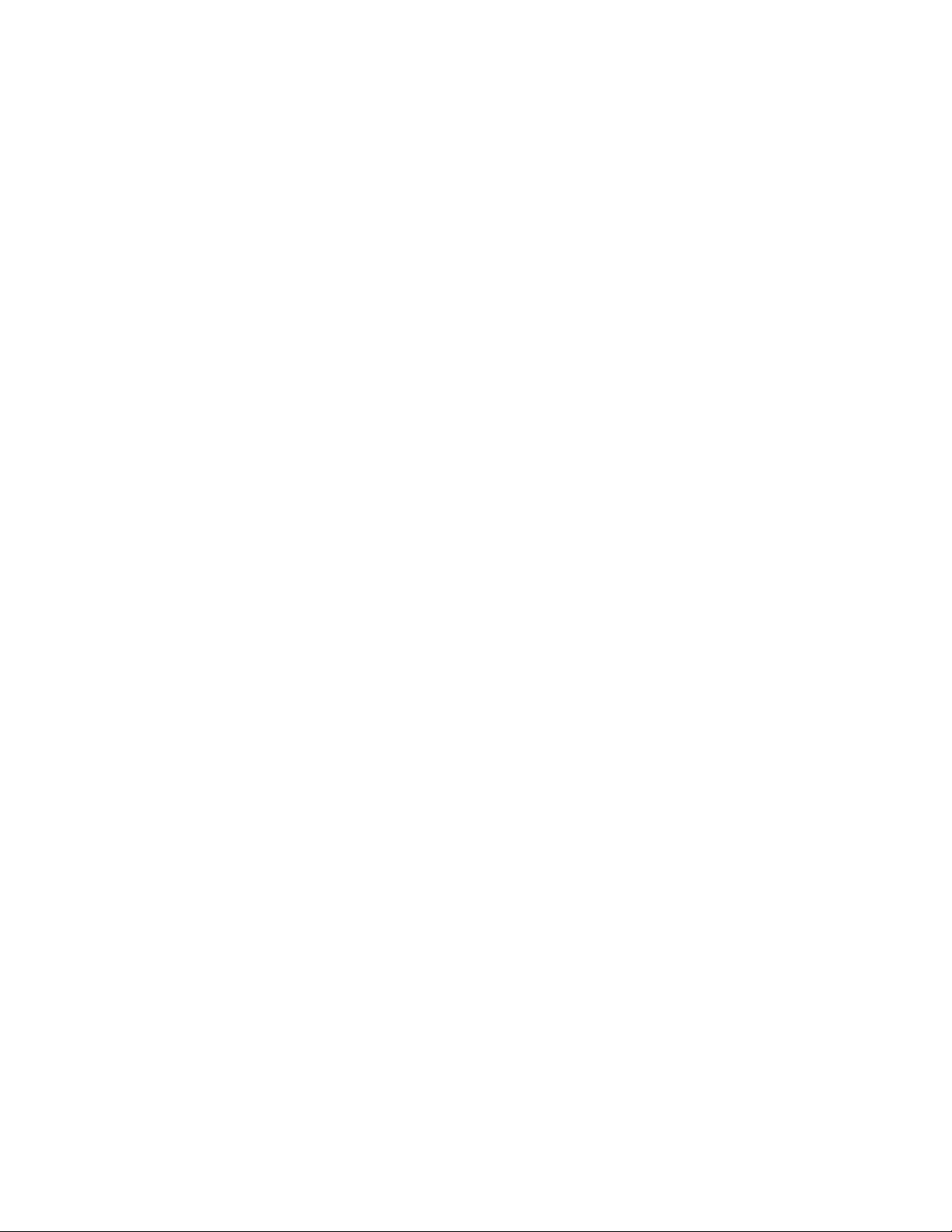
diagEnablePost . . . . . . . . . . . . . . . . . . . . . . . . . . . . . . . . . . . . . . . . .104
diagHelp. . . . . . . . . . . . . . . . . . . . . . . . . . . . . . . . . . . . . . . . . . . . . . .105
diagPost . . . . . . . . . . . . . . . . . . . . . . . . . . . . . . . . . . . . . . . . . . . . . . .106
diagRetry . . . . . . . . . . . . . . . . . . . . . . . . . . . . . . . . . . . . . . . . . . . . . .107
diagSetBurnin . . . . . . . . . . . . . . . . . . . . . . . . . . . . . . . . . . . . . . . . . .108
diagSetCycle . . . . . . . . . . . . . . . . . . . . . . . . . . . . . . . . . . . . . . . . . . .109
diagShow . . . . . . . . . . . . . . . . . . . . . . . . . . . . . . . . . . . . . . . . . . . . . .110
diagSkipTests . . . . . . . . . . . . . . . . . . . . . . . . . . . . . . . . . . . . . . . . . .111
diagStopBurnin . . . . . . . . . . . . . . . . . . . . . . . . . . . . . . . . . . . . . . . . .112
dbgShow . . . . . . . . . . . . . . . . . . . . . . . . . . . . . . . . . . . . . . . . . . . . . .113
distribute . . . . . . . . . . . . . . . . . . . . . . . . . . . . . . . . . . . . . . . . . . . . . .114
dlsReset . . . . . . . . . . . . . . . . . . . . . . . . . . . . . . . . . . . . . . . . . . . . . . .116
dlsSet . . . . . . . . . . . . . . . . . . . . . . . . . . . . . . . . . . . . . . . . . . . . . . . . . 117
dlsShow . . . . . . . . . . . . . . . . . . . . . . . . . . . . . . . . . . . . . . . . . . . . . . .118
dnsConfig. . . . . . . . . . . . . . . . . . . . . . . . . . . . . . . . . . . . . . . . . . . . . .119
enclosureShow . . . . . . . . . . . . . . . . . . . . . . . . . . . . . . . . . . . . . . . . .120
errClear . . . . . . . . . . . . . . . . . . . . . . . . . . . . . . . . . . . . . . . . . . . . . . .121
errDelimiterSet . . . . . . . . . . . . . . . . . . . . . . . . . . . . . . . . . . . . . . . . .122
errDump. . . . . . . . . . . . . . . . . . . . . . . . . . . . . . . . . . . . . . . . . . . . . . .123
errFilterSet. . . . . . . . . . . . . . . . . . . . . . . . . . . . . . . . . . . . . . . . . . . . .124
errModuleShow . . . . . . . . . . . . . . . . . . . . . . . . . . . . . . . . . . . . . . . . .125
errShow . . . . . . . . . . . . . . . . . . . . . . . . . . . . . . . . . . . . . . . . . . . . . . .126
exit . . . . . . . . . . . . . . . . . . . . . . . . . . . . . . . . . . . . . . . . . . . . . . . . . . .127
fabPortShow . . . . . . . . . . . . . . . . . . . . . . . . . . . . . . . . . . . . . . . . . . .128
fabRetryShow . . . . . . . . . . . . . . . . . . . . . . . . . . . . . . . . . . . . . . . . . .131
fabricLog . . . . . . . . . . . . . . . . . . . . . . . . . . . . . . . . . . . . . . . . . . . . . .132
fabricPrincipal . . . . . . . . . . . . . . . . . . . . . . . . . . . . . . . . . . . . . . . . . .134
fabricShow. . . . . . . . . . . . . . . . . . . . . . . . . . . . . . . . . . . . . . . . . . . . .135
fabStatsShow . . . . . . . . . . . . . . . . . . . . . . . . . . . . . . . . . . . . . . . . . . 137
fabSwitchShow . . . . . . . . . . . . . . . . . . . . . . . . . . . . . . . . . . . . . . . . .139
fanDisable . . . . . . . . . . . . . . . . . . . . . . . . . . . . . . . . . . . . . . . . . . . . .140
fanEnable. . . . . . . . . . . . . . . . . . . . . . . . . . . . . . . . . . . . . . . . . . . . . .141
fanShow . . . . . . . . . . . . . . . . . . . . . . . . . . . . . . . . . . . . . . . . . . . . . . .142
fastboot . . . . . . . . . . . . . . . . . . . . . . . . . . . . . . . . . . . . . . . . . . . . . . .143
fastwritecfg . . . . . . . . . . . . . . . . . . . . . . . . . . . . . . . . . . . . . . . . . . . .144
fcipChipTest. . . . . . . . . . . . . . . . . . . . . . . . . . . . . . . . . . . . . . . . . . . .146
fcipHelp . . . . . . . . . . . . . . . . . . . . . . . . . . . . . . . . . . . . . . . . . . . . . . .148
Fabric OS Command Reference vii
53-1000599-02
Page 8
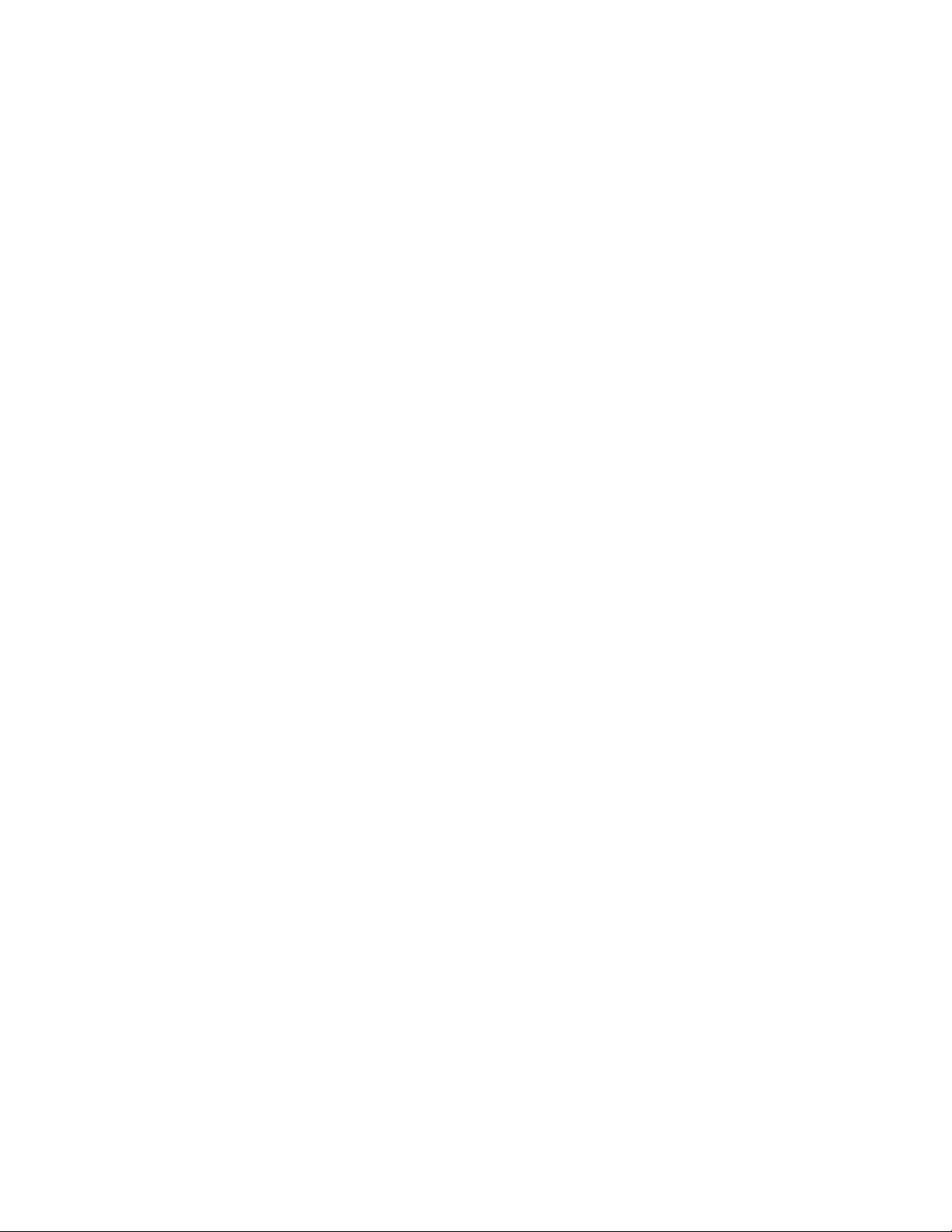
fcipPathTest . . . . . . . . . . . . . . . . . . . . . . . . . . . . . . . . . . . . . . . . . . . .149
fcLunQuery . . . . . . . . . . . . . . . . . . . . . . . . . . . . . . . . . . . . . . . . . . . .151
fcPing . . . . . . . . . . . . . . . . . . . . . . . . . . . . . . . . . . . . . . . . . . . . . . . . .152
fcpLogClear . . . . . . . . . . . . . . . . . . . . . . . . . . . . . . . . . . . . . . . . . . . .154
fcpLogDisable . . . . . . . . . . . . . . . . . . . . . . . . . . . . . . . . . . . . . . . . . .155
fcpLogEnable. . . . . . . . . . . . . . . . . . . . . . . . . . . . . . . . . . . . . . . . . . .156
fcpLogShow . . . . . . . . . . . . . . . . . . . . . . . . . . . . . . . . . . . . . . . . . . . .157
fcpProbeShow . . . . . . . . . . . . . . . . . . . . . . . . . . . . . . . . . . . . . . . . . .158
fcpRlsShow . . . . . . . . . . . . . . . . . . . . . . . . . . . . . . . . . . . . . . . . . . . .159
fcrBcastConfig . . . . . . . . . . . . . . . . . . . . . . . . . . . . . . . . . . . . . . . . . .160
fcrChipTest. . . . . . . . . . . . . . . . . . . . . . . . . . . . . . . . . . . . . . . . . . . . .162
fcrConfigure . . . . . . . . . . . . . . . . . . . . . . . . . . . . . . . . . . . . . . . . . . . .164
fcrFabricShow . . . . . . . . . . . . . . . . . . . . . . . . . . . . . . . . . . . . . . . . . .165
fcrLsanCount . . . . . . . . . . . . . . . . . . . . . . . . . . . . . . . . . . . . . . . . . . .166
fcrLsanMatrix. . . . . . . . . . . . . . . . . . . . . . . . . . . . . . . . . . . . . . . . . . .167
fcrPathTest. . . . . . . . . . . . . . . . . . . . . . . . . . . . . . . . . . . . . . . . . . . . .172
fcrPhyDevShow . . . . . . . . . . . . . . . . . . . . . . . . . . . . . . . . . . . . . . . . . 174
fcrProxyConfig . . . . . . . . . . . . . . . . . . . . . . . . . . . . . . . . . . . . . . . . . . 176
fcrProxyDevShow . . . . . . . . . . . . . . . . . . . . . . . . . . . . . . . . . . . . . . . .178
fcrResourceShow . . . . . . . . . . . . . . . . . . . . . . . . . . . . . . . . . . . . . . .180
fcrRouterPortCost . . . . . . . . . . . . . . . . . . . . . . . . . . . . . . . . . . . . . . .182
fcrRouteShow . . . . . . . . . . . . . . . . . . . . . . . . . . . . . . . . . . . . . . . . . .184
fcrXlateConfig . . . . . . . . . . . . . . . . . . . . . . . . . . . . . . . . . . . . . . . . . .185
fddCfg. . . . . . . . . . . . . . . . . . . . . . . . . . . . . . . . . . . . . . . . . . . . . . . . .187
fdmiCacheShow . . . . . . . . . . . . . . . . . . . . . . . . . . . . . . . . . . . . . . . .189
fdmiShow. . . . . . . . . . . . . . . . . . . . . . . . . . . . . . . . . . . . . . . . . . . . . .190
ficonClear. . . . . . . . . . . . . . . . . . . . . . . . . . . . . . . . . . . . . . . . . . . . . .191
ficonCupSet . . . . . . . . . . . . . . . . . . . . . . . . . . . . . . . . . . . . . . . . . . . .192
ficonCupShow . . . . . . . . . . . . . . . . . . . . . . . . . . . . . . . . . . . . . . . . . .194
ficonHelp . . . . . . . . . . . . . . . . . . . . . . . . . . . . . . . . . . . . . . . . . . . . . .196
ficonShow . . . . . . . . . . . . . . . . . . . . . . . . . . . . . . . . . . . . . . . . . . . . .197
fipsCfg . . . . . . . . . . . . . . . . . . . . . . . . . . . . . . . . . . . . . . . . . . . . . . . .203
firmwareCommit . . . . . . . . . . . . . . . . . . . . . . . . . . . . . . . . . . . . . . . .206
firmwareDownload . . . . . . . . . . . . . . . . . . . . . . . . . . . . . . . . . . . . . .207
firmwareDownloadStatus . . . . . . . . . . . . . . . . . . . . . . . . . . . . . . . . .212
firmwareKeyShow . . . . . . . . . . . . . . . . . . . . . . . . . . . . . . . . . . . . . . .215
firmwareKeyUpdate. . . . . . . . . . . . . . . . . . . . . . . . . . . . . . . . . . . . . .216
viii Fabric OS Command Reference
53-1000599-02
Page 9
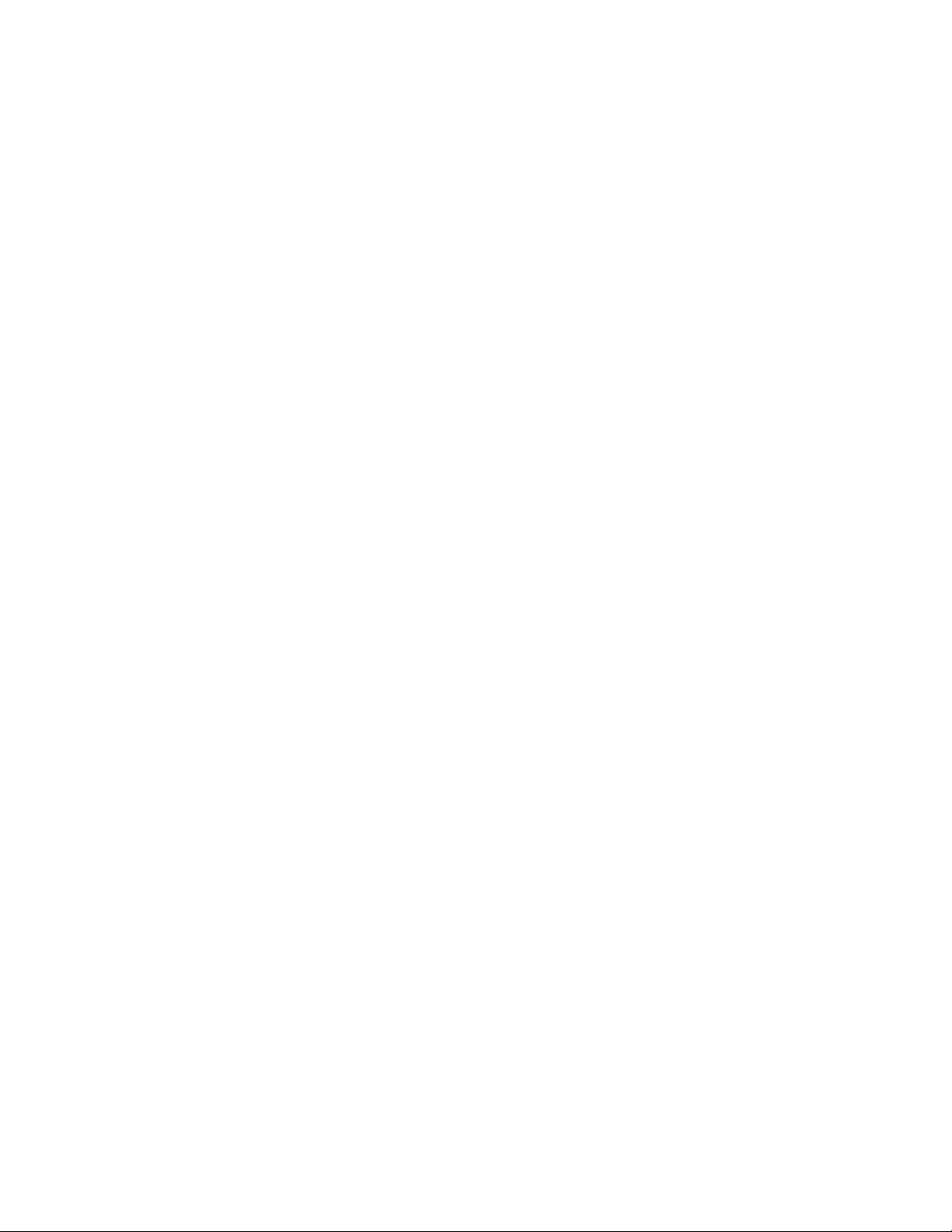
firmwareRestore . . . . . . . . . . . . . . . . . . . . . . . . . . . . . . . . . . . . . . . .218
firmwareShow . . . . . . . . . . . . . . . . . . . . . . . . . . . . . . . . . . . . . . . . . .219
fosConfig . . . . . . . . . . . . . . . . . . . . . . . . . . . . . . . . . . . . . . . . . . . . . .220
fruReplace . . . . . . . . . . . . . . . . . . . . . . . . . . . . . . . . . . . . . . . . . . . . .222
fspfShow . . . . . . . . . . . . . . . . . . . . . . . . . . . . . . . . . . . . . . . . . . . . . .223
fwAlarmsFilterSet . . . . . . . . . . . . . . . . . . . . . . . . . . . . . . . . . . . . . . .225
fwAlarmsFilterShow. . . . . . . . . . . . . . . . . . . . . . . . . . . . . . . . . . . . . .226
fwClassInit . . . . . . . . . . . . . . . . . . . . . . . . . . . . . . . . . . . . . . . . . . . . .227
fwConfigReload . . . . . . . . . . . . . . . . . . . . . . . . . . . . . . . . . . . . . . . . .228
fwConfigure . . . . . . . . . . . . . . . . . . . . . . . . . . . . . . . . . . . . . . . . . . . .229
fwFruCfg. . . . . . . . . . . . . . . . . . . . . . . . . . . . . . . . . . . . . . . . . . . . . . .234
fwHelp . . . . . . . . . . . . . . . . . . . . . . . . . . . . . . . . . . . . . . . . . . . . . . . .235
fwMailCfg . . . . . . . . . . . . . . . . . . . . . . . . . . . . . . . . . . . . . . . . . . . . . .236
fwPortDetailShow . . . . . . . . . . . . . . . . . . . . . . . . . . . . . . . . . . . . . . .238
fwSamShow. . . . . . . . . . . . . . . . . . . . . . . . . . . . . . . . . . . . . . . . . . . .241
fwSet . . . . . . . . . . . . . . . . . . . . . . . . . . . . . . . . . . . . . . . . . . . . . . . . .243
fwSetToCustom . . . . . . . . . . . . . . . . . . . . . . . . . . . . . . . . . . . . . . . . . 244
fwSetToDefault . . . . . . . . . . . . . . . . . . . . . . . . . . . . . . . . . . . . . . . . . 247
fwShow. . . . . . . . . . . . . . . . . . . . . . . . . . . . . . . . . . . . . . . . . . . . . . . .250
h . . . . . . . . . . . . . . . . . . . . . . . . . . . . . . . . . . . . . . . . . . . . . . . . . . . . .253
haDisable. . . . . . . . . . . . . . . . . . . . . . . . . . . . . . . . . . . . . . . . . . . . . .254
haDump . . . . . . . . . . . . . . . . . . . . . . . . . . . . . . . . . . . . . . . . . . . . . . .255
haEnable . . . . . . . . . . . . . . . . . . . . . . . . . . . . . . . . . . . . . . . . . . . . . .257
haFailover . . . . . . . . . . . . . . . . . . . . . . . . . . . . . . . . . . . . . . . . . . . . .258
haShow . . . . . . . . . . . . . . . . . . . . . . . . . . . . . . . . . . . . . . . . . . . . . . .259
haSyncStart . . . . . . . . . . . . . . . . . . . . . . . . . . . . . . . . . . . . . . . . . . . .261
haSyncStop . . . . . . . . . . . . . . . . . . . . . . . . . . . . . . . . . . . . . . . . . . . .262
help . . . . . . . . . . . . . . . . . . . . . . . . . . . . . . . . . . . . . . . . . . . . . . . . . .263
historyLastShow . . . . . . . . . . . . . . . . . . . . . . . . . . . . . . . . . . . . . . . .264
historyMode. . . . . . . . . . . . . . . . . . . . . . . . . . . . . . . . . . . . . . . . . . . .265
historyShow . . . . . . . . . . . . . . . . . . . . . . . . . . . . . . . . . . . . . . . . . . . .266
httpCfgShow . . . . . . . . . . . . . . . . . . . . . . . . . . . . . . . . . . . . . . . . . . .268
i. . . . . . . . . . . . . . . . . . . . . . . . . . . . . . . . . . . . . . . . . . . . . . . . . . . . . .269
iclCfg . . . . . . . . . . . . . . . . . . . . . . . . . . . . . . . . . . . . . . . . . . . . . . . . . 271
ifModeSet . . . . . . . . . . . . . . . . . . . . . . . . . . . . . . . . . . . . . . . . . . . . .272
ifModeShow. . . . . . . . . . . . . . . . . . . . . . . . . . . . . . . . . . . . . . . . . . . . 274
interfaceShow . . . . . . . . . . . . . . . . . . . . . . . . . . . . . . . . . . . . . . . . . .275
Fabric OS Command Reference ix
53-1000599-02
Page 10

interopMode . . . . . . . . . . . . . . . . . . . . . . . . . . . . . . . . . . . . . . . . . . .279
iodDelayReset . . . . . . . . . . . . . . . . . . . . . . . . . . . . . . . . . . . . . . . . . .282
iodDelaySet . . . . . . . . . . . . . . . . . . . . . . . . . . . . . . . . . . . . . . . . . . . .283
iodDelayShow . . . . . . . . . . . . . . . . . . . . . . . . . . . . . . . . . . . . . . . . . .284
iodReset. . . . . . . . . . . . . . . . . . . . . . . . . . . . . . . . . . . . . . . . . . . . . . .285
iodSet. . . . . . . . . . . . . . . . . . . . . . . . . . . . . . . . . . . . . . . . . . . . . . . . .286
iodShow . . . . . . . . . . . . . . . . . . . . . . . . . . . . . . . . . . . . . . . . . . . . . . .287
ipAddrSet . . . . . . . . . . . . . . . . . . . . . . . . . . . . . . . . . . . . . . . . . . . . . .288
ipAddrShow . . . . . . . . . . . . . . . . . . . . . . . . . . . . . . . . . . . . . . . . . . . .291
ipfilter. . . . . . . . . . . . . . . . . . . . . . . . . . . . . . . . . . . . . . . . . . . . . . . . .292
iscsiCfg. . . . . . . . . . . . . . . . . . . . . . . . . . . . . . . . . . . . . . . . . . . . . . . .297
iscsiChipTest . . . . . . . . . . . . . . . . . . . . . . . . . . . . . . . . . . . . . . . . . . .305
iscsiHelp. . . . . . . . . . . . . . . . . . . . . . . . . . . . . . . . . . . . . . . . . . . . . . .306
iscsiPathTest . . . . . . . . . . . . . . . . . . . . . . . . . . . . . . . . . . . . . . . . . . .307
iscsiPortCfg . . . . . . . . . . . . . . . . . . . . . . . . . . . . . . . . . . . . . . . . . . . .308
iscsiSessionCfg . . . . . . . . . . . . . . . . . . . . . . . . . . . . . . . . . . . . . . . . . 311
iscsiSwCfg . . . . . . . . . . . . . . . . . . . . . . . . . . . . . . . . . . . . . . . . . . . . .313
islShow. . . . . . . . . . . . . . . . . . . . . . . . . . . . . . . . . . . . . . . . . . . . . . . .315
isnscCfg . . . . . . . . . . . . . . . . . . . . . . . . . . . . . . . . . . . . . . . . . . . . . . .316
itemList . . . . . . . . . . . . . . . . . . . . . . . . . . . . . . . . . . . . . . . . . . . . . . .318
killTelnet . . . . . . . . . . . . . . . . . . . . . . . . . . . . . . . . . . . . . . . . . . . . . . .320
ldapCfg. . . . . . . . . . . . . . . . . . . . . . . . . . . . . . . . . . . . . . . . . . . . . . . .321
licenseAdd . . . . . . . . . . . . . . . . . . . . . . . . . . . . . . . . . . . . . . . . . . . . .323
licenseHelp . . . . . . . . . . . . . . . . . . . . . . . . . . . . . . . . . . . . . . . . . . . .324
licenseIdShow . . . . . . . . . . . . . . . . . . . . . . . . . . . . . . . . . . . . . . . . . .325
licensePort. . . . . . . . . . . . . . . . . . . . . . . . . . . . . . . . . . . . . . . . . . . . .326
licenseRemove . . . . . . . . . . . . . . . . . . . . . . . . . . . . . . . . . . . . . . . . .328
licenseShow. . . . . . . . . . . . . . . . . . . . . . . . . . . . . . . . . . . . . . . . . . . .329
linkCost . . . . . . . . . . . . . . . . . . . . . . . . . . . . . . . . . . . . . . . . . . . . . . .330
login . . . . . . . . . . . . . . . . . . . . . . . . . . . . . . . . . . . . . . . . . . . . . . . . . .332
logout . . . . . . . . . . . . . . . . . . . . . . . . . . . . . . . . . . . . . . . . . . . . . . . . .333
lsanZoneShow . . . . . . . . . . . . . . . . . . . . . . . . . . . . . . . . . . . . . . . . . .334
lsDbShow. . . . . . . . . . . . . . . . . . . . . . . . . . . . . . . . . . . . . . . . . . . . . .336
memShow . . . . . . . . . . . . . . . . . . . . . . . . . . . . . . . . . . . . . . . . . . . . .339
miniCycle . . . . . . . . . . . . . . . . . . . . . . . . . . . . . . . . . . . . . . . . . . . . . .340
msCapabilityShow. . . . . . . . . . . . . . . . . . . . . . . . . . . . . . . . . . . . . . .345
msConfigure . . . . . . . . . . . . . . . . . . . . . . . . . . . . . . . . . . . . . . . . . . .346
x Fabric OS Command Reference
53-1000599-02
Page 11
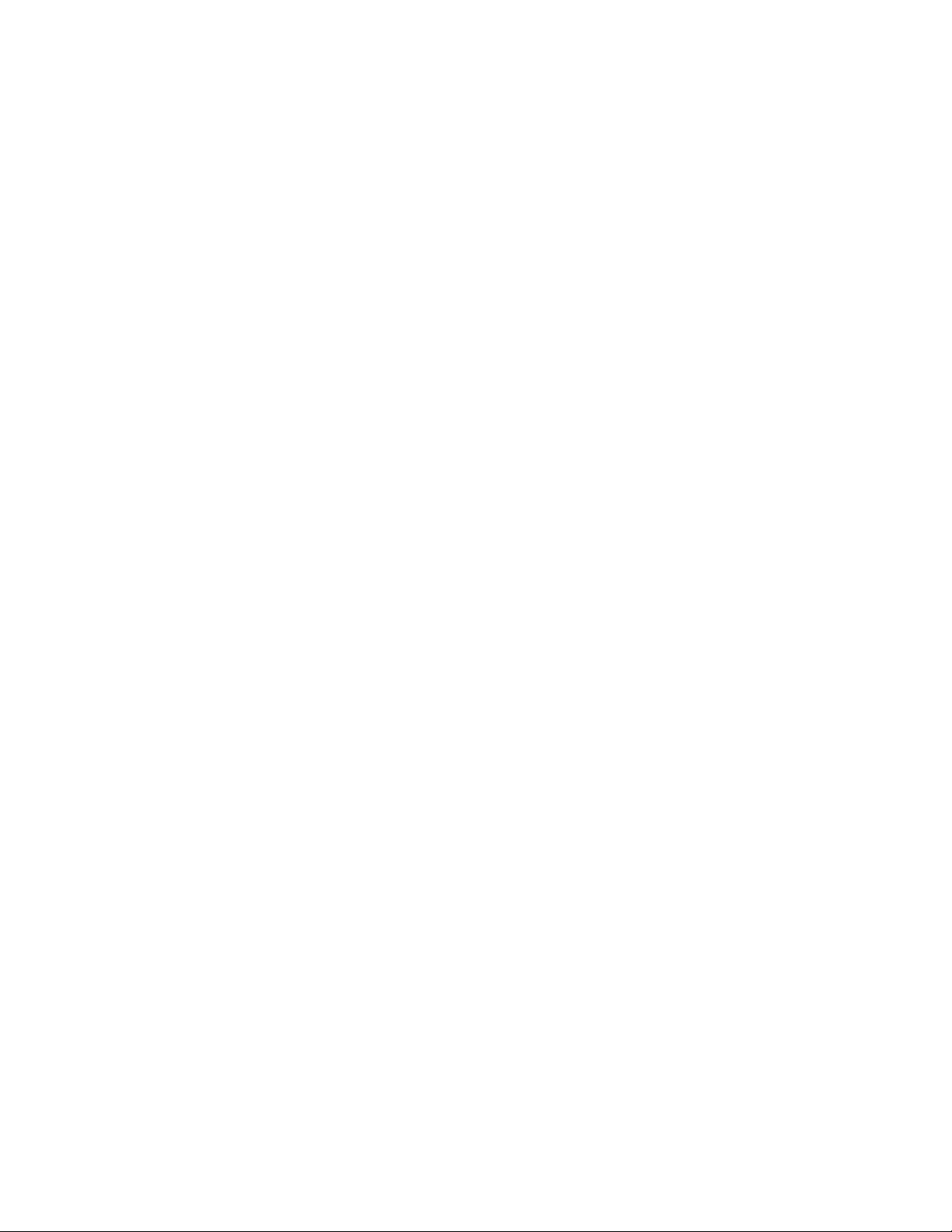
msPlatShow. . . . . . . . . . . . . . . . . . . . . . . . . . . . . . . . . . . . . . . . . . . .348
msPlatShowDBCB . . . . . . . . . . . . . . . . . . . . . . . . . . . . . . . . . . . . . . .349
msPlClearDB . . . . . . . . . . . . . . . . . . . . . . . . . . . . . . . . . . . . . . . . . . .350
msPlMgmtActivate . . . . . . . . . . . . . . . . . . . . . . . . . . . . . . . . . . . . . .351
msPlMgmtDeactivate . . . . . . . . . . . . . . . . . . . . . . . . . . . . . . . . . . . .352
msTdDisable . . . . . . . . . . . . . . . . . . . . . . . . . . . . . . . . . . . . . . . . . . .353
msTdEnable. . . . . . . . . . . . . . . . . . . . . . . . . . . . . . . . . . . . . . . . . . . .354
msTdReadConfig. . . . . . . . . . . . . . . . . . . . . . . . . . . . . . . . . . . . . . . .355
myId . . . . . . . . . . . . . . . . . . . . . . . . . . . . . . . . . . . . . . . . . . . . . . . . . .356
nbrStateShow . . . . . . . . . . . . . . . . . . . . . . . . . . . . . . . . . . . . . . . . . .357
nbrStatsClear. . . . . . . . . . . . . . . . . . . . . . . . . . . . . . . . . . . . . . . . . . .358
nodeFind . . . . . . . . . . . . . . . . . . . . . . . . . . . . . . . . . . . . . . . . . . . . . .360
nsAliasShow. . . . . . . . . . . . . . . . . . . . . . . . . . . . . . . . . . . . . . . . . . . .362
nsAllShow. . . . . . . . . . . . . . . . . . . . . . . . . . . . . . . . . . . . . . . . . . . . . .365
nsCamShow. . . . . . . . . . . . . . . . . . . . . . . . . . . . . . . . . . . . . . . . . . . .366
nsShow. . . . . . . . . . . . . . . . . . . . . . . . . . . . . . . . . . . . . . . . . . . . . . . .368
nsZoneMember . . . . . . . . . . . . . . . . . . . . . . . . . . . . . . . . . . . . . . . . . 371
passwd. . . . . . . . . . . . . . . . . . . . . . . . . . . . . . . . . . . . . . . . . . . . . . . . 374
passwdCfg . . . . . . . . . . . . . . . . . . . . . . . . . . . . . . . . . . . . . . . . . . . . . 377
pathInfo . . . . . . . . . . . . . . . . . . . . . . . . . . . . . . . . . . . . . . . . . . . . . . .382
pdShow . . . . . . . . . . . . . . . . . . . . . . . . . . . . . . . . . . . . . . . . . . . . . . .387
perfAddEEMonitor . . . . . . . . . . . . . . . . . . . . . . . . . . . . . . . . . . . . . . .388
perfAddIPMonitor . . . . . . . . . . . . . . . . . . . . . . . . . . . . . . . . . . . . . . .390
perfAddReadMonitor. . . . . . . . . . . . . . . . . . . . . . . . . . . . . . . . . . . . . 391
perfAddRWMonitor . . . . . . . . . . . . . . . . . . . . . . . . . . . . . . . . . . . . . .392
perfAddSCSIMonitor . . . . . . . . . . . . . . . . . . . . . . . . . . . . . . . . . . . . .393
perfAddUserMonitor . . . . . . . . . . . . . . . . . . . . . . . . . . . . . . . . . . . . .394
perfAddWriteMonitor. . . . . . . . . . . . . . . . . . . . . . . . . . . . . . . . . . . . .396
perfCfgClear. . . . . . . . . . . . . . . . . . . . . . . . . . . . . . . . . . . . . . . . . . . .397
perfCfgRestore . . . . . . . . . . . . . . . . . . . . . . . . . . . . . . . . . . . . . . . . .398
perfCfgSave . . . . . . . . . . . . . . . . . . . . . . . . . . . . . . . . . . . . . . . . . . . .399
perfClearAlpaCrc . . . . . . . . . . . . . . . . . . . . . . . . . . . . . . . . . . . . . . . .400
perfDelEEMonitor . . . . . . . . . . . . . . . . . . . . . . . . . . . . . . . . . . . . . . .401
perfDelFilterMonitor . . . . . . . . . . . . . . . . . . . . . . . . . . . . . . . . . . . . .402
perfHelp . . . . . . . . . . . . . . . . . . . . . . . . . . . . . . . . . . . . . . . . . . . . . . .403
perfMonitorClear . . . . . . . . . . . . . . . . . . . . . . . . . . . . . . . . . . . . . . . .404
perfMonitorShow. . . . . . . . . . . . . . . . . . . . . . . . . . . . . . . . . . . . . . . .406
Fabric OS Command Reference xi
53-1000599-02
Page 12
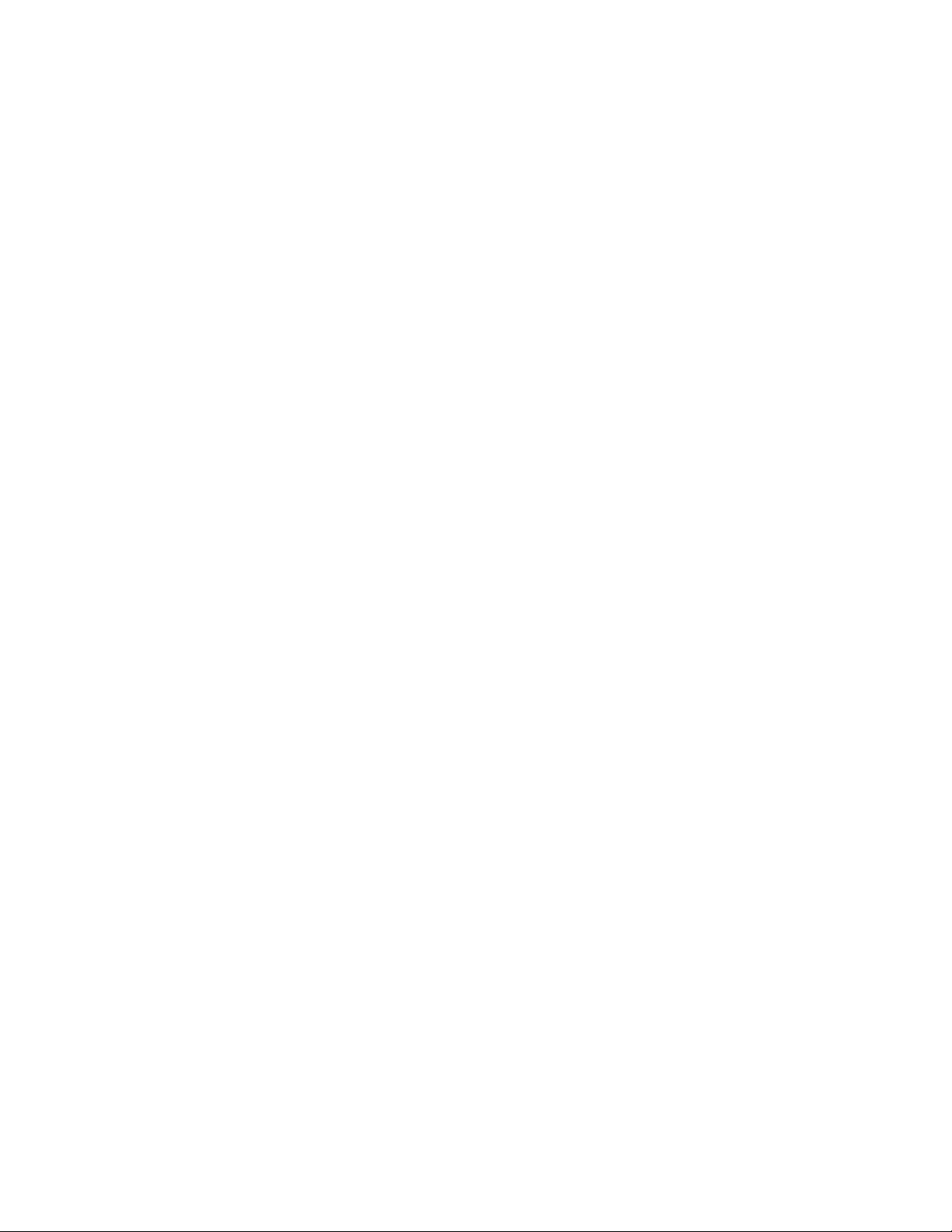
perfSetPortEEMask. . . . . . . . . . . . . . . . . . . . . . . . . . . . . . . . . . . . . .409
perfShowAlpaCrc. . . . . . . . . . . . . . . . . . . . . . . . . . . . . . . . . . . . . . . .411
perfShowPortEEMask . . . . . . . . . . . . . . . . . . . . . . . . . . . . . . . . . . . .412
perfTTmon . . . . . . . . . . . . . . . . . . . . . . . . . . . . . . . . . . . . . . . . . . . . .414
pkiCreate . . . . . . . . . . . . . . . . . . . . . . . . . . . . . . . . . . . . . . . . . . . . . . 417
pkiRemove. . . . . . . . . . . . . . . . . . . . . . . . . . . . . . . . . . . . . . . . . . . . .418
pkiShow . . . . . . . . . . . . . . . . . . . . . . . . . . . . . . . . . . . . . . . . . . . . . . .419
policy . . . . . . . . . . . . . . . . . . . . . . . . . . . . . . . . . . . . . . . . . . . . . . . . .420
portAlpaShow . . . . . . . . . . . . . . . . . . . . . . . . . . . . . . . . . . . . . . . . . .423
portBufferShow . . . . . . . . . . . . . . . . . . . . . . . . . . . . . . . . . . . . . . . . .424
portCamShow . . . . . . . . . . . . . . . . . . . . . . . . . . . . . . . . . . . . . . . . . .426
portCfg . . . . . . . . . . . . . . . . . . . . . . . . . . . . . . . . . . . . . . . . . . . . . . . .428
portCfgAlpa . . . . . . . . . . . . . . . . . . . . . . . . . . . . . . . . . . . . . . . . . . . .441
portCfgCreditRecovery . . . . . . . . . . . . . . . . . . . . . . . . . . . . . . . . . . .442
portCfgDefault . . . . . . . . . . . . . . . . . . . . . . . . . . . . . . . . . . . . . . . . . .443
portCfgEPort . . . . . . . . . . . . . . . . . . . . . . . . . . . . . . . . . . . . . . . . . . .444
portCfgEXPort . . . . . . . . . . . . . . . . . . . . . . . . . . . . . . . . . . . . . . . . . .445
portCfgGPort . . . . . . . . . . . . . . . . . . . . . . . . . . . . . . . . . . . . . . . . . . .448
portCfgISLMode . . . . . . . . . . . . . . . . . . . . . . . . . . . . . . . . . . . . . . . .449
portCfgLongDistance . . . . . . . . . . . . . . . . . . . . . . . . . . . . . . . . . . . .451
portCfgLPort . . . . . . . . . . . . . . . . . . . . . . . . . . . . . . . . . . . . . . . . . . .454
portCfgNPIVPort . . . . . . . . . . . . . . . . . . . . . . . . . . . . . . . . . . . . . . . .456
portCfgNPort . . . . . . . . . . . . . . . . . . . . . . . . . . . . . . . . . . . . . . . . . . .458
portCfgPersistentDisable . . . . . . . . . . . . . . . . . . . . . . . . . . . . . . . . .459
portCfgPersistentEnable. . . . . . . . . . . . . . . . . . . . . . . . . . . . . . . . . .460
PortCfgQos. . . . . . . . . . . . . . . . . . . . . . . . . . . . . . . . . . . . . . . . . . . . .462
portCfgShow . . . . . . . . . . . . . . . . . . . . . . . . . . . . . . . . . . . . . . . . . . .464
portCfgSpeed. . . . . . . . . . . . . . . . . . . . . . . . . . . . . . . . . . . . . . . . . . . 470
portCfgTrunkPort. . . . . . . . . . . . . . . . . . . . . . . . . . . . . . . . . . . . . . . . 471
portCfgVEXPort . . . . . . . . . . . . . . . . . . . . . . . . . . . . . . . . . . . . . . . . .472
portCmd . . . . . . . . . . . . . . . . . . . . . . . . . . . . . . . . . . . . . . . . . . . . . . .475
portDebug . . . . . . . . . . . . . . . . . . . . . . . . . . . . . . . . . . . . . . . . . . . . .479
portDisable . . . . . . . . . . . . . . . . . . . . . . . . . . . . . . . . . . . . . . . . . . . .480
portEnable . . . . . . . . . . . . . . . . . . . . . . . . . . . . . . . . . . . . . . . . . . . . .481
portErrShow. . . . . . . . . . . . . . . . . . . . . . . . . . . . . . . . . . . . . . . . . . . .482
portFlagsShow. . . . . . . . . . . . . . . . . . . . . . . . . . . . . . . . . . . . . . . . . .483
portLedTest . . . . . . . . . . . . . . . . . . . . . . . . . . . . . . . . . . . . . . . . . . . .484
xii Fabric OS Command Reference
53-1000599-02
Page 13

portLogClear . . . . . . . . . . . . . . . . . . . . . . . . . . . . . . . . . . . . . . . . . . .485
portLogConfigShow . . . . . . . . . . . . . . . . . . . . . . . . . . . . . . . . . . . . . .486
portLogDisable . . . . . . . . . . . . . . . . . . . . . . . . . . . . . . . . . . . . . . . . .487
portLogDump. . . . . . . . . . . . . . . . . . . . . . . . . . . . . . . . . . . . . . . . . . .488
portLogDumpPort . . . . . . . . . . . . . . . . . . . . . . . . . . . . . . . . . . . . . . .489
portLogEnable . . . . . . . . . . . . . . . . . . . . . . . . . . . . . . . . . . . . . . . . . .490
portLogEventShow . . . . . . . . . . . . . . . . . . . . . . . . . . . . . . . . . . . . . .491
portLoginShow. . . . . . . . . . . . . . . . . . . . . . . . . . . . . . . . . . . . . . . . . .492
portLogPdisc . . . . . . . . . . . . . . . . . . . . . . . . . . . . . . . . . . . . . . . . . . .493
portLogReset . . . . . . . . . . . . . . . . . . . . . . . . . . . . . . . . . . . . . . . . . . .494
portLogResize . . . . . . . . . . . . . . . . . . . . . . . . . . . . . . . . . . . . . . . . . .495
portLogShow . . . . . . . . . . . . . . . . . . . . . . . . . . . . . . . . . . . . . . . . . . .496
portLogShowPort. . . . . . . . . . . . . . . . . . . . . . . . . . . . . . . . . . . . . . . .501
portLogTypeDisable. . . . . . . . . . . . . . . . . . . . . . . . . . . . . . . . . . . . . .502
portLogTypeEnable . . . . . . . . . . . . . . . . . . . . . . . . . . . . . . . . . . . . . .503
portLoopbackTest . . . . . . . . . . . . . . . . . . . . . . . . . . . . . . . . . . . . . . .504
portMirror. . . . . . . . . . . . . . . . . . . . . . . . . . . . . . . . . . . . . . . . . . . . . .507
portName. . . . . . . . . . . . . . . . . . . . . . . . . . . . . . . . . . . . . . . . . . . . . .510
portPerfShow. . . . . . . . . . . . . . . . . . . . . . . . . . . . . . . . . . . . . . . . . . .511
portRouteShow . . . . . . . . . . . . . . . . . . . . . . . . . . . . . . . . . . . . . . . . .512
portShow . . . . . . . . . . . . . . . . . . . . . . . . . . . . . . . . . . . . . . . . . . . . . .514
portStats64Show . . . . . . . . . . . . . . . . . . . . . . . . . . . . . . . . . . . . . . .527
portStatsClear . . . . . . . . . . . . . . . . . . . . . . . . . . . . . . . . . . . . . . . . . .530
portStatsShow . . . . . . . . . . . . . . . . . . . . . . . . . . . . . . . . . . . . . . . . . .531
portSwap . . . . . . . . . . . . . . . . . . . . . . . . . . . . . . . . . . . . . . . . . . . . . .535
portSwapDisable . . . . . . . . . . . . . . . . . . . . . . . . . . . . . . . . . . . . . . . .536
portSwapEnable . . . . . . . . . . . . . . . . . . . . . . . . . . . . . . . . . . . . . . . .537
portSwapShow . . . . . . . . . . . . . . . . . . . . . . . . . . . . . . . . . . . . . . . . .538
portTest . . . . . . . . . . . . . . . . . . . . . . . . . . . . . . . . . . . . . . . . . . . . . . .539
portTestShow. . . . . . . . . . . . . . . . . . . . . . . . . . . . . . . . . . . . . . . . . . .541
portTrunkArea . . . . . . . . . . . . . . . . . . . . . . . . . . . . . . . . . . . . . . . . . .542
portZoneShow . . . . . . . . . . . . . . . . . . . . . . . . . . . . . . . . . . . . . . . . . .548
powerOffListSet. . . . . . . . . . . . . . . . . . . . . . . . . . . . . . . . . . . . . . . . .549
powerOffListShow . . . . . . . . . . . . . . . . . . . . . . . . . . . . . . . . . . . . . . .551
psShow. . . . . . . . . . . . . . . . . . . . . . . . . . . . . . . . . . . . . . . . . . . . . . . .552
reboot. . . . . . . . . . . . . . . . . . . . . . . . . . . . . . . . . . . . . . . . . . . . . . . . .553
routeHelp . . . . . . . . . . . . . . . . . . . . . . . . . . . . . . . . . . . . . . . . . . . . . .554
Fabric OS Command Reference xiii
53-1000599-02
Page 14
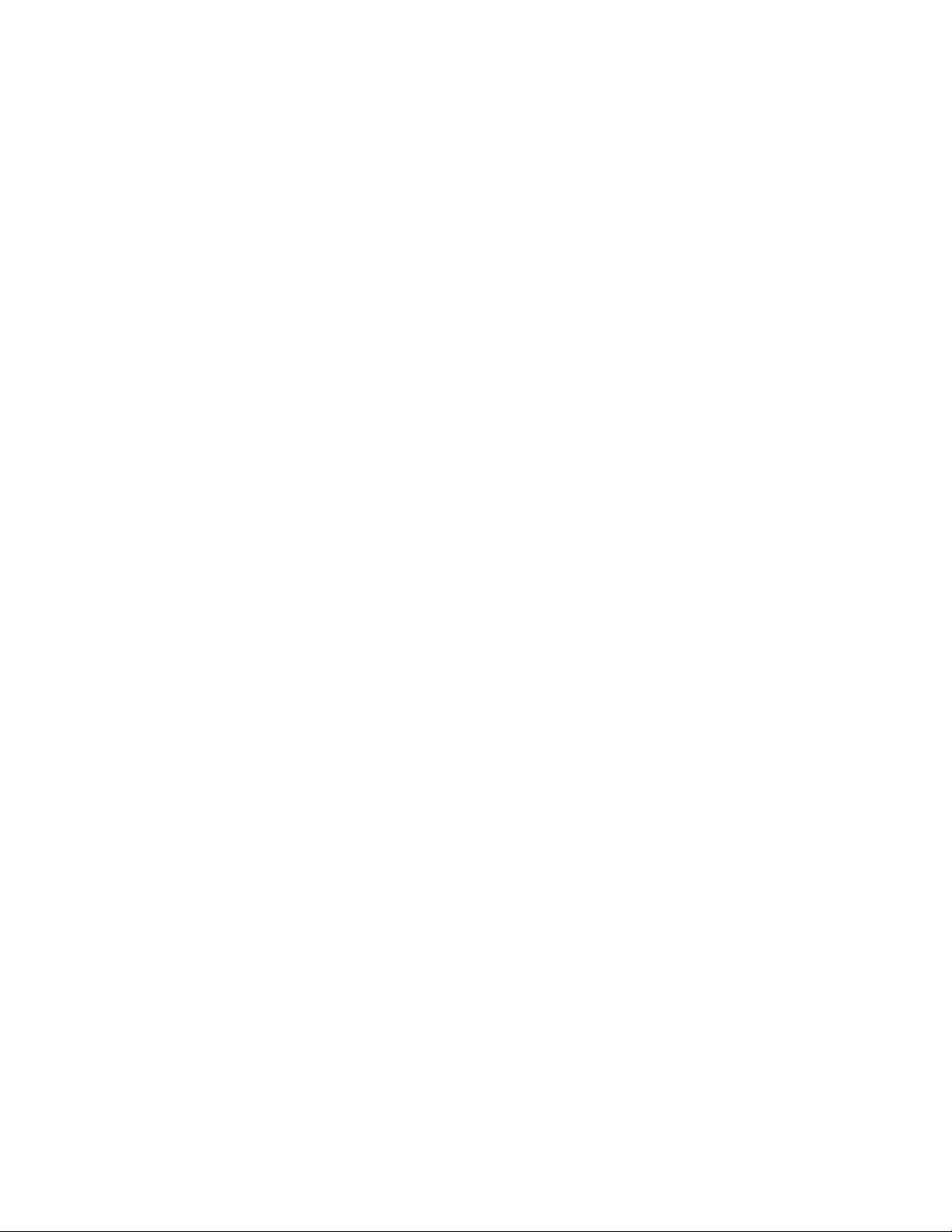
secActiveSize. . . . . . . . . . . . . . . . . . . . . . . . . . . . . . . . . . . . . . . . . . .555
secAuthSecret . . . . . . . . . . . . . . . . . . . . . . . . . . . . . . . . . . . . . . . . . .556
secCertUtil . . . . . . . . . . . . . . . . . . . . . . . . . . . . . . . . . . . . . . . . . . . . .558
secDefineSize . . . . . . . . . . . . . . . . . . . . . . . . . . . . . . . . . . . . . . . . . .564
secGlobalShow . . . . . . . . . . . . . . . . . . . . . . . . . . . . . . . . . . . . . . . . .565
secHelp . . . . . . . . . . . . . . . . . . . . . . . . . . . . . . . . . . . . . . . . . . . . . . .567
secPolicyAbort . . . . . . . . . . . . . . . . . . . . . . . . . . . . . . . . . . . . . . . . . .568
secPolicyActivate. . . . . . . . . . . . . . . . . . . . . . . . . . . . . . . . . . . . . . . .569
secPolicyAdd . . . . . . . . . . . . . . . . . . . . . . . . . . . . . . . . . . . . . . . . . . .570
secPolicyCreate. . . . . . . . . . . . . . . . . . . . . . . . . . . . . . . . . . . . . . . . .572
secPolicyDelete . . . . . . . . . . . . . . . . . . . . . . . . . . . . . . . . . . . . . . . . .575
secPolicyDump . . . . . . . . . . . . . . . . . . . . . . . . . . . . . . . . . . . . . . . . .577
secPolicyFCSMove. . . . . . . . . . . . . . . . . . . . . . . . . . . . . . . . . . . . . . .579
secPolicyRemove. . . . . . . . . . . . . . . . . . . . . . . . . . . . . . . . . . . . . . . .581
secPolicySave . . . . . . . . . . . . . . . . . . . . . . . . . . . . . . . . . . . . . . . . . .583
secPolicyShow. . . . . . . . . . . . . . . . . . . . . . . . . . . . . . . . . . . . . . . . . .584
secStatsReset . . . . . . . . . . . . . . . . . . . . . . . . . . . . . . . . . . . . . . . . . .586
secStatsShow . . . . . . . . . . . . . . . . . . . . . . . . . . . . . . . . . . . . . . . . . .588
sensorShow . . . . . . . . . . . . . . . . . . . . . . . . . . . . . . . . . . . . . . . . . . . .590
setDbg . . . . . . . . . . . . . . . . . . . . . . . . . . . . . . . . . . . . . . . . . . . . . . . .591
setModem . . . . . . . . . . . . . . . . . . . . . . . . . . . . . . . . . . . . . . . . . . . . .592
setVerbose. . . . . . . . . . . . . . . . . . . . . . . . . . . . . . . . . . . . . . . . . . . . .594
sfpShow . . . . . . . . . . . . . . . . . . . . . . . . . . . . . . . . . . . . . . . . . . . . . . .595
shellFlowControlDisable . . . . . . . . . . . . . . . . . . . . . . . . . . . . . . . . . .599
shellFlowControlEnable . . . . . . . . . . . . . . . . . . . . . . . . . . . . . . . . . .600
slotPowerOff . . . . . . . . . . . . . . . . . . . . . . . . . . . . . . . . . . . . . . . . . . .601
slotPowerOn. . . . . . . . . . . . . . . . . . . . . . . . . . . . . . . . . . . . . . . . . . . .602
slotShow . . . . . . . . . . . . . . . . . . . . . . . . . . . . . . . . . . . . . . . . . . . . . .603
snmpConfig . . . . . . . . . . . . . . . . . . . . . . . . . . . . . . . . . . . . . . . . . . . .606
spinFab . . . . . . . . . . . . . . . . . . . . . . . . . . . . . . . . . . . . . . . . . . . . . . .613
sshUtil . . . . . . . . . . . . . . . . . . . . . . . . . . . . . . . . . . . . . . . . . . . . . . . .616
statsClear. . . . . . . . . . . . . . . . . . . . . . . . . . . . . . . . . . . . . . . . . . . . . .620
stopPortTest. . . . . . . . . . . . . . . . . . . . . . . . . . . . . . . . . . . . . . . . . . . .621
supportFfdc . . . . . . . . . . . . . . . . . . . . . . . . . . . . . . . . . . . . . . . . . . . .622
supportFtp . . . . . . . . . . . . . . . . . . . . . . . . . . . . . . . . . . . . . . . . . . . . .623
supportSave . . . . . . . . . . . . . . . . . . . . . . . . . . . . . . . . . . . . . . . . . . .625
supportShow . . . . . . . . . . . . . . . . . . . . . . . . . . . . . . . . . . . . . . . . . . .629
xiv Fabric OS Command Reference
53-1000599-02
Page 15
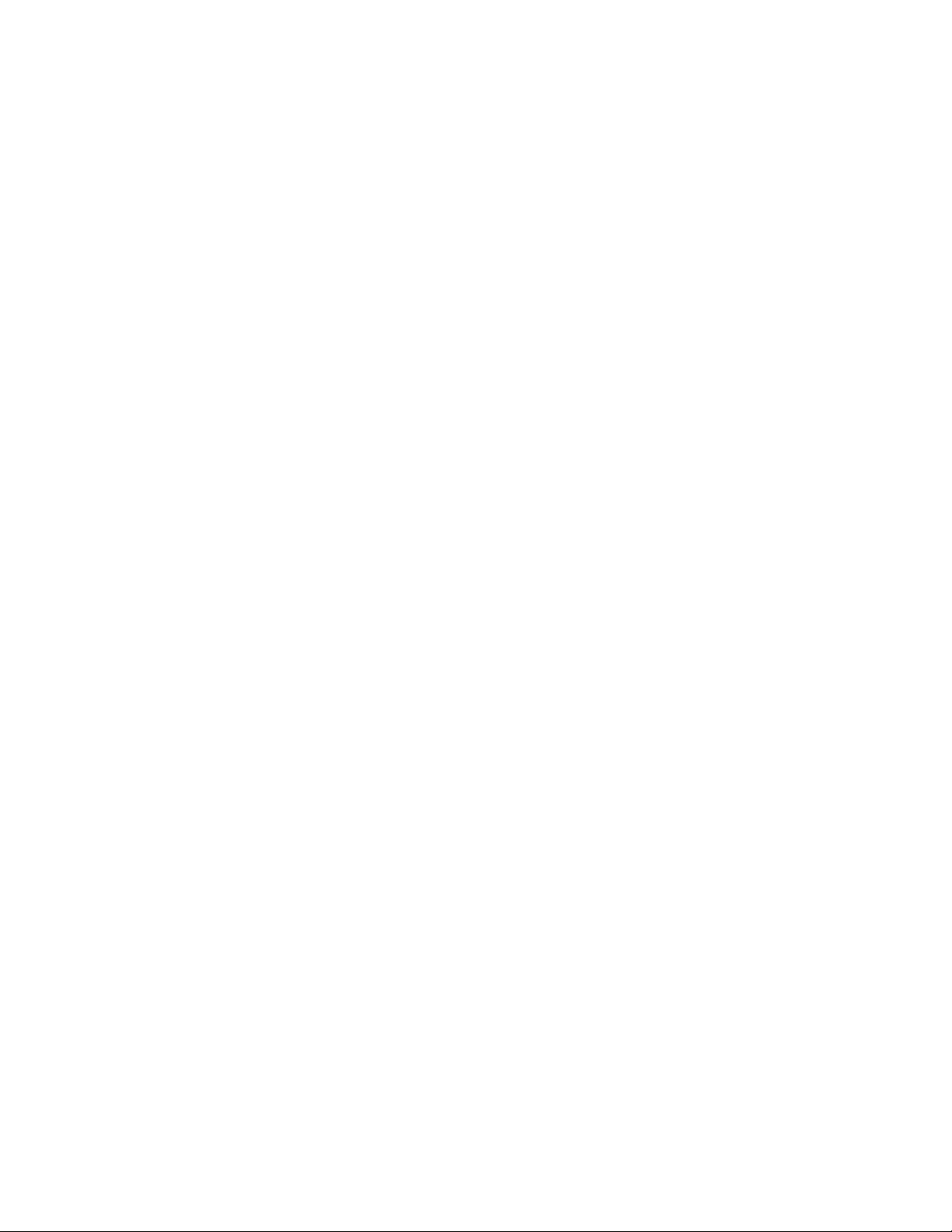
supportShowCfgDisable . . . . . . . . . . . . . . . . . . . . . . . . . . . . . . . . . .631
supportShowCfgEnable . . . . . . . . . . . . . . . . . . . . . . . . . . . . . . . . . .632
supportShowCfgShow. . . . . . . . . . . . . . . . . . . . . . . . . . . . . . . . . . . .633
switchBeacon . . . . . . . . . . . . . . . . . . . . . . . . . . . . . . . . . . . . . . . . . .634
switchCfgPersistentDisable . . . . . . . . . . . . . . . . . . . . . . . . . . . . . . .635
switchCfgPersistentEnable. . . . . . . . . . . . . . . . . . . . . . . . . . . . . . . .636
switchCfgSpeed. . . . . . . . . . . . . . . . . . . . . . . . . . . . . . . . . . . . . . . . .637
switchCfgTrunk . . . . . . . . . . . . . . . . . . . . . . . . . . . . . . . . . . . . . . . . .638
switchDisable . . . . . . . . . . . . . . . . . . . . . . . . . . . . . . . . . . . . . . . . . .639
switchEnable . . . . . . . . . . . . . . . . . . . . . . . . . . . . . . . . . . . . . . . . . . .640
switchName. . . . . . . . . . . . . . . . . . . . . . . . . . . . . . . . . . . . . . . . . . . .641
switchShow . . . . . . . . . . . . . . . . . . . . . . . . . . . . . . . . . . . . . . . . . . . .642
switchStatusPolicySet. . . . . . . . . . . . . . . . . . . . . . . . . . . . . . . . . . . .647
switchStatusPolicyShow . . . . . . . . . . . . . . . . . . . . . . . . . . . . . . . . . .649
switchStatusShow. . . . . . . . . . . . . . . . . . . . . . . . . . . . . . . . . . . . . . .651
switchUptime. . . . . . . . . . . . . . . . . . . . . . . . . . . . . . . . . . . . . . . . . . .653
switchViolation . . . . . . . . . . . . . . . . . . . . . . . . . . . . . . . . . . . . . . . . .654
syslogdFacility . . . . . . . . . . . . . . . . . . . . . . . . . . . . . . . . . . . . . . . . . .655
syslogdIpAdd . . . . . . . . . . . . . . . . . . . . . . . . . . . . . . . . . . . . . . . . . . .656
syslogdIpRemove . . . . . . . . . . . . . . . . . . . . . . . . . . . . . . . . . . . . . . .658
syslogdIpShow. . . . . . . . . . . . . . . . . . . . . . . . . . . . . . . . . . . . . . . . . .659
sysShutDown. . . . . . . . . . . . . . . . . . . . . . . . . . . . . . . . . . . . . . . . . . .660
systemVerification. . . . . . . . . . . . . . . . . . . . . . . . . . . . . . . . . . . . . . .662
tempShow . . . . . . . . . . . . . . . . . . . . . . . . . . . . . . . . . . . . . . . . . . . . .664
timeOut . . . . . . . . . . . . . . . . . . . . . . . . . . . . . . . . . . . . . . . . . . . . . . .665
topologyShow . . . . . . . . . . . . . . . . . . . . . . . . . . . . . . . . . . . . . . . . . .666
traceDump. . . . . . . . . . . . . . . . . . . . . . . . . . . . . . . . . . . . . . . . . . . . .670
trackChangesHelp. . . . . . . . . . . . . . . . . . . . . . . . . . . . . . . . . . . . . . .671
trackChangesSet. . . . . . . . . . . . . . . . . . . . . . . . . . . . . . . . . . . . . . . .672
trackChangesShow . . . . . . . . . . . . . . . . . . . . . . . . . . . . . . . . . . . . . .673
trunkDebug . . . . . . . . . . . . . . . . . . . . . . . . . . . . . . . . . . . . . . . . . . . .674
trunkShow . . . . . . . . . . . . . . . . . . . . . . . . . . . . . . . . . . . . . . . . . . . . .675
tsClockServer . . . . . . . . . . . . . . . . . . . . . . . . . . . . . . . . . . . . . . . . . .677
tsTimeZone . . . . . . . . . . . . . . . . . . . . . . . . . . . . . . . . . . . . . . . . . . . .679
turboRamTest . . . . . . . . . . . . . . . . . . . . . . . . . . . . . . . . . . . . . . . . . .682
upTime . . . . . . . . . . . . . . . . . . . . . . . . . . . . . . . . . . . . . . . . . . . . . . . .683
uRouteConfig. . . . . . . . . . . . . . . . . . . . . . . . . . . . . . . . . . . . . . . . . . .684
Fabric OS Command Reference xv
53-1000599-02
Page 16

uRouteRemove . . . . . . . . . . . . . . . . . . . . . . . . . . . . . . . . . . . . . . . . .685
uRouteShow . . . . . . . . . . . . . . . . . . . . . . . . . . . . . . . . . . . . . . . . . . .686
usbStorage . . . . . . . . . . . . . . . . . . . . . . . . . . . . . . . . . . . . . . . . . . . .688
userConfig . . . . . . . . . . . . . . . . . . . . . . . . . . . . . . . . . . . . . . . . . . . . .690
userRename . . . . . . . . . . . . . . . . . . . . . . . . . . . . . . . . . . . . . . . . . . .695
version . . . . . . . . . . . . . . . . . . . . . . . . . . . . . . . . . . . . . . . . . . . . . . . .696
wwn . . . . . . . . . . . . . . . . . . . . . . . . . . . . . . . . . . . . . . . . . . . . . . . . . .697
zone . . . . . . . . . . . . . . . . . . . . . . . . . . . . . . . . . . . . . . . . . . . . . . . . . .699
zoneAdd . . . . . . . . . . . . . . . . . . . . . . . . . . . . . . . . . . . . . . . . . . . . . . .707
zoneCreate. . . . . . . . . . . . . . . . . . . . . . . . . . . . . . . . . . . . . . . . . . . . .708
zoneDelete. . . . . . . . . . . . . . . . . . . . . . . . . . . . . . . . . . . . . . . . . . . . .710
zoneHelp . . . . . . . . . . . . . . . . . . . . . . . . . . . . . . . . . . . . . . . . . . . . . .711
zoneObjectCopy. . . . . . . . . . . . . . . . . . . . . . . . . . . . . . . . . . . . . . . . .712
zoneObjectExpunge . . . . . . . . . . . . . . . . . . . . . . . . . . . . . . . . . . . . . 713
zoneObjectRename. . . . . . . . . . . . . . . . . . . . . . . . . . . . . . . . . . . . . .714
zoneRemove . . . . . . . . . . . . . . . . . . . . . . . . . . . . . . . . . . . . . . . . . . .715
zoneShow. . . . . . . . . . . . . . . . . . . . . . . . . . . . . . . . . . . . . . . . . . . . . . 716
Chapter 3 Primary FCS commands
Primary FCS commands . . . . . . . . . . . . . . . . . . . . . . . . . . . . . . . . . . 717
Chapter 4 Control Processor Commands
Commands supported on the standby CP. . . . . . . . . . . . . . . . . . . .719
Chapter A Command availability
Command validation checks . . . . . . . . . . . . . . . . . . . . . . . . . . . . . .721
Command RBAC permissions and AD types . . . . . . . . . . . . . . . . . .722
Index
xvi Fabric OS Command Reference
53-1000599-02
Page 17
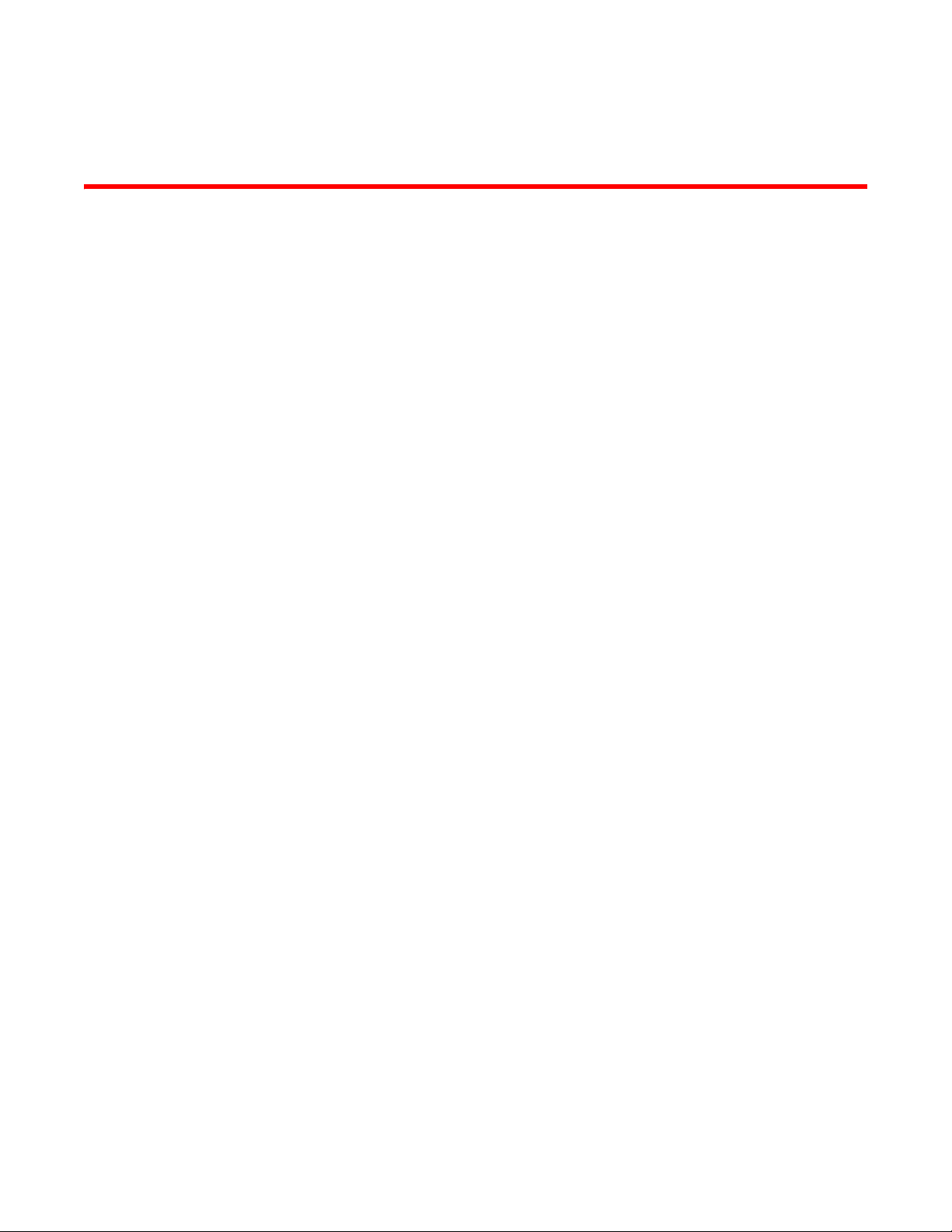
About This Document
This document is a command reference manual written to help system administrators and
technicians operate, maintain, and troubleshoot Brocade storage area network (SAN) products.
“About this document” contains the following sections:
• “How this document is organized,” next
• “Supported hardware and software” on page xvii
• “What is new in this document” on page xviii
• “Document conventions” on page xx
• “Additional information” on page xxii
• “Getting technical help” on page xxiv
• “Document feedback” on page xxv
How this document is organized
This document is organized to help you find the particular information that you want as quickly and
easily as possible.
The document contains the following components:
• “About This Document” provides information about this document.
• Chapter 1, “Using Fabric OS Commands” explains how to use the command line interface to
manage a Brocade SAN and Brocade switches.
• Chapter 2, “Fabric OS Commands” provides command information.
• Chapter 3, “Primary FCS commands” summarizes the subset of commands available when
FCS policy is enabled.
• Chapter 4, “Control Processor Commands” lists the subset of active and standby control
processor (CP) commands on enterprise-class platforms (Brocade 48000 director and DCX
backbone).
• Appendix A, “Command availability,”explains the Role-Based Access Control and Admin
Domain restriction checks used to validate commands.
• The Index points you to the exact pages on which specific information is located.
Supported hardware and software
This document includes updated information specific to new functionality introduced in Fabric OS
6.1.0. The following hardware platforms are supported by this release:
• Brocade 200E switch
Fabric OS Command Reference xvii
53-1000599-02
Page 18
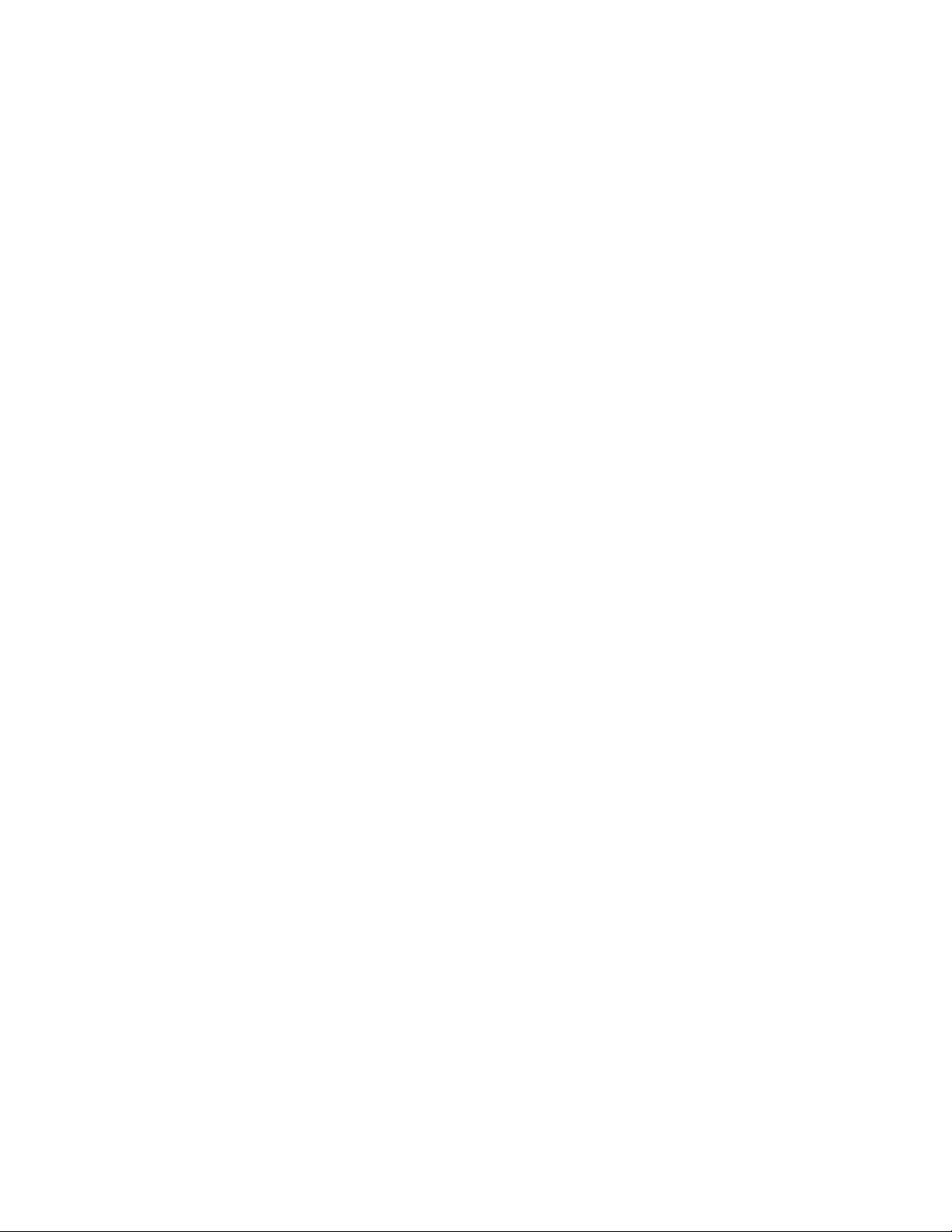
• Brocade 300 switch
• Brocade 4016 switch
• Brocade 4018 switch
• Brocade 4020 switch
• Brocade 4024 switch
• Brocade 4100 switch
• Brocade 4900 switch
• Brocade 5000 switch
• Brocade 5100 switch
• Brocade 5300 switch
• Brocade 7500 SAN router
• Brocade 7600 switch
• Brocade 48000 director
• Brocade DCX backbone
Procedures or parts of procedures documented here may apply to some hardware platforms, but
not to others. For hardware specific implementation details and restrictions regarding the
commands described in this document and corresponding help pages, refer to the Fabric OS
Administrator’s Guide.
Although many different software and hardware configurations are tested and supported by
Brocade Communications Systems, Inc. for Fabric OS 6.1.0, documenting all possible
configurations and scenarios is beyond the scope of this document.
This document is specific to Fabric OS 6.1.0 To obtain information about an OS version other than
6.1.0, refer to the documentation specific to that OS version.
What is new in this document
New commands that were added since this document was last released for Fabric OS 6.0.0:
• iclCfg
• iodDelayReset
• iodDelaySet
• iodDelayShow
• ldapCfg
• portcfgCreditRecovery
• portTrunkArea
• sshUtil
Commands that were modified since this document was last released to support new features in
Fabric OS 6.1.0:
• ag
• ficconCupSet
• ficconCupShow
xviii Fabric OS Command Reference
53-1000599-02
Page 19
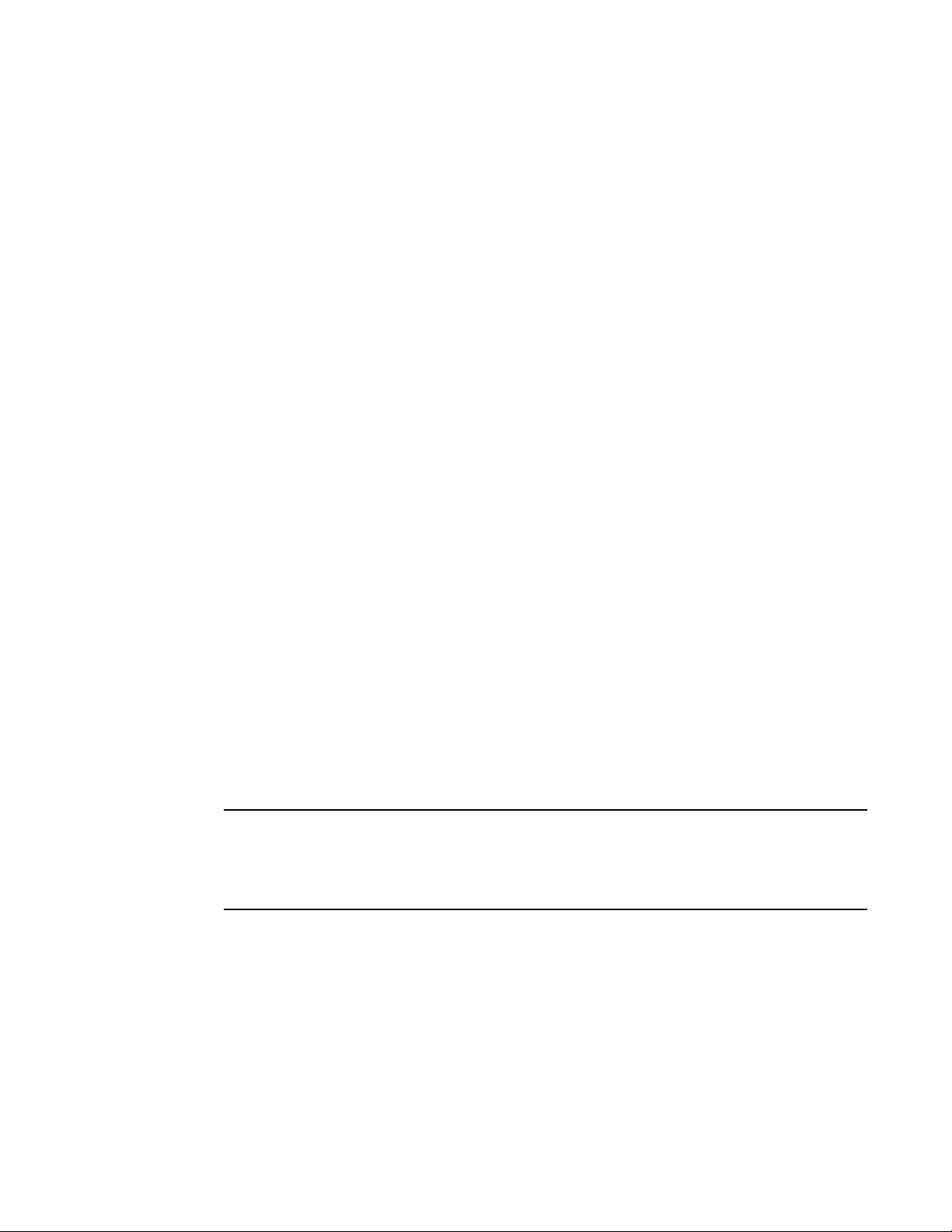
• fcrresourceshow
NOTE
• fcrlsanmatrix
• firmwareDownload
• licenseShow
• portCfgDefault
• portDisable
• portEnable
• portCfgAlpa
• portCfgExport
• portCfgEport
• portCfgGport
• portCfgISLMode
• portCfgLongDistance
• portCfgLport
• portCfgNPIVPort
• portCfgPersistentDisable
• portCfgPersistentEnable
• portCfgQos
• portCfgTrunkport
• portCfgShow
• portStatsClear
• secCertUtil
• secPolicyCreate
• secPolicyDelete
• zone
Additional edits to approximately 105 commands not included in this list include bug fixes, general
edits, and hardware updates.
Fabric OS versions v6.0.0 and later support the TCP/IP netstat command. Use this command to
show network status, print information on active sockets, routing tables, interfaces, masquerade
connections, or multicast memberships. By default, netstat lists open sockets. For a list of all netstat
options, refer to the UNIX man pages.
Information that was deleted since this document was last released for Fabric OS v6.0.0. Help
pages are removed from the manual when the associated commands are deprecated or no longer
supported on v6.1.0 platforms.
• diagEnv (Not supported on v6.x platforms.)
• diagFailLimit (Not supported on v6.x platforms.)
• diagStatus (Not supported on v6.x platforms.)
• fabStateClear (Deprecated; use fabricLog -c.)
• fabStateResize (Deprecated; use fabricLog -r.)
Fabric OS Command Reference xix
53-1000599-02
Page 20

• fabStateShow (Deprecated; use fabricLog -s.)
NOTE
• fazoneAdd (Not supported on v6.x platforms.)
• fazoneCreate (Not supported on v6.x platforms.)
• fazoneDelete (Not supported on v6.x platforms.)
• fazoneRemove (Not supported on v6.x platforms.)
• minisPropShow (Internal use only.)
• perfClrAlpaCrc (Deprecated; use perfClearAlpaCrc.)
• perfShowEEMonitor (Deprecated; use perfMonitorShow.)
• perfClearEEMonitor (Deprecated; use perfMonitorClear.)
• perfClearFilterMonitor (Deprecated; use perfMonitorClear.)
• setMediaMode (Not supported on v6.x platforms.)
• setGbicMode (Not supported on v6.x platforms.)
• setSfpMode (Not supported on v6.x platforms.)
• slTest (Not supported on v6.x platforms.)
• switchReboot (Not supported on 6.x platforms)
Automatic page breaks in CLI command output displays are being phased out. Use the “more”
option to display command output with page breaks: command | more. Do not use the “more”
option in conjunction with help pages. Executing help command | more will display a command “no
manual entry for command” message.
Document conventions
This section describes text formatting conventions and important notices formats.
Text formatting
The narrative-text formatting conventions that are used in this document are as follows:
bold text Identifies command names
italic text Provides emphasis
code text Identifies CLI output
For readability, command names in the narrative portions of this guide are presented in mixed
lettercase: for example, switchShow. In examples, command lettercase is all lowercase. If there are
exceptions, this manual specifically notes those cases in which a command is case-sensitive.
Identifies GUI elements
Identifies keywords and operands
Identifies text to enter at the GUI or CLI
Identifies variables
Identifies paths and Internet addresses
Identifies document titles
Identifies syntax examples
xx Fabric OS Command Reference
53-1000599-02
Page 21
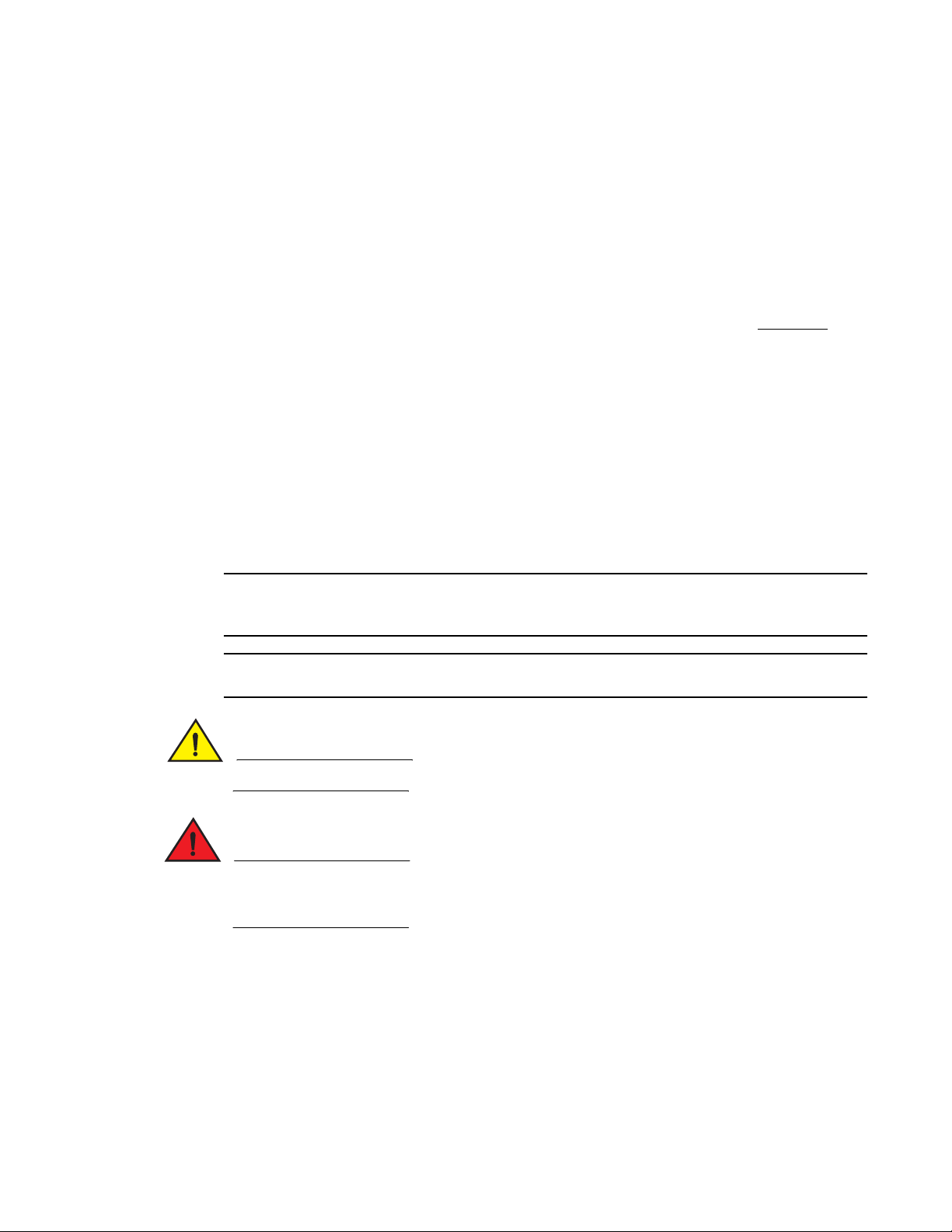
Command syntax conventions
NOTE
ATTENTION
CAUTION
DANGER
Command syntax in the synopsis section follows these conventions:
command Commands are printed in bold.
--option, option Command options are printed in bold.
-argument, arg Arguments.
[ ] Optional element.
variable Variables are printed in italics. In the help pages, values are underlined
enclosed in angled brackets < >.
... Repeat the previous element, for example “member[;member...]”
value Fixed values following arguments are printed in plain font. For example,
--show WWN
| Boolean. Elements are exclusive. Example: --show -mode egress | ingress
or
Notes, cautions, and warnings
The following notices and statements are used in this manual. They are listed below in order of
increasing severity of potential hazards.
A note provides a tip, guidance or advice, emphasizes important information, or provides a reference
to related information. Regular help page notes are included under the NOTES side heading.
An Attention statement indicates potential damage to hardware or data.
A Caution statement alerts you to situations that can be potentially hazardous to you.
A Danger statement indicates conditions or situations that can be potentially lethal or extremely
hazardous to you. Safety labels are also attached directly to products to warn of these conditions
or situations.
Key terms
For definitions of SAN-specific terms, visit the Storage Networking Industry Association online
dictionary at http://www.snia.org/education/dictionary.
Fabric OS Command Reference xxi
53-1000599-02
Page 22

Additional information
This section lists additional Brocade and industry-specific documentation that you might find
helpful.
Brocade resources
The following related documentation is provided on the Brocade Documentation CD-ROM and on
the Brocade Web site, through Brocade Connect.
To get up-to-the-minute information, join Brocade Connect. It is free! Go to
http://www.brocade.com and click Brocade Connect to register at no cost for a user ID and
password.
For practical discussions about SAN design, implementation, and maintenance, you can obtain
Building SANs with Brocade Fabric Switches through:
http://www.amazon.com
For additional Brocade documentation, visit the Brocade SAN Info Center and click the Resource
Library location:
http://www.brocade.com
Release notes are available on the Brocade Connect Web site and are also bundled with the Fabric
OS firmware.
Other industry resources
• White papers, online demos, and data sheets are available through the Brocade Web site at
http://www.brocade.com/products/software.jhtml
• Best practice guides, white papers, data sheets, and other documentation is available through
the Brocade Partner Web site.
For additional resource information, visit the Technical Committee T11 Web site. This Web site
provides interface standards for high-performance and mass storage applications for Fibre
Channel, storage management, and other applications:
http://www.t11.org
For information about the Fibre Channel industry, visit the Fibre Channel Industry Association Web
site:
http://www.fibrechannle.org
Optional Brocade features
The Fabric OS 6.1.0 release includes all basic switch and fabric support software, as well as the
following optionally licensed software that is enabled via license keys:
• Brocade Ports on Demand - Allows customers to instantly scale the fabric by provisioning
additional ports via license key upgrade (applies to some models of switches.)
• Brocade Extended Fabrics - Provides up to 500 km of switched fabric connectivity at full
bandwidth over long distances.
xxii Fabric OS Command Reference
53-1000599-02
Page 23
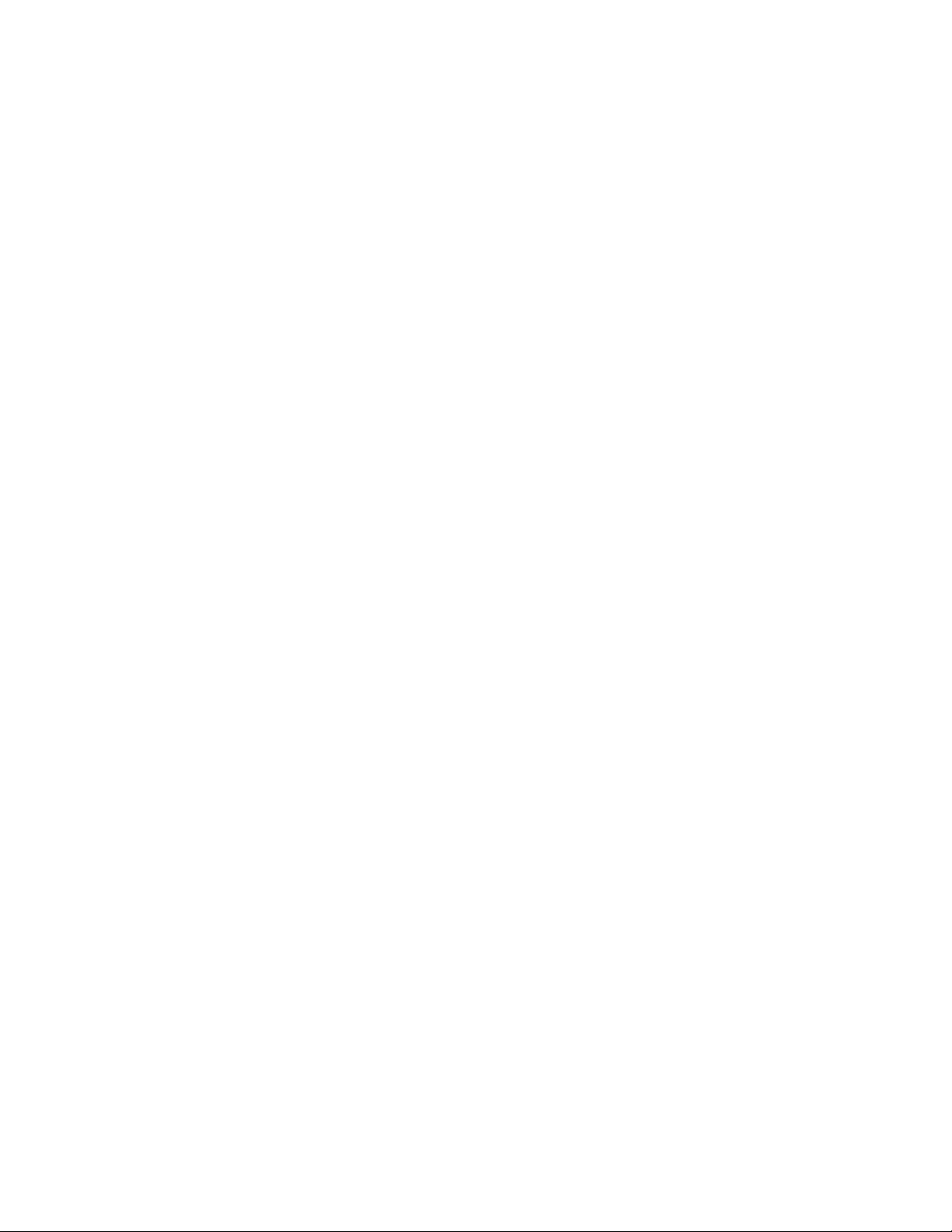
• Brocade ISL Trunking - Optimizes performance in multi-switch SAN fabrics. When two or more
adjacent ISLs are used to connect two switches, the switches automatically group the ISLs into
a single logical ISL, or “trunk.” Up to eight ISLs can be combined into a single logical ISL with a
total bandwidth of 32 Gbit/sec that can support any number of devices.
• Brocade Fabric Manager - Enables administration, configuration, and maintenance of fabric
switches and SANs with host-based software.
• Brocade Advanced Performance Monitoring - Enables performance monitoring of networked
storage resources. This license includes the TopTalkers feature.
• FC-IP Services (For the FR4-18i and Brocade 7500) -- This license key includes the FC Fastwrite
feature.
• Brocade Fabric Watch-Monitors mission-critical switch operations.
• FICON Management Server- Also known as "CUP" (Control Unit Port), enables host-control of
switches in Mainframe environments. (Available only on FICON-qualified products)
• ICLs, or Inter Chassis Links - Provides dedicated high-bandwidth links between two Brocade
DCX Data Center Directors without consuming valuable front-end 8G ports. Each DCX must
have the ICL license installed in order to enable the ICL connections. (Available on the DCX
only).
• Adaptive Networking with QoS- Ensures that high priority connections obtain the bandwidth
necessary for optimum performance, even in congested environments. This feature is
automatically enabled on all 4G-platforms when upgrading to Fabric OS 6.1.0. Optionally
available on all new platforms. Ingress Rate Limiting and QoS available on new 8G-capable
products.
• FICON Acceleration- Provides performance improvements for FICON Extension on the Brocade
7500 and FR4-18i.
• Integrated Routing - Available for the Brocade DCX, 5300, and 5100. Per-chassis license allows
full use of EX_ports on any port in chassis
• Temporary Lic enses - With Fabric OS 6.1.0, temporary licenses are supported for the following
features:
• Fabric (E_ports)
• Extended Fabric
• Trunking
• FCIP
• Performance Monitoring
The following licensed software is bundled with Brocade hardware. No additional purchase is
necessary:
• Brocade Web Tools-Administration, configuration, and maintenance of fabric switches and
SANs.
• Brocade Zoning-Division of a fabric into virtual private SANs.
• IPSec - IP Security (for the Brocade 7500 and FR4-18i blade in the Brocade 48000 and DCX
backbone).
• NPIV - N-port ID Virtualization, allowing up to 256 virtual addresses per physical port. This
feature is supported only on the Brocade 200E and Brocade 300 in Access Gateway mode.
Fabric OS Command Reference xxiii
53-1000599-02
Page 24

NOTE
For more information about licensed features refer to the Fabric OS Administrator’s Guide.
Getting technical help
Contact your switch support supplier for hardware, firmware, and software support, including
product repairs and part ordering. To expedite your call, have the following information available:
1. General Information
• Switch model
• Switch operating system version
• Error numbers and messages received
• supportSave command output
• Detailed description of the problem, including the switch or fabric behavior immediately
• following the problem, and specific questions
• Description of any troubleshooting steps already performed and the results
• Serial console and Telnet session logs
• syslog message logs
2. Switch Serial Number
The switch serial number and corresponding bar code are provided on the serial number label,
as shown here:
:
*FT00X0054E9
FT00X0054E9
The serial number label is located as follows:
The serial number label is located as follows:
• Brocade 200E, —On the nonport side of the chassis
• Brocade 4016—On the top of the switch module
• Brocade 4018—On the top of the blade
• Brocade 4020 and 4024—On the bottom of the switch module
• Brocade 300, 4100, 4900, 5100, 5300 and 7500—On the switch ID pull-out tab located
inside the chassis on the port side on the left
• Brocade 5000—On the switch ID pull-out tab located on the bottom of the port side of the
switch
• Brocade 7600—On the bottom of the chassis
• Brocade 48000—Inside the chassis next to the power supply bays
• Brocade DCX—On the bottom right on the port side of the chassis
3. World Wide Name (WWN)
Use the wwn command to display the switch WWN.
xxiv Fabric OS Command Reference
53-1000599-02
Page 25
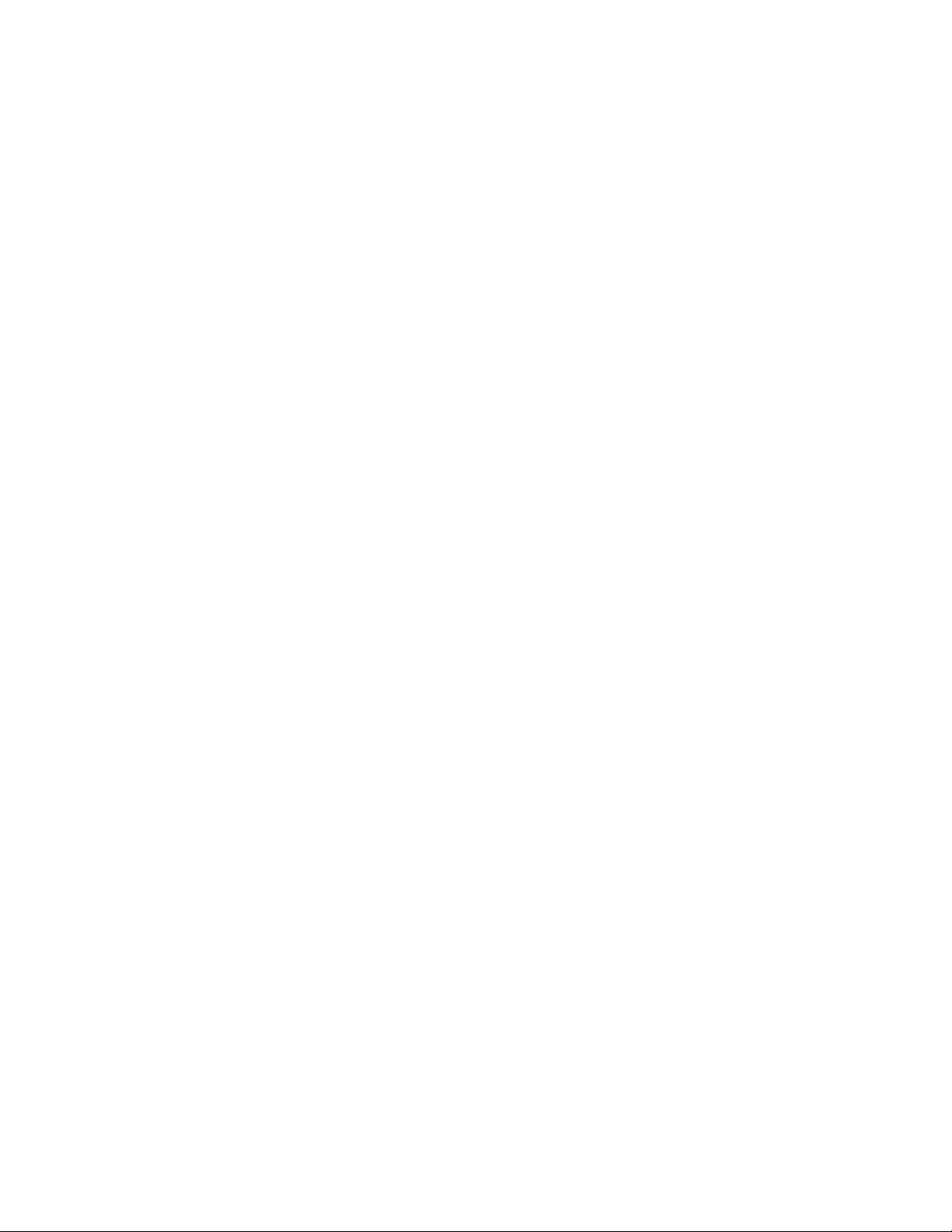
If you cannot use the wwn command because the switch is inoperable, you can get the WWN from
the same place as the serial number, except for the Brocade DCX. For the Brocade DCX, access the
numbers on the WWN cards by removing the Brocade logo plate at the top of the nonport side of
the chassis.
For the Brocade 4016, 4018, 4020, and 4024 embedded switches: Provide the license ID. Use the
licenseIDShow command to display the WWN.
Document feedback
Quality is our first concern at Brocade, and we have made every effort to ensure the accuracy and
completeness of this document. However, if you find an error or an omission, or you think that a
topic needs further development, we want to hear from you. Forward your feedback to:
documentation@brocade.com
Provide the title and version number and as much detail as possible about your issue, including the
topic heading and page number and your suggestions for improvement.
Fabric OS Command Reference xxv
53-1000599-02
Page 26
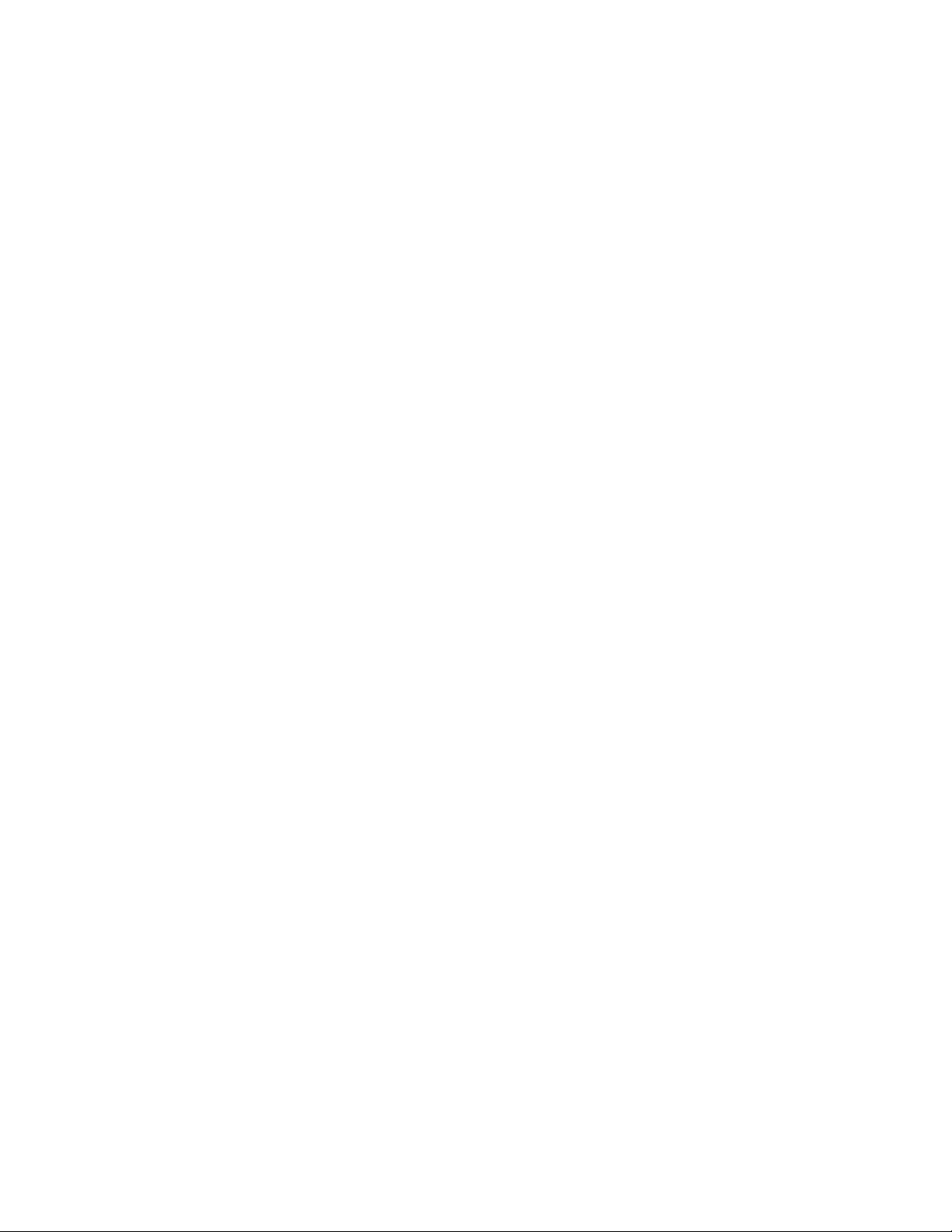
xxvi Fabric OS Command Reference
53-1000599-02
Page 27
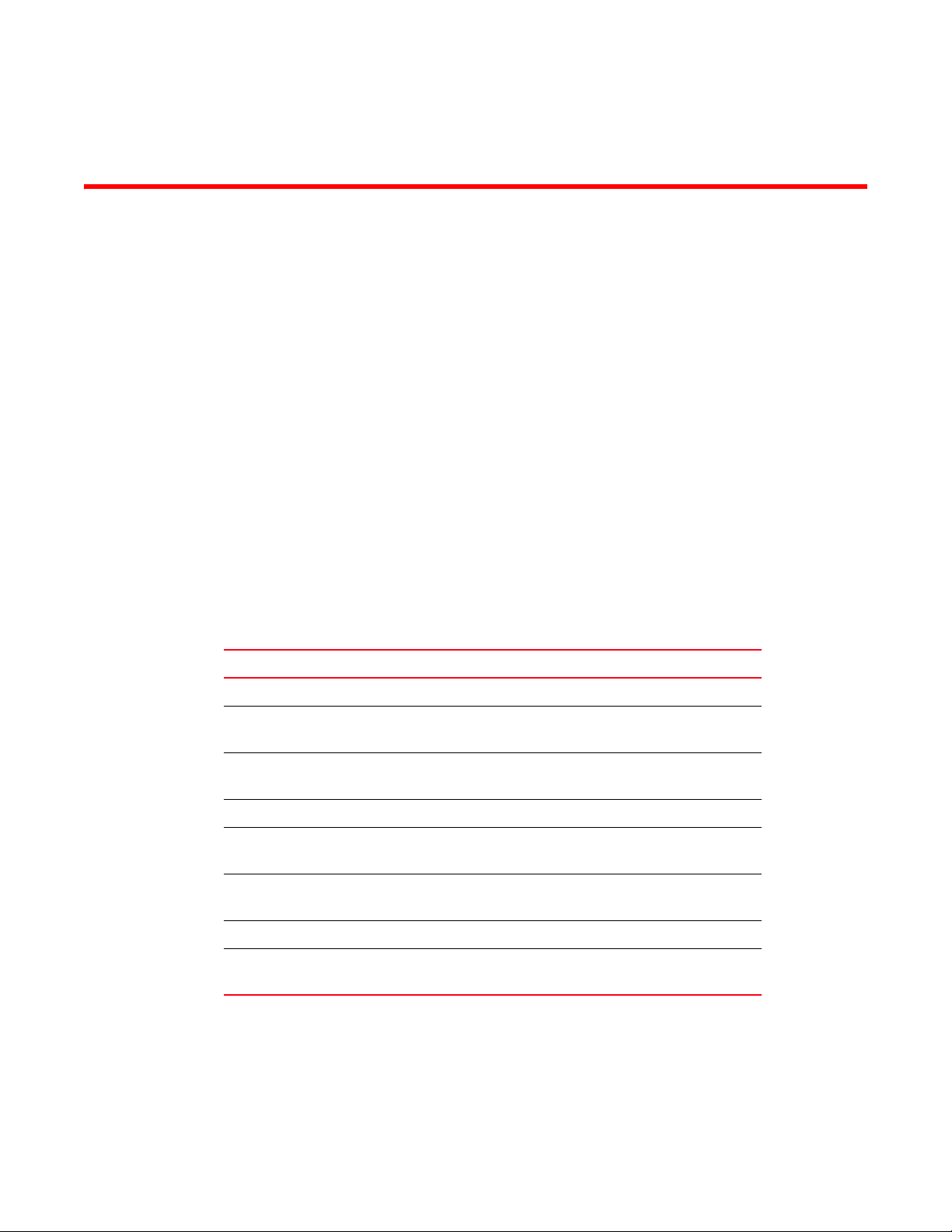
Chapter
Using Fabric OS Commands
This chapter explains how to manage a Brocade SAN and Brocade switches and directors using the
Fabric OS command line interface (CLI). The following topics discussed:
• “Understanding role-based access control” on page 1
• “Understanding admin domain restrictions” on page 2
• “Using the command line interface” on page 2
Refer to the Fabric OS Administrator’s Guide for information regarding optionally licensed features
and configuration and management procedures.
Understanding role-based access control
Fabric OS implements Role-Based Access Control (RBAC) to control access to all Fabric OS
operations.
Seven roles are supported, as defined in Table 1. Role definitions are guided by perceived common
operational situations and the operations and effects a role is permitted to have on a fabric and
individual fabric elements.
TABLE 1 Role definitions
Role Name Definition
1
User Nonadministrative use, such as monitoring system activity
Operator A subset of administrative tasks typically required for
routine maintenance operations
SwitchAdmin Administrative use excluding security, user management,
and zoning
ZoneAdmin Zone management only
FabricAdmin Administrative use excluding user management and Admin
Domain managment
BasicSwitchAdmin A subset of administrative tasks, typically of a more limited
scope and effect
Admin May perform all administrative tasks
SecurityAdmin Administrative use including admin, security, user
management, and zoning
Appendix A, “Command availability” explains the Role-Based Access Control checks in place to
validate command execution, and provides the RBAC permissions for the commands included in
this manual.
Fabric OS Command Reference 1
53-1000599-02
Page 28

Understanding admin domain restrictions
1
Understanding admin domain restrictions
A subset of Fabric OS commands is subject to Admin Domain restrictions that may be in place. In
order to execute an AD restricted command on a switch or device, the switch or device must be part
of a given Admin domain, and the user must be logged into that Admin Domain.
Six Admin Domain types are supported, as defined in Table 2.
TABLE 2 AD types
AD Type Definition
Allowed Allowed to execute in all ADs.
PhysFabricOnly Allowed to execute only in AD255 context (and the user
should own access to AD0-AD255 and have admin RBAC
privilege).
Disallowed Only allowed to execute in AD0 or AD255 context, not
allowed in AD1-AD254 context.
PortMember All control operation allowed only if the port or the local
switch is part of the current AD. View access allowed if the
device attached to the port is part of current AD.
AD0Disallowed Allowed to execute only in AD255 and AD0 (if no ADs are
configured).
AD0Only Allowed to execute only in AD0 when ADs are not
configured.
Refer to Appendix A, “Command availability” for a listing of Admin Domain restrictions that apply to
the commands included in this manual.
Using the command line interface
The Fabric OS command line interface (accessed via Telnet, SSH, or serial console) provides full
management capability on a Brocade switch. The Fabric OS CLI enables an administrator to
monitor and manage individual switches, ports, and entire fabrics from a standard workstation.
Selected commands must be issued from a secure Telnet or SSH session, as indicated in the
command description in this manual.
Access is controlled by a switch-level password for each access level. The commands available
through the CLI are based on the user’s login role and the license keys used to unlock certain
features.
The Fabric OS CLI provides the following capabilities:
• Access to the full range of Fabric OS features, given the license keys installed.
• Assistance with configuration, monitoring, dynamic provisioning, and daily management of
every aspect of storage area networks (SAN).
• A deeper view of the tasks involved in managing a Brocade SAN.
• Identification, isolation, and management of SAN events across every switch in the fabric.
• Management of Brocade licenses.
2 Fabric OS Command Reference
53-1000599-02
Page 29

Using the command line interface
The documentation for each command includes a synopsis of its syntax, a description of command
use, and a set of examples. The same information can be accessed by issuing help command on a
Brocade switch or director. This command displays the help page for the specified command. For
example, to display the help page for ad, type:
switch:admin> help ad
1
Fabric OS Command Reference 3
53-1000599-02
Page 30
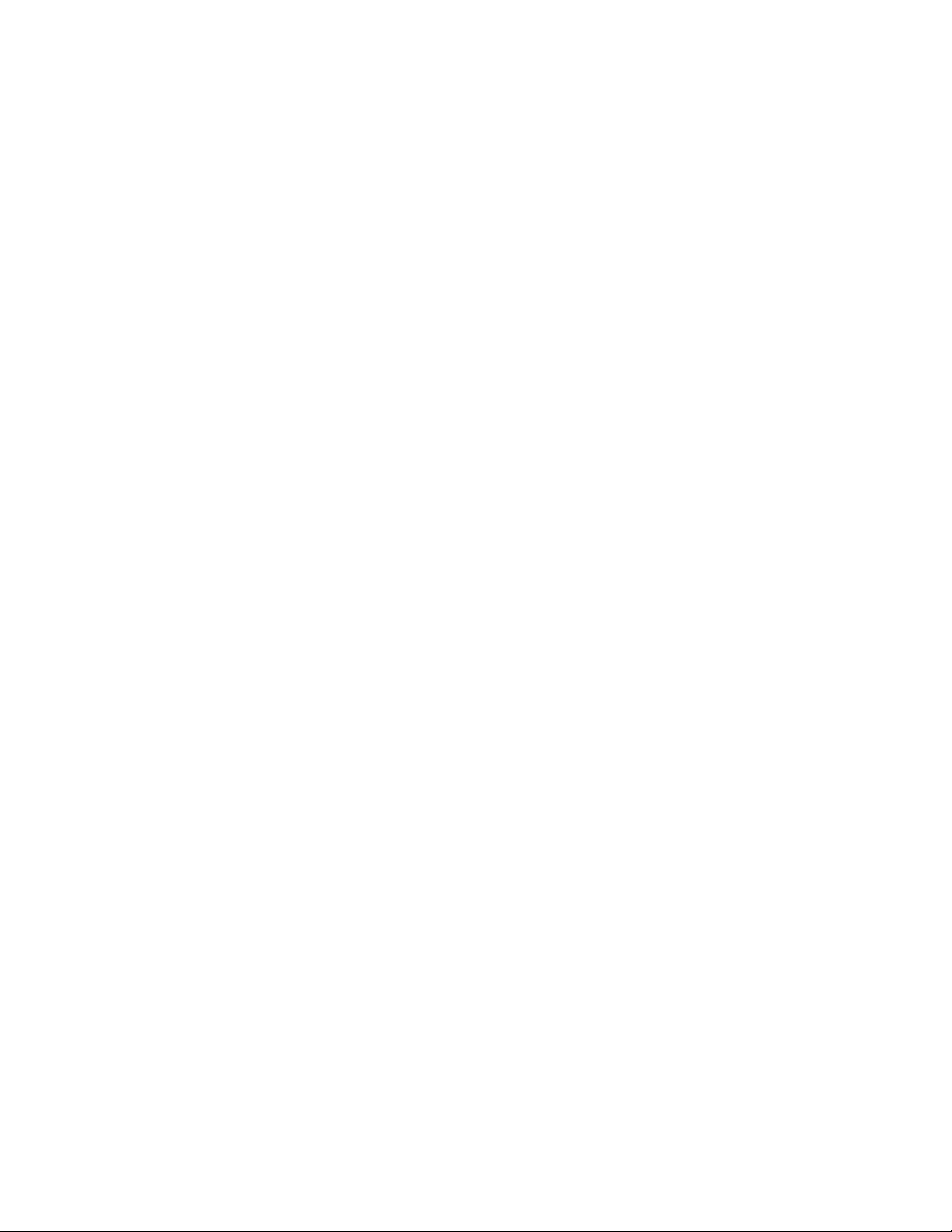
Using the command line interface
1
4 Fabric OS Command Reference
53-1000599-02
Page 31

Chapter
Fabric OS Commands
aaaConfig
Manages RADIUS and LDAP configuration information.
Synopsis aaaconfig
aaaconfig --show
aaaconfig --add | --change server -conf radius|ldap [-p port] [-d domain][-t timeout] [-s secret]
[-a chap | pap | peap-mschapv2]
aaaconfig --remove server -conf radius|ldap
aaaconfig --move server -conf radius|ldap to_position
aaaconfig --authspec aaa1[;aaa2 [-backup]
aaaconfig --help
Description Use this command to manage the RADIUS and LDAP server configuration for the authentication,
authorization and accounting (AAA) services. Use this command to display, add, remove, change,
enable or disable RADIUS/LDAP configuration.
2
Switches running Fabric OS v5.2 or later use a local as well as a remote authentication mechanism
for validating a login name. Supported authentication protocols include Password Authentication
Protocol (PAP), Challenge-Handshake Authentication Protocol (CHAP) and, for switches running
Fabric OS v5.3.0 or later, Protected Extensible Authentication Protocol (PEAP). In addition, Fabric
OS v6.0 provides support for Light-weight Directory Access Protocol (LDAP) authentication against
Active Directory for user authentication and authorization.
RADIUS/LDAP servers are contacted in the order they appear in the configuration list. The first
server returning authentication success or failure causes the authentication request to succeed or
fail. If no response is received within the specified timeout, the next RADIUS/LDAP server in the list
is contacted. An event entry logs if all RADIUS/LDAP servers fail to respond.
When the command succeeds, it triggers an event log (Fabric OS error log) to indicate a server is
added, removed, or modified. Refer to the Fabric OS Message Reference manual for specific
details.
Configuration changes are persistently saved and take effect with the next AAA request. The
configuration applies to all switch instances in a platform supporting multiple switch domains.
Notes Customers can use centralized RADIUS servers to manage AAA services for a switch, as defined in
RFC 2865.
Fabric OS v6.1.0 or later is required to configure LDAP while in FIPS mode. Refer to the Fabric OS
Administrator’s Guide for configuration procedures.
This command can be executed when logged in through the console, Telnet or SSH connection.
Fabric OS Command Reference 5
53-1000599-02
Page 32
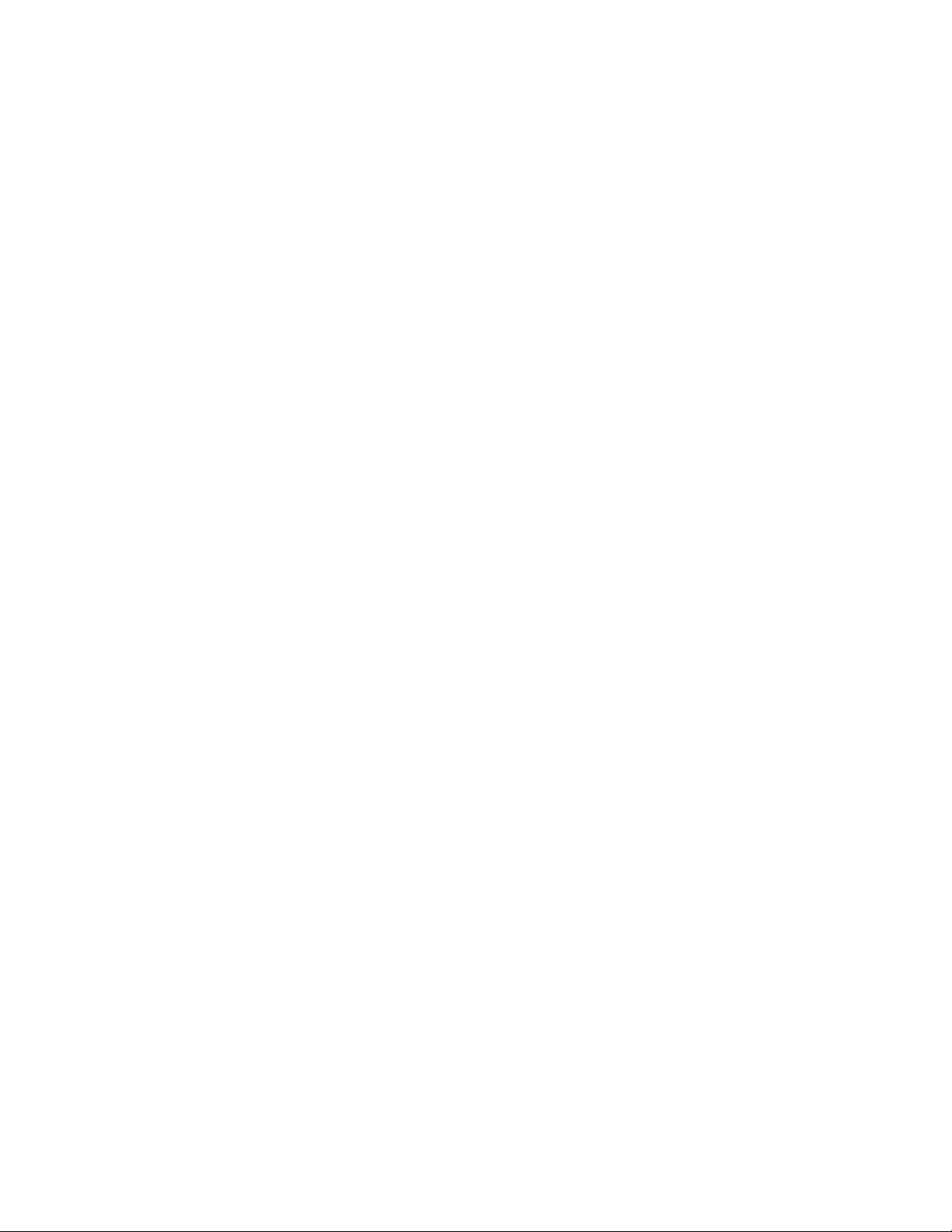
aaaConfig
2
The execution of this command is subject to Admin Domain restrictions that may be in place. Refer
to chapter 1, “Understanding Admin Domain Restrictions” and Appendix A, “Command Availability”
for details.
Operands This command takes as input an action and its associated arguments. Without any specified
action, the command prints out the usage.
The following operands are supported:
server Specifies an IP address or a server name in dot notation. IPv6 addresses are
supported. If a name is used, a DNS entry must be correctly configured for
the server. The command fails and an error is returned if the specified server
IP address or name already exists in the current configuration. However, the
command does not validate the server name against the IP address in the
configuration. Make sure to avoid duplicate configuration of the same server,
one specified by the name, the other specified by the IP address.
--show Displays the current AAA service configuration.
--add | --change server [options]
Adds or modifies a RADIUS or LDAP server. The --add option appends the
specified server to the end of the current configuration list. A maximum of 5
servers are supported for each authentication type. The --change option
modifies the specified server configuration to use the new arguments. The
server must be one of the IP addresses or names shown in the current
configuration.
The following options are supported:
-conf radius|ldap
Specifies the server configuration as either RADIUS or LDAP. This operand is
required. Ensure that FIPS is disabled before configuring LDAP.
The following operands are optional:
-p port Specifies the RADIUS or LDAP server port number. Supported range is 1
to 65535. The default port is 1812 for RADIUS authentication. The
default port is 389 for LDAP authentication. This operand is optional. If
no port is specified, the default is used.
-t timeout Specifies the response timeout for the RADIUS or the LDAP server.
Supported range is between 1 and 30 seconds. The default is 3 sec. This
operand is optional. If no timeout is specified, the default is used.
-d domain Specifies the Windows domain name for the LDAP server, e.g.,
brocade.com. This option is valid only with the -conf ldap option. This
option is required.
-s secret Specifies a common secret between the switch and the RADIUS server.
The secret must be between 8 and 40 characters long. This option is
valid only with the -conf radius option, and it is optional. The default value
is "sharedsecret".
-a Specifies the remote authentication protocol for the RADIUs server. This
option is valid only with the -conf radius option, and it is optional. The
default value for this operand is CHAP.
6 Fabric OS Command Reference
53-1000599-02
Page 33

aaaConfig
Valid protocols are one of the following:
pap Password Authentication Protocol
chap Challenge-Handshake Authentication Protocol
peap-mschapv2
Protected Extensible Authentication Protocol (requires Fabric OS
v5.3.0 or later)
The distinction between protocols is only applicable to the packets between a
system and the RADIUS server. Between the user and system, passwords are
always used.
--remove server Removes the specified server from the configuration. The server must match
one of the IP addresses or the names shown in the current configuration.
The following operand is required:
-conf radius|ldap
Specifies the server configuration as either RADIUS or LDAP. If the server is
enabled, the command does not allow the last server to be removed from the
configuration list. RADIUS or LDAP must first be disabled before the last
server of the specified type may be removed.
2
--move server option
Moves the specified server from the current position in a RADIUS/LDAP
configuration list to the specified position. If the specified position is the
same as the current position, no change takes place. Valid options are:
-conf radius|ldap
Specifies the server configuration as either RADIUS or LDAP. This operand is
required.
to_position Specifies the new position for the server. The value for to_position is an
integer, and must be within the range of server positions in the current
configuration. Use the --show option to determine current server
positions.
--authspec “aaa1[;aaa2” [-backup]
Replace the configuration with the specified AAA service. Each service can be
specified only once in the list i.e. 'radius; local; radius' is invalid. No edit
option is provided. The authspec option takes as an argument a semi-colon
separated list of AAA services. Services must be enclosed in double quotation
marks.
The following AAA services and service pairs are valid:
“local” Default setting. Authenticates the user against the local database only. If the
password does not match or the user is not defined, the login fails.
“radius” When RADIUS is specified, the first RADIUS server is contacted. If the RADIUS
server is not reachable, then the next RADIUS server is contacted. If the
authentication fails, the authentication process does not check for the next
server in the sequence.
Fabric OS Command Reference 7
53-1000599-02
Page 34
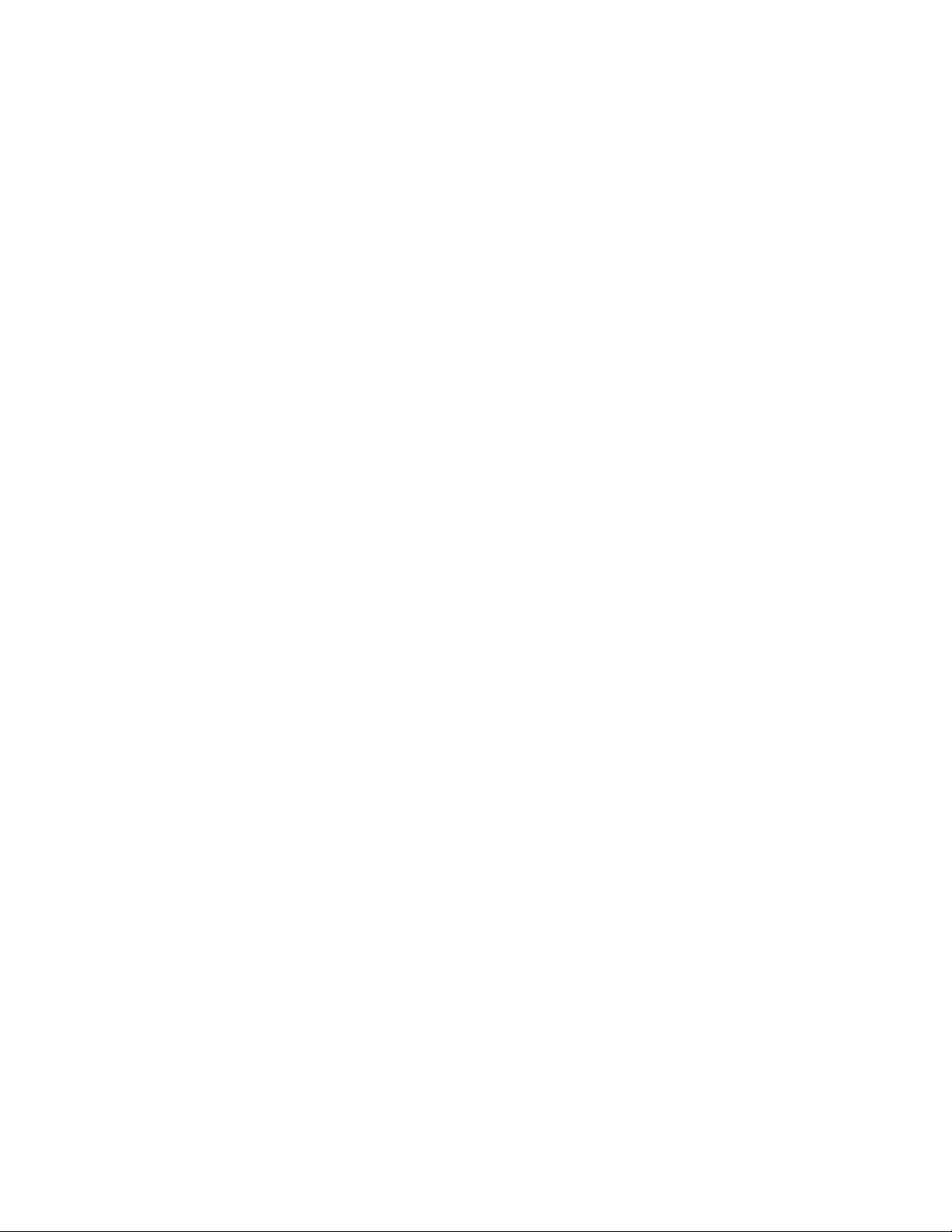
2
aaaConfig
“ldap” When ldap is specified, the first ADir server is contacted. If the ADir server is
not reachable, the next ADir server is contacted. If the authentication fails,
the authentication process does not check for the next server in the
sequence.
“radius;local” Enables the current RADIUS configuration as the primary AAA service and the
switch-local database as the secondary AAA service. When “radius” and
“local” are specified, if the RADIUS servers are reachable and the user
credentials are correct, the user authentication succeeds. If the user provides
credentials from the switch database, RADIUS authentication would fail but
login would still succeed through the switch database.
“ldap;local” Enables the current LDAP configuration as the primary AAA service and the
switch-local database as the secondary AAA service. When “ldap” and “local”
are specified, if the ADir servers are reachable and the user credentials are
correct, the user authentication succeeds. If the user provides credentials
from the switch database, ADir authentication would fail but login would still
succeed through the switch database.
-backup For use with "radius;local" and the "ldap;local" options only.The backup option
states to try the secondary AAA service only if none of the primary AAA
services are available.
--help Displays command usage.
Examples To display the current RADIUS configuration: --
switch:admin> aaaconfig --show
RADIUS CONFIGURATIONS
=====================
Position Server Port Secret Timeout(s) Auth-Protocol
1 192.168.233.48 1812 sharedsecret 3 CHAP
2 192.168.233.44 1812 sharedsecret 3 CHAP
3 radserver 1812 private 5 CHAP
Primary AAA Service: Switch database
Secondary AAA Service: None
LDAP CONFIGURATIONS
===================
LDAP configuration does not exist.
To move the RADIUS server "radserver" from position 3 to position 1:
switch:admin> aaaconfig --move radserver -conf radius 1
To change the configuration for RADIUS server 192.168.233.48:
switch:admin> aaaconfig --change 192.168.233.48 -conf ldap -p 3002 -s newsecret -t 1
To replace the AAA service with backup option:
switch:admin> aaaconfig --authspec “ldap;local” -backup
See Also none
8 Fabric OS Command Reference
53-1000599-02
Page 35
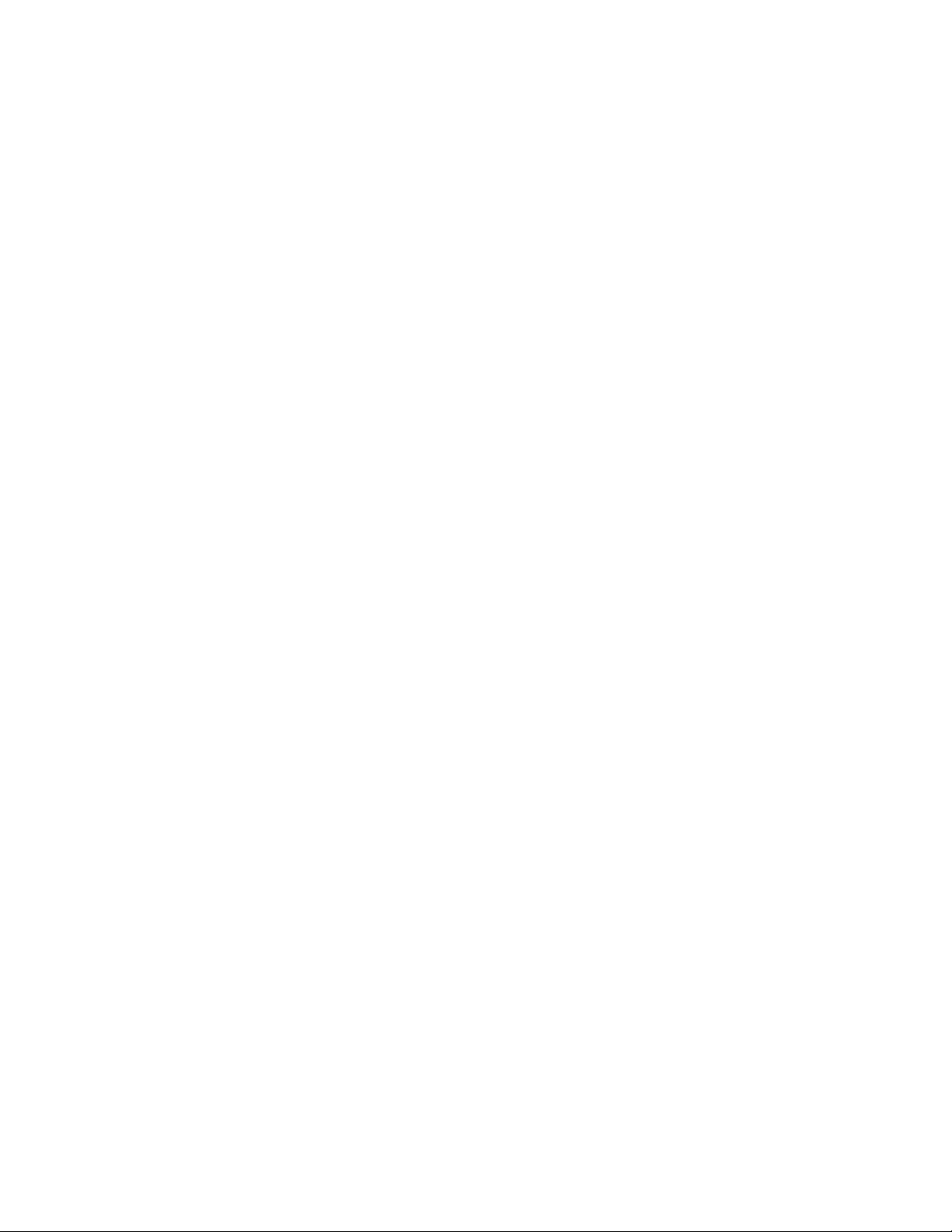
ad
Manages Admin Domain operations.
Synopsis ad --activate ad_id
ad --add ad_id [-d “dev_list”] [-s “switch_list”]
ad --apply
ad --clear
ad --create ad_id [-d "dev_list"] [-s "switch_list"]
ad --deactivate ad_id
ad --delete ad_id
ad --exec ad_id "command_list"
ad --remove ad_id [-d "dev_list"] [-s "switch_list"]
ad --rename ad_id new_ad_id
ad --save
ad
2
ad --select ad_id
ad --show [-i | [ad_id [-m mode]]] (in AD255 context)
ad --show [-i ] (in AD0 context)
ad --show (in AD1-254 context)
ad --validate [-i | [ad_id
ad --transabort
ad --transshow
Description Use this command to manage Admin Domain operations.
This command follows a batched-transaction model. When executed with the --activate, --add,
--clear, --create, --deactivate, --delete, --remove, or--rename options, this command
changes only the Defined Configuration in the transaction buffer. The --save option sends the
changes made in the transaction buffer to all other switches and permanently saves the changes
to the Defined configuration in persistent storage. The --apply option performs a save operation,
sends a request to apply the Admin Domain configuration (as defined in the persistent storage),
and then enforces the configuration locally.
The Admin Domain transaction buffer is linked to the current login shell and is lost on logout. Use
the --transshow option to display the current Admin Domain transaction information.
Before creating Admin Domains, the default zone mode should be set to “No Access”. To set the
default zone mode to “No Access” execute the following command sequence:
| [-m mode]]]
switch:admin> ad --select AD0
switch:admin> defzone --noaccess
switch:admin> cfgsave
Refer to defZone help for more information.
Fabric OS Command Reference 9
53-1000599-02
Page 36

2
ad
All switches, switch ports and devices in the fabric that are not specified in any other Admin
Domain are treated as implicit members of AD0. Members added to AD0 are called explicit
members.
When a new Admin Domain is created, the members included in the new Admin Domain are
automatically removed from the implicit member list of AD0. If the devices included in the new
Admin Domain are already zoned in AD0, and if you want to move these devices from AD0 without
any traffic disruption, do the following:
1. Add the devices to AD0’s explicit member list using ad--add and ad--apply.
2. Create new ADs with the devices and execute ad--apply.
3. Select (or login to) the new Admin Domain and create a relevant zone configuration and zones
(Refer to zone --copy help for details). Enable the new zone configuration under the Admin
Domain.
4. (Optionally) remove explicit members from AD0 (using ad --remove and ad --apply). Remove
the member references from the AD0 zone database.
Note The execution of this command is subject to Admin Domain restrictions that may be in place. Refer
to chapter 1, "Understanding Admin Domain Restrictions" and Appendix A, "Command Availability"
for details.
Operands The generalized syntax for this command is “ad action arguments”. Command actions are
described first. Argument details follow the description of actions.
The following actions are supported:
--activate arg Activates an Admin Domain. An Admin Domain is enforced only if it is in an
activated state. AD0 is always in an activated state. By default, after the
Admin Domain is enabled, the devices specified in the Admin Domain are not
able to see each other until they are zoned together. The command prompts
for confirmation. The activate operation remains in the transaction buffer
until you issue ad --apply or ad --save.
--add arguments Adds new members to an existing Admin Domain. The add operation remains
in the transaction buffer until you issue ad --apply or ad --save
--apply Saves the current transaction buffer contents to the defined configuration
and enforces the defined configuration on all switches in the fabric. ad
--apply prompts for confirmation.
--clear Deletes all ADs and clears AD0’s explicit members. This command fails if AD1
through AD254’s zone databases are not empty. The command prompts for
confirmation before deleting all Admin Domains. The clear operation remains
in the transaction buffer until you issue ad --apply or ad --save.
--create arguments
Creates a new Admin Domain with optionally specified device or switch
members. A newly created Admin Domain is in an activated state. It initially
contains no zone database. The newly created Admin Domain remains in the
transaction buffer until you issue ad --apply or ad --save. AD0 always
exists. Use ad --add to add explicit members to AD0.
.
10 Fabric OS Command Reference
53-1000599-02
Page 37

ad
--deactivate arg Deactivates an Admin Domain. This operation fails if an effective zone
configuration exists under the Admin Domain. This operation is not allowed
on AD0. ad --deactivate does not disable any ports. Existing logins to a
deactivated Admin Domain are not terminated; however, subsequent CLI
execution is disallowed. A message is displayed to indicate that the current
Admin Domain is not active. The command prompts for confirmation. The
deactivate operation remains in the transaction buffer until you issue ad
--apply or ad --save.
--delete arg Deletes an Admin Domain. This command succeeds regardless of whether
the Admin Domain is in a deactivated or an activated state. AD0 always
exists; using this operation on AD0 does not delete AD0, it only removes all
explicit members from AD0. The AD0 zone database does not need to be
empty for the delete operation to succeed. Not all existing user sessions to a
deleted Admin Domain are terminated; however, subsequent CLI execution is
disallowed. A message displays indicating that the current Admin Domain is
not active. The command prompts for confirmation before executing the
delete action. The delete operation remains in the transaction buffer until you
issue ad --apply or ad --save.
--exec arguments
This command performs the following tasks:
2
1. Create a new shell.
2. Executes ad --select to the specified Admin Domain.
3. Executes the specified commands.
4. Exits the shell.
--remove arguments
Removes one or more members from an Admin Domain. Removing the last
member from an Admin Domain deletes the Admin Domain. The remove
operation remains in the transaction buffer until you issue ad --apply or ad
--save.
--rename arguments
Renames the specified Admin Domain. If a reserved name is used for
new_ad_id (AD number format), the operation fails if the reserved name does
not correspond ad_id’s AD number. The rename operation remains in the
transaction buffer until you issue ad --apply or ad --save.
--save Saves the outstanding Admin Domain transaction to the defined
configuration on all switches in the fabric. The saved Admin Domain definition
is enforced only when ad -Admin Domain that is currently enforced will fail. The command prompts for
confirmation.
--select arg Selects an Admin Domain context. This command fails if the corresponding
Admin Domain is not activated. This operation succeeds only if you have the
specified Admin Domain. This command internally spawns off a new shell
within the requested Admin Domain context. Type logout or exit to exit from
the selected Admin Domain. The zone transaction is linked to the current
shell; therefore, the zone transaction buffer is lost on logout. Use
cfgTransShow to display the current zoning transaction information.
apply is issued. Attempts to modify and save an
Fabric OS Command Reference 11
53-1000599-02
Page 38

2
ad
--show arguments Displays the membership information of the specified Admin Domain or all
Admin Domains.
When executed in an AD255 context and an Admin Domain name is not
specified, all information about all existing Admin Domains is displayed.
When executed in an AD0-AD254 context, the command, by default, displays
the members of the current Admin Domain’s effective configuration, and
therefore you cannot specify an ad_id or mode.
When executed in an AD255 context, all Admin Domain information from the
transaction buffer, defined configuration and effective configuration is
displayed.
--validate arguments
Checks whether Admin Domain members are from a non-Admin Domain
aware switch or the members do not exist in the fabric. The output is similar
to ad --show; however, all members that are from non-Admin Domain aware
switches are marked with a plus sign (+). Members that are not online are
marked with an asterisk (*).
FC Router Front Phantom Domain and FC Router Translate Phantom Domain
are virtual entities without any exposed management interfaces; therefore,
any FC Router phantom switch WWN specified in an AD switch member list is
marked as a non-Admin Domain aware member. All D,PI members in the
device list corresponding to an FC Router Phantom Domain are marked as
non-Admin Domain aware members. All FC Router imported devices in the AD
device list are marked as AD-aware members.
--transabort Aborts the transaction buffer. The command prompts for confirmation before
aborting the transaction.
--transshow Displays the ID of the current Admin Domain transaction and indicates
whether or not the transaction can be aborted. The transaction cannot be
aborted if it is an internal Admin Domain transaction.
The following arguments are supported with selected AD actions:
ad_id Uniquely identifies an Admin Domain. An ad_id can be a name or a number:
name An Admin Domain name can be up to 63 bytes, must begin with a letter, and
can consist of letters, digits, and underscore characters. The Admin Domain
names with the format AD[0-255] are reserved for auto-assigning Admin
Domain names to Admin Domains created with an Admin Domain number.
and can be assigned only to the corresponding Admin Domain. Using ad
--rename, for example, in an attempt to assign a name of AD5 to an Admin
Domain with ID not equal to 5 fails. Admin Domain names are case-sensitive.
number An Admin Domain can be specified by a number. Valid values include 0
through 255. AD0 and AD255 are always active. AD0 cannot be specified
with --activate, --deactivate or --delete actions. AD255 can be specified
only with --exec, --show and --validate
For all command iterations, with the exception of ad --create, the Admin
Domain is specified either by a name or a number. For ad --create, both
name and number can be specified: for example, ad --create test_ad/10 -d
“100,5; 100,1”.
actions.
12 Fabric OS Command Reference
53-1000599-02
Page 39

ad
-d “dev_list” Specifies the list of devices in an Admin Domain, in quotation marks.
Separate each entry in the device list with a semicolon (;). Valid formats
include:
D,PI Uses existing zone D,PI member types. Benefits include:
• Grants port control and zoning on the switch port and the devices
attached to that port.
• PI can be specified as a range; for example, D,[0-34]. The port index
range is expanded and stored internally.
• The same D,PI members can be specified in more than one Admin
Domain.
Device WWN Uses traditional zone WWN member types. Benefits include:
• Supports node or port WWNs.
• End-device members, whose WWNs are used in an Admin Domain
definition, need not be online when the Admin Domain is created (similar
to a zoneCreate operation).
• Provides rights to zone the devices.
• Provides administrative view rights to the switch port the device is
connected to.
2
-s “switch_list” Specifies the list of switches in an Admin Domain. The list must be enclosed
in quotation marks. Separate each entry in the switch list with a semicolon (;).
Specify the switch in one of the following formats:
Switch WWN World wide name of the switch.
Domain ID Any switch member specified in Domain ID format is converted into a switch
WWN based on the current fabric information. Operations with switch list fail
if the domain ID to switch WWN lookup fails.
Membership in an AD switch_list grants switch administrative operations
such as switchDisable, switchEnable, reboot, ad, etc. on the switch.
Ownership of a switch implicitly provides port control capability on all its
ports, but no zoning control.
“command_list” Specifies one or more commands to execute in an Admin Domain context.
This operand is valid only with the --exec option.
new_ad_id Specifies a new Admin Domain name or number. This operand is valid only
with the --rename option. Format is the same as ad_id.
-i Displays the implicit members of AD0. This operand is valid only with the
--show option.
-m mode Specifies the mode in which Admin Domain configuration information is
displayed. This operand is valid only with --show and --validate. Valid
values for mode include:
0 Displays the Admin Domain configuration in the current transaction buffer.
1 Displays the Admin Domain configuration stored in persistent memory
(defined configuration).
2 Displays the currently enforced Admin Domain configuration currently
enforced (effective configuration).
Fabric OS Command Reference 13
53-1000599-02
Page 40
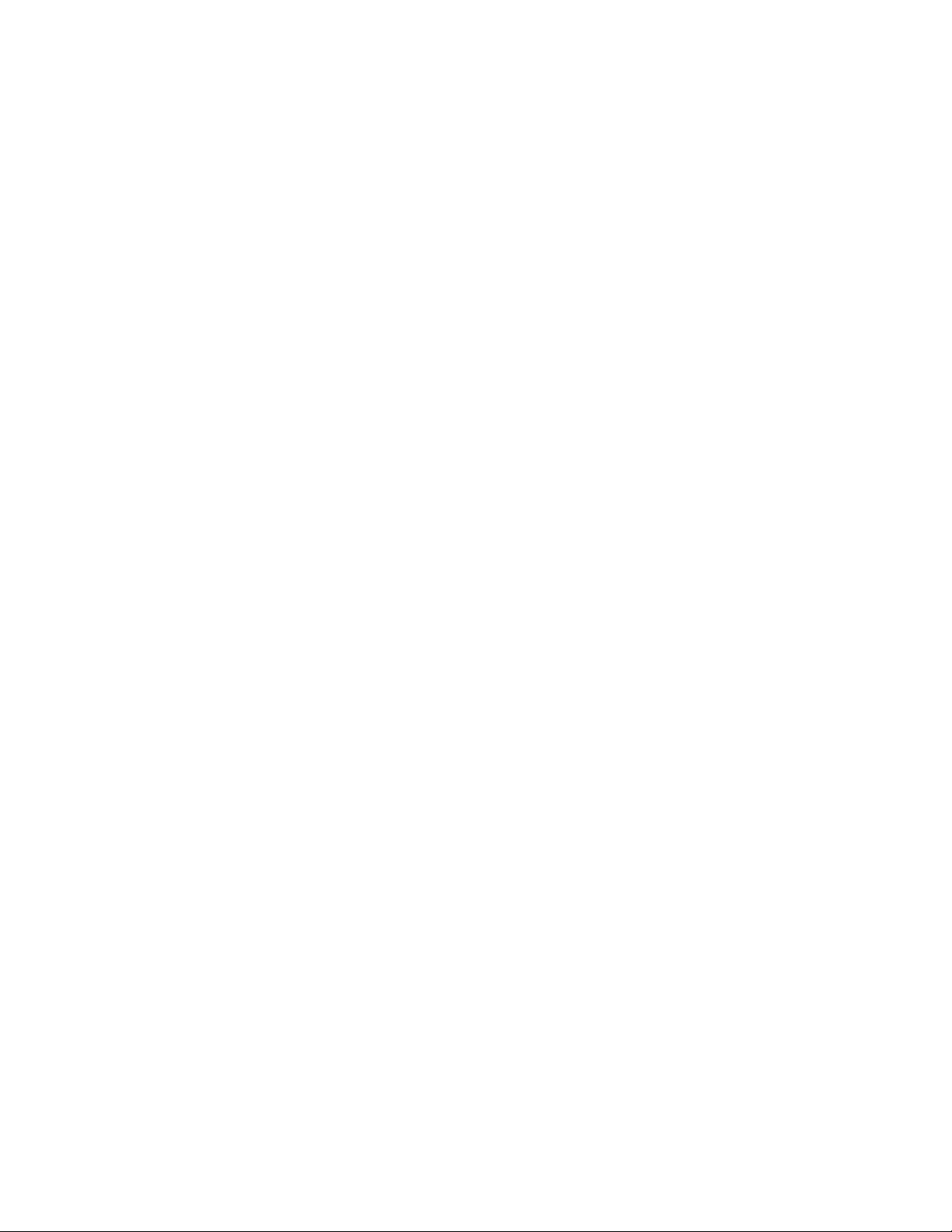
ad
2
Examples To enable A D5:
To enable AD_13 :
To add new device members to AD1:
To apply all changes made to the Admin Domain configurations since --apply was last executed:
switch:admin> ad --activate 5
You are about to activate a new admin domain.
Do you want to activate ‘5’ admin domain (yes, y, no, n): [no] y
switch:admin> ad --activate AD_13
switch:admin> ad --add AD1, -d “100,5; 4,1”
switch:admin> ad --apply
You are about to enforce the saved AD configuration.
This action will trigger ad --apply to all switches in the fabric.
Do you want to apply all admin domains (yes, y, no, n): [no] y
To clear all Admin Domain definitions:
switch:admin> ad --clear
You are about to delete all ADs definitions.
This operation will fail if zone configurations exists in AD1-AD254
Do you want to clear all admin domains (yes, y, no, n): [no] y
To create an Admin Domain with a mix of D,PI, WWNs, and zone alias device members (two
different methods shown):
switch admin> ad --create “AD1”, -d “100,5; 1,3; 20:00:00:e0:8b:05:4d:05”
switch admin> ad --create 1, -d “100,5; 1,3; 21:00:00:e0:8b:05:4d:05”
To create an Admin Domain with two switches identified by domain ID and switch WWN:
switch:admin> ad --create “AD1”, -s “100; 10:00:00:60:69:80:59:13”
To create an Admin Domain with a device list and a switch list:
switch:admin> ad --create “AD1”, -d “100,5; 1,3; 21:20:00:00:e0:8b:05:4d:05” -s “100;
10:00:00:60:69:80:59:13”
To deactivate Admin Domain 5:
switch:admin> ad --deactivate 5
You are about to deactivate an AD.
This operation will fail if an effective zone configuration exists in the AD
Do you want to deactivate ‘5’ admin domain (yes, y, no, n): [no] y
To delete AD13:
switch:admin> ad --delete 13
You are about to delete an AD.
14 Fabric OS Command Reference
53-1000599-02
Page 41

ad
This operation will fail if an effective zone configuration exists in the AD
Do you want to delete ‘13’ admin domain (yes, y, no, n): [no] y
2
To execute switchShow in an AD7 context (using the current user_id):
switch:admin> ad --exec 7 “switchshow”
To rename Eng_AD to Eng_AD2:
switch:admin> ad --rename Eng_AD Eng_AD2
To rename AD 200 to Eng_AD200:
switch:admin> ad --rename 200 Eng_AD200
To rename a user-assigned Admin Domain name to a reserved Admin Domain name (this operation
fails if AD_test’s AD number is not 200):
switch:admin> ad--rename AD_test AD200
To remove the devices 100,5 and 1,3 from AD1:
switch:admin> ad --remove “AD1”, -d “100,5; 1,3; 21:00:00:e0:8b:05:4d:05”
To remove th e switch 10 0 from AD 1:
switch:admin> ad --remove “AD1”, -s “100”
To save any outstanding Admin Domain definition-related transaction buffer:
switch:admin> ad --save
You are about to save the outstanding AD membership.
This action will only save the changes to Defined configuration.
Any changes made will be enforced only on ad --apply.
Do you want to save admin domains (yes, y, no, n): [no] y
To select a new Admin Domain context by specifying the AD number:
switch:admin> ad --select 12
To display all ADs:
switch:admin> ad --show
Current AD: 255 : AD255
Transaction buffer configuration:
--------------------------------no configuration
Defined configuration:
----------------------
AD: 1 : AD1 Active
Device WWN members: 21:00:00:80:e5:12:8b:37;
21:00:00:80:e5:12:8b:55;
Fabric OS Command Reference 15
53-1000599-02
Page 42
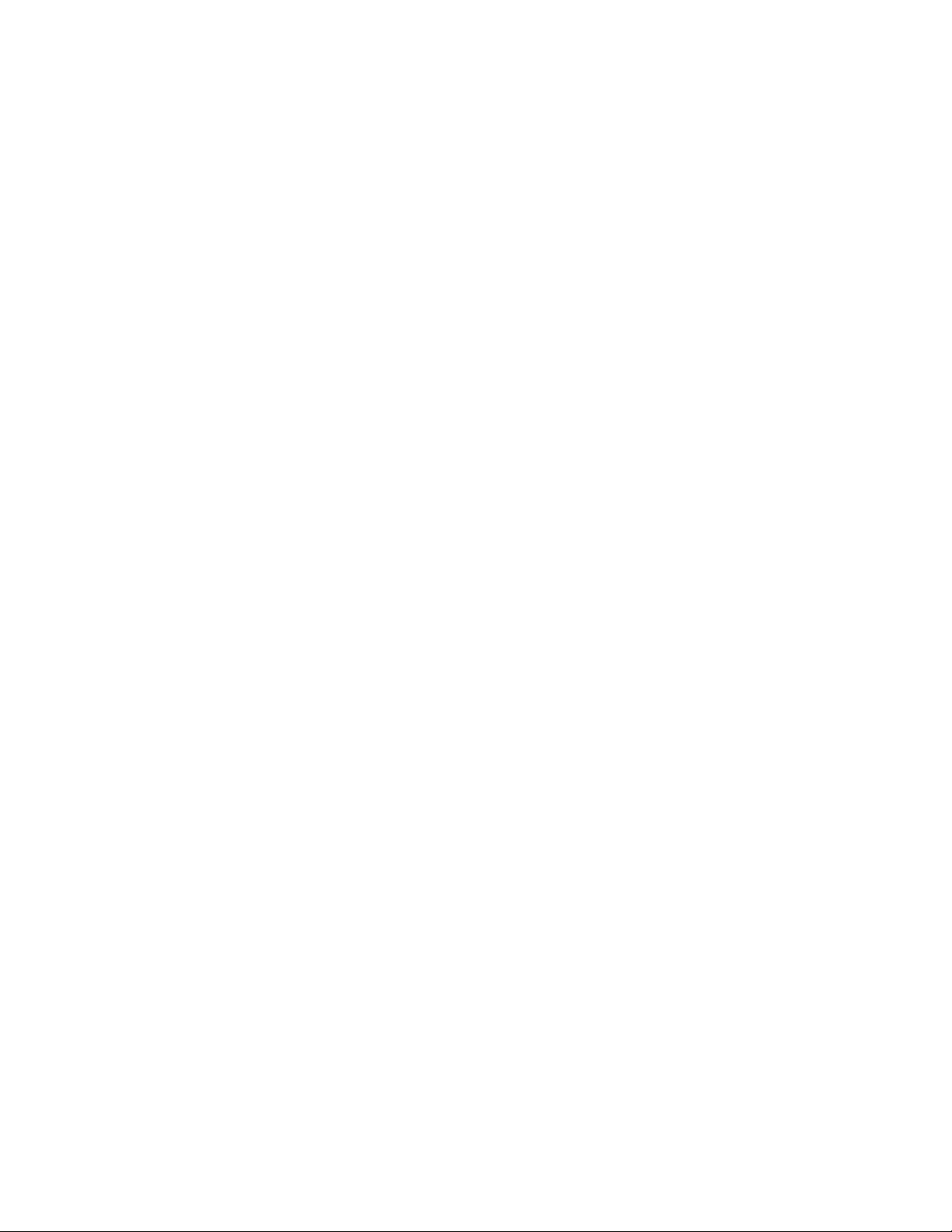
2
ad
Switch port members: 1,0; 1,1; 1,2; 1,3; 1,4; 1,5;
1,6; 1,7; 1,8; 1,9; 1,10; 1,11;
1,12; 1,13; 1,14; 1,15;
Switch WWN members: 10:00:00:60:69:00:02:53;
Effective configuration:
------------------------
AD: 1 : AD1 Active
Device WWN members: 21:00:00:80:e5:12:8b:37;
21:00:00:80:e5:12:8b:55;
Switch port members: 1,0; 1,1; 1,2; 1,3; 1,4; 1,5;
1,6; 1,7; 1,8; 1,9; 1,10; 1,11;
1,12; 1,13; 1,14; 1,15;
Switch WWN members: 10:00:00:60:69:00:02:53;
To display the AD1 configuration information in the transaction buffer:
switch:admin> ad --show 1 -m 0
Current AD: 255 : AD255
Transaction buffer configuration:
--------------------------------no configuration
To display the AD10 configuration information in persistent storage:
switch:admin> ad --show 10 -m 1
Current AD: 255 : AD255
Defined configuration:
----------------------
AD: 1 : AD1 Active
Device WWN members: 21:00:00:80:e5:12:8b:37;
21:00:00:80:e5:12:8b:55;
Switch port members: 1,0; 1,1; 1,2; 1,3; 1,4; 1,5;
1,6; 1,7; 1,8; 1,9; 1,10; 1,11;
1,12; 1,13; 1,14; 1,15;
Switch WWN members: 10:00:00:60:69:00:02:53;
To display the Admin Domain effective configuration information:
switch:admin> ad --show -m 2
Current AD: 255 : AD255
Effective configuration:
------------------------
AD: 1 : AD1 Active
Device WWN members: 21:00:00:80:e5:12:8b:37;
21:00:00:80:e5:12:8b:55;
Switch port members: 1,0; 1,1; 1,2; 1,3; 1,4; 1,5;
1,6; 1,7; 1,8; 1,9; 1,10; 1,11;
1,12; 1,13; 1,14; 1,15;
Switch WWN members: 10:00:00:60:69:00:02:53;
16 Fabric OS Command Reference
53-1000599-02
Page 43

To display the configuration information in the transaction buffer:
switch:admin> ad --validate
Current AD Number: 255 AD Name: AD255
Transaction buffer configuration:
---------------------------------
no configuration
Defined configuration:
----------------------
AD Number: 1 AD Name: AD1 State: Inactive
Device WWN members: 10:00:00:00:00:01:00:00;
10:00:00:00:00:04:00:00;
10:00:00:00:00:05:00:00;
10:00:00:00:00:06:00:00;
10:00:00:00:00:08:00:00;
10:00:00:00:00:03:00:00;
10:00:00:00:00:02:00:00;
10:00:00:00:00:07:00:00;
10:00:00:00:00:15:00:00;
10:00:00:00:00:16:00:00;
10:00:00:00:00:17:00:00;
10:00:00:00:00:18:00:00;
10:00:00:00:00:11:00:00;
10:00:00:00:00:12:00:00;
10:00:00:00:00:13:00:00;
10:00:00:00:00:14:00:00;
ad
2
AD Number: 2 AD Name: ad2 State: Inactive
Device WWN members: 10:00:00:06:2b:12:68:2b;
10:00:00:06:2b:12:68:3f;
Switch port members: 1,8; 69,16;
AD Number: 3 AD Name: AD3 State: Inactive
Device WWN members: 11:22:33:44:55:66:77:88*;
10:00:00:06:2b:12:64:54;
Switch port members: 3,28; 3,29; 3,30; 3,31; 69,16;
69,18; 69,19; 69,21; 1,115;
1,118; 1,120; 1,121; 2,52;
2,53; 2,54; 2,55; 1,221;
AD Number: 4 AD Name: roger_auto State: Inactive
Device WWN members: 11:22:33:44:55:66:77:88*;
AD Number: 5 AD Name: AD5 State: Inactive
Device WWN members: 10:00:00:06:2b:12:69:ff*;
10:00:00:06:2b:12:68:3f;
Switch port members: 1,343;
AD Number: 50 AD Name: AD50 State: Active
Fabric OS Command Reference 17
53-1000599-02
Page 44

2
ad
Device WWN members: 10:00:00:00:00:17:00:00;
10:00:00:00:00:15:00:00;
Switch port members: 2,52; 2,53; 2,54; 2,55; 21,5;
3,28; 3,29; 98,72; 98,75;
69,16; 69,18; 69,21; 1,336;
1,337;
AD Number: 55 AD Name: AD55 State: Inactive
Device WWN members: 10:00:00:00:00:03:00:00;
10:00:00:00:00:04:00:00;
10:00:00:00:00:12:00:00;
10:00:00:00:00:11:00:00;
10:00:00:00:00:13:00:00;
10:00:00:00:00:14:00:00;
10:00:00:00:00:05:00:00;
10:00:00:00:00:06:00:00;
10:00:00:00:00:08:00:00;
10:00:00:00:00:01:00:00;
10:00:00:00:00:02:00:00;
10:00:00:00:00:18:00:00;
10:00:00:00:00:16:00:00;
10:00:00:00:00:17:00:00;
10:00:00:00:00:15:00:00;
10:00:00:00:00:07:00:00;
Effective configuration:
------------------------
AD Number: 50 AD Name: AD50 State: Active
Device WWN members: 10:00:00:00:00:17:00:00;
10:00:00:00:00:15:00:00;
Switch port members: 2,52; 2,53; 2,54; 2,55; 21,5;
3,28; 3,29; 98,72; 98,75;
69,16; 69,18; 69,21; 1,336;
1,337;
----------------------------
* - Member does not exist
+ - Member is AD Unaware
To abort the Admin Domain management transaction buffer:
switch:admin> ad --transabort
You are about to abort the outstanding AD transaction.
Do you want to abort the AD transaction (yes, y, no, n): [no] y
To display the current Admin Domain transaction:
switch:admin> ad --transshow
Current transaction token is 26816
It is abortable
switch:admin> ad --transshow
There is no outstanding zoning transaction
See Also cfgSave, cfgTransShow, defZone, logout.
18 Fabric OS Command Reference
53-1000599-02
Page 45
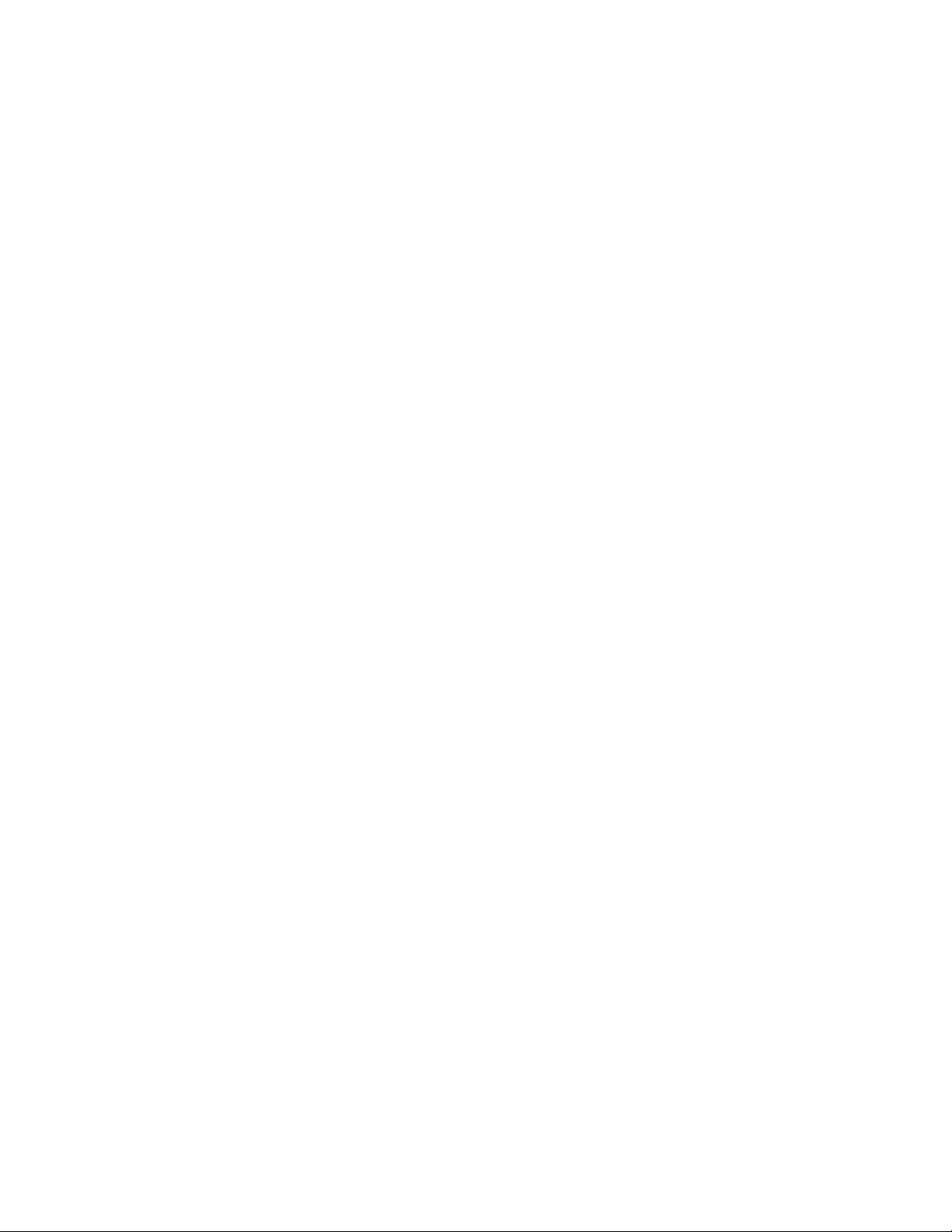
ag
Enables Access Gateway (AG) and manages AG-specific operations.
Synopsis ag --help
ag --show
ag --modeshow | --modeenable |--modedisable
ag [--policyenable | --policydisable] policy
ag --policyshow
ag --mapshow [N_Port]
ag [--mapset | --mapadd |--mapdel] N_Port [F_Port1; F_Port2;...]
ag --pgshow [pgid]
ag --pgcreate- pgid “N_Port1 [;N_Port2;...]” [-n pgname]
ag [--pgadd | --pgdel] pgid “N_Port1 [; N_Port2;...]”
ag --pgrename pgid newname
ag
2
ag --pgremove pgid
ag [--
failoverenable | --failoverdisable] N_Port
ag --failovershow [N_Port]
ag [--failbackenable | --failbackdisable] N_Port
ag --failovershow [N_Port]
ag [--prefset | --prefdel ] "F_Port [;F_Port2;...]" N_Port
ag --prefshow
ag [--adsset | --adsadd | --adsdel] "F_Port [;F_Port2;...]" "WWN [;WWN2;...]"
ag --adsshow
Description Use this command to perform the following Access Gateway management functions:
• Enable or disable Access Gateway mode.
• Display current configuration and state of AG.
• Configure and display F_Port to N_Port mapping.
• Configure N_Port failover and failback policies.
• Configure and display Port Group policy.
• Create or remove a Port group.
• Display Port Groups and Member N_Ports.
• Add or delete N_Ports in Port group.
• Display all policies and their status.
• Enable or disable Auto Port configuration policy.
• Enable or disable preferred Secondary N_Port policy.
• Enable, disable, and manage Advanced Device Security (ADS) policy.
Fabric OS Command Reference 19
53-1000599-02
Page 46
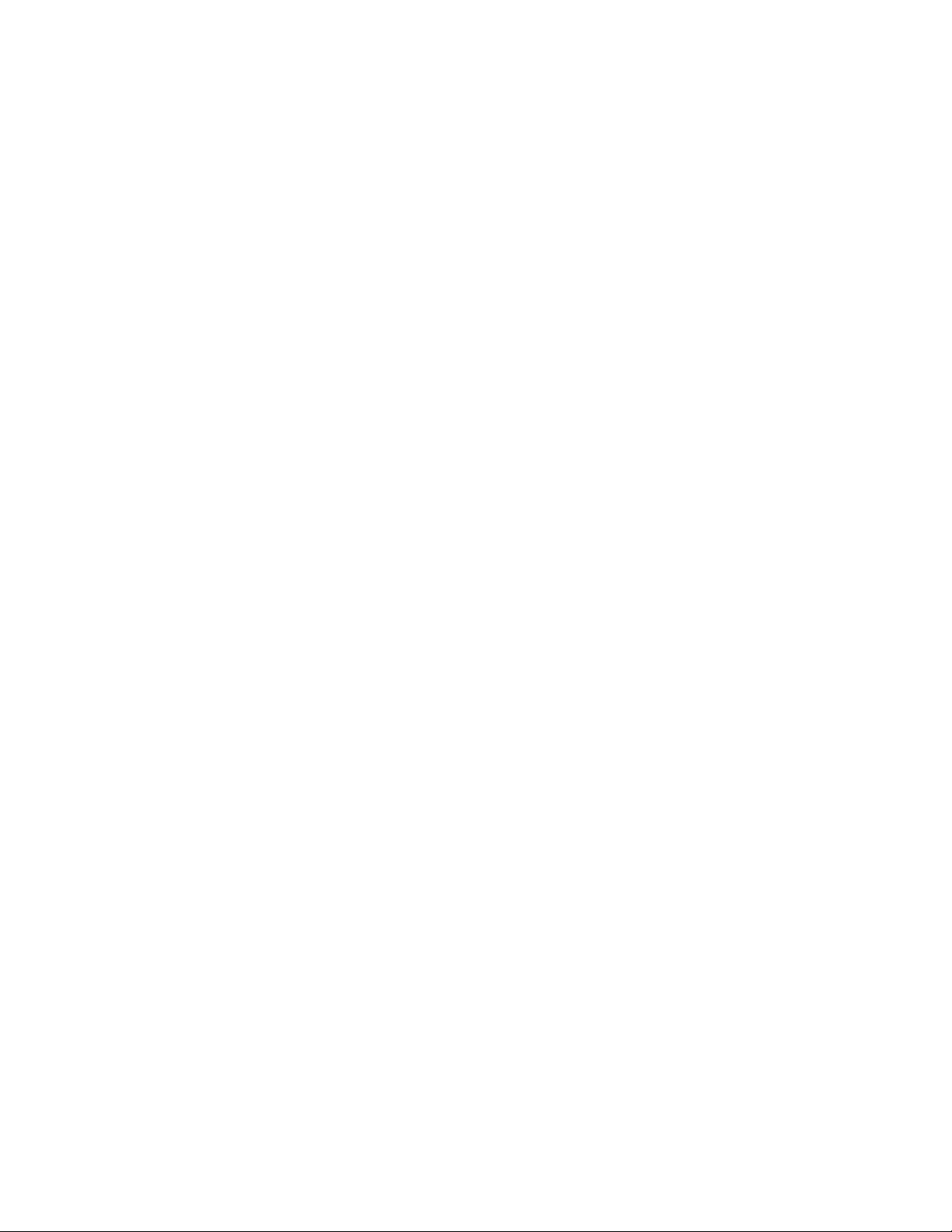
ag
2
AG configuration changes are saved persistently as config keys. Use the portCfgnPort command to
set a port as N_Port.
Notes AG is supported only on selected Brocade hardware platforms. Refer to the Access Gateway
Administrator’s Guide for Hardware support and AG configuration procedures.
In non-AG mode, the only two actions available are --modeenable and --modeshow.
Operands The command takes as input an action and its associated arguments. Without any specified action,
the command prints out the usage.
--help Displays command usage.
--show Displays the current configuration of the Access Gateway. This includes all
N_Ports and F_Ports that are currently online, failover and failback settings
as well as any online F_Ports that are currently mapped to N_Ports. Failover
and failback policies are displayed as enabled (1) or disabled (0).
--modeshow Displays the current Access Gateway operating mode of the switch as either
enabled or disabled.
--modeenable Enables Access Gateway mode on a switch. Long distance mode settings
should be cleared for all ports on the NPIV edge switch to which the AG is
connected. Otherwise, the NPIV switch port displays the long distance port
type along with the F_Port.
--modedisable Disables Access Gateway mode on a switch. After AG mode is disabled, the
switch reboots automatically and will come online with default zone access
set to "No Access". In order to merge the switch to a fabric, set the default
zone to "All Access" and disable/enable the E_Port.
--policyshow Displays the supported AG Port policies and their status as either enabled or
disabled. AG supports three types of policies:
• Port Grouping (pg) policy: This policy manages failover of an F_Port to a
set of related N_Ports in a port group.
• Auto Port Configuration (auto): When this policy is enabled, the AG
enabled switch automatically detects available ports and map F_Ports to
N_Ports. Auto Port Configuration is disabled by default.
• Advanced Device Security (ADS) policy. This policy restricts access to the
Fabric at the AG level to a set of authorized devices. Unauthorized access
is rejected and a message is logged in RASLOG. You can configure the list
of allowed devices for each F_Port by specifying their Port WWN. Refer to
the ag --ads* commands for information on managing advanced device
security. ADS policy is disabled by default, which means that all devices
can connect to the switch.
--policyenable policy
Enables the specified port policy for the Access Gateway. When a new policy
is enabled, all port related configuration settings are lost. Use the
configUpload command to save the current port configuration. Valid policies
are:
pg Enables the port grouping policy. A default port group "pg0" is created, which
includes all configured N_Ports assigned to the policy. Enabling port grouping
policy disables the Get Fabric Name policy.
20 Fabric OS Command Reference
53-1000599-02
Page 47
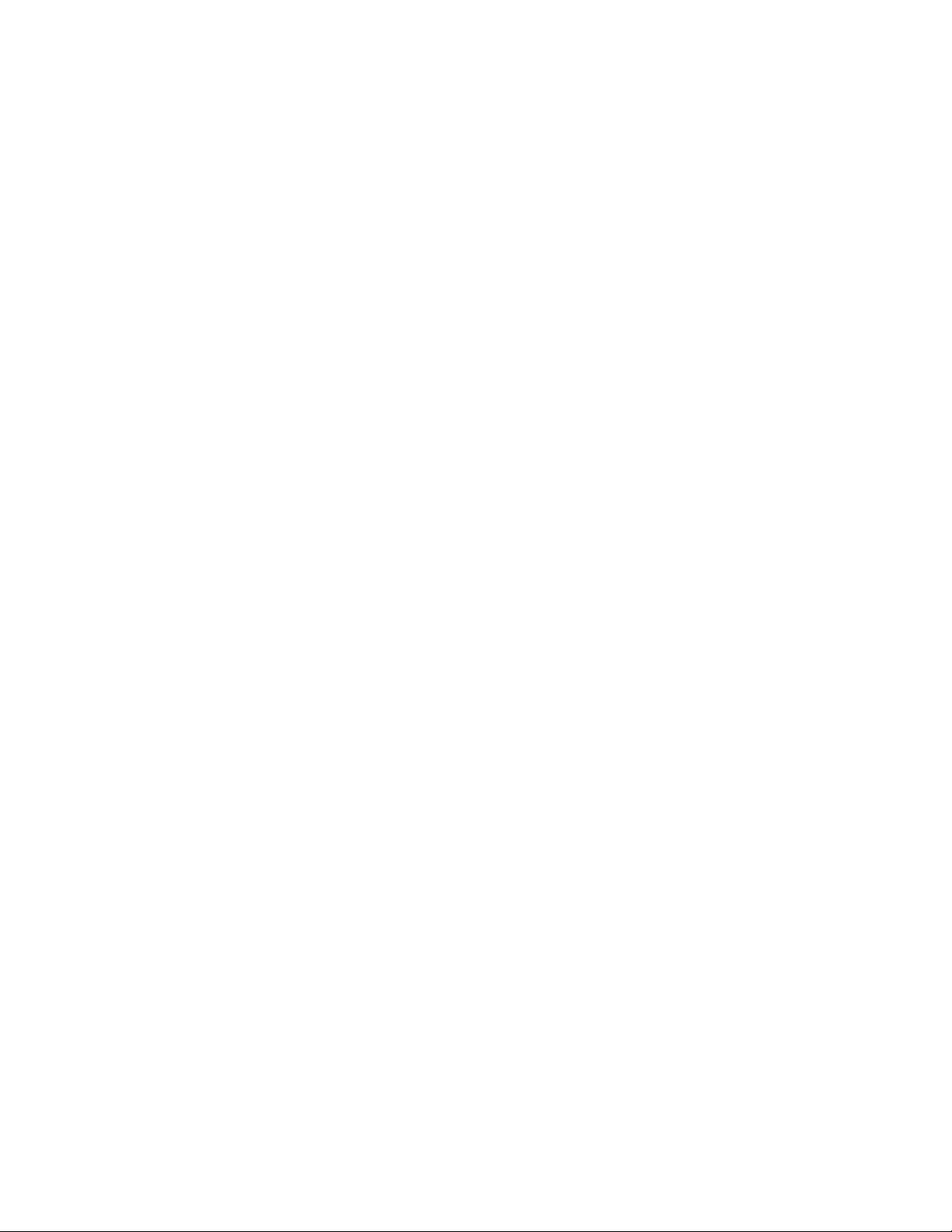
ag
auto Enables the automatic port configuration policy. When enabled, this policy
applies to all ports on the switch. All F_Port to N_Port mapping and port group
configurations are ignored.
ads Enables the advanced device security (ADS) policy. When enabled, this policy
applies to all the ports on the switch. By default all devices have access to the
fabric on all ports.
--policydisable policy
Disables the specified policy for the Access Gateway. When a policy is
disabled, all port-related configuration settings are lost. Use the configUpload
command to save the current port configuration. Valid policies are:
pg Disables the port grouping policy. All port group configurations are deleted.
Disabling port grouping policy enables the Get Fabric Name policy.
auto Disables the automatic port configuration policy and deletes all associated
configuration settings.
ads Disables the advanced device security (ADS) policy and deletes all lists of
allowed device WWNs.
--mapshow [N_Port]
2
Displays the F_Ports that are configured and currently mapped to a given
“primary” N_Port. Optionally specify an N_Port to display the F_Ports that are
mapped to this specified N_Port only. Failover and failback policies are
displayed as enabled (1) or disabled (0).
--mapset N_Port [F_Port1; F_Port2;...]
Maps a set of F_Ports to a specified “primary” N_Port forcing all traffic from
the F_Ports to be routed through this N_Port to the attached fabric. An F_Port
cannot be mapped to more than one primary N_Port at any given time.
F_Ports are enabled only if the N_Port is online. This command overwrites
existing port mappings. Use a blank list ("") to clear current mappings.
--mapadd N_Port F_Port1 [; F_Port2;...]
Adds one or more specified F_Ports to the mapping of an existing “primary”
N_Port. The traffic for the configured F_Ports are routed to the fabric through
the specified N_Port when the F_Ports come online. An F_Port cannot be
mapped to more than one primary N_Port at the same time.
--mapdel N_Port F_Port1 [; F_Port2;...]
Deletes one or more specified F_Ports from the “primary” N_Port mapping.
--pgshow [pgid]
Displays Port Group configuration. The port grouping feature supports
specifying a set of N_Ports to be included in the Port Group (PG) Policy. The
factory default PG is "pg0", which includes all N_Ports. It cannot be removed
or renamed.
--pgcreate- pgid “N_Port1 [; N_Port2;...]” [-n pgname]
Fabric OS Command Reference 21
53-1000599-02
Page 48

2
ag
Creates a port group with the ID pgid and a specified list of N_Ports to be
included in the policy. The list must be enclosed in quotation marks. Ports
must be separated by semicolons. Maximum numbers of ports allowed in a
port group is MAX_PORT. Port Group ID must not exceed 64 characters.
--pgadd pgid “N_Port1 [; N_Port2;...]”
Adds one or more N_Ports to the specified port group. The port list must be
enclosed in quotation marks. Ports must be separated by semicolons.
--pgdel pgid “N_Port1 [; N_Port2;...]”
Deletes one or more N_Ports from the specified port group. Deleted ports are
added to the default port group “pg0”. The port list must be enclosed in
quotation marks. Ports must be separated by semicolons.
--pgrename pgid newname
Replaces the name of an existing port group with the specified new name.
Port Group ID must not exceed 64 characters.
--pgremove pgid
Deletes the specified port group. The N_Ports in the Port Group that was
deleted are moved to the default Port Group, which is pgid 0.
--failoverenable N_Port
Enables the failover policy for a given N_Port. When failover policy is enabled
for a given N_Port, F_Ports behave as follows:
• If only primary F_Port to N_Port mapping is in place, all currently mapped
• If preferred Secondary F_Port to N_Port Mapping is in place, the F_Ports
--failoverdisable N_Port
Disables the failover policy for a given N_Port.
--failovershow [N_Port]
If N_Port is specified (optional), the command displays the failover policy for
this N_Port. Otherwise, the failover policy for all the N_Ports is displayed.
Failover is displayed as enabled (1) or disabled (0).
--failbackenable N_Port
Enables the failback policy for a specified N_Port. When failback policy is
enabled, ports behave as follows:
• If only primary F_Port to N_Port mapping is in place, all F_Ports are
F_Ports will fail over to another available N_Port in the event the original
N_Port becomes disabled. If multiple N_Ports are available for failover,
F_Ports are evenly balanced across all available N_Ports. If no other
N_Port is available, failover does not occur.
are be routed through the preferred Secondary N_Port. If the preferred
Secondary N_Port is offline, the F_Ports are be disabled.
automatically rerouted back to the N_Ports to which they were originally
mapped as those N_Ports come back online. Only the originally mapped
F_Ports fail back. In the case of multiple N_Port failures, only F_Ports
that were mapped to the recovered N_Port experience failback. The
remaining F_Ports are not redistributed among the online N_Ports during
the failback.
22 Fabric OS Command Reference
53-1000599-02
Page 49

• If preferred Secondary F_Port to N_Port Mapping is in place, and the
primary N_Port comes back online, then the F_Ports are re-routed
through the primary N_Port. If the secondary N_Port comes online, while
the primary N_Port is still offline, F_Ports are re-routed through the
Secondary N_Port.
--failbackdisable N_Port
Disables the failback policy for the specified N_Port
--failbackshow [N_Port]
If N_Port is specified (optional), the command displays the failback policy for
this N_Port. Otherwise, the failover policy for all the N_Ports is displayed. The
failback policy is displayed as disabled (0) or enabled (1).
--prefset "F_Port [;F_Port2;...]" N_Port
Sets the preferred Secondary N_Port for one or more F_Ports. Preferred
mapping is optional. Preferred F_Port to N_Port Mapping provides an
alternate N_Port for F_Ports to come online for predictable failover and
failback. An F_Port must have primary N_Port mapping before a secondary
N_Port can be configured. The list of F_Ports to be mapped must be enclosed
in quotation marks. Port numbers must be separated by semicolons.
ag
2
--prefdel "F_Port [;F_Port2;...]" N_Port
Deletes the preferred Secondary N_Port for the specified F_Ports. The list of
F_Ports to be deleted from the secondary mapping must be enclosed in
quotation marks. Port numbers must be separated by semicolons.
--prefshow Displays the preferred Secondary N_Port for all F_Ports.
--adsset "F_Port [;F_Port2;...]" "WWN [;WWN2;...]"
Sets the list of devices that are allowed to login to a specified set of F_Ports.
Devices are specified by their world wide names Lists must be enclosed in
double quotation marks. List members must be separated by semicolons.
The maximum number of entries in the allowed device list is twice the per
port maximum login count. Replace the WWN list with an asterisk (*) to
indicate all access on the specified F_Port list. Replace the F_Port list with an
asterisk (*) to add the specified WWNs to all the F_Ports' allow lists. A blank
WWN list (““) indicates no access. ADS policy must be enabled for this
command to succeed.
--adsadd "F_Port [;F_Port2;...]" "WWN [;WWN2;...]"
Adds the specified WWNs to the list of devices allowed to login to the
specified F_Ports. Lists must be enclosed in double quotation marks. List
members must be separated by semicolons. Replace the F_Port list with an
asterisk (*) to add the specified WWNs to all the F_Ports' allow lists. ADS
policy must be enabled for this command to succeed.
--adsdel "F_Port [;F_Port2;...]" "WWN [;WWN2;...]"
Fabric OS Command Reference 23
53-1000599-02
Page 50
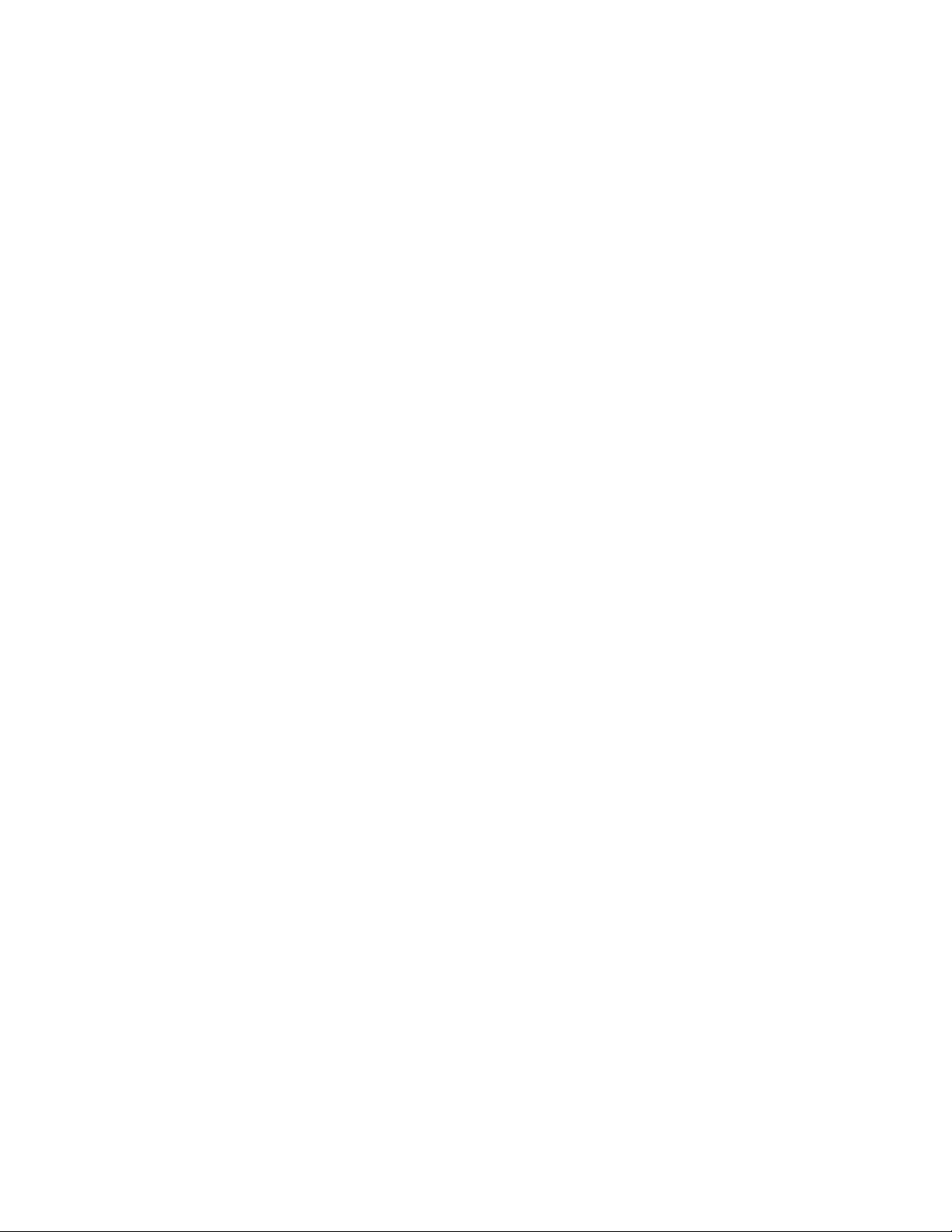
ag
2
--adsshow Displays the lits of allowed device WWNs for all F_Ports.
Examples AG show commands
1. To displays the current state of the Access Gateway with Failover (FO) and Failback (FB)
enabled on N_Ports 9 and 12:
switch:admin> ag --show
Name : switch_ST1
NodeName : 10:00:00:05:1e:35:9b:e7
Number of Ports : 16
IP Address(es) : 10.115.74.53
Firmware Version : v6.0.0
N_Ports : 4
F_Ports : 10
Policies enabled : pg
Port Group information :
PG_ID PG_Members PG_Name
------------------------------------------- 0 1;3 pg0
2 0;2 SecondFabric
------------------------------------------- Fabric Information :
Attached Fabric Name N_Ports
-------------------------------------------- 10:00:00:05:1e:34:01:d7 0;1;2;3
-------------------------------------------- N_Port information :
Port PortID Attached PWWN FO FB IP_Addr F_Ports
---------------------------------------------------------- 0 0x6d0a00 20:0a:00:05:1e:37:11:aa 1 0 10.32.74.109 4;5;6;
1 0x6d0b00 20:0b:00:05:1e:37:11:aa 0 1 10.32.74.109 7;8;9;
2 0x6d0c00 20:0c:00:05:1e:37:11:aa 1 0 10.32.74.109 10;11;
3 0x6d0d00 20:0d:00:05:1e:37:11:aa 0 1 10.32.74.109 12;13;
---------------------------------------------------------- F_Port information :
Port PortID Attached PWWN N_Port Preferred N_port
--------------------------------------------------------- 4 0x6d0a01 21:00:00:e0:8b:83:e3:cd 0 2
5 0x6d0a02 21:01:00:e0:8b:a3:e3:cd 0 2
6 0x6d0a03 21:00:00:e0:8b:83:3e:ce 0 2
7 0x6d0b01 21:01:00:e0:8b:a3:3e:ce 1 3
8 0x6d0b02 21:00:00:e0:8b:83:5c:cd 1 3
9 0x6d0b03 21:01:00:e0:8b:a3:5c:cd 1 3
10 0x6d0c02 10:00:00:06:2b:0a:a3:93 2 0
11 0x6d0c01 10:00:00:06:2b:0a:a3:92 2 0
12 0x6d0d02 10:00:00:06:2b:0a:a3:91 3 1
13 0x6d0d01 10:00:00:06:2b:0a:a3:90 3 1
---------------------------------------------------------
Deletes the specified WWNs from the list of devices allowed to login to the
specified F_Ports. Lists must be enclosed in double quotation marks. List
members must be separated by semicolons. Replace the F_Port list with an
asterisk (*) to remove the specified WWNs from all the F_Ports' allow lists.
ADS policy must be enabled for this command to succeed.
2. To display the current Access Gateway mode:
switch:admin> ag --modeshow
Access Gateway mode is enabled.
24 Fabric OS Command Reference
53-1000599-02
Page 51

switch:admin> ag --modeshow
Access Gateway mode is NOT enabled.
AG group policy commands
1. To show current policies:
switch:admin> ag --policyshow
Policy_Description Policy_Name State
-----------------------------------------------------------------Port Grouping pg Enabled
Auto Port Configuration auto Disabled
Advanced Device Security ads Disabled
------------------------------------------------------------------
switch:admin> ag --policyshow
Policy_Description Policy_Name State
-----------------------------------------------------------------Port Grouping pg Disabled
Auto Port Configuration auto Enabled
Advanced Device Security ads Enabled
------------------------------------------------------------------
ag
2
2. To enable a port grouping policy:
switch:admin> ag --policyenable pg
3. To disable a port grouping policy
switch:admin> ag --policydisable pg
4. To enable auto policy when both policies are disabled and the switch is already disabled:
switch:admin> ag --policyeanble auto
All Port related configurations will be lost.
Please save the current configuration using configupload.
Do you want to continue? (yes, y, no, n): [no] y
5. To disable auto policy when the switch is disabled:
switch:admin> ag --policydisable auto
Default factory settings will be restored.
Default mappings will come into effect.
Please save the current configuration using configupload.
Do you want to continue? (yes, y, no, n): [no] y
Access Gateway configuration has been restored to factory default
6. To enable ADS policy:
switch:admin> ag--policyenable ads
The policy ADS is enabled
7. To disable ADS policy:
switch:admin> ag--policydisable ads
The policy ADS is disabled
Fabric OS Command Reference 25
53-1000599-02
Page 52

2
ag
AG port mapping commands
1. To display current port mappings and port grouping policies:
switch:admin> ag --mapshow
N_Port Configured_F_Ports Current_F_Ports Failover Failback PG_ID PG_Name
---------------------------------------------------------------------------- 0 4;5;6 4;5;6 1 0 2 SecondFabric
1 7;8;9 7;8;9 0 1 0 pg0
2 10;11 10;11 1 0 2 SecondFabric
3 12;13 12;13 0 1 0 pg0
-----------------------------------------------------------------------------
Explanation of fields in --mapshow output:
- Current F_Ports are the F_Ports that are currently online and mapped to a given N_Port
either because they are mapped to that N_Port or as a result of N_Port failover.
- Configured F_Ports are the F_Ports that are explicitly mapped to this N_Port (saved in
config).
- Failover and Failback indicate whether or not N_Port policy is enabled (1) or disabled (0).
- PG_ID is the Port Group ID and PG_Name is the Port Group Name.
2. To clear all F_Ports mapped to the configured primary N_Port 0:
switch:admin> ag --mapset 0 ““
F_Port to N_Port mapping has been updated successfully
3. To add F_Ports 4 and 6 to N_Port 0 (observe that Port 0 has no configured F_Ports):
switch:admin> ag --mapset 0 “4;6”
F_Port to N_Port mapping has been updated successfully
4. To add F_Port 5 to N_Port 2 (observe that N_Port 2 already has mapped F_Ports):
switch:admin> ag --mapadd 2 "5"
5. To display the new mappings:
switch:admin> ag --mapshow
N_Port Configured_F_Ports Current_F_Ports Failover Failback PG_ID PG_Name
--------------------------------------------------------------------------- 0 4;6 4;6 1 0 2 SecondFabric
1 7;8;9 7;8;9 0 1 0 pg0
2 5;10;11 5;10;11 1 0 2 SecondFabric
3 12;13 12;13 0 1 0 pg0
----------------------------------------------------------------------------
6. To delete F_Port 5 that was mapped to N_Port 2:
switch:admin> ag --mapdel 2 "5"
Preferred N_port is set for F_Port[s]
Please delete it before removing primary N_Port
ERROR:Unable to remove F_Port[s] from mapping,
retry the command
switch:admin> ag --prefshow
F_Ports Preferred N_Port
------------------------------------------------ 10;11 0
4;5;6 2
7;8;9 3
-------------------------------------------------
26 Fabric OS Command Reference
53-1000599-02
Page 53

switch:admin> ag --prefdel 5 2
Preferred N_Port is deleted successfully for the F_Port[s]
switch:admin> ag --mapdel 2 “5”
F_Port to N_Port mapping has been updated successfully
NOTE: Preferred Port commands are discussed in detail below.
AG failover policy commands
1. To display failover policy settings for all N_Ports:
switch:admin> ag --failovershow
N_Port failover_bit
---------------------------
0 1
1 0
2 1
3 0
2. To set and display failover and failback policies on a single port:
switch:admin> ag --failoverenable 1
Failover policy is enabled for port 1
switch:admin> ag --failoverdisable 0
Failover policy is disabled for port 0
switch:admin> ag --failovershow 0
Failover on N_Port 0 is not supported
ag
2
switch:admin> ag --failbackdisable 2
Failback policy is disabled for port 2
admin> ag --failbackshow 2
Failback on N_Port 2 is not supported
switch:admin> ag --failbackenable 2
Failback policy is enabled for port 2
3. To display failback policy settings for all the N_Ports:
switch:admin> ag --failbackshow
N_Port failback_bit
--------------------------0 0
1 1
2 0
3 1
4. To set and display failback policy settings on a single port:
switch:admin> ag --failbackenable 0
Failback policy cannot be enabled since failover
policy is disabled for port 0
switch:admin> ag --failbackenable 2
Failback policy is enabled for port 2
switch:admin> ag --failbackenable 3
Failback on N_Port 3 is not supported
Fabric OS Command Reference 27
53-1000599-02
Page 54

2
ag
switch:admin> ag --failbackenable 2
Failback on N_Port 2 is supported
Port Group commands
1. To display Port Group information:
switch:admin> ag --pgshow
PG_ID N_Ports PG_Name
------------------------------------0 1;3 pg0
2 0;2 SecondFabric
--------------------------------------
2. To create a port group “FirstFabric” that includes N_Ports 1 and 3:
switch:admin> ag --pgcreate 3 “1;3” -n FirstFabric1
Port Group 3 created successfully
switch:admin> ag --pgshow
Port Group ID Port Group Name
-----------------------------------0 None pg0
2 0;2 SecondFabric
3 1;3 FirstFabric
------------------------------------
3. To rename port group with pgid 2 to "MyEvenFabric"
switch:admin> ag --pgrename 2 MyEvenFabric
Port Group 2 has been renamed as MyEvenFabric successfully
switch:admin> ag --pgshow
PG_ID N_Ports PG_Name
-------------------------------------0 None pg0
2 0;2 MyEvenFabric
3 1;3 FirstFabric
--------------------------------------
4. To remove port group with pgid 2:
switch:admin> ag --pgremove 2
Port Group 2 has been removed successfully
switch:admin> ag --pgshow
PG_ID N_Ports PG_Name
------------------------------------------0 0;2 pg0
3 1;3 FirstFabric
-------------------------------------------
AG Preferred port information commands
1. To display preferred port settings for F_Ports:
switch:admin> ag --prefshow
F_Ports Preferred N_Port
-----------------------------------------10;11 0
12;13 1
4;6 2
28 Fabric OS Command Reference
53-1000599-02
Page 55

7;8;9 3
------------------------------------------
2. To delete secondary port mapping for F_Ports 7, 8 and 9:
switch:admin> ag --prefdel “7;8;9” 3
Preferred N_Port is deleted successfully for the F_Port[s]
3. To set secondary port mapping for F_Ports 7, 8 and 9:
switch:admin> ag --prefset “7;8;9” 3
Preferred N_Port is set successfully for the F_Port[s]
ADS Policy commands
1. To set the list of allowed devices for Ports 11 and 12 to ‘no access’:
switch:admin> ag–-adsset“11;12”“”
WWN list set successfully as the Allow Lists of the F_Port[s]
1. To set the list of allowed devices for Ports 1, 10 and 13 to ‘all access’:
switch:admin> ag–-adsset“1;10;13”“*”
WWN list set successfully as the Allow Lists of the F_Port[s]
ag
2
2. To remove two devices from the lists of allowed devices for ports 1 and 9:
switch:admin> ag --adsdel "3;9" "22:03:08:00:88:35:a0:12;22:00:00:e0:8b:88:01:8b"
WWNs removed successfully from Allow Lists of the F_Port[s]
3. To add a two new device to the lists of allowed devices for ports 1 and 9:
switch:admin> ag --adsadd "3;9" "20:03:08:00:88:35:a0:12;21:00:00:e0:8b:88:01:8b"
WWNs added successfully to Allow Lists of the F_Port[s]
4. To display the lists of allowed devices on the switch:
switch:admin> ag--adsshow
F_Port WWNs Allowed
------------------------------------------------------------------------1 ALL ACCESS
3 20:03:08:00:88:35:a0:12
21:00:00:e0:8b:88:01:8b
9 20:03:08:00:88:35:a0:12
21:00:00:e0:8b:88:01:8b
10 ALL ACCESS
11 NO ACCESS
12 NO ACCESS
13 ALL ACCESS
--------------------------------------------------------------------------
See Also portCfgNPort, portCfgNPIVPort
Fabric OS Command Reference 29
53-1000599-02
Page 56

agshow
2
agshow
Displays the Access Gateway information registered with the fabric.
Synopsis agshow --name [ag_name] | [--local]
Description This command displays the details of the F_Ports and the configured N_Ports in the Access
Gateway attached to the fabric shows the following information.
Name The name of the Access Gateway.
Ports The number of ports in the Access Gateway.
Enet IP Addr The IP address of the Access Gateway.
Firmware Current firmware running on the Access Gateway.
Local/Remote Indicates whether the Access Gateway is locally or remotely registered to this
switch.
World Wide Name The World Wide Name (WWN) of the given Access Gateway.
N-Port ID(s) The port ids of the N_Ports configured in the given Access Gateway.
N-Ports The number of configured N_Ports that are online.
F-Ports The number of F_Ports that are online.
Attached F-Port information
Displays the PortID and the Port WWN of each F_Port that is online on the
Access Gateway.
Note NPIV capability should be enabled on the ports connected to the Access Gateway. Use
portCfgNPIVPort to enable NPIV capability on the specific port.
Operands This command has the following optional operands:
ag_name Use this option to display the information regarding a specific Access Gateway
that is registered with this fabric.
--local Use this option to display the information of all Access Gateways that are
locally registered to this switch
Examples To display the Access Gateway information registered with the fabric:
switch:admin> agshow --name WT_Stealth
Name : WT_Stealth
World Wide Name : 10:00:00:05:1e:34:e4:bd
N-Port ID(s) : 0x010200
Number of Ports : 16
IP Address(es) : 10.202.90.231
Firmware Version : v1.0.0
N-Ports : 1
F-Ports : 2
Attached F-Port information:
PortID Port WWN
--------------------------------- 0x010208 10:00:00:00:c9:3f:7c:86
0x01020a 10:00:00:00:c9:3f:7c:b9
30 Fabric OS Command Reference
53-1000599-02
Page 57

To display the locally registered Access Gateways:
switch:admin> agshow --local
Worldwide Name Ports Enet IP Addr Firmware Local/Remote Name
---------------------------------------------------------------------------------
10:00:00:05:1e:04:06:ae 24 10.32.173.64 v6.0.0 local L5D2_B14_4024_1
To display all Access Gateways attached to the fabric:
switch:admin> agshow
Worldwide Name Ports Enet IP Addr Firmware Local/Remote Name
---------------------------------------------------------------------------------
10:00:00:05:1e:02:b7:2c 16 10.32.173.62 v6.0.0 remote L5D2_B10_4016_1
10:00:00:05:1e:04:06:ae 24 10.32.173.64 v6.0.0 local L5D2_B14_4024_1
10:00:00:05:1e:35:10:69 16 10.32.173.51 v6.0.0 remote L5D2_B13_200_AG
See Also portCfgNPIVPort
agshow
2
Fabric OS Command Reference 31
53-1000599-02
Page 58

aliAdd
2
aliAdd
Adds a member to a zone alias.
Synopsis aliadd “aliName”, “member[; member...]”
Description Use this command to add one or more members to an existing zone alias. The alias member list
cannot contain another zone alias.
This command changes the defined configuration. For the change to become effective, enable the
zone configuration with the cfgEnable command. For the change to be preserved across switch
reboots, save the zone configuration to nonvolatile memory with cfgSave.
Note When FCS policy is enabled, this command can be issued only from the primary FCS switch.
Operands The following operands are required:
“aliName” Specify the name of a zone alias, enclosed in quotation marks.
“member” Specify a member or list of members to be added to the alias, enclosed in
quotation marks. Members must be separated by semicolons. An alias
member can be specified by one or more of the following methods:
• A switch domain and port area or index number pair. Use switchShow for
a list of valid port area or index numbers.
• WWN
Examples To add members to zone aliases array1, array2, and loop1:
switch:admin> aliadd "array1", "1,2"
switch:admin> aliadd "array2", "21:00:00:20:37:0c:72:51"
switch:admin> aliadd "loop1", "4,5[0x02]; 6,7[0xEF]"
See Also aliDelete, aliRemove, aliShow
32 Fabric OS Command Reference
53-1000599-02
Page 59

aliCreate
aliCreate
Creates a zone alias.
Synopsis alicreate “aliName”, “member[; member...]”
Description Use this command to create a new zone alias. The zone alias member list must have at least one
member (empty lists are not allowed). The alias member list cannot contain another zone alias.
Refer to the zoneCreate command for more information on name and member specifications.
This command changes the defined configuration. For the change to become effective, enable the
zone configuration with the cfgEnable command. For the change to be preserved across switch
reboots, save the zone configuration to nonvolatile memory with the cfgSave command.
Note When FCS policy is enabled, this command can be issued only from the primary FCS switch.
Operands The following operands are required:
“aliName” Specify a name for the zone alias, in quotation marks. A zone alias name
must begin with a letter and can be followed by any number of letters, digits
and underscore characters. Names are case-sensitive. For example, “Ali_1”
and “ali_1” are different zone aliases. Spaces are ignored.
2
“member” Specify a member or list of members to be added to the alias, enclosed in
quotation marks. Members must be separated by semicolons. An alias
member can be specified by one or more of the following methods:
• A switch domain and port area or index number pair. Use switchShow for
a list of valid port area or index numbers.
• WWN
Examples To create a zone alias:
switch:admin> alicreate "array1", "2,32; 2,33; 2,34"
switch:admin> alicreate "array2", "21:00:00:20:37:0c:66:23"
switch:admin> alicreate "loop1", "4,5[0x02]; 6,7[0xEF]; 5,4"
See Also aliAdd, aliDelete, aliRemove, aliShow
Fabric OS Command Reference 33
53-1000599-02
Page 60
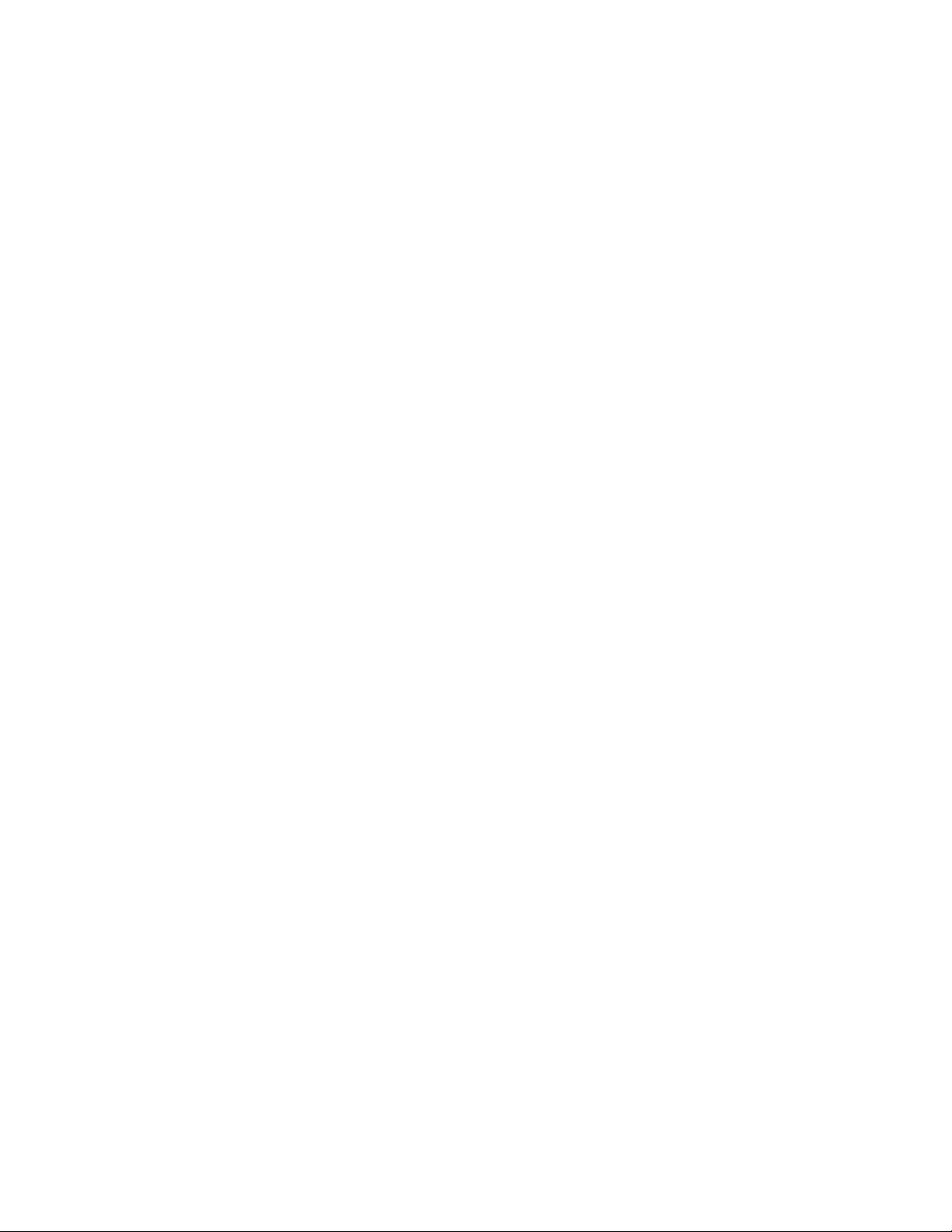
aliDelete
2
aliDelete
Deletes a zone alias.
Synopsis alidelete “aliName”
Description Use this command to delete a zone alias.
This command changes the defined configuration. For the change to become effective, enable the
zone configuration with the cfgEnable command. For the change to be preserved across switch
reboots, save the zone configuration to nonvolatile memory with the cfgSave command.
Note When FCS policy is enabled, this command can be issued only from the primary FCS switch.
Operands The following operand is required:
“aliName” Specify the name of the zone alias to be deleted. This operand must be
enclosed in quotation marks.
Examples To delete the zone alias array2:
switch:admin> alidelete "array2"
See Also aliAdd, aliCreate, aliRemove, aliShow
34 Fabric OS Command Reference
53-1000599-02
Page 61
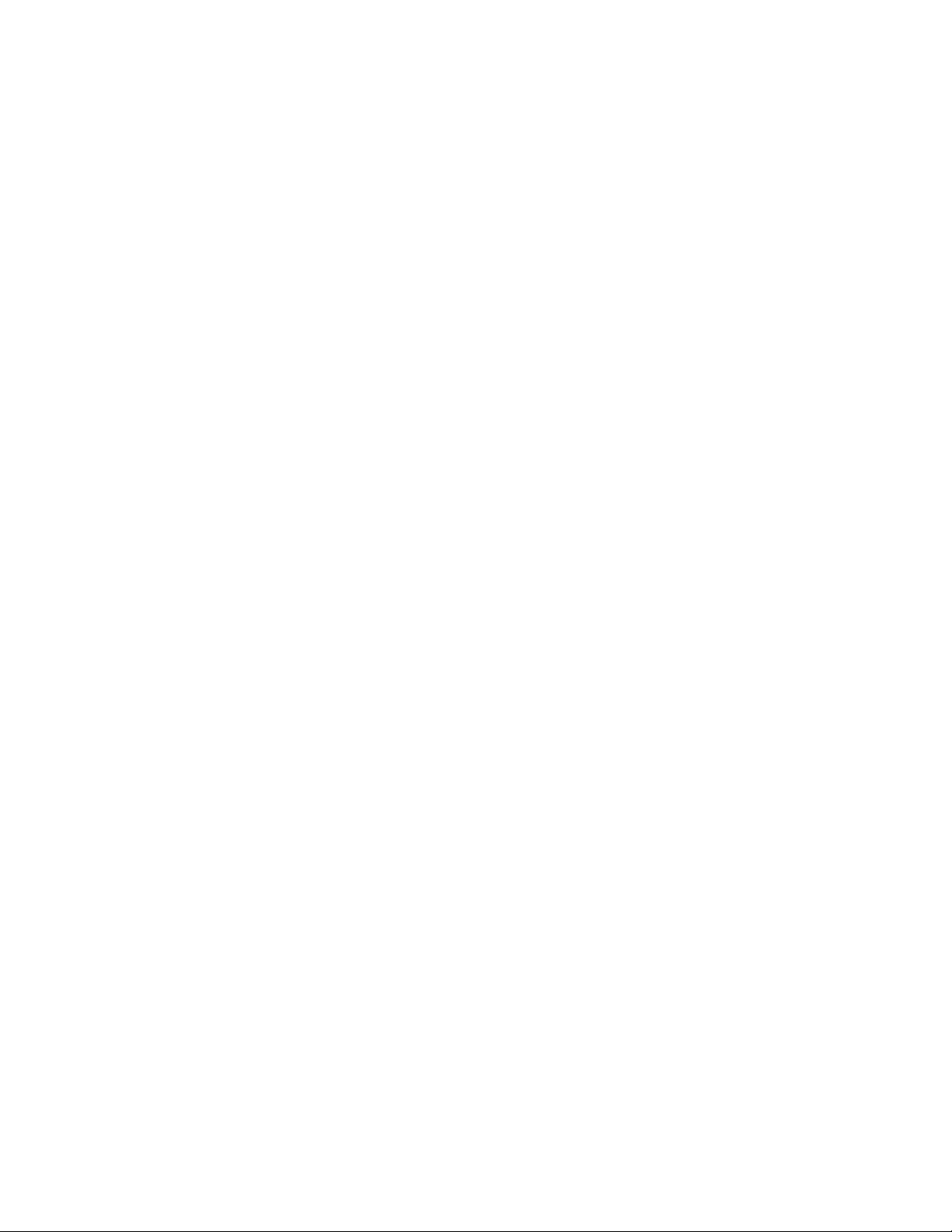
aliRemove
Removes a member from a zone alias.
Synopsis aliremove “aliName”, “member[; member...]”
Description Use this command to remove one or more members from an existing zone alias.
If all members are removed, the zone alias is deleted.
This command changes the defined configuration. For the change to become effective, enable the
zone configuration with the cfgEnable command. For the change to be preserved across switch
reboots, save the zone configuration to nonvolatile memory with the cfgSave command.
Note When FCS policy is enabled, this command can be issued only from the primary FCS switch.
Operands This command has the following operands:
“aliName” Specify the name of the zone alias from which members are to be removed in
quotation marks. This operand is required.
“member” Specify a member or list of members to be removed from the alias. The list
must be enclosed in quotation marks. Members must be separated by
semicolons. An alias member can be specified by one or more of the following
methods:
aliRemove
2
• A switch domain and port area or index number pair. Use switchShow for
a list of valid port area or index numbers.
• WWN
The member list is located by an exact string match; therefore, it is important
to maintain the order when removing multiple members. For example, if a
zone alias contains “1,2; 1,3; 1,4”, then removing“1,3; 1,4” succeeds but
removing “1,4; 1,3” fails.
Examples To remove a World Wide Name from “array1”:
switch:admin> aliremove "array1", "3,5"
switch:admin> aliremove "array1", "21:00:00:20:37:0c:76:8c"
switch:admin> aliremove "array1", "0xEF"
See Also aliAdd, aliCreate, aliDelete, aliShow
Fabric OS Command Reference 35
53-1000599-02
Page 62

aliShow
2
aliShow
Displays zone alias information.
Synopsis alishow ["pattern"][, mode]
Description Use this command to display zone configuration information.
Use the pattern operand to display only matching zone alias names in the defined configuration.
Note When FCS policy is enabled, this command can be issued only from the primary FCS switch.
Operands When invoked without operand, this command displays all zone configuration information (defined
and effective). Refer to cfgShow for a description of this display. The following operands are
optional:
“pattern” A POSIX-style regular expression that matches zone alias names. This
operand must be enclosed in quotation marks. Patterns may contain:
• Question mark (?) - matches any single character.
• Asterisk (*) - matches any string of characters.
• Range - matches any character within the range. Ranges must be
enclosed in brackets: for example, [0-9] or [a-f].
mode Specify 0 to display the contents of the transaction buffer (the contents of the
current transaction), or specify 1 to display the contents of the nonvolatile
memory. The default value is 0.
If no parameters are specified, all zone configuration information (both defined and effective) is
displayed. Refer to cfgShow for a description of this display.
Examples To display all zone aliases beginning with “arr”:
switch:admin> alishow "arr*"
alias: array1 21:00:00:20:37:0c:76:8c
alias: array2 21:00:00:20:37:0c:66:23
See Also aliAdd, aliCreate, aliDelete, aliRemove
36 Fabric OS Command Reference
53-1000599-02
Page 63

aptPolicy
aptPolicy
Changes or displays the Advanced Performance Tuning (APT) policy.
Synopsis aptpolicy [ap_policy]
aptpolicy -ap <ap_policy>
Description Use this command to manage advanced performance tuning (APT) policies on a switch or chassis.
Several internal performance tuning parameters can be modified with this command. The default
parameters (AP shared Link Policy) are optimized for most SAN applications; in most environments,
there is no need to modify the default policy.
Notes The switch must be disabled before using this command to change the current policy. Changes
take effect immediately for all EX/VEX_Ports after the switch is re-enabled.
For details on performance-tuning, refer to the Fabric OS Administrator’s Guide.
The execution of this command is subject to Admin Domain restrictions that may be in place. Refer
to chapter 1, "Understanding Admin Domain Restrictions" and Appendix A, "Command Availability"
for details.
2
Operands When invoked without arguments, this command displays the current list of advanced performance
tuning (APT) policies supported on this switch, as well as the current policy.
This command has the following operand:
ap_policy Specifies the APT policy. The following polices are supported:
1 Port-based routing policy. With this policy, the path chosen for an ingress
frame is based on:
• Ingress port on which the frame was received
• Destination domain for the frame
The chosen path remains the same if Dynamic Load Sharing (DLS) is not
enabled. If DLS is enabled, then a different path might be chosen on a fabric
event. Refer to dlsSet for the definition of a fabric event.
This policy may provide better ISL utilization when there is little or no
oversubscription of the ISLs.
Note that static routes are supported only with this policy.
3 Exchange-based routing policy (default). With this policy, the path chosen for
an ingress frame is based on:
• Ingress port on which the frame was received
• FC address of the source fabric device (SID) for this frame
• FC address of the destination fabric device (DID) for this frame
• FC Originator Exchange ID (OXID) for this frame
This policy allows for optimal utilization of the available paths as I/O traffic
between different (SID, DID, OXID) pairs can use different paths. All frames
received on an ingress port with the same (SID, DID, OXID) parameters takes
the same path unless there is a fabric event. Refer to dlsSet for the definition
of a fabric event.
Fabric OS Command Reference 37
53-1000599-02
Page 64
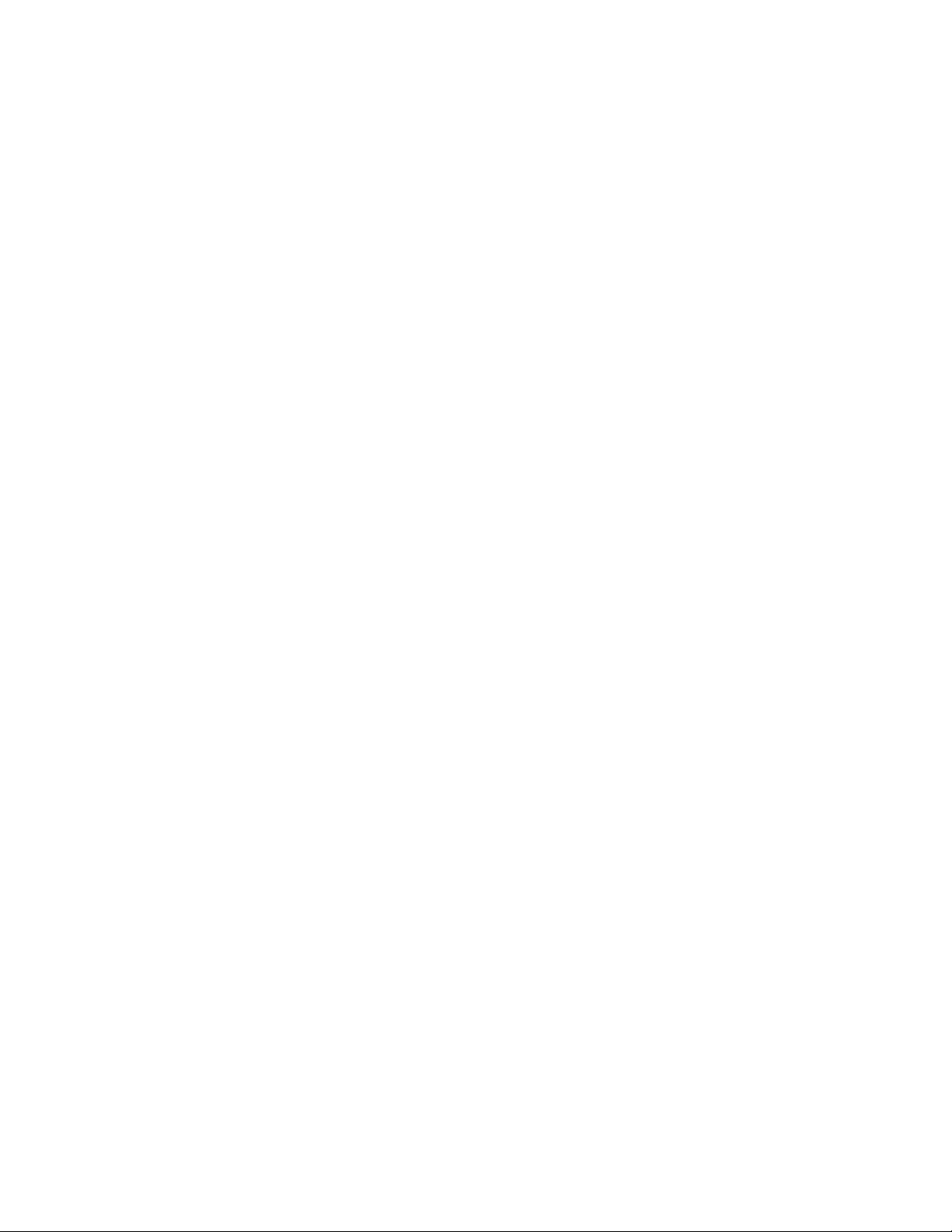
aptPolicy
2
-ap Specifies an additional AP policy supported under exchange based policy (3).
0 AP Shared Link Policy (default).
1 AP Dedicated Link Policy. This policy dedicates some links to the
Examples To change the current APT policy:
switch:admin> switchdisable
switch:admin> aptpolicy -ap 1
Policy updated successfully.
switch:admin> switchenable
switch:admin> aptpolicy
Current Policy: 3 1(ap)
3 0(ap): Default Policy
1: Port Based Routing Policy
3: Exchange Based Routing Policy
0: AP Shared Link Policy
1: AP Dedicated Link Policy
This policy does not support static routes. DLS is always enabled and the DLS
setting cannot change with this policy.
The following policies are supported:
ingress traffic and some links to the egress traffic.
See Also dlsReset, dlsSet, dlsShow, switchDisable
38 Fabric OS Command Reference
53-1000599-02
Page 65

auditCfg
auditCfg
Modifies and displays the audit log filter configuration.
Synopsis auditcfg --class audit_class
auditcfg --enable |--disable
auditcfg --show
Description Use this command to configure and display the audit log configuration. This command allows you
to set filters by configuring certain classes, to add or remove any of the classes in the filter list, and
to enable or disabled the filters. Based on the configuration, certain classes are logged to syslog for
auditing. Syslog configuration is required for logging audit messages. Use the syslogdIpAdd
command to add the syslogd server IP address.
Note The execution of this command is subject to Admin Domain restrictions that may be in place. Refer
to chapter 1, "Understanding Admin Domain Restrictions" and Appendix A, "Command Availability"
for details.
Operands This command has the following operands:
2
--class Configures filters for a specified audit class. To add or remove any of the
classes in the filter list, re-issue the --class option.
audit_class Specifies the filters to be configured. Valid values are: 1-ZONE, 2-SECURITY,
3-CONFIGURATION, 4-FIRMWARE and 5-FABRIC filters. This operand is
required.
--show Displays the current configuration. This operand is optional.
--enable Enables all filters.
--disable Disables all filters.
Examples To configure the audit log filter, disable audit logging, and show the configuration:
switch:admin> auditcfg --class 2,3
Audit filter is configured.
switch:admin> auditcfg --disable
Audit filter is disabled.
switch:admin> auditcfg --show
Audit filter is disabled.
2-SECURITY
3-CONFIGURATION
See Also none
Fabric OS Command Reference 39
53-1000599-02
Page 66

authUtil
2
authUtil
Displays and sets the authentication configuration.
Synopsis authutil
authutil --show
authutil --set option value
authutil --policy -sw option | -dev option
authutil --authinit [slotnumber]/portnumber[, [slotnumber/]portnumber...] | allE
Description Use this command to display and set local switch authentication parameters.
Use --set to change authentication parameters such as protocol, Diffie-Hellman group (DH group),
or hash type. When no protocol is set, the default setting of “FCAP, DH- CHAP” is used. When no
group is set, the default setting of “*” (meaning “0,1,2,3,4”) is used. Configuration settings are
saved persistently across reboots. Configuration changes take effect during the next authentication
request.
Use --show to display the current authentication configuration. Use portShow to display the
authentication type and associated parameters, if applicable, used on the port.
Note The execution of this command is subject to Admin Domain restrictions that may be in place. Refer
to chapter 1, "Understanding Admin Domain Restrictions" and Appendix A, "Command Availability"
for details.
Operands When invoked without operands, this command displays the usage. The following operands are
supported:
--show Displays local authentication configuration.
--set value Modifies the authentication configuration. Valid options and their values are:
-a fcap |dhchap | all
Sets the authentication protocol. Specify “fcap” to set only FCAP
authentication, “dhchap” to set only DH-CHAP authentication. Specify “all” to
set both FCAP and DH-CHAP, which is the default setting. When
authentication is set to “all”, the implicit order is FCAP followed by DH-CHAP.
This means that in authentication negotiation, FCAP is given priority over
DH-CHAP on the local switch.
-g 0|1|2|3|4|*
Sets the Diffie-Hellman (DH) group. Valid values are 0 to 4 and “*”. The DH
group 0 is called NULL DH. Each DH group implicitly specifies a key size and
associated parameters. Higher group value provides stronger cryptography
and a higher level of security. When DH group is set to a specified value, only
that DH group is enabled. Specifying “*” enables all DH groups 0, 1, 2, 3, and
4, in that order. This means that in authentication negotiation, the NULL DH
group s given priority over all other groups.
-h sha1 | md5 | all
40 Fabric OS Command Reference
53-1000599-02
Page 67
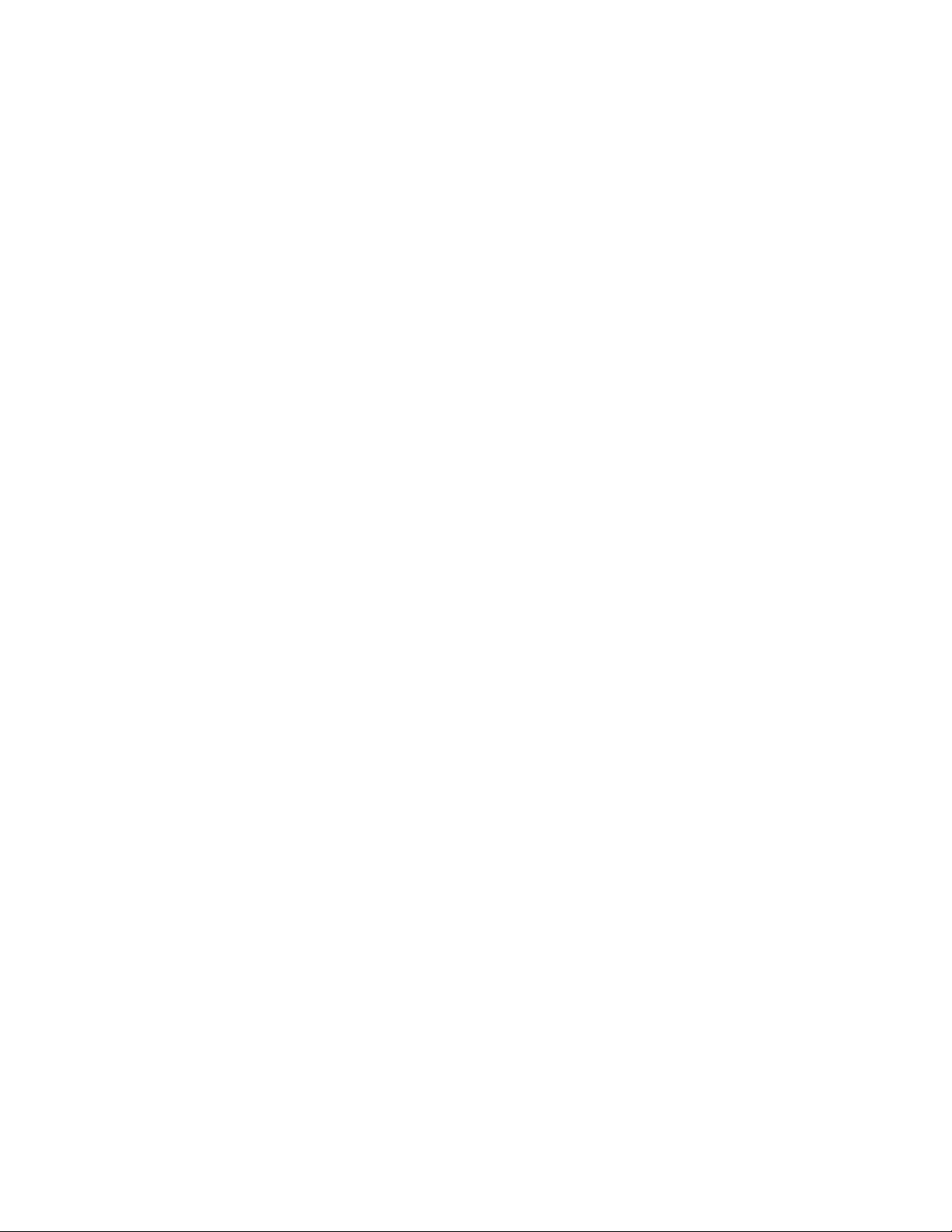
authUtil
Sets the hash type. Valid values are “sha1”, “md5” or “all”, which sets both
hash types. Use this option to disable md5 authentication access by setting
the hash type to sha1 only. Disabling md5 access is required when
configuring the system for FIPS. Refer to the Fabric OS Administrator’s Guide
for details on FIPS configuration.
--policy Sets the switch authentication policy or device authentication policy. The
following options are supported:
-sw on|off|active|passive
Sets the switch authentication policy. Specify one of the following modes.
Operands are exclusive.
on Sets the switch authentication policy to ON mode. Strict authentication is
enforced on all E_Ports. The inter-switch link (ISL) goes down (port disable), if
the connecting switch does not support the authentication or the
authentication policy is switched off.
off Turns the authentication policy off, and the switch rejects any authentication
requests.
active Sets the authentication policy to active mode. During switch initialization,
authentication is initiated on all E_Ports, but the port is not disabled if the
connecting switch does not support authentication or the authentication
policy is turned off.
2
passive (default)
Sets the authentication policy to passive mode. The switch does not initiate
authentication but participates in authentication if the connecting switch
initiates authentication.
-dev off|passive
Sets the device authentication policy. Two modes are supported. Device
authentication policy is off by default.
off Turns off the device authentication policy. Authentication is not required. The
switch ignores any authentication requests and continues with the FC probing
without authentication.
passive Sets the authentication policy to passive mode. Authentication is optional. If
the attached device is capable of doing the authentication then the switch
participates in authentication; otherwise it forms an F_Port without
authentication. In this mode the device accepts authentication on all F_Ports.
authinit [slotnumber/]portnumber [, [slotnumber]/portnumber...| allE
Re-initiates authentication on selected ports after changing the DH-CHAP
group, hash type, and shared secret between a pair of switches. This
command does not work on Private, Loop, NPIV and FICON devices. The
command can re-initiate authentication only if the device was previously
authenticated. This command may bring down the E_Ports if the DH-CHAP
shared secrets are not installed correctly. Valid options include:
slotnumber Specify the slot number, if applicable, followed by a slash (/).
portnumber Specify the port number. On enterprise-class platforms, use the
slotnumber/portnumber format for specifying the port number.
Fabric OS Command Reference 41
53-1000599-02
Page 68
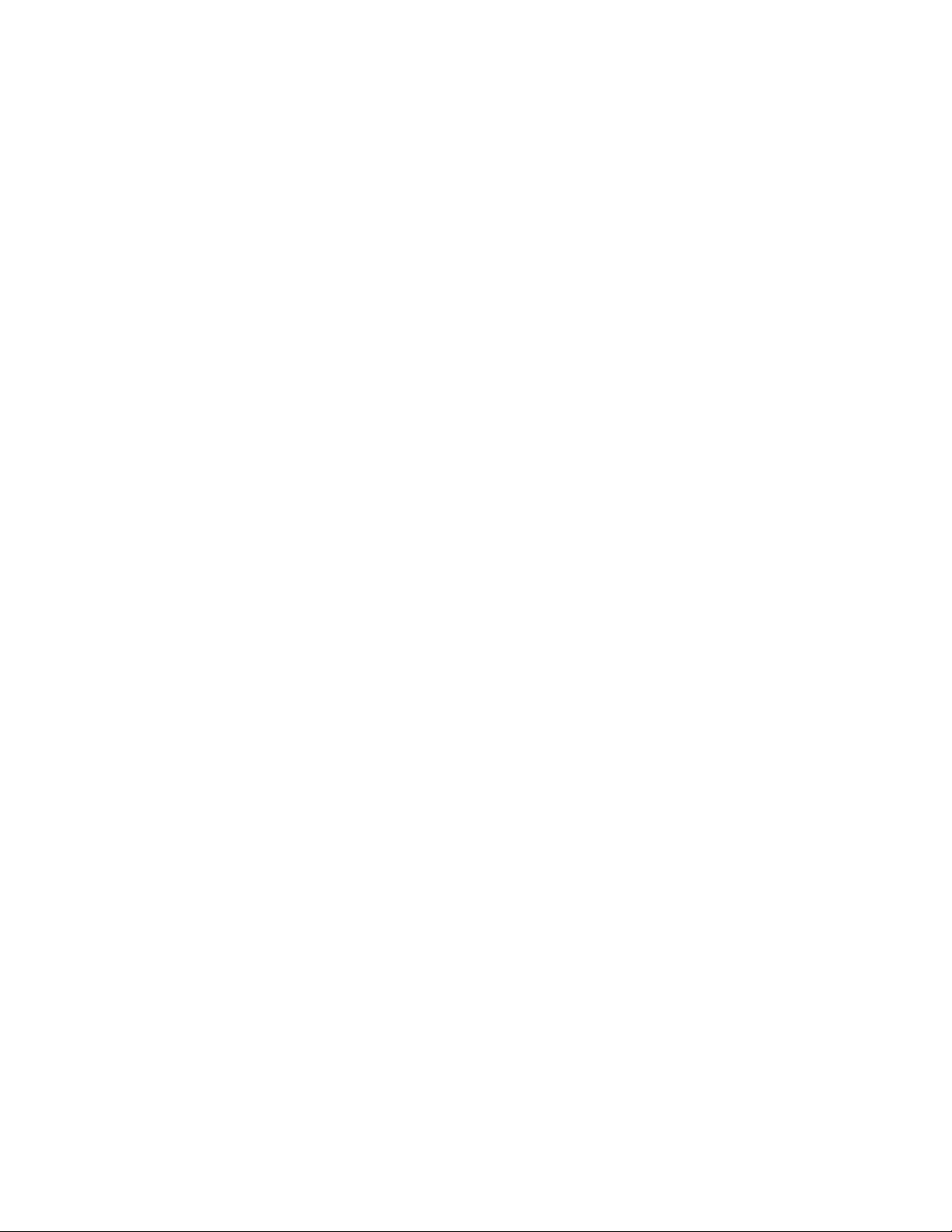
authUtil
2
allE Specify all E_Ports in the switch.
Examples To display authentication configuration on the switch:
switch:admin> authutil --show
AUTH TYPE HASH TYPE GROUP TYPE
------------------------------------- fcap,dhchap sha1,md5 0,1,2,3,4
Switch Authentication Policy: PASSIVE
Device Authentication Policy: OFF
To set DH-CHAP as the authentication protocol:
switch:admin> authutil --set -a dhchap
Authentication is set to dhchap.
To set both protocols in order of FCAP and then DH-CHAP:
switch:admin> authutil --set -a all
Authentication is set to fcap,dhchap.
To set DH group 3 :
switch:admin> authutil --set -g 3
DH Group was set to 3.
To set all DH groups to be specified in the authentication negotiation in the order of 0, 1, 2, 3, and
4:
switch:admin> authutil --set -g "*"
DH Group is set to 0,1,2,3,4
To set the Switch policy to active mode:
switch:admin> authutil --policy -sw active
Warning: Activating the authentication policy requires
either DH-CHAP secrets or PKI certificates depending
on the protocol selected. Otherwise, ISLs will be
segmented during next E-port bring-up.
ARE YOU SURE (yes, y, no, n): [no] y
Auth Policy is set to ACTIVE
To set the Device policy to passive mode:
switch:admin> authutil --policy -dev passive
Warning: Activating the authentication policy requires
DH-CHAP secrets on both switch and device. Otherwise,
the F-port will be disabled during next F-port
bring-up.
ARE YOU SURE (yes, y, no, n): [no] y
Device authentication is set to PASSIVE
To start authentication on E/F_Ports 2, 3, and 4:
switch:admin> authutil --authinit 2,3,4
To disable md5 hash type for FIPS configuration:
switch:admin> authutil --show
AUTH TYPE HASH TYPE GROUP TYPE
--------------------------------------
42 Fabric OS Command Reference
53-1000599-02
Page 69
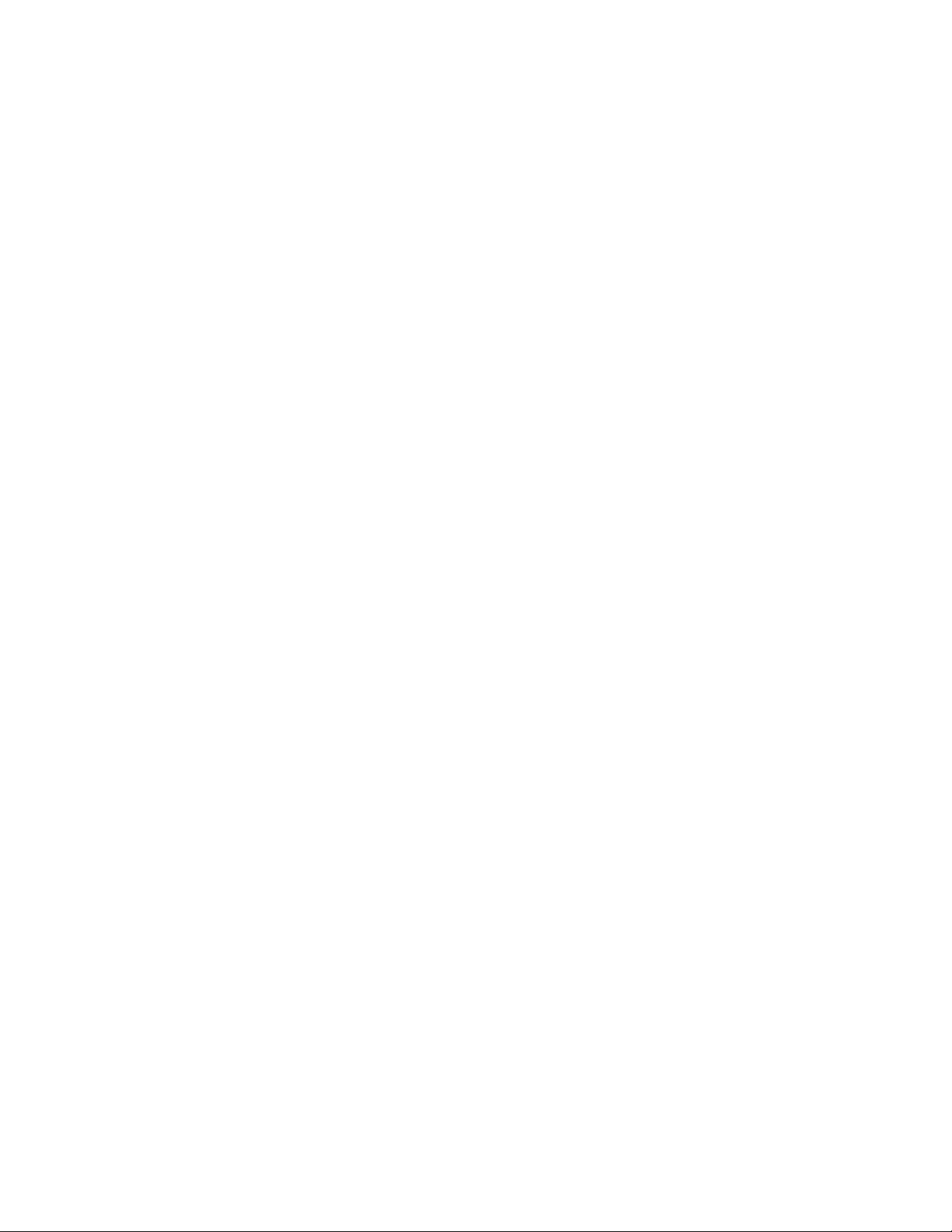
fcap,dhchap sha1,md5 1
Switch Authentication Policy: PASSIVE
Device Authentication Policy: OFF
switch:admin> authutil --set -h sha1
Hash is set to sha1.
switch:admin> authutil --show
AUTH TYPE HASH TYPE GROUP TYPE
-------------------------------------fcap,dhchap sha1 1
Switch Authentication Policy: PASSIVE
Device Authentication Policy: OFF
See Also portShow, secAuthSecret
authUtil
2
Fabric OS Command Reference 43
53-1000599-02
Page 70

bannerSet
2
bannerSet
Sets the banner on the local switch.
Synopsis bannerset [banner]
Description Use this command to set the banner on the local switch.
The banner is a string of alphanumeric characters. It is displayed whenever you log in to a switch.
The banner can be created using the banner operand or by entering the bannerSet command
without an operand, making the session interactive.
If you enter the banner text using the interactive method, the valid length is 1022 characters. If the
banner text length exceeds the maximum allowed, the software truncates the input. To close the
banner text string, enter a period at the beginning of a new line.
Note The execution of this command is subject to Admin Domain restrictions that may be in place. Refer
to chapter 1, "Understanding Admin Domain Restrictions" and Appendix A, "Command Availability"
for details.
Operands This command has the following optional operand:
banner Specify a text string to be displayed upon login. If you enter the banner text
using the banner operand, the valid length is 116 characters.
Examples To set a new banner for a switch:
switch:admin> bannerset "My banner"
switch:admin> bannerSet
Please input context of security banner (press "." RETURN at the
beginning of a newline to finish input): Do not log into this
switch if you are not an authorized administrator.
.
See Also bannerShow
44 Fabric OS Command Reference
53-1000599-02
Page 71

bannerShow
Displays the banner text.
Synopsis bannershow
Description Use this command to display the contents of the banner.
Operands none
Examples To display the banner for a switch:
switch:admin> bannershow
Banner:
Do not log into this switch if you are not an authorized administrator.
See Also bannerSet
bannerShow
2
Fabric OS Command Reference 45
53-1000599-02
Page 72

bcastShow
2
bcastShow
Displays broadcast routing information.
Synopsis bcastshow
Description Use this command to display the broadcast routing information for all ports in the switch. The
broadcast routing information indicates all ports that are members of the broadcast distribution
tree: ports that are able to send and receive broadcast frames.
Normally, all F_Ports and FL_Ports are members of the broadcast distribution tree. The broadcast
path selection protocol selects the E_Port members of this tree in a manner designed to prevent
broadcast routing loops.
The following fields are displayed:
Group The multicast group ID of the broadcast group (always 256).
Member Ports A map of all ports in the broadcast tree.
Member ISL Ports A map of all E_Ports in the broadcast tree.
The broadcast routing information for the ports is displayed as a set of hexadecimal bit maps. Each
bit in a bit map represents a port, with the least significant bit in each row representing port 0, 32,
64, and so on.
Note The output from this command may vary, depending on the hardware platform.
Operands none
Examples To display the broadcastshow routing information for all ports in the switch:
switch:admin> bcastShow
Group Member Ports Member ISL Ports
---------------------------------------256 0x00012083 0x00002080
0x00000440 0x00000400
0x00770000 0x00700000
0x00008200 0x00000000
0x00000001 0x00000000
In this example, from a switch with 128 ports, the member ports consist of ports 7, 13, 42, 84, 85,
and 86. The final Member Ports bit set represents the embedded port (frames sent to be handled
by firmware) and is typically set.
See Also portRouteShow
46 Fabric OS Command Reference
53-1000599-02
Page 73

bladeBeacon
bladeBeacon
Enables or disables blade beaconing, or displays the current mode.
Synopsis bladebeacon slotnumber [mode]
Description Use this command to enable or disable blade beaconing or to display the current beaconing mode
for one blade.
When beaconing is enabled, the port LEDs flash amber in a running pattern from bottom to top and
top to bottom. The pattern continues until you turn it off. This can be used to locate a physical unit
or blade.
Beaconing mode only takes over the por t LEDs; it does not change the switch’s functional behavior.
The normal flashing LED pattern (associated with an active, faulty, or disabled port, for example) is
suppressed and only the beaconing pattern is displayed. If a diagnostic frame-based test (such as
portLoopbackTest) is executed, the two LED patterns are interwoven. The diagnostic test flickers
the LEDs green and the beaconing mode runs the LEDs amber.
The switchShow command can be used to see if the status of blade beaconing mode is on or off.
Note The execution of this command is subject to Admin Domain restrictions that may be in place. Refer
to chapter 1, "Understanding Admin Domain Restrictions" and Appendix A, "Command Availability"
for details.
2
Operands This command has the following operands:
slotnumber Specify the slot number for which beaconing is to be enabled or disabled, or
whose beaconing mode is to be displayed.
mode Specify a value of 1 to enable beaconing. Specify a value of 0 to disable
beaconing. This operand is optional; if omitted, the current mode of blade
beaconing for the specified slot is displayed.
Examples To enable beaconing on slot 2, display the beaconing mode, then disable it:
switch:admin> bladebeacon 2 1
switch:admin> bladebeacon 2
value = 1
switch:admin> bladebeacon 2 0
See Also switchShow
Fabric OS Command Reference 47
53-1000599-02
Page 74

bladeDisable
2
bladeDisable
Disables all user ports on a blade.
Synopsis bladedisable slotnumber
Description Use this command to disable all user ports on a blade. All ports on the blade are taken offline. If
the switch was connected to a fabric through this blade, the remaining switches reconfigure, and
this switch will configure based on the other blade ports.
The blade must be disabled before making configuration changes or before running many of the
diagnostic tests.
The blade does not need to be disabled before rebooting or powering off.
Observe and verify the disable process by watching the front panel LEDs change to slow flashing
yellow as each port of the blade disables.
A blade cannot be disabled or enabled when the switch is disabled or when the blade itself is
faulted, powered off, or running diagnostics.
Note The execution of this command is subject to Admin Domain restrictions that may be in place. Refer
to chapter 1, "Understanding Admin Domain Restrictions" and Appendix A, "Command Availability"
for details.
Operands This command has the following operand:
slotnumber Specify the slot number on which the ports are to be disabled.
Examples To disable blade 2 and then verify:
switch:admin> bladedisable 2
Blade 2 is being disabled...Done
switch:admin> slotshow
Slot Blade Type ID Status
-------------------------------- 1 SW BLADE 2 ENABLED
2 SW BLADE 2 ENABLED (User Ports Disabled)
3 SW BLADE 2 ENABLED
4 SW BLADE 2 ENABLED
5 CP BLADE 1 ENABLED
6 CP BLADE 1 ENABLED
7 SW BLADE 2 ENABLED
8 SW BLADE 2 ENABLED
9 SW BLADE 2 ENABLED
10 SW BLADE 2 ENABLED
See Also bladeEnable, portDisable, portEnable, switchShow
48 Fabric OS Command Reference
53-1000599-02
Page 75

bladeEnable
bladeEnable
Enables all user ports on a blade.
Synopsis bladeenable slotnumber
Description Use this command to enable all user ports on a blade. All ports within the blade that did not fail the
power-on self-test (POST) are enabled (except for persistently disabled ports); they might come
online if connected to a device or remain offline if disconnected.
If the switch is connected to a fabric through previously disabled ports, it rejoins the fabric. If this
switch remains the principal switch at the end of the fabric countdown, then it assigns itself a
domain ID. If another switch assumes the principal role, then this switch becomes a subordinate
switch and accepts a domain ID from the principal. Refer to the FC-SW specification for a complete
description of this process.
Observe and verify the enable process by watching the front-panel LEDs change from slow flashing
amber as each port enables. The LEDs change to green for online ports, unlighted for disconnected
ports, or amber for ports that do not initialize.
Notes A blade cannot be disabled or enabled when the switch is disabled or when the blade itself is
faulted, powered off, or running diagnostics.
2
Persistently disabled ports are not enabled by this command.
The execution of this command is subject to Admin Domain restrictions that may be in place. Refer
to chapter 1, "Understanding Admin Domain Restrictions" and Appendix A, "Command Availability"
for details.
Operands This command has the following operand:
slotnumber Specify the slot number to be enabled.
Examples To display the slot status, enable the user ports in slot 4, and verify the setting:
switch:admin> slotshow
Slot Blade Type ID Status
-------------------------------- 1 SW BLADE 2 ENABLED
2 UNKNOWN VACANT
3 UNKNOWN VACANT
4 SW BLADE 2 ENABLED (User Ports Disabled)
5 CP BLADE 1 ENABLED
6 CP BLADE 1 ENABLED
7 SW BLADE 2 ENABLED
8 UNKNOWN VACANT
9 UNKNOWN VACANT
10 UNKNOWN VACANT
switch:admin> bladeenable 4
slBlade 4 is being enabled...Done
switch:admin> slotshow
Slot Blade Type ID Status
-------------------------------- 1 SW BLADE 2 ENABLED
Fabric OS Command Reference 49
53-1000599-02
Page 76
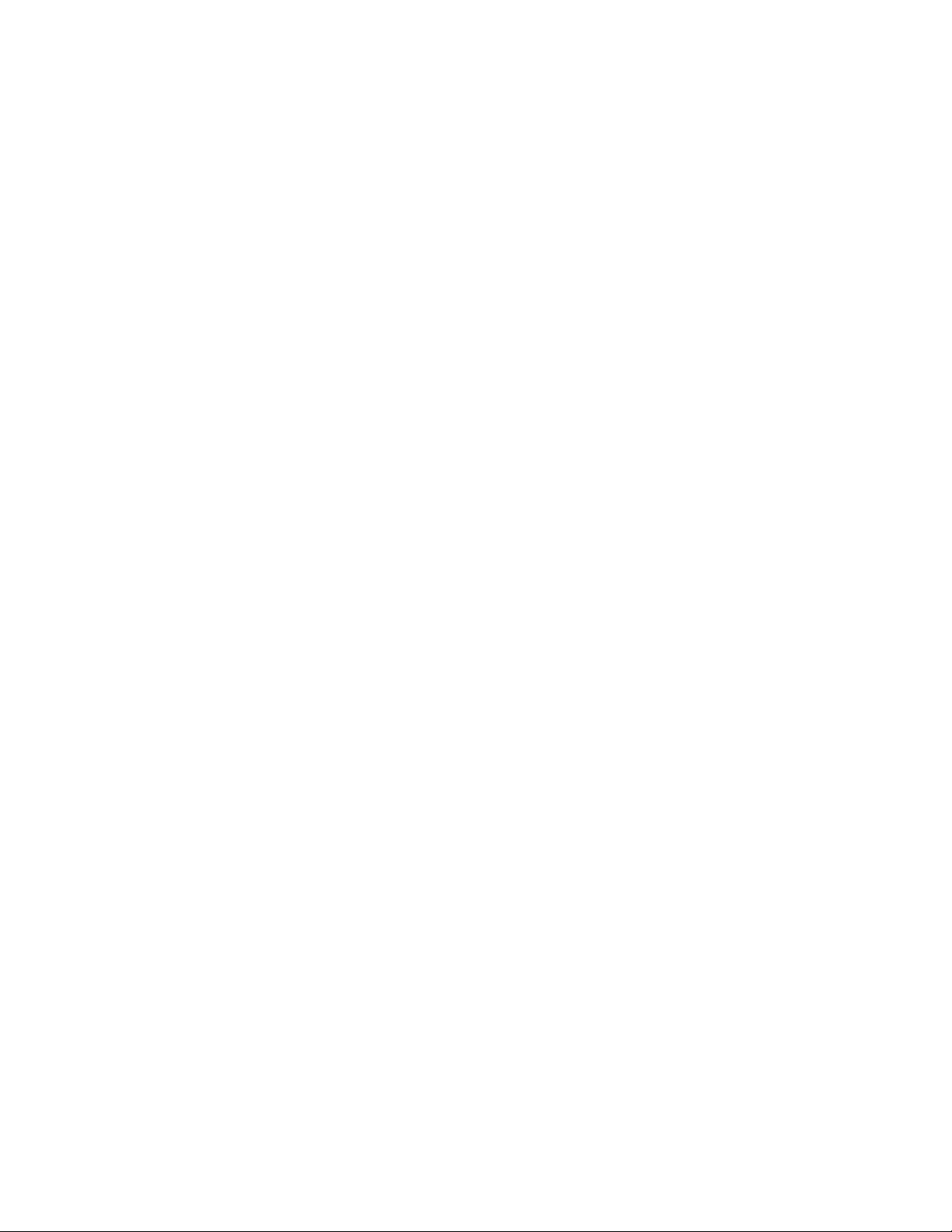
bladeEnable
2
2 UNKNOWN VACANT
3 UNKNOWN VACANT
4 SW BLADE 2 ENABLED
5 CP BLADE 1 ENABLED
6 CP BLADE 1 ENABLED
7 SW BLADE 2 ENABLED
8 UNKNOWN VACANT
9 UNKNOWN VACANT
10 UNKNOWN VACANT
See Also bladeDisable, portDisable, portEnable, switchShow
50 Fabric OS Command Reference
53-1000599-02
Page 77

burninErrClear
burninErrClear
Clears errors stored in nonvolatile memory during burn-in.
Synopsis burninerrclear slotnumber
Description Use this command to clear errors that were stored during burn-in in the nonvolatile memory of a
specified slot.
2
It is advisable to run the burninErrClear command prior to running diagSetBurnin and diagSetCycle
Note The execution of this command is subject to Admin Domain restrictions that may be in place. Refer
to chapter 1, "Understanding Admin Domain Restrictions" and Appendix A, "Command Availability"
for details.
Operands The following operand is required:
slotnumber Specify a nonzero value for the slot number from which to clear burn-in errors.
Examples To clear burn-in errors from slot 2:
switch:admin> burninerrclear 2
See Also burninErrShow
.
Fabric OS Command Reference 51
53-1000599-02
Page 78

burninErrShow
2
burninErrShow
Displays errors stored in nonvolatile memory on a slot during burn-in.
Synopsis burninerrshow slotnumber
Description Use this command to display errors generated during burn-in and stored in nonvolatile memory on
a specified slot.
Note The execution of this command is subject to Admin Domain restrictions that may be in place. Refer
to chapter 1, "Understanding Admin Domain Restrictions" and Appendix A, "Command Availability"
for details.
Operands The following operand is required:
slotnumber A nonzero value that specifies the slot number from which to display burn-in
errors.
Examples To display burn-in errors from slot 2:
switch:admin> burninerrshow 2
See Also burninErrClear
52 Fabric OS Command Reference
53-1000599-02
Page 79

burninLevel
burninLevel
Sets the diagnostics burn-in level.
Synopsis burninlevel [level | -show]
Description Use this command to select or display the burn-in level. When you set the burn-in level to a value
other than 0, this command behaves as follows:
1. The diagnostic daemon program performs burn-in testing in place of the power-on self-test
(POST) phase II each time a switch blade is powered on.
2. The burn-in test stores errors on the local persistent error storage on which the error occurs.
For multi-bladed products, this is the independent blade, and for fixed-port-count products, this
is the chassis-persistent storage.
The behavior of this command is determined by the manner in which the diagnostics daemon is
configured and which burn-in scripts are run. Changes made by this command are effective
immediately; a reboot is not required. Use burninErrShow to view the error logs.
Note The execution of this command is subject to Admin Domain restrictions that may be in place. Refer
to chapter 1, "Understanding Admin Domain Restrictions" and Appendix A, "Command Availability"
for details.
2
Operands The following operands are optional:
level The burn-in level sets to this value.
-show If specified, or if level is not specified, the current burn-in level setting
displays.
Examples To set the diagnostic burn-in level:
switch:admin> burninlevel -show
Burnin level is 0.
See Also burninErrShow, diagDisablePost, diagEnablePost, diagSetBurnin
Fabric OS Command Reference 53
53-1000599-02
Page 80
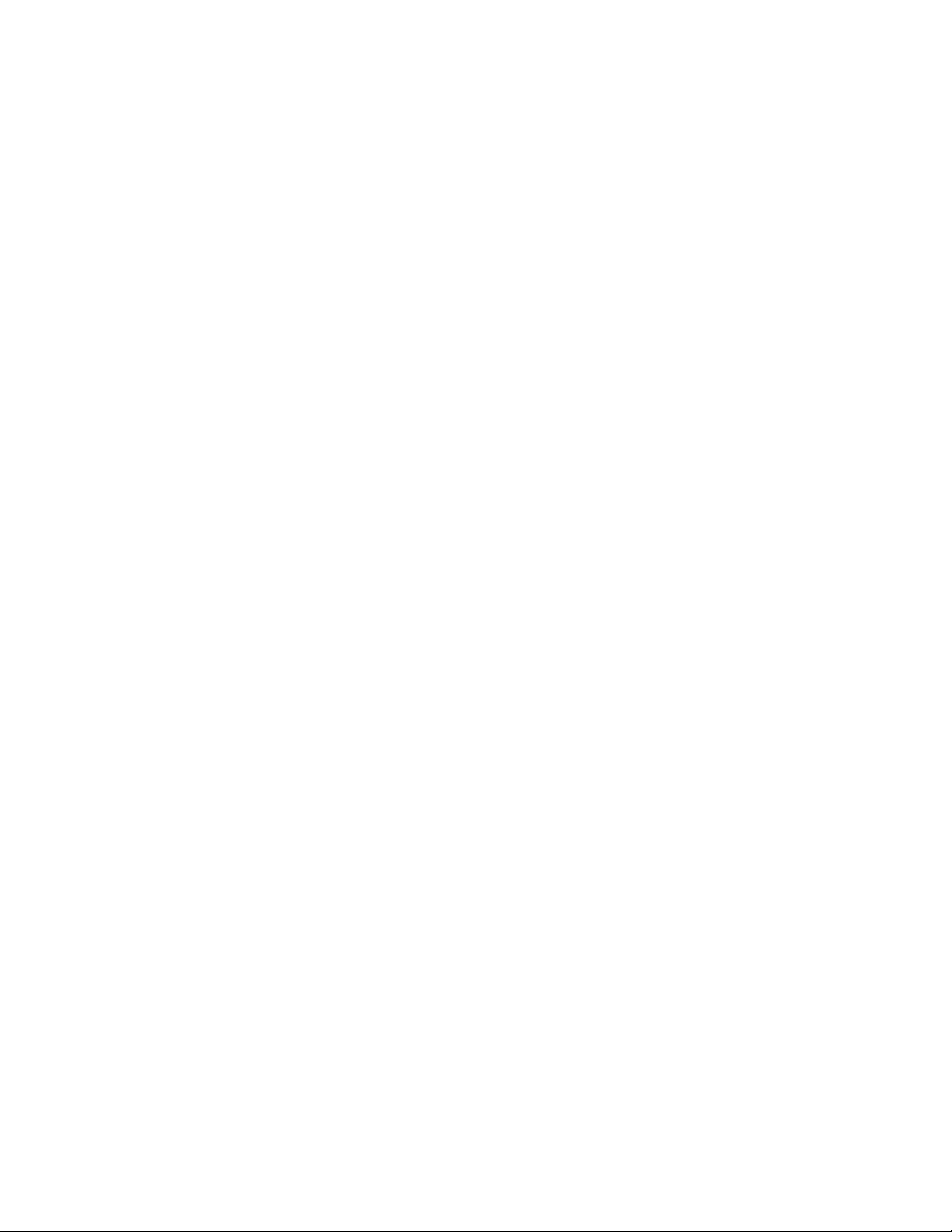
burninStatus
2
burninStatus
Displays the diagnostics burn-in status.
Synopsis burninstatus [[--slot] slotnumber]
Description Use this command to display the burn-in status of blade in a specified slot. Command output
includes the slot number, state, current run number, current command in the run, total commands
in a run, and the burn-in script name.
Note The execution of this command is subject to Admin Domain restrictions that may be in place. Refer
to chapter 1, "Understanding Admin Domain Restrictions" and Appendix A, "Command Availability"
for details.
Operands The following operands are optional:
--slot slotnumber Specify a slot number to get the burn-in status of a single slot. If no slot is
specified, the burn-in status for all slots are displayed.
Examples To display the burn-in status for all slots:
switch:admin> burninstatus
Slot State Status Run Cmd TotCmds PID Script
1 ABORT PASS 3 18 41 916 burnin
2 ABORT PASS 3 18 41 920 burnin
3 ABORT PASS 3 18 41 923 burnin
4 ABORT FAIL 3 11 34 926 burnin
To display the burn-in status for slot 3:
switch:admin> burninstatus --slot 3
Slot State Status Run Cmd TotCmds PID Script
3 ABORT PASS 3 18 41 923 burnin
See Also diagSetBurnin
54 Fabric OS Command Reference
53-1000599-02
Page 81

cfgActvShow
Displays effective zone configuration information.
Synopsis cfgactvshow
Description Use this command to display the effective zone configuration information.
The current configuration is a single zone configuration that is currently in effect. The devices that
an initiator sees are based on this configuration. The effective configuration is built when a
specified zone configuration is enabled.
Operands none
Examples To display the effective zone configuration information:
switch:admin> cfgactvshow
Effective configuration:
cfg: c4
zone: z3 33:07:06:05:04:03:02:01
zone: z4 44:01:23:45:67:89:a0:bc
40:01:23:45:67:89:a0:bc
cfgActvShow
2
See Also cfgClear, cfgDelete, cfgRemove, cfgSave, cfgShow
Fabric OS Command Reference 55
53-1000599-02
Page 82

cfgAdd
2
cfgAdd
Adds a member to a zone configuration.
Synopsis cfgadd "cfgName", "member[ ;member...]"
Description Use this command to add one or more members to an existing zone configuration.
This command changes the Defined Configuration. For the change to be preserved across switch
reboots, save the configuration to nonvolatile memory with the cfgSave command. For the change
to take effect, enable the configuration with the cfgEnable command.
Note When FCS policy is enabled, this command can be issued only from the primary FCS switch.
Operands The following operands are required:
"cfgName" Specify a name for the zone configuration, in quotation marks.
"member" Specify a zone member or list of zone members to be added to the
configuration. The list must be enclosed in quotation marks. Members must
be separated by a semicolons.
Examples To add two new zones to the configuration “Test_cfg”:
switch:admin> cfgadd "Test_cfg", "greenzone; bluezone"
See Also cfgClear, cfgCreate, cfgDelete, cfgDisable, cfgEnable, cfgRemove, cfgSave, cfgShow
56 Fabric OS Command Reference
53-1000599-02
Page 83

cfgClear
cfgClear
Clears all zone configurations.
Synopsis cfgclear
Description Use this command to clear all zone information in the transaction buffer. All defined zone objects in
the transaction buffer are deleted. If an attempt is made to commit the empty transaction buffer
while a zone configuration is enabled, you are warned to first disable the enabled zone
configuration or to provide a valid configuration with the same name.
After clearing the transaction buffer using the cfgClear command, use the cfgDisable command to
commit the transaction and then disable and clear the zone configuration in nonvolatile memory
for all the switches in the fabric.
If no current zoning configuration exists, use the cfgSave command.
If the default zone access mode is “No Access”, then this command re-creates the default zoning
objects.
Note When FCS policy is enabled, this command can be issued only from the primary FCS switch.
2
Operands none
Examples To clear all zones and then clear nonvolatile memory:
switch:admin> cfgclear
The Clear All action will clear all Aliases, Zones, FA Zones
and configurations in the Defined configuration.
cfgSave may be run to close the transaction or cfgTransAbort
may be run to cancel the transaction.
Do you really want to clear all configurations? (yes, y, no, n): [no] n
switch:admin> cfgsave
You are about to save the Defined zoning configuration. This
action will only save the changes on Defined configuration.
Any changes made on the Effective configuration will not
take effect until it is re-enabled.
Do you want to save Defined zoning configuration only? (yes, y, no, n): [no] n
See Also cfgDisable, cfgEnable, cfgSave
Fabric OS Command Reference 57
53-1000599-02
Page 84

cfgCreate
2
cfgCreate
Creates a zone configuration.
Synopsis cfgcreate "cfgName", "member[ ;member...]"
Description Use this command to create a new zone configuration.
This command changes the Defined Configuration (see cfgShow). For the change to become
effective, enable the configuration with the cfgEnable command. For the change to be preserved
across switch reboots, save the configuration to nonvolatile memory with the cfgSave command.
Notes When FCS policy is enabled, this command can be issued only from the primary FCS switch.
Refer to the zoneCreate command for more information on name and member specifications.
Operands The following operands are required:
"cfgName" Specify a name for the zone configuration in quotation marks. A zone
configuration name must begin with a letter followed by any number of
letters, numbers, and underscores. Names are case-sensitive. For example,
"Cfg_1" and "cfg_1" are different zone configurations. Blank spaces are
ignored.
"member" Specify a zone member or list of zone members to be added to the
configuration. The list must be enclosed in quotation marks. Members must
be separated by a semicolons. The zone configuration member list must have
at least one member. Empty member lists are not allowed.
Examples To create a configuration containing three zones:
switch:admin> cfgcreate "USA_cfg", "Red_zone;Blue_zone;Green_zone"
See Also cfgAdd, cfgClear, cfgDelete, cfgDisable, cfgEnable, cfgRemove, cfgSave, cfgShow
58 Fabric OS Command Reference
53-1000599-02
Page 85

cfgDelete
Deletes a zone configuration.
Synopsis cfgdelete "cfgName"
Description Use this command to delete a zone configuration.
This command changes the Defined Configuration (see cfgShow). For the change to become
effective, enable the configuration with the cfgEnable command. For the change to be preserved
across switch reboots, save the configuration to nonvolatile memory with the cfgSave command.
Note When FCS policy is enabled, this command can be issued only from the primary FCS switch.
Operands The following operand is required:
"cfgName" Specify a name for the zone configuration to be deleted, in quotation marks.
Examples To delete a zone configuration:
switch:admin> cfgdelete “USA_cfg”
cfgDelete
2
See Also cfgAdd, cfgClear, cfgCreate, cfgDisable, cfgEnable, cfgRemove, cfgSave, cfgShow
Fabric OS Command Reference 59
53-1000599-02
Page 86

cfgDisable
2
cfgDisable
Disables a zone configuration.
Synopsis cfgdisable
Description Use this command to disable the current zone configuration. The fabric returns to non-zoning
mode, in which all devices see each other.
This command ends and commits the current zoning transaction buffer to both volatile and
nonvolatile memory. If a transaction is open on a different switch in the fabric when this command
is run, the transaction on the other switch is automatically aborted. A message displays on the
other switches to indicate that the transaction was aborted.
If the default zone access mode is “No Access”, then this command becomes cfgEnable
“d_efault_Cfg”. Refer to defZone help for zone access configuration.
Note When FCS policy is enabled, this command can be issued only from the primary FCS switch.
Operands none
Examples To disable the current zone configuration:
switch:admin> cfgdisable
You are about to disable zoning configuration. This
action will disable any previous zoning configuration enabled.
Do you want to disable zoning configuration? (yes, y, no, n): [no] y
See Also cfgClear, cfgEnable, cfgSave
60 Fabric OS Command Reference
53-1000599-02
Page 87
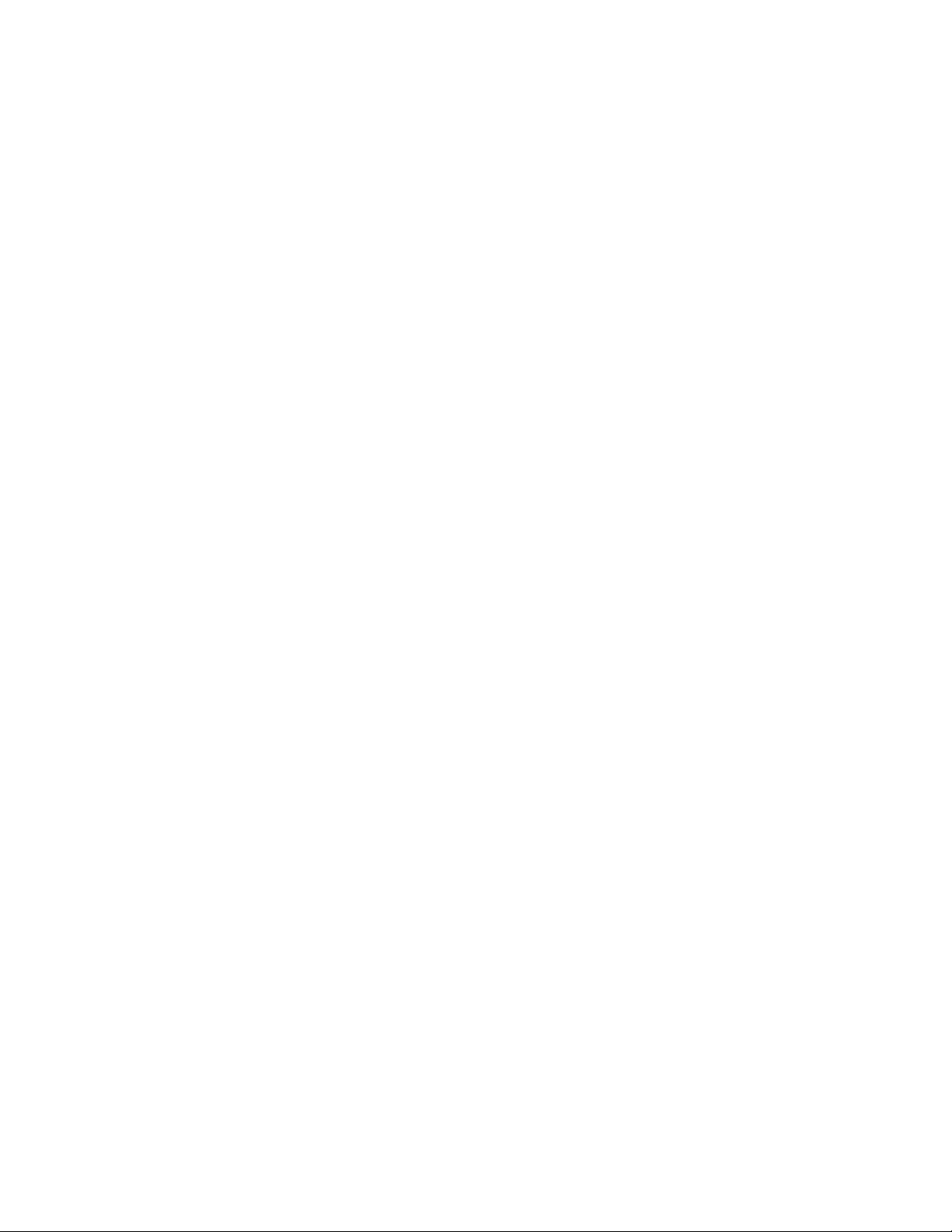
cfgEnable
cfgEnable
Enables a zone configuration.
Synopsis cfgenable "cfgName"
Description Use this command to enable a zone configuration. The command builds the specified zone
configuration by checking for undefined zone names, zone alias names, or other inconsistencies,
by expanding zone aliases, removing duplicate entries, and then installing the effective
configuration.
If the build fails, the previous state is preserved (zoning remains disabled, or the previous effective
configuration remains in effect). If the build succeeds, the new configuration replaces the previous
configuration. Refer to the cfgShow command for a description of defined and effective
configurations.
Note When FCS policy is enabled, this command can be issued only from the primary FCS switch.
Operands The following operand is required:
"cfgName" Specifies the name of the zone configuration. The name must be enclosed in
quotation marks.
2
Examples To enable the zone configuration “USA_cfg”:
switch:admin> cfgenable "USA_cfg"
You are about to enable a new zoning configuration.
This action will replace the old zoning configuration with the
current configuration selected.
Do you want to enable 'USA_cfg' configuration (yes, y, no, n): [no] y
zone config "USA_cfg" is in effect
Updating flash ...
See Also cfgClear, cfgDisable, cfgSave, cfgShow
Fabric OS Command Reference 61
53-1000599-02
Page 88

cfgMcdtmode
2
cfgMcdtmode
Configures zoning features in McDATA Fabric mode.
Synopsis cfgMcdtMode [--enable | --disable | --help] [safezoning | defaultzoning]
Description Use this command to enable or disable either the McDATA safe zoning feature or the McDATA
default zoning feature. Enabling or disabling safezoning or default zoning on one switch in the
fabric enables or disables the specific feature fabric-wide, meaning that the feature is disabled or
enabled on all switches in the fabric.
Note This command is effective only when the Brocade switch or director is in McDATA fabric mode.
Operands This command has the following operands:
--enable Enables McDATA zoning features.
--disable Disables McDATA zoning feature.
safezoning If safezoning is disabled, and if the zone database does not match, a zone
merge occurs when the E_Port comes online. The E_Port will segment only if
the zone merge fails. If safezoning is enabled, there is no zone merge as part
of the E_Port coming online, and the E_Port will segment only if the zone
database does not match.
defaultzoning If defaultzoning is disabled, and if there is no zone database, devices in the
fabric will not be able to see each other. If there is a zone database, devices
NOT part of the Zone DB will not be able to see each other. If defaultzoning is
enabled, and if there is no zone database, all devices in the fabric will be able
to see each other. If there is a zone database, all devices NOT part of the
Zone DB will be able to see each other.
--help Displays command help.
Examples To enable fabric-wide McDATA safe zoning:
switch:admin> cfgmcdatamode --enable safezoning
To disable fabric-wide McDATA safe zoning:
switch:admin> cfgmcdatamode --disable safezoning
To enable fabric-wide McDATA default zoning:
switch:admin> cfgmcdatamode --enable defaultzoning
To disable fabric-wide McDATA default zoning:
switch:admin> cfgmcdatamode --disable defaultzoning
See Also interopMode, cfgSaveActiveToDefined
62 Fabric OS Command Reference
53-1000599-02
Page 89

cfgRemove
Removes a member from a zone configuration.
Synopsis cfgremove “cfgName”, “member[; member...]”
Description Use this command to remove one or more members from an existing zone configuration.
If all members are removed, the zone configuration is deleted.
This command changes the Defined Configuration (see cfgShow). For the change to become
effective, enable the configuration with the cfgEnable command. For the change to be preserved
across switch reboots, save the configuration to nonvolatile memory with the cfgSave command.
Note When FCS policy is enabled, this command can be issued only from the primary FCS switch.
Operands The following operands are required:
“cfgName” Specify a name for the zone configuration, enclosed in quotation marks.
“member” Specify a zone member or list of zone members to be removed from the
configuration. The list must be enclosed in quotation marks. Members must
be separated by a semicolons.
cfgRemove
2
Examples To remove a zone from a configuration:
switch:admin> cfgremove "Test_cfg", "redzone"
See Also cfgAdd, cfgClear, cfgCreate, cfgDelete, cfgDisable, cfgEnable, cfgSave, cfgShow, cfgTransAbort,
cfgTransShow
Fabric OS Command Reference 63
53-1000599-02
Page 90

cfgSave
2
cfgSave
Saves zone configuration to nonvolatile memory.
Synopsis cfgsave
Description Use this command to save the current zone configuration. This command writes the defined
configuration and the name of the effective configuration to nonvolatile memory in all switches in
the fabric.
The saved configuration is automatically reloaded at power on, and, if a configuration was in effect
at the time it was saved, the same configuration is reinstalled with an automatic cfgEnable
command.
Because the saved configuration is reloaded at power on, only valid configurations are saved.
cfgSave validates the effective configuration by performing the same tests as cfgEnable. If the
tests fail, an error displays and the configuration is not saved.
This command ends and commits the current transaction. If a transaction is open on a different
switch in the fabric when this command is run, the transaction on the other switch is automatically
aborted. A message displays on the other switches to indicate that the transaction was aborted.
Note When FCS policy is enabled, this command can be issued only from the primary FCS switch.
Operands none
Examples To save a zone configuration:
switch:admin> cfgsave
You are about to save the Defined zoning configuration. This
action will only save the changes on Defined configuration.
Any changes made on the Effective configuration will not
take effect until it is re-enabled.
Do you want to save Defined zoning configuration only? (yes, y, no, n): [no] y
Updating flash ...
See Also cfgAdd, cfgClear, cfgCreate, cfgDelete, cfgDisable, cfgEnable, cfgRemove, cfgShow, cfgTransAbort,
cfgTransShow
64 Fabric OS Command Reference
53-1000599-02
Page 91

cfgSaveActiveToDefined
cfgSaveActiveToDefined
Saves the active (effective) zoning configuration to the defined configuration in McDATA Fabric
mode.
Synopsis cfgSaveActiveToDefined
Description Use this command in McData Fabric mode to move the effective zoning configuration to the
defined configuration database. If the Defined Database contains a configuration with the same
name, it is replaced. Any non-duplicate zone sets or zones remain unchanged.
Note This command is only effective when the Brocade switch/director is in McDATA fabric mode.
Operands The cfgSaveActiveToDefined command has no operands.
Examples Execute the cfgShow command to view defined and effective zoning configurations.
switch:admin> cfgShow
Default Zone: OFF
Safe Zone: OFF
Defined configuration:
cfg: switch set
switch1; sqitch2; switch3; switch4
zone: switch1
dd:dd:dd:dd:aa:aa:aa:aa; bb:bb:bb:cc:cc:cd:dd:dd
zone: switch2 23:34:87:23:50:72:35:07; 12,64
[output truncated]
...
Effective configuration:
cfg: switch set
zone: switch1
dd:dd:dd:dd:aa:aa:aa:aa
bb:bb:bb:cc:cc:cd:dd:dd
zone: switch2 23:34:87:23:50:72:35:07
12,64
[output truncated]
Run cfgSaveActiveToDefined to save the active (effective) zoning configuration to the defined
configuration.
2
switch:admin> cfgsaveactivetodefined
You are about to save the Defined zoning configuration. This
action will save the effective configuration to the defined
configuration.
Do you want the Effective zoning to become the Defined
zoning? (yes, y, no, n): [no] yes
Attempting to save new config to the defined config...
2sw0 Updating flash ...
...
[output truncated]
...
Attempting to save config to the defined config...
2sw0 Updating flash ...
Updating flash ...
See Also cfgShow, cfgSave
Fabric OS Command Reference 65
53-1000599-02
Page 92

cfgShow
2
cfgShow
Displays zone configuration information.
Synopsis cfgshow ["pattern"] [, mode]
Description Use this command to display zone configuration information.
If no operand is specified, all zone configuration information (both defined and effective) displays.
If the local switch has an outstanding transaction, this command displays the most recently edited
zone configuration that has not yet been saved. If the local switch has no outstanding transaction,
this command displays the committed zone configuration.
If a pattern is specified, only matching confirgurations are displayed.
The defined configuration is the complete set of all zone objects that have been defined in the
fabric. There can be multiple zone configurations defined, but only one can be enabled at a time.
There might be inconsistencies in the definitions, zones, or aliases that are referenced but not
defined, or there might be duplicate members. The defined configuration is the current state of the
administrator input.
The effective configuration is the single zone configuration that is currently enabled. The devices
that an initiator sees in the fabric are based on this configuration. The effective configuration is
built when a specific zone configuration is enabled and all error checking has been completed
successfully.
Notes When this command is executed after a zoning transaction was aborted on the local switch, it
displays a warning message:
Warning: Current Zoning Transaction was aborted.
Reason code = Zone Config update received.
When default zoning is enabled with “No Access” mode, “No Effective configuration: (No Access)”
is displayed.
Operands The following operands are optional:
“pattern” A POSIX-style regular expression used to match zone configuration names.
The pattern must be enclosed in quotation marks and may contain the
following:
• Question mark (?) - matches any single character
• Asterisk (*) - matches any string of characters.
• Range - matches any character within the range. Ranges must be
enclosed in brackets: for example, [0-9] or [a-f].
mode Specify 0 to display the contents of the transaction buffer (the contents of the
current transaction) or specify 1 to display the contents of nonvolatile
memory. The default value is 0.
Examples To display all zone configurations that start with "Test":
switch:admin> cfgshow "Test*"
cfg: Test1 Blue_zone
cfg: Test_cfg Red_zone; Blue_zone
66 Fabric OS Command Reference
53-1000599-02
Page 93

To display all zone configuration information:
switch:admin> cfgshow
Defined configuration:
cfg: USA1 Blue_zone
cfg: USA_cfg Red_zone; Blue_zone
zone: Blue_zone
1,1; array1; 1,2; array2
zone: Red_zone
1,0; loop1
alias: array1 21:00:00:20:37:0c:76:8c; 21:00:00:20:37:0c:71:02
alias: array2 21:00:00:20:37:0c:76:22; 21:00:00:20:37:0c:76:28
alias: loop1 21:00:00:20:37:0c:76:85; 21:00:00:20:37:0c:71:df
Effective configuration:
cfg: USA_cfg
zone: Blue_zone
1,1
21:00:00:20:37:0c:76:8c
21:00:00:20:37:0c:71:02
1,2
21:00:00:20:37:0c:76:22
21:00:00:20:37:0c:76:28
zone: Red_zone
1,0
21:00:00:20:37:0c:76:85
21:00:00:20:37:0c:71:df
cfgShow
2
To display only configuration names:
switch:admin> cfgshow “*”
cfg: USA1 Blue_zone
cfg: USA_cfg Red_zone; Blue_zone
See Also cfgAdd, cfgClear, cfgCreate, cfgDelete, cfgDisable, cfgEnable, cfgRemove, cfgSave, cfgTransAbort,
cfgTransShow
Fabric OS Command Reference 67
53-1000599-02
Page 94

cfgSize
2
cfgSize
Displays zone and Admin Domain database size details.
Synopsis cfgsize [integer]
Description Use this command to display the size details of the zone database and the Admin Domain
database.
When executed in non-AD255 context, the size details include the Zone DB maximum size, the
committed size, and the transaction size. All sizes are in bytes.
When executed in AD255 context, this command displays Admin Domain and Zone DB maximum
size, Admin Domain header size, and the zone database sizes for each Admin Domain:
Zone DB maximum size
Defines the upper limit for both zone and Admin Domain defined
configuration, determined by the amount of nonvolatile memory available for
storing the defined configuration. The Zone DB maximum size is further
reduced due to a message header that is propagated with the zone
configuration to all switches in the fabric.
Committed size Displays the size of the defined configuration currently stored in nonvolatile
memory.
Transaction size Displays the size of the uncommitted defined configuration. This value will be
nonzero if the defined configuration is being modified by Telnet, API, and so
forth; otherwise it is 0.
Refer to cfgShow for a description of defined and effective zone configurations. Refer to ad for a
description of defined and effective Admin Domain configurations.
Note When FCS policy is enabled, this command can be issued only from the primary FCS switch.
Operands The following operand is optional:
integer If a nonzero integer is specified, the size of the nonvolatile memory allocated
for the zone database is displayed. The zone database includes both the
defined and effective configurations. This size is displayed in bytes.
Examples To display zone database information in non-AD255 context:
switch:admin> cfgsize
Zone DB max size - 1045274 bytes
committed - 244
transaction - 0
To display Admin Domain and zone database information in AD255 context:
switch:admin> cfgsize
Maximum AD and Zone DB size - 1045274 bytes
Total Committed AD and Zone DB size - 3390 bytes
AD and Zone DB uncommitted space available - 1041884 bytes
Total AD and Zone Transaction buffer size - 0 bytes
AD Database Size:
68 Fabric OS Command Reference
53-1000599-02
Page 95

---------------committed - 3124 bytes
transaction - 0 bytes
Number of ADs in Effective Configuration - 4
Each AD's Zone Database Size:
----------------------------
cfgsize Info for AD Number:0 (AD Name: AD0, State=Active):
committed - 242 bytes
transaction - 0 bytes
cfgsize Info for AD Number:1 (AD Name: AD1, State=Active):
committed - 16 bytes
transaction - 0 bytes
cfgsize Info for AD Number:2 (AD Name: AD2, State=Active):
cfgSize
2
committed - 4 bytes
transaction - 0 bytes
cfgsize Info for AD Number:3 (AD Name: AD3, State=Active):
committed - 4 bytes
transaction - 0 bytes
See Also ad, cfgShow, zoneHelp
Fabric OS Command Reference 69
53-1000599-02
Page 96

cfgTransAbort
2
cfgTransAbort
Aborts the current zoning transaction.
Synopsis cfgtransabort [token]
Description Use this command to abort the current zoning transaction without committing it. All changes made
since the transaction was started are removed and the zone configuration database is restored to
the state before the transaction was started.
If a transaction is open on a different switch in the fabric when this command is run, the
transaction on the other switch remains open and unaffected.
Note When FCS policy is enabled, this command can be issued only from the primary FCS switch.
Operands When invoked without operand, this command aborts the current transaction. The following
operand is optional:
token Specify the token ID of the transaction to be aborted. Use the cfgTransShow
command to obtain the token ID of a transaction.
Examples To abort the current transaction:
switch:admin> cfgtransabort
See Also cfgAdd, cfgClear, cfgCreate, cfgDelete, cfgDisable, cfgEnable, cfgRemove, cfgSave, cfgShow,
cfgTransShow
70 Fabric OS Command Reference
53-1000599-02
Page 97

cfgTransShow
cfgTransShow
Displays information about the current zoning transaction.
Synopsis cfgtransshow
Description Use this command to display the ID of the current zoning transaction. In addition, the command
provides information on whether or not the transaction can be aborted. The transaction cannot be
aborted if it is an internal zoning transaction.
Note When FCS policy is enabled, this command can be issued only from the primary FCS switch.
Operands none
Examples To display the current transaction:
switch:admin> cfgtransshow
There is no outstanding zone transaction
switch:admin> cfgclear
Do you really want to clear all configurations? (yes, y, no, n): [no] y
Clearing All zoning configurations...
2
switch:admin> cfgtransshow
Current transaction token is 271010736
It is abortable
See Also cfgAdd, cfgClear, cfgCreate, cfgDelete, cfgDisable, cfgEnable, cfgRemove, cfgSave, cfgShow,
cfgTransAbort
Fabric OS Command Reference 71
53-1000599-02
Page 98

chassisConfig
2
chassisConfig
Displays or sets the configuration of the chassis.
Synopsis chassisconfig [-f][option]
Description Use this command to set the chassis configuration for products that support both single-switch and
dual-switch operation. Each configuration specifies whether the chassis runs as one logical switch
or two, and the port blade ID that is permitted on each logical switch. Any port blade ID that does
not match the current configuration is considered incompatible, and does not power up.
When no arguments are provided, this command displays the current configuration of the chassis
as well as a list of supported configurations. When a specific option is provided to this command,
all CPs currently in the system are immediately rebooted, returning to the specified mode. This can
result in some blades being faulted as incompatible, based on the new configuration option. This
command rejects without causing a reboot, if an option is not supported by the platform.
1 (obsolete) One 128-port switch (blade ID 4, 17 on slots 1 - 4 and 7 - 10; blade ID 5, 16
on slots 5 - 6).
2 (obsolete) Two 64-port switches (blade ID 4 on slots 1 - 4 and 7 - 10; blade ID 5 on slots
5 - 6).
5 One 384-port switch (Blade ID 17, 18, 24, 31, 33, 36, 39 in slots 1-4, 7-10,
Blade ID 16 in slots 5-6).
Use the slotShow command to display the current set of blades in the system.
When the system changes from single to multiple domains and vice versa, configuration
parameters that are not compatible are restored to factory defaults. The configuration data
includes, but is not limited to, routing, port swap, fabric, zoning, port configuration, passwords,
security, Brocade Fabric Watch, management server, time server, SNMP, performance monitoring,
and general Brocade Fabric OS configuration values. It is recommended that the current
configuration be saved using configUpload as a guide for adjustments after the configuration
change.
Certain configuration values that are not considered switch based and determined not to cause
adverse effects are left untouched. These include SSL certificates, PKI certificates, licenses, and IP
address.
When the -f (force) option is omitted, this command prompts for your consent to proceed further
with the configuration change. It also prompts you to upload the configuration data to a host so it
can be used as a guide to re-establishing the configuration data in the new mode. Use the -f option
to proceed without the interactive step.
Unless the chassis is currently configured as Option 1 (a single 128-port switch with Brocade blade
IDs 4 and 17 and CP blade IDs 5 and 16), both CP blades should always contain firmware that
supports this command. Use of earlier versions adversely affects switch operation.
Because this is a disruptive operation and has profound effect on the behavior of the chassis, it
must be used selectively.
User account data and passwords might not be saved using configUpload. User accounts created
using the userConfig command are deleted and user accounts are reset to the factory default user
accounts and passwords.
72 Fabric OS Command Reference
53-1000599-02
Page 99
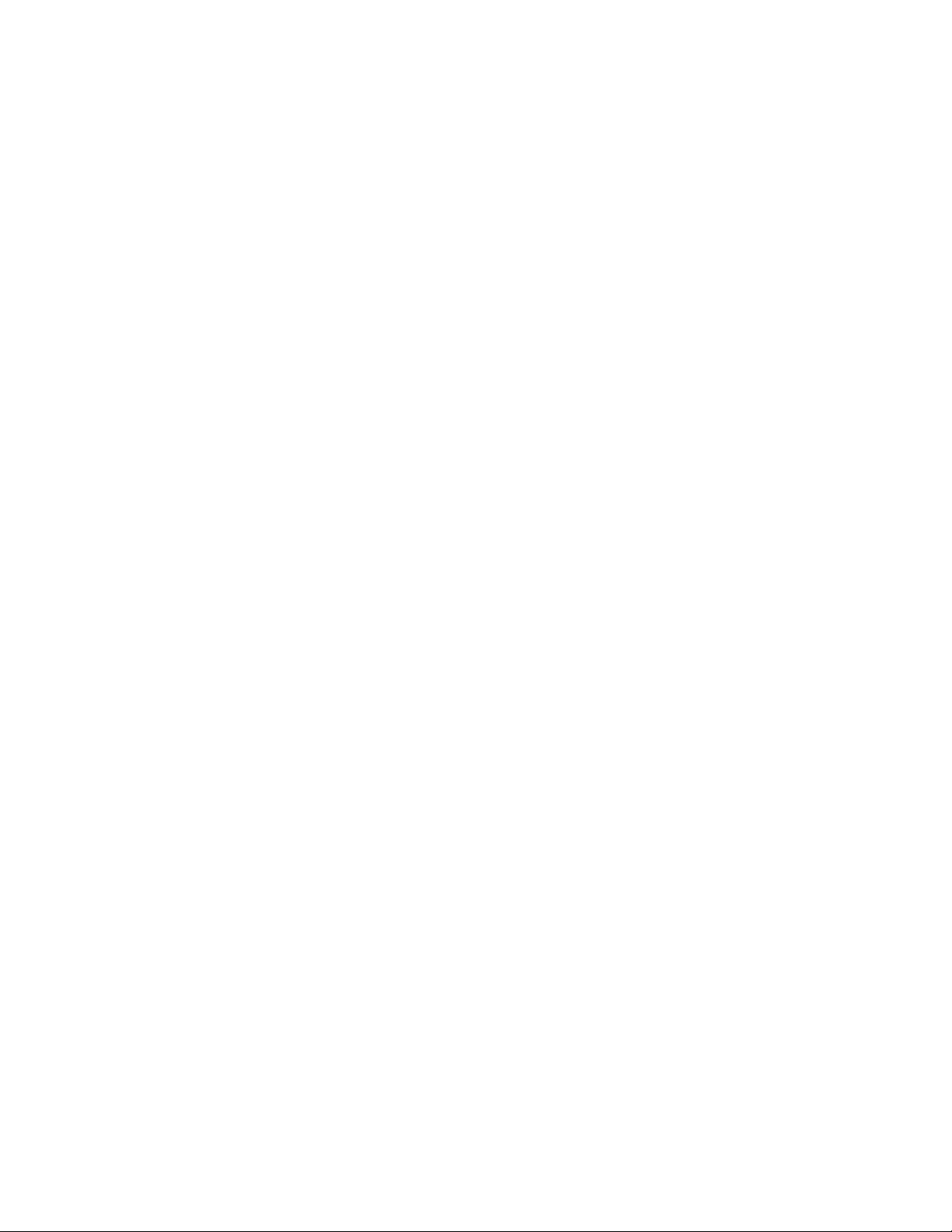
chassisConfig
2
Notes This command is retained for legacy reasons only. There are no separate chassis configuration
options on the Brocade DCX backbone. By default the switch supports 384 ports in a single Fibre
Channel domain. The chassisConfig command is not available on this platform. Brocade 48000
directors support only option 5.
The execution of this command is subject to Admin Domain restrictions that may be in place. Refer
to chapter 1, "Understanding Admin Domain Restrictions" and Appendix A, "Command Availability"
for details.
Operands This command has the following operands:
-f If specified, forces configuration changes without asking for confirmation or
requesting a configuration upload.
option Specify the new configuration option to apply to the chassis. This operand is
optional; if omitted, this command displays the current configuration option
and a list of all valid options.
Examples To display the current configuration option on a Brocade 48000 director and to change the option:
switch:admin> chassisconfig
Current Option: 5
All Supported Options
--------------------------------------------------- Option 5: One 384-port switch
Blade ID's 17, 18, 24, 31, 33, 36, 39, 37, 51, 55 in slots 1-4, 7-10
Blade ID 16 in slots 5-6
See Also configDownload, configUpload, slotShow
Fabric OS Command Reference 73
53-1000599-02
Page 100

chassisName
2
chassisName
Displays or sets the chassis name.
Synopsis chassisname [name]
Description Use this command to display or change the name associated with the chassis. Operands
This command has the following operand:
name Specify a new name for the chassis, optionally in quotation marks. Chassis
names can be up to 15 characters long, must begin with a letter, and can
consist of letters, digits, underscore or hyphen characters. This operand is
optional; if omitted, the current chassis name displays.
Examples To change the chassis name to “dilbert”:
switch:admin> chassisname dilbert
switch:admin> chassisname
dilbert
See Also switchName
74 Fabric OS Command Reference
53-1000599-02
