Page 1
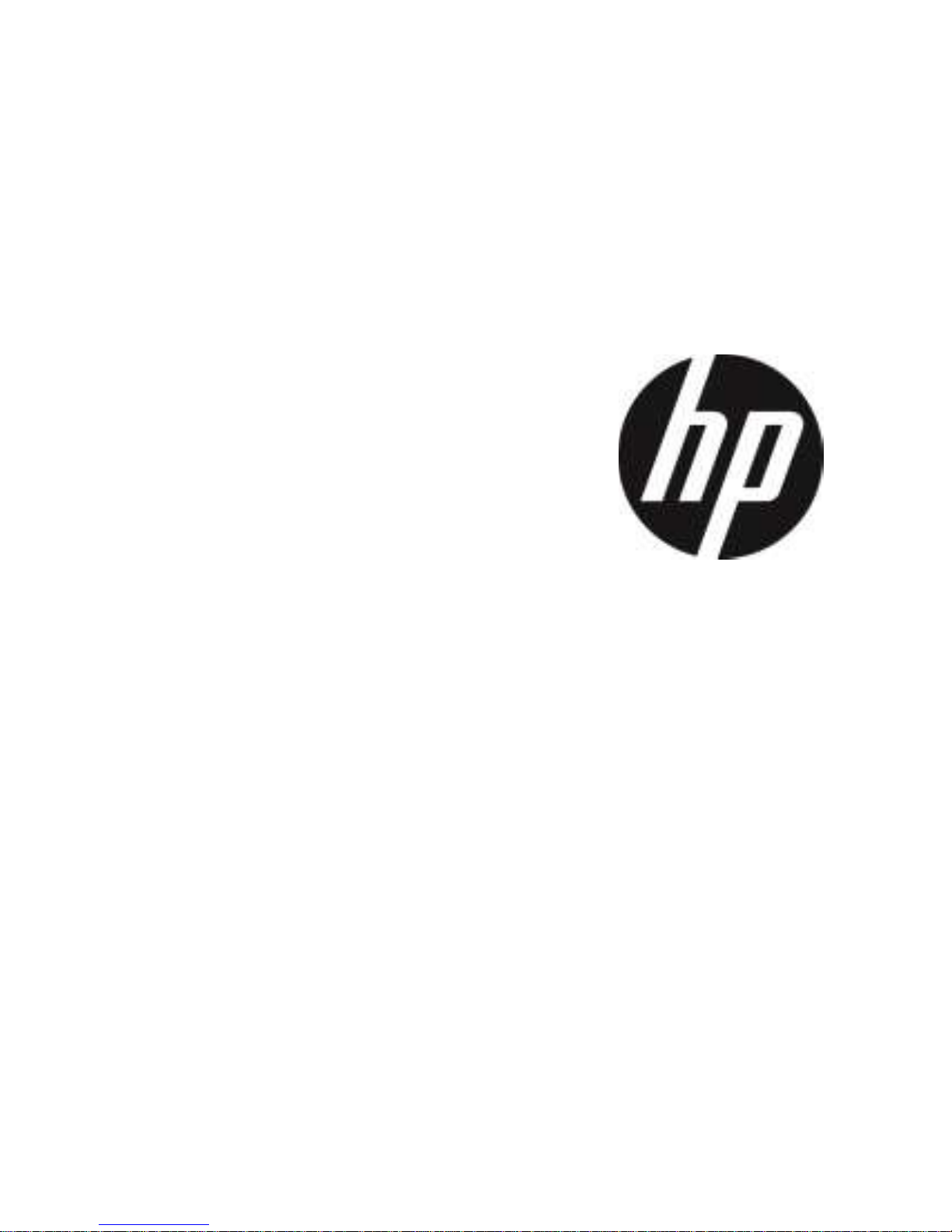
Car Camcorder
User Manual
f870x
Page 2
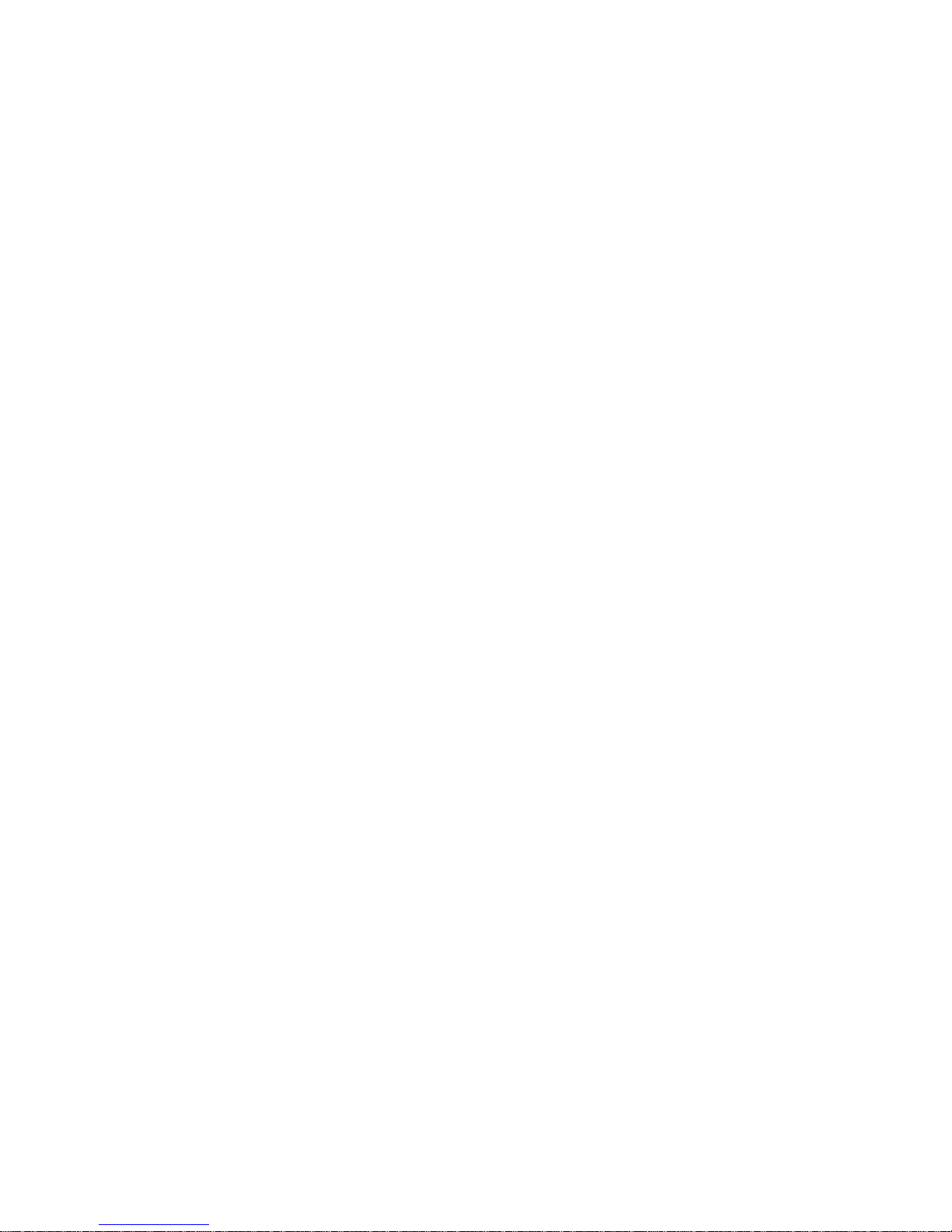
1
Contents
About this Guide ............................................................................. 5
FCC Statement ............................................................................... 5
Prohibition of co-location ................................................................. 6
Important note ................................................................................. 6
WEEE Notice .................................................................................. 6
CE Regulatory Notice ...................................................................... 7
Battery Warning .............................................................................. 7
Notes on Installation ........................................................................ 8
Caution ........................................................................................... 9
1 Introduction ........................................................................... 13
1.1 Features ............................................................................. 13
1.2 Package Contents .............................................................. 13
1.3 Product Overview ............................................................... 14
Page 3
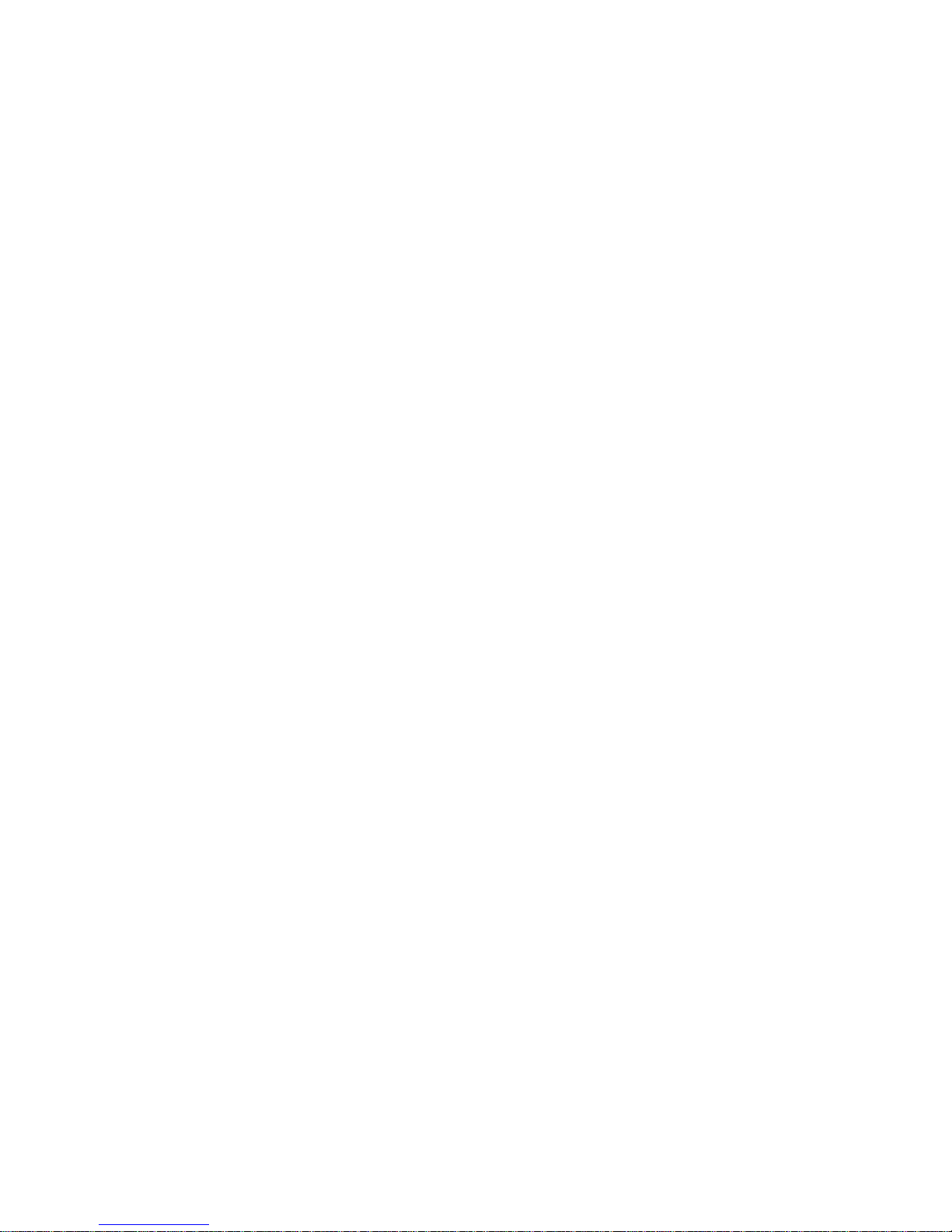
2
2 Getting Started ..................................................................... 16
2.1 Storage Media ..................................................................... 16
2.1.1 Insert the Memory Card ............................................ 16
2.1.2 Remove the Memory Card ........................................ 16
2.2 Installing in Vehicles ............................................................ 18
2.2.1 Mount to Windshield ................................................. 18
2.2.2 Adjust the device position ......................................... 19
2.3 Connecting to Power ........................................................... 21
2.4 LED Indicator ...................................................................... 24
2.5 Powering the Camcorder On / Off ....................................... 25
2.5.1 Auto Power On/Off ................................................... 25
2.5.2 Manual Power On/Off ............................................... 25
2.5.3 Reset ........................................................................ 25
2.6 Initial Settings ...................................................................... 26
2.6.1 Set Time Zone .......................................................... 26
2.6.2 Set the Date / Time ................................................... 27
3 Using the Car Camcorder ...................................................... 29
3.1 Automatic Record................................................................ 29
3.1.1 The Recording Screen .............................................. 30
3.1.2 Emergency Recording .............................................. 33
3.2 Add Speed Point ................................................................. 33
3.3 Picture in Video ................................................................... 34
3.4 Driving Safety ...................................................................... 35
Page 4
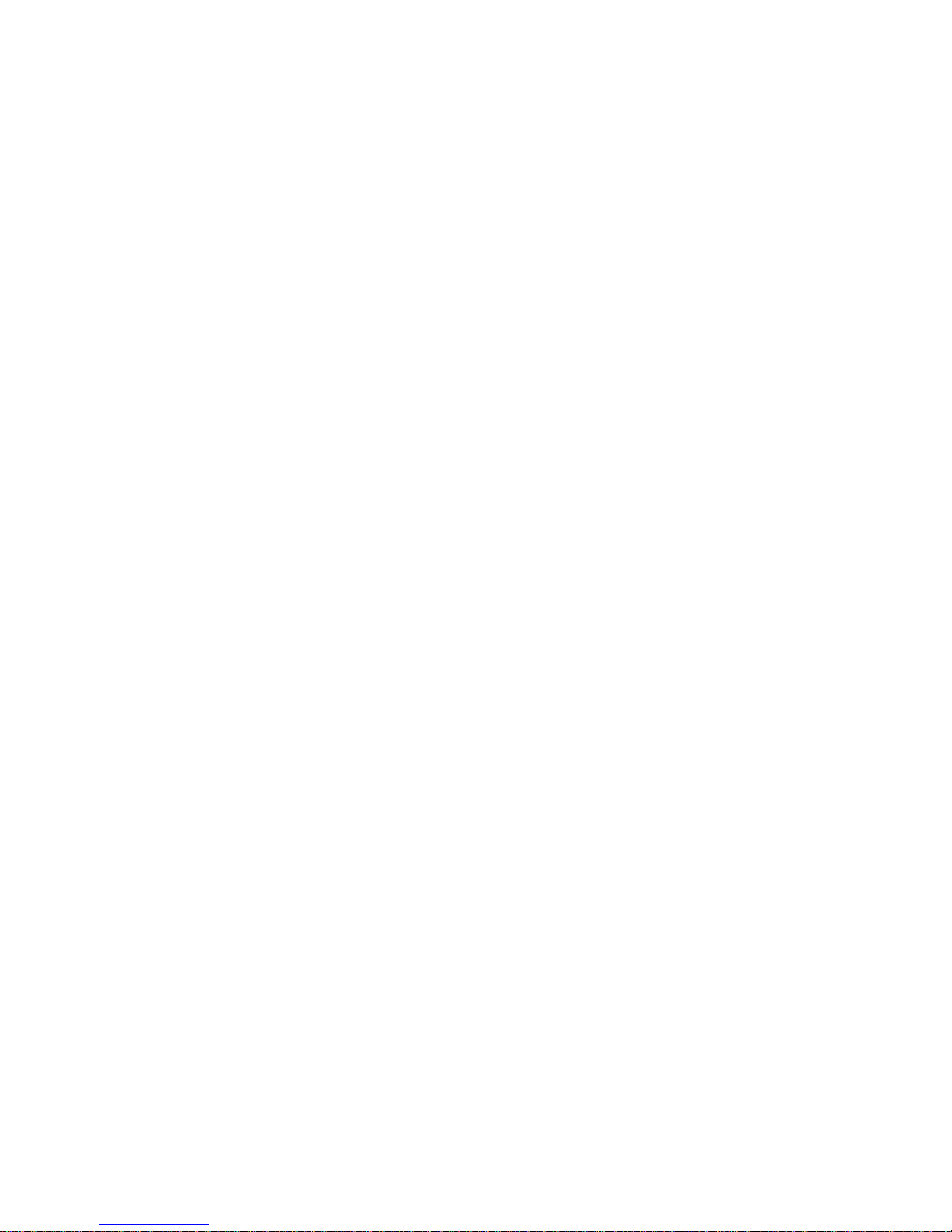
3
3.4.1 Speed Cam Alert...................................................... 36
3.4.2 Speed Limit Alert...................................................... 36
3.5 Parking Mode ..................................................................... 38
3.5.1 Using embedded battery of car camcorder ............... 38
3.5.2 Using car’s battery with ACC cable connected. ........ 41
3.5.3 Connect with power bank ......................................... 41
3.5.4 Collision Detection ................................................... 42
3.5.5 Driver Fatigue Alert .................................................. 42
3.5.6 LDWS ...................................................................... 44
3.5.7 FCWS ...................................................................... 45
3.5.8 2 GRID FUNCTION CHART .................................... 47
3.6 Playback Videos and Photos .............................................. 47
3.7 The Playback Screen ......................................................... 48
3.8 Deleting Files...................................................................... 50
4 Initial set up Pixi Car application ............................................. 52
5 Using the Pixi Car application ................................................ 55
5.1 Camera and Wi-Fi Setting .................................................. 56
5.1.1 Wi-Fi Setting ............................................................ 56
5.1.2 Camera Setting ........................................................ 57
5.2 Camera preview, record, snapshot ..................................... 59
5.3 Playback, delete, download ................................................ 61
5.4 Local album ........................................................................ 64
Page 5
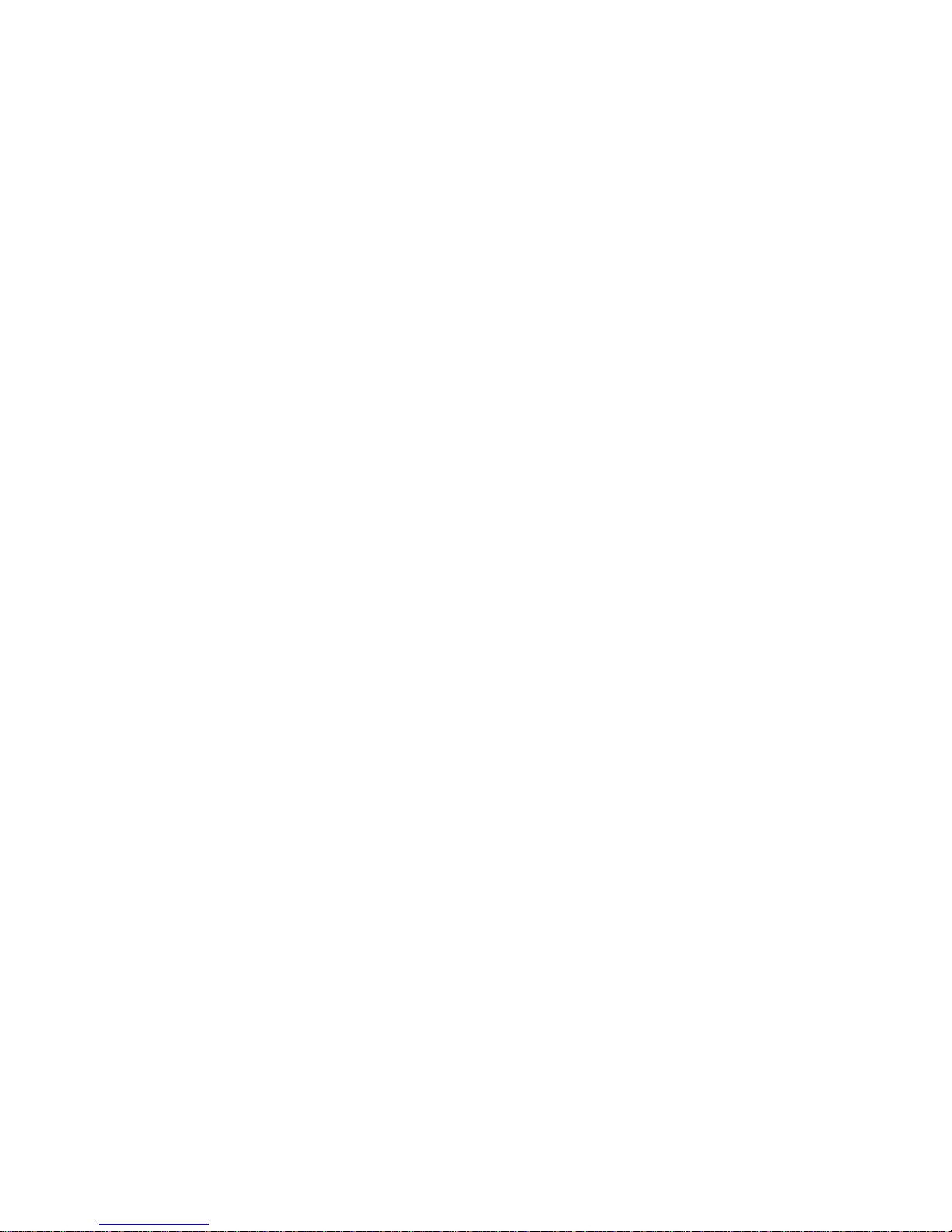
4
6 Adjusting the Settings ........................................................... 66
6.1 Using the Menu ................................................................... 66
6.2 Menu Items ......................................................................... 66
7 Connecting to Other Devices ................................................. 72
7.1 Connecting to the Computer................................................ 72
7.2 Connecting to TV ................................................................ 73
8 Installing the Software ........................................................... 74
9 SuperCar ............................................................................. 75
10 Specifications ....................................................................... 77
Page 6
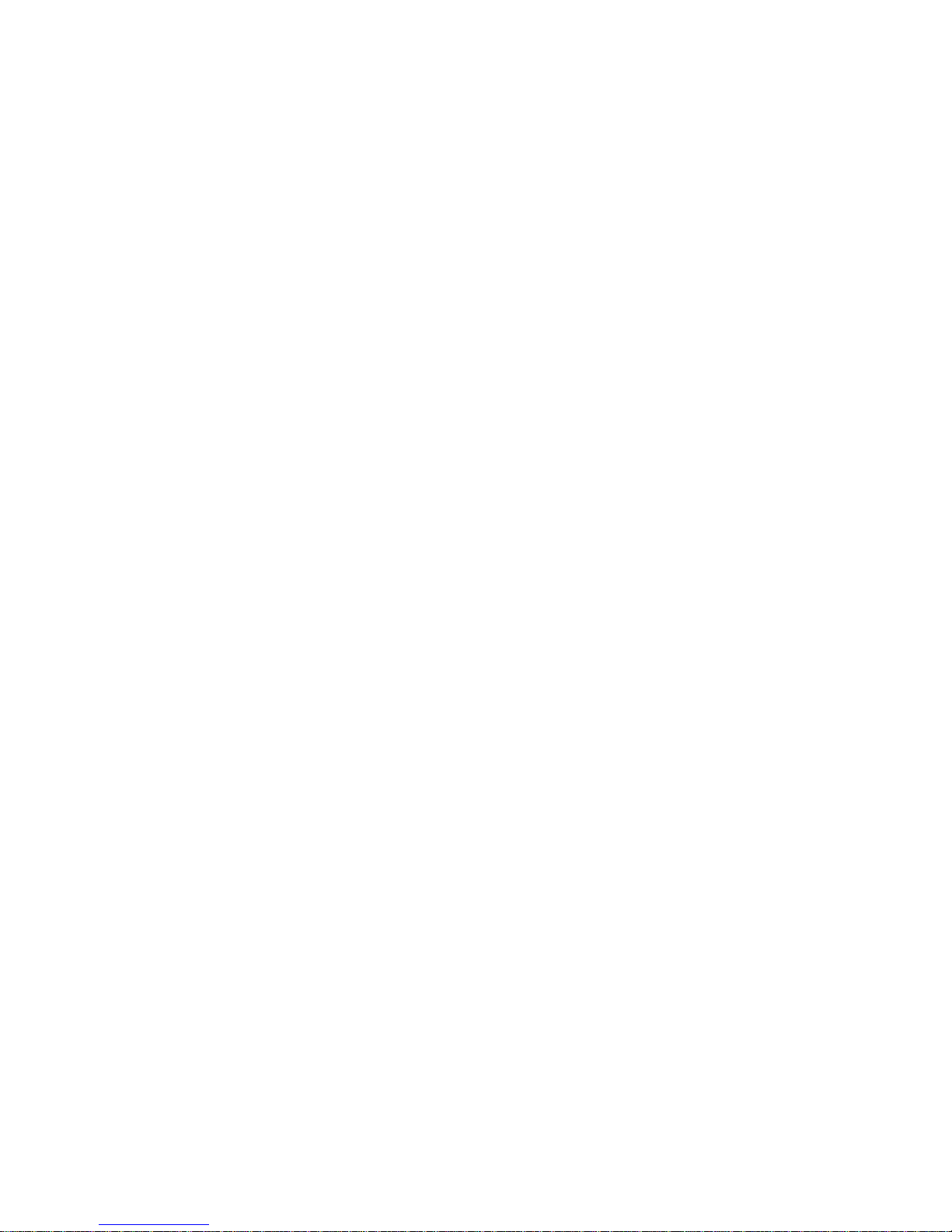
5
About this Guide
The content in this document is for information purpose and is subject to
change without prior notice. We have made every effort to ensure that
this User Guide is accurate and complete.
However, no liability is assumed for any errors or omissions that may
have occurred.
The manufacturer reserves the right to change the technical
specifications without prior notice.
FCC Statement
This equipment has been tested and found to comply with the limits for a
Class B digital device, pursuant to Part 15 of the FCC Rules. These
limits are designed to provide reasonable protection against harmful
interference in a residential installation. This equipment generate, uses
and can radiate radio frequency energy and, if not installed and used in
accordance with the instructions, may cause harmful interference to
radio communications. However, there is no guarantee that interference
will not occur in a particular installation. If this equipment does cause
harmful interference to radio or television reception, which can be
determined by turning the equipment off and on, the user is encouraged
to try to correct the interference by one or more of the following
measures:
Reorient or relocate the receiving antenna.
Increase the separation between the equipment and receiver.
Page 7
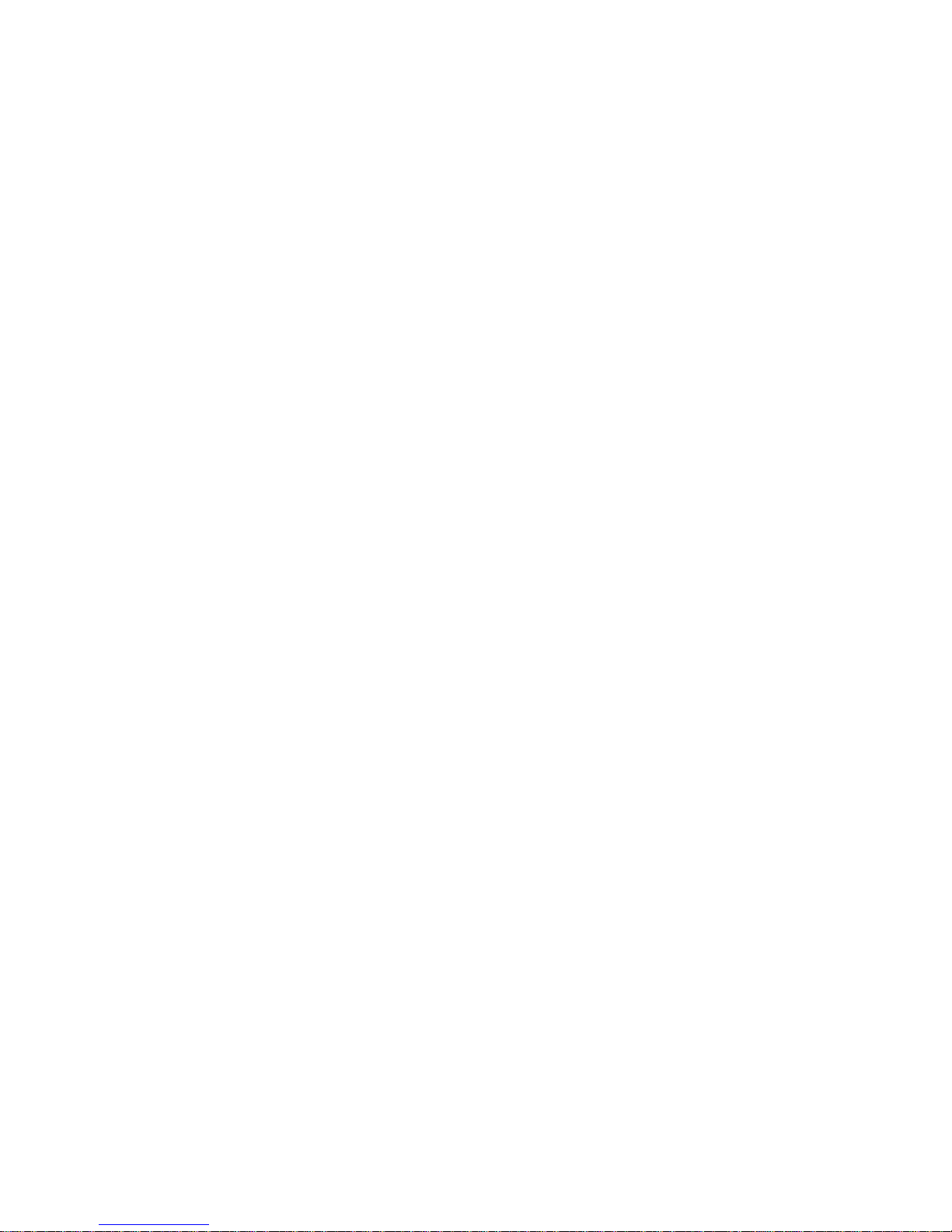
6
Connect the equipment into an outlet on a circuit different from that
to which the receiver is connected.
Consult the dealer or an experienced radio/TV technician for help.
This device complies with Part 15 of the FCC Rules. Operation is
subject to the following two conditions: (1) This device may not cause
harmful interference, and (2) this device must accept any interference
received, including interference that may cause undesired operation.
FCC Caution: Any changes or modifications not expressly approved by
the party responsible for compliance could void the user's authority to
operate this equipment.
Prohibition of co-location
This device and its antenna(s) must not be co-located or operated in conjunction
with any other antenna or transmitter.
Important note
Radiation Exposure Statement: This equipment complies with FCC radiation
exposure limits set forth for an uncontrolled environment. End users must follow
the specific operating instructions for satisfying RF exposure compliance. This
equipment should be installed and operated with minimum distance 20cm
between the radiator & your body. To maintain compliance with FCC exposure
compliance requirements, please follow the operating instructions as documented
in this manual.
WEEE Notice
Disposal of Waste Electrical and Electronic Equipment and/or Battery
by users in private households in the European Union
Page 8
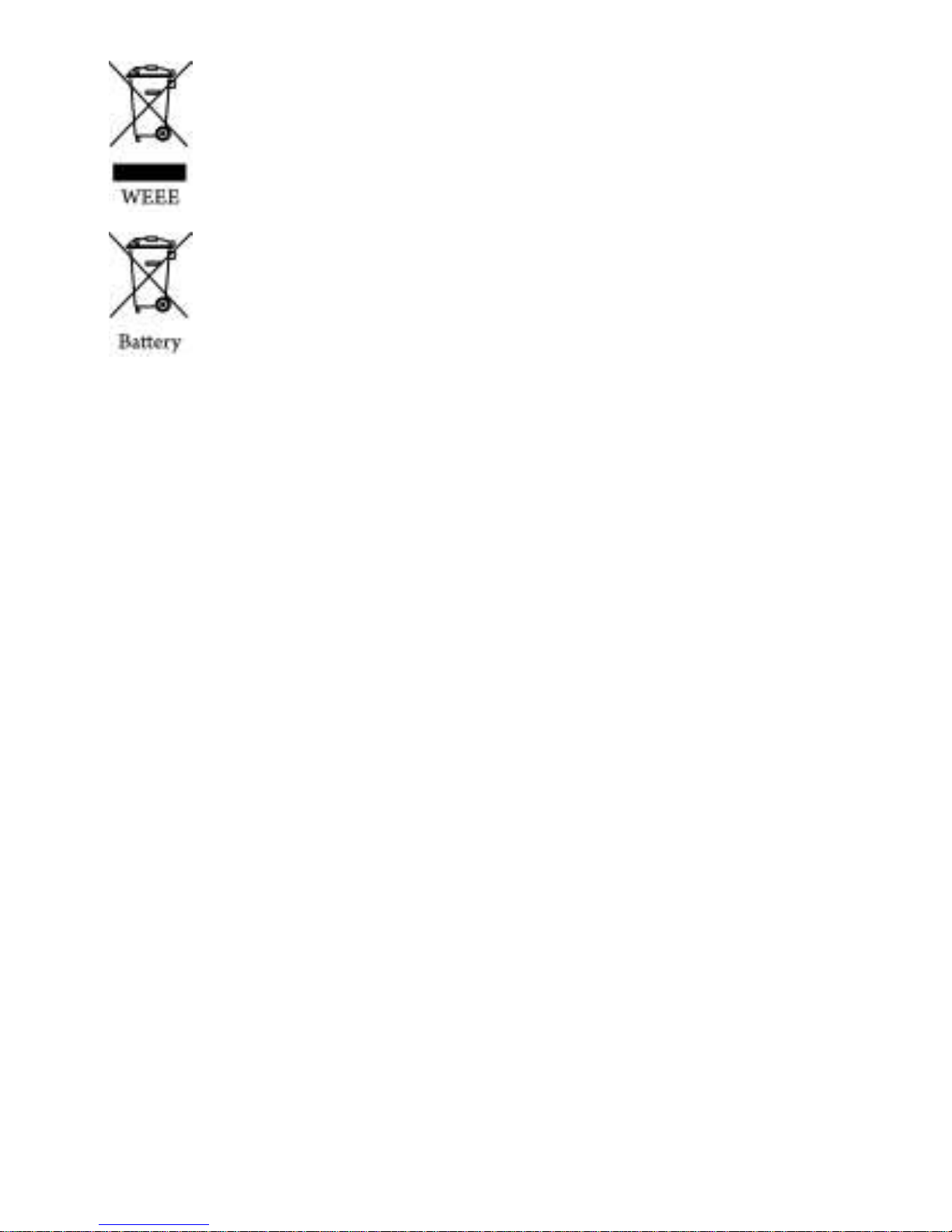
7
This symbol on the product or on the packaging indicates
that this cannot be disposed of as a household waste. You
must dispose of your waste equipment and/or battery by
handling it over to the applicable take-back scheme for the
recycling of electrical and electronic equipment and/or
battery. For more information about recycling of this
equipment and/or battery, please contact your city office,
the shop where you purchased the equipment or your
household waste disposal service. The recycling of
materials will help to conserve natural resources and ensure
that it is recycled in a manner that protects human health
and environment.
CE Regulatory Notice
The product herewith complies with the requirements of the battery
directive 2006/66/EC, The 2014/53/EU RED-Directive, The 2009/125/EU
ErP Directive and the RoHS Directive 2011/65/EC.
EU Health Protection: This equipment should be installed and operated
with minimum distance 20cm between the radiator & your body.
Battery Warning
Never dismantle, crush, or pierce the battery, or allow the battery
to short-circuit. Do not expose battery being placed in high
temperature environment, if battery leaks or bulges, stop continue
to use.
Page 9
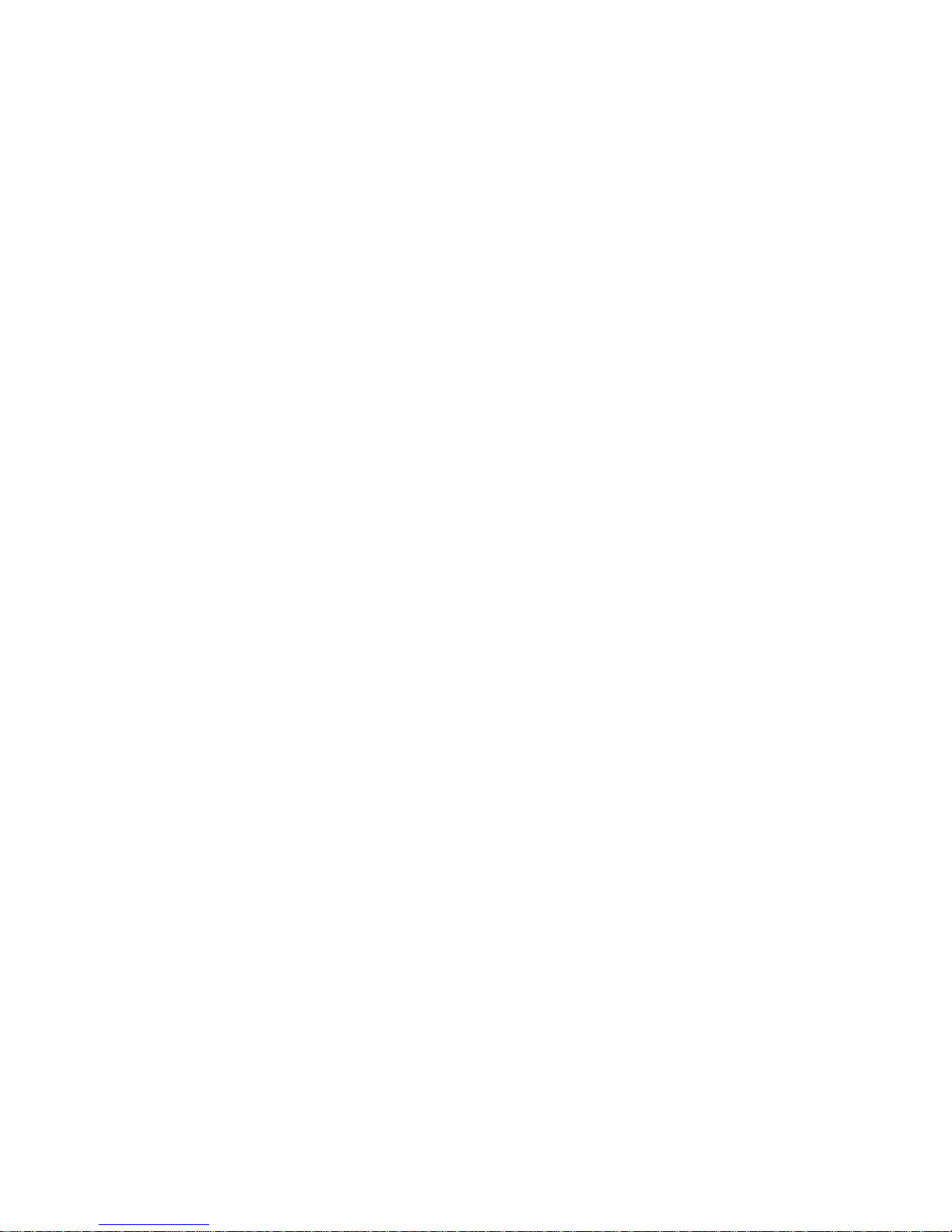
8
Always charge using the system. Risk of explosion if battery is
replaced by an incorrect type.
Keep the battery out of reach of children.
Batteries may explode if exposed to open fire. Never dispose of
batteries in a fire.
Never replace the battery on your own; have the dealer do it for
you.
Disposed of used batteries observing local regulations.
Notes on Installation
1. Please measure the front windshield viewing area, make sure not to
block driver's front view, install the camcorder below the rearview
mirror (the central, higher right position of the front windshield). And
we recommend that the sky and the land occupied by the screen
50%, fix the car holder and then adjust the camcorder so that the
lane is aligned with the screen. Proper installation enables the
camcorder to maximize the efficiency also can enhance the
accuracy of LDWS.
2. Make sure that the lens is within the wiping range of the windscreen
wiper to ensure a clear view even when it rains.
3. Do not touch the lens with your fingers. Finger grease may be left on
the lens and will result in unclear videos or pictures. Clean the lens
on a regular basis.
4. Do not install the camcorder on a tinted window. Doing so may
damage the tint film.
Page 10
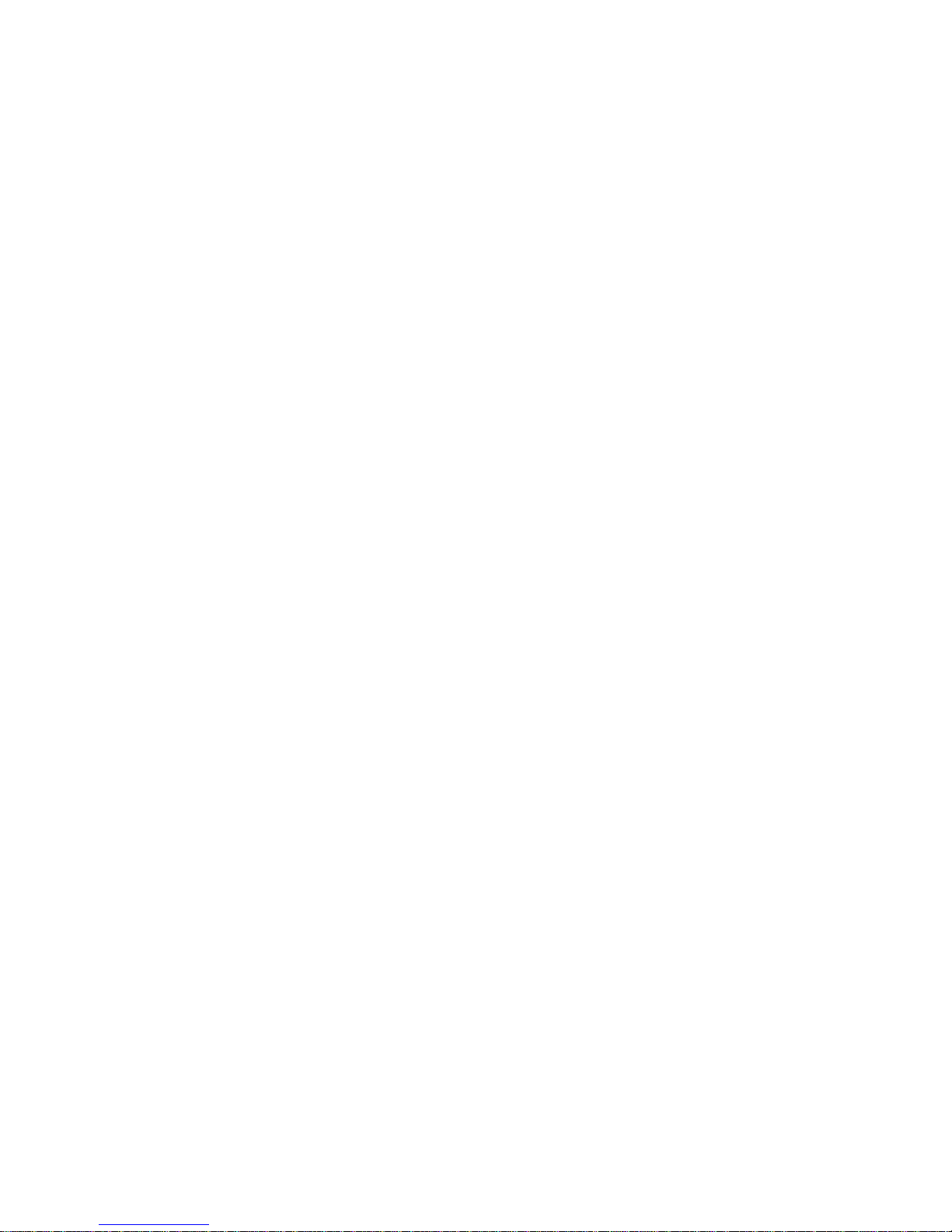
9
5. Make sure that the installation position is not hindered by the tinted
window.
6. This product is suitable for light windshield or light color
heat-resistant film windows , it will affect video quality if install it on
the dark windows or dark heat-resistant film windows.
7. Use the products of the attached power charger only, please do not
use other brand power charger, in order to avoid equipment burn or
cause the battery explosion.
8. We have provided 2 mounting brackets with this HP Car
Camcorder. The suction cup bracket is designed for temporary
mounting and will require periodic re-installation. The adhesive bracket
is designed for one time and long term installation. We recommend
using the adhesive bracket if permanent installation is desired. Please
install the bracket on the best open-field view. Do NOT install the bracket
in a location that may obstruct your field of view and impact driving
safety. HP or our authorized HP partners are NOT liable for any
damages or data loss due to improper bracket mounting or suction cup
bracket losing seal and dropping.
Caution
Due to local laws and vehicles safety considerations, do not
operate the camcorder while driving.
Set up time zone, time and date accurately before you use this
camcorder.
Please use SuperCar software under the condition that Electronic
Map are functioning normally.
Page 11

10
The firmware function in the camcorder is for reference only,
drivers are advised to exercise discretion based on actual road
conditions.
The results of GPS positioning are only for reference, and should
not affect the actual driving situation. The camcorder also cannot
ensure the positioning accuracy.
GPS positioning accuracy may differ depending on weather and
location such as high buildings, tunnels, undergrounds, or forests.
GPS satellite signals cannot pass through solid materials (except
glass). Tinted window will also affect the performance of the GPS
satellite reception.
GPS reception performance on each camcorder may differ. The
camcorder cannot determine the accuracy of the positioning
results from different hardware.
The values displayed in this camcorder, such as speed and
position, may be inaccurate due to the influence of surrounding
environment. They are for your reference only.
This product is used only for non-commercial use, within the
maximum limits permitted by applicable law. We do not take any
responsibilities for the loss of use of the product.
This camcorder gets warm when in use; this is normal.
Improper use or operation of the product may result in damage of
the product or its accessories and void the warranty.
Wi-Fi Signals are unable to pass through the building. The upper
limit of signal transmission is 5m.
Wi-Fi Operation Channels List: Ch1~Ch13.
Page 12
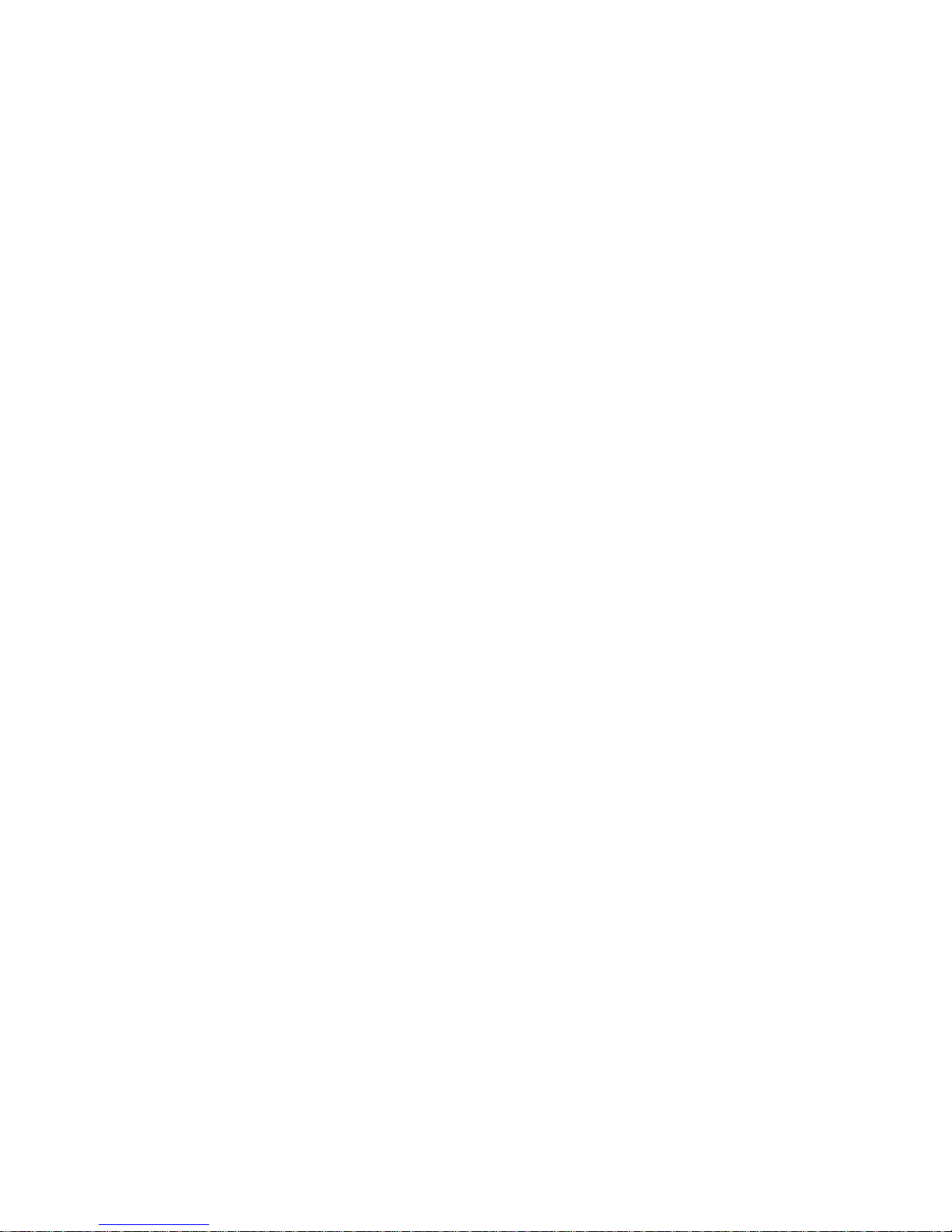
11
The product employs wireless data communication which may
interfere, or be interfered by, a near-by camcorder.
Never use this camcorder in the vicinity of a microwave oven or at
places where there is radio interference.
Radio wave reception may be worsened in specific environments.
Please be advised that if another camcorder is also using the same
2.4GHz band as this product, the processing speed of both
camcorders may slow down.
This product gets warm when in use; this is normal.
Improper use or operation of the product may result in damage of
the product or its accessories and void the warranty.
The radio frequency (RF) generated by this RF electronic
camcorder may cause adverse effects on the operation of other
electronic camcorders and result in malfunctioning. Wireless
transmitters and circuitry may also interfere with other electronic
camcorders. Therefore, do observe the following precautions:
Aircraft: Never use a radio transmitter when you are in an
airplane. Please switch off the Wi-Fi function of the
camcorder.
Vehicle: The radio frequency transmitted by this camcorder
may affect the electronic system in a motorized vehicle.
Please consult the manufacturer or dealer of your vehicle on
the possible effect.
Pacemaker: In order to prevent any potential interference to a
pacemaker, anyone who uses a pacemaker should be
advised, that, when using this camcorder, a minimum
Page 13
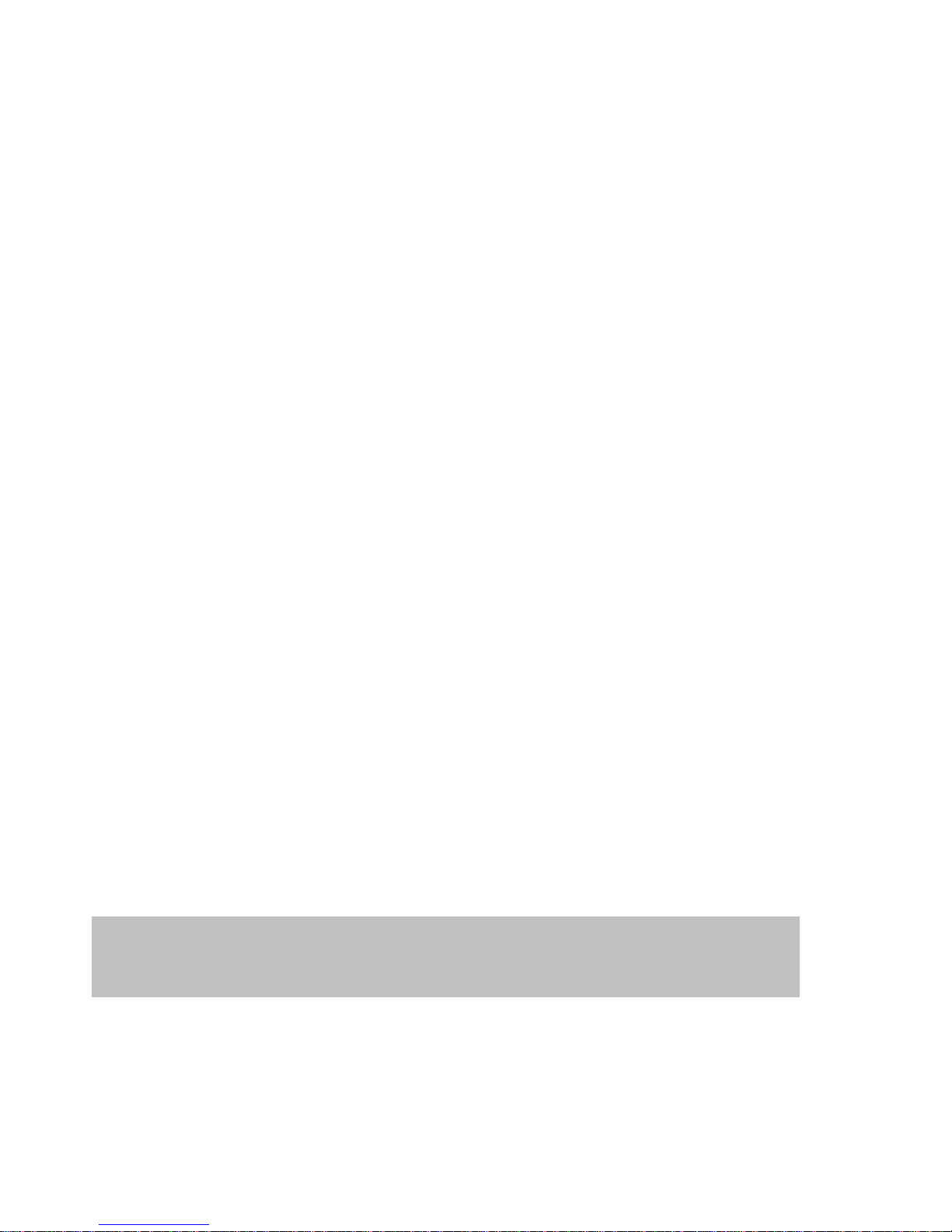
12
distance of 15cm (6 inch) should be kept between the
camcorder and the pacemaker; and never put this camcorder
in a chest pocket. In case of any doubt of interference, switch
off the camcorder immediately.
Medical Camcorder: If you use a personal medical camcorder,
consult the camcorder manufacturer or your physician to
confirm if your camcorder is sufficiently shielded from the RF
transmission of this camcorder.
Medical Facilities: Hospitals and medical institutes may use
facilities that are sensitive to an external RF energy. Observe
such instructions when the medical care personnel or any
posted sign requests you to switch off any camcorder that
may interfere the radio frequency.
Explosion sites or any location with a posted sign: In order to
prevent interfering with an explosion activity, observe all the
signage and instructions in the Explosion Area or in a zone with a
“Switch Off 2-way Radios” sign by switching off camcorders that
may interfere with the radio frequency.
HP Inc. is NOT responsible for the loss of any data/content during
operation.
Before you start using the system, it is assumed that you
Page 14
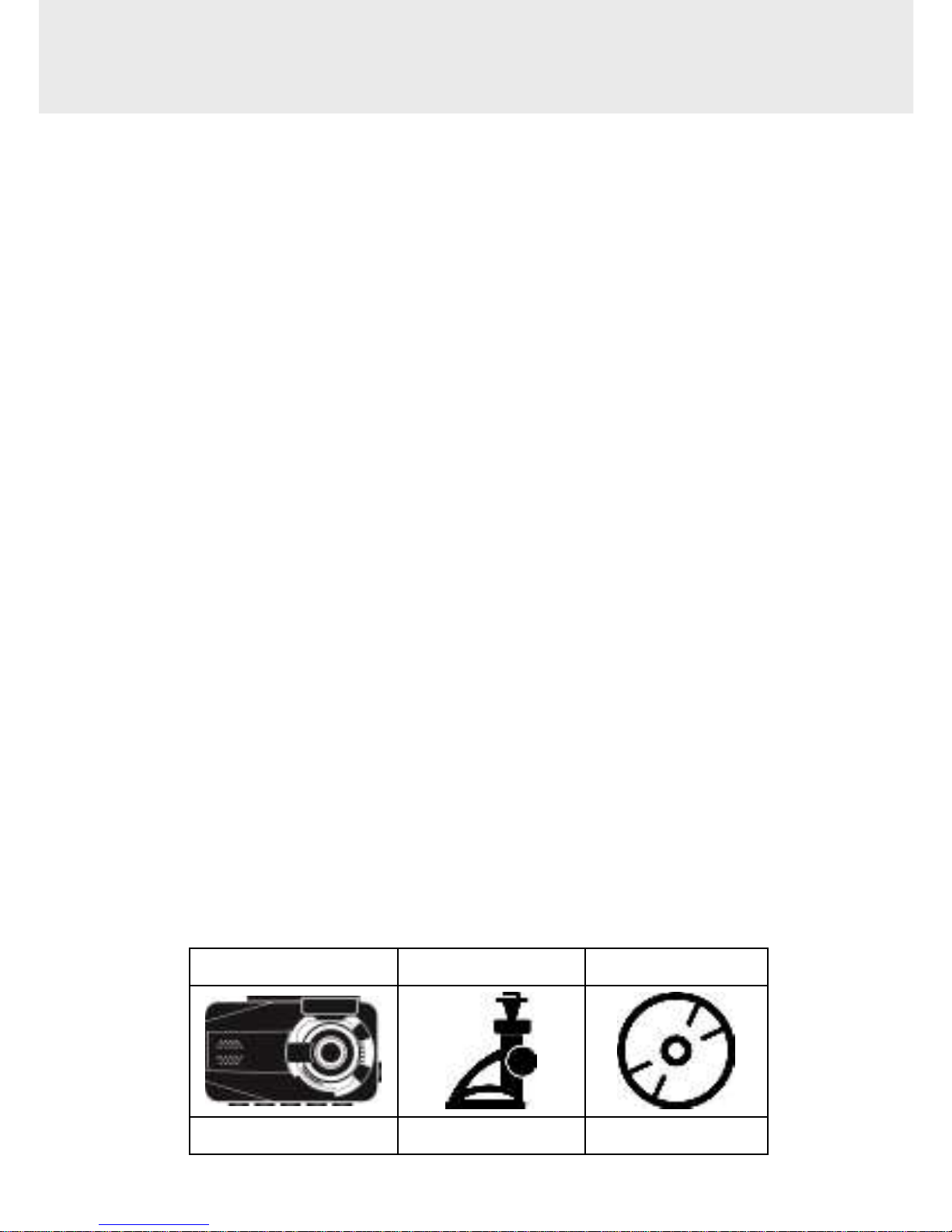
13
1 Introduction
Thank you for purchasing this advanced Car Camcorder. This product is
specifically designed for real time video recording when driving. It also
supports a HP rear camera. You might ask distributor for further
information.
1.1 Features
SONY Sensor, low light enhancement
Full HD 1920*1080
3.0" TFT-LCD color screen
155° Wide angle lens
Collision Detection, when a collision is detected, the camcorder will
automatically trigger the emergency recording
Parking Mode (Motion detection, Vibration detection)
Multifunction traffic safety reminder
1.2 Package Contents
The package contains the following items. In case there is any missing
or damaged item, contact your dealer immediately.
Car camcorder
Bracket X 2
CD-ROM
Quick start guide
Car charger
Rear Camera
Page 15
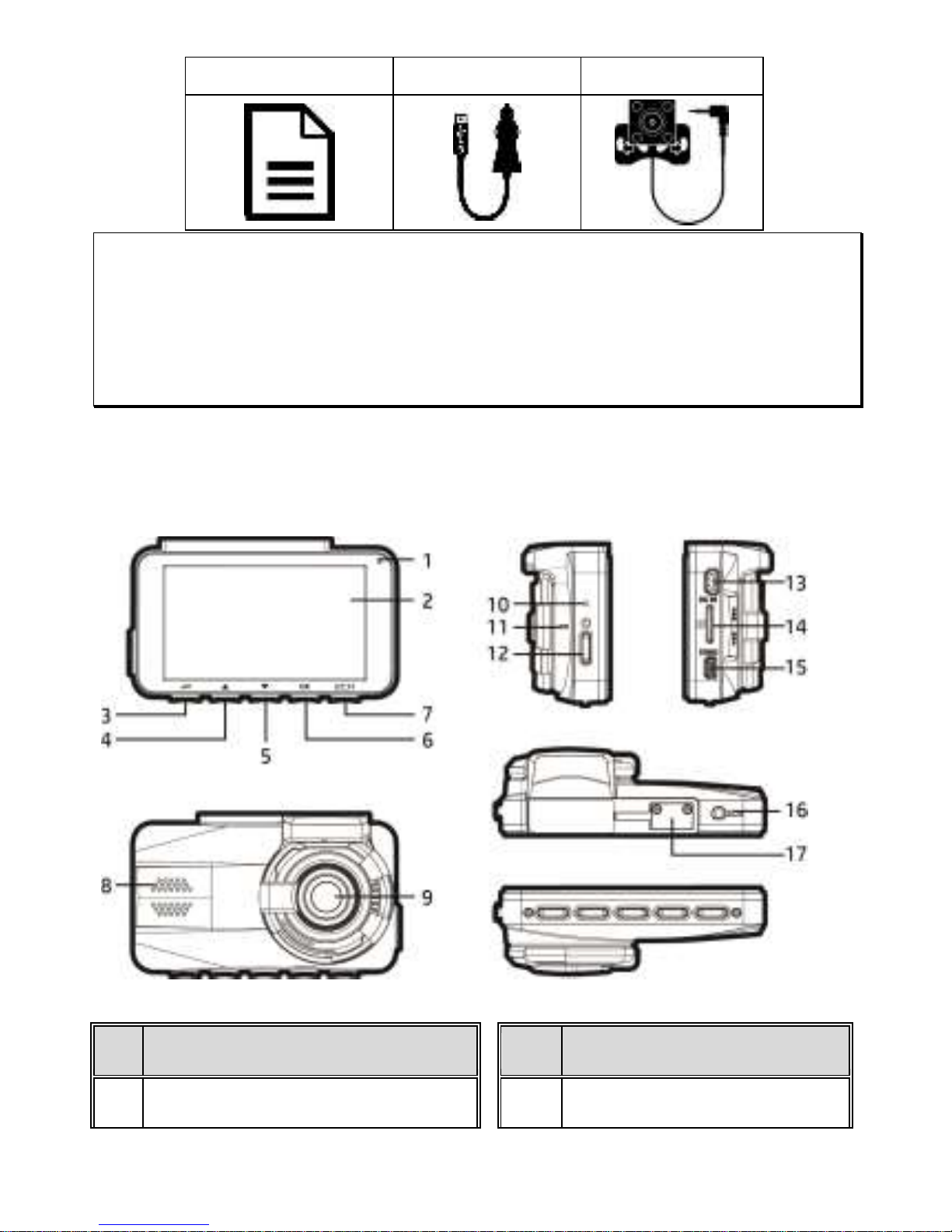
14
(option)
Note:
We recommend using the adhesive bracket if permanent installation is desired. Do NOT install the
bracket in a location that may obstruct your field of view and impact driving safety. HP or our
authorized HP partners are NOT liable for any damages or data loss due to improper bracket
mounting or bracket losing seal and dropping.
1.3 Product Overview
No.
Item
No.
Item
1
LED Indicator
9 Wide Angle Lens
Page 16

15
2
LCD Color Screen
10
Reset
3
Menu / Back Button ( / )
11
Microphone
4
Playback / Up Button ( / )
12
Power Switch
5
Snapshot / Down Button ( /
)
13
Power Connector Port
6
Emergency Recording / Confirm
Button ( / )
14
Memory Card Slot
15
HDMI Connector Port
7
Switch Camera Button ( / 2CH)
16
Rear camera connector port
(option)
8
Speaker
17
Bracket Socket
Note:
Please press the button (3~7) according to the diagram notice shown on screen.
Page 17
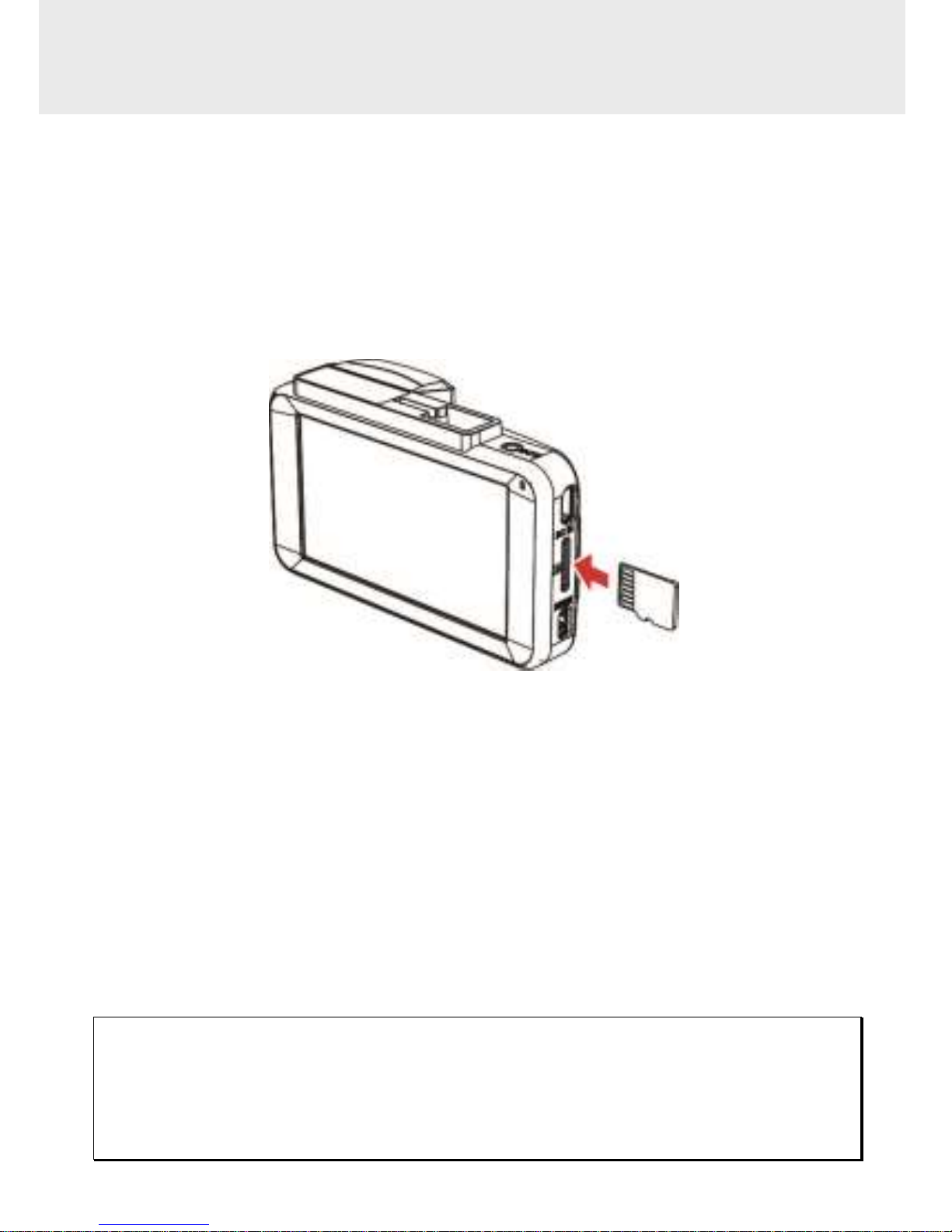
16
2 Getting Started
2.1 Storage Media
2.1.1 Insert the Memory Card
Insert memory card with the pins facing forward and the screen of the
camcorder facing forward too, see the picture as below:
2.1.2 Remove the Memory Card
If the camcorder is power on, please power off first and wait for the
procedure of switching off the camcorder completed before removing
the memory card.
Note:
1. Do not remove or insert the memory card when the camcorder is turned on. This may damage
the memory card.
2. Support SDHC class 10 and memory storage 8GB or above (support up to 32GB).
Page 18
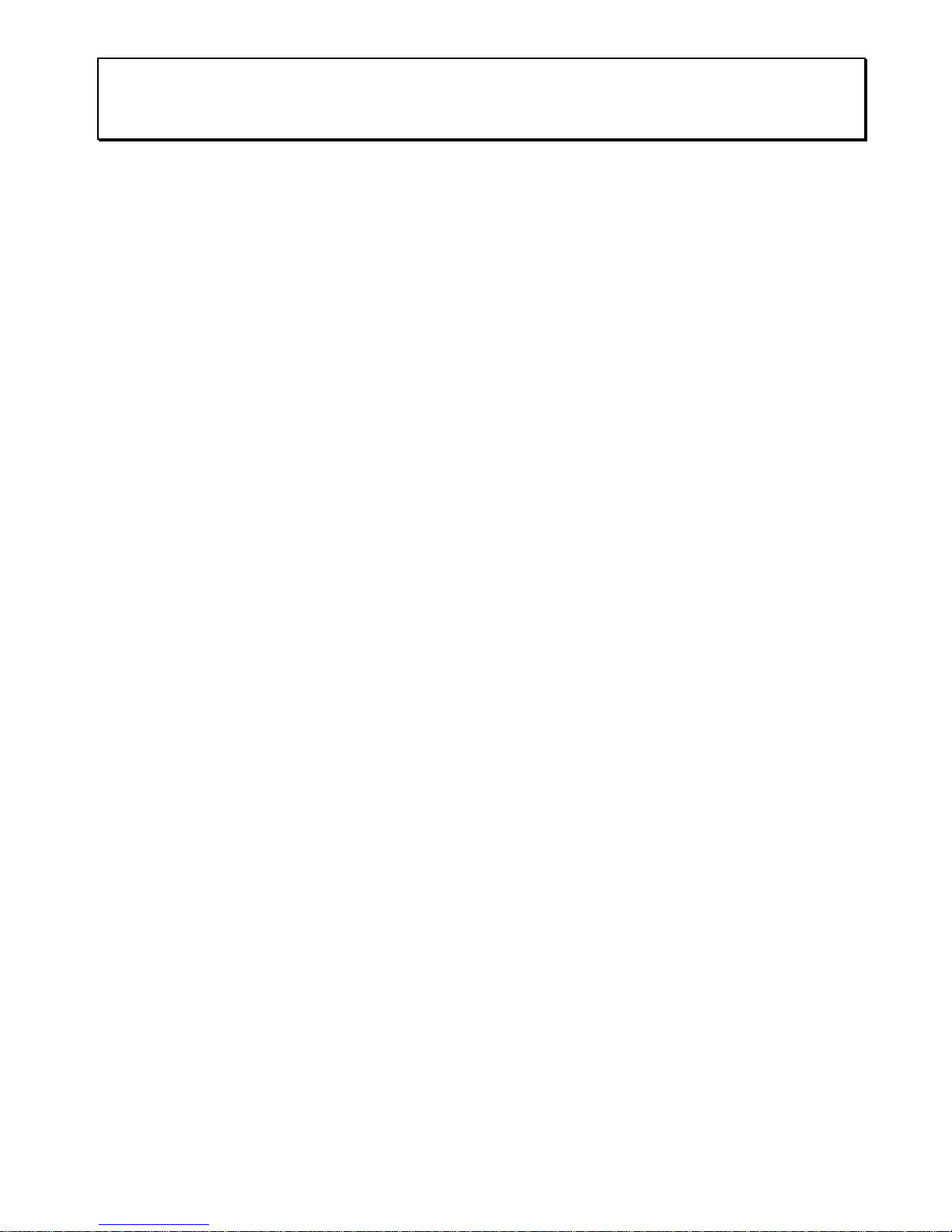
17
3. Please format the micro SD cards before the initial use. The formatted file type for this camcorder
is FAT32 file.
Page 19
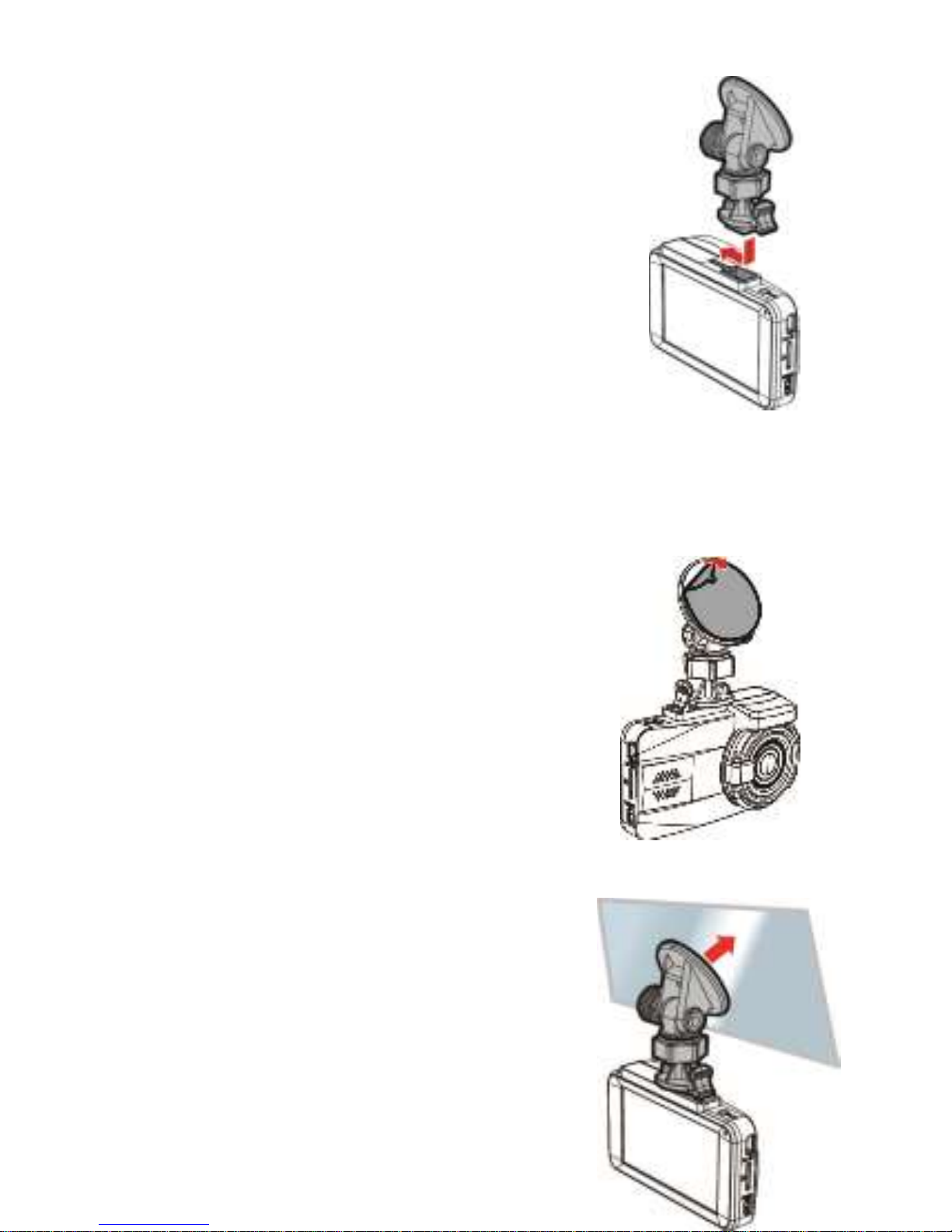
18
2.2 Installing in Vehicles
2.2.1 Mount to Windshield
1. Push the mount into mount slot on top of
device, until a click sound is heard.
2. Peel off the protective plastic sheet from
the adhesive bracket.
Page 20

19
3. Place and press down the bracket firmly onto your windshield.
Make sure the base is
securely locked in place.
2.2.2 Adjust the device position
1. Loose the knob to swivel the device vertically or horizontally.
Knob
Page 21

20
2. Then tighten the knob to make sure the device is securely locked in
place.
Page 22
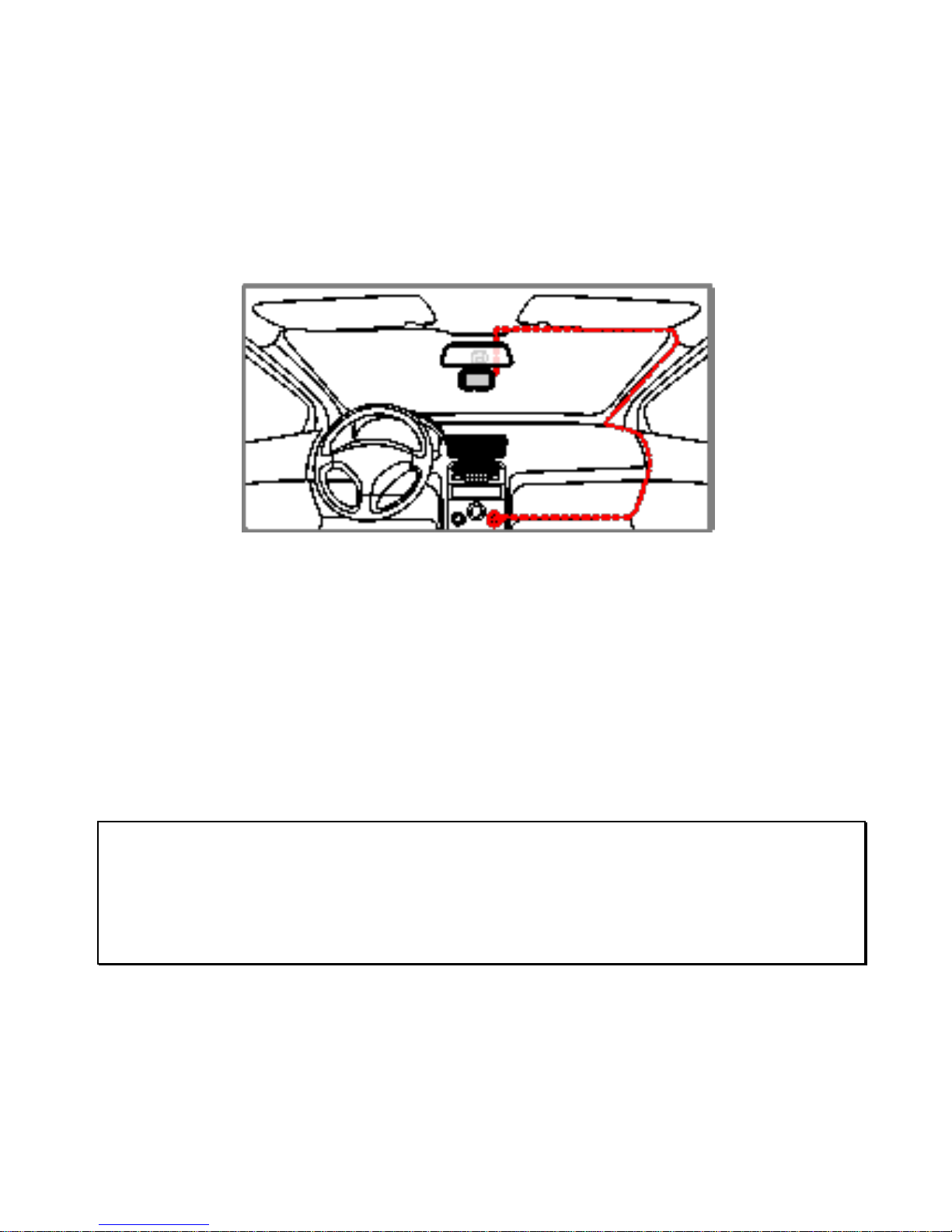
21
2.3 Connecting to Power
Use only the supplied car charger to power up the camcorder and
charge the built-in battery.
1. Connect one end of the car charger to the USB connector of the
camcorder. USB port input: DC 5V / 1A.
2. Plug the other end of the car charger to the cigarette lighter socket
of your vehicle. Once the vehicle engine is started, the camcorder
automatically powers on. Car charger input: DC 12 / 24V.
Note:
Please take note if the environment temperature reaches 45°C or above, the car charger still can
supply power to camcorder, but it may not charge the battery. This is characteristic of Lithium
polymer battery and is not a malfunction.
Page 23
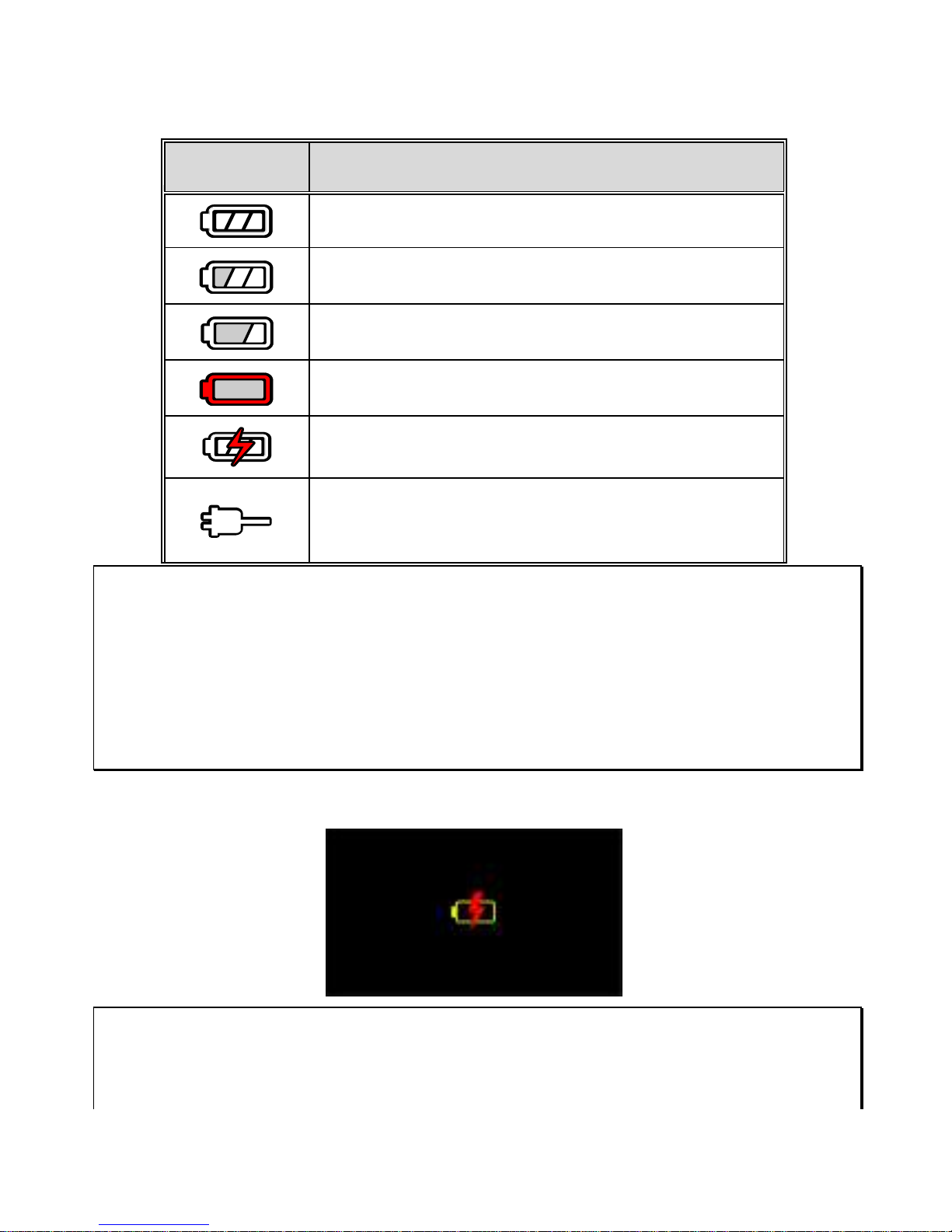
22
Battery Status Indicator:
Icon
Description
Full battery power.
2/3 battery power.
1/3 battery power.
Out of battery power.
Battery is charging.
Connect the car charger to charge the battery,
battery is fully charged.
Note:
1. Use the products of the attached car charger only, please do not use other brand car charger, in
order to avoid equipment burn or cause the battery explosion.
2. Please take note if the environment temperature reaches 45°C or above, the car charger can still
supply power to camcorder, but it will not charge the Lithium-ion battery. This is the characteristic of
Li-polymer and is not a malfunction.
Low Voltage:
Note:
If the camcorder is connected to the car charger and turned on, and the screen displays a charging
reminder symbol such as the image above, it means that the available voltage is too low. Please
Page 24
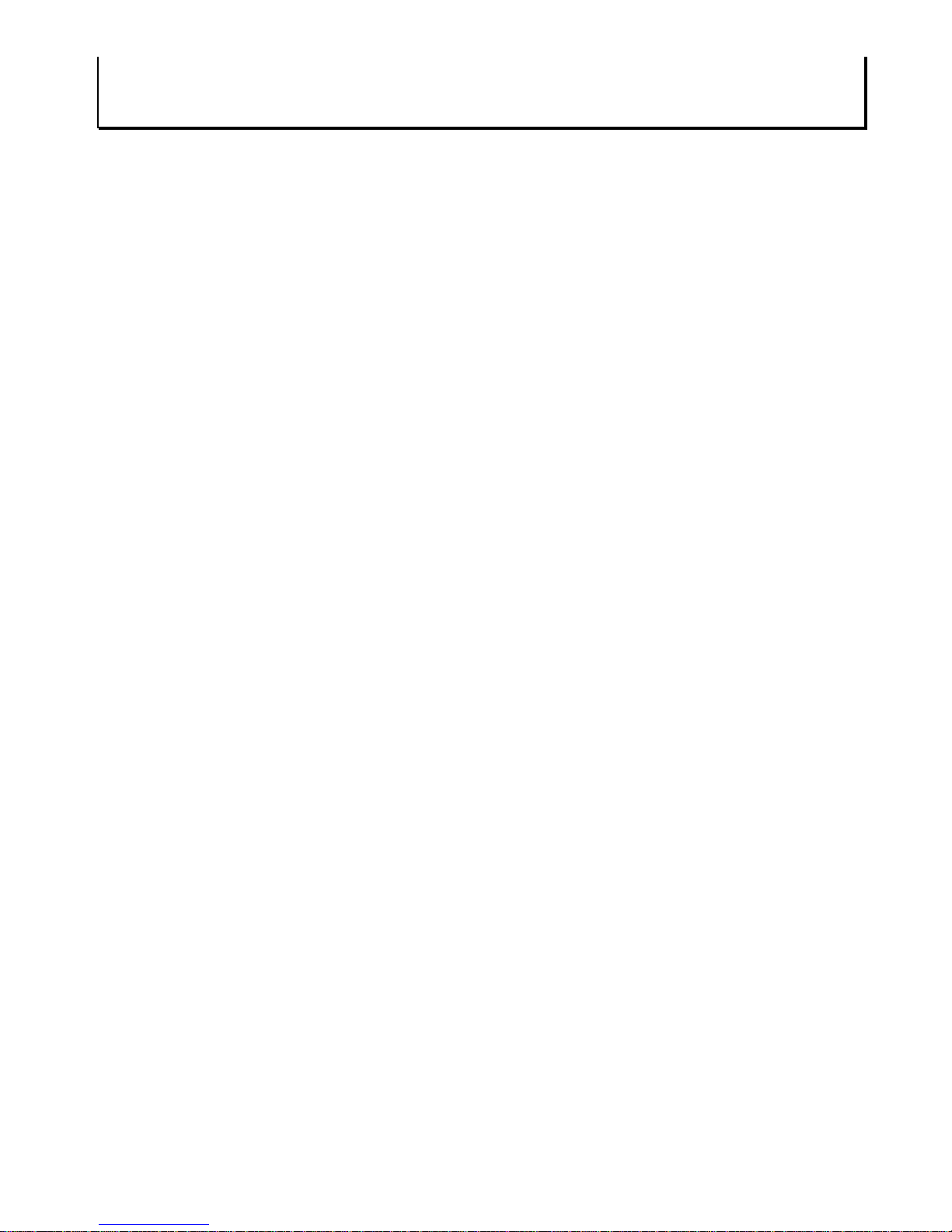
23
wait for a few minutes until the charging reminder symbol disappears before entering the video
recording mode to prevent invalid recording or file damage.
Page 25
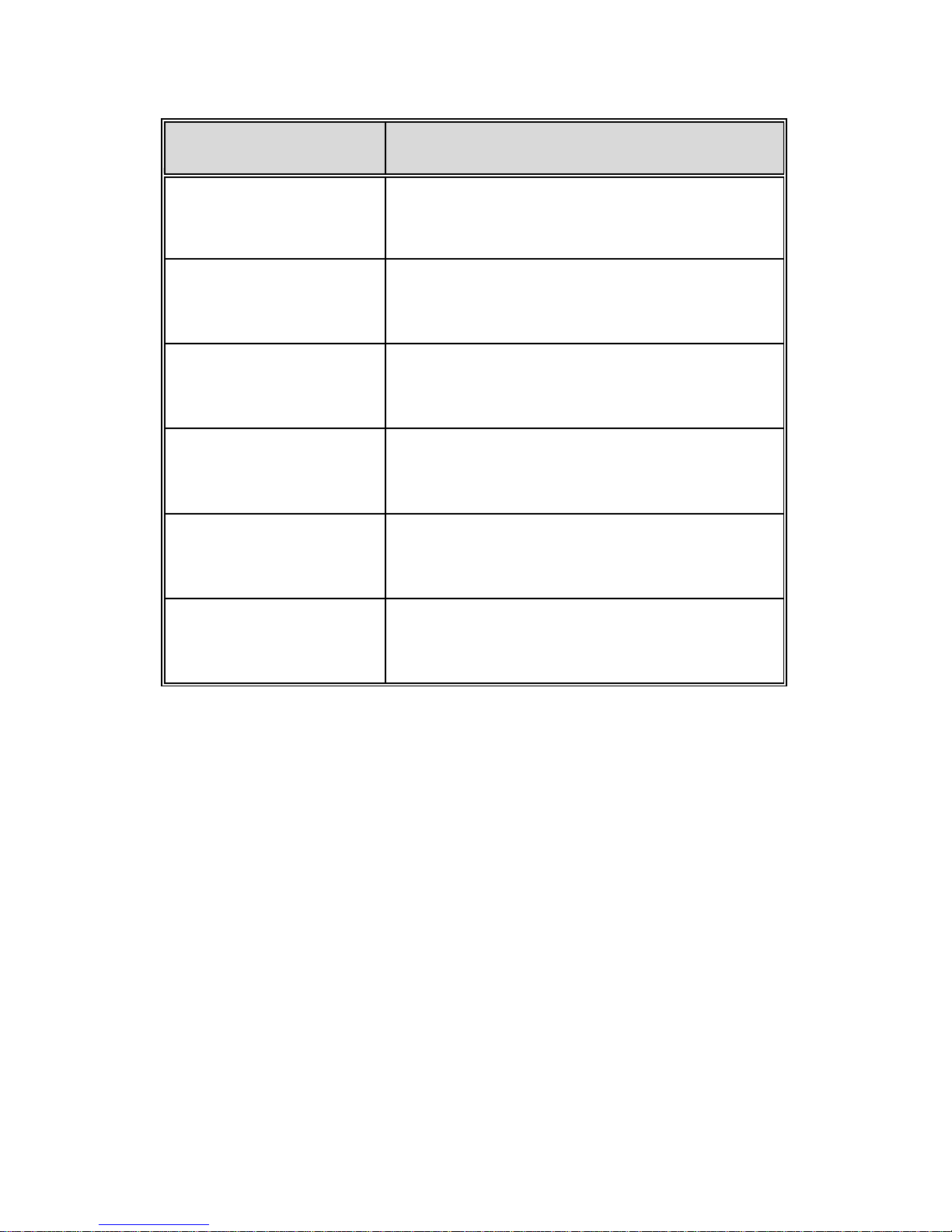
24
2.4 LED Indicator
Status Explanation
LED Indicator Color
Power off, battery
charging
Red
Power off, battery full
charged
LED light off
Power on, battery
charging
Red
Power on, battery full
charged
Green
Standby / Standby
and screen off
Green
Recording/ Recording
and screen off
Flash red
Page 26

25
2.5 Powering the Camcorder On / Off
2.5.1 Auto Power On/Off
If the camcorder is connected to the vehicle power supply, once start
the car engine, the camcorder will automatically power on and start
recording.
Once the vehicle engine shuts down, the camcorder automatically
saves the recording and turns off the power within 10 seconds.
2.5.2 Manual Power On/Off
To manually turn on the power, press the
POWER button.
To turn off, press and hold the POWER button
for at least 2 seconds.
2.5.3 Reset
Use a pin or paper clip to insert and hold the
Reset hole for 5 seconds to reset the device.
Page 27
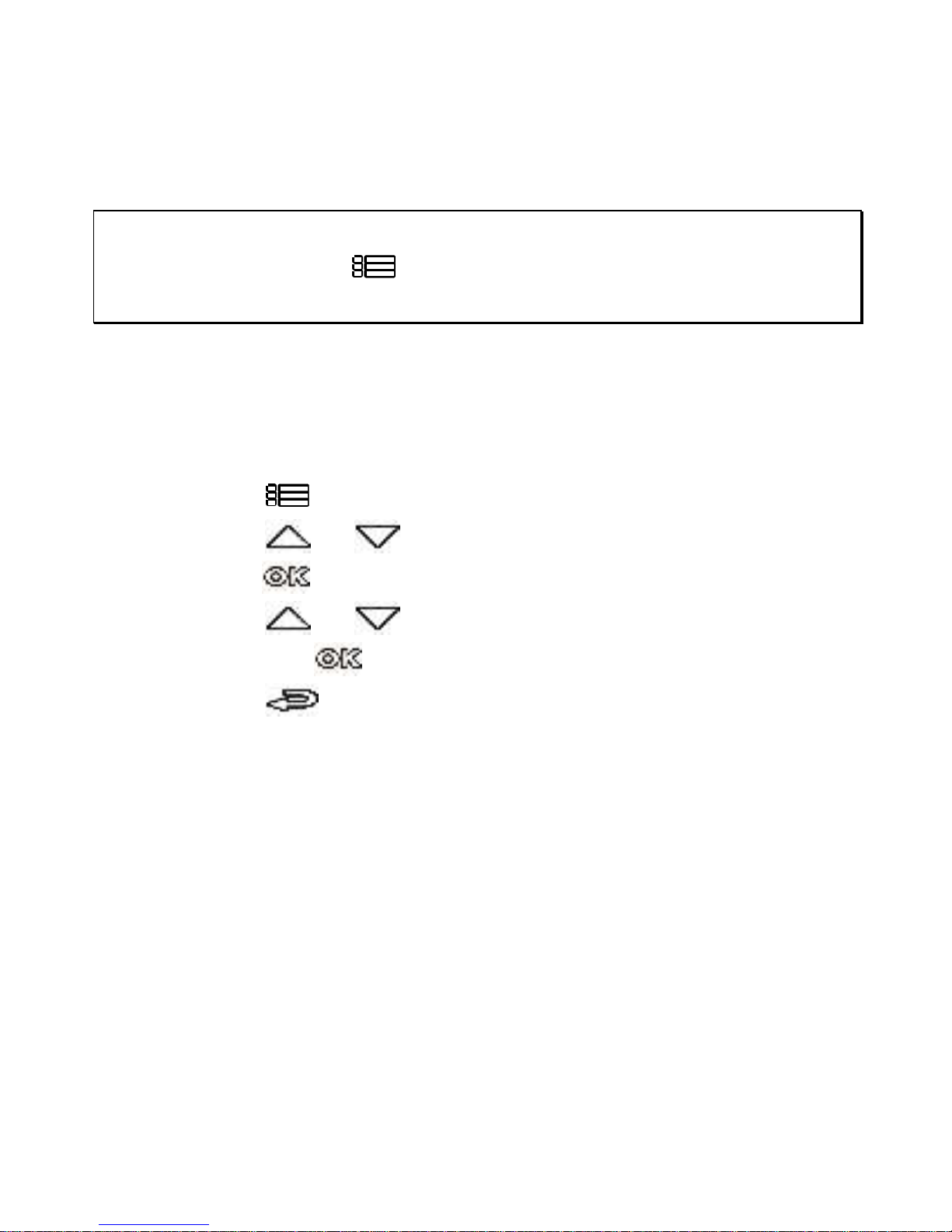
26
2.6 Initial Settings
Before using the camcorder, we recommend you setup the correct Time
zone, Date and Time.
Note:
Please note that if you press the button during recording, the system will stop recording and
enter OSD menu. Make sure the recording is already stopped then continue operating the menu.
2.6.1 Set Time Zone
To set the time zone, do the following:
1.
Press the button to enter the OSD menu.
2.
Press the or button to select Set Time Zone, and then
press the button for entering function menu.
3.
Press the or button to set the current time zone, and
then press the button to complete setting.
4.
Press the button to return to recording screen.
Page 28

27
Note:
1. If
Time Sync.
is on, camcorder clock will be calibrated via satellite clock signal based on
Set Time
zone
.
2. If satellite positioning is not successful, camcorder clock will run based on user defined time.
2.6.2 Set the Date / Time
To set the correct date and time, do the following:
1.
Press the button to
enter the OSD menu.
2.
Press the or
button to select Date /
Time, and then press the
button for entering function menu.
Page 29
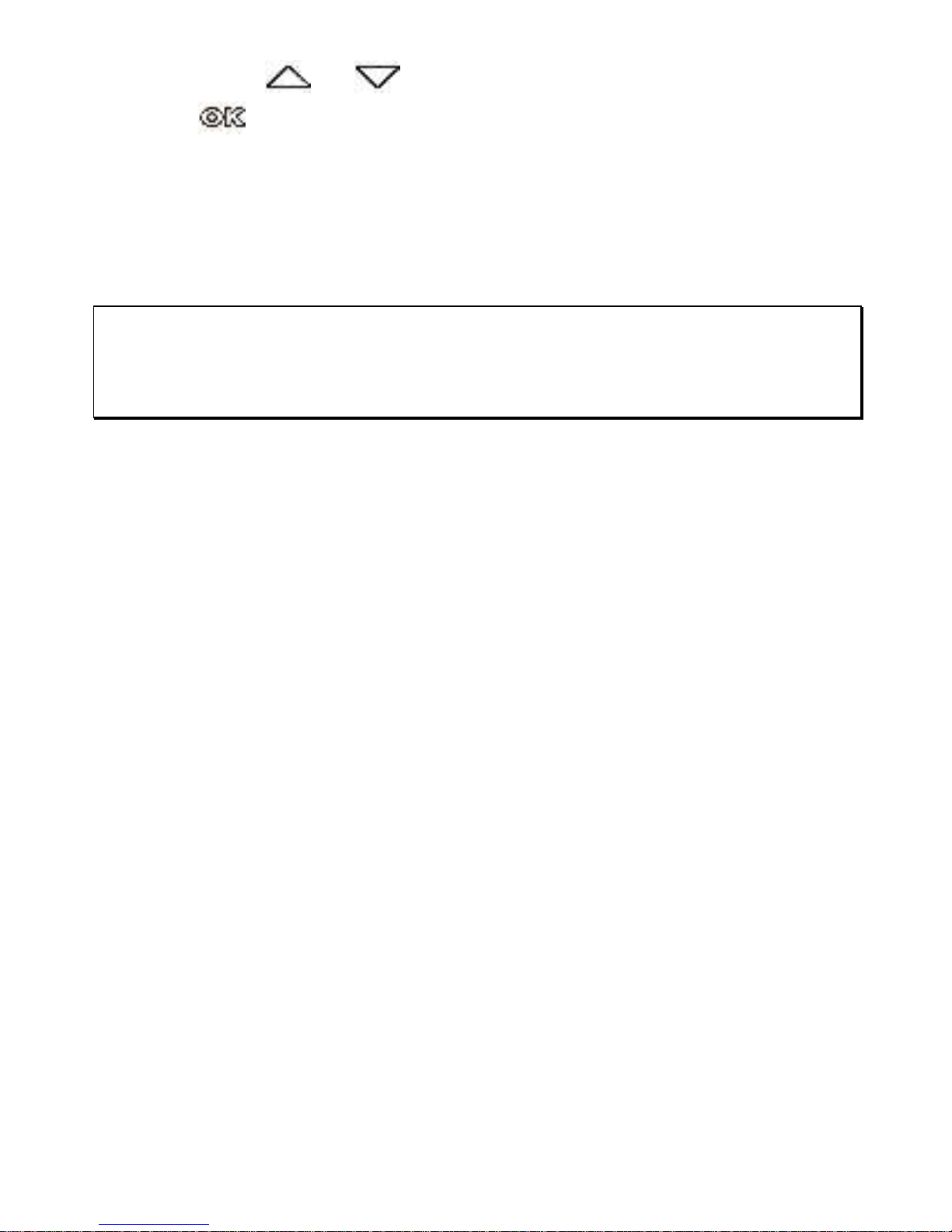
28
3.
Press the or button to adjust the value, and then press
the button to set the next field.
4.
Repeat step 3 until the date and time setting is completed.
Note:
To ensure the accuracy of the video file time, please reset the date and time when the battery power
runs out or when not in use over 7 days.
Page 30

29
3 Using the Car Camcorder
3.1 Automatic Record
Once start the car engine, the camcorder will automatically power on
and start recording.
Recording will automatically stop when the engine is switched off.
Note:
1. Some vehicle power supply would not turn on / off automatically with the car engine start, if the
camcorder cannot automatically power on/off with the car engine, please manually connect the
power supply with the vehicle power, and then power on, or manually power off the camcorder and
then release the connector with the car power supply.
2. It can be configured to save a video file for every 30 seconds, 1 or 3 minutes of recording.
3. All the videos and photos are saved in the memory card, if memory card is full, loop recording will
generally overwrite the oldest video file.
Page 31
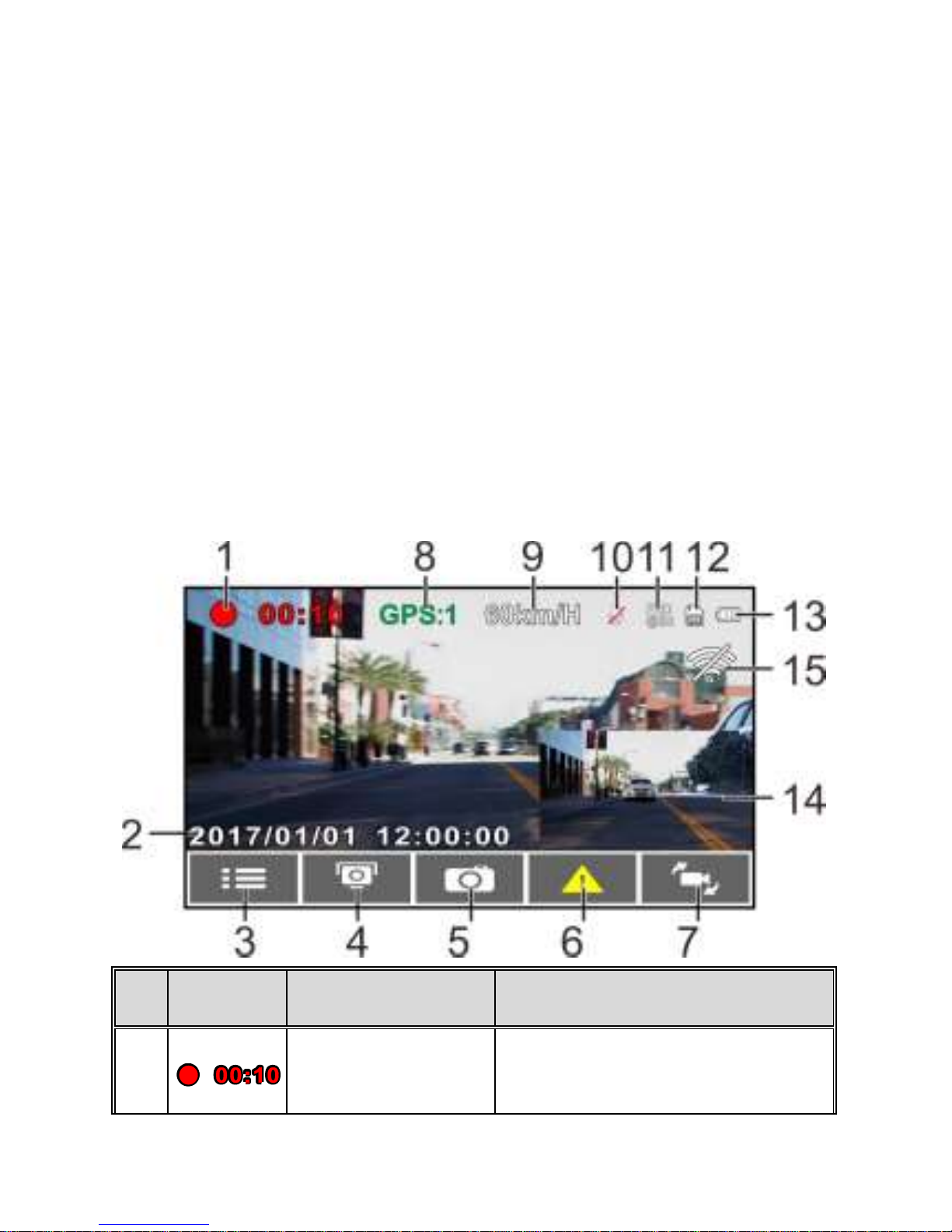
30
3.1.1 The Recording Screen
No.
Icon
Item
Description
1
Recording
Duration
Indicates the video current
duration.
Page 32

31
2 Date / Time
Indicates the current recording
date and time.
3 Menu Button
During video recording, press the
button to enter the OSD
menu.
4
Add Speed Point
Button
During video recording, press the
button to add a speed cam
point.
5
PIV (Picture in
Video) Button
Press to capture video
screen shots from the front
camera.
6
Emergency
Recording Button
During video recording, press the
button to enter emergency
recording mode.
7
Switch Camera
Button
Press to switch VIV screen.
(Rear Camera is not included in
standard package. Please contact
distributor for further information.)
8
Satellite
Positioning
icon
Indicates the strength of satellite
positioning. If the icon shows in
red on screen, it indicates that the
camcorder cannot complete the
satellite positioning.
9
Speed
Current driving speed.
10
Voice Record
icon
Indicates voice recording sets as
off, the sound will not be recorded.
Page 33

32
11
Resolution
icon
Indicates the video resolution.
12 TF Card
When a compatible micro SD
memory card is inserted, the LCD
displays .
If no memory card is inserted or if
the memory card is damaged /
incompatible, the LCD displays
13
Battery Power
icon
Indicates battery or camcorder
charging status.
14
VIV (Video in
Video)
Indicates rear camera recording
screen.
(Rear Camera is not included in
standard package. Please contact
distributor for further information.)
15
Wi-Fi
Wi-Fi on
Wi-Fi off
Page 34
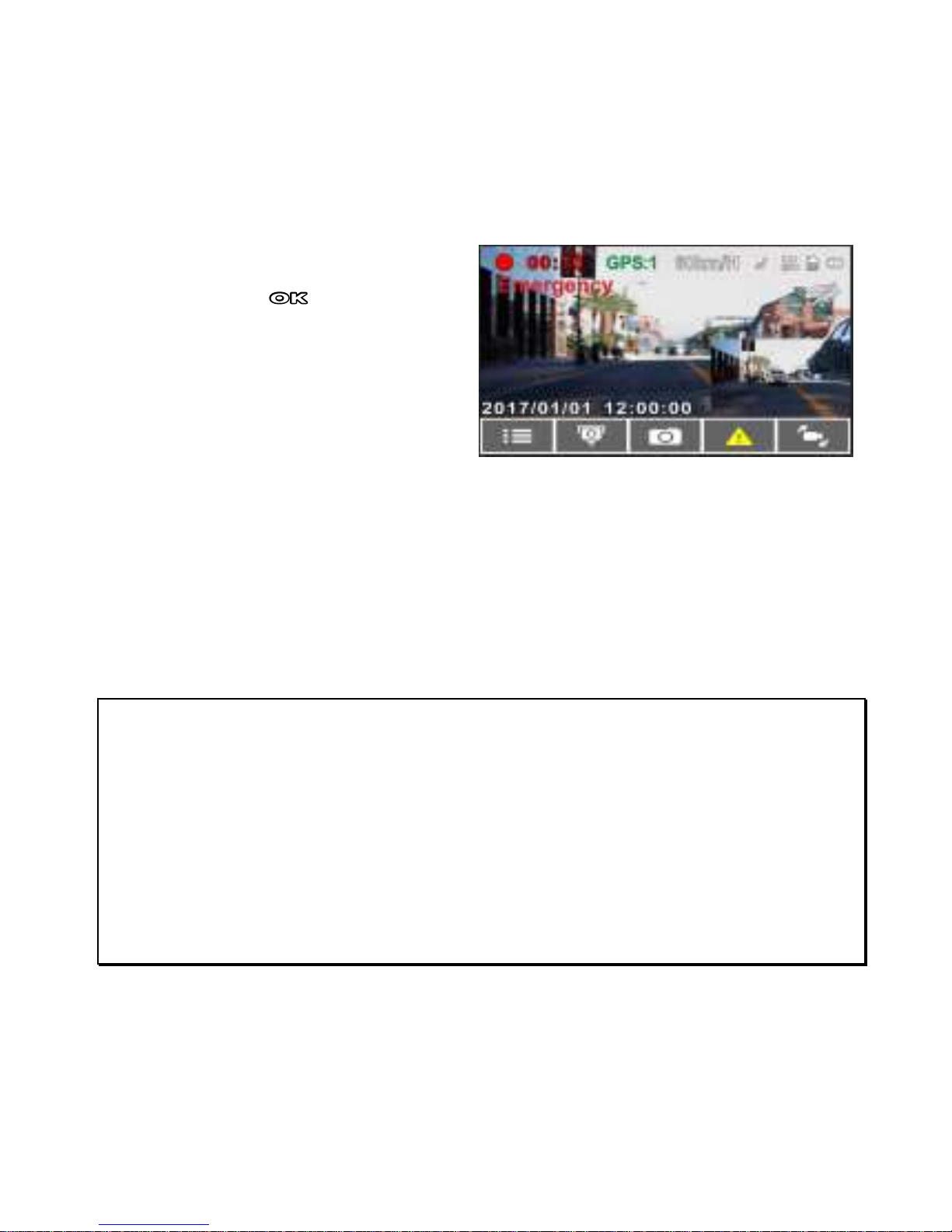
33
3.1.2 Emergency Recording
To Start the Emergency Recording, do the following:
1. During Video Recording,
press the button to
enter emergency recording
mode, the “
Emergency
”
message will be shown
immediately on the upper
left corner of the screen, and the recorded file will be protected.
2. The emergency video recording length is same as the recording
interval setting. When the emergency recording length reaches the
setting, the system will return to the general recording mode.
Note:
1. If the
Collision Detection
function is enabled and a collision is detected, the camcorder will
automatically trigger the emergency recording.
2. The emergency file is created as a new file and save in Event folder, which will be protected to
avoid being overwritten by normal loop recording. The emergency video folder will occupy 40% of
available memory card capacity. For example, if you use 8GB memory card, about 3.2GB memory
space will be saved for emergency files. When the emergency video folder is full, the oldest
emergency file will be automatically deleted by the newest emergency file.
3.2 Add Speed Point
You may customize speed cam positions in this product.
Page 35

34
1. When the GPS positioning is completed , press to update
speed camera points.
2. This product features a capacity of 200 speed cam positions. In
case you are trying to add more than that the system prompts with
message "
Speed Position is full
".
Note:
You may delete custom speed cam positions by selecting the
Delete Last Position
or
Delete All
Position
option from the
Speed Position Management
menu. Please note that all of your existing
speed cam positions are deleted once the
Delete All Position option
is selected. Make sure you are
ready to recreate your custom speed cam positions before running this option.
3.3 Picture in Video
You can also use this camcorder to take snapshots of the current scene.
1. In recording status, press
to capture recording
screen shots from the
front lens.
2. When the icon
shows in the central of
screen, it means the screenshots is completed.
Note:
1. The screen shots image resolution quality is depending on the video resolution setting.
2. The picture resolution is limited by the speed of the target object and changes in ambient lighting.
The photograph function is better used for taking still pictures in accident scenes or when the car is
stopped to wait for a traffic light.
Page 36

35
3. It is available only for the front camera if user wants to take pictures during recording.
3.4 Driving Safety
Note:
1. The
Driving Safety
function is limited to triggering no more than two alarms at the same time. If a
voice and alert message have been triggered, any other alarm will be ignored until either of the two
is settled.
2. Satellite positioning must be completed before functions such as
Speed Cam Alert, Speed
Position Management, Speed Limit Alert, LDWS
and
FCWS
to be enabled. Be sure to check that
Satellite positioning has been completed prior to using the product.
3. The detections of
LDWS
and
FCWS
may be inaccurate when used in rain, at night or in
environments of insufficient lighting. Drivers are advised to exercise discretion based on actual road
conditions.
The following driving safety function is for reference only. Drivers are
Page 37

36
3.4.1 Speed Cam Alert
If the Speed Cam Alert function is enabled, once your car’s location is
determined by GPS and approaches a speed cam, this product
produces audible alert and screen message.
To enable the Speed Cam Alert, do the following:
1. Press the button to
enter the OSD menu.
2. Press the / button
to select Speed Cam Alert,
and then press the
button for entering function
menu.
3. Press the / button to select On, and then press the
button to enable the function.
4. Press the button to return recording screen.
5. The alarm screen turns red to remind you to slow down if you are
driving faster than the speed limit.
Note:
The speed cam alert function must have the speed cam datum from the country you use. The
function will be void if the product is used in any other countries. Please consult with the shop you
purchased if the function is void. There is no guarantee the speed cam datum will be included for
the worldwide countries.
3.4.2 Speed Limit Alert
If the Speed Limit Alert function is
enabled, this product produces
audible alert and screen message
once your car’s location is
Page 38

37
determined by GPS and its running speed exceeds the set limit.
To set the Speed Limit Alert, do the following:
1. Press the button to enter the OSD menu.
2. Press the / button to select Speed Limit Alert, and then press
the button for entering function menu.
3. Press the / button to set up a Speed Limit Alert to trigger
this product’s alarm [Off / 50 ~ 200 km/h (30~125 mph)], and then
press the button to complete setting.
4. Press the button to return recording screen.
5. The alarm screen turns red to remind you to slow down if you are
driving faster than the speed limit.
Page 39
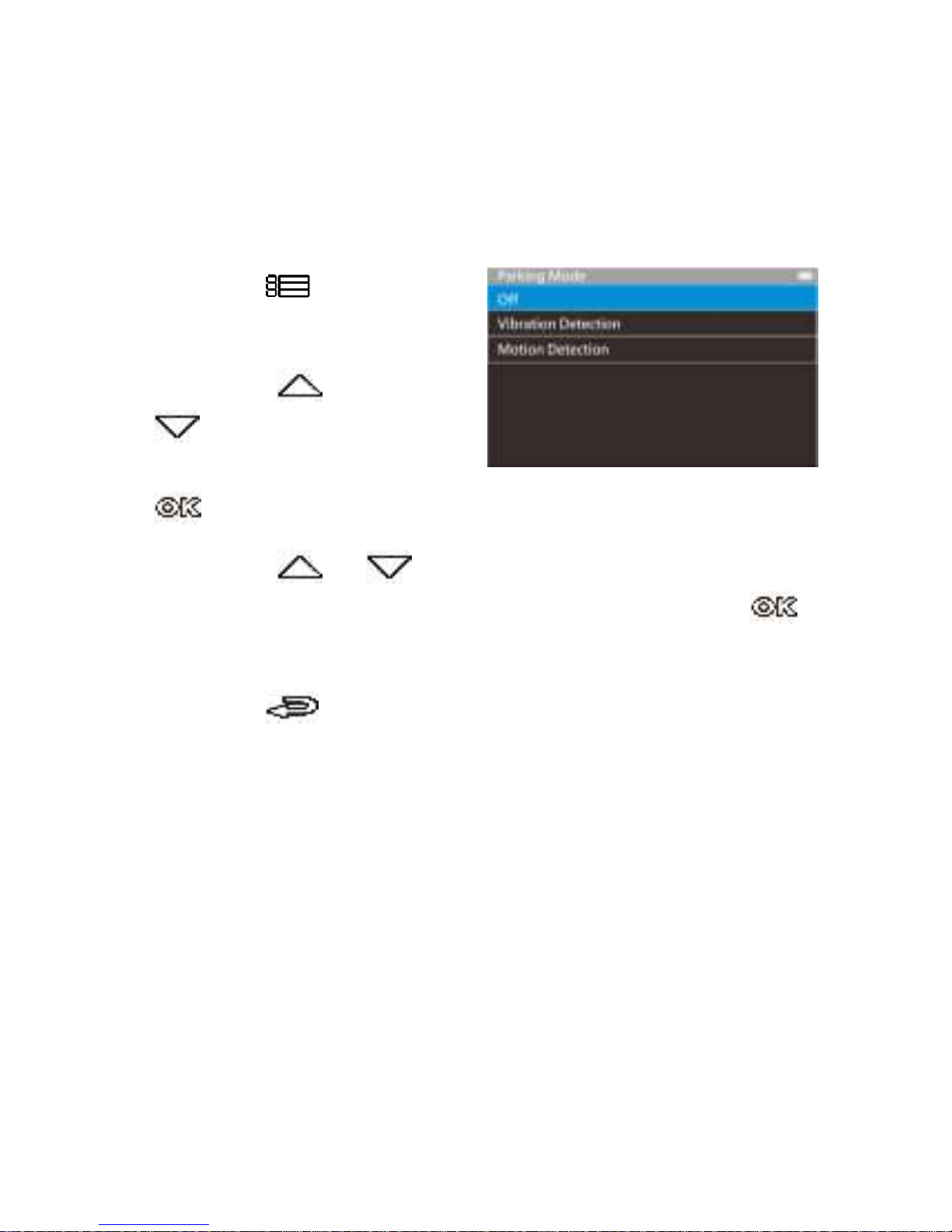
38
3.5 Parking Mode
To monitor the vehicle when it is parked, you can activate Motion
Detection, or Vibration Detection.
Follow the steps below to change the settings for Parking Mode:
1.
Press the button to
enter the main menu.
2.
Press the or
button to select Parking
Mode, and then press the
button to confirm.
3.
Press the or button to configure Parking Mode (Motion
Detection / Vibration Detection / Off), and then press the
button to complete setting.
4.
Press the button to return to recording screen.
3.5.1 Using embedded battery of car camcorder
Motion Detection:
- If disconnected external power supply when the camcorder is
powered on, the system alert message “
Press OK to power off
or enter Parking mode after 10 sec.
” This means the system will
enter Motion Detection automatically in 10 seconds, and then
LCD screen turns off (the camcorder will turn off the screen
temporarily, but still in standby detection status. Press any
Page 40

39
button to turn on the operation screen and resume to normal
loop recording).
- In the Motion Detection mode, when the camcorder detects any
motion in front of lens, the automatic record will be activated.
- In this mode, when the camcorder detects any motion in front of
lens, the video recording will be triggered and the event will be
recorded for 10 seconds (per file). If the event lasts more than
10 seconds, the camcorder will keep recording up to 2 minutes.
- In this mode, the camcorder is in standby mode until event
happens. This mode will consume more battery power.
- To disable this function, in the standby mode or motion detection
recording, press any key to wake up the screen, and resume to
normal loop recording; or when the car engineer is started again,
it will be back to normal loop recording.
Vibration Detection:
- If disconnected external power supply when the camcorder is
powered on, the system alert message “
Press OK to power off or
enter Vibration Detection after 10 sec.
” This means the system
will power off and enter Vibration Detection automatically in 10
seconds.
- Once Vibration Detection Mode is triggered, when the camcorder
detects any vibration, it will automatically power on and start
recording, the event will be recorded for 60 seconds (per file).
- In this mode, car camcorder is powered off until event happens.
This mode is more power saving.
Page 41
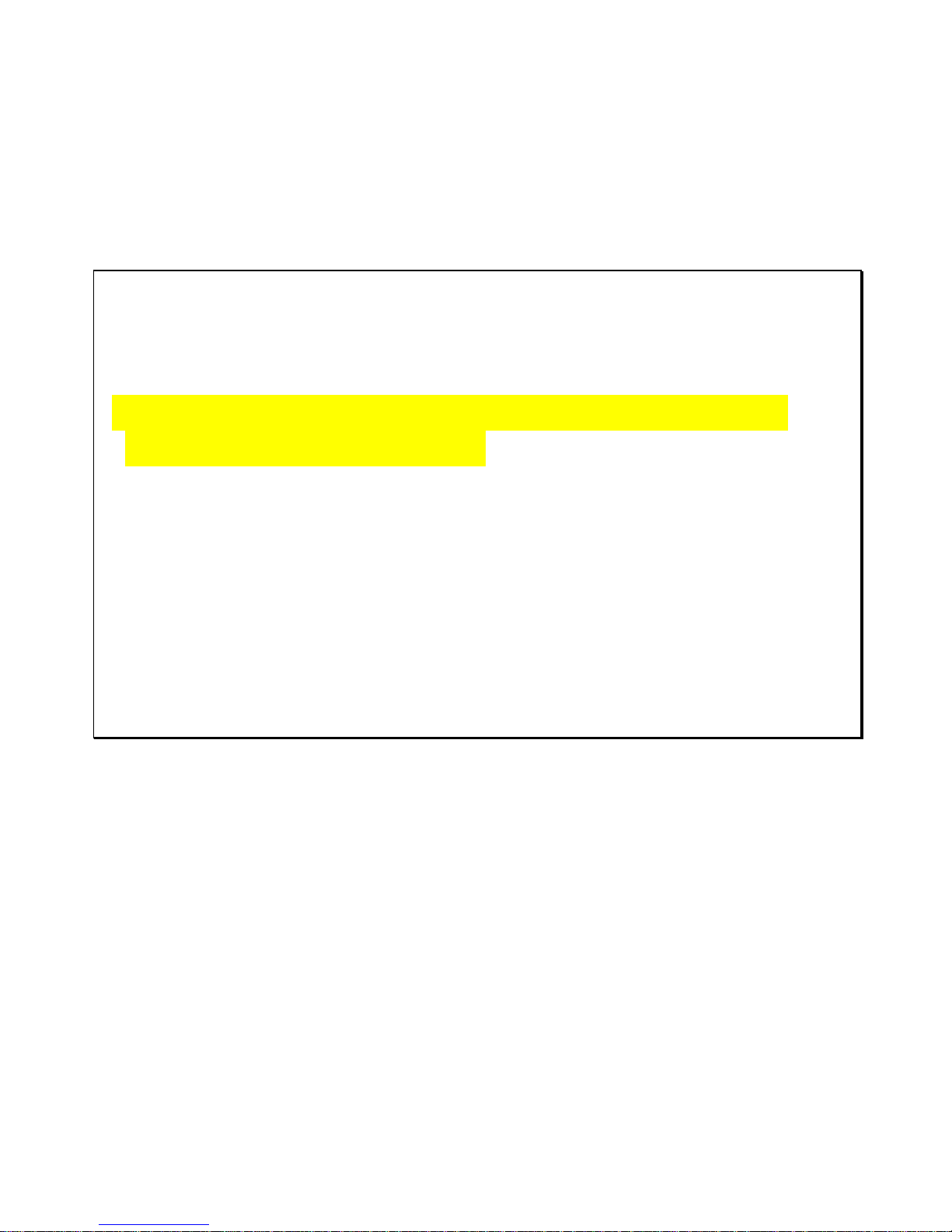
40
- To disable this function, in the vibration detection recording,
press any key to wake up the screen, and resume to normal loop
recording; or when the car engineer is started again, it will be
back to normal loop recording.
Note:
1. When
Motion Detection
or
Vibration Detection
triggers, the camcorder records
events taken by front camera only.
2. If battery in a fully charged condition and Wi-Fi is off, it can record about 30
minutes video in
Motion Detection
mode. As the camcorder is used, the battery
storage capacity will decrease gradually. This is a normal phenomenon for the
battery.
3. The video files taken in Motion Detection mode will be saved in normal recording
folder.
4. The video files taken in Vibration Detection mode will be saved in Event recording
folder, which will not be overwritten by normal video files.
Page 42

41
3.5.2 Using car’s battery with ACC cable connected.
Motion Detection:
- In normal loop recording mode, press and hold POWER for 3
seconds, The screen will show message “
Press OK to power off
or enter Motion Detection after 10 sec.
”
- To disable this function, press any key to wake up the screen,
and resume to normal loop recording; or when the car engine is
started again, manually power off and power on the car
camcorder, it will be back to normal loop recording.
Vibration Detection:
- Not available for this function
3.5.3 Connect with power bank
Motion Detection:
- In normal loop recording mode, unplug car adapter and connect
power bank, press and hold POWER key for 3 seconds, The
screen will show message “
Press OK to power off or enter
Motion Detection after 10 sec
.”
- To disable this function, press any key to wake up the screen,
and resume to normal loop recording; or when the car engine is
started again, unplug the power bank, and connect car adapter, it
will be back to normal loop recording.
Vibration Detection:
- Not available for this function
Page 43
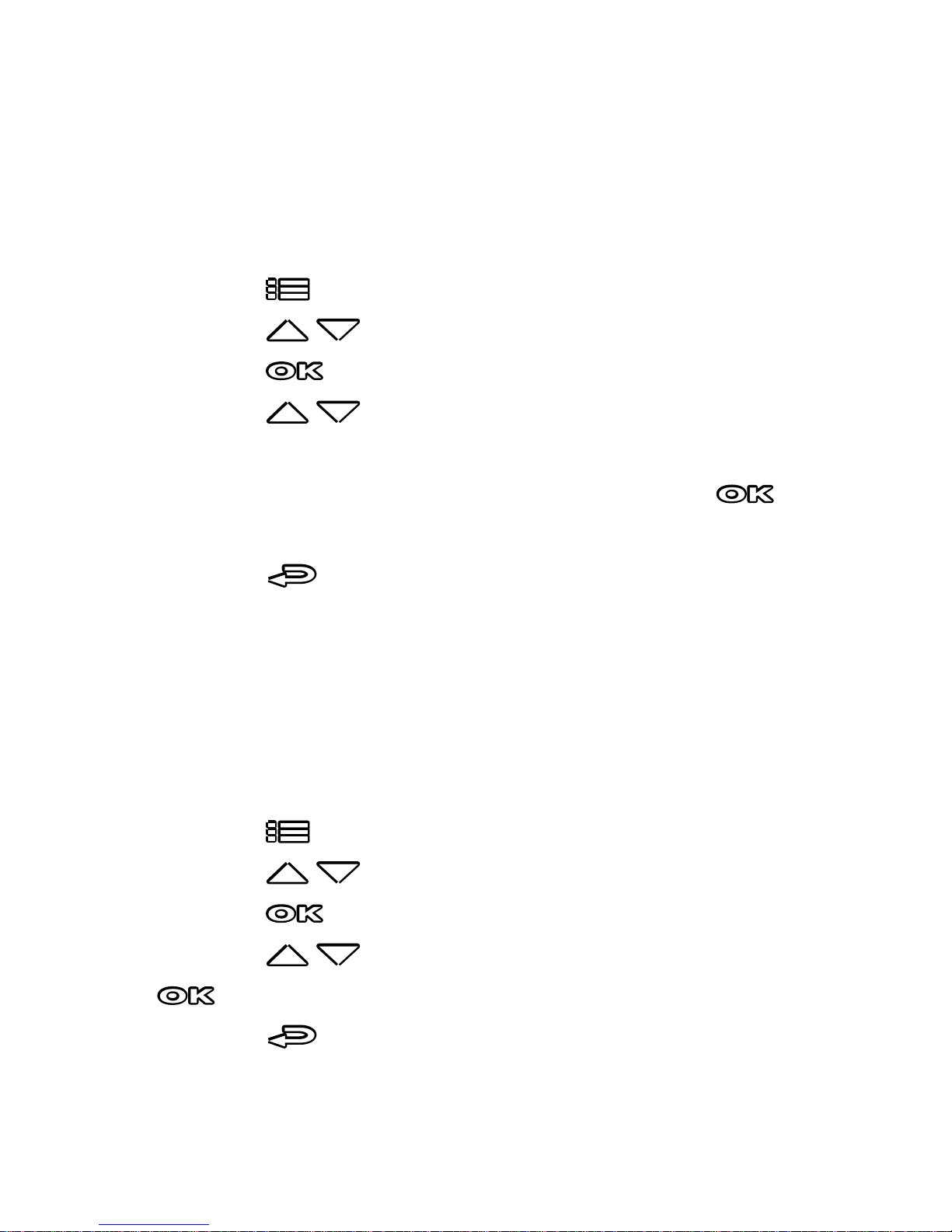
42
3.5.4 Collision Detection
If the Collision Detection function is enabled, this camcorder begins
emergency recording once it detects any collision. Sensitivity of the
Collision Detection function is set to Normal by default, if user wants to
change the settings of Collision Detection, do the following:
1. Press the button to enter the OSD menu.
2. Press the / button to select Collision Detection, and then
press the button for entering function menu.
3. Press the / button to change the sensitivity of this
camcorder’s collision detection (High Sensitivity / Normal
Sensitivity / Low Sensitivity / Off), and then press the
button for entering function menu.
4. Press the button return to recording screen.
3.5.5 Driver Fatigue Alert
If the Driver Fatigue Alert function is enabled, this product produces
audible alert and screen message one hour after it has begun recording
and repeats the alerts every half hour afterwards.
To enable the Driver Fatigue Alert, do the following:
1. Press the button to enter the OSD menu.
2. Press the / button to select Driver Fatigue Alert, and then
press the button for entering function menu.
3. Press the / button to select On, and then press the
button to enable the function.
4. Press the button return to recording screen.
5. This product produces audible alert and screen message when
Driver Fatigue Alert activates.
Page 44

43
Page 45

44
3.5.6 LDWS
Once your car’s location is determined by GPS and the LDWS function
is enabled, this camcorder produces audible alert and screen message
when you drive off of or change lanes at speeds over 70 km/h (43 mph).
To set the LDWS (Lane Departure Warning Systems), do the following:
1. Press the button to enter the OSD menu.
2. Press the / button to select LDWS, and then press the
button for entering function menu.
3. Press the / button to select On, and then press the
button to enable the function.
4. Press the button to return to recording screen.
5. After enabling LDWS, the screen will display traffic lane align icon
, please adjust the camcorder so that the horizontal line and
the eye level are overlapped and the slash lines are centered in the
driving lane.
6. This product produces audible alert and screen message when
LDWS is activates.
Page 46

45
Note:
1. Please measure front windshield viewing area, do not block the driver's forward field of vision,
and install the camcorder below rearview mirror (upper central of the front windshield). We
recommend that the sky and the ground occupied 50 % of the video screen, install the bracket then
adjust the camcorder to make the lane is aligned to the lane alignment icon. Correct installation
makes the camcorder to maximize the efficiency and improve the accuracy of LDWS.
2. Make sure that traffic lane align icon will not be obscured other things (e.g. hood). It may cause
misjudgment if the endpoint is obscured.
3.5.7 FCWS
Once your car’s location is determined by GPS and the
FCWS
function
is enabled, this camcorder produces audible alert and screen message
when you drive at speeds over 60 km/h (37 mph) and are less than 20 m
away from the car in front of you. If the camcorder not completes the
satellite positioning, and the leading vehicle distance below 20 meters, it
will also produce a warning screen and beep reminder.
To set the FCWS (Forward Collision Warning System), do the following:
1. Press the button to enter the OSD menu.
2. Press the / button to select FCWS, and then press the
button for entering function menu.
3. Press the / button to select On, and then press the
button to enable the function.
4. Press the button to return recording screen.
Page 47

46
5. This product produces audible alert and screen message when
FCWS is activates.
Page 48

47
3.5.8 2 GRID FUNCTION CHART
When the camcorder is recording, press Power button will enter 2
GRID FUNCTION CHART in the LCD screen, users can check
vehicular informations here. Press Power button once again will go
back into your recording.
No.
Item
No.
Item
1
Driving Speed
2 Driving direction
Note:
Driving Speed and Driving Direction are only applicable when satellite positioning of
the camcorder is ready; otherwise, they will be displayed in gray scale only. Satellite
positioning function is dependent on the model purchased.
3.6 Playback Videos and Photos
1.
If recording is in progress,
press the
/
button
Page 49

48
to stop recording and enter the playback menu.
2.
Press the or button to select the file category that
you want to browse and press the button to display
thumbnail images of the recorded video or photo files.
3.
Use the or to select the video or photo you want to
playback, and press button to confirm your selection.
3.7 The Playback Screen
No.
Item
Description
1
File name
File name
2
Duration/ Total
recorded time
Indicates the video elapse time/ Indicates total
recorded time
3
Return
Press the button to return preview screen of
video or picture. Press the button repetitively
to return recording screen.
4
Previous File
Button
Press button to view previous file.
5
Next File Button
Press button to view next file.
6
Playback/
Press the button to play or pause the video.
Page 50
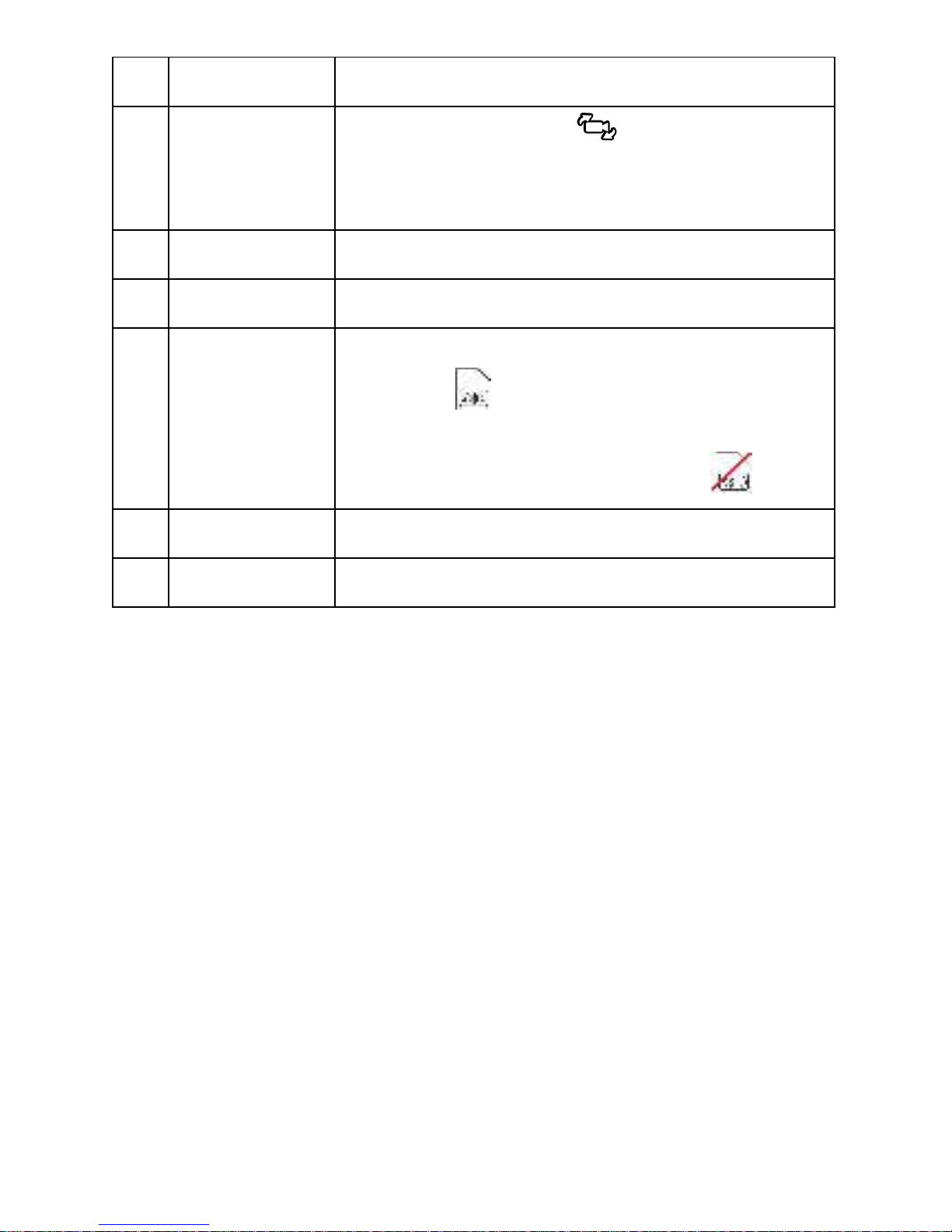
49
Pause button
7
Lens Switch
Button
In playback mode, press button to switch files
with dual lens recording file. (Rear Camera is
optional.)
8
Stamp print
Indicates date and time stamp
9
File
Current file / total file number
10
TF Card
When a compatible micro SD memory card is inserted, the
LCD displays .
If no memory card is inserted or if the memory card is
damaged / incompatible, the LCD displays
11
Battery
Indicates the estimated remaining battery power.
12
Date and time
Date and time of photo taking
Page 51

50
3.8 Deleting Files
To delete file(s), perform the following steps:
1.
Press the button to
stop recording and enter the
main Menu.
2.
Press the or
button to select File Deletion
and press the button
to confirm.
3.
Press the or
button to select folder and
press the button to confirm.
4.
Use the or to select the video or photo you want to
delete, and press button to confirm your selection.
Item
Description
Delete One
Delete the current selected file.
Delete All
Deletes all files in this folder.
5.
Press the button to confirm deletion.
Page 52

51
Note:
1. Deleted files CANNOT be recovered. Ensure the files you wish to preserve are backup before
deletion.
2. If the file is taken by front camera and rear camera at the same time, no matter you delete video
or picture from Front camera folder or Rear camera folder, both front camera file and rear camera
file will be deleted.
Page 53

52
4 Initial set up Pixi Car application
4.1 Camcorder application installation
The camcorder allows you to connect to the mobile devices via the App.
When using for the first time, install the [Pixi Car] App for your mobile
device.
1. Download Pixi Car App from Google Play or App Store.
2. Install the App.
Page 54

53
4.2 Wi-Fi connecting
1. Press the Power button to switch on the camcorder.
2. Enter Menu and go to Wi-Fi option; choose “ON” to activate the
wireless network.
3. The camcorder’s screen will display Wi-Fi Device ID and Password.
Using the Wi-Fi function of your mobile device, search for the
camcorder ID “hp_f870x_12345” from the list (last 5 numbers are
system random numbers). Enter default password 00000000.
APP layout and features may be changed subject to
different software versions. Please refer to Google Play or
Page 55
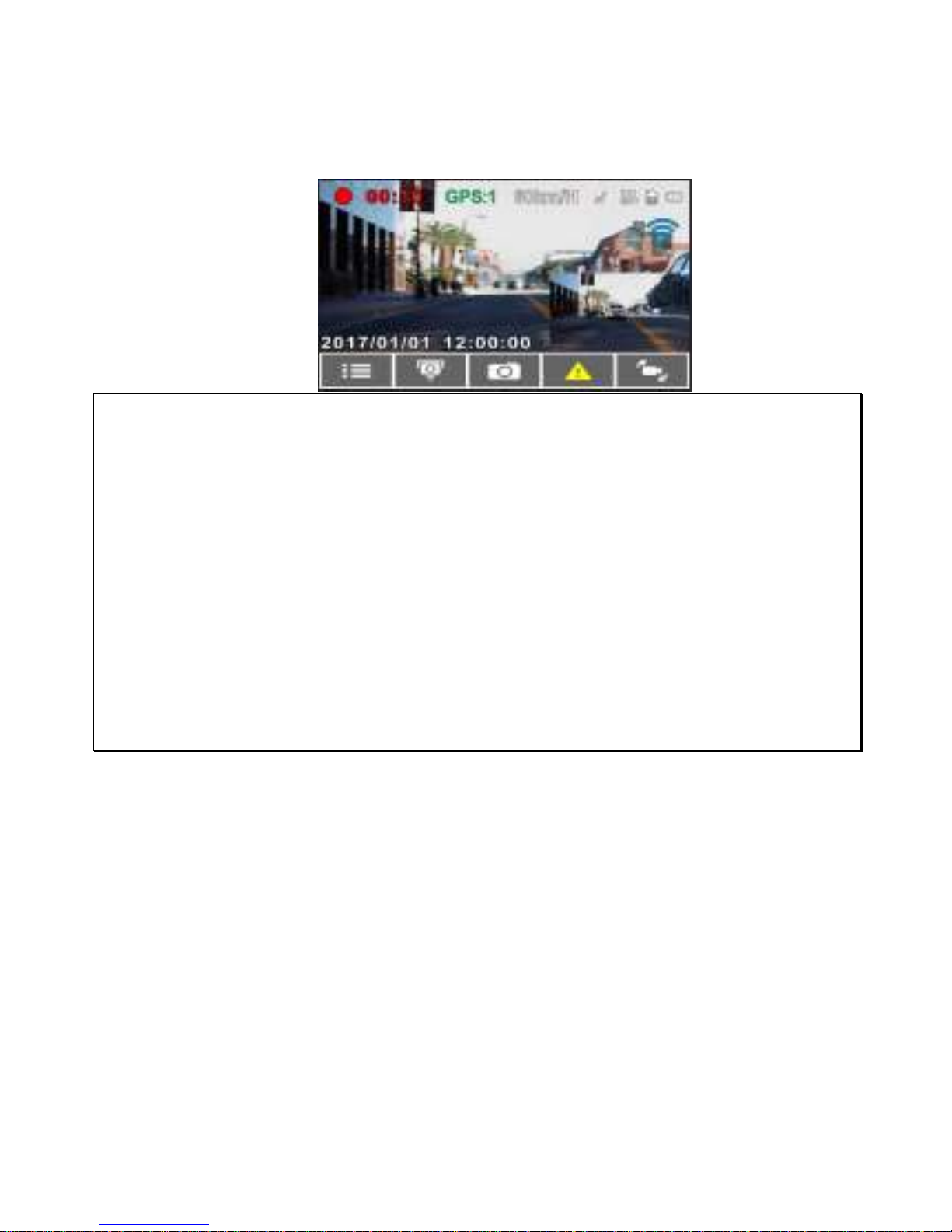
54
4. There is a Wi-Fi icon on the camcorder’s screen. Once the icon is
blue, your connection has been successfully established.
5.
Note:
1. The mobile device shall be within a maximum of a 5m distance from the camcorder without any
buildings in between.
2. When the Wi-Fi function of the camcorder is ON but not yet connecting with your mobile device,
or the connection is disconnected, the Wi-Fi icon on camcorder’s screen will be white, and you
will need to re-activate the Wi-Fi and re-pair with your mobile device.
3. After connecting the mobile device with the camcorder, and activate app feature “Camera
Preview”, all the button operation of the camcorder will be disable; all the operations shall be
carried out via the Pixi Car App.
4. The language of the Pixi Car App will be consistent with your mobile device, beyond the language
options, the App will be activated with default language.
Page 56

55
5 Using the Pixi Car application
Touch [Pixi Car] icon to activate the application. The
main screen will pop up. Follow the below instruction to operate
this application.
Page 57

56
5.1 Camera and Wi-Fi Setting
5.1.1 Wi-Fi Setting
You can use this feature to set up new Wi-Fi ID and password.
1. Touch icon [Camera & WiFi Setting].
2. Touch [WiFi Setting].
3. Enter new Wi-Fi ID and password, and touch [Update] to re-new
setting.
Page 58
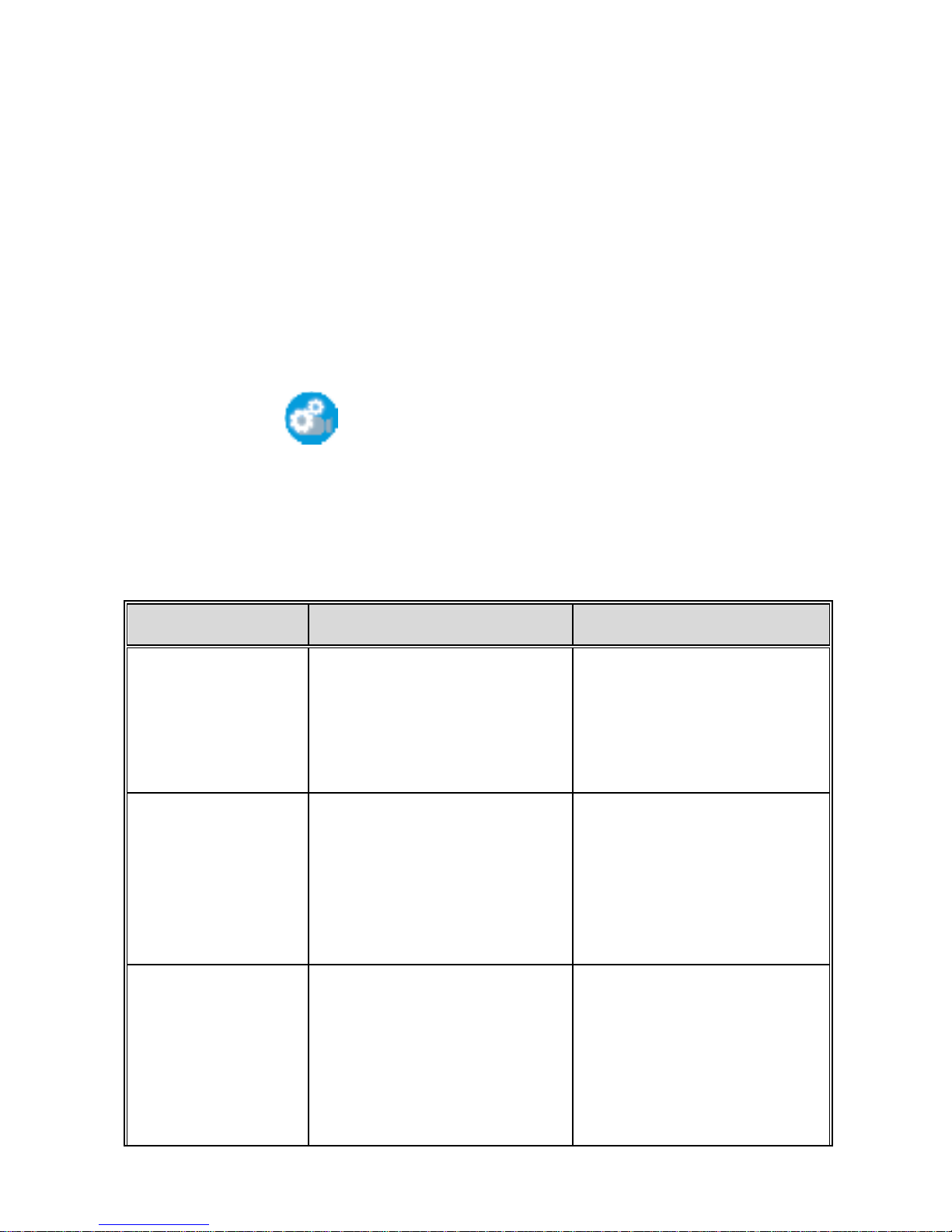
57
4. Using the Wi-Fi function of your mobile device, search for new
Wi-Fi ID from the list and enter new password. The Wi-Fi icon on
the camcorder’s screen will turn to green, and your connection has
been successfully established.
5.1.2 Camera Setting
You can use this feature to set up your car camcorder.
1. Touch icon [Camera & WiFi Setting].
2. Touch [Camera Setting].
3. Refer to the below table for details of menu items and available
menu options.
Menu option
Description
Available option
Resolution
Set the desired video
resolution.
1080P / 30 fps,
1080P/ 27.5 fps,
720P / 30 fps,
720P/ 55 fps
Collision
Detection
If Collision Detection is
activated, this camcorder
starts emergency
recording once it detects
any collision.
Off/Low Sensitivity/
Normal Sensitivity/
High Sensitivity
Anti-flicker
Domestic power supply
varies by area. It is
recommended that you
should check the “Table
of voltage and frequency
50Hz / 60Hz
Page 59
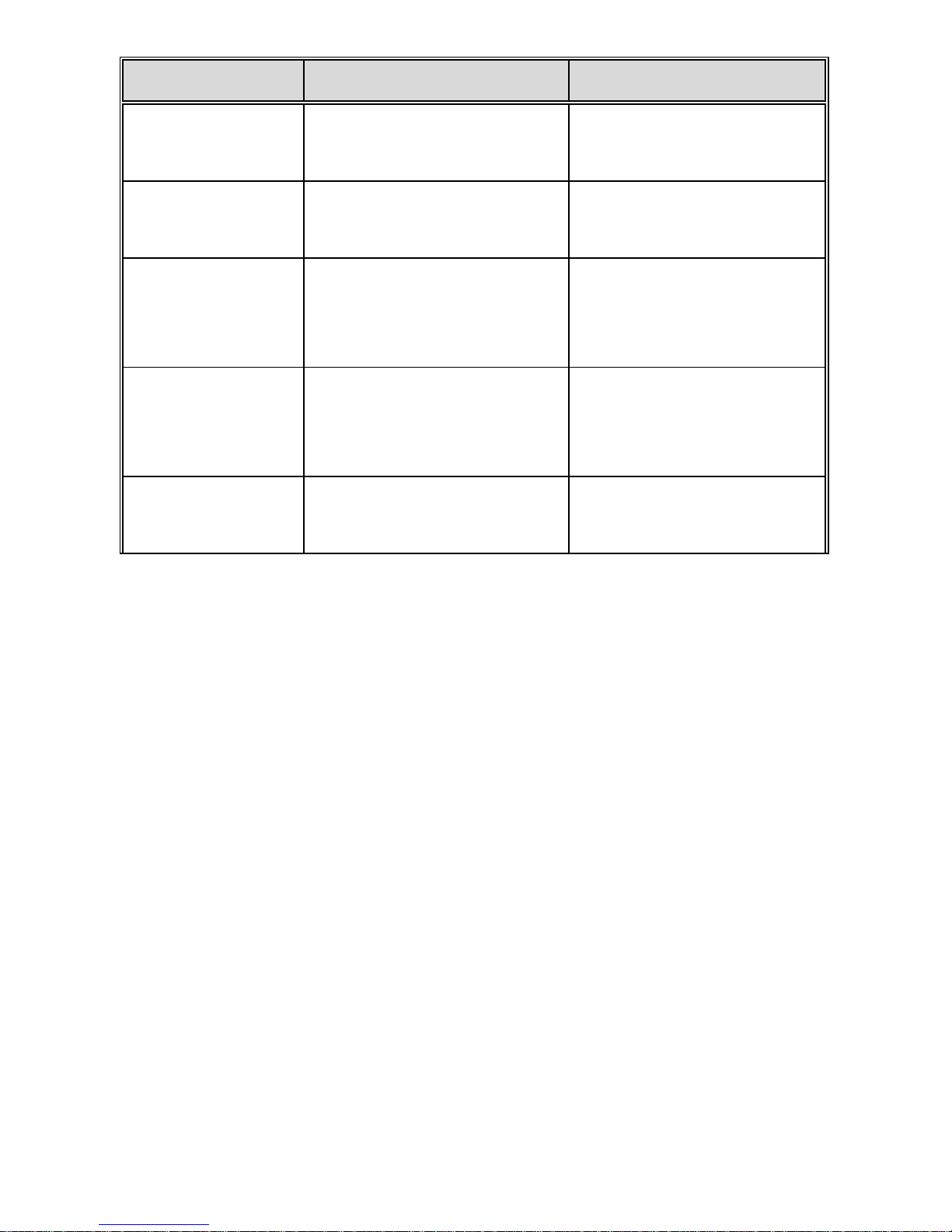
58
Menu option
Description
Available option
of different countries” for
the correct setting.
EV
Setting of exposure value.
+2 ~ -2
Date/Time
Synchronize car
camcorder’s date/time
with mobile device
Firmware
Version
Indicates the current car
camcorder’s firmware
version.
App Version
Indicates the current
application version.
Page 60

59
5.2 Camera preview, record, snapshot
You can use this feature to preview, record or take snapshot.
1. Touch icon [Camera Preview],
2. The mobile device will display camcorder’s preview screen. The
camcorder will lose control and screen will show ”Network Streaming”.
Please use Pixi Car app to operate the camcorder.
Page 61

60
Note: [Camera Preview] is subject to car camcorder in recording mode.
icon
Description
1 Start/stop recording
2
Snapshot (no matter in front camcorder or rear
camcorder preview, once you touch this icon,
both of front and rear camcorder will take
photo.)
3 Switch front and rear camcorder preview
Page 62
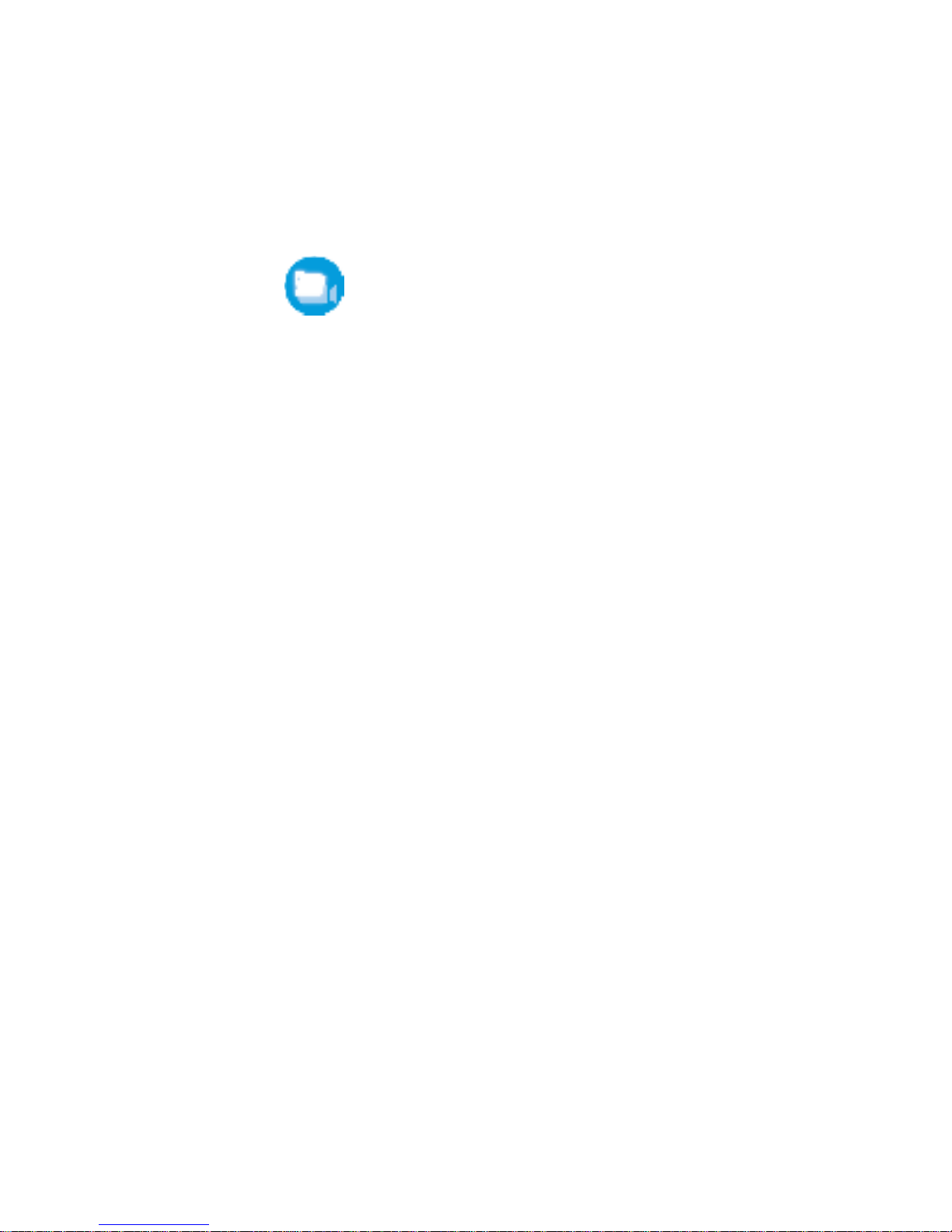
61
5.3 Playback, delete, download
You can use this feature to playback or delete the file saved in
camcorder, or to download the file from camcorder to your mobile
device.
4. Touch icon [Camera Playback].
5. The files saved in the camcorder will be displayed on your mobile
device. Camcorder will stop recording for a few seconds until your
mobile device finishes reading the saved files from camcorder, and
screen will show ”Network Playback”.
6. Pick up the file that you want to playback, delete or download, and
touch below icon to execute.
Page 63

62
Icon
Description
1
Playback
2
Delete
3
Download the file from camcorder to your mobile
device
Page 64
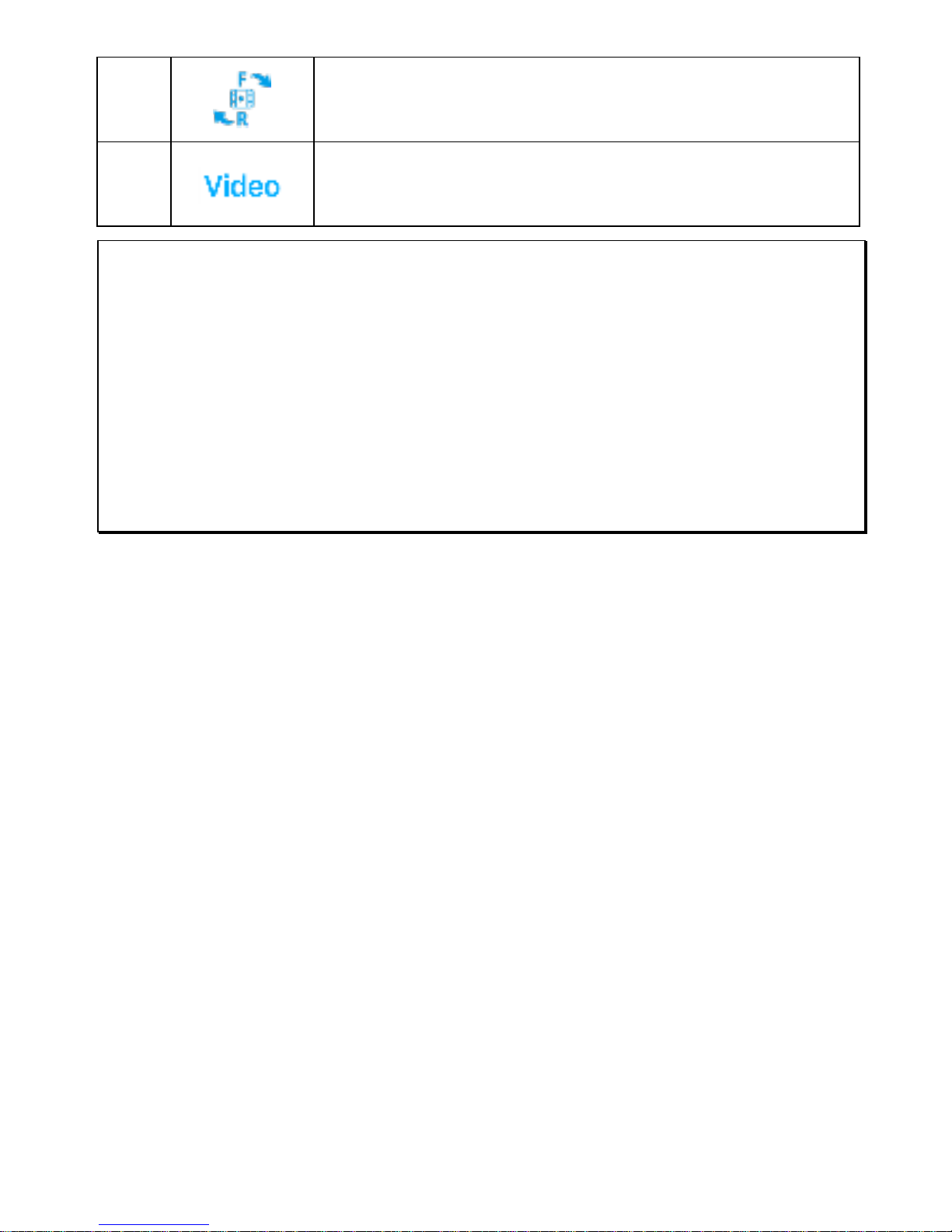
63
4
Switch front and rear camcorder
5
File folder option: Event, Video, Photo
Note:
1. If you find the video playback without audio, please check if you turn on Voice Record on the
menu. If you do turn it on, it means the mobile device itself doesn’t support the video decoding.
It’s not the problem of the file. We recommend you to install a free app software such as VLC to
playback the file.
2. Deleted files cannot be recovered. Ensure the files have been backed-up before deletion.
3. Picture and video files could be downloaded to the internal memory of your mobile device. Use
the application program in your mobile device to view the file.
Page 65

64
5.4 Local album
You can use this feature to playback or delete the file that you download
to your mobile device.
1. Touch icon [Local Album]。
2. Pick up the file that you want to playback or delete, and touch
below icon to execute.
Icon
Description
1
Playback
2
Delete
Note:
Page 66

65
1. Deleted files cannot be recovered. Ensure the files have been backed-up before deletion.
2. If you find the downloaded files could not be played or without audio, which means the mobile
device itself does not support the video decoding. It’s not the problem of the file. We recommend
you to install a free App software such as VLC to playback the file.
Page 67

66
6 Adjusting the Settings
6.1 Using the Menu
You can customize the general settings via the on-screen display (OSD)
menus.
1. Press the button to enter the OSD menu.
2. Press the / button to select menu item, and then press
the button for entering function menu.
3. Press the / button to select or adjust the value, and then
press the button to confirm setting.
4. Press the button to return recording screen.
6.2 Menu Items
Refer to the below table for details of main menu and function list.
Menu option
Description
Available option
Rear Cam Setting
select the type of rear
camera
None/ RC3 (1080p)/
H42 & H2 (720p)
Playback
Select the file category that
you want to view.
Video (Front camera)
Video (Rear camera)
Event (Front camera)
Event (Rear camera)
Picture (Front camera)
Picture (Rear camera)
Wi-Fi
Set up Wi-Fi linkage of a
mobile phone.
On / Off
Satellite Status
Displays the current state of
the satellite reception.
Page 68

67
Menu option
Description
Available option
Satellite
Synchronization
If the satellite time is
enabled, the car camcorder
clock will synchronize
according to the satellite
time zone you set. When
you turn on this feature, it
will display the satellite time
preferentially, and cannot
be manually changed.
On / Off
Speed Unit
The system displays the
speed setting unit.
KM/H / MPH
Speed Cam Alert
If the Speed Cam Alert
function is enabled, once
your car’s location is
determined by GPS and
approaches a speed cam,
this product produces
audible alert and screen
message.
On / Off
Speed Position
Management
Add Speed Point: The
satellite positioning will
manually add speed
camera location. You can
add up to 200 speed
camera locations to the
built-in system.
Delete Last Position: Delete
the last speed camera point.
Delete All Position:
Delete all speed camera
point.
Add Speed Point / Delete
Last Position / Delete All
Position
Page 69

68
Menu option
Description
Available option
Speed Limit Alert
Set a customized maximum
speed limit. When the
vehicle speed exceeds the
maximum, an audible alert
is automatically triggered
and a warning message is
displayed on the screen.
Press the / button
to set the speed limit. You
can set the off, or set
speed limit from 50 to
200km/h (30 to 125mph)
Set Time Zone
Set the time zone you are
in.
Press the / button
to set the satellite time.
You may customize it
between GMT -12:00 ~
GMT +14:00
Date / Time
Set the date and time.
Press the / button
to adjust the value, and
then press the
button to set the next field,
and complete setting
Language
Language setting.
According to the actual
shipping regions.
Time Stamp
If the time stamp is enabled,
recording files or photos will
show the date and time.
On / Off
Resolution
Setting of video resolution.
1080P / 30 fps,
1080P/ 27.5 fps,
720P / 30 fps,
720P/ 55 fps
EV
Setting of exposure value.
Press the / button
to set the exposure value.
It can be set between -2 ~
+2
Page 70
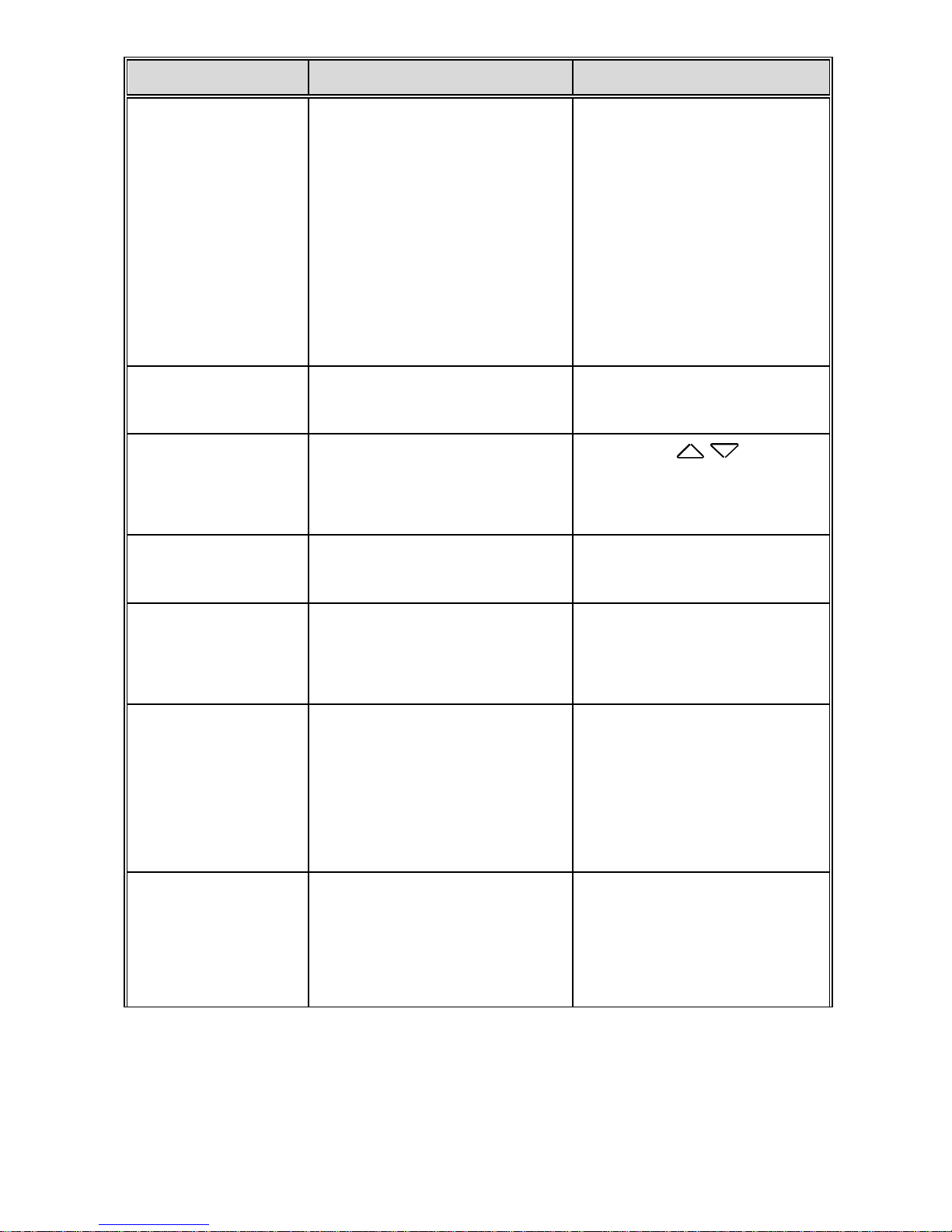
69
Menu option
Description
Available option
LCD Setting
Set LCD off time.
Camcorder screen will be
off after a set time if no
operation is detected during
the standby or record mode.
Press any button will switch
it on. (Recording is not
affected when screen is off).
On/ Turn off after 7 sec /
Turn off after 1min/ Turn off
after 3min
Voice Record
Setting for activating audio
in the video.
On / Off
Volume
Adjust the sound volume.
Press the / button
to set the volume. It can be
set between 0 ~ 10.
Key Tone
Enable / disable power-on
sound and key tone.
On / Off
Record Interval
Save respective video files
in a length of the selected
duration.
30 sec. / 1 min. / 3 min.
Parking Mode
If one of parking mode is
activated, the camcorder
will enter parking mode 10
seconds after disconnect
the external power.
Motion Detection/ Vibration
Detection/ off
Collision Detec.
If Collision Detection is
activated, this camcorder
starts emergency recording
once it detects any collision.
High Sensitivity / Normal
Sensitivity / Low Sensitivity
/ Off
Page 71

70
Menu option
Description
Available option
Driver Fatigue
Alert
When Driver Fatigue Alert is
enabled, audible alert and
screen message will be
activated 1 hour after the
camcorder is powered on,
with a repetition every 30
minutes.
On / Off
LDWS
Once your car’s location is
determined by GPS and the
LDWS function is enabled,
this camcorder produces
audible alert and screen
message when you drive off
of or change lanes at
speeds over 70 km/h (43
mph).
On / Off
FCWS
When FCWS is activated
after satellite positioning,
camcorder will issue audible
alert and screen message
when vehicle speed is
above 60 km/h (37 mph)
and the distance with the
front vehicle is less than
20m.
On / Off
File Deletion
Delete the file(s).
Video (Front camera)
Video (Rear camera)
Event (Front camera)
Event (Rear camera)
Picture (Front camera)
Picture (Rear camera)
Page 72

71
Menu option
Description
Available option
Anti-flicker
Domestic power supply
varies by area. It is
recommended that you
should check the “Table of
voltage and frequency of
different countries” for the
correct setting.
60Hz / 50Hz
Format
Format the memory card
inserted in the equipment.
All the files in the card will
be erased.
Yes / No
Default
The system reverts to the
default setting.
Yes / No
Firmware Version
Indicates the current
firmware version.
Page 73

72
7 Connecting to Other Devices
7.1 Connecting to the Computer
You can connect the camcorder to a desktop computer or notebook to
transfer or view files.
1. Connect mini USB cable to the camcorder mini USB port.
2. Connect the other end of USB cable to an available USB port of
your computer.
3. Power on the camcorder, the computer screen will show up the
message when the computer detects your camcorder, select
"Open folder to view files", or open the "Removable Disk", then
users can save the files to your computer.
Note:
1. This only indicates the camcorder can connect to the computer; mini USB cable is not included in
standard package.
2. Under dual-lens mode, the recording files will be saved separately in different folders, "F" folder is
for front camera files, "R" folder is for rear camera files.
Page 74
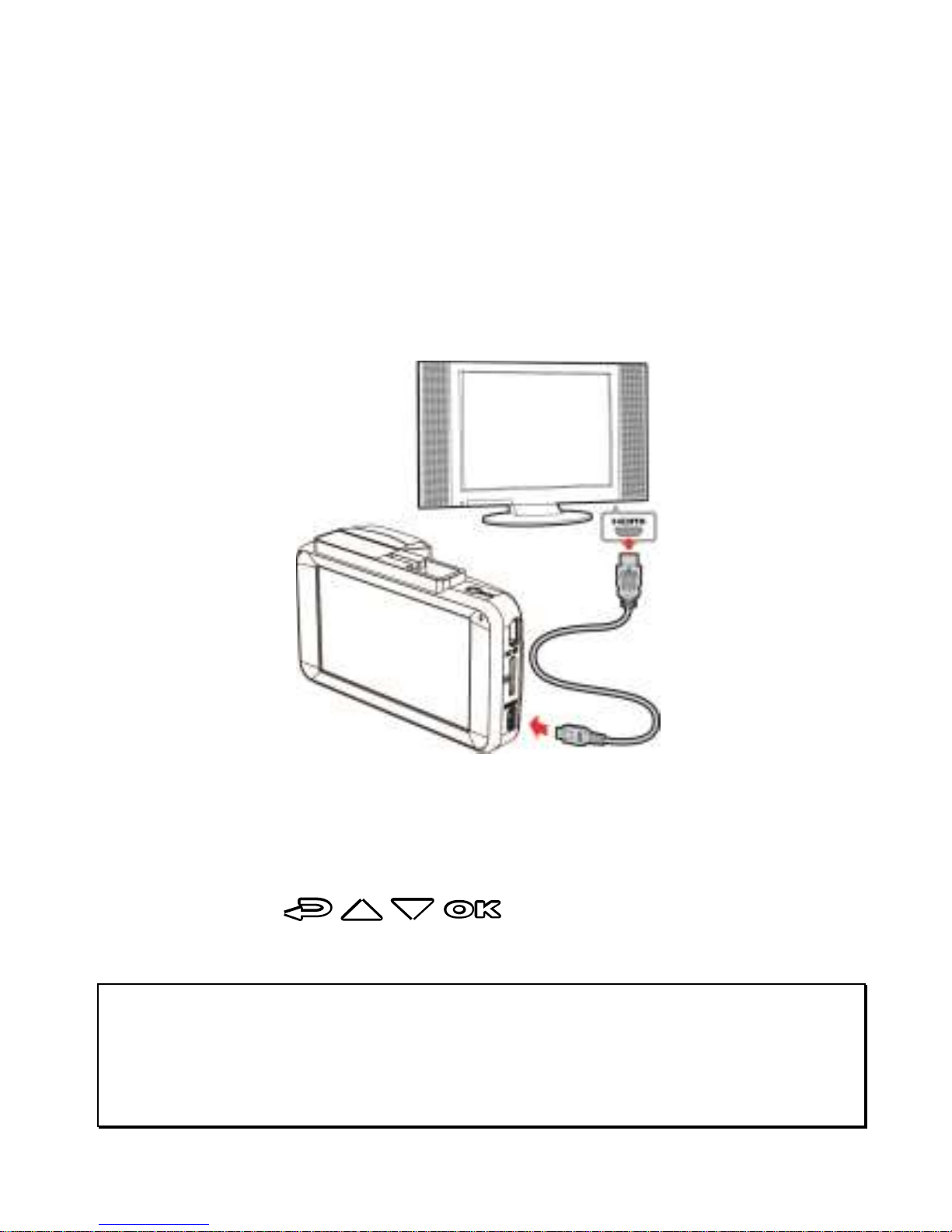
73
7.2 Connecting to TV
You can use HDMI cable transfer to TV to play the file.
1. Power on the camcorder.
2. Connect HDMI cable to camcorder HDMI port.
3. Connect HDMI cable to TV HDMI port.
4. Power on TV, switch TV signal input to HDMI, please operates by
camcorder / / / / 2CH buttons.
Note:
1. It only indicates this camcorder can connect to TV, HDMI cable is not included in standard
package.
2. Please make sure the camcorder power is on before using HDMI cable connecting to TV.
Page 75
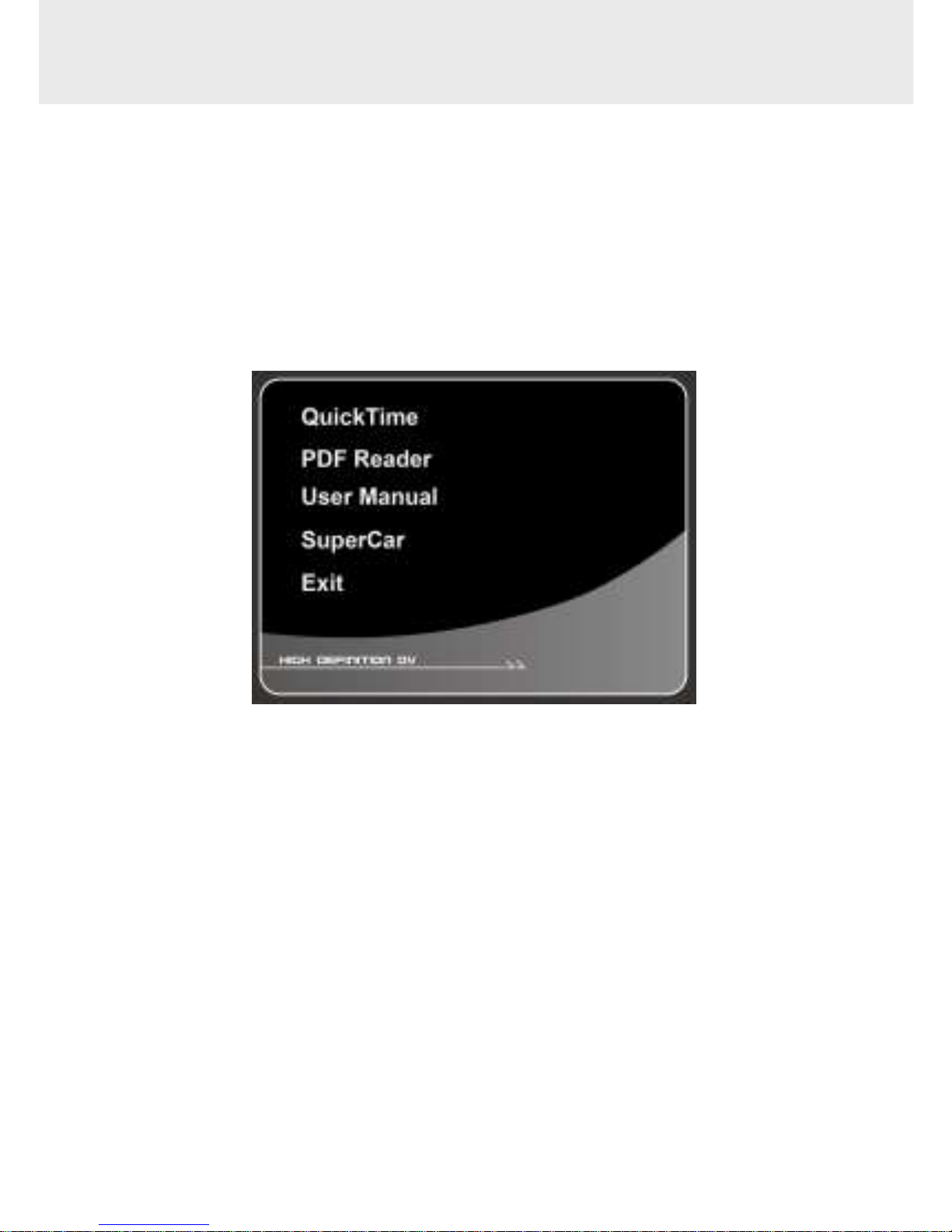
74
8 Installing the Software
1. Place the attached CD ROM into the CD player.
2. If the CD does not execute automatically, please use Windows File
Manager to execute the Install_CD.exe file in the CD.
The following screen will be shown up.
3. Press the [Menu] item to start the installation process according to
the instructions on-screen.
Page 76

75
9 SuperCar
No.
Item
No.
Item
1
Front Camera
Playback
9
File Path
2
Play / Pause
10
Browser File
3
Previous
11
File List
4
Next 12
Rear Camera Playback
5
Stop 13
Volume
6
Electronic Map
14
Playback Duration / Total
Duration
7
Compass
15
G-Sensor
8
Speed Meter
Note:
1. To display the route on Electronic Map, please make sure the internet is connected before
starting the video playback.
Page 77
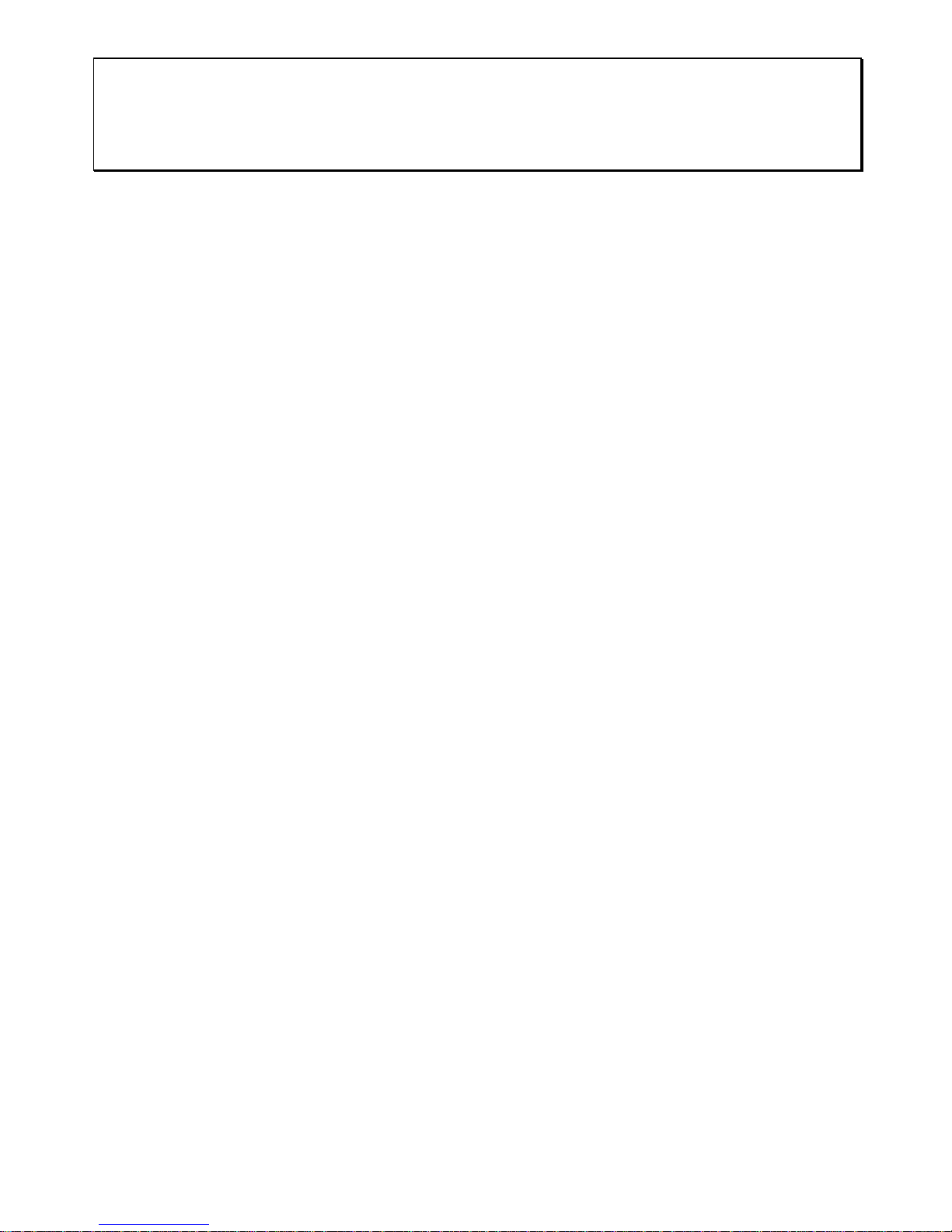
76
2. Video files of front-view camera (MOV) and GPS/G-Sensor files (NMEA) must be stored in the
same folder before starting the playback.
3. The SuperCar software is only applicable to Windows operating system.
Page 78
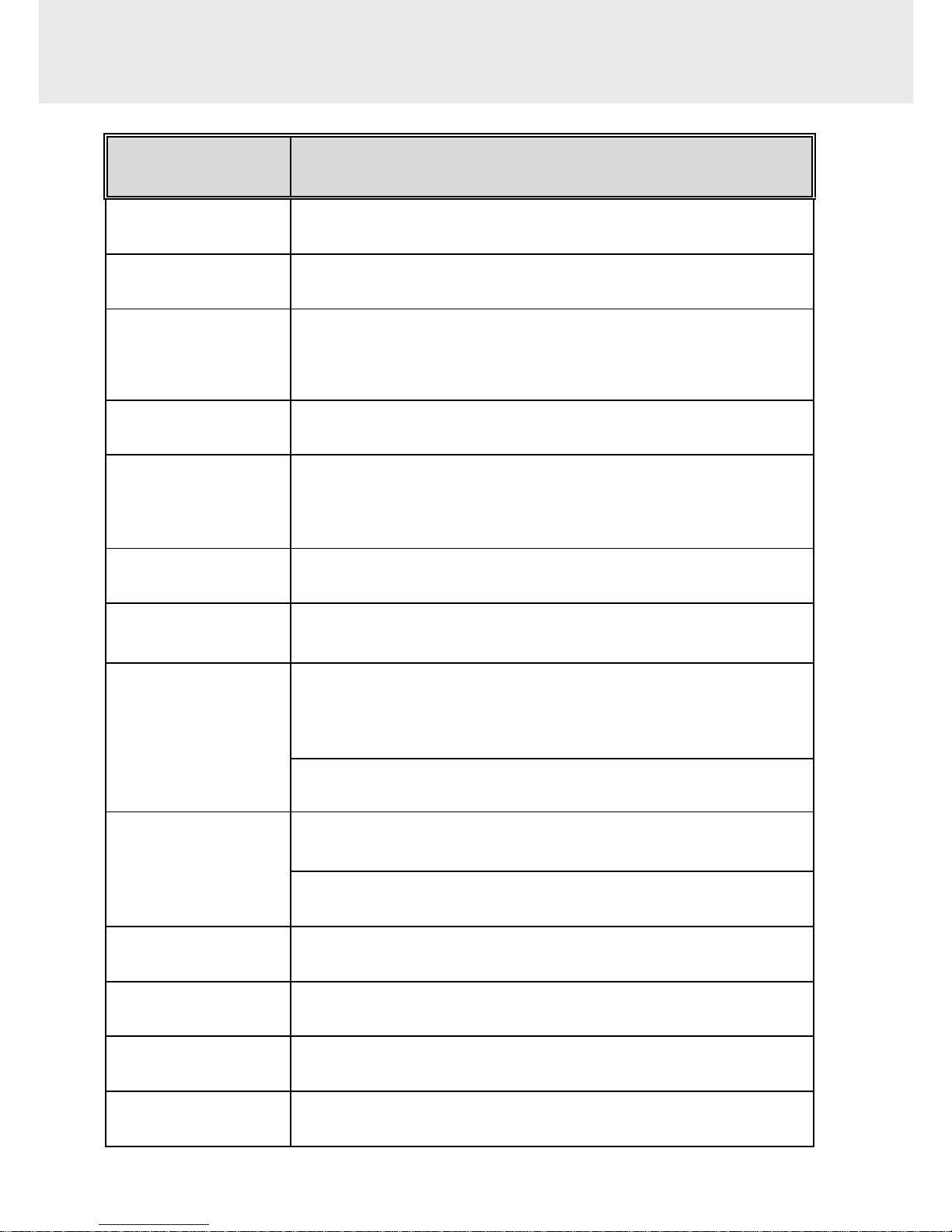
77
10 Specifications
Item
Description
Image sensor
1/2.9” SONY sensor
Effective pixels
1920 (H) x 1080 (V)
Storage media
Supports Micro SDHC, up to 32GB class 10 speed or
greater
LCD display
3” LCD color TFT
Lens
Wide Angle Fixed Focus lens
Aperture: Up to F1.8
Focus range
1.5m~Infinity
Satellite System
GPS (frequency:1575.42MHz)
Video
Resolution: 1080P/ 30 fps、1080P/ 27.5 fps、
720P/ 30 fps、720P/ 55 fps
Format: MOV
Still image
(Photograph)
Resolution: depends on video resolution setting
Format: DCF (JPG)
Shutter
Electronic shutter
G-Sensor
3-Axis G-Force sensor
ISO
Auto
White Balance
Auto
Page 79
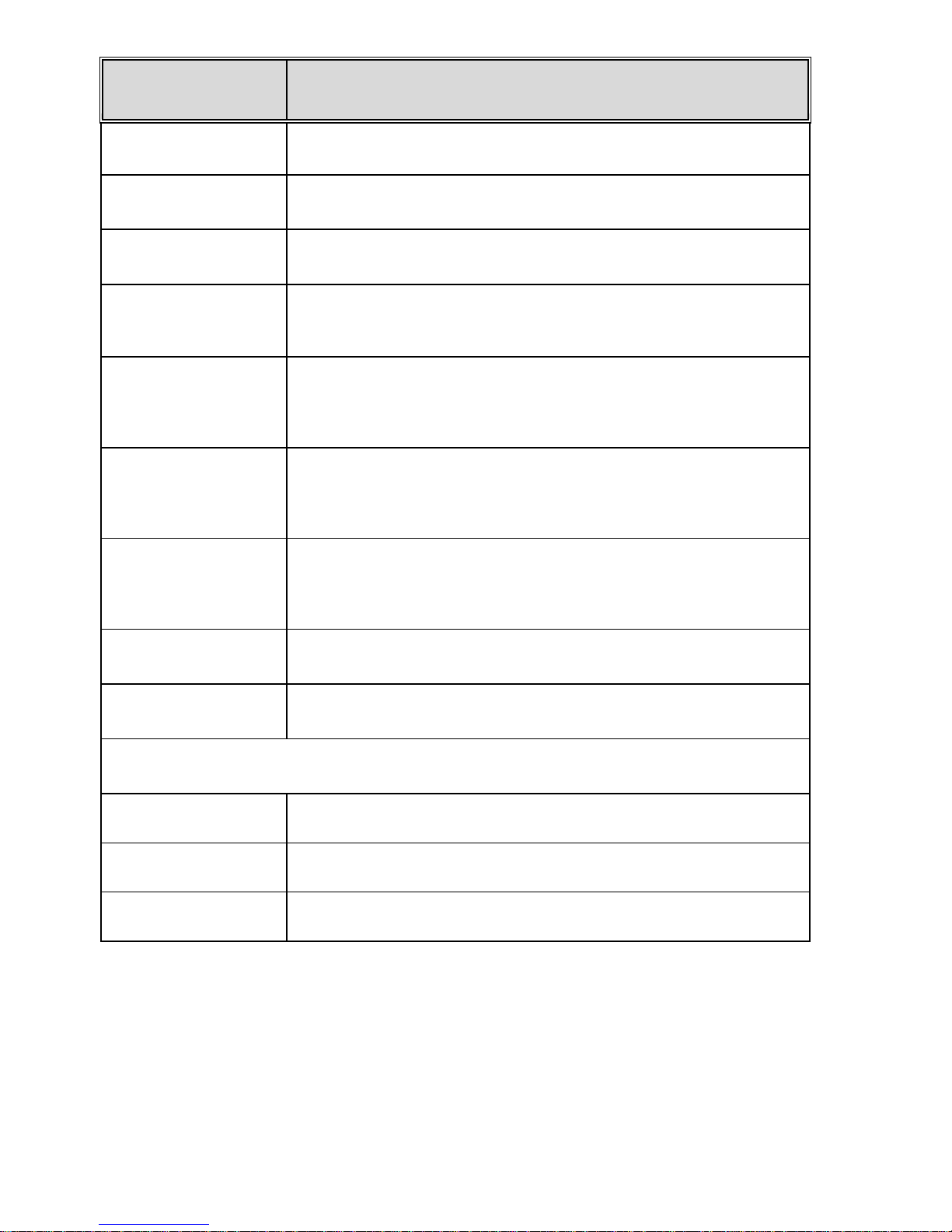
78
Item
Description
Microphone
Built-in
Speaker
Built-in
Interface
Mini USB, A/V port, HDMI
Battery
Built-in Li-polymer rechargeable (This battery is NOT
replaceable)
Operating
Temperature
0° ~ 60° C
Operating
Humidity
20 ~ 70% RH
Storage
Temperature
-20° ~ 70° C
Dimensions
87.6 x 28.5 x 53.1 mm
Weight
Approx. 94g
Built-in IEEE 802.11b/g/n(HT20) Wi-Fi chip: AP6181
Frequency range
2412~2472MHz for EU; 2412~2462MHz for FCC
WiFi Channel
Ch1~Ch13 for EU; Ch1~Ch11 for FCC
WiFi Max. output
16.43dBm for EU; 23.70dBm for FCC
Page 80

Page 81

