Page 1

g
Installation Checklist – HP ProLiant Cluster F200 for
RA4100 usin
Microsoft Windows Server 2003, Enterprise
Edition
May 2004
Table of Contents
ProLiant Cluster F200 for RA4100 ......................................................................................................... 2
Hardware Cabling Scheme................................................................................................................... 3
Introduction......................................................................................................................................... 3
Software and Hardware Requirements ................................................................................................... 4
Gathering Information .......................................................................................................................... 5
Installing Node 1 Operating System ...................................................................................................... 6
Installing Node 2 Operating System ...................................................................................................... 8
Validating the Cluster........................................................................................................................... 9
For more Information.......................................................................................................................... 10
Feedback.......................................................................................................................................... 10
Page 2
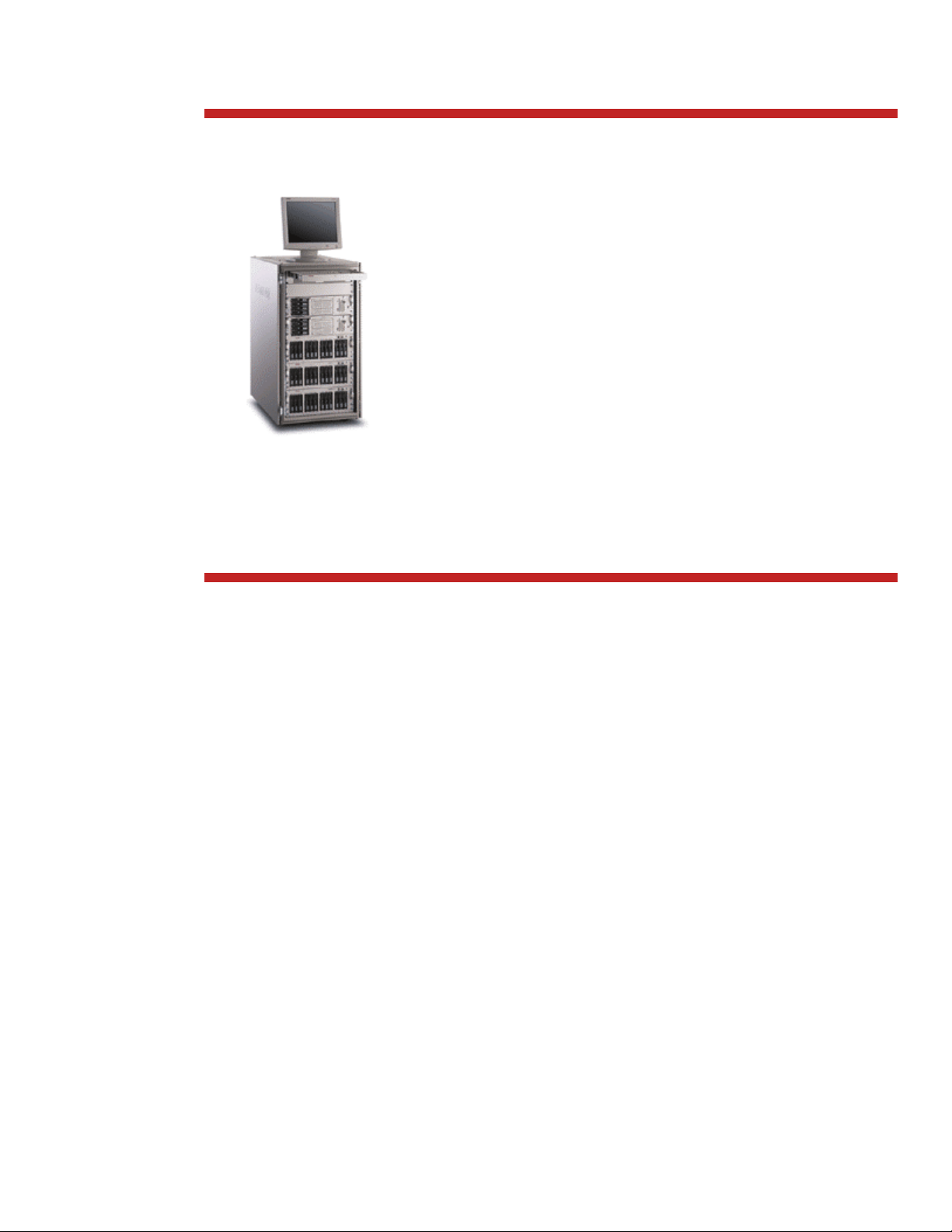
ProLiant Cluster F200 for RA4100
The ProLiant Cluster F200 uses HP's industry-leading
ProLiant servers, StorageWorks RAID Array 4100,
Ethernet server to server interconnect, and HP's industry-leading
installation and systems management utilities. The ProLiant
Cluster F200 offers redundant FCAs, fabrics and array
controllers for a fully redundant storage configuration ensuring
“always on” operations of your business critical applications.
Key features are:
• Flexibility to create and deploy industry-standard, fibre
channel clustered solution with the latest, industry-standard
ProLiant and StorageWorks platforms.
• Unified suite of cluster management tools offer superior
management capabilities to simplify the installation of
complex cluster configurations and assure consistent
availability.
This checklist provides step-by-step ProLiant Cluster F200 for
RA4100 operating system installation and cluster configuration
directions using Microsoft Windows Server 2003, Enterprise
Edition.
2
Page 3
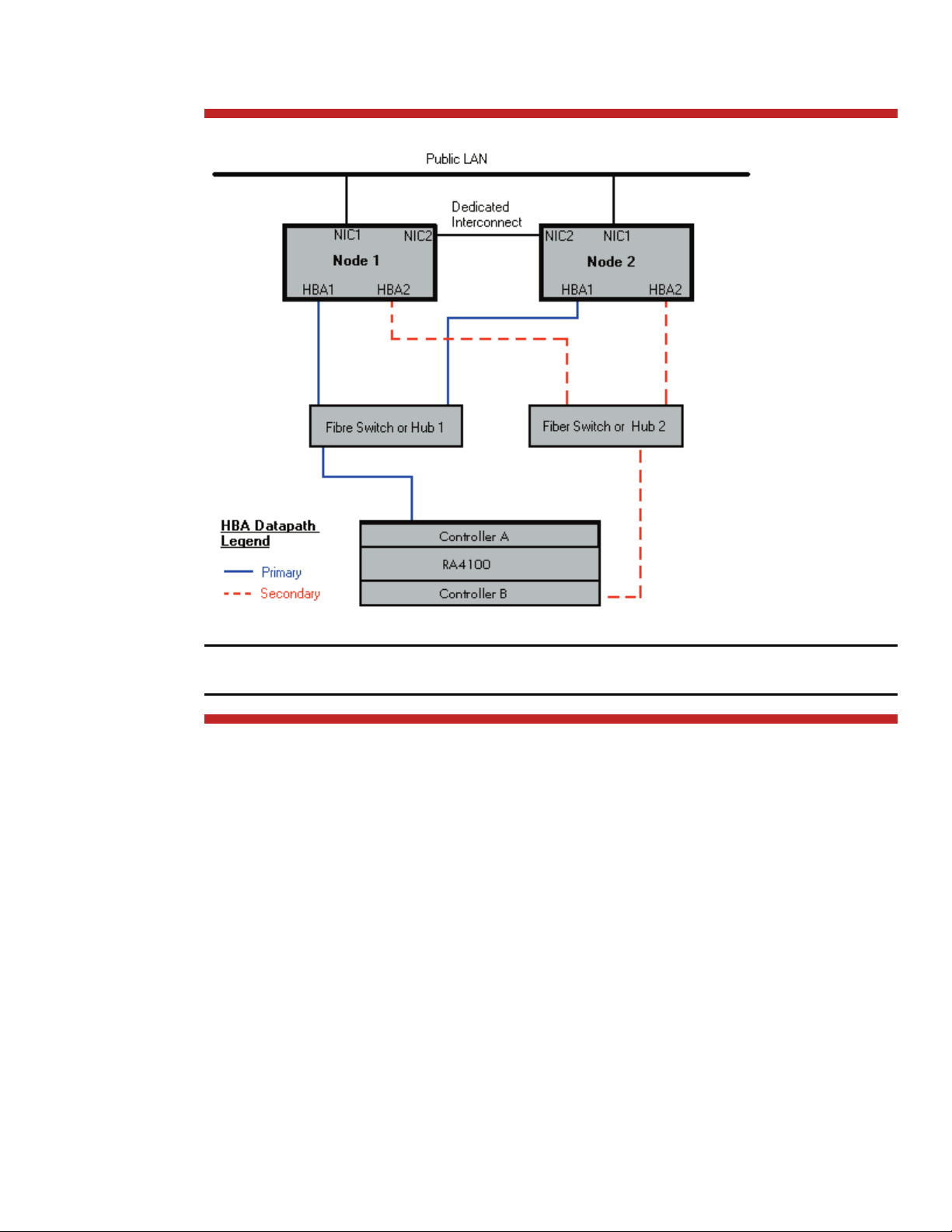
Hardware Cabling Scheme
Figure 1. Hardware cabling scheme
Note: This diagram depicts a two-node cluster. With Microsoft Windows Server 2003, Enterprise
Edition, HP only supports two nodes in a RA4100 ProLiant Cluster.
Introduction
Microsoft Windows Server 2003, Enterprise Edition is an extension of the Microsoft Windows 2000
operating system environment developed to enhance the customer experience and to improve the
overall usability and deployment.
General cluster improvements for Microsoft Windows Server 2003, Enterprise Edition include:
• Larger cluster sizes – Enterprise Edition now supports up to 8 nodes.
• Enhanced cluster installation wizard – built-in validation and verification function to help
ensure base components are ready to be clustered.
• Installation – cluster binaries are automatically copied during the operating system
installation.
• Multi-node addition – multiple nodes can be added in a single operation instead of one by
one.
• Active Directory integration – tighter integration including a “virtual” computer object,
Kerberos authentication, and a default location for services to publish service control points.
Users can access the virtual server just like any other Windows server.
3
Page 4

Software and Hardware Requirements
The following table provides a checklist of the required software versions and, if applicable, any items
to execute before beginning the installation. Place a checkmark (3) in the box after completing each
step.
3
Before installing your HP ProLiant F200 for RA4100 cluster solution, it is very important to refer to the HP Cluster
Configuration Support website for details on components that make up a valid cluster configuration. There is a support
matrix for each HP Cluster that details components that represent quality tested and supported HP Cluster
configurations.
Using the link below, select the appropriate operating system and storage platform and then refer to the row of
deliverables that are relevant to the configuration you require.
The HP Cluster Configuration Support website link can be found at:
http://h18000.www1.hp.com/solutions/enterprise/highavailability/microsoft/haf200/index.html
SmartStart CD
Two supported ProLiant Servers, supported fibre channel adapters, two or more supported network adapters, two
supported fibre channel switches or hubs, and one or more RA4100s.
Review and understand any Read This First (RTF) and Getting Started cards that were shipped with the product.
Microsoft Windows Server 2003, Enterprise Edition software and documentation
Array Configuration Utility (ACU), which is located on SmartStart CD
Insight Manager (optional)
RA4100 controller firmware
Fibre Channel switch firmware (if applicable)
Software and Hardware Requirements
HP StorageWorks Secure Path for Windows (Included in the ProLiant Cluster F200 for Entry Level SAN Cluster Kit)
Sufficient software rights to install the operating system and software applications on each node.
Ensure all hardware is installed and properly cabled as shown in Figure 1 - hardware cabling scheme on page 3.
Install the NICs for the private network (cluster heartbeat interconnect) and the public network in each cluster node.
Install the FCAs in each cluster node.
Cable the private NIC in each cluster node. You may use the Ethernet Crossover cable included in your cluster kit if
desired.
Cable the FCAs to the switches or hubs in each cluster node.
Cable the RA4100 storage subsystem(s) to the switches or hubs.
Cable the LAN using an Ethernet cable from the public NIC in each cluster node to the public LAN switch or hub.
4
Page 5

Gathering Information
The following table provides a checklist for the required input parameters that will facilitate the
operating system and cluster installation. Write the information in the values column next to each item.
Place a checkmark (3) in the box after completing each step.
3
Name for each node: Node 1: Node 2:
Public network connection IP address
and subnet mask for each node:
Private network connection (cluster
heartbeat) IP address and subnet mask
for each node:
WWID, slot number, and bus of each
FCA for each node:
Cluster name:
Cluster IP address and subnet mask:
Default gateway address:
WINS server address:
DNS address:
Local machine Administrator password
(used during OS installation):
Domain name:
Domain administrator user name and
password (used during OS installation
to have the machine join the domain):
Domain account name and password
for cluster service (this account has
special privileges on each cluster
node):
Item Values
Node 1 Node 2
IP address:
Subnet mask:
Node 1 Node 2
IP address:
Subnet mask:
Node 1 Node 2
FCA 1 WWID:
FCA 1 slot and bus:
FCA 2 WWID:
FCA 2 slot and bus:
IP address:
Subnet mask:
IP address:
IP address:
IP address:
Know the Administrator password
Know the user name and password
Know the user name and password
IP address:
Subnet mask:
IP address:
Subnet mask:
FCA 1 WWID:
FCA 1 slot and bus:
FCA 2 WWID:
FCA 2 slot and bus:
5
Page 6

Installing Node 1 Operating System
The following table provides a checklist of the operating system installation steps for Node 1. Place a
checkmark (3) in the box after completing each step.
3
Power on the switch or fibre channel hub. After powering on, wait until the unit’s startup completes; this may take a few
minutes.
Power on the shared storage. After powering on, wait until the storage system’s startup completes; this may take up to
two minutes.
Power on and boot Node 1 with the SmartStart CD in the CD-ROM drive.
Configure the cluster node using the SmartStart CD. Select Microsoft Windows Server 2003, Enterprise Edition as the
operating system and follow the SmartStart on-screen instructions and prompts.
After the OS installation is complete, SmartStart will automatically install the latest HP support software.
Each cluster node requires at least two network adapters—one to connect to a public network and one to connect to a
private network.
For the public network connection:
and duplex mode. The speed for the network adapter should be hard set (manually set) to be the same on all nodes
according to the card manufacturer's specification.
Best Practice: To provide a maximum level of redundancy, use NIC Teaming capabilities for selected HP network
products to provide a redundant public network connection. Please note, however, that NIC Teaming is unsupported for
the private network connection.
Configure the TCP/IP settings for the public network connection.
For the private network connection:
Knowledge Base (KB) article EN-US258750 to properly setup the private network.
http://support.microsoft.com/default.aspx?scid=kb;EN-US;258750
Installing Node 1 Operating System
If the network adapter can transmit at multiple speeds, then manually specify a speed
To eliminate possible private network cluster communication issues refer to Microsoft
Configure the TCP/IP settings for the private network connection.
Join the Windows domain and reboot when prompted.
After the reboot, log into the domain.
Install the HP StorageWorks Secure Path Server software.
1. Insert the Secure Path CD to automatically start the Secure Path installation process. Alternatively, double-click the
following file on the CD: <CD-ROM drive>:\Launch.exe. During the installation, you will be prompted to
configure your clients. Refer to the Secure Path documentation for further details.
2. Remove the HP StorageWorks Secure Path CD from the CD-ROM drive.
3. Reboot the node when prompted.
Install Secure Path Client on a monitor node. To use Secure Path, install the client on a machine designated as a monitor
node that is connected to the same domain as the cluster.
: A Cluster node may also be the Monitor node if desired.
Note
From the desktop of Node 1:
Select Start Æ Programs Æ Compaq System Tools Æ hp Array Configuration Utility Æ hp Array
Configuration Utility.
Note: A refresh may be needed to start ACU if security settings were set. Also, the Internet Connection Wizard pop-up
screen may appear. Internet Explorer must be configured appropriately in order to use the HP Array Configuration Utility.
Also, be sure to read the security alert pop-up screen. The Internet Explorer security level may need to be modified in
order to use ACU.
6
Page 7

Select the method you would like to use to configure your controller. Refer to the user guide for the Array Configuration
Utility for more details.
Configure the shared storage drives.
IMPORTANT: Create a logical drive using ACU on one of the RA4100 arrays with at least 510MB of space. Microsoft
recommends at least 500MB for the cluster quorum drive. The extra space for the logical drive size specified in ACU is
to account for internal disk size calculations used by ACU. Specifying 510MB will ensure that the size of this disk will be
at least 500MB of formatted drive space for use as the quorum drive. Refer to Microsoft Knowledge Base Article –
280345 located at http://support.microsoft.com/default.aspx?scid=kb;en-us;280345
cluster node for more information on cluster disk sizes.
After the shared storage drives are configured:
Select Start Æ Programs Æ Administrative Tools Æ Computer Management. Then select Disk
Management to create volumes out of the logical drives.
Note: Do not upgrade the logical drives from Basic to Dynamic. Microsoft Cluster Services does not support dynamic
disks.
Be sure to assign drive letters and format the volumes as NTFS.
Close Disk Management for Microsoft Windows Server 2003, Enterprise Edition.
Reboot Node 1 to complete the discovery of all of the disks drives.
Note: In a large LUN configuration, this additional reboot may be needed to fully discover all of the drives. Accessing
the Device Manager and displaying the “Show Hidden Devices” can be used to verify the LUN discovery has completed.
Log into Node 1 and wait for Plug-N-Play (PNP) to complete the discovery of all of the drives.
Select Start Æ Programs Æ Administrative Tools Æ Cluster Administrator.
Select Create New Cluster from the Action drop-down box. Click OK.
Click Next on the welcome screen.
Select the domain to create the cluster in and enter a name for the cluster. Click Next.
Enter the name of the first server to be in the cluster. Click Next.
When the cluster wizard finishes analyzing the configuration, click Next.
Enter the IP address for the cluster. Click Next.
Enter the username and password for the cluster. Click Next.
Verify the proposed cluster configuration. Click Next.
When the wizard has finished creating the cluster, click Next, and then click Finish.
Select Start Æ Settings Æ Control Panel Æ HP Management Agents. In the list of Inactive Agents, select
Clustering Information and click Add to move this agent to the list of active agents and click OK.
Restart the agents when prompted.
or the help documentation on the
7
Page 8

Installing Node 2 Operating System
The following table provides a checklist of the operating system installation steps for Node 2. Place a
checkmark (3) in the box after completing each step.
Note: A maximum of 2 cluster nodes is supported under Microsoft Windows Server 2003,
Enterprise Edition for the RA4100.
3
Power on and boot Node 2 with the SmartStart CD in the CD-ROM drive.
Configure the cluster node using the SmartStart CD. Select Microsoft Windows Server 2003, Enterprise Edition as the
operating system and follow the SmartStart on-screen instructions and prompts.
After the OS installation is complete, SmartStart will automatically install the latest HP support software.
Each cluster node requires at least two network adapters—one to connect to a public network and one to connect to a
private network.
For the public network connection:
speed and duplex mode. The speed for the network adapter should be hard set (manually set) to be the same on all
nodes according to the card manufacturer's specification.
Best Practice: To provide a maximum level of redundancy, use NIC Teaming capabilities for selected HP network
products to provide a redundant public network connection. Please note, however, that NIC Teaming is unsupported for
the private network connection.
Configure the TCP/IP settings for the public network connection.
For the private network connection:
Knowledge Base (KB) article EN-US258750 to properly setup the private network.
http://support.microsoft.com/default.aspx?scid=kb;EN-US;258750
Configure the TCP/IP settings for the private network connection.
Join the Windows domain and reboot when prompted.
After the reboot, log the machine into the domain.
Install the HP StorageWorks Secure Path Server software.
1. Insert the Secure Path CD to automatically start the Secure Path installation process. Alternatively, double-click the
following file on the CD: <CD-ROM drive>:\Launch.exe. During the installation, you will be prompted to
configure your clients. Refer to the Secure Path documentation for further details.
2. Remove the HP StorageWorks Secure Path CD from the CD-ROM drive.
Installing Node 2 Operating System
If the network adapter can transmit at multiple speeds, then manually specify a
To eliminate possible private network cluster communication issues refer to Microsoft
3. Reboot the node when prompted.
Log into Node 2 and wait for Plug-N-Play (PNP) to complete the discovery of all of the drives.
Reboot Node 2 to complete the discovery of all of the disks drives.
Note: In a large LUN configuration, this additional reboot may be needed to fully discover all of the drives. Accessing
the Device Manager and displaying the “Show Hidden Devices” can be used to verify the LUN discovery has completed.
From Node 2, select StartÆ ProgramsÆ Administrative ToolsÆ Cluster Administrator.
Select Add nodes to cluster from the Action drop-down box. Enter the name of the cluster to join and click OK.
Click Next on the welcome screen.
Enter the name of the server that you want to join the cluster, click Add and then click Next.
When the cluster wizard finishes analyzing the configuration, click Next.
Enter the password for the cluster. Click Next.
Verify the proposed cluster configuration. Click Next.
When the wizard has finished adding the node to the cluster, click Next, and then click Finish.
Select Start Æ Settings Æ Control Panel Æ HP Management Agents. In the list of Inactive Agents, select
Clustering Information and click Add to move this agent to the list of active agents, and then click OK.
Restart the agents when prompted.
8
Page 9

Validating the Cluster
To validate the cluster installation, perform the following steps from any cluster node. Place a
checkmark (3) in the box after completing each step.
3
From the desktop of any node:
Select Start Æ Programs Æ Administrative Tools Æ Cluster Administrator, and connect to the cluster.
Right click on one of the cluster groups and select Move Group.
Verify the group fails over and all resources come online.
Right click on the same cluster group and select Move Group.
Verify that the group fails over and all resources come online.
Repeat the validating the cluster steps, if desired, for each group.
Validating the Cluster
The installation is now complete.
9
Page 10

For more Information
To learn more about HP High Availability and ProLiant Clusters visit the following Web site:
http://www.hp.com/servers/proliant/highavailability.
Feedback
Help us improve our technical communication. Let us know what you think about the technical
information in this document. Your feedback is valuable and helps us structure future communications.
Please send your comments to
hawebserver@hp.com.
365199- 001
© 2004 Hewlett-Packard Development Company, L.P. The information
contained herein is subject to change without notice. The only warranties for
HP products and services are set forth in the express warranty statements
accompanying such products and services. Nothing herein should be construed
as constituting an additional warranty. HP shall not be liable for technical or
editorial errors or omissions contained herein.
Microsoft and Windows are U.S. registered trademarks of Microsoft
Corporation.
Printed in the USA
5982-6034EN, 05/2004
10
