Page 1
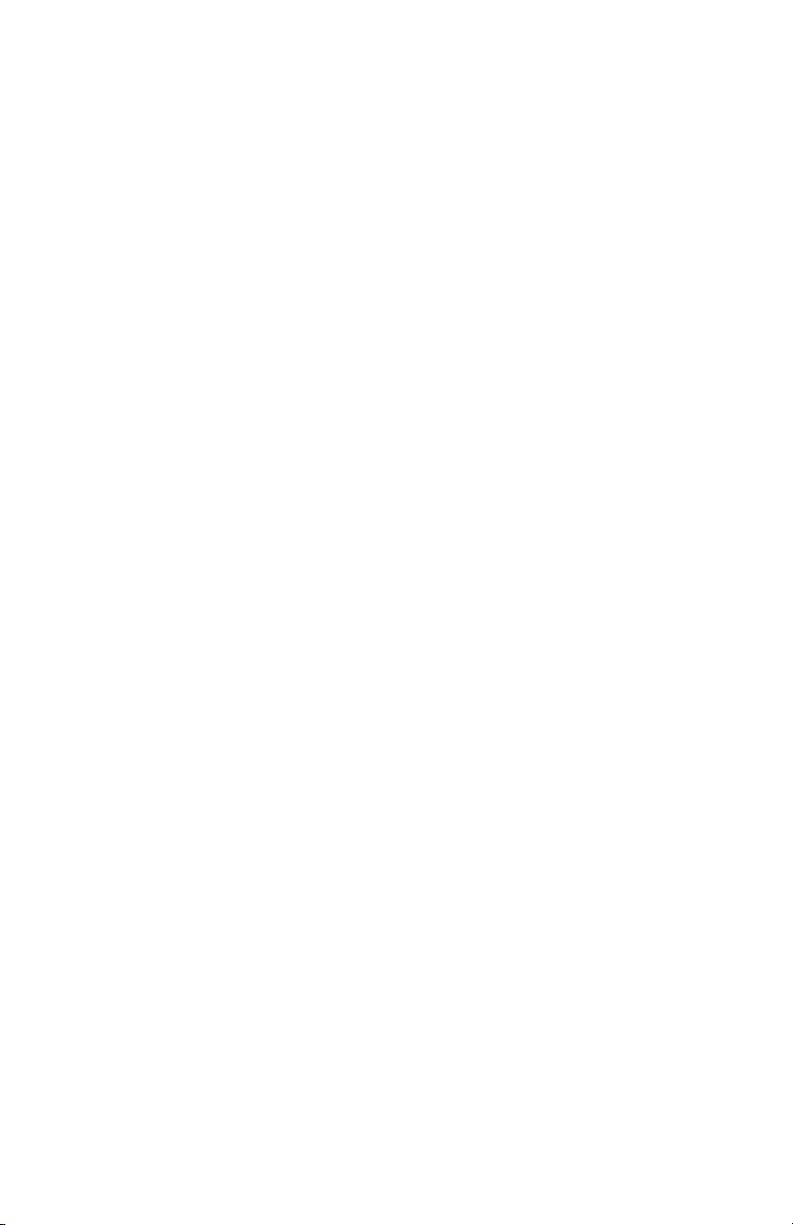
User’s Guide
HP vs15 LCD Monitor
HP vs17 LCD Monitor
HP vs19 LCD Monitor
HP f1705 LCD Monitor
HP f1905 LCD Monitor
Page 2
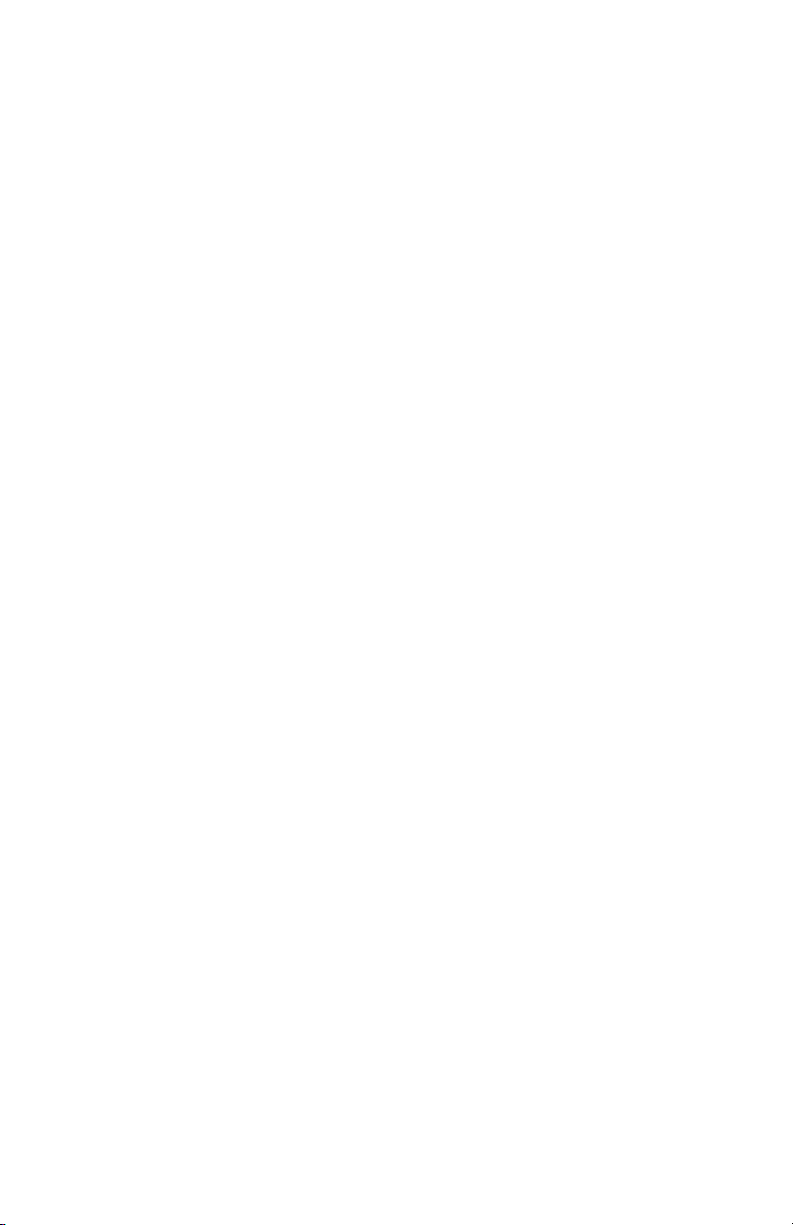
The only warranties for HP products and services are set forth in the
express warranty statements accompanying such products and
services. Nothing herein should be construed as constituting an
additional warranty. HP shall not be liable for technical or editorial
errors or omissions contained herein.
HP assumes no responsibility for the use or reliability of its software
on equipment that is not furnished by HP.
This document contains proprietary information that is protected by
copyright. No part of this document may be photocopied,
reproduced, or translated to another language without the prior
written consent of HP.
Hewlett-Packard Company
P.O. Box 4010
Cupertino, CA 95015-4010
USA
Copyright © 2004–2005 Hewlett-Packard Development Company, L.P.
Microsoft and Windows are U.S. registered trademarks of Microsoft
Corporation. Adobe and Acrobat are trademarks of Adobe Systems
Incorporated.
Energy Star and the Energy Star logo are U.S. registered marks of the
United States Environmental Protection Agency.
Bluetooth is a trademark owned by its proprietor and used by
Hewlett-Packard Company under license.
HP supports lawful use of technology and does not endorse or
encourage the use of its products for purposes other than those
permitted by copyright law.
The information in this document is subject to change without notice.
Page 3
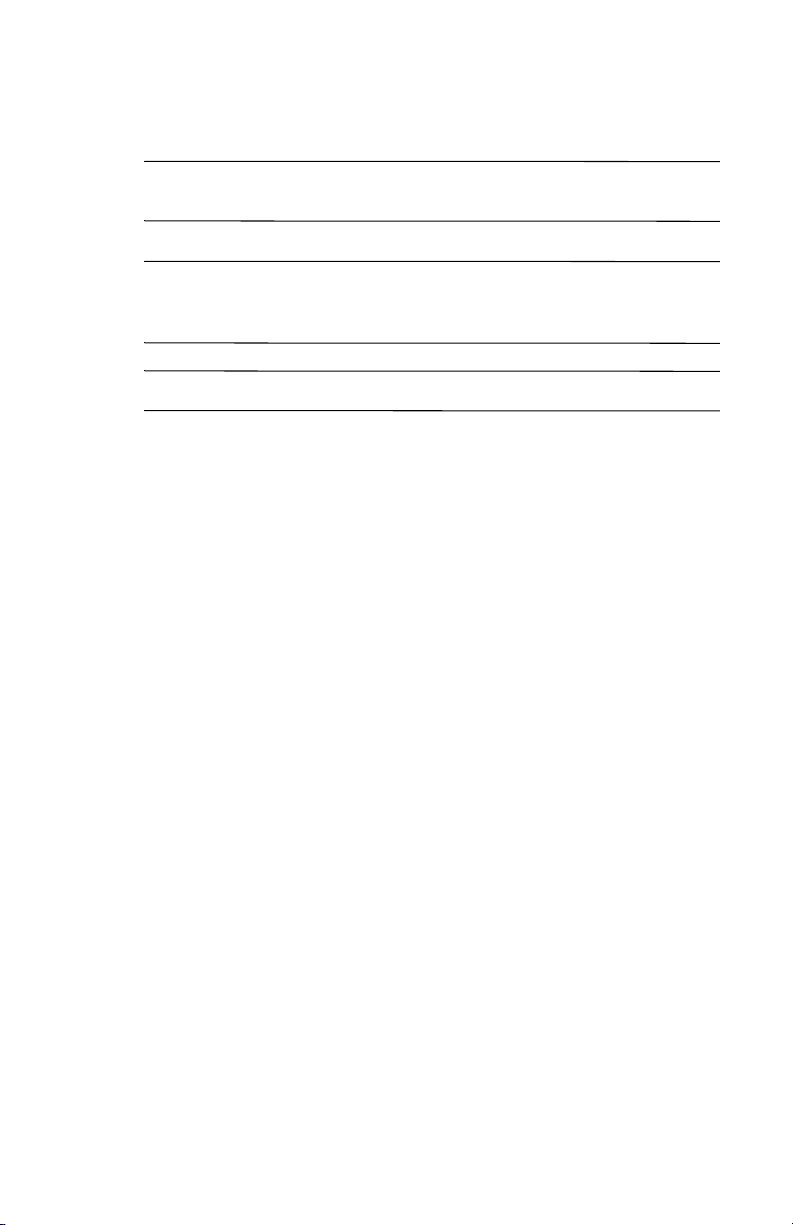
WARNING: Text set off in this manner indicates that failure to
Å
follow directions could result in bodily harm or loss of life.
CAUTION: Text set off in this manner indicates that failure to follow
Ä
directions could result in damage to equipment or loss of
information.
Text set off in this manner indicates additional information.
✎
Page 4
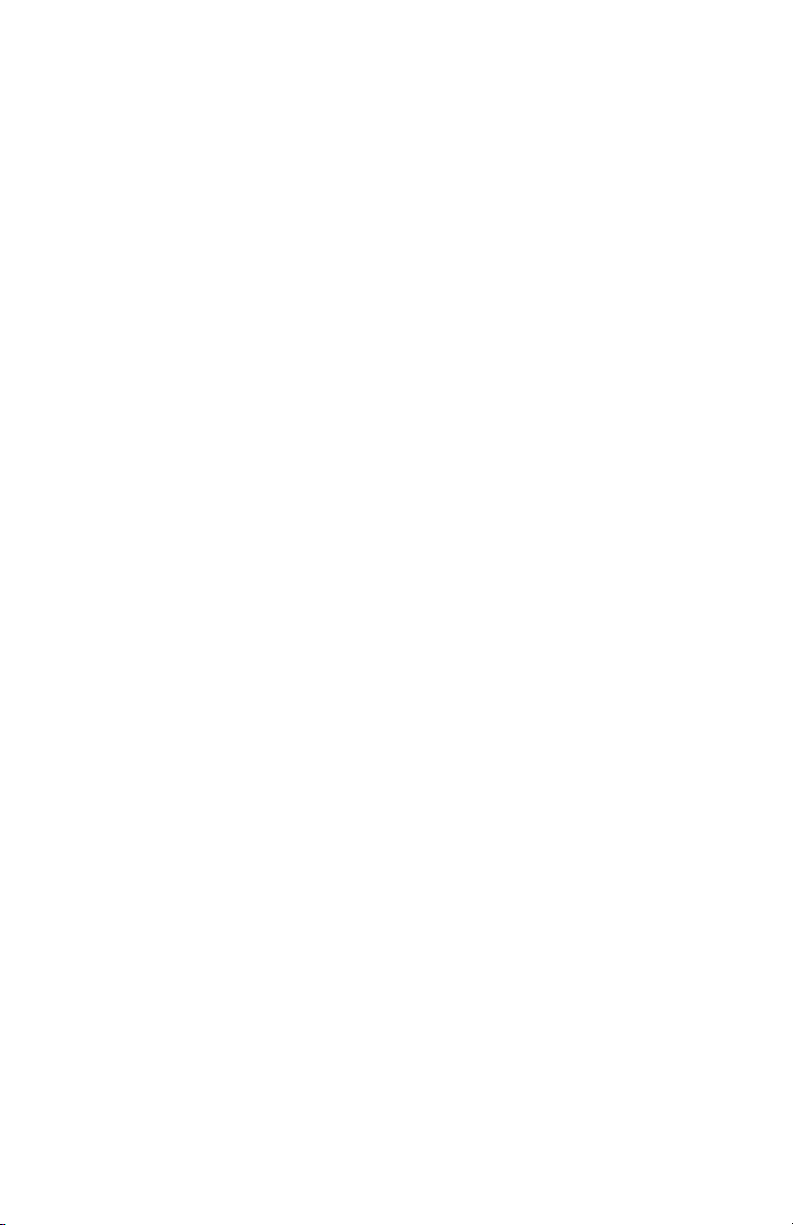
Page 5
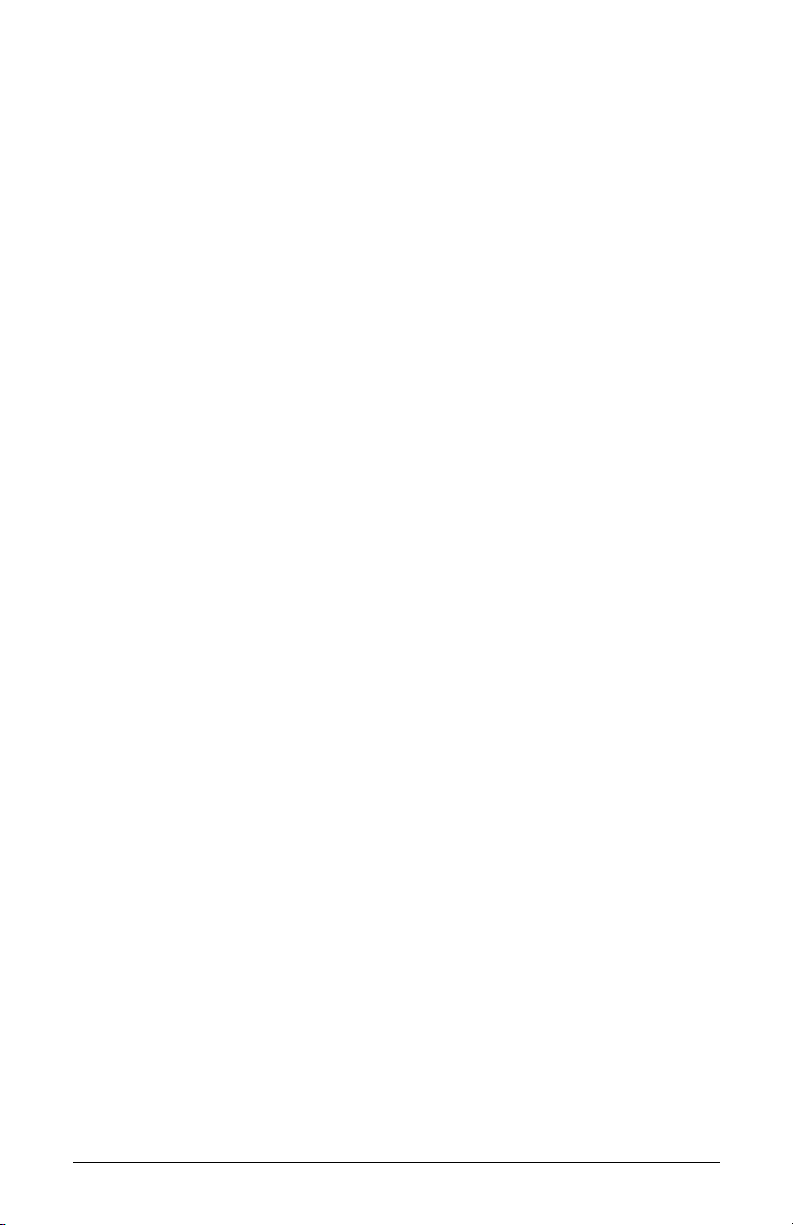
Contents
1 Product Features
HP LCD Monitor . . . . . . . . . . . . . . . . . . . . . . . . . 1–1
2 Safety and Maintenance Guidelines
Important Safety Information . . . . . . . . . . . . . . . . 2–1
Safety Precautions . . . . . . . . . . . . . . . . . . . . . 2–2
Maintenance Guidelines . . . . . . . . . . . . . . . . . . . 2–3
Cleaning the Monitor . . . . . . . . . . . . . . . . . . . . . 2–4
Shipping the Monitor . . . . . . . . . . . . . . . . . . . . . 2–5
Removing the vs Monitor Base . . . . . . . . . . . . 2–5
Preparing the f Monitor for Shipping . . . . . . . . 2–6
3 Setting Up the Monitor
Before You Begin . . . . . . . . . . . . . . . . . . . . . . . . 3–1
Installing the Monitor . . . . . . . . . . . . . . . . . . . . . 3–2
Placing the vs Monitor on a Desktop . . . . . . . . 3–2
Wall-Mounting the vs Monitor. . . . . . . . . . . . . 3–4
Placing the f Monitor on a Desktop . . . . . . . . . 3–7
Wall-Mounting the f Monitor. . . . . . . . . . . . . 3–10
Assembling the f Monitor Satellite
Speakers . . . . . . . . . . . . . . . . . . . . . . . . . . 3–13
Connecting the Monitor. . . . . . . . . . . . . . . . . . . 3–14
Connecting the Monitor Video Input Cable. . . 3–14
Connecting the Audio Cable . . . . . . . . . . . . 3–17
Connecting the Power Cable . . . . . . . . . . . . 3–19
User’s Guide v
Page 6
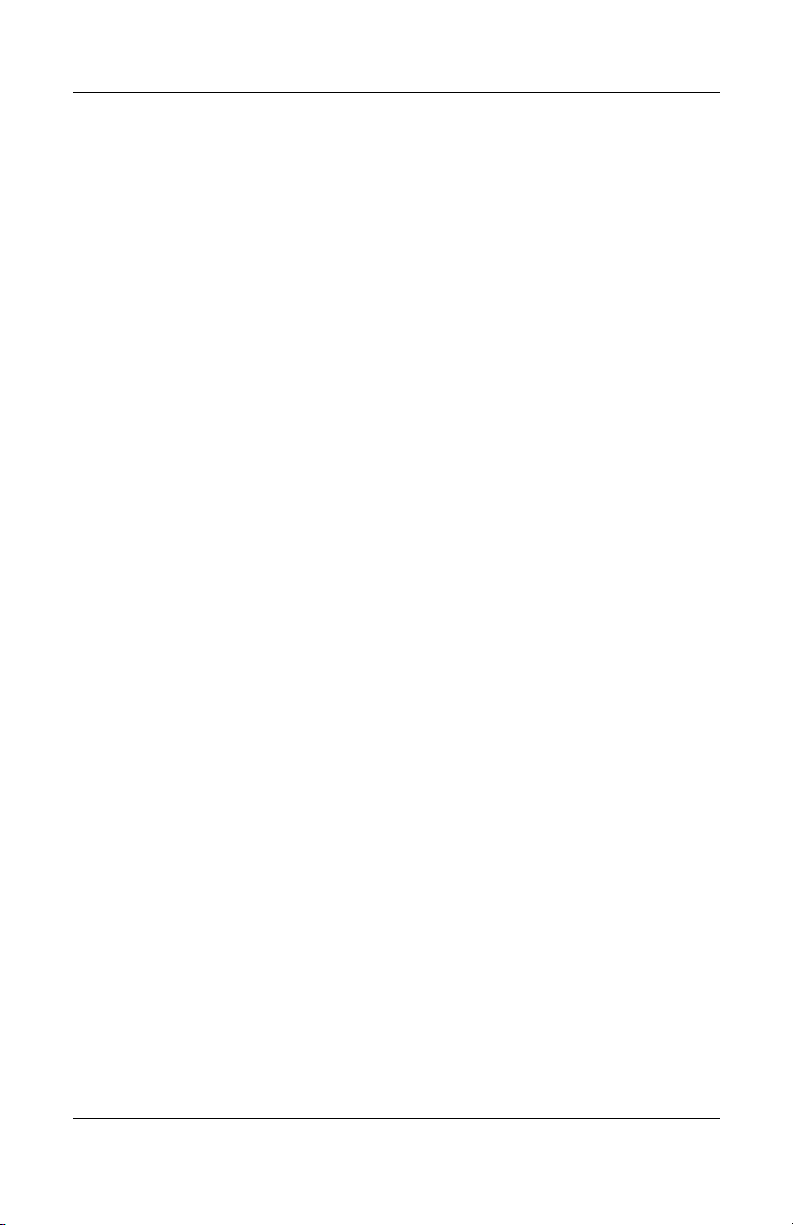
Contents
4 Operating the Monitor
CD Software and Utilities . . . . . . . . . . . . . . . . . . 4–1
The Information File . . . . . . . . . . . . . . . . . . . . 4–1
The Image Color Matching File . . . . . . . . . . . . 4–2
Installing INF and ICM Files . . . . . . . . . . . . . . 4–2
Installing from the CD. . . . . . . . . . . . . . . . 4–2
Downloading from the
World Wide Web . . . . . . . . . . . . . . . . . . 4–3
Using the Auto-Adjustment Function . . . . . . . . . 4–3
Front Panel Components . . . . . . . . . . . . . . . . . . . 4–5
Using the Onscreen Display. . . . . . . . . . . . . . . . . 4–8
Adjusting Monitor Settings . . . . . . . . . . . . . . . 4–9
Main Menu. . . . . . . . . . . . . . . . . . . . . . . 4–9
Advanced Menu OSD . . . . . . . . . . . . . . 4–10
Selecting the Video Input Connectors . . . . . . . . . 4–13
Identifying Monitor Conditions . . . . . . . . . . . . . . 4–14
Adjusting Screen Quality. . . . . . . . . . . . . . . . . . 4–15
Optimizing Analog Video . . . . . . . . . . . . . . 4–15
Entering User Modes . . . . . . . . . . . . . . . . . . 4–16
Power-Saver Feature . . . . . . . . . . . . . . . . . . . . . 4–17
A Troubleshooting
Solving Common Problems . . . . . . . . . . . . . . . . . A–1
Using the World Wide Web . . . . . . . . . . . . . . . . A–3
Preparing to Call Technical Support . . . . . . . . . . . A–3
Locating the Rating Label . . . . . . . . . . . . . . . . A–3
vi User’s Guide
Page 7
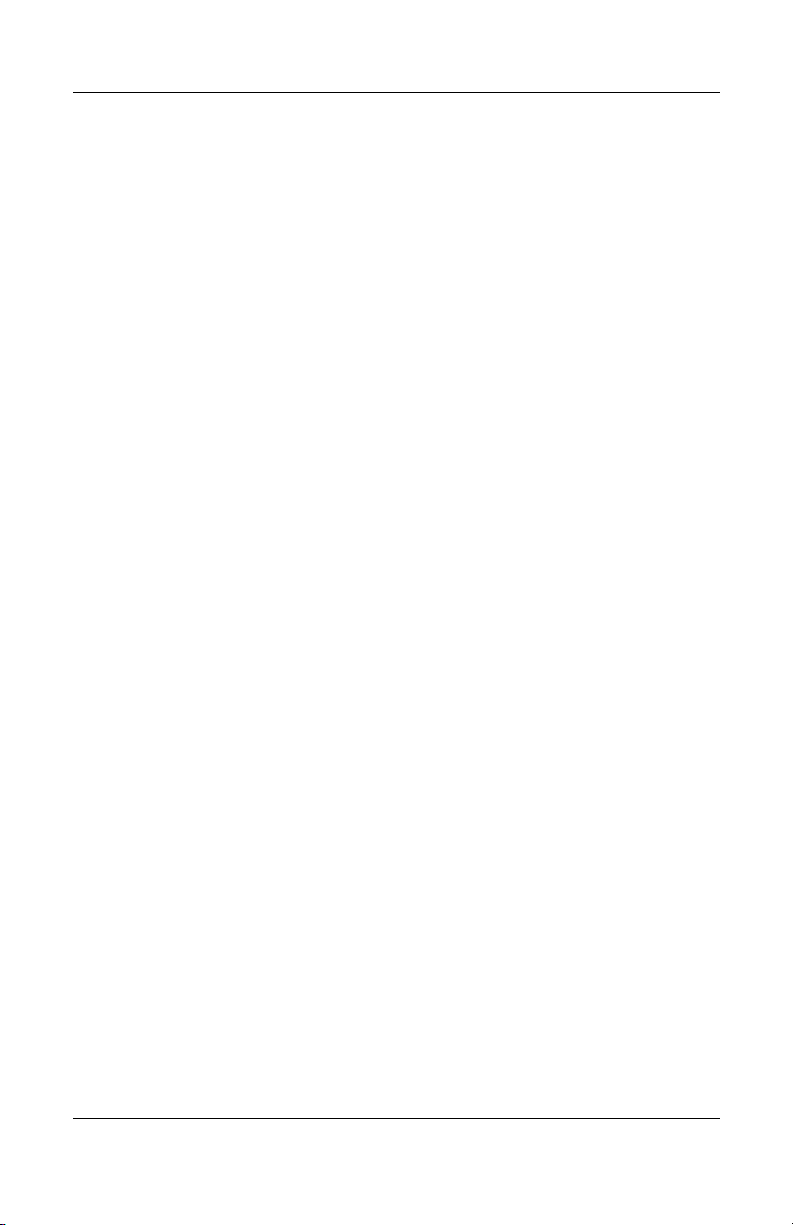
B Technical Specifications
HP vs LCD Monitors . . . . . . . . . . . . . . . . . . . . . . B–1
HP f LCD Monitors . . . . . . . . . . . . . . . . . . . . . . . B–4
Pre-set Video Modes . . . . . . . . . . . . . . . . . . . . . . B–6
LCD Monitor Quality and Pixel Policy . . . . . . . . . . B–8
Power Cord Set Requirements . . . . . . . . . . . . . . . B–9
C Agency Regulatory Notices
Federal Communications Commission Notice. . . . . C–1
Modifications . . . . . . . . . . . . . . . . . . . . . . . . C–2
Cables. . . . . . . . . . . . . . . . . . . . . . . . . . . . . C–2
Declaration of Conformity
for Products Marked with FCC Logo,
United States Only . . . . . . . . . . . . . . . . . . . . . . . C–2
Materials Disposal . . . . . . . . . . . . . . . . . . . . . . . C–3
Canadian Notice . . . . . . . . . . . . . . . . . . . . . . . . C–3
Avis Canadien . . . . . . . . . . . . . . . . . . . . . . . . . . C–3
European Union Regulatory Notice. . . . . . . . . . . . C–4
Disposal of Waste Equipment by Users in
Private Households in the European Union. . . . . . . C–5
Japanese Notice . . . . . . . . . . . . . . . . . . . . . . . . C–5
Japanese Power Cord Notice. . . . . . . . . . . . . . . . C–6
Korean Notice . . . . . . . . . . . . . . . . . . . . . . . . . . C–6
EPA Energy Star Compliance . . . . . . . . . . . . . . . . C–6
HP Recycling Program. . . . . . . . . . . . . . . . . . . . . C–7
Contents
User’s Guide vii
Page 8
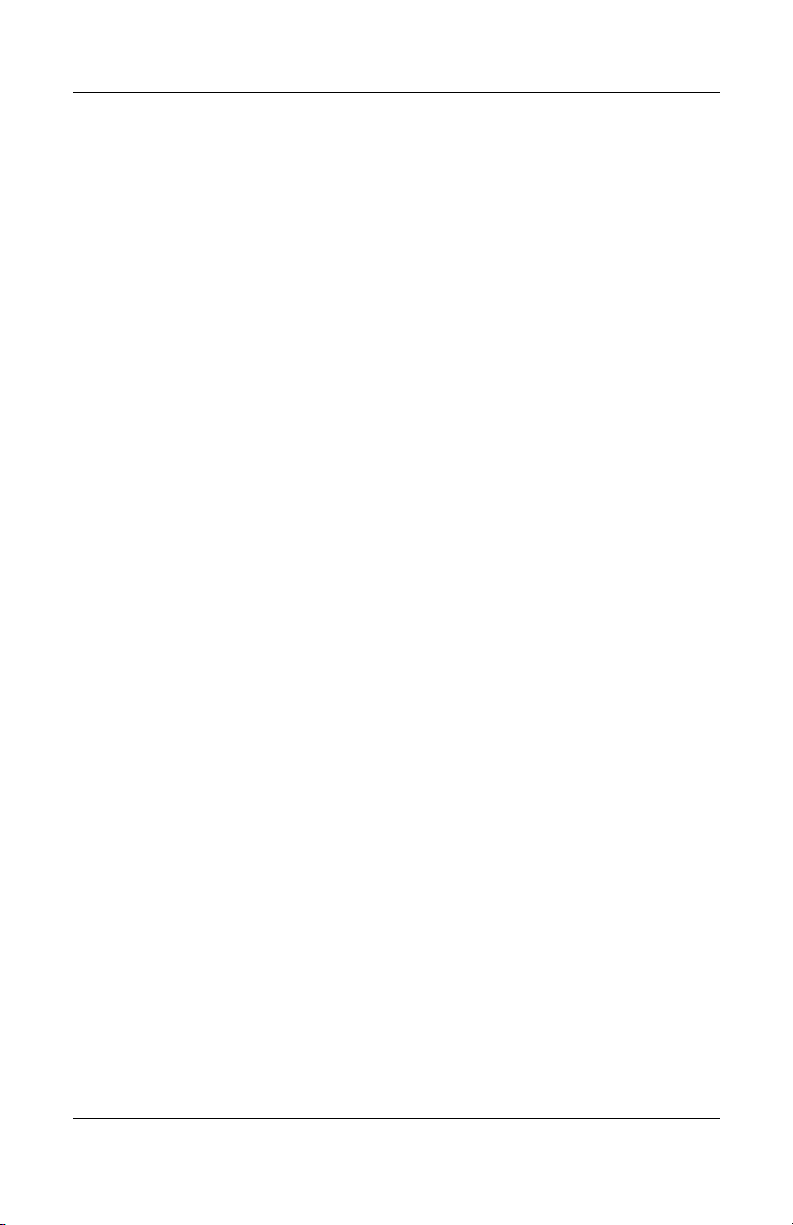
Contents
viii User’s Guide
Page 9
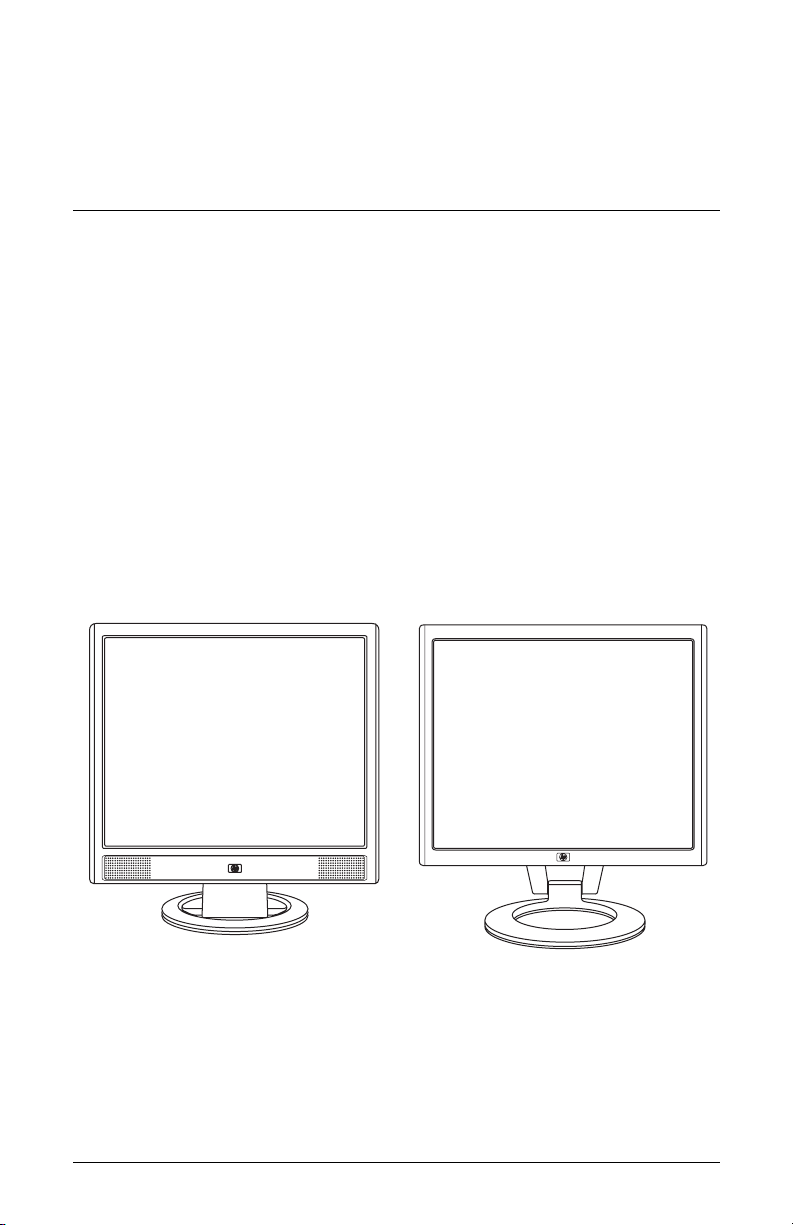
HP LCD Monitor
The HP LCD (liquid crystal display) Monitor has an active matrix,
thin-film transistor (TFT) screen. This guide discusses five models:
❏ HP vs15 LCD Monitor, a 15-inch (38.1 cm) display
❏ HP vs17 LCD Monitor, a 17-inch (43.2 cm) display
❏ HP vs19 LCD Monitor, a 19-inch (48.3 cm) display
❏ HP f1705 LCD Monitor, a 17-inch (43.2 cm) display
❏ HP f1905 LCD Monitor, a 19-inch (48.3 cm) display
1
Product Features
The vs monitor with internal speakers and the f monitor
(f monitor satellite speakers not shown)
User’s Guide 1–1
Page 10
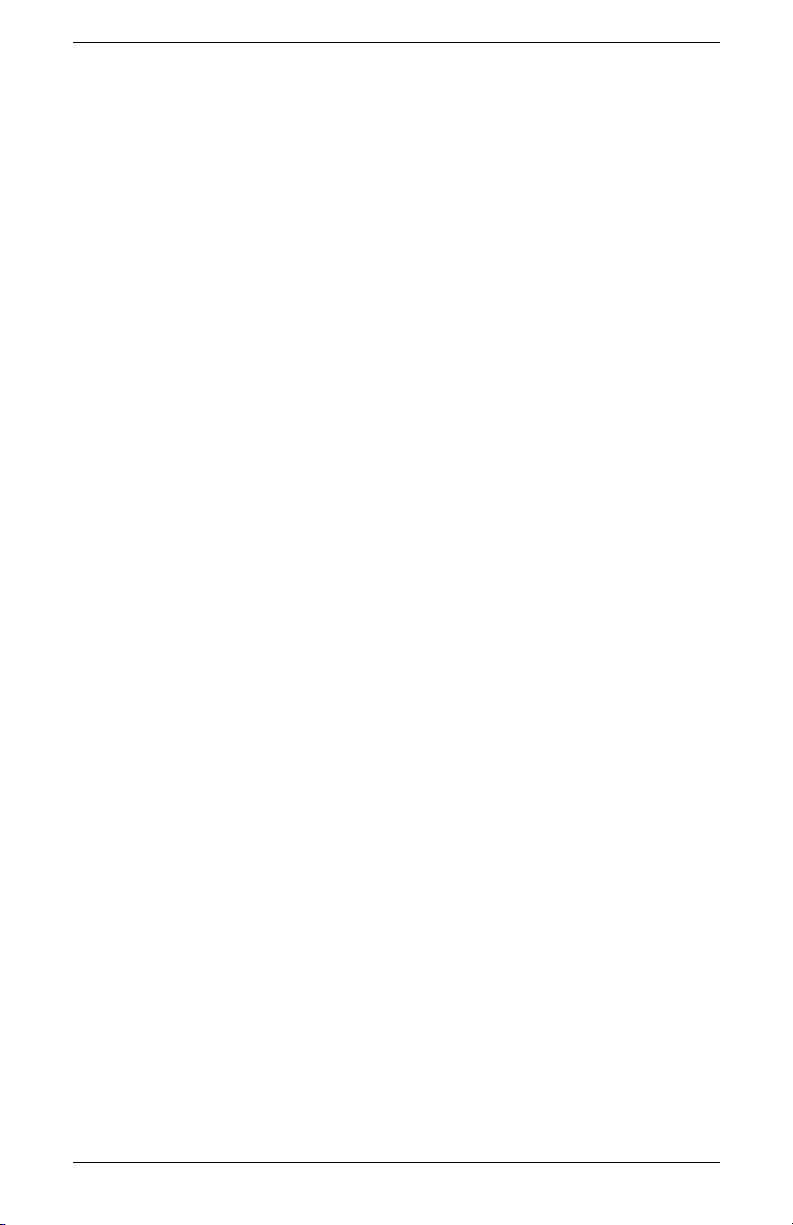
Product Features
The flat-panel monitor features:
■ Large diagonal viewable area display
■ 1280 × 1024 factory-set resolution, plus full-screen support for
lower resolutions (HP vs15 LCD Monitor: 1024 x 768)
■ Video inputs supported:
❏ VGA analog signal
❏ DVI-D (select f monitor models only) digital signal
■ VGA cable
■ Fast response time providing better experience for gaming and
graphics
■ Easy to view from a sitting or standing position, or while
moving from one side of the monitor to the other
■ Tilt adjustment capabilities (f monitor also has height
adjustment)
■ Removable pedestal and Video Electronics Standards
Association (VESA) standard mounting holes for flexible
mounting solutions, including wall-mounting
■ Security lock slot for a Kensington lock security cable (security
cable sold separately)
■ Plug and Play capability, if supported by your computer system
■ On-screen display (OSD) adjustments for ease of setup and
screen optimization (choose English, Simplified Chinese,
French, German, Italian, Spanish, or Dutch)
■ Audio connections supported:
❏ vs monitors: Integrated stereo speakers with a computer
line out connector and a headphones connector on the
monitor
❏ f monitors: Satellite stereo speakers with connectors for
computer line out, an HP subwoofer, and headphones
■ Integrated power supply
■ Energy Saver to reduce power consumption
1–2 User’s Guide
Page 11
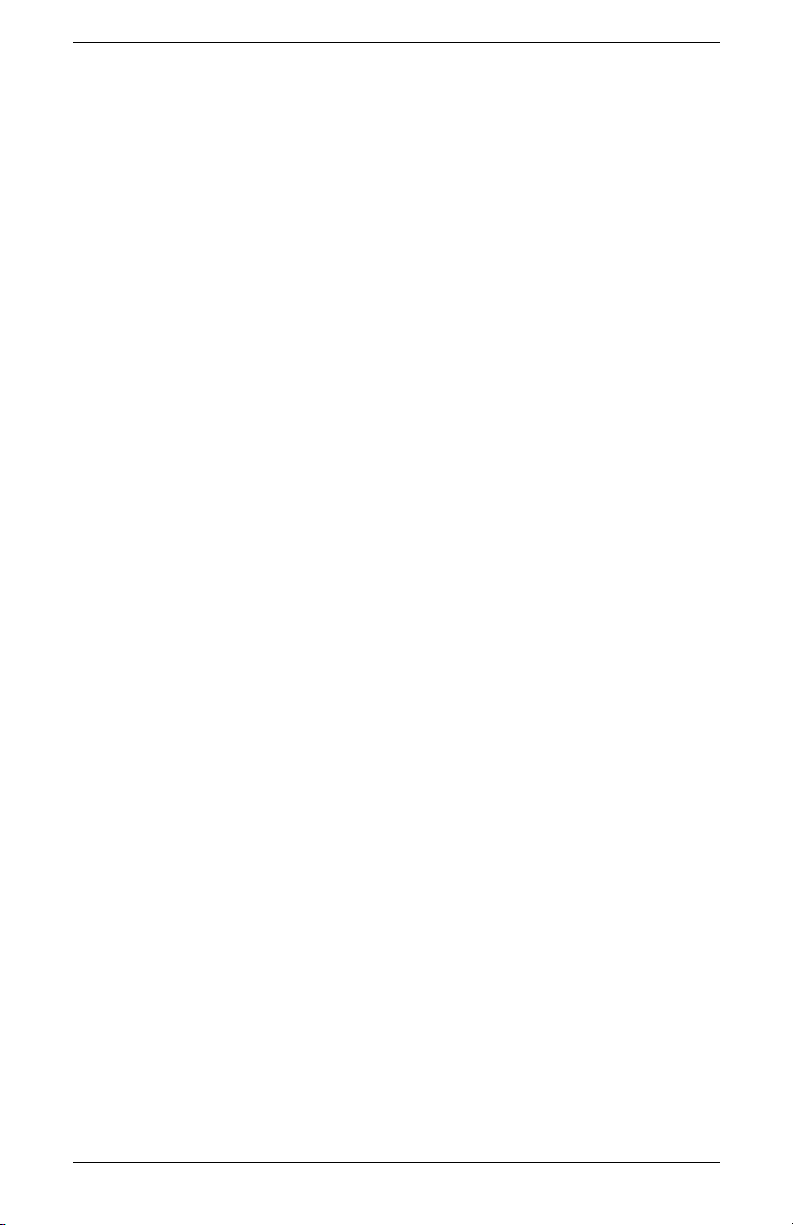
Product Features
■ Compliance with the following regulated specifications:
❏ EPA Energy Star
❏ European Union CE Directives
❏ Swedish MPR II 1990
❏ TCO Environmental Requirements
■ CD with:
❏ Information (INF) file
❏ Image Color Matching (ICM) file
❏ Auto-adjustment pattern software
❏ Safety information
❏ TCO Environmental Requirements
❏ The User’s Guide
❏ Adobe
®
Acrobat® Reader
User’s Guide 1–3
Page 12

Product Features
1–4 User’s Guide
Page 13
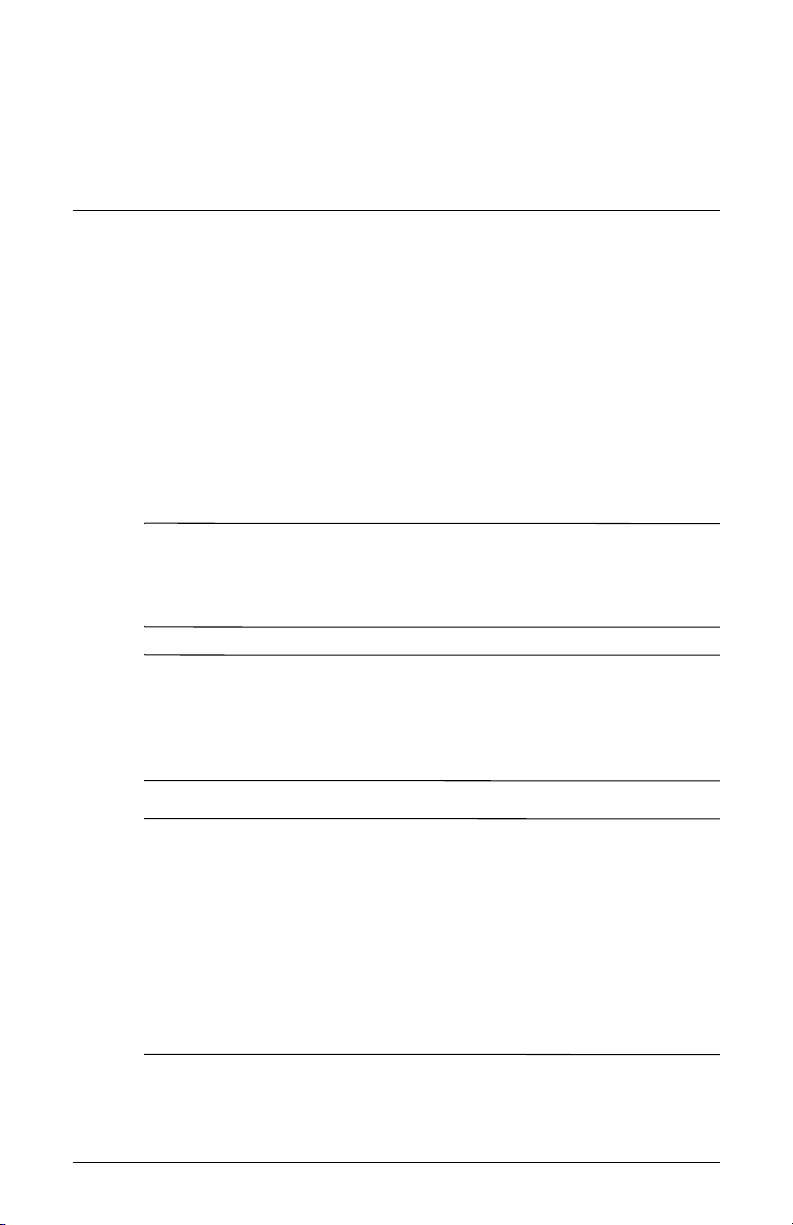
Safety and Maintenance
Guidelines
Important Safety Information
The power cord is designed for use with your monitor. To use a
different cord, use only a power source and connection compatible
with this monitor.
WARNING: To reduce the risk of electric shock or damage to your
Å
equipment, do not disable the power cord grounding feature. The
grounding plug is an important safety feature. Connect the
equipment to a grounded (earthed) power outlet.
WARNING: For your safety, be sure that the grounded power outlet
Å
you plug the power cord into is easily accessible to the operator and
located as close to the equipment as possible. To disconnect power
from the equipment, unplug the power cord from the power outlet by
grasping the plug firmly. Never pull on the cord.
2
CAUTION: To protect your monitor, as well as your computer,
Ä
connect all power cords for your computer and its peripheral devices
(such as a monitor, printer, or scanner) to a surge protection device
such as a power strip with surge protection or uninterruptible power
supply (UPS).
Not all power strips provide surge protection; the power strips must
be specifically labeled as having this ability. Use a power strip
whose manufacturer offers a damage replacement policy so you can
replace your equipment if surge protection fails.
User’s Guide 2–1
Page 14
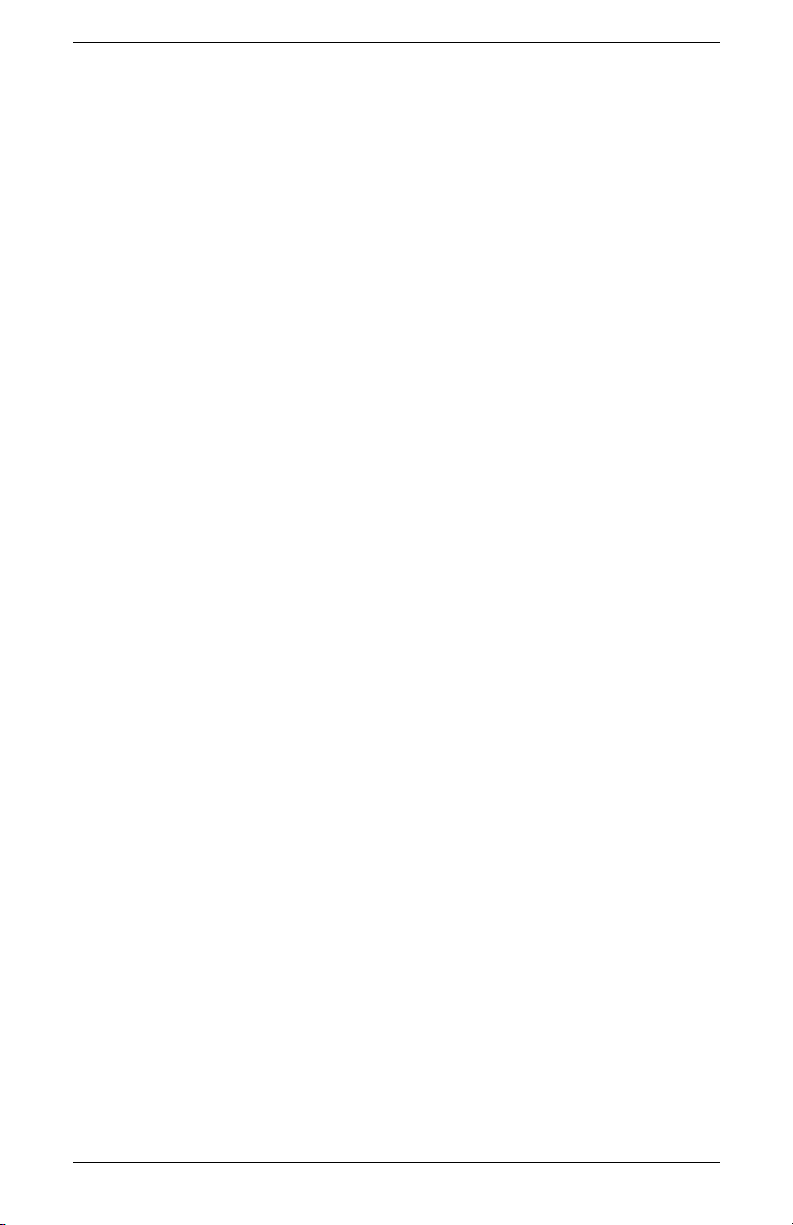
Safety and Maintenance Guidelines
Safety Precautions
■ Use only a power source and connection compatible with this
monitor, as indicated on the label/back plate of the monitor.
■ Be sure the total ampere rating of the products connected to
the outlet does not exceed the current rating of the electrical
outlet, and the total ampere rating of the products connected
to the cord does not exceed the rating of the cord. Look on the
power label to determine the ampere rating (Amps or A) for
each device.
■ Install your monitor near an outlet that you can easily reach.
Disconnect the monitor by grasping the plug firmly and pulling
it from the outlet. Never disconnect the monitor by pulling
the cord.
■ Do not allow anything to rest on the power cord. Do not walk
on the cord.
2–2 User’s Guide
Page 15
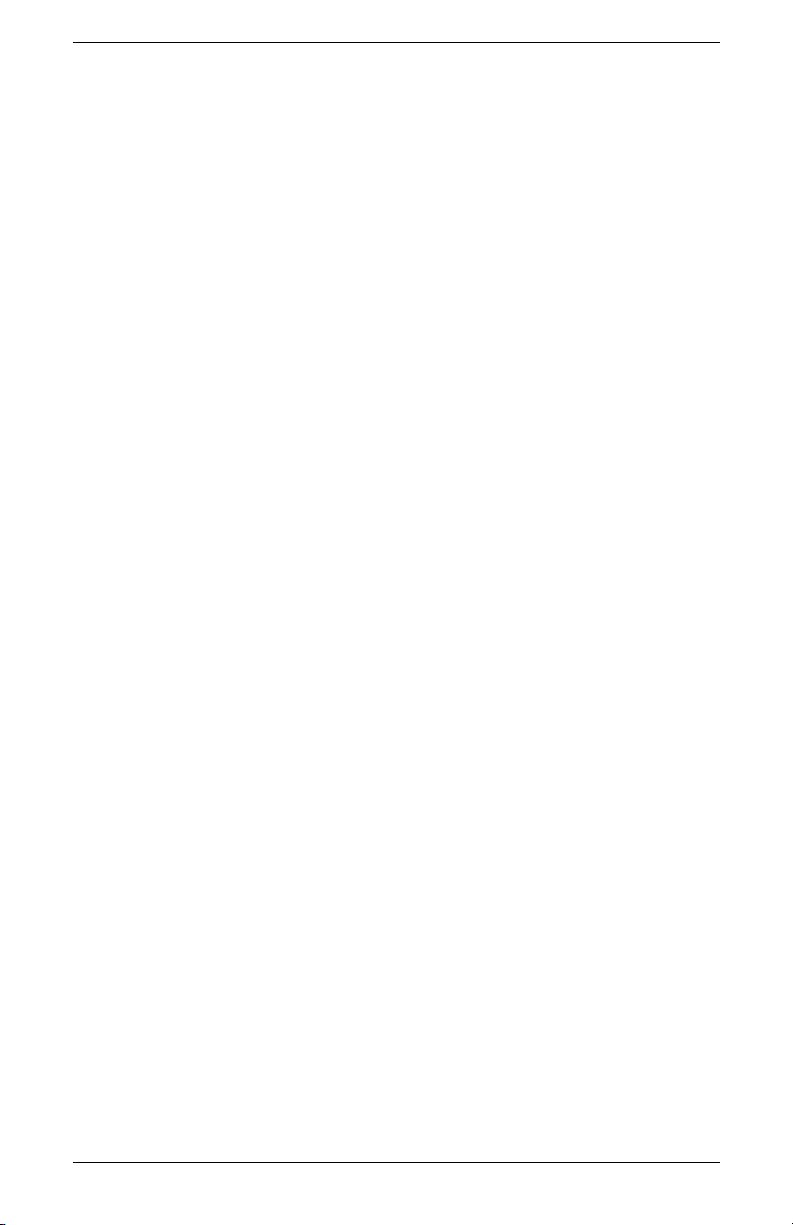
Safety and Maintenance Guidelines
Maintenance Guidelines
To enhance the performance and extend the life of your monitor:
■ Do not open your monitor cabinet or attempt to service this
product yourself. If your monitor is not operating properly or
has been dropped or damaged, contact your HP authorized
dealer, reseller, or service provider.
■ Adjust only those controls that are described in the operating
instructions.
■ Turn your monitor off when not in use. You can substantially
increase the life expectancy of your monitor by using a screen
saver program and turning off the monitor when not in use.
■ Keep your monitor in a well-ventilated area, away from
excessive light, heat, or moisture.
■ Slots and openings in the cabinet are provided for ventilation.
These openings must not be blocked or covered. Never push
objects of any kind into cabinet slots or other openings.
■ Unplug your monitor from the wall outlet before cleaning. Do
not use liquid cleaners or aerosol cleaners.
■ Do not drop your monitor or place it on an unstable surface.
■ When removing the monitor base or stand, you must lay the
monitor face down on a soft area to prevent it from getting
scratched, defaced, or broken.
User’s Guide 2–3
Page 16
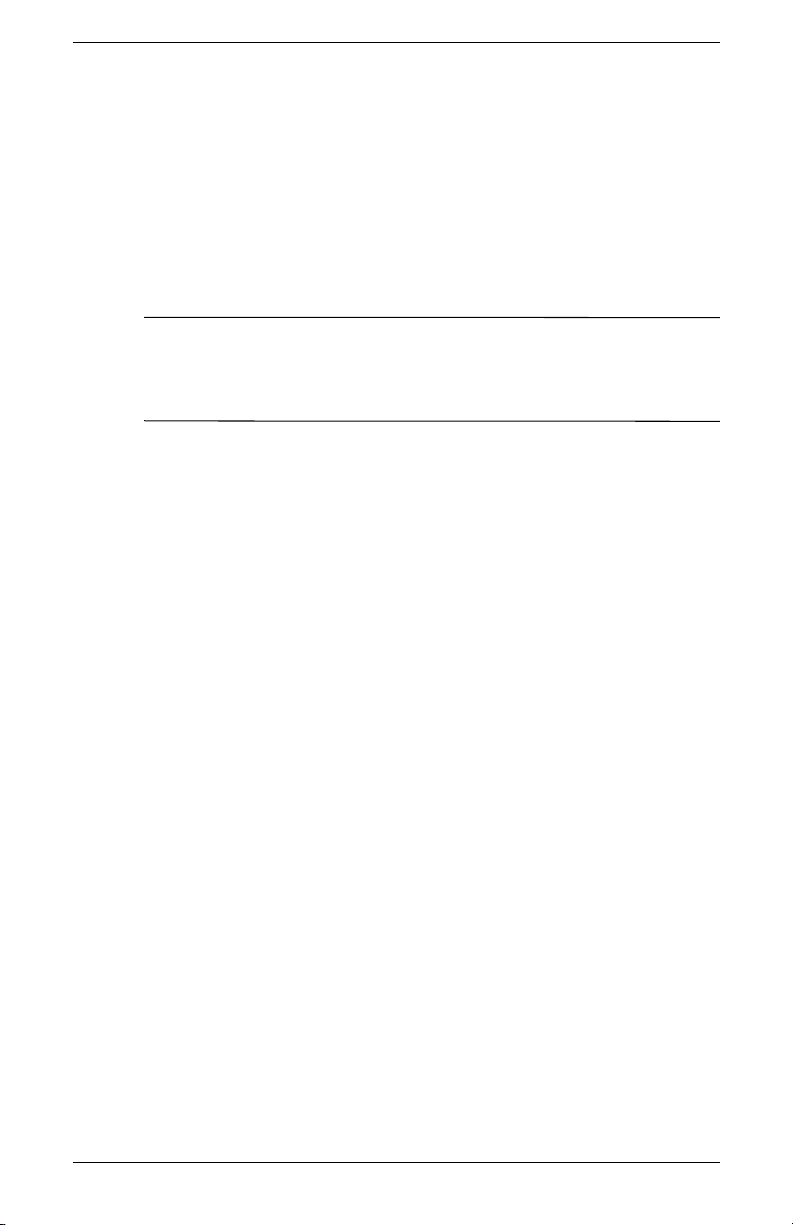
Safety and Maintenance Guidelines
Cleaning the Monitor
The monitor is a high-quality optical device that requires special
care when cleaning. To clean the monitor, follow these steps:
1. Turn off the computer and the monitor.
2. Unplug your monitor from the wall outlet before cleaning.
CAUTION: Do not use benzene, thinner, ammonia, or any volatile
Ä
substances to clean the monitor screen or cabinet. These chemicals
may damage the monitor. Do not use liquid cleaners or aerosol
cleaners. Never use water to clean an LCD screen.
3. Wipe the screen with a dry, soft, clean cloth.
❏ If the screen requires additional cleaning, use an antistatic
screen cleaner.
4. Dust the monitor housing. Use a damp cloth to clean the
cabinet.
❏ If the cabinet requires additional cleaning, use a clean
cloth dampened with isopropyl alcohol.
5. Plug in the monitor.
6. Turn on the monitor and the computer.
2–4 User’s Guide
Page 17
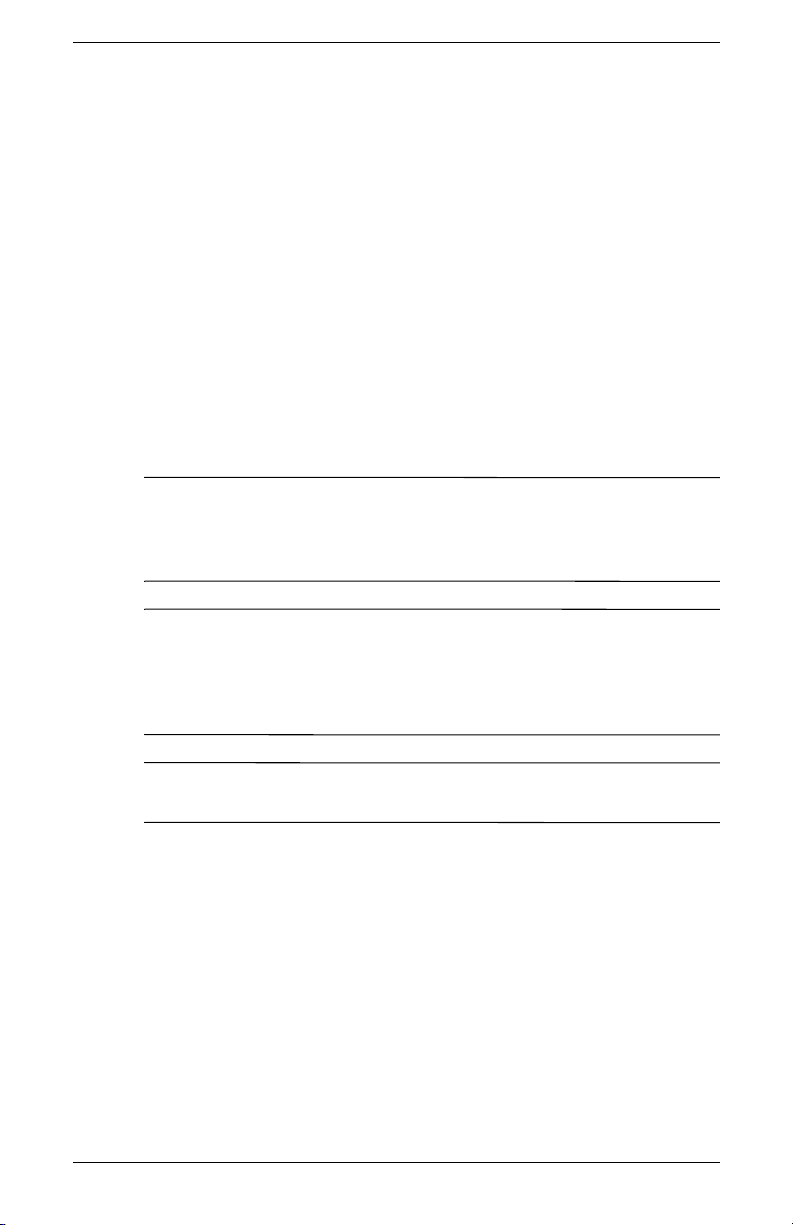
Safety and Maintenance Guidelines
Shipping the Monitor
Keep the original packing box in a storage area. You may need it
later if you move or ship your monitor.
■ When you ship the vs monitor, remove the base from the
pedestal.
■ When you ship the f monitor, prepare it for shipping by
folding it into position.
Removing the vs Monitor Base
Read the following warning and caution statements before
beginning the procedure.
WARNING: Do not remove the base from the pedestal while
Å
the monitor is standing in the upright position. Attempting to remove
the base from the pedestal while the monitor is upright may injure
the user.
WARNING: Before disassembling the monitor, turn off the monitor
Å
power, and disconnect all power, video, and audio cables.
To disconnect power from the equipment, unplug the power cord
from the power outlet by grasping the plug firmly. Never pull on
the cord.
CAUTION: The screen is fragile. Placing the monitor screen down
Ä
on a flat, soft area prevents scratches, defacing, or breakage.
To remove the vs monitor base from the pedestal:
1. Disconnect the power, video, and audio cables from the
monitor.
2. Set the monitor screen down on a flat, soft, protected surface
so that the base is just over the edge of the surface.
User’s Guide 2–5
Page 18
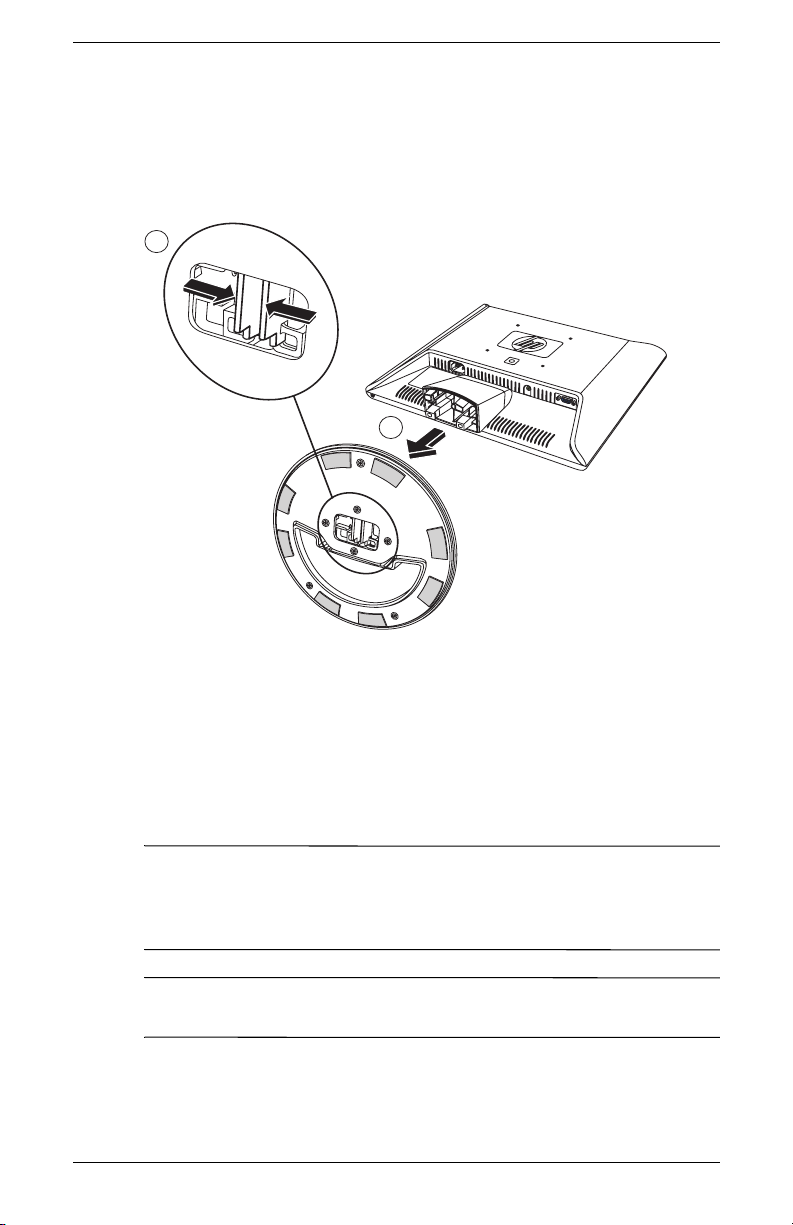
Safety and Maintenance Guidelines
3. Holding the panel in place, pinch inside the base 1, as shown
in the following illustration, and then pull the base off the
pedestal 2.
1
2
Removing the base from the vs monitor pedestal
4. Pack the base with the monitor panel.
Preparing the f Monitor for Shipping
Read the following warning and caution statements before
beginning the procedure.
WARNING: Before folding the monitor, turn off the monitor power,
Å
and disconnect all power, video, and audio cables. To disconnect
power from the equipment, unplug the power cord from the power
outlet by grasping the plug firmly. Never pull on the cord.
CAUTION: Do not touch the LCD screen; doing so can cause
Ä
damage.
2–6 User’s Guide
Page 19
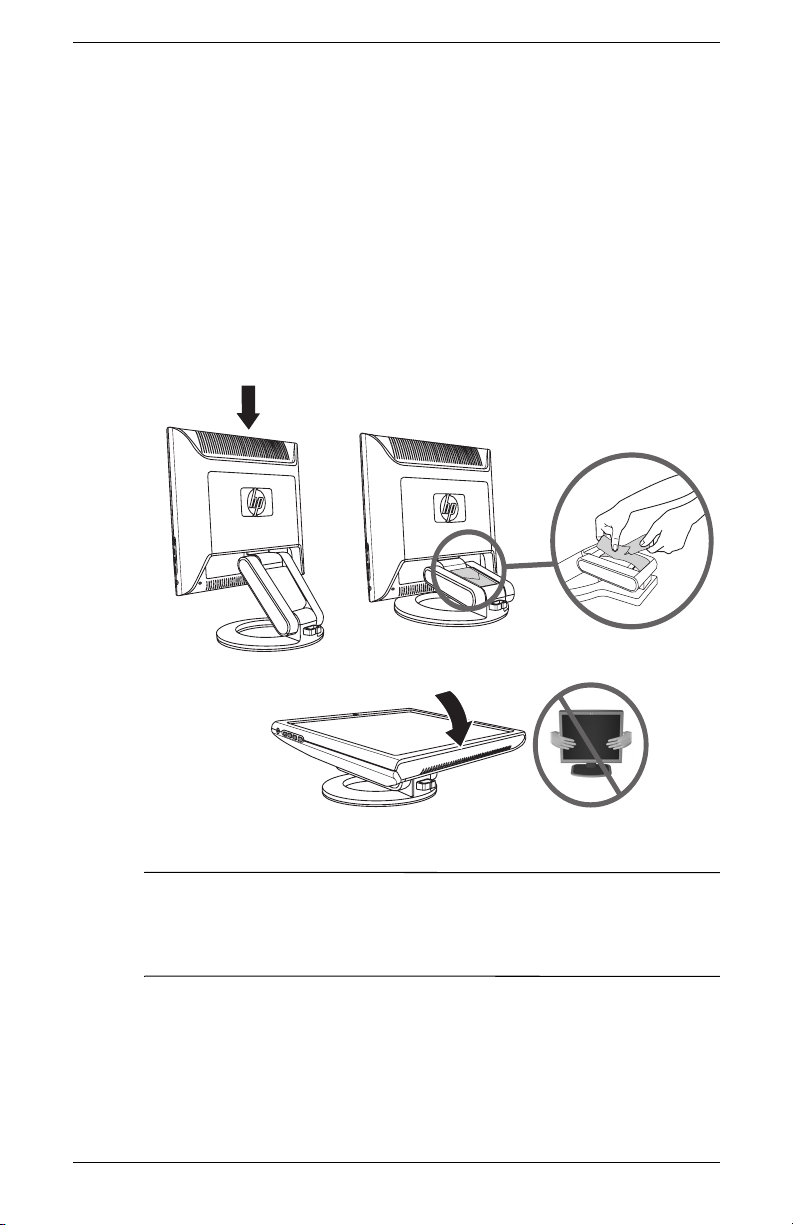
Safety and Maintenance Guidelines
To prepare the f monitor for shipping:
1. Disconnect the power, video, and audio cables from the
monitor.
2. Push the panel straight down to flatten the hinge 1, as shown
in the following illustration. Place the strap that came with the
monitor around the base by threading it through the hinge 2.
Rotate the front of the panel down to a horizontal position 3.
Avoid applying pressure to the LCD screen, doing so can
cause damage.
1
Folding the f monitor for shipping
WARNING: Do not lay the LCD panel of the monitor on a flat
Å
surface while trying to attach the strap to the monitor base. The
hinge of the base can spring suddenly and this could cause
damage or injury.
2
3
User’s Guide 2–7
Page 20
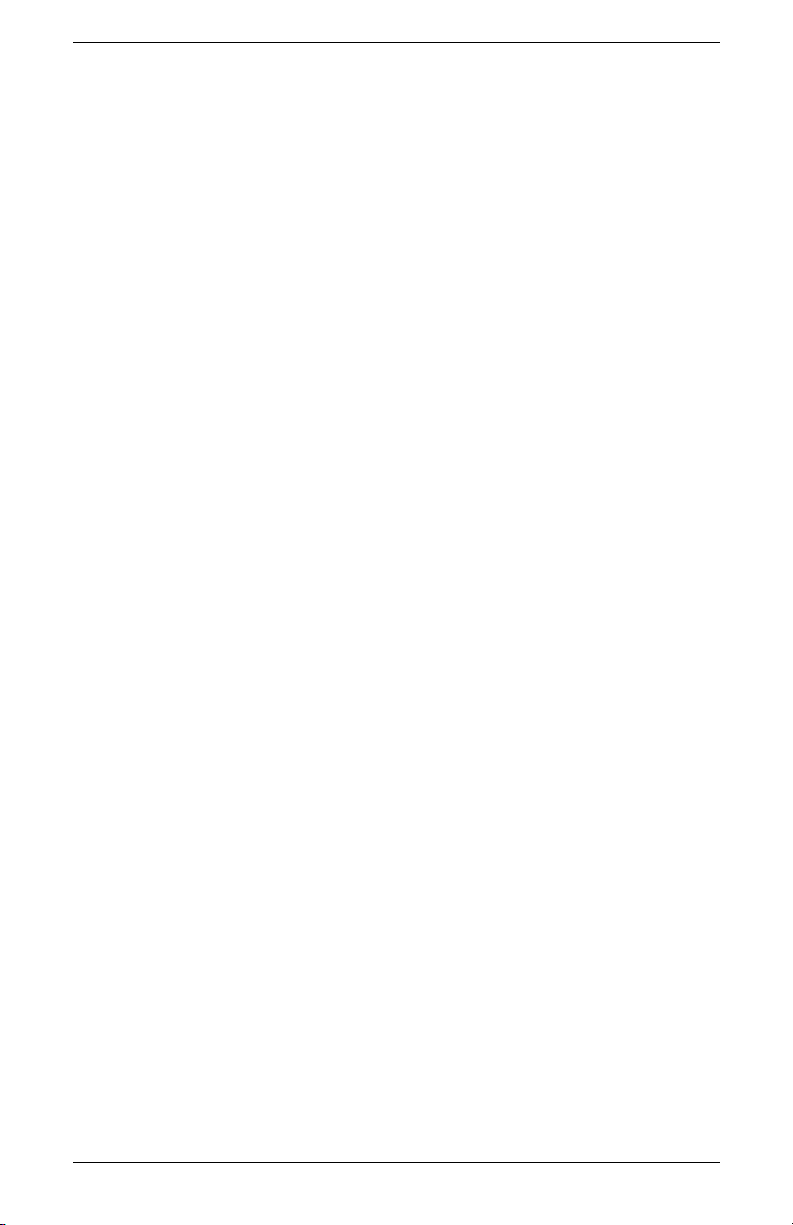
Safety and Maintenance Guidelines
2–8 User’s Guide
Page 21
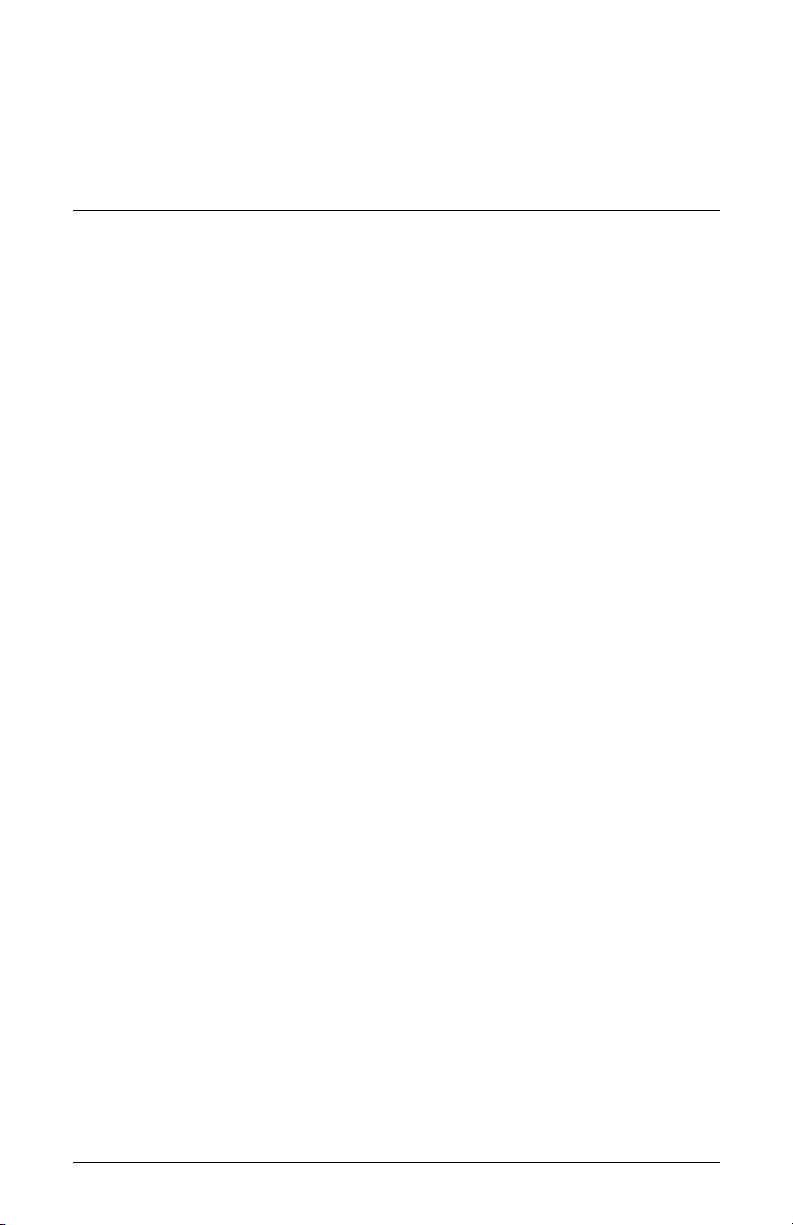
Setting Up the Monitor
Before You Begin
1. Unpack the monitor. Make sure all contents are included. Store
the boxes.
2. Turn off the computer, and other attached devices.
3. Determine the video cable or cables that you will connect from
the computer video card outputs to the VGA and DVI-D (select
f monitors only) inputs on the monitor. The vs monitor supports
only VGA. For the f monitor, you can connect one or both
cables.
❏ VGA cable:
Standard VGA 15-pin cable.
❏ DVI-D cable:
For digital operation, use a DVI-D-to-DVI-D video cable
(sold separately). The DVI-D connector on the f monitor is
for digital-to-digital connection only. Your computer must
have a DVI-compatible graphics card installed for use with
this cable.
3
4. Determine whether the monitor will be desktop-mounted or
wall-mounted.
❏ See “Installing the Monitor.”
5. Prepare a flat area to use when assembling the monitor. You
may need a flat, soft, protected area for placing the monitor
screen-down while preparing it for wall-mounting.
6. You need a Phillips-head screwdriver for preparing the monitor
for wall-mounting. You may need a straight-slot screwdriver to
secure some cables.
User’s Guide 3–1
Page 22
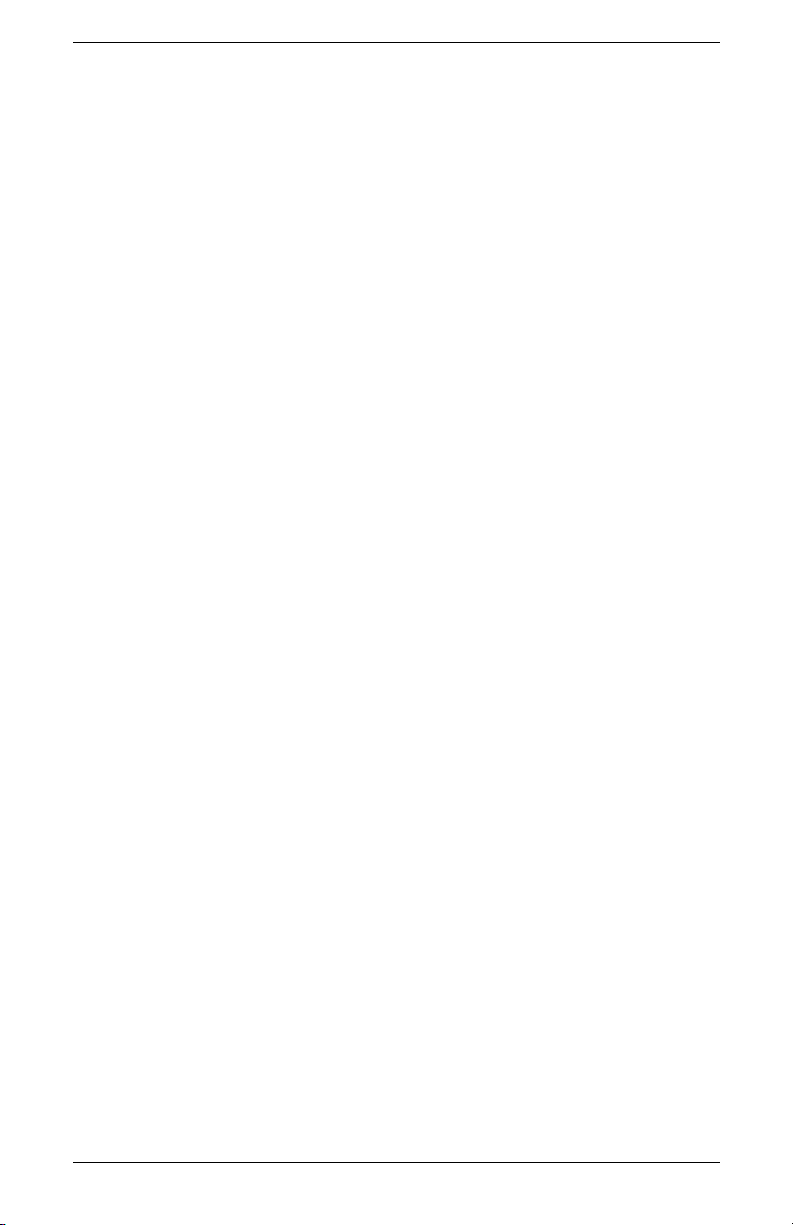
Setting Up the Monitor
Installing the Monitor
You can install the monitor on a desktop or wall mount. Place
the monitor in a convenient, well-ventilated location near your
computer.
If the monitor will be installed on a:
■ Desktop or table, see “Placing the Monitor on a Desktop” for
your monitor type.
■ Wall, swing arm, or other mounting fixture, see
“Wall-Mounting the Monitor” for your monitor type.
Instructions are specific for each type of monitor; refer to the
section for your type of monitor.
Connect the monitor after you have installed it. See “Connecting
the Monitor.”
Placing the vs Monitor on a Desktop
Before you place the vs monitor on a desktop or table, you must
attach the monitor base.
To place the vs monitor on a desktop or table:
1. Set the monitor base on a flat surface with the closed portion
toward you.
3–2 User’s Guide
Page 23
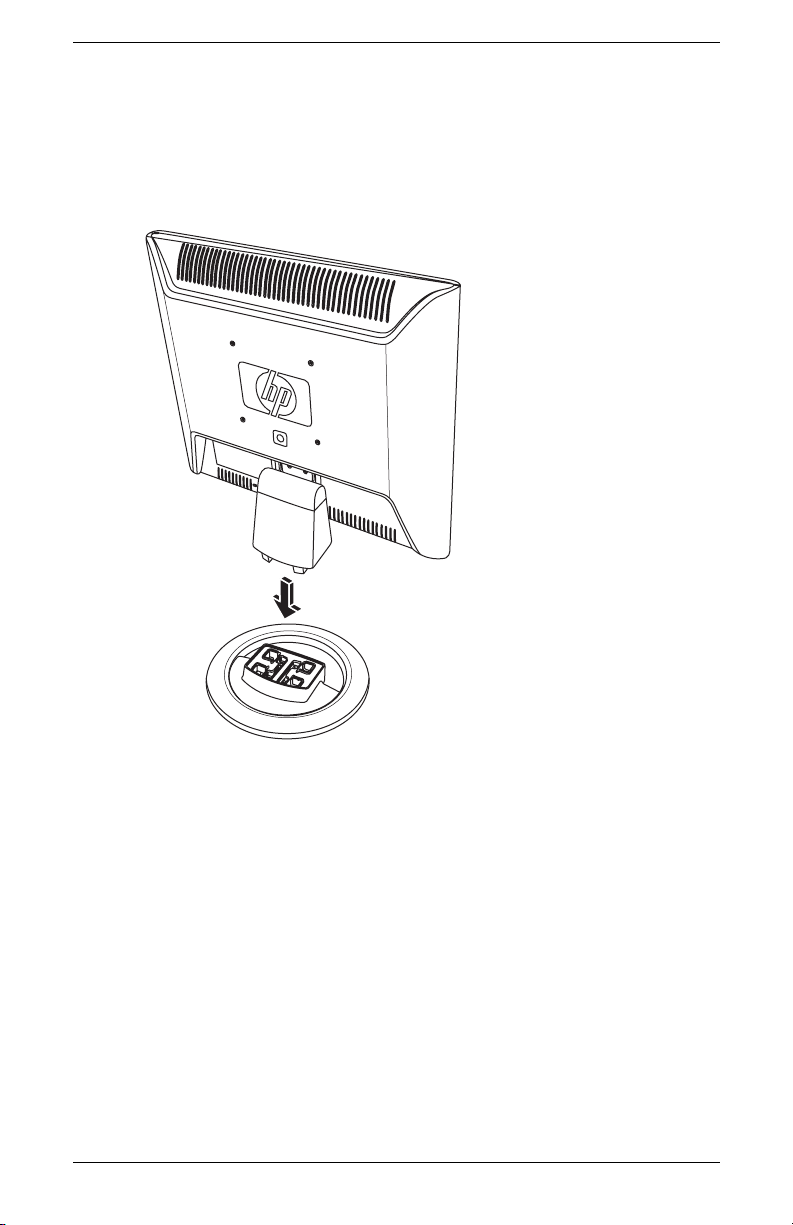
Setting Up the Monitor
2. Pick up the panel with the back toward you and lower the
pedestal onto the base, as shown in the following illustration,
until the base locks.
Inserting the vs monitor onto the base
3. Stand the monitor in the upright position on a desktop or table.
User’s Guide 3–3
Page 24
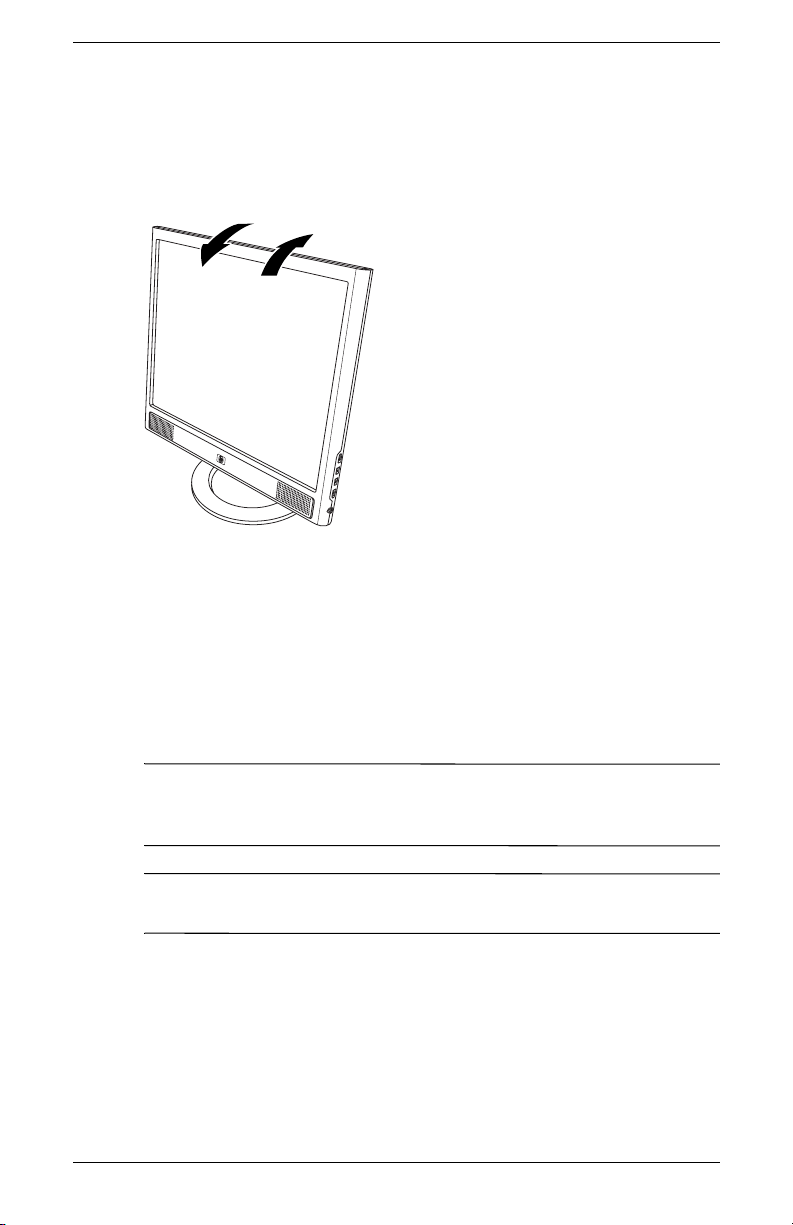
Setting Up the Monitor
4. Tilt the monitor for proper viewing. Do not tilt the monitor
beyond its easily adjustable position.
–
5º
30º
Adjusting the vs monitor tilt
Wall-Mounting the vs Monitor
Before you mount the monitor on a wall, a swing arm, or other
mounting fixture, you must remove the monitor base and the
pedestal. You will need a Phillips-head screwdriver. Read the
following warning and caution statements before beginning the
procedure.
WARNING: Ensure that the monitor is lying flat, with the screen
Å
down. Attempting to remove the base or pedestal from the monitor
while it is upright may result in injury to the user.
CAUTION: Before disassembling the monitor, turn off the monitor
Ä
power, and disconnect all power, video, and audio cables.
To install the vs monitor on a wall, a swing arm, or other
mounting fixture:
1. Remove the vs monitor base. Refer to “Removing the vs
Monitor Base” in the previous chapter. Keep the monitor
panel screen down on the flat, soft area.
3–4 User’s Guide
Page 25

Setting Up the Monitor
CAUTION: The screen is fragile. Placing the monitor screen down
Ä
on a flat, soft area prevents scratches, defacing, or breakage.
2. Remove the hinge cover 1 as shown in the following
illustration, and set it aside. Three screws and the hinge are
exposed.
3. Holding the pedestal so it cannot fall, use a magnetic
screwdriver to remove the single screw close to the hinge, and
then remove the other two screws 2. If necessary, move the
pedestal so that all three screws are accessible.
4. Slide the pedestal off the monitor panel 3.
2
1
3
Wall-mounting the vs monitor
User’s Guide 3–5
Page 26

Setting Up the Monitor
5. Save the removed items (screws, hinge cover, pedestal, and
base) for future use.
6. Mount the vs monitor to a swing arm or other mounting fixture.
The four threaded mounting holes on the back of the panel,
located around the HP logo, are compliant with the VESA
standard for mounting flat-panel monitors. The vs15 Monitor
uses the 75 mm spacing standard, while the other vs Monitors
use the 100 mm spacing standard.
Use the four holes to attach a swing arm or other mounting
fixture. Follow the instructions included with the mounting
fixture to ensure that the monitor is safely attached.
To reinstall the desktop pedestal and base for the vs monitor:
1. Remove the mounting fixture.
2. Reverse the preceding instructions to slide the pedestal onto
the panel, insert the three screws, and then place the hinge
cover onto the hinge. Reinstall the base.
3–6 User’s Guide
Page 27
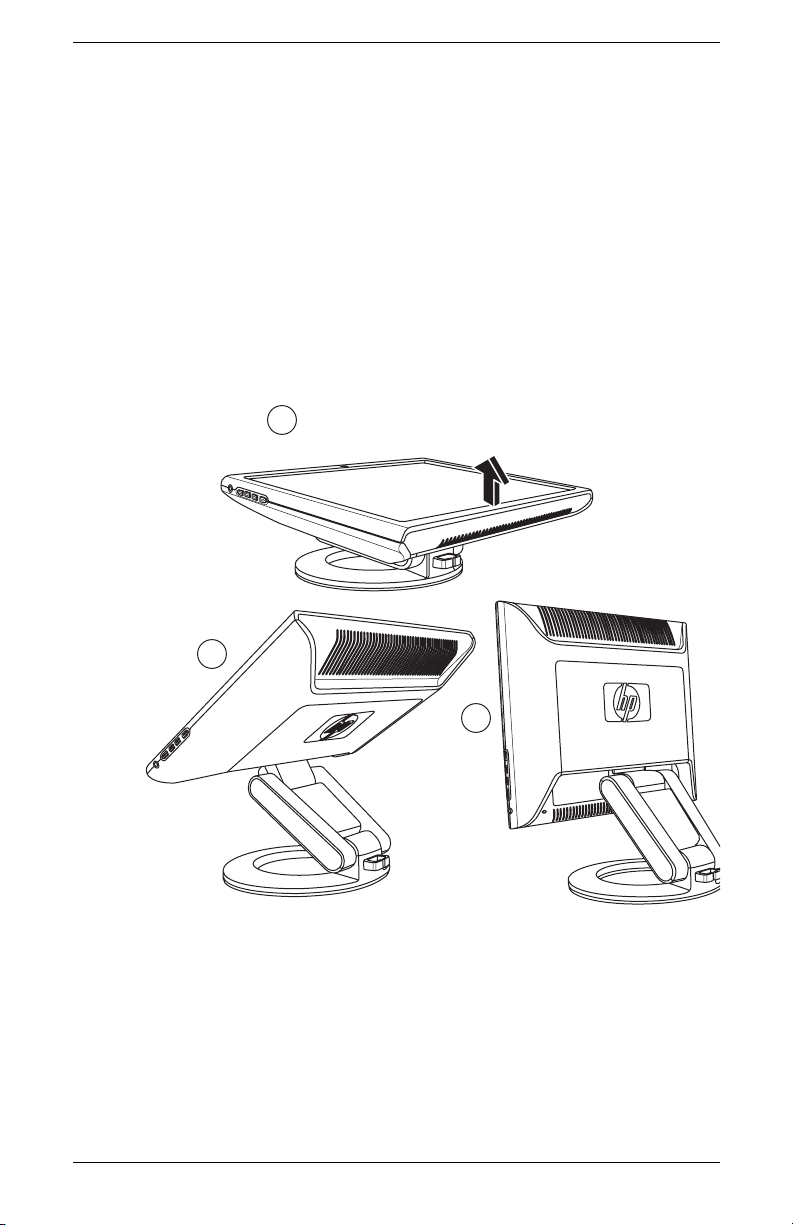
Setting Up the Monitor
Placing the f Monitor on a Desktop
To place the f monitor on a desktop or table, you must unfold the
monitor.
To place the f monitor on a desktop or table:
1. Set the monitor on a flat surface.
2. Hold the base of the monitor and lift up the panel at the top 1,
as shown in the following illustration.
3. Continue to lift the panel 2 to its easily adjustable position 3.
1
2
3
Opening the f monitor
4. Stand the monitor in the upright position on a desktop or table.
User’s Guide 3–7
Page 28

Setting Up the Monitor
5. Tilt the monitor for proper viewing. Do not tilt the monitor
beyond its easily adjustable position.
–5º
Adjusting the f monitor tilt
WARNING: Tilt the monitor
Å
carefully. If you tilt the monitor back
more than 35 degrees, beyond its
easily adjustable position, it can
fall over. Position the monitor so
that it cannot fall off the table if
bumped.
35º
3–8 User’s Guide
Page 29

Setting Up the Monitor
You can adjust the f monitor so that the panel is fully forward and
the bottom of the panel is nearly on the desktop, as shown in the
following illustration.
Adjusting the f monitor fully forward
6. Assemble the speakers. Refer to “Assembling the f Monitor
Satellite Speakers” in this chapter.
User’s Guide 3–9
Page 30

Setting Up the Monitor
Wall-Mounting the f Monitor
Before you mount the monitor on a wall, a swing arm, or other
mounting fixture, you must remove the monitor back cover and the
monitor pedestal-base assembly. You will need a Phillips-head
screwdriver. Read the following warning and caution statements
before beginning the procedure.
WARNING: Ensure that the monitor is lying flat, with the screen
Å
down. Attempting to remove the pedestal-base assembly from the
monitor while it is upright may result in injury to the user.
CAUTION: Before disassembling the monitor, turn off the monitor
Ä
power, and disconnect all power, video, and audio cables.
To install the f monitor on a wall, a swing arm, or other mounting
fixture:
CAUTION: The screen is fragile. Placing the monitor screen down
Ä
on a flat, soft area prevents scratches, defacing, or breakage.
1. Set the monitor screen down on a flat, soft, protected surface.
3–10 User’s Guide
Page 31
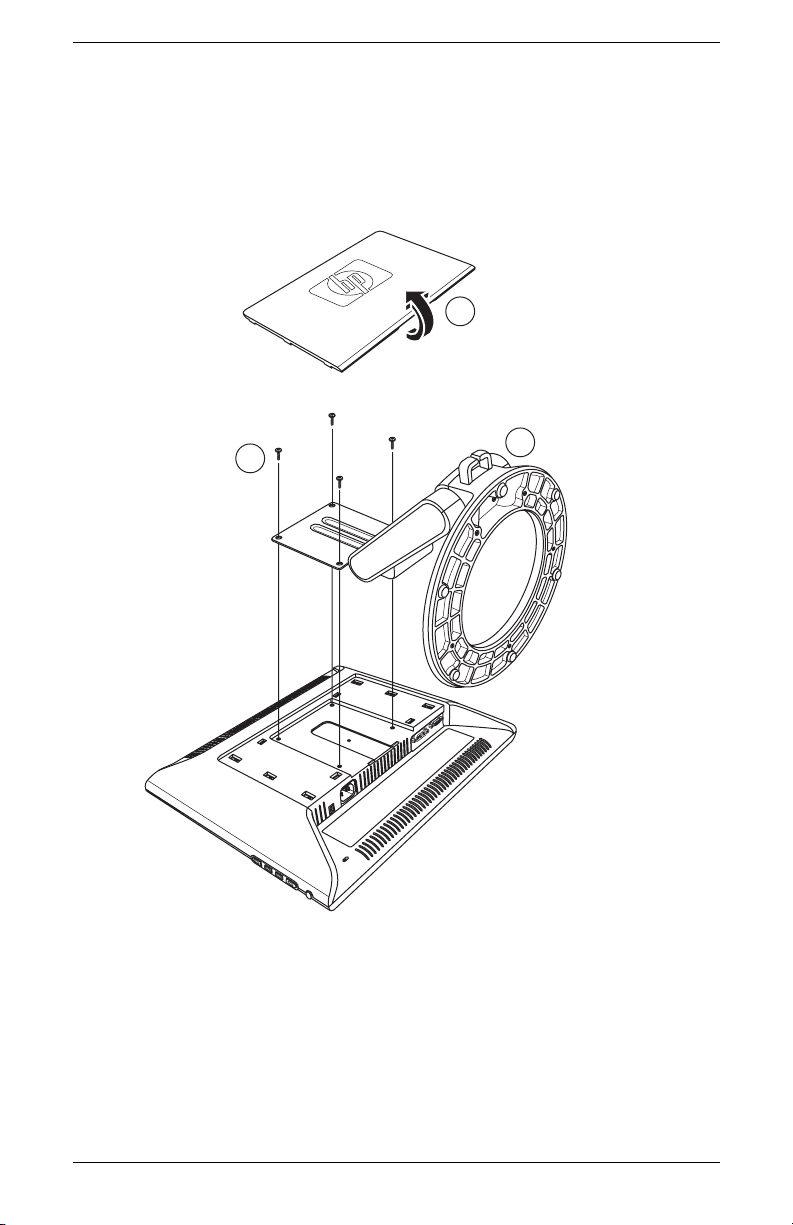
Setting Up the Monitor
2. Pull up on the bottom edge and remove the rectangular back
cover 1 as shown in the following illustration. Set the back
cover aside. Four screws are exposed.
1
2
3
Wall-mounting the f monitor
3. Holding the pedestal-base assembly so it cannot fall, remove
the four screws 2. Use a Phillips-head screwdriver. Lift the
assembly 3 and set it aside.
User’s Guide 3–11
Page 32
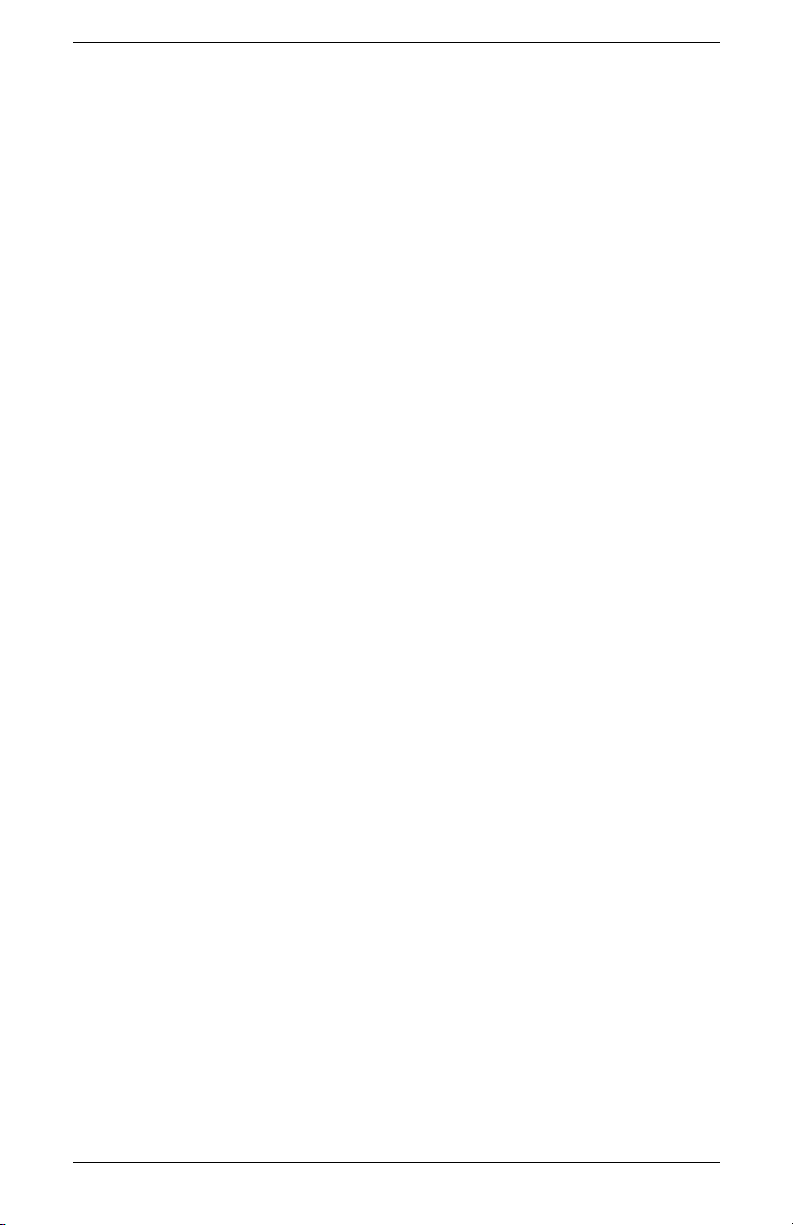
Setting Up the Monitor
4. Save the removed items (screws, back cover, and
pedestal-base assembly) for future use.
5. Mount the f monitor to a swing arm or other mounting fixture.
6. The four threaded mounting holes on the monitor panel are
spaced 100 mm apart and are compliant with the VESA
standard for mounting flat-panel monitors.
7. Use the four holes to attach a swing arm or other mounting
fixture. Follow the instructions included with the mounting
fixture, to ensure that the monitor is safely attached.
8. Assemble the speakers. Refer to “Assembling the f Monitor
Satellite Speakers” in this chapter.
To reinstall the desktop pedestal-base assembly for the f monitor:
1. Remove the mounting fixture.
2. Reverse the preceding instructions to attach the pedestal-base
assembly onto the panel (be sure to insert the top two screws
first), and then replace the rectangular back cover and snap it
into place on the monitor.
3–12 User’s Guide
Page 33

Setting Up the Monitor
Assembling the f Monitor Satellite Speakers
To assemble the two satellite speakers for the f monitor:
1. Invert each speaker as shown in the following illustration.
2
1
2. Hold a speaker base inverted over the inverted speaker. With
the opening in the base toward the back of the speaker, match
the speaker center tab 1 with the base key slot 2, and then
lower the base onto the speaker.
User’s Guide 3–13
Page 34

Setting Up the Monitor
Connecting the Monitor
Connecting the monitor includes steps for:
■ Connecting the video input cable to the computer by using a
VGA cable or a DVI-D cable (DVI-D connector on select f
monitor models only; DVI-D cable sold separately).
You can connect the VGA cable, the DVI-D cable, or both. Only
✎
one cable is connected for typical installations.
■ Connecting the audio cable. The f monitor steps include
connecting the speaker DC power cable and an optional
HP subwoofer (sold separately).
■ Connecting the power cord.
Refer to the figure for your monitor type in the illustrations that
follow.
CAUTION: Before connecting the monitor cables, turn off and
Ä
unplug the computer and the monitor.
Connecting the Monitor Video Input Cable
Be sure the computer and monitor are off and unplugged.
To Connect the VGA Cable
■ Connect the VGA video cable to the monitor and to the video
connector on the rear panel of the computer:
❏ Connect one end of the 15-pin VGA cable to the VGA
input connector on the monitor 1 (as shown in the
following illustrations). The monitor may come with the
VGA cable connected.
❏ Then, connect the other end of the cable to the VGA
output connector on the computer.
3–14 User’s Guide
Page 35
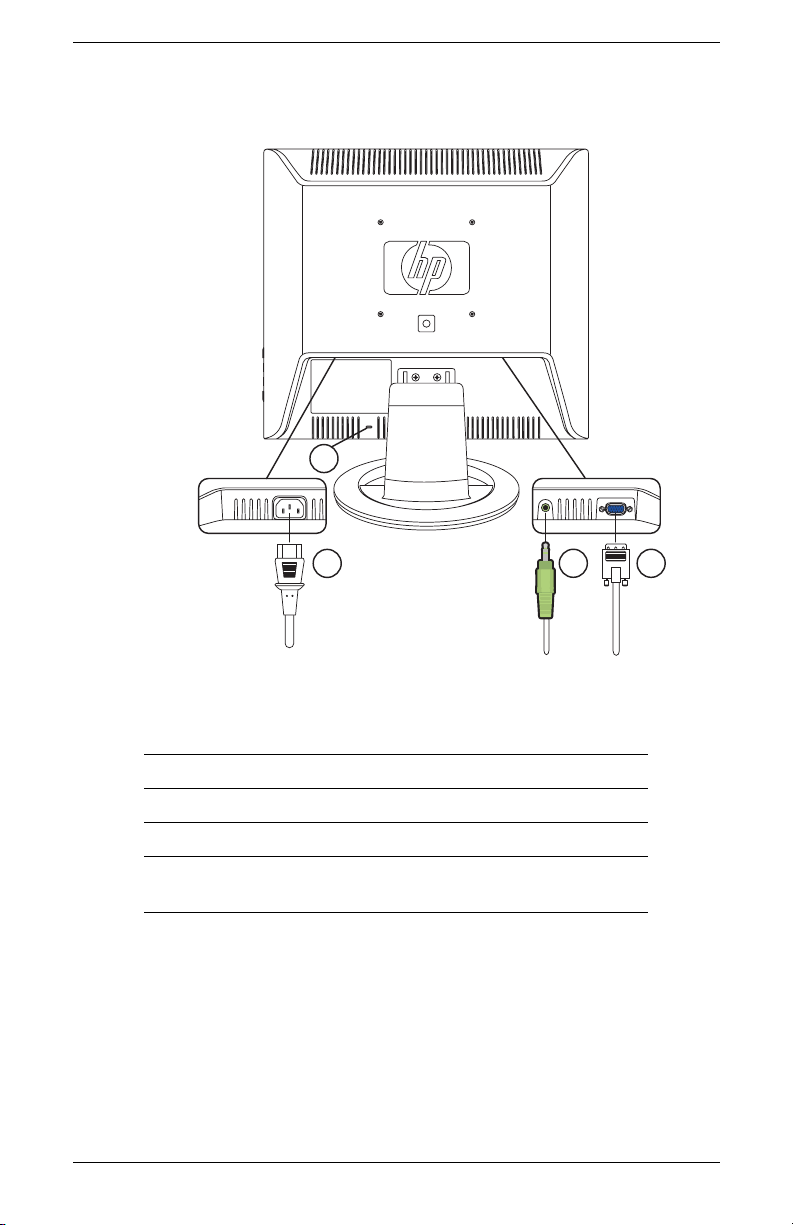
Setting Up the Monitor
7
5
3
Connecting cables on the vs monitor
Item Description
1 VGA connector and VGA cable
3 Audio connector and audio cable
5 AC Power connector and power cord
7 Security lock slot for a Kensington security
lock cable (sold separately)
1
User’s Guide 3–15
Page 36

Setting Up the Monitor
7
6
254
Connecting cables on the f monitor
Item Description
1 VGA connector and VGA cable
2 DVI-D connector (select models only) and
DVI-D cable (cable sold separately)
4 DC power connector and DC power cable
for speakers
5 AC Power connector and power cord
6 Cable management clasp
7 Security lock slot for a Kensington security
lock cable (sold separately)
1
3–16 User’s Guide
Page 37

To connect the DVI-D Cable
■ Connect the DVI-D video cable (sold separately) to the
f monitor (select models only) and to the video connector on
the rear panel of the computer. (The DVI-D connector on the
f monitor is for digital-to-digital connection only. Your computer
must have a DVI-compatible graphics card installed for use
with this cable.)
❏ Connect one end of the DVI-D cable to the DVI-D input
connector on the monitor 2.
❏ Then, connect the other end of the cable to the DVI
connector on the computer.
Connecting the Audio Cable
To enable the speakers, connect the audio cable to the line out
connector on the computer according to your monitor type.
To connect audio for the vs monitor
Setting Up the Monitor
1. Connect one end of the audio cable to the computer audio line
out connector and connect the other end to the monitor audio
connector 3 (see the previous illustration “Connecting cables
on the vs monitor”).
2. As needed, connect headphones to the headphone jack
connector on the vs monitor. (The headphones connector is
item
F in the illustration “Front panel buttons on the vs monitor”
in the next chapter.)
To connect audio for the f monitor
1. Place the f monitor speaker set so that the speaker with the
controls 8, as shown in the figure that follows, is on the right
side when you view the f monitor from the front.
2. Insert the green plug on the end of the right speaker audio
cable 3 into the computer audio line out connector.
User’s Guide 3–17
Page 38

Setting Up the Monitor
3. If you are using an HP subwoofer, insert the subwoofer audio
plug into the right speaker subwoofer connector -.
4. Connect one end of the speaker DC power cable w to the
right speaker DC power connector q. Connect the other end
of the cable to the DC power connector 4 on the f monitor.
5. As needed, connect headphones to the headphone jack
connector (not shown) on the right speaker.
SERIAL
ETHERNET
TV-OUT
VID/AUD
S-VID IN
LINE IN
IR
FM
TV
3
4
8
9
12
10
11
Connecting the f monitor speakers
3–18 User’s Guide
Page 39
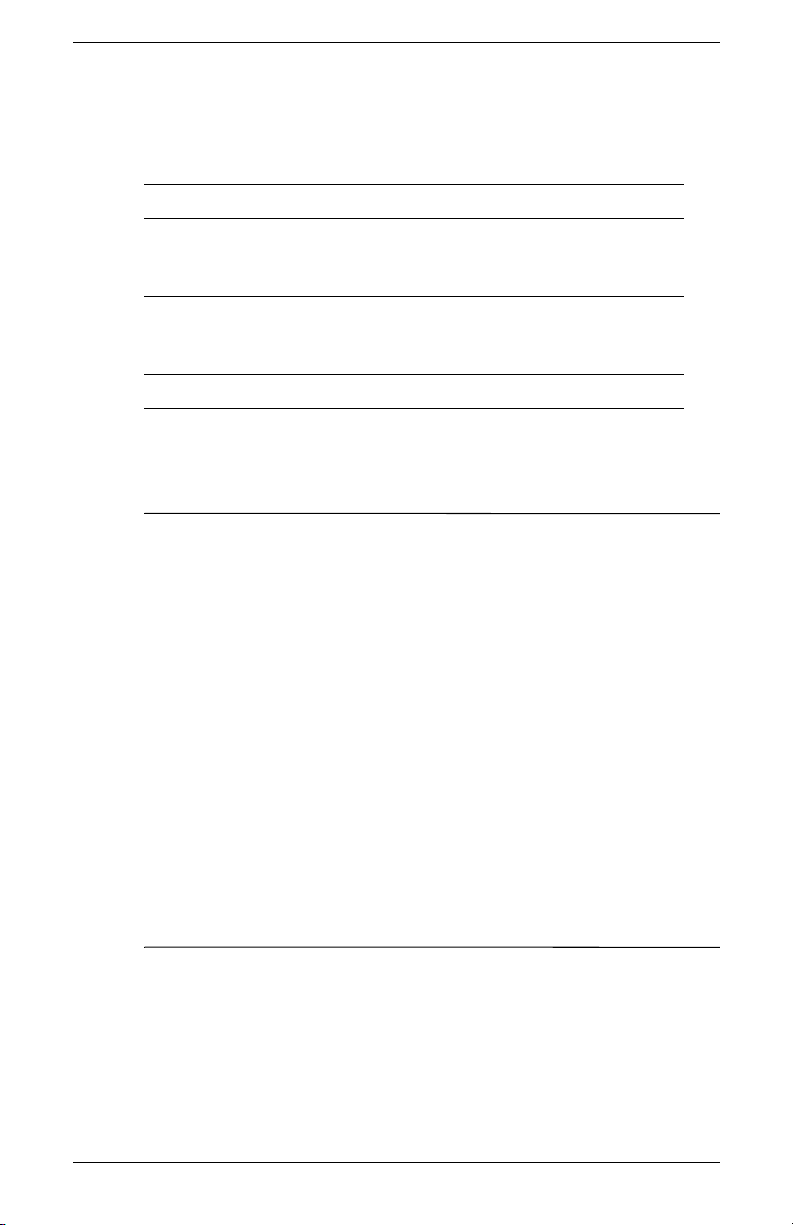
Item Description
3 Speaker audio cable at computer connector
4 Speaker DC power connector and DC power
cable w (connects to right speaker DC power q
connector)
8 Right speaker with Control knob 9, and
connectors for subwoofer - and speaker
DC power q
Not shown Headphone connector (right speaker)
Connecting the Power Cable
1. Read the warning below.
WARNING: To reduce the risk of electric shock or damage to your
Å
equipment:
Do not disable the power cord grounding plug. The grounding plug
is an important safety feature. Plug the power cord into a grounded
(earthed) electrical outlet.
Be sure that the grounded power outlet you plug the power cord into
is easily accessible to the operator and located as close to the
equipment as possible. A power cord should be routed so that it is
not likely to be walked on or pinched by items placed upon it or
against it.
Do not place anything on power cords or cables. Arrange them so
that no one may accidentally step on or trip over them. Do not pull
on a cord or cable.
See “Power Cord Set Requirements” in Appendix B for additional
information.
Setting Up the Monitor
2. Connect one end of the power cable to the monitor 5 and the
other end to an electrical wall outlet.
3. For the f monitor, place the cables through the cable
managment clasp 6 at the back of the monitor base.
User’s Guide 3–19
Page 40

Setting Up the Monitor
4. Apply power to the monitor, the computer and other attached
devices. For the f monitor, turn the satellite speakers on and
adjust volume by turning the Control knob 9 on the right
speaker.
5. The Monitor Status displays a message:
❏ VGA Input: Active or No Input Signal
❏ DVI Input: Active or No Input Signal (select f monitor
models only)
❏ Mode: Settings
6. Adjust the monitor as needed for your comfort. Tilt the monitor
for proper viewing. Do not tilt the monitor beyond its easily
adjustable position. Refer to “Installing the Monitor” previously
in this chapter.
7. Configure the monitor as described in the next chapter,
“Operating the Monitor.”
3–20 User’s Guide
Page 41
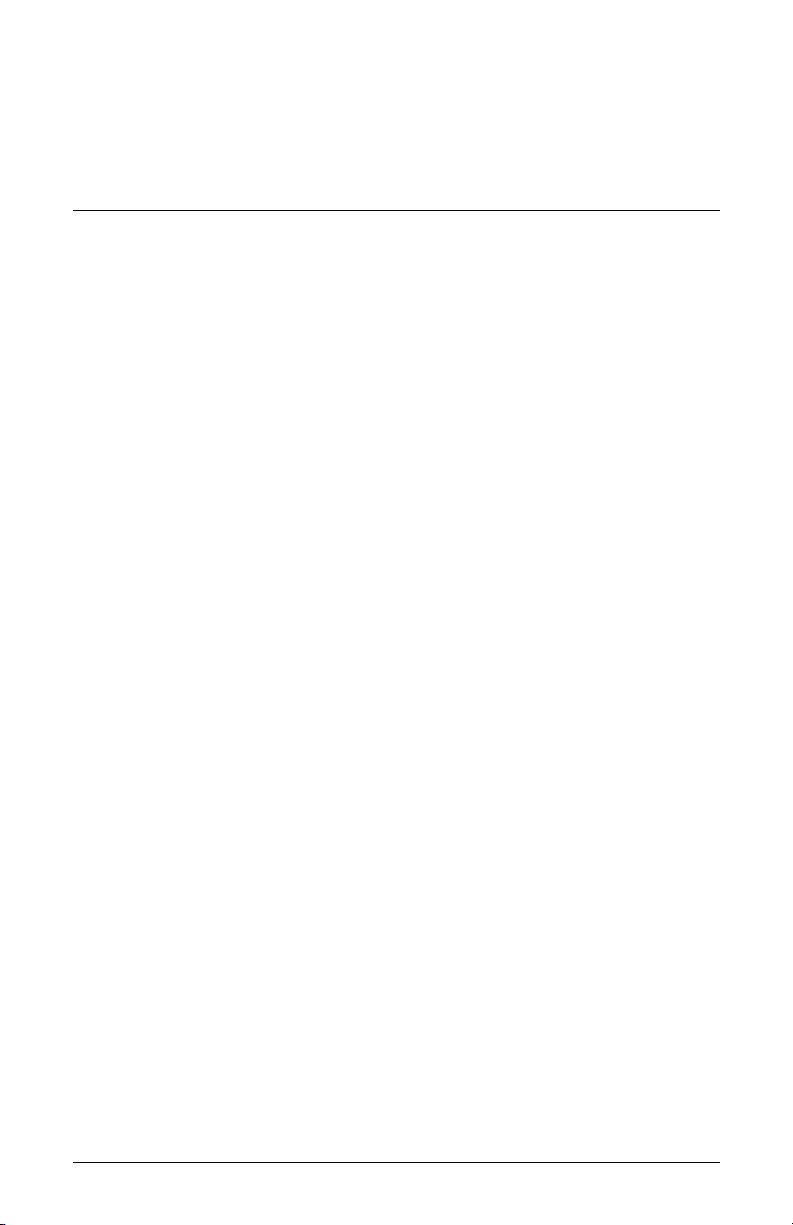
Operating the Monitor
CD Software and Utilities
The CD included with this monitor contains two files you can install
on your computer:
■ An INF (information) file
■ An ICM (Image Color Matching) file
This CD also contains the auto-adjustment utility. This single pattern
program helps improve the picture quality of your VGA monitor.
See “Using the Auto-Adjustment Function” in this chapter.
Adobe Acrobat Reader is supplied on the CD and can be installed
from the menu.
The Information File
This monitor is Microsoft® Windows® Plug and Play compatible,
and the monitor will work correctly without installing the INF file.
The INF file enables the computer to communicate with the monitor
and use all the monitor features. The INF file defines monitor
resources used by Microsoft Windows operating systems to ensure
monitor compatibility with your computer’s graphics adapter.
Monitor Plug and Play compatibility requires that the computer’s
graphics card is VESA DDC2 compliant and that the monitor
connects directly to the graphics card. Plug and Play does
not work through separate BNC-type connectors or through
distribution buffers or boxes. You may have to install the INF
file from the CD if these conditions are not met.
4
User’s Guide 4–1
Page 42

Operating the Monitor
The Image Color Matching File
The ICM files provide more accurate color representation by
supplying data to graphics programs to provide consistent color
matching from monitor screen to printer, or from scanner to the
monitor screen. The ICM files contain a monitor color system
profile. These files are activated from within graphics programs
that support this feature.
The ICM color profile is written in accordance with the
✎
International Color Consortium (ICC) Profile Format Specification.
Installing INF and ICM Files
If you determine that you need to update these files, you can install
INF and ICM files from the CD, or download them from the
Internet.
Installing from the CD
To install INF and ICM files on your computer from the CD:
1. Insert the CD in your computer CD drive. The CD menu
displays.
2. View the “INF and ICM Readme” file (in English only).
3. Select Install INF and ICM Files in the CD menu.
4. Follow the onscreen instructions.
5. After the files have been installed, restart the computer.
6. Ensure that the proper resolutions and refresh rates appear in
the Display Control Panel settings. Refer to your Windows
operating system documentation for more information.
You may need to install the digitally signed monitor INF or ICM
✎
files manually from the CD, in the event of an installation error.
Refer to the “INF and ICM Readme” file on the CD for instructions
(in English only).
4–2 User’s Guide
Page 43
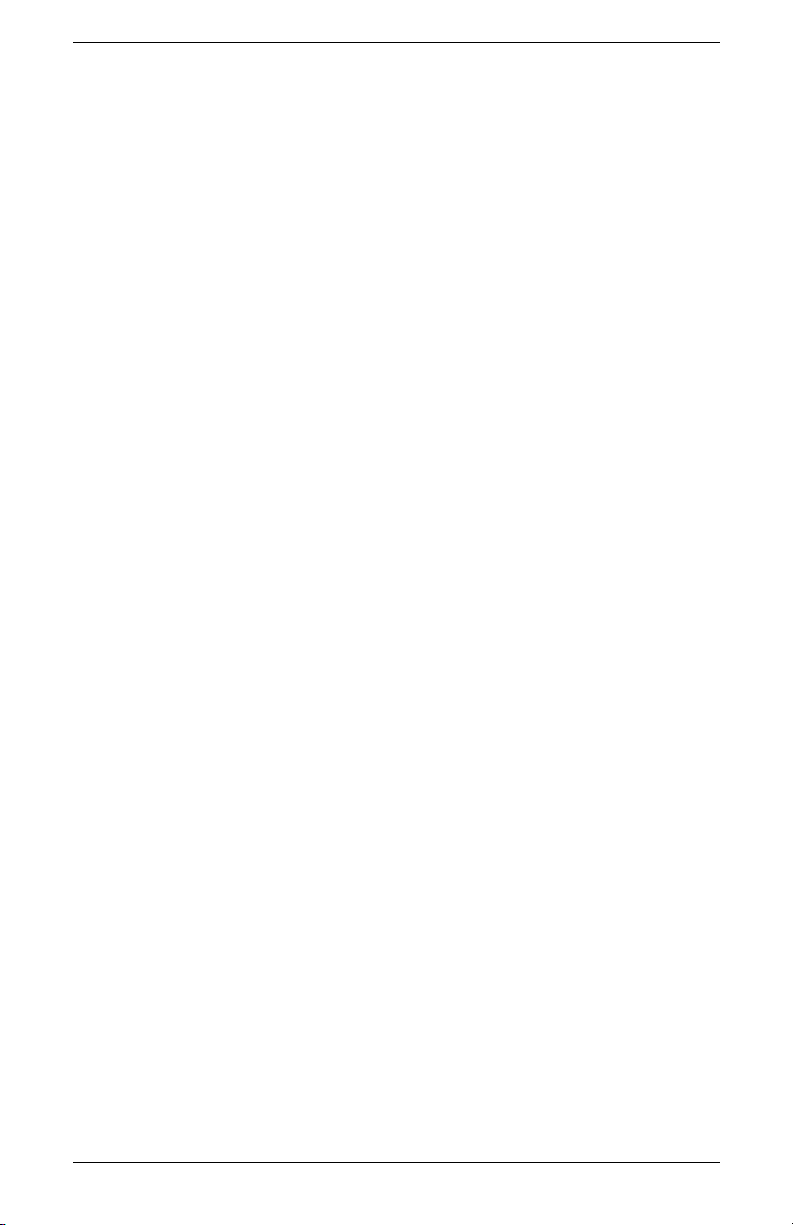
Operating the Monitor
Downloading from the World Wide Web
To download the latest version of INF and ICM files from the
HP Support Web site:
1. Refer to: http://www.hp.com/support
Select your country/region.
2. Follow the links for your monitor to the support page.
3. Ensure your system meets the requirements.
4. Download the software by following the instructions.
Using the Auto-Adjustment Function
You can easily optimize the screen performance for the VGA
input by using the Auto/Select button on the monitor and the
auto-adjustment pattern software on the CD provided.
Do not use this procedure if your monitor is using a DVI input
(select models only). If your monitor is using the VGA input, this
procedure can correct the following image quality conditions:
■ Fuzzy or unclear focus
■ Ghosting, streaking, or shadowing effects
■ Faint vertical bars
■ Thin, horizontal scrolling lines
■ Off-center picture
User’s Guide 4–3
Page 44

Operating the Monitor
To use the auto-adjustment feature:
1. Allow the monitor to warm up for 20 minutes before adjusting.
2. Press the Auto/Select button on the monitor front panel.
❏ You can also press the Menu button, then select
Auto-Adjustment from the OSD Main Menu. See
“Adjusting Monitor Settings” in this chapter.
❏ If the result is not satisfactory, continue with the procedure.
3. Insert the CD in your computer’s CD-drive. The CD menu
launches.
4. Select Open Auto-Adjustment Software.
5. The setup test pattern displays.
Auto-adjustment setup test pattern
6. Press the Auto/Select button on the monitor front panel to
produce a stable, centered image.
4–4 User’s Guide
Page 45

Front Panel Components
The monitor buttons are located on the side of the front panel.
Operating the Monitor
A
B
C
D
E
F
Front panel buttons on the vs monitor
User’s Guide 4–5
Page 46

Operating the Monitor
Front panel buttons on the f monitor
A
B
C
D
E
4–6 User’s Guide
Page 47

‘
Item Control Function
Operating the Monitor
AMenu
(Onscreen Display)
B vs monitor:
+
/
(Vol up/Plus)
f monitor:
+
/
(VGA/Plus)
C vs monitor:
–
/
(Vol down/Minus)
f monitor:
OSD Menu Active
Button closes OSD.
(Also closes setting screens
on OSD menu.)
OSD Menu Active
Button navigates up or
right browse, and adjusts
settings up.
OSD Menu Active
Button navigates down or
left browse, and adjusts
settings down.
/–
(DVI/Minus)
D Auto/Select OSD Menu Active
Button acts as an Enter
(Select) key to select
setting screen options.
OSD Inactive
Button opens OSD.
OSD Inactive
vs monitor:
Button increases the
volume level of the monitor
speakers.
f monitor:
Button selects the VGA
video input.
OSD Inactive
vs monitor:
Button decreases the
volume level of the monitor
speakers.
f monitor:
Button selects the
DVI-D video input.
OSD Inactive
Button starts
auto-adjustment, which
automatically adjusts the
display to the ideal setting.
E
Power
F
(Headphone jack)
User’s Guide 4–7
Power Switch
Turns monitor on and to
standby (sleep mode).
When the headphones are connected, the monitor
speakers are muted.
vs monitor only: Connects a headphone set to the
monitor.
f monitor: Headphone jack is on the right speaker.
Power light
Fully powered: Blue
Sleep mode: Amber
Page 48
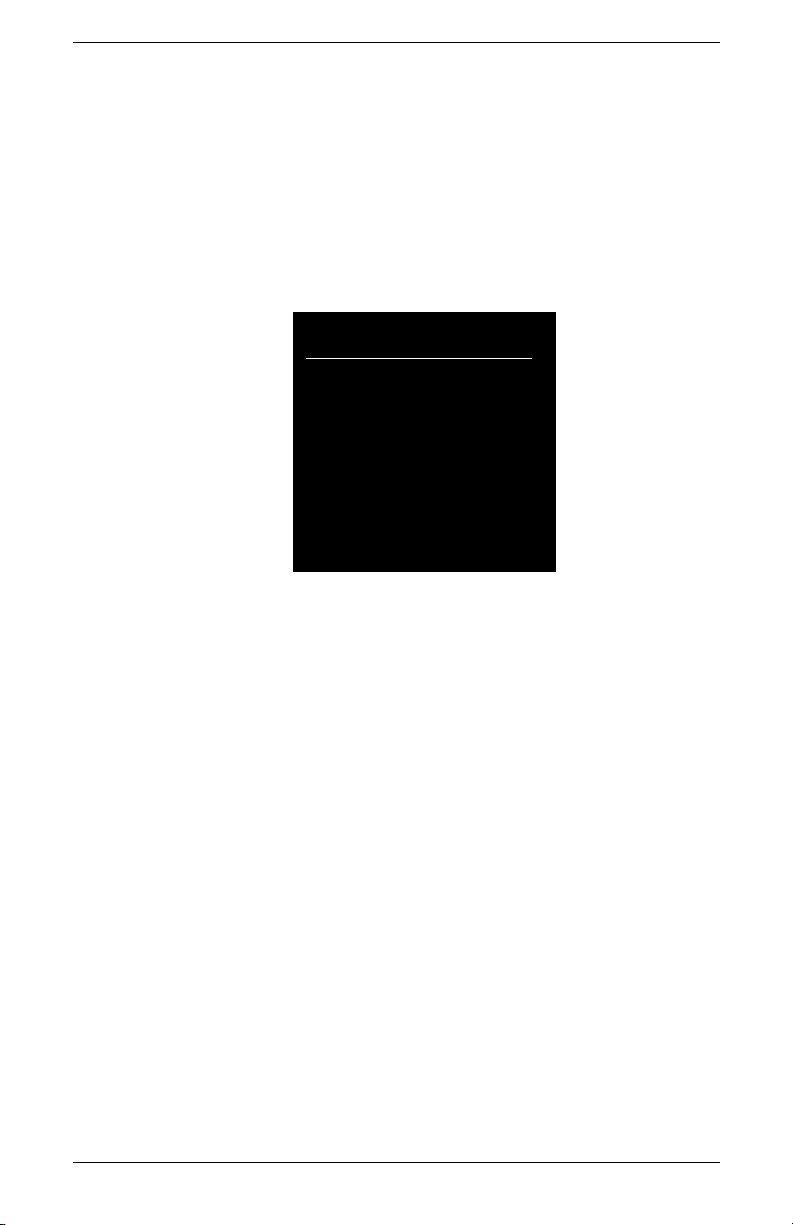
Operating the Monitor
Using the Onscreen Display
1. If the monitor is not already on, press the Power switch (E) to
turn on the monitor.
2. To access the OSD menu, press the Menu button (
OSD Main Menu displays.
A). The
Main Menu
Brightness
Contrast
Auto-Adjustment*
Volume **
Advanced Menu
Exit
*Auto-Adjustment appears for VGA connections only.
**Volume appears for the vs monitors only.
3. To access the Advanced OSD menu, press the Menu button
again. The OSD Advanced menu displays. See the next
section for more information.
4. To navigate through the Main or Advanced OSD menu, press
the + (Plus) button (B) on the monitor’s front panel to scroll up,
or the – (Minus) button (C) to scroll in reverse. Then press the
Auto/Select button (D) to select the highlighted function.
❏ The menu moves to the top if you scroll down at the bottom
of the selections. The menu moves to the bottom if you
scroll up at the top of the selections.
5. To adjust the scale of a selected item, press the + or – buttons.
6. Select Save and Return.
❏ If you don’t want to save the setting, select Cancel from
the Advanced Menu or Exit from the Main Menu.
7. Press the Menu button to exit the OSD.
4–8 User’s Guide
Page 49

If the buttons remain untouched for 30 seconds (factory default)
✎
while displaying a menu, new adjustments and settings, except for
brightness and contrast, revert to previous settings, and then the
menu closes.
Adjusting Monitor Settings
The screen adjustments are set in the OSD menus. Two OSD menus
are available:
■ Main
■ Advanced
Main Menu
To access the Main Menu, press the Menu button on the monitor.
The Main Menu Level 1 displays.
The following table describes Main Menu selections and levels.
Operating the Monitor
Main Menu
Menu Level 1 Menu Level 2
Brightness Adjustment Scale
Contrast Adjustment Scale
Auto-Adjustment*
Volum e * * Adjus t m e n t S cale
Advanced Menu
Exit
*Auto-Adjustment appears for VGA connections only.
**Volume appears for the vs monitors only.
User’s Guide 4–9
Page 50

Operating the Monitor
Advanced Menu OSD
To access the Advanced Menu, press the Menu button again
(twice), or select Advanced Menu from the Main Menu. The
Advanced Menu Level 1 displays.
After selecting the Advanced Menu from the Main Menu, the
✎
Advanced Menu remains the default OSD on subsequent
power-ups of the monitor until the Main Menu is selected or factory
reset is applied.
The Advanced Menu OSD has up to three levels and can be
viewed in one of the available languages. The following table
describes Advanced Menu selections, levels, and factory pre-sets.
Advanced Menu OSD
Level 1 Level 2 Level 3 Factory Pre-set
Brightness Adjustment Scale
Contrast Adjustment Scale
Image Control
(analog only)
Volum e
(vs monitor only)
Color 9300 K
Auto-Adjustment
Horizontal Position
Ver tic a l Positio n
Clock Adjustment Scale
Clock Phase Adjustment Scale
Cancel
Save and Return
ADJ Scale 50
6500 K 6500 K
Custom Color
SRGB
Cancel
Save and Return
“Adjusting”
Message
Adjustment Scale
Adjustment Scale
Custom Color
Adjustment
90
80
4–10 User’s Guide
Page 51

Operating the Monitor
Advanced Menu OSD (Continued)
Level 1 Level 2 Level 3 Factory Pre-set
Language Deutsch
Simplified Chinese
English English
Español
Français
Italiano
Nederlands
Cancel
Save and Return
Management Power Saver On/Off Selection On
Power On Recall On/Off Selection On
Mode Display On/Off Selection Off
Power On Status
On/Off Selection On
Display
Sleep Timer Timer Set Menu Off
Default Video Input
(select f monitor
•Analog: VGA
•Digital: DVI
DVI
models only)
Basic Menu
Main (Basic)
Cancel
Save and Return
OSD Control Horizontal Position Adjustment Scale 50
Ver tic a l Positio n
OSD Timeout
Adjustment Scale 50
Adjustment Scale 30 Seconds
Cancel
Save and Return
User’s Guide 4–11
Page 52

Operating the Monitor
Advanced Menu OSD (Continued)
Level 1 Level 2 Level 3 Factory Pre-set
Information Current Settings
Recommended
Settings
Serial Number
Total H o urs
Backlight Hours
Exit
Factory Reset Yes
No
Exit
4–12 User’s Guide
Page 53

Operating the Monitor
Selecting the Video Input Connectors
The two input connectors are:
■ VGA connector (analog)
■ DVI-D connector (digital) (f monitor, select models only)
The monitor automatically determines which inputs have valid
video signals and displays the image. The video input can be
manually selected through the OSD feature or selected using the
monitor buttons by pressing the
+ (Plus) button for VGA input.
the
CAUTION: Image retention may occur on monitors that display the
Ä
same static image on screen for a prolonged period of time. To
avoid image retention on your monitor screen, you should always
use a screen saver application or turn off the monitor when it is not in
use for a prolonged period of time.
– (Minus) button for DVI input or
User’s Guide 4–13
Page 54

Operating the Monitor
Identifying Monitor Conditions
Special messages display on the monitor screen for the following
monitor conditions:
■ Input Signal Out of Range — Indicates the monitor does
not support the video input signal because the resolution or
refresh rate are set higher than the monitor supports.
Set the resolution and refresh rate to the value displayed.
Restart your computer for the new settings to take effect.
■ Monitor Going to Sleep — Indicates the screen display
is entering a sleep mode. The speakers are turned off in
sleep mode.
■ Check Video Cable — Indicates a video input cable is not
properly connected to the computer or monitor.
■ OSD Lock — The OSD can be enabled or disabled by
pressing and holding the Menu button on the front panel for
10 seconds. If the OSD is locked, the warning message
“OSD Lock” displays for 10 seconds.
❏ If the OSD is locked, press and hold the Menu button for
10 seconds to unlock the OSD.
❏ If the OSD is unlocked, press and hold the Menu button
for 10 seconds to lock the OSD.
■ No Input Signal — Indicates the monitor is not receiving a
video signal from the computer on the monitor video input
connector(s). Check to see if the computer or input signal
source is off or in the power-saving mode.
■ Auto-Adjustment is in Progress — Indicates the
Auto-adjustment function is active. See “Adjusting Screen
Quality” in this chapter.
4–14 User’s Guide
Page 55
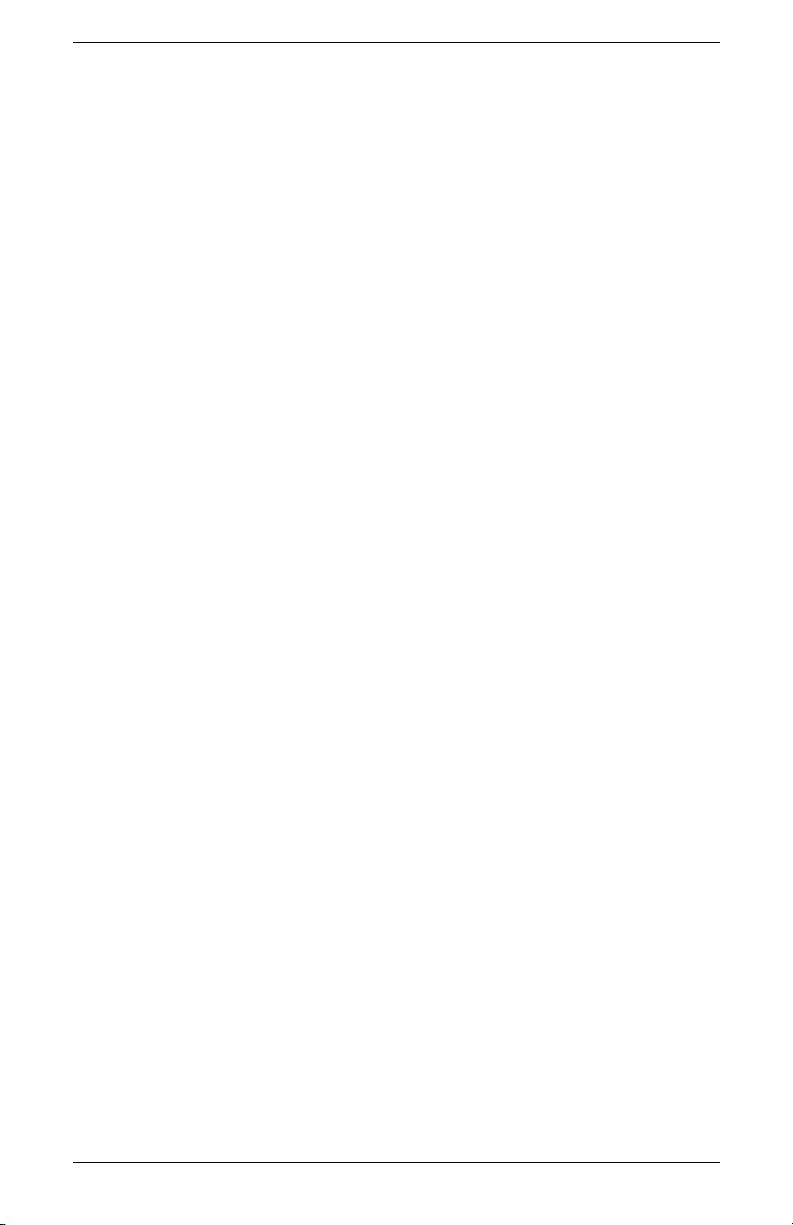
Adjusting Screen Quality
The auto-adjustment feature automatically fine-tunes the image
quality for display size, position, clock, and phase each time a
new video mode is displayed. For more precise adjustments of
VGA input, run the Auto-Adjustment software on the CD. See
“Using the Auto-Adjustment Function” in this chapter.
If additional image quality improvement is desired, use the Clock
and Phase controls of the monitor to fine-tune the image. See
“Optimizing Analog Video” in this chapter.
Optimizing Analog Video
This monitor contains advanced circuitry that allows the monitor to
function as a standard analog monitor. Two controls in the
Advanced Menu OSD can be adjusted to improve analog image
performance:
■ Clock — Increase or decrease the value to minimize any
vertical bars or stripes visible on the screen background.
Operating the Monitor
■ Clock Phase — Increase or decrease the value to minimize
video distortion or video jitter.
Use these controls only when the auto-adjustment function does not
provide a satisfactory monitor image in analog mode.
To obtain the best results:
1. Allow the monitor to warm up for 20 minutes before adjusting.
2. Display the adjustment pattern application provided on
the CD.
3. Access the Advanced Menu OSD; select Image Control.
4. Set the main Clock correctly first, because the Clock Phase
settings depend on the main Clock setting.
❏ When adjusting the Clock and Clock Phase values, if the
monitor images become distorted, continue adjusting the
values until the distortion disappears.
To restore the factory settings, access the Advanced Menu OSD,
select Factory Reset, and then select Yes.
User’s Guide 4–15
Page 56

Operating the Monitor
Entering User Modes
The video controller signal may occasionally require a custom user
mode if you are not using a standard graphics adapter or pre-set
mode. In this condition, you may need to create a user mode. You
can use the OSD to:
■ Create a user-defined mode with custom monitor screen
parameters.
■ Readjust the parameters of any user mode.
■ Save them in memory. The monitor automatically stores the
new setting, then recognizes the new mode just as it does a
pre-set mode.
Ten user modes can be entered and stored, in addition to the
factory pre-set modes (see the table “Factory Pre-set Video Input
Modes” in Appendix B).
4–16 User’s Guide
Page 57

Power-Saver Feature
When the monitor is in normal operating mode, the Power light is
blue and the monitor uses the normal watts of power. For power
usage, refer to “Technical Specifications” (Appendix B).
The monitor also supports a power-saver mode that is controlled by
the computer. When the monitor is in the reduced power state, the
monitor screen is blank, the backlight is off, and the Power light is
amber. The monitor uses minimum power. When awakened, a
brief warm-up period occurs before the monitor returns to normal
operating mode. The energy-saving reduced power state activates
if the monitor does not detect either the horizontal sync signal or
the vertical sync signal. The Power-Saver feature must be activated
on your PC for this feature to work.
Refer to your computer documentation for instructions on setting
energy-saver features (sometimes called power management
features).
The energy-saver feature works only when the monitor is connected
✎
to computers that have energy-saver features.
Operating the Monitor
User’s Guide 4–17
Page 58
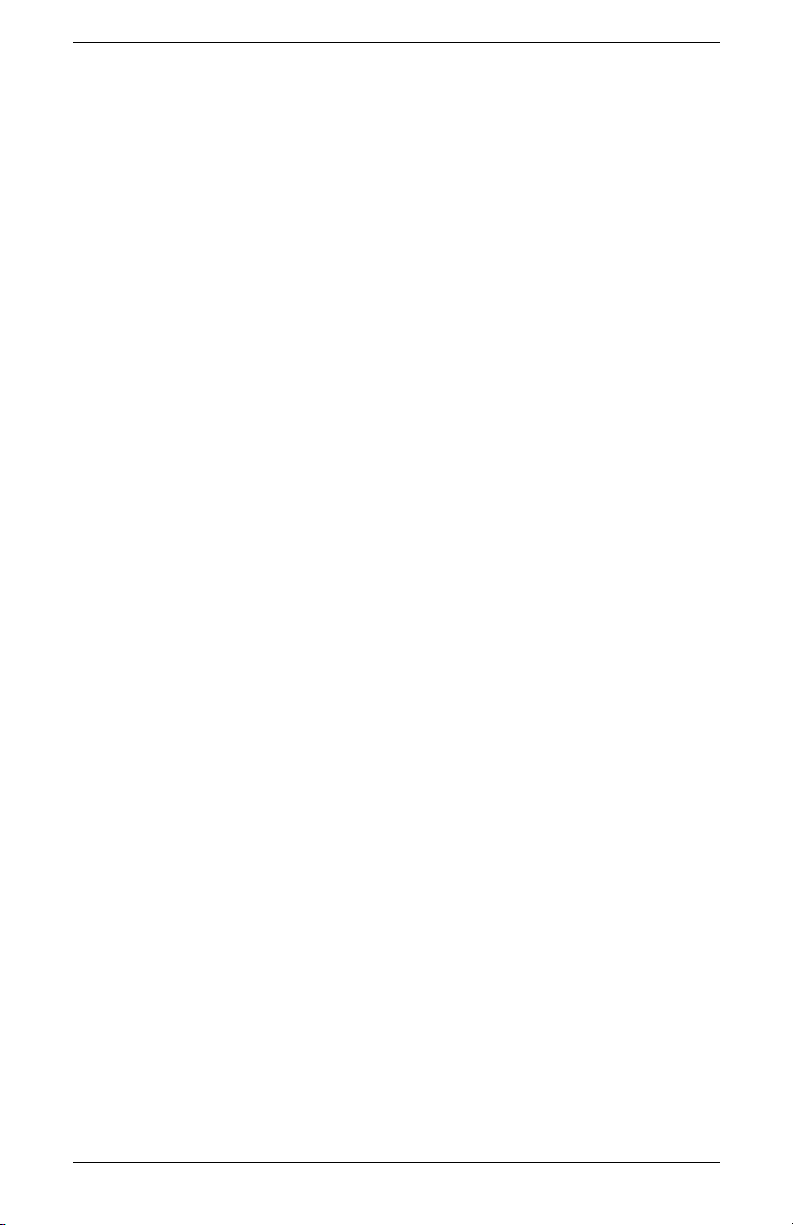
Operating the Monitor
4–18 User’s Guide
Page 59
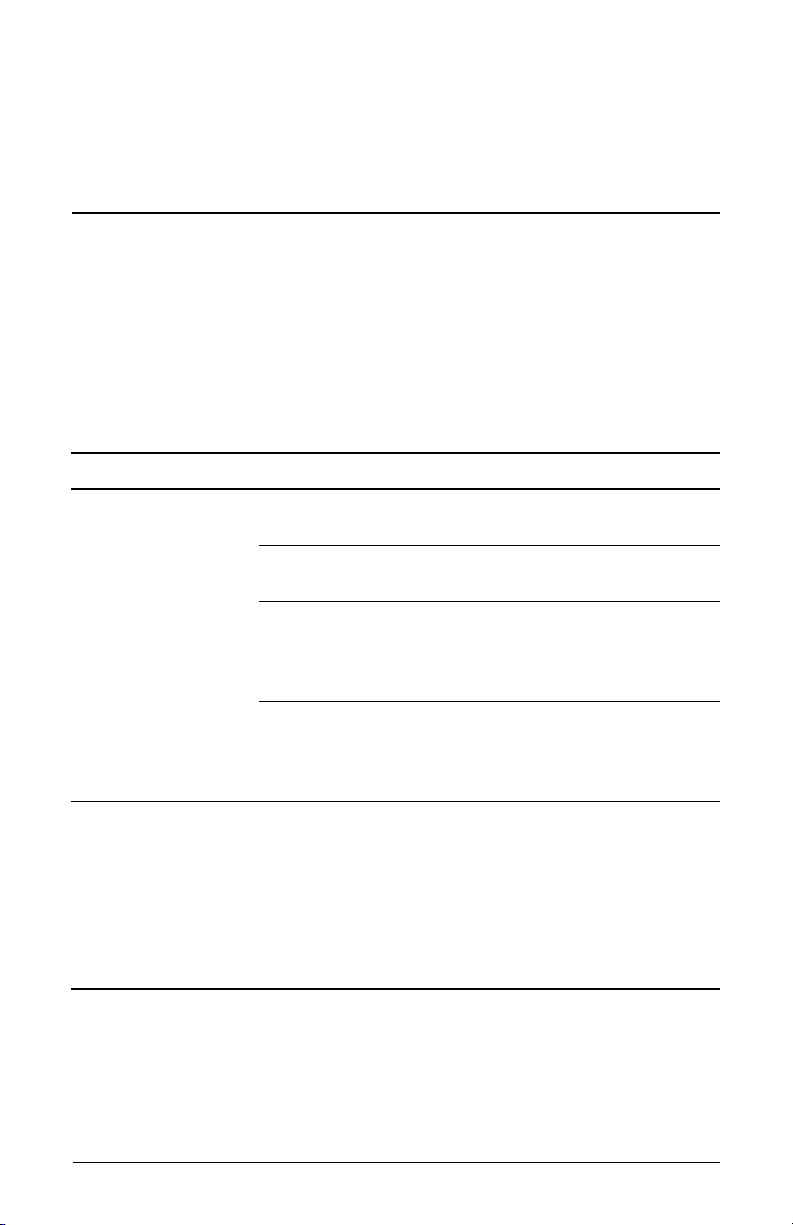
Troubleshooting
Solving Common Problems
The following table lists possible problems, the possible cause of
each problem, and the recommended solutions.
Problem Possible Cause Solution
A
Screen is blank. Power cord is
disconnected.
Power switch is
turned off.
Video cable is
improperly connected.
Screen blanking utility is
active.
Image appears
blurred, indistinct,
or too dark.
Brightness and contrast
are too low.
Connect the power cord.
Turn on the power.
Connect the video cable
properly. See “Setting Up
the Monitor” (Chapter 3) for
more information.
Press a key on the keyboard
or move the mouse to turn
off the screen blanking
utility.
Press the Auto/Select button
on the monitor front panel.
If this does not correct the
image, press the Menu
button to open the Basic
OSD Menu, and adjust the
brightness and contrast
scales as needed.
User’s Guide A–1
Page 60

Troubleshooting
Problem Possible Cause Solution
Image is not
centered.
“No Connection,
Check Signal Cable”
displays on screen.
“Out of Range.” Video resolution and
Position may need
adjustment.
Monitor video cable is
disconnected.
refresh rate are set
higher than what your
monitor supports.
Press the Menu button to
access the OSD menu.
Select Image Control/
Horizontal Position or
Verti cal Posi tion to adjust
the horizontal or vertical
position of the image.
Connect the monitor video
cable to the VGA connector
on the computer, or connect
the DVI-D (select f monitor
models only) signal cable
(sold separately) to the DVI
connector on the computer.
Be sure that the computer
power is off while
connecting the video cable.
Restart your computer and
enter Safe Mode. Change
your settings to a supported
setting (see the table in
“Pre-set Video Modes” in
Appendix B). Restart your
computer so that the new
settings take effect.
A–2 User’s Guide
Page 61

Troubleshooting
Using the World Wide Web
Before contacting customer service, refer to the HP Technical
Support at: http://www.hp.com/support
Select your country/region, and then follow the links to the support
page for your monitor.
Preparing to Call Technical Support
If you cannot solve a problem using the troubleshooting tips in this
section, you may need to call technical support. For technical
support contact information, refer to the printed documentation
included with the monitor. Have the following available when
you call:
■ Monitor model number (located in label on back of monitor)
■ Monitor serial number (located in label on back of monitor)
■ Purchase date on invoice
■ Conditions under which the problem occurred
■ Error messages received
■ Hardware configuration
■ Name and version of the hardware and software you
are using
Locating the Rating Label
The rating label on the monitor provides the spare part number,
product number, and serial number. You may need these numbers
when contacting HP about your monitor model.
Locate the monitor rating label on the back of the monitor.
User’s Guide A–3
Page 62

Troubleshooting
A–4 User’s Guide
Page 63
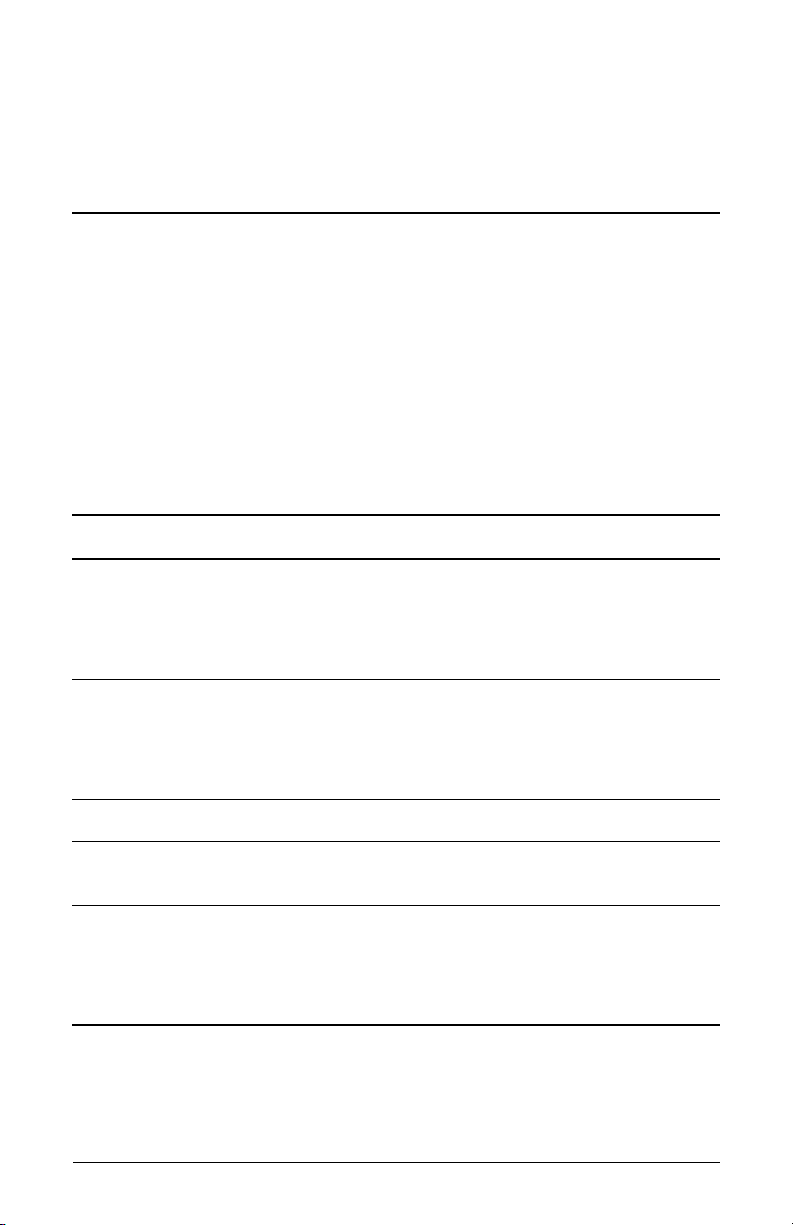
Technical Specifications
All specifications represent the typical specifications provided by
HP’s component manufacturers; actual performance may vary
either higher or lower.
HP vs LCD Monitors
HP vs LCD Monitor
B
Display Type
HP vs15:
HP vs17:
HP vs19:
Viewable Image Size
HP vs15:
HP vs17:
HP vs19:
Tilt –5
Face Treatment Antiglare polarizer with hard coating (select
Maximum Weight (unpacked)
HP vs15:
HP vs17:
HP vs19:
TFT LCD Active Matrix
15.0 in.
17.0 in.
19.0 in.
15.0-in. diagonal
17.0-in. diagonal
19.0-in. diagonal
o
to 30o
models only)
7.3 lb.
11.7 lb.
13.2 lb.
38.1 cm
43.2 cm
48.3 cm
38.1 cm
43.2 cm
48.3 cm
3.3 kg
5.3 kg
6.0 kg
User’s Guide B–1
Page 64

Technical Specifications
HP vs LCD Monitor (Continued)
Dimensions (including base)
HP vs15:
HP vs17:
HP vs19:
Height x Width x Depth
13.6 x 13.7 x 7.5 in.
15.4 x 15.0 x 8.1 in.
16.7 x 16.8 x 8.1 in.
Maximum Graphics Resolution
HP vs15:
HP vs17:
HP vs19:
1024 x 768 (75 Hz) analog mode
1280 x 1024 (75 Hz) analog mode
1280 x 1024 (75 Hz) analog mode
Text Mode 720 x 400
Dot Pitch
HP vs15:
HP vs17:
HP vs19:
0.297 x 0.297 mm
0.264 x 0.264 mm
0.294 x 0.294 mm
Horizontal Frequency
(analog mode)
HP vs15:
HP vs17:
HP vs19:
Vertical Refresh Rate
30 to 61 kHz
30 to 83 kHz
30 to 83 kHz
50 to 76 Hz
(analog mode)
Height x Width x Depth
345 x 347 x 189 mm
391 x 381 x 204 mm
424 x 426 x 204 mm
Environmental Requirements
Tem pe ra tu re :
Operating Temperature
Non-operating Temperature
41 to 95
–4 to 140
o
F
o
F
o
5 to 35
–20 to 60
C
o
C
Relative Humidity 20% to 80%
Power Source 100–240V , 50/60 Hz
B–2 User’s Guide
Page 65

HP vs LCD Monitor (Continued)
Power Consumption
HP vs15:
HP vs17:
HP vs19:
Sleep Power Consumption
HP vs15:
HP vs17:
HP vs19:
Input Terminals VGA 15-pin D-type
<32 watts typical
<45 watts typical
<45 watts typical
<2 watts typical
<2 watts typical
<2 watts typical
connector
Technical Specifications
User’s Guide B–3
Page 66
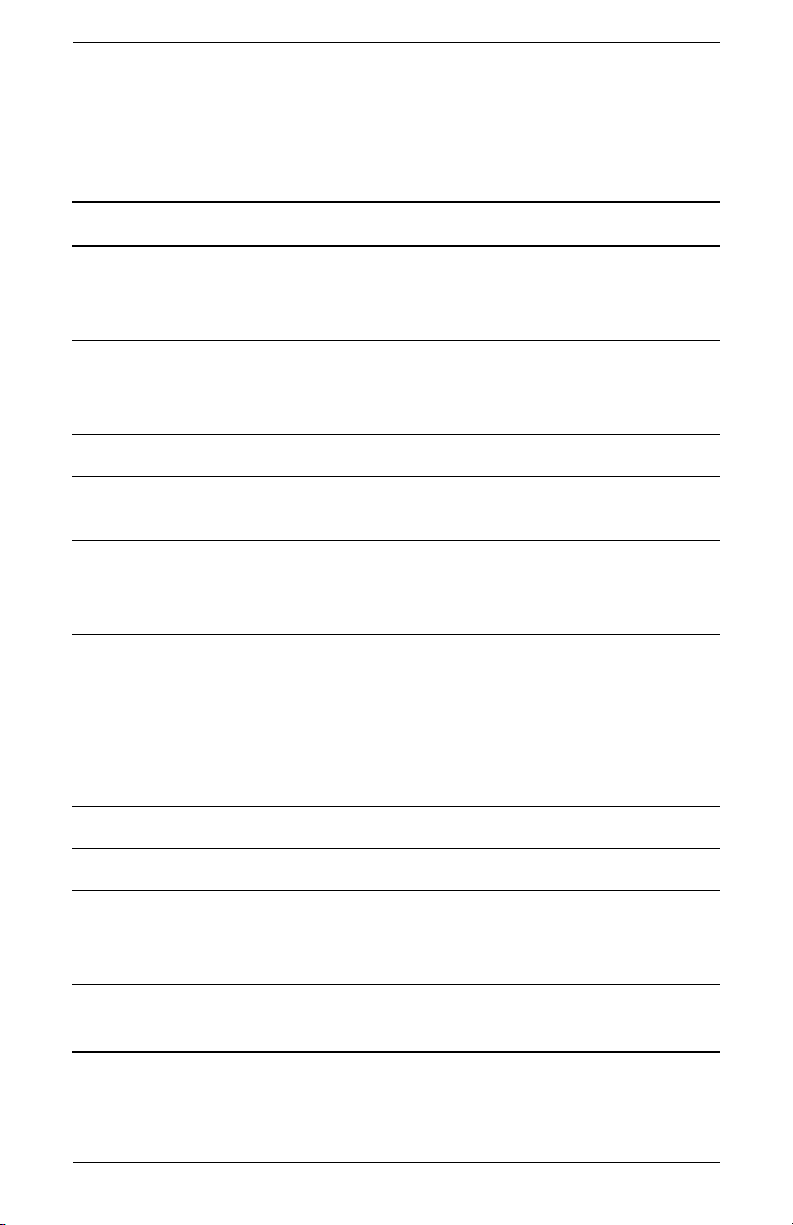
Technical Specifications
HP f LCD Monitors
HP f LCD Monitor
Display Type
HP f1705:
HP f1905:
Viewable Image Size
HP f1705:
HP f1905:
Tilt –5
Face Treatment Antiglare polarizer with hard coating
Maximum Weight (unpacked)
HP f1705:
HP f1905:
Dimensions (including base)
f1705:
(minimum height)
f1905:
(minimum height)
Maximum Graphics Resolution 1280 x 1024 (75 Hz) analog and digital modes
TFT LCD Active Matrix
17.0 in.
19.0 in.
17.0-in. diagonal
19.0-in. diagonal
o
to 35o
(select models only)
13 lbs.
15.4 lbs.
Height x Width x Depth
17.7 x 14.9 x 10.0 in.
(15 in.)
18.5 x 16.7 x 10.5 in.
(13.7 in.)
43.2 cm
48.3 cm
43.2 cm
48.3 cm
5.9 kg
7.0 kg
Height x Width x Depth
445 x 379 x 253 mm
(381 mm)
471 x 425 x 257 mm
(348 mm)
Text Mode 720 x 400
Dot Pitch
HP f1705:
HP f1905:
Horizontal Frequency
(analog mode) 30 to 83 kHz
B–4 User’s Guide
0.264 x 0.264 mm
0.294 x 0.294 mm
Page 67
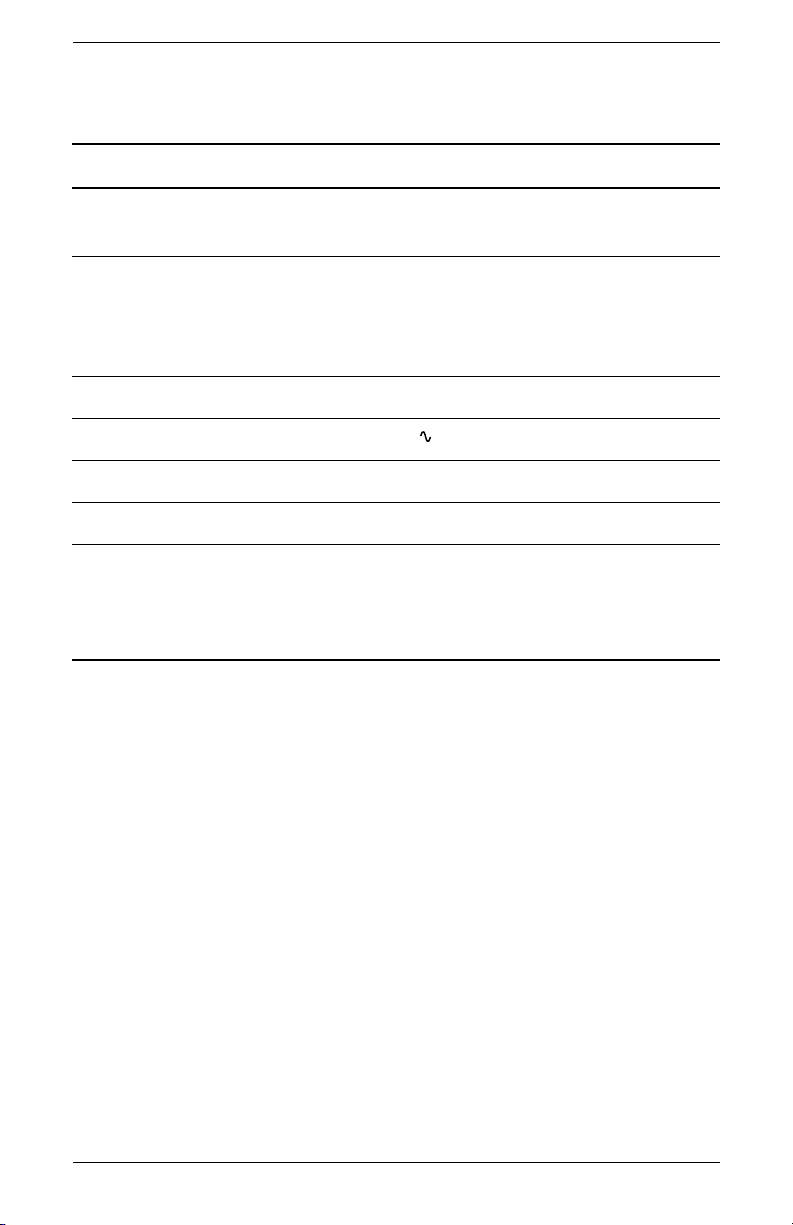
HP f LCD Monitor (Continued)
Vertical Refresh Rate
(analog mode) 50 to 76 Hz
Technical Specifications
Environmental Requirements
Tem pe ra tu re :
Operating Temperature
Non-operating Temperature
41 to 95
–4 to 140
o
F
o
F
Relative Humidity 20% to 80%
Power Source 100–240V , 50/60 Hz
Power Consumption <70 watts typical
Sleep Power Consumption <2 watts typical
Input Terminals VGA 15-pin D-type
connector
DVI-D connector
(select models only)
o
5 to 35
–20 to 60
C
o
C
DVI-D cable sold
separately
User’s Guide B–5
Page 68

Technical Specifications
Pre-set Video Modes
This monitor automatically recognizes many pre-set video input
modes that will appear properly sized and centered on the screen.
The following modes are assigned at the factory and are the most
commonly used display resolutions:
■ HP vs15 supports pre-set modes 1 through 11
■ HP vs17 supports pre-set modes 1 through 15
■ HP vs19 supports pre-set modes 1 through 15
■ HP f1705 supports pre-set modes 1 through 15
■ HP f1905 supports pre-set modes 1 through 15
Factory Pre-set Video Input Modes
Pre-set Pixel Format Horizontal
Frequency (kHz)
1 640 x 480 31.5 60.0
2 640 x 480 37.9 72.0
3 640 x 480 37.5 75.0
4 720 x 400 31.5 70.0
5 800 x 600 37.9 60.0
6 800 x 600 48.1 72.0
7 800 x 600 46.9 75.0
8 832 x 624 49.7 75.0
9 1024 x 768 48.4 60.0
10 1024 x 768 56.5 70.0
11 1024 x 768 60.0 75.0
Frequency (Hz)
Verti cal
B–6 User’s Guide
Page 69

Factory Pre-set Video Input Modes (Continued)
Technical Specifications
Pre-set Pixel Format Horizontal
Frequency (kHz)
12* 1152 x 870 68.7 75.6
13* 1152 x 900 71.7 76.0
14* 1280 x 1024 63.9 60.0
15* 1280 x 1024 80.0 75.0
*Pre-set not supported for HP vs15 monitor.
Verti cal
Frequency (Hz)
User’s Guide B–7
Page 70
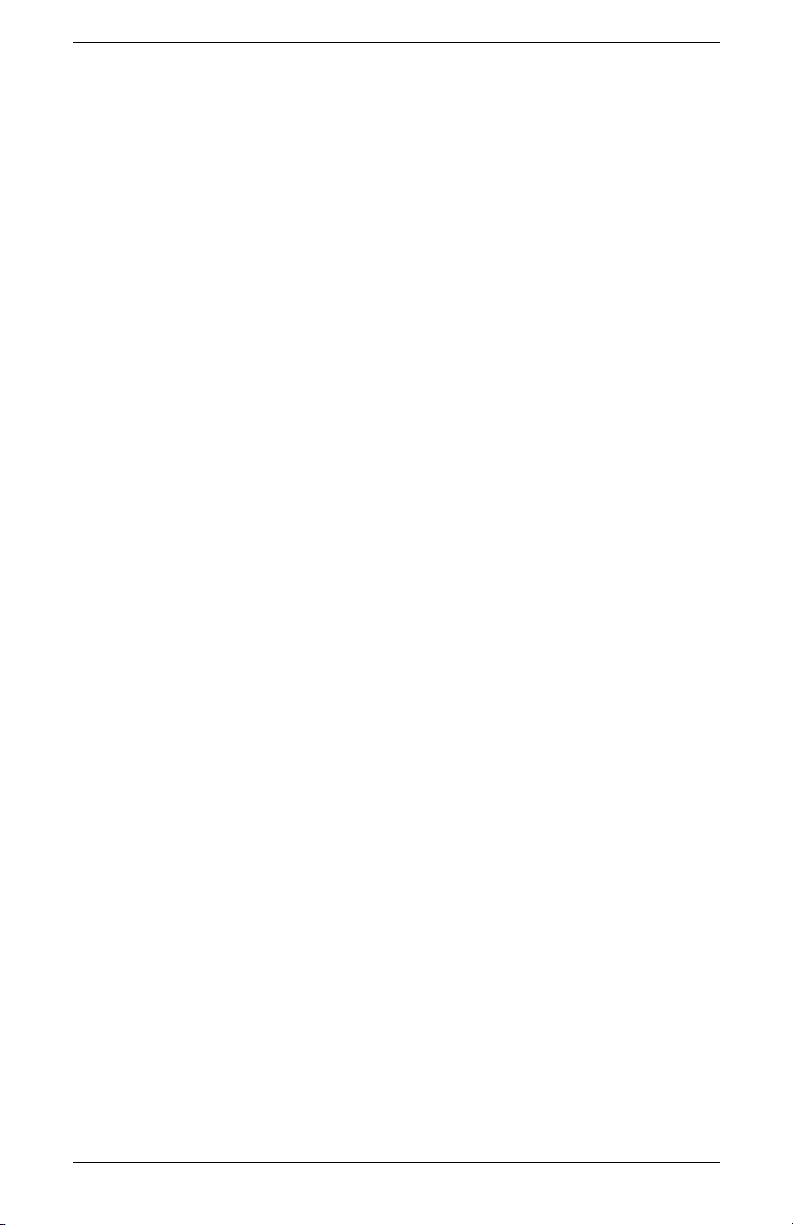
Technical Specifications
LCD Monitor Quality and Pixel Policy
The HP LCD Monitor uses high-precision technology, manufactured
according to high standards, to guarantee trouble-free
performance. Nevertheless, the display may have cosmetic
imperfections that appear as small bright or dark spots. This is
common to all LCD displays used in products supplied by all
vendors and is not specific to the HP LCD Monitor. These
imperfections are caused by one or more defective pixels or
subpixels.
■ A pixel consists of one red, one green, and one blue subpixel.
■ A defective whole pixel is always turned on (a bright spot on a
dark background), or it is always off (a dark spot on a bright
background). The first is the more visible of the two.
■ A defective subpixel (dot defect) is less visible than a defective
whole pixel, and is small and only visible on a specific
background.
The HP LCD Monitor has:
■ Less than 7 total dot defects
■ 0 defective full pixels
■ 3 defective bright subpixels (maximum)
■ 7 defective dark subpixels (maximum)
To locate defective pixels, the monitor should be viewed under
normal operating conditions and in normal operating mode at
a supported resolution and refresh rate, from a distance of
approximately 50 cm (16 inches).
We expect that, over time, the industry will continue to improve its
ability to produce displays with fewer cosmetic imperfections, and
we will adjust guidelines as improvements are made.
B–8 User’s Guide
Page 71

Technical Specifications
Power Cord Set Requirements
The monitor power supply is provided with Automatic Line
Switching (ALS). This feature allows the monitor to operate on input
voltages between 100–120V or 200–240V .
The power cord set (flexible cord or wall plug) received with the
monitor meets the requirements for use in the country/region
where you purchased the equipment.
If you need to obtain a power cord for a different country/region,
you should purchase a power cord that is approved for use in that
country/region.
The power cord must be rated for the product and for the voltage
and current marked on the product’s electrical ratings label.
The voltage and current rating of the cord should be greater than
the voltage and current rating marked on the product. In addition,
the cross-sectional area of the wire must be a minimum of
0.75 mm² or 18AWG, and the length of the cord must be
between 4.94 ft. (1.5 m) and 12 ft. (3.6 m). If you have
questions about the type of power cord to use, contact your
HP-authorized service provider.
A power cord should be routed so that it is not likely to be walked
on or pinched by items placed upon it or against it. Particular
attention should be paid to the plug, electrical outlet, and the point
where the cord exits from the product.
User’s Guide B–9
Page 72

Technical Specifications
B–10 User’s Guide
Page 73

Agency Regulatory Notices
Federal Communications Commission Notice
This equipment has been tested and found to comply with the limits
for a Class B digital device, pursuant to Part 15 of the FCC Rules.
These limits are designed to provide reasonable protection against
harmful interference in a residential installation. This equipment
generates, uses, and can radiate radio frequency energy and, if
not installed and used in accordance with the instructions, may
cause harmful interference to radio communications. However,
there is no guarantee that interference will not occur in a particular
installation. If this equipment does cause harmful interference to
radio or television reception, which can be determined by turning
the equipment off and on, the user is encouraged to try to correct
the interference by one or more of the following measures:
■ Reorient or relocate the receiving antenna.
■ Increase the separation between the equipment and the
receiver.
C
■ Connect the equipment into an outlet on a circuit different from
that to which the receiver is connected.
■ Consult the dealer or an experienced radio or television
technician for help.
User’s Guide C–1
Page 74

Agency Regulatory Notices
Modifications
The FCC requires the user to be notified that any changes or
modifications made to this device that are not expressly approved
by Hewlett-Packard Company may void the user’s authority to
operate the equipment.
Cables
Connections to this device must be made with shielded cables with
metallic RFI/EMI connector hoods to maintain compliance with
FCC rules and regulations.
Declaration of Conformity for Products Marked with FCC Logo, United States Only
This device complies with Part 15 of the FCC Rules. Operation is
subject to the following two conditions: (1) this device may not
cause harmful interference, and (2) this device must accept any
interference received, including interference that may cause
undesired operation.
For questions regarding your product, contact:
Hewlett-Packard Company
P. O. Box 692000, Mail Stop 530113
Houston, Texas 77269-2000
Or, call
1-800-474-6836
For questions regarding this FCC declaration, contact:
Hewlett-Packard Company
P. O. Box 692000, Mail Stop 510101
Houston, Texas 77269-2000
Or, call
1-281-514-3333
To identify this product, refer to the part, series, or model number
found on the product.
C–2 User’s Guide
Page 75
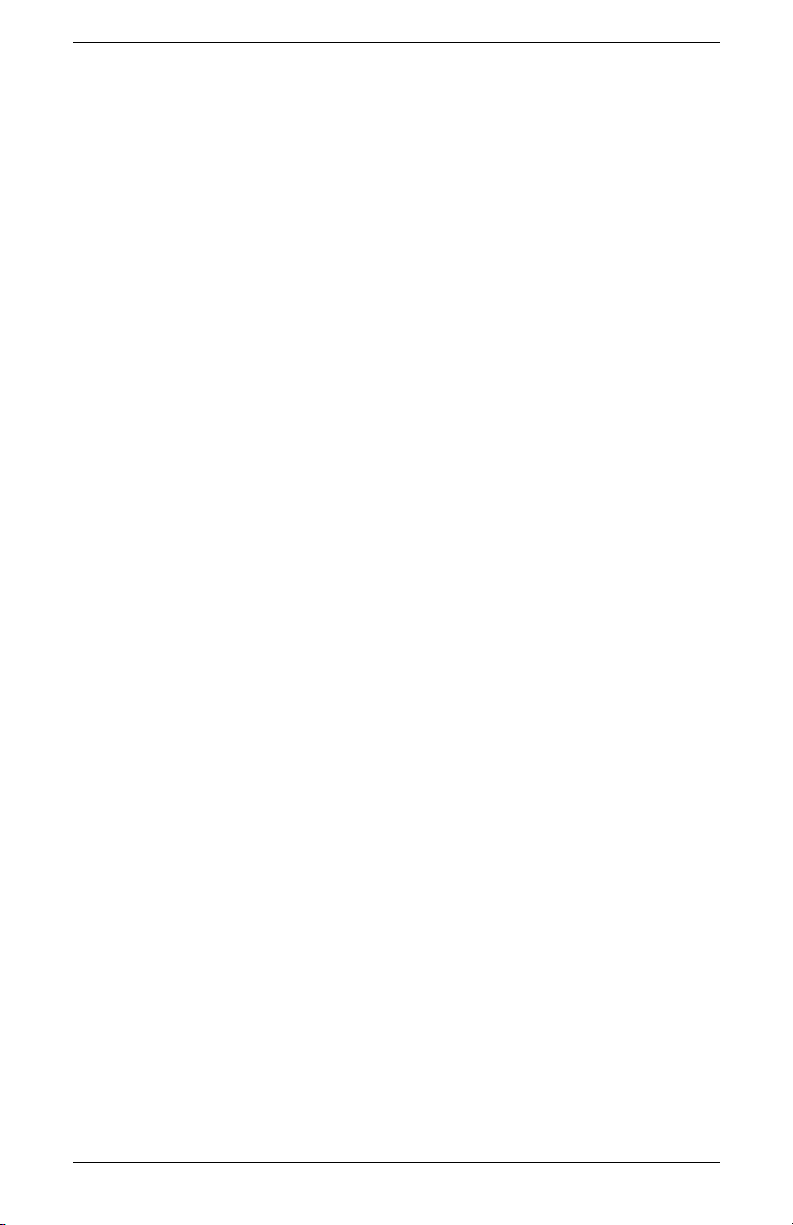
Materials Disposal
This HP product contains the following materials that might require
special handling at end-of-life:
■ Mercury in the fluorescent lamp in the display LCD.
■ Lead in the solder and some component leads.
Disposal of this material can be regulated because of
environmental considerations. For disposal or recycling
information, contact your local authorities or the Electronic
Industries Alliance (EIA) (http://www.eiae.org).
Canadian Notice
This Class B digital apparatus meets all requirements of the
Canadian Interference-Causing Equipment Regulations.
Avis Canadien
Agency Regulatory Notices
Cet appareil numérique de la classe B respecte toutes les
exigences du Règlement sur le matériel brouilleur du Canada.
User’s Guide C–3
Page 76

Agency Regulatory Notices
European Union Regulatory Notice
This product complies with the following EU Directives:
■ Low Voltage Directive 73/23/EEC
■ EMC Directive 89/336/EEC
Compliance with these directives implies conformity to applicable
harmonized European standards (European Norms) which are
listed on the EU Declaration of Conformity issued by
Hewlett-Packard for this product or product family.
This compliance is indicated by the following conformity marking
placed on the product:
XXXX*
This marking is valid for
non-Telecom products and EU
harmonized Telecom products
(e.g. Bluetooth).
This marking is valid for EU
non-harmonized Telecom products.
*Notified body number (used only if
applicable — refer to the product
label)
C–4 User’s Guide
Page 77

Agency Regulatory Notices
Disposal of Waste Equipment by
Users
in Private Households in the
European Union
This symbol on the product or on its packaging indicates that this
product must not be disposed of with your other household waste.
Instead, it is your responsibility to dispose of your waste equipment
by handing it over to a designated collection point for the
recycling of waste electrical and electronic equipment. The
separate collection and recycling of your waste equipment at the
time of disposal will help to conserve natural resources and ensure
that it is recycled in a manner that protects human health and the
environment. For more information about where you can drop off
your waste equipment for recycling, please contact your local city
office, your household waste disposal service or the shop where
you purchased the product.
Japanese Notice
User’s Guide C–5
Page 78

Agency Regulatory Notices
Japanese Power Cord Notice
Korean Notice
EPA Energy Star Compliance
Products marked with the ENERGY STAR® logo on the packaging
box qualify with the U.S. Environmental Protection Agency’s
ENERGY STAR
Products with the ENERGY STAR
energy, help you save money on utility bills, and help protect the
environment.
ENERGY STAR
government.
C–6 User’s Guide
®
guidelines for energy efficiency.
®
label are designed to use less
®
is a registered trademark owned by the U.S.
Page 79

HP Recycling Program
HP offers product end-of-life return programs for HP and other
manufacturers’ hardware in several geographic areas.
The terms and availability of these programs vary by geography
because of differences in regulatory requirements and local
customer demand. For information on the HP recycling program,
refer to the HP Web site at:
http://www.hp.com/recycle
Agency Regulatory Notices
User’s Guide C–7
Page 80

Part Number: 406079-A21
