Page 1
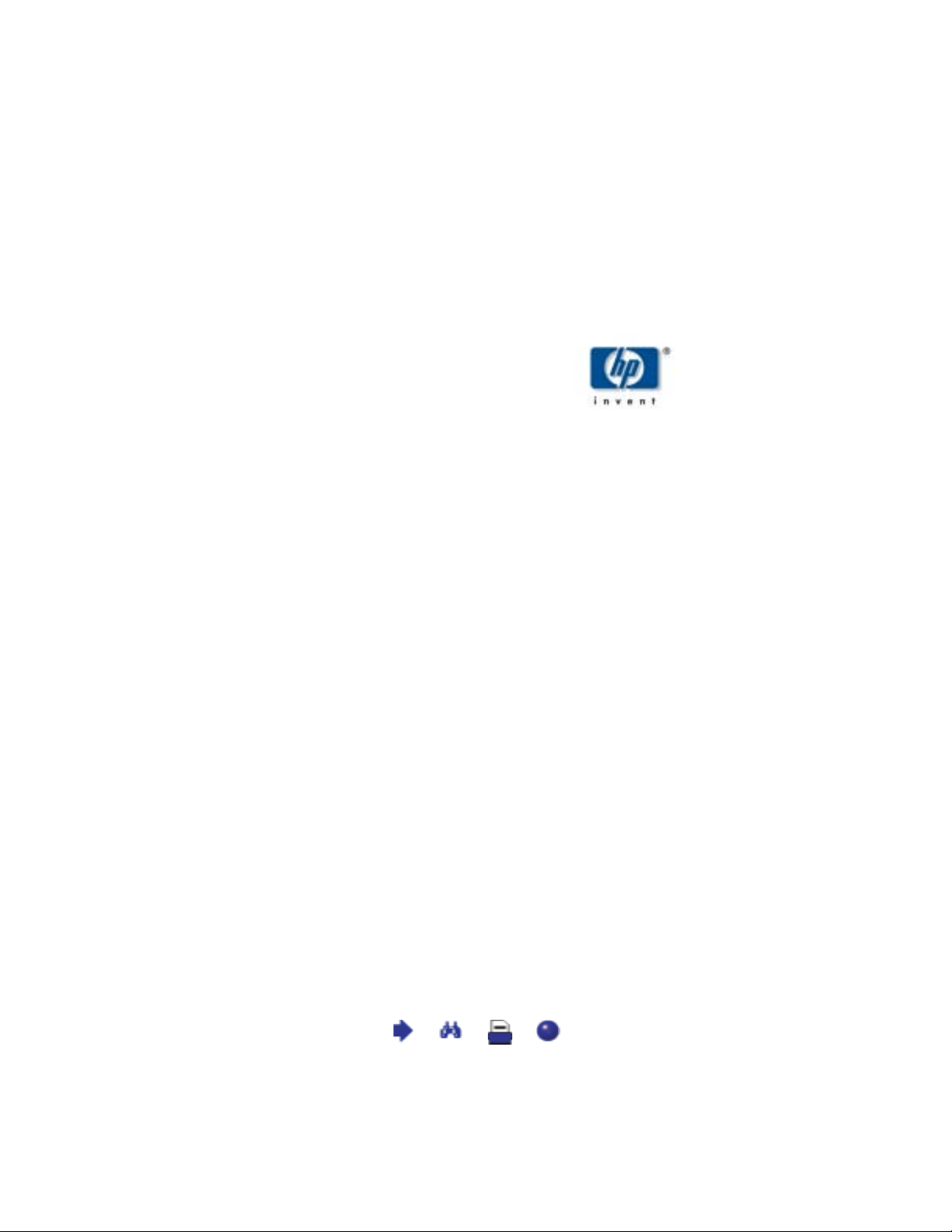
Notice
Important Safety Instructions
What the f1503 Monitor Offers
What the f1703 Monitor Offers
Unpacking the Monitor
Setting Up the Monitor
Installing the Drivers
Using the Monitor
Adjusting the Monitor Settings
hp pavilion
f1503/f1703
15-inch/17-inch
Troubleshooting
LCD Monitor Quality and Pixel
Policy for f1503 Monitor
LCD Monitor Quality and Pixel
Policy for f1703 Monitor
Technical Specifications for the
f1503 Monitor
Technical Specifications for the
f1703 Monitor
Care and Cleaning
Environmental Information
Regulatory Information
LCD Monitor
(15-inch/17-inch Viewable Image)
User’s Guide
X
Page 2
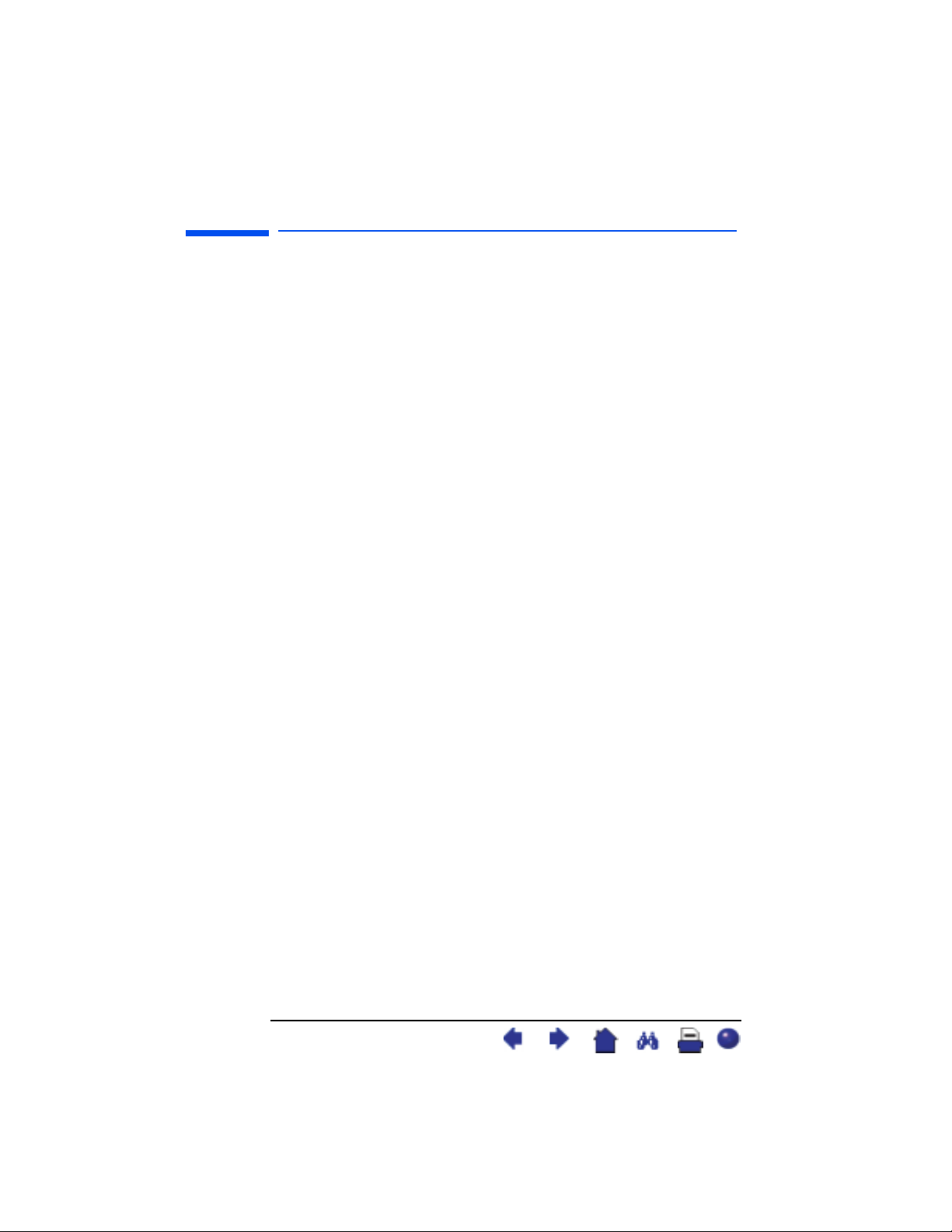
hp pavilion f1503/f1703 LCD Monitor
Notice
Notice
The information contained in the documents accompanying this
product is subject to change without notice.
Hewlett-Packard makes no warranty of any kind with regard to
this material, including, but not limited to, the implied warranties
of merchantability and fitness for a particular purpose.
HP shall not be liable for errors contained herein or for incidental
or consequential damages in connection with the furnishing,
performance, or use of this material.
HP assumes no responsibility for the use or reliability of its software
on equipment that is not furnished by HP.
These documents contain proprietary information that is protected
by copyright. All rights are reserved. No part of these documents
may be photocopied, reproduced, or translated to another language
without the prior written consent of HP.
Hewlett-Packard Company
P.O. Box 4010
Cupertino, CA 95014-4010
USA
© 2003 Hewlett-Packard Company. All rights reserved.
Hewlett-Packard is a registered trademark of Hewlett-Packard
Company in the United States of America and other
countries/regions. Other brand or product names are trademarks of
their respective holders.
2English
X
Page 3
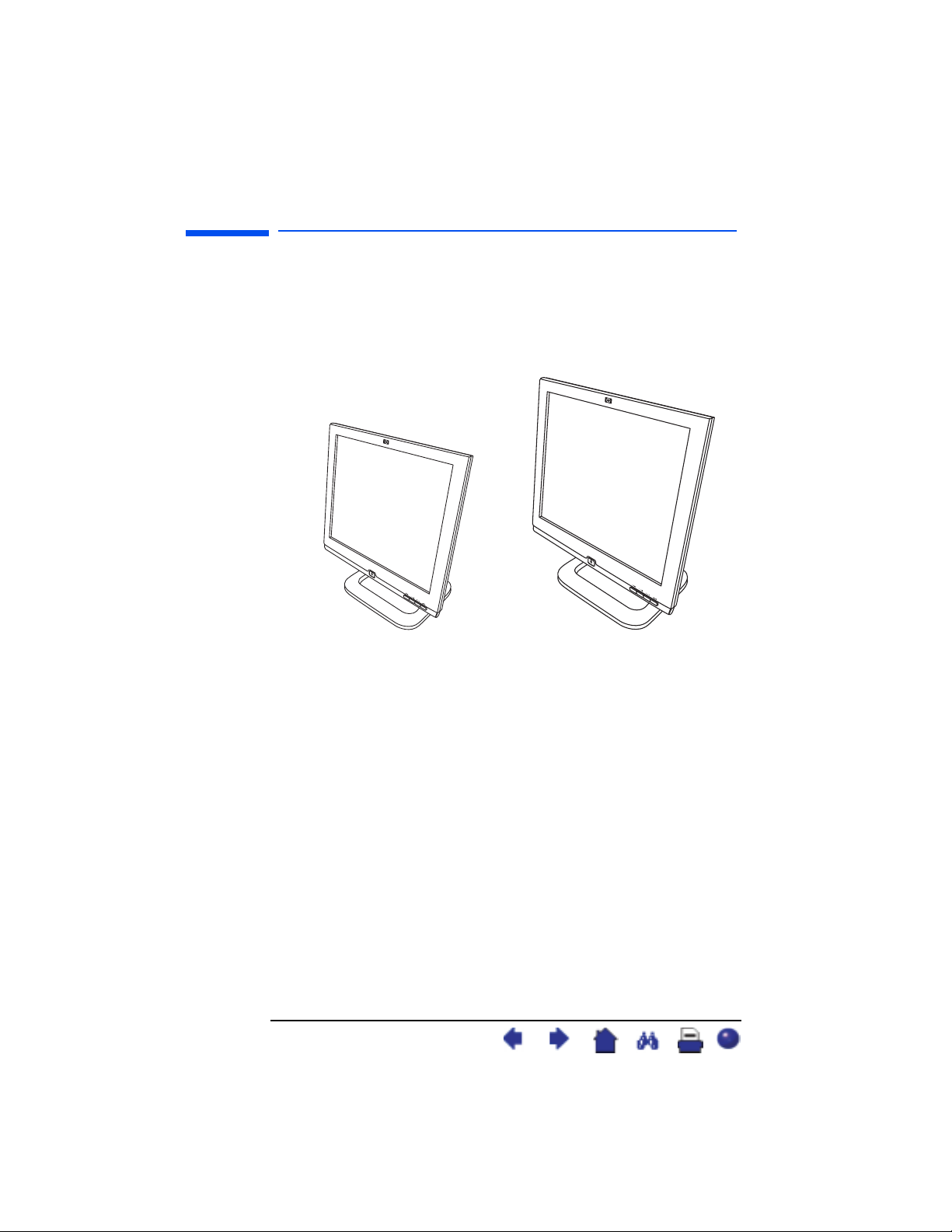
hp pavilion f1503/f1703 LCD Monitor
f1503 15-inch LCD
Monitor
f1703 17-inch LCD
Monitor
hp pavilion f1503/f1703
15-inch/17-inch
LCD Monitor
(15-inch/17-inch Viewable Image)
User’s Guide
3English
X
Page 4
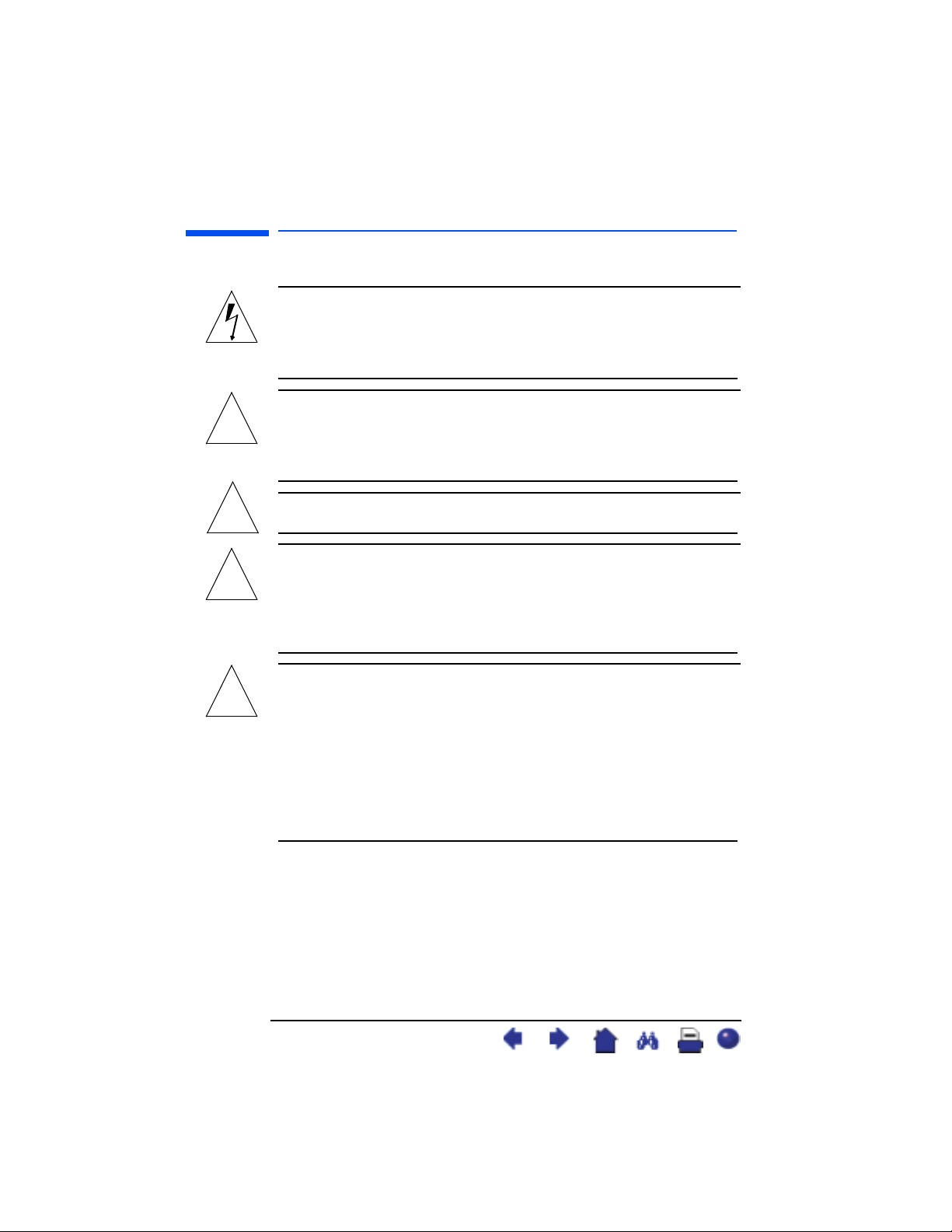
hp pavilion f1503/f1703 LCD Monitor
Important Safety Instructions
Important Safety Instructions
CAUTION: The lightning flash with arrowhead symbol
inside an equilateral triangle is intended to
alert the user to the presence of uninsulated,
dangerous voltage which may be of sufficient
magnitude to constitute a risk of electric shock.
WARNING: The exclamation point within an equilateral
!
WARNING: If you are unsure that you can lift the equipment
!
WARNING: Before you connect any cables or install
!
triangle is intended to alert the user to the
presence of important operating and servicing
instructions in the literature accompanying the
appliance.
safely, do not try to move it without help.
the HP monitor, refer to the above safety
instructions. Also, refer to the setup poster
and the documentation included with the PC and
the video adapter to ensure this equipment is
correctly installed.
WARNING: For your safety, always connect equipment to a
!
4English
three-prong, grounded wall outlet. Always use
a power cord with a properly grounded plug,
such as the one provided with the equipment, or
one in compliance with your national safety
standards. This equipment can be disconnected
from the power by removing the power cord
from the power outlet. This means the
equipment must be located close to an easily
accessible power outlet.
X
Page 5
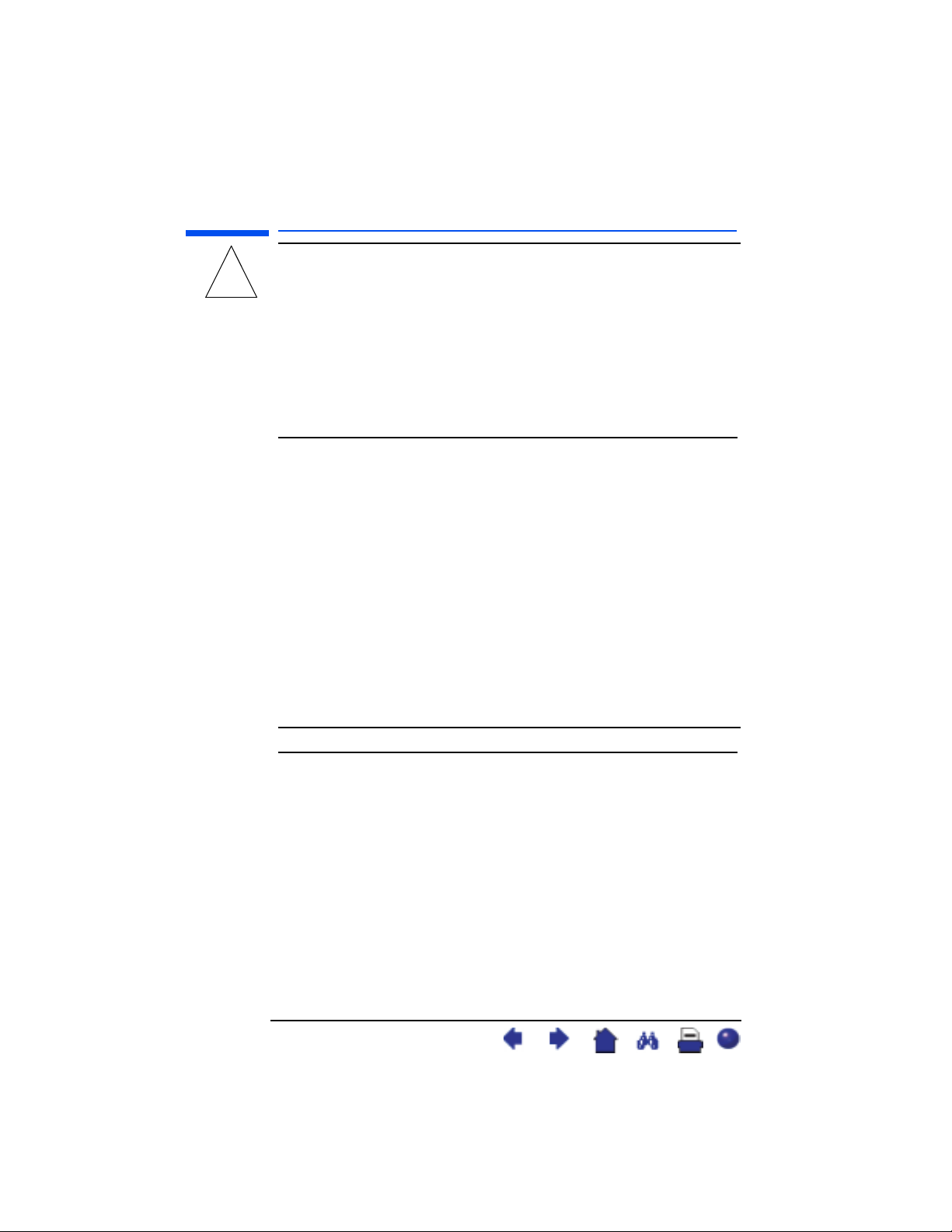
hp pavilion f1503/f1703 LCD Monitor
Important Safety Instructions
WARNING: Use the monitor with the power adapter
supplied with your HP monitor only.
!
To avoid electrical shock, do not open the
monitor cover or the power adapter. There are
no user-serviceable parts inside. Only qualified
service personnel should service these parts.
Make sure the computer is turned off before
connecting or disconnecting a display
peripheral.
Working in comfort
Thank you for selecting HP monitor equipment.
To optimize your comfort and productivity, it’s important that you set
up your work area correctly and use your HP equipment properly.
With that in mind, we have developed some setup and use
recommendations based on established ergonomic principles for you
to follow.
These recommendations can be found in the online version of the
Working in Comfort guide, which is preloaded on the hard disk of
your HP computer. They can also be found on the HP Working in
Comfort Web site at http://www.hp.com/ergo along with other
information.
NOTE: This monitor is not intended for use in an office workspace.
5English
X
Page 6
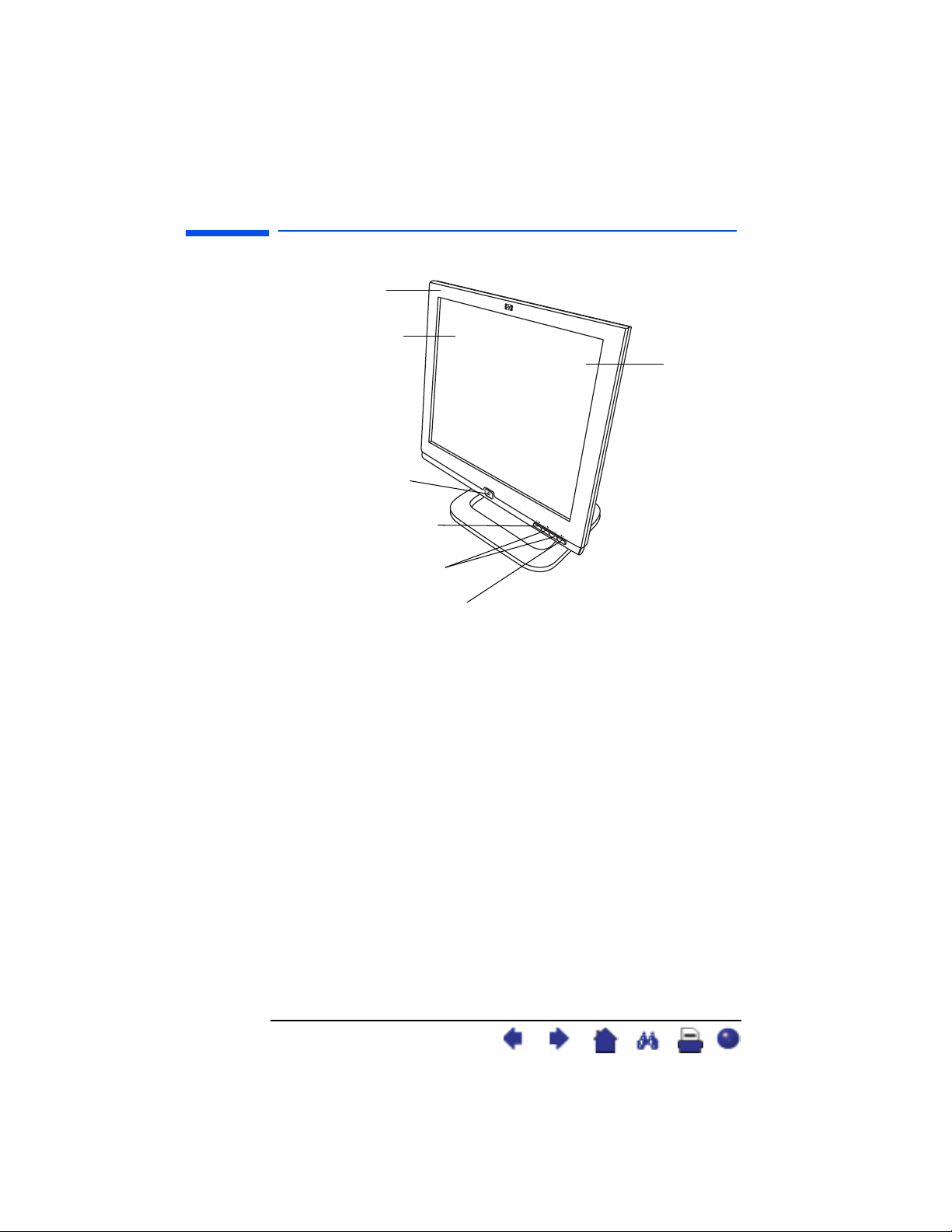
hp pavilion f1503/f1703 LCD Monitor
What the f1503 Monitor Offers
What the f1503 Monitor Offers
Slim and space
saving
Full scan TFT screen
that gives an
edge-to-edge image
On/Off switch
Menu button
Browse buttons
Auto/Select button
The HP f1503 monitor is a liquid crystal display (LCD) 15-inch, high
resolution, multi-synchronous color monitor. Multi-synchronous means
that the monitor can use a range of video modes. It is optimized for
use with HP computers.
Anti-glare
surface
The HP f1503 monitor has the following features:
• A 15-inch LCD; thin film transistor (TFT) with an anti-glare surface
• Support of video modes up to 1024 x 768 at a 75 Hz refresh rate
• Analog VGA interface connector for connecting to the computer
• True color (16 million colors)
• Adjustable pedestal for positioning the tilt and level of the monitor
screen
• Auto-adjustment of display position, clock, and phase for the VGA
interface
6English
X
Page 7
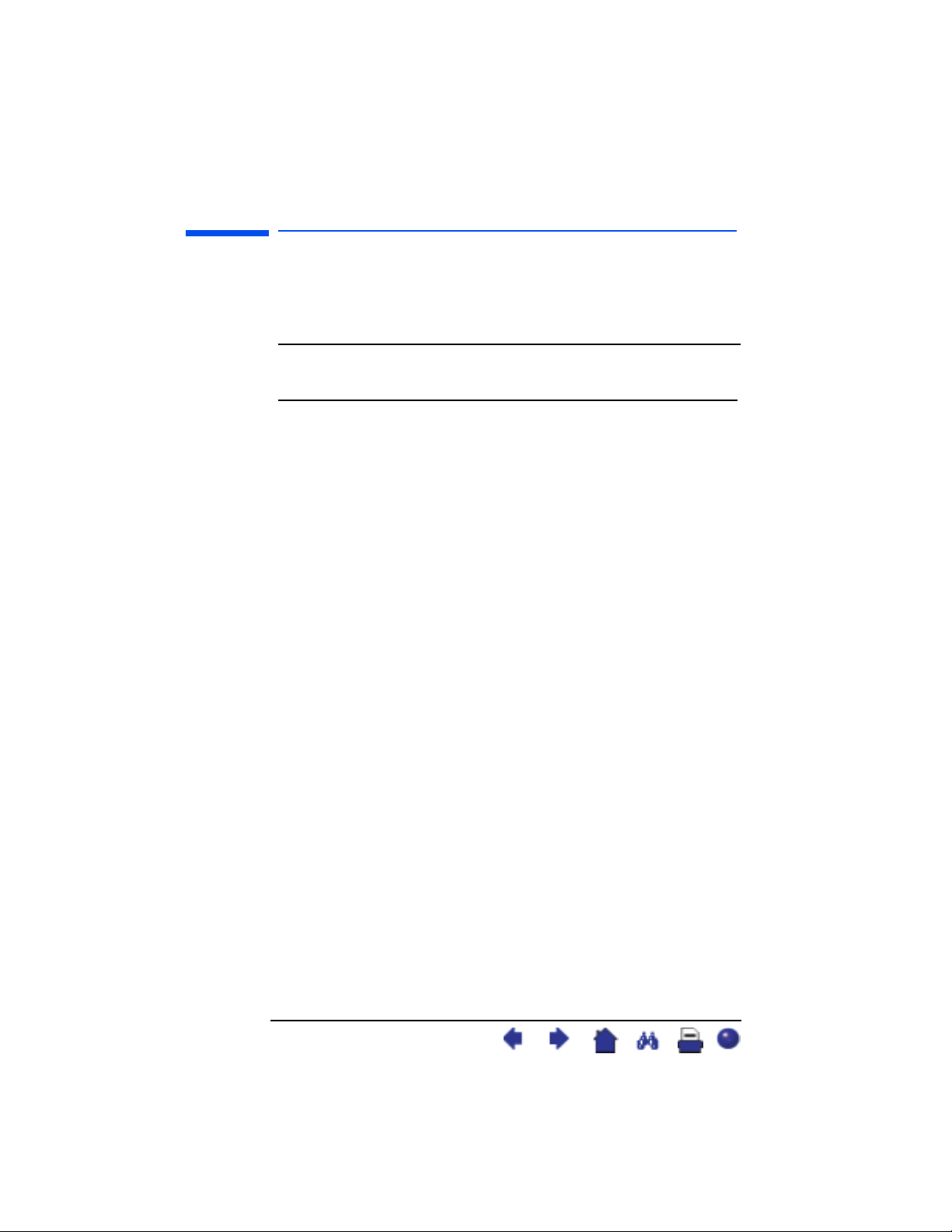
hp pavilion f1503/f1703 LCD Monitor
What the f1503 Monitor Offers
• An On Screen Display (OSD) manager that allows you to adjust
settings through onscreen menus
• Power-management system (VESA
*
standard) controlled from
suitably equipped HP computers to automatically reduce the
power consumption of the monitor
NOTE: As an ENERGY STAR® partner, HP has determined that
this product meets ENERGY STAR guidelines for energy
efficiency.
• Low power consumption: 40 W maximum
• Compliance with stringent Swedish Low Emissions guidelines
TCO ’99
• Plug and Play capability enabling the monitor to identify itself to
suitably equipped HP computers
• Slot for security lock
* VESA is the Video Electronics Standards Association.
7English
X
Page 8
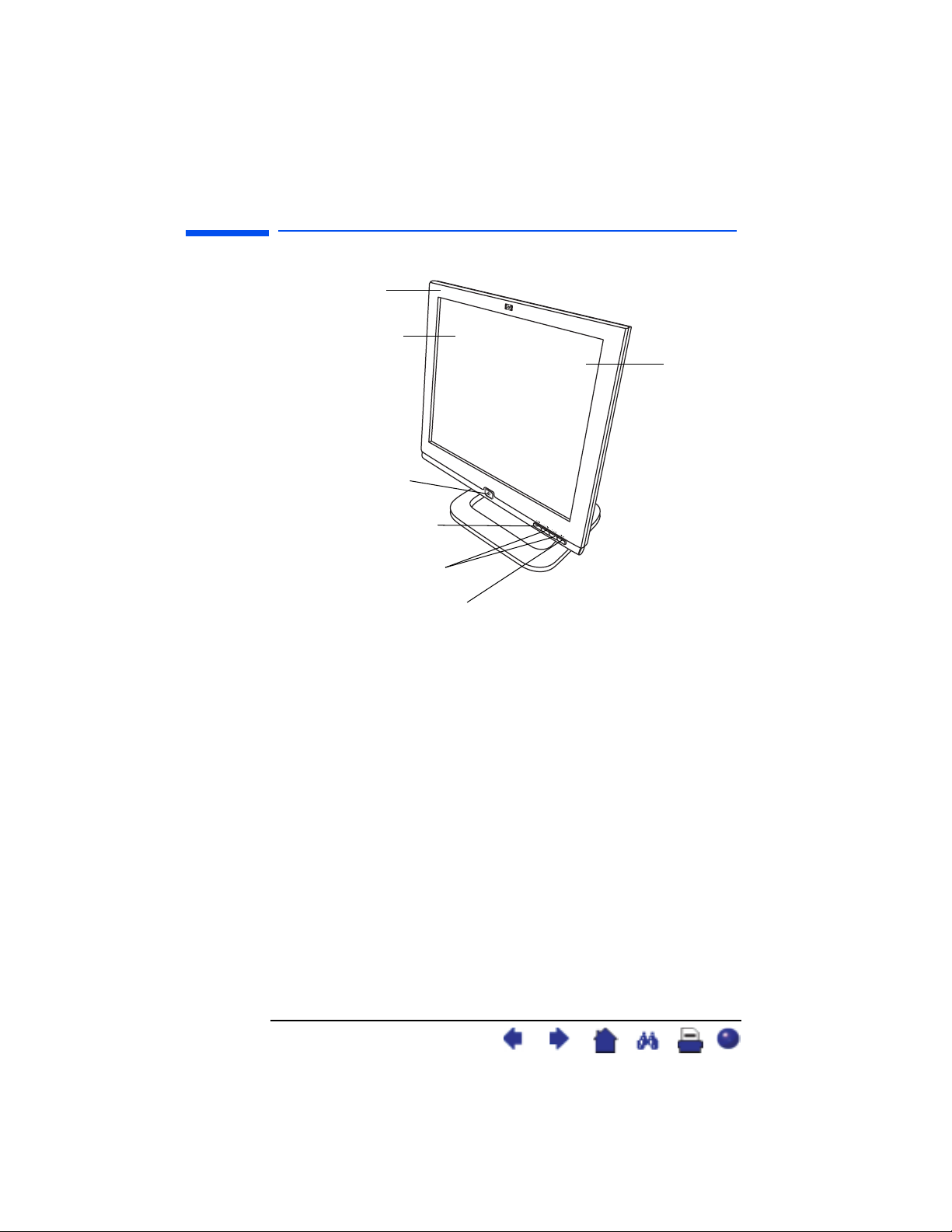
hp pavilion f1503/f1703 LCD Monitor
What the f1703 Monitor Offers
What the f1703 Monitor Offers
Slim and space
saving
Full scan TFT screen
that gives an
edge-to-edge image
On/Off switch
Menu button
Browse buttons
Auto/Select button
The HP f1703 monitor is a liquid crystal display (LCD) 17-inch, high
resolution, multi-synchronous color monitor. Multi-synchronous means
that the monitor can use a range of video modes. It is optimized for
use with HP computers.
Anti-glare
surface
The HP f1703 monitor has the following features:
• A 17-inch LCD; thin film transistor (TFT) with an anti-glare surface
• Support of video modes up to 1280 x 1024 at a 75 Hz
refresh rate
• Analog VGA interface connector for connecting to the computers
• True color (16 million colors)
• Adjustable pedestal for positioning the tilt and level of the monitor
screen
• Auto-adjustment of display position, clock, and phase for the VGA
interface
• An On Screen Display (OSD) manager that allows you to adjust
settings through onscreen menus
8English
X
Page 9
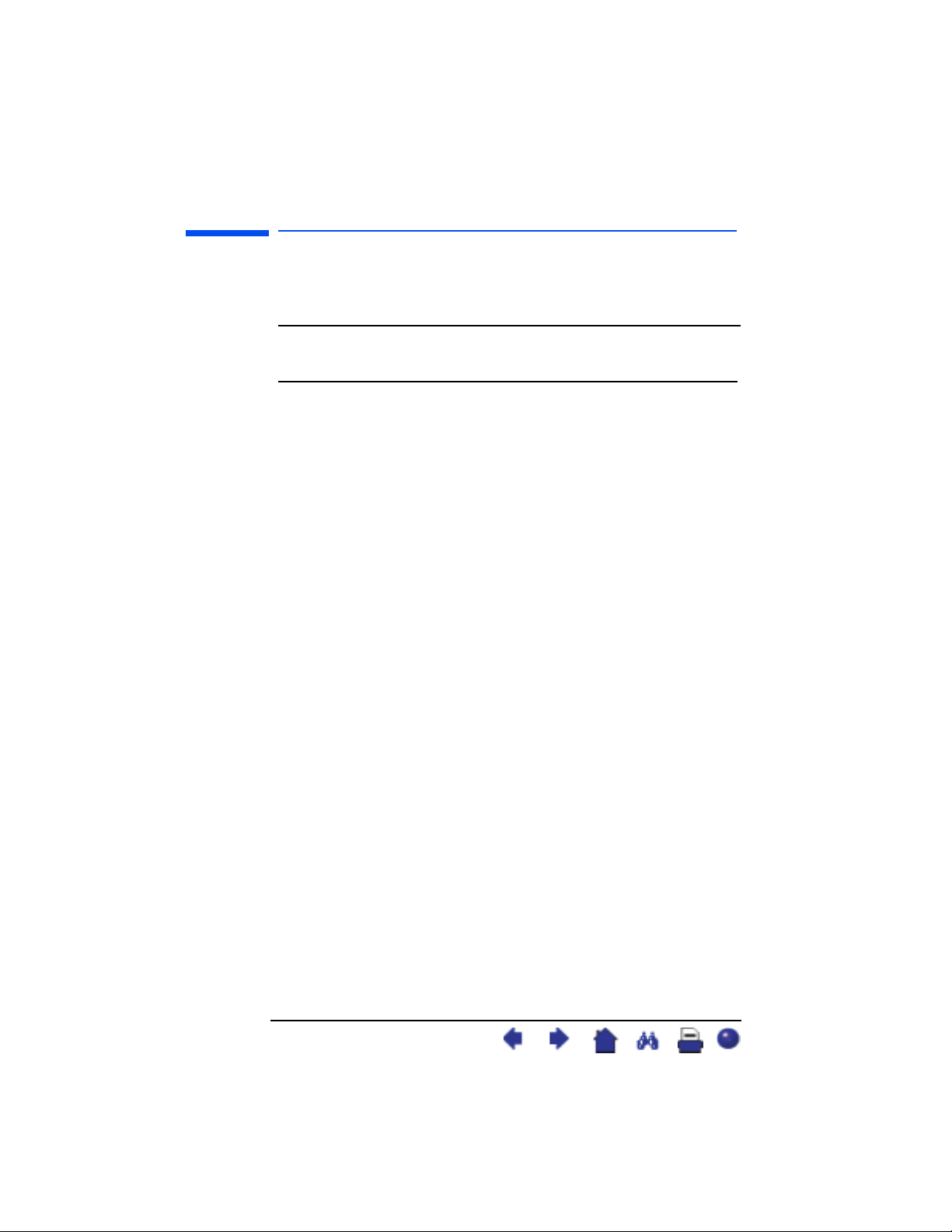
hp pavilion f1503/f1703 LCD Monitor
What the f1703 Monitor Offers
• Low power consumption: 50 W maximum
• Power-management system (VESA
*
standard) controlled from
suitably equipped HP computers to automatically reduce the
power consumption of the monitor
NOTE: As an ENERGY STAR partner, HP has determined that this
product meets ENERGY STAR guidelines for energy
efficiency.
• Plug and Play capability enabling the monitor to identify itself to
suitably equipped HP computers
• Slot for security lock
* VESA is the Video Electronics Standards Association.
9English
X
Page 10
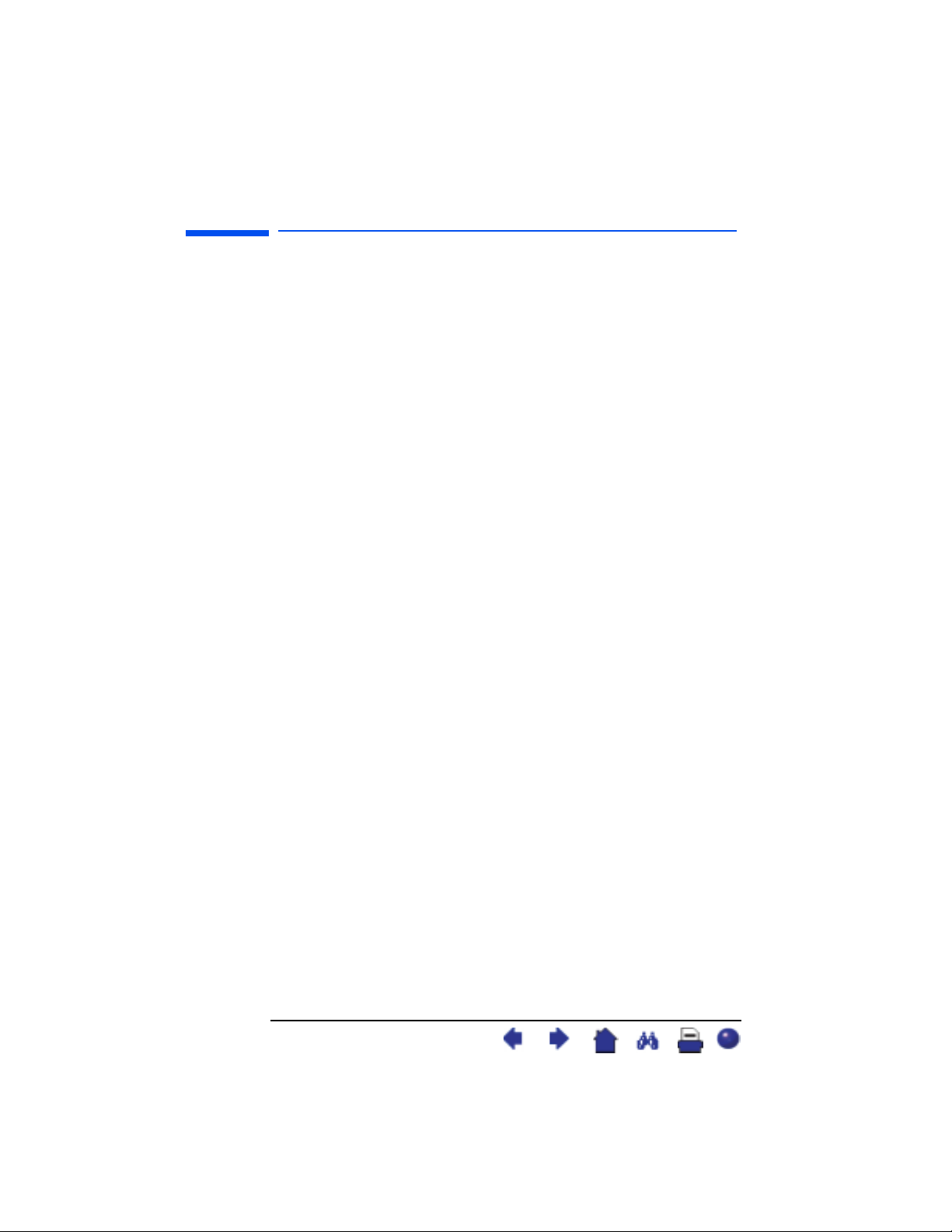
hp pavilion f1503/f1703 LCD Monitor
Unpacking the Monitor
Unpacking the Monitor
Check for the following items. If they are missing or damaged,
consult your retailer immediately.
• 1 liquid crystal display (LCD)
• 1 power cord
• 1 DC adapter with an attached DC cable
• 1 set of speakers with a DC cable or speaker DC power adapter
• 1 video cable (VGA)
• 1 quick setup poster
• 1 warranty booklet
• 1 CD-ROM disc
10 English
X
Page 11
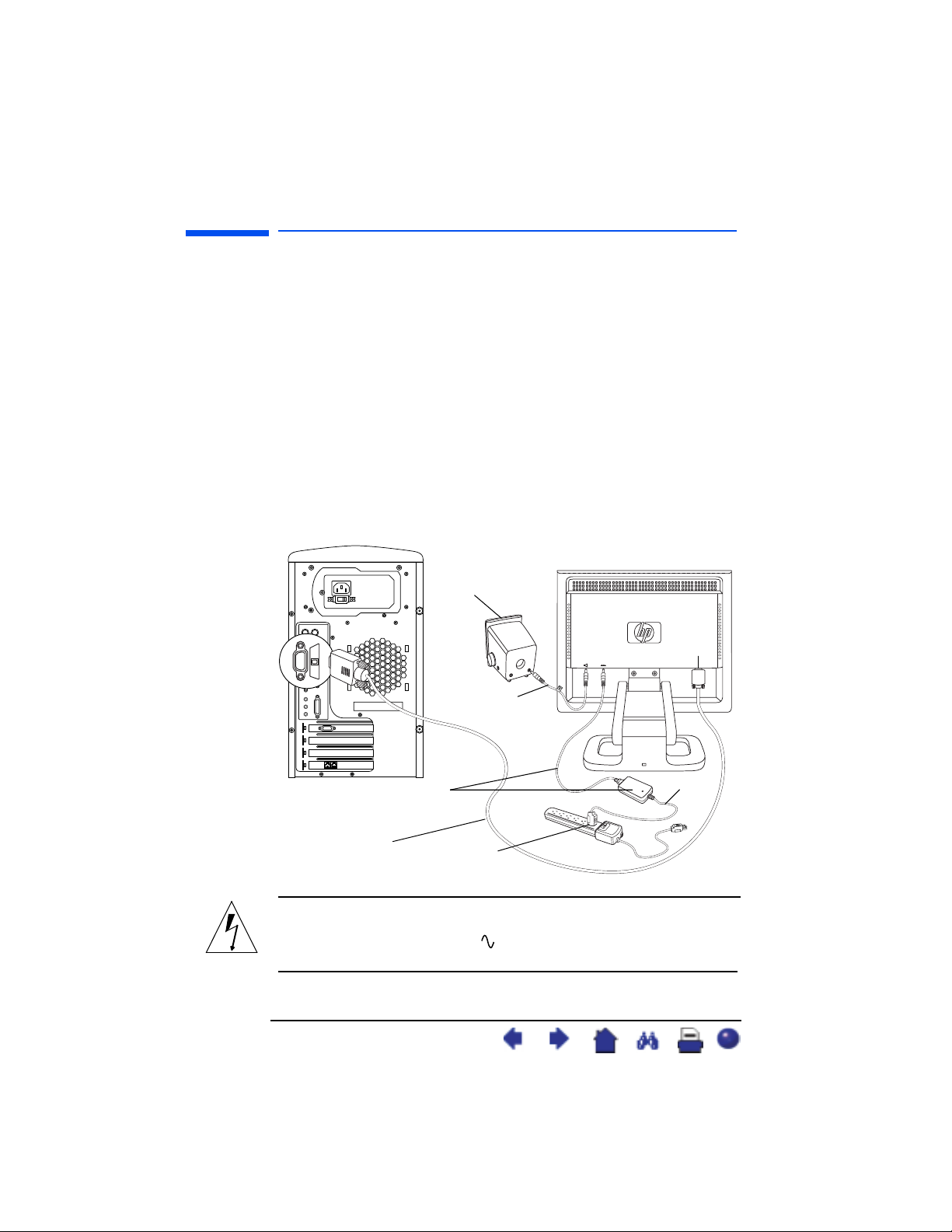
hp pavilion f1503/f1703 LCD Monitor
Setting Up the Monitor
Setting Up the Monitor
Place the monitor on a flat, sturdy surface. Ensure that the operating
site is free from excessive heat and moisture. For best performance,
make sure nothing is resting on the monitor.
Connecting the power and video cables
Before you connect any cables or install the HP monitor, refer to the
safety instructions at the beginning of this manual. Refer also to the
documentation that came with the computer to ensure this equipment
is correctly installed.
Look at the following diagram and follow the steps listed below
to connect the cables to the f1503 15-inch LCD monitor or the
f1703 17-inch LCD monitor.
Speaker
VGA
Speaker
power cable
DC adapter
with attached
Video cable
(VGA)
DC cable
Power
source
Power
cord
CAUTION: These monitors are equipped with an
auto-sensing power supply for voltage ranges
100—240 V , 50/60 Hz. Use the monitor with
the supplied DC adapter only.
11 English
X
Page 12
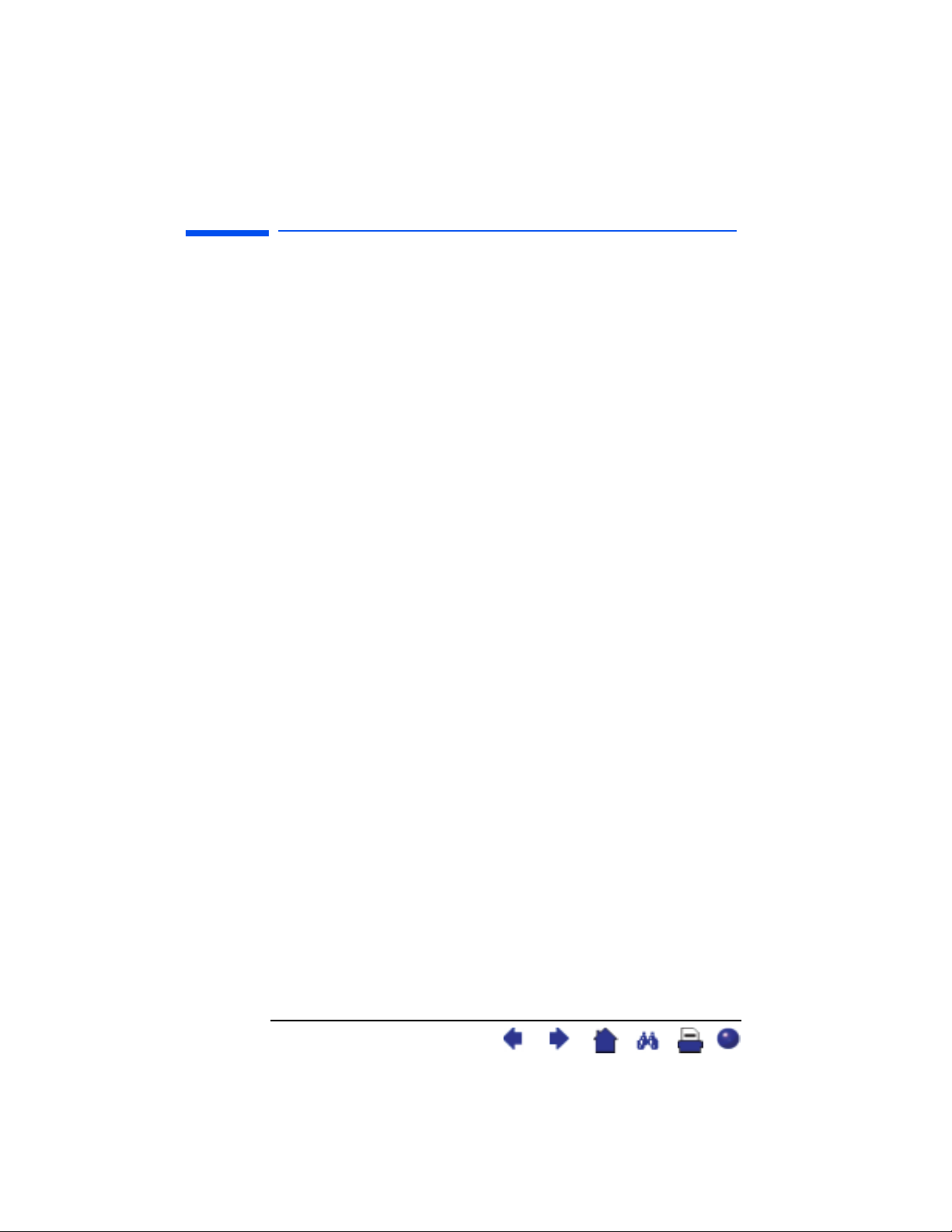
hp pavilion f1503/f1703 LCD Monitor
Setting Up the Monitor
To connect the cables to the f1503/f1703 monitor:
1 Turn off the computer.
2 Plug the video cable into the video connector (VGA) on the back
of the monitor and into the corresponding video connector on the
computer. Secure the cable by tightening the thumbscrews.
3 Plug the DC adapter cable into the connector on the back of the
monitor.
4 Plug the power cord into the DC adapter and into the main power
source. Refer to the warnings in “Important Safety Instructions” on
page 4 for power source connection requirements.
5 Turn on the main power source (for example, a surge protector),
and then turn on the power switch for both the computer and the
monitor.
To disconnect the cables from the f1503/f1703 monitor:
1 Turn off the power switch for the monitor and the computer and
then turn off the main power source.
2 Disconnect the power cord from the main power source and from
the DC adapter cable.
3 Disconnect the DC adapter cable from the connector at the back
of the monitor.
4 Unscrew the thumbscrews on the video cable and disconnect the
video cable.
12 English
X
Page 13
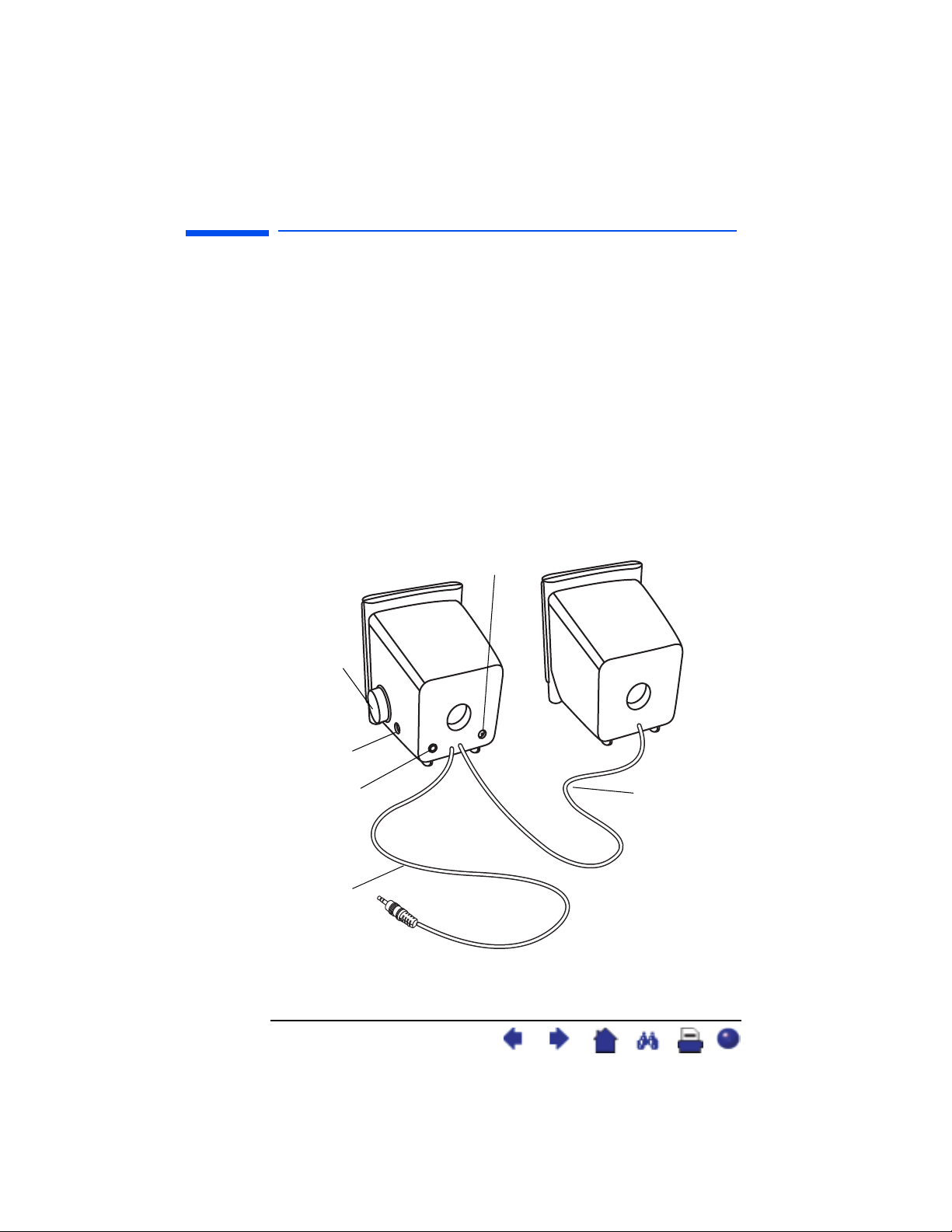
hp pavilion f1503/f1703 LCD Monitor
Setting Up the Monitor
Connecting speakers to the monitor
The monitor is designed for use with the speakers supplied by HP.
You may have two speakers, or two speakers and an optional
subwoofer (not included with the monitor).
The left and right speakers sit on the desktop. The right speaker
features:
• On/Volume knob
• Headphones connector
• Stereo audio cable (green plug) that plugs into the PC or the
subwoofer
• Hardwired audio cable that goes to the left speaker
• Connector that accepts a subwoofer control cable
• Receptacle for the power cable
Speaker
power connector
On/volume
control
Headphone
connector
Subwoofer
connector
Stereo audio
cable
13 English
Audio cable
to left speaker
X
Page 14
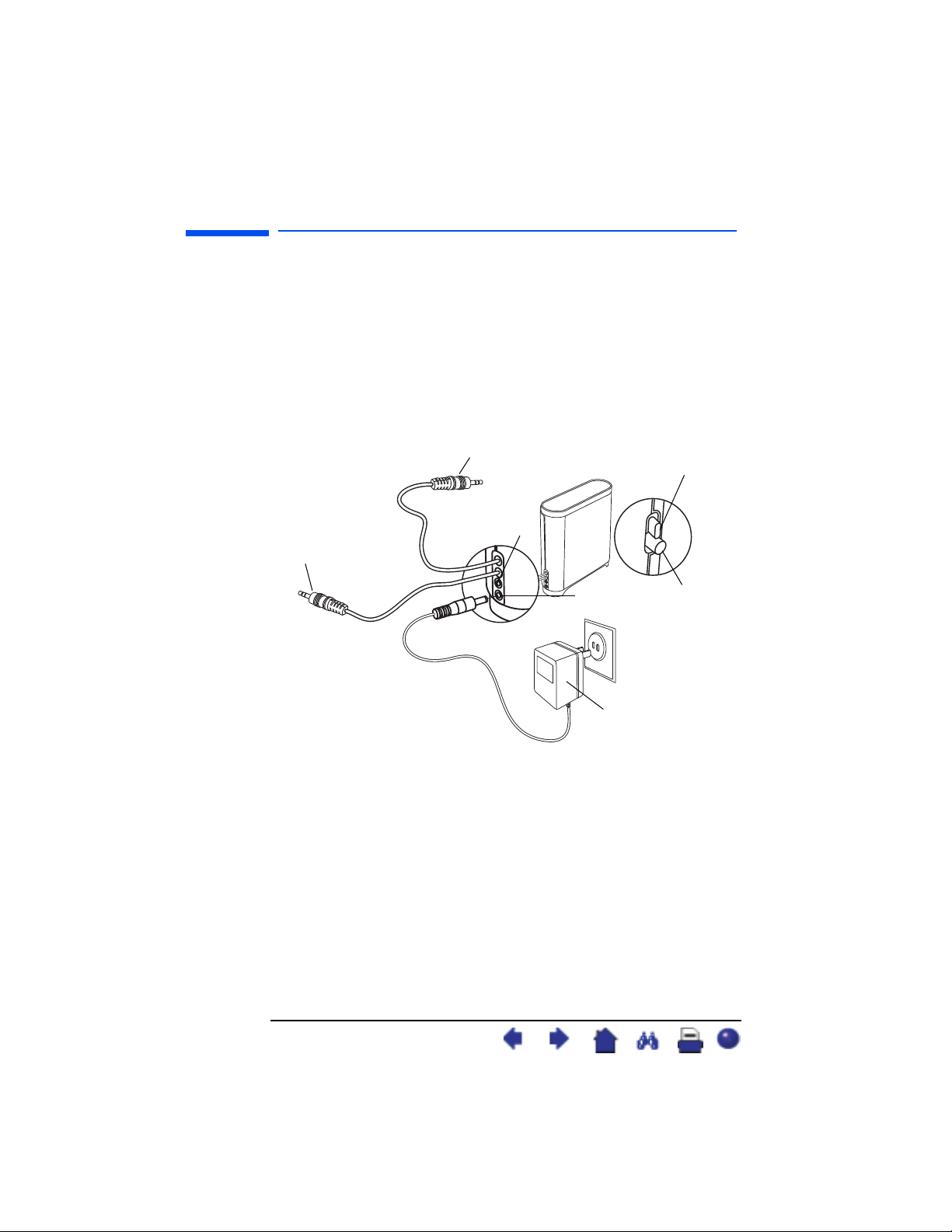
hp pavilion f1503/f1703 LCD Monitor
Setting Up the Monitor
The optional subwoofer sits on the desktop, or under your computer
desk. The subwoofer features:
• On button (front)
• Volume knob (front)
• Audio cable (green plug) that plugs into the PC
• Control cable (purple plug) that plugs into the right speaker
• Connector (green) that accepts the right speaker stereo
audio cable
• Receptacle for the power adapter cable
Audio cable
On/off
button
Audio
connector
Control cable
Power
connector
Power
adapter
Volume
knob
14 English
X
Page 15
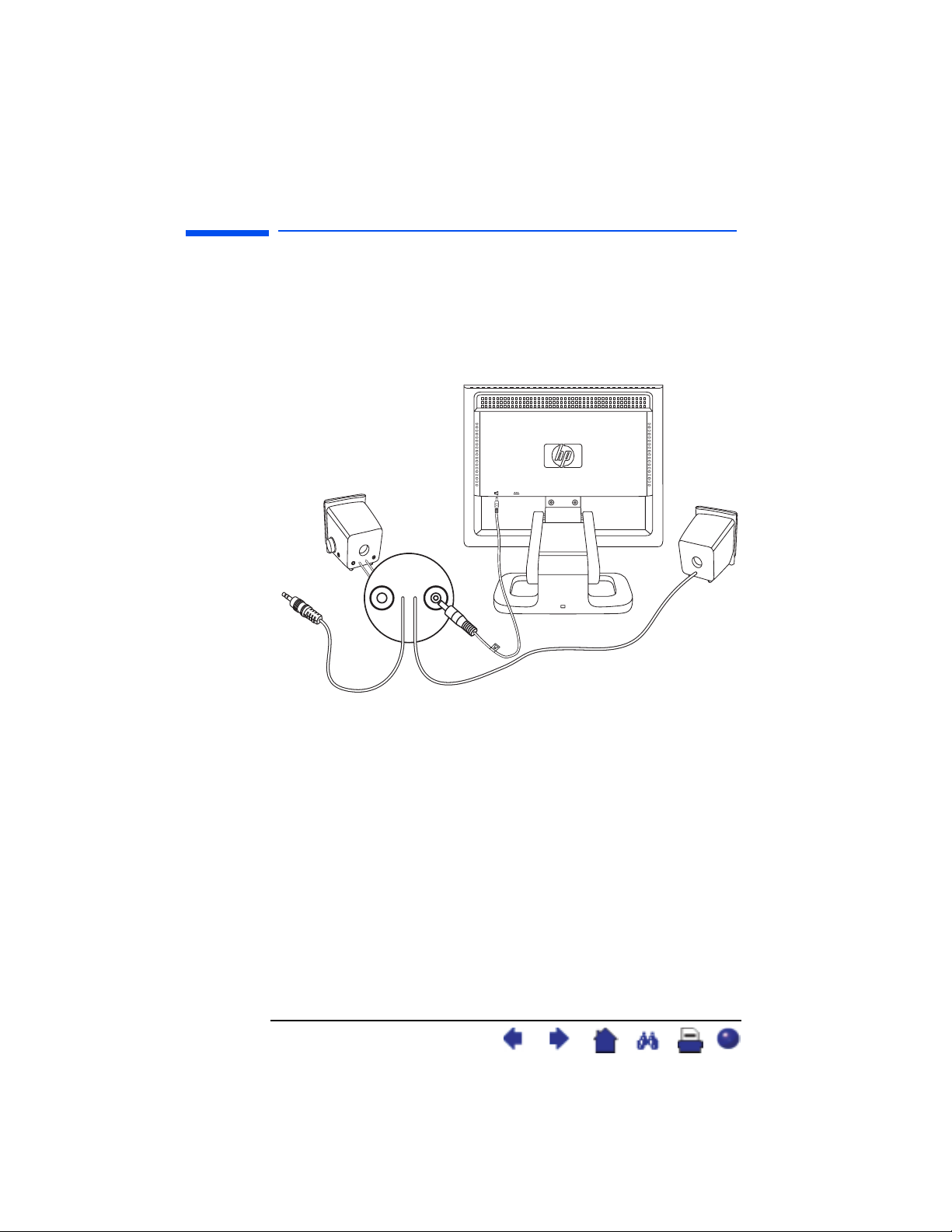
hp pavilion f1503/f1703 LCD Monitor
Setting Up the Monitor
To connect a two-speaker system (without a subwoofer):
1 Place the speakers in a location near the monitor.
2 Connect the right speaker to the appropriate power source:
• If the monitor came with a power cable, plug the power cable
into the back of the right speaker and into the back of the
monitor.
• If the monitor came with a power adapter for the speakers, plug
the power adapter cable into the back of the right speaker and
plug the power adapter into the main power source (for
example, a surge protector).
3 Plug the right speaker audio cable (green plug) into the PC. Refer
to your PC user’s guide for instruction on how to connect your
speakers to the PC.
4 Turn on the PC, the monitor, and the speakers.
15 English
X
Page 16
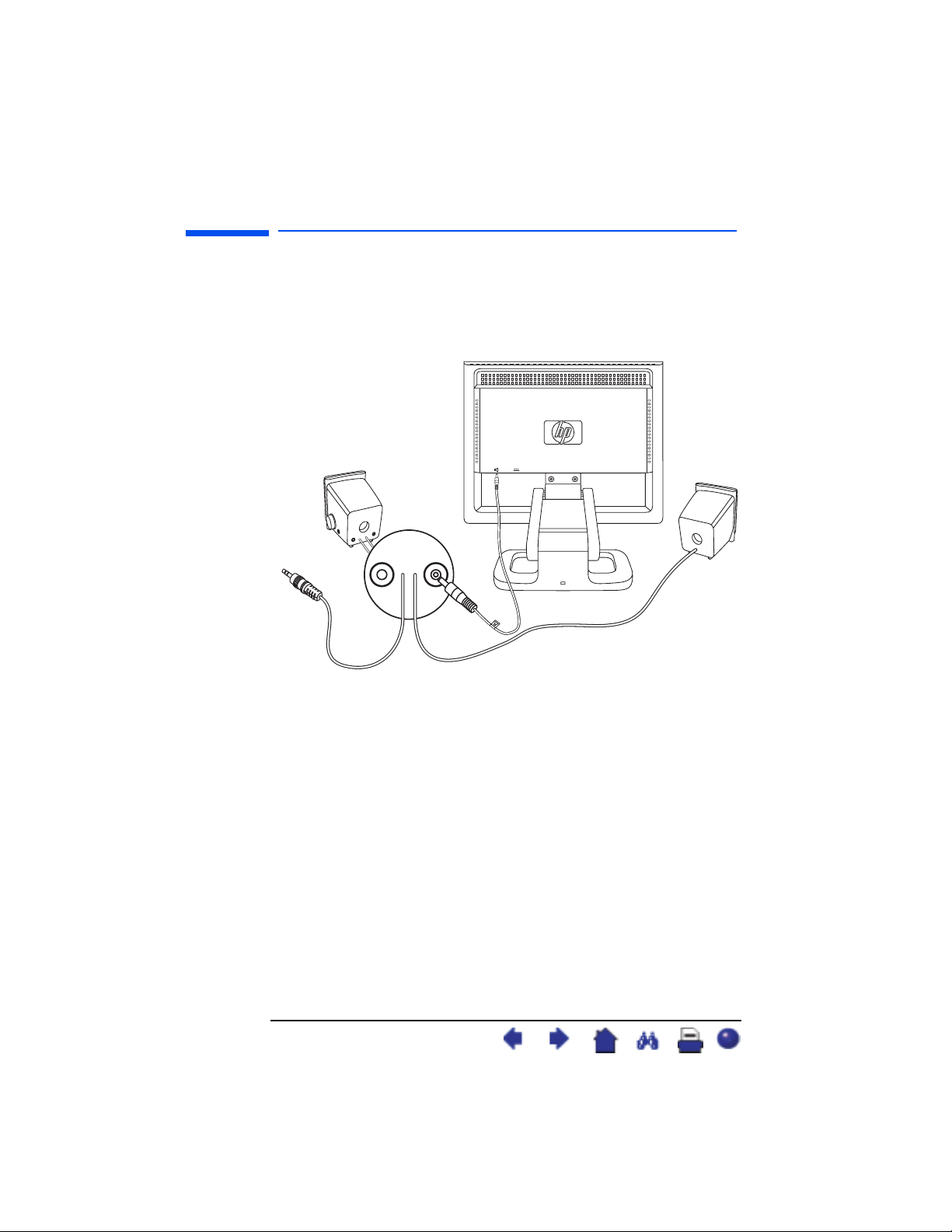
hp pavilion f1503/f1703 LCD Monitor
Setting Up the Monitor
To connect a two-speaker and subwoofer system:
1 Place the speakers and subwoofer in the appropriate locations
near the monitor.
2 Plug the power cable into the back of the right speaker and into
the back of the monitor.
3 Plug the power adapter cable into the back of the subwoofer and
then plug the power adapter into the main power source.
16 English
X
Page 17
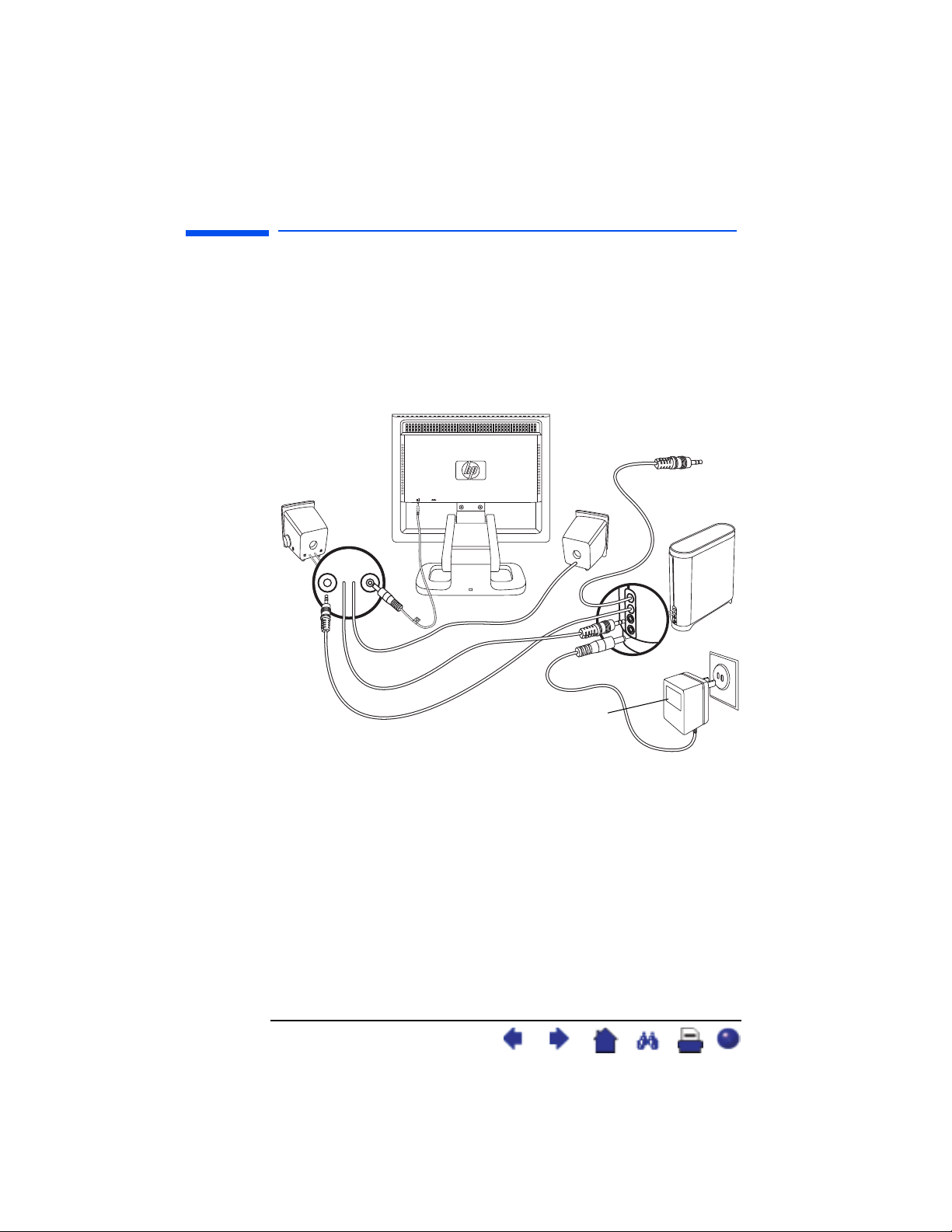
hp pavilion f1503/f1703 LCD Monitor
Setting Up the Monitor
4 Connect the two speakers to the subwoofer:
• Plug the right speaker audio cable (green plug) into the green
subwoofer connector.
• Plug the control cable (purple plug) from the subwoofer into the
purple connector on the right speaker.
• Plug the subwoofer audio cable (green plug) into the PC. Refer
to your PC user’s guide for instructions on how to connect your
speakers to the PC.
To PC
Power
adapter
5 Turn on the PC, the monitor, the subwoofer, and the speakers.
17 English
X
Page 18

hp pavilion f1503/f1703 LCD Monitor
Setting Up the Monitor
Adjusting the Position of the Monitor Screen
The f1503 or f1703 monitor screen is attached to an adjustable
pedestal, allowing you to position the monitor screen for best
viewing in your particular environment.
To adjust the monitor position:
1 Grasp the sides of the monitor screen and gently but firmly tilt the
top of screen forward or backward to the desired angle.
2 While still holding the screen sides, move the screen up or down
to the appropriate height within the range of the pedestal arm.
Adjustable pedestal arm
18 English
X
Page 19

hp pavilion f1503/f1703 LCD Monitor
Setting Up the Monitor
Securing the monitor
The f1503 or f1703 monitor can be secured to a desk or to any
other fixed object, using a Kensington lock security cable. The cable
can be attached to a slot located on the rear of the monitor base.
NOTE: The Kensington lock is not an HP accessory. It cannot be
ordered from HP. Contact your retailer for more
information.
Slot for lock
To secure the monitor:
1 Insert the lock in the slot located on the rear of the monitor base.
2 Turn the key to lock the cable to the monitor.
3 Remove the key and store it in a safe place.
19 English
X
Page 20

hp pavilion f1503/f1703 LCD Monitor
Installing the Drivers
Installing the Drivers
The HP monitor comes with driver software allowing you to take
advantage of the Plug and Play feature of the Windows
Windows 2000, or Windows XP operating system. This software
enables the computer to communicate with the monitor and use all
the monitor features. Without this software, the monitor settings and
display images cannot be correct.
NOTE: HP computers may come with the Plug and Play drivers
pre-installed. If you have an older computer, these drivers
may not be pre-installed and you may need to install the
drivers from the CD-ROM disc that came with the monitor.
You can also download the latest version of a driver from the
HP Monitors Support Web site. Go to http://www.hp.com, select
your country/region, and then follow the links to the support page
for monitors.
®
Me,
Windows 2000 users
NOTE: The procedure for installing the driver for your operating
system may vary.
To install the driver for the f1503 or f1703 monitor:
1 Click Start, select Settings, and then click Control Panel.
2 Double-click Display.
3 Click the Settings tab.
4 Click Advanced Properties or Advanced, and select the
Monitor tab.
5 Click Properties.
6 Click the Driver tab.
7 Click Update Driver and click Next.
8 Select the recommended option and then click Next.
9 Select the Specify a Location box.
10 Find and open the f1503.inf (f1503 15-inch) or the f1703.inf
(f1703 17-inch) file on the CD-ROM disc in the Drivers directory,
and click OK.
11 Click Next to install the selected monitor.
20 English
X
Page 21

hp pavilion f1503/f1703 LCD Monitor
Installing the Drivers
Windows Me users
NOTE: The procedure for installing the driver for your operating
system may vary.
To install the driver for the f1503 or f1703 monitor:
1 Click Start, select Settings, and then click Control Panel.
2 Click Display.
3 Select the Settings tab.
4 Click the Advanced button.
5 Select the Monitor tab.
6 Click the Change button.
7 Select the Specify a Location box.
8 Find and open the f1503.inf (f1503 15-inch) or the f1703.inf
(f1703 17-inch) file on the CD-ROM disc in the Drivers directory,
and click OK.
9 Click Next to install the selected monitor.
Windows XP users
NOTE: The procedure for installing the driver for your operating
system may vary.
To install the driver for the f1503 or f1703 monitor:
1 Click Start.
2 Click Control Panel.
3 Click Appearance and Themes.
4 Click Display.
5 Select the Settings tab.
6 Click the Advanced button.
7 Select the Monitor tab.
8 Click Properties.
9 Select the Driver tab.
10 Click Update Driver and click Next.
11 Select the recommended option and then click Next.
21 English
X
Page 22

hp pavilion f1503/f1703 LCD Monitor
Installing the Drivers
12 Select the Specify a Location box.
13 Find and open the f1503.inf (f1503 15-inch) or the f1703.inf
(f1703 17-inch) file on the CD-ROM disc in the Drivers directory,
and click OK.
14 Click Next to install the selected monitor.
If the installation procedure of the monitor driver for the
Windows 2000, Windows Me, or Windows XP operating system
is different, or if you need more detailed installation information,
please refer to the Microsoft Windows information that came with
the computer.
22 English
X
Page 23

hp pavilion f1503/f1703 LCD Monitor
Using the Monitor
Using the Monitor
There are five control buttons on the f1503 or f1703 monitor. They
perform the following operations:
On/Off switch
Menu button
Browse buttons
Auto/Select button
Control
button/icon
menu
select
23 English
Function when not in
On Screen Display
Menu: Opens and closes
the On Screen Display
window
Left Browse/Brightness:
Shortcut to Brightness setting
screen
Right Browse/Contrast:
Shortcut to Contrast setting
screen
Auto/Select: Performs an
auto-adjustment to optimize
image quality
On/Off: Turns the monitor
on or off
Function in
On Screen Display
Closes setting screens
and exits On Screen
Display
Navigates setting menus
and adjusts settings
Navigates setting menus
and adjusts settings
Acts as an Enter (Select)
key to select setting
screen options
Turns the monitor on
or off
X
Page 24

hp pavilion f1503/f1703 LCD Monitor
Using the Monitor
Using the Auto-Adjustment function
You can easily optimize the screen performance for the VGA
interface by using the Select button and the auto-adjustment pattern
software (Adjustment pattern.exe) on the CD-ROM disc provided.
1 Insert the provided CD-ROM disc into the computer.
2 Run the software file D:\Adjustment pattern.exe to display a setup
test pattern.
3 Press the Select button to produce a stable, centered image.
The optimizer utility on the CD-ROM contains the drivers for
Windows Me, Windows 2000, or Windows XP. For the f1503
monitor, use the D:\Drivers\f1503.inf file. For the f1703 monitor,
use the D:\Drivers\f1703.inf file.
24 English
X
Page 25

hp pavilion f1503/f1703 LCD Monitor
Adjusting the Monitor Settings
Adjusting the Monitor Settings
The monitor display has several adjustable settings that may need
occasional fine-tuning. Adjust the monitor after:
• Installing the monitor for the first time.
• Changing the resolution (number of pixels on the display) or
refresh rate (vertical scan frequency rate).
• Changing the graphic card.
• Connecting the monitor to a different computer.
• Using the Factory Settings function. See “Using the Factory settings
option” on page 35.
NOTE: For best performance, it is recommended that you select a
video mode of 1024 x 768 @ 60 Hz for the f1503 monitor
and 1280 x 1024 @ 60 Hz for the f1703 monitor on the
computer.
Using the On Screen Display
The monitor comes pre-configured to provide the best viewing
image. However, you can fine-tune the display by using On Screen
Display (OSD). The monitor control buttons allow you to open the On
Screen Display to select and adjust display settings.
25 English
X
Page 26

hp pavilion f1503/f1703 LCD Monitor
Adjusting the Monitor Settings
To adjust display settings:
1 Press the Menu button to open On Screen Display to the OSD
Main Menu.
On Screen Display screen
2 Press a Browse button to navigate the setting menus; see the
following setting menus table.
3 When the menu you want is selected, press the Select button to
open the setting screen for that option.
NOTE: Some main menu selections open submenus. When a
sub-menu opens, choose the appropriate option menu and
then press the Select button to open the setting screen for
that option.
4 Adjust the setting by using the instructions described in the topics
that follow for each type of setting.
5 To exit On Screen Display, press the Menu button or choose Exit
and press the Select button.
26 English
X
Page 27

hp pavilion f1503/f1703 LCD Monitor
Adjusting the Monitor Settings
Setting menus
The menus on the OSD Main Menu in the On Screen Display screen
offer different setting options, shown in the following table:
Icon Setting menu Setting description
Brightness/
Contrast
Image Control Adjusts the:
Adjusts the brightness or the difference
between the light and dark area.
• Horizontal position of the screen image.
• Vertical position of the screen image.
• Frequency of the pixel clock to minimize
vertical bar.
• Phase value to minimize horizontal jitters.
Advanced Displays a sub-menu with two options:
• Color: Adjusts the color tint of white, and
the red, green, and blue (RGB) mix for
colors.
• OSD (On Screen Display) settings: Adjusts
the position, timeout, and notification
features of the On Screen Display
window.
Auto
Configuration
Factory settings Resets the display to original factory settings
Language Shows the language of the OSD window.
Adjusts the main settings and produces a
stable, centered image.
for color, brightness, phase, and clock.
Information Shows the current resolution and refresh rate;
shows the serial number of the display; shows
the power-on hours, and the backlight hours.
Exit Closes the OSD window.
27 English
X
Page 28

hp pavilion f1503/f1703 LCD Monitor
Adjusting the Monitor Settings
Adjusting the Horizontal Position, Vertical Position,
Clock, Phase, Contrast, or Brightness settings
To change Horizontal Position, Vertical Position, Clock, Phase,
Contrast, or Brightness settings:
1 Open the appropriate setting screen (Brightness/Contrast or
Image Control). See “Using the On Screen Display” on page 25.
2 Press the Browse buttons to select the setting you want to adjust.
3 Press Select to choose the setting.
28 English
X
Page 29

hp pavilion f1503/f1703 LCD Monitor
Adjusting the Monitor Settings
4 Press the Browse buttons to adjust the setting. The setting is
automatically saved as you adjust it.
• Horizontal Position — press the left Browse button to move the
horizontal position to the left, and press the right Browse button
to move the horizontal position to the right.
• Vertical Position — press the left Browse button to move the
vertical position down, and press the right Browse button to
move the vertical position up.
• Clock — press the left Browse button to decrease the clock
setting value, and press the right Browse button to increase the
clock setting value.
• Phase — press the left Browse button to decrease phase setting
values, and press the right Browse button to increase phase
setting values.
• Contrast — press the left Browse button to decrease the contrast,
and press the right Browse button to increase the contrast.
• Brightness — press the left Browse button to decrease the
brightness, and press the right Browse button to increase the
brightness.
NOTE: You can revert to the factory settings for any of these options
by choosing Default settings.
5 Choose Exit sub-menu and press the Select button to return to
the OSD Main Menu, or press the Menu button to exit OSD.
29 English
X
Page 30

hp pavilion f1503/f1703 LCD Monitor
Adjusting the Monitor Settings
Adjusting the Color settings
The Color setting screen is under the Advanced menu. See “Using
the On Screen Display” on page 25. Three options appear on the
Color setting screen: 9300 K, 6500 K, and User Color. 9300 K and
6500 K refer to tints of white. The 9300 K setting is often used for
office environments or fluoresent lighting. The 6500 K setting is often
used in environments with incandescent lighting. The User Color
setting lets you individually adjust the red, green, and blue (RGB) mix
for color generation.
To adjust tints of white:
1 Open the Color settings screen.
2 Press the Browse buttons to select a tint of white. Choose either
9300 K or 6500 K.
3 Choose Exit sub-menu and press the Select button to save the
tint setting and return to the OSD Main Menu, or press the Menu
button to exit OSD.
30 English
X
Page 31

hp pavilion f1503/f1703 LCD Monitor
Adjusting the Monitor Settings
To adjust User Color:
1 Open the Color settings screen.
2 Press the Browse buttons until User Color is selected.
3 Press the Select button to check this option.
4 Press the Browse buttons to select the color you want to adjust.
5 Press the Select button to activate the adjustable setting for the
color you selected.
6 Press the Browse buttons to change the color value.
7 After the color is adjusted, press the Select button to deactivate the
adjustable setting.
8 Repeat steps 4 through 7 for each color you want to adjust.
9 Choose Save and return to save the changes you have made and
return to the previous menu screen or choose Cancel to undo any
changes. Press the Select button.
10 Choose Exit sub-menu and press the Select button to save the
tint setting and return to the OSD Main Menu, or press the Menu
button to exit OSD.
NOTE: To keep the color values as they were before any
adjustments were made, choose Cancel and then press the
Menu button.
31 English
X
Page 32

hp pavilion f1503/f1703 LCD Monitor
Adjusting the Monitor Settings
Adjusting the OSD settings
There are four adjustable options on the OSD settings screen: Lock
OSD settings, Timeout, H Position, and V Position.
To change OSD settings:
1 Open the OSD setting screen under the Advanced menu. See
“Using the On Screen Display” on page 25.
2 Press the Browse buttons to select the option you want to adjust.
3 Press the Select button to check the option.
To change OSD lock setting:
1 Press the Browse button to select yes (lock) or no (unlock). The
setting is automatically saved when you change the value.
2 Choose Exit sub-menu and press the Select button to return to
the OSD Main Menu or press the Menu button to exit OSD.
NOTE: Once OSD is locked, all OSD functions including the
shortcut buttons are disabled. If OSD is locked, pressing
any button on the monitor directly opens the Lock OSD
settings window so that you can unlock OSD.
32 English
X
Page 33

hp pavilion f1503/f1703 LCD Monitor
Adjusting the Monitor Settings
To adjust OSD Timeout:
You can set the OSD (On Screen Display) screen to turn off
automatically when you are not using it.
1 Press the Browse buttons to select how long the On Screen Display
screen appears before automatically turning off. The setting is
automatically saved as you adjust it.
2 Choose Exit sub-menu and press the Select button to return to
the OSD Main Menu, or press the Menu button to exit OSD.
To adjust OSD H Position:
You can adjust the horizontal position of the OSD (On Screen
Display) screen.
1 Press the Browse buttons to position the OSD screen. The setting is
automatically saved as you adjust it.
2 When the screen is in the horizontal position you want you can
either choose Exit sub-menu and press the Select button to
return to the OSD Main Menu and make adjustments to other
settings, or press the Menu button to exit OSD.
To adjust OSD V Position:
You can adjust the vertical position of the OSD (On Screen Display)
screen.
1 Press the Browse buttons to position the OSD screen. The setting is
automatically saved as you adjust it.
2 When the screen is in the vertical position you want you can either
choose Exit sub-menu and press the Select button to return to
the OSD Main Menu and make adjustments to other settings, or
press the Menu button to exit OSD.
33 English
X
Page 34
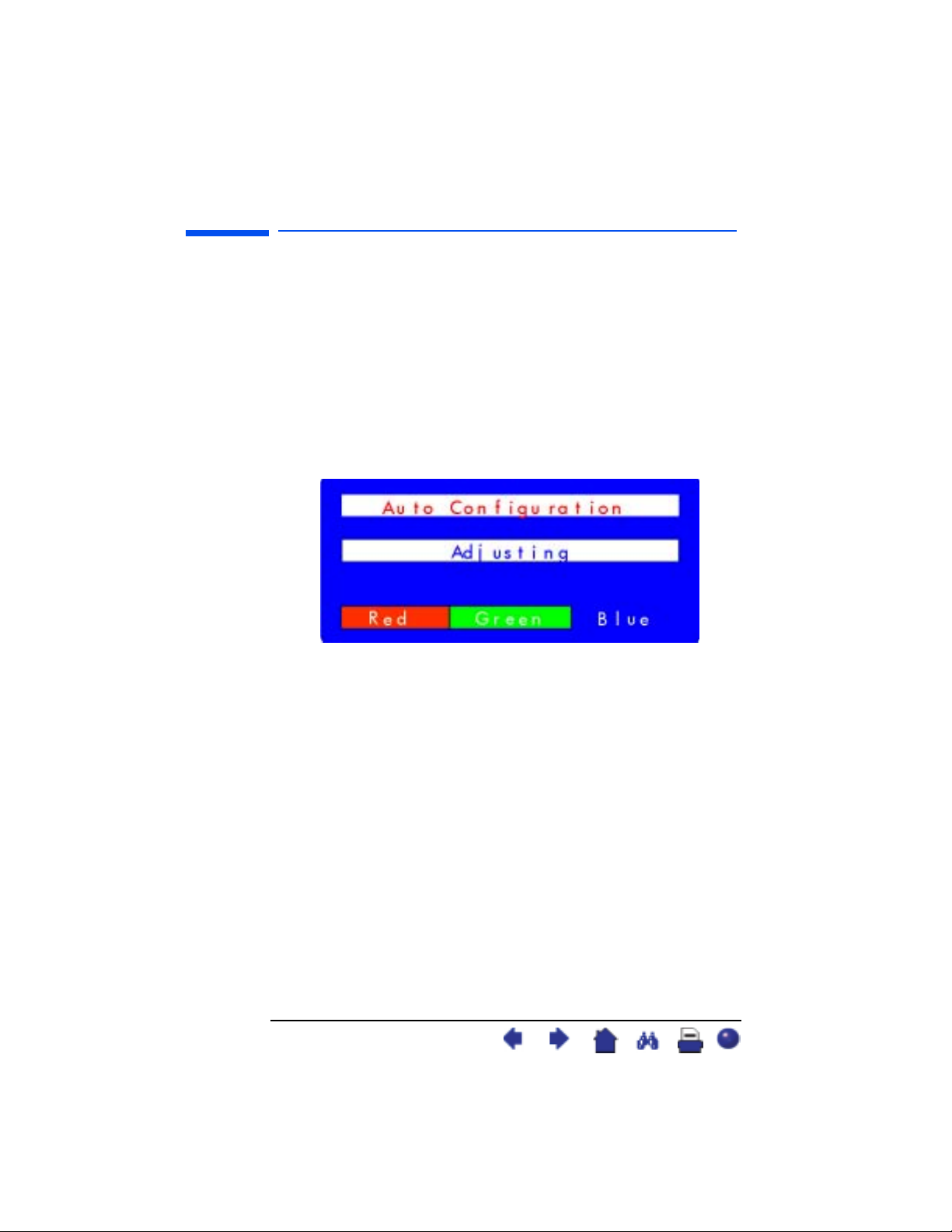
hp pavilion f1503/f1703 LCD Monitor
Adjusting the Monitor Settings
Using the Auto Configuration option
With Auto Configuration you can reset Horizontal Position, Vertical
Position, Clock, and Phase to optimize the image quality. Before
using this option be sure you are viewing a full Windows screen, or
using the test pattern provided on the CD. The test pattern software
file is named Adjustment pattern.exe.
To change settings with Auto Configuration:
1 Open the Auto Configuration setting screen. See “Using the On
Screen Display” on page 25. A window with a progress bar
appears and displays until the process is done.
2 Press the Select button to proceed with the reset, or press the Menu
button to exit without resetting.
3 If you reset the settings you can either choose Exit sub-menu
and press the Select button to return to the OSD Main Menu
and make adjustments to other settings, or press the Menu
button to exit OSD.
34 English
X
Page 35

hp pavilion f1503/f1703 LCD Monitor
Adjusting the Monitor Settings
Using the Factory settings option
Using Factory settings restores original factory settings for Color,
Brightness, Phase, and Clock. This re-establishes pre-set color settings
for the best possible brightness.
To use Factory settings:
1 Open the Factory settings screen. See “Using the On Screen
Display” on page 25.
2 Press the Browse buttons to select whether or not you want to
restore the factory settings.
3 Press the Select button to proceed.
4 If you reset with Factory settings you can either choose
Exit sub-menu and press the Select button to return to the
OSD Main Menu and make adjustments to other settings,
or press the Menu button to exit OSD.
35 English
X
Page 36

hp pavilion f1503/f1703 LCD Monitor
Adjusting the Monitor Settings
Selecting a Language for On Screen Display
You can choose to view On Screen Display in English, Spanish,
French, German, Italian, Simplified Chinese, or Japanese.
To change the language of On Screen Display:
1 Open the Languages setting screen. See “Using the On Screen
Display” on page 25.
2 Press the Browse buttons to choose a language. The setting is
automatically saved.
3 After selecting a language you can either choose
and press the Select button to return to the OSD Main Menu and
make adjustments to other settings, or press the Menu button to
exit OSD.
36 English
Exit sub-menu
X
Page 37

hp pavilion f1503/f1703 LCD Monitor
Adjusting the Monitor Settings
Viewing serial number,
resolution mode, working time information
You may need to provide the display serial number or other
information, such as the monitor resolution mode or backlight
working time, to HP Support technicians to help them serve you
better during a Support call.
The backlight hours refers to the elapsed time of usage for the light
behind the display screen. The expected lifespan of the backlight is
approximately 25,000 to 30,000 hours. At some point after the
maximum usage time of the backlight has been exceeded, you may
notice a decrease in brightness of up to 50%. At this point, the
backlight needs to be replaced to restore full brightness.
CAUTION: The backlight can be replaced only by a trained
technician. Please contact the HP Support Center
for assistance. Do not attempt to replace the
light yourself.
NOTE: Do not use a screen saver with the LCD monitor, as the
backlight is used. It is recommended that you enable an
automatic power saving mode, or switch off the monitor
when not in use.
37 English
X
Page 38

hp pavilion f1503/f1703 LCD Monitor
Adjusting the Monitor Settings
To view the serial number, resolution mode, or working time:
1 Open the Information setting screen. See “Using the On Screen
Display” on page 25. The current and recommended resolution
mode, the serial number, the total monitor working time, and
backlight working time displays.
2
After viewing the information you can either choose
Exit sub-menu
and press the Select button to return to the OSD Main Menu and
make adjustments to other settings, or press the Menu button to
exit OSD.
38 English
X
Page 39

hp pavilion f1503/f1703 LCD Monitor
Troubleshooting
Troubleshooting
If you are having trouble with the monitor, these tips may help you
solve the problem. Try the following steps before calling HP.
NOTE: The On Screen Display manager also features pop-up
If you find:
No picture and the light indicator on the front of the LCD panel is off:
• Check that the monitor is turned on.
• Check that the power cord is properly connected.
• Check the electrical outlet.
• Connect the monitor to another computer to determine if there is a
No picture and the light indicator on the front of the LCD panel is on:
• Check that the computer is turned on.
• Check that the monitor is not in power-saving mode.
• Adjust the Contrast and Brightness through the On Screen Display
• Check that the video cable has no bent pins.
• Connect the monitor to another computer to determine if there is a
Picture is fuzzy:
warning messages for certain situations, such as if you
attempt to set the monitor resolution outside the
recommended range.
problem with the computer rather than with the monitor.
or the control buttons.
problem with the computer rather than the monitor.
• Adjust the monitor using the Auto-Adjustment function. See “Using
the Auto-Adjustment function” on page 24.
• If you are running the Windows Me, Windows 2000, or
Windows XP operating system, install the Plug and Play
driver (.inf file). See “Installing the Drivers” on page 20.
• For the f1503 monitor, change the resolution to the recommended
resolution of 1024 x 768 @ 60 Hz.
• For the f1703 monitor, change the resolution to the recommended
resolution of 1280 x 1024 @ 60 Hz.
39 English
X
Page 40

hp pavilion f1503/f1703 LCD Monitor
Troubleshooting
Pixels are missing:
• See “LCD Monitor Quality and Pixel Policy for f1503 Monitor” on
page 41.
• See “LCD Monitor Quality and Pixel Policy for f1703 Monitor” on
page 42.
Colors are not pure:
• Check that the video cable has no bent pins and is firmly attached
to both the computer and monitor video connectors.
• Restore the original factory colors setting. See “Using the Factory
settings option” on page 35.
• Adjust the RGB (red, green, and blue) colors. See “Adjusting the
Color settings” on page 30.
Picture is not centered:
• Adjust the monitor using the Auto-Adjustment function. See “Using
the Auto-Adjustment function” on page 24.
40 English
X
Page 41

hp pavilion f1503/f1703 LCD Monitor
LCD Monitor Quality and Pixel Policy for f1503 Monitor
LCD Monitor Quality and
Pixel Policy for f1503 Monitor
f1503 15-inch monitor
The HP f1503 TFT monitor uses high-precision technology,
manufactured according to HP standards, to guarantee trouble-free
performance. Nevertheless, the display may have cosmetic
imperfections that appear as small bright or dark spots. This is
common to all LCD displays used in products supplied by all vendors
and is not specific to the HP f1503 LCD. These imperfections are
caused by one or more defective pixels or sub-pixels.
• A pixel consists of one red, one green, and one blue sub-pixel.
• A defective whole pixel is always turned on (a bright spot on a
dark background), or it is always off (a dark spot on a bright
background). The first is the more visible of the two.
• A defective sub-pixel (dot defect) is less visible than a defective
whole pixel and is small and only visible on a specific
background.
The HP f1503 display does not have more than:
• 10 total dot defects.
• 10 defective full pixels.
• 10 defective red sub-pixels.
• 4 defective green sub-pixels (green is most visible).
• 10 defective blue sub-pixels.
• No more than two adjacent (less than 2.5 mm edge-to-edge)
defective pixels.
• No more than two pairs of two adjacent defective pixels.
To locate defective pixels, the monitor should be viewed under
normal operating conditions, in normal operating mode at a
supported resolution and refresh rate, from a distance of
approximately 50 cm (16 in.).
HP expects that, over time, the industry will continue to improve its
ability to produce LCDs with fewer cosmetic imperfections and HP
will adjust guidelines as improvements are made.
41 English
X
Page 42

hp pavilion f1503/f1703 LCD Monitor
LCD Monitor Quality and Pixel Policy for f1703 Monitor
LCD Monitor Quality and
Pixel Policy for f1703 Monitor
f1703 17-inch monitor
The HP f1703 TFT monitor uses high-precision technology,
manufactured according to HP standards, to guarantee trouble-free
performance. Nevertheless, the display may have cosmetic
imperfections that appear as small bright or dark spots. This is
common to all LCD displays used in products supplied by all vendors
and is not specific to the HP f1703 displays. These imperfections are
caused by one or more defective pixels or sub-pixels.
• A pixel consists of one red, one green, and one blue sub-pixel.
• A defective whole pixel is always turned on (a bright spot on a
dark background), or it is always off (a dark spot on a bright
background). The first is the more visible of the two.
• A defective sub-pixel (dot defect) is less visible than a defective
whole pixel and is small and only visible on a specific
background.
The HP f1703 display does not have more than:
• 15 total dot defects.
• 10 defective full pixels.
• 10 defective red sub-pixels.
• 4 defective green sub-pixels (green is most visible).
• 10 defective blue sub-pixels.
• No more than two adjacent (less than 2.5 mm edge-to-edge)
defective pixels.
• No more than two pairs of two adjacent defective pixels.
To locate defective pixels, the monitor should be viewed under
normal operating conditions and in normal operating mode at a
supported resolution and refresh rate, from a distance of
approximately 50 cm (16 in.).
HP expects that, over time, the industry will continue to improve its
ability to produce displays with fewer cosmetic imperfections and HP
will adjust guidelines as improvements are made.
42 English
X
Page 43

hp pavilion f1503/f1703 LCD Monitor
Technical Specifications for the f1503 Monitor
Technical Specifications for the f1503 Monitor
f1503 15-inch monitor
Liquid Crystal
Display (LCD)
Input Signal Video 0.7 V (0,7 V) p-p analog RGB
Interface Input Connector Analog R, G, B separate
Scanning
Frequency
Max. Resolution
(H x V)
Recommended
Resolution
(H x V)
Power Source AC/DC Adapter Input Rating:
Operating
Environment
Storage
Environment
Dimensions W x D x H
Weight With stand: 4.5 Kg (9.9 lbs)
Display Size 15-in. (38 cm) diagonal and
viewable image
Type TFT liquid crystal display
Synchronization Separated H/V (TTL level)
H, V sync.
Horizontal 30–63 kHz
Vertical 56–76 Hz
1024 x 768 @ 75 Hz
1024 x 768 @ 60 Hz
100–240 V , 2 A max
Output Rating:
12 V , 3.5A
Frequency: 50/60 Hz
Power Consumption: Less than
40 W in operating mode
Temperature 10° C to 35° C
Humidity 20% RH through 80% RH
(without condensation)
Temperature –10° C to 60° C
Humidity 5% RH through 90% RH
(without condensation)
With stand: 363 x 258 x 443 mm
(14.29 x 10.16 x 17.44 in)
43 English
X
Page 44

hp pavilion f1503/f1703 LCD Monitor
Technical Specifications for the f1503 Monitor
Tilt Stand Maximum tilt
angle range
Maximum
height adjustment
(inches/millimeters)
Security Lock Monitor cabinet is provided with a slot allowing the use
of Kensington lock device.
–47.5 degrees – +9.5 degrees
Tilt range may vary depending
on your height adjustment.
4.72”/120 mm.
Height adjustment may vary
depending on tilt angle
adjustment.
44 English
X
Page 45

hp pavilion f1503/f1703 LCD Monitor
Technical Specifications for the f1703 Monitor
Technical Specifications for the f1703 Monitor
f1703 17-inch monitor
Liquid Crystal
Display (LCD)
Input Signal Video 0.7 Vp-p analog RGB
Interface Input Connector 15-pin D-SUB (Analog)
Scanning
Frequency
Max. Resolution
(H x V)
Recommended
Resolution
(H x V)
Power Source AC/DC Adapter Input Rating:
Operating
Environment
Storage
Environment
Dimensions W x D x H
Weight With standard stand: 7 Kg (15.43 lbs)
Display Size 17-in. (43 cm) diagonal and
viewable image
Type TFT liquid crystal display
Synchronization Separated H/V (TTL level)
Horizontal 30–83 kHz
Vertical 56–76 Hz
1280 x 1024 @ 75 Hz
1280 x 1024 @ 60 Hz
100–240 V , 2 A max
Output Rating:
12 V , 3.75 A
Frequency: 50/60 Hz
Power Consumption: Less than
50 W in operating mode
Temperature 10° C to 35° C
Humidity 20% RH through 80% RH
(without condensation)
Temperature –10° C to 60° C
Humidity 5% RH through 90% RH
(without condensation)
With standard stand: 404 x 274 x 482 mm
(15.91 x 10.79 x 18.98 in.)
45 English
X
Page 46

hp pavilion f1503/f1703 LCD Monitor
Technical Specifications for the f1703 Monitor
Tilt Stand Maximum tilt angle
range
Maximum height
adjustment range
(inches/millimeters)
Security Lock Monitor cabinet is provided with a slot allowing the use
of Kensington lock device.
–47.5 degrees – +9.5 degrees
Tilt range may vary depending
on your height adjustment.
4.52”/115mm.
Height adjustment may vary
depending on tilt angle
adjustment.
46 English
X
Page 47

hp pavilion f1503/f1703 LCD Monitor
Care and Cleaning
Care and Cleaning
To maximize the screen lifespan of this product and to prevent
damage to the liquid crystal display, it is recommended that you:
• Do not let liquid get on or into the monitor.
• Do not store or use the monitor in locations exposed to heat, direct
sunlight, or extreme cold.
• Do not store or use the monitor in a dusty environment or in
locations exposed to high humidity.
• Do not press sharp or pointed objects against the monitor.
• Avoid touching or pressing the screen of the monitor.
• Avoid setting contrast and brightness to their maximum levels for
prolonged periods.
• Turn off the monitor when not in use.
• Clean the screen with isopropyl alcohol or ethyl alcohol diluted
with water (1:1) to prevent damage to the screen’s anti-glare
coating.
To clean the screen:
1 Turn off the monitor and remove the power plug (pull the plug, not
the cable).
2 Soak a soft gauze cloth with isopropyl alcohol or ethyl alcohol
diluted with water (1:1) and gently wipe the surface of the monitor.
Do not dust it or wipe it with a cloth dampened with pure water.
3 Dry with a clean, soft cotton cloth.
CAUTION: Never use pure water to clean the LCD screen.
Do not use cleaning solutions containing
fluoride, acids, or alkalis. Do not use ketone
substances such as acetone or solvents such as
xylene or toluene to clean the monitor. Do not
use benzene, thinner, ammonia, or any volatile
substance to clean the monitor’s screen or
cabinet. These chemicals may damage the
monitor.
47 English
X
Page 48

hp pavilion f1503/f1703 LCD Monitor
Environmental Information
Environmental Information
HP has a strong commitment to the environment. The HP monitor has
been designed with respect for the environment as much as possible.
HP can also take back your old monitor for recycling when it reaches
the end of its useful life.
HP has a product take-back program in several countries/regions.
The collected equipment is sent to one of HP’s recycling facilities in
Europe or the USA. As many parts as possible are reused. The
remainder is recycled. Special care is taken with batteries and other
potentially toxic substances; these are reduced to harmless
components through a special chemical process. If you require more
details about HP’s product take-back program, contact your dealer
or your nearest HP sales office.
48 English
X
Page 49
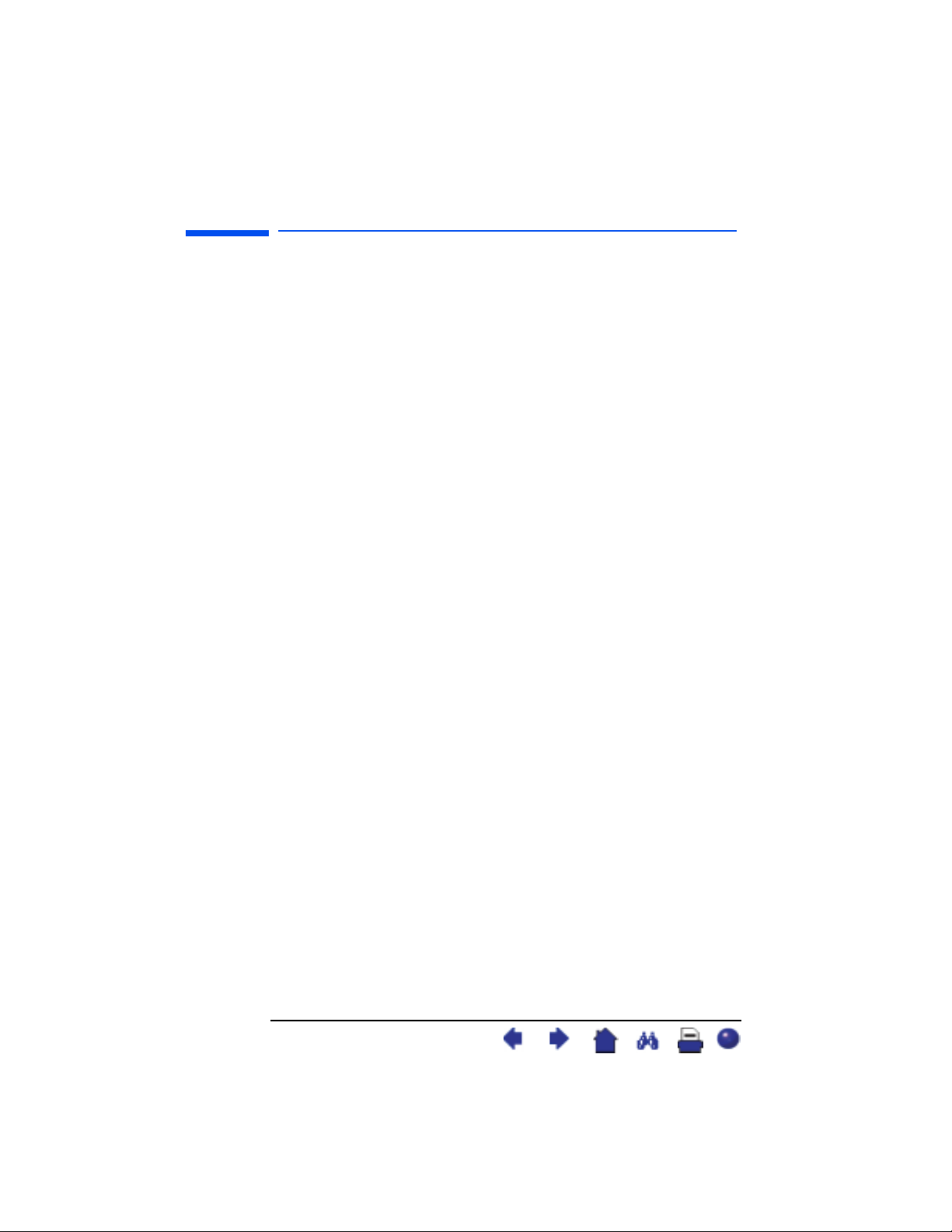
hp pavilion f1503/f1703 LCD Monitor
Regulatory Information
Regulatory Information
Notice for the USA: FCC Class B Statement
Federal Communications Commission
Radio Frequency Interference Statement Warning:
This equipment has been tested and found to comply with the limits for a Class B
digital device, pursuant to Part 15 of the FCC Rules. These limits are designed to
provide reasonable protection against harmful interference in a residential installation.
This equipment generates, uses, and can radiate radio frequency energy and, if not
installed and used in accordance with the instructions, may cause harmful interference
to radio communications. However, there is no guarantee that interference will not
occur in a particular installation. If this equipment does cause harmful interference to
radio or television reception, that can be determined by turning the equipment off and
on, the user is encouraged to correct the interference by one or more of the following
measures:
• Reorient or relocate the receiving antenna.
• Increase the separation between the equipment and the receiver.
• Connect the equipment into an outlet on a circuit different from that to which the
receiver is connected.
• Consult the dealer or an experienced radio or television technician for help.
Modifications
The FCC requires the user to be notified that any changes or modifications made to
this device that are not expressly approved by HP may void the user’s authority to
operate the equipment.
Cables
Connections to this device must be made with shielded cables with metallic RFI/EMI
connector hoods to maintain compliance with FCC Rules and Regulations.
49 English
X
Page 50
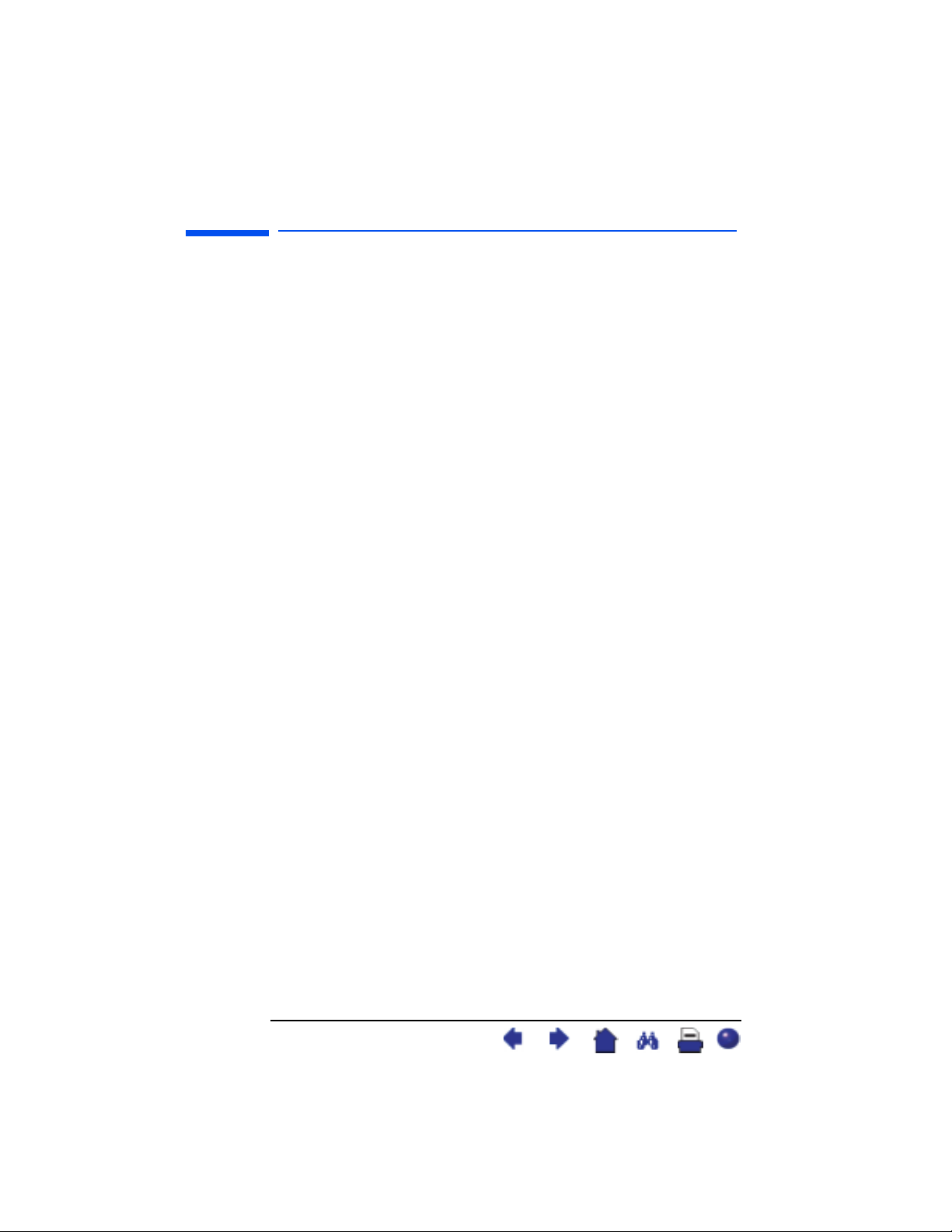
hp pavilion f1503/f1703 LCD Monitor
Regulatory Information
Notice for the USA: Declaration of Conformity for
Products Marked with FCC Logo
This device complies with Part 15 of the FCC Rules. Operation is subject to the
following two conditions: (1) this device may not cause harmful interference, and
(2) this device must accept any interference received, including interference that may
cause undesired operation.
For questions regarding your product, contact:
USA contact: Hewlett-Packard Company
P.O. Box 692000, Mail Stop 530113
Houston, TX 77269-2000
or call (+1) (208) 472-4357 (208-4PC-HELP)
For questions regarding this FCC declaration, contact:
USA contact: Hewlett-Packard Company
Corporate Product Regulations Manager
P.O. Box 692000, Mail Stop 530113
Houston, TX 77269-2000
or call (+1) (281) 514-3333
To identify this product, refer to the Part, Series, or Model number found on the
product.
Notice for Canada
This Class “B” digital apparatus meets all requirements of the Canadian InterferenceCausing Equipment Regulations.
Avis Canadien
Cet appareil numérique de la Classe B est respecte toutes les exigences du Règlement
sur le materiél brouilleur du Canada.
European Union Notice
Products bearing the CE Marking comply with the EMC Directive (89/336/EEC) and
the Low Voltage Directive (73/23/EEC) issued by the Commission of the European
Community and if this product has telecommunication functionality, the RTTE Directive
(1999/5/EC).
50 English
X
Page 51

hp pavilion f1503/f1703 LCD Monitor
Regulatory Information
Compliance with these directive implies conformity to the following European norms
(in parentheses are the equivalent international standards and regulations):
• EN 55022 (CISPR 22) — Electromagnetic Interference
• EN 55024 (IEC6100-4-2, 3, 4, 5, 6, 8, 11) — Electromagnetic Immunity
• EN 61000-3-2 (IEC6100-3-2) — Power Line Harmonics
• EN 61000-3-3 (IEC61000-3-3) — Power Line Flicker
• EN 60950 (IEC 60950) — Product Safety
MPRII Statement
The monitor complies with MPRII guidelines for upper limits of electrostatic and
magnetic field emissions, from the Swedish National Board of Measurement and
Testing.
Notice for Korea
Notice for Germany
Hinweis für Deutschland: Geräuschemission
Lärmangabe nach Maschinenlärmverordnung — 3 GSGV
(Deutschland)
LpA < 70db am Arbeitsplatz normaler Betrieb nach
EN27779: 11.92
Notice for Japan (Class B)
51 English
X
Page 52

hp pavilion f1503/f1703 LCD Monitor
Regulatory Information
Power Cords
The power cord set (flexible cord or wall plug) received with the monitor meets the
requirements for use in the country/region where you purchased the equipment.
If you need to obtain a power cord for a different country/region, you should
purchase a power cord that is approved for use in that country/region.
The power cord must be rated for the product and for the voltage and current marked
on the product electrical ratings label. The voltage and current rating of the cord
should be greater than the voltage and current rating marked on the product. In
addition, the diameter of the wire must be a minimum of 0.75 mm
the length of the cord must be between 6 feet (1.8m) and 12 feet (3.6m). If you have
questions about the type of power cord to use, contact your HP authorized service
provider.
A power cord should be routed so that it is not likely to be walked on or pinched by
items placed upon it or against it. Particular attention should be paid to the plug,
electrical outlet, and the point where the cord exits from the product.
2
or 18AWG, and
Energy Star Compliance
Hewlett-Packard Pavilion PCs and Monitors marked with the ENERGY STAR® logo on
the packaging box qualify with the U.S. Environmental Protection Agency’s ENERGY
®
guidelines for energy efficiency.
STAR
®
Products with the ENERGY STAR
money on utility bills, and help protect the environment.
®
ENERGY STAR
is a registered trademark owned by the U.S. government.
52 English
label are designed to use less energy, help you save
X
Page 53

hp pavilion f1503/f1703 LCD Monitor
Regulatory Information
TCO ’99
You have just purchased a TCO ’99 approved and labeled product!
Your choice has provided you with a product developed for
professional use. Your purchase has also contributed to reducing the
burden on the environment and to the further development of
environmentally adapted electronics products.
Why do we have environmentally labeled computers?
In many countries/regions, environmental labeling has become an
established method for encouraging the adaptation of goods and
services to the environment. The main problem, as far as computers
and other electronics equipment are concerned, is that
environmentally harmful substances are used both in the products
and during their manufacture. Since it is not so far possible to
satisfactorily recycle the majority of electronics equipment, most of
these potentially damaging substances sooner or later enter nature.
There are also other characteristics of a computer, such as energy
consumption levels, that are important from the viewpoints of both
the work (internal) and natural (external) environments. Since all
methods of electricity generation have a negative effect on the
environment (for example, acidic and climate-influencing emissions,
radioactive waste), it is vital to save energy. Electronics equipment in
offices is often left running continuously and thereby consumes a lot
of energy.
What does the environmental labeling involve?
This product meets the requirements for the TCO ’99 scheme which
provides for an international and environmental labeling of personal
computers. The labeling scheme was developed as a joint effort by
the TCO (The Swedish Confederation of Professional Employees),
Svenska Naturskyddsforeningen (The Swedish Society for Nature
Conservation), Statens Energimyndighet (The Swedish National
Energy Administration), and SEMKO AB.
The requirements cover a wide range of issues: Environmental,
ergonomic, usability, reduction of electric and magnetic fields,
energy consumption, and electrical safety.
53 English
X
Page 54

hp pavilion f1503/f1703 LCD Monitor
Regulatory Information
The environmental demands impose restrictions on the presence and
use of heavy metals, brominated and chlorinated flame retardants,
CFCs (freons) and chlorinated solvents, among other things. The
product must be prepared for recycling, and the manufacturer is
obliged to have an environmental policy which must be adhered to
in each country/region where the company implements its
operational policy.
The energy requirements include a demand that the computer and/or
monitor, after a certain period of inactivity, shall reduce its power
consumption to a lower level in one or more stages. The length of
time to reactivate the computer shall be reasonable for the user.
Below, you will find a brief summary of the environmental
requirements met by this product. The complete environmental
criteria document may be ordered from:
TCO Development
SE-114 94 Stockholm, Sweden
Fax: +46 8 782 92 07
E-mail (Internet): development@tco.se
Current information regarding TCO ’99 approved and labeled
products may also be obtained over the Internet, using the address:
http://www.tco-info.com/
54 English
X
Page 55

hp pavilion f1503/f1703 LCD Monitor
Regulatory Information
Environmental requirements
Flame retardants:
Flame retardants are present in printed circuit boards, cables, wires,
casings and housings. Their purpose is to prevent, or at least to
delay, the spread of fire. Up to 30% of the plastic in a computer
casing can consist of flame retardant substances. Most flame
retardants contain bromine or chloride, and those flame retardants
are chemically related to another group of environmental toxins,
PCBs. Both the flame retardants containing bromine or chloride and
the PCBs are suspected of giving rise to severe health effects,
including reproductive damage in fish-eating birds and mammals,
due to the bio-accumulative
found in human blood and researchers fear that disturbances in fetus
development may occur.
The relevant TCO ’99 demand requires that plastic components
weighing more than 25 grams must not contain flame retardants with
organically bound bromine or chlorine. Flame retardants are
allowed in the printed circuit boards since no substitutes are
available.
Cadmium
†
:
*
processes. Flame retardants have been
Cadmium is present in rechargeable batteries and in the colourgenerating layers of certain computer displays. Cadmium damages
the nervous system and is toxic in high doses. The relevant TCO ’99
requirement states that batteries, the colour-generating layers of
display screens and the electrical or electronics components must not
contain any cadmium.
* Bio-accumulative is defined as substances which accumulate within living
organisms.
† Lead, Cadmium and Mercury are heavy metals which are Bio-accumulative.
55 English
X
Page 56
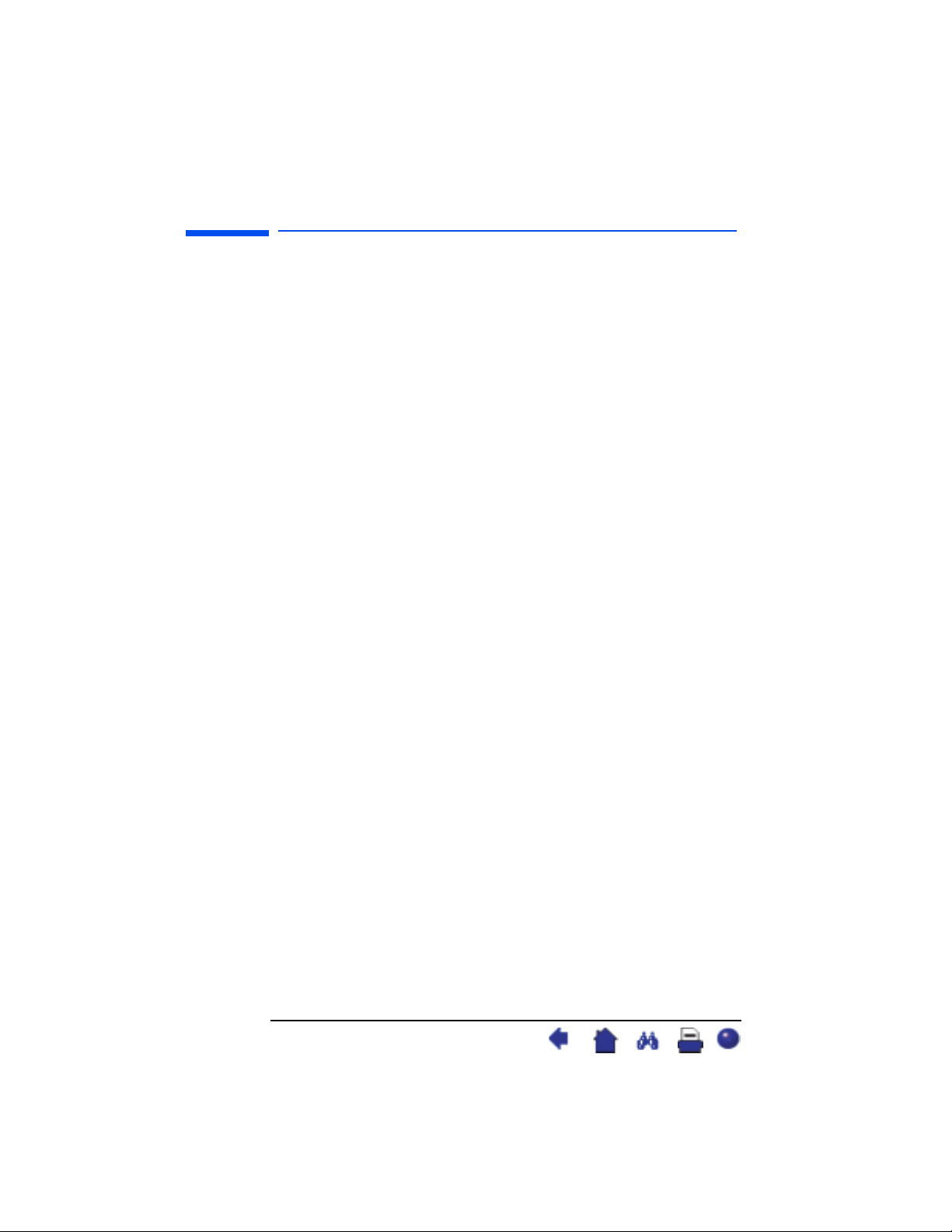
hp pavilion f1503/f1703 LCD Monitor
Regulatory Information
Mercury
*
:
Mercury is sometimes found in batteries, relays and switches. It
damages the nervous system and is toxic in high doses. The relevant
TCO ’99 requirement states that batteries may not contain any
mercury. It also demands that mercury is not present in any of the
electrical or electronics components associated with the labeled unit.
There is however one exception. Mercury is, for the time being,
permitted in the back light system of flat panel monitors as there
today is no commercially available alternative. TCO aims on
removing this exception when a mercury free alternative is available.
CFCs (freons):
The relevant TCO ’99 requirement states that neither CFCs nor
HCFCs may be used during the manufacture and assembly of the
product. CFCs (freons) are sometimes used for washing printed
circuit boards. CFCs break down ozone and thereby damage the
ozone layer in the stratosphere, causing increased reception on
earth of ultraviolet light with e.g. increased risks of skin cancer
(malignant melanoma) as a consequence.
*
Lead
:
Lead can be found in picture tubes, display screens, solders and
capacitors. Lead damages the nervous system and in higher doses,
causes lead poisoning. The relevant TCO ’99 requirement permits
the inclusion of lead since no replacement has yet been developed.
* Lead, Cadmium and Mercury are heavy metals which are Bio-accumulative.
56 English
X
