Page 1
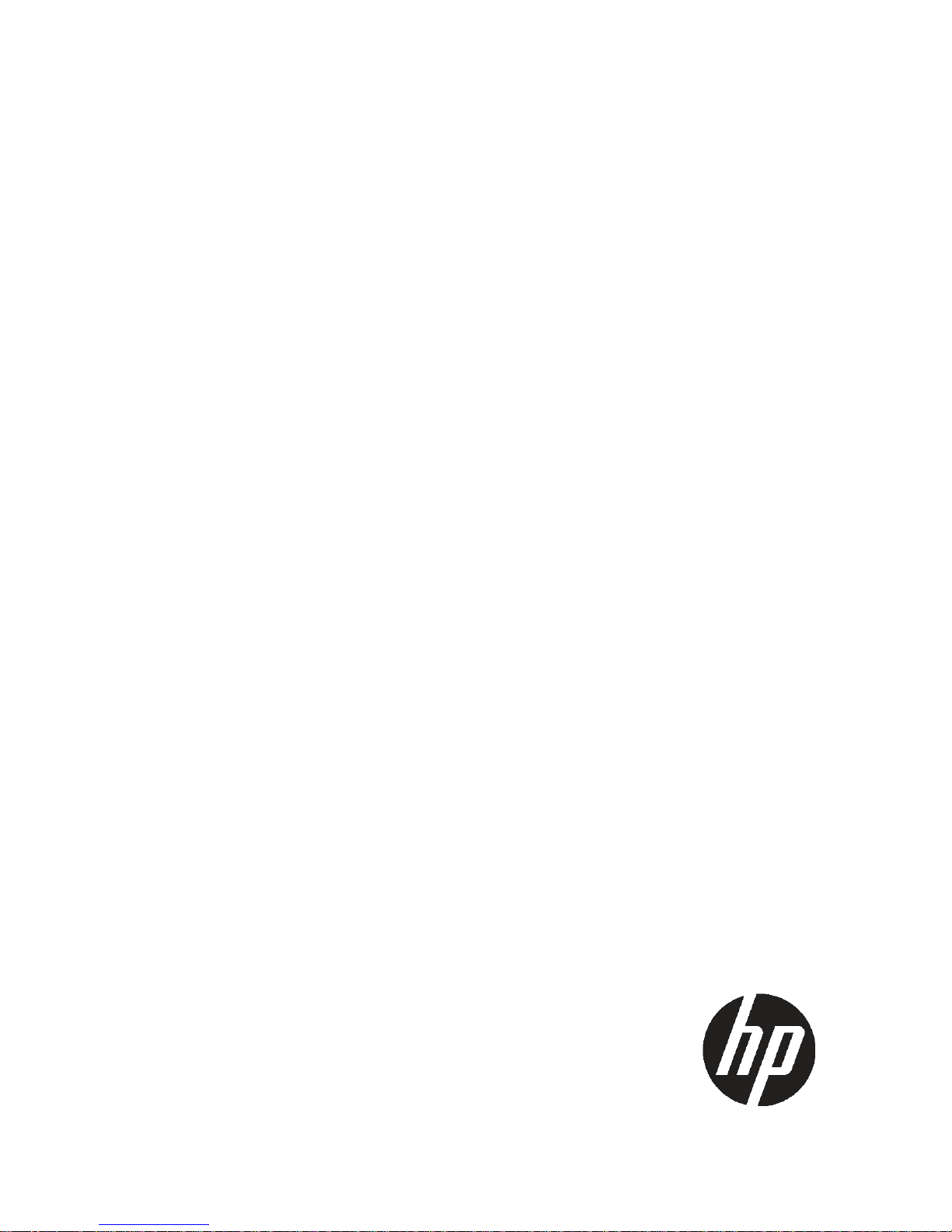
HP EVA6400/8400 M6412A disk enclosure
installation instructions
HP Part Number: 5697-0974
Published: June 2011
Edition: Third
Page 2
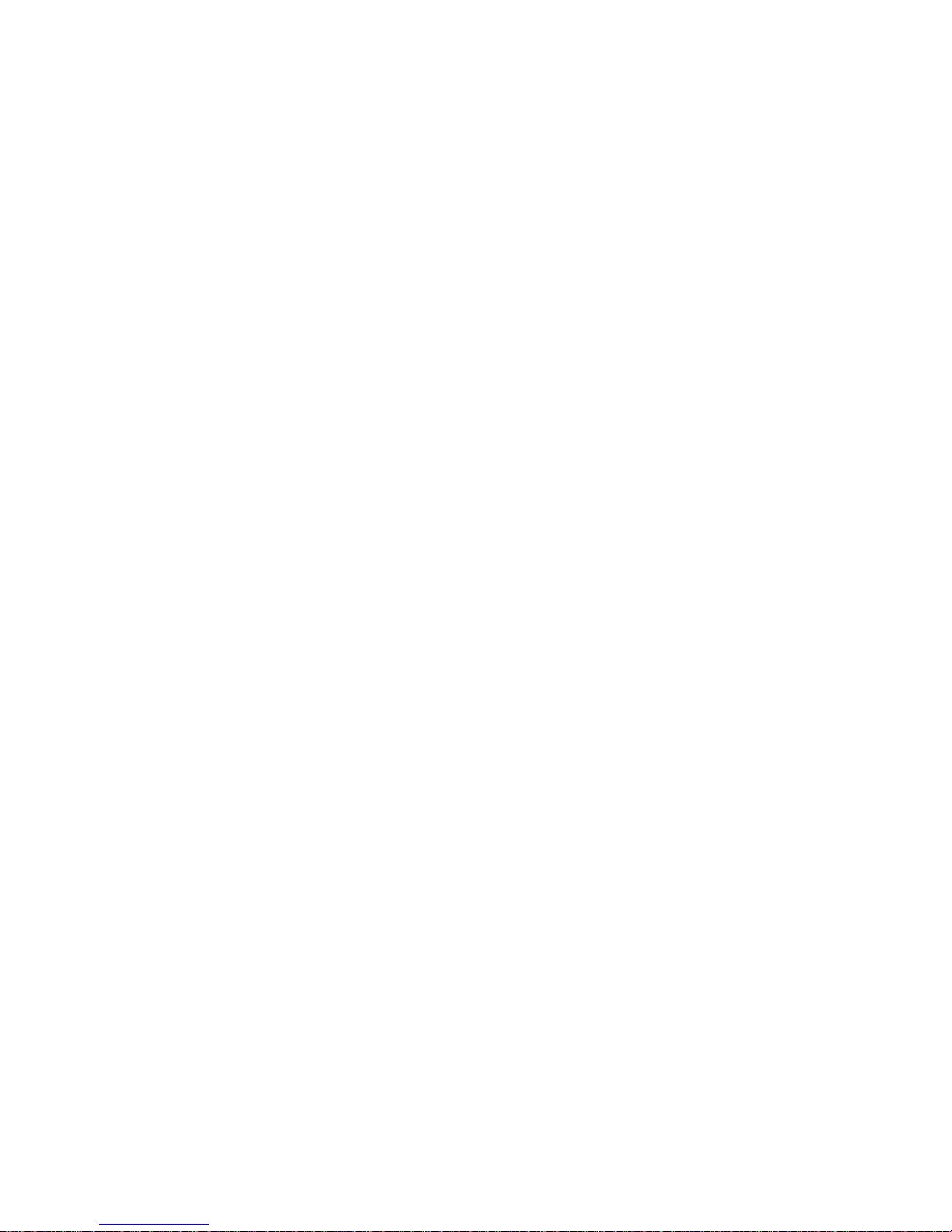
© Copyright 2009, 2011 Hewlett-Packard Development Company, L.P.
Page 3
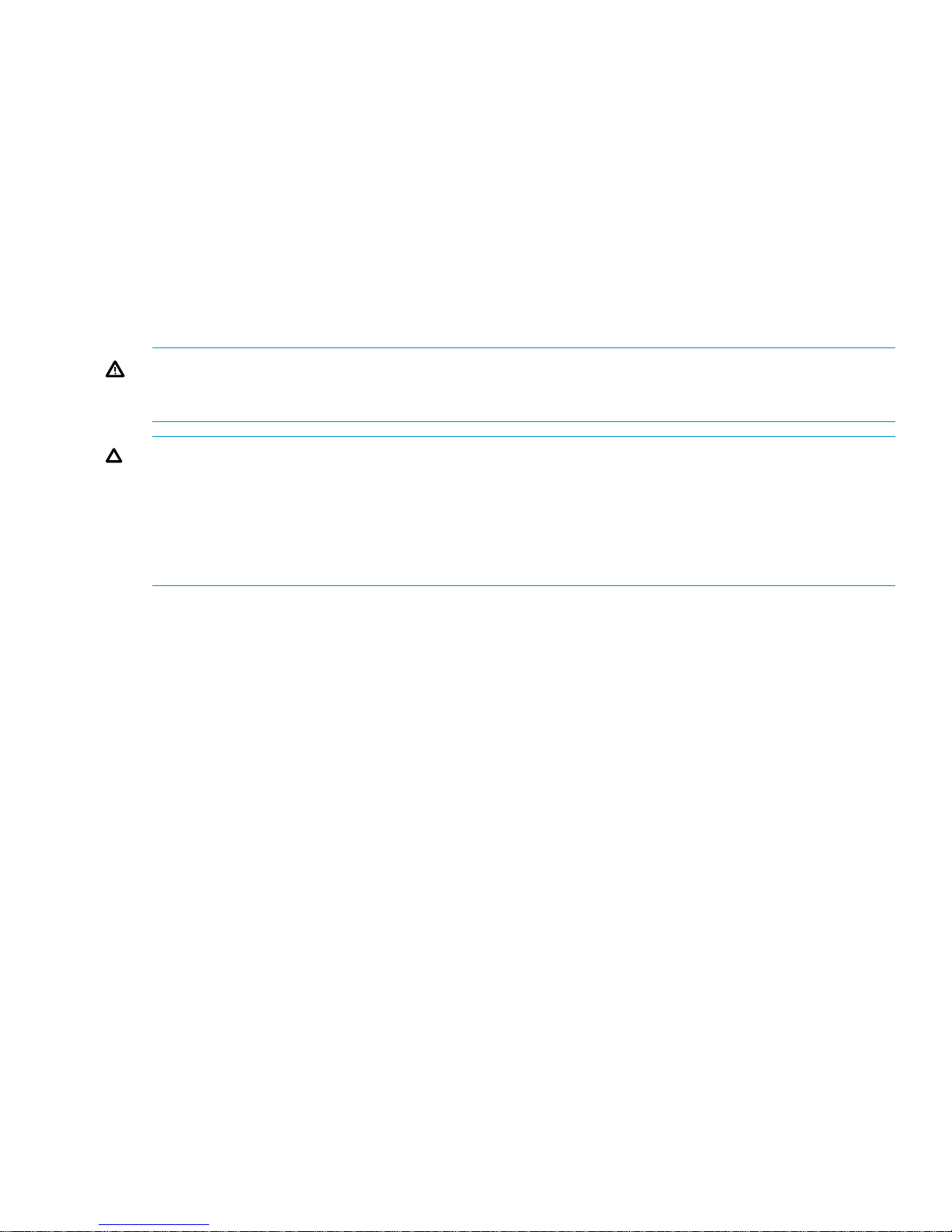
About this document
This document describes how to install an M6412A disk enclosure in a rack that is part of an
EVA6400/8400 storage array. You can add a disk enclosure to the EVA6400/8400 while the array
is online. You can only add one disk enclosure online at a time.
These instructions do not include adding an expansion rack. For expansion rack information, see the
HP 6400/8400 Enterprise Virtual Array Expansion Rack Reference Guide.
If you print this document, HP recommends that you print it in color, if possible. If color printing is not
available, print it in grayscale.
Before you begin
Follow these warnings and cautions before installing the disk enclosure.
WARNING! Make sure that the rack is sufficiently stable. If provided, lower the rack leveler feet and
make sure any required stabilizers are installed. If provided, extend the rack anti-tip device. Failure
to extend the anti-tip device could cause personal injury or damage if the rack tips over.
CAUTION:
• Make sure that the rack and all equipment mounted in the rack have a reliable ground connection.
Verify that the total current of the rack components does not exceed the current rating of the power
distribution unit or the power distribution modules.
• Parts can be damaged by electrostatic discharge. Use proper anti-static protection. For additional
information, see the documentation that shipped with your system.
Kit contents
Check the kit contents to make sure you have the items listed in Figure 1 (page 4).
About this document 3
Page 4
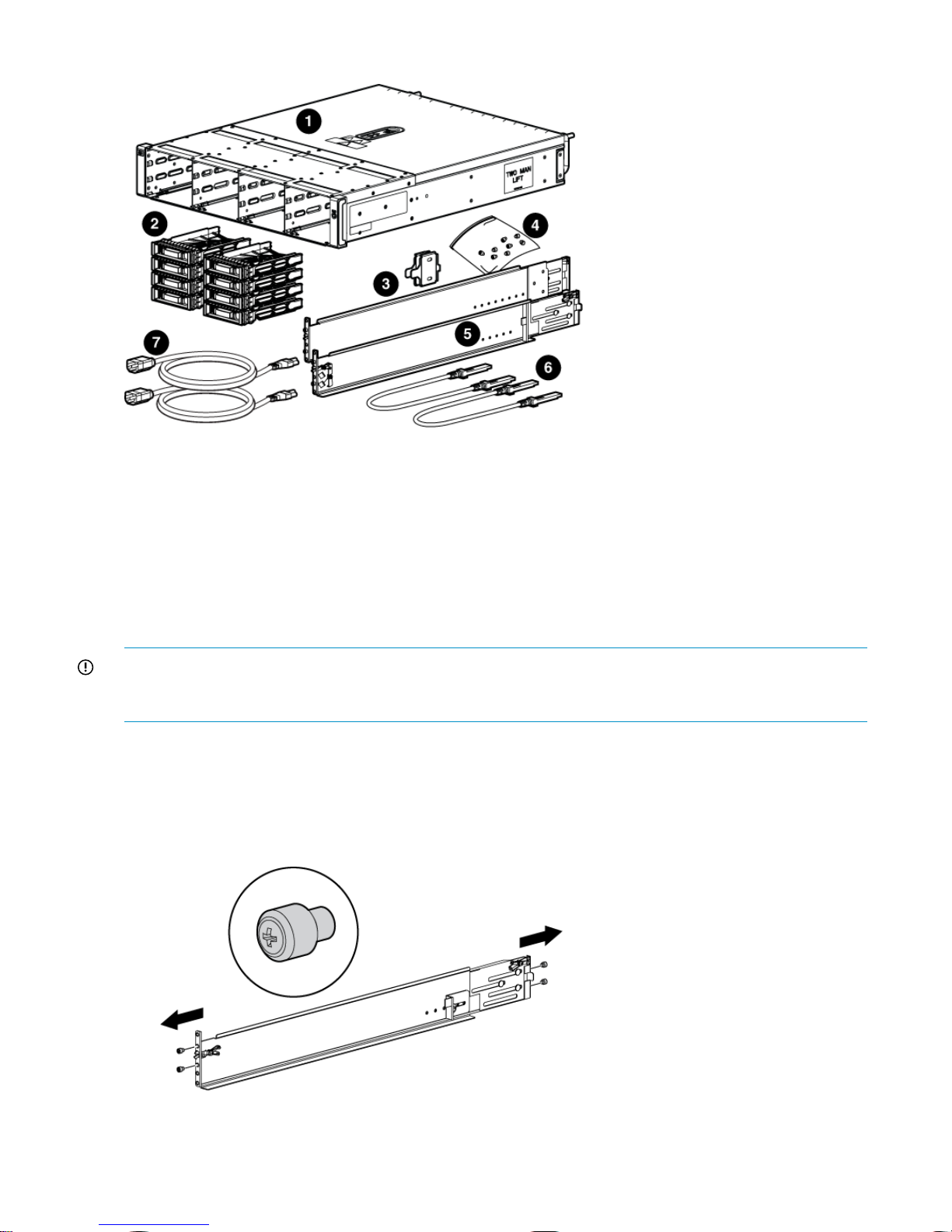
Figure 1 Disk enclosure kit contents
2
enclosure)
Accessory kit4
Rails with –03 brackets5Disk enclosure1
Two Fibre Channel copper cables6Eight disk drive blanks (may come pre-installed in
Two enclosure power cords7–04 brackets (not used)3
Attaching the rails
The rail kit supplied with the disk enclosure comes configured for square-hole racks.
IMPORTANT: Do not remove the pins from the ends of the rails unless you are converting the rails
for use in round-hole racks. These load-bearing pins are designed to fit through the holes without being
removed.
If you need to convert the rails for a round-hole rack:
1. Locate the accessory kit bag included in the disk enclosure kit.
2. Use a No. 2 Phillips screwdriver to remove the standard pins from the front and back of the left
and right rack rails. See Figure 2 (page 4).
Figure 2 Removing square-hole pins from rail
3. Attach the round-hole pins (four on each rail) into the eight holes on the rails where the standard
pins were removed.
4 Attaching the rails
Page 5
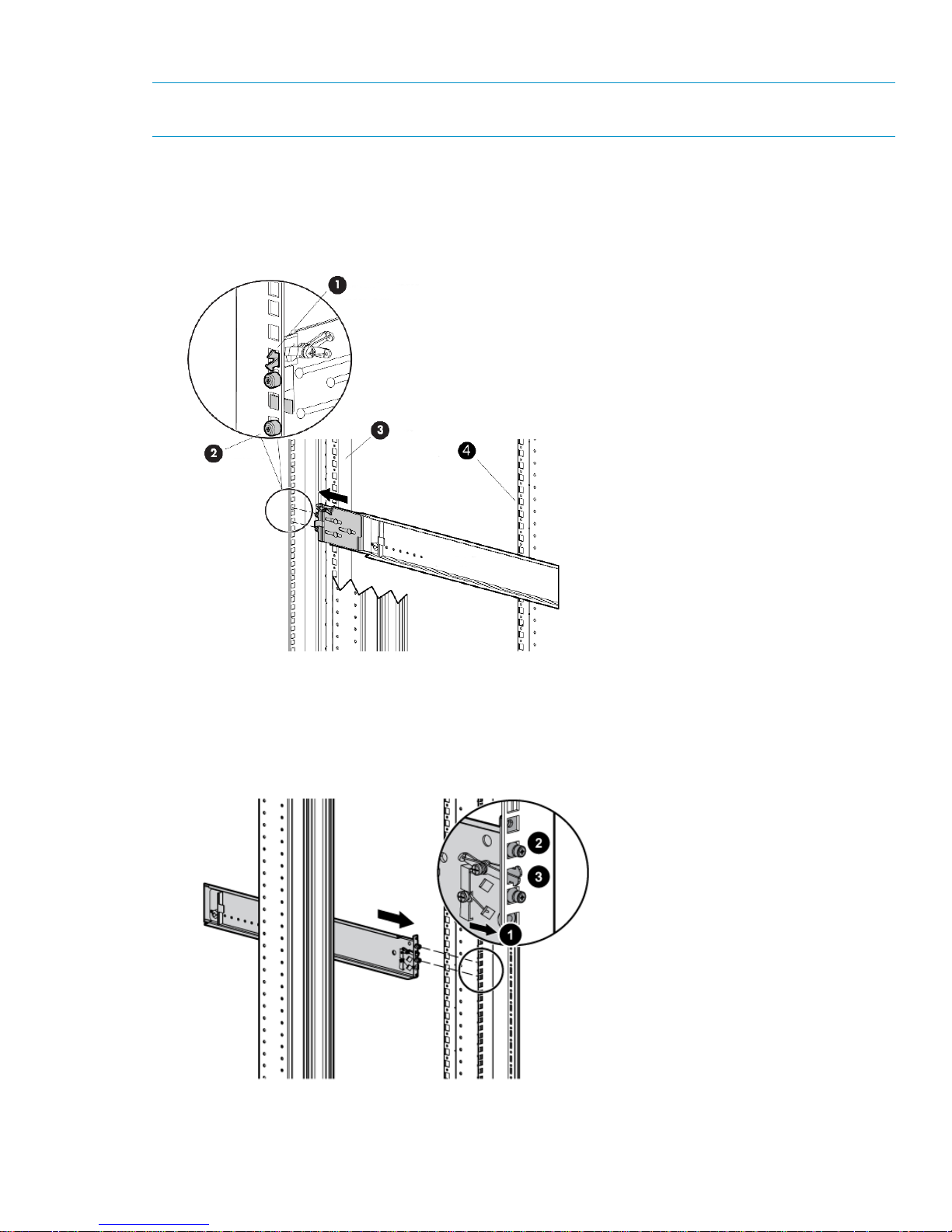
To attach the rails to the rack:
NOTE: The designation of left and right rail is made when looking at the front of the rack. The rails
are marked by an R (right) and L (left) stamped on the metal.
1. Insert the rear end of the right rail into the inside back of the rack until the pins partially extend
through the holes in the rack upright.
2. On the rear of the rail, squeeze the scissors latch (1, Figure 3 (page 5)) to insert the rail and
pins though the rack upright holes (2) until the latch engages.
Figure 3 Attaching the rear rail
3. On the front of the rail, pull the locking latch to release the scissors latch (1, Figure 4 (page 5))
and squeeze the scissors latch together to insert the rail and pins through the rack upright holes
(2) until the latch engages (3).
Figure 4 Attaching the front rail
4. Loosen the locking nut on the shipping retaining bracket (1, Figure 5 (page 6)) and slide the
bracket to the farthest position on the rear of the rail (2). This moves the bracket out of the way
to let you install the enclosure in the rails.
Attaching the rails 5
Page 6

Figure 5 Move retaining bracket to back
5. After attaching the rail, grab and move the rail gently to be sure it is firmly engaged in the rack
and that all latches are engaged in the rack holes.
6. Repeat Step 1 through Step 5 for the left rail.
Installing the disk enclosure
1. Remove the bezel covers from each side of the enclosure (see Figure 6 (page 6)).
CAUTION: Be careful when removing the bezel covers so as to not break the locking tabs that
secure the covers to the enclosure.
Figure 6 Remove bezel cover
2. Align the enclosure with the rails and slide it into the rack.
6 Installing the disk enclosure
Page 7

Figure 7 Slide disk enclosure onto rails
3. Continue sliding the enclosure into the rack until the front edge is flush with the front of the rack
(1, Figure 8 (page 7)). Tighten the enclosure thumbscrews into the rack (2), taking care not to
strip the thumbscrews.
Figure 8 Tighten disk enclosure thumbscrews
4. Reattach the front bezel covers.
5. At the rear of the rack, loosen the thumbscrew on the shipping retaining bracket (1, Figure 9 (page
7)) and slide the bracket forward (2, Figure 9 (page 7)) until the tab engages the slot in the
chassis. Tighten the thumbscrew on the bracket.
Figure 9 Secure rear of enclosure
Installing the disk enclosure 7
Page 8

6. To install disk drives:
a. Insert the disk drive into the drive bay (1, Figure 10 (page 8)) until it clicks, locking the
drive.
b. Push firmly on the front of the drive carrier to ensure the drive is fully seated into the enclosure.
c. Rotate the drive lever to the right (2, Figure 10 (page 8)) until it locks.
d. Ensure the drives are installed in the proper sequence, following the numbering scheme in
Figure 11 (page 8).
IMPORTANT: When installing multiple disk enclosures, balance the quantity and sizes of disk
drives between the enclosures as evenly as possible.
Figure 10 Inserting a disk drive
Figure 11 Disk drive numbering
7. Insert a drive blank into any slot without a disk drive (Figure 12 (page 8)). Push the disk blank
in until you detect a click.
Figure 12 Inserting a drive blank
Cabling the enclosure
You can connect a disk enclosure to the EVA while the EVA is online or offline. The offline method is
preferred if downtime is available.
8 Cabling the enclosure
Page 9

Consider the following guidelines when connecting disk enclosures to the EVA6400/8400:
• One rack may contain two EVA6400 or EVA8400 controllers and a maximum of 18 disk
enclosures. The EVA6400 supports a maximum of 18 disk controllers. The EVA8400 supports up
to 27 disk enclosures, but adding disk enclosures 19 through 27 requires an expansion rack.
• The power cords are supplied in two different colors should you decide to use the colors to denote
sides of the rack. For example, you can locate all gray power cords on the left side of the rack
and all black power cords on the right side.
• The instructions and diagrams in this document reflect the storage-centric racking configuration,
which is designed for ease of expansion. If you have a multiproduct rack configuration, you may
need to re-configure the rack before adding disk enclosures.
• The disk enclosure numbering in the diagrams reflects the logical order in which disk enclosures
should be added (starting from the bottom to maintain stability). It does not reflect actual physical
numbering. The loop numbering starts at the top of the rack. In an EVA6400 configuration, loop
1 is above the controllers and loop 2 is below the controllers. In an EVA8400 configuration, loop
1 is above the controllers, loop 2 is in the middle (either above or below the controllers) and loop
3 is below the controllers.
• In an EVA6400 configuration, balance the disk enclosures across two loops. In an EVA8400
configuration, balance the disk enclosures across three loops.
• If the existing disk enclosures are balanced across the loops, begin by adding disk enclosures to
loop 1, then to loop 2, and so on.
• Additionally, when adding disk enclosures to loop 1 or loop 2 in an EVA6400 configuration,
add them above the existing disk enclosures. In an EVA8400 configuration, add them above the
existing disk enclosures in both loop 1 and loop 3. For loop 2, disk enclosures could be added
either above or below the existing disk enclosures, depending on the number of disk enclosures
in the rack.
• In general, when cabling, the P1 port on the I/O module receives input from another I/O module
or a controller, and the P2 port sends output to another I/O module or controller. In this document,
all "A" ports (on the left side) are connected first and then all "B" ports (on the right side) are
connected.
The following list describes the labeling and coloring used in the diagrams in this document:
• DP1-x/DP2-x — The -A and -B data ports on each controller
• I/O-x — The -A and -B I/O modules on each disk enclosure
• P1/P2 — The ports on the I/O module within each disk enclosure
• Shelf-x (S-x) — The numbered label for each disk enclosure in the configuration
• MP1–MP2 – Jumper Cables — The black cables used to connect the controllers
• Yellow numbered labels (01, 02, etc.) — These labels indicate the connection between the controller
data port and the I/O module port on a specific disk enclosure.
• Green and red cables — The colored cables correspond with the physical cables used to make
the connections. Green labeled cables are used on the left side of the configuration; red labeled
cables are used on the right side of the configuration.
Connecting to an EVA6400 offline
Figure 13 (page 10) shows the cabling for an existing EVA6400 with the controllers between two
disk enclosures.
Cabling the enclosure 9
Page 10

Figure 13 Cabling for an existing EVA6400 2C2D configuration
PS 2
MemoryCard
UID
Mfg
DP1-A DP2-A MP1 FP1 FP2 FP3 FP4 MP2 DP1-B DP2-B
PS 1
PS 2
MemoryCard
UID
Mfg
DP1-A DP2-A MP1 FP1 FP2 FP3 FP4 MP2 DP1-B DP2-B
PS 1
P1 / P2P1 / P2
I/O-A I/O-B
DP1-A / DP2-A
DP1-A / DP2-A
DP1-B / DP2-B
Controller “A”
Controller “B”
Shelf-2 (S-2)
Shelf-1 (S-1)
Shelf-2 (S-2)
MP1 – MP2 –
Jumper Cables
DP1-B / DP2-B
P1 / P2P1 / P2
I/O-A I/O-B
01
01
05
05
02
02
06
06
03
03
07
04
04
08
08
07
Loop 2
Loop 1
Figure 14 (page 11) shows the cabling when one disk enclosure is added to an existing EVA6400
2C2D configuration. The disk enclosure is added to loop 1 above disk enclosure 2 (S-2). The dashed
lines indicate the changes to the cabling when compared to Figure 13 (page 10). The following
procedure is written so it can be adapted; specific references to Figure 14 (page 11) are included to
aid comprehension. Figure 14 (page 11) shows the full configuration (2C3D).
1. Power down the array and existing disk enclosures.
2. Unplug DP1-A on controller A from P1 (I/O-A) on the disk enclosure in loop 1 (S-2) and connect
it to P1 (I/O-A) on the newly added disk enclosure (S-3 in Figure 14 (page 11)).
3. Unplug DP1-B on controller B from P1 (I/O-B) on the disk enclosure in loop 1 (S-2) and connect
it to P1 (I/O-B) on the newly added disk enclosure (S-3 in Figure 14 (page 11)).
4. Connect P2 (I/O-A) on the newly added disk enclosure in loop 1 (S-3) to P1 (I/O-A) on the disk
enclosure directly below it (S-2).
5. Connect P2 (I/O-B) on the newly added disk enclosure in loop 1 (S-3) to P1 (I/O-B) on the disk
6. Using a power cord provided in your kit, plug one end into a disk enclosure power supply and
7. Press and hold the power push-button (located at the rear of the disk enclosure) long enough to
8. Power on the other disk enclosures attached to the array and visually check that each enclosure
enclosure directly below it (S-2).
the other end into a rack power distribution module. Plug the left power supply into the left module
and the right power supply into the right module.
power up the disk enclosure.
powers on without errors. Wait at least one minute after all the enclosures are powered on for
the drives to spin up and stabilize.
9. Power on controller A by pressing the power button on the rear of the controller until the controller
responds (it may take up to 10 seconds for the controller to power on). Repeat this step for
controller B. Wait five minutes for the array to stabilize.
10. Verify that I/O modules A and B on the added disk enclosure have been assigned an index
number of the next higher enclosure number. For example, if the previous highest index number
was “3,” then the installed enclosure should display “4.”
10 Cabling the enclosure
Page 11

11. In HP P6000 Command View, verify that the newly installed disk enclosure appears as part of
PS 2
MemoryCard
UID
Mfg
DP1-A DP2-A MP1 FP1 FP2 FP3 FP4 MP2 DP1-B DP2-B
PS 1
PS 2
MemoryCard
UID
Mfg
DP1-A DP2-A MP1 FP1 FP2 FP3 FP4 MP2 DP1-B DP2-B
PS 1
DP1-A / DP2-A
DP1-A / DP2-A
DP1-B / DP2-B
Controller “A”
Controller “B”
Shelf-2 (S-2)
Shelf-2 (S-2)
MP1 – MP2 –
Jumper Cables
DP1-B / DP2-B
03
03
P1 / P2P1 / P2
I/O-A I/O-B
P1 / P2P1 / P2
I/O-A I/O-B
Shelf-3 (S-3)
01
01
04
04
02
Loop 1
PS 2
MemoryCard
UID
Mfg
DP1-A DP2-A MP1 FP1 FP2 FP3 FP4 MP2 DP1-B DP2-B
PS 1
PS 2
MemoryCard
UID
Mfg
DP1-A DP2-A MP1 FP1 FP2 FP3 FP4 MP2 DP1-B DP2-B
PS 1
P1 / P2P1 / P2
I/O-A I/O-B
DP1-A / DP2-A
DP1-A / DP2-A
DP1-B / DP2-B
Controller “A”
Controller “B”
Shelf-2 (S-2)
Shelf-1 (S-1)
Shelf-2 (S-2)
MP1 – MP2 –
Jumper Cables
DP1-B / DP2-B
05
05
02
02
06
06
03
03
07
08
08
07
P1 / P2P1 / P2
I/O-A I/O-B
P1 / P2P1 / P2
I/O-A I/O-B
Shelf-3 (S-3)
01
01
04
04
Loop 1
Loop 2
the array hardware in the navigation pane, and that the I/O modules show a good operational
status.
Figure 14 Revised cabling when one disk enclosure is added to loop 1 (EVA6400)
Figure 15 Revised cabling for complete EVA6400 2C3D configuration
Connecting to an EVA8400 offline
Figure 16 (page 12) shows the cabling for an existing EVA8400 with the controllers between three
disk enclosures.
Cabling the enclosure 11
Page 12

Figure 16 Cabling for an existing EVA8400 2C3D configuration
PS 2
MemoryCard
UID
Mfg
DP1-A DP2-A DP3-A MP1 FP1 FP2 FP3 FP4 MP2 DP1-B DP2-B DP3-B
PS 1
PS 2
MemoryCard
UID
Mfg
DP1-A DP2-A DP3-A MP1 FP1 FP2 FP3 FP4 MP2 DP1-B DP2-B DP3-B
PS 1
Controller “A”
Controller “B”
P1 / P2P1 / P2
I/O-A I/O-B
MP1 – MP2 –
Jumper Cables
DP1-A / DP2-A / DP3-A
DP1-B / DP2-B / DP3-B
DP1-B / DP2-B / DP3-B
P1 / P2P1 / P2
I/O-A I/O-B
P1 / P2P1 / P2
I/O-A I/O-B
Shelf-3 (S-3)
Shelf-2 (S-2)
Shelf-1 (S-1)
DP1-A / DP2-A / DP3-A
01
01
02
02
05
05
06
06
09
09
10
10
03
03
04
04
07
07
08
08
11
11
12
12
Loop 2
Loop 3
Loop 1
Figure 17 (page 13) shows the cabling when one disk enclosure is added to an existing EVA8400
2C3D configuration. The disk enclosure is added to loop 1 above disk enclosure 3 (S-3). The dashed
lines indicate the changes to the cabling when compared to Figure 16 (page 12). The following
procedure is written so it can be adapted; specific references to Figure 17 (page 13) are included to
aid comprehension. Figure 18 (page 14) shows the full configuration (2C4D).
1. Power down the array and existing disk enclosures.
2. Unplug DP1-A on controller A from P1 (I/O-A) on the disk enclosure in loop 1 (S-3) and connect
3. Unplug DP1-B on controller B from P1 (I/O-B) on the disk enclosure in loop 1 (S-3) and connect
4. Connect P2 (I/O-A) on the newly added disk enclosure in loop 1 (S-4) to P1 (I/O-A) on the disk
5. Connect P2 (I/O-B) on the newly added disk enclosure in loop 1 (S-4) to P1 (I/O-B) on the disk
it to P1 (I/O-A) on the newly added disk enclosure (S-4 in Figure 17 (page 13)).
it to P1 (I/O-B) on the newly added disk enclosure (S-4 in Figure 18 (page 14)).
enclosure directly below it (S-3).
enclosure directly below it (S-3).
6. Using a power cord provided in your kit, plug one end into a disk enclosure power supply and
the other end into a rack power distribution module. Plug the left power supply into the left module
and the right power supply into the right module.
7. Press and hold the power push-button (located at the rear of the disk enclosure) long enough to
power up the disk enclosure.
8. Power on the other disk enclosures attached to the array and visually check that each enclosure
powers on without errors. Wait at least one minute after all the enclosures are powered on for
the drives to spin up and stabilize.
12 Cabling the enclosure
Page 13

9. Power on controller A by pressing the power button on rear of the controller until the controller
PS 2
MemoryCard
UID
Mfg
DP1-A DP2-A DP3-A MP1 FP1 FP2 FP3 FP4 MP2 DP1-B DP2-B DP3-B
PS 1
PS 2
MemoryCard
UID
Mfg
DP1-A DP2-A DP3-A MP1 FP1 FP2 FP3 FP4 MP2 DP1-B DP2-B DP3-B
PS 1
Controller “A”
Controller “B”
MP1 – MP2 –
Jumper Cables
DP1-A / DP2-A / DP3-A
DP1-B / DP2-B / DP3-B
DP1-B / DP2-B / DP3-B
Shelf-3 (S-3)
DP1-A / DP2-A / DP3-A
02
02
03
03
Shelf-4 (S-4)
P1 / P2P1 / P2
I/O-A I/O-B
Loop 1
01
01
04
04
P1 / P2P1 / P2
I/O-A I/O-B
responds (it may take up to 10 seconds for the controller to power on). Repeat this step for
controller B. Wait five minutes for the array to stabilize.
10. Verify that I/O modules A and B on the added disk enclosure have been assigned an index
number of the next higher enclosure number. For example, if the previous highest index number
was “3,” then the installed enclosure should display “4.”
11. In HP P6000 Command View, verify that the newly installed disk enclosure appears as part of
the array hardware in the navigation pane, and that the I/O modules show a good operational
status.
Figure 17 Revised cabling when one disk enclosure is added to loop 1 (EVA8400)
Cabling the enclosure 13
Page 14

Figure 18 Revised cabling for complete EVA8400 2C4D configuration
PS 2
MemoryCard
UID
Mfg
DP1-A DP2-A DP3-A MP1 FP1 FP2 FP3 FP4 MP2 DP1-B DP2-B DP3-B
PS 1
PS 2
MemoryCard
UID
Mfg
DP1-A DP2-A DP3-A MP1 FP1 FP2 FP3 FP4 MP2 DP1-B DP2-B DP3-B
PS 1
Controller “A”
Controller “B”
MP1 – MP2 –
Jumper Cables
DP1-A / DP2-A / DP3-A
DP1-B / DP2-B / DP3-B
DP1-B / DP2-B / DP3-B
P1 / P2P1 / P2
I/O-A I/O-B
P1 / P2P1 / P2
I/O-A I/O-B
Shelf-3 (S-3)
Shelf-2 (S-2)
Shelf-1 (S-1)
DP1-A / DP2-A / DP3-A
02
02
05
05
06
06
03
03
07
07
08
08
11
11
12
12
Shelf-4 (S-4)
P1 / P2P1 / P2
I/O-A I/O-B
P1 / P2P1 / P2
I/O-A I/O-B
04
04
10
10
09
09
Loop 1
Loop 2
Loop 3
01
01
Connecting to the EVA6400 or EVA8400 online
NOTE: You can only add one disk enclosure online at a time.
1. Using a power cord provided in your kit, plug one end into the disk enclosure power supply and
the other end into a rack power distribution module. You will briefly hear a rush of air as power
is applied, and the LEDs on the power UID flash. The power UID standby switch LED remains
amber.
2. With the remaining power cord, connect the other power supply to a rack power distribution
3. Follow the cabling procedure and diagram in either “Connecting to an EVA6400 offline” (page
module. The power UID power switch LED turns green. The I/O module index number will likely
display 00, but if not, ignore the index number at this time.
9) or “Connecting to an EVA8400 offline ” (page 11) to complete the cabling to the controllers
and between the disk enclosures. In the offline procedure, connections to the ports of I/O module
A are completed first, then the connections to the ports of I/O module B are completed. Either
I/O module can be cabled first as long as the other I/O module ports are not unplugged until
cabling is complete on the first I/O module and you have completed step 4. This enables the
controllers to redundantly manage storage while the cables are briefly pulled and reconnected
on one side.
14 Cabling the enclosure
Page 15

NOTE: With only one I/O module from the newly added enclosure cabled to the array, there
will be HP P6000 Command View warnings that indicate disk drives are only connected on one
of the redundant Fibre Channel loops. This is to be expected, and the warnings should clear as
soon as the other I/O module is connected.
4. Once you connect one I/O module (for example, A), verify the status of the I/O module A ports
and the presence of the newly added disk enclosure before you connect the other I/O module
(in this example, B). Failure to complete this verification could result in potential loss of data access
for an extended period of time. Complete the following steps to verify:
a. Open HP P6000 Command View.
b. Navigate to the newly added disk enclosure within the Hardware folder in the navigation
pane and select it.
The Disk Enclosure Properties window opens.
c. Select the I/O tab.
d. For the I/O module that you connected, check that the overall operational state and the
connection and operational states for each port displays Good. The other I/O module that
is not yet connected will display Not installed for the overall operational state and Not
available for each port operational state. See Figure 19 (page 15) for an example.
NOTE: If the newly added disk enclosure is at a different I/O module firmware version,
the operational state will display Loading firmware.
Figure 19 Disk Enclosure Properties window
e. Wait approximately three to four minutes before you connect the other I/O module.
f. Once you connect the other I/O module, repeat steps b-d to verify the I/O module's status.
g. If the I/O module firmware on the newly added disk enclosure was at a different firmware
version and needed to be upgraded, the overall operational state for both I/O modules will
display Loading firmware until the upgrade is complete. Once complete, the states should
display Good.
5. Verify that I/O modules A and B on the added disk enclosure have been assigned an index
number of the next higher enclosure number. For example, if the previous highest index number
was “3,” then the installed enclosure should display “4.”
Cabling the enclosure 15
