Page 1
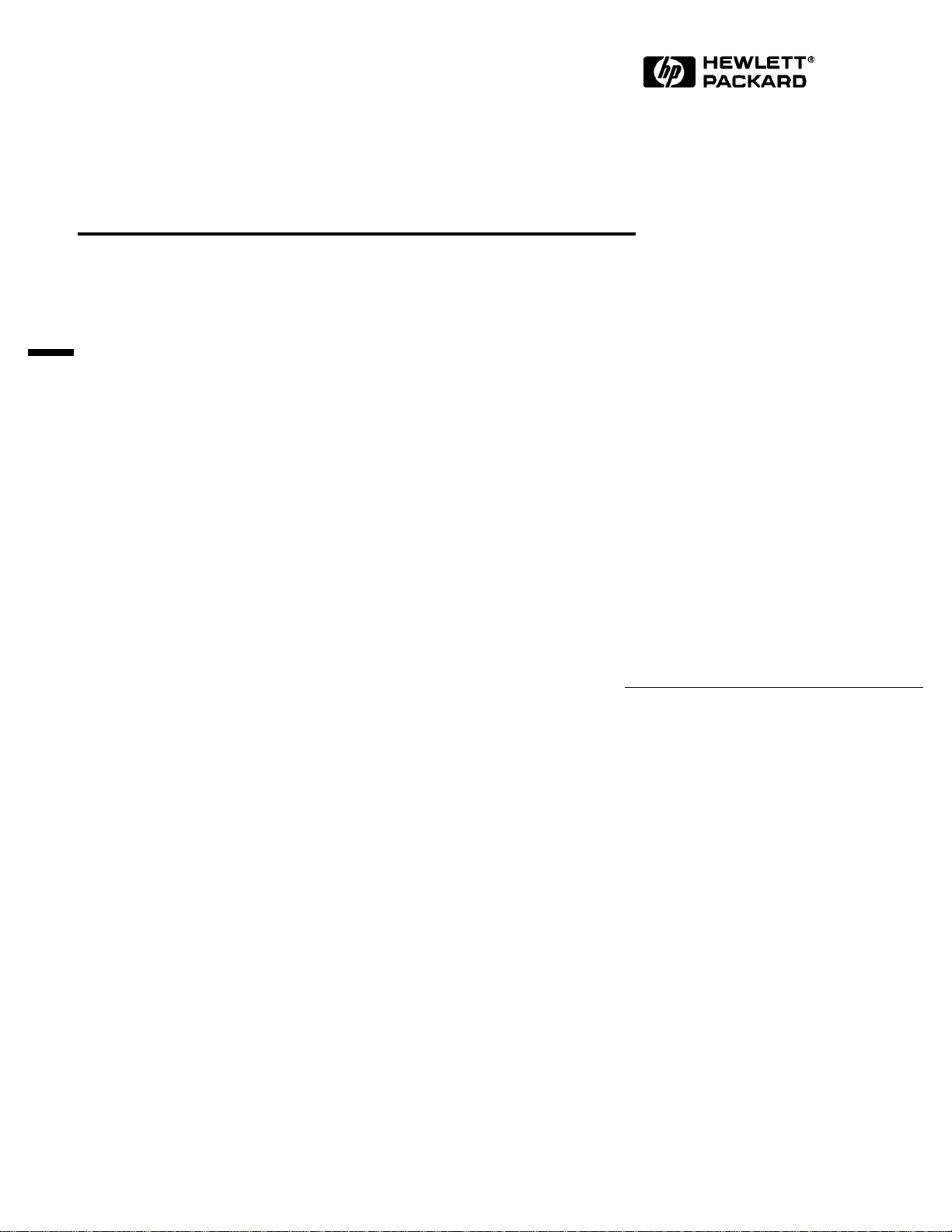
Etherlink XL PCI Network Interface
Card
3C900
Installation Guide
Page 2
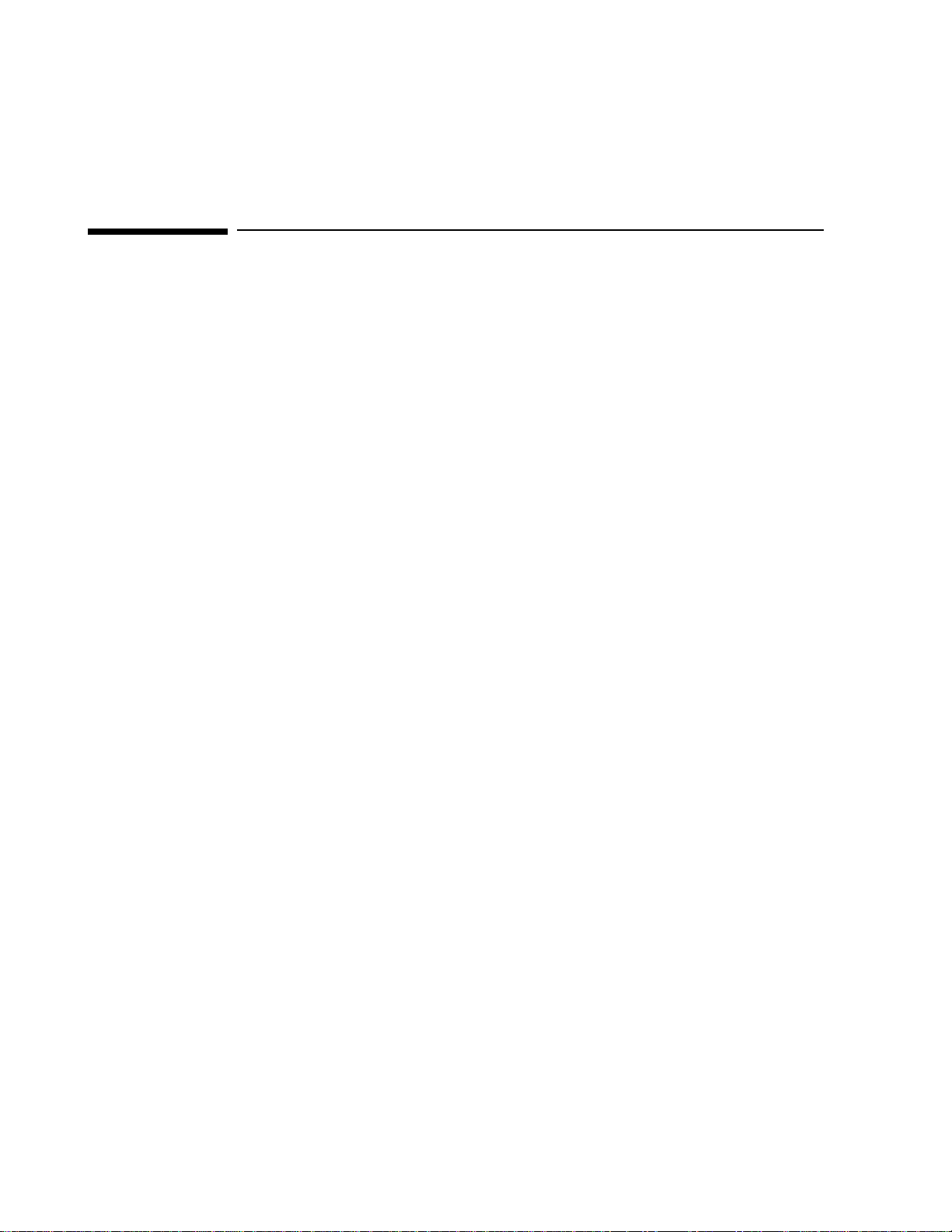
Notice
The information contained in this document is subject to change without notice.
Hewlett-Packard makes no warranty of any kind with regard to this material,
including, but not limited to, the implied warranties of merchantability and
fitness for a particular purpose.
Hewlett-Packard shall not be liable for errors contained herein or for incidental
or consequential damages in connection with the furnishing, performance, or use
of this material.
Hewlett-Packard assumes no responsibility for the use or reliability of its
software on equipment that is not furnished by Hewlett-Packard.
This document contains proprietary information that is protected by copyright.
All rights are reserved. No part of this document may be photocopied,
reproduced, or translated to another language without the prior written consent
of Hewlett-Packard Company.
Microsoft®, Windows® and MS-DOS® are registered trademarks of Microsoft
Corporation.
TM
MMX
Pentium® is a registered trademark of Intel Corporation.
is a trademark of Intel Corporation.
Hewlett-Packard France
Commercial Desktop Computing Division
38053 Grenoble Cedex 9
France
Page 3
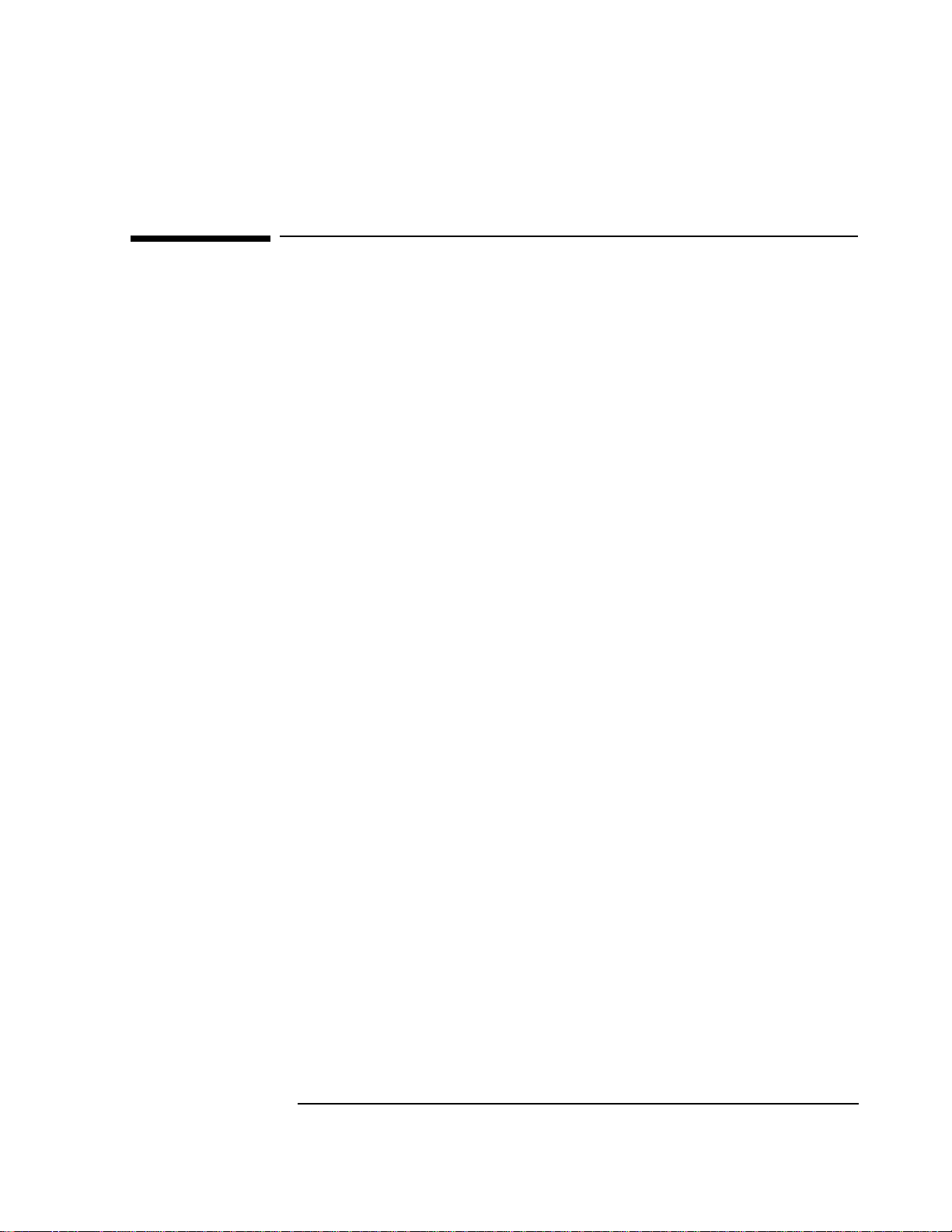
1 Connecting to a Netware 3.12 Server
1 Connecting to a Netware 3.12 Server
Windows for Workgroups
Windows for
Workgroups
Requirements
• HP Vectra with DOS and MS-Windows for Workgroups 3.11 installed.
• 3COM Etherlink 3C900 Ethernet card and drivers disk ver 2.1.
DOS ODI - File Name: 3C90X.COM Size: 59KB Date: 12/18/96
• DOS and MS-Windows for Workgroups 3.11 media.
• Novell Netware server that supports Net BEUI, NWLink IPX/SPX, and
NWLink NetBIOS transfer protocols.
• Netware client for DOS and MS-Windows.
Device Configuration
• Network Driver Optimization Normal
• Full Duplex Disabled
• Boot PROM Disabled
• Media Type 10BASE-T
• I/O Base Address FCC0h (PCI)
• Interrupt Request Level 9 (PCI)
Procedure
1 With the HP Vectra turned off install the 3COM Etherlink III 3C900
adapter card into a PCI slot.
2 Power on the machine and allow it to boot to a DOS prompt.
3 Insert the 3COM drivers diskette (ver. 2.1 downloaded from 3COM’s
website) and execute 3C90XCFG.EXE.
4 Select “CONFIGURE NIC,” and verify the resource settings listed above
under the heading “Device Configuration.”
5 If changes are required, save those changes and exit.
6 Remove the 3com cards driver diskette and insert Netware client for DOS
and MS-Windows disk 1.
Page 4
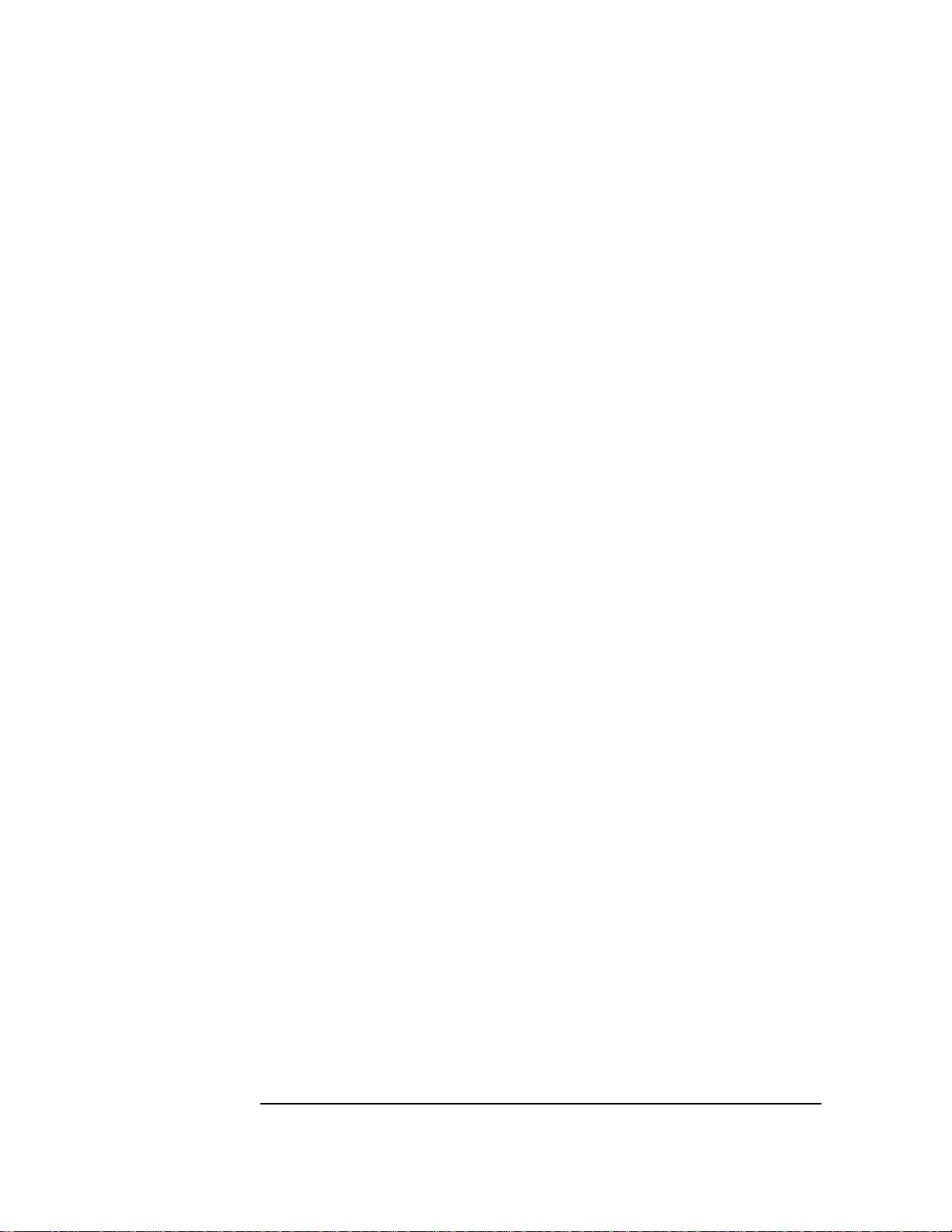
1 Connecting to a Netware 3.12 Server
Windows for Workgroups
7 Execute INSTALL.EXE and set lines 1-5 as listed below;
• C:\NWCLIENT
• YES
• YES
C:\WINDOWS
• NO
• 3COM Etherlink XL/Fast Etherlink XL Family.
8 Highlight option 6 to continue with installation.
9 When prompted, insert the corresponding disks to complete file transfer
and driver installation.
10 When the install utility is finished, press <CRTL><ALT><DEL> to restart
the machine.
11 After windows loads, open the “NETWORK” folder and double-click the
“NETWORK SETUP” icon.
12 Select “Networks” and verify that “Novell Netware (Workstation Shell 4.0
and above)” is listed under “Install Windows support for the following
network only:” and click on “OK.”
Page 5
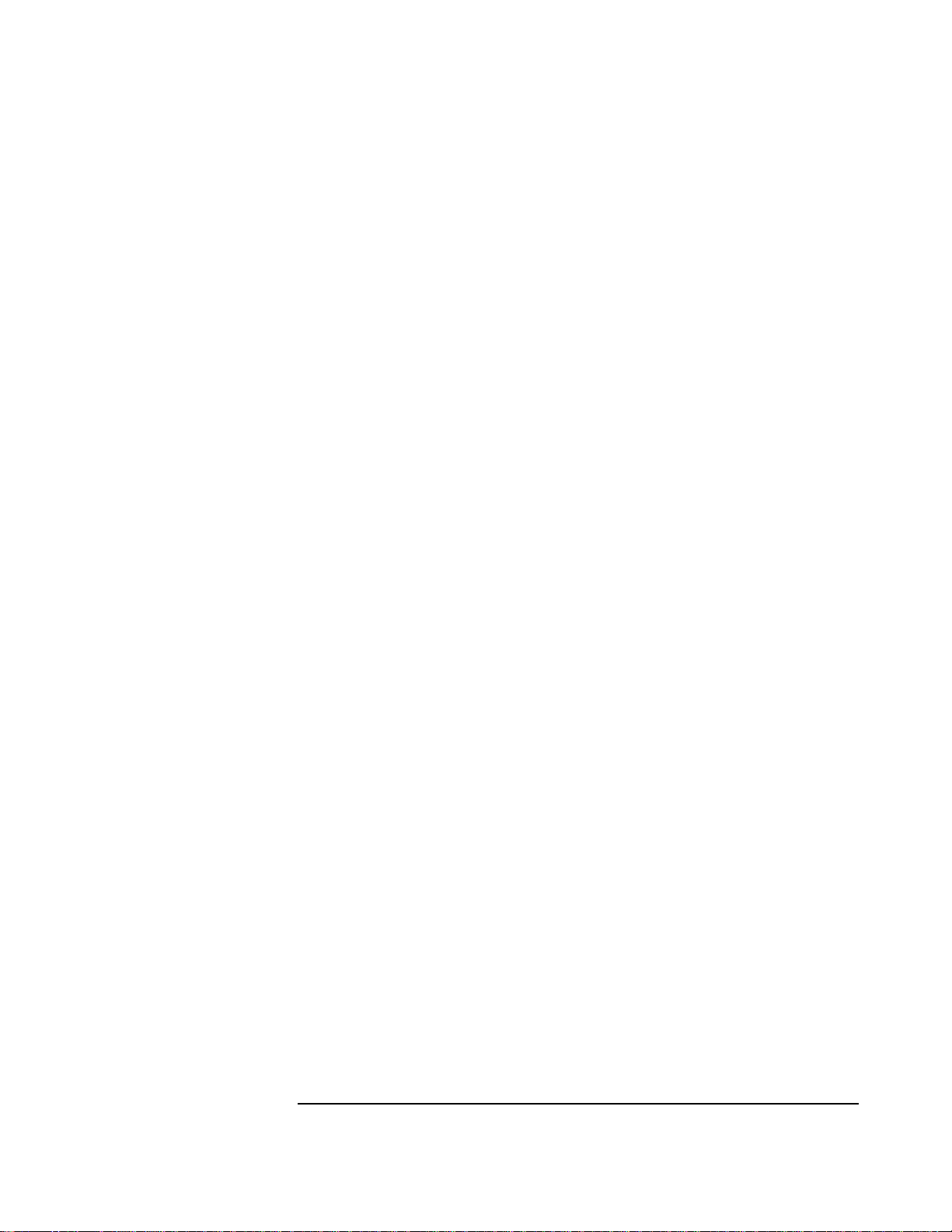
Windows 95 SR2 Requirements
• HP Vectra with Windows 95 SR2 installed.
• 3COM Etherlink 3C900 Ethernet card and drivers disk ver 2.1.
• File Name: OEMSETUP.INF Size: 41KB Date: 3/14/97
• Windows 95 SR2 media. (If you have an HP preloaded HDD, the media is
located at C:\Masters\Win95\System\Cabs\)
• Novell Netware 3.12 server that supports Net BEUI, NWLink IPX/SPX,
and NWLink NetBIOS transfer protocols.
Device Configuration
• Network Driver Optimization Normal
• Full Duplex Disabled
1 Connecting to a Netware 3.12 Server
Windows 95 SR2
• Boot PROM Disabled
• Media Type 10BASE-T
• I/O Base Address FCC0h (PCI)
• Interrupt Request Level 9 (PCI)
Procedure
1 With the HP Vectra turned off install the 3COM Etherlink III 3C900
adapter card into a PCI slot.
2 Power on the machine and restart Windows 95 SR2 in MS-DOS Mode.
3 Insert the 3COM drivers diskette (ver. 2.1 downloaded from 3COM’s
website) and execute 3C90XCFG.EXE.
4 Select “CONFIGURE NIC,” and verify the resource settings listed above
under the heading “Device Configuration.”
5 If changes are required, save those changes and exit.
6 Remove the 3com cards driver diskette and restart the machine.
7 Windows 95 SR2 should automatically recognize the 3COM 3C900
ethernet card.
8 With “PCI Ethernet Controller” listed, click on “Next.”
9 Click on “Other Locations” and insert the 3C900 driver’s disk 1 of 2.
Page 6
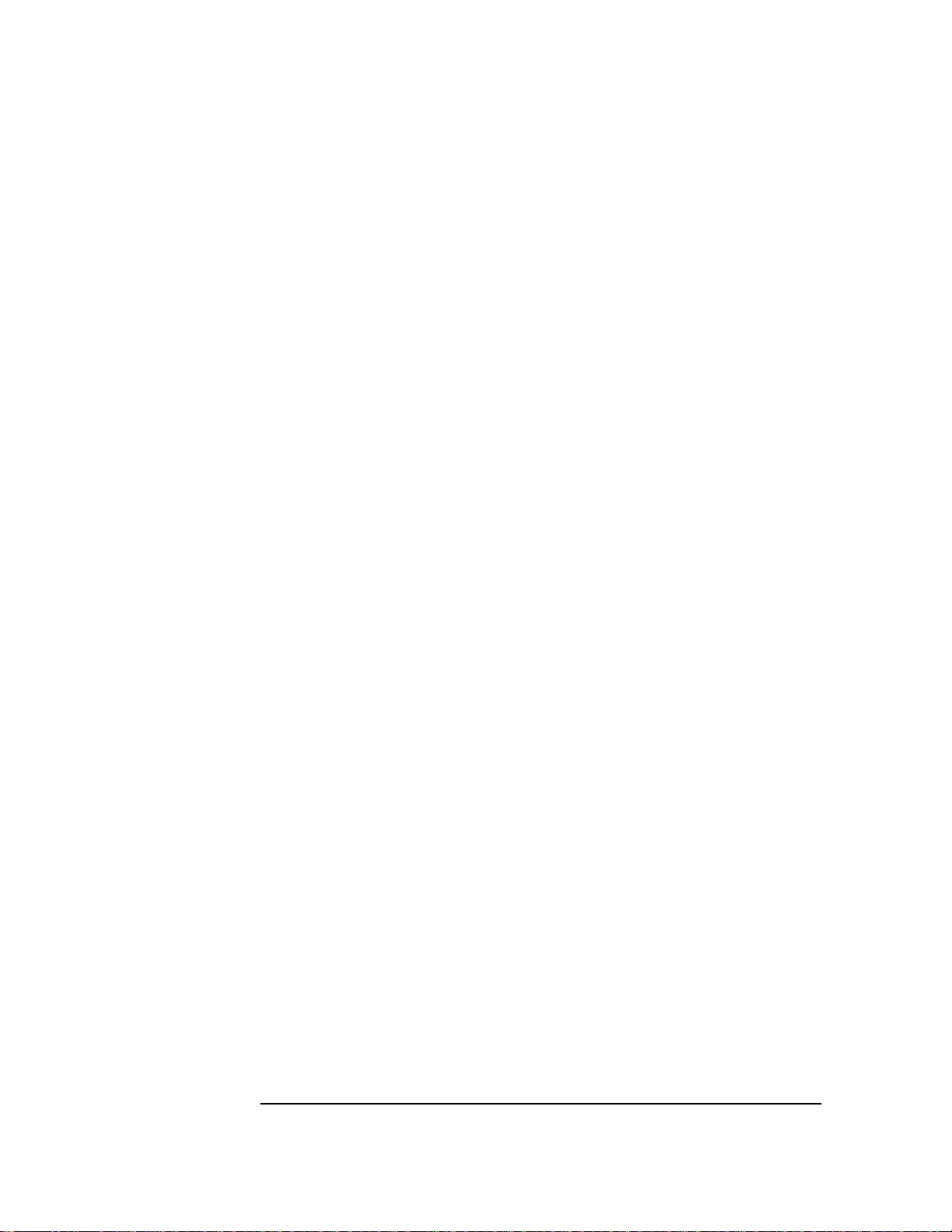
1 Connecting to a Netware 3.12 Server
Windows 95 SR2
10 Set the path to “A:\” and click on “OK.” (If you have a Hewlett-Packard
pre-loaded HDD, set the path statement to “C:\LANDRV\3C900\Disk1\”)
11 “3Com Etherlink XL TPO 10Mb Ethernet Adapter” should now be listed.
Click on “Finish.”
12 When prompted, insert the 3C900 driver’s disk 2 of 2 and click on “OK.”
13 In the “Copying Files…” window, the path should read “A:\” (If you have
an HP pre-loaded HDD, set the path statement to
“C:\LANDRV\3C900\Disk2\”)
14 Click on “OK” to continue the installation.
15 Click on “OK” in order to provide Computer and Workgroup names.
16 At the “Network” dialogue box, click on the “Identification” folder.
17 Enter your “Computer Name,” “Workgroup,” and “Computer
Description.” And click on “Close.” (If you do not have a Computer name,
Workgroup name and Computer description, contact your network
administrator)
18 At the “Insert Disk” notification, click on “OK.”
19 Set the path to your Windows 95 SR2 media and click on “OK.”
(If you have an HP preloaded HDD, the media is located at
C:\Masters\Win95\System\Cabs\)
20 When prompted, insert the 3C900 driver’s disk 2 of 2 and click on “OK.”
21 Set the path to “A:\” and click on “OK.” (If you have an HP pre-loaded
HDD, set the path statement to “C:\LANDRV\3C900\Disk2\”)
22 Click on “YES” to complete installation and restart the machine.
Page 7
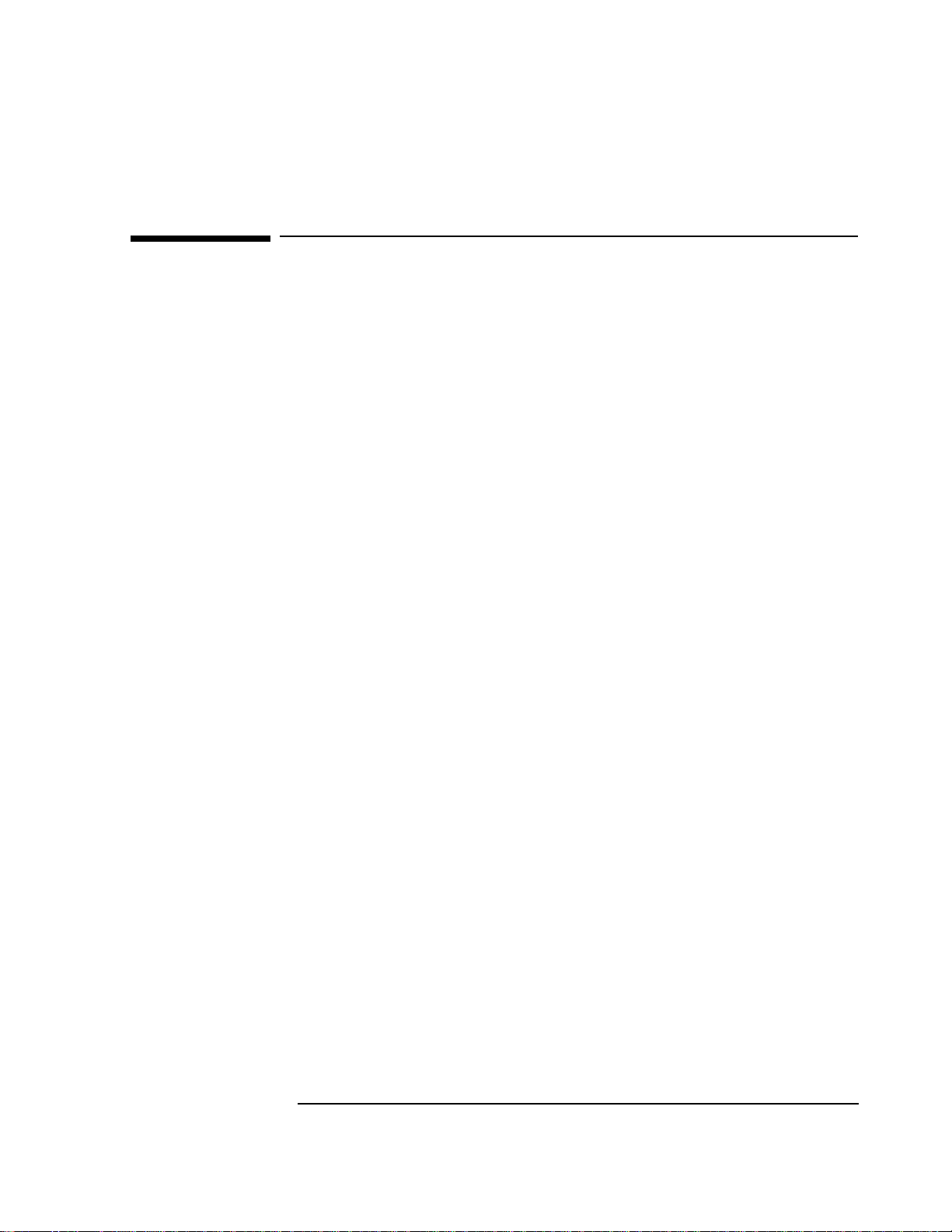
2 Connecting to a Netware 4.11 Server
2 Connecting to a Netware 4.11 Server
Windows for Workgroups
Windows for
Workgroups
Requirements
• HP Vectra with DOS and MS-Windows for Workgroups 3.11 installed.
• 3COM Etherlink 3C900 Ethernet card and drivers disk ver 2.1.
DOS ODI - File Name: 3C90X.COM Size: 59KB Date: 12/18/96
• DOS and MS-Windows for Workgroups 3.11 media.
• Novell Netware 4.11 server that supports Net BEUI, NWLink IPX/SPX,
and NWLink NetBIOS transfer protocols.
• Netware client for DOS and MS-Windows.
Device Configuration
• Network Driver Optimization Normal
• Full Duplex Disabled
• Boot PROM Disabled
• Media Type 10BASE-T
• I/O Base Address FCC0h (PCI)
• Interrupt Request Level 9 (PCI)
Procedure
1 With the HP Vectra turned off install the 3COM Etherlink III 3C900
adapter card into a PCI slot.
2 Power on the machine and allow it to boot to a DOS prompt.
3 Insert the 3COM drivers diskette (ver. 2.1 downloaded from 3COM’s
website) and execute 3C90XCFG.EXE.
4 Select “CONFIGURE NIC,” and verify the resource settings listed above
under the heading “Device Configuration.”
5 If changes are required, save those changes and exit.
6 Remove the 3com cards driver diskette and insert Netware client for DOS
and MS-Windows disk 1.
Page 8
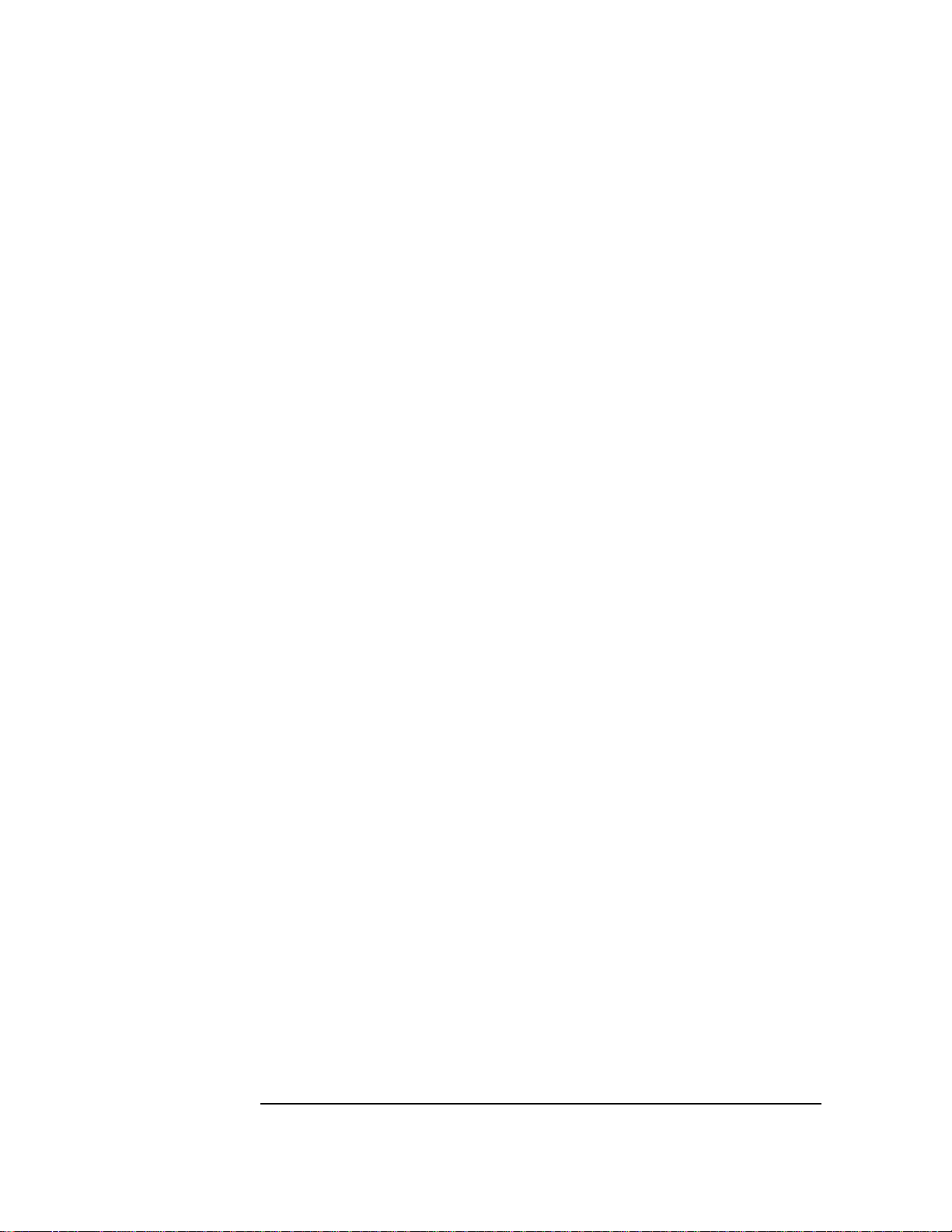
2 Connecting to a Netware 4.11 Server
Windows for Workgroups
7 Execute INSTALL.EXE and set lines 1-5 as listed below;
• C:\NWCLIENT
• YES
• YES
C:\WINDOWS
• NO
• 3COM Etherlink XL/Fast Etherlink XL Family.
8 Highlight option 6 to continue with installation.
9 When prompted, insert the corresponding disks to complete file transfer
and driver installation.
10 When the install utility is finished, press <CRTL><ALT><DEL> to restart
the machine.
11 After windows loads, open the “NETWORK” folder and double-click the
“NETWORK SETUP” icon.
12 Select “Networks” and verify that “Novell Netware (Workstation Shell 4.0
and above)” is listed under “Install Windows support for the following
network only:” and click on “OK.”
Page 9
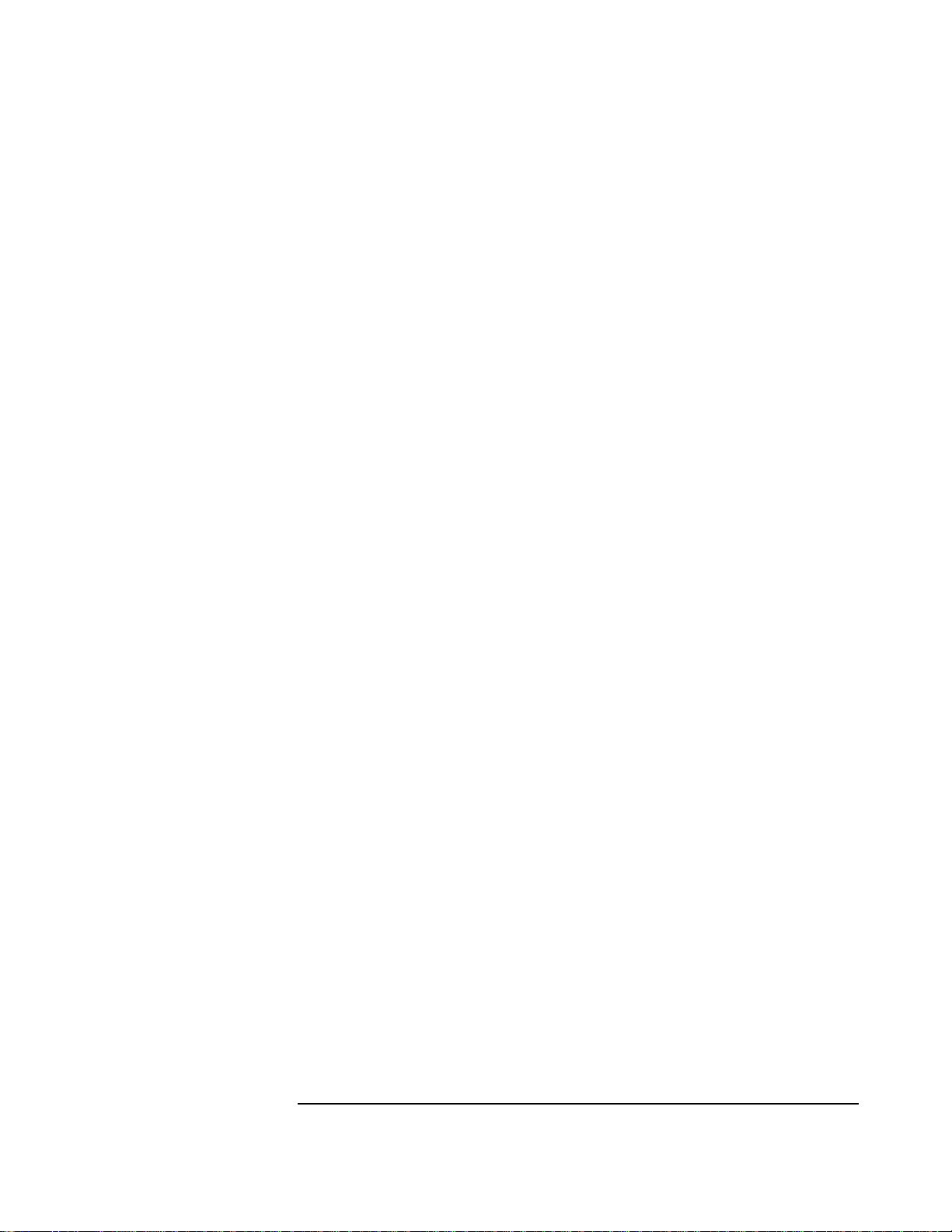
Windows 95 SR2 Requirements
• HP Vectra with Windows 95 SR2 installed.
• 3COM Etherlink 3C900 Ethernet card and drivers disk ver 2.1.
• File Name: OEMSETUP.INF Size: 41KB Date: 3/14/97
• Windows 95 SR2 media. (If you have an HP preloaded HDD, the media is
located at C:\Masters\Win95\System\Cabs\)
• Novell Netware 4.11 server that supports Net BEUI, NWLink IPX/SPX,
and NWLink NetBIOS transfer protocols.
Device Configuration
• Network Driver Optimization Normal
• Full Duplex Disabled
2 Connecting to a Netware 4.11 Server
Windows 95 SR2
• Boot PROM Disabled
• Media Type 10BASE-T
• I/O Base Address FCC0h (PCI)
• Interrupt Request Level 9 (PCI)
Procedure
1 With the HP Vectra turned off install the 3COM Etherlink III 3C900
adapter card into a PCI slot.
2 Power on the machine and restart Windows 95 SR2 in MS-DOS Mode.
3 Insert the 3COM drivers diskette (ver. 2.1 downloaded from 3COM’s
website) and execute 3C90XCFG.EXE.
4 Select “CONFIGURE NIC,” and verify the resource settings listed above
under the heading “Device Configuration.”
5 If changes are required, save those changes and exit.
6 Remove the 3com cards driver diskette and restart the machine.
7 Windows 95 SR2 should automatically recognize the 3COM 3C900
ethernet card.
8 With “PCI Ethernet Controller” listed, click on “Next.”
9 Click on “Other Locations” and insert the 3C900 driver’s disk 1 of 2.
Page 10
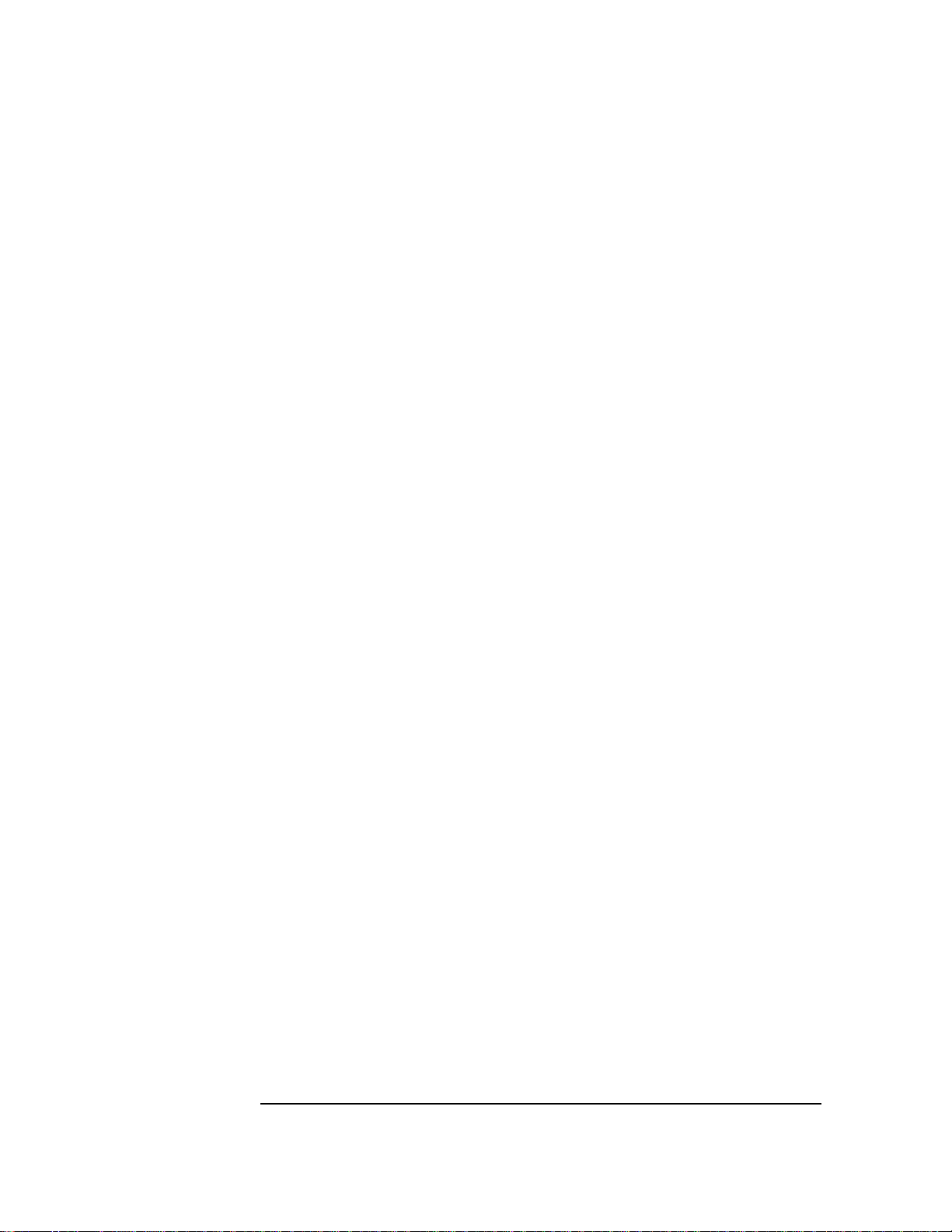
2 Connecting to a Netware 4.11 Server
Windows 95 SR2
10 Set the path to “A:\” and click on “OK.” (If you have a Hewlett-Packard
pre-loaded HDD, set the path statement to “C:\LANDRV\3C900\Disk1\”)
11 “3Com Etherlink XL TPO 10Mb Ethernet Adapter” should now be listed.
Click on “Finish.”
12 When prompted, insert the 3C900 driver’s disk 2 of 2 and click on “OK.”
13 In the “Copying Files…” window, the path should read “A:\” (If you have
an HP pre-loaded HDD, set the path statement to
“C:\LANDRV\3C900\Disk2\”)
14 Click on “OK” to continue the installation.
15 Click on “OK” in order to provide Computer and Workgroup names.
16 At the “Network” dialogue box, click on the “Identification” folder.
17 Enter your “Computer Name,” “Workgroup,” and “Computer
Description.” And click on “Close.” (If you do not have a Computer name,
Workgroup name and Computer description, contact your network
administrator)
18 At the “Insert Disk” notification, click on “OK.”
19 Set the path to your Windows 95 SR2 media and click on “OK.” (If you
have an HP preloaded HDD, the media is located at
C:\Masters\Win95\System\Cabs\)
20 When prompted, insert the 3C900 driver’s disk 2 of 2 and click on “OK.”
21 Set the path to “A:\” and click on “OK.” (If you have an HP pre-loaded
HDD, set the path statement to “C:\LANDRV\3C900\Disk2\”)
22 Click on “YES” to complete installation and restart the machine.
Page 11
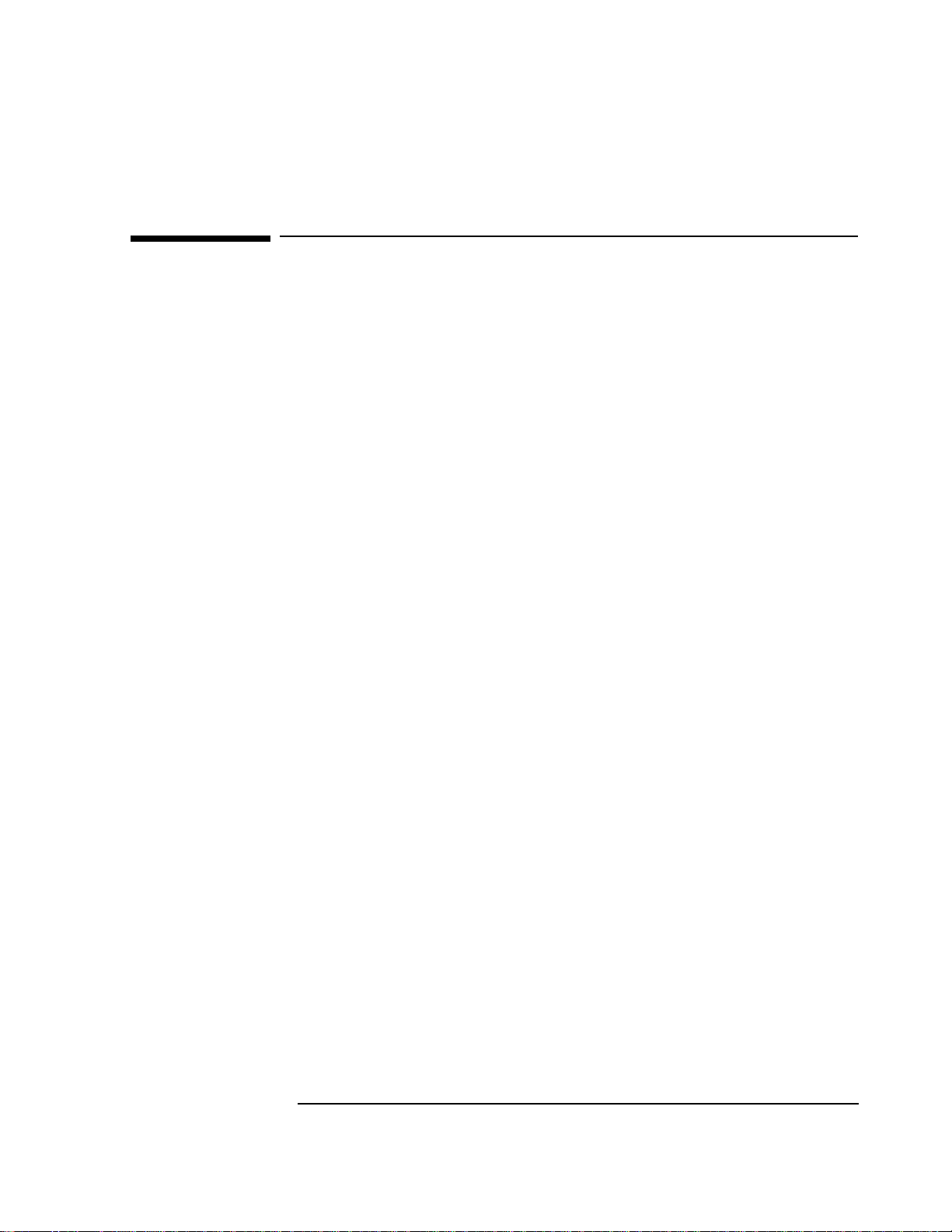
3 Connecting to a Windows NT Server 3.51
Windows for Workgroups Version 3.11
3 Connecting to a Windows NT Server 3.51
Windows for
Workgroups
Version 3.11
Requirements
• HP Vectra with DOS and MS-Windows for Workgroups 3.11 installed.
• 3COM Etherlink 3C900 Ethernet card and drivers disk ver. 2.1.
DOS ODI Driver Name: EL90X.DOS Size: 46KB Date: 3/21/97
NDIS Driver Name: El90X.386 Size: 55KB Date: 12/20/96
• Microsoft Windows NT Server 3.51 machine that supports Net BEUI,
NWLink IPX/SPX, and NWLink NetBIOS transfer protocols.
Device Configuration
• Network Driver Optimization Normal
• Full Duplex Disabled
• Boot PROM Disabled
• Media Type 10Base-T
• I/O Base Address FCC0h (PCI)
• Interrupt Request Level 9 (PCI)
Procedure
1 With the HP Vectra turned off, install the 3COM Etherlink 3C900 adapter
card into a PCI slot.
2 Connect network cable media to the 3COM 3C900 card.
3 After booting, insert the 3COM’s drivers disk “Etherlink 3C900 Ethernet
ver. 2.1”, disk 1 of 2, and execute “A:\3C90XCFG.EXE.”
4 Select “CONFIGURE NIC,” and verify the resource settings listed above
under the heading “Device Configuration.”
5 If changes are required, save those changes and exit.
6 Remove the 3COM drivers diskette and reboot the machine.
7 After windows loads, open the “NETWORK” program group, and double-
click on “Network Setup.”
8 Select the “Networks” button in the “Network Setup” dialog box.
Page 12

3 Connecting to a Windows NT Server 3.51
Windows for Workgroups Version 3.11
9 Click on the “Install Microsoft Windows Network:” Option , and click
“OK.”
10 Click on the “Drivers” button from the “Network Setup” dialog box, and
click on “Add Adapter”.
11 Click “OK” to accept the default choice of “Unlisted or Updated Network
Adapter.”
12 Type the path “A:\WFW311\” in the “Install Driver” dialog box then insert
the 3COM 3C900 drivers disk 1 into the floppy drive, and click “OK.”
(If you have an HP preloaded HDD, set path to
“C:\LANDRV\3C900\DISK1\WFW311”)
13 Select “3Com Fast Etherlink XL / Etherlink XL Adapter (3C90X)” in the
“Unlisted or Updated Network Adapter” dialog box, and click “OK.”
14 Make sure that the “3Com Fast Etherlink XL / Etherlink XL Adapter
(3C90X) [NDIS2/NDIS3] “ is selected in “Network Drivers.”
15 Accept the applicable Network Protocols, and then click on “CLOSE.”
3Com Fast Etherlink XL / Etherlink XL Adapter (3C90X) [NDIS2/NDIS3]
Microsoft NetBEUI
IPX/SPX Compatible Transport with NetBIOS
(If you do not have the required information, contact your network
administrator)
16 At the “Network Setup” dialog box, click on “OK”.
17 Specify your User Name , Workgroup, and Computer Name in “Microsoft
Windows Network Names” dialog box, and click on “OK”. (The Drivers
will now start to copy)
18 Set the “Install Driver” dialog path to “A:\wfw311” and click “OK” to
complete file copying.
19 Finish the network card installation by clicking on “OK” in the “Network
Setup” message.
20 To complete the installation, click on “Restart Computer” button in the
“Windows Setup” dialog box.
Page 13

Windows 95 SR2 Requirements
• HP Vectra with Windows 95 SR2.
• 3COM Etherlink 3C900 Ethernet card and drivers disk Ver. 2.1.
Driver Name: El90X.DOS Size: 45KB Date: 3/21/97
• Microsoft Windows NT Server 3.51 machine that supports Net BEUI, TCP/
IP, NWLink IPX/SPX, and NWLink NetBIOS transfer protocols.
Device Configuration
• Network Driver Optimization Normal
• Full Duplex Auto Select (N-WAY)
• Boot PROM Disabled
• Media Type Auto Select (N-WAY)
3 Connecting to a Windows NT Server 3.51
Windows 95 SR2
• I/O Base Address FCC0h (PCI)
• Interrupt Request Level 9 (PCI)
Procedure
1 With the HP Vectra turned off, install the 3COM Etherlink 3C900 adapter
card into an PCI slot.
2 Connect network Cable media to the 3COM 3C900 card.
3 Insert a DOS bootable diskette and power on the machine.
4 After booting, insert the 3COM drivers disk 1 “Etherlink 3C900 Ethernet
Drivers Ver. 2.1.” and execute “A:\3C90XCFG.EXE.”
5 Select “Configure NIC,” and verify the resource settings listed above
under the heading “Device Configuration.”
6 If changes are required, save those changes and exit.
7 Remove the 3Com Software driver diskette and reboot the machine.
8 When Windows 95 restarts a message will appear that new hardware has
been found.
9 Insert 3Com Etherlink 3C900 software disk 1 of 2 ver 2.1.
10 Click “Next” to begin hardware wizard on the “Update Device Driver
Wizard” dialog message.
Page 14

3 Connecting to a Windows NT Server 3.51
Windows 95 SR2
11 Click on “Other Locations” in the “Update Device Driver Location” dialog
box, and set path to “A:\” then click “OK.” (If you have an HP pre-loaded
HDD, set the path statement to “C:\LANDRV\3C900\DISK1\”).
12 “3Com EtherLink XL TPO 10Mb Ethernet Adapter” should now be listed,
click on “Finish”.
13 Insert Disk 2 of 2 of the 3Com drivers disks and click “OK.”
14 In “Copying Files…” dialog box, set path to “A:\” and click “OK.” (If you
have an HP pre-loaded HDD, set the path statement to
“C:\LANDRV\3C900\DISK2\”).
15 Click “OK” at the “Network” dialog box, to provide computer / work group
names.
16 Specify your Computer Name, Workgroup, and Computer Description,
but do NOT press enter. (If you do not have the required information,
contact your network administrator)
17 Click on the “Configuration” folder in the “Network” Dialog Box.
18 Click on “Add” and then “Protocol” from “Select Network Component
Type”, and click on “Add.”
19 Pick “Microsoft” from “Manufacturers:” then “TCP/IP”, and then click
“OK”.
20 Highlight the “TCP/IP” network component and click on the “Properties”
button.
21 If you know your TCP/IP settings, enter them now, other wise leave the
IP address choice checked “Obtain an IP address automatically”, and click
“OK” . (If you do not have the required information, contact your network
administrator)
22 Click on “Close” button, and files will copy.
23 When prompted, specify the path to your Windows 95 CD-ROM and click
on “OK.” (If you have an HP pre-loaded HDD, set the path to
“C:\MASTERS\WIN95\SYSTEM\CABS\”)
24 Click on “OK” in the “Please insert the 3Com drivers disk 2” dialog box.
25 Set the path to “A:\” and click on “OK.” (If you have an HP pre-loaded
HDD, set the path statement to “C:\LANDRV\3C900\DISK2\”)
26 Click on “Yes” button to finish the Setup installation and restart your
computer to the “System settings Change” dialog box.
Page 15
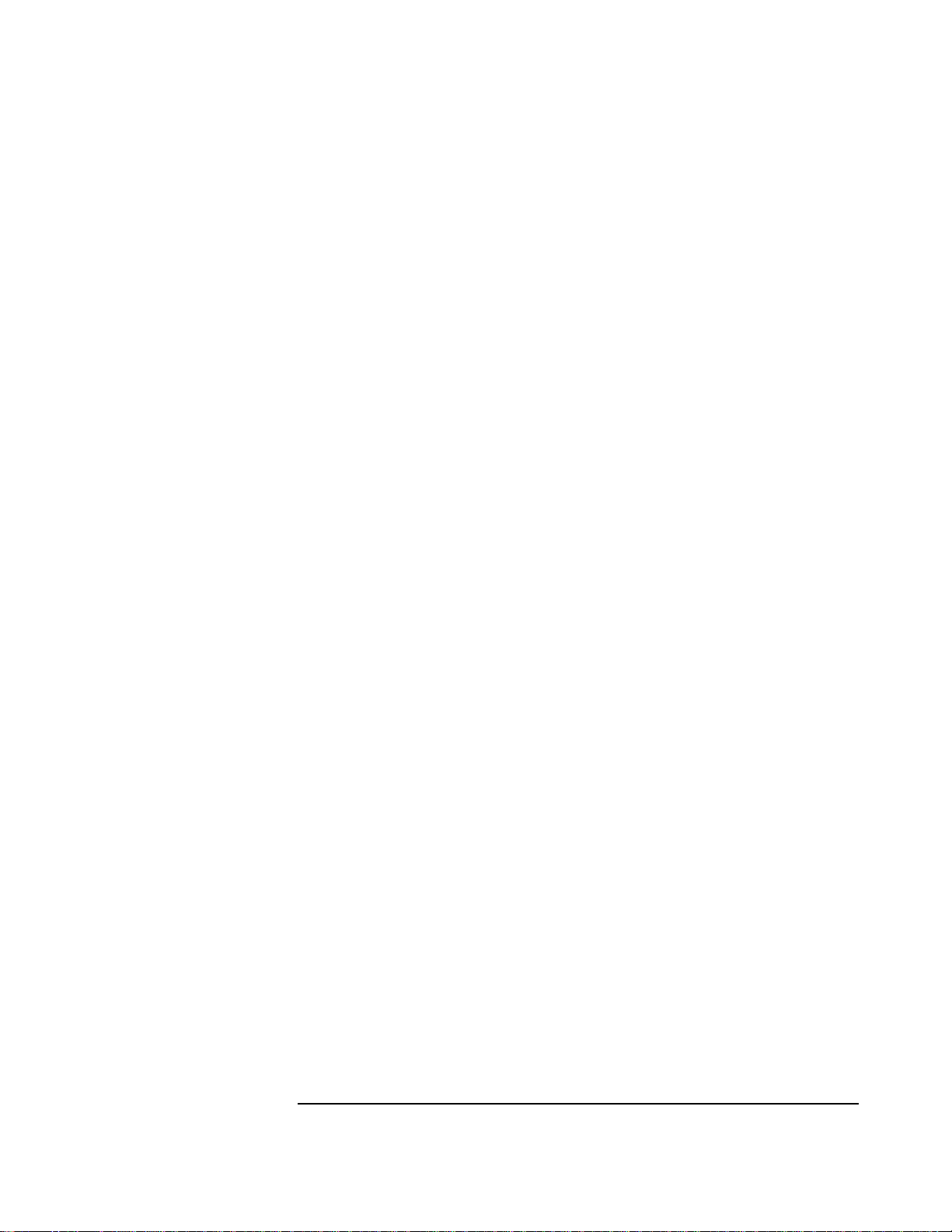
3 Connecting to a Windows NT Server 3.51
Windows 95 SR2
Page 16

3 Connecting to a Windows NT Server 3.51
Windows 95 SR2
Page 17

3 Connecting to a Windows NT Server 3.51
Windows NT Workstation Version 3.51
Windows NT
Workstation
Version 3.51
Requirements
• HP Vectra with Microsoft Windows NT Workstation 3.51 installed.
• 3COM Etherlink 3C900 ethernet card and drivers disk ver. 2.1.
Driver Name: OMESETUP.INF Size: 41KB Date: 3/14/97
• Microsoft Windows NT Workstation 3.51 and Service Pack Media.
• Microsoft Windows NT Server 3.51 machine that supports Net BEUI, TCP/
IP, NWLink IPX/SPX, and NWLink NetBIOS transfer protocols.
Device Configuration
• Network Driver Optimization Normal
• Full Duplex Auto Select (N-WAY)
• Boot PROM Disabled
• Media Type Auto Select (N-WAY)
• I/O Base Address FCC0h (PCI)
• Interrupt Request Level 9 (PCI)
Procedure
1 With the HP Vectra turned off, install the 3COM Etherlink 3C900 adapter
card into a PCI slot.
2 Connect network cable media to the 3COM 3C900 card.
3 Insert a DOS bootable diskette and power on the machine.
4 After booting, insert the 3COM Software “3C900 Ethernet drivers disk
ver. 2.1” and execute “A:\3C90XCFG.EXE.”
5 Select “CONFIGURE NIC” and verify the resource settings listed above
under the heading “Device Configuration.”
6 If changes are required, save those changes and exit.
7 Remove the 3Com Software driver diskette and reboot the machine.
8 After windows loads, log onto the machine with administrator privileges.
(If you do not have the required information, contact your network
administrator)
9 Open the “Main” Program Group and double-click on “Control Panel”
Icon.
Page 18

3 Connecting to a Windows NT Server 3.51
Windows NT Workstation Version 3.51
10 Double click on the “Network” icon in the “Control Panel” program group.
11 Click on “YES” in the “Network Settings” dialog box, and NT Networking
will be installed on your computer.
12 Insert the Windows NT Workstaion CD.
13 In the “Windows NT Setup” window, set the path to your NT files and click
on the “Continue” button. (If you have an HP preloaded HDD, set path to
“C:\I386”)
14 Click on the “Do Not Detect” button from the “Network Adapter Card
Detection” dialog box, and click on “Continue” in the second “Network
Adapter Card Detection” dialog box.
15 From the “Drop Down List”, scroll down and select “<Other> Requires
disk from manufacturer”, then click on “Continue“.
16 Set the path to “A:\” in the “Insert Disk” dialog box, and then insert the
3COM 3C900 drivers disk 1.
17 Click “OK” at the “Install Driver” dialog box. (If you have an HP preloaded
HDD, set path to “C:\LANDRV\3C900\DISK1\)
18 Select “3Com Fast Etherlink XL Adapter (3C900)” in the “Select OEM
Option” dialog box, and click “OK”.
19 When prompted, insert 3C900 Ethernet drivers disk 2 of 2 ver. 2.1 and
click on “OK.” (If you have an HP preloaded HDD, set path to
“C:\LANDRV\3C900\DISK2\)
20 Click on the “OK” button in the “3Com DRMON SmartAgent PC Software”
dialog box.
21 Click on the “Close” button in the “3Com NIC Diagnostics v1.0” dialog box.
22 Choose the default Protocol TCP/IP, and any additional Network
Protocols by clicking the check boxes in the “Windows NT Setup” dialog
box, and click “Continue”. (If you do not have the required information,
contact your network administrator)
23 Check the boxes to add additional TCP/IP components, and click on the
“Continue” button.
24 Click “OK” in the “Network Settings” dialog box.
25 Set your IP address information in the “TCP/IP Configuration” dialog box,
and click “OK”. (If you do not have the required TCP/IP Settings, contact
your network administrator)
Page 19

3 Connecting to a Windows NT Server 3.51
Windows NT Workstation Version 3.51
26 At the “Domain/Workgroup Settings” dialog box, click on “OK” to accept
the default “Workgroup” as your workgroup name. (If you do not have the
required information, contact your network administrator)
27 To complete the installation, remove the floppy disk, and click on “Restart
Computer” button in the “Windows NT Workstation Networking Setup”
dialog box.
Page 20

3 Connecting to a Windows NT Server 3.51
Windows NT Workstation Version 3.51
Page 21
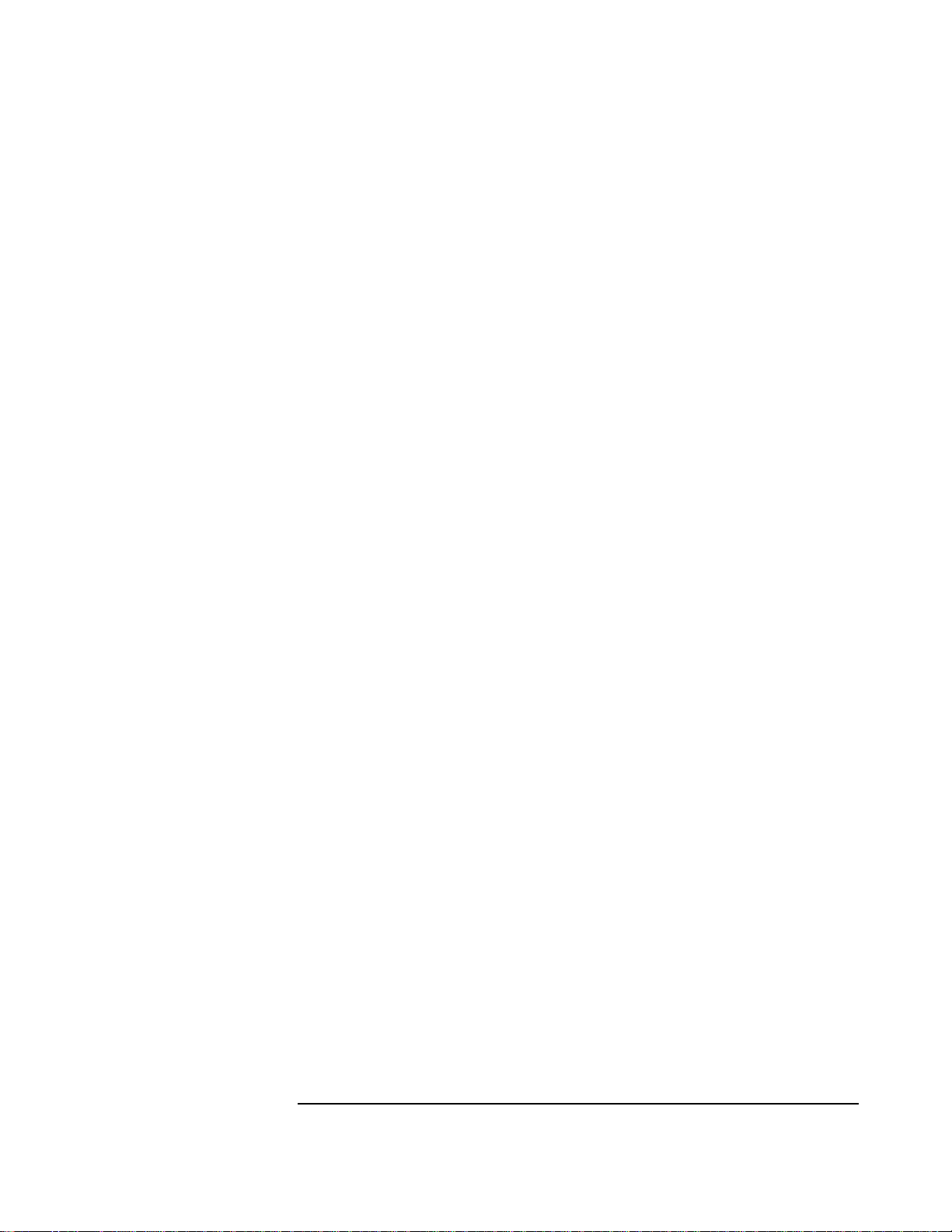
3 Connecting to a Windows NT Server 3.51
Windows NT Workstation 4.0
Windows NT
Workstation 4.0
Requirements
• HP Vectra with Windows NT Workstation 4.0 Service Pack 3.
• 3COM Etherlink 3C900 Ethernet card and drivers disk ver 2.1.
• Driver Name: 3C90X.INF Size: 71KB Date: 11/25/96
Microsoft Windows NT Workstation 4.0 and Service Pack Media.
(If you have a Hewlett-Packard pre-loaded HDD, the media is located at
“C:\I386”)
• Microsoft Windows NT Server 3.51 machine that supports Net BEUI, TCP/
IP, NWLink IPX/SPX, and NWLink NetBIOS transfer protocols.
Device Configuration
• Network Driver Optimization Normal
• Full Duplex Auto Select (N-WAY)
• Boot PROM Disabled
• Media Type Auto Select (N-WAY)
• I/O Base Address FCC0h (PCI)
• Interrupt Request Level 9 (PCI)
Procedure
1 With the HP Vectra turned off, install the 3COM Etherlink 3C900 PCI
adapter card into a PCI slot.
2 Connect network media to the 3COM 3C900 PCI card.
3 Insert a DOS bootable diskette and power on the machine.
4 After booting, insert the 3COM Etherlink 3C900 Ethernet card and drivers
Disk 1 Ver. 2.1. and execute “A:\3C90XCFG.EXE.”
5 Select “CONFIGURE NIC,” and verify the resource settings listed above
under the heading “Device Configuration.”
6 If changes are required, save those changes and exit.
7 Remove the 3com cards driver diskette and reboot the machine.
8 Power on the machine and allow it to boot to Windows NT Workstation
4.0.
Page 22

3 Connecting to a Windows NT Server 3.51
Windows NT Workstation 4.0
9 Log onto the machine with Administrator privileges. (If you do not have
the required information, contact your network administrator)
10 Click on “Start” and move to “Settings”, open the “Control Panel” and
double-click on “Network.”
11 Click on “Yes” and agree to install “Windows NT Networking.”
12 With “Wired to the Network” checked, click on “Next.”
13 Click on the option to “Select from list” then on “Have Disk.”
14 Insert the 3COM 3C900 drivers disk 1 of 2 into the floppy drive.
15 Change the path to “A:\” and click “OK.” (If you have a Hewlett-Packard
pre-loaded HDD, set the path statement to “C:\LANDRV\3C900\Disk1\”)
16 Select “3Com Fast Etherlink XL Adapter (3C900 )” and click “OK.”
17 With “3Com Fast Etherlink XL Adapter (3C900 )” listed in the “Network
Adapters” window, click on “Next.”
18 Accept the default Network Protocol TCP/IP and click on any additional
protocols , then click “Next.” (If you do not have the required Protocols
information, contact your network administrator)
19 At the “Network Services:” prompt, accept default settings and click on
“Next.”
20 Finish the network card installation by clicking on “Next.”
21 Designate the path to your NT files and select “Continue.” (If you have a
Hewlett-Packard pre-loaded HDD, set the path to “C:\I386”)
22 Insert the 3COM 3C900 drivers disk 2 of 2 into the floppy drive, and hit
enter. (If you have a Hewlett-Packard pre-loaded HDD, set the path
statement to “C:\LANDRV\3C900\DISK2\”)
23 After the files transfer from Disk 2 of 2, you will be prompted to provide
the path to your NT files. DO NOT follow this direction. Ignore the
request an set the path to “A:\” on disk 2 of 2 instead.
24 A setup message of “3Com dRMON SmartAgent…” will appear, click on
“OK.”
25 At the “3Com NIC Diagnostics ver 1.0” message, click on “Close.”
Page 23

3 Connecting to a Windows NT Server 3.51
Windows NT Workstation 4.0
26 If you know what your TCP/IP settings are, click “NO”, and enter the IP
settings when prompted. If You DO NOT know what your TCP/IP settings
will be click on “YES” to Obtain an IP address automatically, and continue.
(If you do not have the required information, contact your network
administrator)
27 At the “Show Bindings for:” window, accept default entries and click
“Next.”
28 When “Windows NT is now ready to start the network…” click on “Next.”
29 Specify your Computer Name, Workgroup or Domain and click on “Next.”
(If you do not have the required information, contact your network
administrator)
30 After “Network has been installed on this computer” click on “Finish.
31 To complete the installation, select “Yes” to reboot your computer.
Page 24

3 Connecting to a Windows NT Server 3.51
Windows NT Workstation 4.0
Page 25

4 Connecting to a Windows NT Server 4.0
Windows for Workgroups Version 3.11
4 Connecting to a Windows NT Server 4.0
Windows for
Workgroups
Version 3.11
Requirements
• HP Vectra with DOS and MS-Windows for Workgroups 3.11 installed.
• 3COM Etherlink 3C900 Ethernet card and drivers disk ver. 2.1.
DOS ODI Driver Name: EL90X.DOS Size: 46KB Date: 3/21/97
NDIS Driver Name: El90X.386 Size: 55KB Date: 12/20/96
• Microsoft Windows NT Server 4.0 machine that supports Net BEUI,
NWLink IPX/SPX, and NWLink NetBIOS transfer protocols.
Device Configuration
• Network Driver Optimization Normal
• Full Duplex Disabled
• Boot PROM Disabled
• Media Type 10Base-T
• I/O Base Address FCC0h (PCI)
• Interrupt Request Level 9 (PCI)
Procedure
1 With the HP Vectra turned off, install the 3COM Etherlink 3C900 adapter
card into a PCI slot.
2 Connect network cable media to the 3COM 3C900 card.
3 After booting, insert the 3COM’s drivers disk “Etherlink 3C900 Ethernet
ver. 2.1”, disk 1 of 2, and execute “A:\3C90XCFG.EXE.”
4 Select “CONFIGURE NIC,” and verify the resource settings listed above
under the heading “Device Configuration.”
5 If changes are required, save those changes and exit.
6 Remove the 3COM drivers diskette and reboot the machine.
7 After windows loads, open the “NETWORK” program group, and double-
click on “Network Setup.”
8 Select the “Networks” button in the “Network Setup” dialog box.
Page 26

4 Connecting to a Windows NT Server 4.0
Windows for Workgroups Version 3.11
9 Click on the “Install Microsoft Windows Network:” Option , and click
“OK.”
10 Click on the “Drivers” button from the “Network Setup” dialog box, and
click on “Add Adapter”.
11 Click “OK” to accept the default choice of “Unlisted or Updated Network
Adapter.”
12 Type the path “A:\WFW311\” in the “Install Driver” dialog box then insert
the 3COM 3C900 drivers disk 1 into the floppy drive, and click “OK.” (If
you have an HP preloaded HDD, set path to
“C:\LANDRV\3C900\DISK1\WFW311”)
13 Select “3Com Fast Etherlink XL / Etherlink XL Adapter (3C90X)” in the
“Unlisted or Updated Network Adapter” dialog box, and click “OK.”
14 Make sure that the “3Com Fast Etherlink XL / Etherlink XL Adapter
(3C90X) [NDIS2/NDIS3] “ is selected in “Network Drivers.”
15 Accept the applicable Network Protocols, and then click on “CLOSE.”
3Com Fast Etherlink XL / Etherlink XL Adapter (3C90X) [NDIS2/NDIS3]
Microsoft NetBEUI
IPX/SPX Compatible Transport with NetBIOS
(If you do not have the required information, contact your network
administrator)
16 At the “Network Setup” dialog box, click on “OK”.
17 Specify your User Name , Workgroup, and Computer Name in “Microsoft
Windows Network Names” dialog box, and click on “OK”. (The Drivers
will now start to copy)
18 Set the “Install Driver” dialog path to “A:\wfw311” and click “OK” to
complete file copying.
19 Finish the network card installation by clicking on “OK” in the “Network
Setup” message.
20 To complete the installation, click on “Restart Computer” button in the
“Windows Setup” dialog box.
Page 27

Windows 95 SR2 Requirements
• HP Vectra with Windows 95 SR2.
• 3COM Etherlink 3C900 Ethernet card and drivers disk Ver. 2.1.
Driver Name: El90X.DOS Size: 45KB Date: 3/21/97
• Microsoft Windows NT Server 4.0 machine that supports Net BEUI, TCP/
IP, NWLink IPX/SPX, and NWLink NetBIOS transfer protocols.
Device Configuration
• Network Driver Optimization Normal
• Full Duplex Auto Select (N-WAY)
• Boot PROM Disabled
• Media Type Auto Select (N-WAY)
4 Connecting to a Windows NT Server 4.0
Windows 95 SR2
• I/O Base Address FCC0h (PCI)
• Interrupt Request Level 9 (PCI)
Procedure
1 With the HP Vectra turned off, install the 3COM Etherlink 3C900 adapter
card into an PCI slot.
2 Connect network Cable media to the 3COM 3C900 card.
3 Insert a DOS bootable diskette and power on the machine.
4 After booting, insert the 3COM drivers disk 1 “Etherlink 3C900 Ethernet
Drivers Ver. 2.1.” and execute “A:\3C90XCFG.EXE.”
5 Select “Configure NIC,” and verify the resource settings listed above
under the heading “Device Configuration.”
6 If changes are required, save those changes and exit.
7 Remove the 3Com Software driver diskette and reboot the machine.
8 When Windows 95 restarts a message will appear that new hardware has
been found.
9 Insert 3Com Etherlink 3C900 software disk 1 of 2 ver 2.1.
10 Click “Next” to begin hardware wizard on the “Update Device Driver
Wizard” dialog message.
Page 28
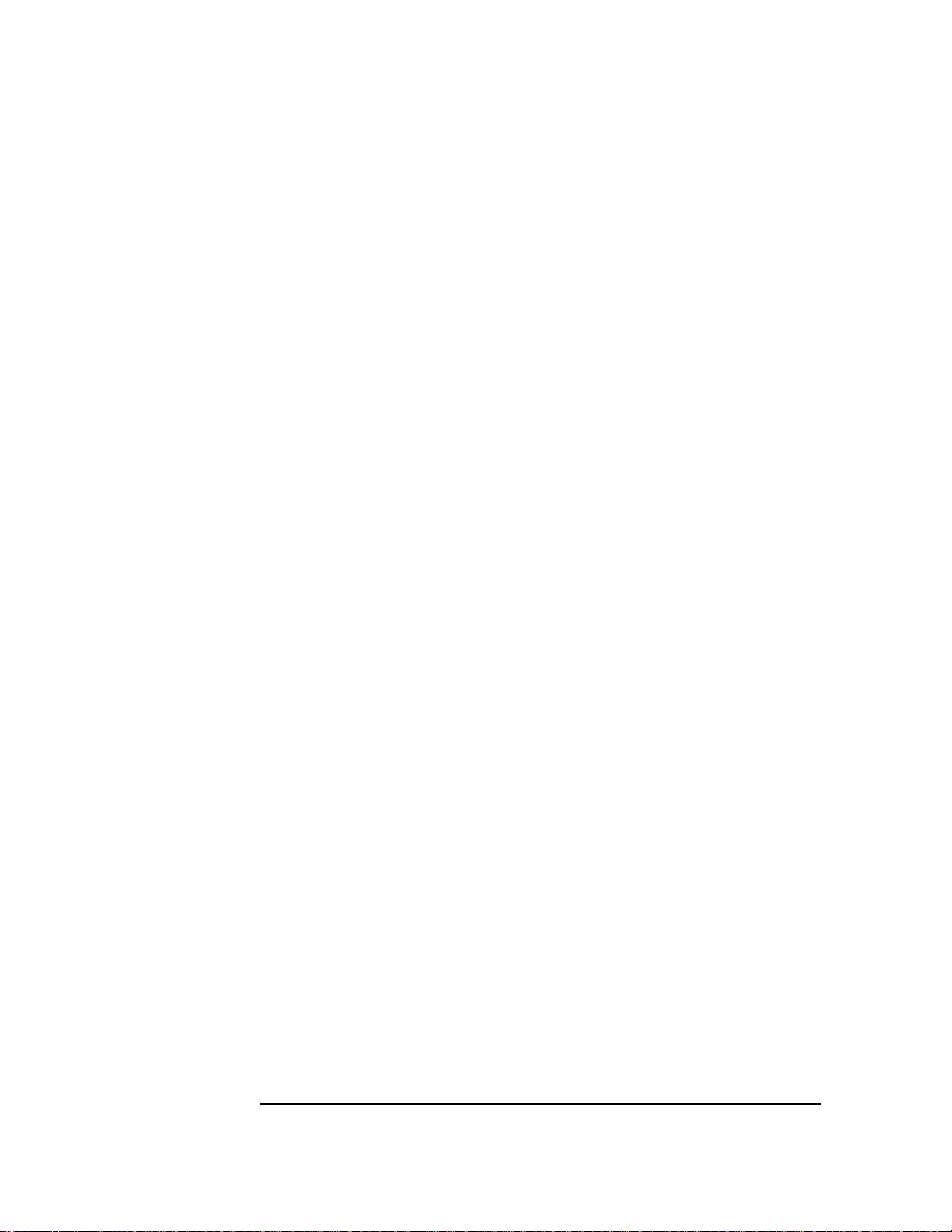
4 Connecting to a Windows NT Server 4.0
Windows 95 SR2
11 Click on “Other Locations” in the “Update Device Driver Location” dialog
box, and set path to “A:\” then click “OK.” (If you have an HP pre-loaded
HDD, set the path statement to “C:\LANDRV\3C900\DISK1\”).
12 “3Com EtherLink XL TPO 10Mb Ethernet Adapter” should now be listed,
click on “Finish”.
13 Insert Disk 2 of 2 of the 3Com drivers disks and click “OK.”
14 In “Copying Files…” dialog box, set path to “A:\” and click “OK.” (If you
have an HP pre-loaded HDD, set the path statement to
“C:\LANDRV\3C900\DISK2\”).
15 Click “OK” at the “Network” dialog box, to provide computer / work group
names.
16 Specify your Computer Name, Workgroup, and Computer Description,
but do NOT press enter. (If you do not have the required information,
contact your network administrator)
17 Click on the “Configuration” folder in the “Network” Dialog Box.
18 Click on “Add” and then “Protocol” from “Select Network Component
Type”, and click on “Add.”
19 Pick “Microsoft” from “Manufacturers:” then “TCP/IP”, and then click
“OK”.
20 Highlight the “TCP/IP” network component and click on the “Properties”
button.
21 If you know your TCP/IP settings, enter them now, other wise leave the
IP address choice checked “Obtain an IP address automatically”, and click
“OK” . (If you do not have the required information, contact your network
administrator)
22 Click on “Close” button, and files will copy.
23 When prompted, specify the path to your Windows 95 CD-ROM and click
on “OK.” (If you have an HP pre-loaded HDD, set the path to
“C:\MASTERS\WIN95\SYSTEM\CABS\”)
24 Click on “OK” in the “Please insert the 3Com drivers disk 2” dialog box.
25 Set the path to “A:\” and click on “OK.” (If you have an HP pre-loaded
HDD, set the path statement to “C:\LANDRV\3C900\DISK2\”)
26 Click on “Yes” button to finish the Setup installation and restart your
computer to the “System settings Change” dialog box.
Page 29

4 Connecting to a Windows NT Server 4.0
Windows 95 SR2
Page 30
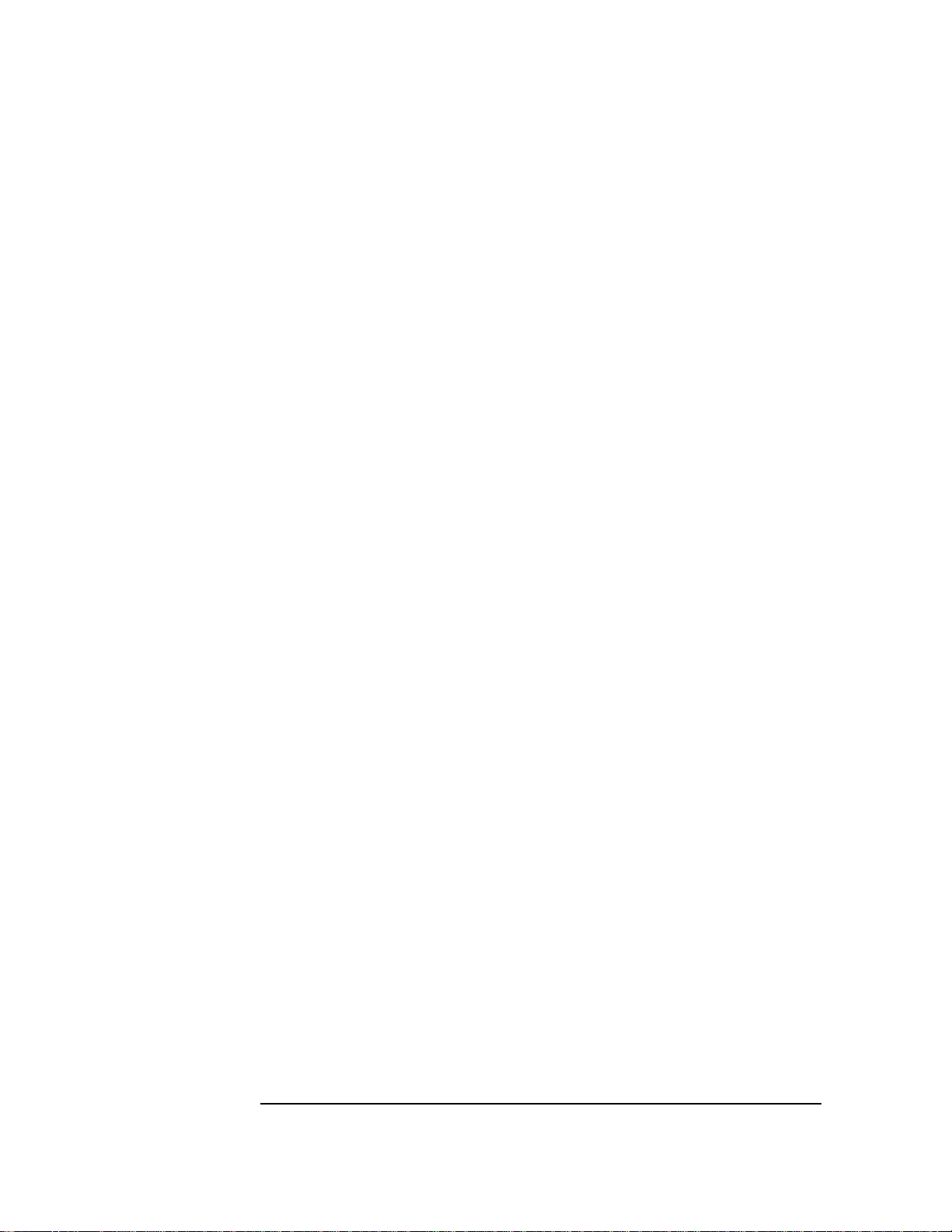
4 Connecting to a Windows NT Server 4.0
Windows 95 SR2
Page 31

4 Connecting to a Windows NT Server 4.0
Windows NT Workstation Version 3.51
Windows NT
Workstation
Version 3.51
Requirements
• HP Vectra with Microsoft Windows NT Workstation 3.51 installed.
• 3COM Etherlink 3C900 ethernet card and drivers disk ver. 2.1.
Driver Name: OMESETUP.INF Size: 41KB Date: 3/14/97
• Microsoft Windows NT Workstation 3.51 and Service Pack Media.
• Microsoft Windows NT Server 4.0 machine that supports Net BEUI, TCP/
IP, NWLink IPX/SPX, and NWLink NetBIOS transfer protocols.
Device Configuration
• Network Driver Optimization Normal
• Full Duplex Auto Select (N-WAY)
• Boot PROM Disabled
• Media Type Auto Select (N-WAY)
• I/O Base Address FCC0h (PCI)
• Interrupt Request Level 9 (PCI)
Procedure
1 With the HP Vectra turned off, install the 3COM Etherlink 3C900 adapter
card into a PCI slot.
2 Connect network cable media to the 3COM 3C900 card.
3 Insert a DOS bootable diskette and power on the machine.
4 After booting, insert the 3COM Software “3C900 Ethernet drivers disk
ver. 2.1” and execute “A:\3C90XCFG.EXE.”
5 Select “CONFIGURE NIC” and verify the resource settings listed above
under the heading “Device Configuration.”
6 If changes are required, save those changes and exit.
7 Remove the 3Com Software driver diskette and reboot the machine.
8 After windows loads, log onto the machine with administrator privileges.
(If you do not have the required information, contact your network
administrator)
9 Open the “Main” Program Group and double-click on “Control Panel”
Icon.
Page 32

4 Connecting to a Windows NT Server 4.0
Windows NT Workstation Version 3.51
10 Double click on the “Network” icon in the “Control Panel” program group.
11 Click on “YES” in the “Network Settings” dialog box, and NT Networking
will be installed on your computer.
12 Insert the Windows NT Workstaion CD.
13 In the “Windows NT Setup” window, set the path to your NT files and click
on the “Continue” button. (If you have an HP preloaded HDD, set path to
“C:\I386”)
14 Click on the “Do Not Detect” button from the “Network Adapter Card
Detection” dialog box, and click on “Continue” in the second “Network
Adapter Card Detection” dialog box.
15 From the “Drop Down List”, scroll down and select “<Other> Requires
disk from manufacturer”, then click on “Continue“.
16 Set the path to “A:\” in the “Insert Disk” dialog box, and then insert the
3COM 3C900 drivers disk 1.
17 Click “OK” at the “Install Driver” dialog box. (If you have an HP preloaded
HDD, set path to “C:\LANDRV\3C900\DISK1\)
18 Select “3Com Fast Etherlink XL Adapter (3C900)” in the “Select OEM
Option” dialog box, and click “OK”.
19 When prompted, insert 3C900 Ethernet drivers disk 2 of 2 ver. 2.1 and
click on “OK.” (If you have an HP preloaded HDD, set path to
“C:\LANDRV\3C900\DISK2\)
20 Click on the “OK” button in the “3Com DRMON SmartAgent PC Software”
dialog box.
21 Click on the “Close” button in the “3Com NIC Diagnostics v1.0” dialog box.
22 Choose the default Protocol TCP/IP, and any additional Network
Protocols by clicking the check boxes in the “Windows NT Setup” dialog
box, and click “Continue”. (If you do not have the required information,
contact your network administrator)
23 Check the boxes to add additional TCP/IP components, and click on the
“Continue” button.
24 Click “OK” in the “Network Settings” dialog box.
Page 33

4 Connecting to a Windows NT Server 4.0
Windows NT Workstation Version 3.51
25 Set your IP address information in the “TCP/IP Configuration” dialog box,
and click “OK”. (If you do not have the required TCP/IP Settings, contact
your network administrator)
26 At the “Domain/Workgroup Settings” dialog box, click on “OK” to accept
the default “Workgroup” as your workgroup name. (If you do not have the
required information, contact your network administrator)
27 To complete the installation, remove the floppy disk, and click on “Restart
Computer” button in the “Windows NT Workstation Networking Setup”
dialog box.
Page 34

4 Connecting to a Windows NT Server 4.0
Windows NT Workstation Version 3.51
Page 35

4 Connecting to a Windows NT Server 4.0
Windows NT Workstation 4.0
Windows NT
Workstation 4.0
Requirements
• HP Vectra with Windows NT Workstation 4.0 Service Pack 3.
• 3COM Etherlink 3C900 Ethernet card and drivers disk ver 2.1.
• Driver Name: 3C90X.INF Size: 71KB Date: 11/25/96
Microsoft Windows NT Workstation 4.0 and Service Pack Media.
(If you have a Hewlett-Packard pre-loaded HDD, the media is
located at “C:\I386”)
• Microsoft Windows NT Server 4.0 machine that supports Net BEUI, TCP/
IP, NWLink IPX/SPX, and NWLink NetBIOS transfer protocols.
Device Configuration
• Network Driver Optimization Normal
• Full Duplex Auto Select (N-WAY)
• Boot PROM Disabled
• Media Type Auto Select (N-WAY)
• I/O Base Address FCC0h (PCI)
• Interrupt Request Level 9 (PCI)
Procedure
1 With the HP Vectra turned off, install the 3COM Etherlink 3C900 PCI
adapter card into a PCI slot.
2 Connect network media to the 3COM 3C900 PCI card.
3 Insert a DOS bootable diskette and power on the machine.
4 After booting, insert the 3COM Etherlink 3C900 Ethernet card and drivers
Disk 1 Ver. 2.1. and execute “A:\3C90XCFG.EXE.”
5 Select “CONFIGURE NIC,” and verify the resource settings listed above
under the heading “Device Configuration.”
6 If changes are required, save those changes and exit.
7 Remove the 3com cards driver diskette and reboot the machine.
8 Power on the machine and allow it to boot to Windows NT Workstation
4.0.
Page 36

4 Connecting to a Windows NT Server 4.0
Windows NT Workstation 4.0
9 Log onto the machine with Administrator privileges. (If you do not have
the required information, contact your network administrator)
10 Click on “Start” and move to “Settings”, open the “Control Panel” and
double-click on “Network.”
11 Click on “Yes” and agree to install “Windows NT Networking.”
12 With “Wired to the Network” checked, click on “Next.”
13 Click on the option to “Select from list” then on “Have Disk.”
14 Insert the 3COM 3C900 drivers disk 1 of 2 into the floppy drive.
15 Change the path to “A:\” and click “OK.” (If you have a Hewlett-Packard
pre-loaded HDD, set the path statement to “C:\LANDRV\3C900\Disk1\”)
16 Select “3Com Fast Etherlink XL Adapter (3C900 )” and click “OK.”
17 With “3Com Fast Etherlink XL Adapter (3C900 )” listed in the “Network
Adapters” window, click on “Next.”
18 Accept the default Network Protocol TCP/IP and click on any additional
protocols , then click “Next.” (If you do not have the required Protocols
information, contact your network administrator)
19 At the “Network Services:” prompt, accept default settings and click on
“Next.”
20 Finish the network card installation by clicking on “Next.”
21 Designate the path to your NT files and select “Continue.” (If you have a
Hewlett-Packard pre-loaded HDD, set the path to “C:\I386”)
22 Insert the 3COM 3C900 drivers disk 2 of 2 into the floppy drive, and hit
enter. (If you have a Hewlett-Packard pre-loaded HDD, set the path
statement to “C:\LANDRV\3C900\DISK2\”)
23 After the files transfer from Disk 2 of 2, you will be prompted to provide
the path to your NT files. DO NOT follow this direction. Ignore the
request an set the path to “A:\” on disk 2 of 2 instead.
24 A setup message of “3Com dRMON SmartAgent…” will appear, click on
“OK.”
25 At the “3Com NIC Diagnostics ver 1.0” message, click on “Close.”
Page 37

4 Connecting to a Windows NT Server 4.0
Windows NT Workstation 4.0
26 If you know what your TCP/IP settings are, click “NO”, and enter the IP
settings when prompted. If You DO NOT know what your TCP/IP settings
will be click on “YES” to Obtain an IP address automatically, and continue.
(If you do not have the required information, contact your network
administrator)
27 At the “Show Bindings for:” window, accept default entries and click
“Next.”
28 When “Windows NT is now ready to start the network…” click on “Next.”
29 Specify your Computer Name, Workgroup or Domain and click on “Next.”
(If you do not have the required information, contact your network
administrator)
30 After “Network has been installed on this computer” click on “Finish.
31 To complete the installation, select “Yes” to reboot your computer.
Page 38

4 Connecting to a Windows NT Server 4.0
Windows NT Workstation 4.0
Page 39
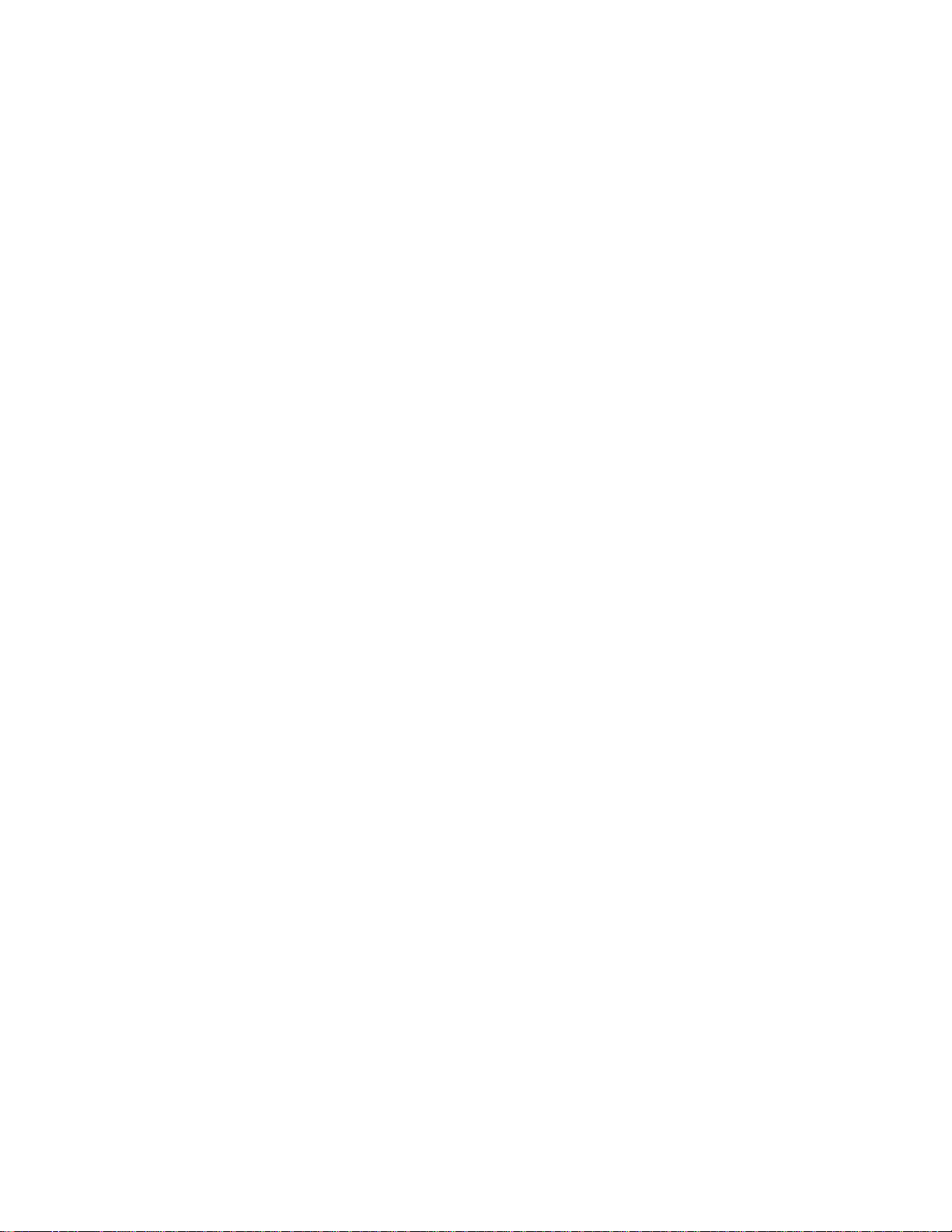
Page 40

Version Number 3C900 Rev.1
