Page 1
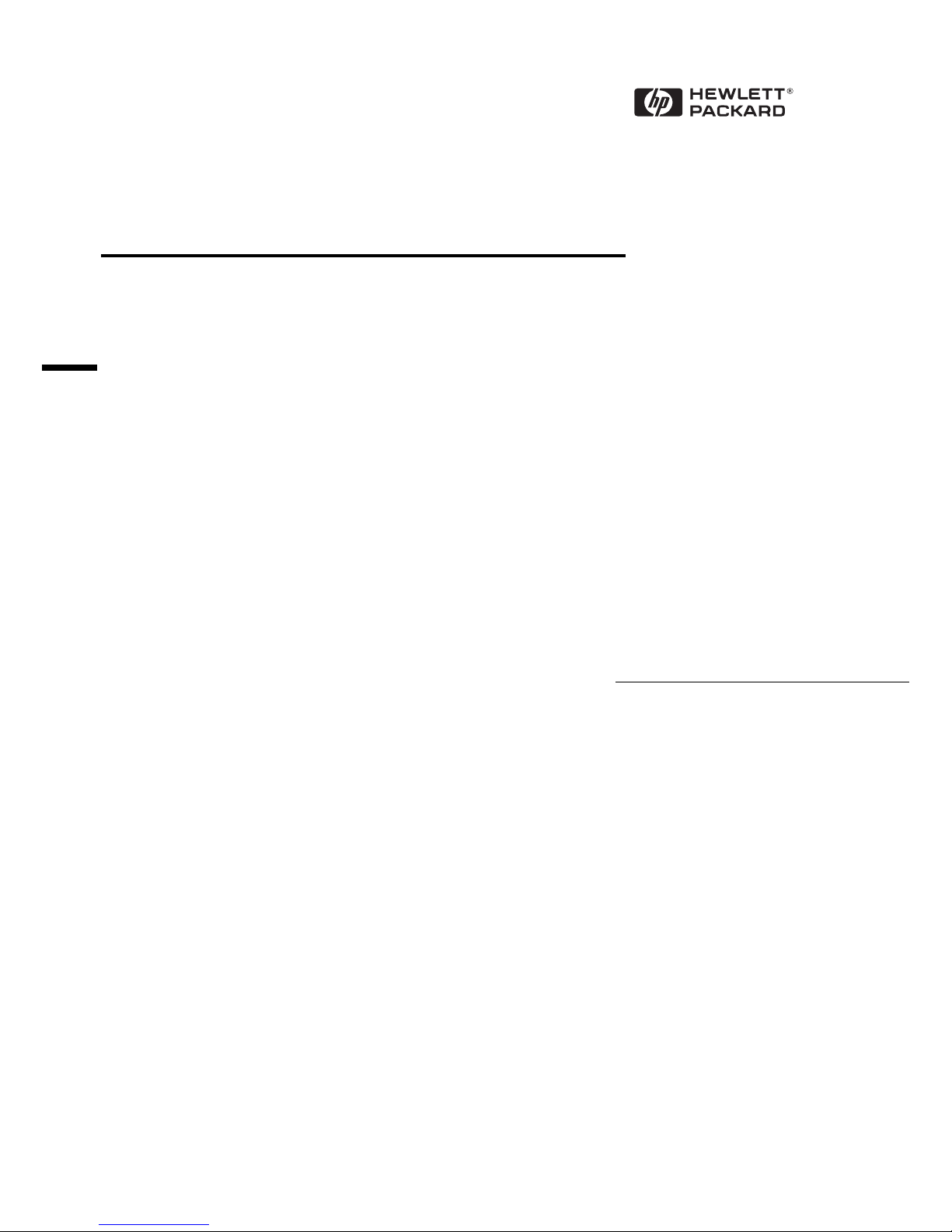
Etherlink III PCI Network Interface
Card (10BT)
3C590-TPO
Installation Guide
Page 2
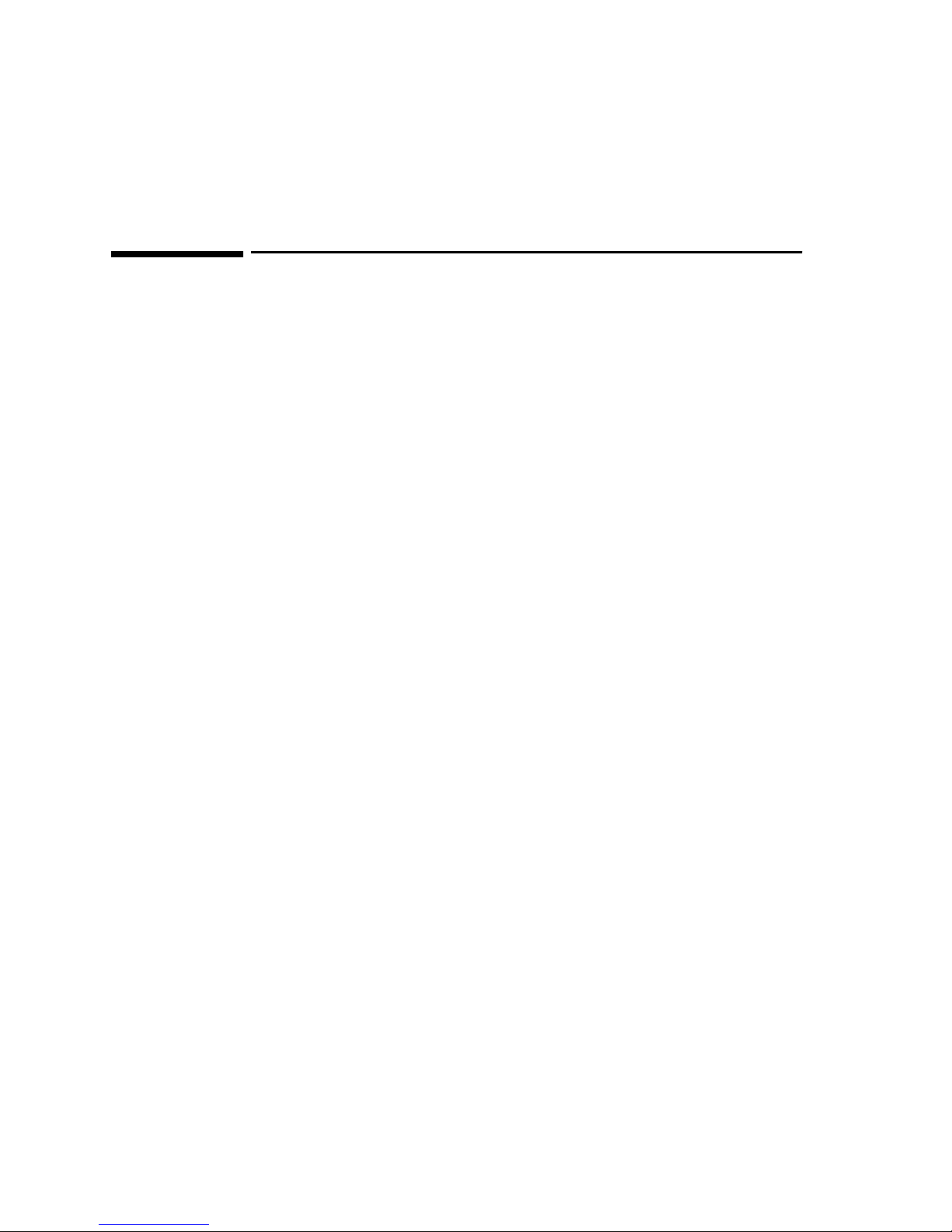
Notice
The information contained in this document is subject to change without notice.
Hewlett-Packard makes no warranty of any kind with regard to this material,
including, but not limited to, the implied warranties of merchantability and
fitness for a particular purpose.
Hewlett-Packard shall not be liable for errors contained herein or for incidental
or consequential damages in connection with the furnishing, performance, or use
of this material.
Hewlett-Packard assumes no responsibility for the use or reliability of its
software on equipment that is not furnished by Hewlett-Packard.
This document contains proprietary information that is protected by copyright.
All rights are reserved. No part of this document may be photocopied,
reproduced, or translated to another language without the prior written consent
of Hewlett-Packard Company.
Microsoft®, Windows® and MS-DOS® are registered trademarks of Microsoft
Corporation.
MMX
TM
is a trademark of Intel Corporation.
Pentium® is a registered trademark of Intel Corporation.
Hewlett-Packard France
Commercial Desktop Computing Division
38053 Grenoble Cedex 9
France
© 1998 Hewlett Packard Company
Page 3
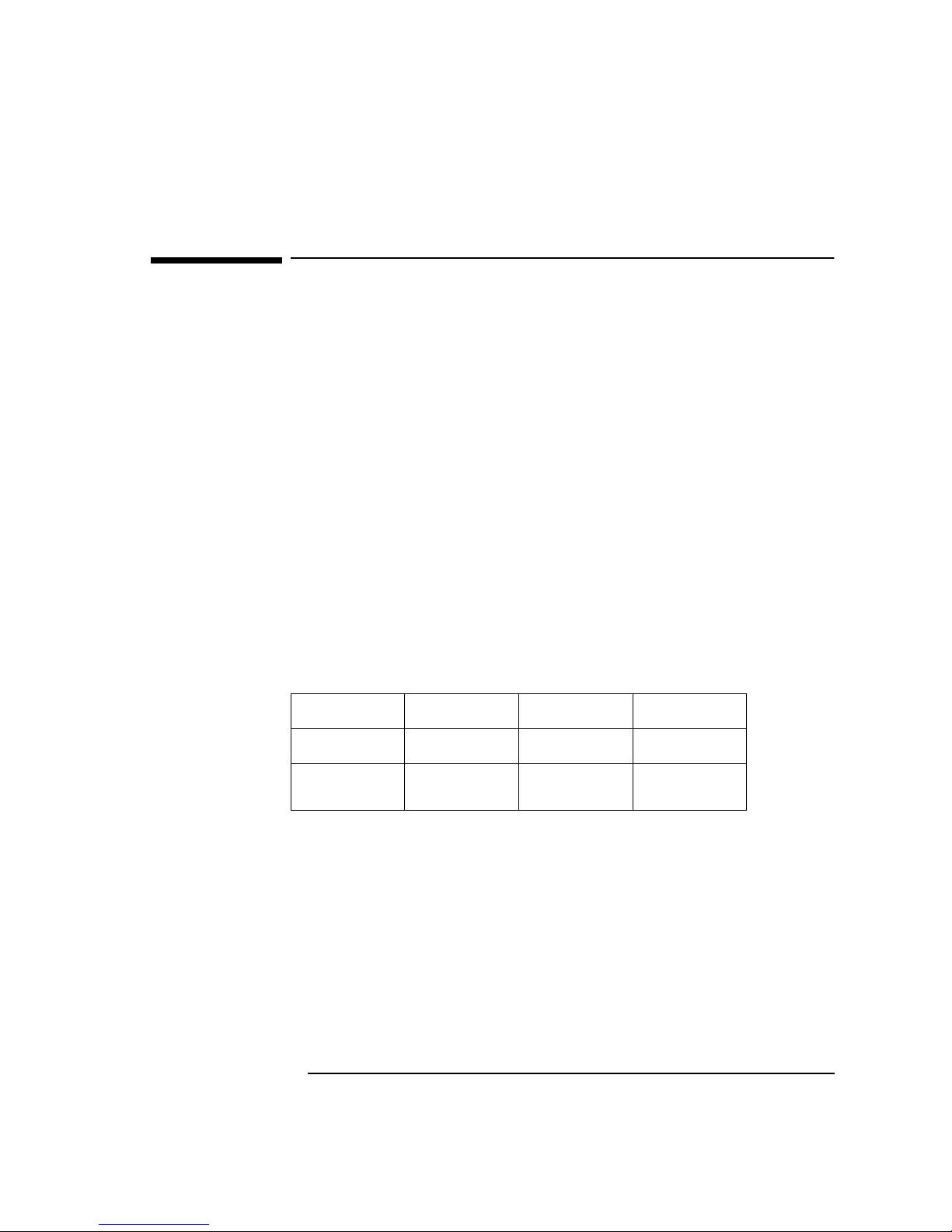
1 Connecting to a Netware 3.12 Server
Windows for Workgroups
1 Connecting to a Netware 3.12 Server
Windows for
Workgroups
Requirements
• HP Vectra with DOS and MS-Windows for Workgroups 3.11 installed.
• 3COM Etherlink 3C509-B ethernet card and drivers disk ver. 5.1A.
DOS ODI - File Name: EL59X.DOS Size: 27KB Date: 10/04/96
• DOS and MS-Windows for Workgroups 3.11 media.
• Novell Netware server 3.12 that supports Net BEUI, NWLink IPX/SPX,
and NWLink NetBIOS transfer protocols.
• Netware client for DOS and MS-Windows.
Device Configuration
• Network Driver Optimization Normal
• Full Duplex Disabled
• Boot PROM Disabled
• Media Type 10BASE-T
Procedure
1 With the HP Vectra turned off install the 3COM Etherlink III 3C509-B
adapter card into an ISA slot.
2 Power on the machine and allow it to boot to a DOS prompt.
3 Insert the 3COM drivers diskette (ver. 5.0 downloaded from 3COM’s
website) and execute 3C59XCFG.EXE.
4 Select “CONFIGURE NIC,” and verify the resource settings listed above
under the heading “Device Configuration.”
5 If changes are required, save those changes and exit.
Vectra VL8 Vectra VL7 Vectra VE7/VE8
I/O Base Address FCCO (PCI) FCC0h (PCI) DC00h (PCI)
Interrupt Request
Level
10 (PCI) 9 (PCI) 10 (PCI)
Page 4

1 Connecting to a Netware 3.12 Server
Windows for Workgroups
6 Remove the 3com cards driver diskette and insert Netware client for DOS
and MS-Windows disk 1.
If you are using a Vectra VL7 or VE7/VE8, follow the instructions below to
complete the installation. If you are using a VL8, go directly to step 7.
a Execute INSTALL.EXE.
b Specify the settings as listed below:
• C:\NWCLIENT
•Yes
•Yes
• C:\WINDOWS
•No
• 3Com Fast Etherlink/Etherlink III Bus Master
c Under the heading "Select the driver for your network board", insert
the 3Com 3C590 drivers disk and set the path to "A:\NETWARE\
CLIENT." (If you have an HP preloaded HDD, set path to "C:\Masters\
LanDrv\3C590\NETWARE\CLIENT\)
d Press "Enter" to continue the installation.
e When prompted, insert the corresponding disks to complete file trans-
fer and driver installation.
f When the install utility is finished, press <CRTL><ALT><DEL> to
restart the machine.
g After Windows loads, open the "NETWORK" folder, double-click the
"NETWORK SETUP" icon.
h Select "Networks" and verify that "Novell Netware (Workstation Shell
4.0 and above)" is selected under "Install Windows support for the
following network only:"
i Select "OK" twice, and the installation is complete.
7 Execute INST_DOS.EXE and enter Yes to accept the agreement.
8 Accept the default products by pressing Enter, and then press “F10” to
continue.
9 Select 16-bit LAN Drivers and hit the Enter key.
10 Page down the Board Drivers list to “USER SPECIFIED 16 BIT DRIVER”
Page 5
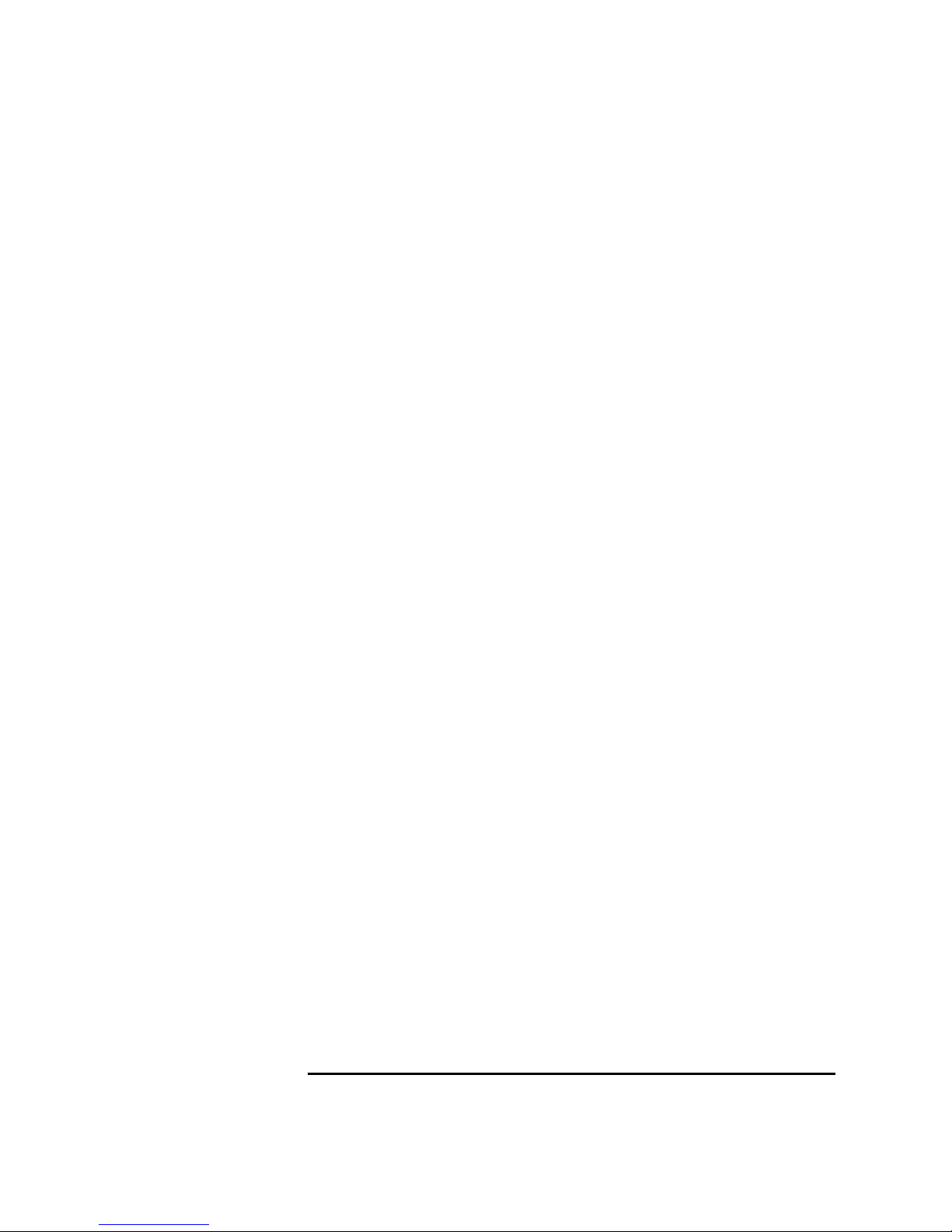
1 Connecting to a Netware 3.12 Server
Windows for Workgroups
and hit enter.
11 Insert the 3COM Etherlink 3C590 Ethernet card and drivers disk, set the
path to “A:\NETWARE\CLIENT\” and press enter.
12 Select “3Com Fast Etherlink / Etherlink III Bus Master Family” and press
enter.
13 Accept the default settings, press “F10” to continue, and verify the
following entries for the “Installation Configuration Summary”:
❒ YES
❒ C:\NOVELL\CLIENT32
❒ C:\WINDOWS
❒ 16-bit LAN drivers
❒ 3Com Fast Etherlink / Etherlink III Bus Master Family
14 Press “F10” to save and continue.
15 When prompted, insert the corresponding disks to complete file transfer
and driver installation.
16 When the install utility is finished, press <CRTL><ALT><DEL> to restart
the machine.
17 After windows loads, open the “NETWORK” folder, double-click the
“NETWORK SETUP” icon.
18 Select “Networks”, and verify that “Novell Netware (Workstation Shell 4.0
and above)” is listed under “Install Windows support for the following
network only:” and click on “OK.”
Page 6
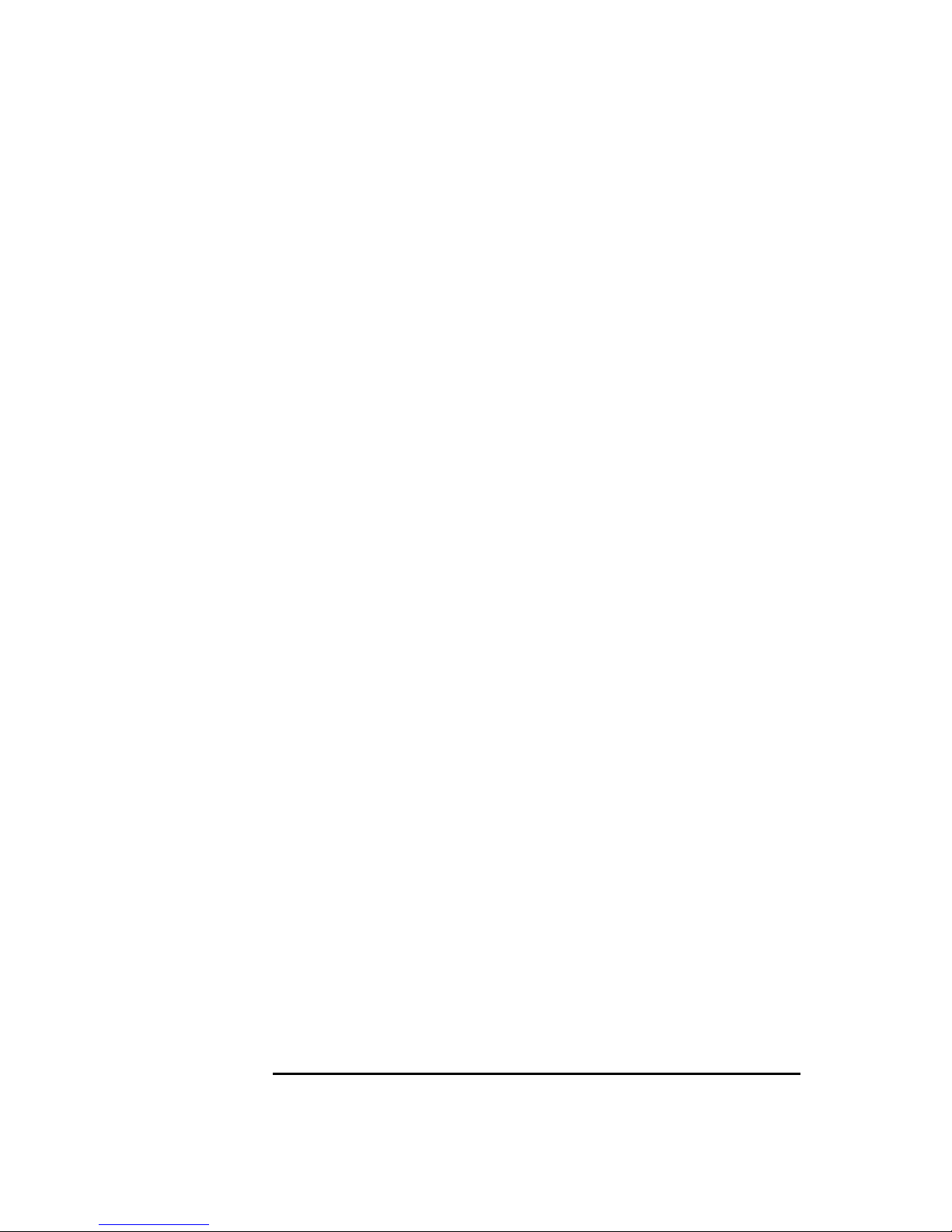
1 Connecting to a Netware 3.12 Server
Windows for Workgroups
Page 7
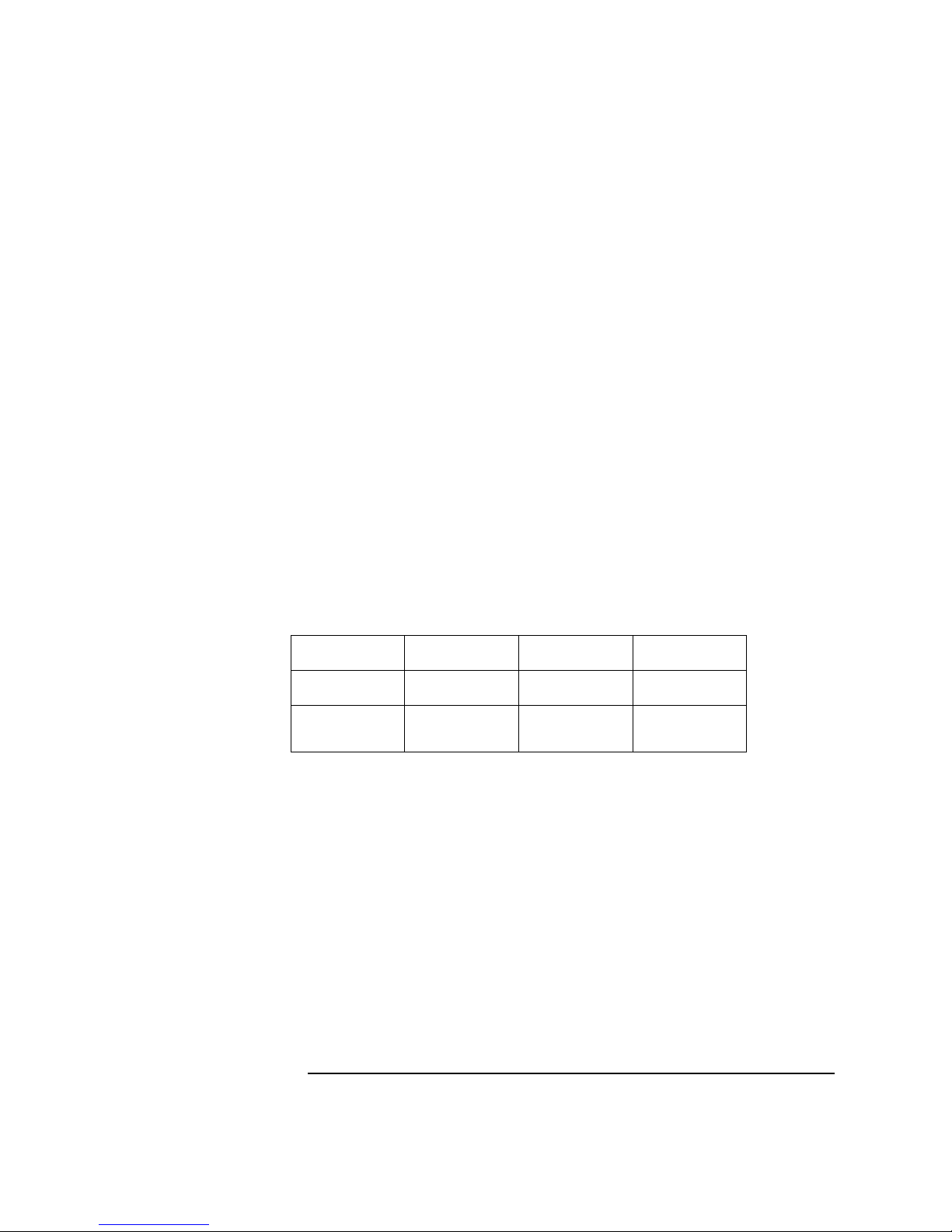
1 Connecting to a Netware 3.12 Server
Windows 95 SR2
Windows 95 SR2 Requirements
• HP Vectra with Windows 95 SR2 installed.
• 3COM Etherlink 3C509-B ethernet card and drivers disk ver. 5.1a.
• File Name: EL59X.VXD Size: 38KB Date: 1/27/97
Driver for Vectra VE7/VE8: Windows 95 Embedded
• Windows 95 SR2 media (If you have an HP preloaded HDD, the media is
located at C:\Masters\Win95\System\Cabs\)
• Novell Netrware 3.12 server that supports Net BEUI, NWLink IPX/SPX,
and NWLink NetBIOS transfer protocols.
Device Configuration
• Network Driver Optimization Normal
• Full Duplex Disabled
• Boot PROM Disabled
• Media Type 10BASE-T
Procedure
1 With the HP Vectra turned off install the 3COM Etherlink III 3C509-B
adapter card into an ISA slot.
2 Power on the machine and restart Windows 95 SR2 in MS-DOS Mode.
3 Insert the 3COM drivers diskette (ver. 5.0 downloaded from 3COM’s
website) and execute 3C59XCFG.EXE.
4 Select “CONFIGURE NIC,” and verify the resource settings listed above
under the heading “Device Configuration.”
5 If changes are required, save those changes and exit.
6 Remove the 3com cards driver diskette and restart the machine.
7 Windows 95 SR2 should automatically recognize the 3COM 3C590
Vectra VL8 Vectra VL7 Vectra VE7/VE8
I/O Base Address FCC0h (PCI) FCE0h (PCI) DC00h (PCI)
Interrupt Request
Level
10 (PCI) 9 (PCI) 10 (PCI)
Page 8
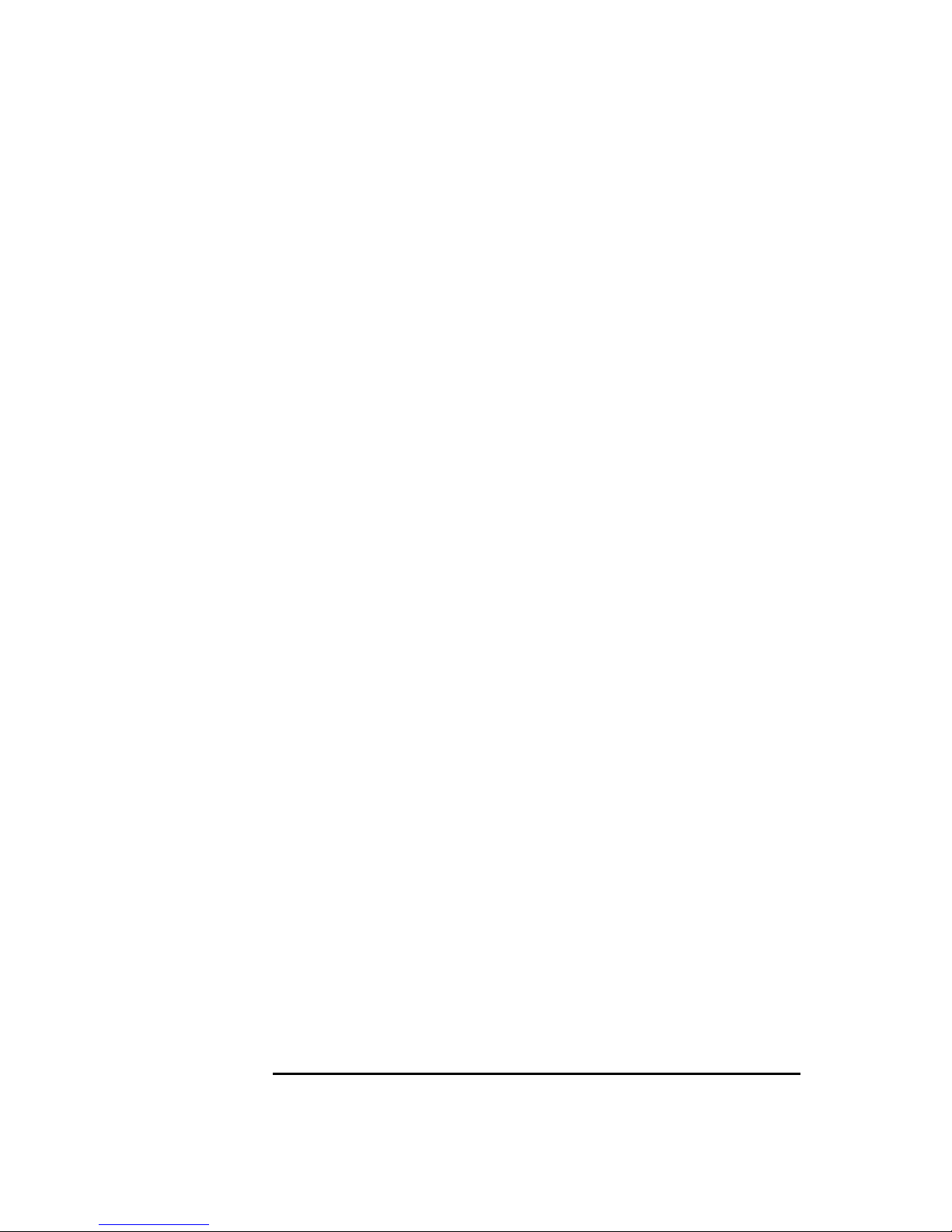
1 Connecting to a Netware 3.12 Server
Windows 95 SR2
ethernet card
8 When prompted, click on “OK” to continue.
9 Enter “Computer Name”, “Workgroup”, and “Computer Description” data
and then open the “Configuration” folder.
10 In the “Configuration” folder, click on “Add”, then click on “Protocol” and
click on “Add” once again.
11 Listed under “Manufacturers”, select “Microsoft”, then select “TCP/IP”
under “Network Protocols:” and click on “OK.”
12 In the “Network” window, click on “Close” to continue the installation.
13 After files copy, you will be asked to restart your computer. Click on
“Yes.”
Page 9
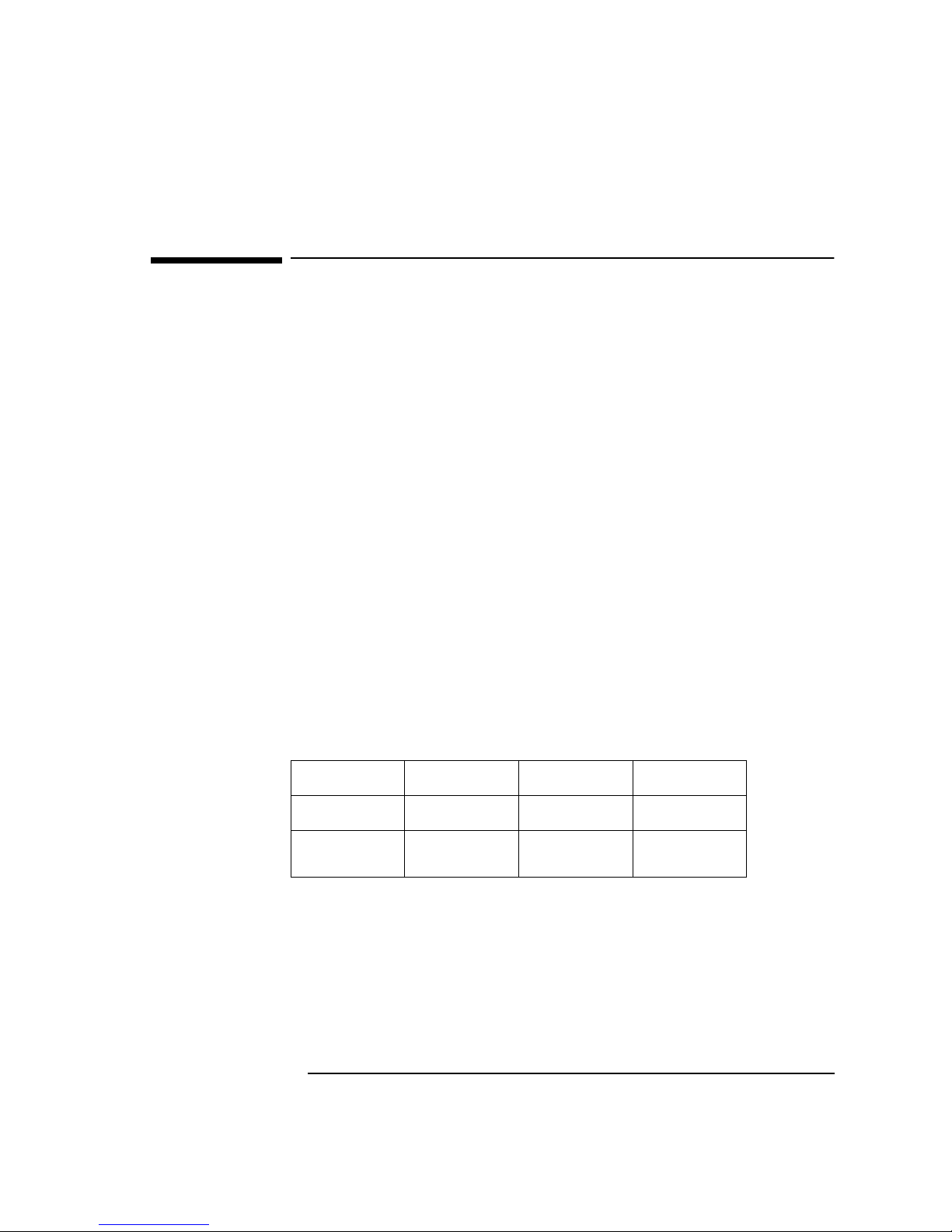
2 Connecting to a Netware 4.11 Server
Windows for Workgroups
2 Connecting to a Netware 4.11 Server
Windows for
Workgroups
Requirements
• HP Vectra with DOS and MS-Windows for Workgroups 3.11 installed.
• 3COM Etherlink 3C509-B ethernet card and drivers disk ver. 5.1a.
DOS ODI Vectra VL8 Driver File Name: 3C59X.COM Size: 55KB Date:10/04/96
• Vectra VL7 and VE7/VE8 Driver File Name: EL59X.DOS Size:27KB
Date: 10/04/96
• DOS and MS-Windows for Workgroups 3.11 media.
• Novell Netware server 4.1 that supports Net BEUI, NWLink IPX/SPX, and
NWLink NetBIOS transfer protocols.
• Netware client for DOS and MS-Windows.
Device Configuration
• Network Driver Optimization Normal
• Full Duplex Disabled
• Boot PROM Disabled
• Media Type 10BASE-T
Procedure
1 With the HP Vectra turned off install the 3COM Etherlink III 3C509-B
adapter card into an ISA slot.
2 Power on the machine and allow it to boot to a DOS prompt.
3 Insert the 3COM drivers diskette (ver. 5.0 downloaded from 3COM’s
website) and execute 3C59XCFG.EXE.
Vectra VL8 Vectra VL7 Vectra VE7/VE8
I/O Base Address FCC0h (PCI) FCC0h (PCI) DC00h (PCI)
Interrupt Request
Level
10 (PCI) 9 (PCI) 10 (PCI)
Page 10
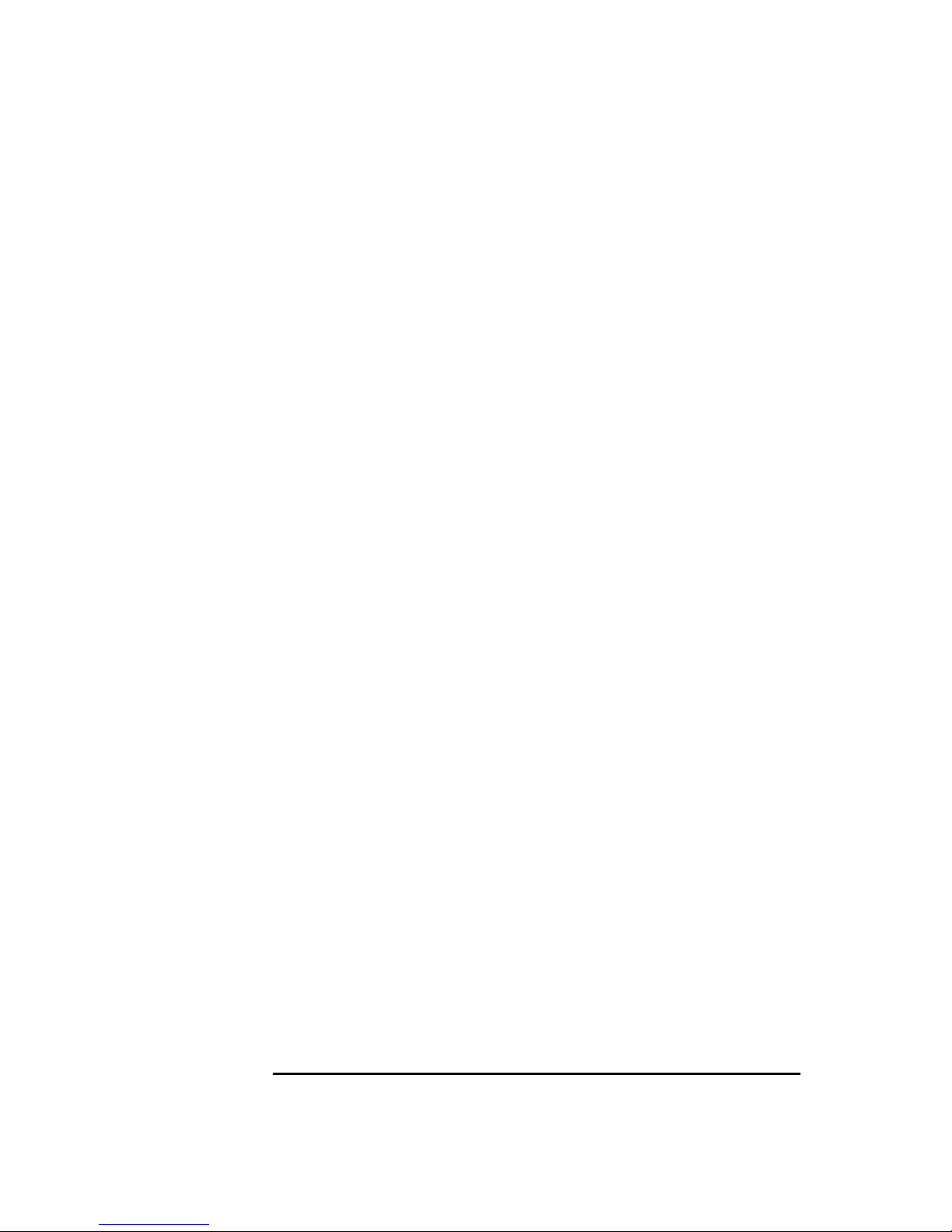
2 Connecting to a Netware 4.11 Server
Windows for Workgroups
4 Select “CONFIGURE NIC,” and verify the resource settings listed above
under the heading “Device Configuration.”
5 If changes are required, save those changes and exit.
6 Remove the 3com cards driver diskette and insert Netware client for DOS
and MS-Windows disk 1.
If you are using a Vectra VL8, go directly to step 7.
If you are using a VL7 or VE7/VE8, follow the instructions below to
complete the installation.
a Execute INSTALL.EXE.
b Specify the settings as listed below:
• C:\NWCLIENT
•Yes
•Yes
• C:\WINDOWS
•No
• 3Com Fast Etherlink/Etherlink III Bus Master
c Under the heading "Select the driver for your network board", insert
the 3Com 3C590 drivers disk and set the path to "A:\NETWARE\CLIENT." (If you have an HP preloaded HDD, set path to "C:\Masters\LanDrv\3C590\NETWARE\CLIENT\)
d Press "Enter" to continue the installation.
e When prompted, insert the corresponding disks to complete file trans-
fer and driver installation.
f When the install utility is finished, press <CRTL><ALT><DEL> to re-
start the machine.
g After windows loads, open the "NETWORK" folder, double-click the
"NETWORK SETUP" icon.
h Select "Networks" and verify that "Novell Netware (Workstation Shell
4.0 and above)" is selected under "Install Windows support for the following network only:"
i Select "OK" twice, and the installation is complete.
7 Execute INST_DOS.EXE and enter Yes to accept the agreement.
Page 11
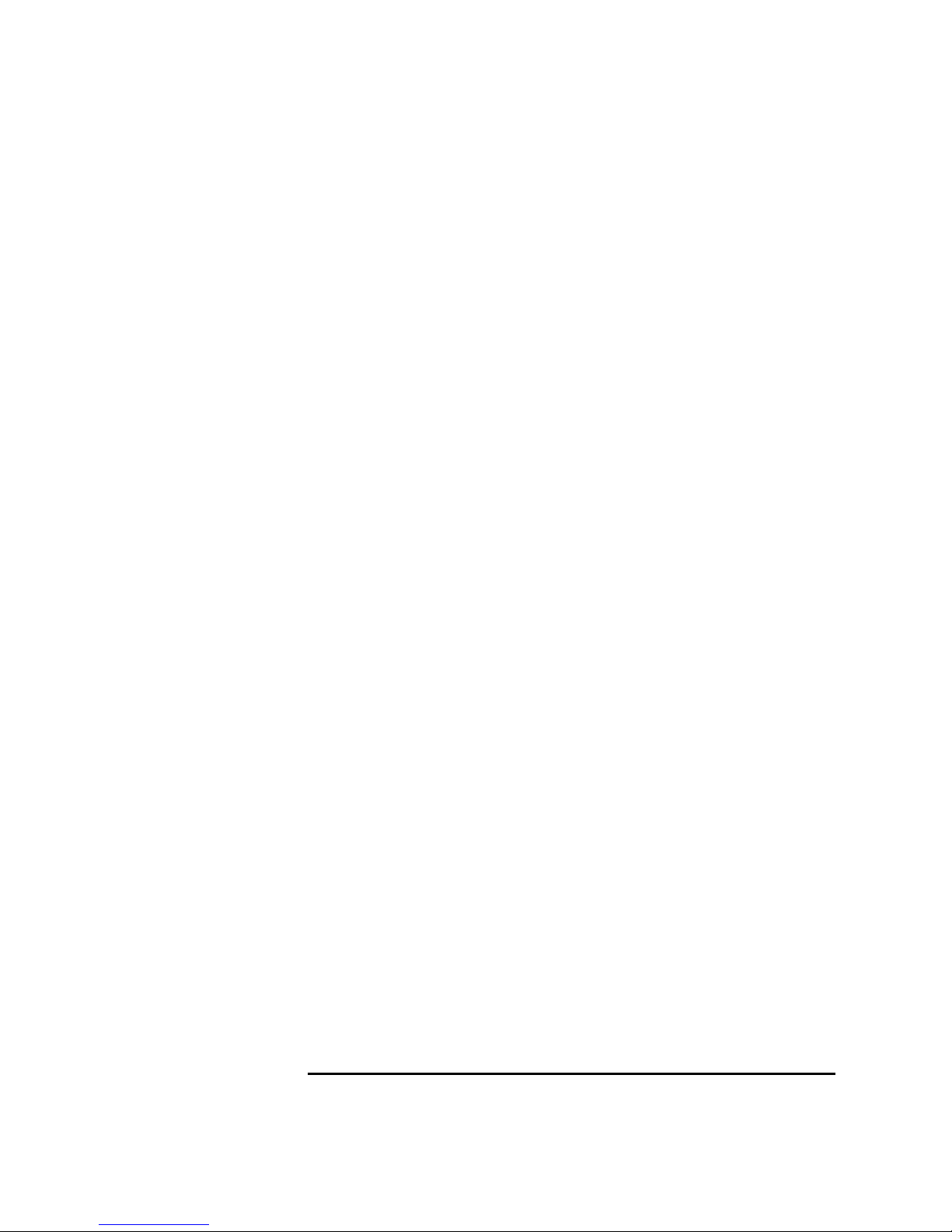
2 Connecting to a Netware 4.11 Server
Windows for Workgroups
8 Accept the default products by pressing Enter, and then press “F10” to
continue.
9 Select 16-bit LAN Drivers and hit the Enter key.
10 Page down the Board Drivers list to “USER SPECIFIED 16 BIT DRIVER”
and hit enter.
11 Insert the 3COM Etherlink 3C590 Ethernet card and drivers disk, set the
path to “A:\NETWARE\CLIENT\” and press enter.
12 Select “3Com Fast Etherlink / Etherlink III Bus Master Family” and press
enter.
13 Accept the default settings, press “F10” to continue, and verify the
following entries for the “Installation Configuration Summary”:
❒ YES
❒ C:\NOVELL\CLIENT32
❒ C:\WINDOWS
❒ 16-bit LAN drivers
❒ 3Com Fast Etherlink / Etherlink III Bus Master Family
14 Press “F10” to save and continue.
15 When prompted, insert the corresponding disks to complete file transfer
and driver installation.
16 When the install utility is finished, press <CRTL><ALT><DEL> to restart
the machine.
17 After Windows loads, open the “NETWORK” folder, double-click the
“NETWORK SETUP” icon.
18 Select “Networks” and verify that “Novell Netware (Workstation Shell 4.0
and above)” is selected under “Install Windows support for the following
network only:”
19 Select “OK” twice, and the installation is complete.
Page 12
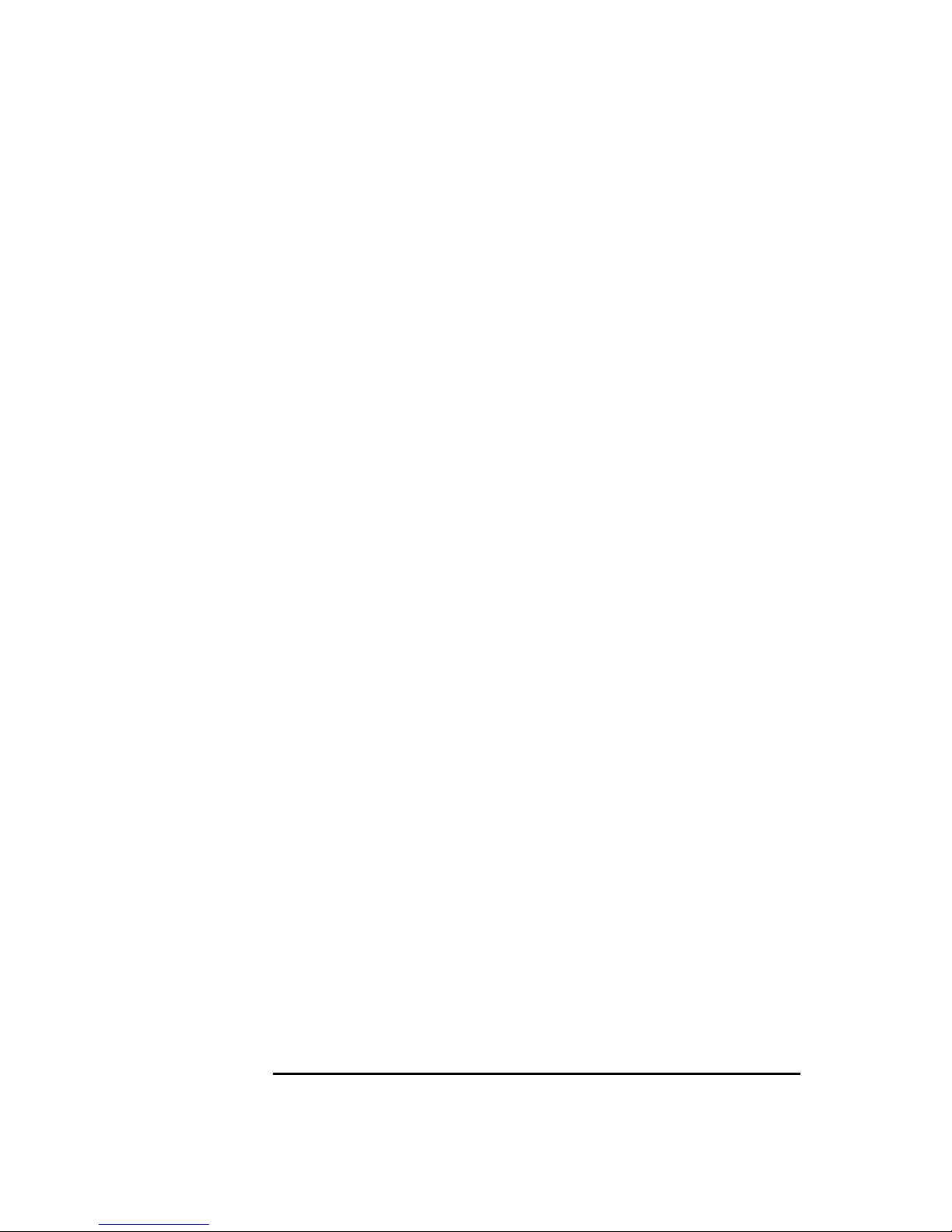
2 Connecting to a Netware 4.11 Server
Windows for Workgroups
Page 13

2 Connecting to a Netware 4.11 Server
Windows 95 SR2
Windows 95 SR2 Requirements
• HP Vectra with Windows 95 SR2 installed.
• 3COM Etherlink 3C509-B ethernet card and drivers disk ver. 5.1a.
Vectra VL8 and VL7 Driver Name: EL59X.VXD Size: 38KB Date: 1/07/97
• Vectra VE7/VE8 Driver: Windows 95 Embedded
• Windows 95 SR2 media. (If you have an HP preloaded HDD, the media is
located at C:\Masters\Win95\System\Cabs\)
• Novell Netrware 4.11 server that supports Net BEUI, NWLink IPX/SPX,
and NWLink NetBIOS transfer protocols.
Device Configuration
• Network Driver Optimization Normal
• Full Duplex Disabled
• Boot PROM Disabled
• Media Type 10BASE-T
Procedure
1 With the HP Vectra turned off install the 3COM Etherlink III 3C590
adapter card into a PCI slot.
2 Power on the machine and restart Windows 95 SR2 in MS-DOS Mode.
3 Insert the 3COM drivers diskette and execute “A:\3C59XCFG.EXE.”
4 Select “CONFIGURE NIC,” and verify the resource settings listed above
under the heading “Device Configuration.”
5 If changes are required, save those changes and exit.
6 Remove the 3com cards driver diskette and restart the machine.
7 Windows 95 SR2 should automatically recognize the 3COM 3C590
ethernet card.
Vectra VL8 Vectra VL7 Vectra VE7/VE8
I/O Base Address FCC0h (PCI) FCE0h (PCI) DC00h (PCI)
Interrupt Request
Level
10 (PCI) 9 (PCI) 10 (PCI)
Page 14
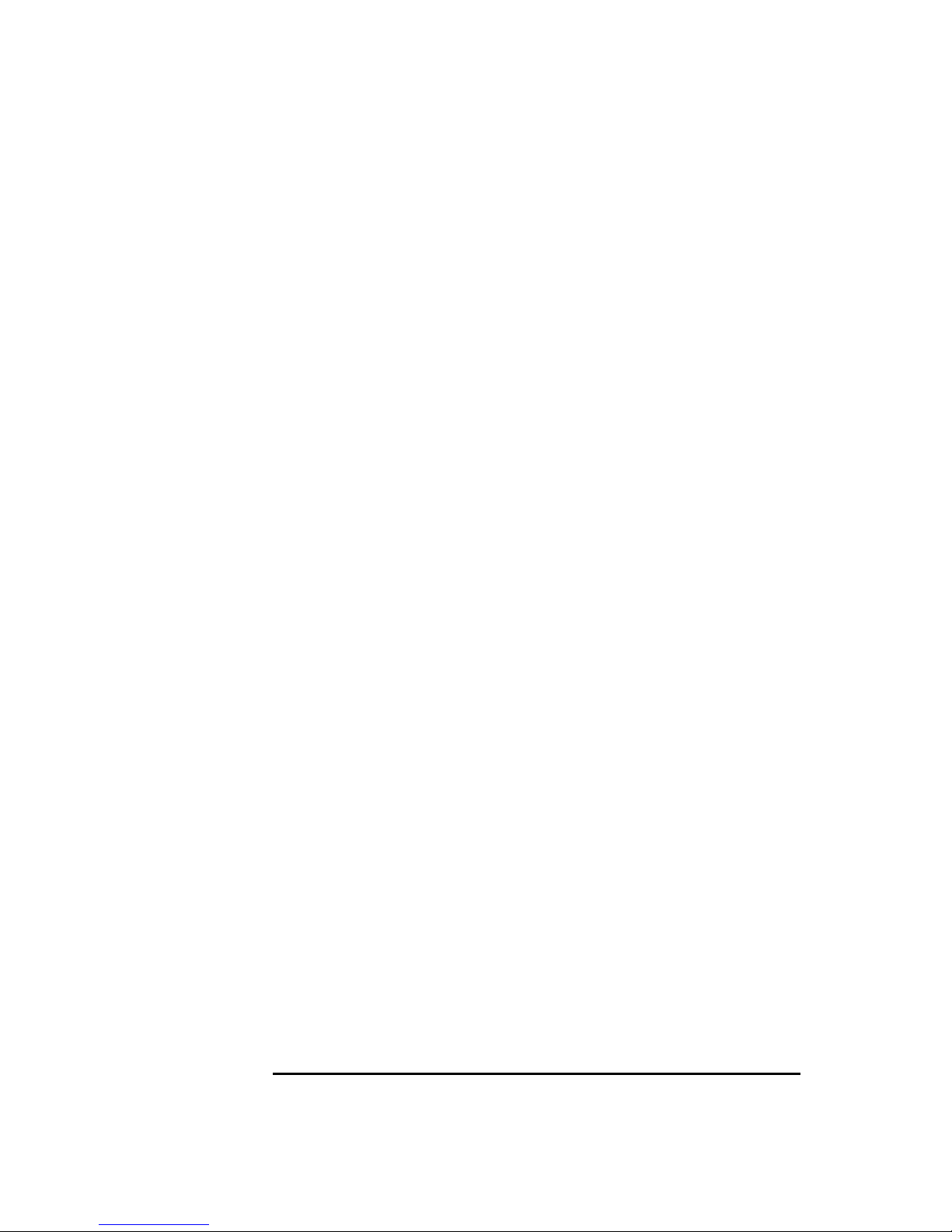
2 Connecting to a Netware 4.11 Server
Windows 95 SR2
8 When prompted, click on “OK” to continue.
9 Enter “Computer Name”, “Workgroup”, and “Computer Description” data
and then open the “Configuration” folder.
10 In the “Configuration” folder, click on “Add”, then click on “Protocol” and
click on “Add” once again.
11 Listed under “Manufacturers”, select “Microsoft”, then select “TCP/IP”
under “Network Protocols:” and click on “OK.”
12 In the “Network” window, click on “Close” to continue the installation.
13 After files copy, you will be asked to restart your computer. Click on
“Yes.”
Page 15

3 Connecting to a Windows NT Server 3.51
Windows for Workgroups Ver. 3.11
3 Connecting to a Windows NT Server 3.51
Windows for
Workgroups Ver. 3.11
Requirements
• HP Vectra with DOS and MS-Windows for Workgroups 3.11 installed.
• 3COM Etherlink 3C590 PCI ethernet card and drivers disk ver 5.1a.
• Driver Name: El59X.386 Size: 55KB Date: 10/4/96
• Microsoft Windows NT Server 3.51 machine that supports Net BEUI,
NWLink IPX/SPX, and NWLink NetBIOS transfer protocols.
Device Configuration
• Network Driver Optimization Normal
• Full Duplex Disabled
• Boot PROM Disabled
• Media Type 10BASE-T
Procedure
1 With the HP Vectra turned off, install the 3COM Etherlink III 3C590
adapter card into a PCI slot.
2 Connect network cable media to the 3COM 3C590 card.
3 Power on machine and allow to boot to MS-DOS.
4 After booting, insert the 3COM’s drivers disk “Etherlink 3C590 PCI
Ethernet ver. 5.1a”, and execute “A:\3C59XCFG.EXE.”
5 Select “CONFIGURE NIC,” and verify the resource settings listed above
under the heading “Device Configuration.”
6 If changes are required, save those changes and exit.
7 Remove the 3COM Drivers diskette and reboot the machine.
Vectra VL8 Vectra VL7 Vectra VE7/VE8
I/O Port Address FCC0h (PCI) FCC0h (PCI) DC00h (PCI)
Interrupt Level 10 (PCI) 9 (PCI) 10 (PCI)
Page 16

3 Connecting to a Windows NT Server 3.51
Windows for Workgroups Ver. 3.11
8 After windows loads, open the “NETWORK” program group, and double-
click on “Network Setup” icon.
9 Select “Networks” in the “Network Setup” dialog box.
10 Click on the “Install Microsoft Windows Network:” option, and click “OK.”
11 Click on “Drivers” from the “Network Setup” dialog box, and click on “Add
Adapter.”
12 Click “OK” to accept the default choice of “Unlisted or Updated Network
Adapter.”
13 Set the path to “A:\NDIS\WFW” in the “Install Driver” dialog box, and then
insert the 3COM 3C590 drivers disk.
(If you have an HP preloaded HDD, set path to
“C:\Masters\LanDrv\3C590\NDIS\WFW”)
14 Click “OK” on “Install Driver” dialog box.
15 Select “3Com Fast Etherlink / Etherlink III BusMaster (3C59X)” in the
“Unlisted or Updated Network Adapter” dialog box, and click “OK.”
16 Verify that the “3Com Fast Etherlink / Etherlink III BusMaster (3C59X)“
is selected in “Network Drivers.”
17 Accept the applicable Network Protocols, and then click on “CLOSE.”
• 3Com Fast EtherLink / EtherLink III BusMaster (3C59X)
• Microsoft NetBEUI
• IPX/SPX Compatible Transport with NetBIOS
(If you do not have the required information, contact your network administrator)
18 At the “Network Setup” dialog box, click on “OK”.
19 Specify your User Name, Workgroup, and Computer Name in “Microsoft
Windows Network Names” dialog box, and click on “OK”.
20 When prompted, type the path “A:\NDIS\DOS” in the “Install Driver”
dialog box, and then insert the 3COM 3C590 drivers disk into the floppy
drive, and click “OK.”
(If you have an HP preloaded HDD, set path to
“C:\Masters\LanDrv\3C590\NDIS\DOS”)
21 Finish the network card installation by clicking on “OK” in the “Network
Setup” message.
Page 17

3 Connecting to a Windows NT Server 3.51
Windows for Workgroups Ver. 3.11
22 To complete the installation, click on “Restart Computer” in the
“Windows Setup” dialog box.
Page 18

3 Connecting to a Windows NT Server 3.51
Windows for Workgroups Ver. 3.11
Page 19

3 Connecting to a Windows NT Server 3.51
Windows 95 SR2
Windows 95 SR2 Requirements
• HP Vectra with Windows 95 SR2 loaded.
• 3COM Etherlink 3C590 PCI Ethernet card and drivers disk ver. 5.1a.
• Vectra VL8 and VL7 Driver Name: EL59X.VXD Size: 38KB Date: 1/27/97
Vectra VE7/VE8 Driver: Windows 95 Embedded Driver
• Microsoft Windows NT Server 3.51 machine that supports Net BEUI, TCP/
IP, NWLink IPX/SPX, and NWLink NetBIOS transfer protocols.
Device Configuration
• Network Driver Optimization Normal
• Full Duplex Disabled
• Boot PROM Disabled
• Media Type 10BASE-T
Procedure
1 With the HP Vectra turned off, install the 3COM Etherlink III 3C590 PCI
adapter card into a PCI slot.
2 Connect network cable media to the 3COM 3C590 PCI card.
3 Insert a DOS bootable diskette and power on the machine.
4 After booting, insert the 3COM Software “Etherlink 3C590 PCI Ethernet
drivers disk Ver. 5.1a” and execute “A:\3C59XCFG.EXE.”
5 Select “Configure NIC”, and verify the resource settings listed above
under the heading “Device Configuration.”
6 If changes are required, save those changes and exit.
7 Remove the 3Com software drivers diskette and reboot the machine.
8 Windows 95 SR2 should automatically recognize the 3COM 3C590
ethernet card.
Vectra VL8 Vectra VL7 Vectra VE7/VE8
I/O Port Address FCC0h (PCI) FDD0h (PCI) DC00h (PCI)
Interrupt Level 10 (PCI) 10 (PCI) 11 (PCI)
Page 20

3 Connecting to a Windows NT Server 3.51
Windows 95 SR2
9 When prompted, click on “OK” to continue.
10 Enter “Computer Name”, “Workgroup”, and “Computer Description” data
and then open the “Configuration” folder.
11 In the “Configuration” folder, click on “Add”, then click on “Protocol” and
click on “Add” once again.
12 Listed under “Manufacturers”, select “Microsoft”, then select “TCP/IP”
under “Network Protocols:” and click on “OK.”
13 In the “Network” window, click on “Close” to continue the installation.
14 After files copy, you will be asked to restart your computer. Click on
“Yes.”
Page 21

3 Connecting to a Windows NT Server 3.51
Windows NT Workstation Version 3.51
Windows NT
Workstation
Version 3.51
Requirements
• HP Vectra with Microsoft Windows NT Workstation 3.51 installed.
• 3COM Etherlink 3C590 PCI ethernet card and drivers disk ver. 5.1a.
• D r i v e r N a m e : E l 5 9 X . S Y S S i z e : 3 8 K B D a t e : 1 / 2 7 / 9 7
• Microsoft Windows NT Workstation 3.51 and Service Pack media.
• Microsoft Windows NT Server 3.51 machine that supports Net BEUI, TCP/
IP, NWLink IPX/SPX, and NWLink NetBIOS transfer protocols.
Device Configuration
• Network Driver Optimization Normal
• Full Duplex Disabled
• Boot PROM Disabled
• Media Type 10BASE-T
Procedure
1 With the HP Vectra turned off, install the 3COM Etherlink III 3C590 PCI
adapter card into a PCI slot.
2 Connect network cable media to the 3COM 3C590 card.
3 Insert a DOS bootable diskette and power on the machine.
4 After booting, insert the 3COM Software “3C590 PCI Ethernet drivers disk
ver. 5.1a”, execute “A:\3C59XCFG.EXE.”
5 Select “CONFIGURE NIC”, and verify the resource settings listed above
under the heading “Device Configuration.”
6 If changes are required, save those changes and exit.
7 Remove the 3com Software driver diskette and reboot the machine.
8 After Windows loads, log onto the machine with administrator privileges.
Vectra VL8 Vectra VL7 Vectra VE7/VE8
I/O Port Address FCC0h (PCI) FCC0h (PCI) DCC0h (PCI)
Interrupt Level 10 (PCI) 9 (PCI) 10 (PCI)
Page 22

3 Connecting to a Windows NT Server 3.51
Windows NT Workstation Version 3.51
9 Open the “Main” program group, and double-click on “Control Panel.”
10 Open the “Network” icon in the “Control Panel” program group.
11 Click on “YES” in the “Network Settings” dialog box, and NT Networking
will be installed on your computer.
12 Insert the Windows NT Workstation CD.
13 In the “Windows NT Setup” window, set the path to your NT files and click
on the “Continue” button.
(If you have an HP preloaded HDD, set path to “C:\I386”)
14 Click on the “Do Not Detect” button from the “Network Adapter Card
Detection” dialog box, and click on “Continue” in the second “Network
Adapter Card Detection” dialog box.
15 From the “Drop Down List”, scroll down and select “<Other> Requires
disk from manufacturer”, then click on “Continue“.
16 Set the path to “A:\NDIS\WINNT35\” in the “Insert Disk” dialog box, and
then insert the 3COM 3C590 drivers disk.
(If you have an HP preloaded HDD, set path to
“C:\Masters\LanDrv\3C509\NDIS\Winnt35\)
17 Click “OK” at the “Insert Disk” dialog box.
18 Select “3Com Fast Etherlink PCI Bus-Master Adapter (3C590)” in the
“Select OEM Option” dialog box, and click “OK”.
19 Choose the appropriate network protocols by clicking the check boxes in
the “Windows NT Setup” dialog box.
(If you do not have the required information, contact your network
administrator)
20 Press “Continue” to continue from “Windows NT Setup” dialog box.
21 Select applicable TCP/IP components and click on “Continue.”
(If you do not have the required information, contact your network
administrator)
22 Press “OK” to continue from “Network Settings” dialog box.
23 If applicable, press “OK” to continue from “NWLink IPX/SPX Protocol
Configuration “ dialog box.
24 Input your IP information or choose to enable “DHCP Configuration” and
click on “OK.”
(If you do not have the required information, contact your network
Page 23

3 Connecting to a Windows NT Server 3.51
Windows NT Workstation Version 3.51
administrator)
25 At the “Domain/Workgroup Settings” dialog box, click on “OK” to accept
the default “Workgroup” as your workgroup name.
(If you do not have the required information, contact your network
administrator)
26 To complete the installation, remove the floppy disk, and click on “Restart
Computer” in the “Windows NT Workstation Networking Setup” dialog
box.
Page 24

3 Connecting to a Windows NT Server 3.51
Windows NT Workstation Version 3.51
Page 25

3 Connecting to a Windows NT Server 3.51
Windows NT Workstation 4.0
Windows NT
Workstation 4.0
Requirements
• HP Vectra with Windows NT Workstation 4.0 installed.
• 3COM Etherlink 3C590 PCI ethernet card and drivers disk ver 5.1a.
• Driver Name: El59X.SYS Size: 38KB Date: 1/27/97
• Microsoft Windows NT Workstation 4.0 and service pack media.
(If you have a Hewlett-Packard pre-loaded HDD, the media is located at
“C:\I386”)
• Microsoft Windows NT Server 3.51 machine that supports Net BEUI, TCP/
IP, NWLink IPX/SPX, and NWLink NetBIOS transfer protocols.
Device Configuration
• Network Driver Optimization Normal
• Full Duplex Disabled
• Boot PROM Disabled
• Media Type 10BASE-T
Procedure
1 With the HP Vectra turned off, install the 3COM Etherlink III 3C590 PCI
adapter card into a PCI slot.
2 Connect network media to the 3COM 3C590 PCI card.
3 Insert a DOS bootable diskette and power on the machine.
4 After booting, insert the 3COM Etherlink 3C590 Ethernet card and drivers
disk ver. 5.2.1. and execute “A:\3C59XCFG.EXE.”
5 Select “CONFIGURE NIC,” and verify the resource settings listed above
under the heading “Device Configuration.”
6 If changes are required, save those changes and exit.
7 Remove the 3Com cards driver diskette and reboot the machine.
Vectra VL8 Vectra VL7 Vectra VE7/VE8
I/O Port Address FCC0h (PCI) FCC0h (PCI) DC00h (PCI)
Interrupt Level 10 (PCI) 10 (PCI) 10 (PCI)
Page 26

3 Connecting to a Windows NT Server 3.51
Windows NT Workstation 4.0
8 Power on the machine and allow it to boot to Windows NT Workstation 4.0.
9 Log onto the machine with administrator privileges.
(If you do not have the required information, contact your network
administrator.)
10 Click on “Start” and move to “Settings”, open the “Control Panel” group
and double-click the “Network” icon.
11 Click on “Yes” and agree to install “Windows NT Networking.”
12 With “Wired to the Network” checked, click on “Next.”
13 Click on the option to “Select from list” then on “Have Disk.”
14 Insert the 3COM 3C590 drivers disk into the floppy drive.
15 With the path set to “A:\NDIS\WINT35\”, click “OK.”
(If you have a Hewlett-Packard pre-loaded HDD, set the path statement
to “C:\MASTERS\LANDRV\3C590\NDIS\WINNT35\”)
16 Select “3Com Etherlink III PCI Bus-Master Adapter (3C590 )” and click “OK.”
17 With “3Com Etherlink III PCI Bus-Master Adapter (3C590 )” listed in the
“Network Adapters” window, click on “NEXT.”
18 Select the applicable network protocols and click on “Next.”
(If you do not have the required information, contact your network
administrator)
19 At the “Network Services:” prompt, accept default settings and click on “Next.”
20 Finish the network card installation by clicking on “Next.”
21 If you are using a Vectra VL8 or VL7, designate the path to your NT files
and select “Continue”
(If you have a Hewlett-Packard pre-loaded HDD, set the path to “C:\I386”)
If you are using a Vectra VE7/VE8: When prompted for NT files, designate
the path to the 3C590 drivers diskette "A:\NDIS\WINNT35\" and hit enter.
(If you have a Hewlett-Packard pre-loaded HDD, set the path to
"C:\MASTERS\LANDRV\3C590\NDIS\WINNT35\"
22 Select whether to use “DHCP Configuration” or to specify your IP address
and continue.
(If you do not have the required information, contact your network
administrator.)
23 At the “Show Bindings for:” prompt, accept default settings and click on “Next.”
Page 27

3 Connecting to a Windows NT Server 3.51
Windows NT Workstation 4.0
24 When “Windows NT is now ready to start the network…” click on “Next.”
25 Specify your Computer Name, Workgroup or Domain and click on “Next.”
(If you do not have the required information, contact your network
administrator.). 26After “Network has been installed on this computer”
click on “Finish.”
27 To complete the installation, select “Yes” to reboot your computer.
Page 28

3 Connecting to a Windows NT Server 3.51
Windows NT Workstation 4.0
Page 29

4. Connecting to a Windows NT Server 4.0
Windows for Workgroups Ver. 3.11
4. Connecting to a Windows NT Server 4.0
Windows for
Workgroups
Ver. 3.11
Requirements
• HP Vectra with DOS and MS-Windows for Workgroups 3.11 installed.
• 3COM Etherlink 3C590 PCI ethernet card and drivers disk ver 5.1a.
• Driver Name: El59X.386 Size: 55KB Date: 10/4/96
• Microsoft Windows NT Server 4.0 machine that supports Net BEUI,
NWLink IPX/SPX, and NWLink NetBIOS transfer protocols.
Device Configuration
• Network Driver Optimization Normal
• Full Duplex Disabled
• Boot PROM Disabled
• Media Type 10BASE-T
Procedure
1 With the HP Vectra turned off, install the 3COM Etherlink III 3C590
adapter card into a PCI slot.
2 Connect network cable media to the 3COM 3C590 card.
3 Power on machine and allow to boot to MS-DOS.
4 After booting, insert the 3COM’s drivers disk “Etherlink 3C590 PCI
Ethernet ver. 5.1a”, and execute “A:\3C59XCFG.EXE.”
5 Select “CONFIGURE NIC,” and verify the resource settings listed above
under the heading “Device Configuration.”
6 If changes are required, save those changes and exit.
7 Remove the 3COM Drivers diskette and reboot the machine.
Vectra VL8 Vectra VL7 Vectra VE7/VE8
I/O Port Address FCC0h (PCI) FCC0h (PCI) DC00h (PCI)
Interrupt Level 10 (PCI) 9 (PCI) 10 (PCI)
Page 30

4. Connecting to a Windows NT Server 4.0
Windows for Workgroups Ver. 3.11
8 After windows loads, open the “NETWORK” program group, and double-
click on “Network Setup” icon.
9 Select “Networks” in the “Network Setup” dialog box.
10 Click on the “Install Microsoft Windows Network:” option, and click “OK.”
11 Click on “Drivers” from the “Network Setup” dialog box, and click on “Add
Adapter.”
12 Click “OK” to accept the default choice of “Unlisted or Updated Network
Adapter.”
13 Set the path to “A:\NDIS\WFW” in the “Install Driver” dialog box, and then
insert the 3COM 3C590 drivers disk.
(If you have an HP preloaded HDD, set path to
“C:\Masters\LanDrv\3C590\NDIS\WFW”)
14 Click “OK” on “Install Driver” dialog box.
15 Select “3Com Fast Etherlink / Etherlink III BusMaster (3C59X)” in the
“Unlisted or Updated Network Adapter” dialog box, and click “OK.”
16 Verify that the “3Com Fast Etherlink / Etherlink III BusMaster (3C59X)“
is selected in “Network Drivers.”
17 Accept the applicable Network Protocols, and then click on “CLOSE.”
• 3Com Fast EtherLink / EtherLink III BusMaster (3C59X)
• Microsoft NetBEUI IPX/SPX Compatible Transport with NetBIOS
(If you do not have the required information, contact your network administrator)
18 At the “Network Setup” dialog box, click on “OK”.
19 Specify your User Name, Workgroup, and Computer Name in “Microsoft
Windows Network Names” dialog box, and click on “OK”.
20 When prompted, type the path “A:\NDIS\DOS” in the “Install Driver”
dialog box, and then insert the 3COM 3C590 drivers disk into the floppy
drive, and click “OK.”
(If you have an HP preloaded HDD, set path to
“C:\Masters\LanDrv\3C590\NDIS\DOS”)
21 Finish the network card installation by clicking on “OK” in the “Network
Setup” message.
22 To complete the installation, click on “Restart Computer” in the
Page 31

4. Connecting to a Windows NT Server 4.0
Windows for Workgroups Ver. 3.11
“Windows Setup” dialog box.
Page 32

4. Connecting to a Windows NT Server 4.0
Windows for Workgroups Ver. 3.11
Page 33

4 Connecting to a Windows NT Server 4.0
Windows 95 SR2
Windows 95 SR2 Requirements
• HP Vectra with Windows 95 SR2 loaded.
• 3COM Etherlink 3C590 PCI Ethernet card and drivers disk ver. 5.1a.
• Vectra VL8 and VL7 Driver Name: EL59X.VXD Size: 38KB Date: 1/27/97
• Vectra VE7/VE8 Driver Name: Windows 95 Embedded Driver
• Microsoft Windows NT Server 4.0 machine that supports Net BEUI, TCP/
IP, NWLink IPX/SPX, and NWLink NetBIOS transfer protocols.
Device Configuration
• Network Driver Optimization Normal
• Full Duplex Disabled
• Boot PROM Disabled
• Media Type 10BASE-T
Procedure
1 With the HP Vectra turned off, install the 3COM Etherlink III 3C590 PCI
adapter card into a PCI slot.
2 Connect network cable media to the 3COM 3C590 PCI card.
3 Insert a DOS bootable diskette and power on the machine.
4 After booting, insert the 3COM Software “Etherlink 3C590 PCI Ethernet
drivers disk Ver. 5.1a” and execute “A:\3C59XCFG.EXE.”
5 Select “Configure NIC”, and verify the resource settings listed above
under the heading “Device Configuration.”
6 If changes are required, save those changes and exit.
7 Remove the 3Com software drivers diskette and reboot the machine.
8 Windows 95 SR2 should automatically recognize the 3COM 3C590
ethernet card.
Vectra VL8 Vectra VL7 Vectra VE7/VE8
I/O Port Address FCC0h (PCI) FDD0h (PCI) DC00h (PCI)
Interrupt Level 10 (PCI) 10 (PCI) 11 (PCI)
Page 34

4 Connecting to a Windows NT Server 4.0
Windows 95 SR2
9 When prompted, click on “OK” to continue.
10 Enter “Computer Name”, “Workgroup”, and “Computer Description” data
and then open the “Configuration” folder.
11 In the “Configuration” folder, click on “Add”, then click on “Protocol” and
click on “Add” once again.
12 Listed under “Manufacturers”, select “Microsoft”, then select “TCP/IP”
under “Network Protocols:” and click on “OK.”
13 In the “Network” window, click on “Close” to continue the installation.
14 After files copy, you will be asked to restart your computer. Click on
“Yes.”
Page 35

4 Connecting to a Windows NT Server 4.0
Windows NT Workstation Version 3.51
Windows NT
Workstation
Version 3.51
Requirements
• HP Vectra with Microsoft Windows NT Workstation 3.51 installed.
• 3COM Etherlink 3C590 PCI ethernet card and drivers disk ver. 5.1a.
• D r i v e r N a m e : E l 5 9 X . S Y S S i z e : 3 8 K B D a t e : 1 / 2 7 / 9 7
• Microsoft Windows NT Workstation 3.51 and Service Pack media.
• Microsoft Windows NT Server 4.0 machine that supports Net BEUI, TCP/
IP, NWLink IPX/SPX, and NWLink NetBIOS transfer protocols.
Device Configuration
• Network Driver Optimization Normal
• Full Duplex Disabled
• Boot PROM Disabled
• Media Type 10BASE-T
Procedure
1 With the HP Vectra turned off, install the 3COM Etherlink III 3C590 PCI
adapter card into a PCI slot.
2 Connect network cable media to the 3COM 3C590 card.
3 Insert a DOS bootable diskette and power on the machine.
4 After booting, insert the 3COM Software “3C590 PCI Ethernet drivers disk
ver. 5.1a”, execute “A:\3C59XCFG.EXE.”
5 Select “CONFIGURE NIC”, and verify the resource settings listed above
under the heading “Device Configuration.”
6 If changes are required, save those changes and exit.
7 Remove the 3com Software driver diskette and reboot the machine.
8 After Windows loads, log onto the machine with administrator privileges.
Vectra VL8 Vectra VL7 Vectra VE7/VE8
I/O Port Address FCC0h (PCI) FCC0h (PCI) DC00h (PCI)
Interrupt Level 10 (PCI) 9 (PCI) 10 (PCI)
Page 36

4 Connecting to a Windows NT Server 4.0
Windows NT Workstation Version 3.51
9 Open the “Main” program group, and double-click on “Control Panel.”
10 Open the “Network” icon in the “Control Panel” program group.
11 Click on “YES” in the “Network Settings” dialog box, and NT Networking
will be installed on your computer.
12 Insert the Windows NT Workstation CD.
13 In the “Windows NT Setup” window, set the path to your NT files and click
on the “Continue” button.
(If you have an HP preloaded HDD, set path to “C:\I386”)
14 Click on the “Do Not Detect” button from the “Network Adapter Card
Detection” dialog box, and click on “Continue” in the second “Network
Adapter Card Detection” dialog box.
15 From the “Drop Down List”, scroll down and select “<Other> Requires
disk from manufacturer”, then click on “Continue“.
16 Set the path to “A:\NDIS\WINNT35\” in the “Insert Disk” dialog box, and
then insert the 3COM 3C590 drivers disk.
(If you have an HP preloaded HDD, set path to
“C:\Masters\LanDrv\3C509\NDIS\Winnt35\)
17 Click “OK” at the “Insert Disk” dialog box.
18 Select “3Com Fast Etherlink PCI Bus-Master Adapter (3C590)” in the
“Select OEM Option” dialog box, and click “OK”.
19 Choose the appropriate network protocols by clicking the check boxes in
the “Windows NT Setup” dialog box.
(If you do not have the required information, contact your network
administrator)
20 Press “Continue” to continue from “Windows NT Setup” dialog box.
21 Select applicable TCP/IP components and click on “Continue.”
(If you do not have the required information, contact your network
administrator)
22 Press “OK” to continue from “Network Settings” dialog box.
23 If applicable, press “OK” to continue from “NWLink IPX/SPX Protocol
Configuration “ dialog box.
24 Input your IP information or choose to enable “DHCP Configuration” and
click on “OK.”
(If you do not have the required information, contact your network
Page 37

4 Connecting to a Windows NT Server 4.0
Windows NT Workstation Version 3.51
administrator)
25 At the “Domain/Workgroup Settings” dialog box, click on “OK” to accept
the default “Workgroup” as your workgroup name.
(If you do not have the required information, contact your network
administrator)
26 To complete the installation, remove the floppy disk, and click on “Restart
Computer” in the “Windows NT Workstation Networking Setup” dialog
box.
Page 38

4 Connecting to a Windows NT Server 4.0
Windows NT Workstation Version 3.51
Page 39

4 Connecting to a Windows NT Server 4.0
Windows NT Workstation 4.0
Windows NT
Workstation 4.0
Requirements
• HP Vectra with Windows NT Workstation 4.0 installed.
• 3COM Etherlink 3C590 PCI ethernet card and drivers disk ver 5.1a.
• Driver Name: El59X.SYS Size: 38KB Date: 1/27/97
• Microsoft Windows NT Workstation 4.0 and service pack media.
(If you have a Hewlett-Packard pre-loaded HDD, the media is located at
“C:\I386”)
• Microsoft Windows NT Server 4.0 machine that supports Net BEUI, TCP/
IP, NWLink IPX/SPX, and NWLink NetBIOS transfer protocols.
Device Configuration
• Network Driver Optimization Normal
• Full Duplex Disabled
• Boot PROM Disabled
• Media Type 10BASE-T
Procedure
1 With the HP Vectra turned off, install the 3COM Etherlink III 3C590 PCI
adapter card into a PCI slot.
2 Connect network media to the 3COM 3C590 PCI card.
3 Insert a DOS bootable diskette and power on the machine.
4 After booting, insert the 3COM Etherlink 3C590 Ethernet card and drivers
disk ver. 5.2.1. and execute “A:\3C59XCFG.EXE.”
5 Select “CONFIGURE NIC,” and verify the resource settings listed above
under the heading “Device Configuration.”
6 If changes are required, save those changes and exit.
7 Remove the 3Com cards driver diskette and reboot the machine.
Vectra VL8 Vectra VL7 Vectra VE7/VE8
I/O Port Address FCC0h (PCI) FCC0h (PCI) DC00h (PCI)
Interrupt Level 10 (PCI) 10 (PCI) 10 (PCI)
Page 40

4 Connecting to a Windows NT Server 4.0
Windows NT Workstation 4.0
8 Power on the machine and allow it to boot to Windows NT Workstation 4.0.
9 Log onto the machine with administrator privileges. (If you do not have the
required information, contact your network administrator.)
10 Click on “Start” and move to “Settings”, open the “Control Panel” group
and double-click the “Network” icon.
11 Click on “Yes” and agree to install “Windows NT Networking.”
12 With “Wired to the Network” checked, click on “Next.”
13 Click on the option to “Select from list” then on “Have Disk.”
14 Insert the 3COM 3C590 drivers disk into the floppy drive.
15 With the path set to “A:\NDIS\WINT35\”, click “OK.”
(If you have a Hewlett-Packard pre-loaded HDD, set the path statement
to “C:\MASTERS\LANDRV\3C590\NDIS\WINNT35\”)
16 Select “3Com Etherlink III PCI Bus-Master Adapter (3C590 )” and click “OK.”
17 With “3Com Etherlink III PCI Bus-Master Adapter (3C590 )” listed in the
“Network Adapters” window, click on “NEXT.”
18 Select the applicable network protocols and click on “Next.”
(If you do not have the required information, contact your network
administrator)
19 At the “Network Services:” prompt, accept default settings and click on “Next.”
20 Finish the network card installation by clicking on “Next.”
21 Designate the path to your NT files and select “Continue.”
(If you have a Hewlett-Packard pre-loaded HDD, set the path to “C:\I386”)
22 Select whether to use “DHCP Configuration” or to specify your IP address
and continue.
(If you do not have the required information, contact your network
administrator.)
23 At the “Show Bindings for:” prompt, accept default settings and click on “Next.”
24 When “Windows NT is now ready to start the network…” click on “Next.”
25 Specify your Computer Name, Workgroup or Domain and click on “Next.”
(If you do not have the required information, contact your network
administrator.)
26 After “Network has been installed on this computer” click on “Finish.”
Page 41

4 Connecting to a Windows NT Server 4.0
Windows NT Workstation 4.0
27 To complete the installation, select “Yes” to reboot your computer.
Page 42

4 Connecting to a Windows NT Server 4.0
Windows NT Workstation 4.0
Page 43

Page 44

Version Number 3COM 590 PCI Rev.1
