Page 1
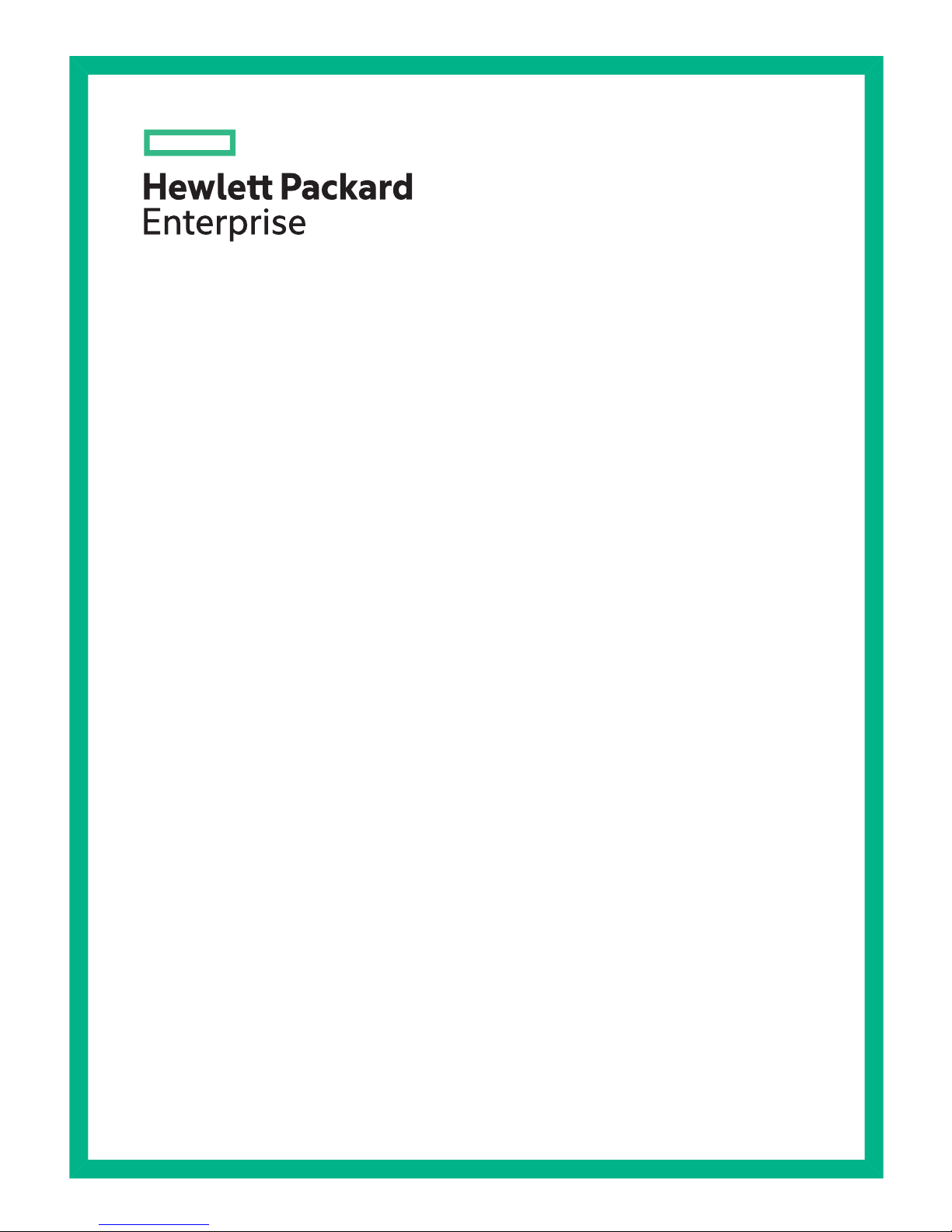
Maintenance and Service Guide for
HPE StoreOnce 3100, 3500 Series
and 5100 Systems
Abstract
This is the Maintenance and Service guide for the HP StoreOnce 3100, 3520, 3540 and 5100 Systems. These products are
single node StoreOnce Systems, running StoreOnce software version 3.14.0 or later. All tasks described in this guide require
an Administrator logon.
Part Number: BB913-90903
Published: December 2015
Edition: 1
Page 2
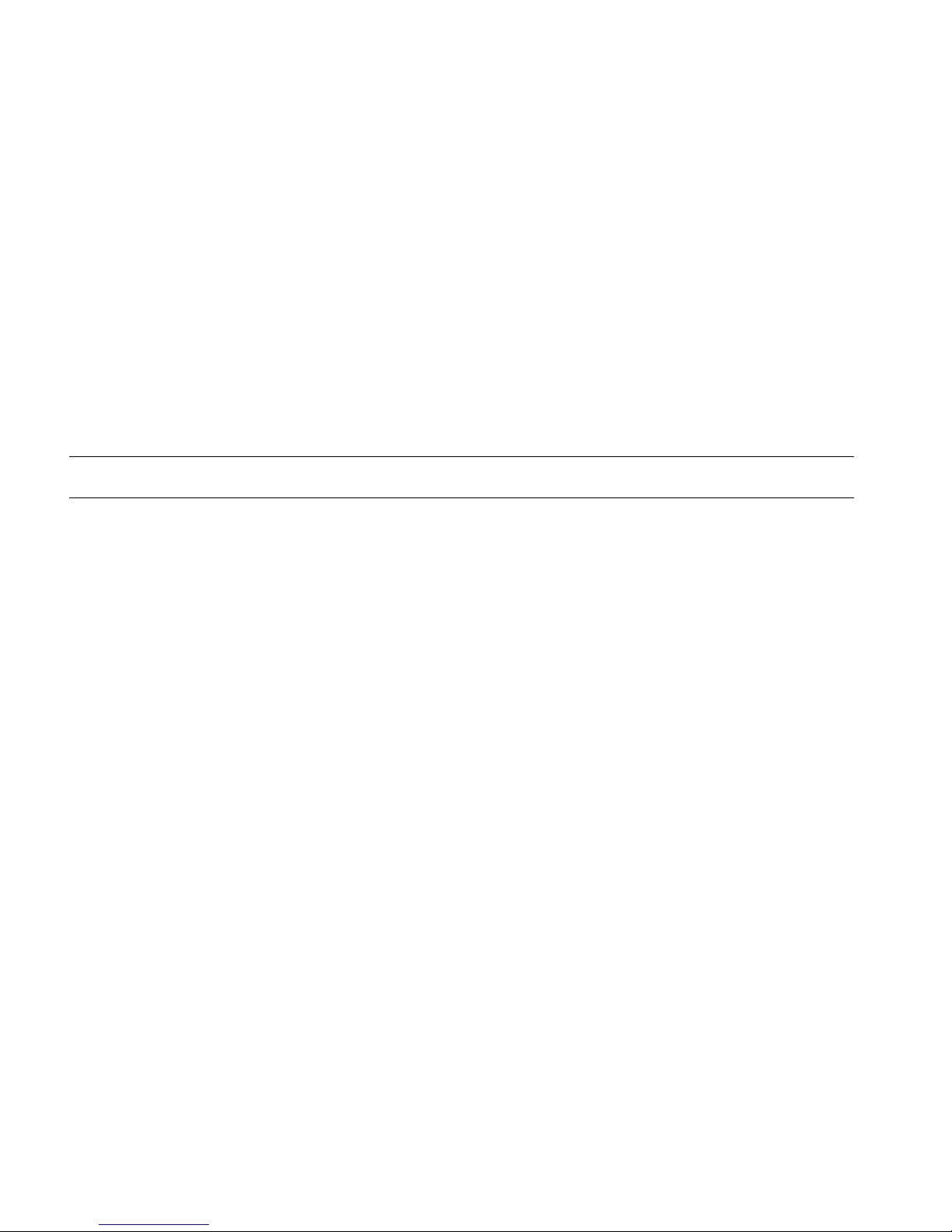
© Copyright 2015 Hewlett Packard Enterprise Development LP
The information contained herein is subject to change without notice. The only warranties for Hewlett Packard Enterprise products and services
are set forth in the express warranty statements accompanying such products and services. Nothing herein should be construed as constituting
an additional warranty. Hewlett Packard Enterprise shall not be liable for technical or editorial errors or omissions contained herein.
Confidential computer software. Valid license from Hewlett Packard Enterprise required for possession, use, or copying. Consistent with FAR
12.211 and 12.212, Commercial Computer Software, Computer Software Documentation, and Technical Data for Commercial Items are licensed
to the U.S. Government under vendor's standard commercial license.
Links to third-party websites take you outside the Hewlett Packard Enterprise website. Hewlett Packard Enterprise has no control over and is not
responsible for information outside the Hewlett Packard Enterprise website.
Acknowledgments
Intel®, Itanium®, Pentium®, Intel Inside®, and the Intel Inside logo are trademarks of Intel Corporation in the United States and other countries.
Microsoft® and Windows® are either registered trademarks or trademarks of Microsoft Corporation in the United States and/or other countries.
Adobe® and Acrobat® are trademarks of Adobe Systems Incorporated.
Java® and Oracle® are registered trademarks of Oracle and/or its affiliates.
UNIX® is a registered trademark of The Open Group.
Revision History
December 2015Revision 1
Launch of HPE StoreOnce 3100 System, HPE StoreOnce 3500 Series and HPE StoreOnce 5100 System
Page 3
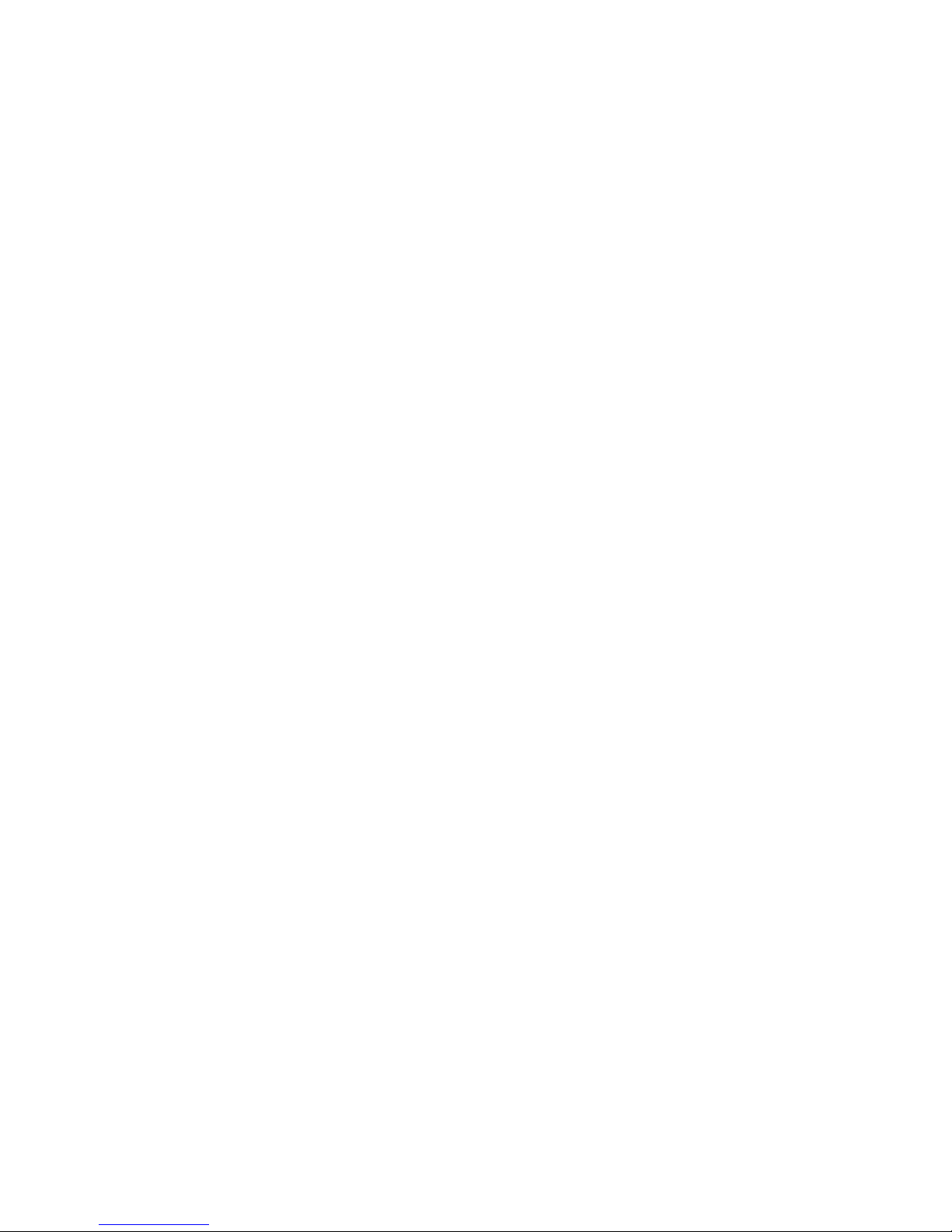
Contents
1 Finding part numbers for replacement parts.......................................................5
HPE StoreOnce 3100 System Components.........................................................................................6
HPE StoreOnce 3500 Series Components...........................................................................................8
HPE StoreOnce 5100 System Components.......................................................................................11
HPE StoreOnce 5100 System Capacity Upgrade Kit Components....................................................13
Optional Hardware Components........................................................................................................14
2 General precautions and safety guidelines.......................................................16
Required tools.....................................................................................................................................16
Component replacement guidelines...................................................................................................16
Safety precautions..............................................................................................................................16
General precautions......................................................................................................................16
Preventing electrostatic discharge................................................................................................17
Equipment symbols.......................................................................................................................17
3 Identifying problems..........................................................................................19
POST messages and troubleshooting................................................................................................19
Using the StoreOnce GUI to identify a problem.................................................................................19
Viewing the Events Log.................................................................................................................19
Viewing the failed disk in the Hardware tree.................................................................................20
Using the StoreOnce CLI to identify a problem..................................................................................20
Using LEDs to diagnose problems.....................................................................................................23
Server LEDs (all models)...............................................................................................................23
Front panel LEDs.....................................................................................................................23
Rear panel LEDs......................................................................................................................25
Storage enclosure LEDs (HPE StoreOnce 5100 System only).....................................................26
4 Power on/off, firmware upgrades and other processes.....................................30
Power on/off requirements..................................................................................................................30
Upgrading BIOS or hardware firmware components..........................................................................30
Upgrading StoreOnce software..........................................................................................................32
Running a system self test..................................................................................................................32
HPresetpassword account..................................................................................................................33
5 Replacing the system’s motherboard ...............................................................34
Before replacing the motherboard—iLO4 licenses.............................................................................34
Before replacing the motherboard—component configuration...........................................................34
Motherboard spares part number and System Maintenance switch..................................................35
DIMM locations...................................................................................................................................35
After replacing the motherboard—BIOS and iLO configuration..........................................................37
Warranty serial numbers...............................................................................................................40
6 Replacing the p1224 RAID controller and components....................................41
Overview.............................................................................................................................................41
Part numbers.................................................................................................................................41
Internal SAS cabling......................................................................................................................41
HPE StoreOnce 3100 System..................................................................................................41
HPE StoreOnce 3500 Series...................................................................................................42
HPE StoreOnce 5100 System..................................................................................................43
Identifying a RAID controller failure....................................................................................................43
Replacing the RAID components........................................................................................................44
p1224 RAID controller...................................................................................................................44
The RAID cache module and SuperCapacitor..............................................................................44
HPE SAS expander card (HPE StoreOnce 5100 System and HPE StoreOnce 3500 Series)......45
Replacement procedure................................................................................................................45
Contents 3
Page 4
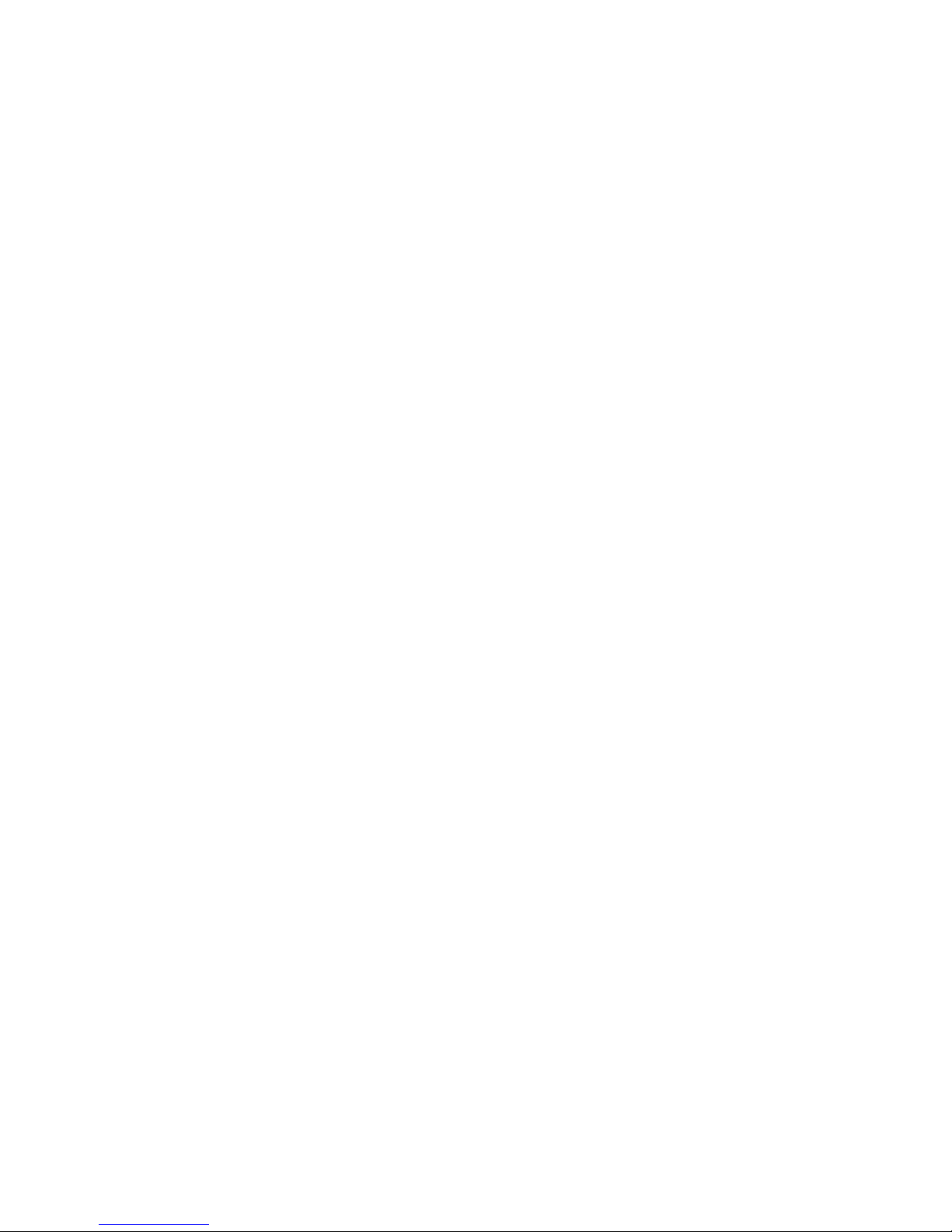
7 Disk replacement...............................................................................................48
RAID configuration..............................................................................................................................48
Hot spare disk and LEDs on the HPE StoreOnce 5100 System...................................................49
Ordering the correct replacement disk for a failed disk......................................................................49
Replacing a hot-plug hard disk ..........................................................................................................50
If multiple disks fail and a RAIDset is broken......................................................................................52
8 Replacing Optional Hardware...........................................................................54
Error messages..................................................................................................................................54
Replacing Optional Hardware cards...................................................................................................55
Fibre Channel card considerations................................................................................................55
Removing and replacing a Fibre Channel or 10GbE SFP.............................................................55
9 HPE StoreOnce 5100 System Capacity Upgrade expansion shelves..............56
Removing and replacing the I/O module............................................................................................56
Removing and replacing a power supply module...............................................................................57
Removing and replacing a fan module...............................................................................................58
Replacing the fan control card............................................................................................................59
Removing and replacing the power distribution board.......................................................................60
Removing and replacing the enclosure backplane.............................................................................62
Removing and replacing an enclosure...............................................................................................64
10 The QR ISO image..........................................................................................68
Download Quick Restore ISO Image .................................................................................................68
Create a bootable QR USB Stick........................................................................................................68
Delete storage....................................................................................................................................69
Boot the appliance and install the StoreOnce software .....................................................................69
Performing a configuration restore ....................................................................................................69
11 Support and other resources...........................................................................72
Accessing Hewlett Packard Enterprise Support.................................................................................72
Accessing updates..............................................................................................................................72
Websites.............................................................................................................................................72
Customer self repair...........................................................................................................................73
Remote support..................................................................................................................................73
Documentation feedback....................................................................................................................73
A Warranty and regulatory information.................................................................74
Warranty information...........................................................................................................................74
Regulatory information........................................................................................................................74
Belarus Kazakhstan Russia marking.............................................................................................74
Turkey RoHS material content declaration....................................................................................75
Ukraine RoHS material content declaration..................................................................................75
4 Contents
Page 5
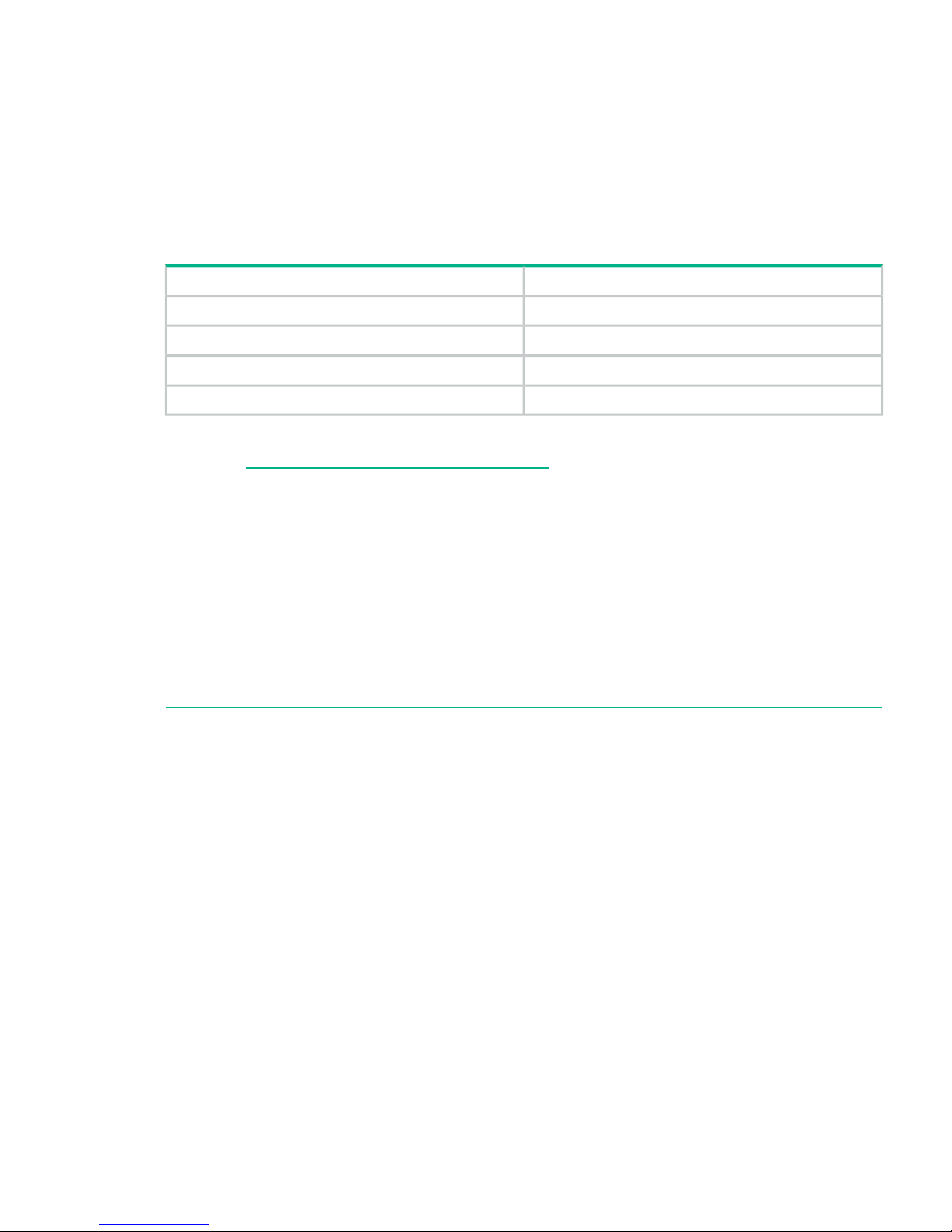
1 Finding part numbers for replacement parts
This is the Maintenance and Service Guide for the products listed in Table 1. The products are
based on HPE ProLiant Gen 9 servers and this guide supplements the ProLiant Maintenance
and Service Guides. For hardware issues on the HPE StoreOnce System, the appropriate guide
(as shown in Table 1) is the primary source of information and common spares part numbers
are provided in these guides. This guide contains only information that is not included in existing
product documentation.
Table 1 Identifying the correct Maintenance and Service Guide
Associated HPE productHPE StoreOnce System
HPE ProLiant DL360p 4LFF G9 serverHPE StoreOnce 3100 System
HPE ProLiant DL380p 12LFF G9 serverHPE StoreOnce 3520 System
HPE ProLiant DL380p 12LFF G9 serverHPE StoreOnce 3540 System
HPE ProLiant DL380p 12LFF G9 serverHPE StoreOnce 5100 System
For more information about replaceable components that are standard for the ProLiant products:
1. Go to http://www.hpe.com/info/enterprise/docs.
2. Select HP ProLiant Gen9 server and Service & Maintenance Guides.
3. Scroll through the guides and slect HP ProLiant DL380 Gen9 Server Maintenance and
Service Guide or HP ProLiant DL360 Gen9 Server Maintenance and Service Guide, as
appropriate.
4. Open the guide and look at the Illustrated Parts Catalogue.
The following tables provide a checklist with part numbers of all replaceable components that
are unique to HP StoreOnce Systems. These parts and their replacement procedures are not
referenced in the relevant HPE ProLiant server guide and are described only in this guide.
NOTE: There is no specific match for the HPE StoreOnce 5100 System Capacity Upgrade in
existing HPE documentation, so the replacement procedures are documented fully in this guide.
5
Page 6
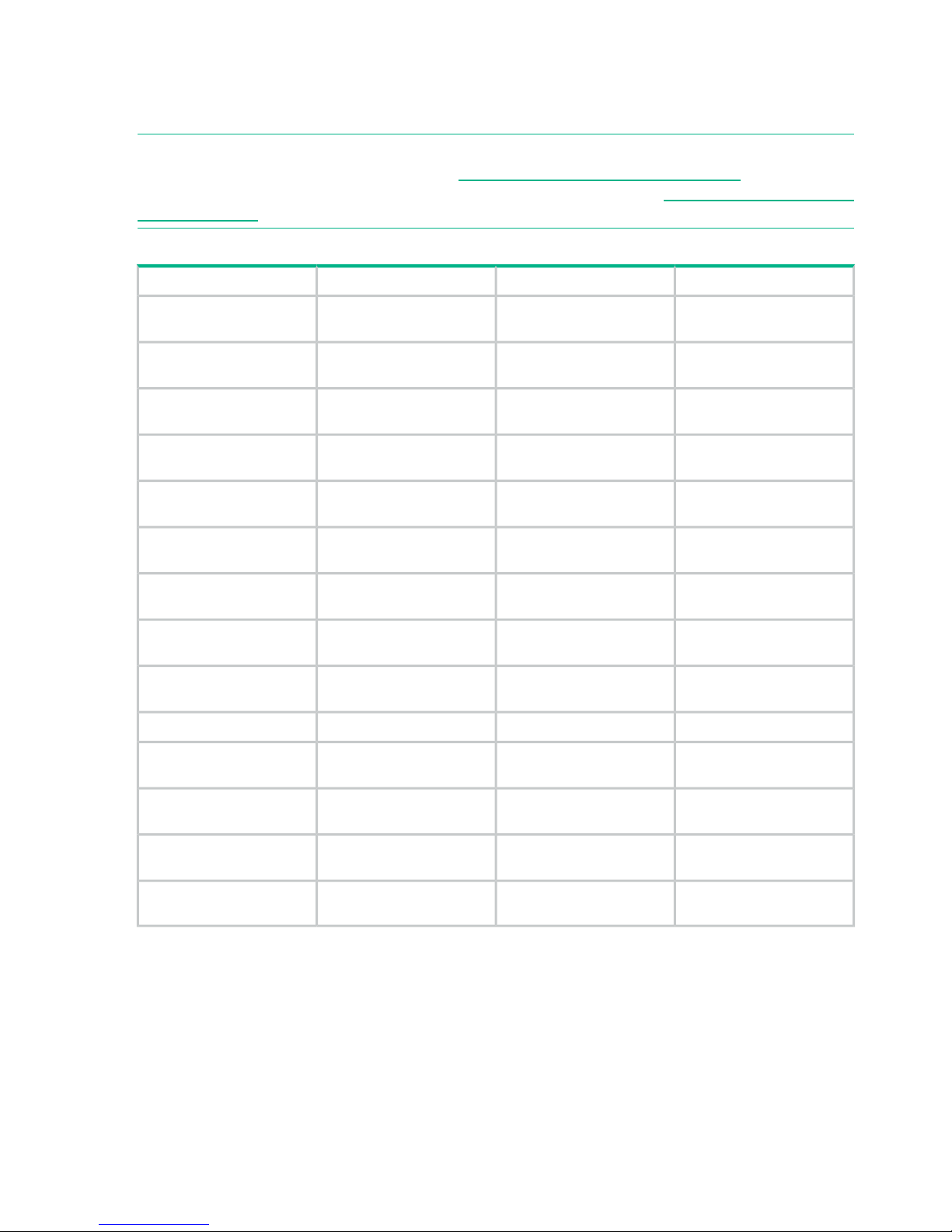
HPE StoreOnce 3100 System Components
This model is based on an HPE ProLiant DL360 Gen9 server. The following table contains the
Spares Part Numbers for the main components in the server unit.
NOTE: This is an offline list, created from partsurfer. If there is a problem with these Spares
Part Numbers, check the online source at: http://partsurfer.hpe.com/search.aspx. If the problem
exists in the online source, use the feedback form to log the problem: http://partsurfer.hpe.com/
ContactUs.aspx.
Table 2 HPE StoreOnce 3100 System, BB913A
Hot plugDescriptionSpares Part NumberPart
YesSPS-DRV HD 2TB 6G SAS
7.2K 3.5 DP MDL SC
653948-0012 TB hard disk drive
No, unless optional second
PSU connected
SPS-PS 500W FS
PlatinumPlus
754377-001Power supply
NoSPS-PRO E5-2620v3 6C
2.4GHz 85W
762445-001Processor
NoSPS-MEMORY DIMM
16GB 2Rx4 PC4-2133R-15
774172-001Memory DIMM
NoSPS-PCA dl380/dl360
Gen9 SYS I/O
775400-001System board
NoSPS-PCA DL380/DL360
Gen9 4-LFF SAS Bkpln
775402-001Backplane
NoSPS-Heatsink Scr
Down/Standrd DL360 Gen9
775403-001Processor heatsink
YesSPS-Fan Module dl360
Gen9
775415-001Fan module
NoSPS-PCI Riser PRI S1/2
dl360 Gen9
775421-001PCI riser
NoSPS-SAS power cable780423-001Internal SAS cable
NoSPS-PCI Riser PRI S1
DL360 Gen9
785497-001PCIe riser
NoSPS-PCA 4e/4i w/o
Encryption
842475-001RAID controller p1224
NoSPS-BD DDR3 MINI DIMM
MOD 1Gx72
633542-001Mini DIMM module
(cache module for p1224)
NoSPS-CA CAPACITOR 36in
FL
660093-001SuperCapacitor (for p1224)
6 Finding part numbers for replacement parts
Page 7
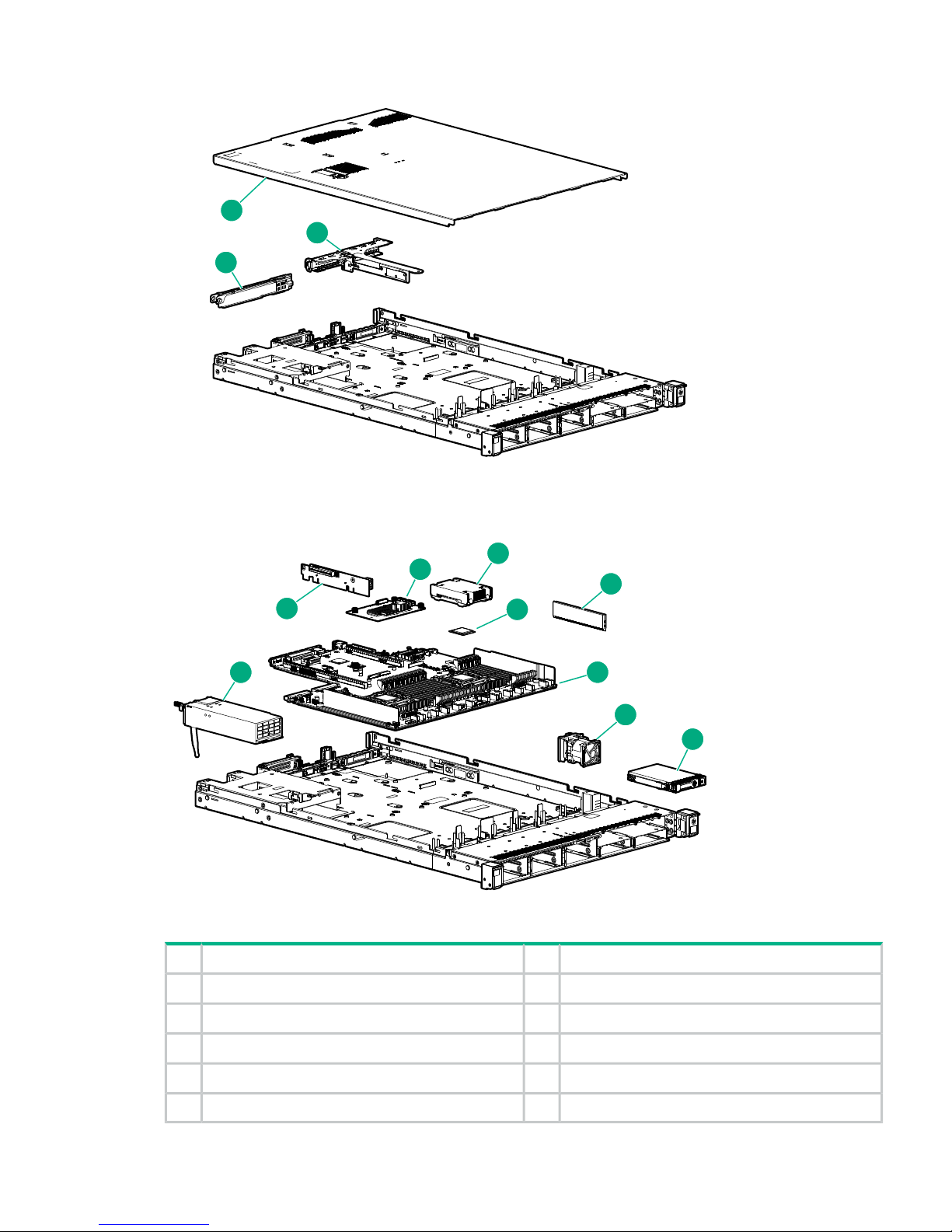
Figure 1 HPE 3100 mechanical components
1
2
3
Figure 2 HPE 3100 system components
4
5
6
7
8
10
9
11
12
PCI riser blank2Access panel1
Hot plug power supply4PCI riser cage3
Controller options6PCIe riser boards5
Processor8Heatsink7
System I/O board10DIMM9
Drive12Fan11
HPE StoreOnce 3100 System Components 7
Page 8
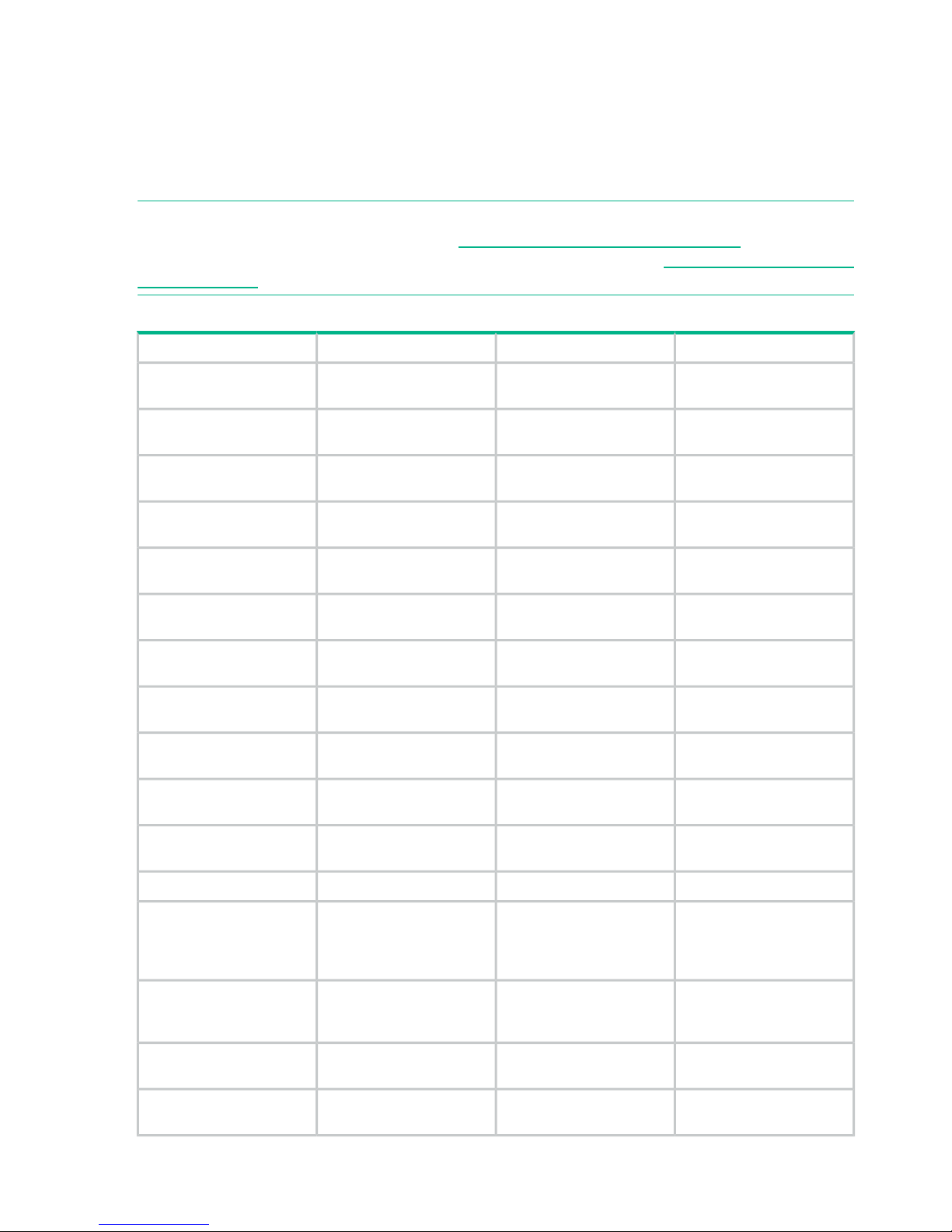
HPE StoreOnce 3500 Series Components
The HPE StoreOnce 3520 System and HPE StoreOnce 3540 System are based on an HPE
ProLiant DL380 Gen9 server. Both models have a base configuration of 12 LFF disks, with basic
storage capacity capped at 50% of the available usable capacity. A license is required to make
the full storage capacity available for use.
The following table lists Spares Part Numbers for the main components in the server unit.
NOTE: This is an offline list, created from partsurfer. If there is a problem with these Spares
Part Numbers, check the online source at: http://partsurfer.hpe.com/search.aspx. If the problem
exists in the online source, use the feedback form to log the problem: http://partsurfer.hpe.com/
ContactUs.aspx.
Table 3 HPE StoreOnce 3500 Series, BB914A and BB922A
Hot plugDescriptionSpares Part NumberPart
YesSPS-DRV HD 2TB 6G SAS
7.2K 3.5 DP MDL SC
653948-001Hard disk drive (2 TB, 3520)
YesSPS-DRV HD 4TB 3.5 7.2K
6G SAS SC MDL
695842-001Hard disk drive (4 TB, 3540)
YesSPS-PS 800W FS
PlatinumPlus
754381-001Power supply
NoSPS-PRO E5-2620v3 6C
2.4GHz 85W
762445-001Processor
NoSPS-MEMORY DIMM
16GB 2Rx4 PC4-2133R-15
774172-001Memory DIMM
NoSPS-PCA dl380/dl360
Gen9 SYS I/O
775400-001System board
NoSPS-PCA dl380 3-S x8
PCI-E Riser
777281-001PCIe riser card 1 PCA (for
PCIe slots 1 to 3)
NoSPS-PCA dl380 3-S 2 x16
x8 PCI-E riser2
777283-001PCIe riser card 2 PCA (for
PCIe slots 4 to 6)
NoSPS-PCA DL360/380
12-LFF SAS Backplane
777284-001Backplane
YesSPS-Fan Module (High
PERF) DL38x Gen9
777286-001Fan module
NoSPS-Heatsink ASSYSTD
105WDL380
777290-001Processor heatsink
NoSPS-FAN CAGE DL38x777294-001Fan cage
NoCable, HD Mini SAS to Mini
SAS, 16 inch 3500/5100
Defender to shiner
694008–002Cable, HD Mini SAS to Mini
SAS, 16 inch 3500/5100
between the SAS expander
and the p1224
NoSPS-CBL Mini SAS 12LFF
+ 15LFF Kit
784627-001Internal SAS Ribbon Cable
from SAS expander to the
backplane
NoSPS-BD Smart Array PCIe
SAS Expander
761879-001SAS expander
NoSPS-PCA 4e/4i w/o
Encryption
842475-001RAID controller p1224
8 Finding part numbers for replacement parts
Page 9
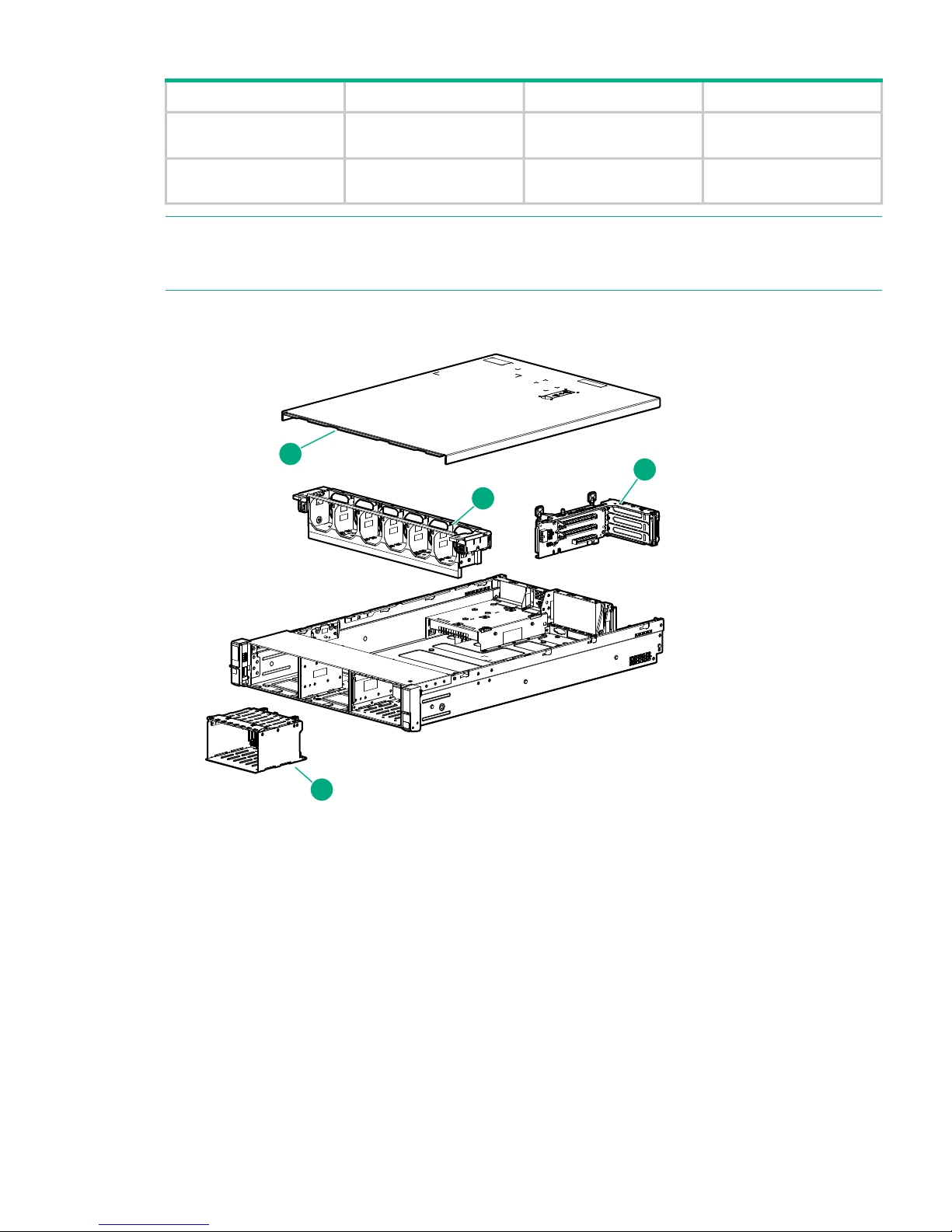
Table 3 HPE StoreOnce 3500 Series, BB914A and BB922A (continued)
Hot plugDescriptionSpares Part NumberPart
NoSPS-BD DDR3 MINI DIMM
MOD 1Gx72
633542-001Mini DIMM module
NoSPS-CA CAPACITOR 36in
FL
660093-001SuperCapacitor (for p1224)
NOTE: Optional hardware — 10GbE Network cards, FC cards, and SFP transceivers are not
part of the basic configuration. See Optional Hardware FRUs (page 14) for details of Optional
Hardware FRUs.
Figure 3 HPE 3500 and HPE 5100 Mechanical Components
1
2
3
4
HPE StoreOnce 3500 Series Components 9
Page 10
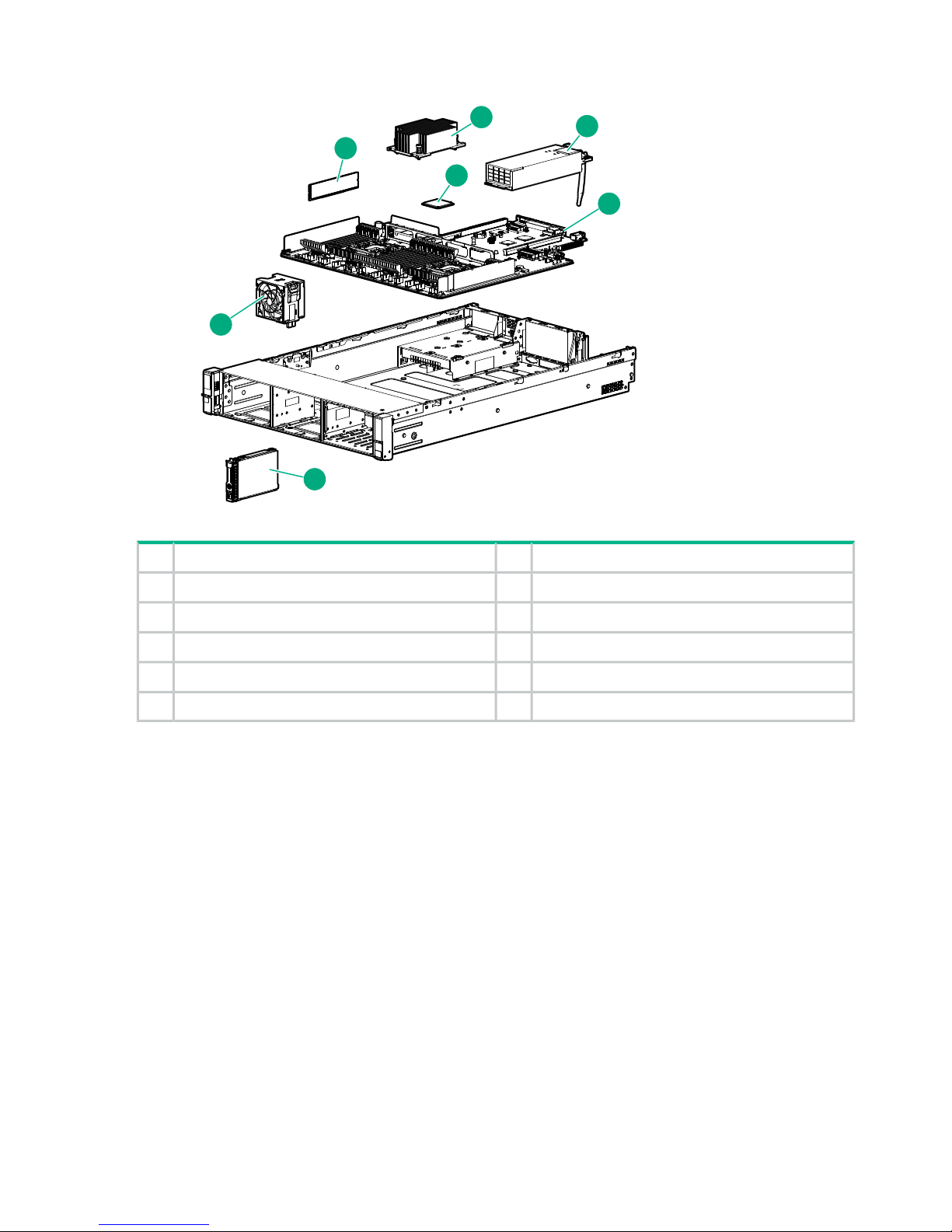
Figure 4 HPE 3500 and HPE 5100 System Components
5
6
7
8
9
10
11
Fan cage2Access panel1
Drive cage4PCI riser3
Heatsink6DIMMs5
Power supply8Processor7
Hard drive10System board assembly9
Fan11
For a rear view drawing of the the HPE StoreOnce 3500 Series, see Figure 5.
10 Finding part numbers for replacement parts
Page 11
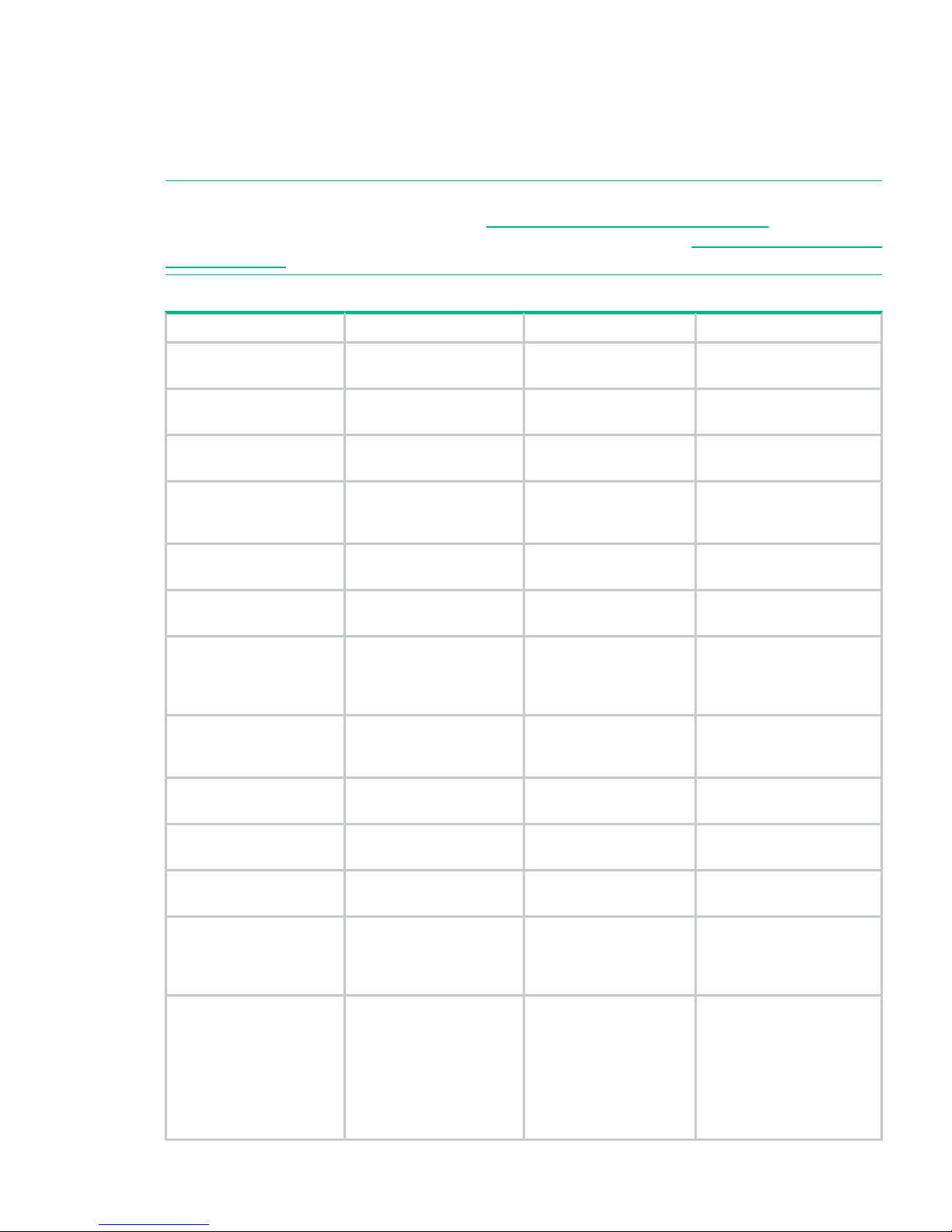
HPE StoreOnce 5100 System Components
The HPE StoreOnce 5100 System is based on an HPE ProLiant DL380 Gen9 server.
The following table lists Spares Part Numbers for the main components in the head server. See
the HPE StoreOnce 5100 System Capacity Upgrade Kit components (page 13) for information
about components in the storage enclosure.
NOTE: This is an offline list, created from partsurfer. If there is a problem with these Spares
Part Numbers, check the online source at: http://partsurfer.hpe.com/search.aspx. If the problem
exists in the online source, use the feedback form to log the problem: http://partsurfer.hpe.com/
ContactUs.aspx.
Table 4 HPE StoreOnce 5100 System, BB915A
Hot plugDescriptionSpares Part NumberPart
YesSPS-DRV HD 900GB 6G
SAS 10K 2.5 DP EN SC
653971-001OS Hard disk drive (900GB)
YesSPS-DRV HD 4TB 3.5
7.2K 6G SAS SC MDL
695842-001Hard disk drive (4 TB)
NoSPS-BD AROC P440ar
Cntrlr
749796-001SmartArray RAID Controller
NoSPS-BATT PACK
ENHANCED MegaCell
96W
815983-001SmartArray Battery Pack
YesSPS-PS 800W FS
PlatinumPlus
754381-001Power supply
NoSPS-BD Smart Array PCIe
SAS Expander
761879-001SAS expander
NoCable, HD Mini SAS to
Mini SAS, 16 inch
694008–002Cable, HD Mini SAS to Mini
SAS, 16 inch 3500/5100
3500/5100 Defender to
shiner
between the SAS expander
and the p1224
NoSPS-CBL Mini SAS 12LFF
+ 15LFF Kit
784627-001Internal SAS Ribbon Cable
from SAS expander to the
backplane
NoSPS-PCA 4e/4i w/o
Encryption
842475-001RAID controller p1224
NoSPS-BD DDR3 MINI
DIMM MOD 1Gx72
633542-001Mini DIMM module (cache
module for p1224)
NoSPS-CA CAPACITOR 36in
FL
660093-001SuperCapacitor (for p1224)
NoSPS-PCA dl380 2-SFF
rear Backplane
777280-001SAS/SATA backplane
board - Mounts on the rear
of the 2-bay small form
factor (SFF) hard drive cage
NoSPS-CA SAS
2SFF+*SFF+
784629-001Mini-SAS cable kit (Includes
six cables) - For connecting
AROC/H240+P440 Kit
between the 8-bay and
2-bay small form factor
(SFF) hard drive cages and
the H240 host bus adapter
or the P440ar controller
board
HPE StoreOnce 5100 System Components 11
Page 12
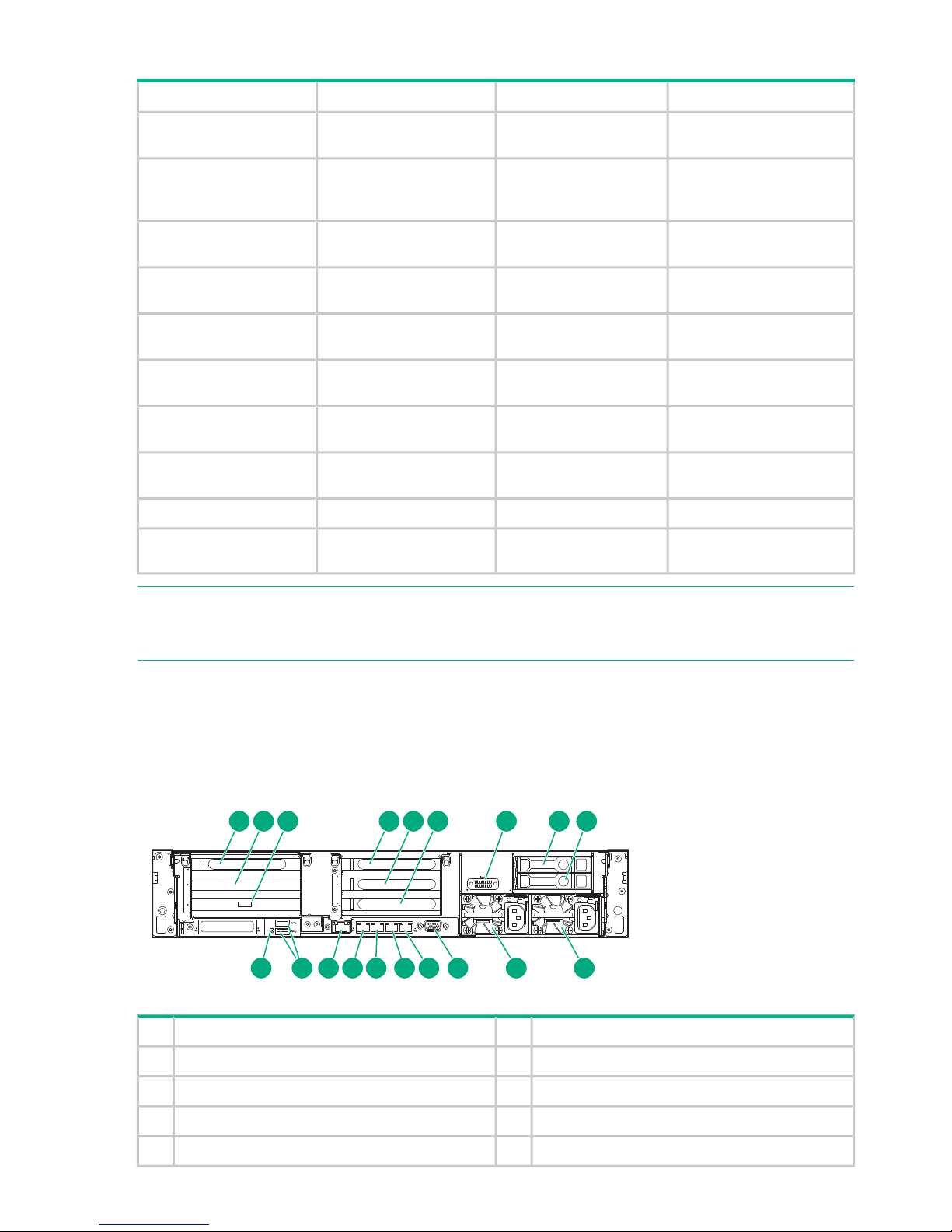
Table 4 HPE StoreOnce 5100 System, BB915A (continued)
Hot plugDescriptionSpares Part NumberPart
NoSPS-PRO E5-2640v3 8C
2.6GHz 90W
762447-001Processor
NoSPS-MEMORY DIMM
16GB 2Rx4
PC4-2133R-15
774172-001Memory DIMM
NoSPS-PCA dl380/dl360
Gen9 SYS I/O
775400-001System board
NoSPS-PCA dl380 3-S x8
PCI-E Riser
777281-001PCIe riser 1 PCA (for PCIe
slots 1 to 3)
NoSPS-PCA dl380 3-S 2 x16
x8 PCI-E riser2
777283-001PCIe riser 2 PCA (for PCIe
slots 4 to 6)
NoSPS-PCA DL360/380
12-LFF SAS Backplane
777284-001Backplane for data disks
YesSPS-Fan Module (High
PERF) DL38x Gen9
777286-001Fan module
NoSPS-Heatsink ASSYSTD
105WDL380
777290-001Processor heatsink
NoSPS-FAN CAGE DL38x777294-001Fan cage
NoSPS-Flex Bay (2SFF ODD
USB/VGA)
814059-001Cable from rear to
motherboard
NOTE: Optional hardware — 10GbE Network cards, FC cards, and SFP transceivers are not
part of the basic configuration. See Optional Hardware FRUs (page 14) for details of Optional
Hardware FRUs.
HPE StoreOnce 3500 Series and HPE StoreOnce 5100 Systems are both based on the HPE
ProLiant DL380p server. For Mechanical and System components see Figures 3 and 4. The
following drawing shows the rear view of the HPE StoreOnce 5100 System. It is also valid for
the HPE StoreOnce 3500 Series, apart from the two OS disks.
Figure 5 HPE StoreOnce 5100 System and HPE StoreOnce 3500 Series rear view
1
2
3
4
1
5
6
4
4
1
iLO
PS2
PS1
1 2 3 4 5 6 7 8 9
10111213141516171819
Slot 2, SAS expander card2Slot 1, available for Optional Hardware1
Slot 4, available for Optional Hardware4Slot 3, RAID controller card3
Slot 6, available for Optional Hardware6Slot 5, available for Optional Hardware5
OS drive 1 (not HPE StoreOnce 3500 Series)8Optional serial port7
Power supply 1 (PS1)10OS drive 2 (not HPE StoreOnce 3500 Series)9
12 Finding part numbers for replacement parts
Page 13
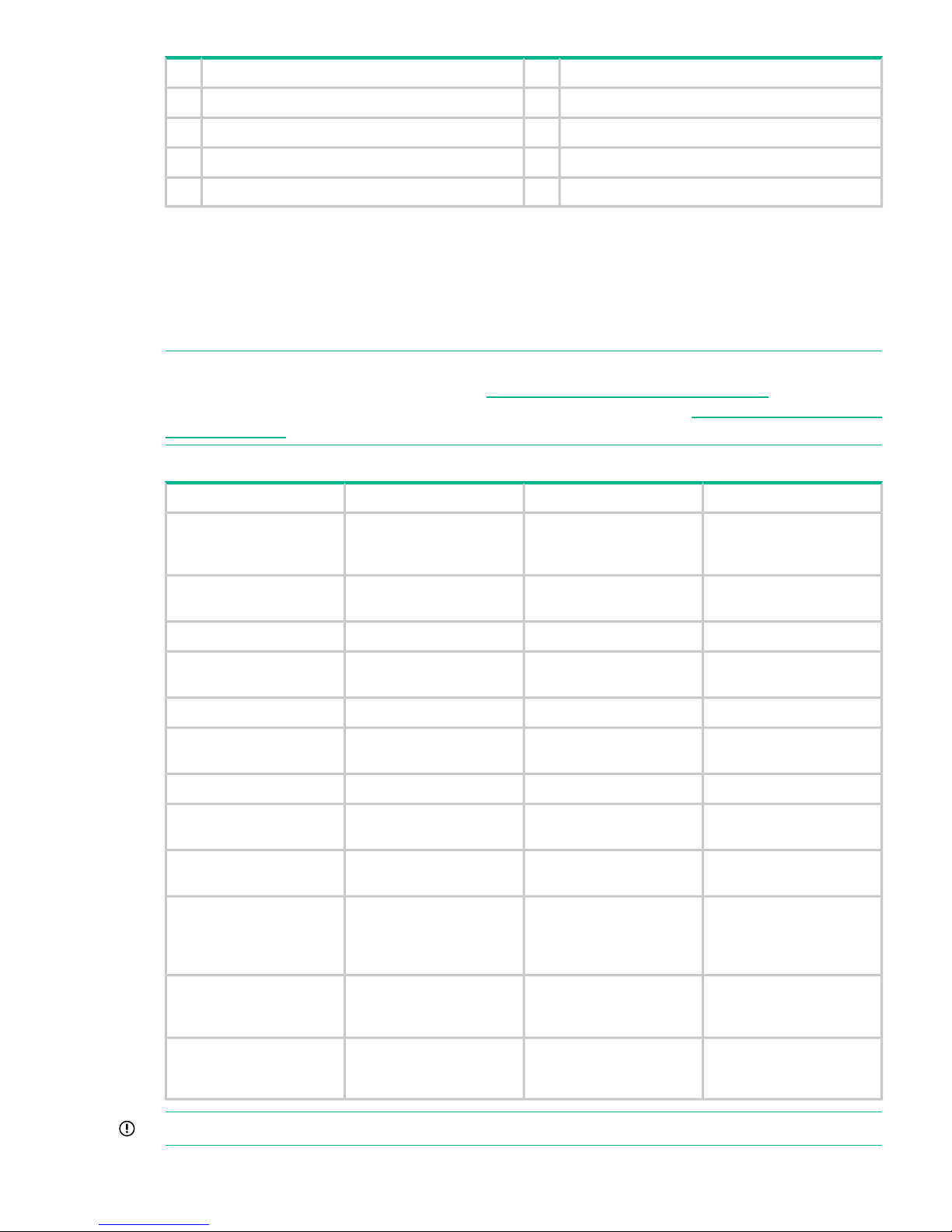
Video connector12Power supply 2 (PS2)11
1Gb RJ45 Port 3141Gb RJ45 Port 413
1Gb RJ45 Port 1 (eth0)161Gb RJ45 Port 215
USB connectors18iLO4 connector17
Rear UID LED19
HPE StoreOnce 5100 System Capacity Upgrade Kit Components
The HPE StoreOnce 5100 System (48 TB) Capacity Upgrade Kit (BB916A) is a 2U disk enclosure
containing twelve 4 TB disks. It includes a hot spare disk. The StoreOnce configuration has a
single I/O module (in the top location) plus a “blank” module.
The following table lists Spares Part Numbers for the main components in the storage enclosure.
NOTE: This is an offline list, created from partsurfer. If there is a problem with these Spares
Part Numbers, check the online source at: http://partsurfer.hpe.com/search.aspx. If the problem
exists in the online source, use the feedback form to log the problem: http://partsurfer.hpe.com/
ContactUs.aspx.
Table 5 HPE StoreOnce Capacity Upgrade, BB916A
Hot plug?DescriptionSpares Part NumberPart
No*SPS-PCA Backplane
BackPlane LFF HDD
(1-based/IOM)
832031-001*Enclosure backplane
NoSPS Cage; LFF Hard Disk
Drive (HDD)
781531-001Hard disk cage
YesSPS Fan Assembly781532-001Fan assembly
No*SPS I/O Module; LFF 2
Port
781867-001*I/O module
NoSPS-VRM Assy808276-001Power distribution board
YesSPS-PWR
SUPPLY,460W,12V,HTPLG,RED
536404-001Power supply
NoSPS-RAIL KIT 2U700520-001Rail kit
YesSPS-DRV HD 4TB 3.5 7.2K
6G SAS QR MDL
697966-001HDD, hard disk drive
NoSPS - Fan interconnect
cable
740127-001Fan control card cable
No716195–B21HP external 1 m (3 ft) HD
Mini-SAS x 4 to HD
Mini-SAS x 4 cable
supplied with the product
No691970–001HP external 0.5 m (1.5 ft)
HD Mini-SAS x 4 to HD
Mini-SAS x 4 cable
No716197–B21HP external 2 m (6 ft) HD
Mini-SAS x 4 to HD
Mini-SAS x 4 cable
IMPORTANT: * Items are not hot-plug because there is only one I/O module.
HPE StoreOnce 5100 System Capacity Upgrade Kit Components 13
Page 14
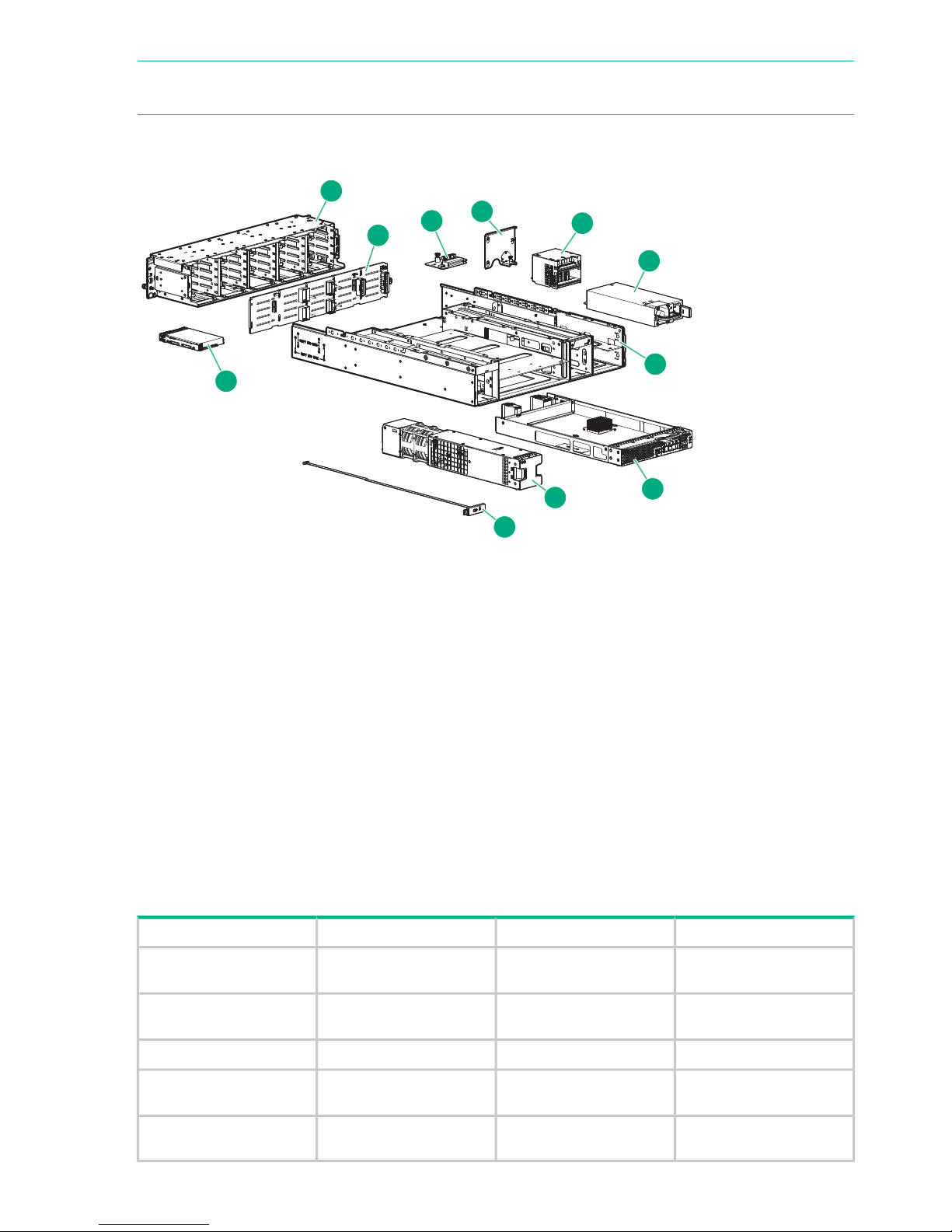
NOTE: A 1 metre SAS cable is supplied with the product. 0.5 metre and 2 metre cables may
also be purchased. Cables over 2 metres are not supported.
Figure 6 HPE 5100 Capacity Upgrade System components
1
2
3
4
5
6
7
8
9
10
11
Backplane2Drive cage1
Airguard4Interface between fan and backplane3
Power supply6Voltage Regulator (VRM) or power module5
I/O module8Enclosure7
Rear unit ID10Fan module9
Disk drive11
Optional Hardware Components
All Optional Hardware PCIe cards and SFP transceivers that support connection to a 10GbE
network and/or a FC SAN can be swapped like for like. The following table lists the part numbers
for HPE StoreOnce Optional Hardware. Optional Hardware is supported with the HPE StoreOnce
5100 System and HPE StoreOnce 3500 Series. It is not supported with the HPE StoreOnce 3100
System.
Table 6 Optional Hardware Part Numbers
Hot plug?Part numberPartDescription
No657128-001SPS-BD ETHERNET 10GB
2P 530T ADPTR
10GbE-T network card
No792834-001SPS-PCA Ethernet 10Gb
2P 557 SFP-ADPTR
10GbE SFP network card
Yes456096-001SPS-SFP+,10G BLc,SR10GbE SFP transceiver
No489191-001SPS-BD, HBA, 82q DP FC
PCIe
8Gb FC card
Yes468508-001SPS-SFP, 8GB, FC SHORT
WAVE
8Gb FC transceiver
14 Finding part numbers for replacement parts
Page 15
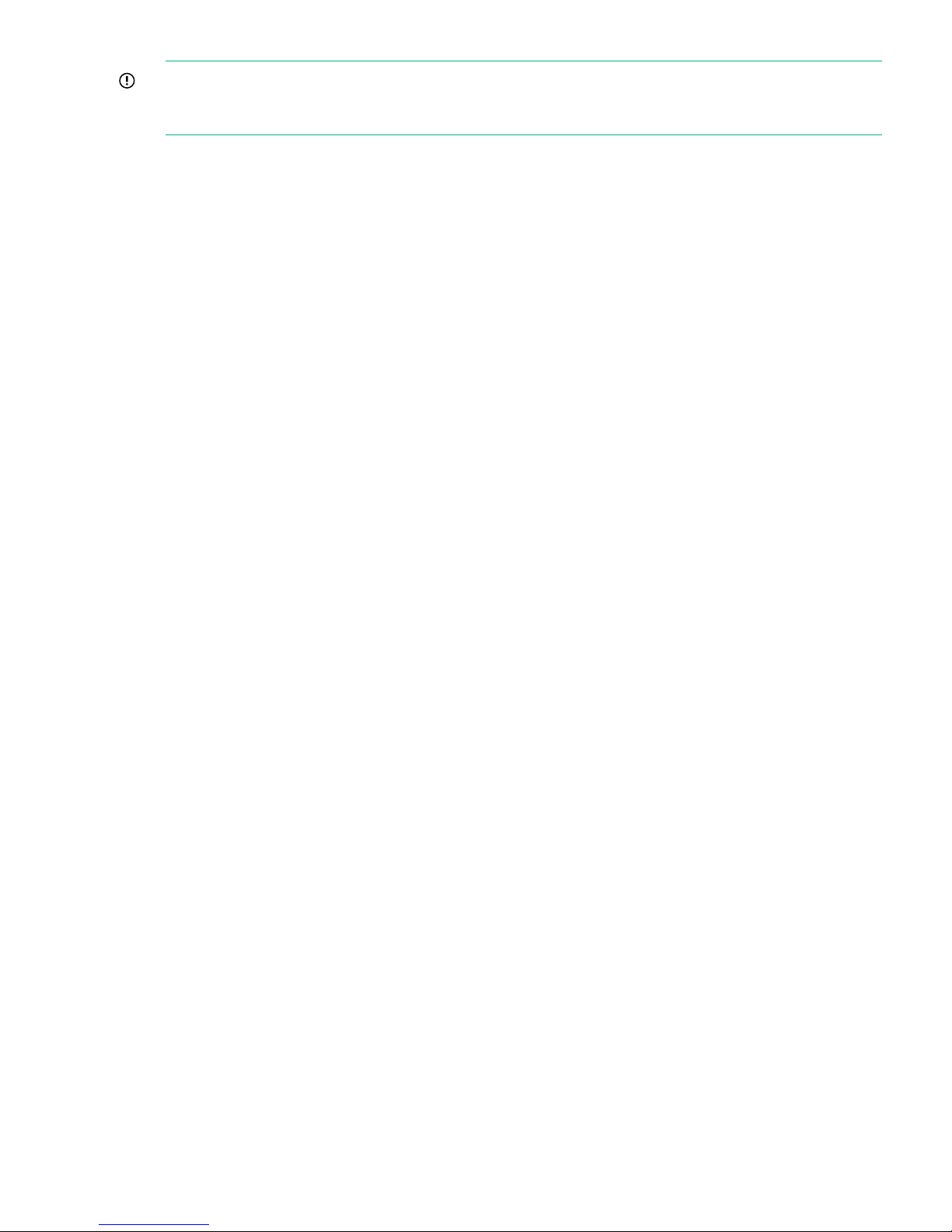
IMPORTANT: Providing the replacement card is of the same type and is installed in the same
slot, no activation or licensing is required. For guidelines about replacing Optional Hardware,
see Replacing Optional Hardware (page 54).
Optional Hardware Components 15
Page 16
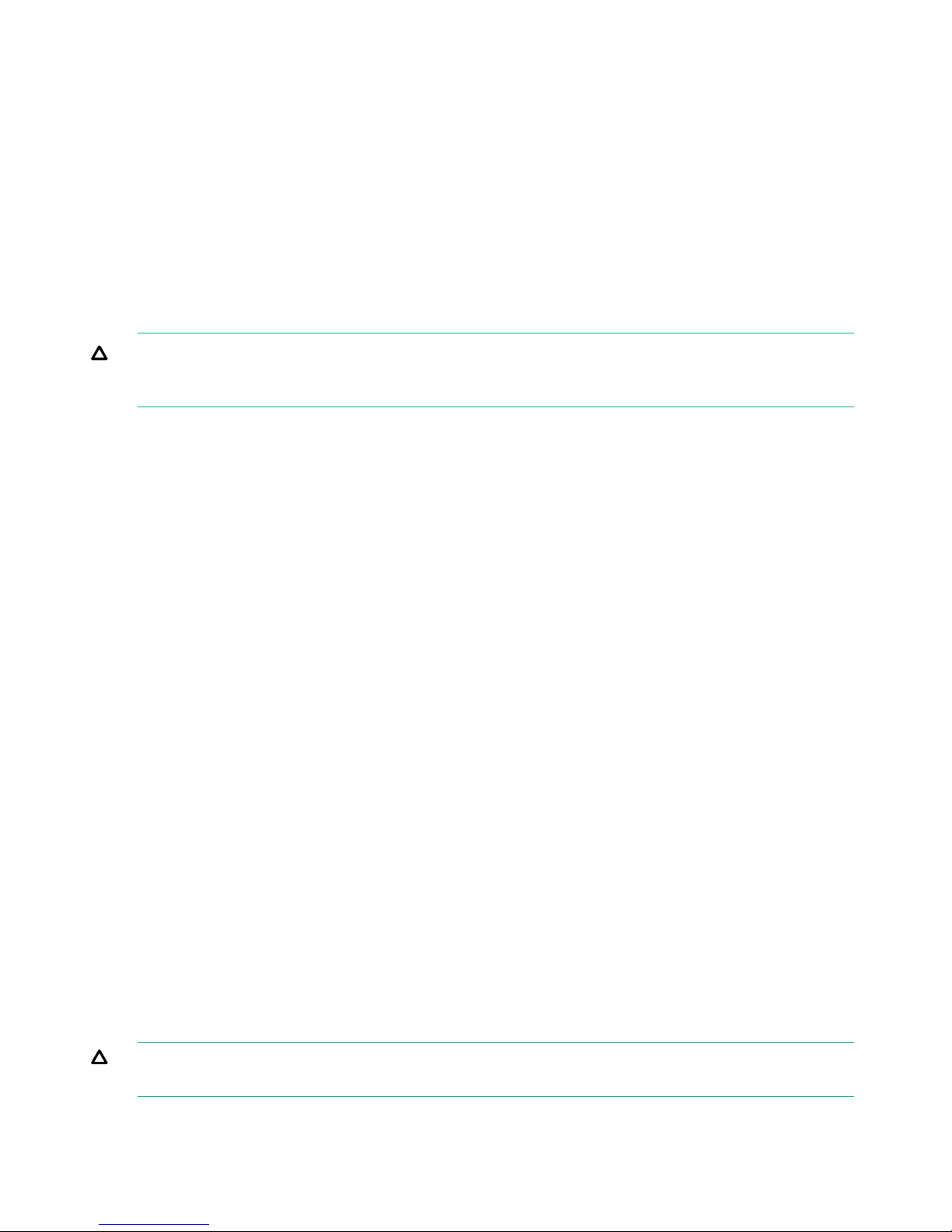
2 General precautions and safety guidelines
Required tools
The following items are required for some replacement procedures:
• T-8 Torx screwdriver
• T-10 Torx screwdriver
• T-15 Torx screwdriver
• Phillips screwdriver
Component replacement guidelines
CAUTION: Removing a component significantly changes the air flow within the enclosure.
Components must be installed for the enclosure to cool properly. If a component fails, leave it in
place in the enclosure until a new component is available to install.
Use the following guidelines when replacing a component in the HPE StoreOnce System or the
HPE StoreOnce 5100 System Capacity Upgrade enclosure.
• Before replacing a component, verify its status to ensure it needs replacement. To verify
component status, check the status LEDs, event logs, product-specific logs, and management
utilities for component health and location information. For more information on interpreting
the LED displays, see Using LEDs to diagnose problems (page 23).
• Parts can be damaged by electrostatic discharge. Keep parts in electrostatic containers until
needed and ensure you are properly grounded when touching static-sensitive components.
• HPE recommends waiting until periods of low storage system activity to replace a component.
• When replacing components at the rear of the rack, cabling might obstruct access to the
component. Carefully move any cables out of the way to avoid loosening any connections.
In particular, avoid cable damage that might be caused by:
◦ Kinking or bending.
◦ Disconnecting cables without capping. If uncapped, cable performance might be impaired
by contact with dust, metal or other surfaces.
◦ Placing removed cables on the floor or other surfaces, where they might be walked on
or otherwise compressed.
Safety precautions
Retain and follow all product safety and operating instructions. Always refer to the documentation
(printed or electronic) supplied with your product. If there is a conflict between this document and
the product documentation, the product documentation takes precedence. Observe all warnings
on the product and in the operating instructions to reduce the risk of bodily injury, electric shock,
fire, and damage to the equipment.
General precautions
CAUTION: The installation and maintenance of products must be carried out by qualified
personnel.
16 General precautions and safety guidelines
Page 17
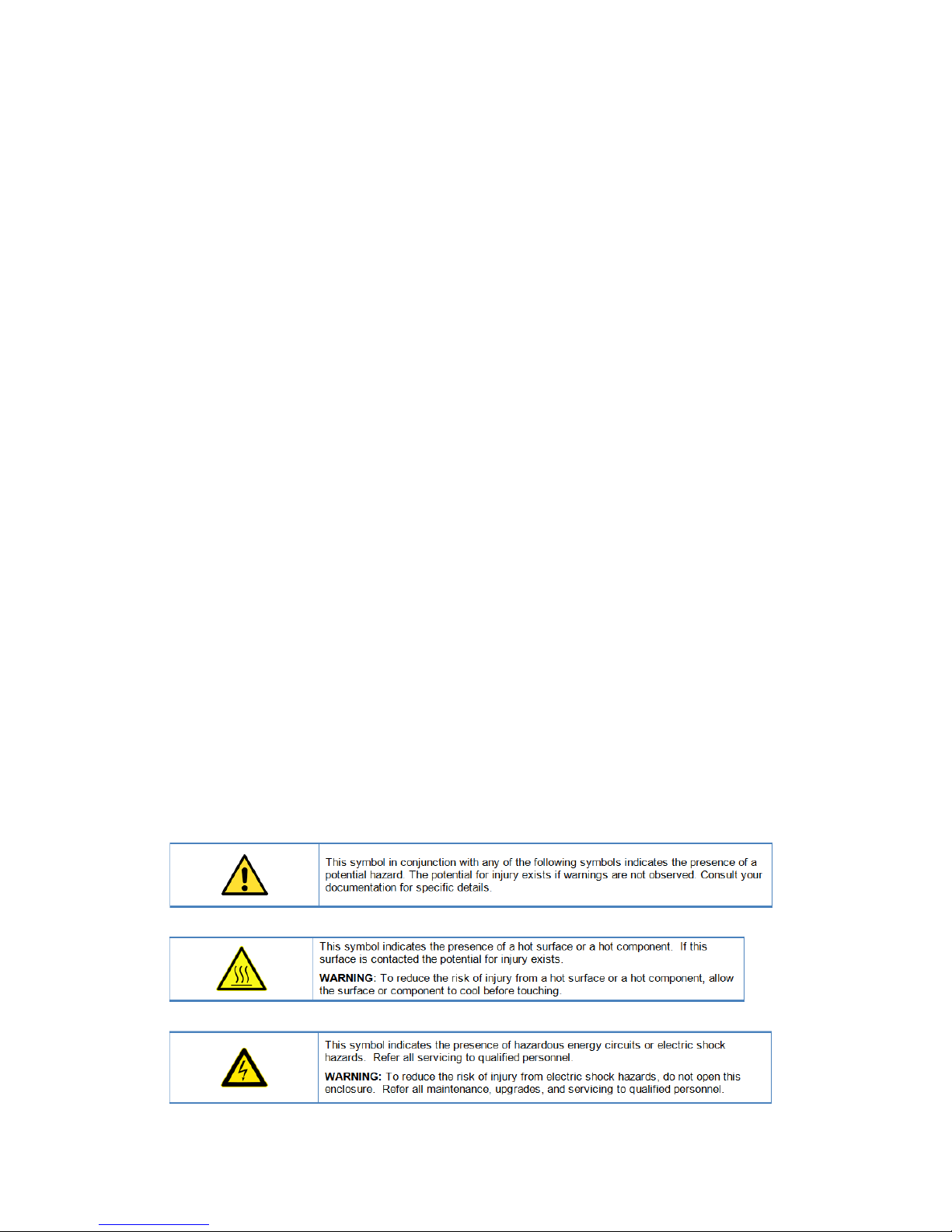
If the product sustains damage requiring service, disconnect the product from the AC electrical
outlet and refer servicing to an HPE authorized service provider. Examples of damage requiring
service include:
• The power cord, extension cord, or plug has been damaged.
• Liquid has been spilled on the product or an object has fallen into the product.
• The product has been exposed to rain or water.
• The product has been dropped or damaged.
• The product does not operate normally when you follow the operating instructions.
To reduce the risk of personal injury or damage to the product:
• Place the product away from radiators, heat registers, stoves, amplifiers, or other products
that produce heat.
• Never use the product in a wet location.
• Avoid inserting foreign objects through openings in the product.
• Move products with casters carefully. Avoid quick stops and uneven surfaces.
Preventing electrostatic discharge
To prevent damaging the product, be aware of the precautions required when replacing the
system or handling parts. A discharge of static electricity from a finger or other conductor may
damage system boards or other static-sensitive devices. This type of damage may reduce the
life expectancy of the device.
To prevent electrostatic damage:
• Avoid hand contact by transporting and storing products in static-safe containers.
• Keep electrostatic-sensitive parts in their containers until they arrive at static-free workstations.
• Place parts on a grounded surface before removing them from their containers.
• Avoid touching pins, leads, or circuitry.
• Always be properly grounded when touching a static-sensitive component or assembly.
Equipment symbols
The following symbols may be placed on equipment to indicate the presence of potentially
hazardous conditions:
Safety precautions 17
Page 18
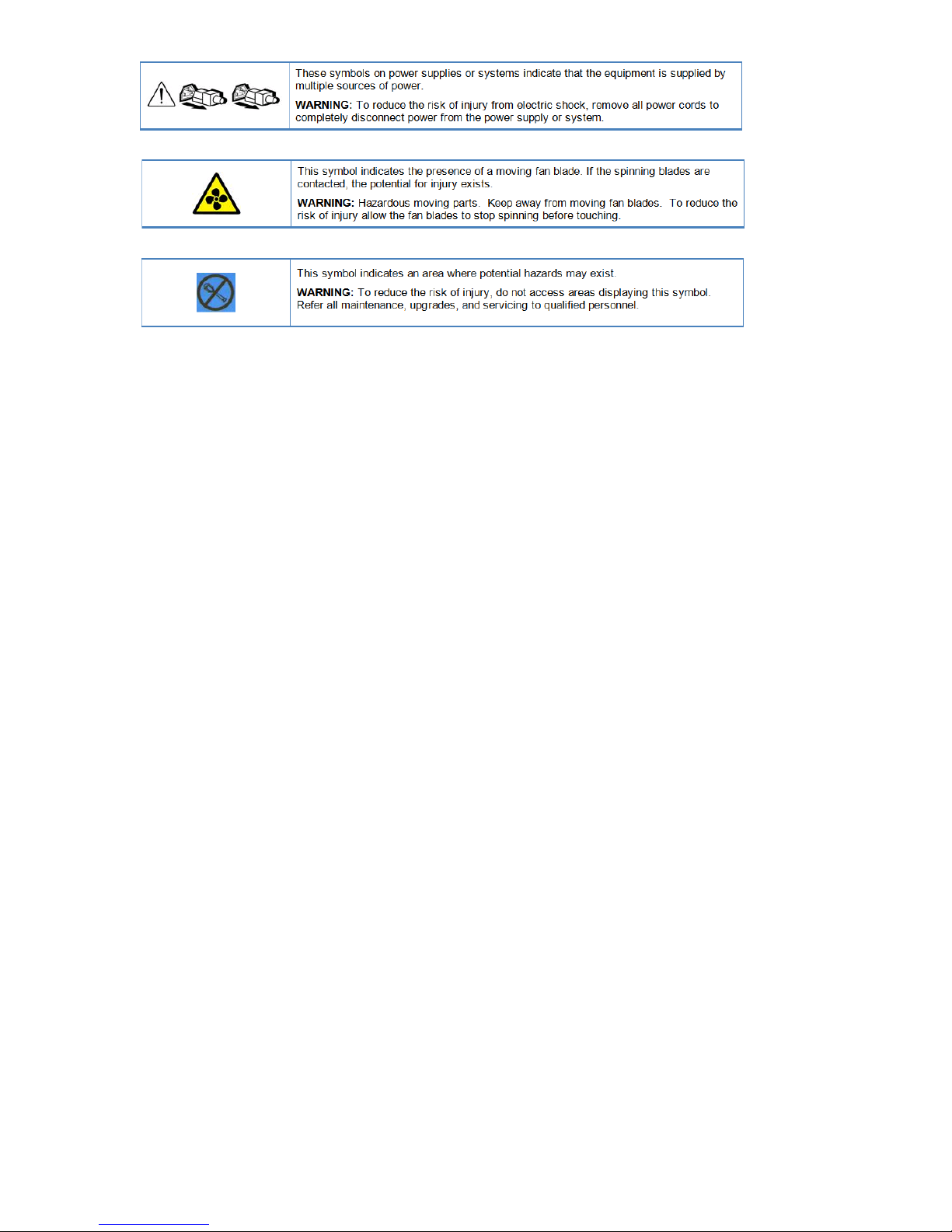
18 General precautions and safety guidelines
Page 19
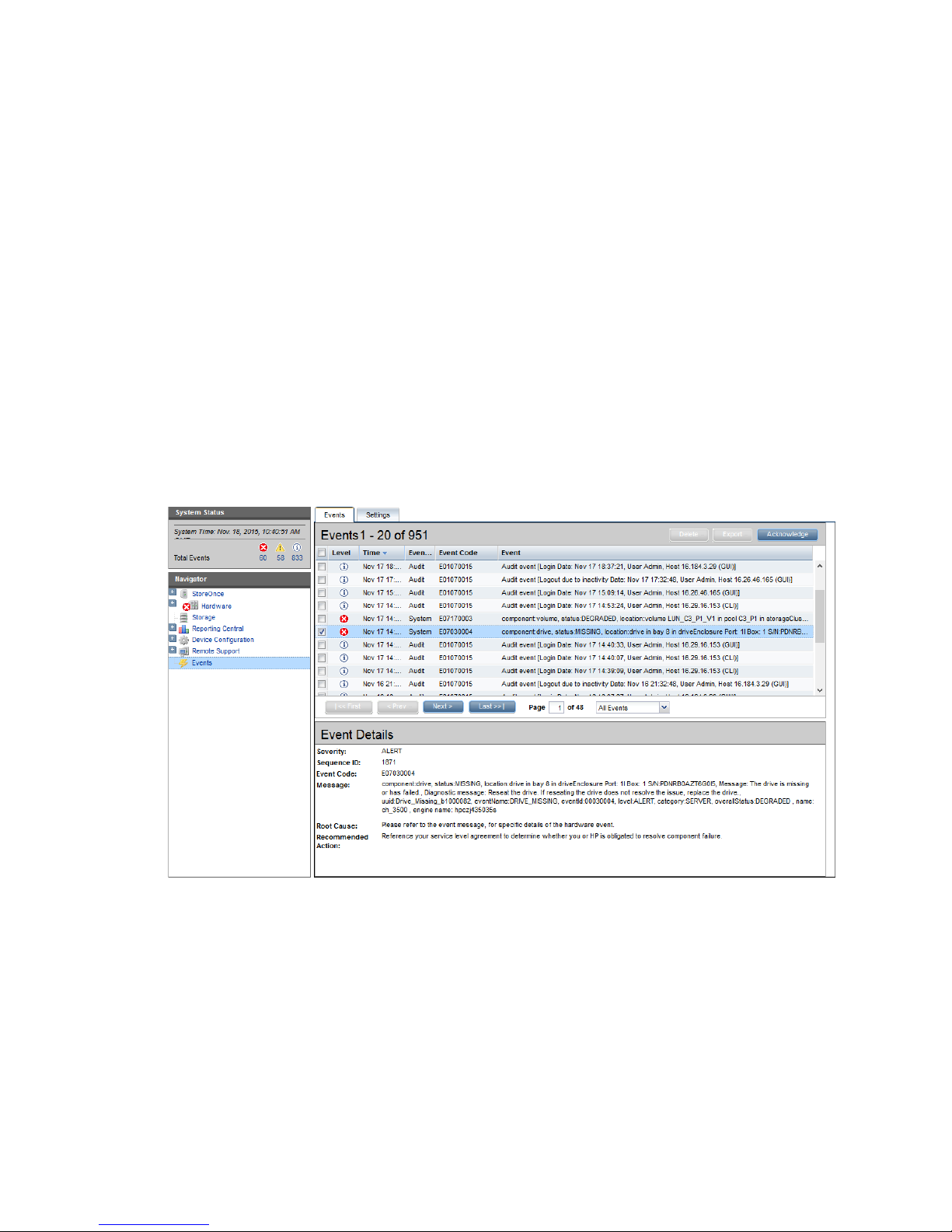
3 Identifying problems
POST messages and troubleshooting
The HPE StoreOnce Management Console (GUI and Command Line Interface) are the primary
sources of troubleshooting information. However, they do not capture power-on self-test
hardware-related issues. Always refer to the appropriate HPE ProLiant Gen9 Maintenance and
Service Guide for Power-On Self-Test (POST) information. To view POST messages you will
need a system console attached to the HPE StoreOnce System.
Using the StoreOnce GUI to identify a problem
As long as Email and SNMP have been set up correctly, all messages and alerts will be
automatically forwarded to the appropriate recipients.
The following examples show how to use the StoreOnce GUI to identify a missing disk and the
details associated with an event. See the HPE StoreOnce 3100, 3520, 3540 and 5100 System
User Guide for more details.
Viewing the Events Log
Select Events. The alert is recorded in the Events window with Event Details at the bottom of
the window.
POST messages and troubleshooting 19
Page 20
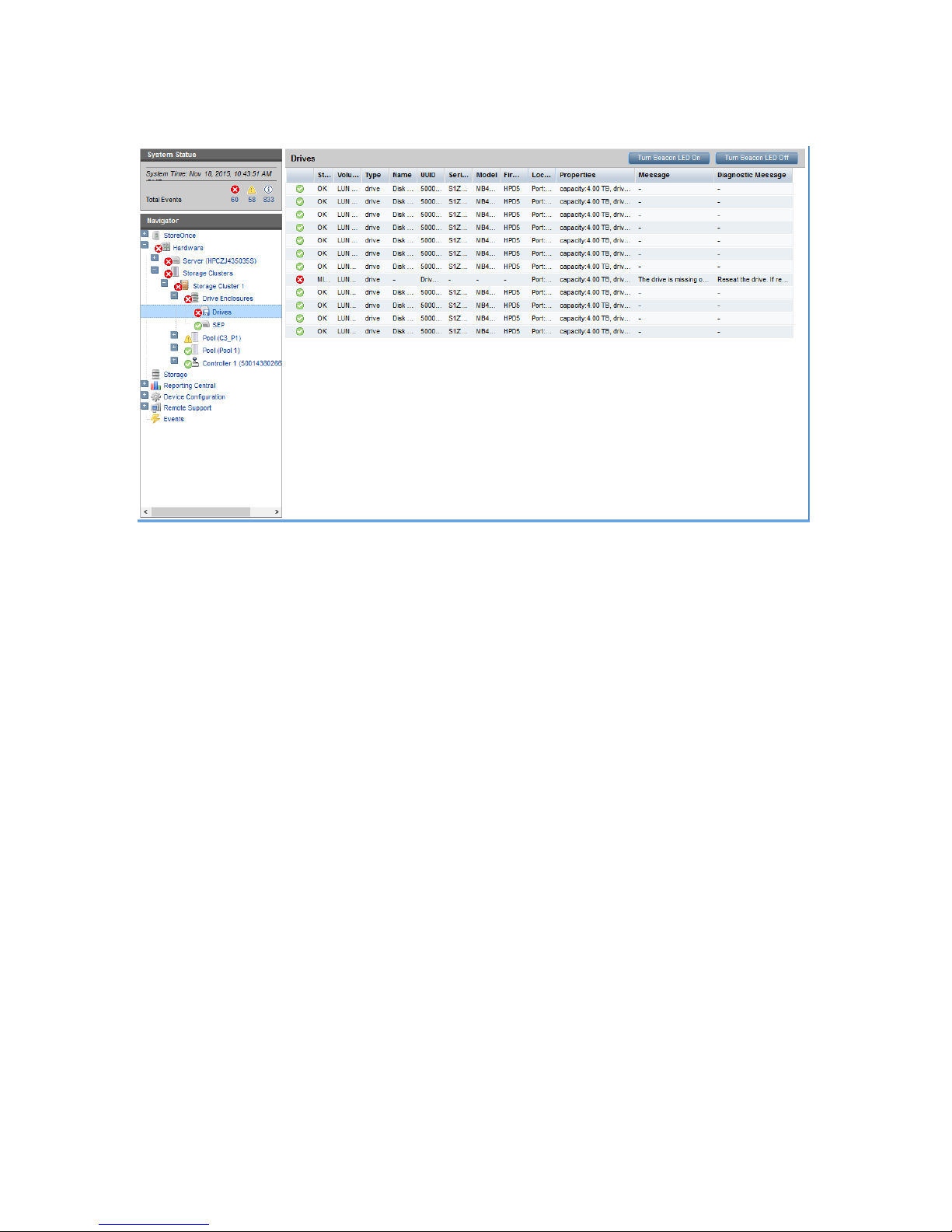
Viewing the failed disk in the Hardware tree
The following example shows the Hardware tree expanded to show the disk failure in the
expansion shelf.
Using the StoreOnce CLI to identify a problem
The following StoreOnce CLI commands can also be used to identify hardware problems and to
navigate the hardware tree for details about a specific component.
• hardware show problems
• hardware show status <Dev-id>
The following example illustrates how to use the StoreOnce CLI commands to find out more
about the disk problems we have identified on the StoreOnce GUI. See the HPE StoreOnce CLI
Reference Guide for more details.
1. To display warnings for all hardware components run the StoreOnce CLI command:
hardware show problems
This will assist you in identifying the storage cluster and component that is causing a problem.
2. To drill down to the hardware component causing the problem run the StoreOnce CLI
command, hardware show status <Dev-id> iteratively, where <Dev-id> is the
component with a DEGRADED status until the required component is displayed (it will have
a status of FAILED or MISSSING). For example::
# hardware show status
Name Dev-id Status
-------------------- ------------------------------------ -------HPXXXNNNNNNS 37373937-3133-5A43-4A34-333530333553 DEGRADED
p1224 Storage System 051dbf3f-0000-1000-8017-533646303433 DEGRADED
# hardware show status 051dbf3f-0000-1000-8017-533646303433
Name Dev-id Status
-------------------- ------------------------------------ -------p1224 Storage System 051dbf3f-0000-1000-8017-533646303433 DEGRADED
Drive Cage 5001438030123680 DEGRADED
20 Identifying problems
Page 21
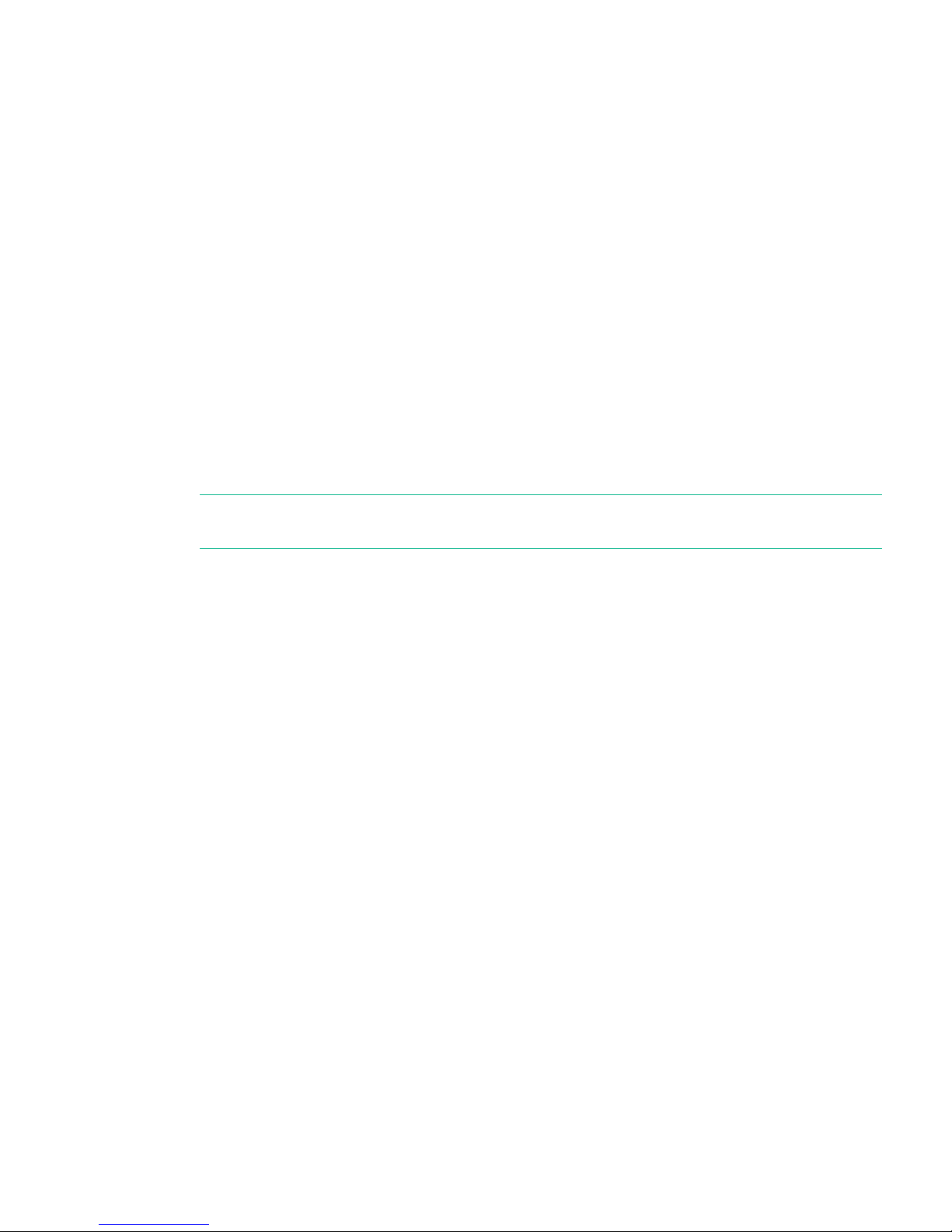
Pools pools-1 DEGRADED
Controller 1 50014380266A0140 OK
# hardware show status 5001438030123680
Name Dev-id Status
----------------------- ---------------------- -------Drive Cage 5001438030123680 DEGRADED
Disk 5000C50076A2E72F 5000C50076A2E72F OK
Disk 5000C500768723A7 5000C500768723A7 OK
Disk 5000C500768AF62B 5000C500768AF62B OK
Disk 5000C5007689EC7B 5000C5007689EC7B OK
Disk 5000C50076A07ACB 5000C50076A07ACB OK
Disk 5000C5007687823F 5000C5007687823F OK
Disk 5000C50076A033DB 5000C50076A033DB OK
- Drive_Missing_b1000082 MISSING
Disk 5000C50076A0D1DB 5000C50076A0D1DB OK
Disk 5000C5007686F21F 5000C5007686F21F OK
Disk 5000C5007688B5BB 5000C5007688B5BB OK
Disk 5000C5007689C0A3 5000C5007689C0A3 OK
3. When you reach a faulty component, you can also use the StoreOnce CLI command to
display details and look at the diagnostic message for more information.;
hardware show status <Dev-id> details
NOTE: In the following example, we have truncated the output to highlight the information
returned for the missing disk.
# hardware show status 5001438030123680 details
Name
-----------------------------------------------------------Drive Cage
Dev-id = 5001438030123680
Status = DEGRADED
message = type = driveEnclosure
model = 12G SAS Exp Card
serialNumber = PDNRB0AZT6G0I5
firmwareVersion = location = Port: 1I Box: 1
Disk 5000C50076A2E72F
Dev-id = 5000C50076A2E72F
Status = OK
message = type = drive
model = MB4000FCWDK
serialNumber = S1Z0AN1R0000K45005X7
firmwareVersion = HPD5
location = Port: 1I Box: 1 Bay: 1
volumeName = LUN 1, LUN_Pool 1_V1
capacity = 4.00 TB
driveType = HDD
rpm = 7200
totalPowerOnHours = 5351
.....
.....
Dev-id = Drive_Missing_b1000082
Status = MISSING
message = The drive is missing or has failed.
type = drive
Using the StoreOnce CLI to identify a problem 21
Page 22
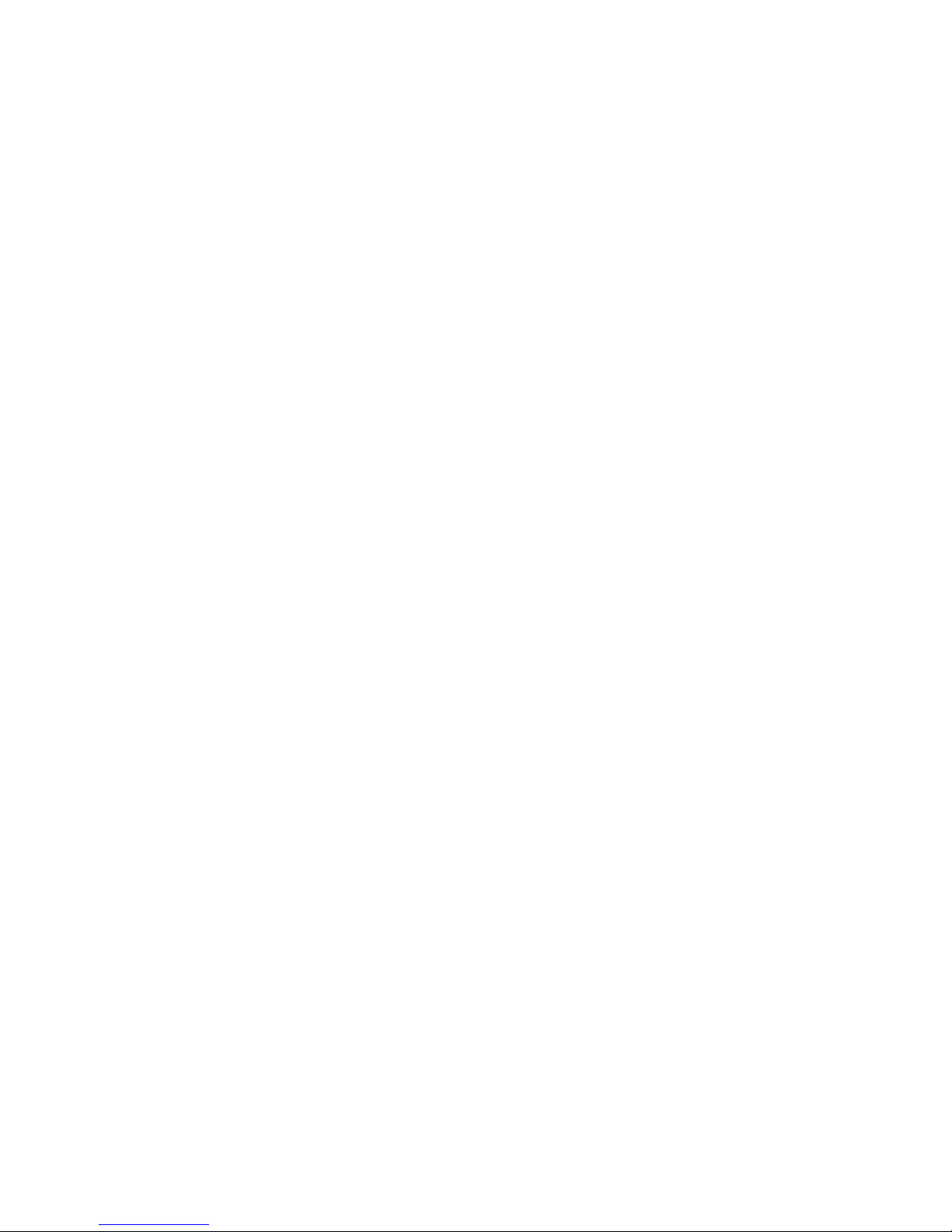
model = serialNumber = firmwareVersion = location = Port: 1I Box: 1 Bay: 8
volumeName = LUN_C3_P1_V1
capacity = 4.00 TB
driveType = Unknown
.....
.....
Disk 5000C5007689C0A3
Dev-id = 5000C5007689C0A3
Status = OK
message = type = drive
model = MB4000FCWDK
serialNumber = S1Z07ETP0000K447CUZY
firmwareVersion = HPD5
location = Port: 1I Box: 1 Bay: 12
volumeName = LUN_C3_P1_V1
capacity = 4.00 TB
driveType = HDD
rpm = 7200
totalPowerOnHours = 5350
4. After identifying the issue that needs to be corrected, follow the instructions in the relevant
chapter of this guide.
5. Be sure to check that all problems have been resolved. Re-run the StoreOnce CLI command:
hardware show problems
The output returned should now be blank.
22 Identifying problems
Page 23
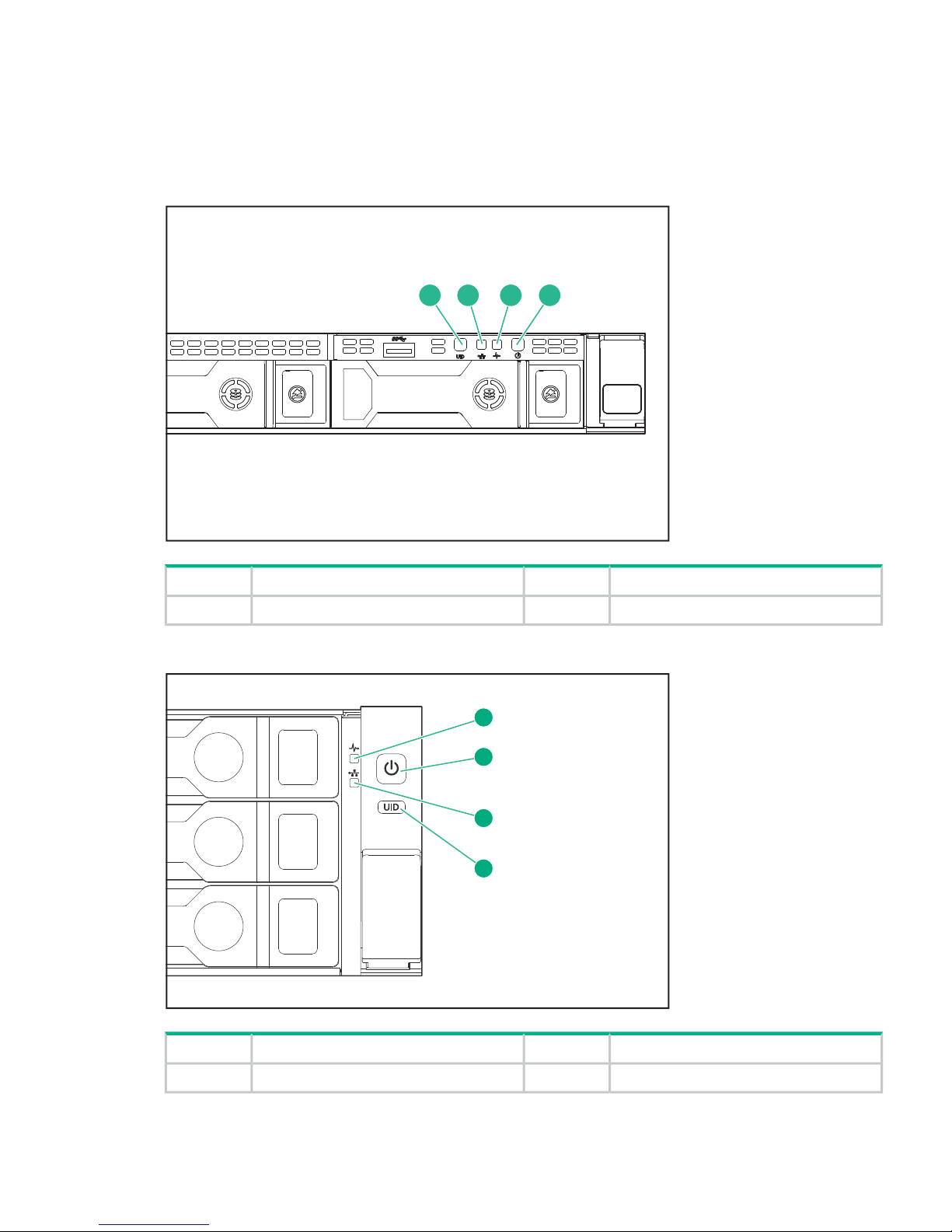
Using LEDs to diagnose problems
Server LEDs (all models)
Front panel LEDs
Figure 7 Front panel LEDs, HPE StoreOnce 3100 System
3 4
1 2 3 4
NIC status LED2UID LED1
Power LED and on/off button4System health LED3
Figure 8 Front panel LEDs, HPE StoreOnce 3500 Series and HPE StoreOnce 5100 System
1
2
3
4
Power LED and on/off button2System health LED1
UID LED4NIC status LED3
Front panel LEDs and buttons behavior
Using LEDs to diagnose problems 23
Page 24

Table 7
StatusDescription
Solid green = NormalHealth LED*
Flashing green (1 Hz/cycle per sec) = iLO is rebooting
Flashing amber = System degraded
Flashing red (1 Hz/cycle per sec) = System critical**
Solid green = System onPower On/Standby button and system power LED*
Flashing green (1 Hz/cycle per sec) = Performing power
on sequence
Solid amber = System in standby
Off = No power present†
Solid green = Link to networkNIC status LED*
Flashing green (1 Hz/cycle per sec) = Network active
Off = No network activity
Solid blue = ActivatedUID button/LED*
Flashing blue:
• 1 Hz/cycle per sec = Remote management or firmware
upgrade in progress
• 4 Hz/cycle per sec = iLO manual reboot sequence
initiated
• 8 Hz/cycle per sec = iLO manual reboot sequence in
progress
Off = Deactivated
*When all four LEDs described in this table flash simultaneously, a power fault has occurred.
**If the health LED indicates a degraded or critical state, review the system IML or use iLO to
review the system health status.
†Facility power is not present, power cord is not attached, no power supplies are installed, power
supply failure has occurred, or the power button cable is disconnected.
Disk drive LEDs
Figure 9 Disk drive LEDs (in servers)
Solid blue = The drive is being identified by a host application.Drive locate LED1.
Flashing blue = The drive carrier firmware is being updated or
requires an update.
Off = No drive activityDisk activity ring LED2.
Rotating green = Drive activity
24 Identifying problems
Page 25

Off = The drive is not configured by a RAID controller.Drive status LED3.
Solid green = The drive is a member of one or more logical drives.
Flashing green = The drive is rebuilding or performing a RAID
migration, stripe size migration, capacity expansion, or logical drive
extension.
Flashing amber/green = The drive is a member of one or more
logical drives and predicts the hard drive will fail.
Flashing amber = The drive is not configured and predicts the hard
drive will fail.
Solid amber = The drive has failed
Solid white = Do not remove the drive. Removing the drive causes
one or more of the logical drives to fail.
Do not remove LED4.
Off = Removing the drive will not cause a logical drive to fail.
Systems Insight Display LEDs
The HP Systems Insight Display LEDs represent the system board layout. The display enables
diagnosis with the access panel installed. Refer to the HPE ProLiant Maintenance and Service
Guide for more information.
Rear panel LEDs
Figure 10 Rear panel LEDs, HPE StoreOnce 3100 System
1 2 3 4 5
Figure 11 Rear panel LEDs, HPE StoreOnce 3500 Series and HPE StoreOnce 5100 System
1
2
3
4
1
5
6
4
4
1
iLO
PS2
PS1 PS1
1
2 3
4 5
Table 8 Rear panel LED behavior
StatusDescriptionItem
Off = DeactivatedUID LED1
Solid blue = Activated
Using LEDs to diagnose problems 25
Page 26

Table 8 Rear panel LED behavior (continued)
StatusDescriptionItem
Flashing blue = System being
managed remotely
Right = iLO link LEDiLO4 LED2
Left = iLO activity LED
Off = No network linkNIC link LED3R
Green = Network link
Off = No network activityNIC activity LED3L
Solid green = Link to network
Flashing green = Network activity
Off = System is off or power supply has
failed.
Power supply 2 LED
(optional on HPE 3100)
4
Solid green = Normal
Off = System is off or power supply has
failed.
Power supply 1 LED5
Solid green = Normal
Storage enclosure LEDs (HPE StoreOnce 5100 System only)
Figure 12 Capacity Upgrade front view
3 4
1
2
2. Disk drive status LED1. Disk drive UID
4. System locate UID3. System status LED
Front panel system status LEDs
Table 9 Front panel system status LEDs
DescriptionDisplay
Indicator
1
Normal operationGreen onSystem status LED
Critical fault.Amber on
Non-critical fault.Amber flashing
26 Identifying problems
Page 27

Table 9 Front panel system status LEDs (continued)
DescriptionDisplay
Indicator
1
Normal operationOffLocate UID
Location requested. Safe to power off.Blue on
Location requested. Do not power off.
Indicates that maintenance is in
Blue flashing
progress. For example, firmware
updating.
1
These indicators are also located on the rear panel directly above power supply 2.
Disk drive LEDs
Table 10 Disk drive status LEDs
DescriptionDisplayIndicator
No fault, no I/OGreen on, amber offStatus LED
No fault, active I/OGreen flashing, amber on
FaultGreen off, amber on
Predictive fault, no I/OGreen on, amber flashing
Predictive fault, active I/OGreen flashing, amber flashing
Normal operationOffLocate UID
Location requested. Safe to remove.Blue on
Location requested. Do not remove.
Indicates that maintenance is in
Blue flashing
progress. For example, firmware
updating.
NOTE: See Hot spare disk and LEDs on the HPE 5100 System (page 49) for information about
the LED behavior on the hot spare disk.
Figure 13 Capacity Upgrade rear view
1 2 3 154 6 7 8 92 10 11
2. Fan status LED1. Fan locate UID
4. I/O module status LED3. Pullout tab with serial number label
6. Data ports5. I/O module locate UID
8. Seven-segment display7. Data port status LEDs
10. System status LED9. System locate UID
11. Power supply status LED
Using LEDs to diagnose problems 27
Page 28

Power supply LEDs
Table 11 Power supply module status LED
DescriptionDisplayIndicator
Normal operationGreen onStatus LED
FaultAmber on
Predictive fault or non-optimal
performance
Amber flashing
Fan LEDs
Table 12 Fan module status LEDs
DescriptionDisplayIndicator
Normal operationGreen onStatus LED
FaultAmber on
Predictive fault or non-optimal
performance
Amber flashing
Normal operationOffLocate UID
Location requested. Safe to remove.Blue on
Location requested. Do not remove.Blue flashing
I/O module LEDs
The following LEDs and indicators are used to verify disk enclosure I/O module operation.
Table 13 I/O module status LEDs
DescriptionDisplayIndicator
Indicates the enclosure number or an
error/warning code
On7–segment display
Link at high speed with no activityGreen on, amber offData ports (DP-1, DP-2)
Link at high speed with activityGreen flashing, amber off
Link at low speed with no activityGreen on, amber on
Link at low speed with activityGreen flashing, amber on
No link or no cable connectedGreen off, amber on
Location requestedGreen flashing, amber flashing
Normal operationGreen on, amber offI/O module status LED
Shutdown in progress, no faultGreen flashing, amber off
FaultGreen off, amber on
Shutdown in progress, faultGreen flashing, amber on
Predictive failureGreen on, amber flashing
Shutdown in progress, predictive
failure
Green flashing, amber flashing
Normal operationOffLocate UID
28 Identifying problems
Page 29

Table 13 I/O module status LEDs (continued)
DescriptionDisplayIndicator
Location requested. Safe to remove.Blue on
Location requested. Do not remove.
Indicates that maintenance is in
Blue flashing
progress. For example, firmware
updating.
Using LEDs to diagnose problems 29
Page 30

4 Power on/off, firmware upgrades and other processes
This chapter describes:
• Power on/off requirements
• How to use the StoreOnce GUI or CLI to upgrade firmware.
• How to check StoreOnce software revisions and obtain updates
• How to use the StoreOnce CLI to run a confidencecheck report on the system
• How to reset the system to the default HP password
Power on/off requirements
Many of the maintenance procedures described in this guide require the system to be powered
off. Advise users of the Maintenance window when the HPE StoreOnce System will be unavailable
and use the StoreOnce GUI or CLI to power off cleanly and then disconnect the system from the
power supply.
To power off
• StoreOnce GUI: Select Maintenance from the Navigator and click Shutdown.
• StoreOnce CLI: Use the StoreOnce CLI command system shutdown.
HPE StoreOnce 5100 System only: Any storage enclosure attached to the head server is
automatically powered off at the same time. Storage enclosures do not have separate power
on/off buttons but should be unplugged from the power supply before carrying out maintenance
activities.
To power on
HPE StoreOnce 5100 System only: Reconnect all storage enclosures to the power supply first.
They are automatically powered on. Allow the power on to complete before powering on the
head server; wait for the LEDs to show solid green..
Press the Power On button on the HPE StoreOnce System to power up the appliance.
IMPORTANT: Before carrying out maintenance activities read General precautions and safety
guidelines (page 16).
Upgrading BIOS or hardware firmware components
NOTE: It is a good idea to enable Remote Event Suppression mode when upgrading firmware
and software. When enabled, Remote Event Suppression flags all outbound event messages to
let the HPE Support team know that the system is undergoing some form of maintenance, such
as network reconfiguration, that does not require a case to be raised with HPE Support. On the
StoreOnce GUI select Events in the Navigator and go to the Settings tab. Or use the StoreOnce
CLI command system enable remoteeventsuppression "reason", as described in the
HPE StoreOnce System CLI Reference Guide.
The currently supported firmware component updates are embedded in the StoreOnce software.
Therefore, to ensure that you are using the currently supported firmware component updates,
always use the StoreOnce GUI or the StoreOnce CLI to check and update the BIOS and hardware
firmware components. Do not upgrade BIOS or hardware firmware components individually using
downloads from the HPE Support website.
Performing firmware maintenance from the StoreOnce GUI
1. Select Firmware from the Device Configuration menu item in the Navigator.
30 Power on/off, firmware upgrades and other processes
Page 31

2. Click Scan to perform a check on the currently installed firmware versions for all components
associated to the selected node. This will populate the firmware tabs. This may take several
minutes to run.
NOTE: The scan will fail if a firmware update is already in progress.
3. Look for components that have a Recommended Action of either Upgrade or Downgrade.
After you have run Scan or Scan All, components will automatically be selected for upgrade
or downgrade.
NOTE: When the firmware updates are initiated, the backup devices will be taken offline.
Before performing this step, check that there are no outstanding backup jobs pending.
• If there are only one or two, click in the appropriate check box to select them and click
Update Selected.
• If there are many, click Update All. This will attempt to update all components that are
in the state where there is an update recommended; it will not try to update components
that do not need an update.
The Status field will show which components are being updated and which updates have
been completed.
4. When all updates are completed, a reboot may be required.
NOTE: In some cases, when the firmware update has completed, you will need to perform
a cold boot. A pop-up message will appear on your GUI screen after updates are completed
if a cold boot is required (a cold reboot is a physical power cycle of the appliance while
waiting for 60 seconds before powering the appliance back up).
Performing firmware maintenance from the StoreOnce CLI
1. Run the StoreOnce CLI command to show the current status of firmware
# hardware show firmware <node|storage>
2. Check the Action column to see if any firmware needs upgrading.
IMPORTANT: Do not shutdown or reboot your system or any system component until
step 5. Special instructions may apply. See step 5 for details.
3. Before upgrading firmware, stop service sets and verify that they have stopped before
proceeding.
serviceset stop all to stop service sets and ensure that no jobs are running
service show status to verify that all service sets have stopped. It may take up several
minutes for all service sets to stop.
# service show status
Service Set 1 Status
------------- ------Overall : Not Running
#
4. Use the hardware update firmware <node|storage> command, as required. For
example, there may be instances where replacement hardware may need a firmware
downgrade to bring it in line with the supported firmware version of the installed StoreOnce
software on the system being maintained. Refer to the HPE StoreOnce CLI Reference Guide
for more information about command parameters and syntax.
The command will be applied across all server components or across all storage components.
hardware update firmware <node|storage>
Upgrading BIOS or hardware firmware components 31
Page 32

5. After the firmware has updated, HPE recommends a cold reboot as follows:
• Power down the node(s) using the StoreOnce CLI command:
system shutdown
• After the system has completely shut down, wait at least one minute before powering
on using the Power On button on the server(s).
NOTE: A cold reboot is required if the network card or storage controller card firmware
has been updated. For other components, it is acceptable to reboot the system using the
StoreOnce CLI command:
system reboot
Upgrading StoreOnce software
To establish which StoreOnce software version is installed, click on StoreOnce in the Navigator
and look at the Software Revision under System Information.
Check HPE Support to find out if a later software release is available at www.hpe.com/support/
softwaredepot. If it is, download the software release and follow the instructions in the
accompanying Release Notes to install the software.
Running a system self test
The StoreOnce CLI command, system confidencecheck, runs a self-test on the system and
produces a report of any problems. It is good practice to run this command before and after
maintenance activities. Refer to the HPE StoreOnce System CLI Reference Guide for more
information about using this command.
system/confidencechecker# runtest all
Confidence checks running. Checks will take maximum of 60 seconds. Please wait...
###############################################################################
# #
# CONFIDENCE REPORT #
# #
###############################################################################
Report Date: Wed Nov 18 11:55:40 UTC 2015
Product ID: HPE StoreOnce 3540 System
Cluster S/N: XXXXXNNNNNNXX
Version: 3.14.0-1539.3
Test Type: all
### FILE SYSTEM REPORT ########################################################
File System Check:
[RESULT]
PASSED
### INTERNAL NETWORK REPORT ###################################################
Internal Network Check is supported only on HP StoreOnce multinode products.
### EXTERNAL NETWORK REPORT ###################################################
External Network Check:
[RESULT]
PASSED
### SAS CONFIGURATION REPORT ##################################################
Sas Configuration Check is supported only on HP StoreOnce multinode, 5500 and 4900 backup products.
### NOTE ######################################################################
For any warning or error messages in this report, please consult the troubleshooting
section in the customer user guide and follow the steps to perform corrective action.
32 Power on/off, firmware upgrades and other processes
Page 33

### END #######################################################################
Command Successful
HPresetpassword account
The HPresetpassword account provides a method for the local Admin user to recover the Admin
password back to a default state.
• username = HPresetpassword
• default password = hpresetpassword
Best practice is to change the default password after installation.
This user account does not provide any access to StoreOnce functions or data that may already
be on the system.
To change the password for the HPresetpassword account
1. Gain access to the local system console either using a locally attached USB keyboard and
monitor or via the iLO remote console.
NOTE: This account is not accessible via a remote ssh session.
2. At the Login prompt type the username (HPresetpassword) and default password
(hpresetpassword):
3. A list of available commands will be presented.
reset: Reset the 'Admin' password to 'admin'
manage: Change the 'HPresetpassword' user's password
help: List available commands
exit: Log out
4. Run the command manage to change the password for the HPresetpassword user. At the
prompts provide:
• (current) UNIX password: the default at installation is hpresetpassword
• New UNIX password: the new password should be strong and memorable; it will not
be accepted if it is weak, for example a dictionary name
• Retype new UNIX password:re-enter the new password to confirm it
5. Type exit to log out.
6. Store the new password securely in an offline Password Security tool.
To reset the password for the local Admin user
1. Gain access to the local system console either using a locally attached USB keyboard and
Monitor or via iLO remote console.
2. At the Login prompt type: HPresetpassword
3. When prompted for the password enter the current password. The default is
hpresetpassword, but if you are following best practices you will have changed this after
installation.
4. Once logged in a list of available commands will be presented.
5. Type reset; this will immediately reset the default password of the Admin user to admin.
6. Type exit to log out.
HPresetpassword account 33
Page 34

5 Replacing the system’s motherboard
This chapter highlights the information that is specific to HPE StoreOnce Systems. For detailed,
step-by-step instructions on replacing the system’s motherboard, refer also to the appropriate
ProLiant Maintenance and Service Guide.
IMPORTANT: If the status of the cache module on the failed motherboard is OK, transfer it to
the replacement motherboard. When replacing the motherboard make sure that all items on the
old motherboard are re-installed on the replacement motherboard, for example the SAS cables
that connect to the internal disks in the server.
This chapter describes the following StoreOnce–specific activities:
• If possible, obtain iLO4 license details and review the StoreOnce PCIe card configuration,
DIMM configuration and SAS cabling before removing the motherboard. These components
must be replaced in the same locations after replacing the motherboard.
• After replacing the motherboard and restoring internal components to their correct locations,
reconfigure BIOS settings and iLO 4 settings during boot up.
• Review and update firmware, if required. See Upgrading BIOS or hardware
firmware (page 30).
• After power up, re-write warranty serial numbers into BIOS.
CAUTION: To reduce the risk of personal injury or damage to the equipment, consult the safety
information and user documentation provided with the server and system motherboard before
replacing the motherboard.
Before replacing the motherboard—iLO4 licenses
All products are shipped with paper copies of the iLO4 licenses. If you no longer have these
licenses and the board is still working for the iLO4 GUI connection via its management Ethernet
port, make a note of the license before you remove the motherboard. (If it is not working, contact
HPE Support.)
To identify the Activation key:
1. Log on to the iLO4 GUI.
2. Select the Administration Tab.
3. Select Licensing and make a note of the Activation Key.
Before replacing the motherboard—component configuration
Before replacing the motherboard make a note of PCIe slot allocation and SAS cabling.
• HPE StoreOnce 3100 System: Only one PCIe slot is used, slot 1 for the RAID controller
card.
• HPE StoreOnce 3500 Series and HPE StoreOnce 5100 System: This system supports
Optional Hardware. Slots 2 and 3 are always used for the SAS expander card and the RAID
controller card, respectively, but the remaining four slots may be configured with 10GbE
network and/or Fibre Channel cards. Make a note of the configuration and be sure to re-install
the cards in the exact same slots.
• HPE StoreOnce 5100 System only: If Capacity Upgrade Kits are connected, make a note
of the first in the daisy chain sequence. The cabling must be reconnected from the SAS
controller card to the correct Capacity Upgrade Kit for the server.
34 Replacing the system’s motherboard
Page 35

NOTE: For information about replacing RAID cards and internal SAS cabling, refer to Replacing
the RAID controller and components (page 41). For information about DIMM locations see DIMM
locations (page 35).
Motherboard spares part number and System Maintenance switch
The motherboard for the HPE StoreOnce 3100 System, HPE StoreOnce 3500 and 5100 System
is the standard DL360/DL380 Gen9 motherboard, spares part number 775400-001.
See the DL360p Gen 9 Maintenance and Service Guide and DL380p Gen 9 Maintenance and
Service Guide for more information about replacing the motherboard.
IMPORTANT: There is a default boot mode setting on the system maintenance switch on the
motherboard. This should be set to UEFI and not be Legacy mode enabled (even though the
BIOS setting will be Legacy Mode).
The following drawing shows a ProLiant DL380 motherboard; the location of the System
Maintenance switch is the same for the ProLiant DL360 motherboard. The default value for all
positions on the System Maintenance switch is OFF; this is correct for HPE StoreOnce systems.
Figure 14 Location of the system maintenance switch
1 2 3 4 5 6 7 8 9 10 1112
Ch 3
Ch 4 Ch 2 Ch 1
C G K D H L J F B I E A
P2
1 2 3 4 5 6 7 8 9 1011 12
Ch 3
Ch 4 Ch 2 Ch 1
C G K D H L J F B I EP1A
DIMM locations
DIMM slots are numbered sequentially (1 to 12) for each processor. The supported AMP modes
use the letter assignments for population guidelines.
Table 14 DIMM slot locations
SlotsDIMMProcessorModel
Ch1, slot 12, ADIMM 11HPE StoreOnce 5100
System
Ch2, slot 9, BDIMM 2
Ch3, slot 1, CDIMM 3
Motherboard spares part number and System Maintenance switch 35
Page 36

Table 14 DIMM slot locations (continued)
SlotsDIMMProcessorModel
Ch4, slot 4, DDIMM 4
Ch1, slot 12, ADIMM 12
Ch2, slot 9, BDIMM 2
Ch3, slot 1, CDIMM 3
Ch4, slot 4, DDIMM 4
Ch1, slot 12, ADIMM 11HPE StoreOnce 3500
Series
Ch2, slot 9, BDIMM 2
Ch1, slot 12, ADIMM 12
Ch2, slot 9, BDIMM 2
Ch1, slot 12, ADIMM 11HPE StoreOnce 3100
System
Ch2, slot 9, BDIMM 2
The locations of DIMM slots are also shown on the StoreOnce hood label inside the server.
Figure 15 DIMM locations for HPE StoreOnce 5100 System
129
D
Ch 3 Ch 4
C
41
D
Ch 3 Ch 4
C41AB
Ch 2 Ch 1
129
AB
Ch 2 Ch 1
P2 P1
Figure 16 DIMM locations for HPE StoreOnce 3500 Series
129
AB
Ch 2 Ch 1
129
AB
Ch 2 Ch 1
P2 P1
36 Replacing the system’s motherboard
Page 37

Figure 17 DIMM locations for HPE StoreOnce 3100 System
129
AB
Ch 2 Ch 1
P2
not used
P1
After replacing the motherboard—BIOS and iLO configuration
For all products you must:
1. Boot up the StoreOnce System and watch the local console; the iLO4 IP addresses are
shown (IPv4 and IPv6).
NOTE: If the iLO port is plugged into a network that provides DHCP, the acquired addresses
will be shown here and you can connect to the network address in a web browser in order
to configure iLO. If not, you can edit iLO4 during bootup as described later in this procedure.
2. Press F9 in the ProLiant POST screen to access System Utilities. Select System
Configuration
After replacing the motherboard—BIOS and iLO configuration 37
Page 38

3. Select BIOS/Platform Configuration (RBSU) — System Options.
4. Change the RBSU settings, as shown in the following tables.
Table 15 RBSU settings for HPE StoreOnce 3100 System
Change to–
Current default
stateSub menu 2Sub menu 1Top menu item
Legacy BIOS modeUEFI ModeBoot ModeBoot options
Maximum
performance
Balanced Power and
Performance
HP Power ProfilePower Management
Options
794750-B21Product IDAdvanced System
ROM Option
Advanced Options
Increased coolingOptimal CoolingThermal
configuration
As appropriateTime (hh:mm:ss)Date and Time
As appropriateUTC-07:00,
Mountain Time (US
& Canada)
Time zone
PhysicalAutoBIOS Serial Console
Port
BIOS Serial Console
and EMS
Only if 'enabled' in
the first place
DisabledEmbedded User
Partition
USB Options
38 Replacing the system’s motherboard
Page 39

Table 16 RBSU settings for HPE StoreOnce 3500 Series and HPE StoreOnce 5100
System
Change to...
Current default
stateSub menu 2Sub menu 1Top menu item
Legacy BIOS modeUEFI ModeBoot ModeBoot options
Maximum
performance
Balanced Power and
Performance
HP Power ProfilePower Management
Options
Enabled - i.e Turn
NUMA off for the OS
DisabledNode interleavingAdvanced
Performance Tuning
Options
Performance
Options
HPE 3520:
794751-B21
Product IDAdvanced System
ROM Option
Advanced Options
HPE 3540:
797731-B21
HPE 5100:
794752-B21
Increased coolingOptimal CoolingThermal
configuration
As appropriateTime (hh:mm:ss)Date and Time
As appropriateUTC-07:00,
Mountain Time (US
& Canada)
Time zone
PhysicalAutoBIOS Serial Console
Port
BIOS Serial Console
and EMS
Only if 'enabled' in
the first place
DisabledEmbedded User
Partition
USB Options
5. Press F10 to save. Then press ESC until the System Utilities menu is displayed.
At this point, you can either press ESC to exit System Utilities and continue with the system
reboot.
Or, if there are no DHCP–assigned IP addresses, you can manually configure iLO using the
local console. Select System Configuration.
6. Select the iLO 4 Configuration Utility.
After replacing the motherboard—BIOS and iLO configuration 39
Page 40

7. Select Network Options.
8. Configure your network settings and press F10 to save.
9. Press ESC until you exit System Utilities and can continue with the system reboot.
Warranty serial numbers
After power up, it is necessary to re-write warranty serial numbers into BIOS. Please contact
HPE Support for assistance in doing this.
Once this has been done, use the Rescan button on the Remote Support — Entitlement page
of the StoreOnce GUI to view the warranty details. (Or use the StoreOnce CLI command, system
scan devices.)
40 Replacing the system’s motherboard
Page 41

6 Replacing the p1224 RAID controller and components
Overview
All HPE StoreOnce Systems described within this guide use the p1224 RAID controller fitted with
a RAID cache module and SuperCapacitor. Each model has a single RAID controller.
The RAID cache module is seated on the RAID card and has one port to connect to the
SuperCapacitor (which is located in the center of the unit, clipped to the floor of the chassis
behind the disk cage).
HPE StoreOnce 3500 Series and HPE StoreOnce 5100 System also have a SAS Expander card.
NOTE: The locations of RAID cards and the internal SAS cabling configuration are also shown
on the StoreOnce hood label inside the server.
Part numbers
Replacement spares part numbers for the p1224 card, SuperCapacitor module and SAS expander
card are as follows:
• HP p1224 RAID controller with 1GB cache module: 842475-001 (minimum firmware revision
= 2.50)
• SuperCapacitor: 660093-001
• SAS expander card (not used with HPE StoreOnce 3100 System): 761879-001
For information about the part numbers for replacement internal SAS cables, see Internal SAS
cabling (page 41).
Internal SAS cabling
HPE StoreOnce 3100 System
Figure 18 Internal SAS cabling for HPE 3100
SAS cableToFrom
780423–001Port on RAID controller cardPort on backplane
Overview 41
Page 42

HPE StoreOnce 3500 Series
Figure 19 Internal SAS cabling 3500 Series
1
2 3 4
CableToFromItem
729357–001Port 1, SAS expander (slot 2)Port 1, RAID controller (slot 3)1
784627–001 (kit for all three SAS
expander to backplane cables)
Port 1, backplanePort 5, SAS expander2
Port 2, backplanePort 4, SAS expander3
Port 3, backplanePort 3, SAS expander4
42 Replacing the p1224 RAID controller and components
Page 43

HPE StoreOnce 5100 System
Figure 20 Internal SAS cabling 5100 System
1
2
3 4 5
Spares Part NumberToFromItem
784625-001Rear drive cagePort 1, RAID controller (OS)1
729357–001Port 1, SAS expander (slot 2)Port 1, RAID controller (slot 3)2
784627–001 (kit for all three SAS
expander to backplane cables)
Port 1, backplanePort 5, SAS expander3
Port 2, backplanePort 4, SAS expander4
Port 3, backplanePort 3, SAS expander5
Identifying a RAID controller failure
HPE StoreOnce 3100, 3520 and 3540 Systems boot from the p1224 RAID controller that is also
connected to the customer data storage disks.
HPE StoreOnce 5100 Systems boot from the onboard smart array controller which is connected
to the two OS disk drives in the rear of the server.
If a catastrophic failure of the boot RAID controller occurs, the system will not boot. This may
only be diagnosed from the server POST messages where the controller may report an error or
a lockup code. In these cases contact HPE Support and provide information about the reported
error code.
Other forms of non-catastrophic RAID controller failure will be reported in the Event Log and the
Hardware pages on the StoreOnce GUI.
NOTE: If RAID fails and the HPE StoreOnce System is still functioning, you can also get
information, including license keys, by generating a Support ticket.
Identifying a RAID controller failure 43
Page 44

Replacing the RAID components
CAUTION: To reduce the risk of personal injury or damage to the equipment, consult the safety
information and user documentation provided with the server and RAID component before
replacing it.
IMPORTANT: When replacing the p1224 controller or SAS expander card be sure to always
replace the card into the same slot from which it was removed. Make sure the card is connected
to the SuperCapacitor module and to the internal SAS data storage. On an HPE StoreOnce 5100
System, if the system has been expanded be sure to also connect the card to the external SAS
storage.
p1224 RAID controller
The p1224 RAID controller card is located in:
• HPE StoreOnce 3100 System: PCIe slot 1 and is connected to the backplane.
• HPE StoreOnce 3500 Series and HPE StoreOnce 5100 System: PCIe slot 3 and is connected
to the SAS expander card in slot 2 and to the backplane. In the HPE StoreOnce 5100 System
it is also connected to any external SAS storage.
Figure 21 HP p1224 RAID card
1
2 3 4
6
5
Connector to internal SAS disks2Connector to external SAS storage (HPE 5100 only)1
SuperCapacitor (located in the center of the unit,
clipped to the floor of the chassis behind the disk
cage)
4Cache module3
LEDs6SuperCapacitor connector5
The RAID cache module and SuperCapacitor
There is one SuperCapacitor and cache module for each RAID Controller. The RAID cache
module is slotted onto the RAID card; the SuperCapacitor is located in the center of the unit,
clipped to the floor of the chassis behind the disk cage.
These items ensure cache contents are maintained after a loss of power. The LEDs on the cache
module flash when the SuperCapacitor is disconnected and POST error messages provide more
information.
44 Replacing the p1224 RAID controller and components
Page 45

NOTE: The recommendation is to replace both the SuperCapacitor and RAID cache module
at the same time, regardless of which element has failed.
NOTE: Never move cache modules from one RAID controller to another within or between
systems.
If the SuperCapacitor is disconnected on the RAID card in the HPE StoreOnce System, the
system will not boot. If boot fails, it is a good idea to check that the SuperCapacitor is seated
correctly.
If the SuperCapacitor or cache module has failed, the system may still boot with error messages
and it will run more slowly. Remove and dispose of the old module, and replace it with the new
one. Check that the cable is connected correctly to the SuperCapacitor.
Figure 22 SuperCapacitor module connector on RAID card
1
2
LEDs2SuperCapacitor connector1
HPE SAS expander card (HPE StoreOnce 5100 System and HPE StoreOnce 3500
Series)
If no disks are showing on the Storage-Shelves page of the StoreOnce GUI, there may be a
problem with the HPE SAS expander card.
The part number for a replacement card is: 761879-001. It must be installed in PCIe slot 2.
Mini-SAS cables connect the RAID controller card to the SAS expander card, and the SAS
expander card to the hard disk drive backplane.
NOTE: Tuck the mini-SAS cables to be routed to the backplane into the side of the chassis.
See Figures 17 and 18.
Replacement procedure
The following example describes how to replace the p1224 card. The general procedure is the
same to access the SAS expander card or the SuperCapacitor cache module.
Replacing the RAID components 45
Page 46

1. Power off the HPE StoreOnce System and, observing the safety and antistatic procedures,
remove all external cabling to the PCIe cards and remove the cover from the HPE StoreOnce
System, as described in the appropriate HPE ProLiant Maintenance and Service Guide.
• The HPE StoreOnce 3500 Series and HPE StoreOnce 5100 System may have a PCIe
10GbE Network or Fibre Channel card in slot 1.
• The HPE StoreOnce 5100 System may be connected to external SAS storage.
2. Remove the PCIe riser cage (for slots 1 to 3) and locate the p1224 controller card in slot 3..
Detach the cables connecting the p1224 card to the SuperCapacitor, and the SAS storage.
3. As shown in the following figure, unclip the blue retaining latch on the PCIe card (1 and 2)
and remove the PCIe card (3).
Figure 23 Removing a p1224 card
3
2
1
4. Install the new p1224 card (1) and check that it is seated properly. Close the blue PCIe card
retaining latch (2).
Figure 24 Inserting a p1224 card
2
1
5. Reconnect all internal SAS cables. See Internal SAS cabling (page 41) and the hood label
for internal SAS cabling.
IMPORTANT: The HPE StoreOnce 3500 Series and HPE StoreOnce 5100 System may
have a PCIe 10GbE Network or Fibre Channel card in slot 1. Verify that this card has not
been dislodged.
6. Replace the PCIe riser cage and the server cover, as described in the appropriate HP
ProLiant Maintenance and Service guide.
7. Reconnect all external cables.
8. Power on the HPE StoreOnce System
9. Once rebooted, the HPE StoreOnceSystem will identify the new RAID controller and will
remap the existing disk storage volumes and enclosures to the controller. It will take 5 to 10
minutes for the process to complete. During this time the product will be online but several
46 Replacing the p1224 RAID controller and components
Page 47

warning events will be generated and the GUI Hardware and Events pages will show errors
being reported and cleared.
10. Verify the firmware and upgrade, if necessary, as described in Upgrading BIOS or hardware
firmware (page 30)
Replacing the RAID components 47
Page 48

7 Disk replacement
This chapter describes how to replace individual disks within a RAID set.
NOTE: For instructions on how to connect additional storage to an HPE StoreOnce 5100
System by adding a new capacity upgrade enclosure (not available with the HPE StoreOnce
3500 Series and HPE StoreOnce 3100 System), please see the printed documentation supplied
with the additional storage.
Figure 25 Disk numbering in HPE 3500 and 5100 Systems
1
2
3
4
5
6
7
8
9
10
11
12
RAID configuration
All HPE StoreOnce Systems are supplied with their base storage already configured for use.
Table 17 RAID configuration
Notes
Number of disks
(and location)
HP StoreOnce
model
This is a RAID 5 system; operating system and backup data are stored
on the same RAID Set.
4 x 2 TBHPE StoreOnce 3100
System
This allows for a single drive failure without loss of either the backup
data or OS partitions.
Both systems have two RAID 6 (4+2) sets. The basic capacity is
capped at 50% of the available usable capacity. A software license
is required to use the full capacity. No additional hardware is required.
3520 = 12 x 2 TB
3540 =12 x 4 TB
HPE StoreOnce 3500
Series
No further enclosures may be added.
The two OS disks in the rear disk bays are dedicated for use by the
operating system and are in a mirrored configuration, such that one
disk can be lost without the system failing.
2 x 900 GB for the OS
in the rear of the
server unit
HPE StoreOnce 5100
System
The 12 storage disks in the front disk bays are in a RAID 6 (9+2 + 1
hotspare) set, such that two disks can be lost without loss of backup
data. The hot spare disk is in bay 12.
Plus 12 x 4 TB in front
disk bays
Up to five additional enclosures may be added to increase the backup
data capacity, also RAID 6 (9+2 + 1 hotspare).
IMPORTANT: It is very important that failed disks are replaced promptly.
In order to ensure that you are alerted to disk failures ensure that either or both of SNMP traps
and email alerts are configured so that in the event of a disk failure you are notified immediately
and can take action to replace the disks.
48 Disk replacement
Page 49

Note that In the case of the
• HPE StoreOnce 5100 System: All enclosures of storage must be working for the system to
operate; if any RAIDset fails on any one enclosure due to exceeding the maximum amount
of failed disks then ALL data is lost.
• HPE StoreOnce 3500 Series: All 12 disks are used for data storage with or without the
license to expand the storage capacity to 100%.
• HPE StoreOnce 3100 System: If more than one disk fails then the data and operating system
are lost and a “Quick Restore” of the appliance OS will be required before the unit can be
used again.
Hot spare disk and LEDs on the HPE StoreOnce 5100 System
Both the HPE StoreOnce 5100 System and any Capacity Upgrade enclosures have a hot spare
disk in bay 12. If one disk fails in the RAIDset, the hot spare disk automatically takes it place until
the failed disk is replaced. The behavior of the LEDs on the hot spare disk is as follows:
• Head server: The LED is off on the hot spare disk until it becomes active due to the failure
of another disk in the RAID set. It is flickering green when in use.
• Capacity Upgrade enclosure: The LED is solid green on the hot spare disk until it becomes
active due to the failure of another disk in the RAID set. It is flashing green when in use.
Ordering the correct replacement disk for a failed disk
IMPORTANT: HPE strongly recommends replacing a failed disk with a fresh disk from the
factory. Do not substitute a disk from another RAID set.
HPE StoreOnce 5100 System: In the event of a disk failure, it is important to identify whether the
disk is in one of the two OS disk bays or one of the storage disk bays, because different disks
are used in the two locations and the carriers are different.
Always quote the serial number and product number for the enclosure that contains the failed
disk so that support can replace the correct part.
Table 18 Disk types
Spares Part NumberWhere usedDisk
653971-001HPE StoreOnce 5100 System (2
disks), head server unit, rear disk
bays
900GB entry SAS Level HDD
695842-001HPE StoreOnce 5100 System (12
disks), head server unit, front disk
bays
HPE StoreOnce 3540 System (12
disks)
4 TB HDD
697966-001HPE StoreOnce 5100 System (12
disks), capacity upgrade expansion
4 TB HDD
653948-001HPE StoreOnce 3520 System (12
disks)
HPE StoreOnce 3100 System (4
disks)
2 TB HDD
Ordering the correct replacement disk for a failed disk 49
Page 50

Replacing a hot-plug hard disk
WARNING! It is important to replace a failed or predictive failed disks as soon as possible.
Multiple disk failures within the same array will result in complete data loss.
Note that ALL enclosures of storage must be working for the system to operate; if the RAID fails
on any one array due to exceeding the maximum amount of failed disks in a pool then ALL data
is lost. In the case of the HPE StoreOnce 3100 System, if more than one disk fails then the data
and operating system are lost and a “Quick Restore” of the appliance OS will be required before
the unit can be used again.
Procedure 1
1. Identify the disk that has failed. If you have configured recipients for SNMP traps or email
alerts, they will be notified of a disk failure. You can also use the GUI as follows:
• Go to the appropriate Hardware page to get the details for the device: Hardware —
Storage Clusters — Storage Cluster 1 — Drive Enclosures — Drives.
• You can use the Beacon LED On button on this page to turn the LED on the front of
the disk on, which makes it easier to identify and replace. The disk fault LED (amber)
will also be illuminated on the disk carrier.
50 Disk replacement
Page 51

2. Remove the front bezel from the HPE StoreOnce System. Turn the key (1) to unlock the
security bezel and pull it out (2) and away (3) from the front of the appliance, using the handle
(4). (The example shows an HPE StoreOnce 5100 System.
Figure 26 Removing the front bezel
3. Remove the disk.
• Press the hard disk carrier button (1) to release the ejector lever.
• Pull out the disk carrier handle and slide the hard drive assembly (2) out of the drive
bay. Be sure to support the drive when pulling it out of the cage.
Figure 27 Removing the hard drive
4. Replace the failed disk with the new disk.
Push the hard drive assembly (1) into the drive bay until it stops and press the HDD carrier
latch (2) inward until it clicks.
Replacing a hot-plug hard disk 51
Page 52

Figure 28 Installing a replacement hard disk
5. Replace the front bezel.
6. Log in to the GUI and look at the Hardware — Storage Clusters — Storage Cluster 1 —
Drive Enclosures — Drives page. While the RAID rebuilds, the drive Status will be
DEGRADED and appropriate messages are displayed against it.
NOTE: It may take several minutes for the status to report that the disk replacement has
completed successfully and that the new disk is being rebuilt as part of the RAID group.
During this time several alerts will be generated reflecting the status of the physical disks
and the logical storage system.
7. Verify the firmware and upgrade, if necessary, as described in Upgrading BIOS or hardware
firmware (page 30)
If multiple disks fail and a RAIDset is broken
In the event of multiple disk failures on a single enclosure all backup data will be lost so it is very
important that if disk failures do occur they are dealt with swiftly and disks are replaced. This
section explains how to rebuild your storage in the event of a complete data loss. This should
be done under the guidance of HPE Support.
After the failed disks have been replaced it will be necessary to remove the old filesystem
configuration and rebuild a new one as follows:
1. Use the following StoreOnce CLI to remove all configured storage on the appliance (except
that used by the operating system):
hardware delete storage all
2. This will clean up all filesystem configuration and delete logical drives (LUNs) on all storage
devices.
WARNING! This command will completely remove all configured storage, and will run at
any time even if the storage is healthy.
52 Disk replacement
Page 53

3. After the delete command has completed rebuild the storage system using the following
StoreOnce CLI commands to discover and add storage to the system
hardware discover storage
Monitor the status of the LUN creation process using the StoreOnce CLI command:
hardware show storage status
Look for the Formatted and Discovered information under Status. When all the storage
has been discovered, add it to the system.
hardware add storage
This will configure both the storage in the appliance (base storage) and any attached
expansion shelves. Licenses must be present for all attached storage before the command
will complete successfully. If insufficient licenses are available, no storage will be configured.
If multiple disks fail and a RAIDset is broken 53
Page 54

8 Replacing Optional Hardware
NOTE: This chapter is not applicable to the HPE StoreOnce 3100 System because it does not
support Optional Hardware.
The HPE StoreOnce 3500 Series and HPE StoreOnce 5100 System support the addition of
10GbE Network cards and Fibre Channel cards. The StoreOnce CLI and GUI will report any
errors to the user.
Error messages
The following table details messages that indicate problems with the Optional Hardware. Other
error messages may be displayed that relate to licensing issues. See the HPE StoreOnce 10GbE
Network and Fibre Channel Card Installation and Configuration Guide for more details.
Table 19 Messages that indicate problems with Optional Hardware
Recommended ActionDescriptionError messageShort message
Contact HPE Support.There is a valid license but
the hardware is in a
failed/degraded state
Failed hardware foundFailed
One type of card has been
and installed and licensed,
The hardware is valid but
does not match the license
Invalid hardware found
(License mismatch)
Unlicensed
and then replaced with a
different type of card. Either
put the original card back or
contact HPE support to
delete the original license
and apply the new one.
Contact HPE Support.The hardware is reported
as degraded.
Hardware reported as
degraded
Degraded
Verify that the card has
been installed.
The hardware is missingHardware missingMissing
This usually means that a
card has been installed in
The load order is invalidInvalid load orderIncorrect
the wrong slot. Put the card
in the correct slot and try to
activate again.
It can also occur if a card
fails in a lower order slot (if
the NIC in slot 1 fails and
you are adding a NIC to slot
4 then slot 1 would display
MISSING or FAILED and
slot 4 would display Invalid
load order.)
Contact HPE Support.Hardware is in a failed stateHardware reporting as
failed
Faulty
Verify that you have
installed the appropriate
Hardware is unsupported
type/model
Unsupported hardware
found
Unsupported
HPE StoreOnce Optional
Hardware.
Contact HPE Support.The hardware is invalid
(generic error)
Invalid HardwareInvalid
54 Replacing Optional Hardware
Page 55

Replacing Optional Hardware cards
NOTE: Providing the replacement card is of the same type and is installed in the same slot,
no activation or licensing is required.
Follow the instructions in the HPE StoreOnce 10GbE Network and Fibre Channel Card Installation
and Configuration Guide to install the replacement card. The following additional guidelines apply
to the replacement procedure:
• Replace a 10GbE-T card with another 10GbE-T card, a 10GbE SFP card with another 10GbE
SFP card and an 8Gb FC card with another 8Gb FC card.
• Replace the card in the same slot from which the failed card was removed.
Fibre Channel card considerations
StoreOnce Device configuration
For those products that have Fibre Channel cards, the following VTL and StoreOnce Catalyst
device configuration notes apply:
• If using only VTL over Fibre Channel, no further configuration is required when replacing
the Fibre Channel card.
• If using StoreOnce Catalyst over Fibre Channel there are replacement considerations. The
World Wide Port Name (WWPN) and World Wide Node Name (WWNN) of the StoreOnce
Catalyst over Fibre Channel device presented on a StoreOnce Fibre Channel port currently
uses the WWPN / WWNN of the FC card. StoreOnce generated WWPNs / WWNNs are not
used. Replacing the FC card will result in a new Catalyst over Fibre Channel WWPN /
WWNN. After replacing a FC card the StoreOnce user will need to re-zone their clients with
the new WWPN / WWNN. The replaced port will not be seen by clients until this re-zoning
is performed.
Removing and replacing a Fibre Channel or 10GbE SFP
The SFP is on the rear of the server and serves as the port for connecting to the customer’s FC
SAN or 10GbE network. Make sure you have the correct SFP for the connection type.
WARNING! When the system is on, do not stare at the fibers. Doing so could damage your
eyes.
1. Disconnect the FC or 10GbE cable and lift the retaining clip to carefully slide the SFP out
of the enclosure.
2. Remove the replacement SFP module from its protective packaging.
CAUTION: When handling the SFP, do not touch the gold contact leads to prevent damage.
3. Carefully slide the replacement SFP into the enclosure until fully seated, close the retaining
clip to secure it in place.
4. Place the failed SFP into the packaging for return to HPE.
5. Reconnect the FC or 10GbE network cable to the SFP and verify that the link status LED is
solid green.
Replacing Optional Hardware cards 55
Page 56

9 HPE StoreOnce 5100 System Capacity Upgrade
expansion shelves
NOTE: This chapter is not relevant for the HPE StoreOnce 3500 Series nor the HPE StoreOnce
3100 System.
The HPE StoreOnce 5100 System supports capacity expansion by the addition of up to five
Capacity Upgrade Kits.
IMPORTANT: The system must be taken offline before replacing most components. The only
parts that are hot-pluggable are:
• Hard disks: this is the same procedure as replacing a hard disk in the server, see Replacing
a hot-plug hard disk (page 50)
• Fan modules
• Power supply modules
NOTE: Before replacing the I/O module or SAS cables thoroughly check that all cables are
fully seated and connected. Refer also to the instructions supplied with the I/O module and to
earlier sections in this guide for illustrations showing SAS cabling.
Removing and replacing the I/O module
IMPORTANT: Power down the HPE StoreOnce 5100 System, as described in (page 30).
1. Unplug the cables from the back panel of the I/O module.
If this is the only Capacity Upgrade expansion shelf or the last in the daisy chain, there is
one cable to disconnect. If it is one of several daisy-chained Capacity Upgrade shelves,
there will be two cables to disconnect on the I/O module.
2. Loosen the captive retaining thumbscrew (1), and swing out the hood latch (2).
3. Slide out the I/O module (3) and set aside.
4. Slide the replacement I/O module into the correct bay and swing in the hood latch until it
closes.
56 HPE StoreOnce 5100 System Capacity Upgrade expansion shelves
Page 57

5. Re-tighten the captive retainer thumbscrews
6. Replace the I/O cable(s).
1 2
SAS IN from RAID controller in server or from previous enclosure1
SAS OUT to next enclosure2
7. Read the LEDs to confirm the unit is operating. See Storage enclosure LEDs (page 26).
Removing and replacing a power supply module
NOTE: If one of the PSUs is removed and re-inserted, but the power cord is not reattached,
the hardware report will show the failed AC Supply & a TempSensor Failure.
1. Remove the power cable from the power supply to be replaced.
2. Press the latch (1) and slide the power supply module out of the enclosure (2).
Removing and replacing a power supply module 57
Page 58

3. Slide the replacement power supply into the enclosure bay until it clicks into place.
4. Connect the power cable.
5. Check the power supply module status LED to ensure the module is operating properly. See
Storage enclosure LEDs (page 26).
Removing and replacing a fan module
WARNING! To maintain the correct airflow to the HPE StoreOnce system, this procedure
should be completed within 3 minutes.
58 HPE StoreOnce 5100 System Capacity Upgrade expansion shelves
Page 59

1. Press the fan module release buttons (1) and slide the module (2) out of the enclosure.
2. Slide the replacement fan module into the enclosure until it clicks into place
3. Check the fan module status LEDs to ensure the module is operating properly. See Storage
enclosure LEDs (page 26).
Replacing the fan control card
This procedure should be performed only after HPE Support determines that the fan control card
is the source of the problem and recommends the fan control card be replaced.
CAUTION: This procedure requires removing the enclosure from the rack. Before removing
the enclosure, power down the HPE StoreOnce 5100 System as described in (page 30).
1. Disconnect all cables from the enclosure, including the power cables.
2. Remove the fan modules. See “Removing and replacing a fan module” (page 58)
3. Remove the enclosure from the rack. See “Removing and replacing an enclosure” (page 64)
4. Pull the hood latch up and back (1 and 2), and lift the enclosure cover up and remove it (3).
1
2
3
Replacing the fan control card 59
Page 60

5. Remove the fan control card cable (1).
6. Loosen the captive thumbscrew (2).
7. Slide the fan control card sideways to free it from the retaining pins and lift it out (3).
8. Insert the new fan control card and slide it sideways to engage it with the retaining pins.
9. Tighten the captive thumbscrew.
10. Attach the fan control card cable.
11. Install the enclosure cover and press the hood latch down to engage the latch.
12. Install the enclosure in the rack. See “Removing and replacing an enclosure” (page 64).
13. Tighten the front retaining screws.
CAUTION: The front retaining screws must be attached at all times when the enclosure
is racked.
14. Install the fan modules. See “Removing and replacing a fan module” (page 58)
15. Reconnect all cables to the enclosure, including the power cables.
16. When the enclosure has completed its power on sequence, check all enclosure status LEDs
to ensure the enclosure is operating properly.
Removing and replacing the power distribution board
This procedure should be performed only after HPE Support determines that the enclosure is
the source of the problem and recommends the power distribution board be replaced
CAUTION: This procedure requires removing the enclosure from the rack. Before removing
the enclosure, power down the HPE StoreOnce 5100 System as described in (page 30).
1. Disconnect all cables from the enclosure, including the power cables.
2. Remove the power supplies. See “Removing and replacing a power supply module” (page 57).
3. Remove the rear hold down bracket.
4. Remove the enclosure from the rack. See “Removing and replacing an enclosure” (page 64)
5. Pull the hood latch up and back (1 and 2), and lift the enclosure cover up and remove it (3).
60 HPE StoreOnce 5100 System Capacity Upgrade expansion shelves
Page 61

1
2
3
6. Loosen the captive thumbscrew (1) on the air guide.
7. Remove the power cables from the backplane.
8. Lift up the air guide and pull it toward front of enclosure to remove (2).
9. Loosen the captive thumbscrew on the power distribution board.
10. Slide the power distribution board toward the front of the enclosure and lift it out of the
enclosure.
11. Install the replacement power distribution board in the enclosure and slide it toward the back
of the enclosure.
12. Tighten the captive screw to secure the power distribution board.
13. Connect the power cables to the backplane.
14. Install the air guide making sure all cables are routed through the air guide opening.
15. Tighten the captive screw to secure the air guide in the enclosure.
16. Install the enclosure cover and press the hood latch down to engage the latch.
17. Install the enclosure in the rack. See “Removing and replacing an enclosure” (page 64).
18. Install the power supplies. See “Removing and replacing a power supply module” (page 57).
19. Reconnect all cables to the enclosure, including the power cables.
Removing and replacing the power distribution board 61
Page 62

20. When the enclosure has completed its power on sequence, check all enclosure status LEDs
to ensure the enclosure is operating properly.
Removing and replacing the enclosure backplane
The operation is performed after HPE Support determines that the enclosure backplane is the
source of the issue and recommends the backplane be replaced
IMPORTANT: After replacement and power up, it is necessary to re-write warranty serial
numbers into BIOS. Contact HPE Support for more information.
CAUTION: Before removing the enclosure, power down the HPE StoreOnce 5100 System as
described in (page 30).
1. Disconnect all cables from the enclosure, including the power cables.
2. Label all the disk drives before removing them to ensure they are reinstalled in the proper
enclosure bays.
3. Remove all the disk drives. See “Replacing a hot-plug hard disk” (page 50)
4. Remove the power supplies See “Removing and replacing a power supply module” (page 57)
5. Remove the I/O module. See “Removing and replacing the I/O module” (page 56).
6. Remove the fan modules. See “Removing and replacing a fan module” (page 58).
7. Remove the enclosure from the rack. See “Removing and replacing an enclosure” (page 64).
8. Pull the hood latch up and back (1 and 2), and lift the enclosure cover up and remove it (3).
1
2
3
62 HPE StoreOnce 5100 System Capacity Upgrade expansion shelves
Page 63

9. Disconnect the following cables from the backplane:
CableNumber
Front UID health module1
Fan control card2
Fan control card3
Rear UID health module4
Power distribution unit5
Rear UID health module6
Power supply7
Power supply8
10. Remove the eight drive cage retaining screws. There are four to a side.
NOTE: The StoreOnce System has 12 hard disks and the screws are in the 12LFF HDD
Cage location.
Removing and replacing the enclosure backplane 63
Page 64

11. Slide the drive cage toward the front of the enclosure and lift free of the enclosure.
12. Remove the two screws attaching the back plane to the drive cage.
13. Slide the back plane toward the top of the drive cage and lift the back plane off the drive
cage.
14. Place the replacement back plane on the drive cage and slide toward the bottom of the drive
cage on to the retaining hooks.
15. Install the two back plane screws.
16. Place the drive cage in the enclosure and slide toward the back of the enclosure making
sure the locating pins in the bottom of the enclosure are all correctly located in the drive
cage.
NOTE: Depending on the specific unit, there are 6 or 8 locating pins.
17. Install the eight drive cage retaining screws.
18. Connect the two UID/Health module cables.
19. Connect the power cables.
20. Connect the fan control card cables.
21. Install the enclosure cover and press the hood latch down to engage the latch.
22. Install the enclosure in the rack. See “Removing and replacing an enclosure” (page 64).
23. Install the I/O module. See “Removing and replacing the I/O module” (page 56).
24. Install the power supplies. See “Removing and replacing a power supply module” (page 57).
25. Install the fan modules. See“Removing and replacing a fan module” (page 58)
26. Install the disk drives in the same bays they were in the original enclosure. See “Replacing
a hot-plug hard disk” (page 50).
27. Reconnect all cables to the enclosure, including the power cables.
28. When the enclosure has completed its power on sequence, check all enclosure status LEDs
to ensure the enclosure is operating properly.
Removing and replacing an enclosure
This operation is required before the user can carry out a number of the other tasks described
in this chapter.
1. Power down the HPE StoreOnce 5100 System, as described in (page 30)..
64 HPE StoreOnce 5100 System Capacity Upgrade expansion shelves
Page 65

2. Disconnect all cables from the enclosure, including the power cables.
3. Depending upon the maintenance task, it may be necessary to carry out some of the following
tasks:
• Remove all the disk drives. Make sure all disks are labeled before removing them to
ensure they can be reinstalled in the proper enclosure bays. See “Replacing a hot-plug
hard disk” (page 50).
• Remove the power supplies See “Removing and replacing a power supply module”
(page 57)
• Remove the I/O module. See “Removing and replacing the I/O module” (page 56)
• Remove the fan modules. See “Removing and replacing a fan module” (page 58)
4. Loosen the captive screws behind the latch on the front left and right bezel ears of the chassis
(1)
5. Loosen the rear hold-down bracket.
6. Slide the enclosure out of the rack (2) and set it on a secure surface.
WARNING! Always use at least two people to lift an enclosure into the rack. If the enclosure
is being loaded into the rack above chest level, a third person must assist with aligning the
enclosure with the rails while the other two people support the weight of the enclosure.
7. Carry out appropriate maintenance tasks.
8. Slide the enclosure back into the rack and tighten the retaining screws.
Removing and replacing an enclosure 65
Page 66

9. Re-attach the rear hold-down bracket.
10. Re-install any items that were removed prior to removing the enclosure.
• Install the I/O module. See “Removing and replacing the I/O module” (page 56)
• Install the power supplies. See “Removing and replacing a power supply module”
(page 57)
• Install the fan modules. See “Removing and replacing a fan module” (page 58)
• Install the disk drives in the same bays as they were prior to maintenance. See
“Replacing a hot-plug hard disk” (page 50).
11. Reconnect the SAS cables and power cables.
66 HPE StoreOnce 5100 System Capacity Upgrade expansion shelves
Page 67

Figure 29 SAS cabling showing five storage enclosures below the head server
1
2
3
4 1
5
6
4
4
1
iLO
PS2
6
7
8
1
2
3
4
5
JBOD22JBOD11
JBOD44JBOD33
SAS connector on RAID controller on head
unit
6JBOD55
P2 connector on I/O module (SAS OUT to next
expansion shelf)
8P1 connector on I/O module (SAS IN from
head unit or previous expansion shelf)
7
12. When the enclosure has completed its power on sequence, check all enclosure status LEDs
to ensure the enclosure is operating properly.
13. Power on the HPE StoreOnce 5100 System.
Removing and replacing an enclosure 67
Page 68

10 The QR ISO image
In the rare occurrence of a complete system failure it may be necessary to re-install the product
software. This task is normally carried out on the recommendation and under the supervision of
HPE Support.
CAUTION: The Quick Restore process will delete all stored data and configuration settings
returning your product to factory default settings.
Download Quick Restore ISO Image
The StoreOnce Quick Restore ISO Image is used to install the Gen 3 software image onto the
StoreOnce appliance disks.
1. Go to the HPE Support page at http://www.hpe.com/support/hpesc, search on your product
and select HPE StoreOnce Backup.
2. Under Download Options select the Get drivers, software & firmware link.
3. Select OS Independent under Operating Systems to display a list of all available downloads.
4. The QR ISO image is under Software.
5. Click Obtain Software and select the QR ISO image appropriate to your product. You will
be required to sign in with HP Passport to download the QR ISO image, and can create an
HP Passport account when you first access the site.
6. Create the physical QR media.
Use the HP USB Key Utility for Windows to copy the ISO image to a USB key using a
Windows PC. The HP USB Key Utility for Windows can be downloaded from the downloads
page. It is under Utility.
Alternatively, use the iLO4 ISO mounting utility to mount the virtual CD-ROM over iLO.
IMPORTANT: HPE recommends that you label the new media for ease of identification.
Create a bootable QR USB Stick
Use the HP USB Key Utility for Windows to copy the ISO image to a 4 GB USB key using a
Windows PC.
1. Go to http://www.hpe.com.
2. Click the Support link in the upper right corner to take you to the Support Center site for
HPE products.
3. Click the HPE Servers, Storage and Networking link (under Product Support).
4. As product name enter HP USB Key Utility for Windows and click Go.
5. Click drivers, software & firmware (under Download options).
6. Select your product’s operating system and select any Windows version, e.g. Windows
Server 2012 (the utility support all versions with one binary)
7. Click the + next to Utility – Tools
8. Click the Download button to download the latest version.
Download the Smart Component to a directory on your hard drive and change to that directory.
The downloaded file is a self-extracting executable with a filename based on the Smart
Component Number. From that drive and directory, execute the downloaded file.
68 The QR ISO image
Page 69

9. After installation, the utility will place a shortcut in HP System Tools in the Programs start
menu folder. To make your drive key bootable and copy the ISO image to it:
• Place your HP USB drive key (minimum size 4 GB flash stick) in an available USB port.
• Select the HP USB Key Utility shortcut in the HP System Tools folder.
• Complete each step presented by the application.
10. Once complete safely remove the USB stick from the Windows PC.
Delete storage
Before running QR it is advisable to remove all configured storage on the appliance. If you do
not do this, you may get error messages during QR, reporting the presence of Alien LUNs.
1. Use the following StoreOnce CLI to remove all configured storage on the appliance (except
that used by the operating system):
hardware delete storage all
2. This will clean up all filesystem configuration and delete logical drives (LUNs) on all storage
devices.
Boot the appliance and install the StoreOnce software
Make sure that power, network, keyboard and monitor, and all expansion enclosures are attached
to the StoreOnce appliance, then insert the QR USB stick into a USB port and power on the
system.
After the system powers up and completes self-tests it will boot from the USB key and launch
the Linux installation process.
NOTE: An error will be displayed: [Firmware Bug]: the BIOS has corrupted hw-PMU
resources (MSR 38d is 330). This error does not have any affect on the StoreOnce solution
and is an expected output during QR. No action needs to be taken by customer or support
engineer.
After a few seconds a boot splash screen will appear offering the choice of Restore (R) or Exit
(E). Press R to continue to the installation process.
A warning will now be displayed indicating that all data will be lost after entering “yes”. THIS IS
THE LAST CHANCE TO EXIT THE INSTALL PROCESS WITHOUT DATA LOSS.
Enter “yes” to continue.
The installation process will now continue and will:
1. Delete the existing logical storage configuration on the appliance head disks.
2. Create a new logical storage partition; depending on the appliance type this may be a pair
of mirrored disks or a LUN stripe across all disks in the appliance.
3. Install the Operating System and appliance software on the system.
4. After installation completes you will be prompted to remove the USB stick and reboot. Press
a key to reboot the system.
5. During the reboot process, the system will perform an install process and return to the login
prompt. During this sequence, you may need to answer questions presented on the console
screen.
Performing a configuration restore
This process is normally carried out after a quick restore (QR) or if a replacement appliance has
been received. It restores the appliance to the same state as it was when the configuration file
was created. It is important that there are no configured backup target devices on the appliance.
Delete storage 69
Page 70

IMPORTANT: During this process you may be prompted to provide the Cluster ID. The Cluster
ID is the same as the System ID that can be found on the Device Management page of the
StoreOnce Management Console. Its value is assigned in the factory set up process and is a
12–character string in the format HP<SerialNumber of Appliance>.
This process requires the latest configuration files that should have been saved and copied locally
to the local system. You will require the following files:
• <config_filename>.zip
• <config_filename>.txt
• <keystore_filename>.kms (if keystores have been saved for Security features)
1. Check the Cluster ID against the value shown in the configuration text file,
<config_filename>.txt, using the StoreOnce CLI command:
system show config
2. If necessary reset the Cluster ID of the cluster to the ID of the original appliance, the cluster
ID is shown in the configuration text file, run the command:
system set cluster <cluster_id>
This step may not be necessary if there has been no replacement hardware or if the serial
number of the original appliance has been copied to the BIOS settings of the replacement
appliance.
IMPORTANT: You can only restore the configuration file to an appliance that has the
same cluster ID as the one from which the configuration was taken.
3. Using the latest <config_filename>.txt file, manually apply all of the settings within
this configuration text file using the StoreOnce CLI commands and instructions exactly as
shown. This will ensure that the customer configuration is restored to its previous
configuration. It is very important that this is done manually before attempting to restore the
device settings automatically.
NOTE: If the product has additional storage connected, please ensure Capacity Upgrade
Kit licenses are applied.
4. Reconfigure the storage for the appliance using the commands:
hardware discover storage
hardware add storage
5. Monitor the expansion using the following command:
system show status
This command will return either of the following after an add command has been sent:
• Adding X,XXXGB...
• Formatted XXGB, which means that the storage and file system has been configured
and is ready for use. Parity initialization may still be in progress.
The following output is an example; the values shown may not match your appliance-specific
values.
# system show status
Status
-----Formatted 15,070.76GB
Service Sets Status Notes
70 The QR ISO image
Page 71

------------ ------ ----Set 1 Running
NOTE: The addition of storage will take a minimum of two hours to complete. You will not
be able to complete the next steps until storage is formatted.
6. Using an SFTP client copy the saved configuration zip file to the config folder on the
appliance.
• Using Linux
sftp Admin@<IP_address>
cd config
put <config_filename>.zip
exit sftp
• Using a Windows sftp client
Ensure the File Protocol is set to SFTP, not SCP.
Login as Admin.
Copy <config_filename>.zip to config.
7. Use the following StoreOnce CLI command to check that the file has been uploaded:
config show list
8. Run the StoreOnce CLI command:
config restore devices <config_filename>
This will restore device settings for the appliance.
9. After configuration recovery backups can be configured and replication mappings
re-established in order to reverse replicate date back to the appliance (see replication
information in the user guide)
Performing a configuration restore 71
Page 72

11 Support and other resources
Accessing Hewlett Packard Enterprise Support
• For live assistance, go to the Contact Hewlett Packard Enterprise Worldwide website:
www.hpe.com/assistance
• To access documentation and support services, go to the Hewlett Packard Enterprise Support
Center website:
www.hpe.com/support/hpesc
Information to collect
• Technical support registration number (if applicable)
• Product name, model or version, and serial number
• Operating system name and version
• Firmware version
• Error messages
• Product-specific reports and logs
• Add-on products or components
• Third-party products or components
Accessing updates
• Some software products provide a mechanism for accessing software updates through the
product interface. Review your product documentation to identify the recommended software
update method.
• To download product updates, go to either of the following:
Hewlett Packard Enterprise Support Center Get connected with updates page:
www.hpe.com/support/e-updates
◦
◦ Software Depot website:
www.hpe.com/support/softwaredepot
• To view and update your entitlements, and to link your contracts and warranties with your
profile, go to the Hewlett Packard Enterprise Support Center More Information on Access
to Support Materials page:
www.hpe.com/support/AccessToSupportMaterials
IMPORTANT: Access to some updates might require product entitlement when accessed
through the Hewlett Packard Enterprise Support Center. You must have an HP Passport
set up with relevant entitlements.
Websites
LinkWebsite
www.hpe.com/info/enterprise/docsHewlett Packard Enterprise Information Library
www.hpe.com/support/hpescHewlett Packard Enterprise Support Center
72 Support and other resources
Page 73

LinkWebsite
www.hpe.com/assistanceContact Hewlett Packard Enterprise Worldwide
www.hpe.com/support/e-updatesSubscription Service/Support Alerts
www.hpe.com/support/softwaredepotSoftware Depot
www.hpe.com/support/selfrepairCustomer Self Repair
www.hpe.com/info/insightremotesupport/docsInsight Remote Support
www.hpe.com/info/hpux-serviceguard-docsServiceguard Solutions for HP-UX
www.hpe.com/storage/spockSingle Point of Connectivity Knowledge (SPOCK)
nl
Storage compatibility matrix
www.hpe.com/storage/whitepapersStorage white papers and analyst reports
Customer self repair
Hewlett Packard Enterprise customer self repair (CSR) programs allow you to repair your product.
If a CSR part needs to be replaced, it will be shipped directly to you so that you can install it at
your convenience. Some parts do not qualify for CSR. Your Hewlett Packard Enterprise authorized
service provider will determine whether a repair can be accomplished by CSR.
For more information about CSR, contact your local service provider or go to the CSR website:
www.hpe.com/support/selfrepair
Remote support
Remote support is available with supported devices as part of your warranty or contractual support
agreement. It provides intelligent event diagnosis, and automatic, secure submission of hardware
event notifications to Hewlett Packard Enterprise, which will initiate a fast and accurate resolution
based on your product’s service level. Hewlett Packard Enterprise strongly recommends that
you register your device for remote support.
For more information and device support details, go to the following website:
www.hpe.com/info/insightremotesupport/docs
Documentation feedback
Hewlett Packard Enterprise is committed to providing documentation that meets your needs. To
help us improve the documentation, send any errors, suggestions, or comments to Documentation
Feedback (docsfeedback@hpe.com). When submitting your feedback, include the document
title, part number, edition, and publication date located on the front cover of the document. For
online help content, include the product name, product version, help edition, and publication date
located on the legal notices page.
Customer self repair 73
Page 74

A Warranty and regulatory information
For important safety, environmental, and regulatory information, see Safety and Compliance
Information for Server, Storage, Power, Networking, and Rack Products, available at
www.hpe.com/support/Safety-Compliance-EnterpriseProducts.
Warranty information
HPE ProLiant and x86 Servers and Options
www.hpe.com/support/ProLiantServers-Warranties
HPE Enterprise Servers
www.hpe.com/support/EnterpriseServers-Warranties
HPE Storage Products
www.hpe.com/support/Storage-Warranties
HPE Networking Products
www.hpe.com/support/Networking-Warranties
Regulatory information
Belarus Kazakhstan Russia marking
Manufacturer and Local Representative Information
Manufacturer information:
• Hewlett Packard Enterprise Company, 3000 Hanover Street, Palo Alto, CA 94304 U.S.
Local representative information Russian:
• Russia:
• Belarus:
• Kazakhstan:
74 Warranty and regulatory information
Page 75

Local representative information Kazakh:
• Russia:
• Belarus:
• Kazakhstan:
Manufacturing date:
The manufacturing date is defined by the serial number.
CCSYWWZZZZ (serial number format for this product)
Valid date formats include:
• YWW, where Y indicates the year counting from within each new decade, with 2000 as the
starting point; for example, 238: 2 for 2002 and 38 for the week of September 9. In addition,
2010 is indicated by 0, 2011 by 1, 2012 by 2, 2013 by 3, and so forth.
• YYWW, where YY indicates the year, using a base year of 2000; for example, 0238: 02 for
2002 and 38 for the week of September 9.
Turkey RoHS material content declaration
Ukraine RoHS material content declaration
Regulatory information 75
