Page 1
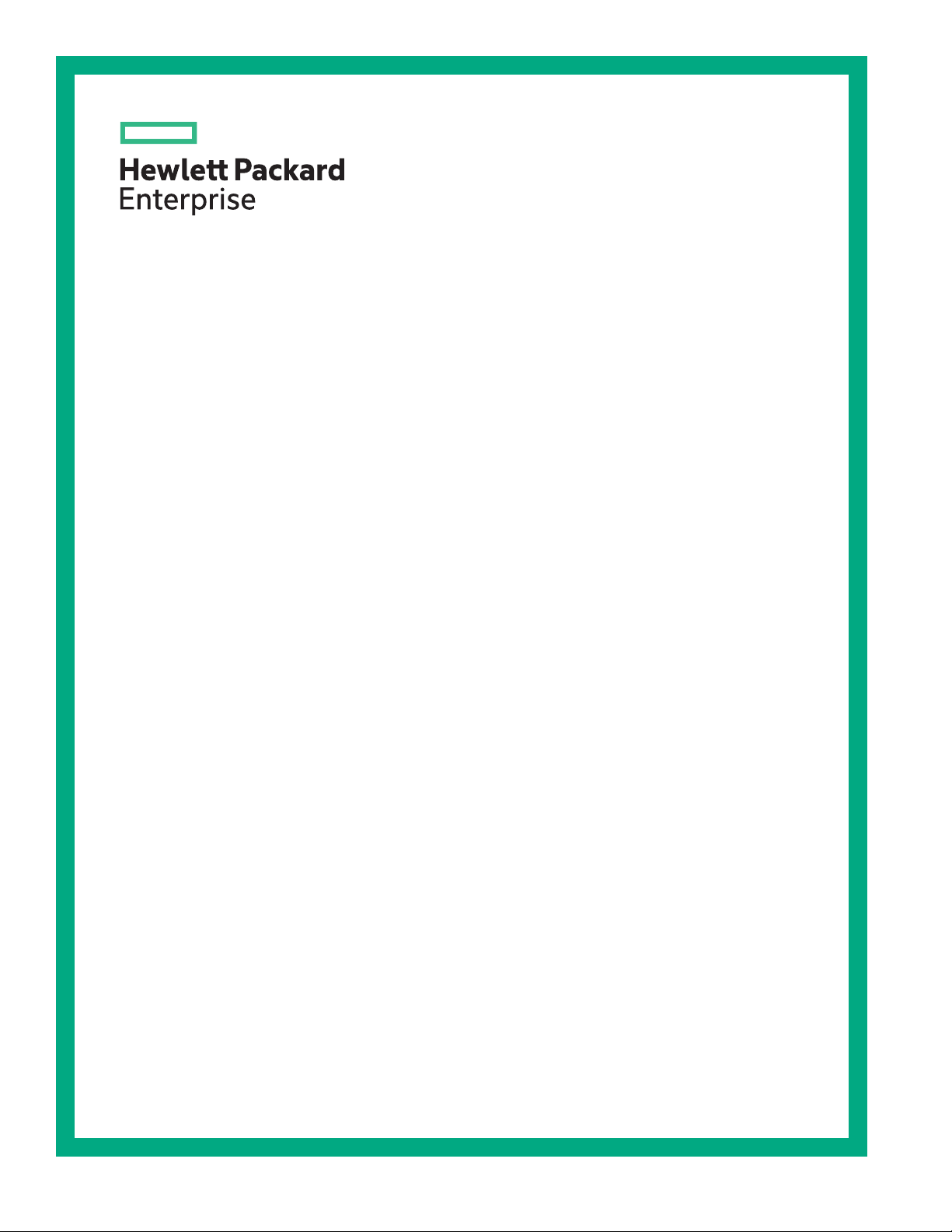
HPE ProLiant DL180 Gen10 Server Maintenance and Service Guide
Abstract
This document is for the person who installs, administers, and troubleshoots servers and
storage systems. Hewlett Packard Enterprise assumes you are qualified in the servicing of
computer equipment and trained in recognizing hazards in products with hazardous energy
levels.
Part Number: 874511-003
Published: February 2019
Edition: 3
Page 2
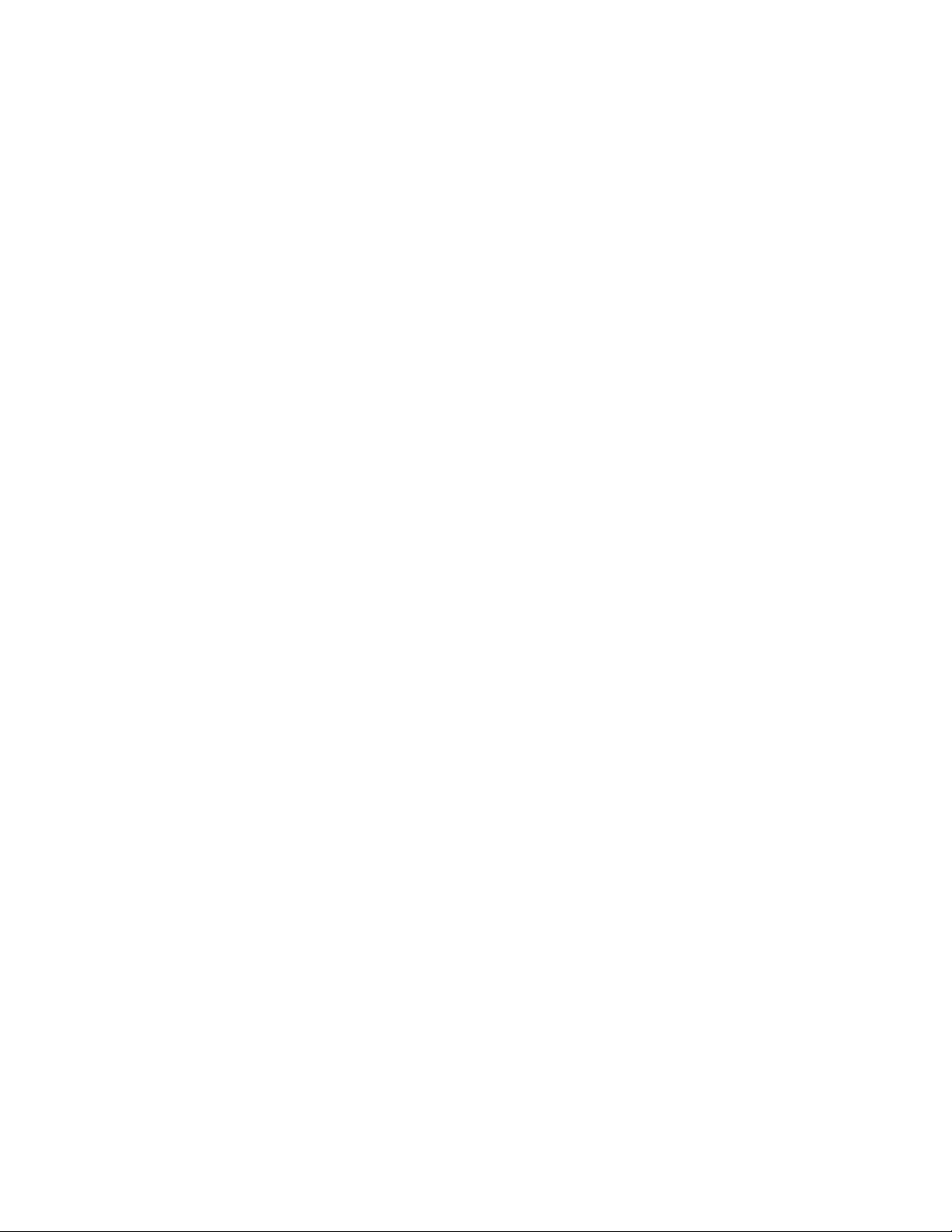
©
Copyright 2017-2019 Hewlett Packard Enterprise Development LP
Notices
The information contained herein is subject to change without notice. The only warranties for Hewlett
Packard Enterprise products and services are set forth in the express warranty statements accompanying
such products and services. Nothing herein should be construed as constituting an additional warranty.
Hewlett Packard Enterprise shall not be liable for technical or editorial errors or omissions contained
herein.
Confidential computer software. Valid license from Hewlett Packard Enterprise required for possession,
use, or copying. Consistent with FAR 12.211 and 12.212, Commercial Computer Software, Computer
Software Documentation, and Technical Data for Commercial Items are licensed to the U.S. Government
under vendor's standard commercial license.
Links to third-party websites take you outside the Hewlett Packard Enterprise website. Hewlett Packard
Enterprise has no control over and is not responsible for information outside the Hewlett Packard
Enterprise website.
Acknowledgments
Intel® and Xeon® are trademarks of Intel Corporation in the U.S. and other countries.
Microsoft®, Windows®, and Windows Server® are either registered trademarks or trademarks of Microsoft
Corporation in the United States and/or other countries.
Linux® is the registered trademark of Linus Torvalds in the U.S. and other countries.
Red Hat® Enterprise Linux is a registered trademark of Red Hat, Inc. in the United States and other
countries.
VMware® ESXi™ and VMware vSphere® are registered trademarks or trademarks of VMware, Inc. in the
United States and/or other jurisdictions.
microSD is a trademark or a registered trademark of SD-3D in the United States, other countries of both.
Page 3
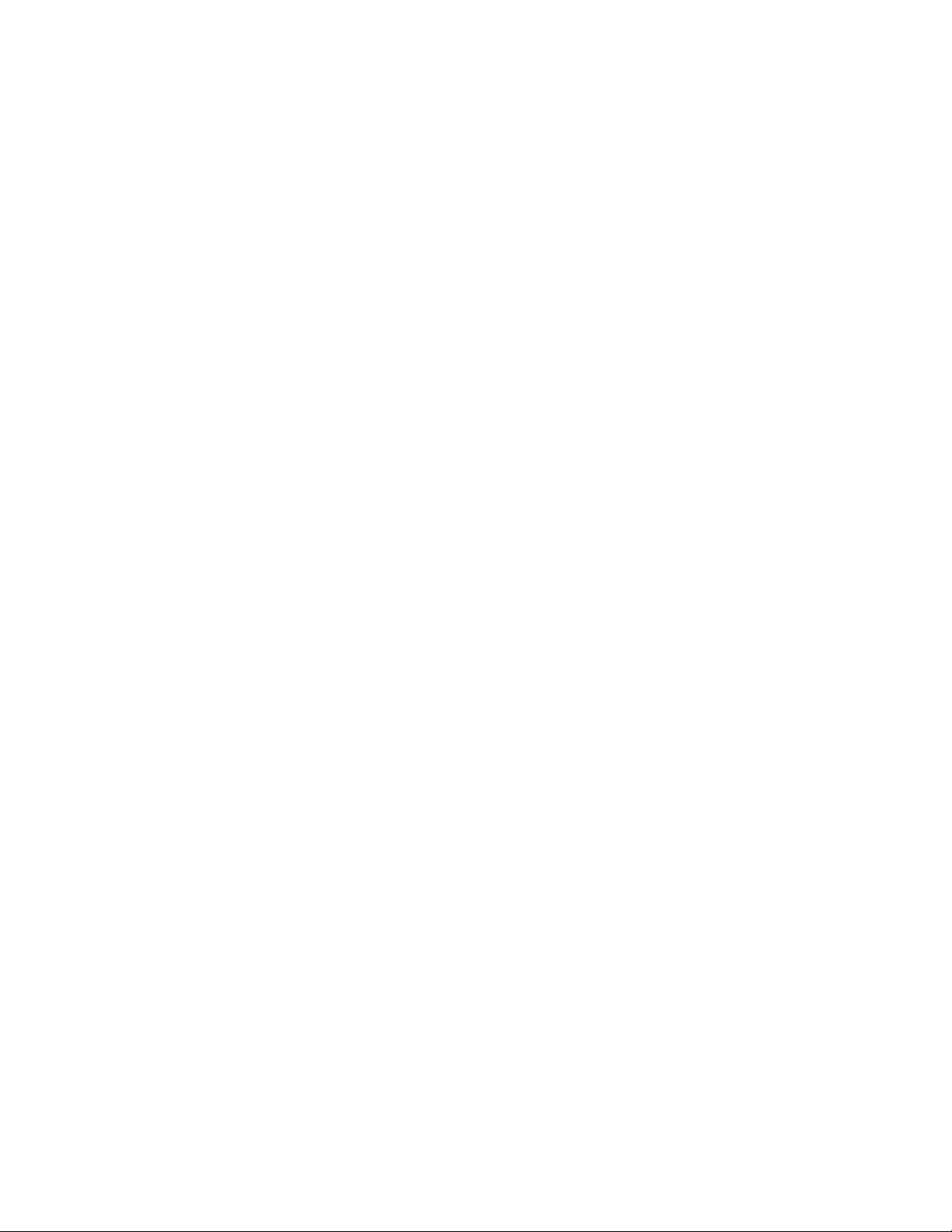
Contents
Important product information.............................................................. 7
Customer self repair............................................................................... 8
Illustrated parts catalog........................................................................18
Mechanical components............................................................................................................. 18
HPE Smart Storage Battery holder spare part................................................................. 18
Air baffle spare part..........................................................................................................19
Access panel spare part...................................................................................................19
DIMM guard spare part.................................................................................................... 19
LFF removable partition spare part.................................................................................. 19
Latch ears spare part....................................................................................................... 19
Front bezel spare part...................................................................................................... 19
Miscellaneous blanks kits spare parts..............................................................................19
System components................................................................................................................... 20
DIMM spare parts.............................................................................................................21
Power supply spare parts.................................................................................................22
Heatsink spare part.......................................................................................................... 22
Processor spare parts...................................................................................................... 22
PCIe riser board spare parts............................................................................................ 24
System board spare part..................................................................................................24
System battery spare part................................................................................................ 24
Server options.............................................................................................................................24
Backplane board spare parts........................................................................................... 25
HPE Smart Storage Battery spare part............................................................................ 26
Chassis Intrusion Detection switch spare part................................................................. 26
Rear serial port spare part............................................................................................... 26
12G SAS expander card spare part................................................................................. 26
Media Module spare parts................................................................................................26
Fan spare part..................................................................................................................26
Cable spare parts.............................................................................................................27
HPE Trusted Platform Module 2.0 spare part.................................................................. 27
Removal and replacement procedures...............................................28
Required tools.............................................................................................................................28
Safety considerations..................................................................................................................28
Preventing electrostatic discharge................................................................................... 28
Symbols on equipment.....................................................................................................28
Server warnings and cautions..........................................................................................29
Preparation procedures.............................................................................................................. 29
Powering down the server................................................................................................29
Extending the server from the rack.................................................................................. 30
Removing the server from the rack.................................................................................. 31
Installing the server into the rack..................................................................................... 32
Releasing the cable management arm............................................................................ 34
Removing the access panel............................................................................................. 34
3
Page 4
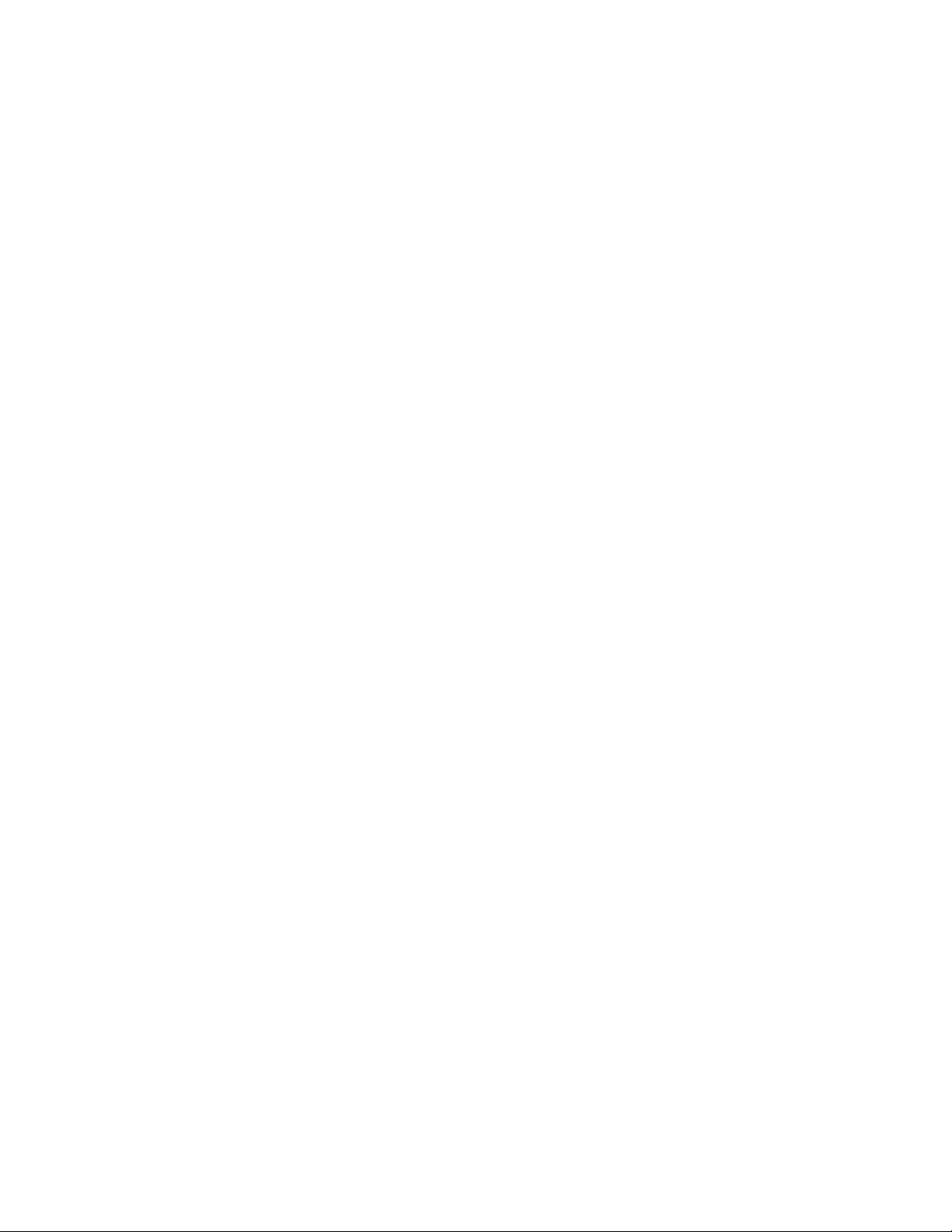
Installing the access panel............................................................................................... 35
Removing the bezel......................................................................................................... 36
Removing a riser cage..................................................................................................... 36
Installing the bezel and the bezel lock............................................................................. 38
Power up the server......................................................................................................... 39
Removing and replacing the bezel..............................................................................................39
Removing and replacing a drive blank........................................................................................40
Removing and replacing drives...................................................................................................41
Removing and replacing a hot-plug drive.........................................................................41
Removing and replacing an NVMe drive..........................................................................42
Removing and replacing the M.2 SSD enablement board..........................................................43
Removing and replacing an M.2 SSD.........................................................................................44
Removing and replacing the air baffle.........................................................................................45
Removing and replacing a fan.................................................................................................... 46
Removing and replacing a fan blank...........................................................................................47
Removing and replacing a power supply blank.......................................................................... 48
Removing and replacing a hot-plug power supply...................................................................... 48
Removing the redundant power supply cage..............................................................................49
Removing and replacing the secondary riser cage blank........................................................... 51
Removing and replacing a riser board........................................................................................ 52
Removing and replacing an expansion slot blank.......................................................................53
Removing and replacing an expansion board.............................................................................55
Removing and replacing a GPU................................................................................................. 57
Removing and replacing the Smart Storage Battery...................................................................59
Removing and replacing the Smart Storage Battery holder........................................................60
Removing and replacing a Smart Array type-a modular controller............................................. 61
Removing and replacing a Smart Array PCIe plug-in controller................................................. 62
Removing and replacing the FlexibleLOM.................................................................................. 64
Removing and replacing the Media Module................................................................................65
Removing the LFF optical drive cage......................................................................................... 66
Removing and replacing the LFF optical drive............................................................................67
Removing and replacing the iLO Service Port cable assembly.................................................. 68
Removing the SFF optical drive cage or the SFF NVMe and optical drive cage........................ 70
Removing and replacing the SFF optical drive........................................................................... 71
Removing and replacing the SFF NVMe drive backplane.......................................................... 72
Removing and replacing a 4-bay LFF drive backplane...............................................................73
Removing and replacing an 8-bay SFF drive backplane............................................................ 74
Removing the rear 2-bay SFF drive cage................................................................................... 75
Removing and replacing the rear 2-bay SFF drive backplane....................................................77
Removing the LFF NVMe drive cage..........................................................................................77
Removing and replacing the LFF NVMe drive backplane...........................................................78
Removing and replacing the serial port...................................................................................... 79
Removing and replacing latch ears.............................................................................................80
Removing and replacing the DIMM guard.................................................................................. 82
Removing and replacing a DIMM................................................................................................83
Removing and replacing a processor-heatsink assembly...........................................................84
Removing and replacing the Chassis Intrusion Detection switch............................................... 87
Removing and replacing the LFF partition.................................................................................. 88
System battery replacement....................................................................................................... 89
System battery information...............................................................................................89
Removing and replacing the system battery.................................................................... 90
Removing and replacing the system board.................................................................................91
Re-entering the server serial number and product ID...................................................... 95
HPE Trusted Platform Module 2.0 Gen10 Option.......................................................................96
4
Page 5
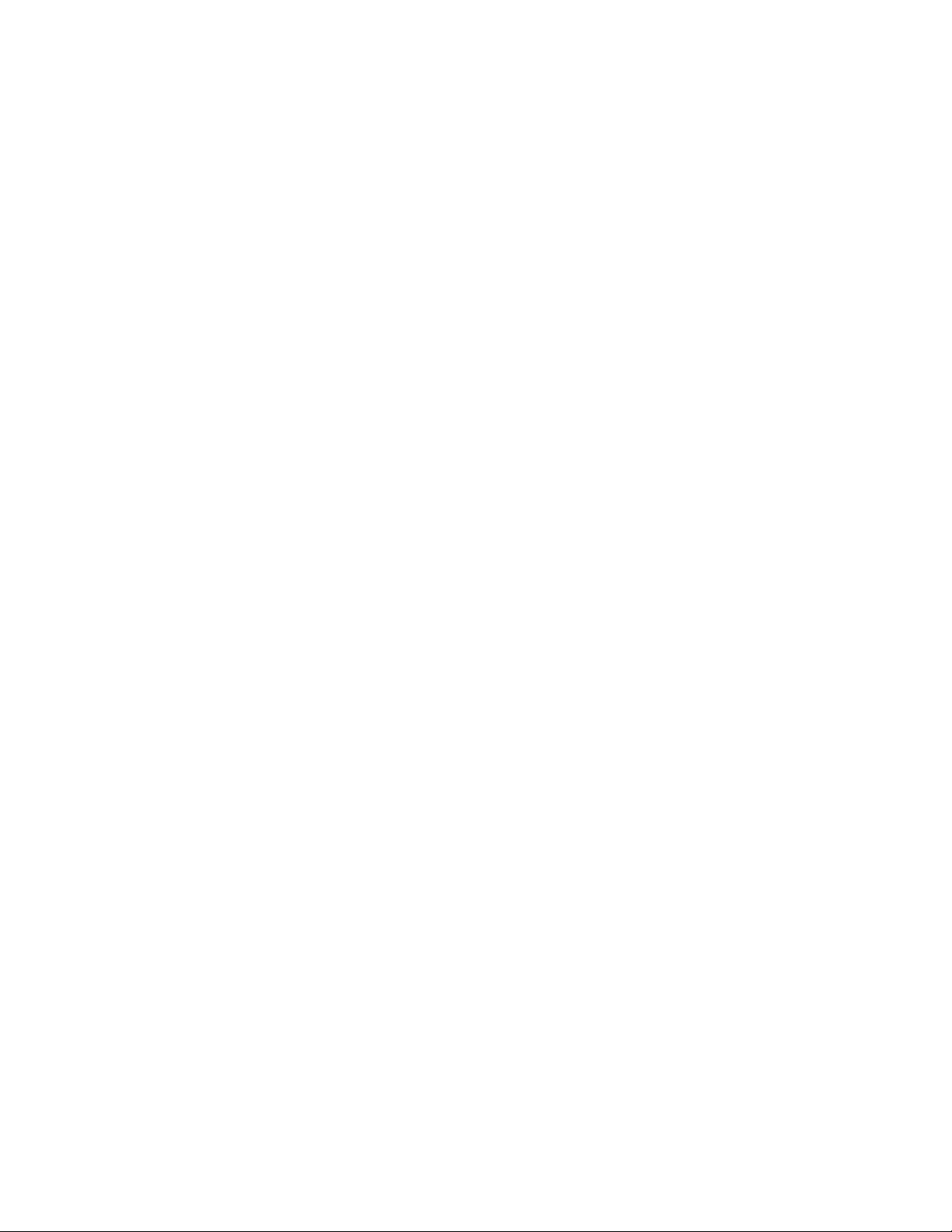
Troubleshooting....................................................................................97
Troubleshooting resources..........................................................................................................97
Diagnostic tools.................................................................................... 98
Product QuickSpecs................................................................................................................... 98
UEFI System Utilities.................................................................................................................. 98
Selecting the boot mode ................................................................................................. 98
Secure Boot......................................................................................................................99
Launching the Embedded UEFI Shell ............................................................................. 99
Intelligent Provisioning.............................................................................................................. 100
Intelligent Provisioning operation................................................................................... 100
HPE Insight Remote Support....................................................................................................101
USB support..............................................................................................................................101
External USB functionality..............................................................................................101
HPE Smart Storage Administrator............................................................................................ 102
Component identification...................................................................103
Front panel components........................................................................................................... 103
Serial number/iLO information pull tab...........................................................................105
Front panel LEDs and buttons.................................................................................................. 105
UID button functionality.................................................................................................. 106
Power fault LEDs............................................................................................................106
Rear panel components............................................................................................................107
Rear panel LEDs.......................................................................................................................109
PCIe riser board slot definitions................................................................................................ 110
PCIe slot description................................................................................................................. 113
System board components........................................................................................................115
System maintenance switch descriptions.......................................................................116
DIMM slot locations........................................................................................................ 117
Processor, heatsink, and socket components................................................................117
Drive LEDs and buttons............................................................................................................ 118
Low profile LFF drive LED definitions.............................................................................118
Hot-plug drive LED definitions........................................................................................119
NVMe SSD LED definitions............................................................................................120
NVMe SSD button actions............................................................................................. 121
Drive box identification..............................................................................................................122
Drive bay numbering.................................................................................................................123
Fan bay numbering................................................................................................................... 124
Cabling.................................................................................................125
Cabling guidelines.....................................................................................................................125
Cable routing: LFF drive model.................................................................................................126
LFF drive to system board..............................................................................................126
LFF drive to type-a controller......................................................................................... 127
LFF drive to type-p controller......................................................................................... 127
8-bay LFF and optical drive power cable....................................................................... 128
12-bay LFF power cable................................................................................................ 128
Cable routing: SFF drive model................................................................................................ 129
Box 1 to type-a controller .............................................................................................. 129
Box 1 to type-p controller .............................................................................................. 129
Box 2 to type-a controller .............................................................................................. 130
5
Page 6
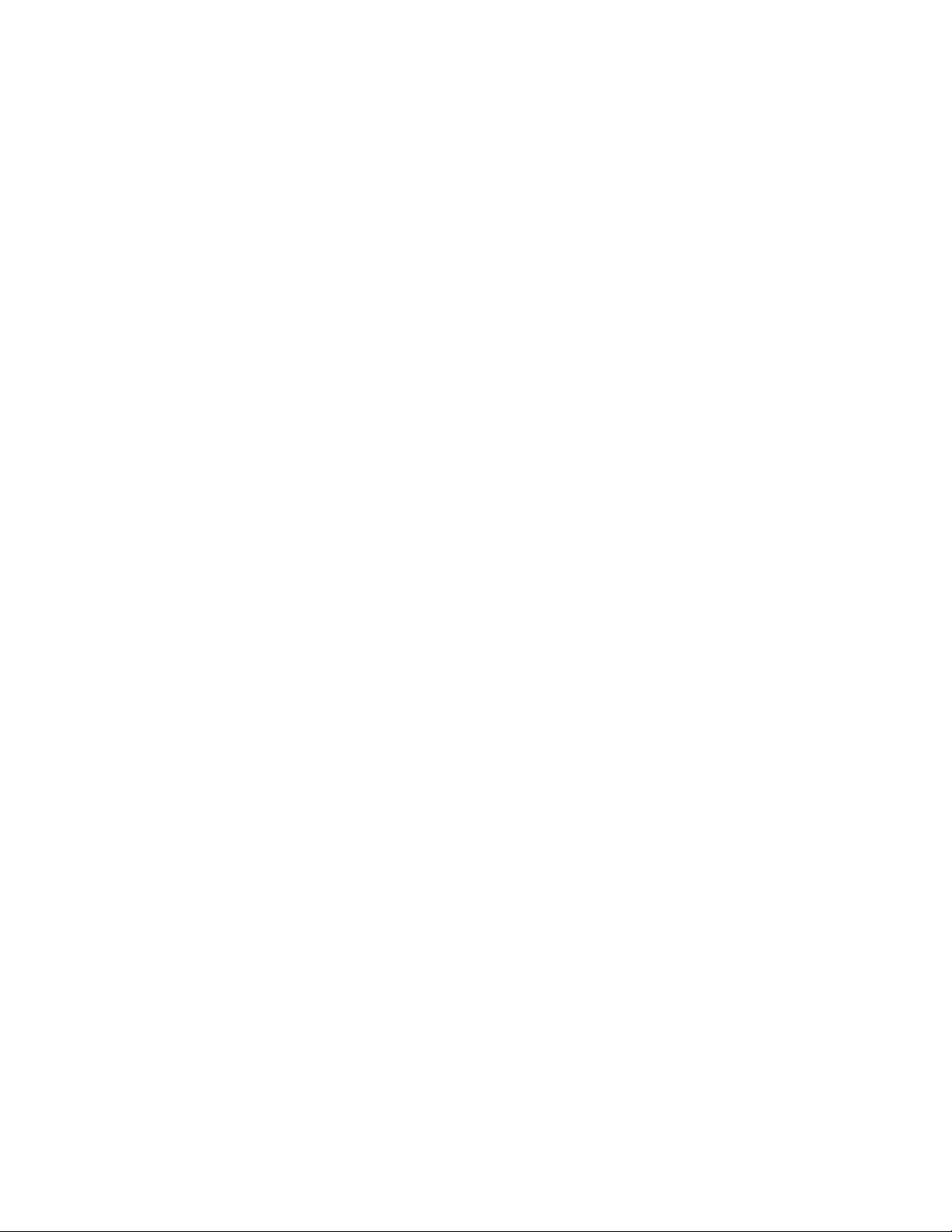
Box 2 to type-p controller .............................................................................................. 130
Box 3 to system board................................................................................................... 131
Box 3 to type-a controller............................................................................................... 131
Box 3 to type-p controller............................................................................................... 132
8-bay SFF power cable (default) ...................................................................................132
16-bay/24-bay SFF power cable.................................................................................... 133
Cable routing: 12G SAS expander............................................................................................133
Cable routing: SFF NVMe and optical drive cage.....................................................................135
Cable routing: LFF NVMe drive cage........................................................................................135
Cable routing: Rear 2-bay SFF drive........................................................................................ 136
Mini-SAS cable to system board.................................................................................... 136
Mini-SAS cable to type-a controller................................................................................136
Mini-SAS cable to type-p controller................................................................................136
Mini-SAS cable to SAS expander.................................................................................. 137
SATA cable to system board.......................................................................................... 138
Rear 2-bay SFF power cable......................................................................................... 138
Cable routing: M.2 SSD............................................................................................................ 138
Cable routing: Smart Storage Battery ...................................................................................... 140
Cable routing: Optical drive.......................................................................................................140
Cable routing: Fan.................................................................................................................... 141
Cable routing: Front I/O............................................................................................................ 141
Cable routing: USB 3.0............................................................................................................. 143
Cable routing: Power supply..................................................................................................... 143
HPE 500W power supply cabling (non-hot-plug)........................................................... 143
Cable routing: Serial port.......................................................................................................... 144
Cable routing: iLO Service Port................................................................................................ 144
Cable routing: Chassis Intrusion Detection switch....................................................................145
Cable routing: Controller backup power cable.......................................................................... 145
Cable routing: GPU...................................................................................................................147
Specifications......................................................................................148
Environmental specifications.................................................................................................... 148
Mechanical specifications......................................................................................................... 148
Power supply specifications......................................................................................................148
HPE 500W Low Halogen Non-hot-plug Power Supply.................................................. 149
HPE 500W Flex Slot Platinum Hot-plug Low Halogen Power Supply............................149
HPE 800W Flex Slot Platinum Hot-plug Low Halogen Power Supply............................150
HPE 800W Flex Slot Titanium Hot-plug Low Halogen Power Supply............................151
HPE 800W Flex Slot Universal Hot-plug Low Halogen Power Supply...........................152
HPE 1600W Flex Slot Platinum Hot-plug Low Halogen Power Supply..........................152
Websites.............................................................................................. 154
Support and other resources.............................................................155
Accessing Hewlett Packard Enterprise Support....................................................................... 155
Accessing updates....................................................................................................................155
Remote support........................................................................................................................ 156
Warranty information.................................................................................................................156
Regulatory information..............................................................................................................156
Documentation feedback.......................................................................................................... 157
6
Page 7
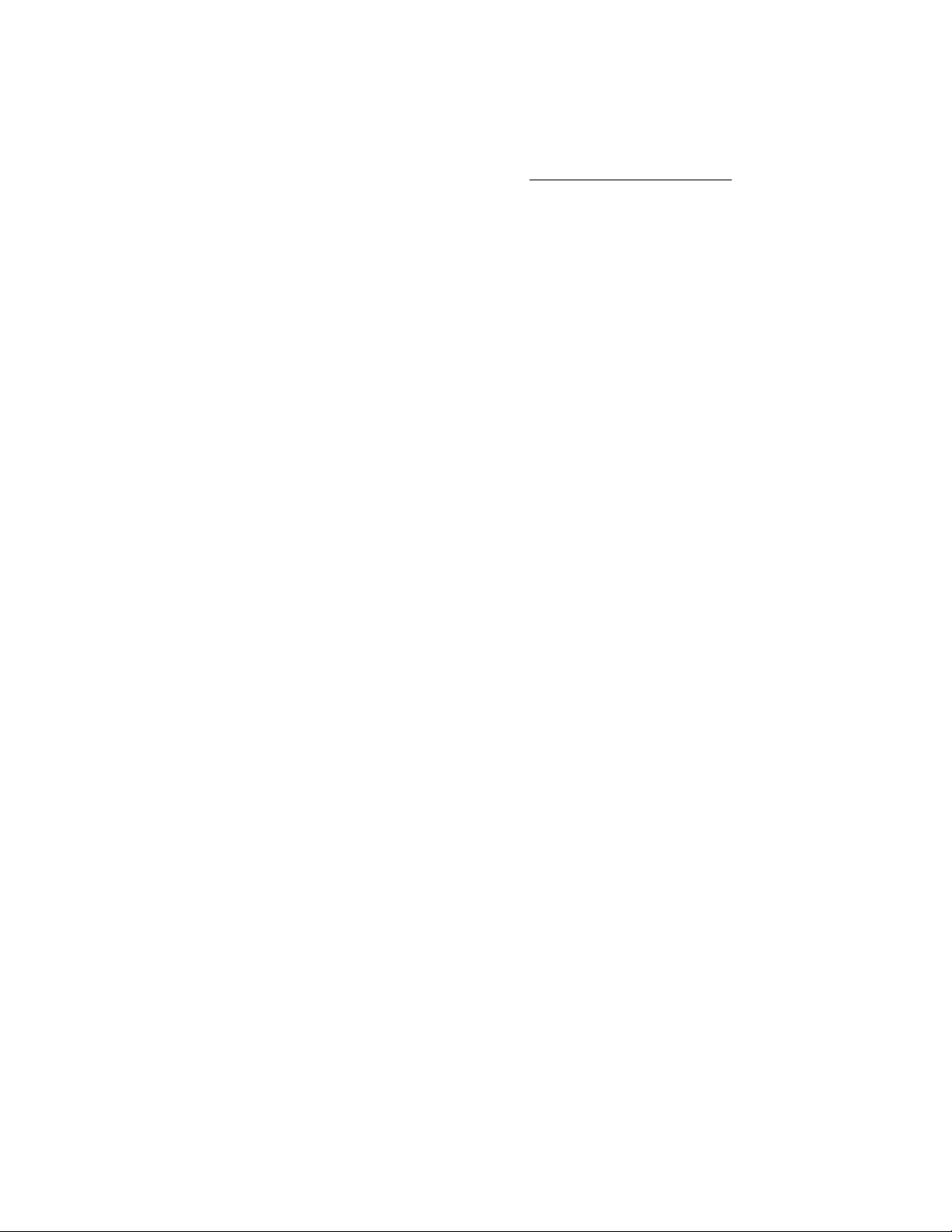
Important product information
The available server configurations, hardware options, and scope of technical support for this server
depend on the regional location where the server was purchased. For more information, see the product
QuickSpecs on the Hewlett Packard Enterprise website (
The links in this guide might not cover HPE ProLiant DL180 Gen10 Server information. For more
information, contact HPE Authorized Resellers or HPE Authorized Service Partners.
The hardware features and options documented in this guide might not always be available in the server
model you purchased.
http://www.hpe.com/info/qs).
Important product information 7
Page 8
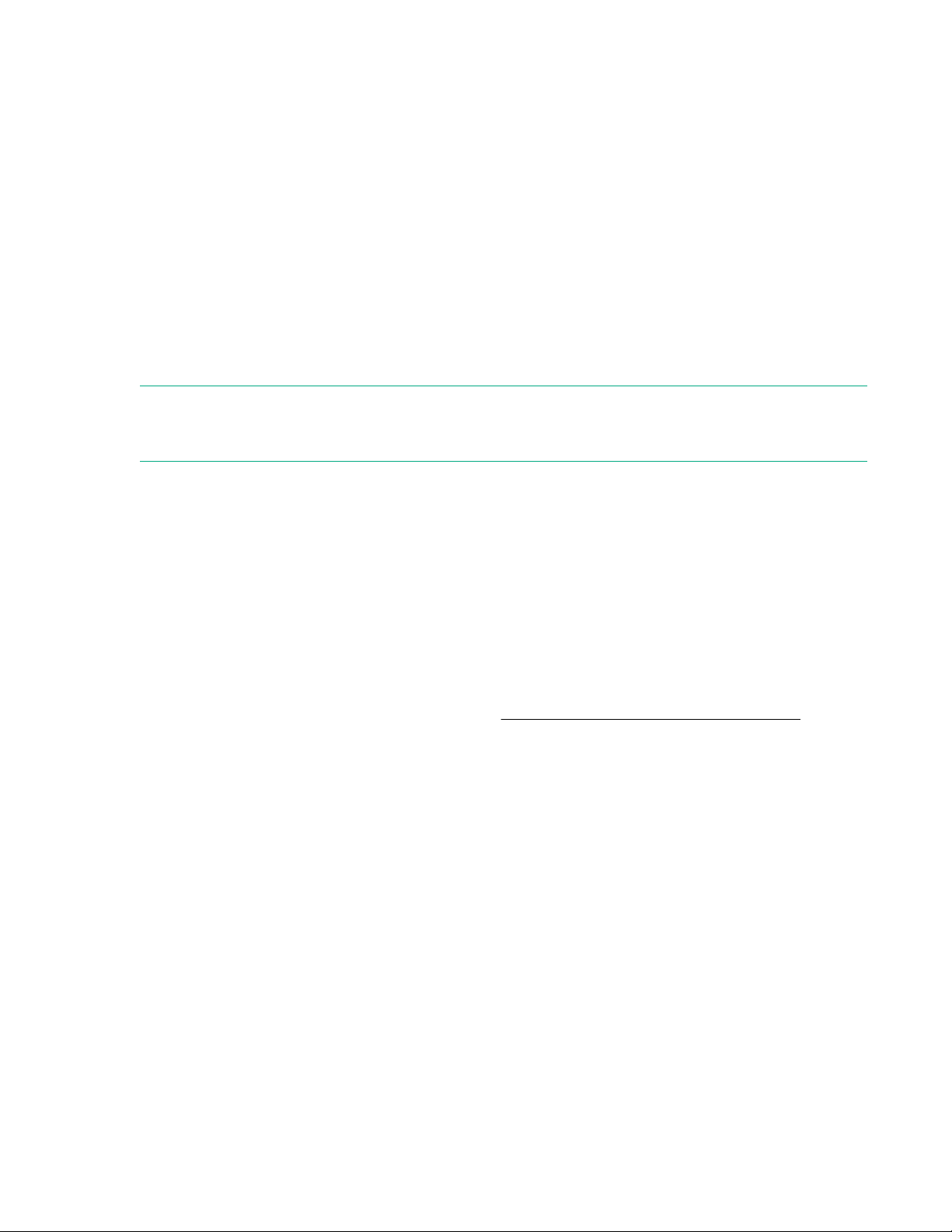
Customer self repair
Hewlett Packard Enterprise products are designed with many Customer Self Repair (CSR) parts to
minimize repair time and allow for greater flexibility in performing defective parts replacement. If during
the diagnosis period Hewlett Packard Enterprise (or Hewlett Packard Enterprise service providers or
service partners) identifies that the repair can be accomplished by the use of a CSR part, Hewlett
Packard Enterprise will ship that part directly to you for replacement. There are two categories of CSR
parts:
• Mandatory—Parts for which customer self repair is mandatory. If you request Hewlett Packard
Enterprise to replace these parts, you will be charged for the travel and labor costs of this service.
• Optional—Parts for which customer self repair is optional. These parts are also designed for customer
self repair. If, however, you require that Hewlett Packard Enterprise replace them for you, there may or
may not be additional charges, depending on the type of warranty service designated for your product.
NOTE: Some Hewlett Packard Enterprise parts are not designed for customer self repair. In order to
satisfy the customer warranty, Hewlett Packard Enterprise requires that an authorized service provider
replace the part. These parts are identified as "No" in the Illustrated Parts Catalog.
Based on availability and where geography permits, CSR parts will be shipped for next business day
delivery. Same day or four-hour delivery may be offered at an additional charge where geography
permits. If assistance is required, you can call the Hewlett Packard Enterprise Support Center and a
technician will help you over the telephone. Hewlett Packard Enterprise specifies in the materials shipped
with a replacement CSR part whether a defective part must be returned to Hewlett Packard Enterprise. In
cases where it is required to return the defective part to Hewlett Packard Enterprise, you must ship the
defective part back to Hewlett Packard Enterprise within a defined period of time, normally five (5)
business days. The defective part must be returned with the associated documentation in the provided
shipping material. Failure to return the defective part may result in Hewlett Packard Enterprise billing you
for the replacement. With a customer self repair, Hewlett Packard Enterprise will pay all shipping and part
return costs and determine the courier/carrier to be used.
For more information about the Hewlett Packard Enterprise CSR program, contact your local service
provider. For the North American program, go to the Hewlett Packard Enterprise CSR website .
Parts only warranty service
Your Hewlett Packard Enterprise Limited Warranty may include a parts only warranty service. Under the
terms of parts only warranty service, Hewlett Packard Enterprise will provide replacement parts free of
charge.
For parts only warranty service, CSR part replacement is mandatory. If you request Hewlett Packard
Enterprise to replace these parts, you will be charged for the travel and labor costs of this service.
Réparation par le client (CSR)
Les produits Hewlett Packard Enterprise comportent de nombreuses pièces CSR (Customer Self Repair
= réparation par le client) afin de minimiser les délais de réparation et faciliter le remplacement des
pièces défectueuses. Si pendant la période de diagnostic, Hewlett Packard Enterprise (ou ses
partenaires ou mainteneurs agréés) détermine que la réparation peut être effectuée à l'aide d'une pièce
CSR, Hewlett Packard Enterprise vous l'envoie directement. Il existe deux catégories de pièces CSR :
8 Customer self repair
Page 9
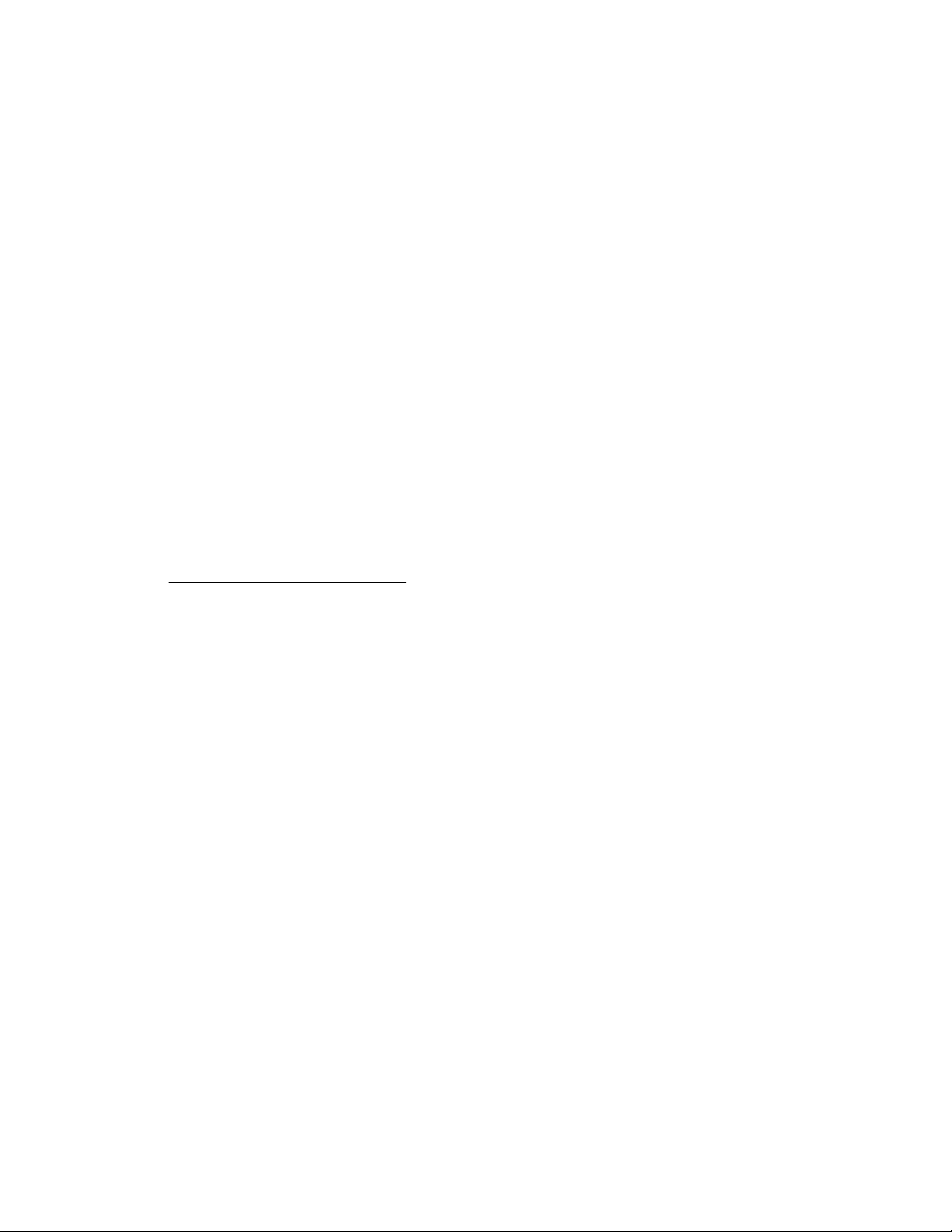
• Obligatoire—Pièces pour lesquelles la réparation par le client est obligatoire. Si vous demandez à
Hewlett Packard Enterprise de remplacer ces pièces, les coûts de déplacement et main d'œuvre du
service vous seront facturés.
• Facultatif—Pièces pour lesquelles la réparation par le client est facultative. Ces pièces sont
également conçues pour permettre au client d'effectuer lui-même la réparation. Toutefois, si vous
demandez à Hewlett Packard Enterprise de remplacer ces pièces, l'intervention peut ou non vous être
facturée, selon le type de garantie applicable à votre produit.
REMARQUE: Certaines pièces Hewlett Packard Enterprise ne sont pas conçues pour permettre au client
d'effectuer lui-même la réparation. Pour que la garantie puisse s'appliquer, Hewlett Packard Enterprise
exige que le remplacement de la pièce soit effectué par un Mainteneur Agréé. Ces pièces sont identifiées
par la mention "Non" dans le Catalogue illustré.
Les pièces CSR sont livrées le jour ouvré suivant, dans la limite des stocks disponibles et selon votre
situation géographique. Si votre situation géographique le permet et que vous demandez une livraison le
jour même ou dans les 4 heures, celle-ci vous sera facturée. Pour toute assistance, appelez le Centre
d’assistance Hewlett Packard Enterprise pour qu’un technicien vous aide au téléphone Dans les
documents envoyés avec la pièce de rechange CSR, Hewlett Packard Enterprise précise s'il est
nécessaire de lui retourner la pièce défectueuse. Si c'est le cas, vous devez le faire dans le délai indiqué,
généralement cinq (5) jours ouvrés. La pièce et sa documentation doivent être retournées dans
l'emballage fourni. Si vous ne retournez pas la pièce défectueuse, Hewlett Packard Enterprise se réserve
le droit de vous facturer les coûts de remplacement. Dans le cas d'une pièce CSR, Hewlett Packard
Enterprise supporte l'ensemble des frais d'expédition et de retour, et détermine la société de courses ou
le transporteur à utiliser.
Pour plus d'informations sur le programme CSR de Hewlett Packard Enterprise, contactez votre
Mainteneur Agrée local. Pour plus d'informations sur ce programme en Amérique du Nord, consultez le
site Web Hewlett Packard Enterprise .
Service de garantie "pièces seules"
Votre garantie limitée Hewlett Packard Enterprise peut inclure un service de garantie "pièces seules".
Dans ce cas, les pièces de rechange fournies par Hewlett Packard Enterprise ne sont pas facturées.
Dans le cadre de ce service, la réparation des pièces CSR par le client est obligatoire. Si vous demandez
à Hewlett Packard Enterprise de remplacer ces pièces, les coûts de déplacement et main d'œuvre du
service vous seront facturés.
Riparazione da parte del cliente
Per abbreviare i tempi di riparazione e garantire una maggiore flessibilità nella sostituzione di parti
difettose, i prodotti Hewlett Packard Enterprise sono realizzati con numerosi componenti che possono
essere riparati direttamente dal cliente (CSR, Customer Self Repair). Se in fase di diagnostica Hewlett
Packard Enterprise (o un centro di servizi o di assistenza Hewlett Packard Enterprise) identifica il guasto
come riparabile mediante un ricambio CSR, Hewlett Packard Enterprise lo spedirà direttamente al cliente
per la sostituzione. Vi sono due categorie di parti CSR:
• Obbligatorie—Parti che devono essere necessariamente riparate dal cliente. Se il cliente ne affida la
riparazione ad Hewlett Packard Enterprise, deve sostenere le spese di spedizione e di manodopera
per il servizio.
• Opzionali—Parti la cui riparazione da parte del cliente è facoltativa. Si tratta comunque di componenti
progettati per questo scopo. Se tuttavia il cliente ne richiede la sostituzione ad Hewlett Packard
Enterprise, potrebbe dover sostenere spese addizionali a seconda del tipo di garanzia previsto per il
prodotto.
NOTA: alcuni componenti Hewlett Packard Enterprise non sono progettati per la riparazione da parte del
cliente. Per rispettare la garanzia, Hewlett Packard Enterprise richiede che queste parti siano sostituite da
Customer self repair 9
Page 10
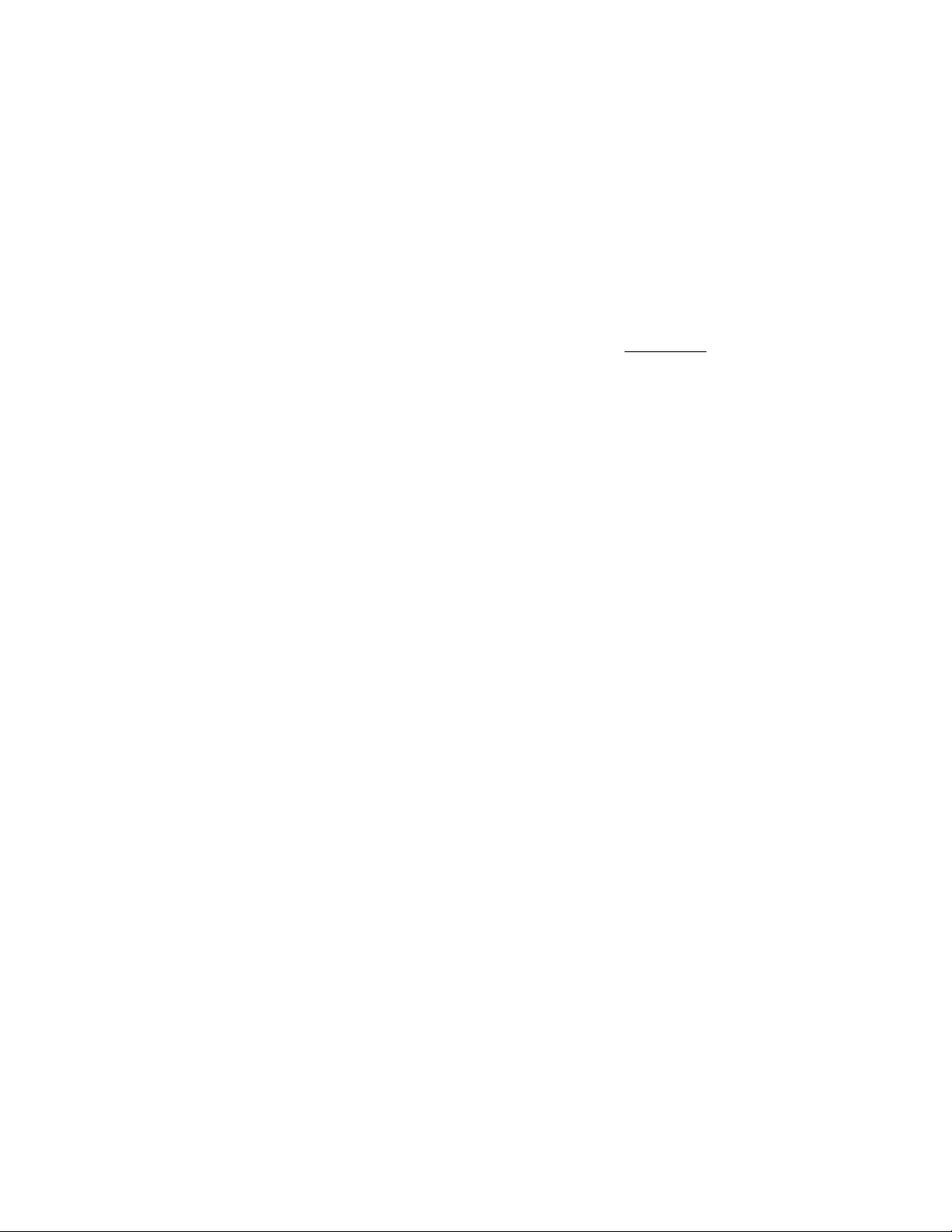
un centro di assistenza autorizzato. Tali parti sono identificate da un "No" nel Catalogo illustrato dei
componenti.
In base alla disponibilità e alla località geografica, le parti CSR vengono spedite con consegna entro il
giorno lavorativo seguente. La consegna nel giorno stesso o entro quattro ore è offerta con un
supplemento di costo solo in alcune zone. In caso di necessità si può richiedere l'assistenza telefonica di
un addetto del centro di supporto tecnico Hewlett Packard Enterprise. Nel materiale fornito con una parte
di ricambio CSR, Hewlett Packard Enterprise specifica se il cliente deve restituire dei component. Qualora
sia richiesta la resa ad Hewlett Packard Enterprise del componente difettoso, lo si deve spedire ad
Hewlett Packard Enterprise entro un determinato periodo di tempo, generalmente cinque (5) giorni
lavorativi. Il componente difettoso deve essere restituito con la documentazione associata nell'imballo di
spedizione fornito. La mancata restituzione del componente può comportare la fatturazione del ricambio
da parte di Hewlett Packard Enterprise. Nel caso di riparazione da parte del cliente, Hewlett Packard
Enterprise sostiene tutte le spese di spedizione e resa e sceglie il corriere/vettore da utilizzare.
Per ulteriori informazioni sul programma CSR di Hewlett Packard Enterprise, contattare il centro di
assistenza di zona. Per il programma in Nord America fare riferimento al sito Web.
Servizio di garanzia per i soli componenti
La garanzia limitata Hewlett Packard Enterprise può includere un servizio di garanzia per i soli
componenti. Nei termini di garanzia del servizio per i soli componenti, Hewlett Packard Enterprise fornirà
gratuitamente le parti di ricambio.
Per il servizio di garanzia per i soli componenti è obbligatoria la formula CSR che prevede la riparazione
da parte del cliente. Se il cliente invece richiede la sostituzione ad Hewlett Packard Enterprise dovrà
sostenere le spese di spedizione e di manodopera per il servizio.
Customer Self Repair
Hewlett Packard Enterprise Produkte enthalten viele CSR-Teile (Customer Self Repair), um
Reparaturzeiten zu minimieren und höhere Flexibilität beim Austausch defekter Bauteile zu ermöglichen.
Wenn Hewlett Packard Enterprise (oder ein Hewlett Packard Enterprise Servicepartner) bei der Diagnose
feststellt, dass das Produkt mithilfe eines CSR-Teils repariert werden kann, sendet Ihnen Hewlett Packard
Enterprise dieses Bauteil zum Austausch direkt zu. CSR-Teile werden in zwei Kategorien unterteilt:
• Zwingend—Teile, für die das Customer Self Repair-Verfahren zwingend vorgegeben ist. Wenn Sie
den Austausch dieser Teile von Hewlett Packard Enterprise vornehmen lassen, werden Ihnen die
Anfahrt- und Arbeitskosten für diesen Service berechnet.
• Optional—Teile, für die das Customer Self Repair-Verfahren optional ist. Diese Teile sind auch für
Customer Self Repair ausgelegt. Wenn Sie jedoch den Austausch dieser Teile von Hewlett Packard
Enterprise vornehmen lassen möchten, können bei diesem Service je nach den für Ihr Produkt
vorgesehenen Garantiebedingungen zusätzliche Kosten anfallen.
HINWEIS: Einige Hewlett Packard Enterprise Teile sind nicht für Customer Self Repair ausgelegt. Um den
Garantieanspruch des Kunden zu erfüllen, muss das Teil von einem Hewlett Packard Enterprise
Servicepartner ersetzt werden. Im illustrierten Teilekatalog sind diese Teile mit „No“ bzw.
„Nein“ gekennzeichnet.
CSR-Teile werden abhängig von der Verfügbarkeit und vom Lieferziel am folgenden Geschäftstag
geliefert. Für bestimmte Standorte ist eine Lieferung am selben Tag oder innerhalb von vier Stunden
gegen einen Aufpreis verfügbar. Wenn Sie Hilfe benötigen, können Sie das Hewlett Packard Enterprise
Support Center anrufen und sich von einem Mitarbeiter per Telefon helfen lassen. Den Materialien von
Hewlett Packard Enterprise, die mit einem CSR-Ersatzteil geliefert werden, können Sie entnehmen, ob
das defekte Teil an Hewlett Packard Enterprise zurückgeschickt werden muss. Wenn es erforderlich ist,
das defekte Teil an Hewlett Packard Enterprise zurückzuschicken, müssen Sie dies innerhalb eines
vorgegebenen Zeitraums tun, in der Regel innerhalb von fünf (5) Geschäftstagen. Das defekte Teil muss
mit der zugehörigen Dokumentation in der Verpackung zurückgeschickt werden, die im Lieferumfang
enthalten ist. Wenn Sie das defekte Teil nicht zurückschicken, kann Hewlett Packard Enterprise Ihnen das
10 Customer self repair
Page 11

Ersatzteil in Rechnung stellen. Im Falle von Customer Self Repair kommt Hewlett Packard Enterprise für
alle Kosten für die Lieferung und Rücksendung auf und bestimmt den Kurier-/Frachtdienst.
Weitere Informationen über das Hewlett Packard Enterprise Customer Self Repair Programm erhalten Sie
von Ihrem Servicepartner vor Ort. Informationen über das CSR-Programm in Nordamerika finden Sie auf
der Hewlett Packard Enterprise Website unter.
Parts-only Warranty Service (Garantieservice ausschließlich für Teile)
Ihre Hewlett Packard Enterprise Garantie umfasst möglicherweise einen Parts-only Warranty Service
(Garantieservice ausschließlich für Teile). Gemäß den Bestimmungen des Parts-only Warranty Service
stellt Hewlett Packard Enterprise Ersatzteile kostenlos zur Verfügung.
Für den Parts-only Warranty Service ist das CSR-Verfahren zwingend vorgegeben. Wenn Sie den
Austausch dieser Teile von Hewlett Packard Enterprise vornehmen lassen, werden Ihnen die Anfahrt- und
Arbeitskosten für diesen Service berechnet.
Reparaciones del propio cliente
Los productos de Hewlett Packard Enterprise incluyen muchos componentes que el propio usuario puede
reemplazar (Customer Self Repair, CSR) para minimizar el tiempo de reparación y ofrecer una mayor
flexibilidad a la hora de realizar sustituciones de componentes defectuosos. Si, durante la fase de
diagnóstico, Hewlett Packard Enterprise (o los proveedores o socios de servicio de Hewlett Packard
Enterprise) identifica que una reparación puede llevarse a cabo mediante el uso de un componente CSR,
Hewlett Packard Enterprise le enviará dicho componente directamente para que realice su sustitución.
Los componentes CSR se clasifican en dos categorías:
• Obligatorio—Componentes cuya reparación por parte del usuario es obligatoria. Si solicita a Hewlett
Packard Enterprise que realice la sustitución de estos componentes, tendrá que hacerse cargo de los
gastos de desplazamiento y de mano de obra de dicho servicio.
• Opcional—Componentes cuya reparación por parte del usuario es opcional. Estos componentes
también están diseñados para que puedan ser reparados por el usuario. Sin embargo, si precisa que
Hewlett Packard Enterprise realice su sustitución, puede o no conllevar costes adicionales,
dependiendo del tipo de servicio de garantía correspondiente al producto.
NOTA: Algunos componentes de Hewlett Packard Enterprise no están diseñados para que puedan ser
reparados por el usuario. Para que el usuario haga valer su garantía, Hewlett Packard Enterprise pone
como condición que un proveedor de servicios autorizado realice la sustitución de estos componentes.
Dichos componentes se identifican con la palabra "No" en el catálogo ilustrado de componentes.
Según la disponibilidad y la situación geográfica, los componentes CSR se enviarán para que lleguen a
su destino al siguiente día laborable. Si la situación geográfica lo permite, se puede solicitar la entrega en
el mismo día o en cuatro horas con un coste adicional. Si precisa asistencia técnica, puede llamar al
Centro de asistencia técnica de Hewlett Packard Enterprise y recibirá ayuda telefónica por parte de un
técnico. Con el envío de materiales para la sustitución de componentes CSR, Hewlett Packard Enterprise
especificará si los componentes defectuosos deberán devolverse a Hewlett Packard Enterprise. En
aquellos casos en los que sea necesario devolver algún componente a Hewlett Packard Enterprise,
deberá hacerlo en el periodo de tiempo especificado, normalmente cinco días laborables. Los
componentes defectuosos deberán devolverse con toda la documentación relacionada y con el embalaje
de envío. Si no enviara el componente defectuoso requerido, Hewlett Packard Enterprise podrá cobrarle
por el de sustitución. En el caso de todas sustituciones que lleve a cabo el cliente, Hewlett Packard
Enterprise se hará cargo de todos los gastos de envío y devolución de componentes y escogerá la
empresa de transporte que se utilice para dicho servicio.
Para obtener más información acerca del programa de Reparaciones del propio cliente de Hewlett
Packard Enterprise, póngase en contacto con su proveedor de servicios local. Si está interesado en el
programa para Norteamérica, visite la página web de Hewlett Packard Enterprise CSR.
Customer self repair 11
Page 12
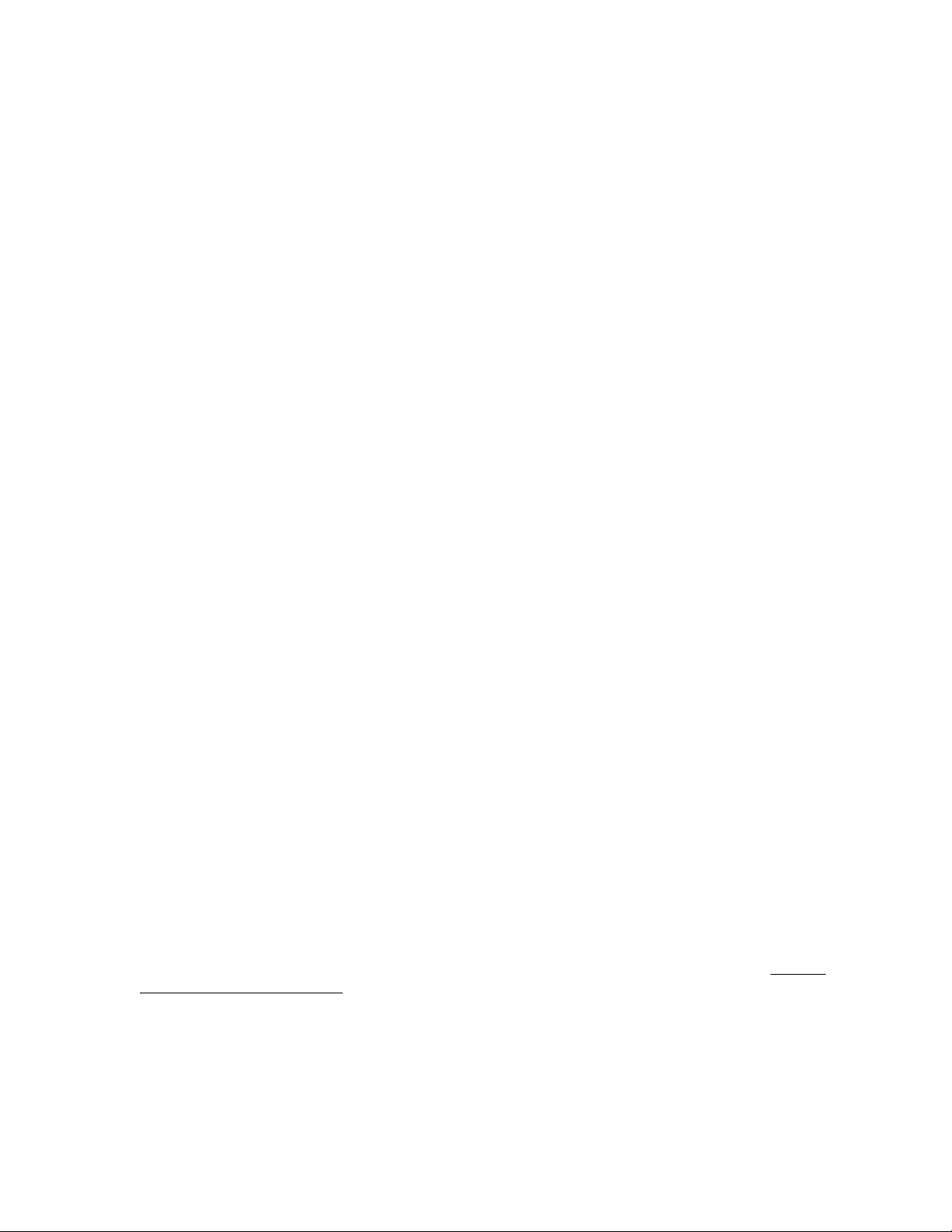
Servicio de garantía exclusivo de componentes
La garantía limitada de Hewlett Packard Enterprise puede que incluya un servicio de garantía exclusivo
de componentes. Según las condiciones de este servicio exclusivo de componentes, Hewlett Packard
Enterprise le facilitará los componentes de repuesto sin cargo adicional alguno.
Para este servicio de garantía exclusivo de componentes, es obligatoria la sustitución de componentes
por parte del usuario (CSR). Si solicita a Hewlett Packard Enterprise que realice la sustitución de estos
componentes, tendrá que hacerse cargo de los gastos de desplazamiento y de mano de obra de dicho
servicio.
Customer Self Repair
Veel onderdelen in Hewlett Packard Enterprise producten zijn door de klant zelf te repareren, waardoor
de reparatieduur tot een minimum beperkt kan blijven en de flexibiliteit in het vervangen van defecte
onderdelen groter is. Deze onderdelen worden CSR-onderdelen (Customer Self Repair) genoemd. Als
Hewlett Packard Enterprise (of een Hewlett Packard Enterprise Service Partner) bij de diagnose vaststelt
dat de reparatie kan worden uitgevoerd met een CSR-onderdeel, verzendt Hewlett Packard Enterprise
dat onderdeel rechtstreeks naar u, zodat u het defecte onderdeel daarmee kunt vervangen. Er zijn twee
categorieën CSR-onderdelen:
• Verplicht—Onderdelen waarvoor reparatie door de klant verplicht is. Als u Hewlett Packard Enterprise
verzoekt deze onderdelen voor u te vervangen, worden u voor deze service reiskosten en arbeidsloon
in rekening gebracht.
• Optioneel—Onderdelen waarvoor reparatie door de klant optioneel is. Ook deze onderdelen zijn
ontworpen voor reparatie door de klant. Als u echter Hewlett Packard Enterprise verzoekt deze
onderdelen voor u te vervangen, kunnen daarvoor extra kosten in rekening worden gebracht,
afhankelijk van het type garantieservice voor het product.
OPMERKING: Sommige Hewlett Packard Enterprise onderdelen zijn niet ontwikkeld voor reparatie door
de klant. In verband met de garantievoorwaarden moet het onderdeel door een geautoriseerde Service
Partner worden vervangen. Deze onderdelen worden in de geïllustreerde onderdelencatalogus
aangemerkt met "Nee".
Afhankelijk van de leverbaarheid en de locatie worden CSR-onderdelen verzonden voor levering op de
eerstvolgende werkdag. Levering op dezelfde dag of binnen vier uur kan tegen meerkosten worden
aangeboden, indien dit mogelijk is gezien de locatie. Indien assistentie is gewenst, belt u het Hewlett
Packard Enterprise Support Center om via de telefoon ondersteuning van een technicus te ontvangen.
Hewlett Packard Enterprise vermeldt in de documentatie bij het vervangende CSR-onderdeel of het
defecte onderdeel aan Hewlett Packard Enterprise moet worden geretourneerd. Als het defecte
onderdeel aan Hewlett Packard Enterprise moet worden teruggezonden, moet u het defecte onderdeel
binnen een bepaalde periode, gewoonlijk vijf (5) werkdagen, retourneren aan Hewlett Packard Enterprise.
Het defecte onderdeel moet met de bijbehorende documentatie worden geretourneerd in het
meegeleverde verpakkingsmateriaal. Als u het defecte onderdeel niet terugzendt, kan Hewlett Packard
Enterprise u voor het vervangende onderdeel kosten in rekening brengen. Bij reparatie door de klant
betaalt Hewlett Packard Enterprise alle verzendkosten voor het vervangende en geretourneerde
onderdeel en kiest Hewlett Packard Enterprise zelf welke koerier/transportonderneming hiervoor wordt
gebruikt.
Neem contact op met een Service Partner voor meer informatie over het Customer Self Repair
programma van Hewlett Packard Enterprise. Informatie over Service Partners vindt u op de Hewlett
Packard Enterprise website.
Garantieservice "Parts Only"
Het is mogelijk dat de Hewlett Packard Enterprise garantie alleen de garantieservice "Parts Only" omvat.
Volgens de bepalingen van de Parts Only garantieservice zal Hewlett Packard Enterprise kosteloos
vervangende onderdelen ter beschikking stellen.
12 Customer self repair
Page 13
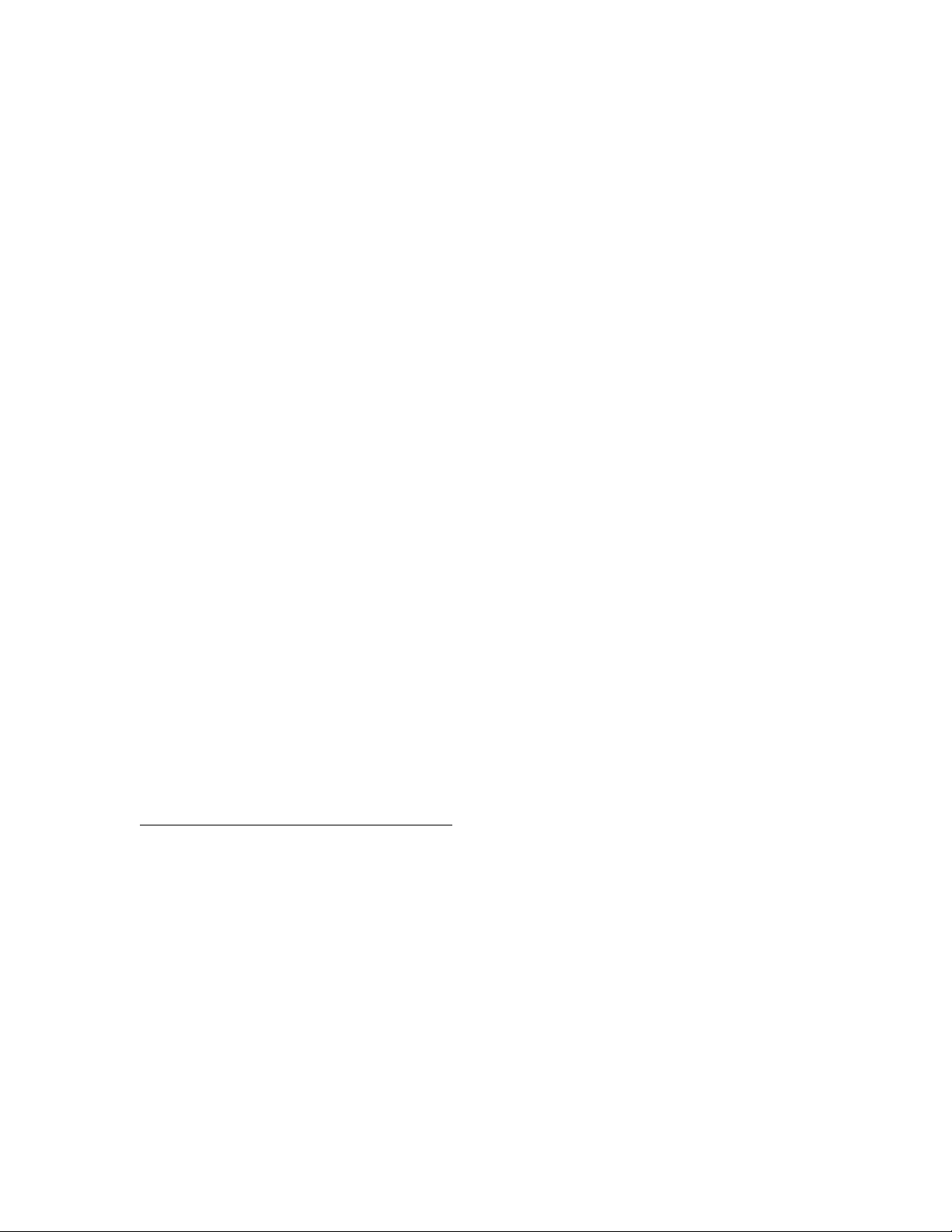
Voor de Parts Only garantieservice is vervanging door CSR-onderdelen verplicht. Als u Hewlett Packard
Enterprise verzoekt deze onderdelen voor u te vervangen, worden u voor deze service reiskosten en
arbeidsloon in rekening gebracht
Reparo feito pelo cliente
Os produtos da Hewlett Packard Enterprise são projetados com muitas peças para reparo feito pelo
cliente (CSR) de modo a minimizar o tempo de reparo e permitir maior flexibilidade na substituição de
peças com defeito. Se, durante o período de diagnóstico, a Hewlett Packard Enterprise (ou fornecedores/
parceiros da Hewlett Packard Enterprise) concluir que o reparo pode ser efetuado pelo uso de uma peça
CSR, a Hewlett Packard Enterprise enviará a peça diretamente ao cliente. Há duas categorias de peças
CSR:
• Obrigatória—Peças cujo reparo feito pelo cliente é obrigatório. Se desejar que a Hewlett Packard
Enterprise substitua essas peças, serão cobradas as despesas de transporte e mão-de-obra do
serviço.
• Opcional—Peças cujo reparo feito pelo cliente é opcional. Essas peças também são projetadas para
o reparo feito pelo cliente. No entanto, se desejar que a Hewlett Packard Enterprise as substitua,
pode haver ou não a cobrança de taxa adicional, dependendo do tipo de serviço de garantia
destinado ao produto.
OBSERVAÇÃO: Algumas peças da Hewlett Packard Enterprise não são projetadas para o reparo feito
pelo cliente. A fim de cumprir a garantia do cliente, a Hewlett Packard Enterprise exige que um técnico
autorizado substitua a peça. Essas peças estão identificadas com a marca "No" (Não), no catálogo de
peças ilustrado.
Conforme a disponibilidade e o local geográfico, as peças CSR serão enviadas no primeiro dia útil após
o pedido. Onde as condições geográficas permitirem, a entrega no mesmo dia ou em quatro horas pode
ser feita mediante uma taxa adicional. Se precisar de auxílio, entre em contato com o Centro de suporte
técnico da Hewlett Packard Enterprise para que um técnico o ajude por telefone. A Hewlett Packard
Enterprise especifica nos materiais fornecidos com a peça CSR de reposição se a peça com defeito deve
ser devolvida à Hewlett Packard Enterprise. Nos casos em que isso for necessário, é preciso enviar a
peça com defeito à Hewlett Packard Enterprise, você deverá enviar a peça com defeito de volta para a
Hewlett Packard Enterprise dentro do período de tempo definido, normalmente em 5 (cinco) dias úteis. A
peça com defeito deve ser enviada com a documentação correspondente no material de transporte
fornecido. Caso não o faça, a Hewlett Packard Enterprise poderá cobrar a reposição. Para as peças de
reparo feito pelo cliente, a Hewlett Packard Enterprise paga todas as despesas de transporte e de
devolução da peça e determina a transportadora/serviço postal a ser utilizado.
Para obter mais informações sobre o programa de reparo feito pelo cliente da Hewlett Packard
Enterprise, entre em contato com o fornecedor de serviços local. Para o programa norte-americano,
visite o site da Hewlett Packard Enterprise .
Serviço de garantia apenas para peças
A garantia limitada da Hewlett Packard Enterprise pode incluir um serviço de garantia apenas para
peças. Segundo os termos do serviço de garantia apenas para peças, a Hewlett Packard Enterprise
fornece as peças de reposição sem cobrar nenhuma taxa.
No caso desse serviço, a substituição de peças CSR é obrigatória. Se desejar que a Hewlett Packard
Enterprise substitua essas peças, serão cobradas as despesas de transporte e mão-de-obra do serviço.
Customer self repair 13
Page 14

14 Customer self repair
Page 15
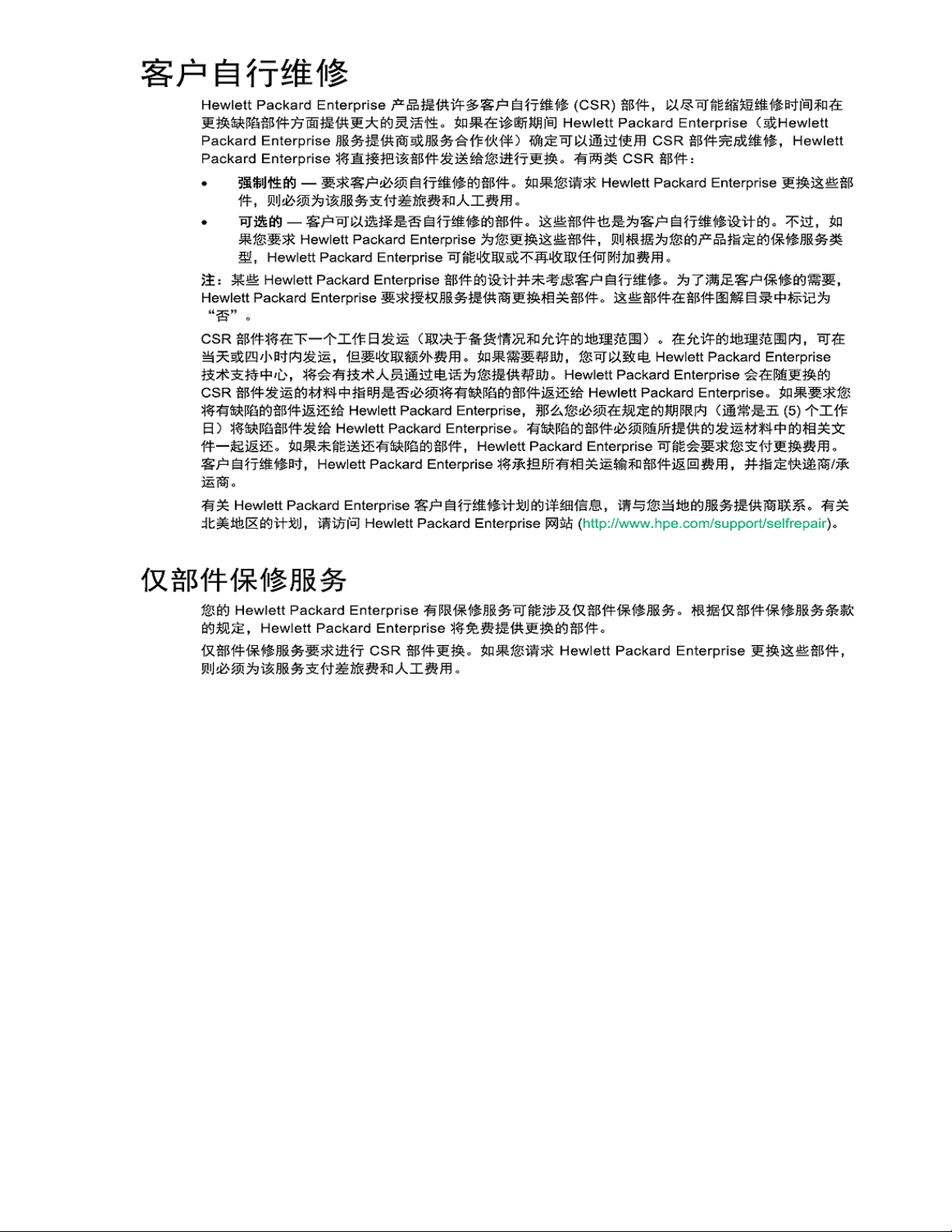
Customer self repair 15
Page 16
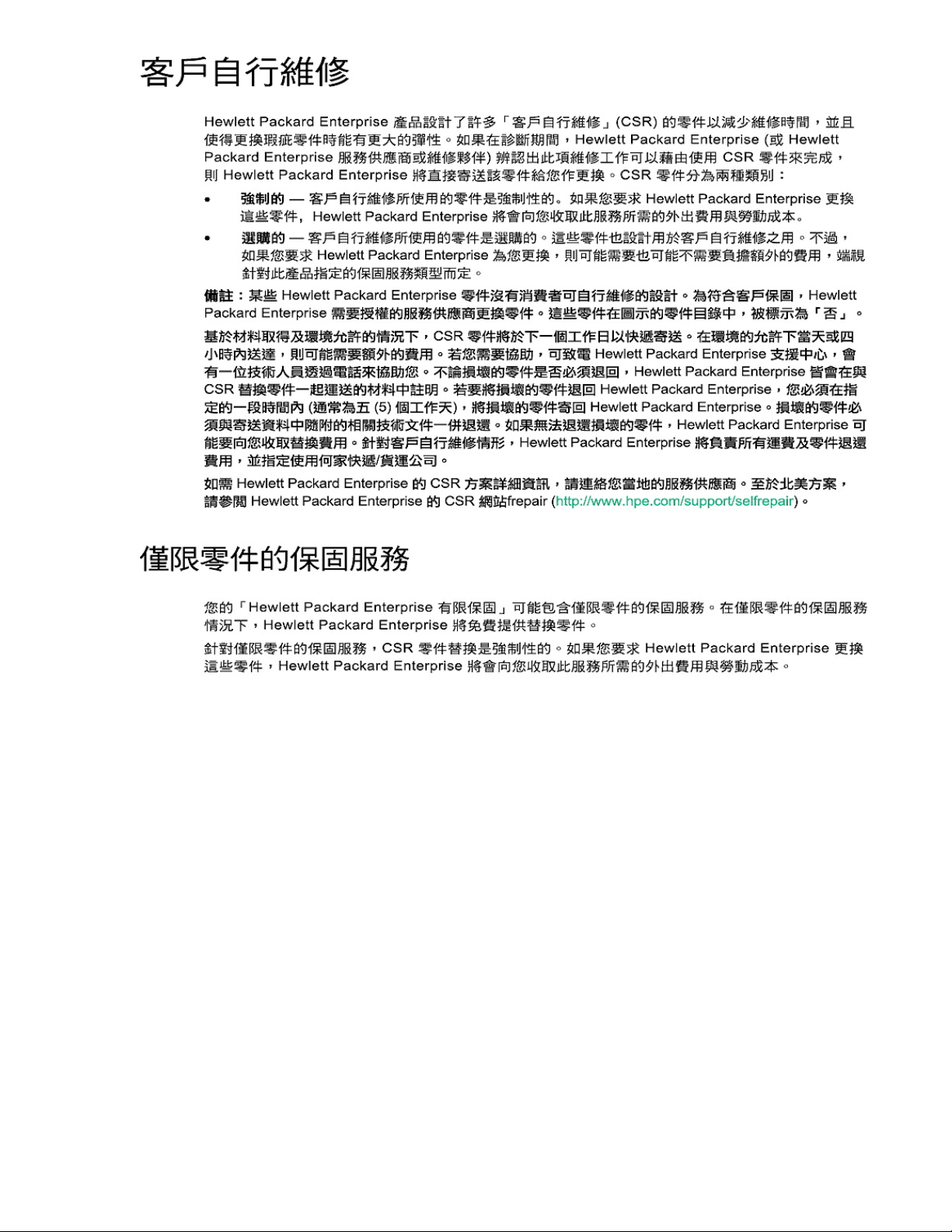
16 Customer self repair
Page 17
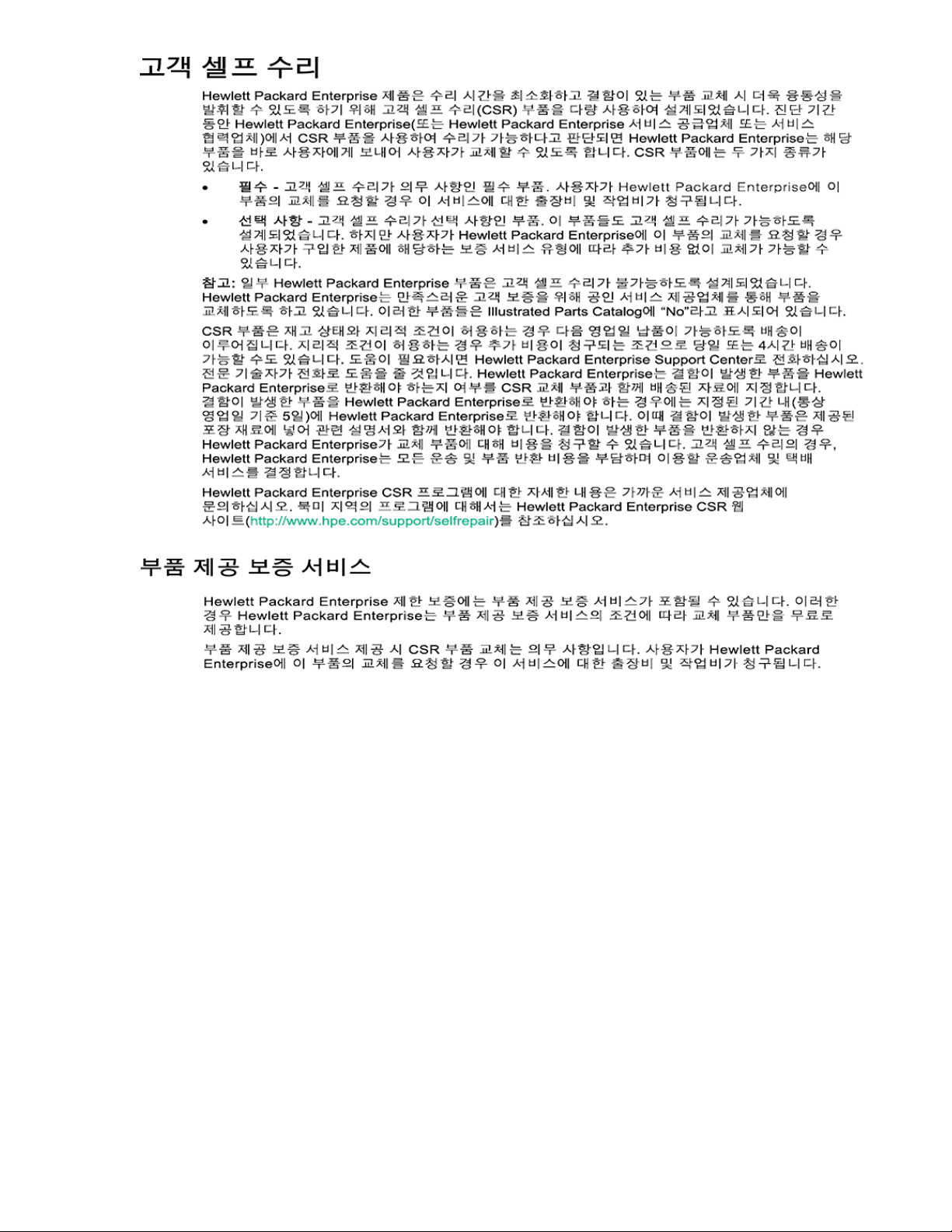
Customer self repair 17
Page 18
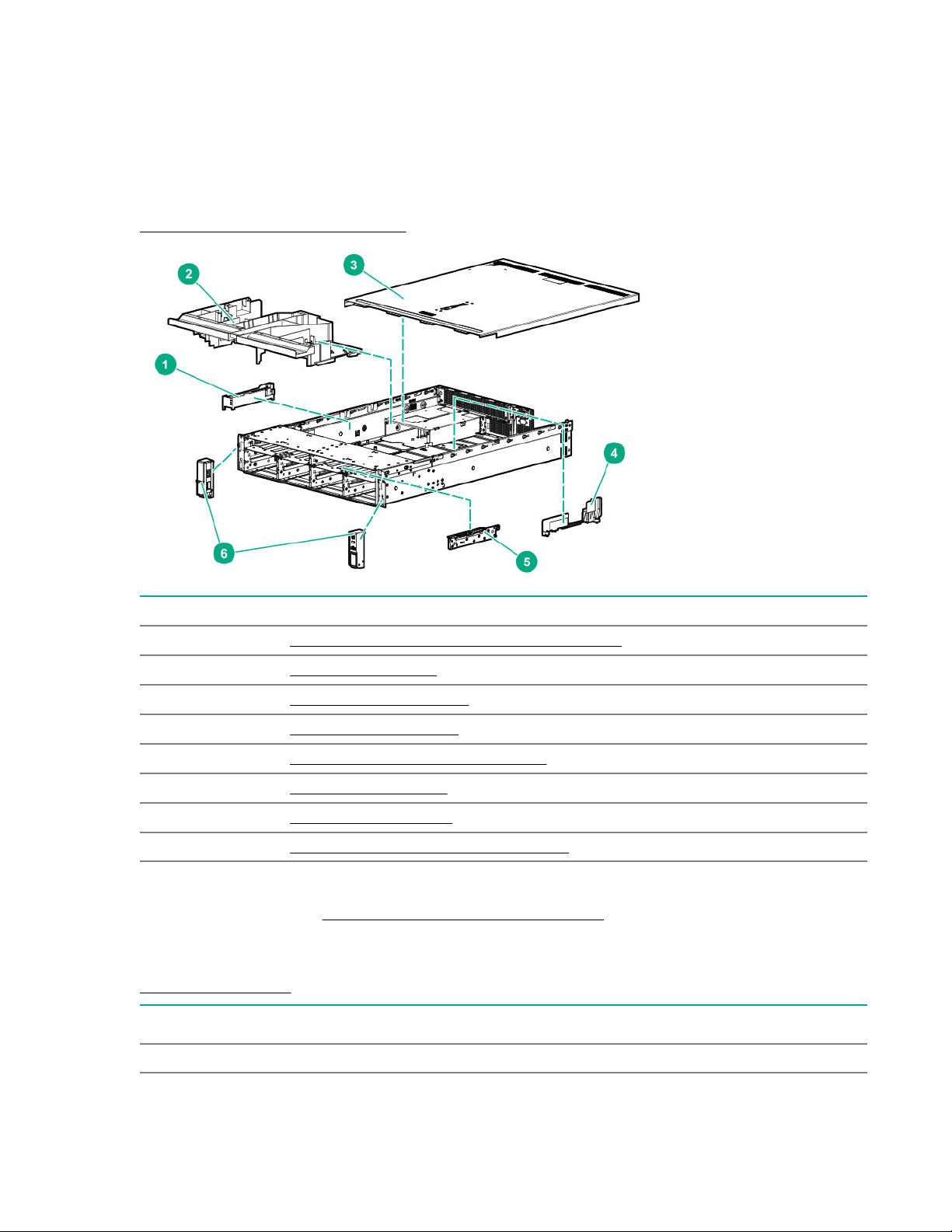
Illustrated parts catalog
Mechanical components
Hewlett Packard Enterprise continually improves and changes product parts. For complete and current
supported spare parts information, see the Hewlett Packard Enterprise PartSurfer website:
http://www.hpe.com/info/partssurfer
Item Description
1 HPE Smart Storage Battery holder spare part on page 18
2 Air baffle spare part on page 19
3 Access panel spare part on page 19
4 DIMM guard spare part on page 19
5 LFF removable partition spare part on page 19
6 Latch ears spare part on page 19
7 Front bezel spare part on page 19*
8 Miscellaneous blanks kits spare parts on page 19*
* Not shown
For more information, see Removal and replacement procedures.
HPE Smart Storage Battery holder spare part
Customer self repair: mandatory
Description part number
HPE Smart Storage Battery holder 878506-001
18 Illustrated parts catalog
Page 19
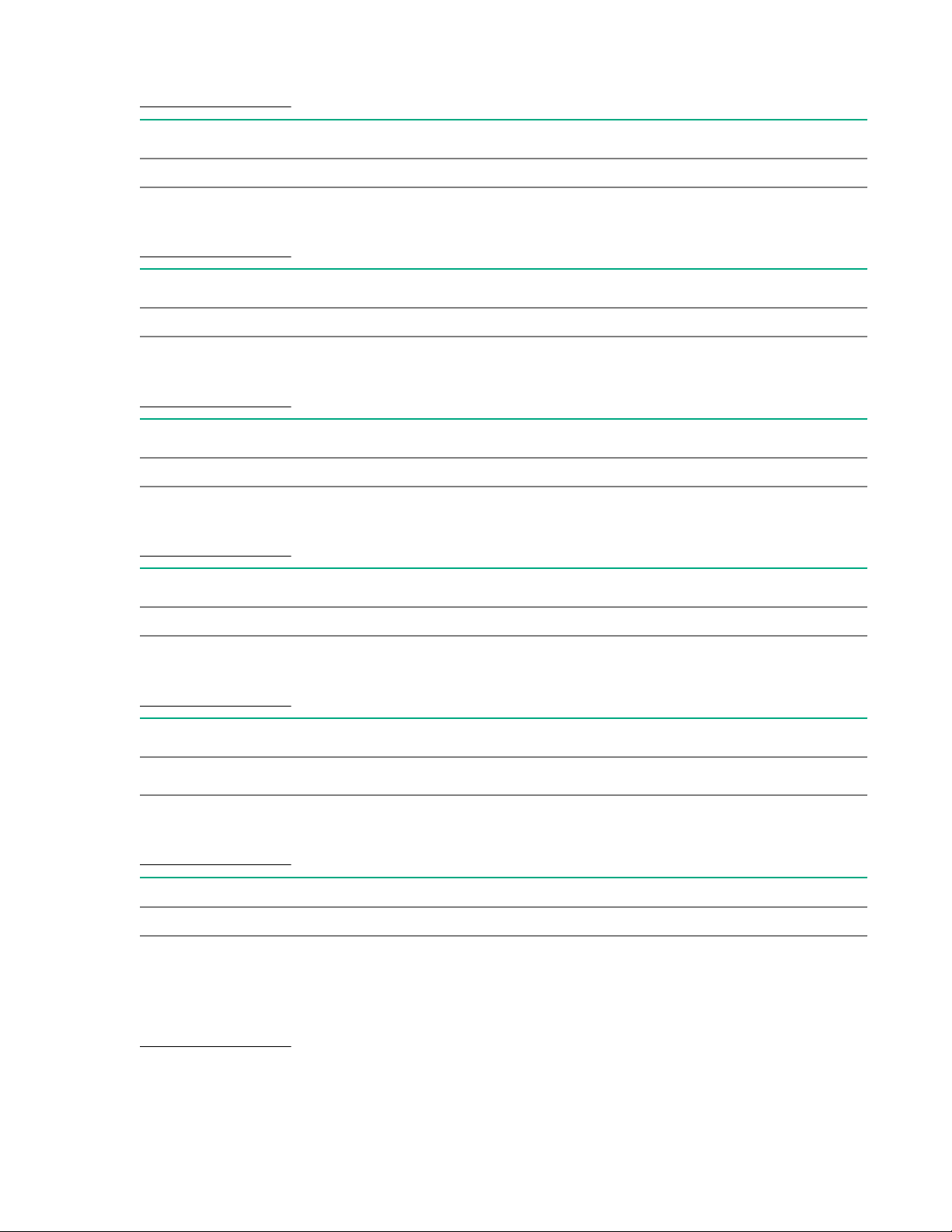
Air baffle spare part
Customer self repair: mandatory
Description part number
Air baffle 878508-001
Access panel spare part
Customer self repair: mandatory
Description part number
Access panel 878505-001
DIMM guard spare part
Customer self repair: mandatory
Description part number
DIMM guard 878507-001
LFF removable partition spare part
Customer self repair: mandatory
Description part number
LFF removable partition 878520-001
Latch ears spare part
Customer self repair: optional
Description part number
Right and left latch ears kit
Front bezel spare part
Customer self repair: mandatory
Description Spare part number
Front bezel 878511-001
Miscellaneous blanks kits spare parts
878509-001
Power supply blank spare part
Customer self repair: mandatory
Illustrated parts catalog 19
Page 20
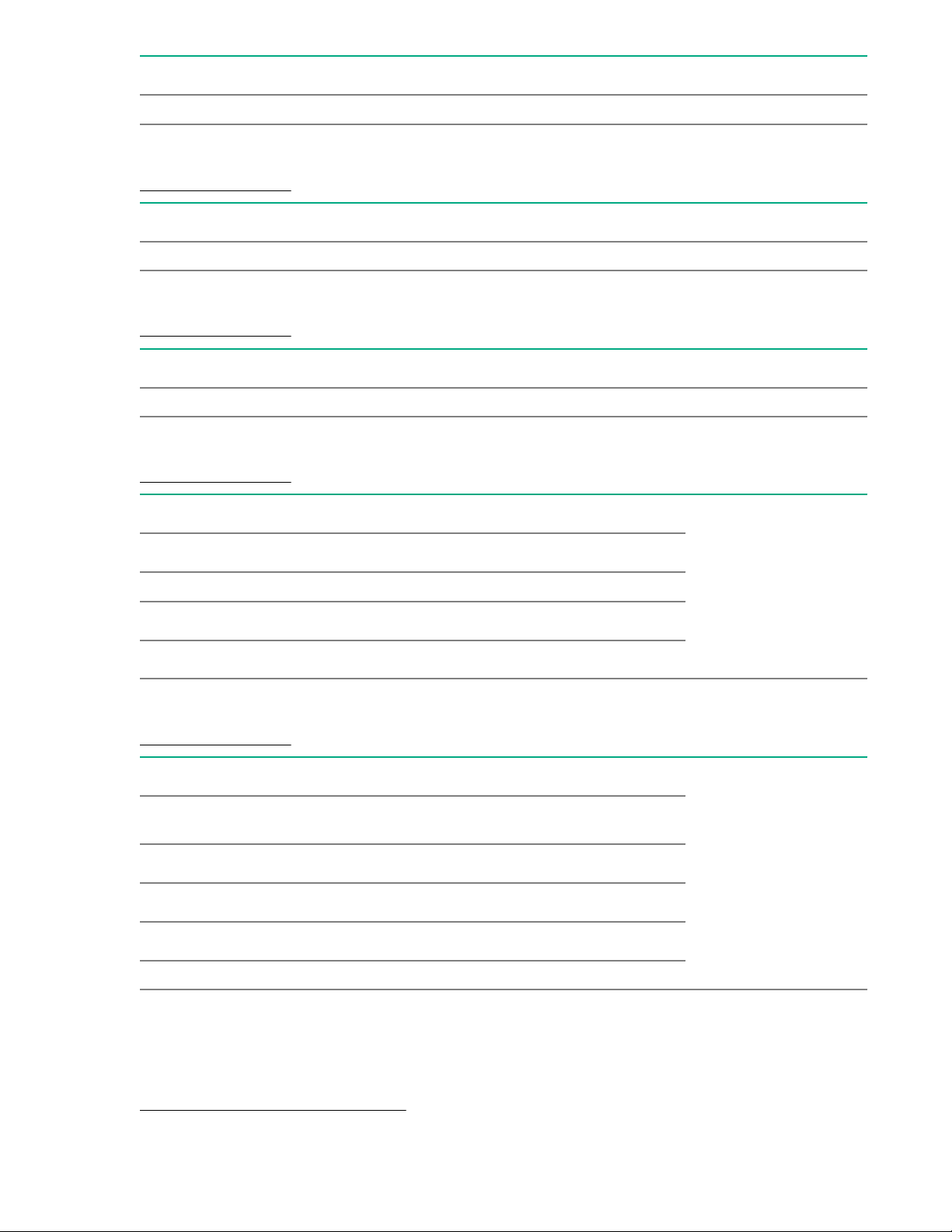
Description part number
Power supply blank 775423-001
SFF hard drive blank spare part
Customer self repair: mandatory
Description part number
SFF hard drive blank 670033-001
LFF hard drive blank spare part
Customer self repair: mandatory
Description part number
LFF hard drive blank 827363-001
Front miscellaneous blanks kit spare parts
Customer self repair: mandatory
Description Part number
Front miscellaneous blanks kit
8-bay SFF drive box blank —
2-bay SFF flex ODD bay blank
LFF filler
P00729-001
—
—
Secondary riser cage, Fan, Media Module, and Rear serial port blanks kit spare parts
Customer self repair: mandatory
Description part number
Secondary riser cage, Fan, Media Module, and
Rear serial port blanks kit
Secondary riser cage blank
Fan blank (3)
Media Module blank
Rear serial port blank —
878510-001
—
—
—
System components
Hewlett Packard Enterprise continually improves and changes product parts. For complete and current
supported spare parts information, see the Hewlett Packard Enterprise PartSurfer website:
http://www.hpe.com/info/partssurfer
20 Illustrated parts catalog
Page 21
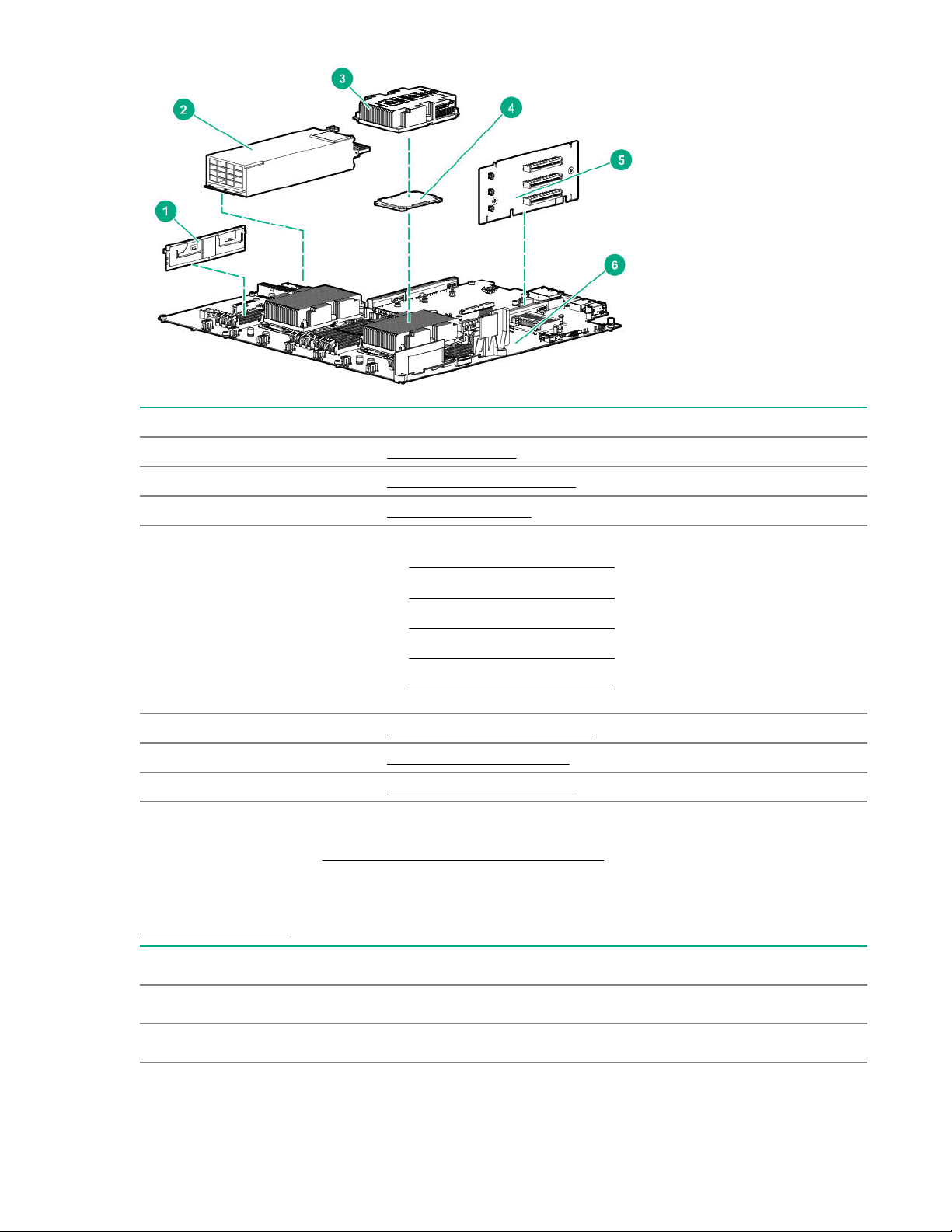
Item Description
1 DIMM spare parts on page 21
2 Power supply spare parts on page 22
3 Heatsink spare part on page 22
4
5 PCIe riser board spare parts on page 24
6 System board spare part on page 24
7 System battery spare part on page 24*
* Not shown
For more information, see Removal and replacement procedures.
Processor spare parts
• 31XX processor spare parts on page 22
• 41XX processor spare parts on page 23
• 51XX processor spare parts on page 23
• 61XX processor spare parts on page 23
• 81XX processor spare parts on page 24
DIMM spare parts
Customer self repair: mandatory
Description Part number
8GB single rank x8 PC4-2666V-R 850879-001
8GB single rank x8 PC4-2666V-R standard 872969-001
Table Continued
Illustrated parts catalog 21
Page 22
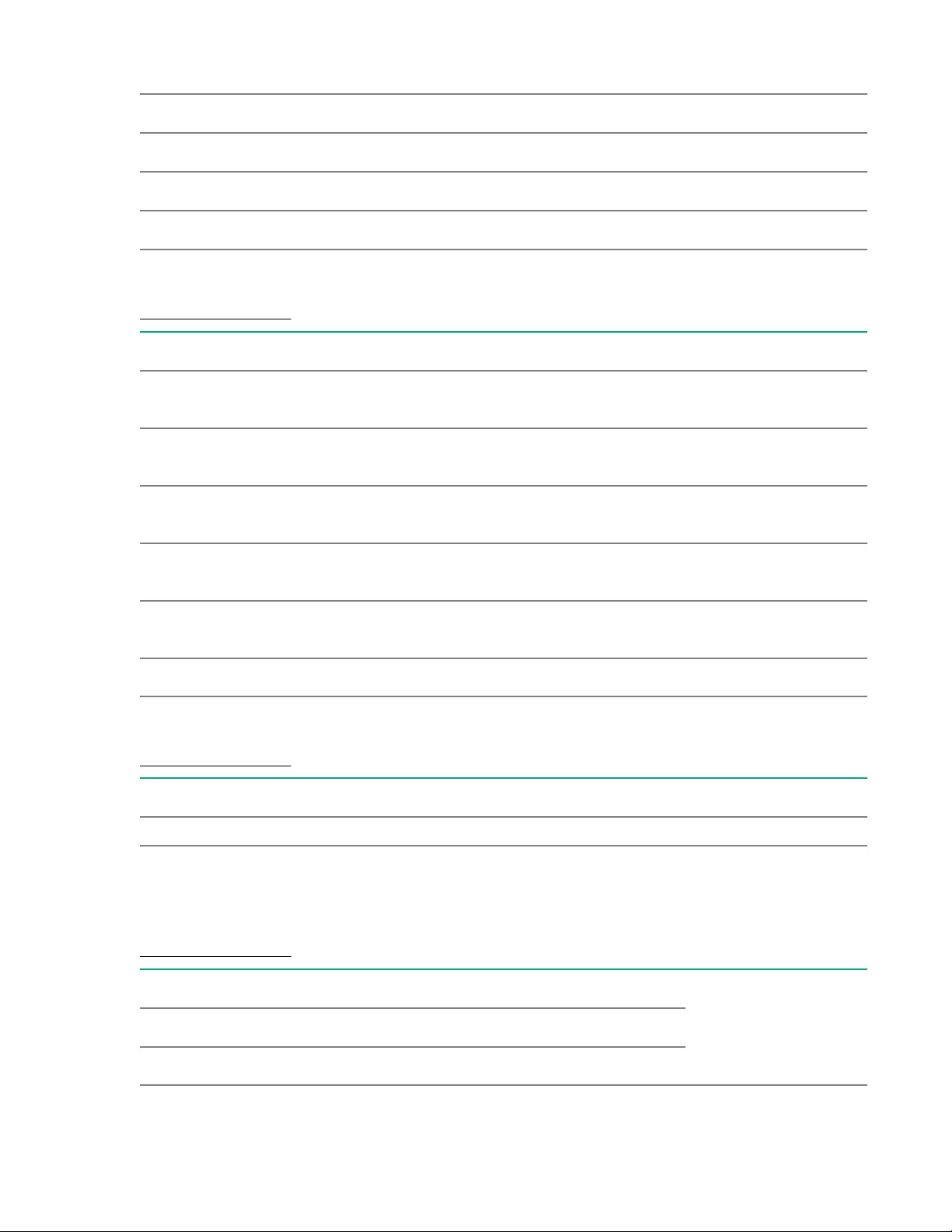
16GB single rank x4 PC4-2666V-R 850880-001
16GB dual rank x8 PC4-2666V-R 868846-001
16GB single rank x4 PC4-2666V-R standard 872970-001
32GB dual rank x4 PC4-2666V-R 850881-001
64GB quad rank x4 PC4-2666V-L 850882-001
Power supply spare parts
Customer self repair: mandatory
Description Part number
500W Flex Slot Platinum Hot Plug Low Halogen
Power Supply Kit
800W Flex Slot Platinum Hot Plug Low Halogen
Power Supply Kit
800W Flex Slot Titanium Hot Plug Low Halogen
Power Supply Kit
800W Flex Slot Universal Hot Plug Low Halogen
Power Supply Kit
1600W Flex Slot Platinum Plus Hot Plug Low
Halogen Power Supply Kit
500W Low Halogen FIO Power Supply Kit 866726-001
Heatsink spare part
Customer self repair: no
Description Part number
Standard heatsink 878536-001
866729-001
866730-001
866793-001
866727-001
863373-001
Processor spare parts
31XX processor spare parts
Customer self repair: no
Description Part number
1.70 GHz Intel Xeon Bronze 3104, 6C, 85 W 875709-001
1.70 GHz Intel Xeon Bronze 3106, 8C, 85 W 875710-001
22 Illustrated parts catalog
Page 23
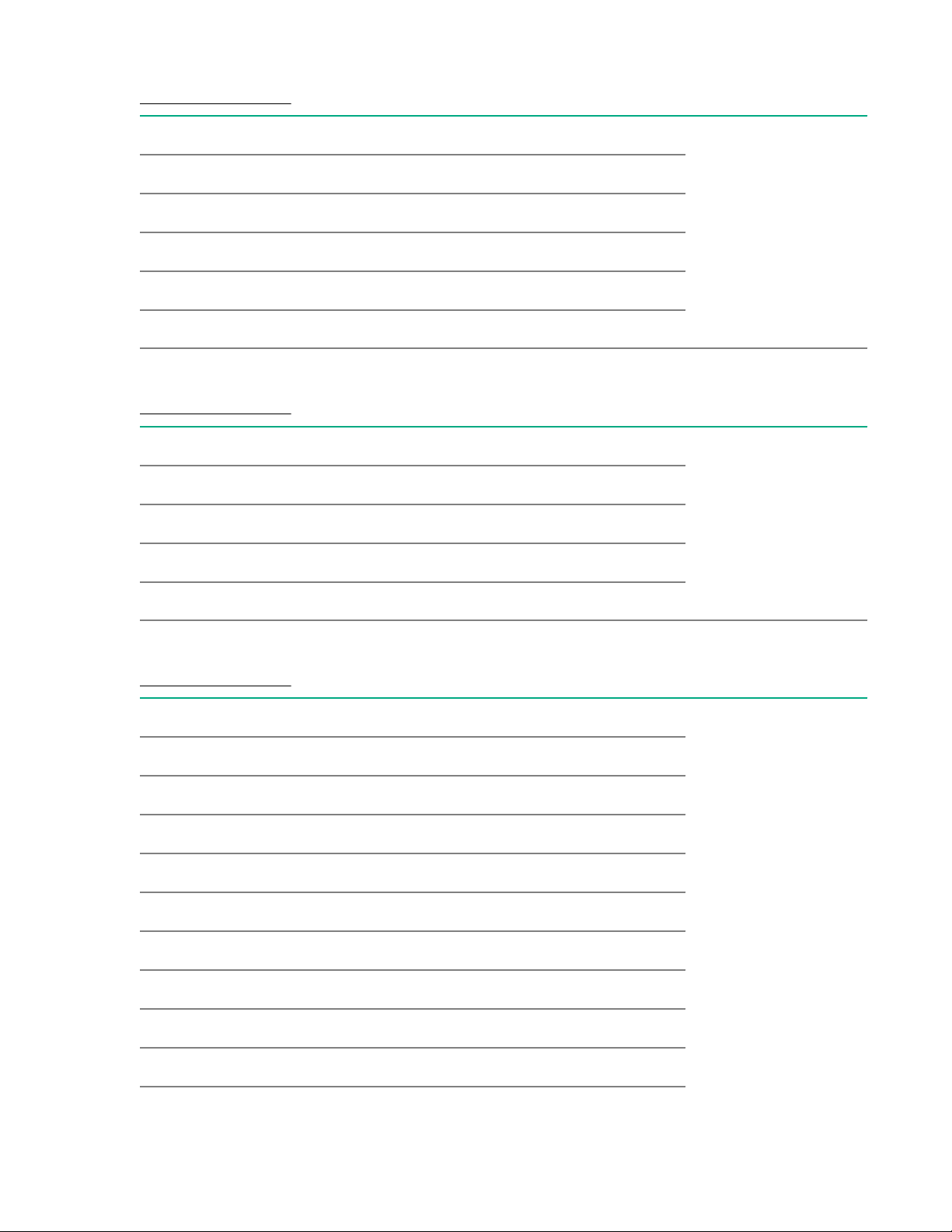
41XX processor spare parts
Customer self repair: no
Description Part number
1.80 GHz Intel Xeon Silver 4108, 8C, 85 W 875712-001
2.10 GHz Intel Xeon Silver 4110, 8C, 85 W 875711-001
2.60 GHz Intel Xeon Silver 4112, 4C, 85 W 875714-001
2.20 GHz Intel Xeon Silver 4114, 10C, 85 W 875713-001
2.10 GHz Intel Xeon Silver 4116, 12C, 85 W 875716-001
51XX processor spare parts
Customer self repair: no
Description Part number
2.40 GHz Intel Xeon Gold 5115, 10C, 85 W 875715-001
2.30 GHz Intel Xeon Gold 5118, 12C, 105 W 875717-001
2.20 GHz Intel Xeon Gold 5120, 14C, 105 W 875718-001
3.60 GHz Intel Xeon Gold 5122, 4C, 105 W 875719-001
61XX processor spare parts
Customer self repair: no
Description Part number
2.60 GHz Intel Xeon Gold 6126, 12C, 125 W 875720-001
3.40 GHz Intel Xeon Gold 6128, 6C, 115 W 875721-001
2.10 GHz Intel Xeon Gold 6130, 16C, 125 W 874736-001
2.60 GHz Intel Xeon Gold 6132, 14C, 140 W 875722-001
3.20 GHz Intel Xeon Gold 6134, 8C, 130 W 875723-001
3.00 GHz Intel Xeon Gold 6136, 12C, 150 W 875724-001
2.00 GHz Intel Xeon Gold 6138, 20C, 125 W 874735-001
2.30 GHz Intel Xeon Gold 6140, 18C, 140 W 874734-001
2.60 GHz Intel Xeon Gold 6142, 16C, 150 W 874733-001
Table Continued
Illustrated parts catalog 23
Page 24

2.40 GHz Intel Xeon Gold 6148, 20C, 150 W 874732-001
2.10 GHz Intel Xeon Gold 6152, 22C, 140 W 874730-001
81XX processor spare parts
Customer self repair: no
Description Part number
2.10 GHz Intel Xeon Platinum 8160, 24C, 150 W 874729-001
2.10 GHz Intel Xeon Platinum 8164, 26C, 150 W 875729-001
PCIe riser board spare parts
Customer self repair: optional
Description Part number
Two-slot PCIe riser board 878514-001
Three-slot PCIe riser board 878515-001
FlexibleLOM riser board 878516-001
NVMe and FlexibleLOM riser board 878517-001
x16, x8 secondary riser board 878518-001
x8, x8, x8 secondary riser board 878519-001
System board spare part
Customer self repair: optional
Description Part number
System board assembly with handle 878512-001
System battery spare part
Customer self repair: mandatory
Description Part number
System battery 319603-001
Server options
Hewlett Packard Enterprise continually improves and changes product parts. For complete and current
supported spare parts information, see the Hewlett Packard Enterprise PartSurfer website:
http://www.hpe.com/info/partssurfer
24 Illustrated parts catalog
Page 25
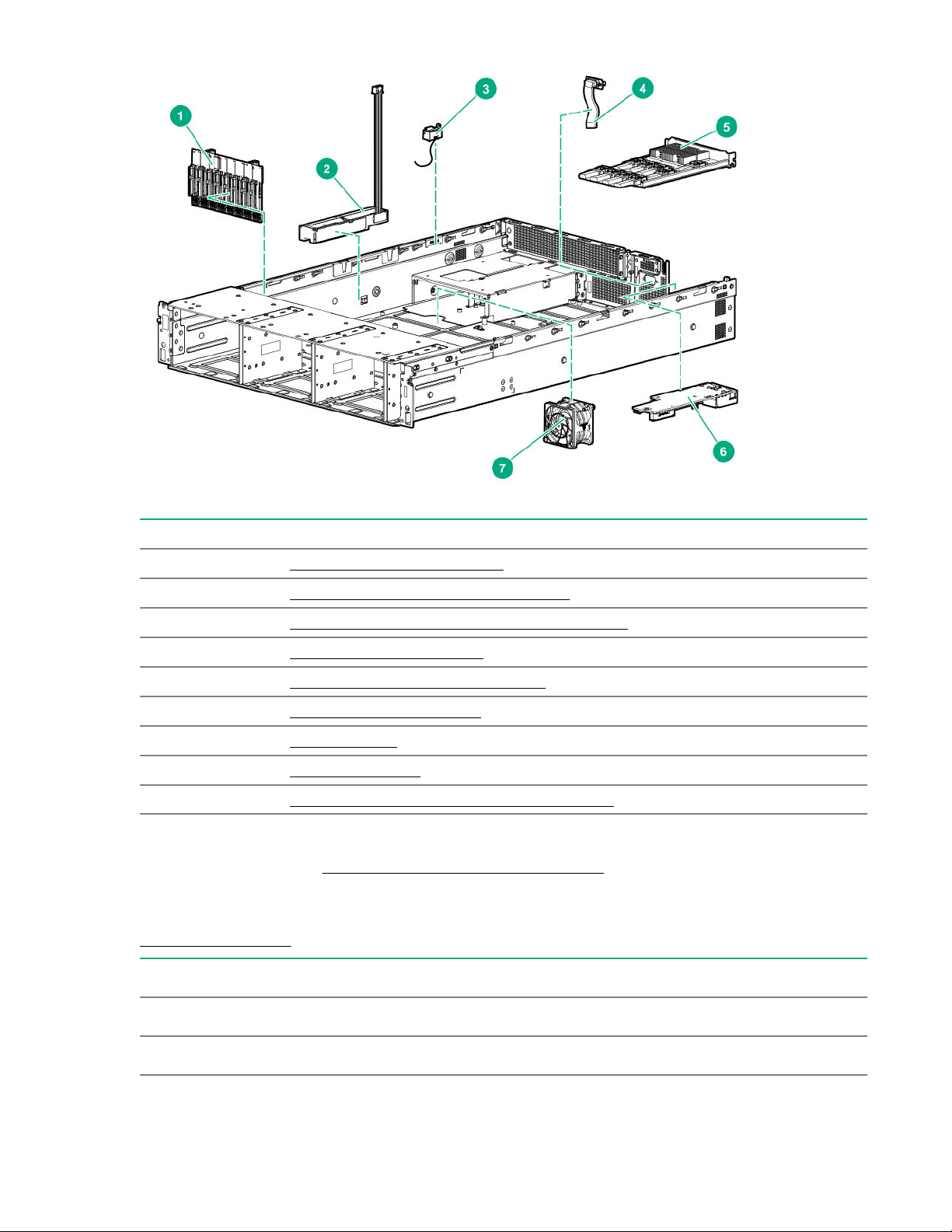
Item Description
1 Backplane board spare parts on page 25
2 HPE Smart Storage Battery spare part on page 26
3 Chassis Intrusion Detection switch spare part on page 26
4 Rear serial port spare part on page 26
5 12G SAS expander card spare part on page 26
6 Media Module spare parts on page 26
7 Fan spare part on page 26
8 Cable spare parts on page 27*
9 HPE Trusted Platform Module 2.0 spare part on page 27*
* Not shown
For more information, see Removal and replacement procedures.
Backplane board spare parts
Customer self repair: optional
Description Part number
4-bay LFF drive backplane 872885-001
LFF 2-bay NVMe drive backplane 875080-001
Table Continued
Illustrated parts catalog 25
Page 26
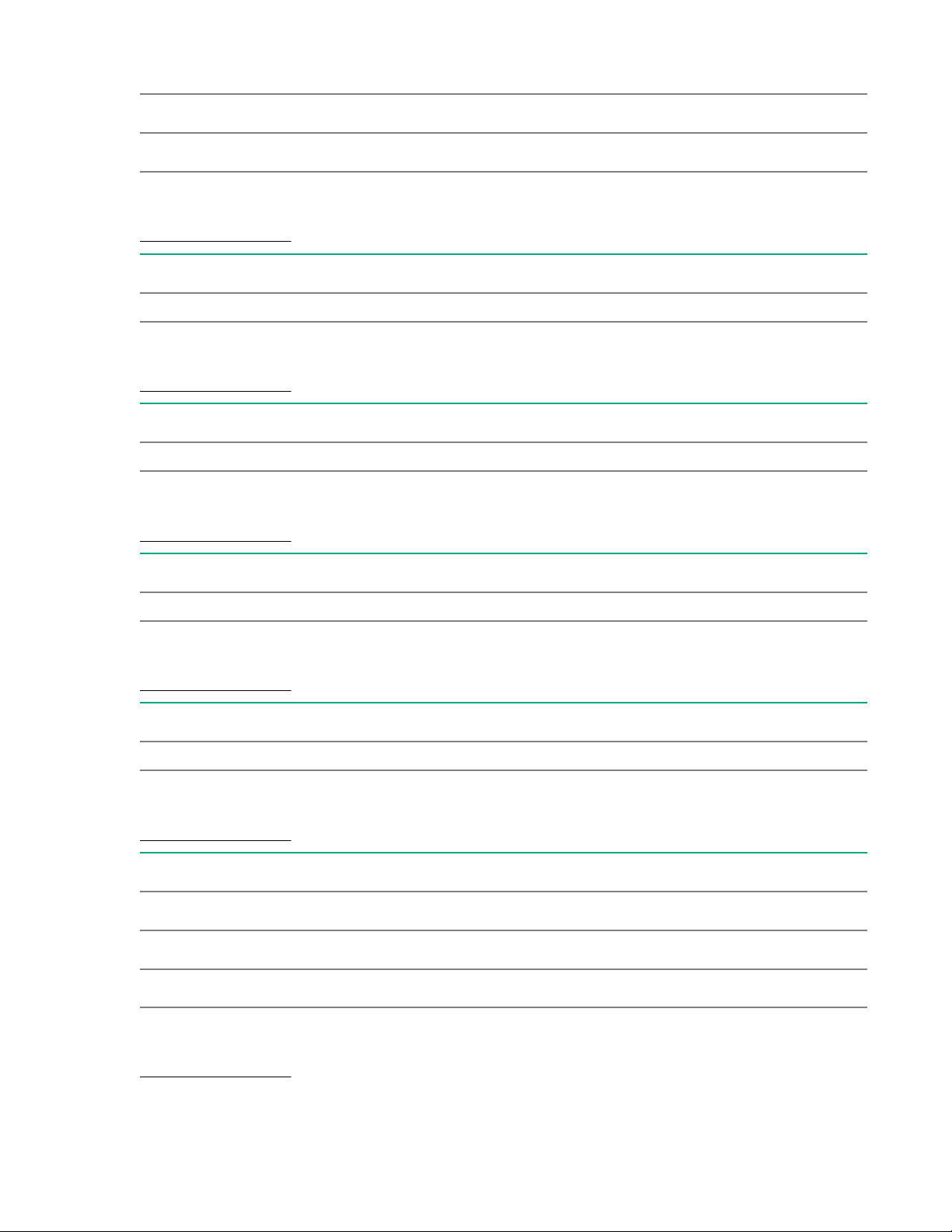
8-bay SFF drive backplane, 12 Gbs 878543-001
SFF 2-bay NVMe drive backplane 875064-001
Rear 2-bay SFF SAS/SATA drive backplane 775401-001
HPE Smart Storage Battery spare part
Customer self repair: mandatory
Description Part number
HPE Smart Storage Battery 878643-001
Chassis Intrusion Detection switch spare part
Customer self repair: mandatory
Description Part number
Chassis Intrusion Detection switch 878412-001
Rear serial port spare part
Customer self repair: mandatory
Description Part number
Rear serial port 879778-001
12G SAS expander card spare part
Customer self repair: optional
Description Part number
12G SAS expander card 876907-001
Media Module spare parts
Customer self repair: optional
Description Part number
Media Module 1GbE BT C620 872161-001
Media Module10GbE SFP+ C620 872162-001
Media Module 10GbE BT C620 872163-001
Fan spare part
Customer self repair: mandatory
26 Illustrated parts catalog
Page 27
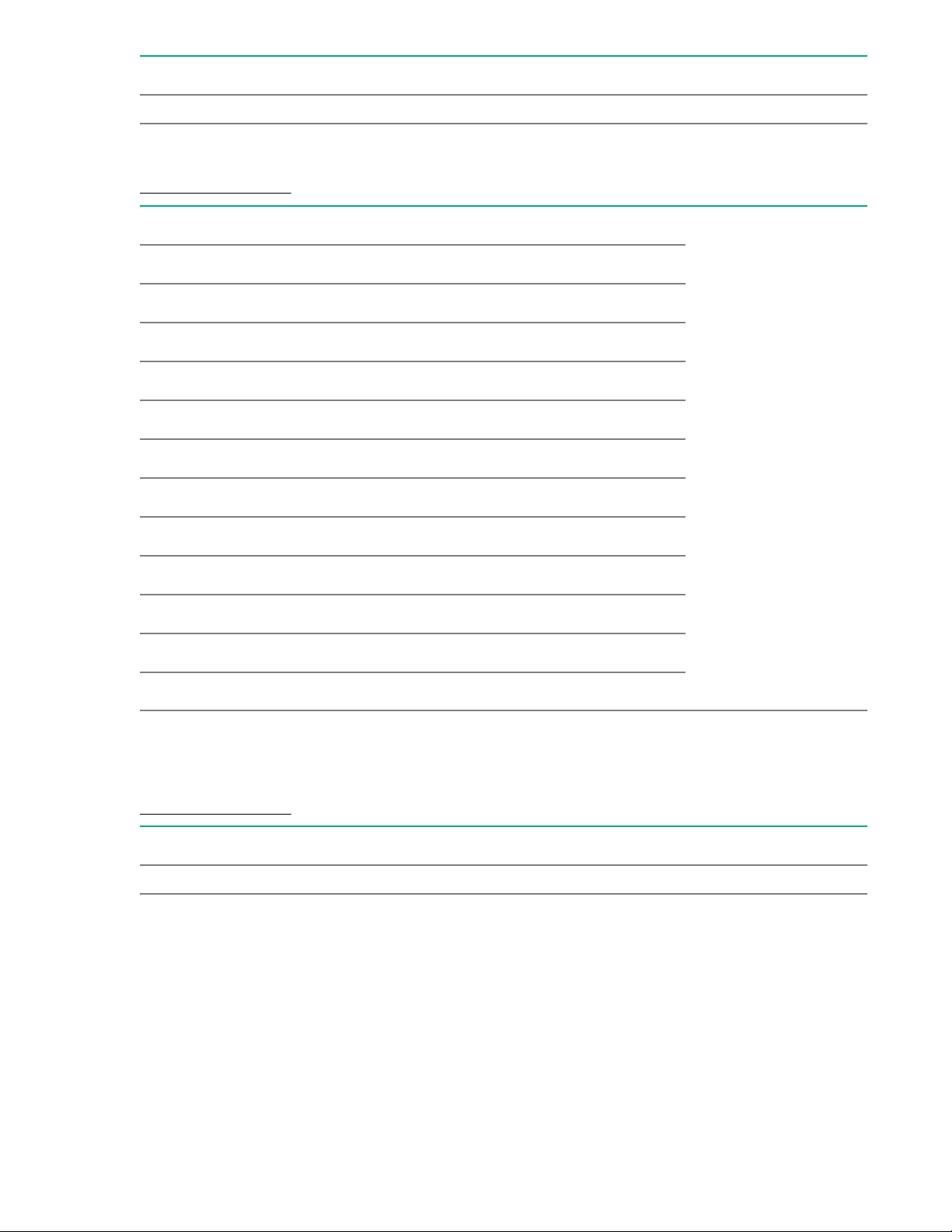
Description Part number
Standard fan 878513-001
Cable spare parts
Customer self repair: mandatory
Description Part number
LFF Mini-SAS and power cable kit 878333-001
2-bay SFF NVMe Slimline cable 878334-001
SFF Box1 Mini-SAS cable kit 878336-001
SFF Box2 Mini-SAS cable kit 878335-001
SFF Box3 Mini-SAS cable kit 878345-001
Mini-SAS to 12G SAS expander cable kit 878337-001
Rear 2-bay SFF cable kit 878341-001
4-bay/8-bay LFF optical drive power cable kit 878342-001
8-bay/16-bay SFF optical drive power cable kit 878343-001
Optical drive cable 900mm, LH 878344-001
iLO service port cable 878346-001*
M.2 cable kit 878786-001
* Customer self repair is optional for this spare part.
HPE Trusted Platform Module 2.0 spare part
Customer self repair: no
Description Part number
HPE Trusted Platform Module Gen 10, TAA 872159-001
Illustrated parts catalog 27
Page 28
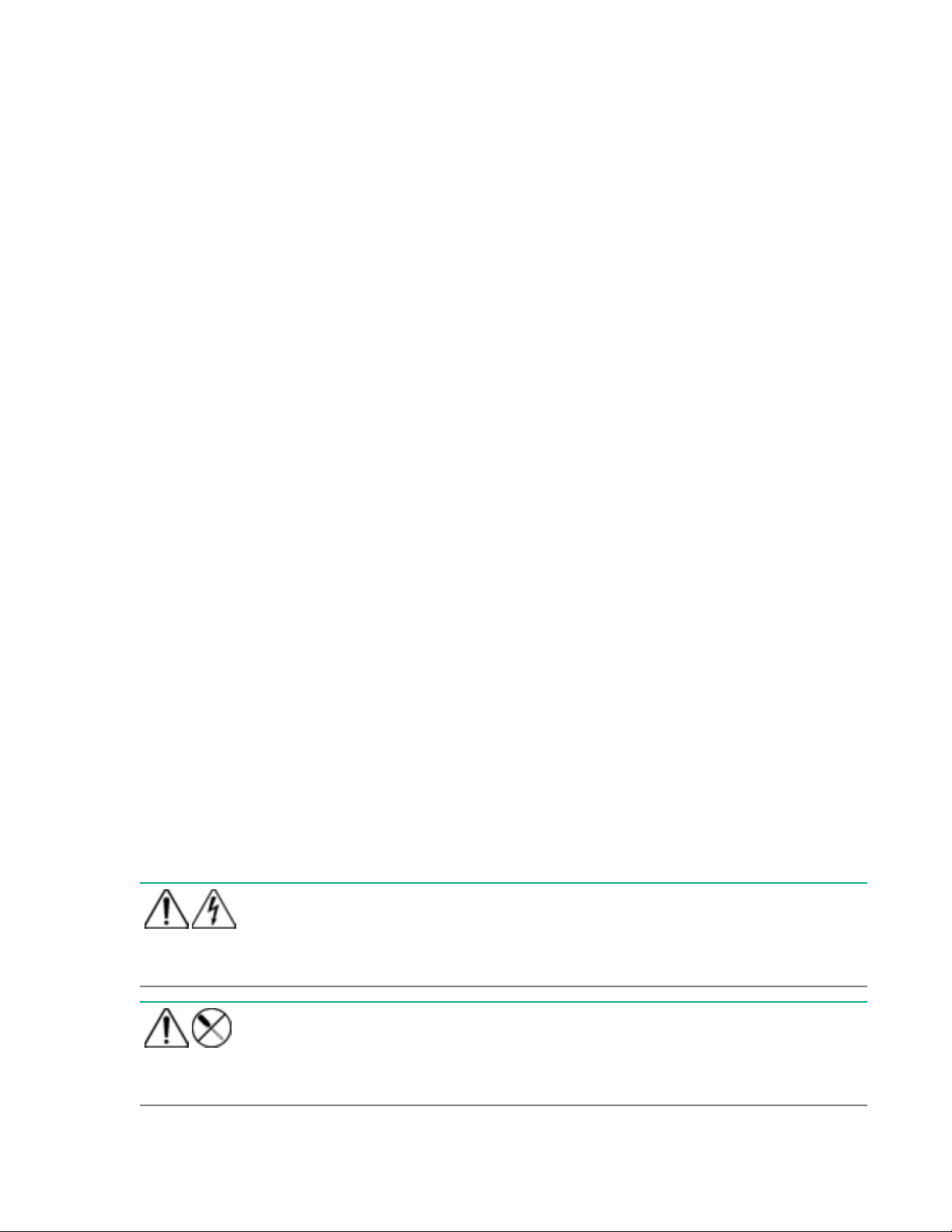
Removal and replacement procedures
Required tools
You need the following items for some procedures:
• T-10 Torx screwdriver
• T-15 Torx screwdriver
• T-25 Torx screwdriver
• T-30 Torx screwdriver
• Philip-headed screwdriver
• Flat-headed screwdriver
Safety considerations
Before performing service procedures, review all the safety information.
Preventing electrostatic discharge
To prevent damaging the system, be aware of the precautions you must follow when setting up the
system or handling parts. A discharge of static electricity from a finger or other conductor may damage
system boards or other static-sensitive devices. This type of damage may reduce the life expectancy of
the device.
Procedure
• Avoid hand contact by transporting and storing products in static-safe containers.
• Keep electrostatic-sensitive parts in their containers until they arrive at static-free workstations.
• Place parts on a grounded surface before removing them from their containers.
• Avoid touching pins, leads, or circuitry.
• Always be properly grounded when touching a static-sensitive component or assembly.
Symbols on equipment
The following symbols might be found on the equipment to indicate the presence of potentially hazardous
conditions.
This symbol indicates the presence of hazardous energy circuits or electric shock
hazards. Refer all servicing to qualified personnel.
WARNING: To reduce the risk of injury from electric shock hazards, do not open this
enclosure. Refer all maintenance, upgrades, and servicing to qualified personnel.
This symbol indicates the presence of electric shock hazards. The area contains no
user or field serviceable parts. Do not open for any reason.
WARNING: To reduce the risk of injury from electric shock hazards, do not open this
enclosure.
28 Removal and replacement procedures
Page 29

This symbol on an RJ-45 receptacle indicates a network interface connection.
WARNING: To reduce the risk of electric shock, fire, or damage to the equipment, do
not plug telephone or telecommunications connectors into this receptacle.
This symbol indicates the presence of a hot surface or hot component. If this surface is
contacted, the potential for injury exists.
WARNING: To reduce the risk of injury from a hot component, allow the surface to cool
before touching.
This symbol indicates that the component exceeds the recommended weight for one
individual to handle safely.
WARNING: To reduce the risk of personal injury or damage to the equipment,
observe local occupational health and safety requirements and guidelines for manual
material handling.
These symbols, on power supplies or systems, indicate that the equipment is supplied
by multiple sources of power.
WARNING: To reduce the risk of injury from electric shock, remove all power cords to
disconnect power from the system completely.
Server warnings and cautions
Before installing a server, be sure that you understand the following warnings and cautions.
WARNING: To reduce the risk of electric shock, personal injury, and damage to the equipment:
• Do not attempt to service any parts of the equipment other than those specified in the following
procedure. Any other activities may require that you shut down the server and remove the power
cord.
• Installation and maintenance of this product must be performed by individuals who are
knowledgeable about the procedures, precautions and hazards associated with the product.
WARNING: To reduce the risk of personal injury from hot surfaces, allow the drives and the internal
system components to cool before touching them.
CAUTION: Do not operate the server for long periods with the access panel open or removed.
Operating the server in this manner results in improper airflow and improper cooling that can lead to
thermal damage.
Preparation procedures
Powering down the server
Before powering down the server for any upgrade or maintenance procedures, perform a backup of
critical server data and programs.
IMPORTANT: When the server is in standby mode, auxiliary power is still being provided to the
system.
Removal and replacement procedures 29
Page 30
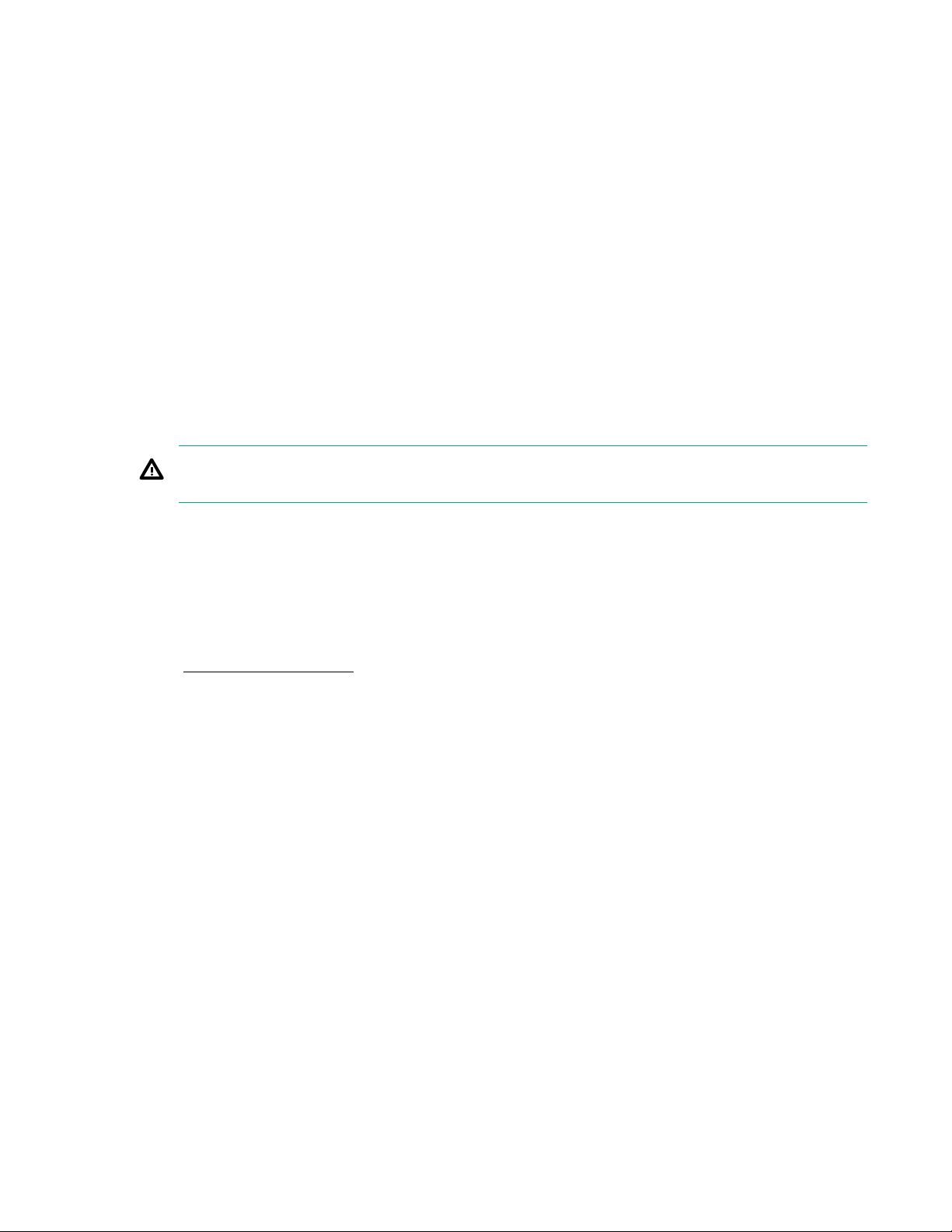
To power down the server, use one of the following methods:
• Press and release the Power On/Standby button.
This method initiates a controlled shutdown of applications and the OS before the server enters
standby mode.
• Press and hold the Power On/Standby button for more than 4 seconds to force the server to enter
standby mode.
This method forces the server to enter standby mode without properly exiting applications and the OS.
If an application stops responding, you can use this method to force a shutdown.
• Use a virtual power button selection through iLO.
This method initiates a controlled remote shutdown of applications and the OS before the server
enters standby mode.
Before proceeding, verify that the server is in standby mode by observing that the system power LED is
amber.
Extending the server from the rack
WARNING: To reduce the risk of personal injury or equipment damage, be sure that the rack is
adequately stabilized before extending a component from the rack.
Prerequisites
T-25 Torx screwdriver
Procedure
1. If the rear panel cables are not secured with a cable management arm, do the following:
a. Power down the server.
b. Disconnect all peripheral cables from the server.
c. Disconnect each power cord from the server.
2. Disengage the server from the rack:
a. Pull down the quick release levers on each side of the server.
b. If necessary, use a T-25 Torx screwdriver to loosen the shipping screws.
c. Slide the server out of the rack.
30 Removal and replacement procedures
Page 31

Removing the server from the rack
WARNING:
This server is heavy. To reduce the risk of personal injury or damage to the equipment:
• Observe local occupational health and safety requirements and guidelines for manual material
handling.
• Get help to lift and stabilize the product during installation or removal, especially when the
product is not fastened to the rails. Hewlett Packard Enterprise recommends that a minimum of
two people are required for all rack server installations. A third person may be required to help
align the server when the server is installed higher than chest level.
• Use caution when installing the server in or removing the server from the rack; it is unstable
when not fastened to the rails.
To remove the server from a Hewlett Packard Enterprise, Compaq-branded, Telco, or a third-party rack:
Procedure
1. Power down the server.
2. Remove all power.
a. Disconnect all peripheral cables from the server.
b. Disconnect each power cord from the server.
3. Extend the server from the rack.
4. Remove the server from the rack.
For instructions on how to extend or remove the server from the rack, see the documentation that
ships with the rack rail system.
5. Place the server on a sturdy, level surface.
Removal and replacement procedures 31
Page 32

Installing the server into the rack
Procedure
1. Observe the following alert:
CAUTION: Always plan the rack installation, so that the heaviest item is on the bottom of the
rack. Install the heaviest item first, and continue to populate the rack from the bottom to the top.
2. Install the server and cable management arm into the rack. For more information, see the installation
instructions that ship with the 2U Quick Deploy Rail System.
3. Connect peripheral devices to the server. For information on identifying connectors, see Rear panel
components.
WARNING: To reduce the risk of electric shock, fire, or damage to the equipment, do not plug
telephone or telecommunications connectors into RJ-45 connectors.
4. Connect the power cord to the rear of the server.
5. Install the power cord anchors.
6. Install the rack rail hook-and-loop strap:
a. Hold the rear panel cables against the rack rail, and then wrap the strap around the rack rail.
CAUTION: Prevent the thermal or mechanical obstruction on full-length servers installed in
the rack. Ensure that the extra length and buckle part of the strap must be facing the outside
of the rack rail.
b. Loop the end of the hook-and-loop strap through the buckle.
32 Removal and replacement procedures
Page 33

When multiple hook-and-loop straps are used in the same rack, stagger the strap location. Ensure that
the straps are adjacent to each other when viewed from top to bottom. This positioning will enable the
rack rail to slide easily in and out of the rack.
7. Secure the cables to the cable management arm.
IMPORTANT: When using cable management arm components, leave enough slack in each of
the cables to prevent damage to the cables when the server is extended from the rack.
8. Connect the power cord to the AC power source.
Removal and replacement procedures 33
Page 34

WARNING: To reduce the risk of electric shock or damage to the equipment:
• Do not disable the power cord grounding plug. The grounding plug is an important safety
feature.
• Plug the power cord into a grounded (earthed) electrical outlet that is easily accessible at all
times.
• To disconnect power to the equipment, unplug the power cord from the power supply.
• Do not route the power cord where it can be walked on or pinched by items placed against it.
Pay particular attention to the plug, electrical outlet, and the point where the cord extends
from the server.
Releasing the cable management arm
Procedure
1. Remove the cable tie if installed.
2. Release the cable management arm and then swing the arm away from the rack.
Removing the access panel
WARNING: To reduce the risk of personal injury from hot surfaces, allow the drives and the internal
system components to cool before touching them.
CAUTION: To prevent damage to electrical components, take the appropriate anti-static precautions
before beginning any installation, removal, or replacement procedure. Improper grounding can
cause electrostatic discharge.
CAUTION: Do not operate the server for long periods with the access panel open or removed.
Operating the server in this manner results in improper airflow and improper cooling that can lead to
thermal damage.
34 Removal and replacement procedures
Page 35

Prerequisites
T-15 Torx screwdriver
Procedure
1. Power down the server.
2. Do one of the following:
• Extend the server from the rack.
• Remove the server from the rack.
3. Open or unlock the locking latch, slide the access panel to the rear of the chassis, and remove the
access panel.
Installing the access panel
Prerequisites
• T-15 Torx screwdriver
• All internal cables must be connected and secured with clips.
Procedure
1. Place the access panel on top of the server with the latch open.
Allow the panel to extend past the rear of the server approximately 1.25 cm (0.5 in).
2. Push down on the latch. The access panel slides to a closed position.
3. Tighten the security screw on the latch.
Removal and replacement procedures 35
Page 36

Removing the bezel
Procedure
1. Remove the Kensington security lock.
2. Remove the front bezel.
Removing a riser cage
WARNING: To reduce the risk of personal injury from hot surfaces, allow the drives and the internal
system components to cool before touching them.
Procedure
1. If installed, remove the front bezel.
2. Power down the server.
3. Remove all power:
36 Removal and replacement procedures
Page 37

a. Disconnect each power cord from the power source.
b. Disconnect each power cord from the server.
4. Disconnect all peripheral cables from the server.
5. Do one of the following:
• Extend the server from the rack.
• Remove the server from the rack.
6. Remove the access panel.
7. Disconnect any internal cables that are connected to the expansion board.
8. If the GPU is installed in the secondary riser cage, do the following:
a. Disconnect the power cable from GPU.
b. To release GPU, press the latch on the air baffle.
9. Remove the riser cage:
a. Lift the release tab and then rotate it 180° counterclockwise.
b. Grasp the riser cage at the touch points and lift it out of the chassis.
• Primary riser cage
Removal and replacement procedures 37
Page 38

• Secondary riser cage
Installing the bezel and the bezel lock
Procedure
1. Install the bezel.
a. Attach the bezel to the right latch ear.
b. Press the latch on the bezel.
c. While pressing the latch, rotate the bezel to attach bezel to left latch ear.
38 Removal and replacement procedures
Page 39

2. Install the Kensington lock.
Power up the server
Procedure
1. To power up the server, use one of the following methods:
• Press the Power On/Standby button.
• Use the virtual power button through iLO.
Removing and replacing the bezel
Procedure
1. Remove the Kensington security lock.
2. Remove the front bezel.
Removal and replacement procedures 39
Page 40

To replace the component, reverse the removal procedure.
Removing and replacing a drive blank
CAUTION: To prevent improper cooling and thermal damage, do not operate the server unless all
bays are populated with either a component or a blank.
1. Remove the drive blank.
• LFF
• SFF
40 Removal and replacement procedures
Page 41

To replace the blank, slide the blank into the bay until it locks into place.
Removing and replacing drives
Removing and replacing a hot-plug drive
CAUTION: To prevent improper cooling and thermal damage, do not operate the server unless all
bays are populated with either a component or a blank.
Procedure
1. Back up all server data on the drive.
2. Determine the status of the drive from the drive LED definitions.
3. Remove the drive.
• LFF
• SFF
Removal and replacement procedures 41
Page 42

To replace the component, reverse the removal procedure.
Removing and replacing an NVMe drive
An NVMe SSD is a PCIe BUS device. Devices attached to a PCIe bus cannot be removed without
allowing the device and the bus to complete and cease signal/traffic flow.
Procedure
1. Back up all server data on the drive.
2. Determine the status of the drive from the drive LED definitions.
3. Remove the drive.
a. Push the Power button.
The Do Not Remove button illuminates and flashes.
b. Wait until the flashing stops and the Do Not Remove button is no longer illuminated.
c. Push the Do Not Remove button and then remove the drive.
To replace the component, reverse the removal procedure.
42 Removal and replacement procedures
Page 43

Removing and replacing the M.2 SSD enablement board
CAUTION: To prevent improper cooling and thermal damage, do not operate the server unless all
PCI slots have either an expansion slot cover or an expansion board installed.
CAUTION: Before replacing a DIMM, expansion board, or other similar PCA components due to a
perceived hardware error, make sure first that the component is firmly seated in the slot. Do not
bend or flex circuit boards when reseating components.
Prerequisites
Before you perform this procedure, make sure that you have a T-15 Torx screwdriver available.
Procedure
1. Power down the server.
2. Remove all power:
a. Disconnect each power cord from the power source.
b. Disconnect each power cord from the server.
3. Do one of the following:
• Extend the server from the rack.
• Remove the server from the rack.
4. Remove the access panel.
5. Disconnect SATA cables from system board.
6. Remove the riser cage.
7. Disconnect the M.2 SATA cables from the enablement board.
8. Remove the M.2 SSD enablement board.
• Slot 1-3
Removal and replacement procedures 43
Page 44

• Slot 4
To replace the component, reverse the removal procedure.
Removing and replacing an M.2 SSD
Prerequisites
Before you perform this procedure, make sure that you have a Phillips No. 1 screwdriver available.
Procedure
1. Power down the server.
2. Remove all power:
44 Removal and replacement procedures
Page 45

a. Disconnect each power cord from the power source.
b. Disconnect each power cord from the server.
3. Do one of the following:
• Extend the server from the rack.
• Remove the server from the rack.
4. Remove the access panel.
5. Disconnect SATA cables from system board.
6. Remove the riser cage.
7. Remove the M.2 SSD enablement board.
8. Remove the M.2 SSD.
To replace the component, reverse the removal procedure.
Removing and replacing the air baffle
CAUTION: For proper cooling, do not operate the server without the access panel, baffles,
expansion slot blanks, or blanks installed. If the server supports hot-plug components, minimize the
amount of time the access panel is open.
Procedure
1. If installed, remove the front bezel.
2. Power down the server.
3. Remove all power:
a. Disconnect each power cord from the power source.
b. Disconnect each power cord from the server.
Removal and replacement procedures 45
Page 46

4. Do one of the following:
• Extend the server from the rack.
• Remove the server from the rack.
5. Remove the access panel.
6. If the full-length GPU or the 12G SAS expander is installed, remove the riser cage.
7. Remove the air baffle.
To replace the component, reverse the removal procedure.
Removing and replacing a fan
CAUTION: To prevent improper cooling and thermal damage, do not operate the server unless all
bays are populated with either a component or a blank.
Procedure
1. If installed, remove the front bezel.
2. Power down the server.
3. Remove all power:
a. Disconnect each power cord from the power source.
b. Disconnect each power cord from the server.
4. Do one of the following:
• Extend the server from the rack.
• Remove the server from the rack.
5. Remove the access panel.
46 Removal and replacement procedures
Page 47

6. Remove the air baffle.
7. Remove the fan module.
To replace the component, reverse the removal procedure.
Removing and replacing a fan blank
CAUTION: To prevent improper cooling and thermal damage, do not operate the server unless all
bays are populated with either a component or a blank.
Procedure
1. If installed, remove the front bezel.
2. Power down the server.
3. Remove all power:
a. Disconnect each power cord from the power source.
b. Disconnect each power cord from the server.
4. Do one of the following:
• Extend the server from the rack.
• Remove the server from the rack.
5. Remove the access panel.
6. Remove the air baffle.
7. Remove the fan blank.
Removal and replacement procedures 47
Page 48

To replace the component, reverse the removal procedure.
Removing and replacing a power supply blank
To replace the component, reverse the removal procedure.
Removing and replacing a hot-plug power supply
CAUTION: All power supplies installed in the server must have the same output power capacity.
Verify that all power supplies have the same part number and label color. The system becomes
unstable and might shut down when it detects different power supplies.
CAUTION: To prevent improper cooling and thermal damage, do not operate the server unless all
bays are populated with either a component or a blank.
WARNING: To reduce the risk of personal injury from hot surfaces, allow the power supply or power
supply blank to cool before touching it.
48 Removal and replacement procedures
Page 49

Procedure
1. Power down the server.
2. Remove all power:
a. Disconnect each power cord from the power source.
b. Disconnect each power cord from the server.
3. Release the strain relief strap.
4. Remove the power supply.
To replace the component, reverse the removal procedure.
Removing the redundant power supply cage
Procedure
1. Power down the server.
2. Remove all power:
Removal and replacement procedures 49
Page 50

a. Disconnect each power cord from the power source.
b. Disconnect each power cord from the server.
3. Remove the server from the rack.
4. Remove the access panel.
5. If installed, remove one of the following:
• Rear 2-bay SFF drive cage
• Secondary riser cage blank
• Secondary riser cage
6. Remove the left inner rail.
7. Remove all power supplies or power supply blanks from the cage.
8. Remove the redundant power supply cage.
50 Removal and replacement procedures
Page 51

Removing and replacing the secondary riser cage blank
Prerequisites
T-15 Torx screwdriver
Procedure
1. Power down the server.
2. Remove all power:
a. Disconnect each power cord from the power source.
b. Disconnect each power cord from the server.
3. Do one of the following:
• Extend the server from the rack.
• Remove the server from the rack.
4. Remove the access panel.
5. Remove the secondary riser cage blank.
Removal and replacement procedures 51
Page 52

To replace the component, reverse the removal procedure.
Removing and replacing a riser board
Prerequisites
T-15 Torx screwdriver
Procedure
1. Power down the server.
2. Remove all power:
a. Disconnect each power cord from the power source.
b. Disconnect each power cord from the server.
3. Do one of the following:
• Extend the server from the rack.
• Remove the server from the rack.
4. Remove the access panel.
5. Remove the riser cage.
6. If installed, remove the expansion board from the riser cage.
7. Remove the riser board.
• Primary riser cage
52 Removal and replacement procedures
Page 53

• Secondary riser cage
To replace the component, reverse the removal procedure.
Removing and replacing an expansion slot blank
Prerequisites
T-10 Torx screwdriver
Procedure
1. Power down the server.
2. Remove all power:
a. Disconnect each power cord from the power source.
b. Disconnect each power cord from the server.
3. Do one of the following:
• Extend the server from the rack.
• Remove the server from the rack.
4. Remove the access panel.
5. Remove the riser cage.
6. Remove the slot blank:
Removal and replacement procedures 53
Page 54

a. Press the latch on the slot blank retainer.
b. Open the slot blank retainer.
c. Remove one T-10 screw on the slot.
d. Remove the slot blank.
• Primary riser cage
• Secondary riser cage
◦ Slot 4
◦ Slot 5 or 6
54 Removal and replacement procedures
Page 55

Removing and replacing an expansion board
Prerequisites
T-10 Torx screwdriver
Procedure
1. Power down the server.
2. Remove all power:
a. Disconnect each power cord from the power source.
b. Disconnect each power cord from the server.
3. Do one of the following:
• Extend the server from the rack.
• Remove the server from the rack.
4. Remove the access panel.
5. Disconnect any internal cables that are connected to the expansion board.
6. Remove the riser cage.
7. Remove the expansion board:
• Primary riser cage
Removal and replacement procedures 55
Page 56

• Secondary riser cage
◦ Slot 4
◦ Slot 5 or 6
56 Removal and replacement procedures
Page 57

To replace the component, reverse the removal procedure.
Removing and replacing a GPU
Prerequisites
T-10 Torx screwdriver
Procedure
1. Power down the server.
2. Remove all power:
a. Disconnect each power cord from the power source.
b. Disconnect each power cord from the server.
3. Do one of the following:
• Extend the server from the rack.
• Remove the server from the rack.
4. Remove the access panel.
5. If the GPU is installed in the secondary riser cage, do the following:
a. Disconnect the power cable from GPU.
b. Press the latch on the air baffle to release the GPU.
Removal and replacement procedures 57
Page 58

6. Remove the riser cage.
7. Remove the GPU card.
• Primary riser cage
• Secondary riser cage
58 Removal and replacement procedures
Page 59

To replace the component, reverse the removal procedure.
Removing and replacing the Smart Storage Battery
Procedure
1. Power down the server.
2. Remove all power:
a. Disconnect each power cord from the power source.
b. Disconnect each power cord from the server.
3. Do one of the following:
• Extend the server from the rack.
• Remove the server from the rack.
4. Remove the access panel.
5. Remove the air baffle.
6. Disconnect the Smart Storage Battery cable.
7. Remove the Smart Storage Battery from the holder.
Removal and replacement procedures 59
Page 60

8. If removed, connect the nonredundant power supply cable to system board.
To replace the component, reverse the removal procedure.
After the installation, the battery may take two hours to charge. The controller features that require
backup power are not re-enabled until the battery supports the backup power.
Removing and replacing the Smart Storage Battery holder
Procedure
1. Power down the server.
2. Remove all power:
a. Disconnect each power cord from the power source.
b. Disconnect each power cord from the server.
3. Do one of the following:
• Extend the server from the rack.
• Remove the server from the rack.
4. Remove the access panel.
5. Remove the air baffle.
6. Remove the Smart Storage Battery.
7. Remove the Smart Storage Battery holder.
60 Removal and replacement procedures
Page 61

To replace the component, reverse the removal procedure.
Removing and replacing a Smart Array type-a modular controller
Prerequisites
Before you perform this procedure, make sure that you have a T-15 Torx screwdriver available.
Procedure
1. If installed, remove the front bezel.
2. Power down the server.
3. Remove all power:
a. Disconnect each power cord from the power source.
b. Disconnect each power cord from the server.
4. Do one of the following:
• Extend the server from the rack.
• Remove the server from the rack.
5. Remove the access panel.
6. If installed, remove the secondary riser cage.
7. Disconnect all cables from the storage controller.
8. Remove the storage controller.
Removal and replacement procedures 61
Page 62

To replace the component, reverse the removal procedure.
Removing and replacing a Smart Array PCIe plug-in controller
Prerequisites
Before you perform this procedure, make sure that you have a T-15 Torx screwdriver available.
Procedure
1. If installed, remove the front bezel.
2. Power down the server.
3. Remove all power:
a. Disconnect each power cord from the power source.
b. Disconnect each power cord from the server.
4. Do one of the following:
• Extend the server from the rack.
• Remove the server from the rack.
5. Remove the access panel.
6. If the full-length GPU or the 12G SAS expander is installed, remove the riser cage.
7. Remove the air baffle.
8. Disconnect all cables from the storage controller.
9. Remove the storage controller:
• Primary riser cage
62 Removal and replacement procedures
Page 63

• Secondary riser cage
◦ Slot 4
◦ Slot 5 or 6
Removal and replacement procedures 63
Page 64

To replace the component, reverse the removal procedure.
Removing and replacing the FlexibleLOM
Prerequisites
Before you perform this procedure, make sure that you have a T-15 Torx screwdriver available.
Procedure
1. If installed, remove the front bezel.
2. Power down the server.
3. Remove all power:
a. Disconnect each power cord from the power source.
b. Disconnect each power cord from the server.
4. Disconnect the LAN segment cables.
5. Do one of the following:
• Extend the server from the rack.
• Remove the server from the rack.
6. Remove the access panel.
7. Remove the primary riser cage.
8. Remove the FlexibleLOM.
64 Removal and replacement procedures
Page 65

To replace the component, reverse the removal procedure.
Removing and replacing the Media Module
Prerequisites
T-15 Torx screwdriver
Procedure
1. Power down the server.
2. Remove all power:
a. Disconnect each power cord from the power source.
b. Disconnect each power cord from the server.
3. Do one of the following:
• Extend the server from the rack.
• Remove the server from the rack.
4. Remove the access panel.
5. Remove the primary riser cage.
6. Remove the Media Module:
a. Remove two T-15 screws.
b. Push the latch.
c. Remove the Media Module.
Removal and replacement procedures 65
Page 66

To replace the component, reverse the removal procedure.
Removing the LFF optical drive cage
Prerequisites
Before you perform this procedure, make sure that you have a T-10 Torx screwdriver available.
Procedure
1. If installed, remove the front bezel.
2. Power down the server.
3. Remove all power:
a. Disconnect each power cord from the power source.
b. Disconnect each power cord from the server.
4. Do one of the following:
• Extend the server from the rack.
• Remove the server from the rack.
5. Remove the access panel.
6. Remove the air baffle.
7. Disconnect the iLO service port cable from system board.
8. If installed, disconnect the ODD cable.
9. Remove the LFF optical drive cage.
66 Removal and replacement procedures
Page 67

To replace the component, reverse the removal procedure.
Removing and replacing the LFF optical drive
Prerequisites
Before you perform this procedure, make sure that you have a T-10 Torx screwdriver available.
Procedure
1. If installed, remove the front bezel.
2. Power down the server.
3. Remove all power:
a. Disconnect each power cord from the power source.
b. Disconnect each power cord from the server.
4. Do one of the following:
• Extend the server from the rack.
• Remove the server from the rack.
5. Remove the access panel.
6. Remove the LFF optical drive cage.
7. Remove the optical drive.
Removal and replacement procedures 67
Page 68

To replace the component, reverse the removal procedure.
Removing and replacing the iLO Service Port cable assembly
Prerequisites
Before you perform this procedure, make sure that you have the following items available:
• T-15 Torx screwdriver
• T-10 Torx screwdriver
Procedure
1. If installed, remove the front bezel.
2. Power down the server.
3. Remove all power:
a. Disconnect each power cord from the power source.
b. Disconnect each power cord from the server.
4. Do one of the following:
• Extend the server from the rack.
• Remove the server from the rack.
5. Remove the access panel.
6. Remove the air baffle.
7. Disconnect the iLO Service Port cable from system board.
8. Do one of the following:
68 Removal and replacement procedures
Page 69

• LFF
a. Remove the LFF optical drive cage.
b. Remove the iLO Service Port cable assembly.
• SFF
a. Remove the SFF Front IO cage.
b. Remove the iLO Service Port cable assembly.
Removal and replacement procedures 69
Page 70

To replace the component, reverse the removal procedure.
Removing the SFF optical drive cage or the SFF NVMe and optical drive cage
Prerequisites
Before you perform this procedure, make sure that you have a T-15 Torx screwdriver available.
Procedure
1. If installed, remove the front bezel.
2. Power down the server.
3. Remove all power:
a. Disconnect each power cord from the power source.
b. Disconnect each power cord from the server.
4. Do one of the following:
• Extend the server from the rack.
• Remove the server from the rack.
5. Remove the access panel.
6. If the cage is embedded with NVMe drive backplane, disconnect the NVMe signal and power
cables.
7. Disconnect the optical drive cable.
8. Remove the SFF optical drive cage or the SFF NVMe and optical drive cage.
70 Removal and replacement procedures
Page 71

To replace the component, reverse the removal procedure.
Removing and replacing the SFF optical drive
Prerequisites
Before you perform this procedure, make sure that you have the following items available:
• T-10 Torx screwdriver
• T-15 Torx screwdriver
Procedure
1. If installed, remove the front bezel.
2. Power down the server.
3. Remove all power:
a. Disconnect each power cord from the power source.
b. Disconnect each power cord from the server.
4. Do one of the following:
• Extend the server from the rack.
• Remove the server from the rack.
5. Remove the access panel.
6. Remove the SFF optical drive cage or the SFF NVMe and optical drive cage.
7. Remove the optical drive.
Removal and replacement procedures 71
Page 72

To replace the component, reverse the removal procedure.
Removing and replacing the SFF NVMe drive backplane
Prerequisites
Before you perform this procedure, make sure that you have the following items available:
• T-10 Torx screwdriver
• T-15 Torx screwdriver
Procedure
1. If installed, remove the front bezel.
2. Power down the server.
3. Remove all power:
a. Disconnect each power cord from the power source.
b. Disconnect each power cord from the server.
4. Do one of the following:
• Extend the server from the rack.
• Remove the server from the rack.
5. Remove the access panel.
6. Remove the SFF NVMe and optical drive cage.
7. Remove the drives in the cage.
8. Remove the SFF NVMe drive backplane.
72 Removal and replacement procedures
Page 73

To replace the component, reverse the removal procedure.
Removing and replacing a 4-bay LFF drive backplane
Procedure
1. If installed, remove the bezel.
2. Power down the server.
3. Remove all power:
a. Disconnect each power cord from the power source.
b. Disconnect each power cord from the server.
4. Do one of the following:
• Extend the server from the rack.
• Remove the server from the rack.
5. Remove the access panel.
6. Remove the air baffle.
7. Remove all fan modules.
8. Remove all installed LFF drives.
9. Disconnect all cables from the 4-bay LFF drive backplane.
10. Remove the drive backplane.
Removal and replacement procedures 73
Page 74

To replace the component, reverse the removal procedure.
Removing and replacing an 8-bay SFF drive backplane
Prerequisites
Before you perform this procedure, make sure that you have a T-15 Torx screwdriver available.
Procedure
1. If installed, remove the front bezel.
2. Power down the server.
3. Remove all power:
a. Disconnect each power cord from the power source.
b. Disconnect each power cord from the server.
4. Do one of the following:
• Extend the server from the rack.
• Remove the server from the rack.
5. Remove the access panel.
6. Remove the air baffle.
7. Remove all drives in the cage.
8. Disconnect all cables from 8-bay SFF drive backplane.
9. Remove the SFF drive cage.
74 Removal and replacement procedures
Page 75

10. Remove the SFF drive backplane.
To replace the component, reverse the removal procedure.
Removing the rear 2-bay SFF drive cage
Prerequisites
T-15 Torx screwdriver
Procedure
1. Power down the server.
2. Remove all power:
Removal and replacement procedures 75
Page 76

a. Disconnect each power cord from the power source.
b. Disconnect each power cord from the server.
3. Remove the server from the rack
4. Remove the left inner rail.
5. Remove the access panel.
6. Remove the air baffle.
7. Remove all cables from rear 2-bay SFF drive backplane..
8. Remove rear 2-bay SFF SAS/SATA drive cage.
76 Removal and replacement procedures
Page 77

Removing and replacing the rear 2-bay SFF drive backplane
Procedure
1. If installed, remove the front bezel.
2. Power down the server.
3. Remove all power:
a. Disconnect each power cord from the power source.
b. Disconnect each power cord from the server.
4. Do one of the following:
• Extend the server from the rack.
• Remove the server from the rack.
Remove the access panel.
5.
6. Remove the rear 2-bay SFF drive cage.
7. Remove the drives in the cage.
8. Remove the rear 2-bay SFF SAS/SATA drive backplane.
To replace the component, reverse the removal procedure.
Removing the LFF NVMe drive cage
Prerequisites
Before you perform this procedure, make sure that you have a T-10 Torx screwdriver available.
Procedure
1. If installed, remove the front bezel.
2. Power down the server.
Removal and replacement procedures 77
Page 78

3. Remove all power:
a. Disconnect each power cord from the power source.
b. Disconnect each power cord from the server.
4. Do one of the following:
• Extend the server from the rack.
• Remove the server from the rack.
5. Remove the access panel.
6. Remove the air baffle.
7. Disconnect all cables from the LFF NVMe drive backplane.
8. Remove the LFF NVMe drive cage.
To replace the component, reverse the removal procedure.
Removing and replacing the LFF NVMe drive backplane
Prerequisites
Before you perform this procedure, make sure that you have a T-10 Torx screwdriver available.
Procedure
1. If installed, remove the front bezel.
2. Power down the server.
3. Remove all power:
a. Disconnect each power cord from the power source.
b. Disconnect each power cord from the server.
78 Removal and replacement procedures
Page 79

4. Do one of the following:
• Extend the server from the rack.
• Remove the server from the rack.
5. Remove the access panel.
6. Remove the LFF NVMe drive cage.
7. Remove all drives in the cage.
8. Remove the LFF NVMe drive backplane.
To replace the component, reverse the removal procedure.
Removing and replacing the serial port
Prerequisites
Nut screwdriver
Procedure
1. Power down the server.
2. Remove all power:
a. Disconnect each power cord from the power source.
b. Disconnect each power cord from the server.
3. Do one of the following:
• Extend the server from the rack.
• Remove the server from the rack.
4. Remove the access panel.
5. Remove the serial port.
Removal and replacement procedures 79
Page 80

To replace the component, reverse the removal procedure.
Removing and replacing latch ears
Prerequisites
T-10 Torx screwdriver
Procedure
1. Power down the server.
2. Remove all power:
a. Disconnect each power cord from the power source.
b. Disconnect each power cord from the server.
3. Do one of the following:
• Extend the server from the rack.
• Remove the server from the rack.
4. Remove the access panel.
5. Remove the air baffle.
6. Remove the right latch ear assembly.
a. Release the front I/O cabling from the server:
• Detach the ambient thermal sensor cable from its clip.
80 Removal and replacement procedures
Page 81

• Disconnect the USB 3.0 cable.
• Disconnect the front I/O assembly cable.
b. Remove the cable cover.
c. Release cables from the chassis compartment.
d. Remove the right latch ear with all the cables.
The cables include thermal sensor cable, front I/O cable, and USB 3.0 cable.
Removal and replacement procedures 81
Page 82

7. Remove the left latch ear.
To replace the component, reverse the removal procedure.
Removing and replacing the DIMM guard
Prerequisites
T-15 Torx screwdriver
Procedure
1. Power down the server.
2. Remove all power:
82 Removal and replacement procedures
Page 83

a. Disconnect each power cord from the power source.
b. Disconnect each power cord from the server.
3. Do one of the following:
• Extend the server from the rack.
• Remove the server from the rack.
4. Remove the access panel.
5. Remove the air baffle.
6. Remove the DIMM guard.
7. Manage cables in the channel between DIMM guard and chassis.
To replace the component, reverse the removal procedure.
Removing and replacing a DIMM
To identify the DIMMs installed in the server, see DIMM slot locations.
Procedure
1. Power down the server.
2. Remove all power:
a. Disconnect each power cord from the power source.
b. Disconnect each power cord from the server.
3. Do one of the following:
Removal and replacement procedures 83
Page 84

• Extend the server from the rack.
• Remove the server from the rack.
4. Remove the access panel.
5. Remove the air baffle.
6. Remove the DIMM.
To replace the component, reverse the removal procedure.
For DIMM configuration information, see the server user guide.
Removing and replacing a processor-heatsink assembly
Prerequisites
Before performing this procedure, Hewlett Packard Enterprise recommends identifying the processorheatsink assembly components.
Procedure
1. Observe the following alerts.
CAUTION: When handling the heatsink, always hold it along the top and bottom of the fins.
Holding it from the sides can damage the fins.
CAUTION: To avoid damage to the processor or system board, only authorized personnel
should attempt to replace or install the processor in this server.
CAUTION: To prevent possible server malfunction and damage to the equipment,
multiprocessor configurations must contain processors with the same part number.
CAUTION: When handling the heatsink, always hold it along the top and bottom of the fins.
Holding it from the sides can damage the fins.
84 Removal and replacement procedures
Page 85

CAUTION: If installing a processor with a faster speed, update the system ROM before
installing the processor. To download firmware and view installation instructions, see the
Hewlett Packard Enterprise Support Center website.
CAUTION: THE CONTACTS ARE VERY FRAGILE AND EASILY DAMAGED. To avoid
damage to the socket or processor, do not touch the contacts.
2. Power down the server.
3. Remove all power:
a. Disconnect each power cord from the power source.
b. Disconnect each power cord from the server.
4. Do one of the following:
• Extend the server from the rack.
• Remove the server from the rack.
5. Remove the access panel.
6. Remove the air baffle.
7. Remove the processor-heatsink assembly:
a. Allow the heatsink to cool.
b. Loosen the heatsink nuts in the order specified by the label on the heatsink (4 - 3 - 2 - 1).
c. Lift the processor-heatsink module up and away from the system board.
d. Turn the module over and place it on a work surface with the processor facing up.
e. Install the dust cover.
Removal and replacement procedures 85
Page 86

8. Install the processor-heatsink assembly:
a. Remove the dust cover.
b. Locate the Pin 1 indicator on the processor frame and the socket.
c. Align the processor heatsink assembly with the alignment pins and gently lower it down until it sits
evenly on the socket.
The heatsink alignment pins are keyed. The processor will only install one way.
A standard heatsink is shown. Your heatsink might look different.
d. Using a T-30 Torx screwdriver, tighten the nuts until they stop.
86 Removal and replacement procedures
Page 87

9. Install the air baffle.
10. Install the access panel.
11. Install the server into the rack.
12. Connect each power cord to the server.
13. Connect each power cord to the power source.
14. Power up the server.
Removing and replacing the Chassis Intrusion Detection switch
Procedure
1. Power down the server.
2. Remove all power:
a. Disconnect each power cord from the power source.
b. Disconnect each power cord from the server.
3. Do one of the following:
• Extend the server from the rack.
• Remove the server from the rack.
4. Remove the access panel.
5. If GPU is installed on secondary cage, remove the secondary riser cage.
6. Remove the air baffle.
7. Remove the Chassis Intrusion Detection switch.
Removal and replacement procedures 87
Page 88

To replace the component, reverse the removal procedure.
Removing and replacing the LFF partition
Prerequisites
Before you perform this procedure, make sure that you have the following items available:
• Flat-headed screwdriver
• T-10 Torx screwdriver
Procedure
1. If installed, remove the front bezel.
2. Power down the server.
3. Remove all power:
a. Disconnect each power cord from the power source.
b. Disconnect each power cord from the server.
4. Do one of the following:
• Extend the server from the rack.
• Remove the server from the rack.
5. Remove LFF partition.
a. Use the flat-headed screwdriver and carefully pry the two box 1 fillers.
88 Removal and replacement procedures
Page 89

b. Remove two T-10 screws.
c. Lift the top cover upward slightly and pull out the partition.
To replace the component, reverse the removal procedure.
System battery replacement
System battery information
The server contains an internal lithium manganese dioxide, a vanadium pentoxide, or an alkaline battery
that provides power to the real-time clock. If this battery is not properly handled, a risk of the fire and
burns exists. To reduce the risk of personal injury:
• Do not attempt to recharge the battery.
• Do not expose the battery to temperatures higher than 60°C (140°F).
Removal and replacement procedures 89
Page 90

• Do not disassemble, crush, puncture, short external contacts, or dispose the battery in fire or water.
• If the server no longer automatically displays the correct date and time, then replace the battery that
provides power to the real-time clock. Under normal use, battery life is 5 to 10 years.
Removing and replacing the system battery
Procedure
1. Power down the server.
2. Remove all power:
a. Disconnect each power cord from the power source.
b. Disconnect each power cord from the server.
3. Disconnect all peripheral cables from the server.
4. Do one of the following:
•
Extend the server from the rack.
• Remove the server from the rack.
5. Remove the access panel.
6. If installed, remove the secondary riser cage.
7. Locate the system battery on the system board.
8. Remove the system battery.
9. To replace the component, reverse the removal procedure.
10. Properly dispose of the old battery. For more information about battery replacement or proper
disposal, contact an authorized reseller or an authorized service provider.
90 Removal and replacement procedures
Page 91

Removing and replacing the system board
Prerequisites
Before you perform this procedure, make sure that you have the following items available:
• T-15 Torx screwdriver
• System board handle tool
• Processor-heatsink dust cover
Procedure
1. If installed, remove the front bezel.
2. Power down the server.
3. Remove all power:
a. Disconnect each power cord from the power source.
b. Disconnect each power cord from the server.
4. Remove the server from the rack.
5. Remove the inner rail to loose side screws on the redundant power supply cage.
6. Remove the access panel.
7. Remove the air baffle.
8. Remove all fans.
9. Disconnect all cables from system board.
10. Remove the power supply.
11. If installed, remove the redundant power supply cage.
12. Remove the primary riser cage.
13. If installed, remove one of the following:
• Rear 2-bay SFF drive cage
• Secondary riser cage
Secondary riser cage blank
•
14. Remove the Media Module.
15. Remove the Smart Storage Battery holder.
16. Remove the DIMM guard.
17. Remove all DIMMs.
18. Remove the processor-heatsink assembly installed on the system board.
19. Install the dust cover.
Removal and replacement procedures 91
Page 92

20. Remove the system board:
a. Remove screws from system board.
b. Install the system board handle tool on the dust cover of processor 1 shown as the following
illustration.
92 Removal and replacement procedures
Page 93

c. Hold the handle tool to lift the system board
d. Grasp the RPS connector area to lift the system board.
e. When the front edge of system board is higher than the fan cage, remove the system board from
the rear panel.
21. Remove the handle from the failed system board.
22. Install the dust cover.
23. Install the system board:
a. Install the system board handle tool on top-right corner of bolster of processor 1.
Removal and replacement procedures 93
Page 94

b. Hold the handle tool and RPS connector area on the system board simultaneously, and then
insert the ports into the rear panel.
c. Place the front edge of the system board on the chassis.
d. Install the screws.
94 Removal and replacement procedures
Page 95

24. Install the processor-heatsink assembly.
25. Install all removed components on system board.
26. Connect all cables.
27. Install the access panel.
28. Install the server into the rack.
29. Connect all peripheral cables to the server.
30. Connect each power cord to the server.
31. Connect each power cord to the power source.
32. Power up the server on page 39.
33. If removed, install the front bezel.
34. Re-enter the server serial number and product ID.
Re-entering the server serial number and product ID
After you replace the system board, the server serial number and the product ID must be configured:
Procedure
1. Access System Utilities. During POST, press F9.
2. On the System Utilities home screen, select System Configuration > BIOS/Platform Configuration
(RBSU) > Advanced Options > Advanced Service Options.
3. Select the Serial Number field and press Enter.
The following alert appears:
The serial number is modified by qualified service personnel and must match
the serial number located on the chassis.
4. Click OK.
Removal and replacement procedures 95
Page 96

5. Type the serial number and press Enter.
6. Select the Product ID field and press Enter.
The following alert appears:
Product ID is modified only by qualified personnel. This value must match
the product ID located on the chassis.
7. Type the product ID and press Enter.
8. Press F10 to save the configuration.
The procedure is complete.
HPE Trusted Platform Module 2.0 Gen10 Option
The HPE Trusted Platform Module 2.0 Gen10 Option is not a customer-removable part.
CAUTION: If the TPM is removed from the original server and powered up on a different server,
data stored in the TPM including keys will be erased.
If you suspect a TPM board failure, leave the TPM installed and remove the system board (Removing
and replacing the system board). Contact a Hewlett Packard Enterprise authorized service provider for
a replacement system board and TPM board.
96 Removal and replacement procedures
Page 97

Troubleshooting
Troubleshooting resources
Troubleshooting resources are available for HPE Gen10 server products in the following documents:
• Troubleshooting Guide for HPE ProLiant Gen10 servers provides procedures for resolving common
problems and comprehensive courses of action for fault isolation and identification, issue resolution,
and software maintenance.
• Error Message Guide for HPE ProLiant Gen10 servers and HPE Synergy provides a list of error
messages and information to assist with interpreting and resolving error messages.
• Integrated Management Log Messages and Troubleshooting Guide for HPE ProLiant Gen10 and HPE
Synergy provides IML messages and associated troubleshooting information to resolve critical and
cautionary IML events.
To access the troubleshooting resources, see the Hewlett Packard Enterprise Information Library (
www.hpe.com/info/gen10-troubleshooting).
http://
Troubleshooting 97
Page 98

Diagnostic tools
Product QuickSpecs
For more information about product features, specifications, options, configurations, and compatibility, see
the product QuickSpecs on the Hewlett Packard Enterprise website (
UEFI System Utilities
The UEFI System Utilities is embedded in the system ROM. Its features enable you to perform a wide
range of configuration activities, including:
• Configuring system devices and installed options.
• Enabling and disabling system features.
• Displaying system information.
• Selecting the primary boot controller or partition.
• Configuring memory options.
• Launching other preboot environments.
HPE servers with UEFI can provide:
http://www.hpe.com/info/qs).
• Support for boot partitions larger than 2.2 TB. Such configurations could previously only be used for
boot drives when using RAID solutions.
• Secure Boot that enables the system firmware, option card firmware, operating systems, and software
collaborate to enhance platform security.
• UEFI Graphical User Interface (GUI)
• An Embedded UEFI Shell that provides a preboot environment for running scripts and tools.
• Boot support for option cards that only support a UEFI option ROM.
Selecting the boot mode
This server provides two Boot Mode configurations: UEFI Mode and Legacy BIOS Mode. Certain boot
options require that you select a specific boot mode. By default, the boot mode is set to UEFI Mode. The
system must boot in UEFI Mode to use certain options, including:
• Secure Boot, UEFI Optimized Boot, Generic USB Boot, IPv6 PXE Boot, iSCSI Boot, and Boot from
URL
• Fibre Channel/FCoE Scan Policy
NOTE: The boot mode you use must match the operating system installation. If not, changing the boot
mode can impact the ability of the server to boot to the installed operating system.
Prerequisite
When booting to UEFI Mode, leave UEFI Optimized Boot enabled.
98 Diagnostic tools
Page 99

Procedure
1. From the System Utilities screen, select System Configuration > BIOS/Platform Configuration
(RBSU) > Boot Options > Boot Mode.
2. Select a setting.
• UEFI Mode (default)—Configures the system to boot to a UEFI compatible operating system.
• Legacy BIOS Mode—Configures the system to boot to a traditional operating system in Legacy
BIOS compatibility mode.
3. Save your setting.
4. Reboot the server.
Secure Boot
Secure Boot is a server security feature that is implemented in the BIOS and does not require special
hardware. Secure Boot ensures that each component launched during the boot process is digitally signed
and that the signature is validated against a set of trusted certificates embedded in the UEFI BIOS.
Secure Boot validates the software identity of the following components in the boot process:
• UEFI drivers loaded from PCIe cards
• UEFI drivers loaded from mass storage devices
• Preboot UEFI Shell applications
• OS UEFI boot loaders
When Secure Boot is enabled:
• Firmware components and operating systems with boot loaders must have an appropriate digital
signature to execute during the boot process.
• Operating systems must support Secure Boot and have an EFI boot loader signed with one of the
authorized keys to boot. For more information about supported operating systems, see http://
www.hpe.com/servers/ossupport.
You can customize the certificates embedded in the UEFI BIOS by adding or removing your own
certificates, either from a management console directly attached to the server, or by remotely connecting
to the server using the iLO Remote Console.
You can configure Secure Boot:
• Using the System Utilities options described in the following sections.
• Using the iLO RESTful API to clear and restore certificates. For more information, see the Hewlett
Packard Enterprise website (http://www.hpe.com/info/redfish).
• Using the secboot command in the Embedded UEFI Shell to display Secure Boot databases, keys,
and security reports.
Launching the Embedded UEFI Shell
Use the Embedded UEFI Shell option to launch the Embedded UEFI Shell. The Embedded UEFI Shell is
a preboot command-line environment for scripting and running UEFI applications, including UEFI boot
Diagnostic tools 99
Page 100

loaders. The Shell also provides CLI-based commands you can use to obtain system information, and to
configure and update the system BIOS.
Prerequisites
Embedded UEFI Shell is set to Enabled.
Procedure
1. From the System Utilities screen, select Embedded Applications > Embedded UEFI Shell.
The Embedded UEFI Shell screen appears.
2. Press any key to acknowledge that you are physically present.
This step ensures that certain features, such as disabling Secure Boot or managing the Secure Boot
certificates using third-party UEFI tools, are not restricted.
3. If an administrator password is set, enter it at the prompt and press Enter.
The Shell> prompt appears.
4. Enter the commands required to complete your task.
5. Enter the exit command to exit the Shell.
Intelligent Provisioning
Intelligent Provisioning is a single-server deployment tool embedded in ProLiant servers and HPE
Synergy compute modules. Intelligent Provisioning simplifies server setup, providing a reliable and
consistent way to deploy servers.
Intelligent Provisioning prepares the system for installing original, licensed vendor media and Hewlett
Packard Enterprise-branded versions of OS software. Intelligent Provisioning also prepares the system to
integrate optimized server support software from the Service Pack for ProLiant (SPP). SPP is a
comprehensive systems software and firmware solution for ProLiant servers, server blades, their
enclosures, and HPE Synergy compute modules. These components are preloaded with a basic set of
firmware and OS components that are installed along with Intelligent Provisioning.
IMPORTANT: HPE ProLiant XL servers do not support operating system installation with Intelligent
Provisioning, but they do support the maintenance features. For more information, see "Performing
Maintenance" in the Intelligent Provisioning User Guide and online help.
After the server is running, you can update the firmware to install additional components. You can also
update any components that have been outdated since the server was manufactured.
To access Intelligent Provisioning:
• Press F10 from the POST screen.
• From the iLO web interface using Always On. Always On allows you to access Intelligent
Provisioning without rebooting your server.
Intelligent Provisioning operation
Intelligent Provisioning includes the following components:
• Critical boot drivers
• Active Health System (AHS)
100 Diagnostic tools
