Page 1
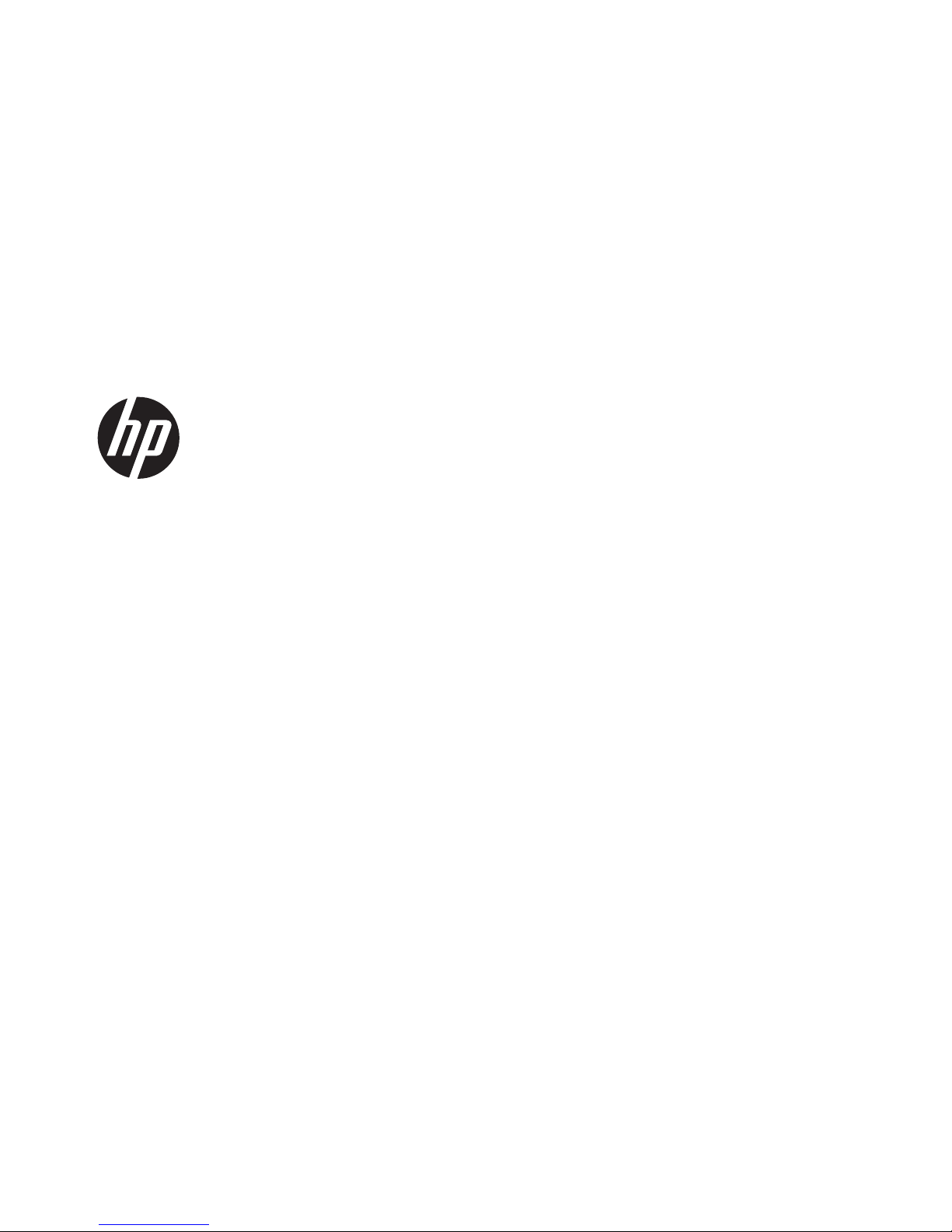
HP ENVY dv7 Notebook PC
Maintenance and Service Guide
IMPORTANT! This document is intended for HP
authorized service providers only.
Page 2
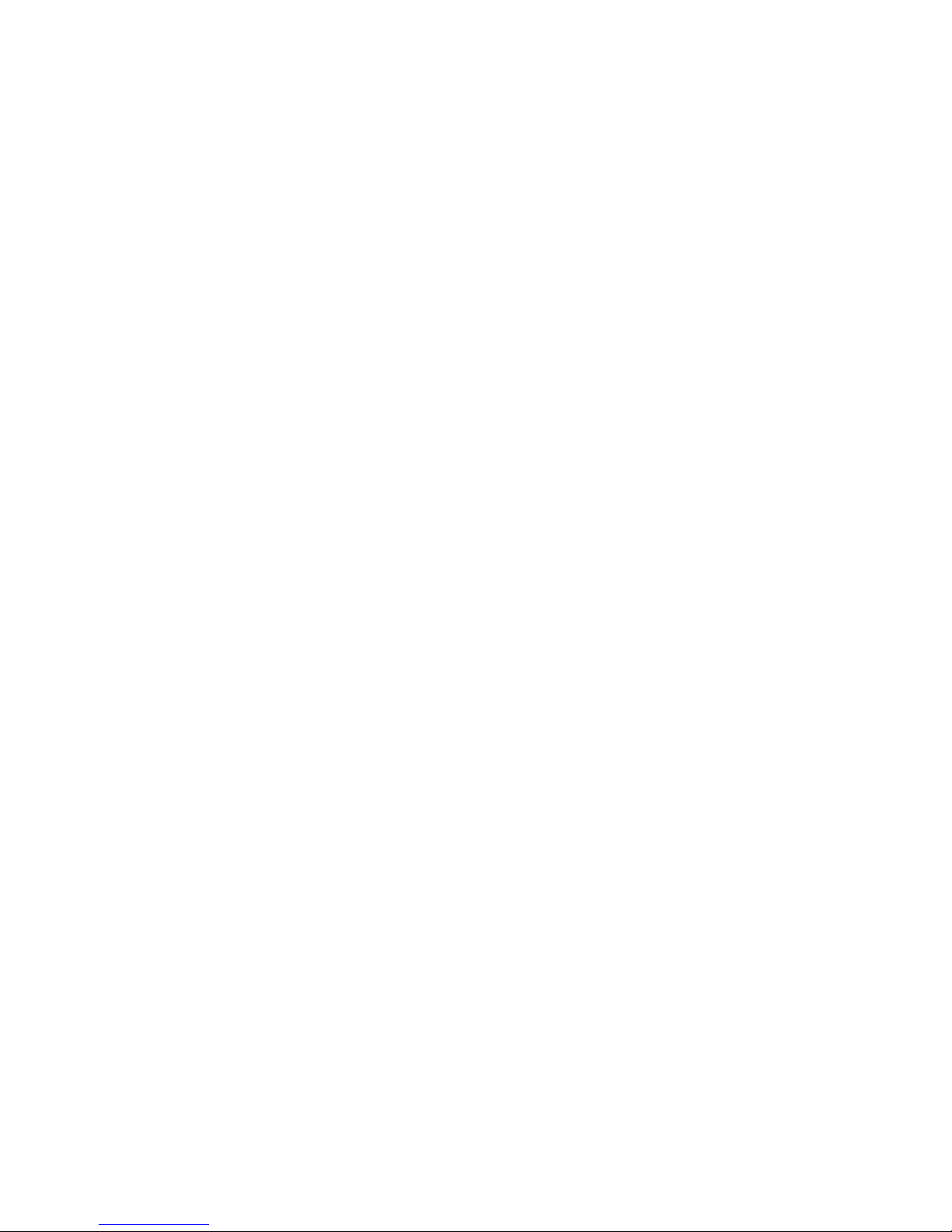
© Copyright 2012 Hewlett-Packard
Development Company, L.P.
AMD, the AMD Arrow logo, and
combinations thereof, are trademarks of
Advanced Micro Devices, Inc. Bluetooth is a
trademark owned by its proprietor and used
by Hewlett-Packard Company under license.
Intel and Core are U.S. registered
trademarks of Intel Corporation. Microsoft,
Windows, and Windows Vista are U.S.
registered trademarks of Microsoft
Corporation. SD Logo is a trademark of
its proprietor.
The information contained herein is subject
to change without notice. The only
warranties for HP products and services are
set forth in the express warranty statements
accompanying such products and services.
Nothing herein should be construed as
constituting an additional warranty. HP shall
not be liable for technical or editorial errors
or omissions contained herein.
First Edition: November 2012
Document Part Number: 692783-001
Page 3
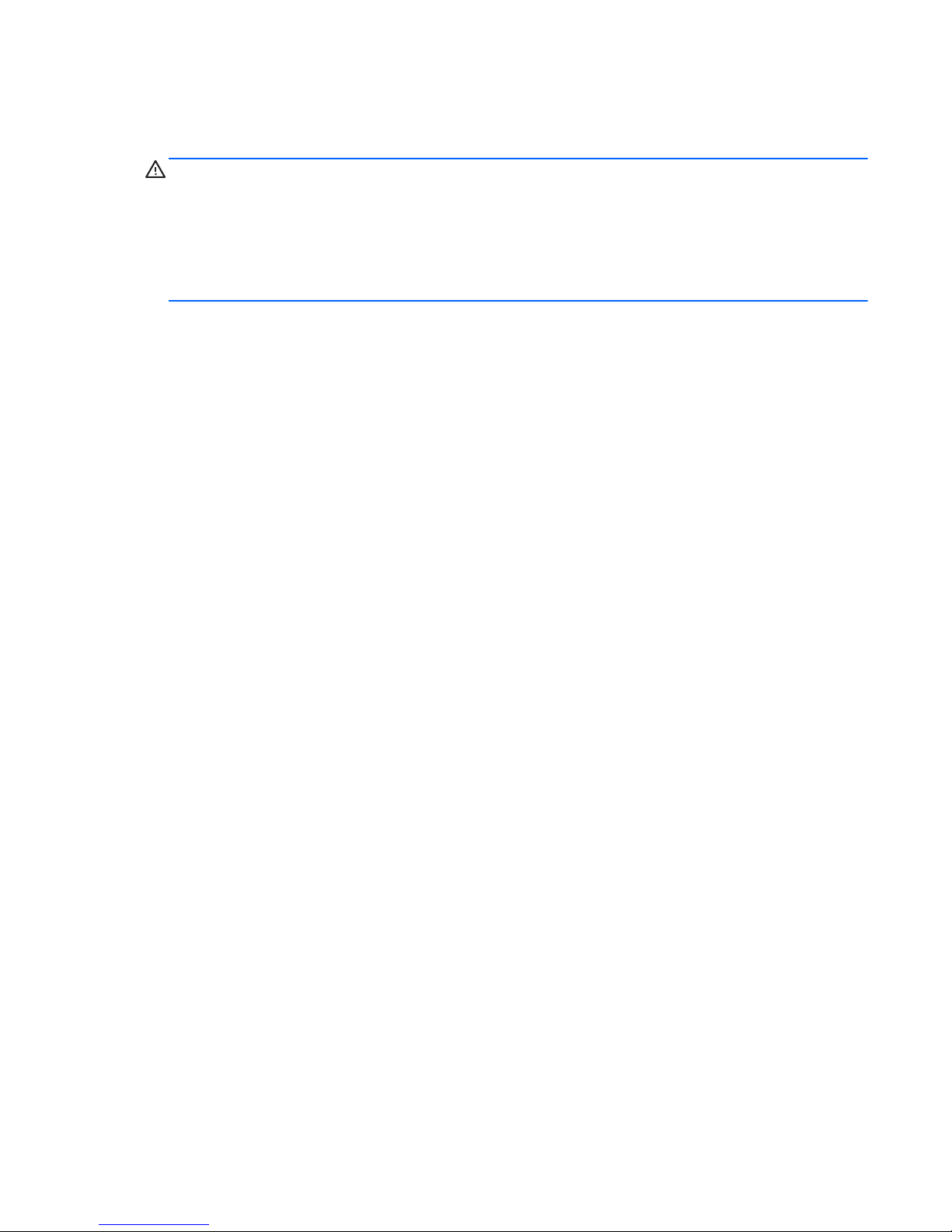
Safety warning notice
WARNING! To reduce the possibility of heat-related injuries or of overheating the device, do not
place the device directly on your lap or obstruct the device air vents. Use the device only on a hard, flat
surface. Do not allow another hard surface, such as an adjoining optional printer, or a soft surface,
such as pillows or rugs or clothing, to block airflow. Also, do not allow the AC adapter to contact the
skin or a soft surface, such as pillows or rugs or clothing, during operation. The device and the AC
adapter comply with the user-accessible surface temperature limits defined by the International
Standard for Safety of Information Technology Equipment (IEC 60950).
iii
Page 4
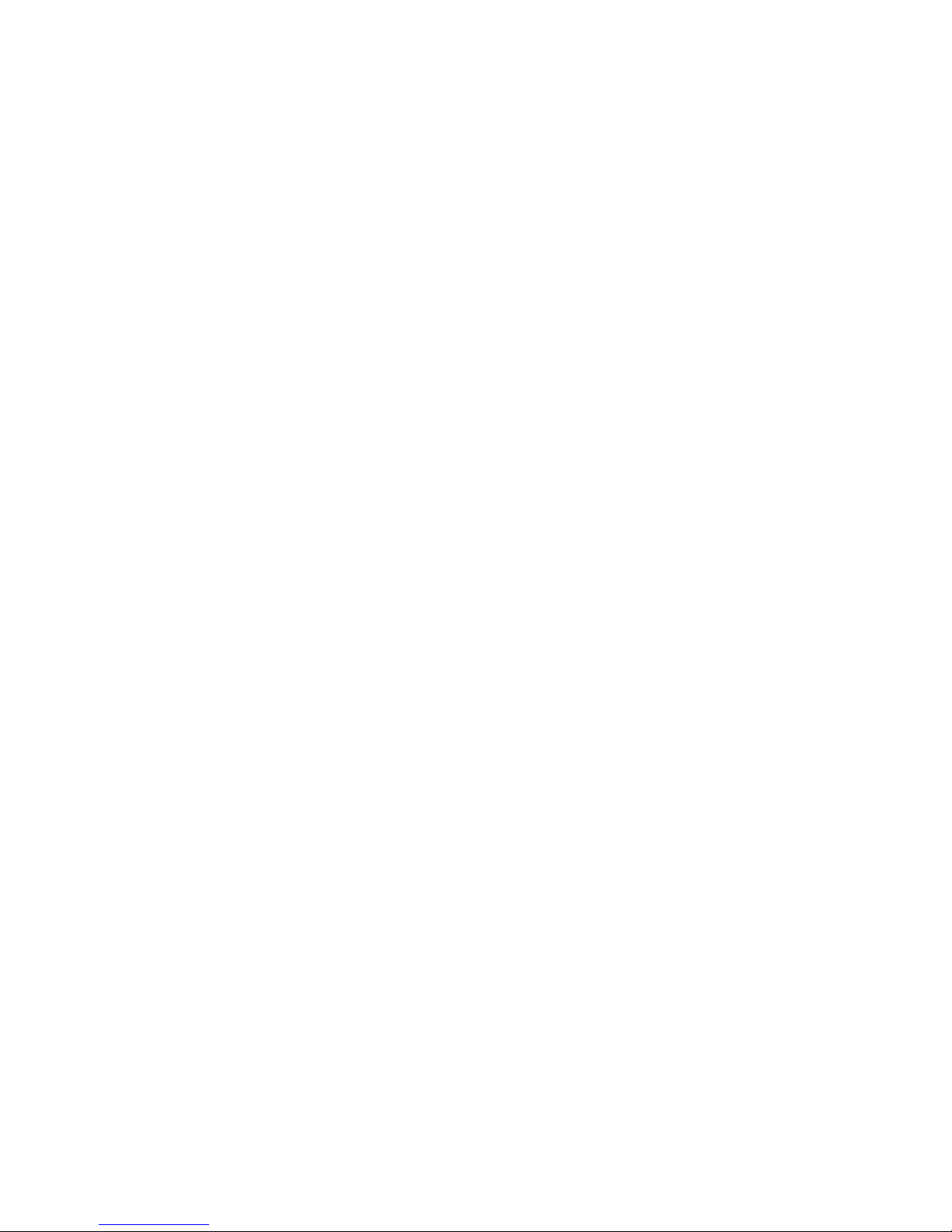
iv Safety warning notice
Page 5
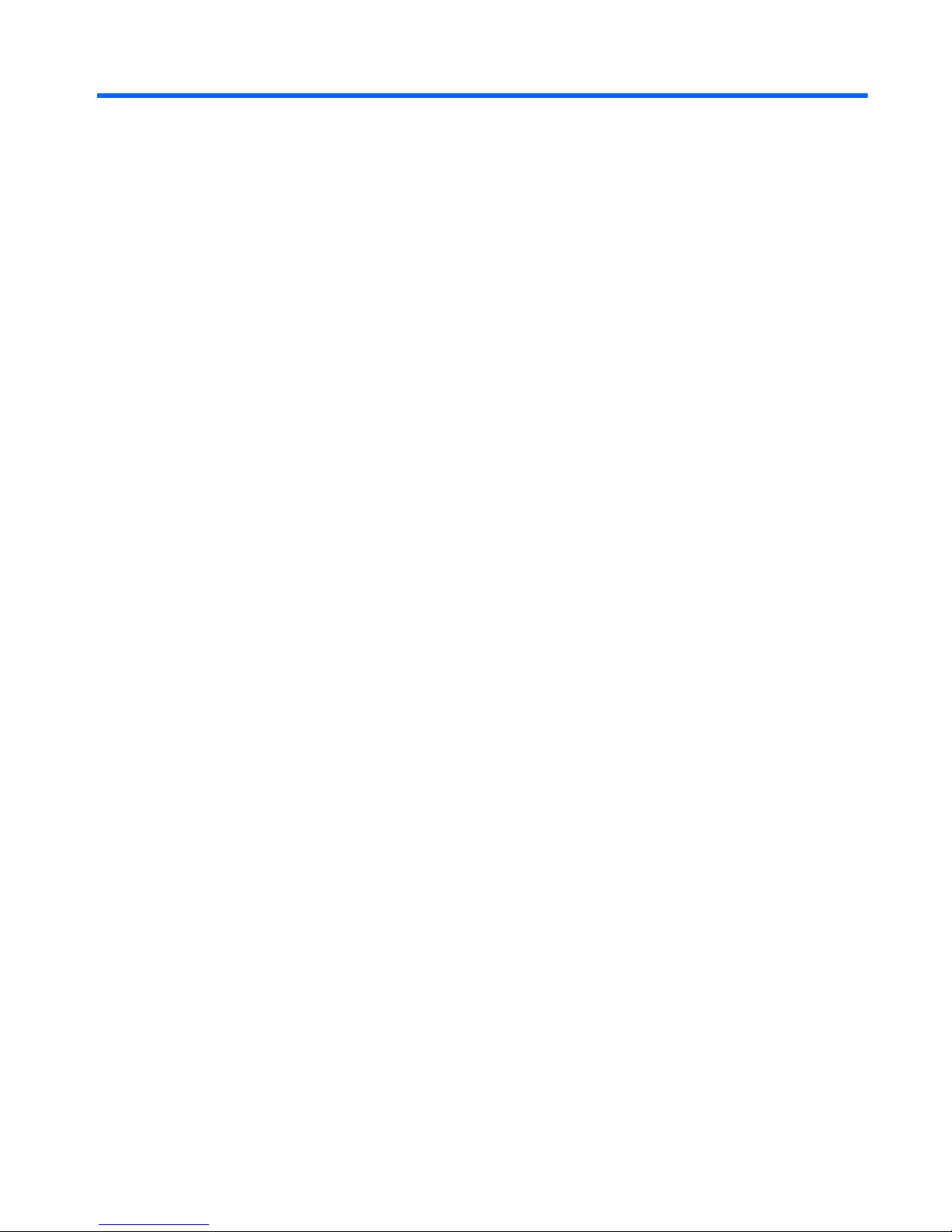
Table of contents
1 Product description ........................................................................................................... 1
2 External component identification ................................................................................... 10
Finding your hardware and software information ....................................................................... 10
Display ................................................................................................................................. 11
Buttons, speakers, and fingerprint reader .................................................................................. 12
Keys ..................................................................................................................................... 13
TouchPad .............................................................................................................................. 14
Lights .................................................................................................................................... 15
Front ..................................................................................................................................... 16
Left side ................................................................................................................................ 17
Right side .............................................................................................................................. 18
Rear ..................................................................................................................................... 19
Bottom .................................................................................................................................. 20
3 Illustrated parts catalog .................................................................................................. 21
Service tag ............................................................................................................................ 21
Computer major components ................................................................................................... 22
Display assembly subcomponents ............................................................................................. 29
Mass storage devices ............................................................................................................. 30
Miscellaneous parts ................................................................................................................ 32
Sequential part number listing .................................................................................................. 33
4 Removal and replacement procedures ............................................................................ 41
Preliminary replacement requirements ....................................................................................... 41
Tools required ......................................................................................................... 41
Service considerations ............................................................................................. 41
Plastic parts ............................................................................................. 41
Cables and connectors ............................................................................. 42
Drive handling ......................................................................................... 42
Grounding guidelines .............................................................................................. 43
v
Page 6

Electrostatic discharge damage .................................................................. 43
Packaging and transporting guidelines ........................................ 44
Component replacement procedures ........................................................................................ 46
Service tag ............................................................................................................. 46
Battery ................................................................................................................... 47
Hard drive ............................................................................................................. 48
RTC battery ............................................................................................................ 52
Optical drive .......................................................................................................... 53
Memory module ...................................................................................................... 55
WLAN module ........................................................................................................ 57
Keyboard ............................................................................................................... 59
Top cover ............................................................................................................... 63
Front speakers ........................................................................................................ 67
Power button board ................................................................................................. 68
Fingerprint reader board .......................................................................................... 69
TouchPad button board ............................................................................................ 70
Solid-state drive ...................................................................................................... 72
USB board ............................................................................................................. 73
Power connector cable ............................................................................................ 75
System board ......................................................................................................... 77
Fan/heat sink assembly ........................................................................................... 81
Processor ............................................................................................................... 85
Card Reader board ................................................................................................. 88
Subwoofer ............................................................................................................. 89
Optical drive connector cable ................................................................................... 90
Display assembly .................................................................................................... 92
5 Using Setup Utility (BIOS) and System Diagnostics ......................................................... 100
Starting Setup Utility (BIOS) ................................................................................................... 100
Updating the BIOS ............................................................................................................... 100
Determining the BIOS version ................................................................................. 100
Downloading a BIOS update .................................................................................. 101
Using System Diagnostics ...................................................................................................... 102
6 Specifications ............................................................................................................... 103
Computer specifications ........................................................................................................ 103
17.3-inch display specifications ............................................................................................. 105
Hard drive specifications ...................................................................................................... 106
vi
Page 7
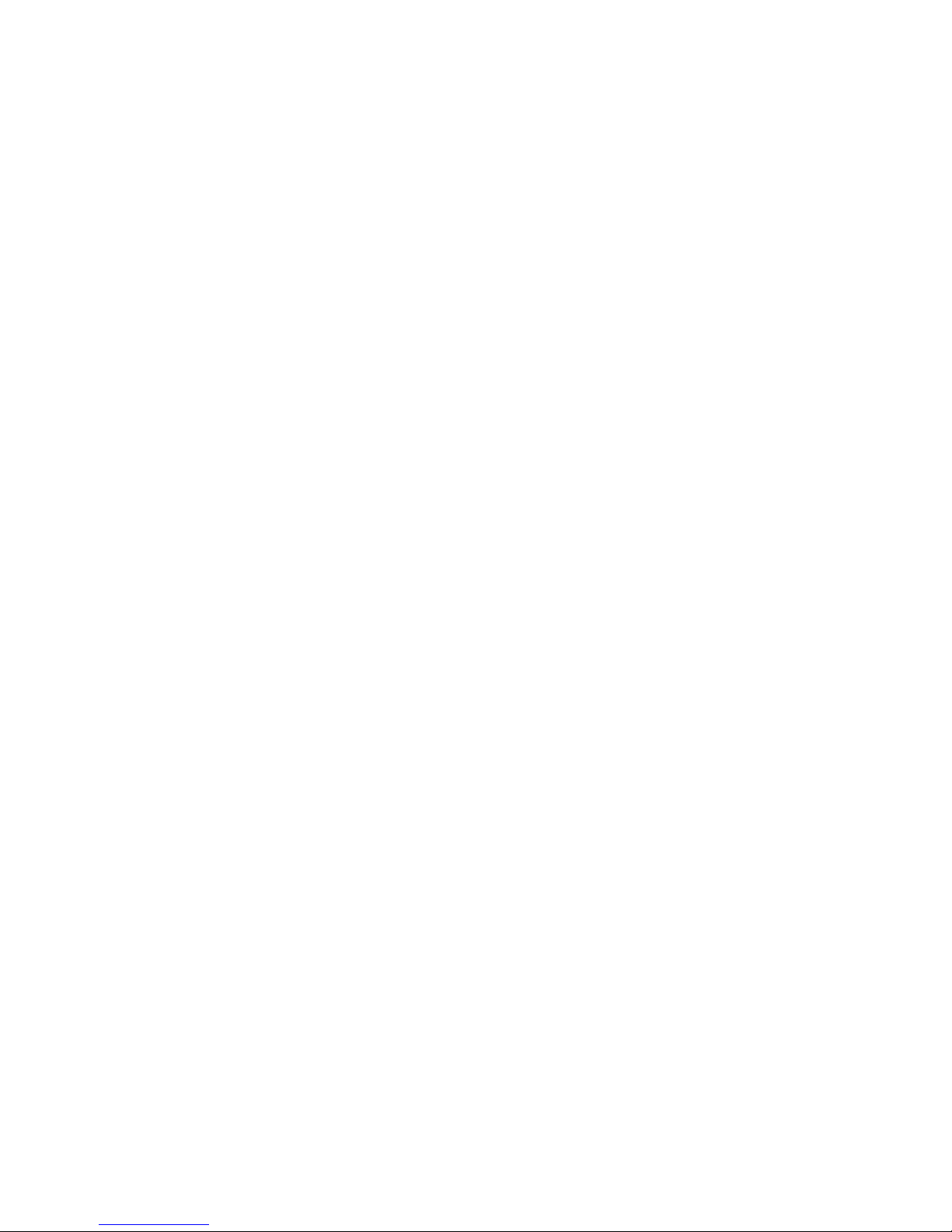
7 Backing up, restoring, and recovering .......................................................................... 107
Creating recovery media and backups ................................................................................... 107
Creating HP Recovery media .................................................................................. 108
Restore and recovery ............................................................................................................ 109
Using Windows Refresh for quick and easy recovery ................................................. 110
Remove everything and reinstall Windows ............................................................... 111
Recovering using HP Recovery Manager .................................................................. 111
What you need to know .......................................................................... 112
Using the HP Recovery partition to recover a minimized image
(select models only) ................................................................................ 112
Using HP Recovery media to recover ........................................................ 113
Changing the computer boot order ........................................................... 113
Removing the HP Recovery partition ........................................................................ 113
8 Power cord set requirements ........................................................................................ 114
Requirements for all countries ................................................................................................ 114
Requirements for specific countries and regions ....................................................................... 115
9 Recycling ...................................................................................................................... 116
Index ............................................................................................................................... 117
vii
Page 8
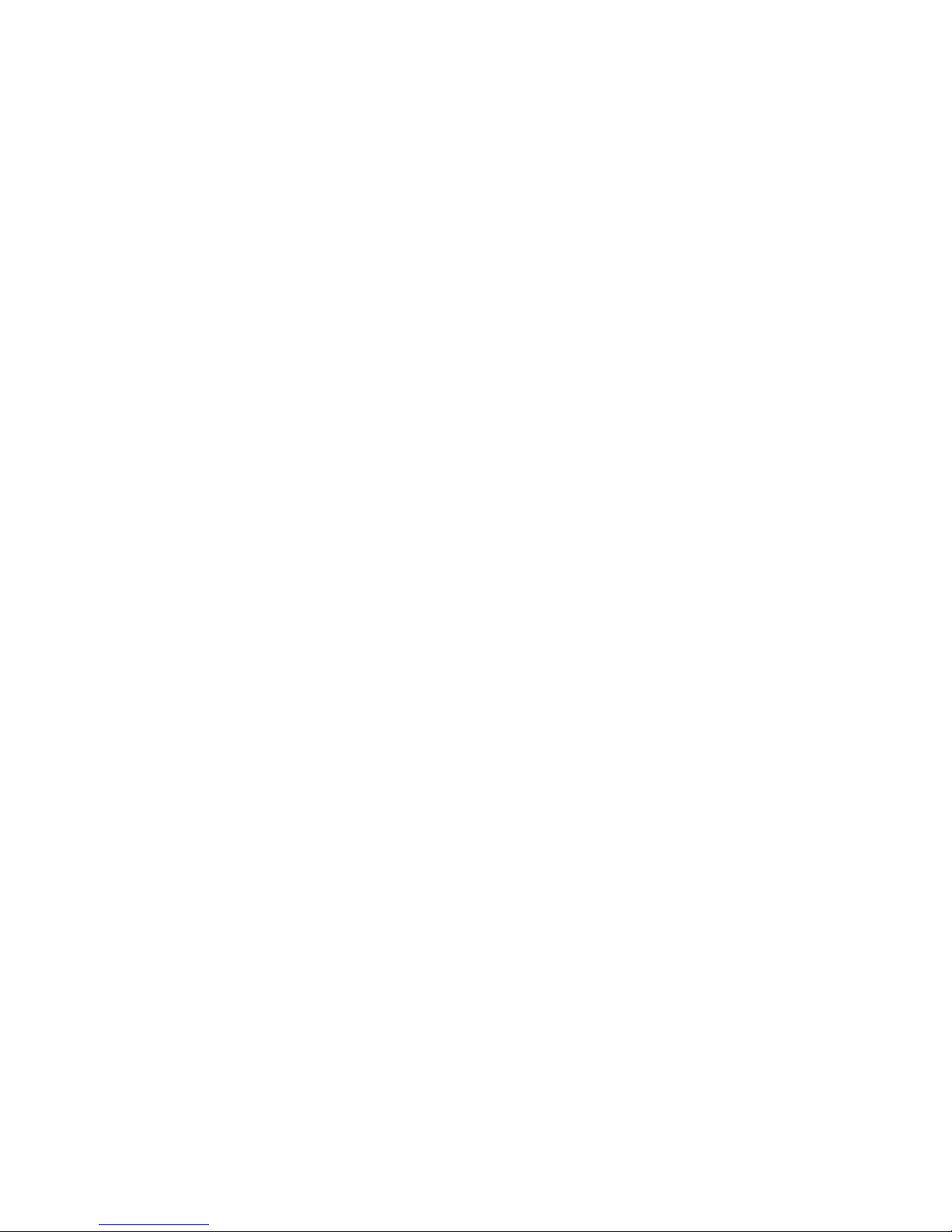
viii
Page 9
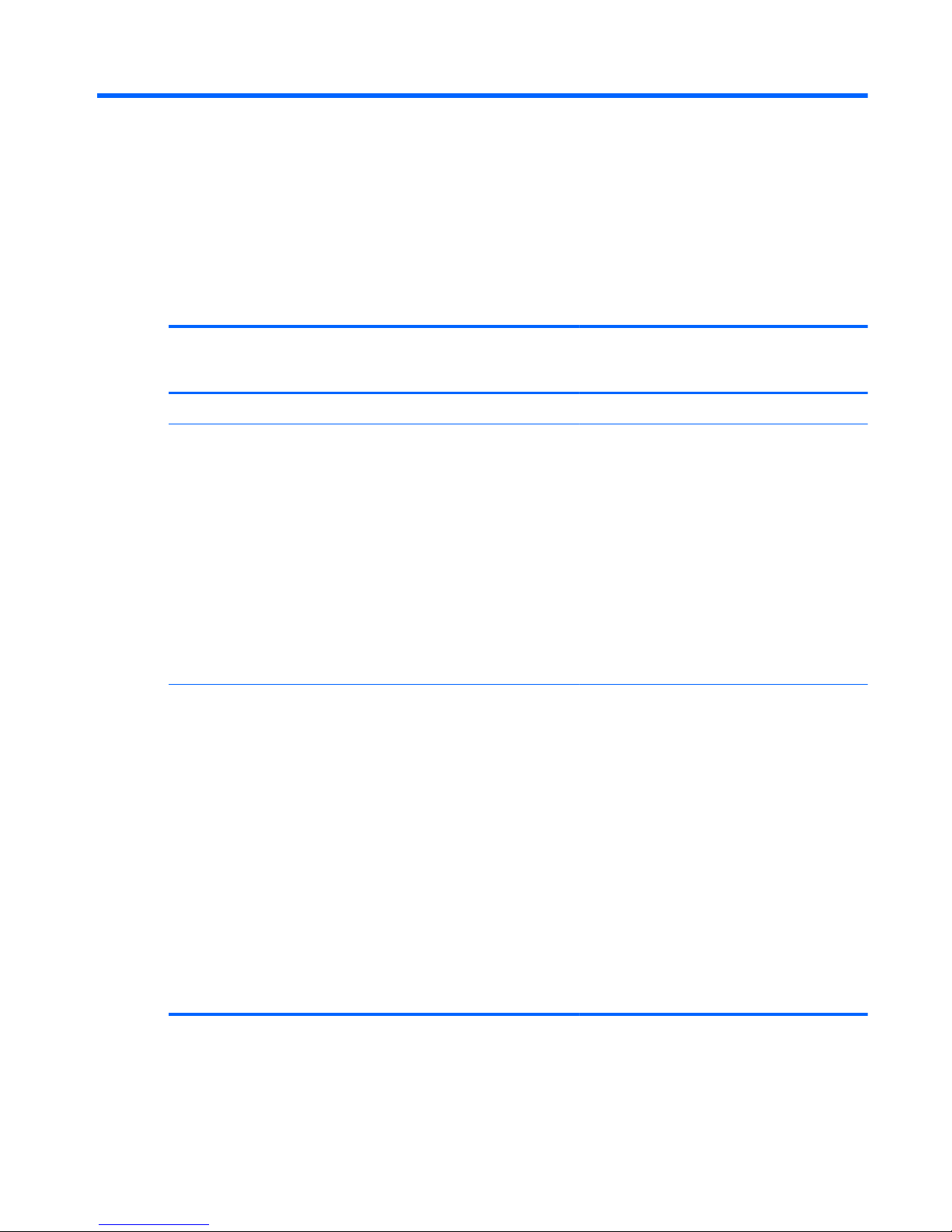
1 Product description
Category Description Computer models
equipped with
an AMD processor
Computer models
equipped with
an Intel processor
Product Name HP ENVY dv7 Notebook PC √√
Processors
●
AMD® A10-4600M 3.20-GHz processor
(1600-MHz FSB, 4.0-MB L2 cache,
DDR3, quad core, 35 W)
●
AMD A8-4500M 2.80-GHz processor
(1600-MHz FSB, 4.0-MB L2 cache,
DDR3, quad core, 35 W)
●
AMD A6-4400M 3.20-GHz processor
(1600-MHz FSB, 1.0-MB L2 cache,
DDR3, dual core, 35 W)
●
AMD A4-4300M 2.50-GHz processor
(1600-MHz FSB, 1.0-MB L2 cache,
DDR3, dual core, 35 W)
√
●
Intel Quad Core i7-3840QM 2.80-GHz
processor (SC turbo up to 3.80-GHz;
1600-MHz FSB, 8.0-MB L3 cache,
45 W)
●
Intel Quad Core i7-3820QM 2.70-GHz
processor (SC turbo up to 3.70-GHz;
1600-MHz FSB, 8.0-MB L3 cache,
45 W)
●
Intel Quad Core i7-3740QM 2.70-GHz
processor (SC turbo up to 3.70-GHz;
1600-MHz FSB, 6.0-MB L3 cache,
45 W)
●
Intel Quad Core i7-3720QM 2.60-GHz
processor (SC turbo up to 3.60-GHz,
1600-MHz FSB, 6.0-MB L3 cache,
45 W)
√
1
Page 10
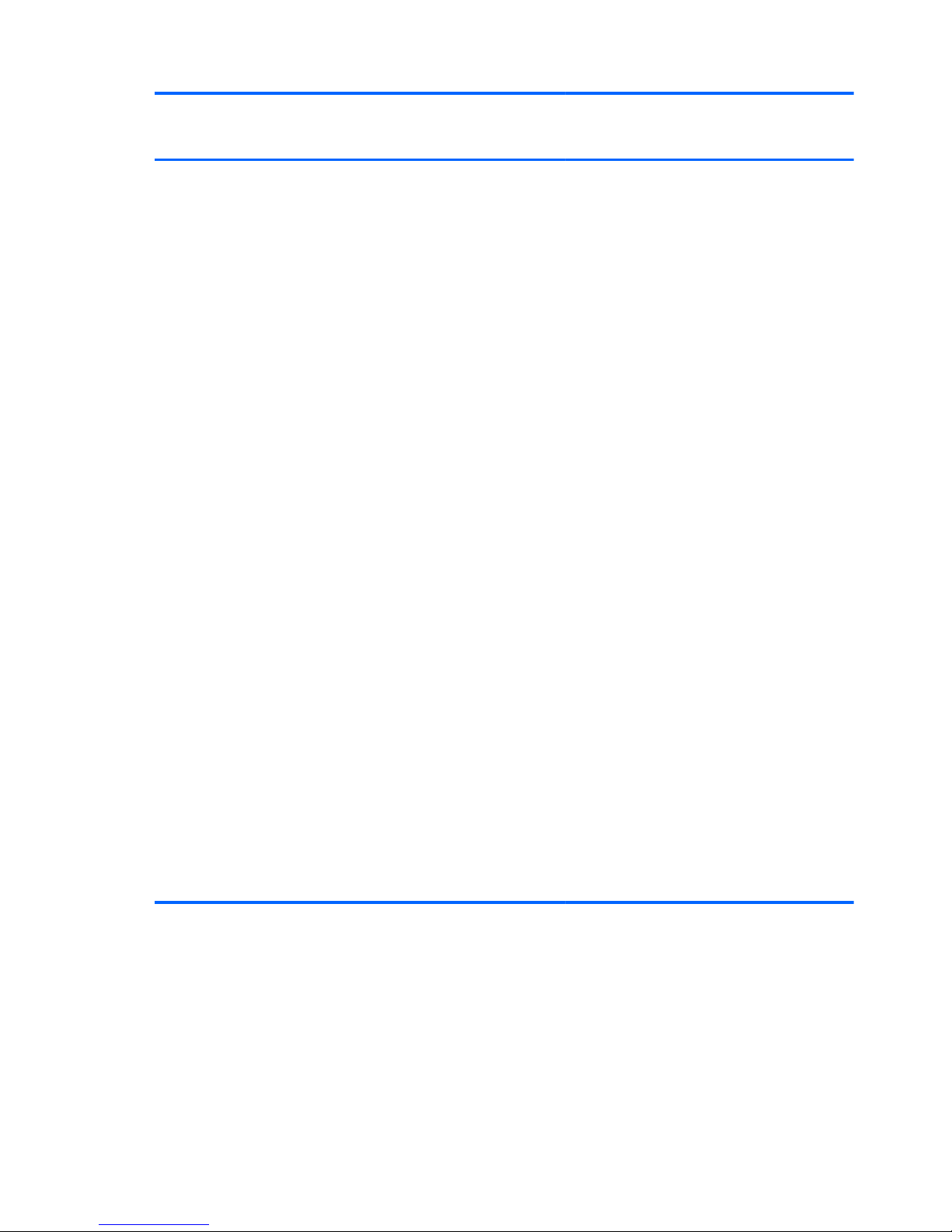
Category Description Computer models
equipped with
an AMD processor
Computer models
equipped with
an Intel processor
Processors (continued)
●
Intel Quad Core i7-3632QM 2.20-GHz
processor (SC turbo up to 3.20-GHz;
1600-MHz FSB, 6.0-MB L3 cache,
35 W)
●
Intel Quad Core i7-3630QM 2.40-GHz
processor (SC turbo up to 3.40-GHz;
1600-MHz FSB, 6.0-MB L3 cache,
45 W)
●
Intel Quad Core i7-3612QM 2.10-GHz
processor (SC turbo up to 3.10-GHz,
1600-MHz FSB, 6.0-MB L3 cache,
35 W)
●
Intel Quad Core i7-3610QM 2.30-GHz
processor (SC turbo up to 3.10-GHz,
1600-MHz FSB, 6.0-MB L3 cache,
45 W)
●
Intel Quad Core i7-2670QM 2.20-GHz
processor (SC turbo up to 3.10-GHz;
1333-MHz FSB, 6.0-MB L3 cache,
45 W)
●
Intel Dual Core i5-3320M 2.60-GHz
processor (SC turbo up to 3.30-GHz;
1600-MHz FSB, 3.0-MB L3 cache,
35 W)
●
Intel Dual Core i5-3230M 2.60-GHz
processor (SC turbo up to 3.20-GHz;
1600-MHz FSB, 3.0-MB L3 cache,
35 W)
●
Intel Dual Core i5-3210M 2.50-GHz
processor (SC turbo up to 3.10-GHz,
1600-MHz FSB, 3.0-MB L3 cache,
35 W)
●
Intel Dual Core i5-2450M 2.50-GHz
processor (SC turbo up to 3.10-GHz,
1333-MHz FSB, 3.0-MB L3 cache,
35 W)
√
2 Chapter 1 Product description
Page 11
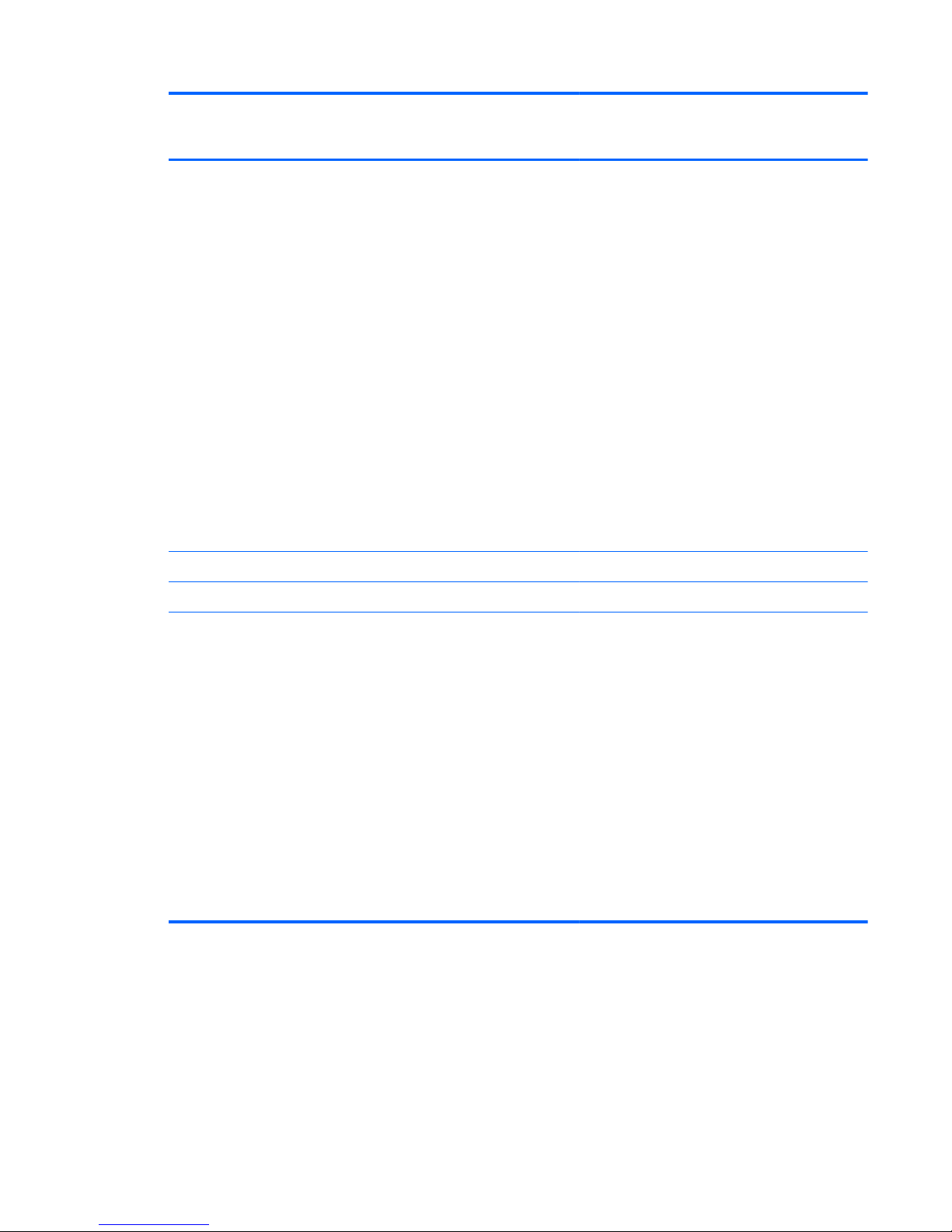
Category Description Computer models
equipped with
an AMD processor
Computer models
equipped with
an Intel processor
Processors (continued)
●
Intel Dual Core i3-3130M 2.60-GHz
processor (1333-MHz FSB, 3.0-MB L3
cache, 35 W) 713163-001
●
Intel Dual Core i3-3120M 2.50-GHz
processor (1333-MHz FSB, 3.0-MB L3
cache, 35 W)
●
Intel Dual Core i3-3110M 2.30-GHz
processor (1333-MHz FSB, 3.0-MB L3
cache, 35 W)
●
Intel Dual Core i3-2370M 2.40-GHz
processor (1333-MHz FSB, 3.0-MB L3
cache, 35 W)
●
Intel Core i3-2350M 2.30-GHz
processor (1333-MHz FSB, 3.0-MB L3
cache, 35 W)
●
Intel Core i3-2330M 2.20-GHz
processor (1333-MHz FSB, 3.0-MB L3
cache, 35 W)
√
Chipset AMD A70M fusion controller hub (FCH) √
Intel HM77 Express chipset √
Graphics Supports dual graphics:
●
AMD RadeonT HD 7730M with 2048MB of dedicated video memory (128MB×16 DDR3 900-MHz×8 PCs); 128bit M2 package
●
AMD RadeonT HD 7670M with 2048MB of dedicated video memory (128MB×16 DDR3 900-MHz×8 PCs); 128bit M2 package
●
AMD RadeonT HD 7670M with 1024MB of dedicated video memory (64MB×16 DDR3 900-MHz×8 PCs); 128bit M2 package
Support HD decode, DX11, and HDMI
√
3
Page 12
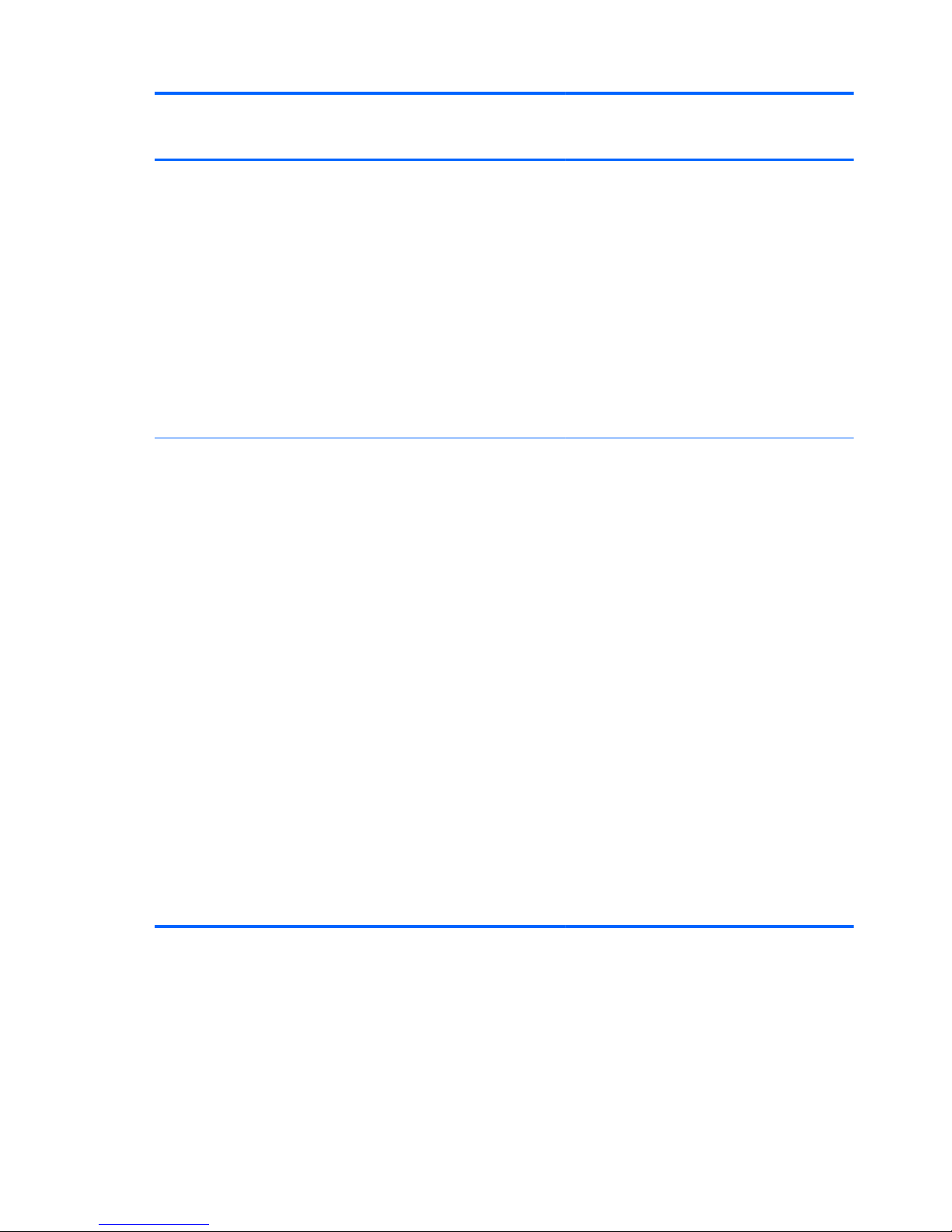
Category Description Computer models
equipped with
an AMD processor
Computer models
equipped with
an Intel processor
Graphics (continued) Switchable discrete graphics:
●
AMD Radeon HD 7670M and
HD7660G dual graphics on computer
models equipped with an AMD A10
processor
●
AMD Radeon HD 7670M and
HD7640G dual graphics on computer
models equipped with an AMD A8
processor
●
AMD Radeon HD 7670M and
HD7520G dual graphics on computer
models equipped with an AMD A6
processor
√
Internal graphics:
●
Intel HD Graphics 4000 (on computer
models equipped with an Intel Core i7/
i5/i3 3000-series processor)
●
Intel HD Graphics 3000 (on computer
models equipped with an Intel Core i7/
i5/i3 2000-series processor)
Switchable discrete graphics:
●
NVIDIAR GeForceR 630M with 1024-MB
of dedicated video memory (64-MB×16
DDR3 900-MHz×8 PCs); 128-bit M2 29mm×29-mm
●
NVIDIAR GeForceR 635M with 2048-MB
of dedicated video memory (128-MB×16
DDR3 900-MHz×8 PCs); 128-bit M2 29mm×29-mm
●
NVIDIAR GeForceR 650M with 2048-MB
of dedicated video memory (64-MB×32
GDDR5×8 PCs, 5Gbps); 128-bit M2 29mm×29-mm
Support HD decode, DX11, HDMI,
and Optimus
√
4 Chapter 1 Product description
Page 13
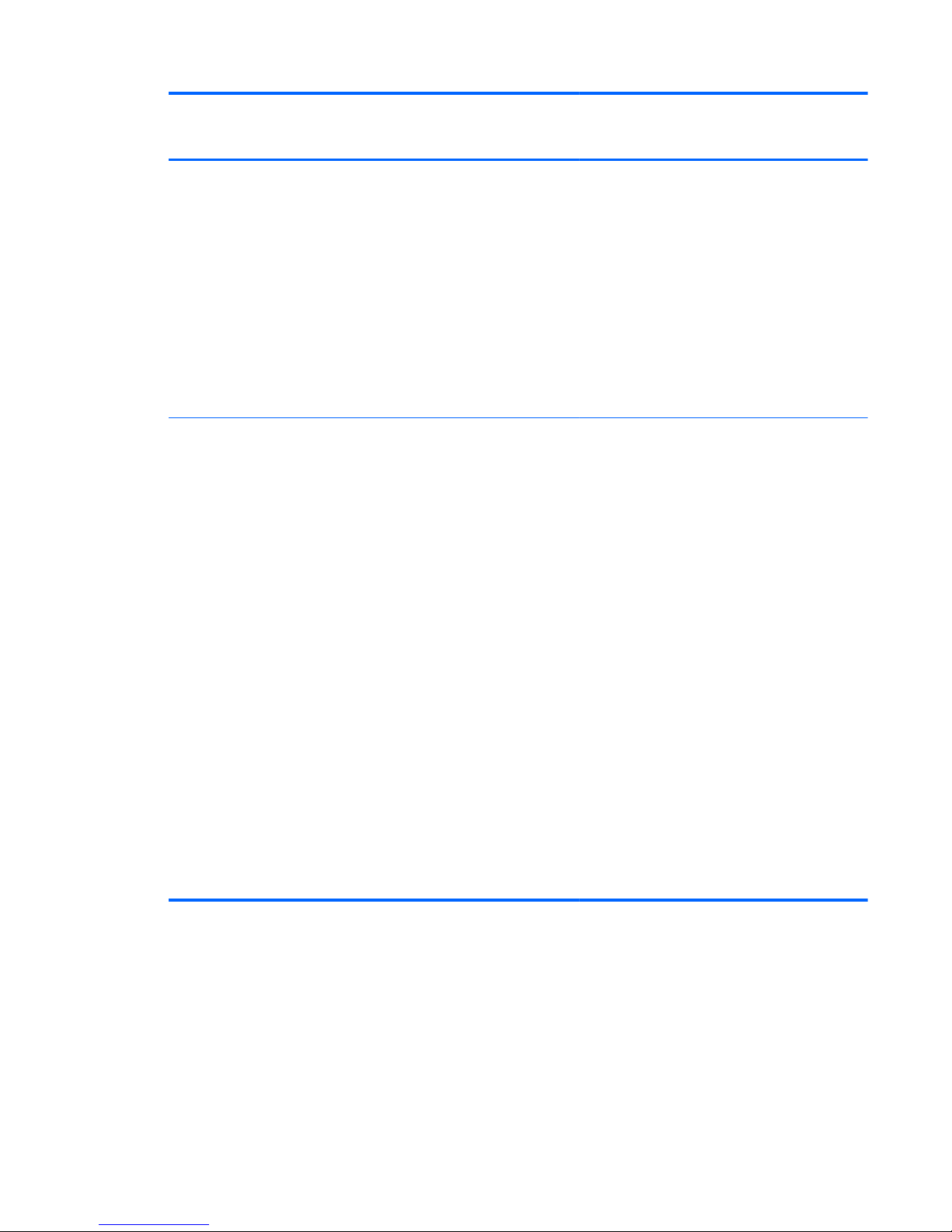
Category Description Computer models
equipped with
an AMD processor
Computer models
equipped with
an Intel processor
Panel
●
17.3-in, light-emitting diode (LED),
UWVA, full high-definition (FHD),
AntiGlare (1920×1080) display, 3.4mm; typical brightness: 250 nits
●
17.3-in, LED, SVA, HD, BrightView
(1366×768) display; 3.8-mm; typical
brightness: 200 nits
All display assemblies include 2 wireless local
area network (WLAN) antenna cables
16:9 Ultra Wide Aspect Ratio
Lighted logo on top bezel
√√
Memory Two customer-accessible/upgradable memory
module slots
DDR3-1600-MHz dual channel support
Supports up to 16384-MB system RAM
Supports the following system RAM
configurations:
●
16384-MB (8192-MB×2; not supported
on computer models equipped with a 32bit operating system)
●
12288-MB (8192-MB×1+ 4096-MB×1;
not supported on computer models
equipped with a 32-bit operating system)
●
8192-MB (8192-MB×1 or 4096-MB×2;
not supported on computer models
equipped with a 32-bit operating system)
●
6144-MB (4096-MB×1 + 2048-MB×1;
not supported on computer models
equipped with a 32-bit operating system)
●
4096-MB (4096-MB×1 or 2048-MB×2)
●
2048-MB (2048-MB×1)
√√
5
Page 14
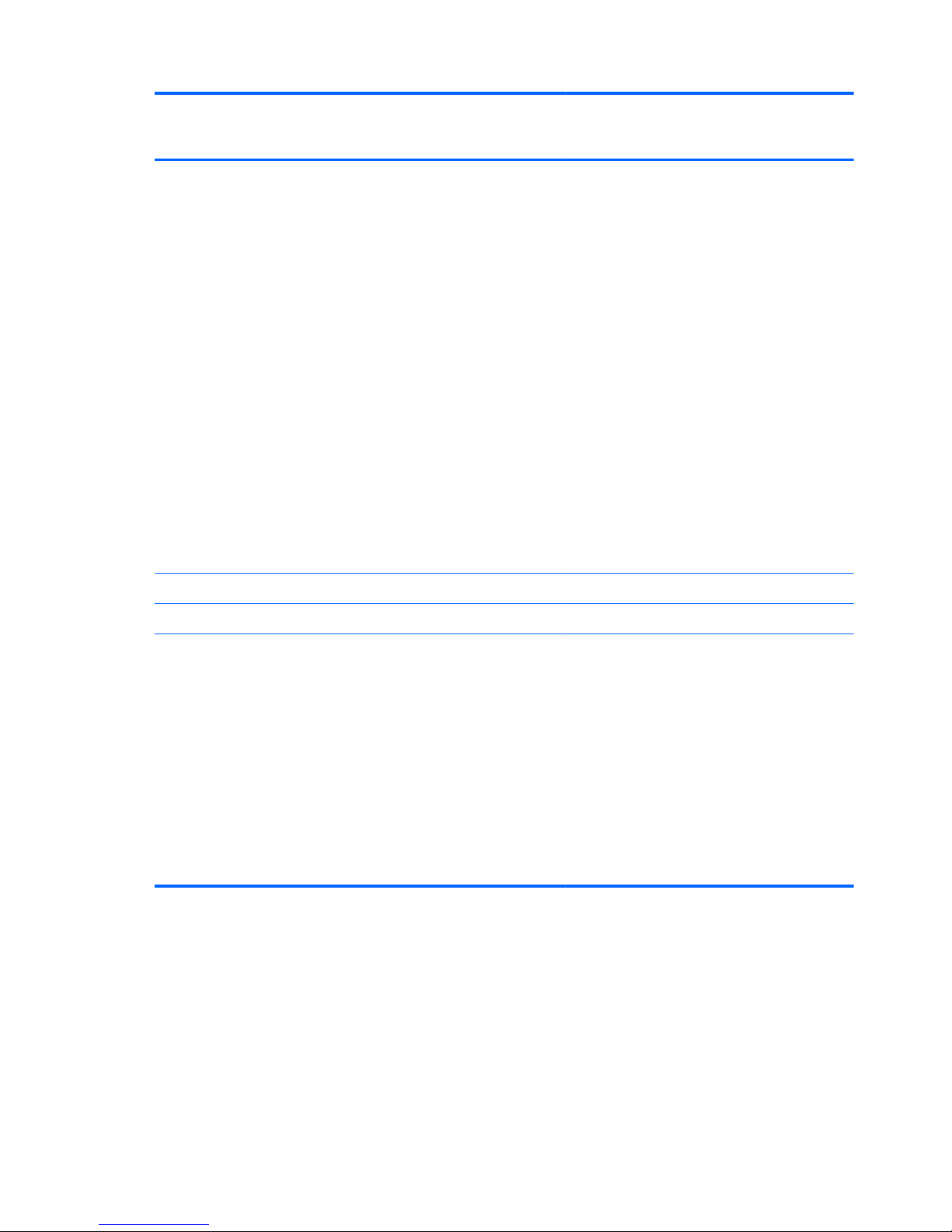
Category Description Computer models
equipped with
an AMD processor
Computer models
equipped with
an Intel processor
Hard drive Supports 6.35-cm (2.5-in) hard drives in
12.7-mm (.50-in), 9.5-mm (.37-in), and
7.0-mm (.28-in) thicknesses (all hard drives
use the same bracket)
Customer-accessible
Serial ATA
Accelerometer protection support
Supports the following hard drives:
●
1-TB, 5400-rpm, 12.7-mm
●
750-GB, 7200-rpm and 5400-rpm, 9.5mm
●
640-GB, 5400-rpm, 9.5-mm
●
500-GB, 7200-rpm and 5400-rpm, 9.5mm
●
320-GB, 7200-rpm and 5400-rpm, 9.5mm and 7.0-mm
√√
Solid-state drives Supports 180-GB or 160-GB drive √√
Supports 32GB mSATA drive √
Optical drive Fixed
Serial ATA
12.7-mm tray load
Supports the following optical drives:
●
Blu-ray Disc ROM with SuperMulti DVD
±R/RW Double-Layer Drive
●
Blu-ray Disc R/RW with SuperMulti Drive
●
DVD±RW Double-Layer with
SuperMulti Drive
√√
6 Chapter 1 Product description
Page 15
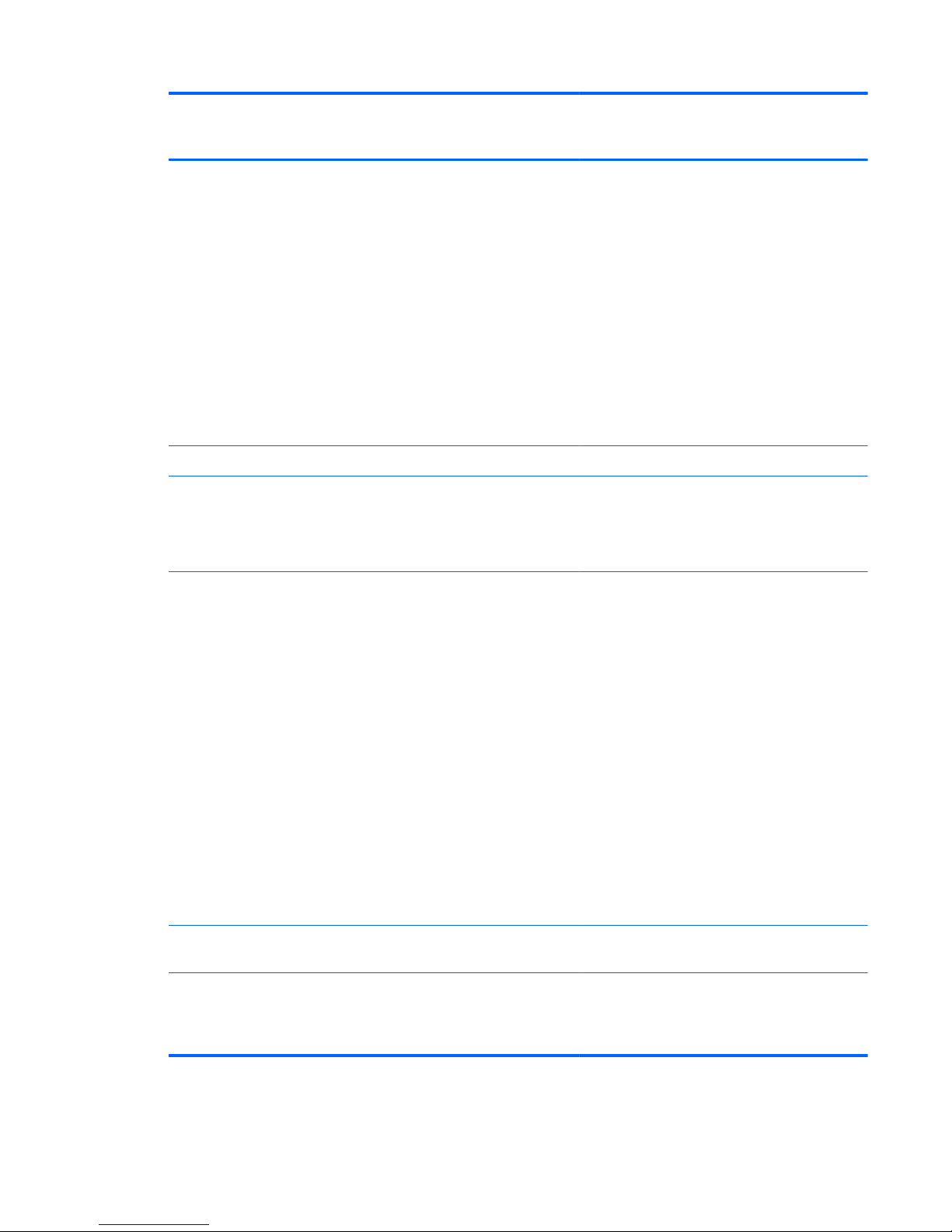
Category Description Computer models
equipped with
an AMD processor
Computer models
equipped with
an Intel processor
Audio and video HD audio
Beats audio
Quad speakers
Subwoofer
Supports Microsoft Premium requirements
HP TrueVision HD webcam (fixed, no tilt with
activity LED; 1280×720 by 30 frames
per second)
Two dual array, digital microphones with
appropriate beam-forming, echo-cancellation,
noise-reduction software
√√
Ethernet Integrated 10/100/1000 NIC √√
Wireless Integrated wireless local area network
(WLAN) options by way of wireless module
Two WLAN antennas built into
display assembly
√√
Support for the following WLAN formats:
●
Atheros 9485GN 802.11b/g/n 1×1
WiFi and 3012 Bluetooth 4.0
Combo Adapter
●
Atheros WB225 802.11b/g/n 1×1
Bluetooth Combo Adapter
●
Broadcom 4313GN 802.11b/g/n 1×1
WiFi and 20702 Bluetooth 4.0
Combo Adapter
●
Intel Centrino Advanced-N 6230
WLAN module
●
Intel Centrino Advanced-N 6230
WLAN module
●
Ralink RT5390R 802.11b/g/n 1×1
WiFi Adapter
√√
Ralink RT3290LE 802.11b/g/n 1×1 WiFi
and Bluetooth 4.0 Combo Adapter
√
Atheros AR9565 802.11b/g/n 1×1 WiFi +
Bluetooth 4.0 Combo Adapter for use only on
computer models equipped with an
Intel processor
√
7
Page 16
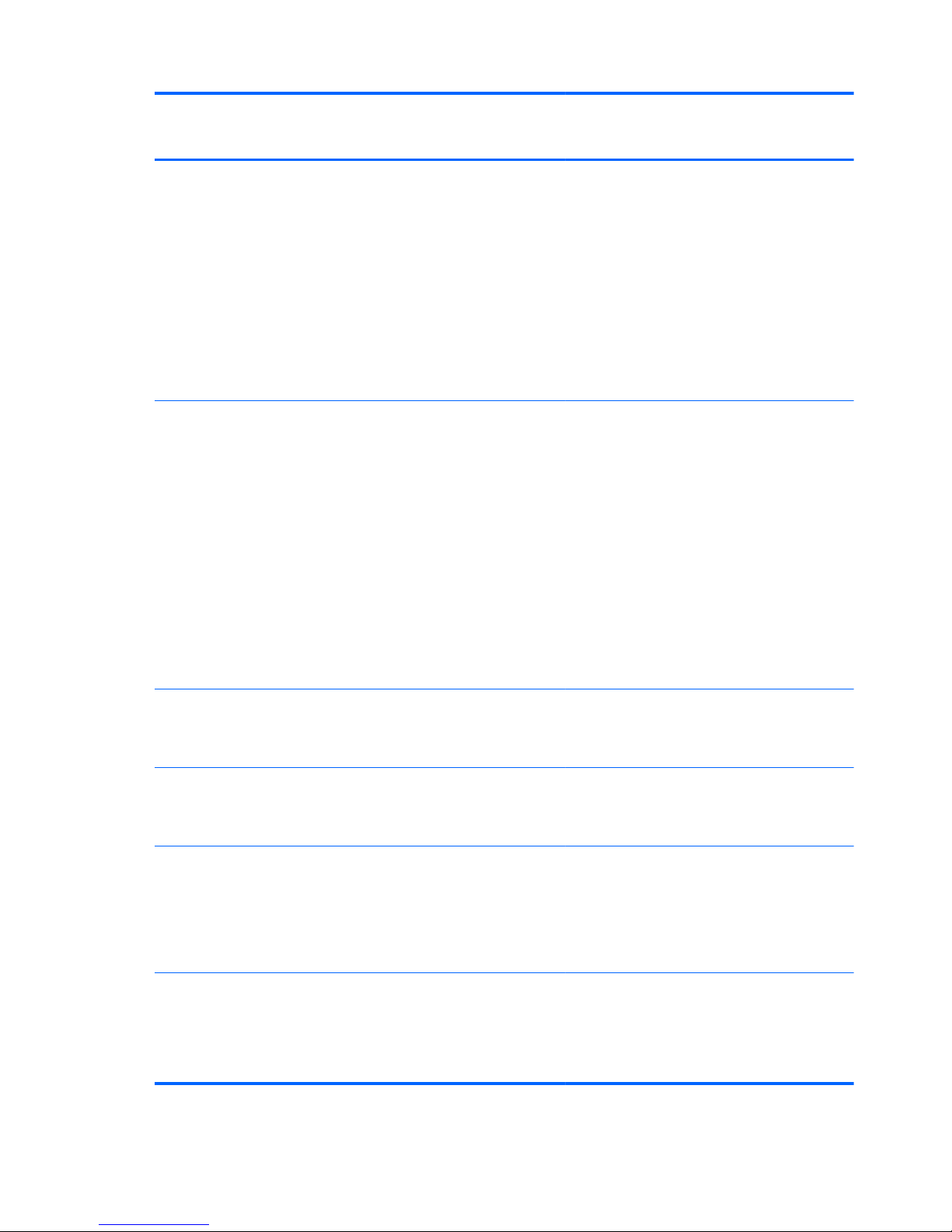
Category Description Computer models
equipped with
an AMD processor
Computer models
equipped with
an Intel processor
External media
cards
HP Multi-Format Digital Media Reader slot with
push-push technology, supporting the following
digital card formats:
●
Secure Digital (SD) Memory Card
●
Secure Digital Extended Capacity (SDxC)
Memory Card
●
Secure Digital High Capacity (SDHC)
Memory Card
●
Ultra High Speed MultiMediaCard
(UHS/MMC)
√√
Ports
●
AC power
●
Combination audio-out (stereo
headphone)/audio-in (mono microphone)
●
HDMI 1.4a output supporting
stereoscopic 3D
●
VGA (Dsub 15 pin) supporting:
1920×1600 external resolution @ 60
Hz, hot plug and unplug and
autodetection for correct output to wideaspect vs. standard aspect video
●
RJ-45 (Ethernet)
●
USB 3.0 (3 ports), USB 2.0 (1 port)
√√
Keyboard/pointing
devices
Full-size (17.3-in.), Island-style, with
numeric keypad
Taps enabled by default
√√
Power requirements 90-W HP Smart AC adapter (RC, V, PFC, 3-
wire)
65-W HP Smart AC adapter (RC, V, 3-wire)
√√
120-W slim AC adapter (RC, V, PFC, 3-wire)
90-W HP Smart AC adapter (RC, V, PFC, EM,
3-wire)
65-W HP Smart AC adapter (RC, V, EM, 3wire)
√
Supports the following batteries (battery is
user-removable)
●
9-cell, 100-Wh, 3.0-Ah, Li-ion battery
●
6-cell, 62-Wh, 2.8-Ah, Li-ion battery
√√
8 Chapter 1 Product description
Page 17
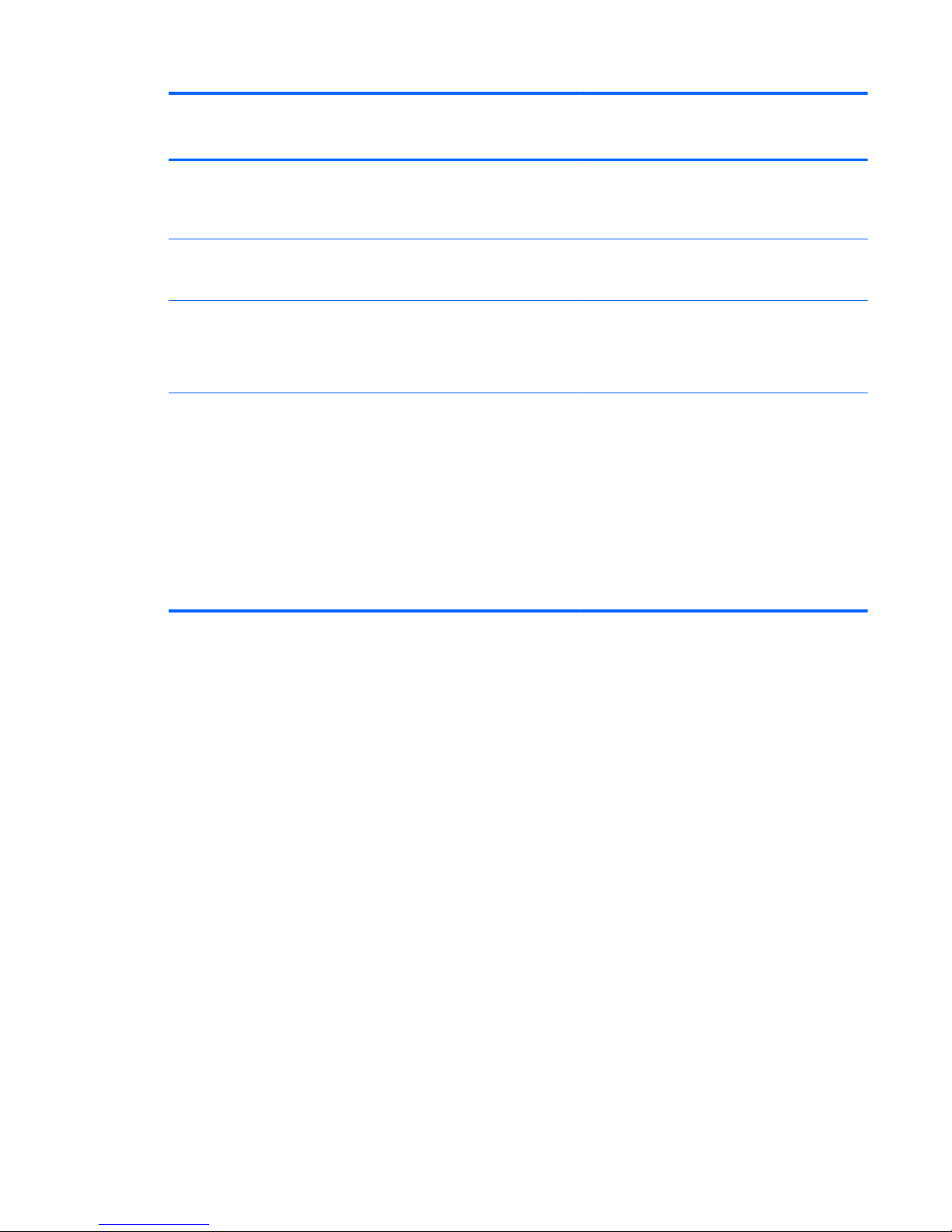
Category Description Computer models
equipped with
an AMD processor
Computer models
equipped with
an Intel processor
Security Security cable lock
Fingerprint reader with Digital Persona
software support
√√
Intel/VeriSign support
Intel AT-p Ready support
√
Operating system Preinstalled:
●
Windows 8 Standard 64-bit
●
Windows 8 Professional 64-bit
√√
Serviceability End user replaceable parts:
●
AC adapter
●
Battery
●
Hard drive
●
Memory module
●
Optical drive
●
WLAN module
√√
9
Page 18
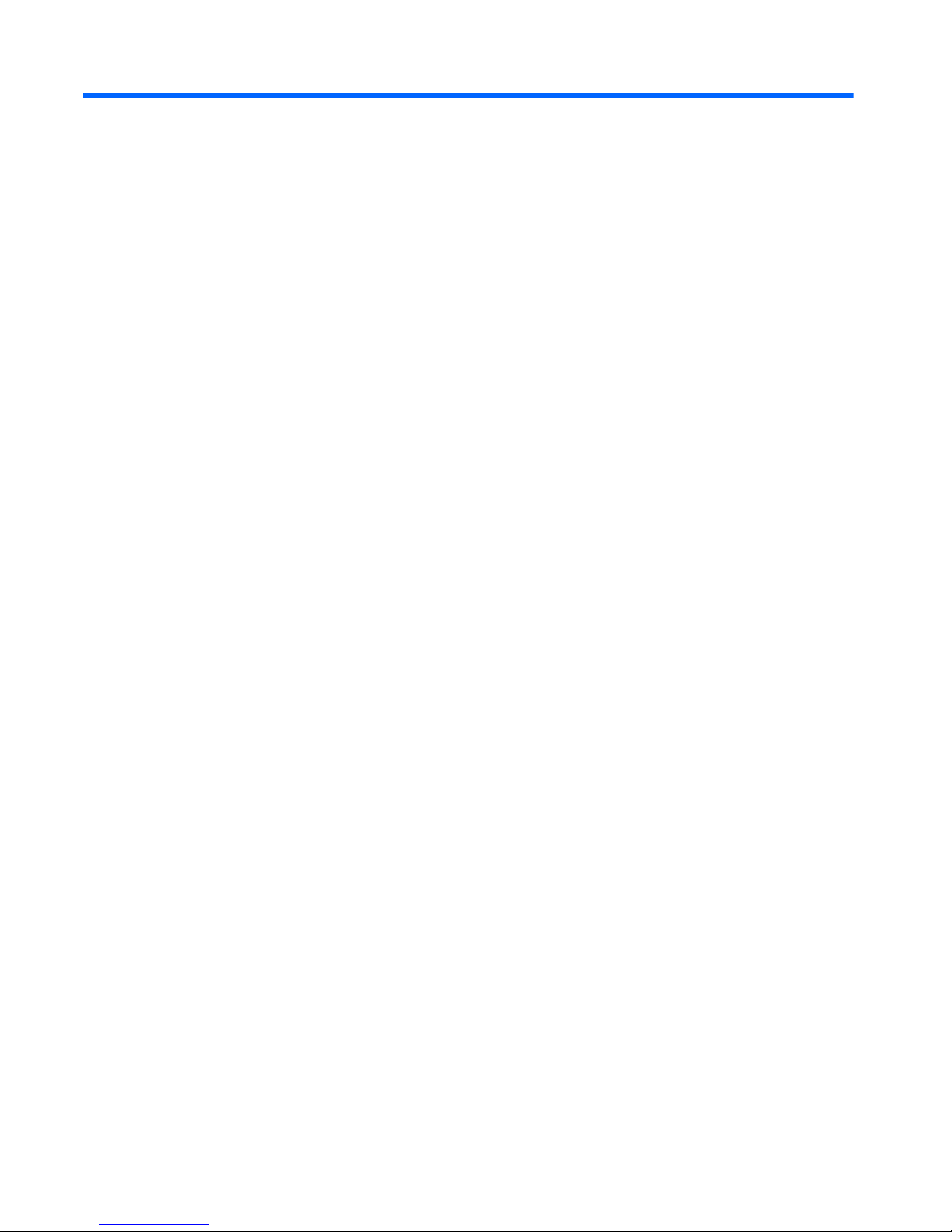
2 External component identification
Finding your hardware and software information
▲
Select Start > Computer.
A list displays all the devices installed in your computer, including optical drives, solid-state drives
(SSDs), or a secondary hard drive.
To find out what software is included on your computer, select Start > All Programs.
10 Chapter 2 External component identification
Page 19
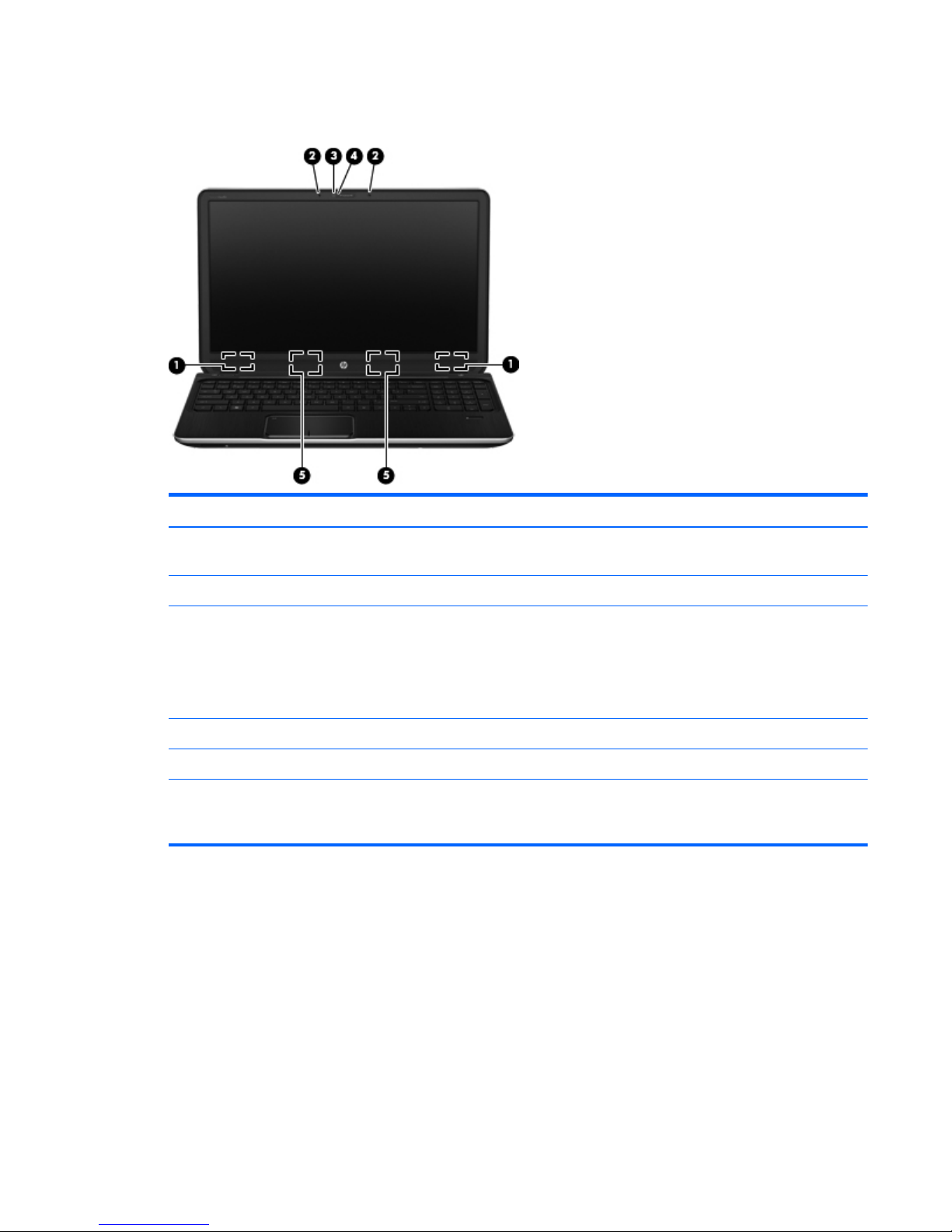
Display
Item Component Description
(1) WLAN antennas (2)* Send and receive wireless signals to communicate
with WLANs.
(2) Internal microphones (2) Record sound.
(3) HP TrueVision HD webcam Records video, captures still photographs, allows video
conferences and online chat by means of
streaming video.
To use the webcam, select Start > All Programs >
Communication and Chat > CyberLink YouCam.
(4) Webcam light On: The webcam is in use.
(5) Speakers Produce sound.
*The antennas are not visible from the outside of the computer. For optimal transmission, keep the area immediately around the
antennas free from obstructions. For wireless regulatory notices, see the section of the Regulatory, Safety, and Environmental
Notices that applies to your country or region. These notices are located in Help and Support.
Display
11
Page 20
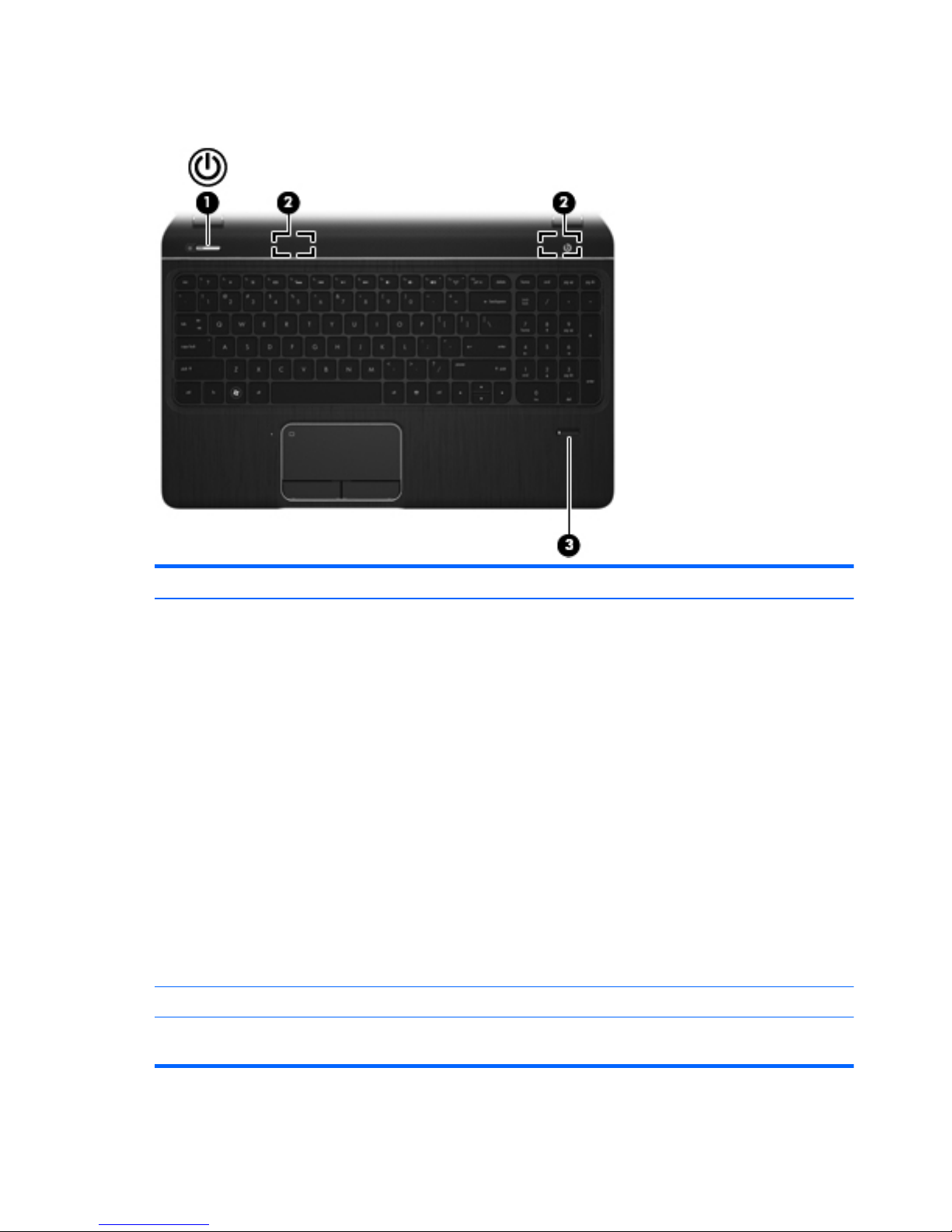
Buttons, speakers, and fingerprint reader
Item Component Description
(1) Power button
●
When the computer is off, press the button to turn on
the computer.
●
When the computer is on, press the button briefly to
initiate Sleep.
●
When the computer is in the Sleep state, press
the button briefly to exit Sleep.
●
When the computer is in Hibernation, press
the button briefly to exit Hibernation.
CAUTION: Pressing and holding down the power
button will result in the loss of unsaved information.
If the computer has stopped responding and
Microsoft Windows shutdown procedures are ineffective,
press and hold down the power button for at least 5
seconds to turn off the computer.
To learn more about your power settings, select Start >
Control Panel > System and Security >
Power Options.
(2) Speakers (2) Produce sound.
(3) Fingerprint reader Allows a fingerprint logon to Windows, instead of a
password logon.
12 Chapter 2 External component identification
Page 21
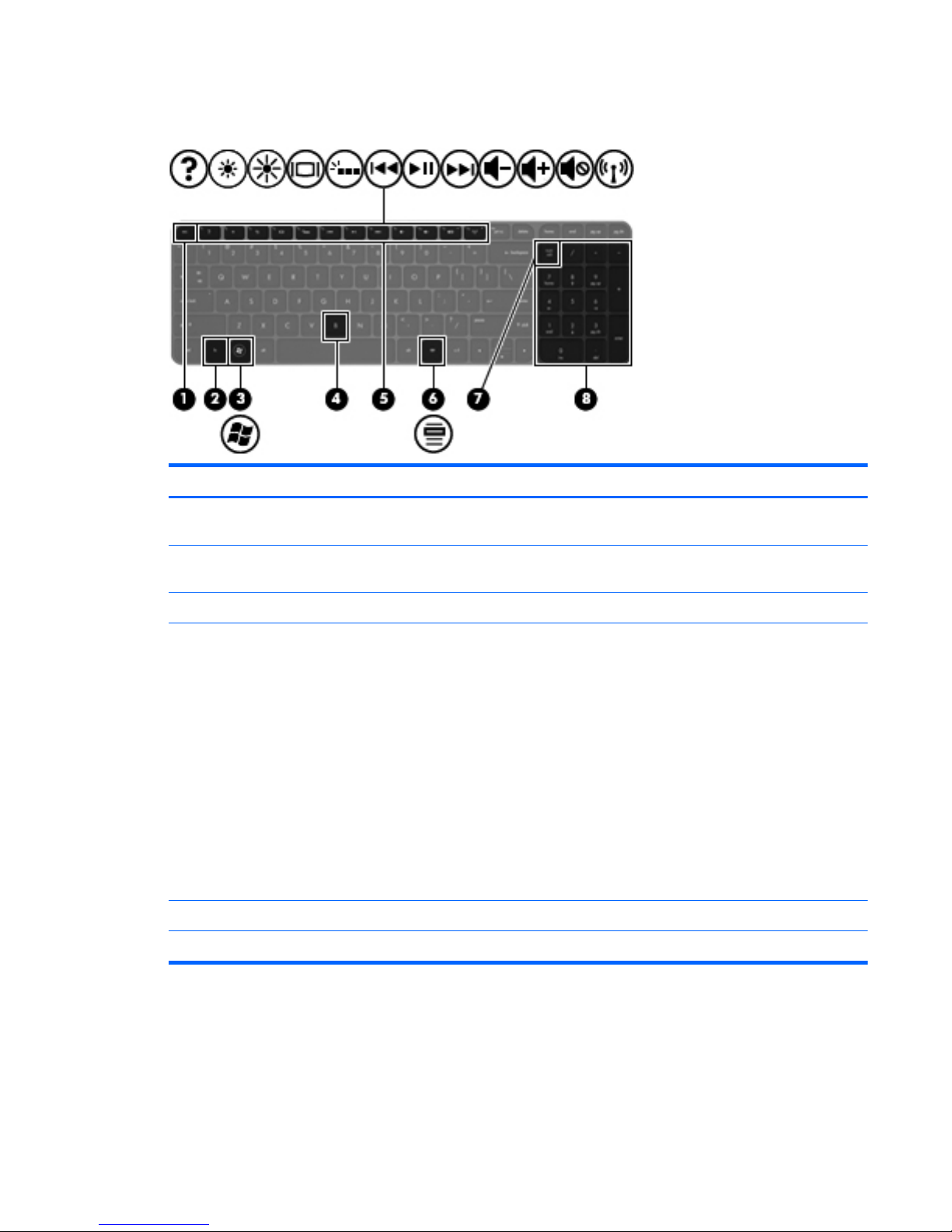
Keys
Item Component Description
(1) esc key Displays system information when pressed in combination
with the fn key.
(2) fn key Executes frequently used system functions when pressed
in combination with the esc key or the b key.
(3) Windows logo key Displays the Windows Start menu.
(4) b key Enables or disables Beats Audio when pressed in
combination with the fn key.
Beats Audio is an enhanced audio feature that provides a
deep, controlled bass while maintaining a clear sound.
Beats Audio is enabled by default.
Opens Beats Audio Control Panel, which allows you to
view and control all audio settings. Beats Audio is an
enhanced audio feature that provides a deep, controlled
bass while maintaining a clear sound.
NOTE: You can also open the Beats Audio Control
Panel by selecting Start > Control Panel >
Hardware and Sound > Beats Audio
Control Panel.
(5) Action keys Execute frequently used system functions.
(6) Windows applications key Displays a shortcut menu for items beneath the pointer.
Keys
13
Page 22
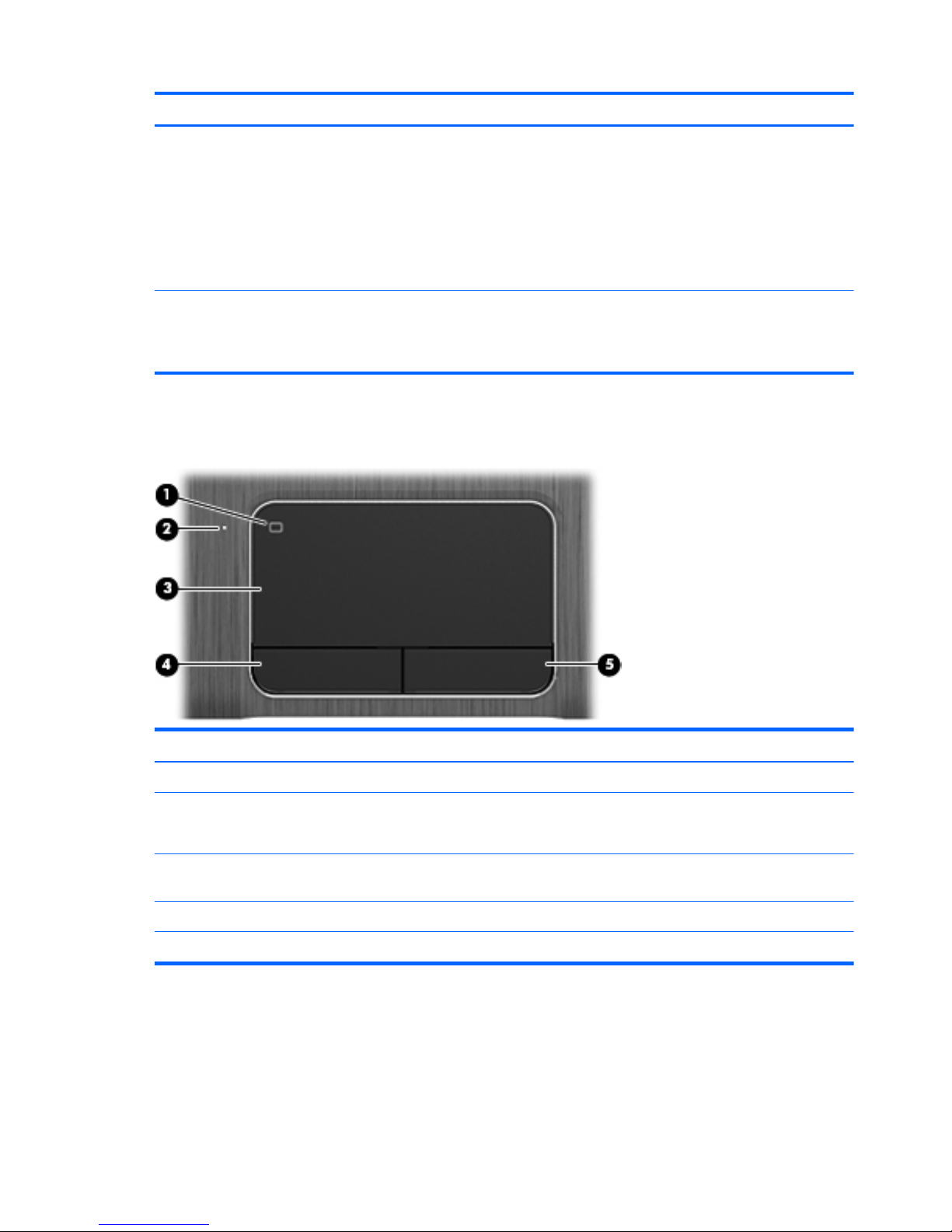
Item Component Description
(7) num lock key Controls the function of the integrated numeric keypad.
Press the key to alternate between the standard numeric
function of an external keypad (selected at the factory)
and the navigational function (indicated by the
directional arrows on the keys).
NOTE: The keypad function that is active when the
computer is turned off is reinstated when the computer is
turned back on.
(8) Integrated numeric keypad Set at the factory to function like an external numeric
keypad. To alternate between this numeric function and
the navigational function (indicated by the directional
arrows on the keys), press the num lock key.
TouchPad
Item Component Description
(1) TouchPad on/off button Turns the TouchPad on or off.
(2) TouchPad light
●
On: The TouchPad is off.
●
Off: The TouchPad is on.
(3) TouchPad zone Moves the on-screen pointer and selects or activates items
on the screen.
(4) Left TouchPad button Functions like the left button on an external mouse.
(5) Right TouchPad button Functions like the right button on an external mouse.
14 Chapter 2 External component identification
Page 23
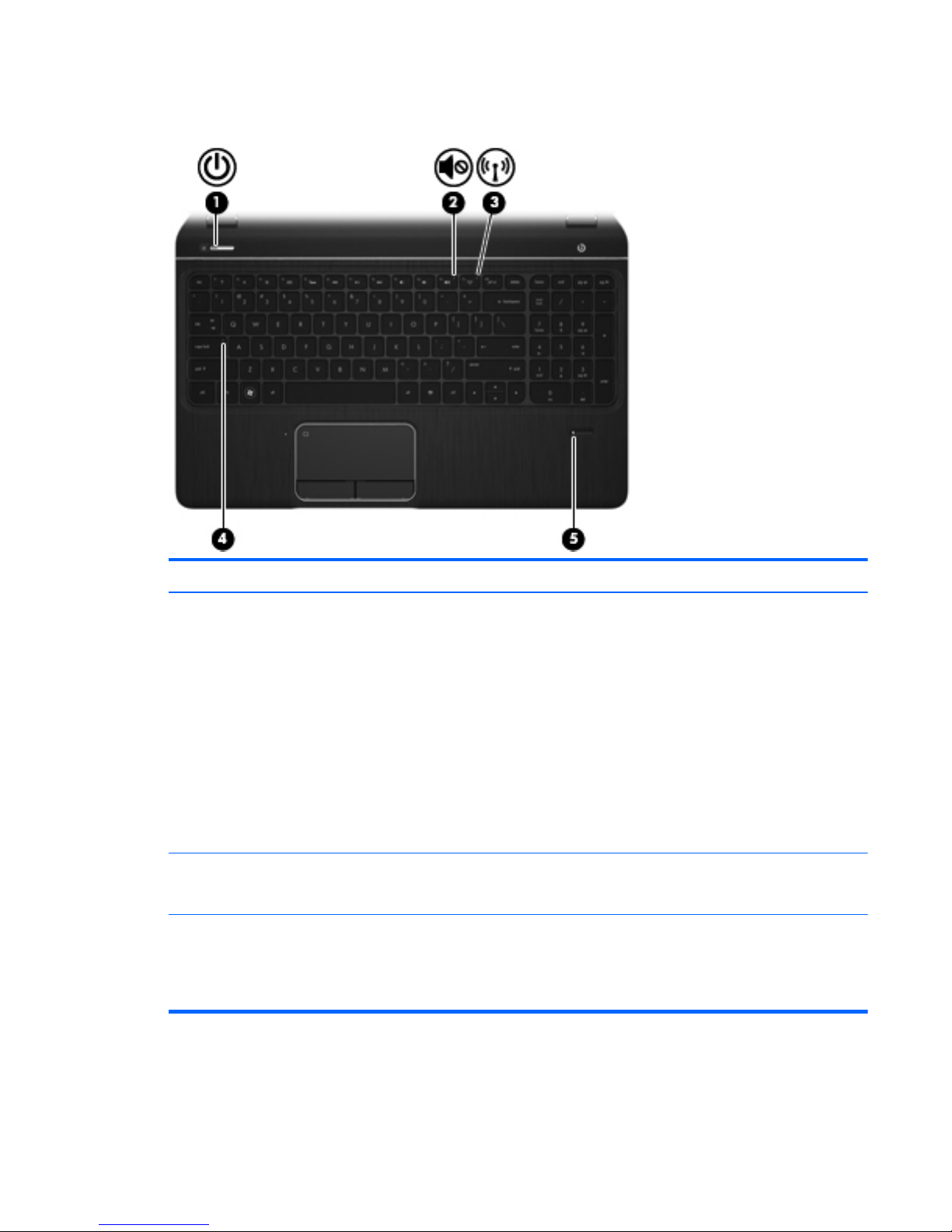
Lights
Item Component Description
(1) Power light
●
White: The computer is on.
●
Blinking white: The computer is in the Sleep state,
which is an energy-saving mode. The computer shuts
off power to the display and other
unneeded components.
●
Off: The computer is off or in Hibernation.
Hibernation is an energy-saving mode that uses the
least amount of power.
NOTE: For select models, the Intel Rapid Start
Technology feature is enabled at the factory. Rapid Start
Technology allows your computer to resume quickly
from inactivity.
(2) Mute light
●
Amber: Computer sound is off.
●
Off: Computer sound is on.
(3) Wireless light
●
White: An integrated wireless device, such as a
wireless local area network (WLAN) device and/or
a Bluetooth device, is on.
●
Amber: All wireless devices are off.
Lights
15
Page 24
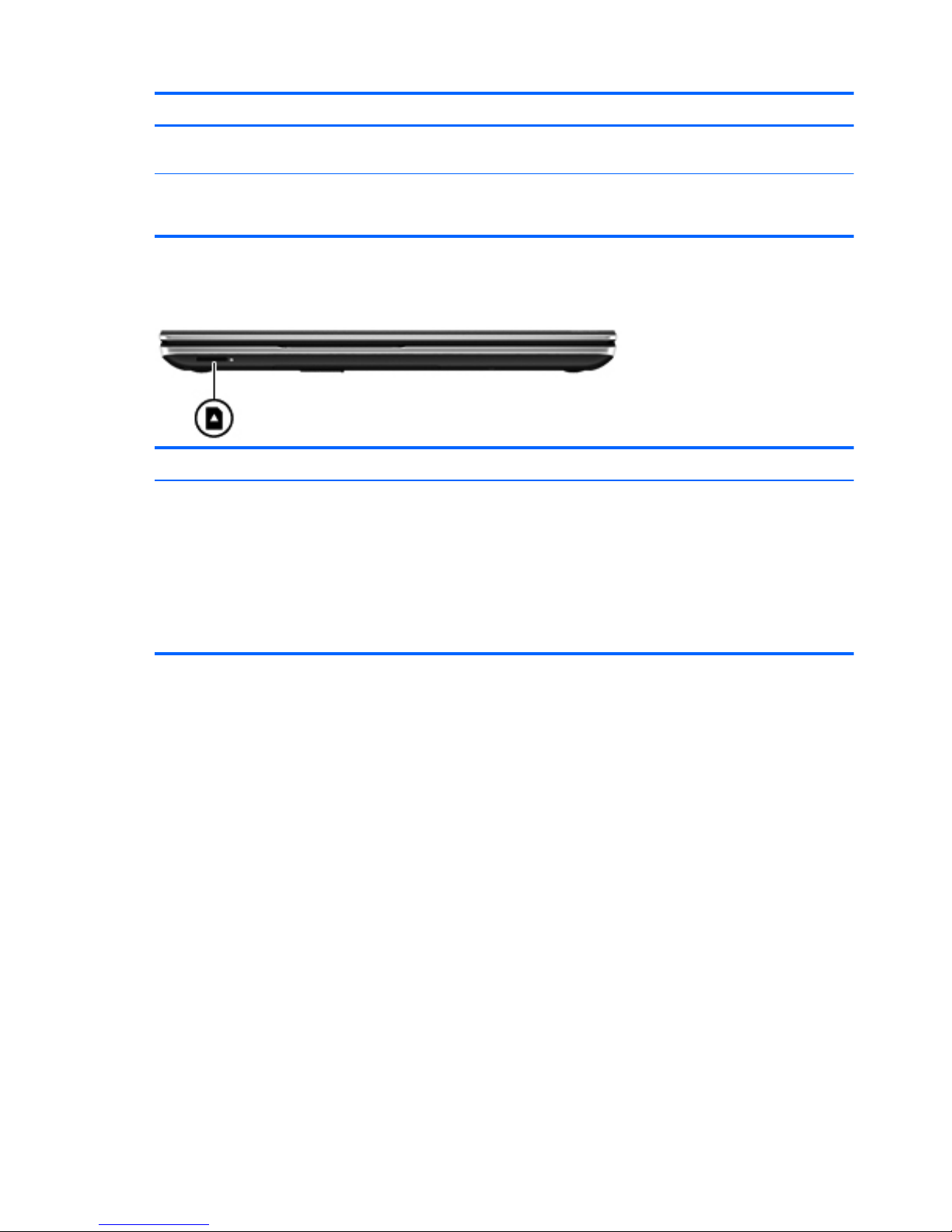
Item Component Description
(4) Caps lock light On: Caps lock is on, which switches the keys to all
capital letters.
(5) Fingerprint reader light
●
White: The fingerprint was read.
●
Amber: The fingerprint was not read.
Front
Component Description
Digital Media slot Supports the following digital card formats:
●
Secure Digital (SD) Memory Card
●
Secure Digital Extended Capacity (SDxC)
Memory Card
●
Secure Digital High Capacity (SDHC) Memory Card
●
Ultra High Speed MultiMediaCard (UHS/MMC)
16 Chapter 2 External component identification
Page 25
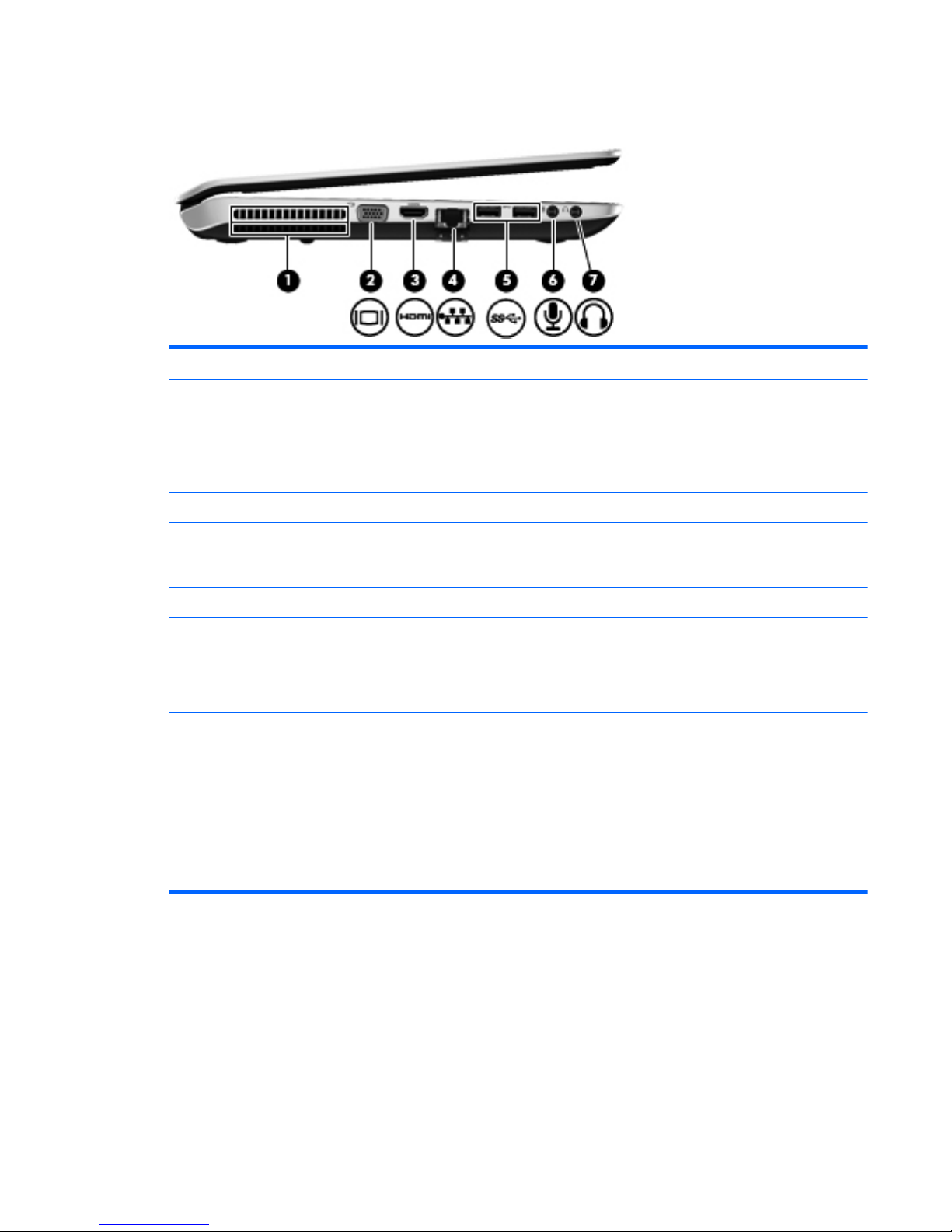
Left side
Item Component Description
(1) Vent Enables airflow to cool internal components.
NOTE: The computer fan starts up automatically to cool
internal components and prevent overheating. It is
normal for the internal fan to cycle on and off during
routine operation.
(2) External monitor port Connects an external VGA monitor or projector.
(3) HDMI port Connects an optional video or audio device, such as a
high-definition television, or any compatible digital or
audio device.
(4) RJ-45 (network) jack Connects a network cable.
(5) USB 3.0 ports (2) Connect an optional USB 3.0 device and provide
enhanced USB power performance.
(6) Audio-in (microphone) jack Connects an optional computer headset microphone,
stereo array microphone, or monaural microphone.
(7) Audio-out (headphone) jack Connect optional powered stereo speakers, headphones,
earbuds, a headset, or a television audio cable.
WARNING! To reduce the risk of personal injury,
adjust the volume before using headphones, earbuds, or
a headset. For additional safety information, see the
Regulatory, Safety and Environmental Notices.
NOTE: When a device is connected to a headphone
jack, the computer speakers are disabled.
Left side
17
Page 26
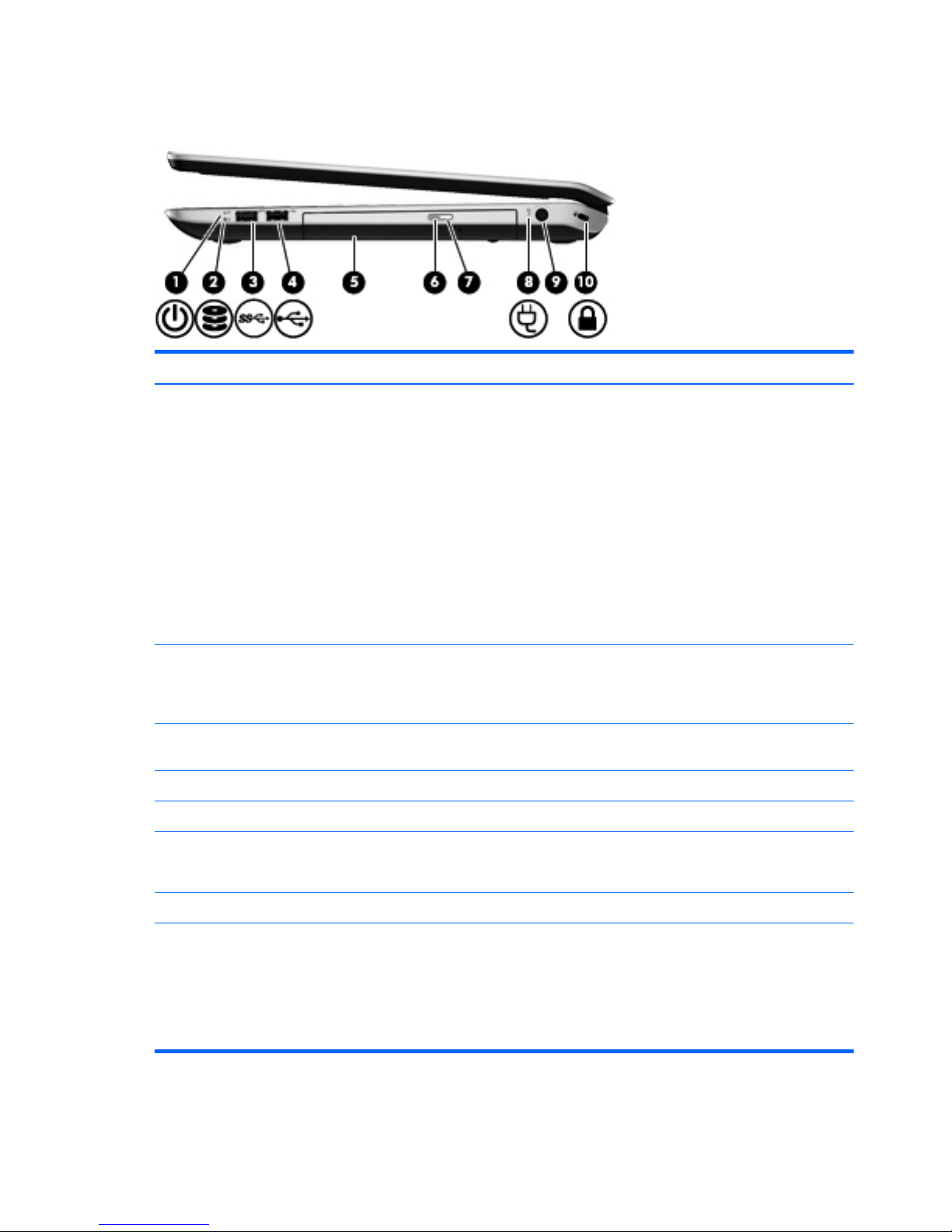
Right side
Item Component Description
(1) Power light
●
White: The computer is on.
●
Blinking white: The computer is in the Sleep state,
which is an energy-saving mode. The computer shuts
off power to the display and other
unneeded components.
●
Off: The computer is off or in Hibernation.
Hibernation is an energy-saving mode that uses the
least amount of power.
NOTE: For select models, the Intel Rapid Start
Technology feature is enabled at the factory. Rapid
Start Technology allows your computer to resume
quickly from inactivity.
(2) Hard drive light
●
Blinking white: The hard drive is being accessed.
●
Amber: HP 3D DriveGuard has temporarily parked
the hard drive.
(3) USB 3.0 port Connects an optional USB 3.0 device and provides
enhanced USB power performance.
(4) USB 2.0 port Connect optional USB devices.
(5) Optical drive Reads and writes (select models only) to an optical disc.
(6) Optical drive light
●
Green: The optical drive is being accessed.
●
Off: The optical drive is idle.
(7) Optical drive eject button Ejects the optical disc.
(8) AC adapter light
●
White: The AC adapter is connected and the battery
is charged.
●
Amber: The AC adapter is connected and the
battery is charging.
●
Off: The computer is using DC power.
18 Chapter 2 External component identification
Page 27

Item Component Description
(9) Power connector Connects an AC adapter.
(10) Security cable slot Attaches an optional security cable to the computer.
NOTE: The security cable is designed to act as a
deterrent, but it may not prevent the computer from being
mishandled or stolen.
Rear
Component Description
Vent Enable airflow to cool internal components.
NOTE: The computer fan starts up automatically to cool
internal components and prevent overheating. It is normal
for the internal fan to cycle on and off during routine
operation.
Rear
19
Page 28
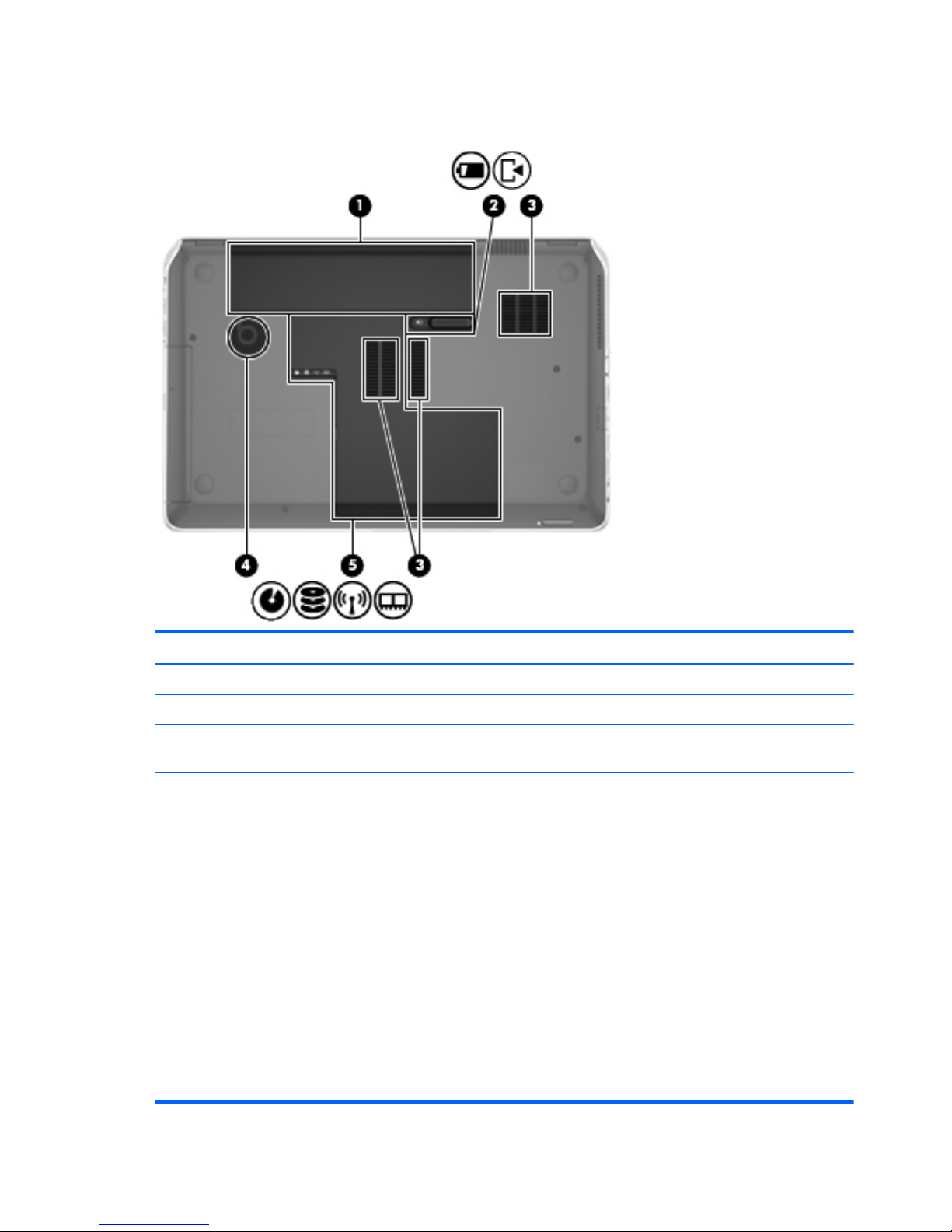
Bottom
Item Component Description
(1) Integrated subwoofer Provides superior bass sound.
(2) Battery bay Holds the battery.
(3) Battery release latch Releases the service cover, and releases the battery from
the battery bay.
(4) Vents (3) Enable airflow to cool internal components.
NOTE: The computer fan starts up automatically to cool
internal components and prevent overheating. It is normal
for the internal fan to cycle on and off during routine
operation.
(5) Service cover The service cover provides access to the hard drive bay,
wireless module compartment, and memory module
compartment.
CAUTION: To prevent an unresponsive system, replace
the wireless module only with a wireless module
authorized for use in the computer by the governmental
agency that regulates wireless devices in your country or
region. If you replace the module and then receive a
warning message, remove the module to restore
computer functionality, and then contact customer support
through Help and Support.
20 Chapter 2 External component identification
Page 29

3 Illustrated parts catalog
Service tag
When ordering parts or requesting information, provide the computer serial number and model
description provided on the service tag.
Item Description Function
(1) Product name This is the product name affixed to the front of
the computer.
(2) Serial number (s/n) This is an alphanumeric identifier that is unique to
each product.
(3) Part number/Product number (p/n) This number provides specific information about the
product's hardware components. The part number
helps a service technician to determine what
components and parts are needed.
(4) Warranty period This number describes the duration of the warranty
period for the computer.
(5) Model description This is the alphanumeric identifier used to locate
documents, drivers, and support for the computer.
Service tag
21
Page 30
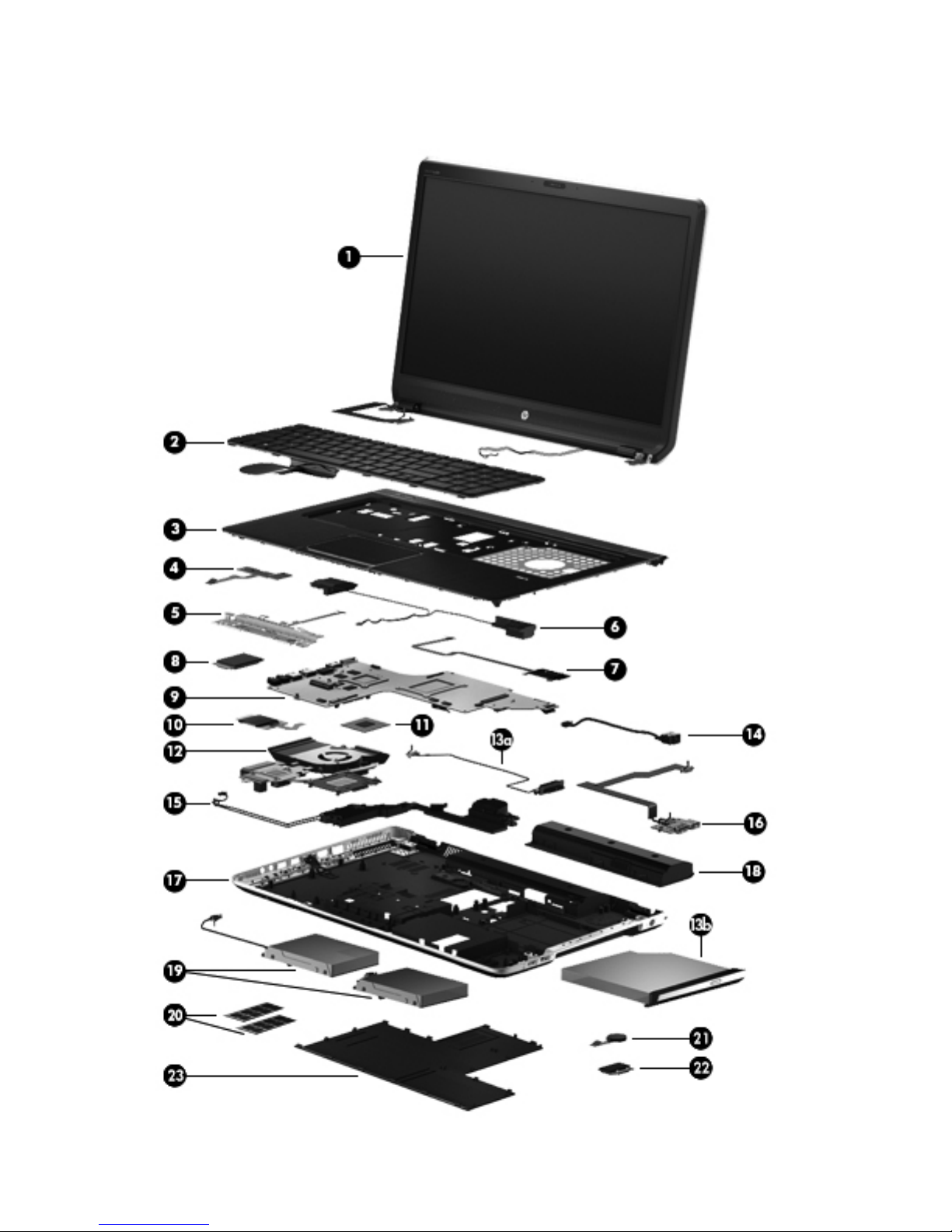
Computer major components
22 Chapter 3 Illustrated parts catalog
Page 31

Item Component Spare part number
(1) 17.3-in, LED display assembly (includes display panel cable, 2 WLAN antenna transceivers and cables,
and webcamera/microphone module and cable)
For use on all computer models:
FHD, AntiGlare display assembly for use only on computer models equipped with a
graphics subsystem with UMA memory
698778-001
HD, BrightView display assembly for use only on computer models equipped with a
graphics subsystem with UMA memory
698777-001
For use only with computer models equipped with an Intel processor:
FHD, AntiGlare display assembly in midnight black finish for use only on computer
models equipped with a graphics subsystem with discrete memory
698780-001
HD, BrightView display assembly in midnight black finish for use only on computer
models equipped with a graphics subsystem with discrete memory
698779-001
FHD, AntiGlare display assembly in natural silver finish for use only on computer
models equipped with a graphics subsystem with UMA memory
699338-001
HD, BrightView display assembly in natural silver finish for use only on computer
models equipped with a graphics subsystem with UMA memory
699337-001
NOTE: For more display assembly spare part information, see
Display assembly subcomponents on page 29.
(2) Keyboard with backlight (includes backlight cable and keyboard cable):
In midnight black finish:
For use only on computer models equipped with an Intel processor in Belgium 698782-A41
For use only on computer models equipped with an Intel processor in
the Czech Republic and Slovakia
698782-FL1
For use only on computer models equipped with an Intel processor in Denmark,
Finland, and Norway
698782-DH1
For use only on computer models equipped with an Intel processor in the Netherlands 698782-B31
For use only on computer models equipped with an Intel processor in Portugal 698782-131
For use only on computer models equipped with an Intel processor in Saudi Arabia 698782-171
For use only on computer models equipped with an Intel processor in Switzerland 698782-BG1
For use only on computer models equipped with an Intel processor in Turkey 698782-141
For use on all computer models in the United States 698782-001
In natural silver finish:
For use only on computer models equipped with an Intel processor in Canada 698783-DB1
For use only on computer models equipped with an Intel processor in the United States 698782-001
Keyboard without backlight in midnight black finish:
For use on all computer models in Canada 681980-DB1
For use only on computer models equipped with an Intel processor in France 681980-051
Computer major components
23
Page 32

Item Component Spare part number
For use only on computer models equipped with an Intel processor in Germany 681980-041
For use only on computer models equipped with an Intel processor in Italy 681980-061
For use only on computer models equipped with an Intel processor in Japan 681980-291
For use only on computer models equipped with an Intel processor in the Netherlands 681980-B31
For use only on computer models equipped with an Intel processor in Russia 681980-251
For use only on computer models equipped with an Intel processor in Slovenia 681980-BA1
For use only on computer models equipped with an Intel processor in South Korea 681980-AD1
For use only on computer models equipped with an Intel processor in Spain 681980-071
For use only on computer models equipped with an Intel processor in Taiwan 681980-AB1
For use only on computer models equipped with an Intel processor in Thailand 681980-281
For use only on computer models equipped with an Intel processor
in the United Kingdom
681980-031
For use on all computer models in the United States 681980-001
(3) Top cover (includes TouchPad and cable)
In midnight black finish 708009-001
In natural silver finisih 708012-001
(4) Power button board (includes cable) 681985-001
(5) TouchPad button board (includes cable and bracket) 681987-001
(6) Front speakers (include speaker cables) 681995-001
(7) Fingerprint reader board (includes bracket and cable) 681975-001
(8) Solid-state drive:
180-GB solid-state drive for use on all computer models 699330-001
160-GB solid-state drive for use on all computer models 681997-001
32-GB mSATA solid-state drive for use only on computer models equipped with an
Intel processor
682099-001
(9) System board (includes replacement thermal material):
For use only on computer models equipped with an AMD processor 682220-501
For use only on computer models equipped with an Intel quad core processor, the
NVIDIAR GeForceR 650M graphics subsystem with 2-GB of discrete memory, and the
Windows 8 Professional operating system
682040-601
For use only on computer models equipped with an Intel quad core processor, the
NVIDIAR GeForceR 650M graphics subsystem with 2-GB of discrete memory, and the
Windows 8 Standard operating system
682040-501
For use only on computer models equipped with an Intel 45-W processor, the NVIDIAR
GeForceR 635M graphics subsystem with 2-GB of discrete memory, and the
Windows 8 Professional operating system
711508-601
24 Chapter 3 Illustrated parts catalog
Page 33

Item Component Spare part number
For use only on computer models equipped with an Intel 45-W processor, the NVIDIAR
GeForceR 635M graphics subsystem with 2-GB of discrete memory, and the
Windows 8 Standard operating system
711508-501
For use only on computer models equipped with an Intel 35-W processor, the NVIDIAR
GeForceR 635M graphics subsystem with 2-GB of discrete memory, and the
Windows 8 Professional operating system
711509-601
For use only on computer models equipped with an Intel 35-W processor, the NVIDIAR
GeForceR 635M graphics subsystem with 2-GB of discrete memory, and the
Windows 8 Standard operating system
711509-501
For use only on computer models equipped with an Intel 35-W processor, the NVIDIAR
GeForceR 635M graphics subsystem with 1-GB of discrete memory, and the
Windows 8 Professional operating system
711507-601
For use only on computer models equipped with an Intel 35-W processor, the NVIDIAR
GeForceR 635M graphics subsystem with 1-GB of discrete memory, and the
Windows 8 Standard operating system
711507-501
For use only on computer models equipped with an Intel quad core processor, the
NVIDIAR GeForceR 630M graphics subsystem with 2-GB of discrete memory, and the
Windows 8 Professional operating system
682016-601
For use only on computer models equipped with an Intel quad core processor, the
NVIDIAR GeForceR 630M graphics subsystem with 2-GB of discrete memory, and the
Windows 8 Standard operating system
682016-501
For use only on computer models equipped with an Intel dual core processor, the
NVIDIAR GeForceR 630M graphics subsystem with 2-GB of discrete memory, and the
Windows 8 Professional operating system
682037-601
For use only on computer models equipped with an Intel dual core processor, the
NVIDIAR GeForceR 630M graphics subsystem with 2-GB of discrete memory, and the
Windows 8 Standard operating system
682037-501
For use only on computer models equipped with an Intel quad core processor, the
NVIDIAR GeForceR 630M graphics subsystem with 1-GB of discrete memory, and the
Windows 8 Professional operating system
681999-601
For use only on computer models equipped with an Intel quad core processor, the
NVIDIAR GeForceR 630M graphics subsystem with 1-GB of discrete memory, and the
Windows 8 Standard operating system
681999-501
For use only on computer models equipped with an Intel dual core processor, the
NVIDIAR GeForceR 630M graphics subsystem with 1-GB of discrete memory, and the
Windows 8 Professional operating system
682000-601
For use only on computer models equipped with an Intel dual core processor, the
NVIDIAR GeForceR 630M graphics subsystem with 1-GB of discrete memory, and the
Windows 8 Standard operating system
682000-501
For use only on computer models equipped with an Intel quad core processor, a
graphics subsystem with UMA memory, and the Windows 8 Professional
operating system
682042-601
For use only on computer models equipped with an Intel quad core processor, a
graphics subsystem with UMA memory, and the Windows 8 Standard
operating system
682042-501
Computer major components
25
Page 34

Item Component Spare part number
For use only on computer models equipped with an Intel dual core processor, a
graphics subsystem with UMA memory, and the Windows 8 Professional
operating system
682043-601
For use only on computer models equipped with an Intel dual core processor, a
graphics subsystem with UMA memory, and the Windows 8 Standard
operating system
682043-501
Thermal Pad Kit for use only on computer models equipped with an Intel processor
(not illustrated, includes replacement thermal pads)
NOTE: Computer models equipped with an AMD processor use only thermal paste
and do not require replacement thermal pads.
682100-001
(10) Card Reader board (includes cable) 681988-001
(11) Processor (includes replacement thermal material):
AMD A10-4600M 3.20-GHz processor (1600-MHz FSB, 4.0-MB L2 cache, DDR3,
quad core, 35 W)
683046-001
AMD A8-4500M 2.80-GHz processor (1600-MHz FSB, 4.0-MB L2 cache, DDR3,
quad core, 35 W)
683048-001
AMD A6-4400M 3.20-GHz processor (1600-MHz FSB, 1.0-MB L2 cache, DDR3, dual
core, 35 W)
683047-001
AMD A4-4300M 2.50-GHz processor (1600-MHz FSB, 1.0-MB L2 cache, DDR3, dual
core, 35 W)
685990-001
Intel Quad Core i7-3840QM 2.80-GHz processor (SC turbo up to 3.80-GHz; 1600-
MHz FSB, 8.0-MB L3 cache, 45 W)
703266-001
Intel Quad Core i7-3820QM 2.70-GHz processor (SC turbo up to 3.70-GHz; 1600-
MHz FSB, 8.0-MB L3 cache, 45 W)
681284-001
Intel Quad Core i7-3740QM 2.70-GHz processor (SC turbo up to 3.70-GHz; 1600-
MHz FSB, 6.0-MB L3 cache, 45 W)
702840-001
Intel Quad Core i7-3720QM 2.60-GHz processor (SC turbo up to 3.60-GHz, 1600-
MHz FSB, 6.0-MB L3 cache, 45 W)
681283-001
Intel Quad Core i7-3632QM 2.20-GHz processor (SC turbo up to 3.20-GHz; 1600-
MHz FSB, 6.0-MB L3 cache, 35 W)
701658-001
Intel Quad Core i7-3630QM 2.40-GHz processor (SC turbo up to 3.40-GHz; 1600-
MHz FSB, 6.0-MB L3 cache, 45 W)
702081-001
Intel Quad Core i7-3612QM 2.10-GHz processor (SC turbo up to 3.10-GHz, 1600-
MHz FSB, 6.0-MB L3 cache, 35 W)
680647-001
Intel Quad Core i7-3610QM 2.30-GHz processor (SC turbo up to 3.10-GHz, 1600-
MHz FSB, 6.0-MB L3 cache, 45 W)
680646-001
Intel Quad Core i7-2670QM 2.20-GHz processor (SC turbo up to 3.10-GHz; 1333-
MHz FSB, 6.0-MB L3 cache, 45 W)
665116-001
Intel Dual Core i5-3320M 2.60-GHz processor (SC turbo up to 3.30-GHz; 1600-
MHz FSB, 3.0-MB L3 cache, 35 W)
681952-001
26 Chapter 3 Illustrated parts catalog
Page 35

Item Component Spare part number
Intel Dual Core i5-3230M 2.60-GHz processor (SC turbo up to 3.20-GHz; 1600-
MHz FSB, 3.0-MB L3 cache, 35 W)
711903-001
Intel Dual Core i5-3210M 2.50-GHz processor (SC turbo up to 3.10-GHz, 1600-
MHz FSB, 3.0-MB L3 cache, 35 W)
680645-001
Intel Dual Core i5-2450M 2.50-GHz processor (SC turbo up to 3.10-GHz, 1333-
MHz FSB, 3.0-MB L3 cache, 35 W)
676359-001
Intel Dual Core i3-3130M 2.60-GHz processor (1333-MHz FSB, 3.0-MB L3 cache,
35 W)
713163-001
Intel Dual Core i3-3120M 2.50-GHz processor (1333-MHz FSB, 3.0-MB L3 cache,
35 W)
700627-001
Intel Dual Core i3-3110M 2.30-GHz processor (1333-MHz FSB, 3.0-MB L3 cache,
35 W)
682417-001
Intel Dual Core i3-2370M 2.40-GHz processor (1333-MHz FSB, 3.0-MB L3 cache,
35 W)
677152-001
Intel Core i3-2350M 2.30-GHz processor (1333-MHz FSB, 3.0-MB L3 cache, 35 W) 653340-001
Intel Core i3-2330M 2.20-GHz processor (1333-MHz FSB, 3.0-MB L3 cache, 35 W) 653339-001
(12) Fan/heat sink assembly (includes replacement thermal material):
For use only on computer models equipped with an AMD processor 682178-001
For use only on computer models equipped with an Intel processor and a graphics
subsystem with discrete memory
682061-001
For use only on computer models equipped with an Intel processor and a graphics
subsystem with UMA memory
682060-001
(13a) Optical drive connector cable (included in the optical drive spare part kit)
(13b) Optical drive (includes bezel and bracket):
Blu-ray Disc ROM with SuperMulti DVD±R/RW Double-Layer Drive 681983-001
Blu-ray Disc R/RW with SuperMulti Drive 681984-001
DVD±RW Double-Layer with SuperMulti Drive 681982-001
(14) Power connector cable (includes bracket):
For use only on computer models equipped with an AMD processor 681973-001
For use only on computer models equipped with an Intel processor 681974-001
(15) Subwoofer (includes subwoofer cable, top speaker passthru cable,
and 2 rubber isolators)
681996-001
(16) USB board (includes cable) 681986-001
(17) Base enclosure (includes battery release latch assembly)
For use in all countries and regions except Japan 681968-001
For use only on computer models equipped with an Intel processor in Japan 707999-291
(18) Battery:
Computer major components
27
Page 36

Item Component Spare part number
9-cell, 100-Wh, 3.0-Ah, Li-ion battery 672412-001
6-cell, 62-Wh, 2.8-Ah, Li-ion battery 671731-001
(19) Hard drives (2, do not include the primary or secondary hard drive connector cables, hard drive brackets,
or screws):
For use on all computer models:
1-TB, 5400-rpm, 9.5-mm 676521-001
750-GB, 7200-rpm, 9.5-mm 633252-001
750-GB, 5400-rpm, 9.5-mm 634250-001
640-GB, 5400-rpm, 9.5-mm 669300-001
500-GB, 7200-rpm, 9.5-mm 634925-001
500-GB, 5400-rpm, 9.5-mm 669299-001
320-GB, 7200-rpm, 9.5-mm 641672-001
320-GB, 5400-rpm, 9.5-mm 622643-001
750-GB, 7200-rpm, 9.5-mm, for use only on computer models equipped with an
Intel processor
684506-001
Hard Drive Hardware Kit (not illustrated, includes hard drive bracket, primary
hard drive connector cable, secondary hard drive connector cable, and screws)
681976-001
(20) Memory modules (2, PC3, 12800, 1600-MHz):
8-GB memory module 670034-001
4-GB memory module 641369-001
2-GB memory module 652972-001
(21) RTC battery (includes cable and double-sided tape) 682091-001
(22) WLAN module:
For use on all computer models:
Atheros 9485GN 802.11b/g/n 1×1 WiFi and 3012 Bluetooth 4.0 Combo Adapter 655795-001
Atheros WB225 802.11b/g/n 1×1 Bluetooth Combo Adapter 675794-001
Broadcom 4313GN 802.11b/g/n 1×1 WiFi and 20702 Bluetooth 4.0
Combo Adapter
657325-001
Intel Centrino Advanced-N 6230 WLAN module 670691-001
Intel Centrino Advanced-N 6230 WLAN module 670691-001 Ralink RT5390R
802.11b/g/n 1×1 WiFi Adapter
691415-001
Ralink RT3290LE 802.11b/g/n 1×1 WiFi and Bluetooth 4.0 Combo Adapter 690020-001
Atheros AR9565 802.11b/g/n 1×1 WiFi + Bluetooth 4.0 Combo Adapter for use
only on computer models equipped with an Intel processor
690019-001
28 Chapter 3 Illustrated parts catalog
Page 37

Item Component Spare part number
Intel Centrino Advanced-N 6235 WLAN module for use only on computer models
equipped with an Intel processor in Japan
670290-001
(23) Service cover (includes speaker grilles and front rubber feet) 681989-001
Display assembly subcomponents
Item Component Spare part number
(1) Display bezel 698775-001
(2) Webcamera/microphone module 682045-001
(3) Display panel:
17.3-in, AntiGlare, FHD display panel 681991-001
17.3-in, BrightView, HD display panel 681990-001
(4) Display Hinge Kit (includes left and right hinges and brackets) 681977-001
(5) Display panel cable:
Display panel cable for use only on computer models equipped with an
Intel processor, an FHD display assembly, and a graphics subsystem with
discrete memory
682226-001
Display assembly subcomponents
29
Page 38

Item Component Spare part number
Display panel cable for use only on computer models equipped with an FHD
display assembly and a graphics subsystem with UMA memory
681972-001
(6) Antenna Kit (includes left and right wireless antenna cables and transceivers) 681968-001
(7) Display speakers (include speaker cables) 681994-001
(8) Display enclosure
In midnight black finish 681969-001
In natural silver finish 693702-001
Display Screw Kit 681993-001
Mass storage devices
Item Component Spare part number
(1) Hard drive (does not include the hard drive bracket, primary or secondary hard drive connector cables,
or screws)
For use on all computer models:
30 Chapter 3 Illustrated parts catalog
Page 39

Item Component Spare part number
1-TB, 5400-rpm, 9.5-mm 676521-001
750-GB, 7200-rpm, 9.5-mm 633252-001
750-GB, 5400-rpm, 9.5-mm 634250-001
640-GB, 5400-rpm, 9.5-mm 669300-001
500-GB, 7200-rpm, 9.5-mm 634925-001
500-GB, 5400-rpm, 9.5-mm 669299-001
320-GB, 7200-rpm, 9.5-mm 641672-001
320-GB, 5400-rpm, 9.5-mm 622643-001
750-GB, 7200-rpm, 9.5-mm, for use only on computer models equipped with an
Intel processor
684506-001
Hard Drive Hardware Kit, includes: 681976-001
(2a) Hard drive bracket
(2b) Primary hard drive connector cable
(2c) Secondary hard drive connector cable
Screws (not illustrated)
(3) Optical drive:
Blu-ray Disc ROM with SuperMulti DVD±R/RW Double-Layer Drive 681983-001
Blu-ray Disc R/RW with SuperMulti Drive 681984-001
DVD±RW Double-Layer with SuperMulti Drive 681982-001
Includes:
(4a) Optical drive bezel
(4b) Optical drive bracket
(4c) Optical drive connector cable
(5) Solid-state drive
180-GB solid-state drive for use on all computer models 699330-001
160-GB solid-state drive for use on all computer models 681997-001
32-GB mSATA solid-state drive for use only on computer models equipped with an
Intel processor
682099-001
Mass storage devices
31
Page 40

Miscellaneous parts
Component Spare part number
AC adapter:
65-W HP Smart AC adapter for use on all computer models (non-PFC, 3-wire) 693711-001
120-W HP Slim AC adapter for use only on computer models equipped with an Intel processor
(PFC, 3-wire)
693709-001
90-W HP Smart AC adapter for use only on computer models equipped with an Intel processor
(PFC, 3-wire)
693712-001
90-W HP Smart AC adapter for use only on computer models equipped with an Intel processor
(PFC, EM, 3-wire)
693713-001
65-W HP Smart AC adapter for use only on computer models equipped with an Intel processor
(RC/V, EM, 3-wire)
693710-001
Power cord (3-pin, black, 1.83-m):
For use on all computer models in North America 490371-001
For use only on computer models equipped with an Intel processor:
For use in Australia 490371-011
For use in Denmark 490371-081
For use in Europe 490371-021
For use in India 490371-D61
For use in Israel 490371-BB1
For use in Japan 490371-291
For use in South Africa 490371-AR1
For use in South Korea 490371-AD1
For use in Switzerland 490371-111
For use in Taiwan 490371-AB1
For use in Thailand 490371-201
For use in the United Kingdom and Singapore 490371-031
Screw Kit 681992-001
32 Chapter 3 Illustrated parts catalog
Page 41

Sequential part number listing
Spare part number Description
490371-001 Power cord for use on all computer models in North America (3-pin, black, 1.83-m)
490371-011 Power cord for use only on computer models equipped with an Intel processor in Australia (3-
pin, black, 1.83-m)
490371-021 Power cord for use only on computer models equipped with an Intel processor in Europe (3-
pin, black, 1.83-m)
490371-031 Power cord for use only on computer models equipped with an Intel processor in the
United Kingdom and Singapore (3-pin, black, 1.83-m)
490371-081 Power cord for use only on computer models equipped with an Intel processor in Denmark (3-
pin, black, 1.83-m)
490371-111 Power cord for use only on computer models equipped with an Intel processor in Switzerland (3-
pin, black, 1.83-m)
490371-201 Power cord for use only on computer models equipped with an Intel processor in Thailand (3-
pin, black, 1.83-m)
490371-291 Power cord for use only on computer models equipped with an Intel processor in Japan (3-
pin, black, 1.83-m)
490371-AB1 Power cord for use only on computer models equipped with an Intel processor in Taiwan (3-
pin, black, 1.83-m)
490371-AD1 Power cord for use only on computer models equipped with an Intel processor in South Korea (3-
pin, black, 1.83-m)
490371-AR1 Power cord for use only on computer models equipped with an Intel processor in South Africa (3-
pin, black, 1.83-m)
490371-BB1 Power cord for use only on computer models equipped with an Intel processor in Israel (3-
pin, black, 1.83-m)
490371-D61 Power cord for use only on computer models equipped with an Intel processor in India (3-
pin, black, 1.83-m)
622643-001 320-GB, 5400-rpm hard hard for use only on computer models equipped with an Intel processor
(SATA, 9.5-mm, does not include hard drive connector cable, hard drive bracket, or screws)
NOTE: The primary and secondary hard drive connector cable, hard drive bracket, and screws
are included in the Hard Drive Hardware Kit, spare part number 681976-001.
633252-001 750-GB, 7200-rpm hard hard for use on all computer models (SATA, 9.5-mm, does not include
hard drive connector cable, hard drive bracket, or screws)
NOTE: The primary and secondary hard drive connector cable, hard drive bracket, and screws
are included in the Hard Drive Hardware Kit, spare part number 681976-001.
634250-001 750-GB, 5400-rpm hard hard for use on all computer models (SATA, 9.5-mm, does not include
hard drive connector cable, hard drive bracket, or screws)
NOTE: The primary and secondary hard drive connector cable, hard drive bracket, and screws
are included in the Hard Drive Hardware Kit, spare part number 681976-001.
Sequential part number listing
33
Page 42

Spare part number Description
634925-001 500-GB, 7200-rpm hard hard for use on all computer models (SATA, 9.5-mm, does not include
hard drive connector cable, hard drive bracket, or screws)
NOTE: The primary and secondary hard drive connector cable, hard drive bracket, and screws
are included in the Hard Drive Hardware Kit, spare part number 681976-001.
641369-001 4-GB memory module (PC3, 12800, 1600-MHz)
641672-001 320-GB, 7200-rpm hard hard for use on all computer models (SATA, 9.5-mm, does not include
hard drive connector cable, hard drive bracket, or screws)
NOTE: The primary and secondary hard drive connector cable, hard drive bracket, and screws
are included in the Hard Drive Hardware Kit, spare part number 681976-001.
652972-001 2-GB memory module (PC3, 12800, 1600-MHz)
653339-001 Intel Core i3-2330M 2.20-GHz processor (3.0-MB L3 cache, 35 W; includes replacement
thermal material)
653340-001 Intel Core i3-2350M 2.30-GHz processor (3.0-MB L3 cache, 35 W; includes replacement
thermal material)
655795-001 Atheros 9485GN 802.11b/g/n 1×1 WiFi and 3012 Bluetooth 4.0 Combo Adapter for use on all
computer models
657325-001 Broadcom 4313GN 802.11b/g/n 1×1 WiFi and 20702 Bluetooth 4.0 Combo Adapter for use on
all computer models
665116-001 Intel Core i7-2670QM 2.20-GHz processor (6.0-MB L3 cache, 45 W; includes replacement
thermal material)
669299-001 500-GB, 5400-rpm hard hard for use on all computer models (SATA, 9.5-mm, does not include
hard drive connector cable, hard drive bracket, or screws)
NOTE: The primary and secondary hard drive connector cable, hard drive bracket, and screws
are included in the Hard Drive Hardware Kit, spare part number 681976-001.
669300-001 640-GB, 5400-rpm hard hard for use on all computer models (SATA, 9.5-mm, does not include
hard drive connector cable, hard drive bracket, or screws)
NOTE: The primary and secondary hard drive connector cable, hard drive bracket, and screws
are included in the Hard Drive Hardware Kit, spare part number 681976-001.
670034-001 8-GB memory module (PC3, 12800, 1600-MHz)
670290-001 Intel Centrino Advanced-N 6235 WLAN module for use only on computer models equipped with an
Intel processor in Japan
670691-001 Intel Centrino Advanced-N 6230 WLAN module for use on all computer models
671731-001 6-cell, 62-Wh, 2.8-Ah, Li-ion battery
672412-001 9-cell, 100-Wh, 3.0-Ah, Li-ion battery
675794-001 Atheros WB225 802.11b/g/n 1×1 Bluetooth Combo Adapter for use on all computer models
676359-001 Intel Core i5-2450M 2.50-GHz processor (3.0-MB L3 cache, 35 W; includes replacement
thermal material)
34 Chapter 3 Illustrated parts catalog
Page 43

Spare part number Description
676521-001 1-TB, 5400-rpm hard hard for use on all computer models (SATA, 12.7-mm, does not include
hard drive connector cable, hard drive bracket, or screws)
NOTE: The primary and secondary hard drive connector cable, hard drive bracket, and screws
are included in the Hard Drive Hardware Kit, spare part number 681976-001.
677152-001 Intel Core i3-2370M 2.40-GHz processor (3.0-MB L3 cache, 35 W; includes replacement
thermal material)
680645-001 Intel Core i5-3210M 2.50-GHz processor (3.0-MB L3 cache, 35 W; includes replacement
thermal material)
680646-001 Intel Core i7-3610QM 2.30-GHz processor (6.0-MB L3 cache, 45 W; includes replacement
thermal material)
680647-001 Intel Core i7-3612QM 2.10-GHz processor (6.0-MB L3 cache, 35 W; includes replacement
thermal material)
681283-001 Intel Core i7-3720QM 2.60-GHz processor (6.0-MB L3 cache, 45 W; includes replacement
thermal material)
681284-001 Intel Core i7-3820QM 2.70-GHz processor (8.0-MB L3 cache, 45 W; includes replacement
thermal material)
681952-001 Intel Core i5-3320M 2.60-GHz processor (3.0-MB L3 cache, 35 W; includes replacement
thermal material)
681968-001 Wireless Antenna Kit (includes left and right wireless antenna transceivers and cables)
681969-001 Display enclosure
681972-001 Display panel cable for use only on computer models equipped with an FHD display assembly
and a graphics subsystem with UMA memory
681973-001 Power connector cable for use only with computer models equipped with an AMD processor
681974-001 Power connector cable for use only with computer models equipped with an Intel processor
681975-001 Fingerprint reader board (includes bracket and cable)
681976-001 Hard Drive Hardware Kit (includes hard drive bracket, primary hard drive connector cable,
secondary hard drive connector cable, and screws)
681977-001 Display Hinge Kit (includes left and right display hinges and brackets)
681982-001 DVD±RW Double-Layer with SuperMulti Drive
681983-001 Blu-ray Disc ROM with SuperMulti DVD±R/RW Double-Layer Drive
681984-001 Blu-ray Disc R/RW with SuperMulti Drive
681985-001 Power button board (includes cable)
681986-001 USB board (includes cable)
681987-001 TouchPad button board (includes bracket and cable)
681988-001 Card Reader board (includes cable)
681989-001 Service cover
681990-001 17.3-in, LED, HD, BrightView display panel
Sequential part number listing
35
Page 44

Spare part number Description
681991-001 17.3-in, LED, FHD, AntiGlare display panel
681992-001 Screw Kit
681993-001 Display Screw Kit (includes display bezel screw covers)
681994-001 Display speakers
681995-001 Front speakers
681996-001 Subwoofer
681997-001 160-GB solid-state drive for use on all computer models
681999-501 System board for use only on computer models equipped with an Intel quad core processor, the
NVIDIAR GeForceR 630M graphics subsystem with 1-GB of discrete memory, and the Windows 8
Standard operating system (includes replacement thermal material)
681999-601 System board for use only on computer models equipped with an Intel quad core processor, the
NVIDIAR GeForceR 630M graphics subsystem with 1-GB of discrete memory, and the Windows 8
Professional operating system (includes replacement thermal material)
682000-501 System board for use only on computer models equipped with an Intel dual core processor, the
NVIDIAR GeForceR 630M graphics subsystem with 1-GB of discrete memory, and the Windows 8
Standard operating system (includes replacement thermal material)
682000-601 System board for use only on computer models equipped with an Intel dual core processor, the
NVIDIAR GeForceR 630M graphics subsystem with 1-GB of discrete memory, and the Windows 8
Professional operating system (includes replacement thermal material)
682016-501 System board for use only on computer models equipped with an Intel quad core processor, the
NVIDIAR GeForceR 630M graphics subsystem with 2-GB of discrete memory, and the Windows 8
Standard operating system (includes replacement thermal material)
682016-601 System board for use only on computer models equipped with an Intel quad core processor, the
NVIDIAR GeForceR 630M graphics subsystem with 2-GB of discrete memory, and the Windows 8
Professional operating system (includes replacement thermal material)
682037-501 System board for use only on computer models equipped with an Intel dual core processor, the
NVIDIAR GeForceR 630M graphics subsystem with 2-GB of discrete memory, and the Windows 8
Standard operating system (includes replacement thermal material)
682037-601 System board for use only on computer models equipped with an Intel dual core processor, the
NVIDIAR GeForceR 630M graphics subsystem with 2-GB of discrete memory, and the Windows 8
Professional operating system (includes replacement thermal material)
682040-501 System board for use only on computer models equipped with an Intel quad core processor, the
NVIDIAR GeForceR 650M graphics subsystem with 2-GB of discrete memory, and the Windows 8
Standard operating system (includes replacement thermal material)
682040-601 System board for use only on computer models equipped with an Intel quad core processor, the
NVIDIAR GeForceR 650M graphics subsystem with 2-GB of discrete memory, and the Windows 8
Professional operating system (includes replacement thermal material)
682042-501 System board for use only on computer models equipped with an Intel quad core processor, a
graphics subsystem with UMA memory, and the Windows 8 Standard operating system (includes
replacement thermal material)
682042-601 System board for use only on computer models equipped with an Intel quad core processor, a
graphics subsystem with UMA memory, and the Windows 8 Professional operating system (includes
replacement thermal material)
36 Chapter 3 Illustrated parts catalog
Page 45

Spare part number Description
682043-501 System board for use only on computer models equipped with an Intel dual core processor, a
graphics subsystem with UMA memory, and the Windows 8 Standard operating system (includes
replacement thermal material)
682043-601 System board for use only on computer models equipped with an Intel dual core processor, a
graphics subsystem with UMA memory, and the Windows 8 Professional operating system (includes
replacement thermal material)
682045-001 Webcamera/microphone module (includes double-sided mounting tape)
682060-001 Fan/heat sink assembly for use only on computer models equipped with an Intel processor and a
graphics subsystem with UMA memory (includes replacement thermal material)
682061-001 Fan/heat sink assembly for use only on computer models equipped with an Intel processor and a
graphics subsystem with discrete memory (includes replacement thermal material)
682091-001 RTC battery (includes cable and double-sided tape)
682099-001 32-GB mSATA solid-state drive for use only on computer models equipped with an Intel processor
682100-001 Thermal Pad Kit (for use only on computer models equipped with an Intel processor, includes
replacement thermal pads)
NOTE: Computer models equipped with an AMD processor use only thermal paste and do not
require replacement thermal pads.
682178-001 Fan/heat sink assembly for use only on computer models equipped with an AMD processor and a
graphics subsystem with UMA memory (includes replacement thermal material)
682220-501 System board for use only on computer models equipped with an AMD processor (includes
replacement thermal material)
682226-001 Display panel cable for use only on computer models equipped with an Intel processor and an FHD
display assembly
682417-001 Intel Core i3-3110M 2.30-GHz processor (3.0-MB L3 cache, 35 W; includes replacement
thermal material)
683046-001 AMD quad core A10-4600M 3.2-GHz/2.3-GHz processor (4.0-MB L2 cache, 1600-MHz DDR3,
35 W; includes replacement thermal material)
683047-001 AMD quad core A6-4400M 3.2-GHz/2.7-GHz processor (1.0-MB L2 cache, 1600-MHz DDR3,
35 W; includes replacement thermal material)
683048-001 AMD quad core A8-4500M 2.8-GHz/1.9-GHz processor (4.0-MB L2 cache, 1600-MHz DDR3,
35 W; includes replacement thermal material)
684506-001 750-GB, 7200-rpm hard hard for use only computer models equipped with an Intel processor
(SATA, 9.5-mm, does not include hard drive connector cable, hard drive bracket, or screws)
NOTE: The primary and secondary hard drive connector cable, hard drive bracket, and screws
are included in the Hard Drive Hardware Kit, spare part number 681976-001.
685990-001 AMD A4-4300M 2.50-GHz processor (1600-MHz FSB, 1.0-MB L2 cache, DDR3, dual core, 35 W;
includes replacement thermal material)
690019-001 Atheros AR9565 802.11b/g/n 1×1 WiFi + Bluetooth 4.0 Combo Adapter for use only on
computer models equipped with an Intel processor
690020-001 Ralink RT3290LE 802.11b/g/n 1×1 WiFi and Bluetooth 4.0 Combo Adapter for use on all
computer models
Sequential part number listing
37
Page 46

Spare part number Description
691415-001 Ralink RT5390R 802.11b/g/n 1×1 WiFi Adapter for use on all computer models
693702-001 Display enclosure
693709-001 120-W HP Slim AC adapter for use only on computer models equipped with an Intel processor
(PFC, 3-wire)
693710-001 65-W HP Smart AC adapter for use only on computer models equipped with an Intel processor
(RC/V, EM, 3-wire)
693711-001 65-W HP Smart AC adapter for use on all computer models (non-PFC, 3-wire)
693712-001 90-W HP Smart AC adapter for use only on computer models equipped with an Intel processor
(PFC, 3-wire)
693713-001 90-W HP Smart AC adapter for use only on computer models equipped with an Intel processor
(PFC, EM, 3-wire)
698775-001 Display bezel
698777-001 17.3-in, LED, HD, BrightView display assembly for use on all computer models (includes display
panel cable, 2 WLAN antenna transceivers and cables, and webcamera/microphone module
and cable)
698778-001 17.3-in, LED, FHD, AntiGlare display assembly for use on all computer models (includes display
panel cable, 2 WLAN antenna transceivers and cables, and webcamera/microphone module
and cable)
698779-001 17.3-in, LED, HD, BrightView display assembly in midnight black finish for use only on computer
models equipped with an Intel processor and a graphics subsystem with discrete memory (includes
display panel cable, 2 WLAN antenna transceivers and cables, and webcamera/microphone
module and cable)
698780-001 17.3-in, LED, FHD, AntiGlare display assembly in midnight black finish for use only on computer
models equipped with an Intel processor and a graphics subsystem with discrete memory (includes
display panel cable, 2 WLAN antenna transceivers and cables, and webcamera/microphone
module and cable)
698781-001 Keyboard without backlight in midnight black finish for use on all computer models in
the United States (includes keyboard cable)
698781-031 Keyboard without backlight for use only on computer models equipped with an Intel processor in
the United Kingdom (includes keyboard cable)
698781-041 Keyboard without backlight for use only on computer models equipped with an Intel processor
in Germany (includes keyboard cable)
698781-051 Keyboard without backlight for use only on computer models equipped with an Intel processor
in France (includes keyboard cable)
698781-061 Keyboard without backlight for use only on computer models equipped with an Intel processor
in Italy (includes keyboard cable)
698781-071 Keyboard without backlight for use only on computer models equipped with an Intel processor
in Spain (includes keyboard cable)
698781-251 Keyboard without backlight for use only on computer models equipped with an Intel processor
in Russia (includes keyboard cable)
698781-281 Keyboard without backlight for use only on computer models equipped with an Intel processor
in Thailand (includes keyboard cable)
38 Chapter 3 Illustrated parts catalog
Page 47
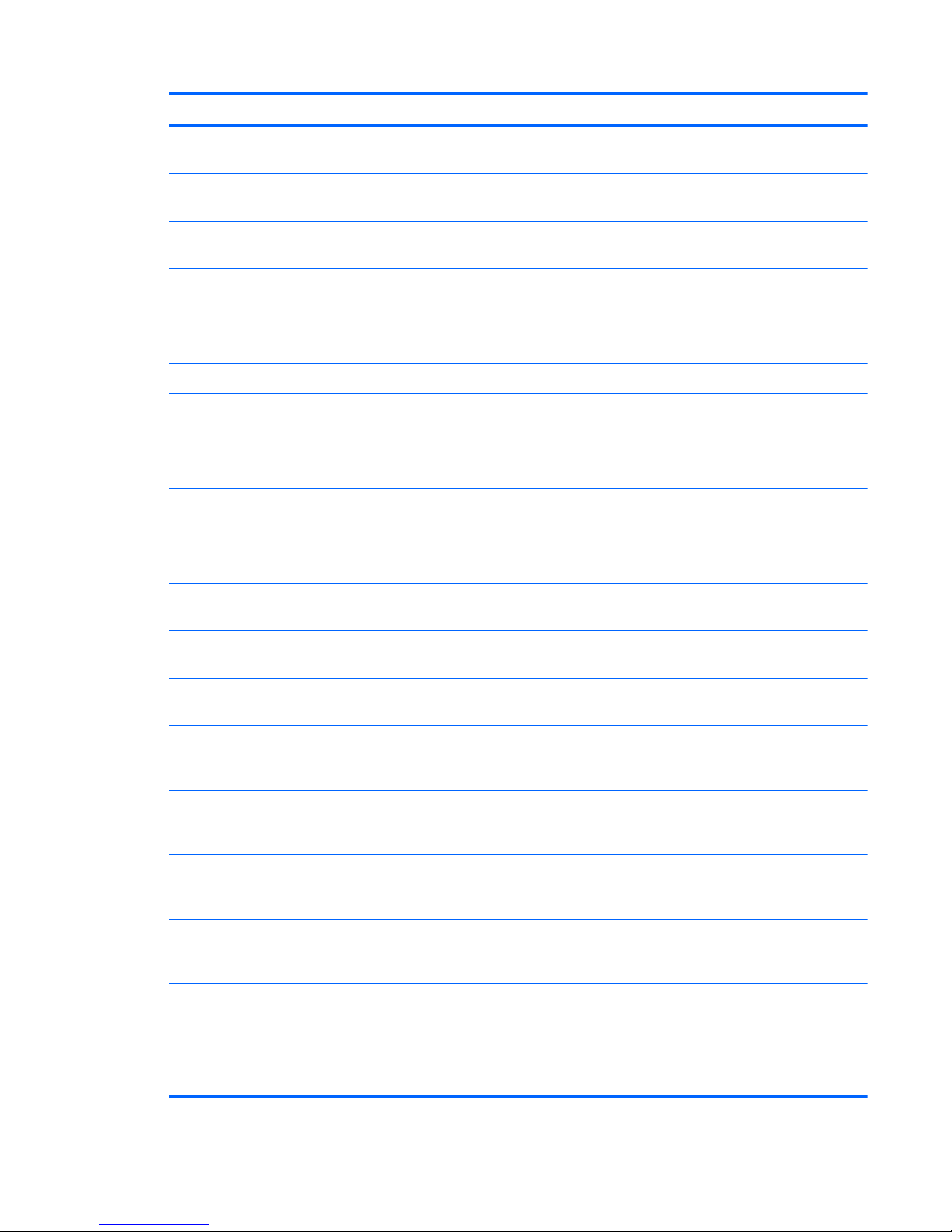
Spare part number Description
698781-291 Keyboard without backlight for use only on computer models equipped with an Intel processor
in Japan (includes keyboard cable)
698781-AB1 Keyboard without backlight for use only on computer models equipped with an Intel processor
in Taiwan (includes keyboard cable)
698781-AD1 Keyboard without backlight for use only on computer models equipped with an Intel processor
in South Korea (includes keyboard cable)
698781-B31 Keyboard without backlight for use only on computer models equipped with an Intel processor
in the Netherlands (includes keyboard cable)
698781-BA1 Keyboard without backlight for use only on computer models equipped with an Intel processor
in Slovenia (includes keyboard cable)
698781-DB1 Keyboard without backlight for use on all computer models in Canada (includes keyboard cable)
698782-001 Keyboard with backlight in midnight black finish for use on all computer models in the United States
(includes keyboard cable and keyboard backlight cable)
698782-131 Keyboard with backlight in midnight black for use only on computer models equipped with an
Intel processor in Portugal (includes keyboard cable and keyboard backlight cable)
698782-141 Keyboard with backlight in midnight black for use only on computer models equipped with an
Intel processor in Turkey (includes keyboard cable and keyboard backlight cable)
698782-171 Keyboard with backlight in midnight black for use only on computer models equipped with an
Intel processor in Saudi Arabia (includes keyboard cable and keyboard backlight cable)
698782-A41 Keyboard with backlight in midnight black for use only on computer models equipped with an
Intel processor in Belgium (includes keyboard cable and keyboard backlight cable)
698782-B31 Keyboard with backlight in midnight black for use only on computer models equipped with an
Intel processor in the Netherlands (includes keyboard cable and keyboard backlight cable)
698782-BG1 Keyboard with backlight in midnight black for use only on computer models equipped with an
Intel processor in Switzerland (includes keyboard cable and keyboard backlight cable)
698782-DH1 Keyboard with backlight in midnight black for use only on computer models equipped with an
Intel processor in Denmark, Finland, and Norway (includes keyboard cable and keyboard
backlight cable)
698782-FL1 Keyboard with backlight in midnight black for use only on computer models equipped with an
Intel processor in the Czech Republic and Slovakia (includes keyboard cable and keyboard
backlight cable)
698783-001 Keyboard with backlight in midnight black and natural silver finish for use only on computer models
equipped with an Intel processor in the United States (includes keyboard cable and keyboard
backlight cable)
698783-DB1 Keyboard with backlight in midnight black and natural silver finish for use only on computer models
equipped with an Intel processor in Canada (includes keyboard cable and keyboard
backlight cable)
699330-001 180-GB solid-state drive for use on all computer models
699337-001 17.3-in, LED, HD, BrightView display assembly in natural silver finish for use only on computer
models equipped with an Intel processor and a graphics subsystem with UMA memory (includes
display panel cable, 2 WLAN antenna transceivers and cables, and webcamera/microphone
module and cable)
Sequential part number listing
39
Page 48

Spare part number Description
699338-001 17.3-in, LED, FHD, AntiGlare display assembly in natural silver finish for use only on computer
models equipped with an Intel processor and a graphics subsystem with UMA memory (includes
display panel cable, 2 WLAN antenna transceivers and cables, and webcamera/microphone
module and cable)
700627-001 Intel Dual Core i3-3120M 2.50-GHz processor (1333-MHz FSB, 3.0-MB L3 cache, 35 W; includes
replacement thermal material)
701658-001 Intel Quad Core i7-3632QM 2.20-GHz processor (SC turbo up to 3.20-GHz; 1600-MHz FSB, 6.0-
MB L3 cache, 35 W; includes replacement thermal material)
702081-001 Intel Quad Core i7-3630QM 2.40-GHz processor (SC turbo up to 3.40-GHz; 1600-MHz FSB, 6.0-
MB L3 cache, 45 W; includes replacement thermal material)
702840-001 Intel Quad Core i7-3740QM 2.70-GHz processor (SC turbo up to 3.70-GHz; 1600-MHz FSB, 6.0-
MB L3 cache, 45 W; includes replacement thermal material)
703266-001 Intel Quad Core i7-3840QM 2.80-GHz processor (SC turbo up to 3.80-GHz; 1600-MHz FSB, 8.0-
MB L3 cache, 45 W; includes replacement thermal material)
707999-001 Base enclosure for use on computer models in all countries and regions except Japan
707999-291 Base enclosure for use only on computer models equipped with an Intel processor in Japan
708009-001 Top cover in midnight black finish (includes TouchPad)
708012-001 Top cover in natural silver finish (includes TouchPad)
711507-501 System board for use only on computer models equipped with an Intel 35-W processor, the
NVIDIAR GeForceR 635M graphics subsystem with 1-GB of discrete memory, and the Windows 8
Standard operating system (includes replacement thermal material)
711507-601 System board for use only on computer models equipped with an Intel 35-W processor, the
NVIDIAR GeForceR 635M graphics subsystem with 1-GB of discrete memory, and the Windows 8
Professional operating system (includes replacement thermal material)
711508-501 System board for use only on computer models equipped with an Intel 45-W processor, the
NVIDIAR GeForceR 635M graphics subsystem with 2-GB of discrete memory, and the Windows 8
Standard operating system (includes replacement thermal material)
711508-601 System board for use only on computer models equipped with an Intel 45-W processor, the
NVIDIAR GeForceR 635M graphics subsystem with 2-GB of discrete memory, and the Windows 8
Professional operating system (includes replacement thermal material)
711509-501 System board for use only on computer models equipped with an Intel 35-W processor, the
NVIDIAR GeForceR 635M graphics subsystem with 2-GB of discrete memory, and the Windows 8
Standard operating system (includes replacement thermal material)
711509-601 System board for use only on computer models equipped with an Intel 35-W processor, the
NVIDIAR GeForceR 635M graphics subsystem with 2-GB of discrete memory, and the Windows 8
Professional operating system (includes replacement thermal material)
711903-001 Intel Dual Core i5-3230M 2.60-GHz processor (SC turbo up to 3.20-GHz; 1600-MHz FSB, 3.0-MB
L3 cache, 35 W; includes replacement thermal material)
713163-001 Intel Dual Core i3-3130M 2.60-GHz processor (1333-MHz FSB, 3.0-MB L3 cache, 35 W; includes
replacement thermal material)
40 Chapter 3 Illustrated parts catalog
Page 49

4 Removal and replacement
procedures
Preliminary replacement requirements
Tools required
You will need the following tools to complete the removal and replacement procedures:
●
Flat-bladed screwdriver
●
Magnetic screwdriver
●
Phillips P0 and P1 screwdrivers
Service considerations
The following sections include some of the considerations that you must keep in mind during
disassembly and assembly procedures.
NOTE: As you remove each subassembly from the computer, place the subassembly (and all
accompanying screws) away from the work area to prevent damage.
Plastic parts
CAUTION: Using excessive force during disassembly and reassembly can damage plastic parts. Use
care when handling the plastic parts. Apply pressure only at the points designated in
the maintenance instructions.
Preliminary replacement requirements
41
Page 50

Cables and connectors
CAUTION: When servicing the computer, be sure that cables are placed in their proper locations
during the reassembly process. Improper cable placement can damage the computer.
Cables must be handled with extreme care to avoid damage. Apply only the tension required to unseat
or seat the cables during removal and insertion. Handle cables by the connector whenever possible. In
all cases, avoid bending, twisting, or tearing cables. Be sure that cables are routed in such a way that
they cannot be caught or snagged by parts being removed or replaced. Handle flex cables with
extreme care; these cables tear easily.
Drive handling
CAUTION: Drives are fragile components that must be handled with care. To prevent damage to
the computer, damage to a drive, or loss of information, observe these precautions:
Before removing or inserting a hard drive, shut down the computer. If you are unsure whether
the computer is off or in Hibernation, turn the computer on, and then shut it down through
the operating system.
Before handling a drive, be sure that you are discharged of static electricity. While handling a drive,
avoid touching the connector.
Before removing a diskette drive or optical drive, be sure that a diskette or disc is not in the drive
and be sure that the optical drive tray is closed.
Handle drives on surfaces covered with at least one inch of shock-proof foam.
Avoid dropping drives from any height onto any surface.
After removing a hard drive, an optical drive, or a diskette drive, place it in a static-proof bag.
Avoid exposing an internal hard drive to products that have magnetic fields, such as monitors
or speakers.
Avoid exposing a drive to temperature extremes or liquids.
If a drive must be mailed, place the drive in a bubble pack mailer or other suitable form of protective
packaging and label the package “FRAGILE.”
42 Chapter 4 Removal and replacement procedures
Page 51

Grounding guidelines
Electrostatic discharge damage
Electronic components are sensitive to electrostatic discharge (ESD). Circuitry design and structure
determine the degree of sensitivity. Networks built into many integrated circuits provide some
protection, but in many cases, ESD contains enough power to alter device parameters or melt
silicon junctions.
A discharge of static electricity from a finger or other conductor can destroy static-sensitive devices or
microcircuitry. Even if the spark is neither felt nor heard, damage may have occurred.
An electronic device exposed to ESD may not be affected at all and can work perfectly throughout a
normal cycle. Or the device may function normally for a while, then degrade in the internal layers,
reducing its life expectancy.
CAUTION: To prevent damage to the computer when you are removing or installing internal
components, observe these precautions:
Keep components in their electrostatic-safe containers until you are ready to install them.
Before touching an electronic component, discharge static electricity by using the guidelines described
in this section.
Avoid touching pins, leads, and circuitry. Handle electronic components as little as possible.
If you remove a component, place it in an electrostatic-safe container.
The following table shows how humidity affects the electrostatic voltage levels generated by
different activities.
CAUTION: A product can be degraded by as little as 700 V.
Typical electrostatic voltage levels
Relative humidity
Event 10% 40% 55%
Walking across carpet 35,000 V 15,000 V 7,500 V
Walking across vinyl floor 12,000 V 5,000 V 3,000 V
Motions of bench worker 6,000 V 800 V 400 V
Removing DIPS from plastic tube 2,000 V 700 V 400 V
Removing DIPS from vinyl tray 11,500 V 4,000 V 2,000 V
Removing DIPS from Styrofoam 14,500 V 5,000 V 3,500 V
Removing bubble pack from PCB 26,500 V 20,000 V 7,000 V
Packing PCBs in foam-lined box 21,000 V 11,000 V 5,000 V
Preliminary replacement requirements
43
Page 52

Packaging and transporting guidelines
Follow these grounding guidelines when packaging and transporting equipment:
●
To avoid hand contact, transport products in static-safe tubes, bags, or boxes.
●
Protect ESD-sensitive parts and assemblies with conductive or approved containers or packaging.
●
Keep ESD-sensitive parts in their containers until the parts arrive at static-free workstations.
●
Place items on a grounded surface before removing items from their containers.
●
Always be properly grounded when touching a component or assembly.
●
Store reusable ESD-sensitive parts from assemblies in protective packaging or
nonconductive foam.
●
Use transporters and conveyors made of antistatic belts and roller bushings. Be sure that
mechanized equipment used for moving materials is wired to ground and that proper materials
are selected to avoid static charging. When grounding is not possible, use an ionizer to dissipate
electric charges.
Workstation guidelines
Follow these grounding workstation guidelines:
●
Cover the workstation with approved static-shielding material.
●
Use a wrist strap connected to a properly grounded work surface and use properly grounded tools
and equipment.
●
Use conductive field service tools, such as cutters, screwdrivers, and vacuums.
●
When fixtures must directly contact dissipative surfaces, use fixtures made only of staticsafe materials.
●
Keep the work area free of nonconductive materials, such as ordinary plastic assembly aids
and Styrofoam.
●
Handle ESD-sensitive components, parts, and assemblies by the case or PCM laminate. Handle
these items only at static-free workstations.
●
Avoid contact with pins, leads, or circuitry.
●
Turn off power and input signals before inserting or removing connectors or test equipment.
44 Chapter 4 Removal and replacement procedures
Page 53

Equipment guidelines
Grounding equipment must include either a wrist strap or a foot strap at a grounded workstation.
●
When seated, wear a wrist strap connected to a grounded system. Wrist straps are flexible straps
with a minimum of one megohm ±10% resistance in the ground cords. To provide proper ground,
wear a strap snugly against the skin at all times. On grounded mats with banana-plug connectors,
use alligator clips to connect a wrist strap.
●
When standing, use foot straps and a grounded floor mat. Foot straps (heel, toe, or boot straps)
can be used at standing workstations and are compatible with most types of shoes or boots. On
conductive floors or dissipative floor mats, use foot straps on both feet with a minimum of one
megohm resistance between the operator and ground. To be effective, the conductive must be
worn in contact with the skin.
The following grounding equipment is recommended to prevent electrostatic damage:
●
Antistatic tape
●
Antistatic smocks, aprons, and sleeve protectors
●
Conductive bins and other assembly or soldering aids
●
Nonconductive foam
●
Conductive tabletop workstations with ground cords of one megohm resistance
●
Static-dissipative tables or floor mats with hard ties to the ground
●
Field service kits
●
Static awareness labels
●
Material-handling packages
●
Nonconductive plastic bags, tubes, or boxes
●
Metal tote boxes
●
Electrostatic voltage levels and protective materials
The following table lists the shielding protection provided by antistatic bags and floor mats.
Material Use Voltage protection level
Antistatic plastics Bags 1,500 V
Carbon-loaded plastic Floor mats 7,500 V
Metallized laminate Floor mats 5,000 V
Preliminary replacement requirements
45
Page 54

Component replacement procedures
This chapter provides removal and replacement procedures.
There are as many as 76 screws that must be removed, replaced, and/or loosened when servicing
the computer. Make special note of each screw size and location during removal and replacement.
Service tag
When ordering parts or requesting information, provide the computer serial number and model number
provided on the service tag. It is necessary to remove the battery to obtain these numbers. See
Battery
on page 47 for battery removal instructions.
Item Description Function
(1) Product name This is the product name affixed to the front of
the computer.
(2) Serial number (s/n) This is an alphanumeric identifier that is unique to
each product.
(3) Part number/Product number (p/n) This number provides specific information about the
product's hardware components. The part number
helps a service technician to determine what
components and parts are needed.
(4) Warranty period This number describes the duration of the warranty
period for the computer.
(5) Model description This is the alphanumeric identifier used to locate
documents, drivers, and support for the computer.
46 Chapter 4 Removal and replacement procedures
Page 55

Battery
Description Spare part number
9-cell, 100-Wh, 3.0-Ah, Li-ion battery 672412-001
6-cell, 62-Wh, 2.8-Ah, Li-ion battery 671731-001
Before disassembling the computer, follow these steps:
1. Turn off the computer. If you are unsure whether the computer is off or in Hibernation, turn
the computer on, and then shut it down through the operating system.
2. Disconnect the power from the computer by unplugging the power cord from the computer.
3. Disconnect all external devices from the computer.
Remove the battery:
1. Turn the computer upside down on a flat surface.
2.
Slide the battery release latch (1) to release the battery.
3. Pivot the front edge of the battery (2) up and back.
4. Remove the battery (3) from the computer.
To insert the battery:
1. Align the tabs on the rear edge of the battery with the notches on the rear edge of the battery bay.
2. Pivot the front edge of the battery down into the battery bay until it is seated. (The battery release
latch will automatically lock into place.)
Component replacement procedures
47
Page 56

Hard drive
NOTE: The hard drive spare part kit does not include the hard drive connector cable, hard drive
bracket, or screws. These components are included in the Hard Drive Hardware Kit, spare part number
681976-001.
Description Spare part number
For use on all computer models:
1-TB, 5400-rpm, 9.5-mm 676521-001
750-GB, 7200-rpm, 9.5-mm 633252-001
750-GB, 5400-rpm, 9.5-mm 634250-001
640-GB, 5400-rpm, 9.5-mm 669300-001
500-GB, 7200-rpm, 9.5-mm 634925-001
500-GB, 5400-rpm, 9.5-mm 669299-001
320-GB, 7200-rpm, 9.5-mm 641672-001
320-GB, 5400-rpm, 9.5-mm 622643-001
750-GB, 7200-rpm, 9.5-mm For use only on computer models equipped with an Intel processor: 684506-001
Before removing the hard drive, follow these steps:
1.
Turn off the computer. If you are unsure whether the computer is off or in Hibernation, turn
the computer on, and then shut it down through the operating system.
2. Disconnect the power from the computer by unplugging the power cord from the computer.
3.
Disconnect all external devices from the computer.
4. Remove the battery (see
Battery on page 47).
Remove the hard drive:
1. Slide the battery release latch (1) to release the service cover.
2. Slide the service cover (2) toward the front of the computer.
48 Chapter 4 Removal and replacement procedures
Page 57

3.
Remove the service cover (3). The service cover is available using spare part number
682088-001.
4. Disconnect the primary hard drive connector cable (1) from the system board.
5. Remove the two Phillips PM2.5×5.5 screws (2) that secure the primary hard drive to the computer.
6. Use the tab to slide the primary hard drive (3) to the left, and then remove the primary hard drive.
NOTE: The following image shows the removal of the primary hard drive.
7.
Disconnect the secondary hard drive connector cable (1) from the system board.
Component replacement procedures
49
Page 58

8.
Release the secondary hard drive connector cable from the clips (2) and routing channel built into
the base enclosure.
9. Remove the two Phillips PM2.5×8.5 screws (3) that secure the secondary hard drive to
the computer.
10. Use the tab to slide the secondary hard drive (4) to the left, and then remove the secondary
hard drive.
NOTE: The following image shows the removal of the secondary hard drive.
50 Chapter 4 Removal and replacement procedures
Page 59

11.
If it is necessary to replace the hard drive screws (1), hard drive bracket (2), or hard drive
connector cable (3), remove and replace the components. The hard drive screws, hard drive
bracket, primary hard drive connector cable, and secondary hard drive connector cable are
available in the Hard Drive Hardware Kit, spare part number 681976-001.
Reverse this procedure to reassemble and install the hard drive.
Component replacement procedures
51
Page 60

RTC battery
Description Spare part number
RTC battery (includes cable and double-sided tape) 682091-001
Before removing the RTC battery, follow these steps:
1. Turn off the computer. If you are unsure whether the computer is off or in Hibernation, turn
the computer on, and then shut it down through the operating system.
2. Disconnect the power from the computer by unplugging the power cord from the computer.
3. Disconnect all external devices from the computer.
4.
Remove the battery (see
Battery on page 47).
5. Remove the service cover (see
Hard drive on page 48).
Remove the RTC battery:
1. Disconnect the RTC battery cable (1) from the system board.
2. Release the RTC battery (2) from the cavity in the base enclosure.
NOTE: The RTC battery is attached to the base enclosure with double-sided tape. Firm pressure
may be required to release the RTC battery from the base enclosure.
3. Remove the RTC battery.
Reverse this procedure to install the RTC battery.
52 Chapter 4 Removal and replacement procedures
Page 61
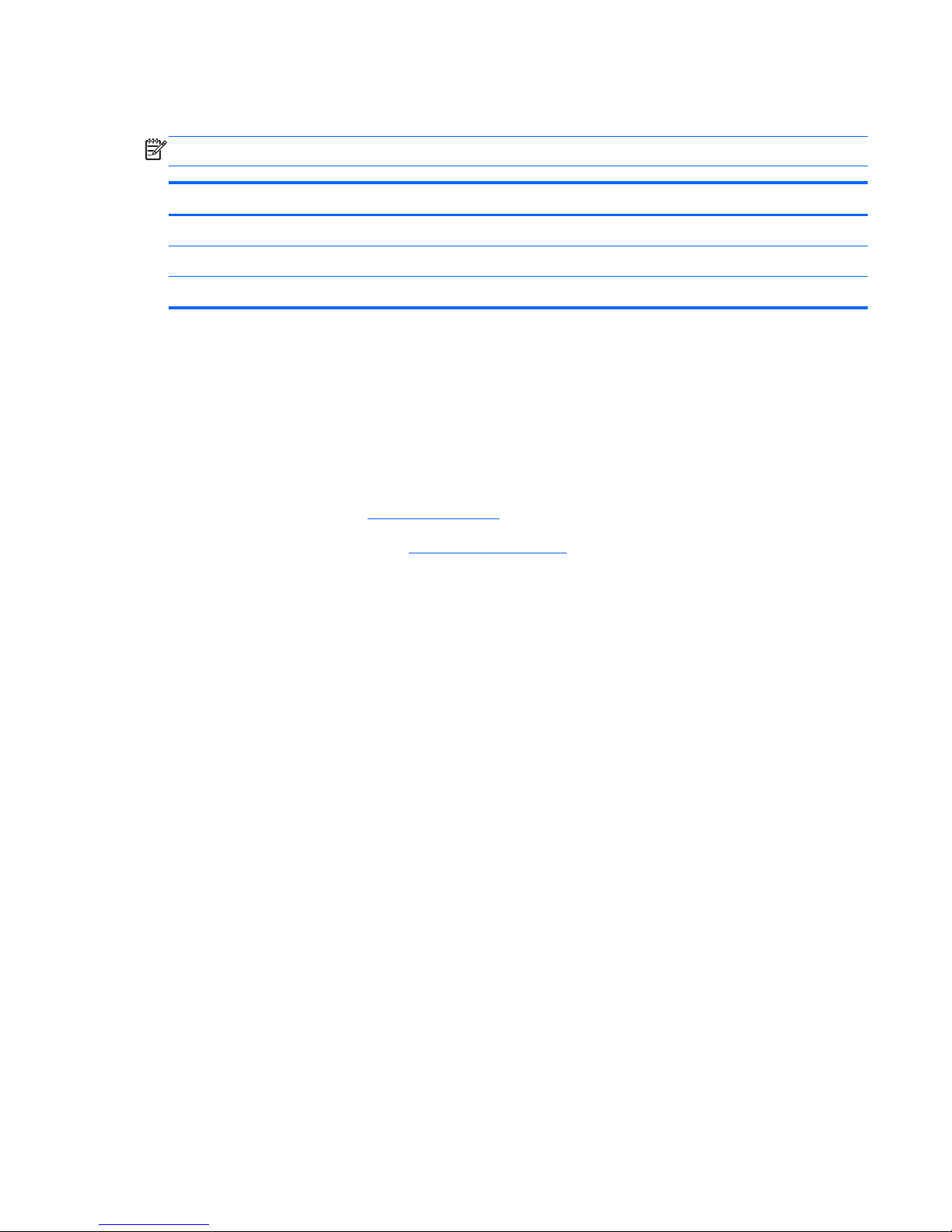
Optical drive
NOTE: The optical drive spare part kit includes a bezel and bracket.
Description Spare part number
Blu-ray Disc ROM with SuperMulti DVD±R/RW Double-Layer Drive 681983-001
Blu-ray Disc R/RW with SuperMulti Drive 681984-001
DVD±RW Double-Layer with SuperMulti Drive 681982-001
Before removing the optical drive, follow these steps:
1. Turn off the computer. If you are unsure whether the computer is off or in Hibernation, turn
the computer on, and then shut it down through the operating system.
2. Disconnect the power from the computer by unplugging the power cord from the computer.
3. Disconnect all external devices from the computer.
4. Remove the battery (see
Battery on page 47).
5. Remove the service cover (see
Hard drive on page 48).
Remove the optical drive:
1. Remove the Phillips PM2.5×4.0 screw (1) that secures the optical drive to the computer.
2. Use a flat-blade screw drive or similar tool to press on the optical drive bracket tab (2) to release
the optical drive.
Component replacement procedures
53
Page 62

3.
Remove the optical drive (3) from the computer.
4. If it is necessary to replace the optical drive bezel, use a thin tool or an unbent paper clip (1) to
release the optical drive tray.
5. Use a flat-blade screw driver or similar tool to press on the optical drive bezel tab (2) to release
the optical drive bezel.
6. Release the left side of the optical drive bezel (3).
7. Remove the optical drive bezel (4).
8. If it is necessary to replace the optical drive bracket, position the optical drive with the rear panel
toward you.
54 Chapter 4 Removal and replacement procedures
Page 63

9.
Remove the two Phillips PM2.0×3.6 screws (1) that secure the optical drive bracket to
the optical drive.
10. Remove the optical drive bracket (2).
Reverse this procedure to reassemble and install the optical drive.
Memory module
Description Spare part number
8-GB memory module (PC3, 12800, 1600-MHz) 670034-001
4-GB memory module (PC3, 12800, 1600-MHz) 641369-001
2-GB memory module (PC3, 12800, 1600-MHz) 652972-001
Before removing the memory module, follow these steps:
1. Turn off the computer. If you are unsure whether the computer is off or in Hibernation, turn
the computer on, and then shut it down through the operating system.
2. Disconnect the power from the computer by unplugging the power cord from the computer.
3. Disconnect all external devices from the computer.
4. Remove the battery (see
Battery on page 47).
5. Remove the service cover (see
Hard drive on page 48).
Remove the memory module:
1. Spread the retaining tabs (1) on each side of the memory module slot to release
the memory module. (The memory module tilts up.)
Component replacement procedures
55
Page 64

2.
Remove the memory module (2) by pulling it away from the slot at an angle.
Reverse this procedure to install the memory module.
56 Chapter 4 Removal and replacement procedures
Page 65
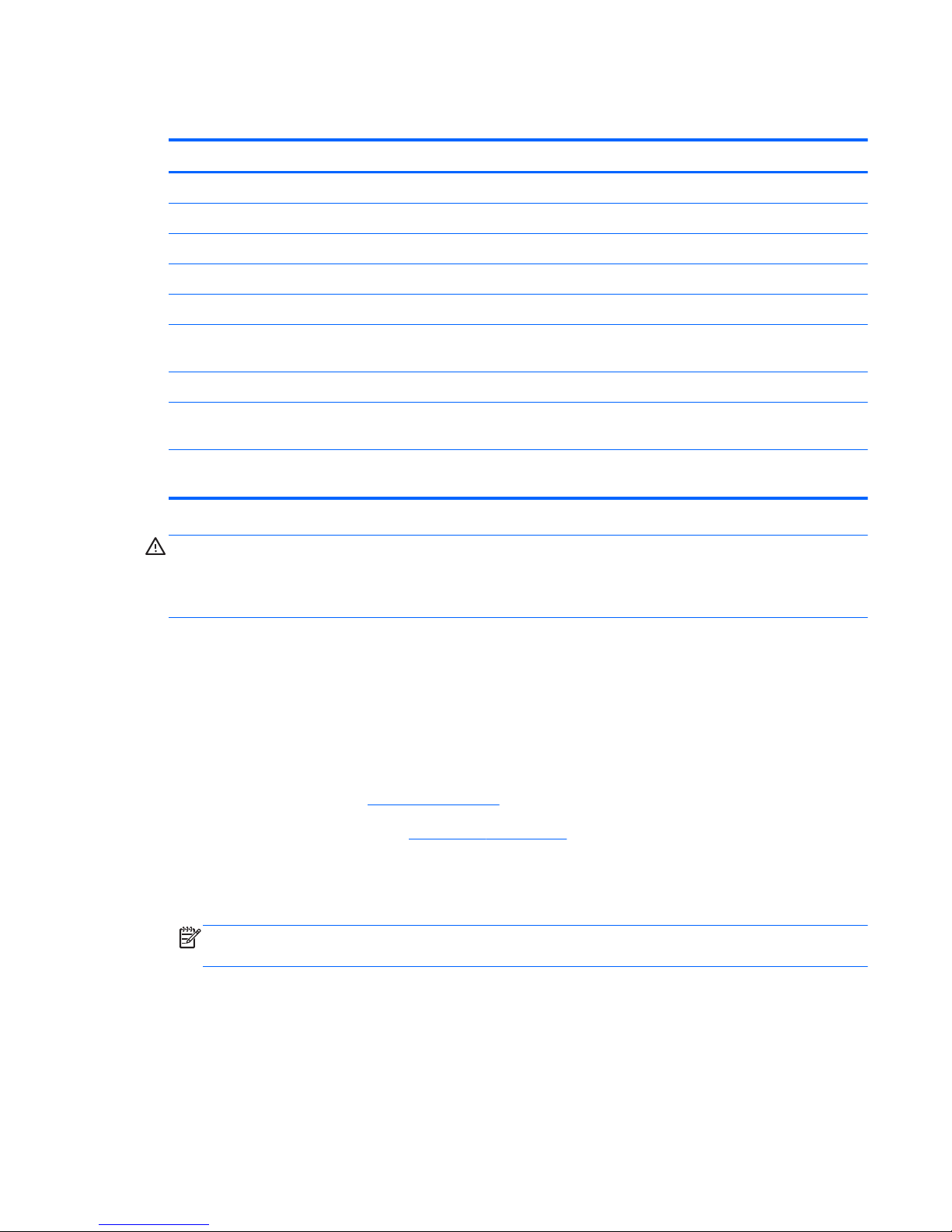
WLAN module
Description Spare part number
For use on all computer models:
Atheros 9485GN 802.11b/g/n 1×1 WiFi and 3012 Bluetooth 4.0 Combo Adapter 655795-001
Atheros WB225 802.11b/g/n 1×1 Bluetooth Combo Adapter 675794-001
Broadcom 4313GN 802.11b/g/n 1×1 WiFi and 20702 Bluetooth 4.0 Combo Adapter 657325-001
Intel Centrino Advanced-N 6230 WLAN module 670691-001
Intel Centrino Advanced-N 6230 WLAN module 670691-001 Ralink RT5390R 802.11b/g/n
1×1 WiFi Adapter
691415-001
Ralink RT3290LE 802.11b/g/n 1×1 WiFi and Bluetooth 4.0 Combo Adapter 690020-001
Atheros AR9565 802.11b/g/n 1×1 WiFi + Bluetooth 4.0 Combo Adapter for use only on
computer models equipped with an Intel processor
690019-001
Intel Centrino Advanced-N 6235 WLAN module for use only on computer models equipped with
an Intel processor in Japan
670290-001
CAUTION: To prevent an unresponsive system, replace the wireless module only with a wireless
module authorized for use in the computer by the governmental agency that regulates wireless devices
in your country or region. If you replace the module and then receive a warning message, remove
the module to restore device functionality, and then contact technical support.
Before removing the WLAN module, follow these steps:
1. Turn off the computer. If you are unsure whether the computer is off or in Hibernation, turn
the computer on, and then shut it down through the operating system.
2. Disconnect the power from the computer by unplugging the power cord from the computer.
3. Disconnect all external devices from the computer.
4. Remove the battery (see
Battery on page 47).
5.
Remove the service cover (see
Hard drive on page 48).
Remove the WLAN module:
1. Disconnect the WLAN antenna cables (1) from the terminals on the WLAN module.
NOTE: The #1 WLAN antenna cable is connected to the WLAN module “Main” terminal.
The #2 WLAN antenna cable is connected to the WLAN module “Aux” terminal.
2. Remove the Phillips PM2.0×3.0 screw (2) that secures the WLAN module to the system board.
(The WLAN module tilts up.)
Component replacement procedures
57
Page 66

3.
Remove the WLAN module (3) by pulling the module away from the slot at an angle.
NOTE: If the WLAN antennas are not connected to the terminals on the WLAN module, the protective
sleeves should be installed on the antenna connectors, as shown in the following illustration.
Reverse this procedure to install the WLAN module.
58 Chapter 4 Removal and replacement procedures
Page 67

Keyboard
Description Spare part number
Keyboard with backlight (includes backlight cable and keyboard cable):
In midnight black finish:
For use only on computer models equipped with an Intel processor in Belgium 698782-A41
For use only on computer models equipped with an Intel processor in the Czech Republic
and Slovakia
698782-FL1
For use only on computer models equipped with an Intel processor in Denmark, Finland,
and Norway
698782-DH1
For use only on computer models equipped with an Intel processor in the Netherlands 698782-B31
For use only on computer models equipped with an Intel processor in Portugal 698782-131
For use only on computer models equipped with an Intel processor in Saudi Arabia 698782-171
For use only on computer models equipped with an Intel processor in Switzerland 698782-BG1
For use only on computer models equipped with an Intel processor in Turkey 698782-141
For use on all computer models in the United States 698782-001
In natural silver finish:
For use only on computer models equipped with an Intel processor in Canada 698783-DB1
For use only on computer models equipped with an Intel processor in the United States 698782-001
Keyboard without backlight in midnight black finish:
For use on all computer models in Canada 681980-DB1
For use only on computer models equipped with an Intel processor in France 681980-051
For use only on computer models equipped with an Intel processor in Germany 681980-041
For use only on computer models equipped with an Intel processor in Italy 681980-061
For use only on computer models equipped with an Intel processor in Japan 681980-291
For use only on computer models equipped with an Intel processor in the Netherlands 681980-B31
For use only on computer models equipped with an Intel processor in Russia 681980-251
For use only on computer models equipped with an Intel processor in Slovenia 681980-BA1
For use only on computer models equipped with an Intel processor in South Korea 681980-AD1
For use only on computer models equipped with an Intel processor in Spain 681980-071
For use only on computer models equipped with an Intel processor in Taiwan 681980-AB1
For use only on computer models equipped with an Intel processor in Thailand 681980-281
For use only on computer models equipped with an Intel processor in the United Kingdom 681980-031
For use on all computer models in the United States 681980-001
Component replacement procedures
59
Page 68

Before removing the keyboard, follow these steps:
1. Turn off the computer. If you are unsure whether the computer is off or in Hibernation, turn
the computer on, and then shut it down through the operating system.
2. Disconnect the power from the computer by unplugging the power cord from the computer.
3. Disconnect all external devices from the computer.
4. Remove the battery (see
Battery on page 47).
5.
Remove the service cover (see
Hard drive on page 48).
Remove the keyboard:
1. Remove the two Phillips PM2.5×8.5 screws that secure the keyboard to the computer.
2. Rest the computer on its left side.
3.
Open the computer.
60 Chapter 4 Removal and replacement procedures
Page 69

4.
Press on the back of the keyboard through the opening in the optical drive bay until the keyboard
disengages from the computer.
5.
Turn the computer right-side up with the front toward you.
6. Lift the rear edge of the keyboard (1), and then swing the keyboard (2) up and forward until it
rests upside down on the palm rest.
7. Release the zero insertion force (ZIF) connector (1) to which the keyboard backlight cable is
connected, and then disconnect the cable (2) from the system board.
Component replacement procedures
61
Page 70

8.
Release the ZIF connector (3) to which the keyboard cable is connected, and then disconnect
the cable (4) from the system board.
9. Remove the keyboard (5).
Reverse this procedure to install the keyboard.
62 Chapter 4 Removal and replacement procedures
Page 71

Top cover
Description Spare part number
In midnight black finish 708009-001
In natural silver finisih 708012-001
Before removing the top cover, follow these steps:
1. Turn off the computer. If you are unsure whether the computer is off or in Hibernation, turn
the computer on, and then shut it down through the operating system.
2. Disconnect the power from the computer by unplugging the power cord from the computer.
3. Disconnect all external devices from the computer.
4.
Remove the battery (see
Battery on page 47), and then remove the following components:
a. Hard drive (see
Hard drive on page 48)
b.
Optical drive (see
Optical drive on page 53)
c. Keyboard (see
Keyboard on page 59)
NOTE: When replacing the top cover, be sure to remove the following components from the defective
top cover and install them on the replacement top cover:
●
Front speakers (see
Front speakers on page 67)
●
Power button board and cable (see
Power button board on page 68)
●
Fingerprint reader board (see
Fingerprint reader board on page 69)
●
TouchPad button board (see
TouchPad button board on page 70)
Component replacement procedures
63
Page 72

Remove the top cover:
1. Remove the twelve Phillips PM2.5×8.5 screws that secure the top cover to the computer.
2.
Remove the following screws that secure the top cover to the computer:
(1) Two Phillips PM2.0×3.0 screws in the optical drive bay
(2) Three Phillips PM2.0×2.5 screws in the battery bay
(3) Two Phillips PM2.5×4.0 screws in the hard drive bay
3. Turn the computer right side up, with the front toward you.
4. Open the computer.
64 Chapter 4 Removal and replacement procedures
Page 73

5.
Release the corresponding ZIF connectors, and then disconnect the following cables from
the system board:
(1) Power button board cable
(2) TouchPad button board cable
(3) Fingerprint reader board cable
(4) Front speaker cable
6. Remove the Phillips PM2.5×4.0 screw that secures the top cover to the computer.
7. Lift the rear edge of the top cover (1) until the left and right sides have disengaged from
the base enclosure.
Component replacement procedures
65
Page 74

8.
Remove the top cover (2).
CAUTION: Be careful not to damage the thin section of the base enclosure (3) around
the optical drive bay when removing the top cover.
Reverse this procedure to install the top cover.
66 Chapter 4 Removal and replacement procedures
Page 75

Front speakers
Description Spare part number
Front speakers (include speaker cables) 681995-001
Before removing the front speakers, follow these steps:
1. Turn off the computer. If you are unsure whether the computer is off or in Hibernation, turn
the computer on, and then shut it down through the operating system.
2. Disconnect the power from the computer by unplugging the power cord from the computer.
3. Disconnect all external devices from the computer.
4.
Remove the battery (see
Battery on page 47), and then remove the following components:
a. Hard drive (see
Hard drive on page 48)
b. Optical drive (see
Optical drive on page 53)
c. Keyboard (see
Keyboard on page 59)
d. Top cover (see
Top cover on page 63)
Remove the front speakers:
1. Turn the top cover upside down, with the front toward you.
2. Release the front speaker cables (1) from the clips and routing channel built into the top cover.
3.
Remove the two Phillips PM2.5×4.0 screws (2) that secure the front speakers to the top cover.
4.
Remove the front speakers (3).
Component replacement procedures
67
Page 76

Reverse this procedure to install the front speakers.
Power button board
Description Spare part number
Power button board (includes cable) 681985-001
Before removing the power button board, follow these steps:
1. Turn off the computer. If you are unsure whether the computer is off or in Hibernation, turn
the computer on, and then shut it down through the operating system.
2. Disconnect the power from the computer by unplugging the power cord from the computer.
3. Disconnect all external devices from the computer.
4. Remove the battery (see
Battery on page 47), and then remove the following components:
a. Hard drive (see
Hard drive on page 48)
b. Optical drive (see
Optical drive on page 53)
c. Keyboard (see
Keyboard on page 59)
d. Top cover (see
Top cover on page 63)
Remove the power button board:
1. Turn the top cover upside down, with the front toward you.
2. Detach the power button board cable (1) from the top cover. (The power button board cable is
attached to the top cover double-sided tape.)
3. Remove the Phillips PM2.0×4.0 screw (2) that secures the power button board to the top cover.
68 Chapter 4 Removal and replacement procedures
Page 77

4.
Remove the power button board (3) and cable.
Reverse this procedure to install the power button board.
Fingerprint reader board
Description Spare part number
Fingerprint reader board (includes cable and bracket) 681975-001
Before removing the fingerprint reader board, follow these steps:
1. Turn off the computer. If you are unsure whether the computer is off or in Hibernation, turn
the computer on, and then shut it down through the operating system.
2.
Disconnect the power from the computer by unplugging the power cord from the computer.
3. Disconnect all external devices from the computer.
4. Remove the battery (see
Battery on page 47), and then remove the following components:
a. Hard drive (see
Hard drive on page 48)
b. Optical drive (see
Optical drive on page 53)
c. Keyboard (see
Keyboard on page 59)
d. Top cover (see
Top cover on page 63)
Component replacement procedures
69
Page 78

Remove the fingerprint reader board:
1. Turn the top cover upside down, with the front toward you.
2.
Detach the fingerprint reader board cable from the top cover. (The fingerprint reader board cable
is attached to the top cover with double-sided tape.)
3. Remove the Phillips PM2.5×3.0 screw (2) that secures the fingerprint reader board bracket to
the top cover.
4. Slide the fingerprint reader board bracket (3) up and away from the top cover.
5. Remove the fingerprint reader board (4) and cable.
Reverse this procedure to install the fingerprint reader board.
TouchPad button board
Description Spare part number
TouchPad button board (includes cable and bracket) 681987-001
Before removing the TouchPad button board, follow these steps:
1. Turn off the computer. If you are unsure whether the computer is off or in Hibernation, turn
the computer on, and then shut it down through the operating system.
2. Disconnect the power from the computer by unplugging the power cord from the computer.
3. Disconnect all external devices from the computer.
4. Remove the battery (see
Battery on page 47), and then remove the following components:
a. Hard drive (see
Hard drive on page 48)
b.
Optical drive (see
Optical drive on page 53)
70 Chapter 4 Removal and replacement procedures
Page 79

c.
Keyboard (see
Keyboard on page 59)
d. Top cover (see
Top cover on page 63)
Remove the TouchPad button board:
1. Turn the top cover upside down, with the front toward you.
2. Release the TouchPad button board ZIF connector (1) to which the TouchPad button board cable
is connected, and then disconnect the cable (2) from the TouchPad button board.
3.
Release the TouchPad board ZIF connector (3) to which the TouchPad button board cable is
connected, and then disconnect the cable (4) from the TouchPad board.
4. Release the two pieces of grounding tape (5) that attach the TouchPad button board to
the TouchPad.
5. Remove the TouchPad button board cable (6).
6. Remove the two Phillips PM2.5×4.0 screws (1) that secure the TouchPad button board bracket to
the top cover.
7. Lift the rear edge of the TouchPad button board bracket (2) until it rests at an angle.
Component replacement procedures
71
Page 80

8.
Slide the TouchPad button board bracket (3) up and away from the top cover until the tabs (4) on
the front edge of the bracket disengage from the slots (5) on the top cover.
Reverse this procedure to install the TouchPad button board.
Solid-state drive
Description Spare part number
180-GB solid-state drive for use on all computer models 699330-001
160-GB solid-state drive for use on all computer models 681997-001
32-GB mSATA solid-state drive for use only on computer models equipped with an Intel processor 682099-001
Before removing the solid-state drive, follow these steps:
1. Turn off the computer. If you are unsure whether the computer is off or in Hibernation, turn
the computer on, and then shut it down through the operating system.
2. Disconnect the power from the computer by unplugging the power cord from the computer.
3. Disconnect all external devices from the computer.
4. Remove the battery (see
Battery on page 47), and then remove the following components:
a. Hard drive (see
Hard drive on page 48)
b. Optical drive (see
Optical drive on page 53)
72 Chapter 4 Removal and replacement procedures
Page 81

c.
Keyboard (see
Keyboard on page 59)
d. Top cover (see
Top cover on page 63)
Remove the solid-state drive:
1. Remove the Phillips PM2.0×3.0 screw (1) that secures the solid-state drive to the system board.
(The solid-state drive tilts up.)
2. Remove the solid-state drive by pulling the drive away from the slot at an angle (2).
NOTE: The solid-state drive is designed with a notch to prevent incorrect installation into
the solid-state drive slot.
Reverse this procedure to install the solid-state drive.
USB board
Description Spare part number
USB board (includes cable) 681986-001
Before removing the USB board, follow these steps:
1. Turn off the computer. If you are unsure whether the computer is off or in Hibernation, turn
the computer on, and then shut it down through the operating system.
2. Disconnect the power from the computer by unplugging the power cord from the computer.
Component replacement procedures
73
Page 82
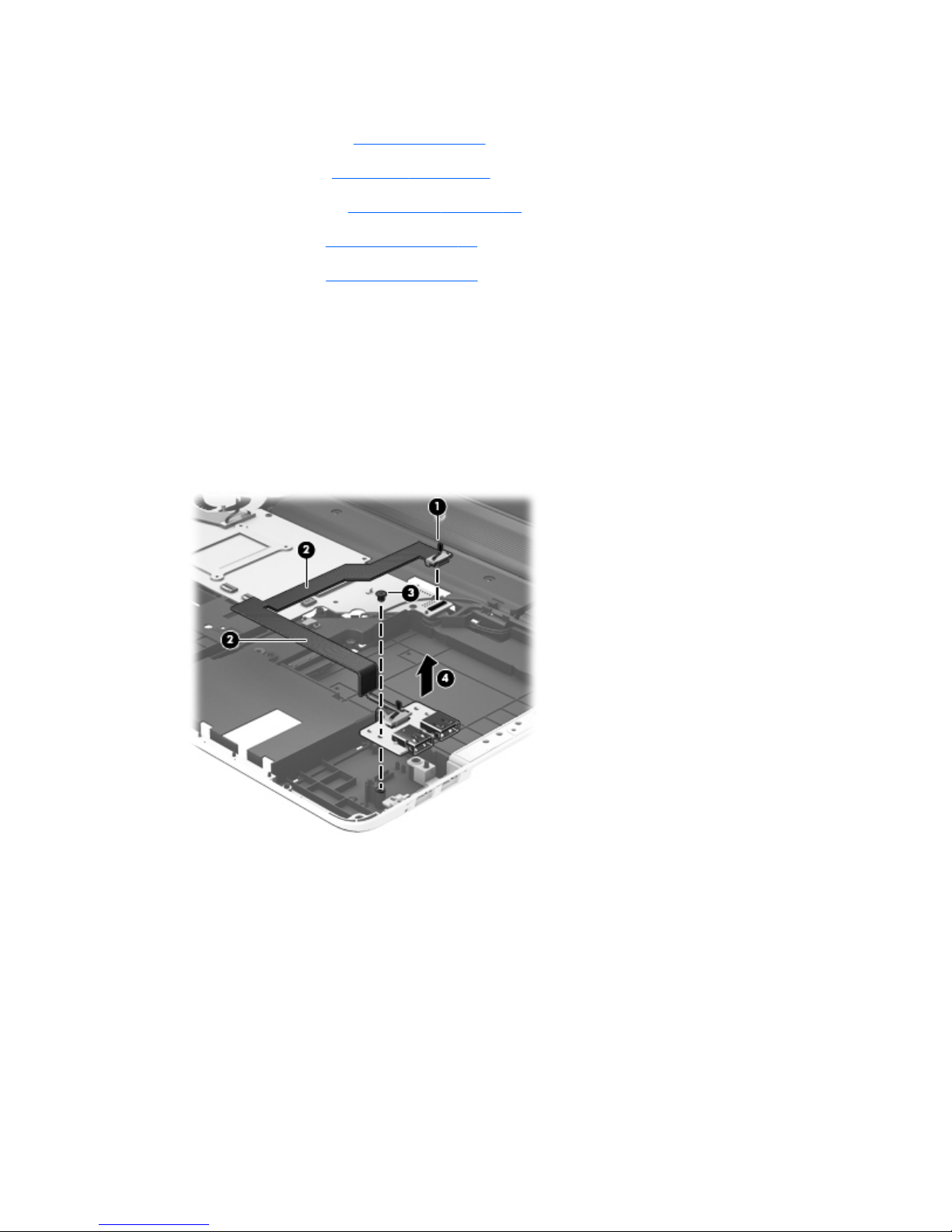
3.
Disconnect all external devices from the computer.
4. Remove the battery (see
Battery on page 47), and then remove the following components:
a.
Hard drive (see
Hard drive on page 48)
b. Optical drive (see
Optical drive on page 53)
c. Keyboard (see
Keyboard on page 59)
d. Top cover (see
Top cover on page 63)
Remove the USB board:
1. Disconnect the USB board cable (1) from the system board.
2. Detach the USB board cable (2) from the system board and base enclosure. (The USB
board cable is attached to the system board and the base enclosure with double-sided tape.)
3. Remove the Phillips PM2.5×4.0 screw (3) that secures the USB board to the base enclosure.
4. Remove the USB board (4).
Reverse this procedure to install the USB board.
74 Chapter 4 Removal and replacement procedures
Page 83

Power connector cable
Description Spare part number
For use only on computer models equipped with an AMD processor 681973-001
For use only on computer models equipped with an Intel processor 681974-001
Before removing the power connector cable, follow these steps:
1. Turn off the computer. If you are unsure whether the computer is off or in Hibernation, turn
the computer on, and then shut it down through the operating system.
2. Disconnect the power from the computer by unplugging the power cord from the computer.
3. Disconnect all external devices from the computer.
4.
Remove the battery (see
Battery on page 47), and then remove the following components:
a. Hard drive (see
Hard drive on page 48)
b.
Optical drive (see
Optical drive on page 53)
c. Keyboard (see
Keyboard on page 59)
d. Top cover (see
Top cover on page 63)
Remove the power connector cable:
1. Disconnect the power connector cable (1) from the system board.
2. Release the power connector cable from the clips (2) and routing channel built into
the base enclosure.
3. Release the tape that secures the power connector (3) to the base enclosure.
Component replacement procedures
75
Page 84

4.
Release the power connector (4) from the clip built into the base enclosure.
Reverse this procedure to install the power connector cable.
76 Chapter 4 Removal and replacement procedures
Page 85

System board
NOTE: The system board spare part kit includes replacement thermal material.
Description Spare part number
For use only on computer models equipped with an AMD processor 682220-501
For use only on computer models equipped with an Intel quad core processor, the NVIDIAR
GeForceR 650M graphics subsystem with 2-GB of discrete memory, and the Windows 8
Professional operating system
682040-601
For use only on computer models equipped with an Intel quad core processor, the NVIDIAR
GeForceR 650M graphics subsystem with 2-GB of discrete memory, and the Windows 8 Standard
operating system
682040-501
For use only on computer models equipped with an Intel 45-W processor, the NVIDIAR GeForceR
635M graphics subsystem with 2-GB of discrete memory, and the Windows 8 Professional
operating system
711508-601
For use only on computer models equipped with an Intel 45-W processor, the NVIDIAR GeForceR
635M graphics subsystem with 2-GB of discrete memory, and the Windows 8 Standard
operating system
711508-501
For use only on computer models equipped with an Intel 35-W processor, the NVIDIAR GeForceR
635M graphics subsystem with 2-GB of discrete memory, and the Windows 8 Professional
operating system
711509-601
For use only on computer models equipped with an Intel 35-W processor, the NVIDIAR GeForceR
635M graphics subsystem with 2-GB of discrete memory, and the Windows 8 Standard
operating system
711509-501
For use only on computer models equipped with an Intel 35-W processor, the NVIDIAR GeForceR
635M graphics subsystem with 1-GB of discrete memory, and the Windows 8 Professional
operating system
711507-601
For use only on computer models equipped with an Intel 35-W processor, the NVIDIAR GeForceR
635M graphics subsystem with 1-GB of discrete memory, and the Windows 8 Standard
operating system
711507-501
For use only on computer models equipped with an Intel quad core processor, the NVIDIAR
GeForceR 630M graphics subsystem with 2-GB of discrete memory, and the Windows 8
Professional operating system
682016-601
For use only on computer models equipped with an Intel quad core processor, the NVIDIAR
GeForceR 630M graphics subsystem with 2-GB of discrete memory, and the Windows 8 Standard
operating system
682016-501
For use only on computer models equipped with an Intel dual core processor, the NVIDIAR
GeForceR 630M graphics subsystem with 2-GB of discrete memory, and the Windows 8
Professional operating system
682037-601
For use only on computer models equipped with an Intel dual core processor, the NVIDIAR
GeForceR 630M graphics subsystem with 2-GB of discrete memory, and the Windows 8 Standard
operating system
682037-501
For use only on computer models equipped with an Intel quad core processor, the NVIDIAR
GeForceR 630M graphics subsystem with 1-GB of discrete memory, and the Windows 8
Professional operating system
681999-601
Component replacement procedures
77
Page 86

Description Spare part number
For use only on computer models equipped with an Intel quad core processor, the NVIDIAR
GeForceR 630M graphics subsystem with 1-GB of discrete memory, and the Windows 8 Standard
operating system
681999-501
For use only on computer models equipped with an Intel dual core processor, the NVIDIAR
GeForceR 630M graphics subsystem with 1-GB of discrete memory, and the Windows 8
Professional operating system
682000-601
For use only on computer models equipped with an Intel dual core processor, the NVIDIAR
GeForceR 630M graphics subsystem with 1-GB of discrete memory, and the Windows 8 Standard
operating system
682000-501
For use only on computer models equipped with an Intel quad core processor, a graphics
subsystem with UMA memory, and the Windows 8 Professional operating system
682042-601
For use only on computer models equipped with an Intel quad core processor, a graphics
subsystem with UMA memory, and the Windows 8 Standard operating system
682042-501
For use only on computer models equipped with an Intel dual core processor, a graphics
subsystem with UMA memory, and the Windows 8 Professional operating system
682043-601
For use only on computer models equipped with an Intel dual core processor, a graphics
subsystem with UMA memory, and the Windows 8 Standard operating system
682043-501
Thermal Pad Kit for use only on computer models equipped with an Intel processor (not
illustrated, includes replacement thermal pads)
NOTE: Computer models equipped with an AMD processor use only thermal paste and do not
require replacement thermal pads.
682100-001
Before removing the system board, follow these steps:
1. Turn off the computer. If you are unsure whether the computer is off or in Hibernation, turn
the computer on, and then shut it down through the operating system.
2. Disconnect the power from the computer by unplugging the power cord from the computer.
3. Disconnect all external devices from the computer.
4. Remove the battery (see
Battery on page 47), and then remove the following components:
a. Hard drive (see
Optical drive on page 53)
b. Optical drive (see
Optical drive on page 53)
c.
Keyboard (see
Keyboard on page 59)
d. Top cover (see
Top cover on page 63)
When replacing the system board, be sure that the following components are removed from
the defective system board and installed on the replacement system board:
●
Memory module (see
Memory module on page 55)
●
WLAN module (see
WLAN module on page 57
●
Solid-state drive (see
Solid-state drive on page 72)
78 Chapter 4 Removal and replacement procedures
Page 87
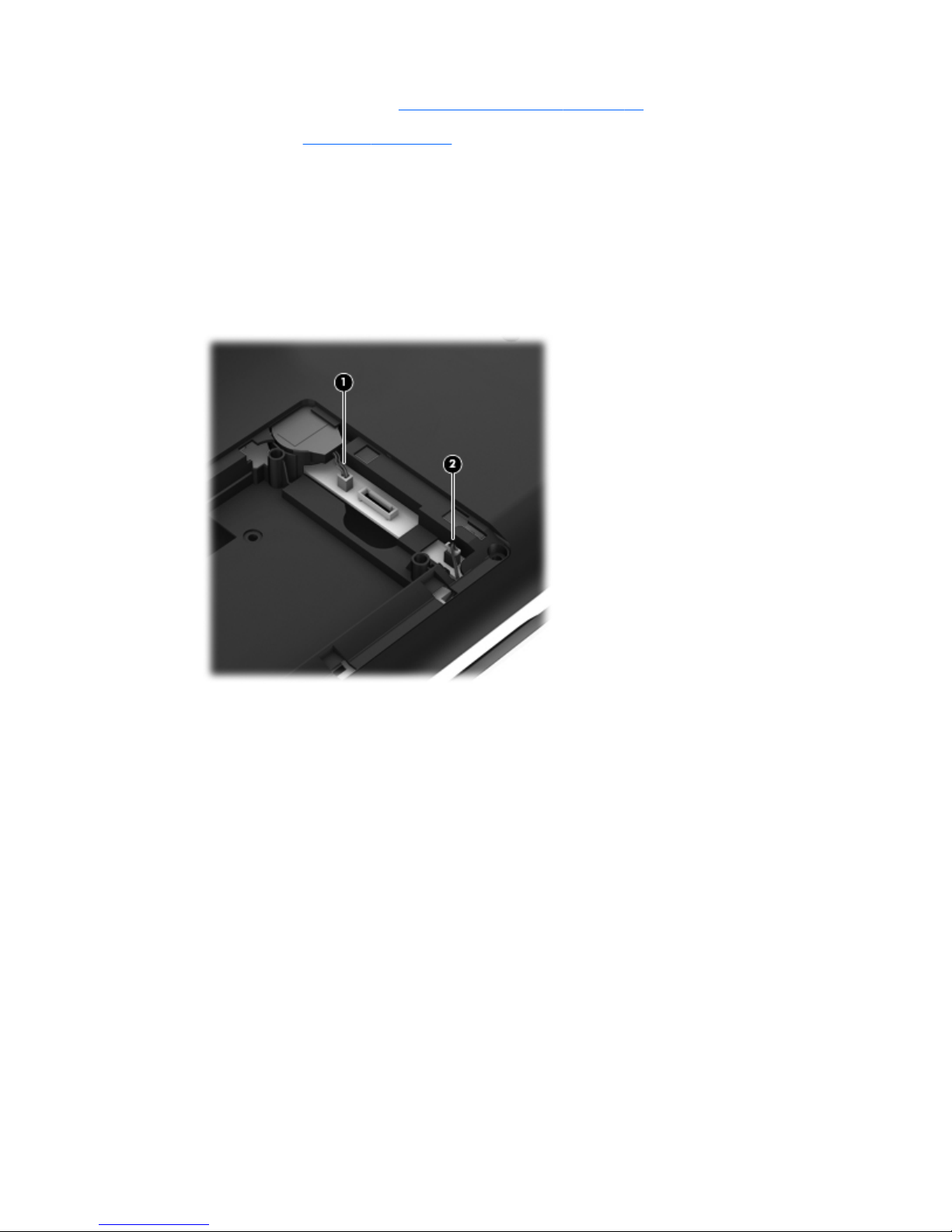
●
Fan/heat sink assembly (see
Fan/heat sink assembly on page 81)
●
Processor (see
Processor on page 85)
Remove the system board:
1. Close the computer.
2. Turn the computer upside down, with the front toward you.
3. Disconnect the RTC battery cable (1) from the system board.
4. Disconnect the subwoofer cable (2) from the system board.
5. Turn the computer right side up, with the front toward you.
6. Open the computer.
7. Disconnect the following cables from the system board:
(1) Card Reader board cable
(2) Display speaker cable
(3) Front speaker passthrough cable
(4) Optical drive connector cable
(5) Display panel cable
Component replacement procedures
79
Page 88

8.
Detach the display panel cable (5) from the heat sink. (The display panel cable is attached to
the heat sink with double-sided tape.)
9. Disconnect the USB board cable (1) from the system board.
10. Disconnect the power connector cable (2) from the system board.
11. Remove the four Phillips PM2.5×6.0 screws (1) that secure the system board to
the base enclosure.
80 Chapter 4 Removal and replacement procedures
Page 89

12.
Lift the right side of the system board (2) until it rests at an angle.
13.
Remove the system board (3) by sliding it up and to the right at angle.
Reverse this procedure to install the system board.
Fan/heat sink assembly
NOTE: The fan/heat sink assembly spare part kit includes replacement thermal material.
Description Spare part number
For use only on computer models equipped with an AMD processor 682178-001
For use only on computer models equipped with an Intel processor and a graphics subsystem with
discrete memory
682061-001
For use only on computer models equipped with an Intel processor and a graphics subsystem with
UMA memory
682060-001
NOTE: To properly ventilate the computer, allow at least 7.6 cm (3 in) of clearance on the left side of
the computer. The computer uses an electric fan for ventilation. The fan is controlled by a temperature
sensor and is designed to turn on automatically when high temperature conditions exist. These
conditions are affected by high external temperatures, system power consumption, power
management/battery conservation configurations, battery fast charging, and software requirements.
Exhaust air is displaced through the ventilation grill located on the left side of the computer.
Before removing the fan/heat sink assembly, follow these steps:
1.
Turn off the computer. If you are unsure whether the computer is off or in Hibernation, turn
the computer on, and then shut it down through the operating system.
2. Disconnect the power from the computer by unplugging the power cord from the computer.
3. Disconnect all external devices from the computer.
4. Remove the battery (see
Battery on page 47), and then remove the following components:
a.
Hard drive (see
Hard drive on page 48)
b. Optical drive (see
Optical drive on page 53)
Component replacement procedures
81
Page 90

c.
Keyboard (see
Keyboard on page 59)
d. Top cover (see
Top cover on page 63)
e.
System board (see
System board on page 77)
Remove the fan/heat sink assembly:
1. Turn the system board upside down, with the front toward you.
NOTE: Steps 2 and 3 apply to computer models equipped with a graphics subsystem with
discrete memory. See steps 4 and 5 for fan/heat sink assembly removal information for computer
models equipped with a graphics subsystem with UMA memory.
2. Disconnect the fan cable (1) from the system board.
3. Following the 1, 2, 3, 4, 5, 6, 7 sequence stamped into the fan/heat sink assembly, loosen
the seven captive Philllips screws (2) and (3) that secure the fan/heat sink assembly to
the system board, and then remove the fan/heat sink assembly (4).
NOTE: Due to the adhesive quality of the thermal material located between the fan/heat sink
assembly and the system board components, it may be necessary to move the fan/heat sink
assembly from side to side to detach it.
NOTE: The following illustration shows the fan/heat sink assembly removal process for a
computer model equipped with an AMD processor. The process for removing the fan/heat sink
assembly on a computer model equipped with an Intel processor is identical.
NOTE: Steps 4 and 5 apply to computer models equipped with a graphics subsystem with
UMA memory. See steps 2 and 3 for fan/heat sink assembly removal information for computer
models equipped with a graphics subsystem with discrete memory.
4. Disconnect the fan cable (1) from the system board.
82 Chapter 4 Removal and replacement procedures
Page 91

5.
Following the 1, 2, 3, 4 sequence stamped into the fan/heat sink assembly, loosen the four
captive Philllips screws (2) that secure the fan/heat sink assembly to the system board, and then
remove the fan/heat sink assembly (3).
NOTE: Due to the adhesive quality of the thermal material located between the fan/heat sink
assembly and system board components, it may be necessary to move the fan/heat sink assembly
from side to side to detach it.
NOTE: The following illustration shows the fan/heat sink assembly removal process for a
computer model equipped with an AMD processor. The process for removing the fan/heat sink
assembly on a computer model equipped with an Intel processor is identical.
NOTE: The thermal material must be thoroughly cleaned from the surfaces of the heat sink
and the system board components each time the heat sink is removed. Replacement thermal material is
included with the fan/heat sink assembly, processor, and system board spare part kits. Replacement
thermal material is also available in the Thermal Material Kit, spare part numbers 685348-001 (for use
on computer models equipped with an AMD processor) and 682100-001 (for use on computer models
equipped with an Intel processor).
NOTE: The following illustration shows the replacement thermal material locations on a computer
model equipped with an AMD processor and a graphics subsystem with discrete memory.
●
Thermal paste is used on the processor (1) and the heat sink section (2) that services it
●
Thermal paste is used on the graphics subsystem chip (3) and the heat sink section (4) that
services it
●
Thermal pads are used on the system board components (5) and the heat sink sections (6) that
service them
Component replacement procedures
83
Page 92

NOTE: The following illustration shows the replacement thermal material locations on a computer
model equipped with an AMD processor and a graphics subsystem with UMA memory. Thermal paste
is used on the processor (1) and the heat sink section (2) that services it.
NOTE: The following illustration shows the replacement thermal material locations on a computer
model equipped with an Intel processor and a graphics subsystem with discrete memory.
●
Thermal paste is used on the processor (1) and the heat sink section (2) that services it
●
Thermal paste is used on the graphics subsystem chip (3) and the heat sink section (4) that
services it
●
Thermal pads are used on the system board components (5) and the heat sink sections (6) that
service them
84 Chapter 4 Removal and replacement procedures
Page 93

NOTE: The following illustration shows the replacement thermal material locations on a computer
model equipped with an Intel processor and a graphics subsystem with UMA memory. Thermal paste is
used on the processor (1) and the heat sink section (2) that services it.
Reverse this procedure to install the fan/heat sink assembly.
Processor
NOTE: The processor spare part kit includes replacement thermal material.
Description Spare part number
AMD A10-4600M 3.20-GHz processor (1600-MHz FSB, 4.0-MB L2 cache, DDR3, quad core,
35 W)
683046-001
AMD A8-4500M 2.80-GHz processor (1600-MHz FSB, 4.0-MB L2 cache, DDR3, quad core,
35 W)
683048-001
AMD A6-4400M 3.20-GHz processor (1600-MHz FSB, 1.0-MB L2 cache, DDR3, dual core,
35 W)
683047-001
AMD A4-4300M 2.50-GHz processor (1600-MHz FSB, 1.0-MB L2 cache, DDR3, dual core,
35 W)
685990-001
Intel Quad Core i7-3840QM 2.80-GHz processor (SC turbo up to 3.80-GHz; 1600- MHz FSB,
8.0-MB L3 cache, 45 W)
703266-001
Intel Quad Core i7-3820QM 2.70-GHz processor (SC turbo up to 3.70-GHz; 1600- MHz FSB,
8.0-MB L3 cache, 45 W)
681284-001
Component replacement procedures
85
Page 94
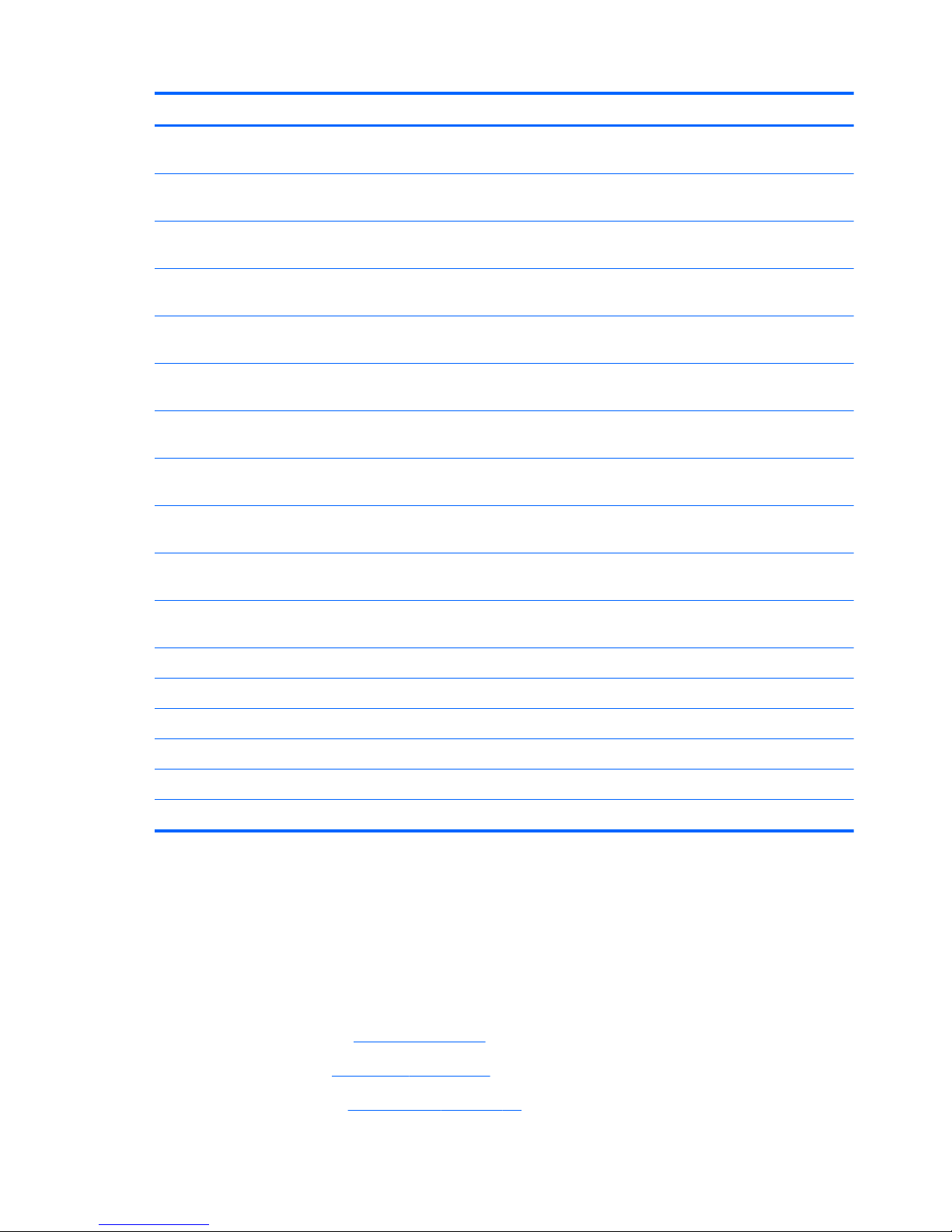
Description Spare part number
Intel Quad Core i7-3740QM 2.70-GHz processor (SC turbo up to 3.70-GHz; 1600- MHz FSB,
6.0-MB L3 cache, 45 W)
702840-001
Intel Quad Core i7-3720QM 2.60-GHz processor (SC turbo up to 3.60-GHz, 1600- MHz FSB,
6.0-MB L3 cache, 45 W)
681283-001
Intel Quad Core i7-3632QM 2.20-GHz processor (SC turbo up to 3.20-GHz; 1600- MHz FSB,
6.0-MB L3 cache, 35 W)
701658-001
Intel Quad Core i7-3630QM 2.40-GHz processor (SC turbo up to 3.40-GHz; 1600- MHz FSB,
6.0-MB L3 cache, 45 W)
702081-001
Intel Quad Core i7-3612QM 2.10-GHz processor (SC turbo up to 3.10-GHz, 1600- MHz FSB,
6.0-MB L3 cache, 35 W)
680647-001
Intel Quad Core i7-3610QM 2.30-GHz processor (SC turbo up to 3.10-GHz, 1600- MHz FSB,
6.0-MB L3 cache, 45 W)
680646-001
Intel Quad Core i7-2670QM 2.20-GHz processor (SC turbo up to 3.10-GHz; 1333- MHz FSB,
6.0-MB L3 cache, 45 W)
665116-001
Intel Dual Core i5-3320M 2.60-GHz processor (SC turbo up to 3.30-GHz; 1600- MHz FSB, 3.0MB L3 cache, 35 W)
681952-001
Intel Dual Core i5-3230M 2.60-GHz processor (SC turbo up to 3.20-GHz; 1600- MHz FSB, 3.0MB L3 cache, 35 W)
711903-001
Intel Dual Core i5-3210M 2.50-GHz processor (SC turbo up to 3.10-GHz, 1600- MHz FSB, 3.0MB L3 cache, 35 W)
680645-001
Intel Dual Core i5-2450M 2.50-GHz processor (SC turbo up to 3.10-GHz, 1333- MHz FSB, 3.0MB L3 cache, 35 W)
676359-001
Intel Dual Core i3-3130M 2.60-GHz processor (1333-MHz FSB, 3.0-MB L3 cache, 35 W) 713163-001
Intel Dual Core i3-3120M 2.50-GHz processor (1333-MHz FSB, 3.0-MB L3 cache, 35 W) 700627-001
Intel Dual Core i3-3110M 2.30-GHz processor (1333-MHz FSB, 3.0-MB L3 cache, 35 W) 682417-001
Intel Dual Core i3-2370M 2.40-GHz processor (1333-MHz FSB, 3.0-MB L3 cache, 35 W) 677152-001
Intel Core i3-2350M 2.30-GHz processor (1333-MHz FSB, 3.0-MB L3 cache, 35 W) 653340-001
Intel Core i3-2330M 2.20-GHz processor (1333-MHz FSB, 3.0-MB L3 cache, 35 W) 653339-001
Before removing the processor, follow these steps:
1.
Turn off the computer. If you are unsure whether the computer is off or in Hibernation, turn
the computer on, and then shut it down through the operating system.
2. Disconnect the power from the computer by unplugging the power cord from the computer.
3. Disconnect all external devices from the computer.
4. Remove the battery (see
Battery on page 47), and then remove the following components:
a. Hard drive (see
Hard drive on page 48)
b.
Optical drive (see
Optical drive on page 53)
86 Chapter 4 Removal and replacement procedures
Page 95

c.
Keyboard (see
Keyboard on page 59)
d. Top cover (see
Top cover on page 63)
e.
System board (see
System board on page 77)
f. Fan/heat sink assembly (see
Fan/heat sink assembly on page 81)
Remove the processor:
1. Turn the system board upside down, with the front toward you.
2. Use a flat-bladed screw driver (1) to turn the processor locking screw one-half turn
counterclockwise (2), until you hear a click.
3.
Lift the processor (3) straight up, and remove it.
NOTE: The gold triangle (4) on the processor must be aligned with the triangle icon embossed
on the processor socket when you install the processor.
Reverse this procedure to install the processor.
Component replacement procedures
87
Page 96

Card Reader board
Description Spare part number
Card Reader board (includes cable) 681988-001
Before removing the Card Reader board, follow these steps:
1. Turn off the computer. If you are unsure whether the computer is off or in Hibernation, turn
the computer on, and then shut it down through the operating system.
2. Disconnect the power from the computer by unplugging the power cord from the computer.
3. Disconnect all external devices from the computer.
4.
Remove the battery (see
Battery on page 47), and then remove the following components:
a. Hard drive (see
Hard drive on page 48)
b. Optical drive (see
Optical drive on page 53)
c. Keyboard (see
Keyboard on page 59)
d. Top cover (see
Top cover on page 63)
e. System board (see
System board on page 77)
Remove the Card Reader board:
1. Remove the Phillips PM2.0×3.0 screw (1) that secures the Card Reader board to
the system board.
2. Remove the Card Reader board (2).
Reverse this procedure to install the Card Reader board.
88 Chapter 4 Removal and replacement procedures
Page 97

Subwoofer
Description Spare part number
Subwoofer (includes subwoofer cable, front speaker passthrough cable, and 2 rubber isolators) 681996-001
Before removing the subwoofer, follow these steps:
1. Turn off the computer. If you are unsure whether the computer is off or in Hibernation, turn
the computer on, and then shut it down through the operating system.
2. Disconnect the power from the computer by unplugging the power cord from the computer.
3. Disconnect all external devices from the computer.
4.
Remove the battery (see
Battery on page 47), and then remove the following components:
a. Hard drive (see
Hard drive on page 48)
b. Optical drive (see
Optical drive on page 53)
c. Keyboard (see
Keyboard on page 59)
d. Top cover (see
Top cover on page 63)
e. System board (see
System board on page 77)
Remove the subwoofer:
1. Release the subwoofer cables (1) from the clips (2) and routing channel built into
the base enclosure.
2. Remove the two Phillips PM2.5×10.0 screws (1) that secure the subwoofer to the base enclosure.
Component replacement procedures
89
Page 98

3.
Remove the subwoofer (2).
NOTE: The subwoofer includes four rubber isolators (3). These isolators are crucial to
the performance of the subwoofer.
Reverse this procedure to install the subwoofer.
Optical drive connector cable
NOTE: The optical drive connector cable is included in the optical drive spare part kit. See
Optical drive on page 53 for optical drive spare part number information.
Before removing the optical drive connector cable, follow these steps:
1. Turn off the computer. If you are unsure whether the computer is off or in Hibernation, turn
the computer on, and then shut it down through the operating system.
2. Disconnect the power from the computer by unplugging the power cord from the computer.
3. Disconnect all external devices from the computer.
4. Remove the battery (see
Battery on page 47), and then remove the following components:
a. Hard drive (see
Hard drive on page 48)
b. Optical drive (see
Optical drive on page 53)
c. Keyboard (see
Keyboard on page 59)
d. Top cover (see
Top cover on page 63)
e. System board (see
System board on page 77)
f.
Subwoofer (see
Subwoofer on page 89)
90 Chapter 4 Removal and replacement procedures
Page 99

Remove the optical drive connector cable:
1. Release the optical drive connector cable (1) from the clips and routing channel built into
the base enclosure.
2. Remove the two Phillips PM2.0×4.0 screws (2) that secure the optical drive connector cable to
the base enclosure.
3. Remove the optical drive connector (3).
Reverse this procedure to install the optical drive connector cable.
Component replacement procedures
91
Page 100

Display assembly
NOTE: The display assembly spare part kit includes display panel cable, 2 WLAN antenna
transceivers and cables, and webcamera/microphone module and cable.
Description Spare part number
For use on all computer models:
FHD, AntiGlare display assembly for use only on computer models equipped with a graphics
subsystem with UMA memory
698778-001
HD, BrightView display assembly for use only on computer models equipped with a graphics
subsystem with UMA memory
698777-001
For use only with computer models equipped with an Intel processor:
FHD, AntiGlare display assembly in midnight black finish for use only on computer models
equipped with a graphics subsystem with discrete memory
698780-001
HD, BrightView display assembly in midnight black finish for use only on computer models
equipped with a graphics subsystem with discrete memory
698779-001
FHD, AntiGlare display assembly in natural silver finish for use only on computer models equipped
with a graphics subsystem with UMA memory
699338-001
HD, BrightView display assembly in natural silver finish for use only on computer models equipped
with a graphics subsystem with UMA memory
699337-001
Before removing the display assembly, follow these steps:
1. Turn off the computer. If you are unsure whether the computer is off or in Hibernation, turn
the computer on, and then shut it down through the operating system.
2. Disconnect the power from the computer by unplugging the power cord from the computer.
3. Disconnect all external devices from the computer.
4.
Remove the battery (see
Battery on page 47).
5. Remove the hard drive (see
Hard drive on page 48).
6. Remove the optical drive (see
Optical drive on page 53).
7. Disconnect the wireless antenna cables from the WLAN module (see
WLAN module on page 57).
8. Remove the keyboard (see
Keyboard on page 59).
9. Remove the top cover (see
Top cover on page 63).
Remove the display assembly:
1.
Disconnect the display panel cable (1) from the system board.
2.
Release the display panel cable (2) from the heat sink. (The display panel cable is attached to
the heat sink with double-sided tape.)
3. Disconnect the display speakers cable (3) from the system board.
92 Chapter 4 Removal and replacement procedures
