Page 1
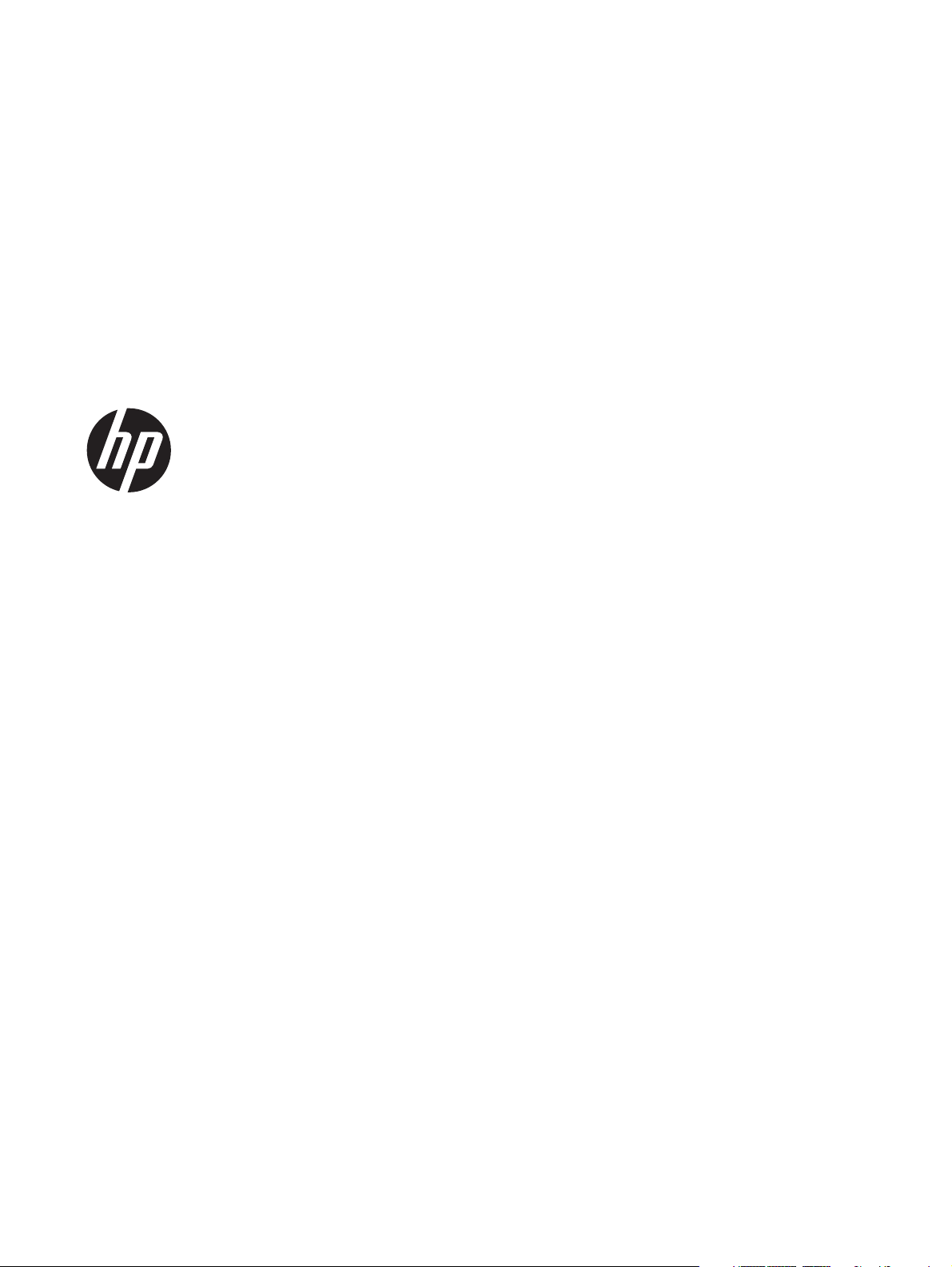
HP ENVY 14 Notebook PC
Maintenance and Service Guide
Page 2
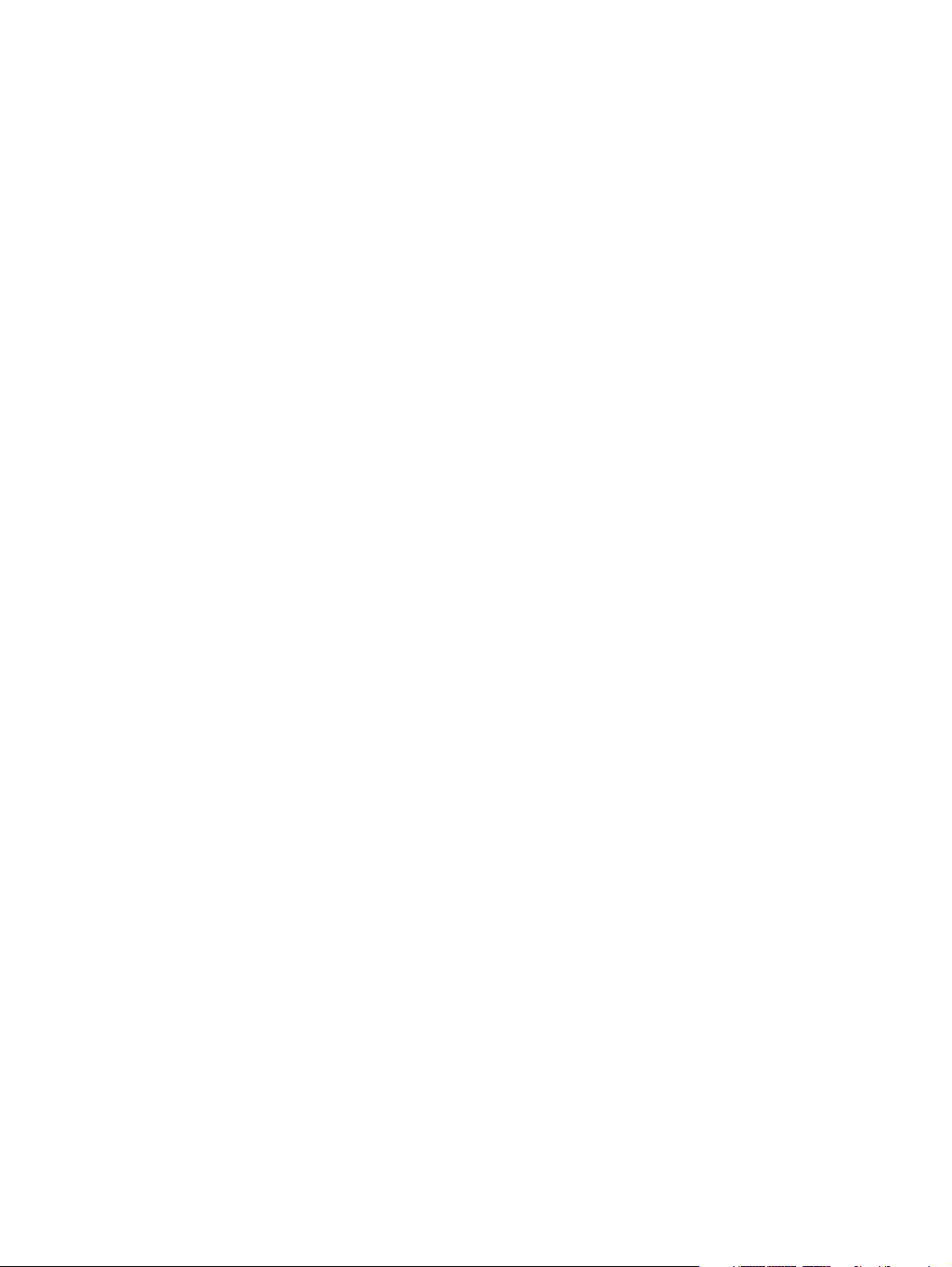
© Copyright 2011 Hewlett-Packard
Development Company, L.P.
Bluetooth is a trademark owned by its
proprietor and used by Hewlett-Packard
Company under license. Intel and Core are
trademarks of Intel Corporation in the U.S.
and other countries. Microsoft, Windows,
and Windows Vista are U.S. registered
trademarks of Microsoft Corporation. SD
Logo is a trademark of its proprietor.
The information contained herein is subject
to change without notice. The only
warranties for HP products and services are
set forth in the express warranty statements
accompanying such products and services.
Nothing herein should be construed as
constituting an additional warranty. HP shall
not be liable for technical or editorial errors
or omissions contained herein.
Second Edition: March 2011
Document Part Number: 595069-002
Page 3
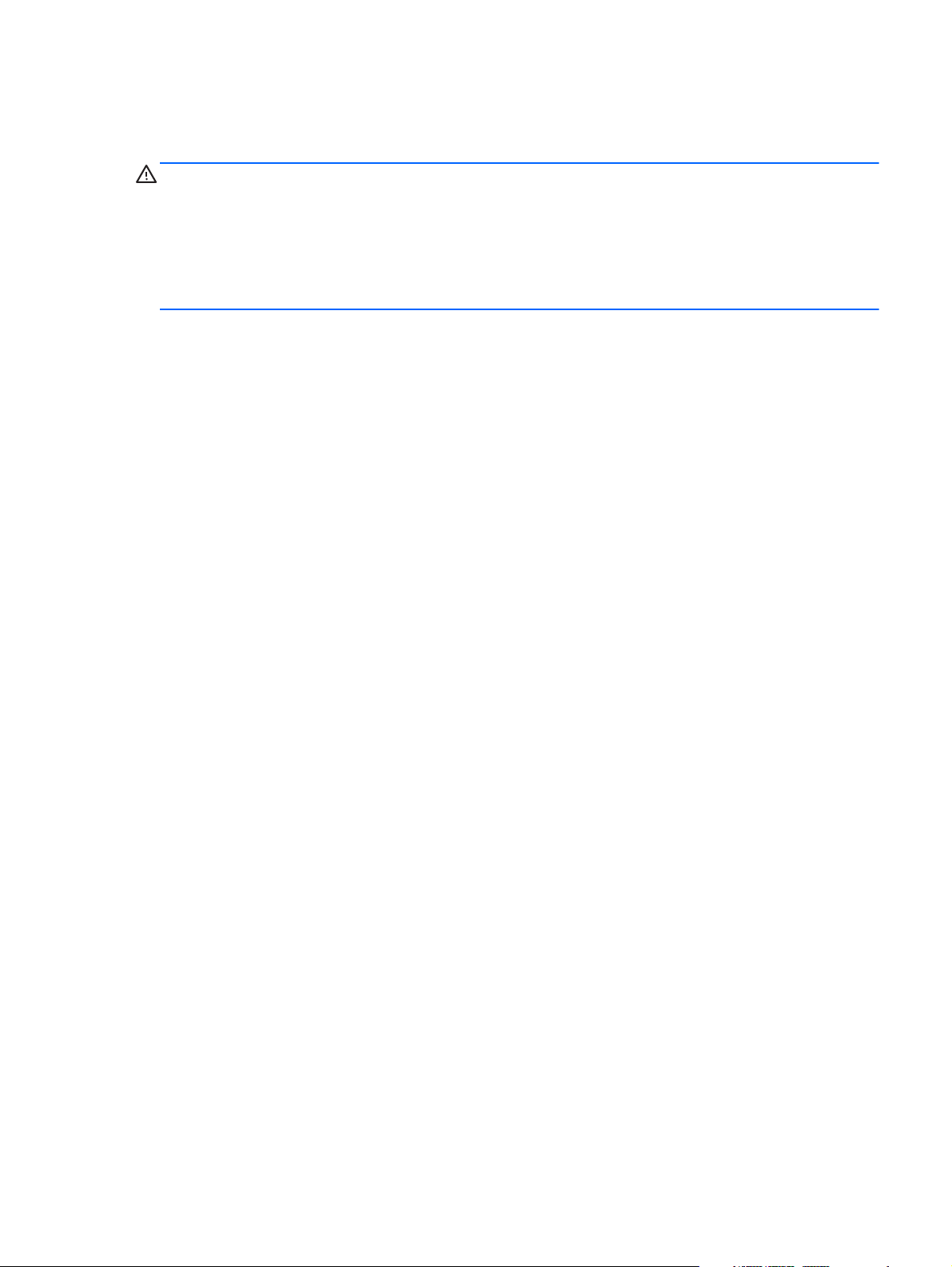
Safety warning notice
WARNING! To reduce the possibility of heat-related injuries or of overheating the device, do not
place the device directly on your lap or obstruct the device air vents. Use the device only on a hard, flat
surface. Do not allow another hard surface, such as an adjoining optional printer, or a soft surface,
such as pillows or rugs or clothing, to block airflow. Also, do not allow the AC adapter to contact the
skin or a soft surface, such as pillows or rugs or clothing, during operation. The device and the AC
adapter comply with the user-accessible surface temperature limits defined by the International
Standard for Safety of Information Technology Equipment (IEC 60950).
iii
Page 4
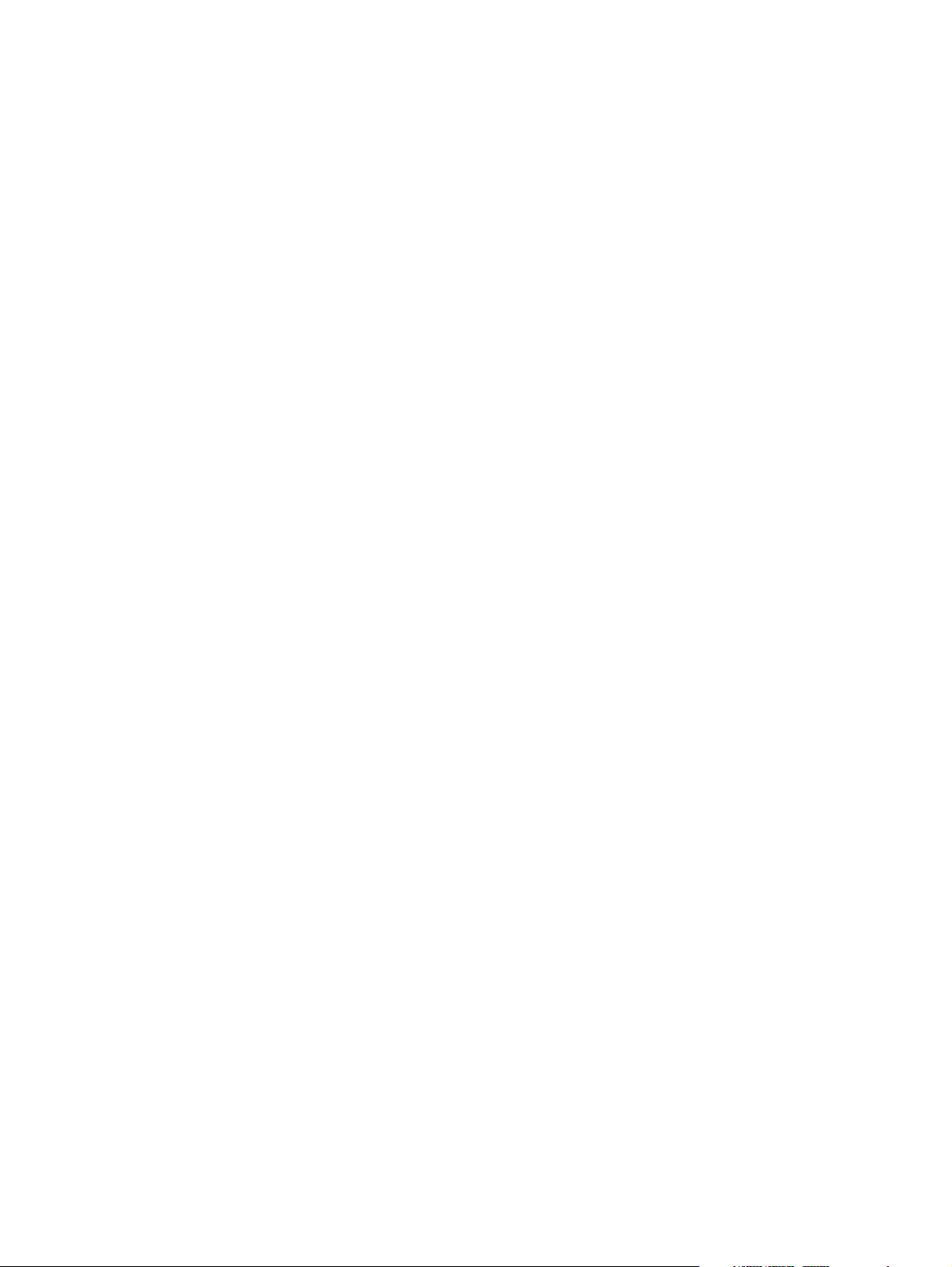
iv Safety warning notice
Page 5
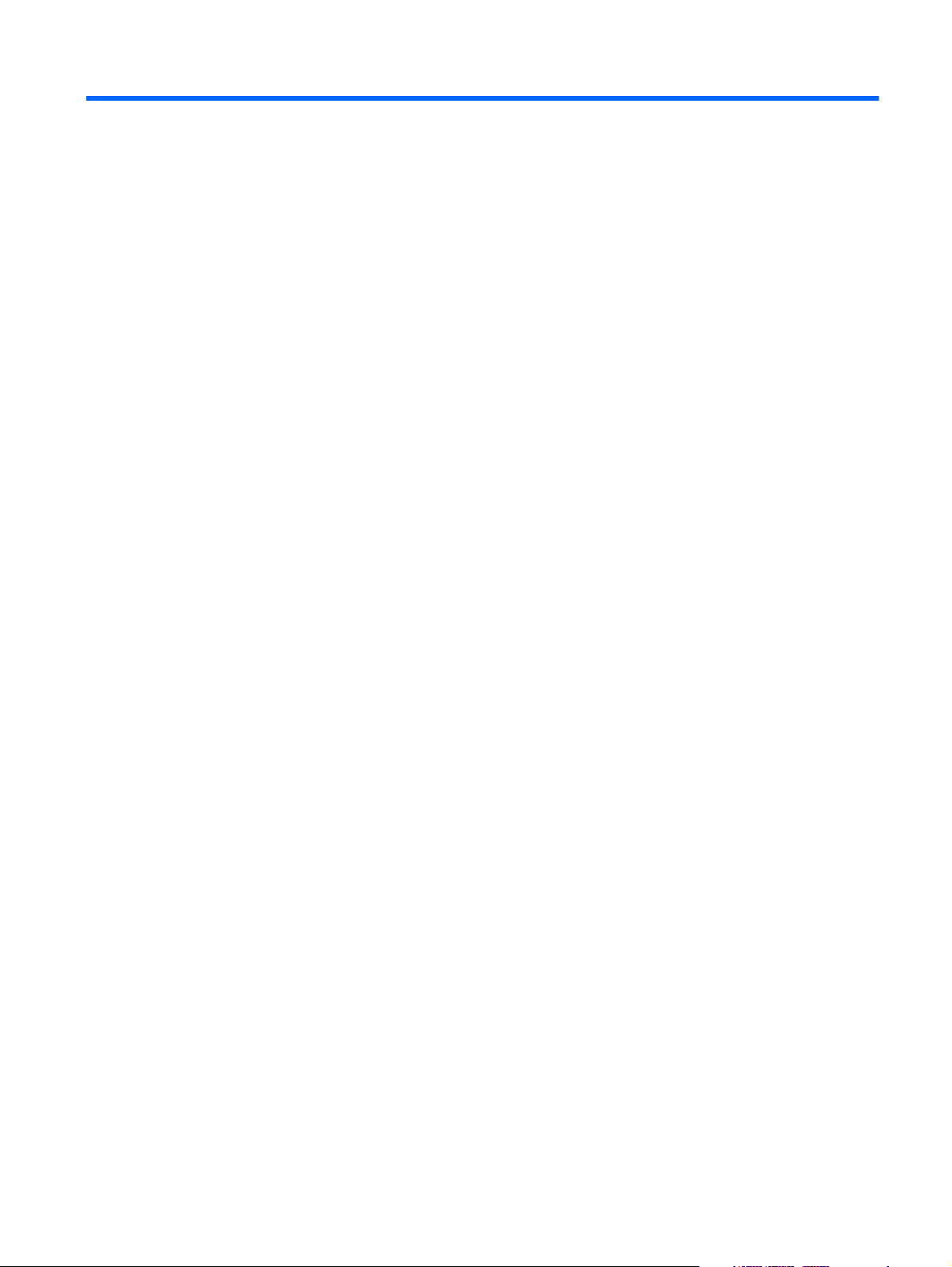
Table of contents
1 Product description ........................................................................................................... 1
2 External component identification ..................................................................................... 6
Top ........................................................................................................................................ 6
Button ...................................................................................................................... 6
Keys ........................................................................................................................ 7
Lights ....................................................................................................................... 8
TouchPad ................................................................................................................. 9
Display ................................................................................................................................. 10
Front ..................................................................................................................................... 11
Left side ................................................................................................................................ 12
Right side .............................................................................................................................. 13
Bottom components ................................................................................................................ 15
3 Illustrated parts catalog .................................................................................................. 16
Service tag ............................................................................................................................ 16
Computer major components ................................................................................................... 18
Door Kit ................................................................................................................................ 24
Mass storage devices ............................................................................................................. 25
Miscellaneous parts ................................................................................................................ 26
Sequential part number listing .................................................................................................. 27
4 Removal and replacement procedures ............................................................................ 33
Preliminary replacement requirements ....................................................................................... 33
Tools required ......................................................................................................... 33
Service considerations ............................................................................................. 33
Plastic parts ............................................................................................. 33
Cables and connectors ............................................................................. 33
Drive handling ......................................................................................... 34
Grounding guidelines .............................................................................................. 34
Electrostatic discharge damage .................................................................. 34
v
Page 6
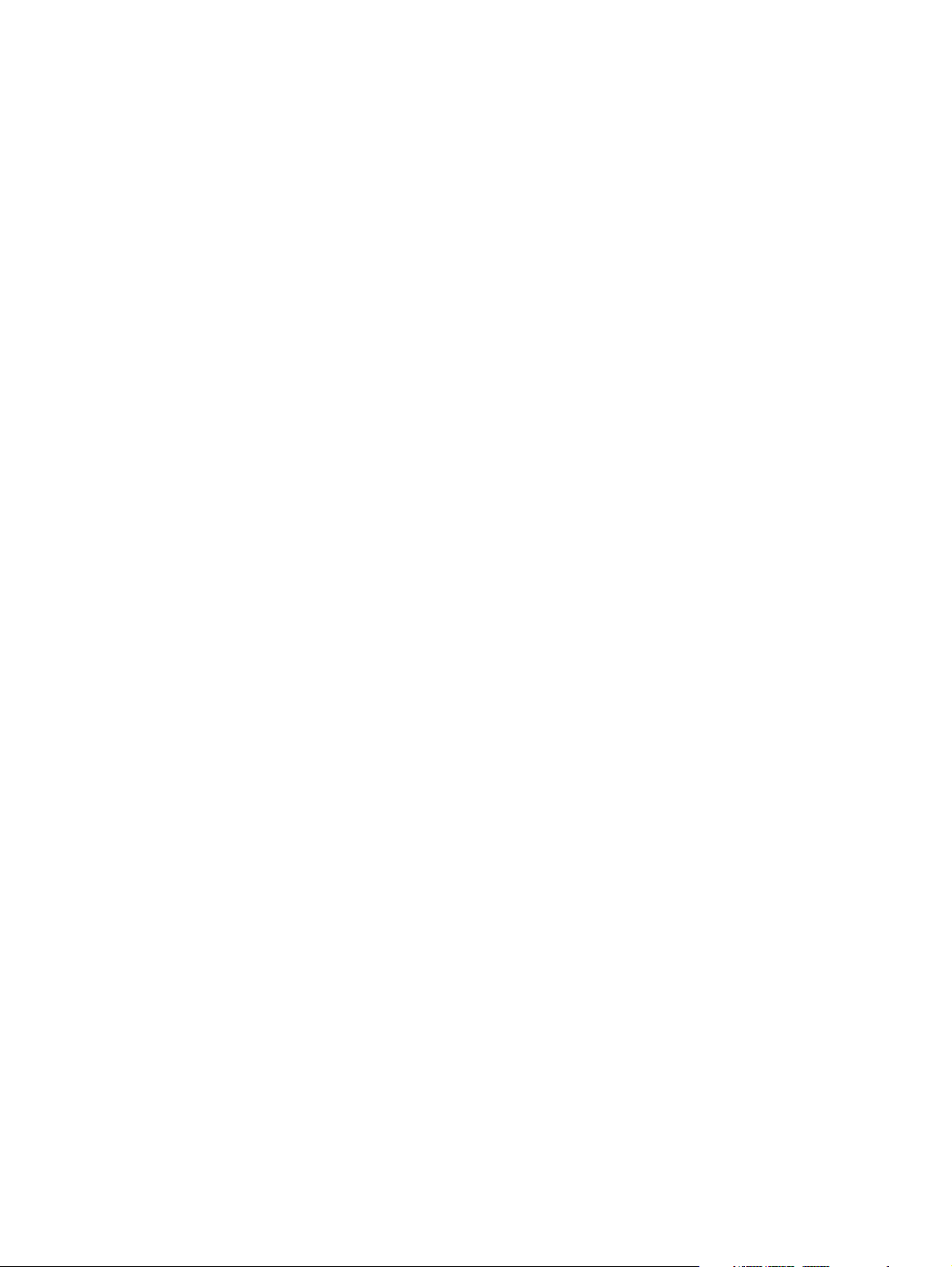
Packaging and transporting guidelines ........................................ 36
Component replacement procedures ........................................................................................ 38
Service tag ............................................................................................................. 38
Computer feet ......................................................................................................... 39
Battery ................................................................................................................... 39
SIM ....................................................................................................................... 41
Mass storage device ................................................................................................ 41
WWAN module ..................................................................................................... 44
WLAN module ........................................................................................................ 47
RTC battery ............................................................................................................ 51
Memory module ...................................................................................................... 52
Battery connector board ........................................................................................... 54
Top cover ............................................................................................................... 56
Keyboard ............................................................................................................... 58
Audio/USB board ................................................................................................... 61
Bluetooth module .................................................................................................... 62
SIM/WWAN board ................................................................................................ 63
Optical drive .......................................................................................................... 65
Power connector cable ............................................................................................ 67
System board ......................................................................................................... 68
Fan/heat sink assembly ........................................................................................... 72
Processor ............................................................................................................... 74
Speakers ................................................................................................................ 77
Display assembly .................................................................................................... 78
5 Setup Utility (BIOS) ......................................................................................................... 81
Starting Setup Utility ............................................................................................................... 81
Using Setup Utility .................................................................................................................. 81
Changing the language of Setup Utility ...................................................................... 81
Navigating and selecting in Setup Utility .................................................................... 82
Displaying system information ................................................................................... 82
Restoring factory default settings in Setup Utility .......................................................... 82
Exiting Setup Utility ................................................................................................. 83
Updating the BIOS ................................................................................................................. 83
Determining the BIOS version ................................................................................... 83
Downloading a BIOS update .................................................................................... 84
6 Specifications ................................................................................................................. 86
Computer specifications .......................................................................................................... 86
14.5-inch, SVA display specifications ....................................................................................... 87
Hard drive specifications ........................................................................................................ 88
vi
Page 7
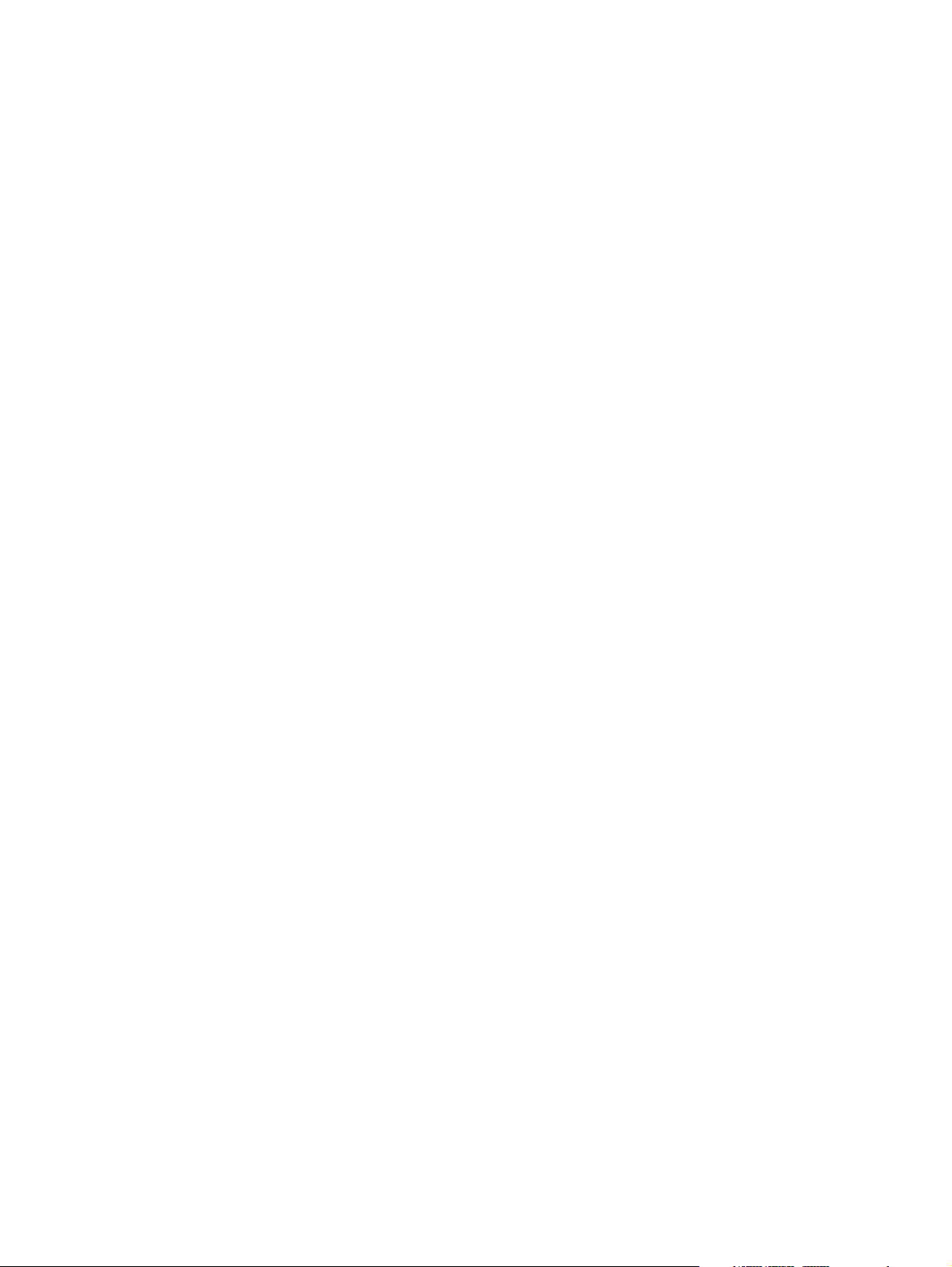
DVD±RW and CD-RW Super Multi Double-Layer Combo Drive specifications ................................ 89
7 Backup and recovery ...................................................................................................... 90
Recovery discs ....................................................................................................................... 91
Performing a system recovery .................................................................................................. 92
Recovering using the dedicated recovery partition ....................................................... 92
Recovering using the recovery discs ........................................................................... 92
Backing up your information .................................................................................................... 93
Using Windows Backup and Restore ......................................................................... 93
Using system restore points ....................................................................................... 94
When to create restore points .................................................................... 94
Create a system restore point ..................................................................... 94
Restore to a previous date and time ............................................................ 94
8 Connector pin assignments ............................................................................................. 95
Audio-in (microphone) ............................................................................................................ 95
Audio-out (headphone) ........................................................................................................... 95
HDMI ................................................................................................................................... 96
RJ-45 (network) ...................................................................................................................... 97
Universal Serial Bus ................................................................................................................ 97
9 Power cord set requirements .......................................................................................... 98
Requirements for all countries .................................................................................................. 98
Requirements for specific countries and regions ......................................................................... 99
10 Recycling .................................................................................................................... 100
Battery ................................................................................................................................ 100
Display ............................................................................................................................... 100
Index ............................................................................................................................... 106
vii
Page 8
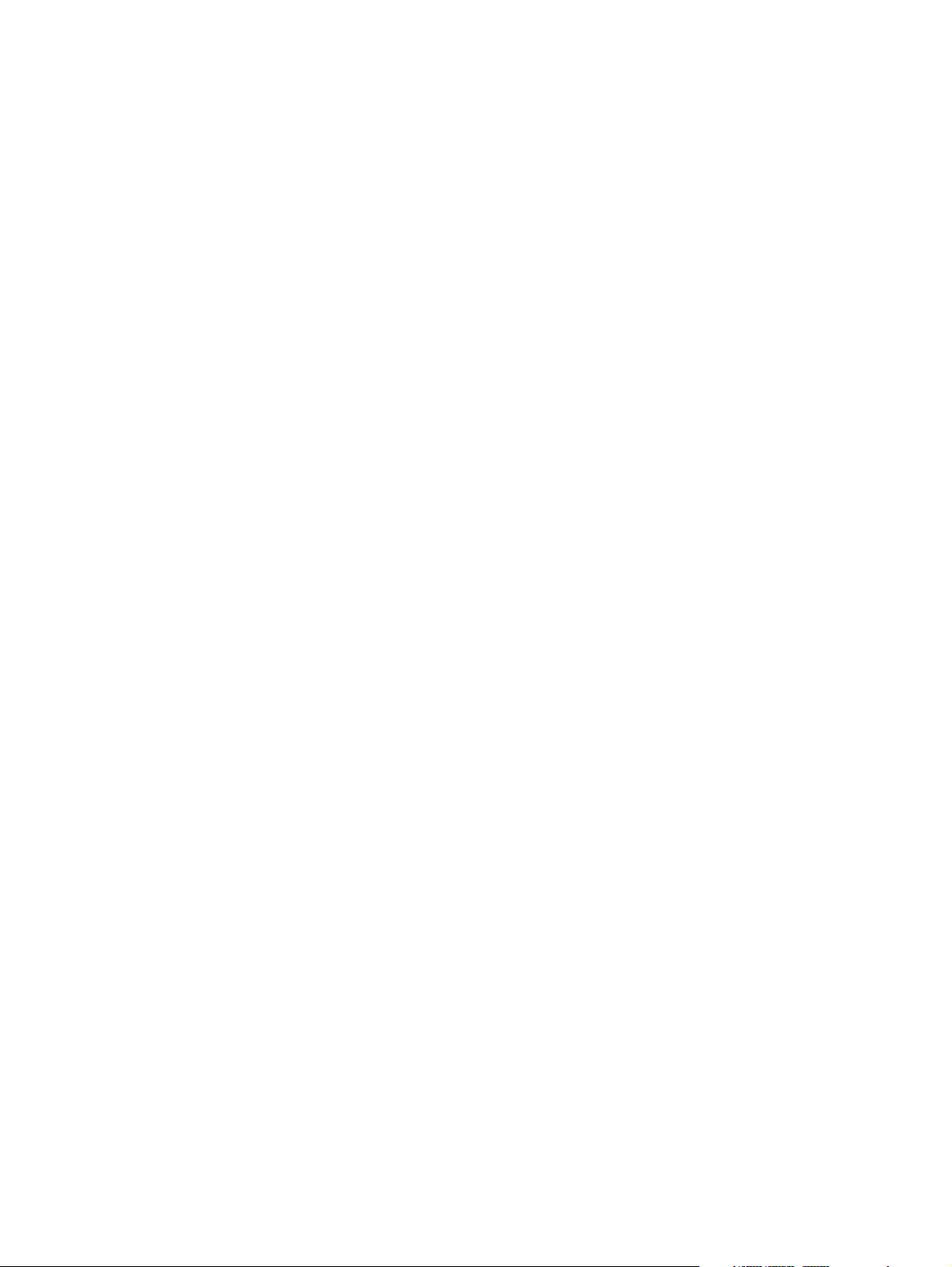
viii
Page 9
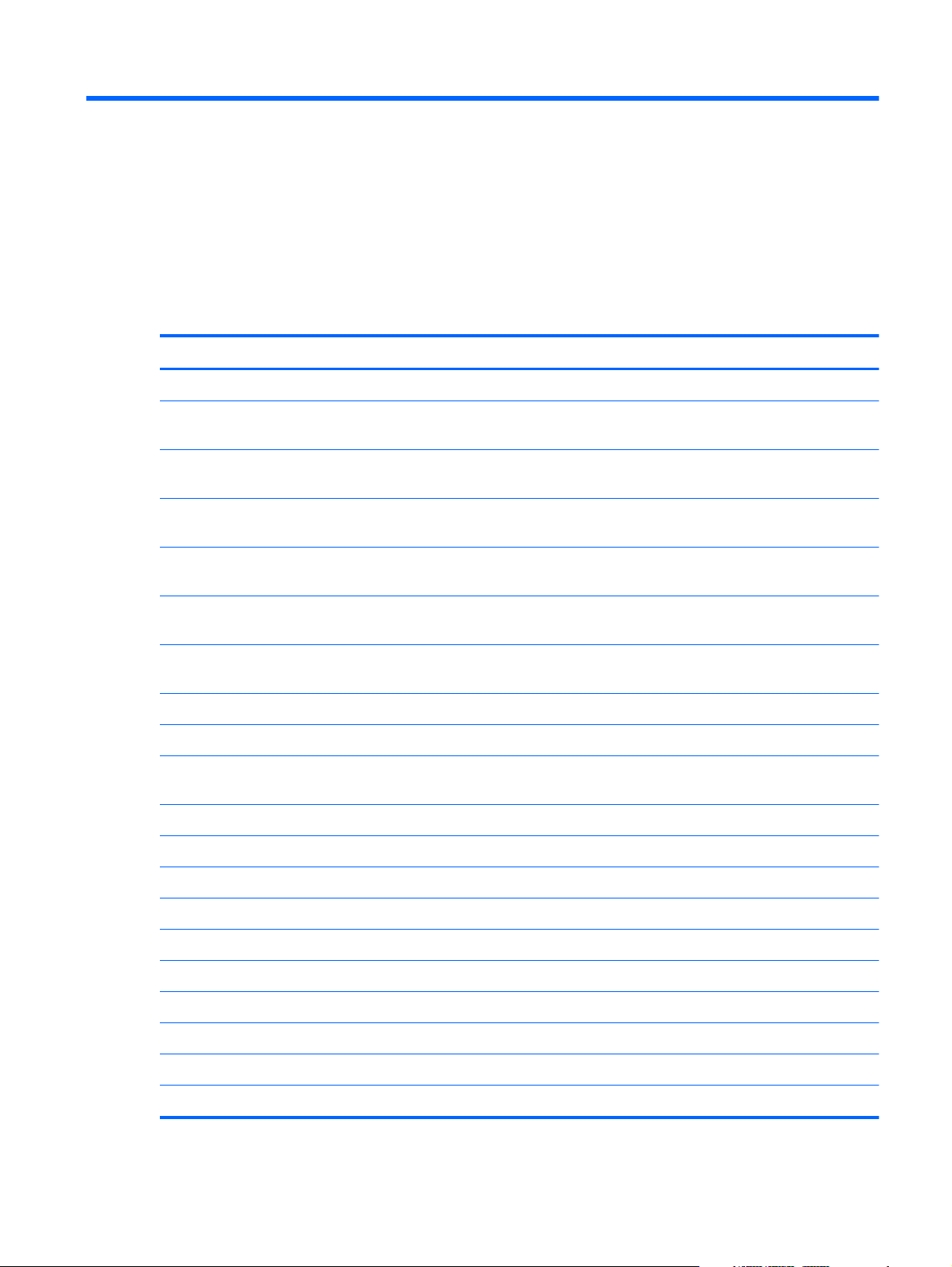
1 Product description
Category Description
Product Name HP ENVY 14 Notebook PC
Processors Intel Core i7-840QM 1.86- to 3.06-GHz, 45W turbo processor (1333-MHz FSB, 8-MB L3 cache,
Quad Core)
Intel Core i7-820QM 1.73- to 3.06-GHz, 45W turbo processor (1333-MHz FSB, 6-MB L3 cache,
Quad Core)
Intel Core i7-740QM 1.73- to 2.80-GHz, 45W turbo processor (1333-MHz FSB, 6-MB L3 cache,
Quad Core)
Intel Core i7-720QM 1.60- to 2.80-GHz, 45W turbo processor (1333-MHz FSB, 6-MB L3 cache,
Quad Core)
Intel Core i5-580M 2.66- to 3.33-GHz, 35W turbo processor (1066-MHz FSB, 3-MB L3 cache,
Dual Core)
Intel Core i5-560M 2.53- to 3.20-GHz, 35W turbo processor (1066-MHz FSB, 3-MB L3 cache,
Dual Core)
Intel Core i5-540M 2.53-GHz, 35W turbo processor (1066-MHz FSB, 3-MB L3 cache, Dual Core)
Intel Core i5-520M 2.40-GHz, 35W turbo processor (1066-MHz FSB, 3-MB L3 cache, Dual Core)
Intel Core i5-480M 2.66- to 2.93-GHz, 35W turbo processor (1066-MHz FSB, 3-MB L3 cache,
Dual Core)
Intel Core i5-460M 2.53-GHz, 35W turbo processor (1066-MHz FSB, 3-MB L3 cache, Dual Core)
Intel Core i5-450M 2.40-GHz, 35W turbo processor (1066-MHz FSB, 3-MB L3 cache, Dual Core)
Intel Core i5-430M 2.26-GHz, 35W turbo processor (1066-MHz FSB, 3-MB L3 cache, Dual Core)
Intel Core i3-390M 2.66-GHz, 35W processor (1066-MHz FSB, 3-MB L3 cache, Dual Core)
Intel Core i3-380M 2.53-GHz, 35W processor (1066-MHz FSB, 3-MB L3 cache, Dual Core)
Intel Core i3-370M 2.40-GHz, 25W processor (1066-MHz FSB, 3-MB L3 cache, Dual Core)
Intel Core i3-350M 2.26-GHz, 25W processor (1066-MHz FSB, 3-MB L3 cache, Dual Core)
Intel Pentium P6200 2.13-GHz processor (1066-MHz, 3-MB L3 cache)
Intel Pentium P6100 2.0-GHz processor (1066-MHz, 3-MB L3 cache)
Intel Pentium P6000 1.86-GHz processor (1066-MHz, 3-MB L3 cache)
1
Page 10

Category Description
Chipset Intel HM55 Express chipset
Platform controller hub (PCH): Ibex Peak-M
Graphics Unified memory architecture (UMA, integrated) with shared video memory, memory size is
dynamic change
Intel HD Graphics
Supports BD playback with HD decode, DX10.1 support and HDMI support
Panel 14.5-in, high-definition+ (HD+), radiance LED, WVA, AntiGlare (1600×900) display; typical
brightness: 350 nits
14.5-in, (HD), LED, SVA, AntiGlare (1366×768) display; typical brightness: 220 nits
All display assemblies include 2 wireless local area network (WLAN) antenna cables
Supports 16:9 wide aspect ratio
Lighted logo on top bezel
Memory 2 customer-accessible/upgradable memory module slots
Supports dual-channel memory
Supports up to 8192 GB of system RAM
DDR3/1333-MHz
Supports the following configurations:
●
8192-MB total system memory (4096×2)
●
6144-MB total system memory (4096×1 + 2048×1)
●
4096-MB total system memory (4096×1 or 2048×2)
●
3072-MB total system memory (2048×1 + 1024×1)
●
2048-MB total system memory (2048×1 or 1024×2)
Hard drives Supports 6.35-cm (2.5-in) hard drives (HD) and solid-state drives (SSD), 12.5-mm (.49-in) and 9.5-
mm (.37-in) thicknesses
Customer-accessible
Serial ATA
Accelerometer (HP Mobile Data Protection System 3D)
2 Chapter 1 Product description
Page 11
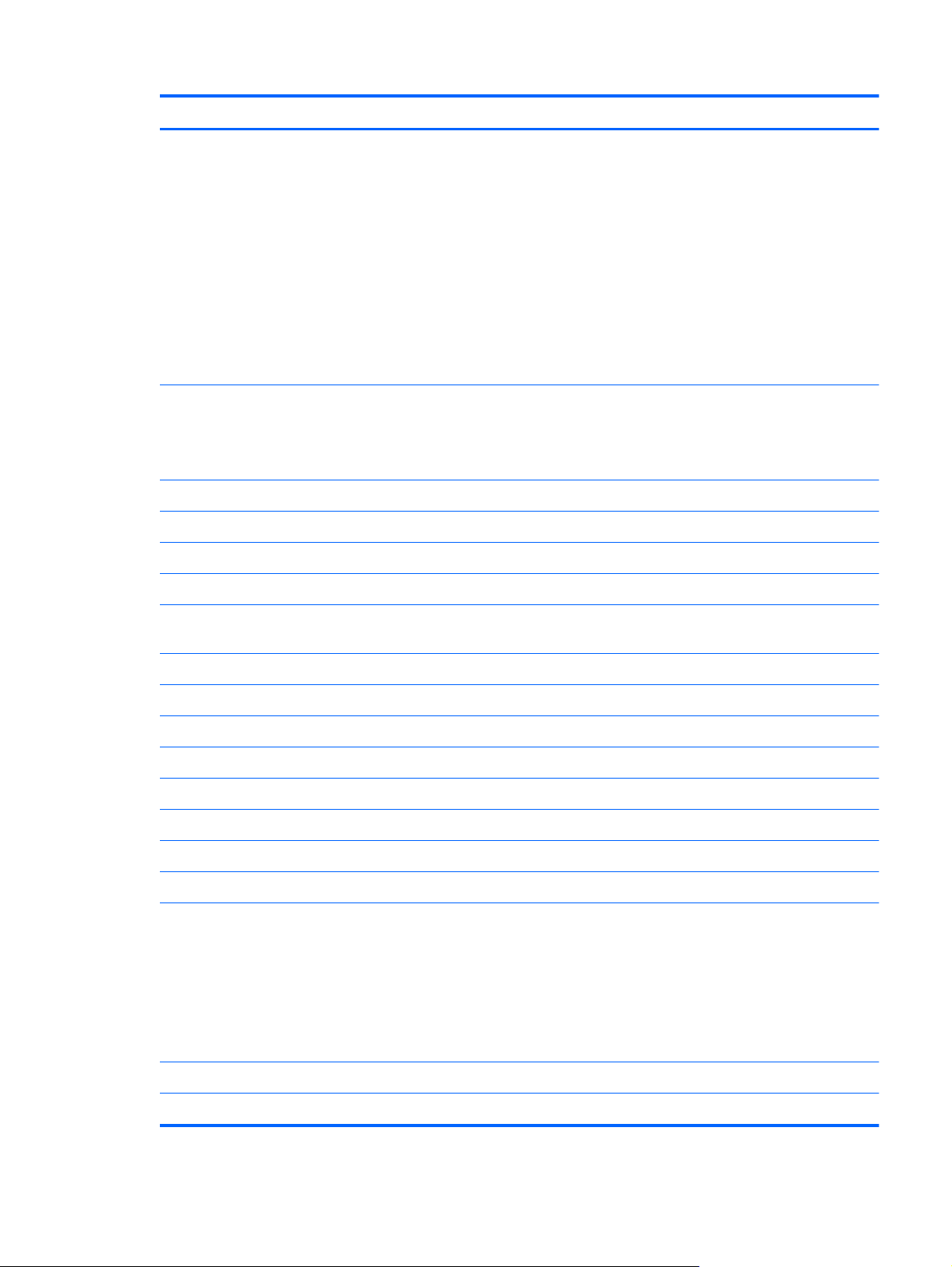
Category Description
Supports the following single hard drive configurations:
●
750-GB (7200-rpm)
●
750-GB (5400-rpm)
●
640-GB (7200-rpm)
●
640-GB (5400-rpm)
●
500-GB (7200-rpm)
●
320-GB (7200-rpm)
●
250-GB (7200-rpm)
Supports the following single solid-state drive configurations:
●
256-GB
●
160-GB
Optical drive Fixed
Serial ATA
12.7-mm tray load
Supports a DVD±RW and CD-RW Super Multi Double-Layer Combo Drive
Audio and video 2 dual-array Integrated omnidirectional digital microphones with beam-forming, echo-cancellation,
noise-suppression software
IDT92HD80 HD audio with D3 mode support
Supports Microsoft Premium Requirements
Dolby advanced audio
2 Pavilion-branded Altec Lansing speakers
Low-light HD webcam (fixed, no tilt) with activity LED, 1280×720 by 24 frames per second
Ethernet Integrated Realtek RTL811DL 10/100/1000 GB network interface card (NIC)
Wireless Integrated wireless local area network (WLAN) options by way of wireless module
Two WLAN antennas built into display assembly
Support for the following WLAN formats:
●
Broadcom 43224 802.11a/b/g/n 2×2 WiFi Adapter
●
Intel Centrino Advanced-N 6200 802.11a/b/g/n 2×2 WLAN module
●
Intel Centrino Advanced-N 6200 802.11a/b/g 2x2 WLAN module
●
Intel Centrino Wireless-N + WiMAX 6150 WLAN module
Two WWAN antennas built into display assembly
Support for an HSPA EV-DO WWAN module:
3
Page 12
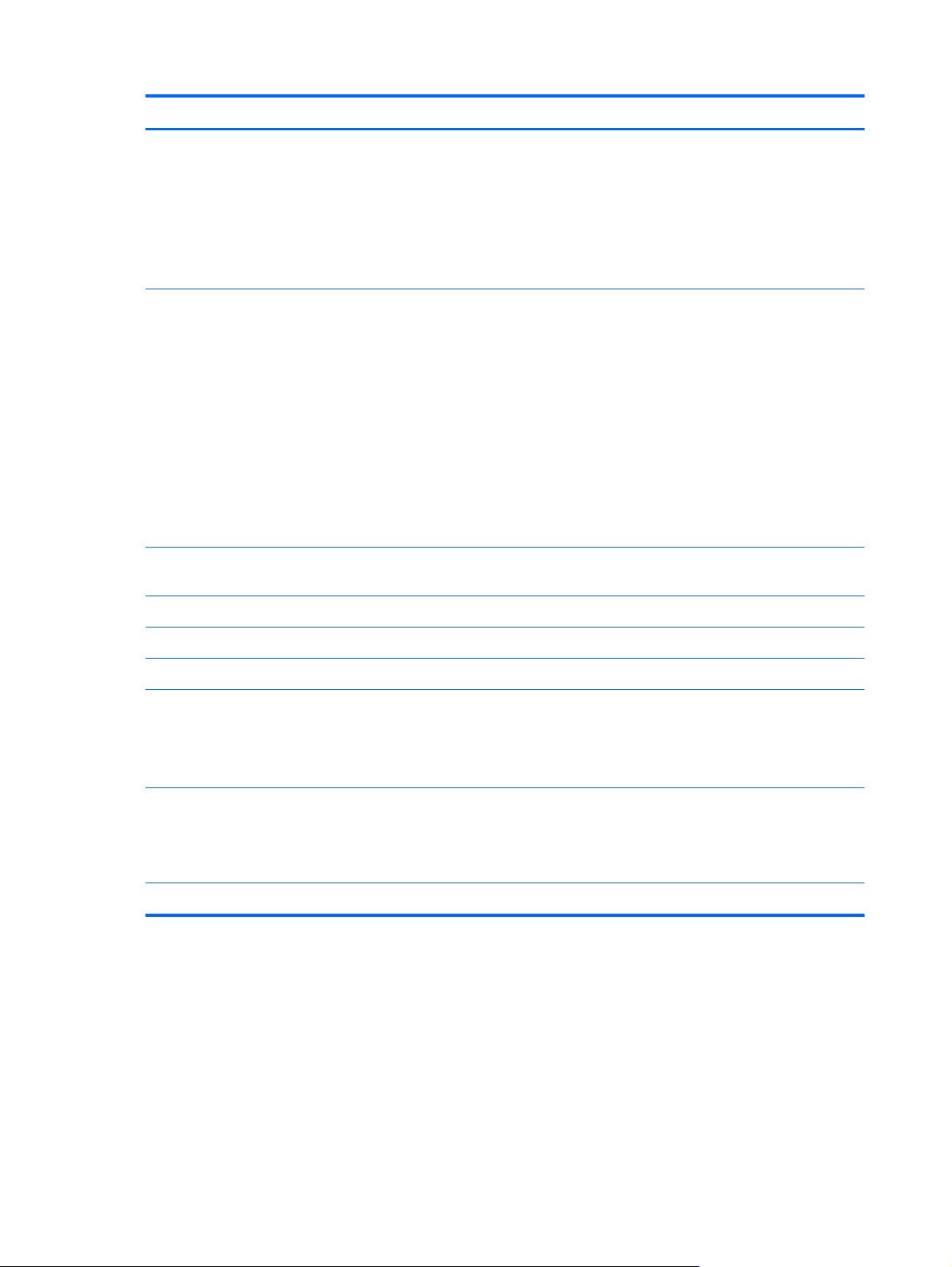
Category Description
External media
card
Ports
Keyboard/
pointing devices
Digital Media Slot supports the following digital card formats:
●
MultiMediaCard
●
Secure Digital (SD) Memory Card
●
Secure Digital High Capacity Memory card
●
Secure Digital Extended Capacity Memory Card
●
3-pin AC power
●
Audio-in (mono microphone)
●
Audio-out (stereo headphone)
●
eSATA combo with 3rd USB port
●
HDMI version 1.3c supporting 1080p with HDCP key (automatically switches from UMA mode to
discrete mode when an HDMI device is connected to the mini-Display Port supporting super high
definition external displays; fn+f4 incorporates all 3 video-out modes (HDMI, mDP, LCD)
●
RJ-45 (Ethernet, includes link and activity lights)
●
USB 2.0 (3)
Full-size (14.5 in), backlit, island-style keyboard
f5/f6 control for backlight brightness
TouchPad with gesture support (HP-defined, scroll, pinch, zoom)
Taps enabled by default
Power
requirements
Support for the following batteries:
Security Security cable slot
90W slim travel AC adapter with localized cable plug support (3-wire plug with ground pin, supports
3-pin DC connector)
65W slim travel AC adapter with localized cable plug support (3-wire plug with ground pin, supports
3-pin DC connector)
●
8-cell, 2.00-Ah (59-Wh) Li-ion battery
●
6-cell, 2.80-Ah (62-Wh) Li-ion battery
4 Chapter 1 Product description
Page 13

Category Description
Operating
system
Serviceability End-user replaceable parts:
Preinstalled:
●
Windows® 7 Home Premium 64-bit
●
Windows 7 Home Professional 64-bit
●
Windows 7 Ultimate 64-bit
●
Linux (configurable with embedded HP QuickWeb
●
AC adapter
●
Battery
●
Hard drive
●
Memory modules (2)
●
RTC battery
●
WLAN module
●
WWAN module
5
Page 14
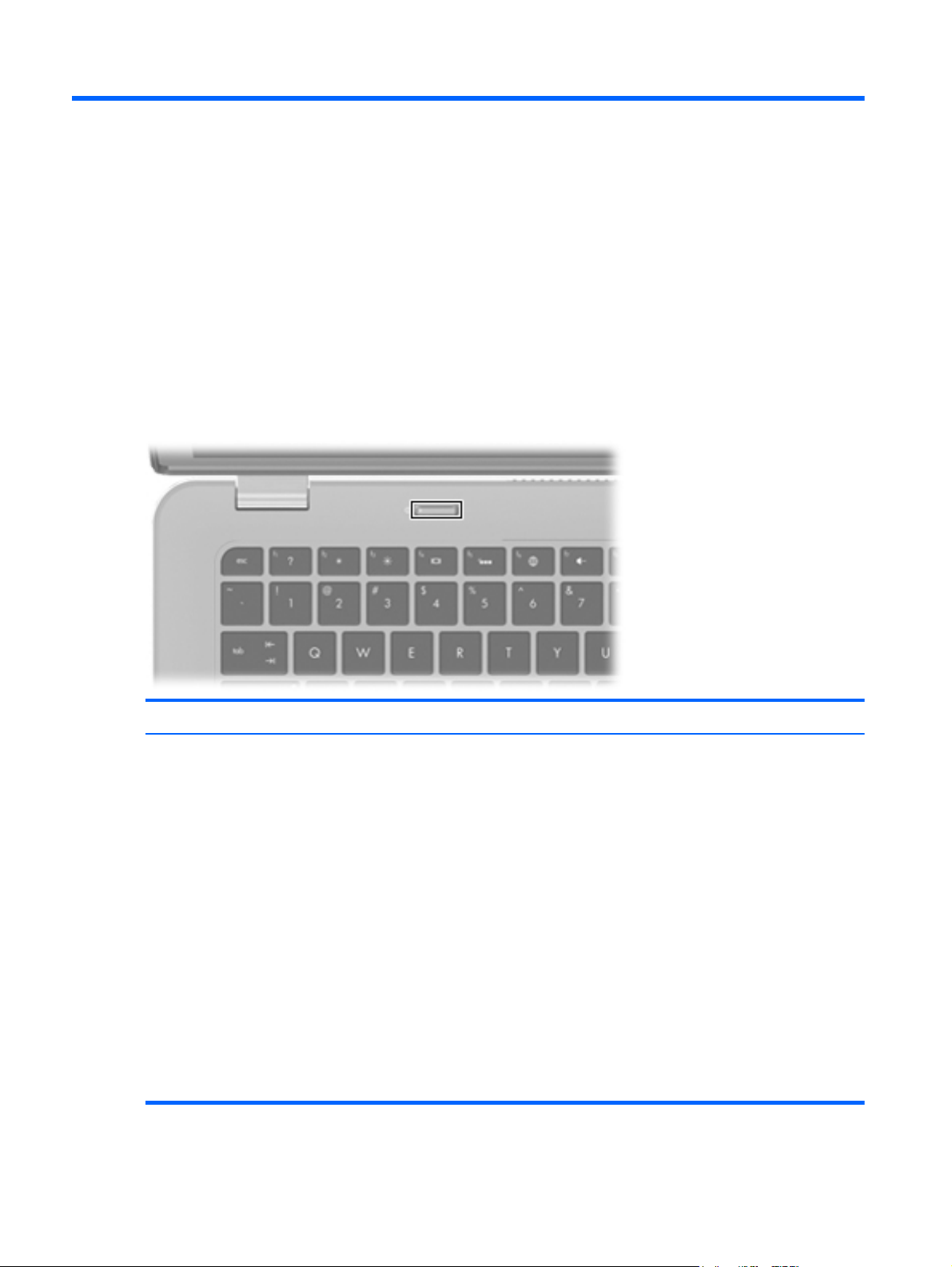
2 External component identification
Top
Button
Component Description
Power button*
●
When the computer is off, press the button to turn
on the computer.
●
When the computer is on, press the button briefly
to initiate Sleep.
●
When the computer is in the Sleep state, press the
button briefly to exit Sleep.
●
When the computer is in Hibernation, press the
button briefly to exit Hibernation.
If the computer has stopped responding and Windows
shutdown procedures are ineffective, press and hold
the power button for at least 5 seconds to turn off
the computer.
To learn more about your power settings, select Start
> Control Panel > System and Security >
Power Options, or refer to the HP Notebook
Reference Guide.
6 Chapter 2 External component identification
Page 15
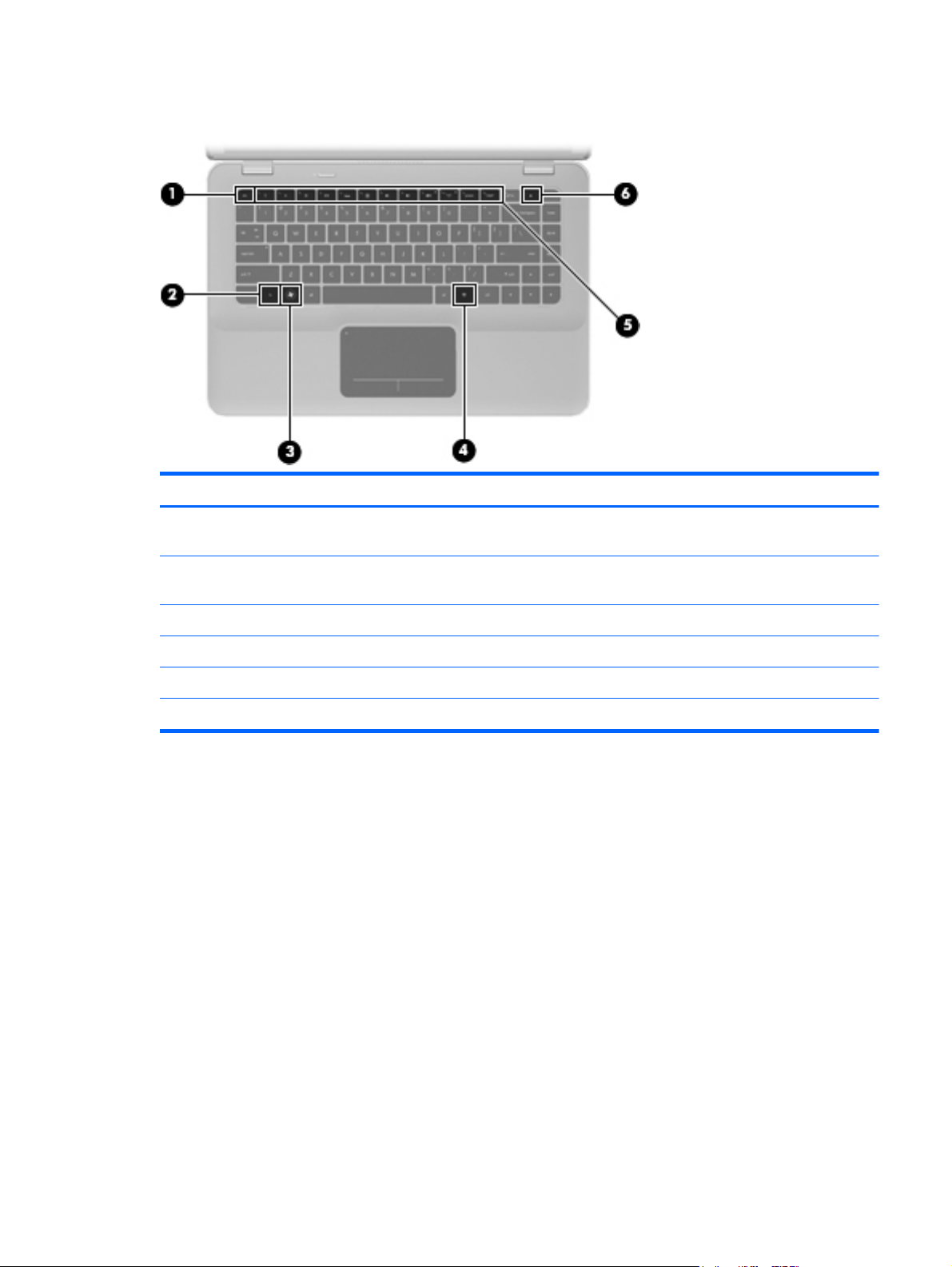
Keys
Item Component Description
(1) esc key Displays system information when pressed in
combination with the fn key.
(2) fn key Displays system information when pressed in
combination with the esc key.
(3) Windows logo key Displays the Windows Start menu.
(4) Windows applications key Displays a shortcut menu for items beneath the pointer.
(5) Action keys Execute frequently used functions.
(6) Optical drive eject key Ejects the optical drive.
Top
7
Page 16

Lights
Item Component Description
(1) TouchPad off indicator
(2) Power light
(3) Mute light
(4) Wireless light
●
Amber: The TouchPad is off.
●
Off: The TouchPad is on.
●
White: The computer is on.
●
Blinking white: The computer is in the Sleep state.
●
Off: The computer is off or in Hibernation.
●
Amber: Computer sound is off.
●
Off: Computer sound is on.
●
White: An integrated wireless device, such as a
WLAN device, is on.
NOTE: Wireless devices are enabled at
the factory.
●
Amber: All wireless devices are off.
8 Chapter 2 External component identification
Page 17
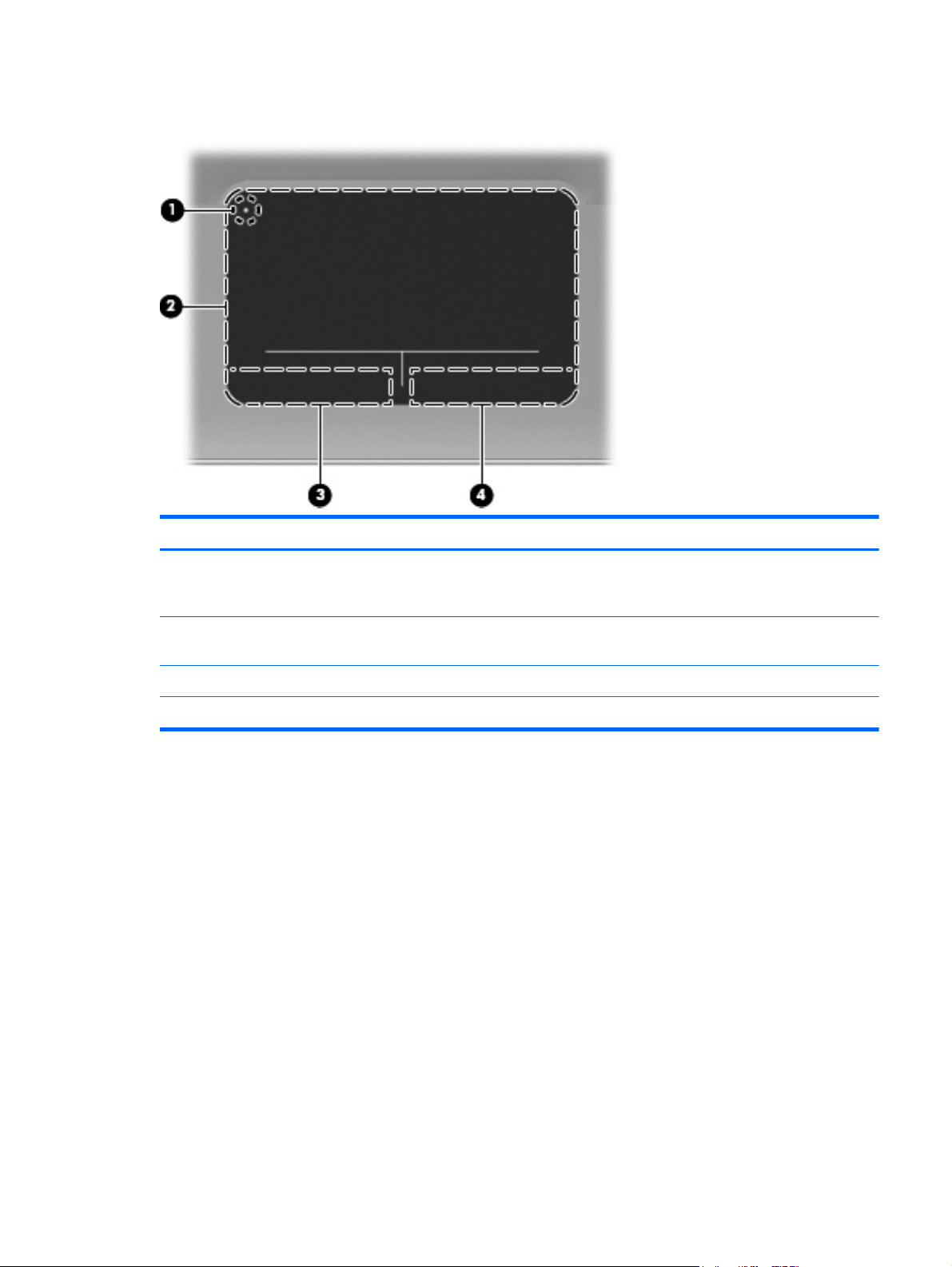
TouchPad
Item Component Description
(1) TouchPad off indicator Turns the TouchPad on and off. Quickly double-tap the
TouchPad off indicator to turn the TouchPad on
and off.
(2) TouchPad zone Moves the pointer and selects or activates items on
the screen.
(3) Left TouchPad button Functions like the left button on an external mouse.
(4) Right TouchPad button Functions like the right button on an external mouse.
Top
9
Page 18
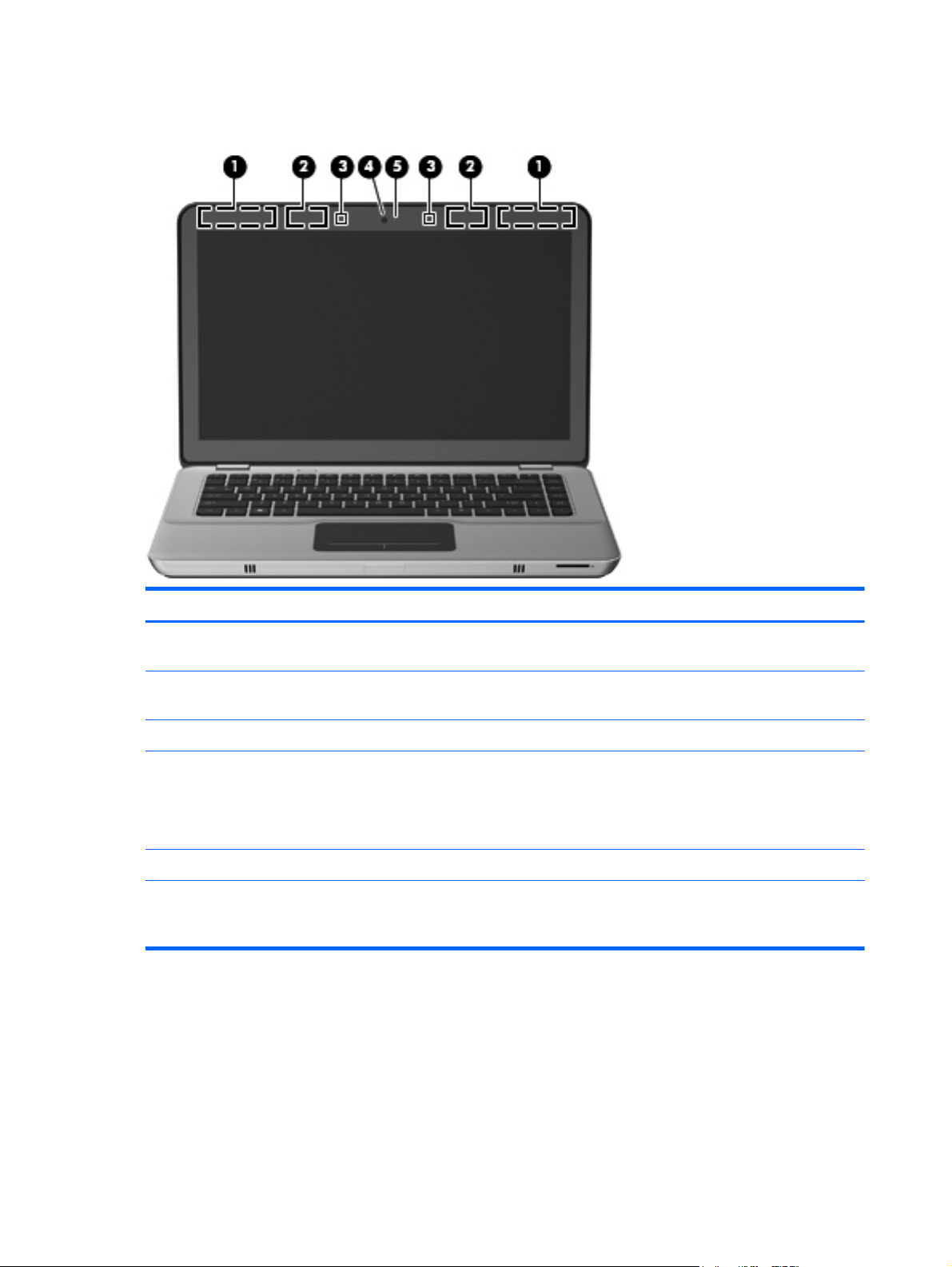
Display
Item Component Description
(1) WWAN antennas (2)* (select models only) Send and receive wireless signals to communicate with
wireless wide-area networks (WWAN).
(2) WLAN antennas (2)* Send and receive wireless signals to communicate with
wireless local area networks (WLAN).
(3) Internal microphones (2) Record sound.
(4) Webcam Records video and captures still photographs.
To access the webcam, select Start > All Programs
> HP > HP MediaSmart > HP MediaSmart
Webcam.
(5) Webcam light On: The webcam is in use.
*The antennas are not visible from the outside of the computer. For optimal transmission, keep the areas immediately around
the antennas free from obstructions. To see wireless regulatory notices, refer to the section of the Regulatory, Safety, and
Environmental Notices that applies to your country or region. These notices are located in Help and Support.
10 Chapter 2 External component identification
Page 19
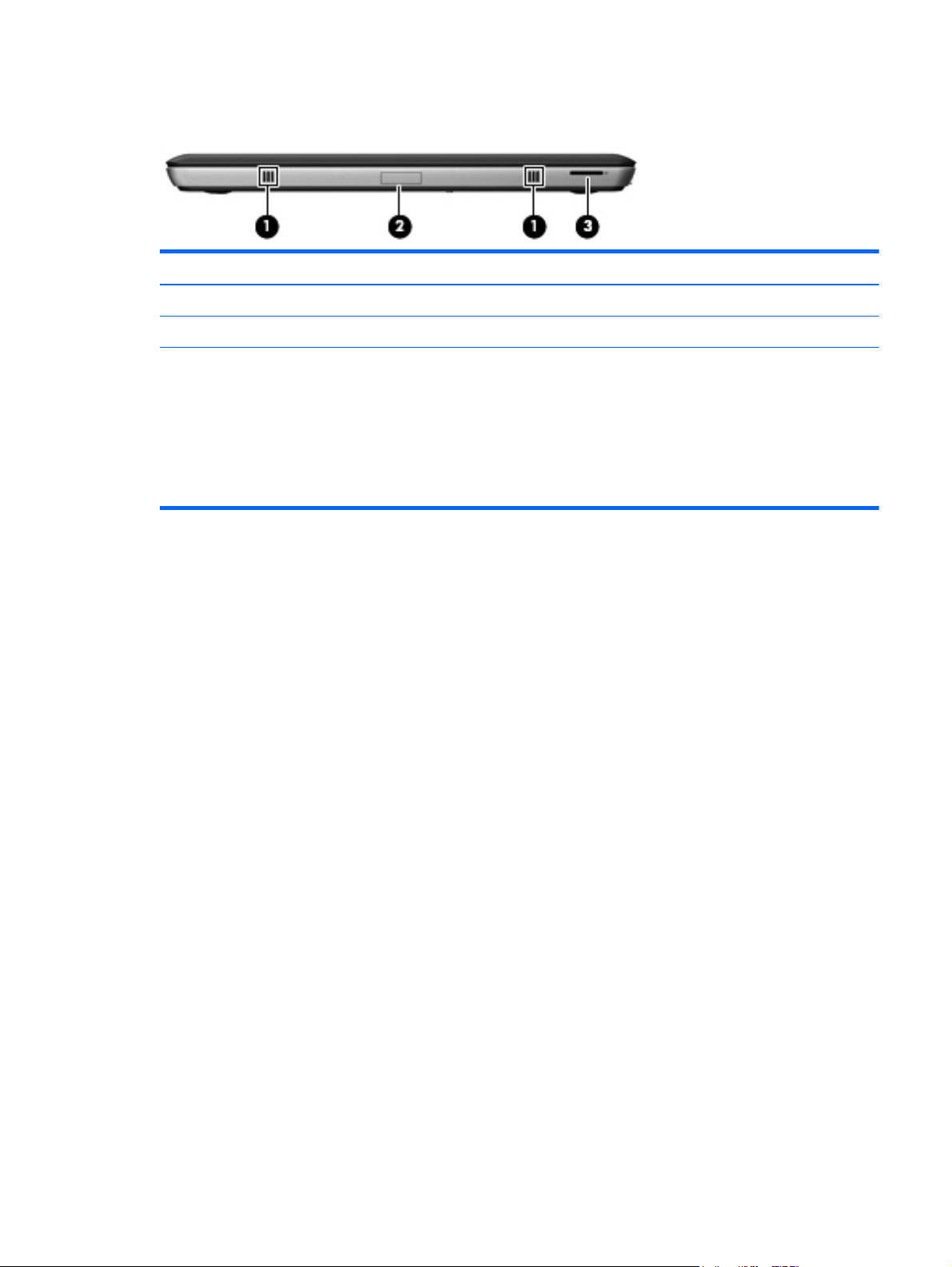
Front
Item Component Description
(1) Speakers (2) Produce sound.
(2) Bluetooth compartment Contains a Bluetooth device.
(3) Digital Media Slot Supports the following digital card formats:
●
MultiMediaCard
●
Secure Digital (SD) Memory Card
●
Secure Digital High Capacity Memory card
●
Secure Digital Extended Capacity Memory Card
Front
11
Page 20
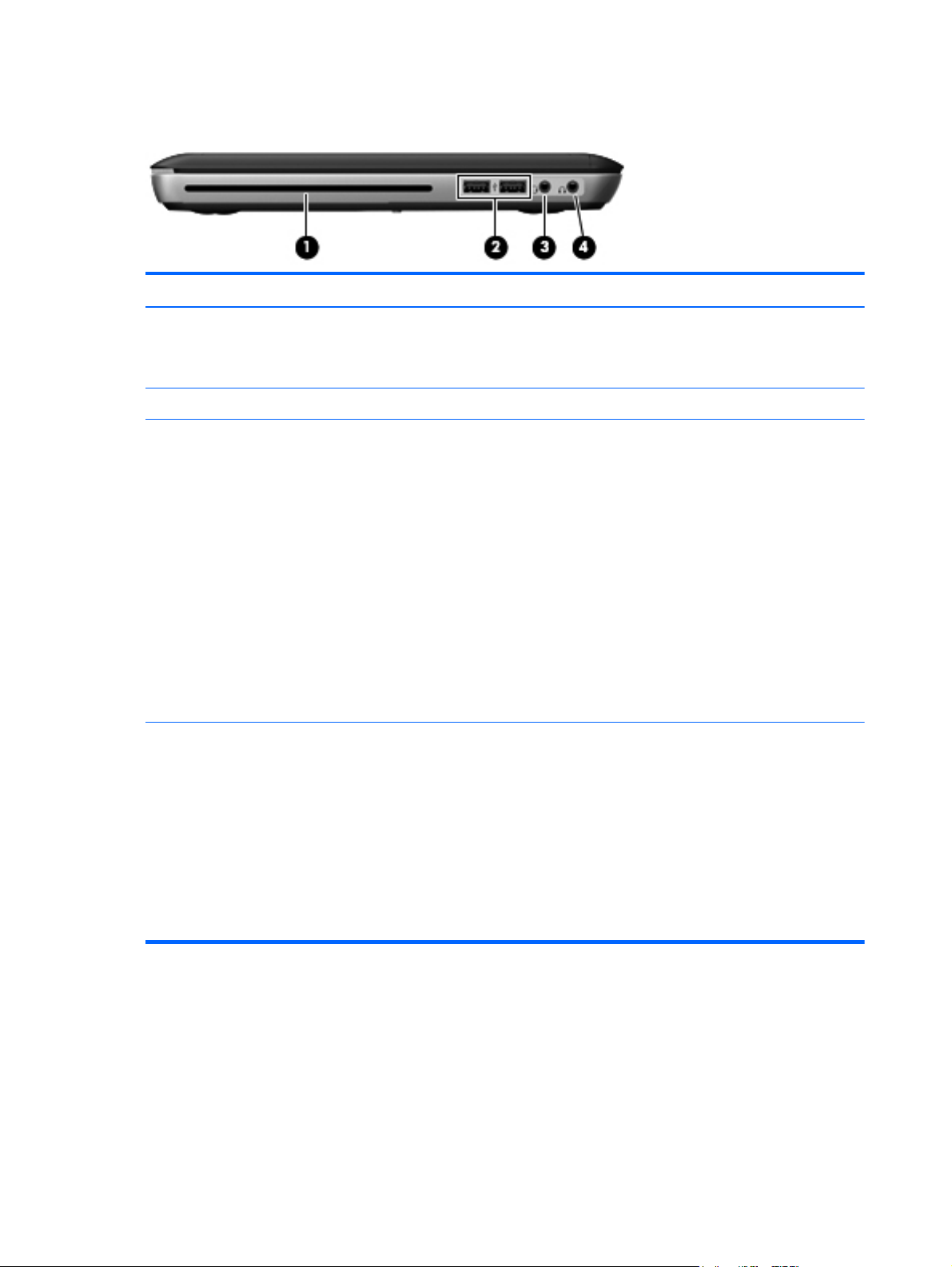
Left side
Item Component Description
(1) Optical drive Reads/writes optical discs.
(2) USB ports (2) Connect optional USB devices.
CAUTION: Do not insert 8-cm optical discs into the
optical drive. This can cause damage to the computer.
(3) Audio-out (headphone) jack/Audio-in
(microphone) jack
(4) Audio-out (headphone) jack Produces sound when connected to optional powered
Produces sound when connected to optional powered
stereo speakers, headphones, earbuds, a headset, or
television audio. Also connects an optional
headset microphone.
WARNING! To reduce the risk of personal injury,
adjust the volume before putting on headphones,
earbuds, or a headset. For additional safety
information, refer to the Regulatory, Safety, and
Environmental Notices.
NOTE: When a device is connected to the jack, the
computer speakers are disabled.
NOTE: Be sure that the device cable has a 4-
conductor connector that supports both audio-out
(headphone) and audio-in (microphone).
stereo speakers, headphones, ear buds, a headset, or
television audio.
WARNING! To reduce the risk of personal injury,
adjust the volume before putting on headphones,
earbuds, or a headset. For additional safety
information, refer to the Regulatory, Safety, and
Environmental Notices.
12 Chapter 2 External component identification
NOTE: When a device is connected to the jack, the
computer speakers are disabled.
Page 21
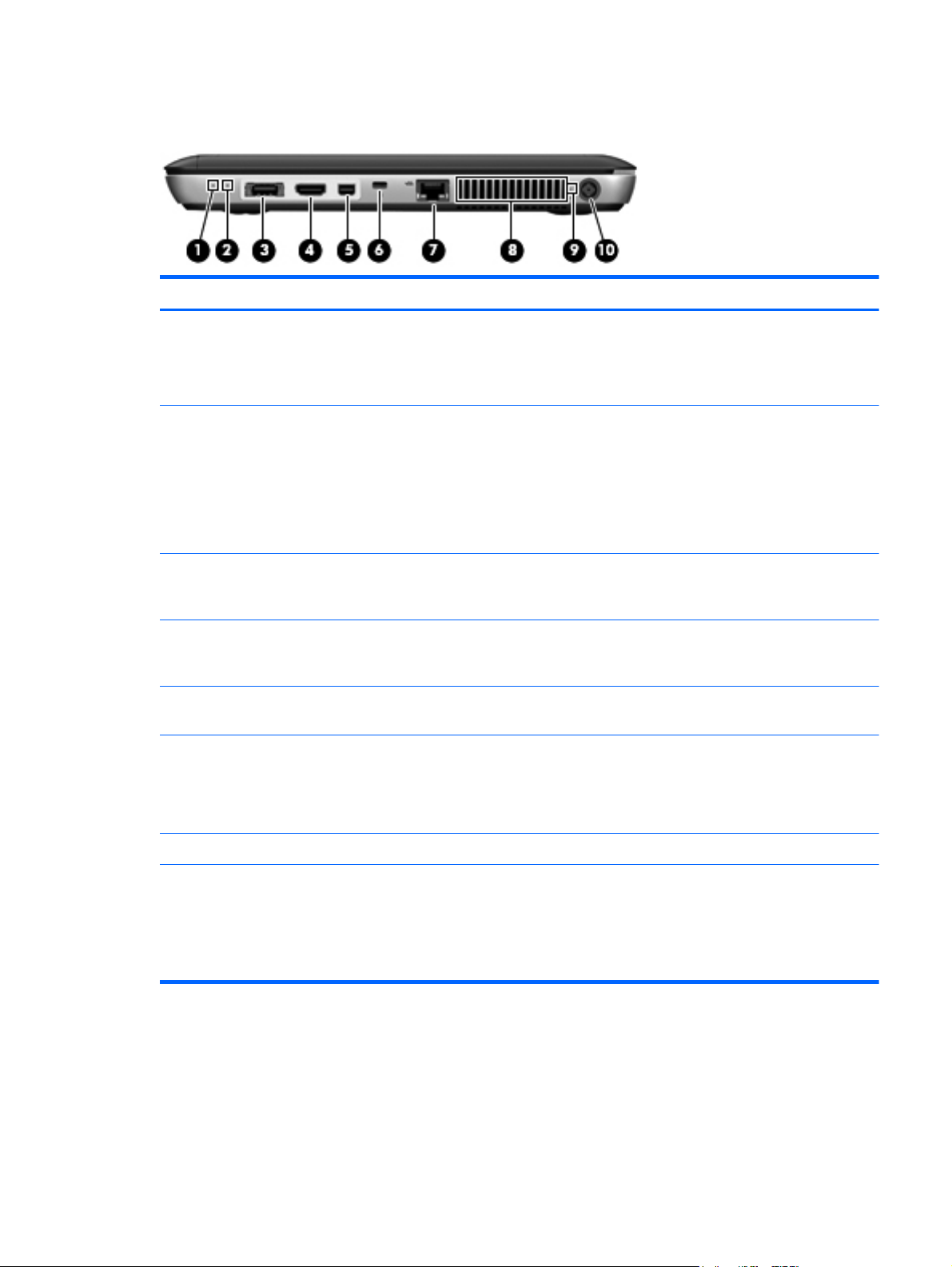
Right side
Item Component Description
(1) Power light
(2) Drive light
(3) eSATA/USB port Connects a high-performance eSATA component, such
(4) HDMI port Connects an optional video or audio device, such as a
(5) Mini DisplayPort Connects an optional digital display device, such as a
(6) Security cable slot Attaches an optional security cable to the computer.
●
White: The computer is on.
●
Blinking white: The computer is in the Sleep state.
●
Off: The computer is off or in Hibernation.
●
Blinking white: The hard drive is being accessed.
●
Amber: HP ProtectSmart Hard Drive Protection
has temporarily parked the hard drive.
NOTE: For information on HP ProtectSmart
Hard Drive Protection, refer to the HP Notebook
Reference Guide.
as an eSATA external hard drive, or connects an
optional USB device.
high-definition television, or any compatible digital or
audio component.
highperformance monitor or projector.
NOTE: The security cable is designed to act as a
deterrent, but it may not prevent the computer from
being mishandled or stolen.
(7) RJ-45 (network) jack (2) Connects a network cable.
(8) Vents Enables airflow to cool internal components.
NOTE: The computer fan starts up automatically to
cool internal components and prevent overheating. It is
normal for the internal fan to cycle on and off during
routine operation.
Right side
13
Page 22
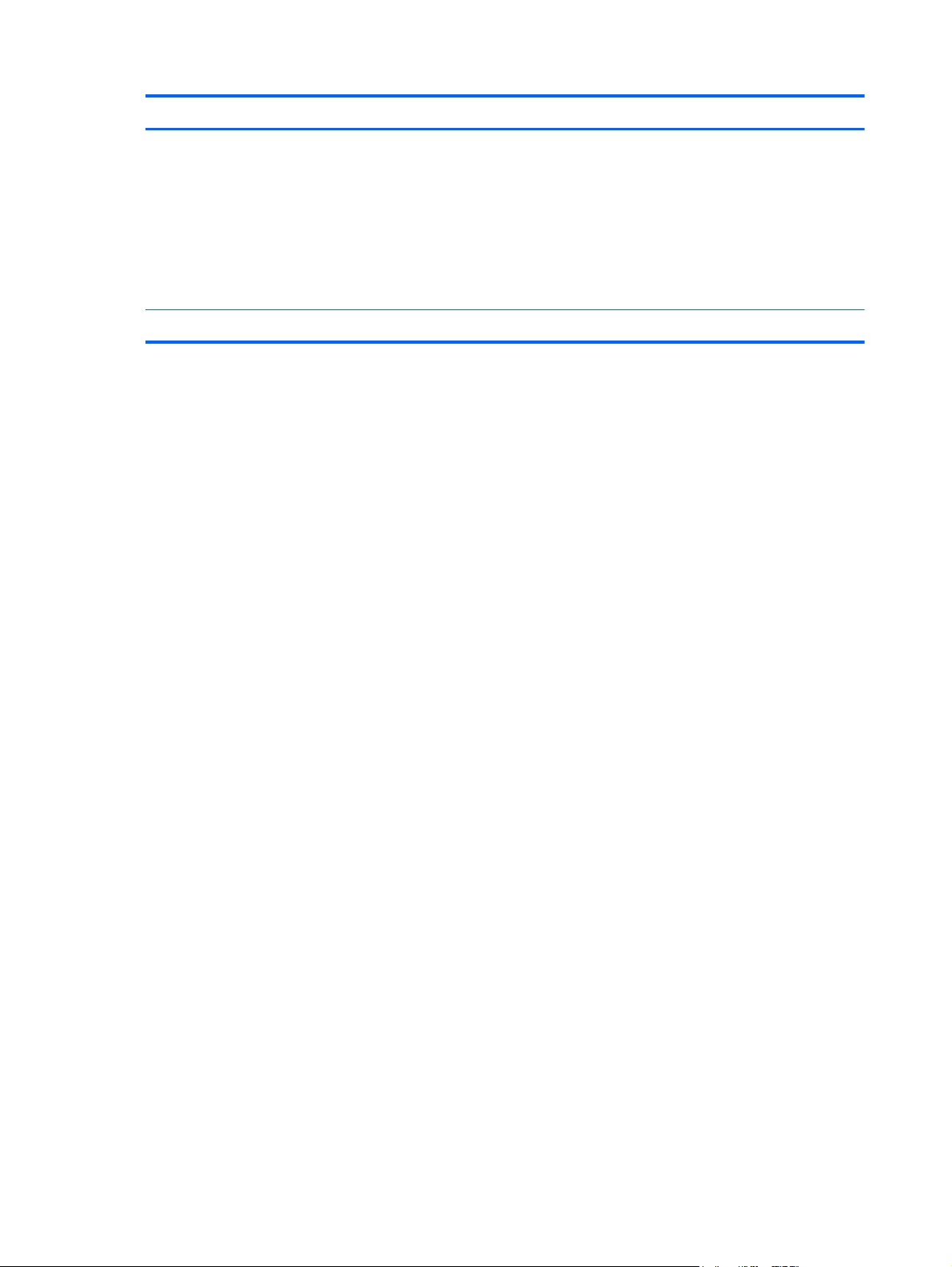
Item Component Description
(9) Battery light
(10) Power connector Connects an AC adapter.
●
Off: The computer is running on battery power.
●
Blinking amber: The battery has reached a low
battery level, a critical battery level, or there is a
battery error.
●
Amber: A battery is charging.
●
White: The computer is connected to external
power and the battery is fully charged.
14 Chapter 2 External component identification
Page 23
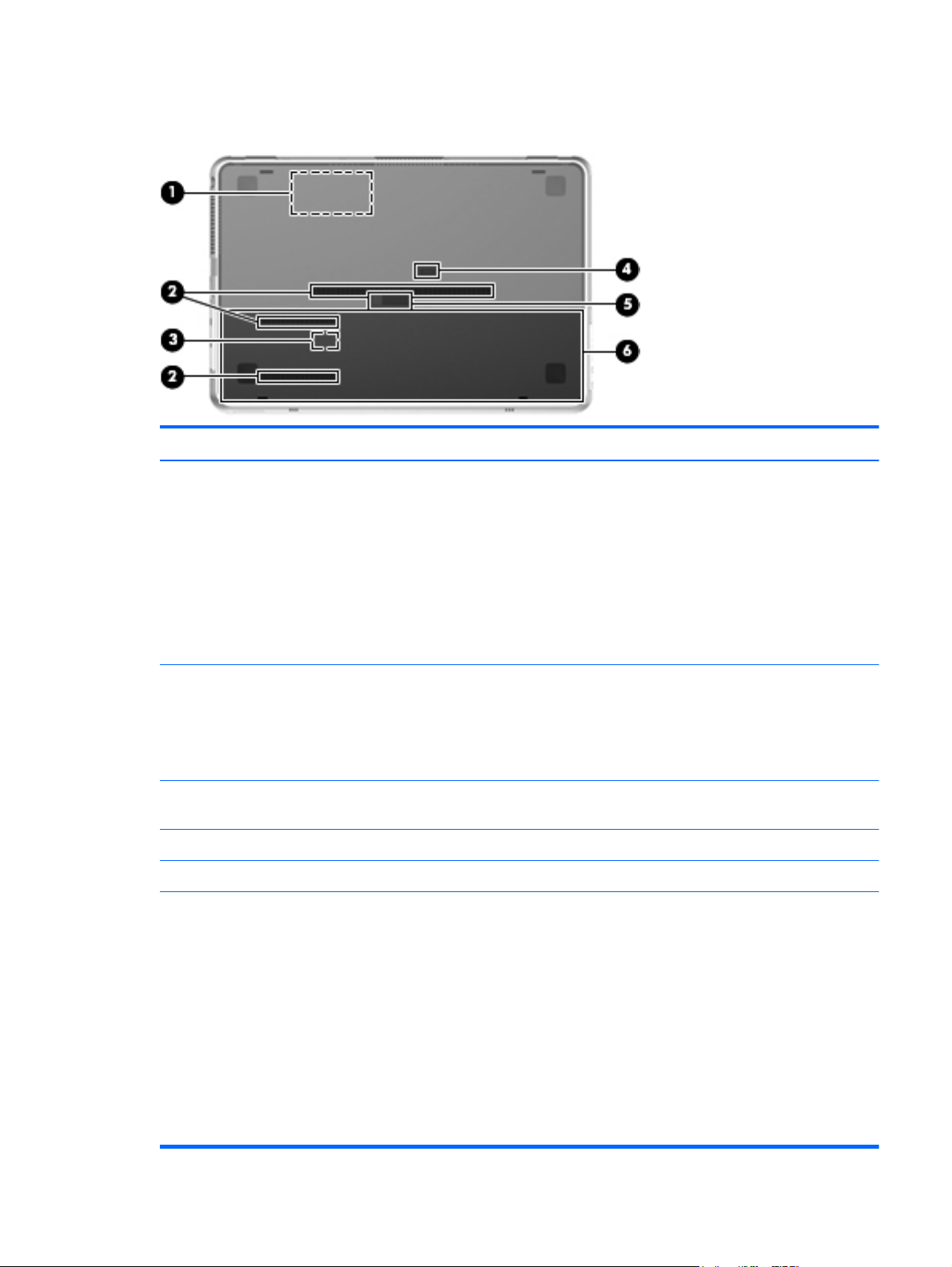
Bottom components
Item Component Description
(1) Memory module/wireless module compartment Contains the memory module slots and a wireless
WAN module.
CAUTION: To prevent an unresponsive system,
replace the wireless module with a wireless module
authorized for use by the governmental agency that
regulates wireless devices in your country or region. If
you replace the module and then receive a warning
message, remove the module to restore computer
functionality, and then contact technical support
through Help and Support.
(2) Vents (3) Enable airflow to cool internal components.
NOTE: The computer fan starts up automatically to
cool internal components and prevent overheating. It is
normal for the internal fan to cycle on and off during
routine operation.
(3) SIM slot (select models only) Contains a wireless subscriber identity module (SIM).
The SIM slot is located inside the battery bay.
(4) Accessory battery connector Connects an optional accessory battery.
(5) Battery cover release latch Releases the battery cover.
(6) Battery bay Holds the battery, the hard drive, and a wireless LAN
module.
NOTE: The battery is preinstalled in the battery bay
at the factory.
CAUTION: To prevent an unresponsive system,
replace the wireless module with a wireless module
authorized for use by the governmental agency that
regulates wireless devices in your country or region. If
you replace the module and then receive a warning
message, remove the module to restore computer
functionality, and then contact technical support
through Help and Support.
Bottom components
15
Page 24
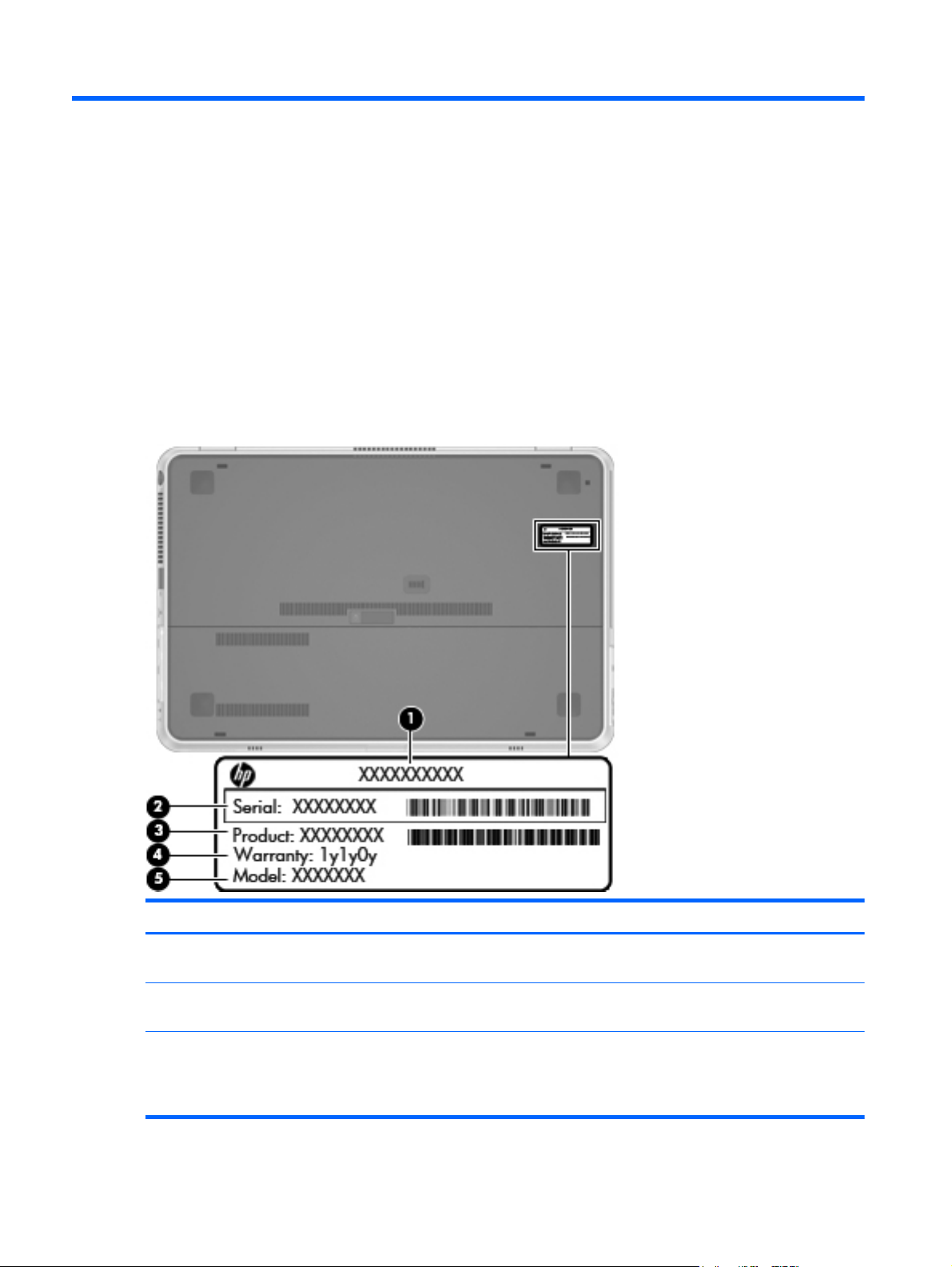
3 Illustrated parts catalog
Service tag
When ordering parts or requesting information, provide the computer serial number and model number
provided on the service tag.
Item Component Description
(1) Product name This is the product name affixed to the front of the
(2) Serial number (s/n) This is an alphanumeric identifier that is unique to each
(3) Part number/Product number (p/n) This number provides specific information about the
16 Chapter 3 Illustrated parts catalog
computer.
product.
product’s hardware components. The part number helps
a service technician determine what components and
parts are needed.
Page 25
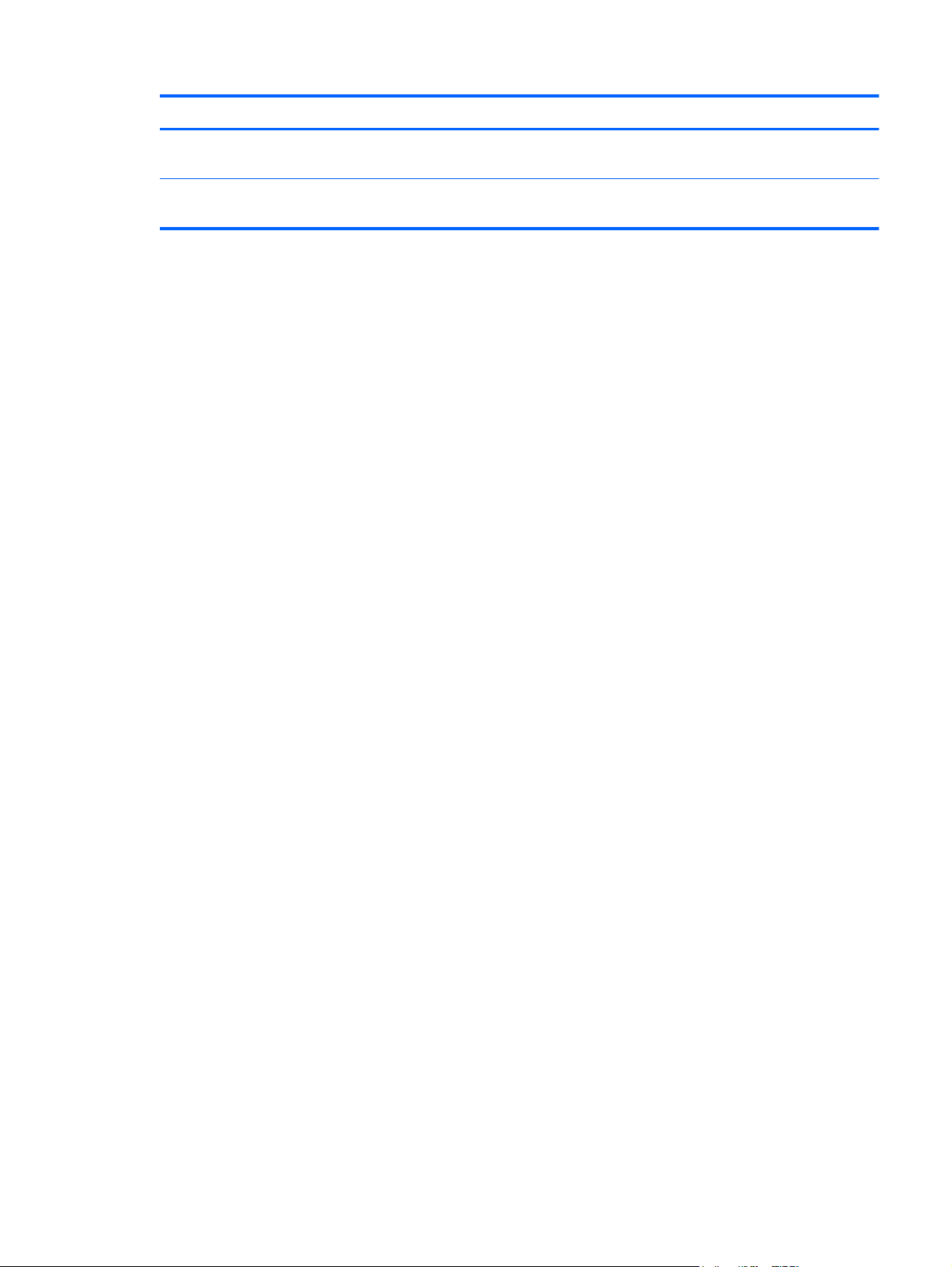
Item Component Description
(4) Warranty period This number describes the duration of the warranty
period for the computer.
(5) Model description This is the alphanumeric identifier used to locate
documents, drivers, and support for the computer.
Service tag
17
Page 26
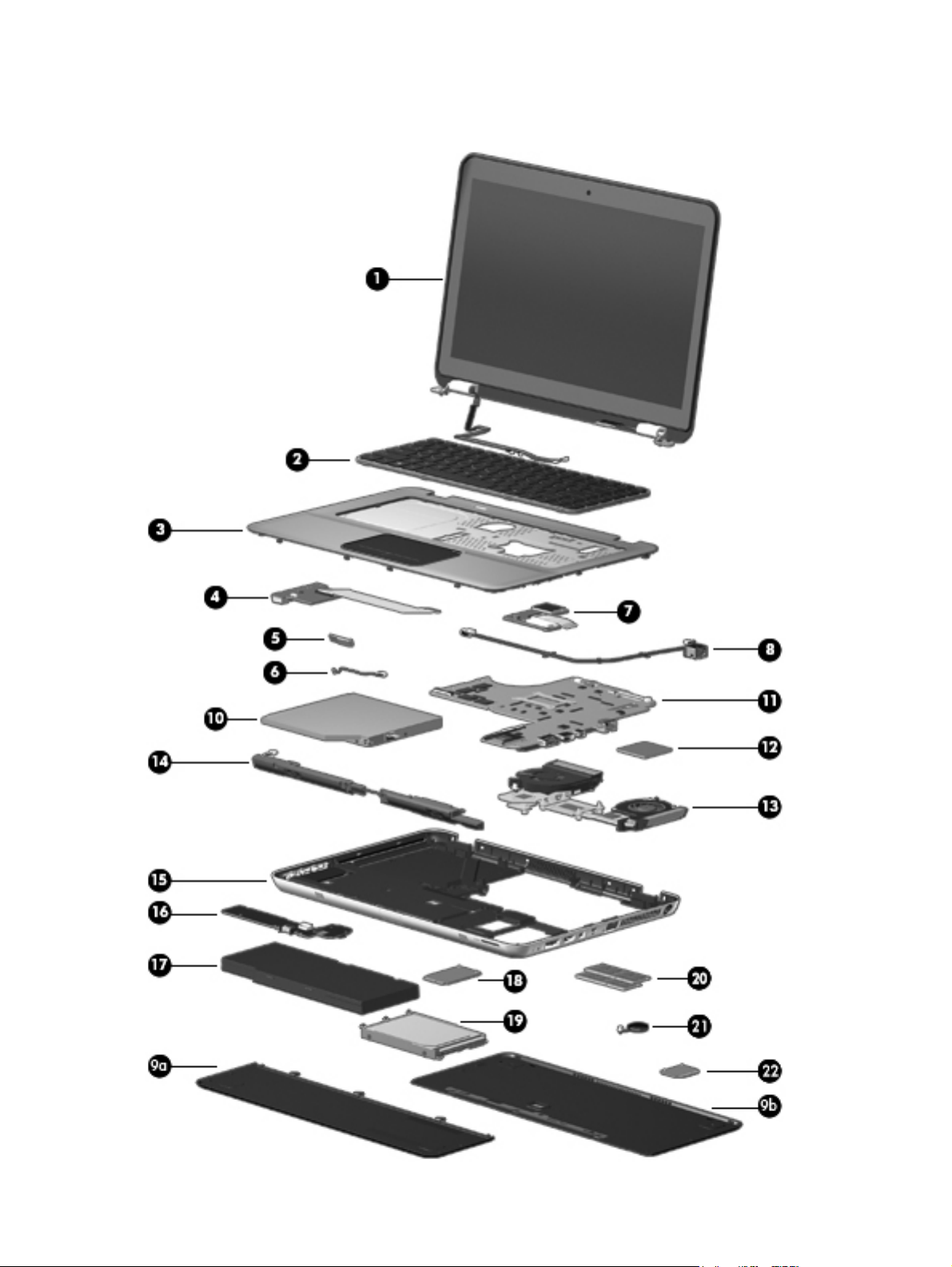
Computer major components
18 Chapter 3 Illustrated parts catalog
Page 27
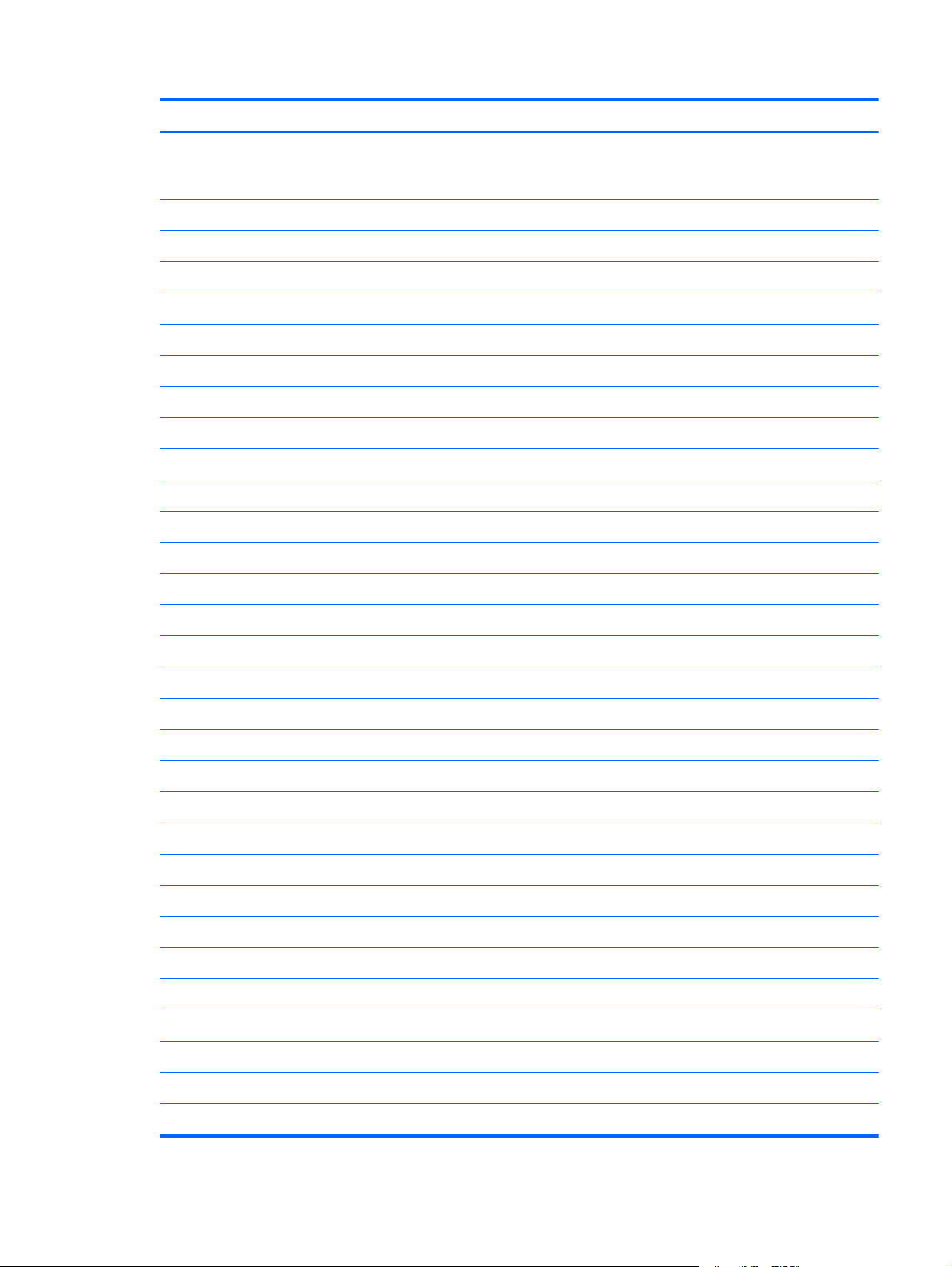
Item Description Spare part number
(1) 14.5-in, LED, HD, AntiGlare, flush glass display assembly (includes display panel cable, webcam/
microphone module and cable, 2 WLAN antenna cables and transceivers, and 2 WWAN antenna cables
and transceivers):
SVA display assembly for use only on Beats Edition computer models 619399-001
SVA display assembly for use only on standard computer models 616270-001
WVA HD+ display assembly for use only on standard computer models 608366-001
(2) Keyboard (includes keyboard cable and keyboard light cable):
For use only on Beats Edition computer models:
●
For use in Belgium 619400-A41
●
For use in Brazil 619400-201
●
For use in Canada 619400-121
●
For use in Denmark, Finland, and Norway 619400-DH1
●
For use in France 619400-051
●
For use in Germany 619400-041
●
For use in Italy 619400-061
●
For use in Japan 619400-291
●
For use in Latin America 619400-161
●
For use in the Netherlands 619400-B31
●
For use in Russia 619400-251
●
For use in Saudi Arabia 619400-171
●
For use in South Korea 619400-AD1
●
For use in Spain 619400-071
●
For use in Switzerland 619400-BG1
For use only on standard computer models:
●
For use in Taiwan 619400-AB1
●
For use in Thailand 619400-281
●
For use in the United Kingdom and Singapore 619400-031
●
For use in the United States 619400-001
●
For use in Belgium 608375-A41
●
For use in Brazil 608375-201
●
For use in Canada 608375-121
●
For use in Denmark, Finland, and Norway 608375-DH1
●
For use in France 608375-051
Computer major components
19
Page 28
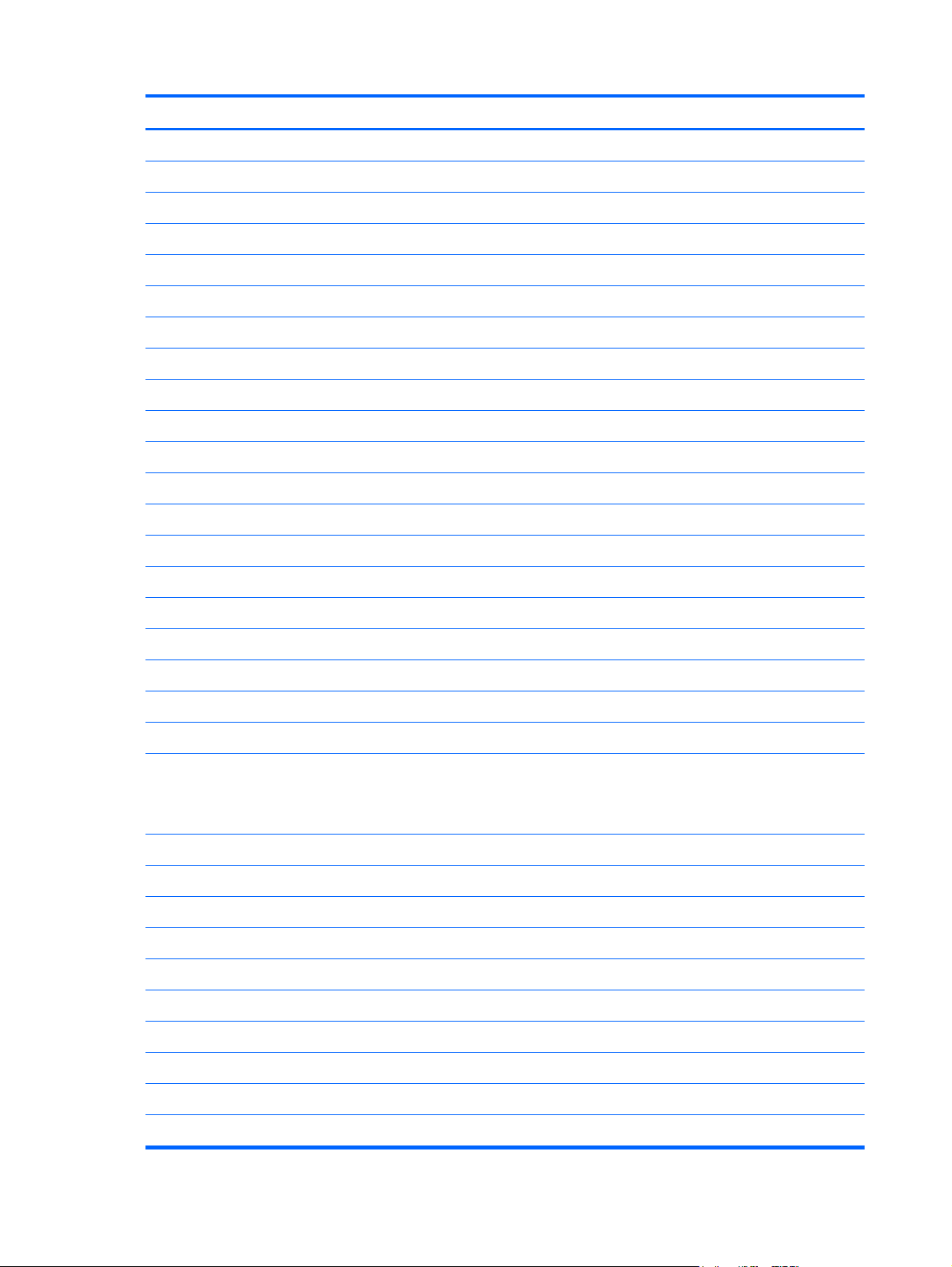
Item Description Spare part number
●
For use in Germany 608375-041
●
For use in Italy 608375-061
●
For use in Japan 608375-291
●
For use in Latin America 608375-161
●
For use in the Netherlands 608375-B31
●
For use in Portugal 608375-131
●
For use in Russia 608375-251
●
For use in Saudi Arabia 608375-171
●
For use in South Korea 608375-AD1
●
For use in Spain 608375-071
●
For use in Switzerland 608375-BG1
●
For use in Taiwan 608375-AB1
●
For use in Thailand 608375-281
●
For use in Turkey 608375-141
●
For use in the United Kingdom and Singapore 608375-031
(3) Top cover (includes power button board and cable and TouchPad and TouchPad cable):
For use only on Beats Edition computer models 619402-001
For use only on standard computer models 608377-001
(4) Audio/USB board (includes cable) 608379-001
(5) Bluetooth module (with gasket)
Cable Kit, includes: 608385-001
(6) Bluetooth module cable
(7) SIM/WWAN board (includes cable) 608382-001
(8) Power connector cable 608380-001
Door Kit:
For use only with Beats Edition computer models: 629879-001
For use only with standard computer models: 608384-001
Includes:
●
For use in the United States 608375-001
625485-001
NOTE: The Bluetooth module spare part kit does not include a Bluetooth module cable.
The Bluetooth module cable is included in the Cable Kit, spare part number 608385-001.
(9a) Battery cover
(9b) Memory module/wireless module compartment cover
20 Chapter 3 Illustrated parts catalog
Page 29
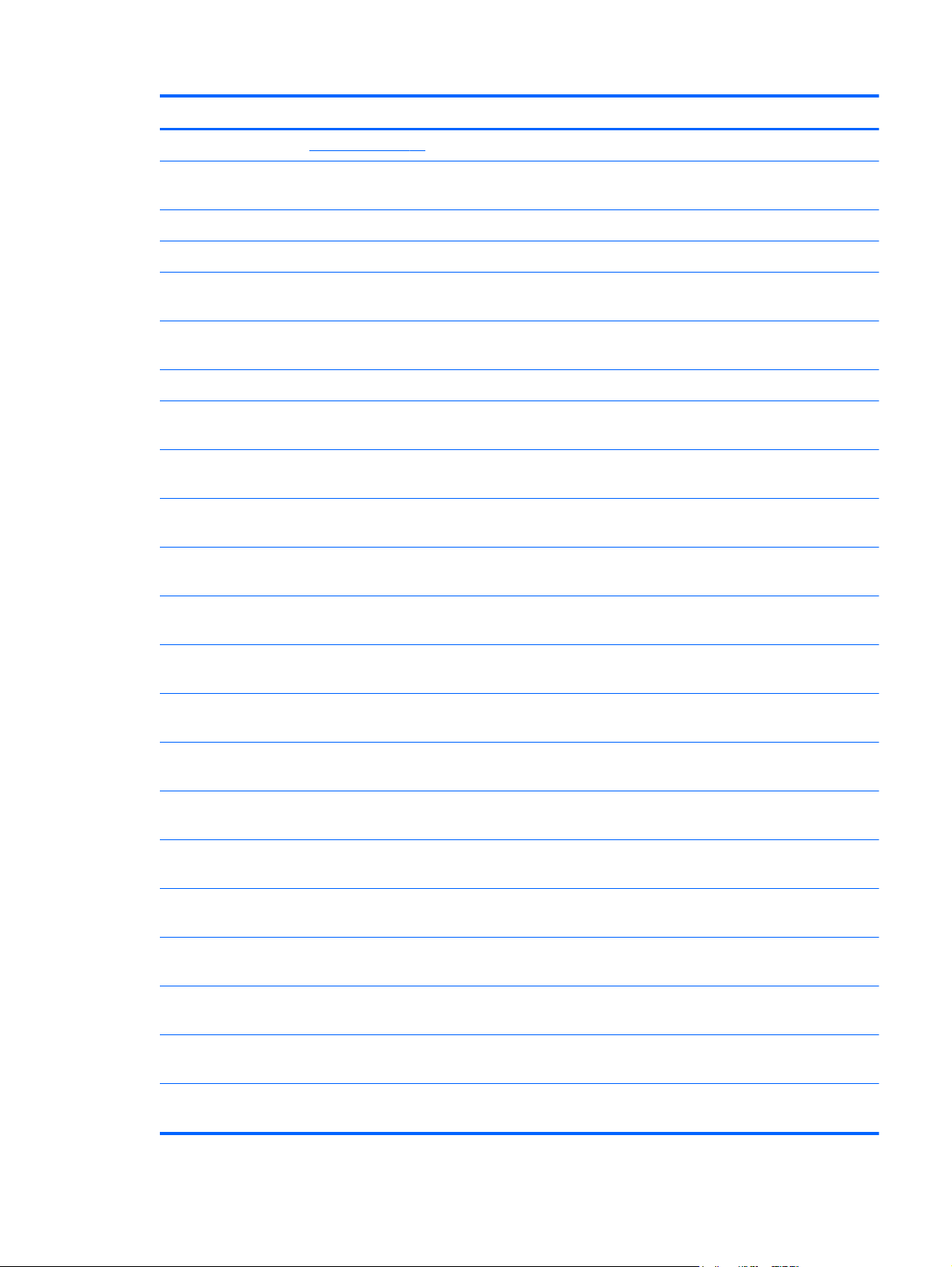
Item Description Spare part number
NOTE: See
(10) DVD±RW and CD-RW Super Multi Double-Layer Combo Drive with
LightScribe (includes cable, connector board, and retention rails)
(11) System board (includes replacement thermal material):
For use only on computer models equipped with an Intel Core i7 processor 608365-001
For use only on computer models equipped with an Intel Core i5, i3, or Pentium
processor
Thermal Material Kit (not illustrated, includes replacement thermal pads and
thermal paste)
(12) Processor (includes replacement thermal material):
Intel Core i7-840QM 1.86- to 3.06-GHz, 45W turbo processor (1333-MHz FSB, 8-MB
L3 cache, Quad Core)
Intel Core i7-820QM 1.73- to 3.06-GHz, 45W turbo processor (1333-MHz FSB, 6-MB
L3 cache, Quad Core)
Intel Core i7-740QM 1.73- to 2.80-GHz, 45W turbo processor (1333-MHz FSB, 6-MB
L3 cache, Quad Core)
Intel Core i7-720QM 1.60- to 2.80-GHz, 45W turbo processor (1333-MHz FSB, 6-MB
L3 cache, Quad Core)
Door Kit on page 24 for more Door Kit component information.
608374-001
608364-001
634366-001
612260-001
583053-001
612259-001
586170-001
Intel Core i5-580M 2.66- to 3.33-GHz, 35W turbo processor (1066-MHz FSB, 3-MB L3
cache, Dual Core)
Intel Core i5-560M 2.53- to 3.20-GHz, 35W turbo processor (1066-MHz FSB, 3-MB L3
cache, Dual Core)
Intel Core i5-540M 2.53-GHz, 35W turbo processor (1066-MHz FSB, 3-MB L3 cache,
Dual Core)
Intel Core i5-520M 2.40-GHz, 35W turbo processor (1066-MHz FSB, 3-MB L3 cache,
Dual Core)
Intel Core i5-480M 2.66- to 2.93-GHz, 35W turbo processor (1066-MHz FSB, 3-MB L3
cache, Dual Core)
Intel Core i5-460M 2.53-GHz, 35W turbo processor (1066-MHz FSB, 3-MB L3 cache,
Dual Core)
Intel Core i5-450M 2.40-GHz, 35W turbo processor (1066-MHz FSB, 3-MB L3 cache,
Dual Core)
Intel Core i5-430M 2.26-GHz, 35W turbo processor (1066-MHz FSB, 3-MB L3 cache,
Dual Core)
Intel Core i3-390M 2.66-GHz, 35W processor (1066-MHz FSB, 3-MB L3 cache,
Dual Core)
Intel Core i3-380M 2.53-GHz, 35W processor (1066-MHz FSB, 3-MB L3 cache,
Dual Core)
625825-001
625824-001
594188-001
594187-001
634693-001
626039-001
613585-001
597624-001
634692-001
625823-001
Intel Core i3-370M 2.40-GHz, 25W processor (1066-MHz FSB, 3-MB L3 cache,
Dual Core)
Computer major components
613584-001
21
Page 30
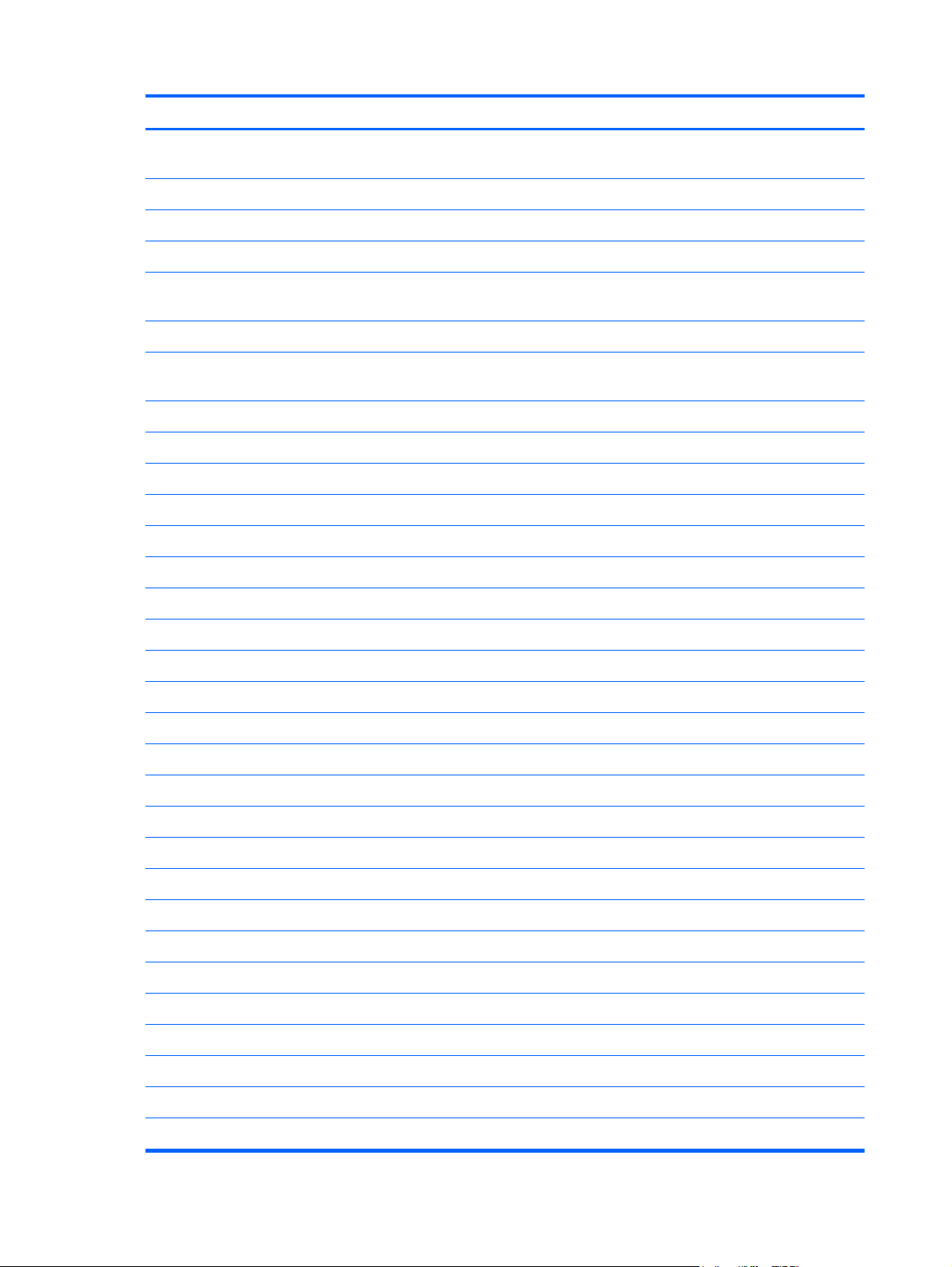
Item Description Spare part number
Intel Core i3-350M 2.26-GHz, 25W processor (1066-MHz FSB, 3-MB L3 cache,
Dual Core)
Intel Pentium P6200 2.13-GHz processor (1066-MHz FSB, 3-MB L3 cache) 625831-001
Intel Pentium P6100 2.00-GHz processor (1066-MHz FSB, 3-MB L3 cache) 613587-001
Intel Pentium P6000 1.86-GHz processor (1066-MHz FSB, 3-MB L3 cache) 613586-001
Thermal Material Kit (not illustrated, includes replacement thermal pads and
thermal paste)
(13) Fan/heat sink assembly (includes replacement thermal material) 608378-001
Thermal Material Kit (not illustrated, includes replacement thermal pads and
thermal paste)
(14) Speakers (include cable) 608381-001
(15) Base enclosure (includes 4 rubber feet):
For use only on Beats Edition computer models 619401-001
For use only on standard computer models 608376-001
(16) Battery connector board (includes cable) 617265-001
(17) Battery:
8-cell, 59-Wh, 2.00-Ah, Li-ion battery 593548-001
597623-001
634366-001
634366-001
6-cell, 62-Wh, 2.80-Ah, Li-ion battery 602410-001
(18) HSPA EV-DO WWAN module 531993-001
(19) Hard drive (includes hard drive bracket):
750-GB, 7200-rpm 633252-001
640-GB, 7200-rpm 621046-001
640-GB, 5400-rpm 631161-001
500-GB, 7200-rpm 634919-001
320-GB, 7200-rpm 603783-001
250-GB, 7200-rpm 608369-001
750-GB, 5400-rpm (does not include hard drive bracket or screws) 634250-001
Solid-state drive (includes solid-state drive bracket):
256-GB 608368-001
160-GB 608367-001
Hard Drive Hardware Kit (not illustrated, includes hard drive bracket and screws) 608373-001
(20) Memory modules (2, PC3, 10600, 1333-MHz):
4096-MB 599092-001
2048-MB 598856-001
22 Chapter 3 Illustrated parts catalog
Page 31

Item Description Spare part number
1024-MB 598859-001
(21) RTC battery (includes cable and double-sided tape) 581926-001
(22) WLAN module:
Broadcom 43224 802.11a/b/g/n 2×2 WiFi Adapter for use in Antigua and Barbuda,
Barbados, Belize, Canada, the Cayman Islands, Guam, Puerto Rico,
Trinidad and Tobago, the U.S. Virgin Islands, and the United States
Broadcom 43224 802.11a/b/g/n 2×2 WiFi Adapter for use in Afghanistan, Albania,
Algeria, Andorra, Angola, Argentina, Armenia, Aruba, Australia, Austria, Azerbaijan,
the Bahamas, Bahrain, Bangladesh, Barbados, Belarus, Belgium, Belize, Benin, Bermuda,
Bhutan, Bolivia, Bosnia and Herzegovina, Botswana, Brazil, the British Virgin Islands,
Brunei, Bulgaria, Burkina Faso, Burundi, Cambodia, Cameroon, Cape Verde,
the Central African Republic, Chad, Chile, Colombia, Comoros, the Congo, Costa Rica,
Croatia, Cyprus, the Czech Republic, Denmark, Djibouti, Dominica,
the Dominican Republic, East Timor, Ecuador, Egypt, El Salvador, Equatorial Guinea,
Eritrea, Estonia, Ethiopia, Fiji, Finland, France, French Guiana, Gabon, Gambia,
Georgia, Germany, Ghana, Gibraltar, Greece, Grenada, Guadeloupe, Guatemala,
Guinea, Guinea-Bissau, Guyana, Haiti, Honduras, Hong Kong, Hungary, Iceland, India,
Indonesia, Ireland, Italy, the Ivory Coast, Jamaica, Japan, Jordan, Kazakhstan, Kenya,
Kiribati, Kuwait, Kyrgyzstan, Laos, Latvia, Lebanon, Lesotho, Liberia, Liechtenstein,
Lithuania, Luxembourg, Macedonia, Madagascar, Malawi, Malaysia, the Maldives,
Mali, Malta, the Marshall Islands, Martinique, Mauritania, Mauritius, Mexico,
Micronesia, Monaco, Mongolia, Montenegro, Morocco, Mozambique, Namibia, Nauru,
Nepal, the Nether Antilles, the Netherlands, New Zealand, Nicaragua, Niger, Nigeria,
Norway, Oman, Pakistan, Palau, Panama, Papua New Guinea, Paraguay,
the People’s Republic of China, Peru, the Philippines, Poland, Portugal, Qatar,
the Republic of Moldova, Romania, Russia, Rwanda, Samoa, San Marino,
Sao Tome and Principe, Saudi Arabia, Senegal, Serbia, the Seychelles, Sierra Leone,
Singapore, Slovakia, Slovenia, the Solomon Islands, Somalia, South Africa, South Korea,
Spain, Sri Lanka, St. Kitts and Nevis, St. Lucia, St. Vincent, Suriname, Swaziland,
Sweden, Switzerland, Taiwan, Tajikistan, Tanzania, Thailand, Togo, Tonga, Tunisia,
Turkey, Turkmenistan, Tuvalu, Uganda, Ukraine, the United Arab Emirates,
the United Kingdom, Uruguay, Uzbekistan, Vanuatu, Venezuela, Vietnam, Yemen, Zaire,
Zambia, and Zimbabwe
582564-001
582564-002
Intel Centrino Advanced-N 6200 802.11a/b/g/n 2×2 WLAN module 572509-001
Intel Centrino Advanced-N 6200 802.11a/b/g 2×2 WLAN module 572510-001
Intel Centrino Wireless-N + WiMAX 6150 WLAN module 619997-001
Computer major components
23
Page 32

Door Kit
Item Description Spare part number
Door Kit:
For use only with Beats Edition computer models: 629879-001
For use only with standard computer models: 608384-001
Includes:
(1) Battery cover
(2) Memory module/wireless module compartment cover
24 Chapter 3 Illustrated parts catalog
Page 33

Mass storage devices
Item Description Spare part number
(1) Hard drive (includes hard drive bracket and screws):
750-GB, 7200-rpm 633252-001
640-GB, 7200-rpm 621046-001
640-GB, 5400-rpm 631161-001
500-GB, 7200-rpm 634919-001
320-GB, 7200-rpm 603783-001
250-GB, 7200-rpm 608369-001
750-GB, 5400-rpm (does not include hard drive bracket or screws) 634250-001
(2) Solid-state drive (includes solid-state drive bracket):
256-GB 608368-001
160-GB 608366-001
Hard Drive Hardware Kit (not illustrated, includes hard drive bracket and
screws)
DVD±RW and CD-RW Super Multi Double-Layer Combo Drive
with LightScribe (includes cable, connector board, and retention rails)
608373-001
608374-001
Mass storage devices
25
Page 34

Miscellaneous parts
Description Spare part number
AC adapter:
90W PFC RC/V HP Smart AC adapter 609940-001
90W PFC RC/V EM HP Smart AC adapter 609947-001
90W PFC RC/V EM 3W 616072-001
HDMI to VGA adapter 530607-001
Power cord:
For use in Argentina 490371-D01
For use in Italy 490371-061
For use in Australia 490371-011
For use in Thailand 490371-201
For use in Brazil 490371-202
For use in Denmark 490371-081
For use in Europe, the Middle East, and Africa 490371-021
For use in India 490371-D61
For use in Japan 490371-291
For use in North America 490371-001
For use in the People's Republic of China 490371-AA1
For use in South Korea 490371-AD1
For use in Switzerland 490371-111
For use in Taiwan 490371-AB1
For use in the United Kingdom and Singapore 490371-031
Protective cover:
Beats Edition protective cover 622391-001
Standard protective cover 623899-001
Screw Kit 608383-001
26 Chapter 3 Illustrated parts catalog
Page 35

Sequential part number listing
Spare part
number
490371-001 Power cord for use in North America
490371-011 Power cord for use in Australia
490371-021 Power cord for use in Europe, the Middle East, and Africa
490371-031 Power cord for use in the United Kingdom and Singapore
490371-061 Power cord for use in Italy
490371-081 Power cord for use in Denmark
490371-111 Power cord for use in Switzerland
490371-201 Power cord for use in Thailand
490371-202 Power cord for use in Brazil
490371-291 Power cord for use in Japan
490371-AA1 Power cord for use in the People's Republic of China
490371-AB1 Power cord for use in Taiwan
490371-AD1 Power cord for use in South Korea
490371-D01 Power cord for use in Argentina
Description
490371-D61 Power cord for use in India
530607-001 HDMI to VGA adapter
531993-001 HSPA EV-DO WWAN module
572509-001 Intel Centrino Advanced-N 6200 802.11a/b/g/n 2×2 WLAN module
572510-001 Intel Centrino Advanced-N 6200 802.11a/b/g 2×2 WLAN module
581926-001 RTC battery (includes cable and double-sided tape)
582564-001 Broadcom 43224 802.11a/b/g/n 2×2 WiFi Adapter for use in Antigua and Barbuda, Barbados,
Belize, Canada, the Cayman Islands, Guam, Puerto Rico, Trinidad and Tobago, the U.S. Virgin Islands,
and the United States
Sequential part number listing
27
Page 36

Spare part
number
582564-002 Broadcom 43224 802.11a/b/g/n 2×2 WiFi Adapter for use in Afghanistan, Albania, Algeria, Andorra,
583053-001 Intel Core i7-820QM 1.73- to 3.06-GHz, 45W turbo processor (1333-MHz FSB, 6-MB L3 cache,
Description
Angola, Argentina, Armenia, Aruba, Australia, Austria, Azerbaijan, the Bahamas, Bahrain, Bangladesh,
Barbados, Belarus, Belgium, Belize, Benin, Bermuda, Bhutan, Bolivia, Bosnia and Herzegovina,
Botswana, Brazil, the British Virgin Islands, Brunei, Bulgaria, Burkina Faso, Burundi, Cambodia,
Cameroon, Cape Verde, the Central African Republic, Chad, Chile, Colombia, Comoros, the Congo,
Costa Rica, Croatia, Cyprus, the Czech Republic, Denmark, Djibouti, Dominica, the Dominican Republic,
East Timor, Ecuador, Egypt, El Salvador, Equatorial Guinea, Eritrea, Estonia, Ethiopia, Fiji, Finland,
France, French Guiana, Gabon, Gambia, Georgia, Germany, Ghana, Gibraltar, Greece, Grenada,
Guadeloupe, Guatemala, Guinea, Guinea-Bissau, Guyana, Haiti, Honduras, Hong Kong, Hungary,
Iceland, India, Indonesia, Ireland, Italy, the Ivory Coast, Jamaica, Japan, Jordan, Kazakhstan, Kenya,
Kiribati, Kuwait, Kyrgyzstan, Laos, Latvia, Lebanon, Lesotho, Liberia, Liechtenstein, Lithuania, Luxembourg,
Macedonia, Madagascar, Malawi, Malaysia, the Maldives, Mali, Malta, the Marshall Islands,
Martinique, Mauritania, Mauritius, Mexico, Micronesia, Monaco, Mongolia, Montenegro, Morocco,
Mozambique, Namibia, Nauru, Nepal, the Nether Antilles, the Netherlands, New Zealand, Nicaragua,
Niger, Nigeria, Norway, Oman, Pakistan, Palau, Panama, Papua New Guinea, Paraguay,
the People’s Republic of China, Peru, the Philippines, Poland, Portugal, Qatar, the Republic of Moldova,
Romania, Russia, Rwanda, Samoa, San Marino, Sao Tome and Principe, Saudi Arabia, Senegal, Serbia,
the Seychelles, Sierra Leone, Singapore, Slovakia, Slovenia, the Solomon Islands, Somalia, South Africa,
South Korea, Spain, Sri Lanka, St. Kitts and Nevis, St. Lucia, St. Vincent, Suriname, Swaziland, Sweden,
Switzerland, Taiwan, Tajikistan, Tanzania, Thailand, Togo, Tonga, Tunisia, Turkey, Turkmenistan, Tuvalu,
Uganda, Ukraine, the United Arab Emirates, the United Kingdom, Uruguay, Uzbekistan, Vanuatu,
Venezuela, Vietnam, Yemen, Zaire, Zambia, and Zimbabwe
Quad Core; includes replacement thermal material)
586170-001 Intel Core i7-720QM 1.60- to 2.80-GHz, 45W turbo processor (1333-MHz FSB, 6-MB L3 cache,
Quad Core; includes replacement thermal material)
593548-001 8-cell, 59-Wh, 2.00-Ah, Li-ion battery
594187-001 Intel Core i5-520M 2.40-GHz, 35W turbo processor (1066-MHz FSB, 3-MB L3 cache, Dual Core;
includes replacement thermal material)
594188-001 Intel Core i5-540M 2.53-GHz, 35W turbo processor (1066-MHz FSB, 3-MB L3 cache, Dual Core;
includes replacement thermal material)
597623-001 Intel Core i3-350M 2.26-GHz, 25W processor (1066-MHz FSB, 3-MB L3 cache, Dual Core; includes
replacement thermal material)
597624-001 Intel Core i5-430M 2.26-GHz, 35W turbo processor (1066-MHz FSB, 3-MB L3 cache, Dual Core;
includes replacement thermal material)
598856-001 2048-MB memory module (PC3, 10600, 1333-MHz)
598859-001 1024-MB memory module (PC3, 10600, 1333-MHz)
599092-001 4096-MB memory module (PC3, 10600, 1333-MHz)
602410-001 6-cell, 62-Wh, 2.80-Ah, Li-ion battery
603783-001 320-GB, 7200-rpm hard drive (includes hard drive bracket)
608364-001 System board for use only on computer models equipped with an Intel Core i5, i3, or Pentium processor
(includes replacement thermal material)
608365-001 System board for use only on computer models equipped with an Intel Core i7 processor (includes
replacement thermal material)
28 Chapter 3 Illustrated parts catalog
Page 37

Spare part
number
608366-001 14.5-in, LED, HD+, AntiGlare, flush glass WVA display assembly for use only on standard computer
608367-001 160-GB solid-state drive (includes solid-state drive bracket)
608368-001 256-GB solid-state drive (includes solid-state drive bracket)
608369-001 250-GB, 7200-rpm hard drive (includes hard drive bracket)
608373-001 Hard Drive Hardware Kit (includes hard drive bracket and screws)
608374-001 DVD±RW and CD-RW Super Multi Double-Layer Combo Drive with LightScribe (includes cable, connector
608375-001 Keyboard for use only on standard computer models in the United States (includes keyboard cable and
608375-031 Keyboard for use only on standard computer models in the United Kingdom and Singapore (includes
608375-041 Keyboard for use only on standard computer models in Germany (includes keyboard cable and keyboard
608375-051 Keyboard for use only on standard computer models in France (includes keyboard cable and keyboard
Description
models (includes display panel cable, webcam/microphone module and cable, 2 WLAN antenna cables
and transceivers, and 2 WWAN antenna cables and transceivers)
board, and retention rails)
keyboard light cable)
keyboard cable and keyboard light cable)
light cable)
light cable)
608375-061 Keyboard for use only on standard computer models in Italy (includes keyboard cable and keyboard light
cable)
608375-071 Keyboard for use only on standard computer models in Spain (includes keyboard cable and keyboard
light cable)
608375-121 Keyboard for use only on standard computer models in Canada (includes keyboard cable and keyboard
light cable)
608375-131 Keyboard for use only on standard computer models in Portugal (includes keyboard cable and keyboard
light cable)
608375-141 Keyboard for use only on standard computer models in Turkey (includes keyboard cable and keyboard
light cable)
608375-161 Keyboard for use only on standard computer models in Latin America (includes keyboard cable and
keyboard light cable)
608375-171 Keyboard for use only on standard computer models in Saudi Arabia (includes keyboard cable and
keyboard light cable)
608375-201 Keyboard for use only on standard computer models in Brazil (includes keyboard cable and keyboard
light cable)
608375-251 Keyboard for use only on standard computer models in Russia (includes keyboard cable and keyboard
light cable)
608375-281 Keyboard for use only on standard computer models in Thailand (includes keyboard cable and keyboard
light cable)
608375-291 Keyboard for use only on standard computer models in Japan (includes keyboard cable and keyboard
light cable)
Sequential part number listing
29
Page 38

Spare part
number
608375-A41 Keyboard for use only on standard computer models in Belgium (includes keyboard cable and keyboard
608375-AB1 Keyboard for use only on standard computer models in Taiwan (includes keyboard cable and keyboard
608375-AD1 Keyboard for use only on standard computer models in South Korea (includes keyboard cable and
608375-B31 Keyboard for use only on standard computer models in the Netherlands (includes keyboard cable and
608375-BG1 Keyboard for use only on standard computer models in Switzerland (includes keyboard cable and
608375-DH1 Keyboard for use only on standard computer models in Denmark, Finland, and Norway (includes
608376-001 Base enclosure for use only on standard computer models (includes 4 rubber feet)
608377-001 Top cover for use only on standard computer models (includes power button board and cable and
608378-001 Fan/heat sink assembly (includes replacement thermal material)
608379-001 Audio/USB board (includes cable)
Description
light cable)
light cable)
keyboard light cable)
keyboard light cable)
keyboard light cable)
keyboard cable and keyboard light cable)
TouchPad and TouchPad cable)
608380-001 Power connector cable
608381-001 Speakers (include cable)
608382-001 SIM/WWAN board (includes cable)
608383-001 Screw Kit
608384-001 Door Kit for use only with standard computer models (includes the battery cover and the memory module/
wireless module compartment cover)
NOTE: See
608385-001 Cable Kit (includes the Bluetooth module cable)
609940-001 90W PFC RC/V HP Smart AC adapter
609947-001 90W PFC RC/V EM HP Smart AC adapter
612259-001 Intel Core i7-740QM 1.73- to 2.80-GHz, 45W turbo processor (1333-MHz FSB, 6-MB L3 cache,
Quad Core; includes replacement thermal material)
612260-001 Intel Core i7-840QM 1.86- to 3.06-GHz, 45W turbo processor (1333-MHz FSB, 8-MB L3 cache,
Quad Core; includes replacement thermal material)
613584-001 Intel Core i3-370M 2.40-GHz, 25W processor (1066-MHz FSB, 3-MB L3 cache, Dual Core; includes
replacement thermal material)
613585-001 Intel Core i5-450M 2.40-GHz, 35W turbo processor (1066-MHz FSB, 3-MB L3 cache, Dual Core;
includes replacement thermal material)
Door Kit on page 24 for more Door Kit component information.
613586-001 Intel Pentium P6000 1.86-GHz processor (1066-MHz, 3-MB L3 cache; includes replacement thermal
material)
30 Chapter 3 Illustrated parts catalog
Page 39

Spare part
number
613587-001 Intel Pentium P6100 20-GHz processor (1066-MHz, 3-MB L3 cache; includes replacement thermal
616072-001 Power cord for use in North America
616270-001 14.5-in, LED, HD, AntiGlare, flush glass SVA display assembly for use only on standard computer models
617265-001 Battery connector board (includes cable)
619399-001 14.5-in, LED, HD, AntiGlare, flush glass SVA display assembly for use only on Beats Edition computer
619400-001 Keyboard for use only on Beats Edition computer models in the United States (includes keyboard cable
619400-031 Keyboard for use only on Beats Edition computer models in the United Kingdom and Singapore (includes
619400-041 Keyboard for use only on Beats Edition computer models in Germany (includes keyboard cable and
619400-051 Keyboard for use only on Beats Edition computer models in France (includes keyboard cable and
Description
material)
(includes display panel cable, webcam/microphone module and cable, 2 WLAN antenna cables and
transceivers, and 2 WWAN antenna cables and transceivers)
models (includes display panel cable, webcam/microphone module and cable, 2 WLAN antenna cables
and transceivers, and 2 WWAN antenna cables and transceivers)
and keyboard light cable)
keyboard cable and keyboard light cable)
keyboard light cable)
keyboard light cable)
619400-071 Keyboard for use only on Beats Edition computer models in Spain (includes keyboard cable and keyboard
light cable)
619400-121 Keyboard for use only on Beats Edition computer models in Canada (includes keyboard cable and
keyboard light cable)
619400-161 Keyboard for use only on Beats Edition computer models in Latin America (includes keyboard cable and
keyboard light cable)
619400-171 Keyboard for use only on Beats Edition computer models in Saudi Arabia (includes keyboard cable and
keyboard light cable)
619400-201 Keyboard for use only on Beats Edition computer models in Brazil (includes keyboard cable and keyboard
light cable)
619400-251 Keyboard for use only on Beats Edition computer models in Russia (includes keyboard cable and
keyboard light cable)
619400-281 Keyboard for use only on Beats Edition computer models in Thailand (includes keyboard cable and
keyboard light cable)
619400-291 Keyboard for use only on Beats Edition computer models in Japan (includes keyboard cable and keyboard
light cable)
619400-A41 Keyboard for use only on Beats Edition computer models in Belgium (includes keyboard cable and
keyboard light cable)
619400-AB1 Keyboard for use only on Beats Edition computer models in Taiwan (includes keyboard cable and
keyboard light cable)
619400-AD1 Keyboard for use only on Beats Edition computer models in South Korea (includes keyboard cable and
keyboard light cable)
Sequential part number listing
31
Page 40

Spare part
number
619400-B31 Keyboard for use only on Beats Edition computer models in the Netherlands (includes keyboard cable and
619400-BG1 Keyboard for use only on Beats Edition computer models in Switzerland (includes keyboard cable and
619400-DH1 Keyboard for use only on Beats Edition computer models in Denmark, Finland, and Norway (includes
619401-001 Base enclosure for use only on Beats Edition computer models (includes 4 rubber feet)
619402-001 Top cover for use only on Beats Edition computer models (includes power button board and cable and
619997-001 Intel Centrino Wireless-N + WiMAX 6150 WLAN module
621046-001 640-GB, 7200-rpm hard drive (includes hard drive bracket)
622391-001 Beats Edition protective cover
623899-001 Standard protective cover
625485-001 Bluetooth module (includes gasket)
Description
keyboard light cable)
keyboard light cable)
keyboard cable and keyboard light cable)
TouchPad and TouchPad cable)
NOTE: The Bluetooth module spare part kit does not include a Bluetooth module cable. The Bluetooth
module cable is included in the Cable Kit, spare part number 608385-001.
625823-001 Intel Core i3-380M 2.53-GHz, 25W processor (1066-MHz FSB, 3-MB L3 cache, Dual Core; includes
replacement thermal material)
625824-001 Intel Core i5-560M 2.66-GHz, 35W (turbo up to 3.20-GHz) processor (1066-MHz FSB, 3-MB L3 cache,
Dual Core; includes replacement thermal material)
625825-001 Intel Core i5-580M 2.66-GHz, 35W (turbo up to 3.33-GHz) processor (1066-MHz FSB, 3-MB L3 cache,
Dual Core; includes replacement thermal material)
625831-001 Intel Pentium P6200 2.13Hz processor (1066-MHz, 3-MB L3 cache; includes replacement thermal
material)
626039-001 Intel Core i5-460M 2.53-GHz, 35W turbo processor (1066-MHz FSB, 3-MB L3 cache, Dual Core;
includes replacement thermal material)
629879-001 Door Kit for use only with Beats Edition computer models (includes the battery cover and the memory
module/wireless module compartment cover)
631161-001 640-GB, 5400-rpm hard drive (includes hard drive bracket)
633252-001 750-GB, 7200-rpm hard drive (includes hard drive bracket)
634250-001 750-GB, 5400-rpm hard drive (does not include hard drive bracket)
634366-001 Thermal Material Kit (includes replacement thermal pads and thermal paste)
634692-001 Intel Core i3-390M 2.66-GHz, 35W processor (1066-MHz FSB, 3-MB L3 cache, Dual Core; includes
replacement thermal material)
634693-001 Intel Core i5-480M 2.66-GHz, 35W (turbo up to 2.93-GHz) processor (1066-MHz FSB, 3-MB L3 cache,
Dual Core; includes replacement thermal material)
634919-001 500-GB, 7200-rpm hard drive (includes hard drive bracket)
32 Chapter 3 Illustrated parts catalog
Page 41

4 Removal and replacement
procedures
Preliminary replacement requirements
Tools required
You will need the following tools to complete the removal and replacement procedures:
●
Flat-bladed screwdriver
●
Magnetic screwdriver
●
Phillips P0 and P1 screwdrivers
Service considerations
The following sections include some of the considerations that you must keep in mind during
disassembly and assembly procedures.
NOTE: As you remove each subassembly from the computer, place the subassembly (and all
accompanying screws) away from the work area to prevent damage.
Plastic parts
CAUTION: Using excessive force during disassembly and reassembly can damage plastic parts. Use
care when handling the plastic parts. Apply pressure only at the points designated in the maintenance
instructions.
Cables and connectors
CAUTION: When servicing the computer, be sure that cables are placed in their proper locations
during the reassembly process. Improper cable placement can damage the computer.
Cables must be handled with extreme care to avoid damage. Apply only the tension required to unseat
or seat the cables during removal and insertion. Handle cables by the connector whenever possible. In
all cases, avoid bending, twisting, or tearing cables. Be sure that cables are routed in such a way that
they cannot be caught or snagged by parts being removed or replaced. Handle flex cables with
extreme care; these cables tear easily.
Preliminary replacement requirements
33
Page 42

Drive handling
CAUTION: Drives are fragile components that must be handled with care. To prevent damage to the
computer, damage to a drive, or loss of information, observe these precautions:
Before removing or inserting a hard drive, shut down the computer. If you are unsure whether the
computer is off or in Hibernation, turn the computer on, and then shut it down through the operating
system.
Before handling a drive, be sure that you are discharged of static electricity. While handling a drive,
avoid touching the connector.
Before removing a diskette drive or optical drive, be sure that a diskette or disc is not in the drive and
be sure that the optical drive tray is closed.
Handle drives on surfaces covered with at least one inch of shock-proof foam.
Avoid dropping drives from any height onto any surface.
After removing a hard drive, an optical drive, or a diskette drive, place it in a static-proof bag.
Avoid exposing an internal hard drive to products that have magnetic fields, such as monitors or
speakers.
Avoid exposing a drive to temperature extremes or liquids.
If a drive must be mailed, place the drive in a bubble pack mailer or other suitable form of protective
packaging and label the package “FRAGILE.”
Grounding guidelines
Electrostatic discharge damage
Electronic components are sensitive to electrostatic discharge (ESD). Circuitry design and structure
determine the degree of sensitivity. Networks built into many integrated circuits provide some
protection, but in many cases, ESD contains enough power to alter device parameters or melt silicon
junctions.
A discharge of static electricity from a finger or other conductor can destroy static-sensitive devices or
microcircuitry. Even if the spark is neither felt nor heard, damage may have occurred.
An electronic device exposed to ESD may not be affected at all and can work perfectly throughout a
normal cycle. Or the device may function normally for a while, then degrade in the internal layers,
reducing its life expectancy.
34 Chapter 4 Removal and replacement procedures
Page 43

CAUTION: To prevent damage to the computer when you are removing or installing internal
components, observe these precautions:
Keep components in their electrostatic-safe containers until you are ready to install them.
Before touching an electronic component, discharge static electricity by using the guidelines described
in this section.
Avoid touching pins, leads, and circuitry. Handle electronic components as little as possible.
If you remove a component, place it in an electrostatic-safe container.
The following table shows how humidity affects the electrostatic voltage levels generated by different
activities.
CAUTION: A product can be degraded by as little as 700 V.
Typical electrostatic voltage levels
Relative humidity
Event 10% 40% 55%
Walking across carpet 35,000 V 15,000 V 7,500 V
Walking across vinyl floor 12,000 V 5,000 V 3,000 V
Motions of bench worker 6,000 V 800 V 400 V
Removing DIPS from plastic tube 2,000 V 700 V 400 V
Removing DIPS from vinyl tray 11,500 V 4,000 V 2,000 V
Removing DIPS from Styrofoam 14,500 V 5,000 V 3,500 V
Removing bubble pack from PCB 26,500 V 20,000 V 7,000 V
Packing PCBs in foam-lined box 21,000 V 11,000 V 5,000 V
Preliminary replacement requirements
35
Page 44

Packaging and transporting guidelines
Follow these grounding guidelines when packaging and transporting equipment:
●
To avoid hand contact, transport products in static-safe tubes, bags, or boxes.
●
Protect ESD-sensitive parts and assemblies with conductive or approved containers or packaging.
●
Keep ESD-sensitive parts in their containers until the parts arrive at static-free workstations.
●
Place items on a grounded surface before removing items from their containers.
●
Always be properly grounded when touching a component or assembly.
●
Store reusable ESD-sensitive parts from assemblies in protective packaging or nonconductive
foam.
●
Use transporters and conveyors made of antistatic belts and roller bushings. Be sure that
mechanized equipment used for moving materials is wired to ground and that proper materials
are selected to avoid static charging. When grounding is not possible, use an ionizer to dissipate
electric charges.
Workstation guidelines
Follow these grounding workstation guidelines:
●
Cover the workstation with approved static-shielding material.
●
Use a wrist strap connected to a properly grounded work surface and use properly grounded tools
and equipment.
●
Use conductive field service tools, such as cutters, screwdrivers, and vacuums.
●
When fixtures must directly contact dissipative surfaces, use fixtures made only of static-safe
materials.
●
Keep the work area free of nonconductive materials, such as ordinary plastic assembly aids and
Styrofoam.
●
Handle ESD-sensitive components, parts, and assemblies by the case or PCM laminate. Handle
these items only at static-free workstations.
●
Avoid contact with pins, leads, or circuitry.
●
Turn off power and input signals before inserting or removing connectors or test equipment.
36 Chapter 4 Removal and replacement procedures
Page 45

Equipment guidelines
Grounding equipment must include either a wrist strap or a foot strap at a grounded workstation.
●
When seated, wear a wrist strap connected to a grounded system. Wrist straps are flexible straps
with a minimum of one megohm ±10% resistance in the ground cords. To provide proper ground,
wear a strap snugly against the skin at all times. On grounded mats with banana-plug connectors,
use alligator clips to connect a wrist strap.
●
When standing, use foot straps and a grounded floor mat. Foot straps (heel, toe, or boot straps)
can be used at standing workstations and are compatible with most types of shoes or boots. On
conductive floors or dissipative floor mats, use foot straps on both feet with a minimum of one
megohm resistance between the operator and ground. To be effective, the conductive must be
worn in contact with the skin.
The following grounding equipment is recommended to prevent electrostatic damage:
●
Antistatic tape
●
Antistatic smocks, aprons, and sleeve protectors
●
Conductive bins and other assembly or soldering aids
●
Nonconductive foam
●
Conductive tabletop workstations with ground cords of one megohm resistance
●
Static-dissipative tables or floor mats with hard ties to the ground
●
Field service kits
●
Static awareness labels
●
Material-handling packages
●
Nonconductive plastic bags, tubes, or boxes
●
Metal tote boxes
●
Electrostatic voltage levels and protective materials
The following table lists the shielding protection provided by antistatic bags and floor mats.
Material Use Voltage protection level
Antistatic plastics Bags 1,500 V
Carbon-loaded plastic Floor mats 7,500 V
Metallized laminate Floor mats 5,000 V
Preliminary replacement requirements
37
Page 46

Component replacement procedures
This chapter provides removal and replacement procedures.
There are as many as 67 screws that must be removed, replaced, or loosened when servicing the
computer. Make special note of each screw and screw lock size and location during removal and
replacement.
Service tag
When ordering parts or requesting information, provide the computer serial number and model number
provided on the service tag.
Item Component Description
(1) Product name This is the product name affixed to the front of the
(2) Serial number (s/n) This is an alphanumeric identifier that is unique to each
(3) Part number/Product number (p/n) This number provides specific information about the
(4) Warranty period This number describes the duration of the warranty
(5) Model description This is the alphanumeric identifier used to locate
38 Chapter 4 Removal and replacement procedures
computer.
product.
product’s hardware components. The part number helps
a service technician determine what components and
parts are needed.
period for the computer.
documents, drivers, and support for the computer.
Page 47

Computer feet
The computer feet are adhesive-backed rubber pads. There are 4 rubber feet that attach to the base
enclosure in the locations illustrated below.
Battery
Description Spare part number
8-cell, 59-Wh, 2.00-Ah, Li-ion battery 593548-001
6-cell, 62-Wh, 2.80-Ah, Li-ion battery 602410-001
Before disassembling the computer, follow these steps:
1. Shut down the computer. If you are unsure whether the computer is off or in Hibernation, turn the
computer on, and then shut it down through the operating system.
2. Disconnect all external devices connected to the computer.
3. Disconnect the power from the computer by first unplugging the power cord from the AC outlet
and then unplugging the AC adapter from the computer.
Remove the battery:
1. Slide the battery cover release latch (1). (The battery cover releases forward (2)).
Component replacement procedures
39
Page 48

2.
Remove the battery cover. The battery cover is included in the Door Kit, spare part numbers
608384-001 (for use only with standard computer models) and 629879-001 (for use only with
Beats Edition computer models).
3. Slide the right battery release latch (1) to unlock the battery.
4. Slide and hold the left battery release latch (2) to release the battery.
5. Pull the battery tab (3), and then remove the battery from the computer.
To insert the battery:
1. Align the tabs on the front edge of the battery with the notches on the front edge of the battery
bay.
2. Rotate the rear edge of the battery down into the battery bay until it is seated.
3. Slide the right battery release latch to lock the battery into place. (The left battery release latch will
automatically lock into place.)
4. Replace the battery cover, and then slide the battery cover back until it is seated. (The battery
cover release latch will automatically lock into place.)
40 Chapter 4 Removal and replacement procedures
Page 49

SIM
Before removing the SIM, follow these steps:
1. Shut down the computer. If you are unsure whether the computer is off or in Hibernation, turn the
computer on, and then shut it down through the operating system.
2. Disconnect all external devices connected to the computer.
3. Disconnect the power from the computer by first unplugging the power cord from the AC outlet
and then unplugging the AC adapter from the computer.
4. Remove the battery cover and battery (see
Remove the memory module:
1. Press in on the SIM (1) to release it from the SIM slot.
2. Remove the SIM (2) from the SIM slot.
Battery on page 39).
Install the SIM by inserting it into the SIM slot until you hear a click.
Mass storage device
NOTE: The mass storage device spare part kit includes a bracket.
Component replacement procedures
41
Page 50

Description Spare part number
Hard drive (includes hard drive bracket):
750-GB, 7200-rpm 633252-001
640-GB, 7200-rpm 621046-001
640-GB, 5400-rpm 631161-001
500-GB, 7200-rpm 634919-001
320-GB, 7200-rpm 603783-001
250-GB, 7200-rpm 608369-001
750-GB, 5400-rpm only (does not include hard drive bracket or screws) 634250-001
Solid-state drive (includes hard drive bracket):
256-GB 608368-001
160-GB 608367-001
Hard Drive Hardware Kit (includes hard drive bracket and screws) 608373-001
Before removing the mass storage device, follow these steps:
1. Shut down the computer. If you are unsure whether the computer is off or in Hibernation, turn the
computer on, and then shut it down through the operating system.
2.
Disconnect all external devices connected to the computer.
3. Disconnect the power from the computer by first unplugging the power cord from the AC outlet
and then unplugging the AC adapter from the computer.
4.
Remove the battery cover and battery (see
Battery on page 39).
42 Chapter 4 Removal and replacement procedures
Page 51

Remove the mass storage device:
1. Remove the four Phillips PM2.0×3.0 screws that secure the mass storage device to the computer.
2. Use the Mylar tab (1) to slide the mass storage device to the right and disconnect it from the
system board.
3. Lift the mass storage device (2) out of the mass storage device bay.
4. If it is necessary to replace the mass storage device bracket, remove the four Phillips PM3.0×3.0
screws (1) that secure the bracket to the mass storage device.
5. Remove the mass storage device bracket (2). The mass storage device bracket and screws are
included in the Hard Drive Hardware Kit, spare part number 608373-001.
Component replacement procedures
43
Page 52

Reverse this procedure to reassemble and install the mass storage device.
WWAN module
Description Spare part number
HSPA EV-DO WWAN module 531993-001
CAUTION: To prevent an unresponsive system, replace the wireless module only with a wireless
module authorized for use in the computer by the governmental agency that regulates wireless devices
in your country or region. If you replace the module and then receive a warning message, remove the
module to restore device functionality, and then contact technical support.
Before removing the WWAN module, follow these steps:
1. Shut down the computer. If you are unsure whether the computer is off or in Hibernation, turn the
computer on, and then shut it down through the operating system.
2. Disconnect all external devices connected to the computer.
3. Disconnect the power from the computer by first unplugging the power cord from the AC outlet
and then unplugging the AC adapter from the computer.
4. Remove the battery cover and battery (see
5. Remove the hard drive (see
Mass storage device on page 41).
Battery on page 39).
Remove the WWAN module:
1.
Disconnect the WWAN antenna cables from the terminals on the WWAN module.
NOTE: The 1/red WWAN antenna cable is connected to the WWAN module 1/Main
terminal. The 2/blue WWAN antenna cable is connected to the WWAN module 2/Aux terminal.
44 Chapter 4 Removal and replacement procedures
Page 53

2.
Remove the two Phillips PM2.0×3.0 screws that secure the WWAN module to the system board.
(The WWAN module tilts up.)
3. Remove the WWAN module by pulling the module away from the slot at an angle.
NOTE: If the WWAN antennas are not connected to the terminals on the WWAN module, the
protective sleeves must be installed on the antenna connectors, as shown in the following illustration.
Component replacement procedures
45
Page 54

Reverse this procedure to install the WWAN module.
46 Chapter 4 Removal and replacement procedures
Page 55

WLAN module
Description Spare part number
Broadcom 43224 802.11a/b/g/n 2×2 WiFi Adapter for use in Antigua and Barbuda, Barbados,
Belize, Canada, the Cayman Islands, Guam, Puerto Rico, Trinidad and Tobago,
the U.S. Virgin Islands, and the United States
Broadcom 43224 802.11a/b/g/n 2×2 WiFi Adapter for use in Afghanistan, Albania, Algeria,
Andorra, Angola, Argentina, Armenia, Aruba, Australia, Austria, Azerbaijan, the Bahamas, Bahrain,
Bangladesh, Barbados, Belarus, Belgium, Belize, Benin, Bermuda, Bhutan, Bolivia,
Bosnia and Herzegovina, Botswana, Brazil, the British Virgin Islands, Brunei, Bulgaria, Burkina Faso,
Burundi, Cambodia, Cameroon, Cape Verde, the Central African Republic, Chad, Chile, Colombia,
Comoros, the Congo, Costa Rica, Croatia, Cyprus, the Czech Republic, Denmark, Djibouti,
Dominica, the Dominican Republic, East Timor, Ecuador, Egypt, El Salvador, Equatorial Guinea,
Eritrea, Estonia, Ethiopia, Fiji, Finland, France, French Guiana, Gabon, Gambia, Georgia,
Germany, Ghana, Gibraltar, Greece, Grenada, Guadeloupe, Guatemala, Guinea, Guinea-Bissau,
Guyana, Haiti, Honduras, Hong Kong, Hungary, Iceland, India, Indonesia, Ireland, Italy,
the Ivory Coast, Jamaica, Japan, Jordan, Kazakhstan, Kenya, Kiribati, Kuwait, Kyrgyzstan, Laos,
Latvia, Lebanon, Lesotho, Liberia, Liechtenstein, Lithuania, Luxembourg, Macedonia, Madagascar,
Malawi, Malaysia, the Maldives, Mali, Malta, the Marshall Islands, Martinique, Mauritania,
Mauritius, Mexico, Micronesia, Monaco, Mongolia, Montenegro, Morocco, Mozambique, Namibia,
Nauru, Nepal, the Nether Antilles, the Netherlands, New Zealand, Nicaragua, Niger, Nigeria,
Norway, Oman, Pakistan, Palau, Panama, Papua New Guinea, Paraguay,
the People’s Republic of China, Peru, the Philippines, Poland, Portugal, Qatar,
the Republic of Moldova, Romania, Russia, Rwanda, Samoa, San Marino, Sao Tome and Principe,
Saudi Arabia, Senegal, Serbia, the Seychelles, Sierra Leone, Singapore, Slovakia, Slovenia,
the Solomon Islands, Somalia, South Africa, South Korea, Spain, Sri Lanka, St. Kitts and Nevis,
St. Lucia, St. Vincent, Suriname, Swaziland, Sweden, Switzerland, Taiwan, Tajikistan, Tanzania,
Thailand, Togo, Tonga, Tunisia, Turkey, Turkmenistan, Tuvalu, Uganda, Ukraine,
the United Arab Emirates, the United Kingdom, Uruguay, Uzbekistan, Vanuatu, Venezuela, Vietnam,
Yemen, Zaire, Zambia, and Zimbabwe
582564-001
582564-002
Intel Centrino Advanced-N 6200 802.11a/b/g/n 2×2 WLAN module 572509-001
Intel Centrino Advanced-N 6200 802.11a/b/g 2x2 WLAN module 572510-001
Intel Centrino Wireless-N + WiMAX 6150 WLAN module 619997-001
CAUTION: To prevent an unresponsive system, replace the wireless module only with a wireless
module authorized for use in the computer by the governmental agency that regulates wireless devices
in your country or region. If you replace the module and then receive a warning message, remove the
module to restore device functionality, and then contact technical support.
Before removing the WLAN module, follow these steps:
1. Shut down the computer. If you are unsure whether the computer is off or in Hibernation, turn the
computer on, and then shut it down through the operating system.
2. Disconnect all external devices connected to the computer.
3. Disconnect the power from the computer by first unplugging the power cord from the AC outlet
and then unplugging the AC adapter from the computer.
4. Remove the battery cover and battery (see
Battery on page 39).
Component replacement procedures
47
Page 56

Remove the WLAN module:
1. Remove the five Phillips PM2.0×3.0 screws (1) that secure the memory module/wireless module
compartment cover to the computer.
2. Slide the memory module/wireless module compartment cover (2) toward the back of the
computer until the tabs on the cover disengage from the slots in the base enclosure.
3. Remove the memory module/wireless module compartment cover. The memory module/wireless
module compartment cover is included in the Door Kit, spare part numbers 608384-001 (for use
only with standard computer models) and 629879-001 (for use only with Beats Edition computer
models).
48 Chapter 4 Removal and replacement procedures
Page 57

4.
Disconnect the WLAN antenna cables from the terminals on the WLAN module.
NOTE: The 1/black WLAN antenna cable is connected to the WLAN module 1/Main terminal.
The 2/gray WLAN antenna cable is connected to the WLAN module 2/Aux terminal.
5. Remove the two Phillips PM2.0×3.0 screws that secure the WLAN module to the system board.
(The WLAN module tilts up.)
Component replacement procedures
49
Page 58

6.
Remove the WLAN module by pulling the module away from the slot at an angle.
NOTE: If the WLAN antennas are not connected to the terminals on the WLAN module, the protective
sleeves must be installed on the antenna connectors, as shown in the following illustration.
Reverse this procedure to install the WLAN module.
50 Chapter 4 Removal and replacement procedures
Page 59

RTC battery
Description Spare part number
RTC battery 581926-001
Before removing the RTC battery, follow these steps:
1. Shut down the computer. If you are unsure whether the computer is off or in Hibernation, turn the
computer on, and then shut it down through the operating system.
2. Disconnect all external devices connected to the computer.
3. Disconnect the power from the computer by first unplugging the power cord from the AC outlet
and then unplugging the AC adapter from the computer.
4. Remove the battery cover and battery (see
Battery on page 39).
5. Remove the memory module/wireless module compartment cover (see
on page 47).
Remove the RTC battery:
1. Disconnect the RTC battery cable from the system board.
WLAN module
Component replacement procedures
51
Page 60

2.
Remove the RTC battery from the system board. The RTC battery is attached to the system board
with double-sided tape.
Reverse this procedure to install the RTC battery.
Memory module
Description Spare part number
4096-MB (PC3, 10600, 1333-MHz) 599092-001
2048-MB (PC3, 10600, 1333-MHz) 598856-001
1024-MB (PC3, 10600, 1333-MHz) 598859-001
Before removing a memory module, follow these steps:
1. Shut down the computer. If you are unsure whether the computer is off or in Hibernation, turn the
computer on, and then shut it down through the operating system.
2. Disconnect all external devices connected to the computer.
3. Disconnect the power from the computer by first unplugging the power cord from the AC outlet
and then unplugging the AC adapter from the computer.
4. Remove the battery cover and battery (see
5. Remove the memory module/wireless module compartment cover (see
Battery on page 39).
WLAN module
on page 47).
Remove the memory module:
1. Spread the retaining tabs (1) on each side of the memory module slot to release the memory
module. (The memory module tilts up.)
52 Chapter 4 Removal and replacement procedures
Page 61

2.
Remove the memory module (2) by pulling it away from the slot at an angle.
Reverse this procedure to install a memory module.
Component replacement procedures
53
Page 62

Battery connector board
Description Spare part number
Battery connector board (includes cable) 617265-001
Before removing the battery connector board, follow these steps:
1. Shut down the computer. If you are unsure whether the computer is off or in Hibernation, turn the
computer on, and then shut it down through the operating system.
2. Disconnect all external devices connected to the computer.
3. Disconnect the power from the computer by first unplugging the power cord from the AC outlet
and then unplugging the AC adapter from the computer.
4. Remove the battery cover and battery (see
5. Remove the memory module/wireless module compartment cover (see
Battery on page 39).
WLAN module
on page 47).
Remove the battery connector board:
1. Remove the Mylar cover (1) located at the base of the accessory battery connector.
2. Remove the two Phillips PM2.5×4.0 screws (2) and the three Phillips PM2.0×3.0 screws (3) that
secure the battery charger board to the base enclosure.
3.
Release the zero insertion force (ZIF) connector to which the battery charger board cable is
connected, and then disconnect the cable (4) from the connector.
54 Chapter 4 Removal and replacement procedures
Page 63

4.
Release the battery charger board (5) as far as the power cable allows.
5.
Swing the rear edge of the battery charger board (1) up and forward until it rests upside down in
the battery bay.
6. Disconnect the power extension cable (2) from the battery charger board.
7. Remove the battery charger board (3).
Reverse this procedure to install the battery charger board.
Component replacement procedures
55
Page 64

Top cover
NOTE: The top cover spare part kit includes the power button board and cable and TouchPad and
cable.
Description Spare part number
For use only on Beats Edition computer models 619402-001
For use only on standard computer models 608377-001
Before removing the top cover, follow these steps:
1. Shut down the computer. If you are unsure whether the computer is off or in Hibernation, turn the
2. Disconnect all external devices connected to the computer.
3. Disconnect the power from the computer by first unplugging the power cord from the AC outlet
computer on, and then shut it down through the operating system.
and then unplugging the AC adapter from the computer.
4. Remove the battery cover and battery (see
5. Remove the memory module/wireless module compartment cover (see
Battery on page 39).
WLAN module
on page 47).
Remove the top cover:
1. Remove the eight Phillips PM2.5×7.0 screws that secure the top cover to the computer.
56 Chapter 4 Removal and replacement procedures
Page 65

2.
Remove the three Phillips PM2.0×3.0 screws that secure the top cover to the computer in the
battery bay.
3. Turn the computer right side up, with the front toward you.
4. Open the computer as far as it will open.
5.
Lift the front edge of top cover (1) until the TouchPad cable is accessible.
6. Release the ZIF connector to which the TouchPad cable is attached, and then disconnect the cable
(2) from the system board.
7. Slide the top cover (1) forward until the power button board cable, keyboard cable, and
keyboard light cable are accessible.
8. Release the power button board cable (2) from the fan surface. (The power button board cable is
attached to the fan surface with double-sided tape.)
9.
Disconnect the power button board cable (3) from the system board.
10. Release the ZIF connector to which the keyboard light cable is attached, and then disconnect the
cable (4) from the system board.
Component replacement procedures
57
Page 66

11.
Release the ZIF connector to which the keyboard cable is attached, and then disconnect the cable
(5) from the system board.
12. Remove the top cover.
Reverse this procedure to install the top cover.
Keyboard
NOTE: The keyboard spare part kit includes a keyboard cable and a keyboard light cable.
For use in country or region: Spare part number For use in country or region: Spare part number
For use only on Beats Edition computer models:
●
●
●
●
●
●
●
●
For use in Belgium 619400-A41
For use in Brazil 619400-201
For use in Canada 619400-121
For use in Denmark, Finland,
and Norway
For use in France 619400-051
For use in Germany 619400-041
For use in Italy 619400-061
For use in Japan 619400-291
619400-DH1
●
For use in the Netherlands 619400-B31
●
For use in Russia 619400-251
●
For use in Saudi Arabia 619400-171
●
For use in South Korea 619400-AD1
●
For use in Spain 619400-071
●
For use in Switzerland 619400-BG1
●
For use in Taiwan 619400-AD1
●
For use in Thailand 619400-281
●
For use in the United Kingdom
and Singapore
619400-031
●
For use in Latin America 619400-161
For use only on standard computer models:
●
For use in Belgium 608375-A41
58 Chapter 4 Removal and replacement procedures
●
For use in the United States 619400-001
●
For use in Portugal 608375-131
●
For use in Russia 608375-251
Page 67

For use in country or region: Spare part number For use in country or region: Spare part number
●
For use in Brazil 608375-201
●
For use in Canada 608375-121
●
For use in Denmark, Finland,
and Norway
●
For use in France 608375-051
●
For use in Germany 608375-041
●
For use in Italy 608375-061
●
For use in Japan 608375-291
●
For use Latin America 608375-161
●
For use in the Netherlands 608375-B31
608375-DH1
●
For use in Saudi Arabia 608375-171
●
For use in South Korea 608375-AD1
●
For use in Spain 608375-171
●
For use in Switzerland 608375-BG1
●
For use in Taiwan 608375-AB1
●
For use in Thailand 608375-281
●
For use in Turkey 608375-141
●
For use in the United Kingdom
and Singapore
●
For use in the United States 608375-001
608375-031
Before removing the keyboard, follow these steps:
1. Shut down the computer. If you are unsure whether the computer is off or in Hibernation, turn the
computer on, and then shut it down through the operating system.
2. Disconnect all external devices connected to the computer.
3.
Disconnect the power from the computer by first unplugging the power cord from the AC outlet
and then unplugging the AC adapter from the computer.
4. Remove the battery cover and battery (see
5. Remove the memory module/wireless module compartment cover (see
Battery on page 39).
WLAN module
on page 47).
6. Remove the top cover (see
Top cover on page 56).
Remove the keyboard:
1. Turn the top cover upside down, with the front toward you.
2. Press on the back of the keyboard (1) through the opening in the top cover until the keyboard
disengages from the top cover.
Component replacement procedures
59
Page 68

3.
Release the keyboard light cable (2) and the keyboard cable (3) through their respective
openings in the top cover.
4. Turn the top cover and keyboard right-side up, with the front toward you.
5. Swing the rear edge of the keyboard (1) up and forward until it rests at an angle.
6. Slide the keyboard (2) back at an angle until the tabs on the front edge of keyboard disengage
from the slots in the top cover.
7. Remove the keyboard.
Reverse this procedure to install the keyboard.
60 Chapter 4 Removal and replacement procedures
Page 69

Audio/USB board
Description Spare part number
Audio/USB board (includes cable) 608379-001
Before removing the audio/USB board, follow these steps:
1. Shut down the computer. If you are unsure whether the computer is off or in Hibernation, turn the
computer on, and then shut it down through the operating system.
2. Disconnect all external devices connected to the computer.
3. Disconnect the power from the computer by first unplugging the power cord from the AC outlet
and then unplugging the AC adapter from the computer.
4. Remove the battery cover and battery (see
5. Remove the memory module/wireless module compartment cover (see
Battery on page 39).
WLAN module
on page 47).
6. Remove the top cover (see
Top cover on page 56).
Remove the audio/USB board:
1. Disconnect the speaker cable (1) from the audio/USB board.
2. Release the grounding tape (2) that secures the audio/USB board cable to the base enclosure.
3. Release the ZIF connector to which the audio/USB board cable is attached, and then disconnect
the cable (3) from the system board.
4. Remove the Phillips PM2.5×4.0 screw (4) that secures the audio/USB board to the base
enclosure.
Component replacement procedures
61
Page 70

5.
Remove the audio/USB board (5) and cable.
Reverse this procedure to install the audio/USB board and cable.
Bluetooth module
NOTE: The Bluetooth module spare part kit does not include a Bluetooth module cable. The Bluetooth
module cable is included in the Cable Kit, spare part number 608385-001.
Description Spare part number
Bluetooth module (with gasket) 625485-001
Before removing the Bluetooth module, follow these steps:
1. Shut down the computer. If you are unsure whether the computer is off or in Hibernation, turn the
computer on, and then shut it down through the operating system.
2. Disconnect all external devices connected to the computer.
3. Disconnect the power from the computer by first unplugging the power cord from the AC outlet
and then unplugging the AC adapter from the computer.
4. Remove the battery cover and battery (see
5. Remove the memory module/wireless module compartment cover (see
on page 47).
Battery on page 39).
WLAN module
6.
Remove the top cover (see
Top cover on page 56).
62 Chapter 4 Removal and replacement procedures
Page 71

Remove the Bluetooth module:
1. Disconnect the Bluetooth module cable (1) from the SIM/WWAN board.
2. Release the Bluetooth module cable from the routing clips (2) built into the base enclosure.
3.
Release the Bluetooth module (3) from the retention clip built into the base enclosure.
4. Remove the Bluetooth module and cable.
Reverse this procedure to install the Bluetooth module and cable.
SIM/WWAN board
Description Spare part number
SIM/WWAN board (includes cable) 608382-001
Before removing the SIM/WWAN board, follow these steps:
1. Shut down the computer. If you are unsure whether the computer is off or in Hibernation, turn the
computer on, and then shut it down through the operating system.
2. Disconnect all external devices connected to the computer.
3. Disconnect the power from the computer by first unplugging the power cord from the AC outlet
and then unplugging the AC adapter from the computer.
4. Remove the battery cover and battery (see
components:
Battery on page 39), and then remove the following
a.
SIM (see
SIM on page 41)
b. Hard drive (see
Mass storage device on page 41)
Component replacement procedures
63
Page 72

c.
WWAN module (see
WWAN module on page 44)
d. Memory module/wireless module compartment cover (see
e.
Top cover (see
Remove the SIM/WWAN board:
1. Disconnect the Bluetooth module cable (1) from the SIM/WWAN board.
2. Release the grounding tape (2) that secures the SIM/WWAN cable to the base enclosure.
3. Release the ZIF connector to which the SIM/WWAN board cable is attached, and then
disconnect the cable (3) from the system board.
4. Remove the Phillips PM2.0×3.0 screw (4) that secures the SIM/WWAN board to the base
enclosure.
5. Remove the SIM/WWAN board (5) and cable.
Top cover on page 56)
WLAN module on page 47)
Reverse this procedure to install the SIM/WWAN board and cable.
64 Chapter 4 Removal and replacement procedures
Page 73

Optical drive
Description Spare part number
DVD±RW and CD-RW Super Multi Double-Layer Combo Drive with LightScribe (includes cable,
connector board, and retention rails)
608374-001
Before removing the optical drive, follow these steps:
1. Shut down the computer. If you are unsure whether the computer is off or in Hibernation, turn the
computer on, and then shut it down through the operating system.
2. Disconnect all external devices connected to the computer.
3. Disconnect the power from the computer by first unplugging the power cord from the AC outlet
and then unplugging the AC adapter from the computer.
4. Remove the battery cover and battery (see
5. Remove the memory module/wireless module compartment cover (see
Battery on page 39).
WLAN module
on page 47).
6. Remove the top cover (see
Top cover on page 56).
Remove the optical drive:
1. Close the computer.
2. Turn the computer upside down, with the front toward you.
3. Release the ZIF connector (1) to which the optical drive cable is attached, and then disconnect the
cable (2) from the system board.
4. Turn the computer right-side up, with the front toward you.
Component replacement procedures
65
Page 74

5.
Open the computer as far as it will open.
6. Remove the four Phillips PM2.0×3.0 screws (1) that secure the optical drive to the base enclosure.
7. Remove the optical drive (2).
8.
If it is necessary to replace the optical drive retention rails:
a.
Remove the four Philllips PM2.0×3.0 screws (1) that secure the retention rails to the optical
drive.
b. Remove the retention rails (2).
66 Chapter 4 Removal and replacement procedures
Page 75

9.
If it is necessary to replace the optical drive connector board:
a. Remove the Philllips PM2.0×3.0 screw (1) that secures the connector board to the optical
drive.
b. Remove the connector board (2).
Reverse this procedure to install the optical drive cable.
Power connector cable
Description Spare part number
Power connector cable 608380-001
Before removing the power connector cable, follow these steps:
1. Shut down the computer. If you are unsure whether the computer is off or in Hibernation, turn the
computer on, and then shut it down through the operating system.
2. Disconnect all external devices connected to the computer.
3.
Disconnect the power from the computer by first unplugging the power cord from the AC outlet
and then unplugging the AC adapter from the computer.
4. Remove the battery cover and battery (see
5. Remove the memory module/wireless module compartment cover (see
on page 47).
Battery on page 39).
WLAN module
6. Remove the top cover (see
Top cover on page 56).
Component replacement procedures
67
Page 76

Remove the power connector cable:
1. Disconnect the power extension cable (1) from the battery connector board.
2. Release the power extension cord (2) from the system board. (The power extension cord is
attached to the system board with double-sided tape.)
3. Disconnect the power connector cable (3) from the system board.
4. Release the power connector (4) from the alignment clip built into the base enclosure.
5. Remove the power connector cable.
Reverse this procedure to install the power connector cable.
System board
NOTE: The system board spare part kit includes replacement thermal material. Replacement thermal
material is also available in the Thermal Material Kit, spare part number 634366-001.
Description Spare part number
For use only on computer models equipped with an Intel Core i7 processor 608365-001
For use only on computer models equipped with an Intel Core i5, i3, or Pentium processor 608364-001
68 Chapter 4 Removal and replacement procedures
Page 77

Before removing the system board, follow these steps:
1. Shut down the computer. If you are unsure whether the computer is off or in Hibernation, turn the
computer on, and then shut it down through the operating system.
2. Disconnect all external devices connected to the computer.
3. Disconnect the power from the computer by first unplugging the power cord from the AC outlet
and then unplugging the AC adapter from the computer.
4. Remove the battery cover and battery (see
5. Remove the hard drive (see
6. Remove the memory module/wireless module compartment cover (see
on page 47).
7. Disconnect the battery charger board ribbon cable from the system board (see
board on page 54).
8. Remove the top cover (see
9. Disconnect the optical drive cable from the system board (see
When replacing the system board, be sure that the following components are removed from the
defective system board and installed on the replacement system board:
●
SIM (see
●
WLAN module (see
●
RTC battery (see
●
Memory module (see
●
Fan/heat sink assembly (see
SIM on page 41)
WLAN module on page 47)
RTC battery on page 51)
Mass storage device on page 41).
Top cover on page 56).
Memory module on page 52)
Fan/heat sink assembly on page 72)
Battery on page 39).
WLAN module
Battery connector
Optical drive on page 65).
●
Processor (see
Remove the system board:
1. Release the ZIF connector to which the audio/USB board cable is attached, and then disconnect
the cable (1) from the system board.
Processor on page 74)
Component replacement procedures
69
Page 78

2.
Release the ZIF connector to which the SIM/WWAN board cable is attached, and then
disconnect the cable (2) from the system board.
3.
Disconnect the display panel cable (1) from the system board.
4.
Disconnect the power connector cable (2) from the system board.
5.
Disconnect the power extension cable (3) from the battery connector board.
70 Chapter 4 Removal and replacement procedures
Page 79

6.
Release the power extension cord (4) from the system board. (The power extension cord is
attached to the system board with double-sided tape.)
7.
Remove the five Phillips PM2.5×5.0 screws that secure the system board to the base enclosure.
8.
Lift the left side of the system board (1) until it rests at an angle.
Component replacement procedures
71
Page 80

9.
Remove the system board (2) by sliding it up and to the left at an angle.
Reverse this procedure to install the system board.
Fan/heat sink assembly
Description Spare part number
Fan/heat sink assembly (includes replacement thermal material) 608378-001
NOTE: To properly ventilate the computer, allow at least 7.6 cm (3 in) of clearance on the left side of
the computer. The computer uses an electric fan for ventilation. The fan is controlled by a temperature
sensor and is designed to turn on automatically when high temperature conditions exist. These
conditions are affected by high external temperatures, system power consumption, power
management/battery conservation configurations, battery fast charging, and software requirements.
Exhaust air is displaced through the ventilation grill located on the left side of the computer.
Before removing the fan/heat sink assembly, follow these steps:
1. Shut down the computer. If you are unsure whether the computer is off or in Hibernation, turn the
computer on, and then shut it down through the operating system.
2. Disconnect all external devices connected to the computer.
3. Disconnect the power from the computer by first unplugging the power cord from the AC outlet
and then unplugging the AC adapter from the computer.
4. Remove the battery cover and battery (see
5. Remove the hard drive (see
6.
Remove the memory module/wireless module compartment cover (see
Mass storage device on page 41).
on page 47).
72 Chapter 4 Removal and replacement procedures
Battery on page 39).
WLAN module
Page 81

7.
Disconnect the battery charger board ribbon cable from the system board (see
board on page 54).
Battery connector
8. Remove the top cover (see
9. Disconnect the optical drive cable from the system board (see
10. Remove the system board (see
Top cover on page 56).
Optical drive on page 65).
System board on page 68).
Remove the fan/heat sink assembly:
1.
Turn the system board upside down with the front toward you.
2. Disconnect the two fan cables (1) from the system board.
3. Loosen the nine captive screws (2) that secure the fan/heat sink assembly to the system board.
4. Remove the fan/heat sink assembly (3).
NOTE: Due to the adhesive quality of the thermal material located between the fan/heat sink
assembly and system board components, it may be necessary to move the fan/heat sink assembly
from side to side to detach it.
NOTE: The thermal material must be thoroughly cleaned from the surfaces of the fan/heat sink
assembly and the processor each time the fan/heat sink assembly is removed.
●
Thermal paste is used on the processor (1) and the heat sink section (2) that services it
●
A thermal pad is used on the PCH chip (3) and the heat sink section (4) that services it
●
Thermal paste is used on the graphics subsystem chip (5) and the heat sink section (6) that
services it
Replacement thermal material is included with all fan/heat sink assembly, system board, and
processor spare part kits.
Component replacement procedures
73
Page 82

Reverse this procedure to install the fan/heat sink assembly.
Processor
NOTE: The processor spare part kit includes replacement thermal material. Replacement thermal
material is also available in the Thermal Material Kit, spare part number 634366-001.
Description Spare part number
Intel Core i7-840QM 1.86- to 3.06-GHz, 45W turbo processor (1333-MHz FSB, 8-MB L3 cache,
Quad Core)
Intel Core i7-820QM 1.73- to 3.06-GHz, 45W turbo processor (1333-MHz FSB, 6-MB L3 cache,
Quad Core)
Intel Core i7-740QM 1.73- to 2.80-GHz, 45W turbo processor (1333-MHz FSB, 6-MB L3 cache,
Quad Core)
Intel Core i7-720QM 1.60- to 2.80-GHz, 45W turbo processor (1333-MHz FSB, 6-MB L3 cache,
Quad Core)
Intel Core i5-580M 2.66-GHz 35W turbo processor (1066-MHz FSB, 3-MB L3 cache, Dual Core) 625825-001
Intel Core i5-560M 2.53-GHz 35W turbo processor (1066-MHz FSB, 3-MB L3 cache, Dual Core) 625824-001
Intel Core i5-540M 2.53-GHz, 35W turbo processor (1066-MHz FSB, 3-MB L3 cache, Dual Core) 594188-001
Intel Core i5-520M 2.40-GHz, 35W turbo processor (1066-MHz FSB, 3-MB L3 cache, Dual Core) 594187-001
Intel Core i5-480M 2.66-GHz, 35W turbo processor (1066-MHz FSB, 3-MB L3 cache, Dual Core) 634693-001
Intel Core i5-460M 2.53-GHz, 35W turbo processor (1066-MHz FSB, 3-MB L3 cache, Dual Core) 626039-001
Intel Core i5-450M 2.40-GHz, 35W turbo processor (1066-MHz FSB, 3-MB L3 cache, Dual Core) 613585-001
Intel Core i5-430M 2.26-GHz, 35W turbo processor (1066-MHz FSB, 3-MB L3 cache, Dual Core) 597624-001
Intel Core i3-390M 2.66-GHz, 35W processor (1066-MHz FSB, 3-MB L3 cache, Dual Core) 634692-001
612260-001
583053-001
612259-001
586170-001
Intel Core i3-380M 2.53-GHz, 35W processor (1066-MHz FSB, 3-MB L3 cache, Dual Core) 625823-001
Intel Core i3-370M 2.40-GHz, 25W processor (1066-MHz FSB, 3-MB L3 cache, Dual Core) 613584-001
74 Chapter 4 Removal and replacement procedures
Page 83

Description Spare part number
Intel Core i3-350M 2.26-GHz, 25W processor (1066-MHz FSB, 3-MB L3 cache, Dual Core) 597623-001
Intel Pentium P6200 2.13-GHz processor 3-MB L3 cache, 1066-MHz FSB 625831-001
Intel Pentium P6100 2.00-GHz processor 3-MB L3 cache, 1066-MHz FSB 613587-001
Intel Pentium P6000 1.86-GHz processor 3-MB L3 cache, 1066-MHz FSB 613586-001
Before removing the processor, follow these steps:
1. Shut down the computer. If you are unsure whether the computer is off or in Hibernation, turn the
computer on, and then shut it down through the operating system.
2. Disconnect all external devices connected to the computer.
3. Disconnect the power from the computer by first unplugging the power cord from the AC outlet
and then unplugging the AC adapter from the computer.
4. Remove the battery cover and battery (see
5.
Remove the hard drive (see
Mass storage device on page 41).
6. Remove the memory module/wireless module compartment cover (see
Battery on page 39).
WLAN module
on page 47).
7. Disconnect the battery charger board ribbon cable from the system board (see
Battery connector
board on page 54).
8. Remove the top cover (see
9. Disconnect the optical drive cable from the system board (see
10.
Remove the system board (see
11. Remove the fan/heat sink assembly (see
Top cover on page 56).
Optical drive on page 65).
System board on page 68).
Fan/heat sink assembly on page 72).
Remove the processor:
1. Turn the processor locking screw (1) one-half turn counterclockwise, until you hear a click.
Component replacement procedures
75
Page 84

2.
Lift the processor (2) straight up, and remove it.
NOTE: The gold triangle (3) on the processor must be aligned with the triangle icon (4)
embossed on the processor socket when you install the processor.
Reverse this procedure to install the processor.
76 Chapter 4 Removal and replacement procedures
Page 85

Speakers
Description Spare part number
Speakers (include cable) 608381-001
Before removing the speakers, follow these steps:
1. Shut down the computer. If you are unsure whether the computer is off or in Hibernation, turn the
2. Disconnect all external devices connected to the computer.
3. Disconnect the power from the computer by first unplugging the power cord from the AC outlet
computer on, and then shut it down through the operating system.
and then unplugging the AC adapter from the computer.
4. Remove the battery cover and battery (see
5. Remove the hard drive (see
Mass storage device on page 41).
6. Remove the memory module/wireless module compartment cover (see
Battery on page 39).
WLAN module
on page 47).
7. Disconnect the battery charger board ribbon cable from the system board (see
Battery connector
board on page 54).
8. Remove the top cover (see
9. Disconnect the optical drive cable from the system board (see
10. Remove the system board (see
Top cover on page 56).
Optical drive on page 65).
System board on page 68).
Remove the speakers:
1. Disconnect the speaker cable (1) from the audio/USB board.
2. Remove the four Phillips PM2.0×3.0 screws (2) that secure the speakers to the base enclosure.
Component replacement procedures
77
Page 86

3.
Remove the speakers (3).
Reverse this procedure to install the speakers.
Display assembly
NOTE: The display assembly spare part kit includes a display panel cable, webcam/microphone
module and cable, 2 WLAN antenna cables and transceivers, and 2 WWAN antenna cables and
transceivers.
Description Spare part number
14.5-in, LED, HD, AntiGlare, flush glass SVA display assembly for use only on Beats Edition
computer models
14.5-in, LED, HD, AntiGlare, flush glass SVA display assembly for use only on standard computer
models
14.5-in, LED, HD+, AntiGlare, flush glass WVA display assembly for use only on standard computer
models
Before removing the display assembly, follow these steps:
1. Shut down the computer. If you are unsure whether the computer is off or in Hibernation, turn the
computer on, and then shut it down through the operating system.
2.
Disconnect all external devices connected to the computer.
619399-001
616270-001
608366-001
3. Disconnect the power from the computer by first unplugging the power cord from the AC outlet
and then unplugging the AC adapter from the computer.
4. Remove the battery cover and battery (see
78 Chapter 4 Removal and replacement procedures
Battery on page 39).
Page 87

5.
Remove the memory module/wireless module compartment cover (see
on page 47).
WLAN module
6. Remove the top cover (see
Top cover on page 56).
Remove the display assembly:
1. Close the computer.
2. Turn the computer upside down, with the front toward you.
3.
Disconnect the wireless antenna cables (1) from the WWAN and WLAN modules.
4.
Release the wireless antenna cables from the routing clips (2) built into the base enclosure.
5.
Release the grounding tape (3) that secures the WWAN antenna cables to the base enclosure.
6.
Detach the wireless antenna cables (4) from the routing channel built into the base enclosure. (The
wireless antenna cables are attached to the base enclosure with double-sided tape.)
7. Release the wireless antenna cables (1) from the opening (2) in the base enclosure.
8. Disconnect the display panel cable (3) from the system board.
CAUTION: Support the display assembly when removing the following screws. Failure to
support the display assembly can result in damage to the display assembly and other computer
components.
9. Remove the four Phillips PM2.5×4.0 screws (4) that secure the display assembly to the computer.
Component replacement procedures
79
Page 88

10.
Remove the display assembly (5).
Reverse this procedure to reassemble the display assembly.
80 Chapter 4 Removal and replacement procedures
Page 89

5 Setup Utility (BIOS)
Setup Utility, or Basic Input/Output System (BIOS), controls communication between all the input and
output devices on the system (such as disk drives, display, keyboard, mouse, and printer). Setup Utility
includes settings for the types of peripherals installed, the startup sequence of the computer, and the
amount of system and extended memory.
CAUTION: Use extreme care when making changes in Setup Utility. Errors can prevent the computer
from operating properly.
Starting Setup Utility
NOTE: The fingerprint reader (select models only) cannot be used to access Setup Utility.
▲
Turn on or restart the computer. While the “Press the ESC key for Startup Menu” message is
displayed in the lower-left corner of the screen, press esc. When the Startup Menu is displayed,
press f10.
Using Setup Utility
Changing the language of Setup Utility
1. Start Setup Utility.
2. Use the arrow keys to select System Configuration > Language, and then press enter.
3. Use the arrow keys to select a language, and then press enter.
4. When a confirmation prompt with your language selected is displayed, press enter.
5. To save your change and exit Setup Utility, use the arrow keys to select Exit > Exit Saving
Changes, and then press enter.
Your change takes effect immediately.
Starting Setup Utility
81
Page 90

Navigating and selecting in Setup Utility
Because Setup Utility is not Windows based, it does not support the TouchPad. Navigation and
selection are by keystroke.
●
To choose a menu or a menu item, use the arrow keys.
●
To choose an item in a list or to toggle a field—for example an Enable/Disable field—use either
the arrow keys or f5 and f6.
●
To select an item, press enter.
●
To close a text box or return to the menu display, press esc.
●
To display additional navigation and selection information while Setup Utility is open, press f1.
Displaying system information
1. Start Setup Utility.
2. Select the Main menu. System information such as the system time and date, and identification
information about the computer is displayed.
3. To exit Setup Utility without changing any settings, use the arrow keys to select Exit > Exit
Discarding Changes, and then press enter.
Restoring factory default settings in Setup Utility
1. Start Setup Utility.
2. Use the arrow keys to select Exit > Load Setup Defaults, and then press enter.
3. When the Setup Confirmation is displayed, press enter.
4. To save your change and exit Setup Utility, use the arrow keys to select Exit > Exit Saving
Changes, and then press enter.
The Setup Utility factory settings take effect when the computer restarts.
NOTE: Your password, security, and language settings are not changed when you restore the factory
settings.
82 Chapter 5 Setup Utility (BIOS)
Page 91

Exiting Setup Utility
●
To exit Setup Utility and save your changes from the current session:
If the Setup Utility menus are not visible, press esc to return to the menu display. Then use the
arrow keys to select Exit > Exit Saving Changes, and then press enter.
●
To exit Setup Utility without saving your changes from the current session:
If the Setup Utility menus are not visible, press esc to return to the menu display. Then use the
arrow keys to select Exit > Exit Discarding Changes, and then press enter.
Updating the BIOS
Updated versions of the BIOS may be available on the HP Web site.
Most BIOS updates on the HP Web site are packaged in compressed files called SoftPaqs.
Some download packages contain a file named Readme.txt, which contains information regarding
installing and troubleshooting the file.
Determining the BIOS version
To determine whether available BIOS updates contain later BIOS versions than those currently installed
on the computer, you need to know the version of the system BIOS currently installed.
BIOS version information (also known as ROM date and System BIOS) can be displayed by pressing fn
+esc (if you are already in Windows) or by using Setup Utility.
1. Start Setup Utility.
2.
If the system information is not displayed, use the arrow keys to select the Main menu.
BIOS and other system information is displayed.
3.
To exit Setup Utility, use the arrow keys to select Exit > Exit Discarding Changes, and then
press enter.
Updating the BIOS
83
Page 92

Downloading a BIOS update
CAUTION: To reduce the risk of damage to the computer or an unsuccessful installation, download
and install a BIOS update only when the computer is connected to reliable external power using the AC
adapter. Do not download or install a BIOS update while the computer is running on battery power,
docked in an optional docking device, or connected to an optional power source. During the
download and installation, follow these instructions:
Do not disconnect power from the computer by unplugging the power cord from the AC outlet.
Do not shut down the computer or initiate Sleep or Hibernation.
Do not insert, remove, connect, or disconnect any device, cable, or cord.
1. Access the page on the HP Web site that provides software for your computer:
Windows 7—Select Start > Help and Support > Maintain.
Windows XP—Select Start > Help and Support, and then select the software and drivers
update.
2. Follow the on-screen instructions to identify your computer and access the BIOS update you want
to download.
3. At the download area, follow these steps:
a. Identify the BIOS update that is later than the BIOS version currently installed on your
computer. Make a note of the date, name, or other identifier. You may need this information
to locate the update later, after it has been downloaded to your hard drive.
b.
Follow the on-screen instructions to download your selection to the hard drive.
Make a note of the path to the location on your hard drive where the BIOS update is
downloaded. You will need to access this path when you are ready to install the update.
NOTE: If you connect your computer to a network, consult the network administrator before
installing any software updates, especially system BIOS updates.
BIOS installation procedures vary. Follow any instructions that are displayed on the screen after the
download is complete. If no instructions are displayed, follow these steps:
1. Windows 7—Open Windows Explorer by selecting Start > Computer.
Windows XP—Open Windows Explorer by selecting Start > My Computer.
2. Double-click your hard drive designation. The hard drive designation is typically Local Disk (C:).
3. Using the hard drive path you recorded earlier, open the folder on your hard drive that contains
the update.
4. Double-click the file that has an .exe extension (for example, filename.exe).
The BIOS installation begins.
5. Complete the installation by following the on-screen instructions.
84 Chapter 5 Setup Utility (BIOS)
Page 93

NOTE: After a message on the screen reports a successful installation, you can delete the
downloaded file from your hard drive.
Updating the BIOS
85
Page 94

6 Specifications
Computer specifications
Metric U.S.
Dimensions:
Width 35.6 cm 14.02 in
Depth 23.70 cm 9.33 in
Height (front to back) 2.77 cm to 2.82 cm 1.09 in to 1.11 in
Weight: 2.38 kg 5.25 lbs
Input power
Operating voltage 19.0 V dc @ 4.74 A - 90W
Operating current 4.74 A
Temperature
Operating (writing to optical disc) 5°C to 35°C 41°F to 95°F
Nonoperating -20°C to 60°C -4°F to 140°F
Relative humidity
Operating 10% to 90%
Nonoperating 5% to 90%
Maximum altitude (unpressurized)
Operating (14.7 to 10.1 psia) -15 m to 3,048 m -50 ft to 10,000 ft
Nonoperating (14.7 to 4.4 psia) -15 m to 12,192 m -50 ft to 40,000 ft
Shock
Operating 125 g, 2 ms, half-sine
Nonoperating 200 g, 2 ms, half-sine
Random vibration
Operating 0.75 g zero-to-peak, 10 Hz to 500 Hz, 0.25 oct/min sweep rate
86 Chapter 6 Specifications
Page 95

Metric U.S.
Nonoperating 1.50 g zero-to-peak, 10 Hz to 500 Hz, 0.5 oct/min sweep rate
NOTE: Applicable product safety standards specify thermal limits for plastic surfaces. The computer operates well within this
range of temperatures.
14.5-inch, SVA display specifications
Metric U.S.
Dimensions
Width 33.2 cm 13.1 in
Height 18.7 cm 7.4 in
Diagonal 37.1 cm 14.6 in
Number of colors Up to 16.8 million
Contrast ratio 200:1 (typical)
Brightness 200 nits (typical)
Backlight LED
Character display 80 × 25
Total power consumption 6.0 W
Viewing angle +/-65 horizontal, +/-50° vertical (typical)
14.5-inch, SVA display specifications
87
Page 96

Hard drive specifications
640-GB* 500-GB* 320-GB* 250-GB*
Dimensions
Height 9.5 mm 9.5 mm 9.5 mm 9.5 mm
Width 70 mm 70 mm 70 mm 70 mm
Weight 101 g 101 g 101 g 101 g
Interface type SATA SATA SATA SATA
Transfer rate 100 MB/sec 100 MB/sec 100 MB/sec 100 MB/sec
Security ATA security ATA security ATA security ATA security
Seek times (typical read, including setting)
Single track 3 ms 3 ms 3 ms 3 ms
Average 13 ms 13 ms 13 ms 13 ms
Maximum 24 ms 24 ms 24 ms 24 ms
Logical blocks 1,250,242,867976,752,240625,121.433488,376,12
0
Disk rotational speed 5400 rpm 7200 rpm 7200 rpm 7200 rpm
Operating temperature 5°C to 55°C (41°F to 131°F)
*1 GB = 1 billion bytes when referring to hard drive storage capacity. Actual accessible capacity is less. Actual drive
specifications may differ slightly.
NOTE: Certain restrictions and exclusions apply. Contact technical support for details.
88 Chapter 6 Specifications
Page 97

DVD±RW and CD-RW Super Multi Double-Layer Combo Drive specifications
Applicable disc Read: Write:
CD-DA, CD+(E)G, CD-MIDI, CD-TEXT,
CD-ROM, CD-ROM XA, MIXED MODE
CD, CD-I, CD-I Bridge (Photo-CD, Video
CD), Multisession CD, CD-EXTRA,
Portfolio, CD-R, CD-RW), CD-R, CD-RW,
DVD-ROM (DVD-5, DVD-9, DVD-10,
DVD-18), DVD-R, DVD-RW, DVD+R,
DVD+RW, DVD-RAM
Access time CD DVD
Random < 175 ms < 230 ms
Cache buffer 2.5 MB
Data transfer rate
24X CD-ROM 3,600 KB/sec
8X DVD 10,800 KB/sec
24X CD-R 3,600 KB/sec
16X CD-RW 2,400 KB/sec
8X DVD+R 10,800 KB/sec
4X DVD+RW 5,400 KB/sec
CD-R and CD-RW
DVD+R, DVD+RW, DVD-R, DVD-RW,
DVD-RAM
8X DVD-R 10,800 KB/sec
4X DVD-RW 5,400 KB/sec
2.4X DVD+R(9) 2,700 KB/sec
5X DVD-RAM 6,750 KB/sec
Transfer mode Multiword DMA Mode
DVD±RW and CD-RW Super Multi Double-Layer Combo Drive specifications
89
Page 98

7 Backup and recovery
Recovery after a system failure is as good as your most recent backup. HP recommends that you create
recovery discs immediately after software setup. As you add new software and data files, you should
continue to back up your system on a regular basis to maintain a reasonably current backup.
Tools provided by the operating system and HP Recovery Manager software are designed to help you
with the following tasks for safeguarding your information and restoring it in case of a computer failure:
●
Creating a set of recovery discs (Recovery Manager software feature)
●
Backing up your information
●
Creating system restore points
●
Recovering a program or driver
●
Performing a full system recovery (from the partition or recovery discs)
NOTE: Recovery discs have been included if your computer does not have a partition. Use these
discs to recover your operating system and software. To check for the presence of a recovery partition,
click Start, right-click Computer, click Manage, and then click Disk Management. If the partition
is present, an HP Recovery drive is listed in the window.
90 Chapter 7 Backup and recovery
Page 99

Recovery discs
HP recommends that you create recovery discs to be sure that you can restore your computer to its
original factory state if the hard drive fails, or if for any reason you cannot recover using the recovery
partition tools. Create these discs after setting up the computer for the first time.
Handle these discs carefully and keep them in a safe place. The software allows the creation of only
one set of recovery discs.
NOTE: If your computer does not include an integrated optical drive, you can use an optional
external optical drive (purchased separately) to create recovery discs, or you can purchase recovery
discs for your computer from the HP Web site. If you use an external optical drive, it must be connected
directly to a USB port on the computer, not to a USB port on an external device, such as a USB hub.
Guidelines:
●
Purchase high-quality DVD-R, DVD+R, BD-R (writable Blu-ray), or CD-R discs. DVDs and BDs have
a much higher storage capacity than CDs. If you use CDs, up to 20 discs may be required,
whereas only a few DVDs or BDs are required.
NOTE: Read-write discs, such as CD-RW, DVD±RW, double-layer DVD±RW, and BD-RE
(rewritable Blu-ray) discs, are not compatible with the Recovery Manager software.
●
The computer must be connected to AC power during this process.
●
Only one set of recovery discs can be created per computer.
●
Number each disc before inserting it into the optical drive.
●
If necessary, you can exit the program before you have finished creating the recovery discs. The
next time you open Recovery Manager, you will be prompted to continue the disc creation
process.
To create a set of recovery discs:
1. Select Start > All Programs > Recovery Manager > Recovery Disc Creation.
2. Follow the on-screen instructions.
Recovery discs
91
Page 100

Performing a system recovery
Recovery Manager software allows you to repair or restore the computer to its original factory state.
Recovery Manager works from recovery discs or from a dedicated recovery partition (select models
only) on the hard drive.
Note the following when performing a system recovery:
●
You can recover only files that you have previously backed up. HP recommends that you use HP
Recovery Manager to create a set of recovery discs (entire drive backup) as soon as you set up the
computer.
●
Windows has its own built-in repair features, such as System Restore. If you have not already tried
these features, try them before using Recovery Manager.
●
Recovery Manager recovers only software that was preinstalled at the factory. Software not
provided with this computer must be downloaded from the manufacturer's Web site or reinstalled
from the disc provided by the manufacturer.
Recovering using the dedicated recovery partition
On some models, you can perform a recovery from the partition on the hard drive, accessed by
clicking Start or pressing the f11 key. This type of recovery restores the computer to its factory
condition without using recovery discs.
To restore the computer from the partition, follow these steps:
1. Access Recovery Manager in either of the following ways:
●
Select Start > All Programs > Recovery Manager > Recovery Manager.
- or -
●
Turn on or restart the computer, and then press esc while the “Press the ESC key for Startup
Menu” message is displayed at the bottom of the screen. Then, press f11 while the “F11 (HP
Recovery)” message is displayed on the screen.
2. Click System Recovery in the Recovery Manager window.
3. Follow the on-screen instructions.
Recovering using the recovery discs
1. If possible, back up all personal files.
2. Insert the first recovery disc into the optical drive on your computer or an optional external optical
drive, and then restart the computer.
3. Follow the on-screen instructions.
92 Chapter 7 Backup and recovery
