Page 1
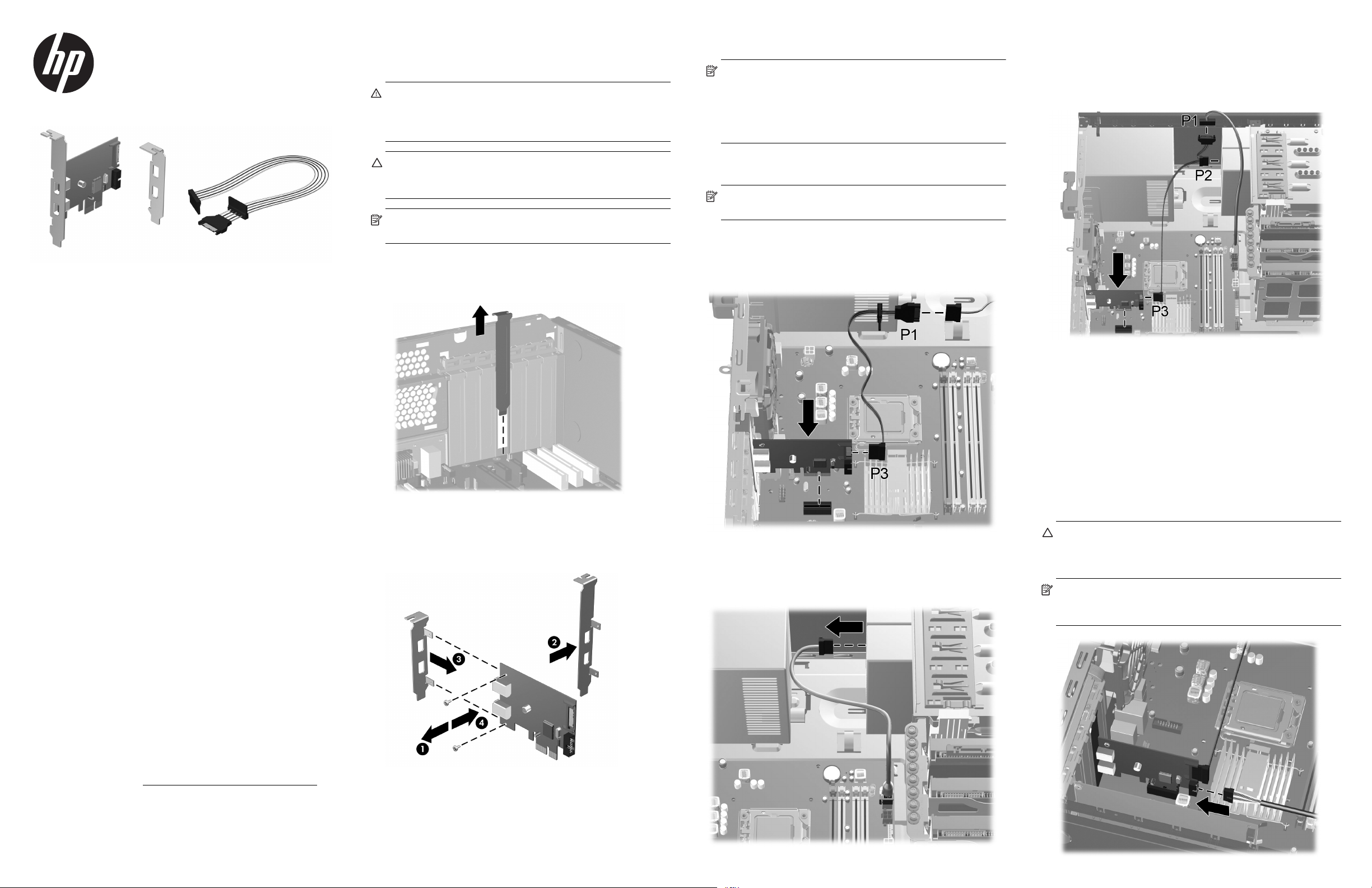
HP FireWire®/IEEE 1394a
PCIe x1 Card
Installation Guide
Installing the 1394a PCIe x1 Card
1. Turn off power to the system and disconnect the power cord from
the power outlet.
WARNING! To avoid the risk of serious injury, ensure that the
power cord is unplugged from the electrical outlet at the wall
before installing the PCIe x1 card. Failure to do so may expose
you to the risk of electric shock.
5. Insert the 1394a PCIe x1 card into an available PCIe 2.0
expansion slot in the computer.
NOTE: The 1394a PCIe x1 card has a PCIe 2.0 5 GHz interface.
For optimal performance, install this card in a PCIe 2.0 slot.
Installing it in a PCIe 1.0 slot could cause the card to run at a
reduced 2.5 GHz throughput. Refer to the documentation included
with your computer for detailed instructions on installing an
expansion card.
• Using the SATA power cable provided in the kit, plug the far
end of the cable labeled P3 into the 1394a PCIe card. Plug
the middle connector on the cable labeled P2 into the rear of
the drive that was disconnected in the previous step. Plug the
other end of the cable labeled P1 into the SATA power cable
that was disconnected from the drive.
© Copyright 2010, 2012 Hewlett-Packard Development Company, L.P. The
information contained herein is subject to change without notice.The only
warranties for HP products and services are set forth in the express warranty
statements accompanying such products and services. Nothing herein should
be construed as constituting an additional warranty. HP shall not be liable for
technical or editorial errors or omissions contained herein.
Printed in
Second Edition: October 2012
*631518-B22*
Kit Contents
• HP FireWire®/IEEE 1394a PCIe x1 card (with full-height
expansion bracket attached)
• SATA to SATA split power extension cable
• Low profile expansion bracket to replace the full-height expansion
bracket required on some computer models
Features
The HP FireWire®/IEEE 1394a PCIe x1 card includes the following
features:
• 1394a interface with data transfer rates of 400, 200, and 100
Mbps.
• 1394a compliant physical layer with 2 external 1394a 6-pin ports
and 1 internal port with pin headers for connecting a third
external 1394a port.
• Fits conveniently in a half-height or full height expansion slot in the
computer with convenient half-height bracket as well as the default
full-height bracket.
• Power to external devices is individually current limited to 1.5A per
port.
To determine the compatibility of this product with your HP computer,
see QuickSpecs online at http://www.hp.com/go/productbulletin
.
CAUTION: To avoid the risk of damage to the system, ensure that
the power cord is unplugged from the electrical outlet at the wall
before installing the PCIe x1 card.
NOTE: Refer to the documentation included with your computer
for detailed information on installing an expansion card
2. Remove the computer cover or access panel.
3. Remove the appropriate expansion slot cover from the rear of the
computer.
4. A full-height expansion cover bracket is attached to the 1394a
PCIe card. If your computer requires a half-height bracket, remove
two screws that secure the full-height bracket to the card (1),
remove the bracket from the card (2), place the low-profile bracket
on the card (3), and secure the bracket with the two screws (4).
6. Look for an available SATA Power connector inside the chassis. If
one is available, do the following:
NOTE: The SATA power cable is only required for bus-powered
devices that consume over 1 amp of power.
• Using the SATA power cable provided, plug the far end of the
cable labeled P3 into the 1394a PCIe card. Plug the other
end of the cable labeled P1 into the available SATA power
cable.
If there is no available SATA power connector inside the chassis,
do the following:
• Disconnect the SATA power cable from the rear of any
available SATA drive, such as a hard drive or optical drive.
7. Replace the computer cover or access panel.
8. Plug in and power on the computer.
9. After powering on the computer, make sure the card is being
recognized by the system (a popup message will display in the
system tray on the Windows taskbar).
10. Connect your 1394a device(s) to the 1394a port(s) on the 1394a
PCIe card. Refer to the device manufacturer's documentation for
specific instructions on connecting a device.
Connecting an External 1394a Port
The 1394a PCIe card is equipped with a 1394a connector on the rear
of the card that can be used to connect an external 1394a port.
CAUTION: If your computer supports a 1394a external port
through the system board, do not disconnect the external port
cable from the system board. Doing this causes the system to fail
at boot.
NOTE: For computers that do not support a 1394a external port
through the system board, connect the external port cable into the
1394a connector on the rear of the card.
Page 2
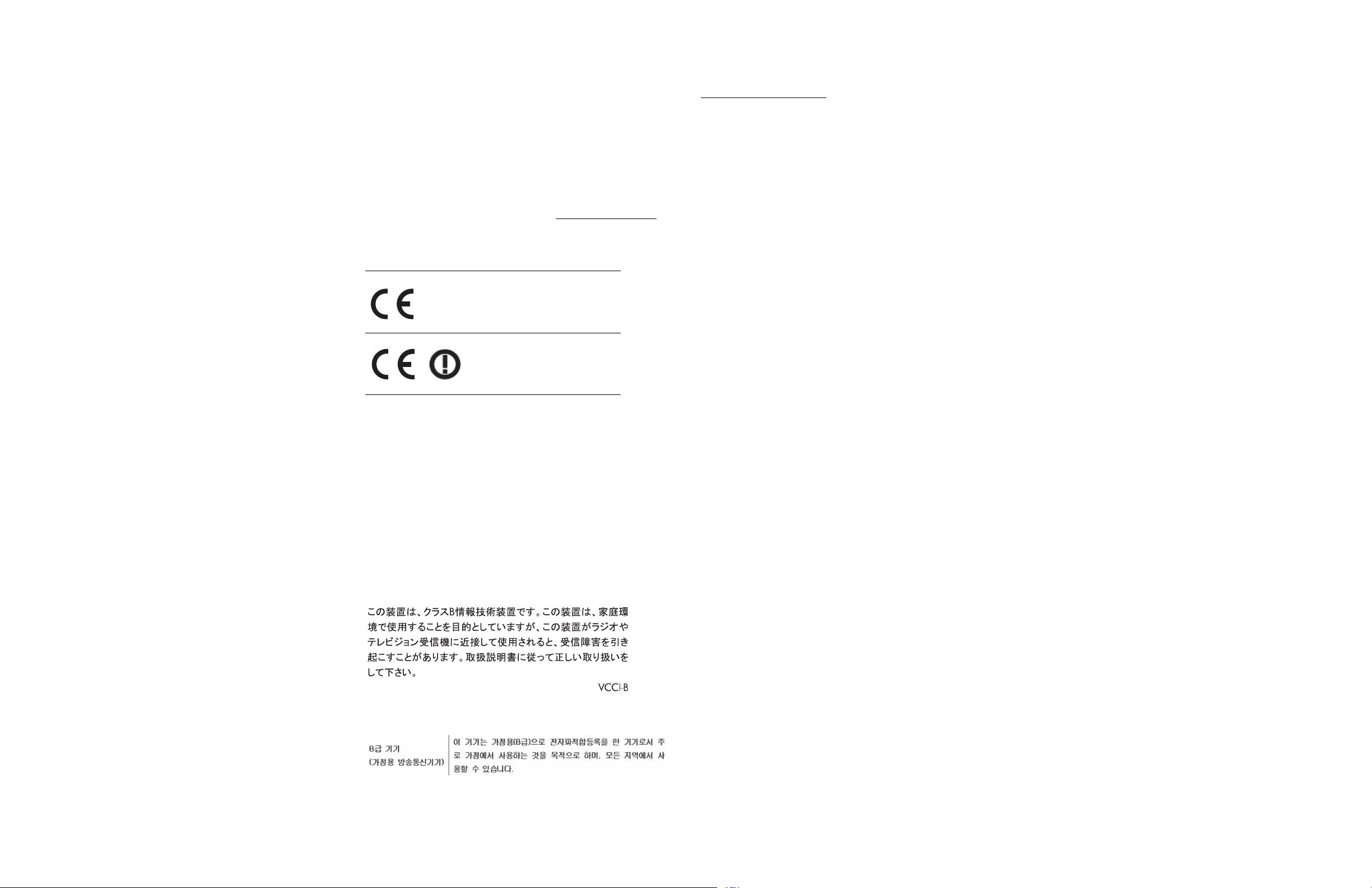
Federal Communications Commission Notice
This equipment has been tested and found to comply with the limits for
a Class B digital device, pursuant to Part 15 of the FCC Rules. These
limits are designed to provide reasonable protection against harmful
interference in a residential installation. This equipment generates, uses,
and can radiate radio frequency energy and, if not installed and used
in accordance with the instructions, may cause harmful interference to
radio communications. However, there is no guarantee that interference
will not occur in a particular installation. If this equipment does cause
harmful interference to radio or television reception, which can be
determined by turning the equipment off and on, the user is encouraged
to try to correct the interference by one or more of the following
measures:
• Reorient or relocate the receiving antenna.
• Increase the separation between the equipment and the receiver.
• Connect the equipment into an outlet on a circuit different from
that to which the receiver is connected.
• Consult the dealer or an experienced radio or television
technician for help.
Modifications
The FCC requires the user to be notified that any changes or
modifications made to this device that are not expressly approved by
Hewlett-Packard Company may void the user's authority to operate the
equipment.
Cables
Connections to this device must be made with shielded cables with
metallic RFI/EMI connector hoods in order to maintain compliance with
FCC Rules and Regulations.
Declaration of Conformity for Products
Marked with the FCC Logo (United States
Only)
This device complies with Part 15 of the FCC Rules. Operation is subject
to the following two conditions:
1. This device may not cause harmful interference.
2. This device must accept any interference received, including
interference that may cause undesired operation.
For questions regarding the product, contact:
Hewlett Packard Company
P. O. Box 692000, Mail Stop 530113
Houston, Texas 77269-2000
Or, call 1-800 -HP-INVENT (1-800 474-6836)
For questions regarding this FCC declaration, contact:
Hewlett Packard Company
P. O. Box 692000, Mail Stop 510101
Houston, Texas 77269-2000
Or, call (281) 514-3333
To identify this product, refer to the Part, Series, or Model number found
on the product.
European Union Regulatory Notice
Products bearing the CE marking comply with the following EU
Directives:
• Low Voltage Directive 2006/95/EC
• EMC Directive 2004/108/EC
• Ecodesign Directive 2009/125/EC, where applicable
CE compliance of this product is valid only if powered with the correct
CE-marked AC adapter provided by HP.
Compliance with these directives implies conformity to applicable
harmonized European standards (European Norms) that are listed in the
EU Declaration of Conformity issued by HP for this product or product
family and available (in English only) either within the product
documentation or at the following web site: www.hp.eu/certificates
(type the product number in the search field).
The compliance is indicated by one of the following conformity
markings placed on the product:
For non-telecommunications
products and for EU harmonized
telecommunications products,
such as Bluetooth® within power
class below 10mW.
For EU non-harmonized
telecommunications products (If
applicable, a 4-digit notified
body number is inserted
between CE and !).
Please refer to the regulatory label provided on the product.
The point of contact for regulatory matters is Hewlett-Packard GmbH,
Dept./MS: HQ-TRE, Herrenberger Strasse 140, 71034 Boeblingen,
GERMANY.
German Ergonomics Notice
HP products which bear the “GS” approval mark, when forming part of
a system comprising HP brand computers, keyboards and monitors that
bear the “GS” approval mark, meet the applicable ergonomic
requirements. The installation guides included with the products provide
configuration information.
Japanese Notice
Korean Notice
Online Technical Support
For the online access to technical support information, self-solve tools,
online assistance, community forums or IT experts, broad multivendor
knowledge base, monitoring and diagnostic tools, go to
http://www.hp.com/support
.
Canadian Notice
This Class B digital apparatus complies with Canadian ICES-003.
Avis Canadien
Cet appareil numérique de la classe B est conforme à la norme
NMB-003 du Canada.
