Page 1
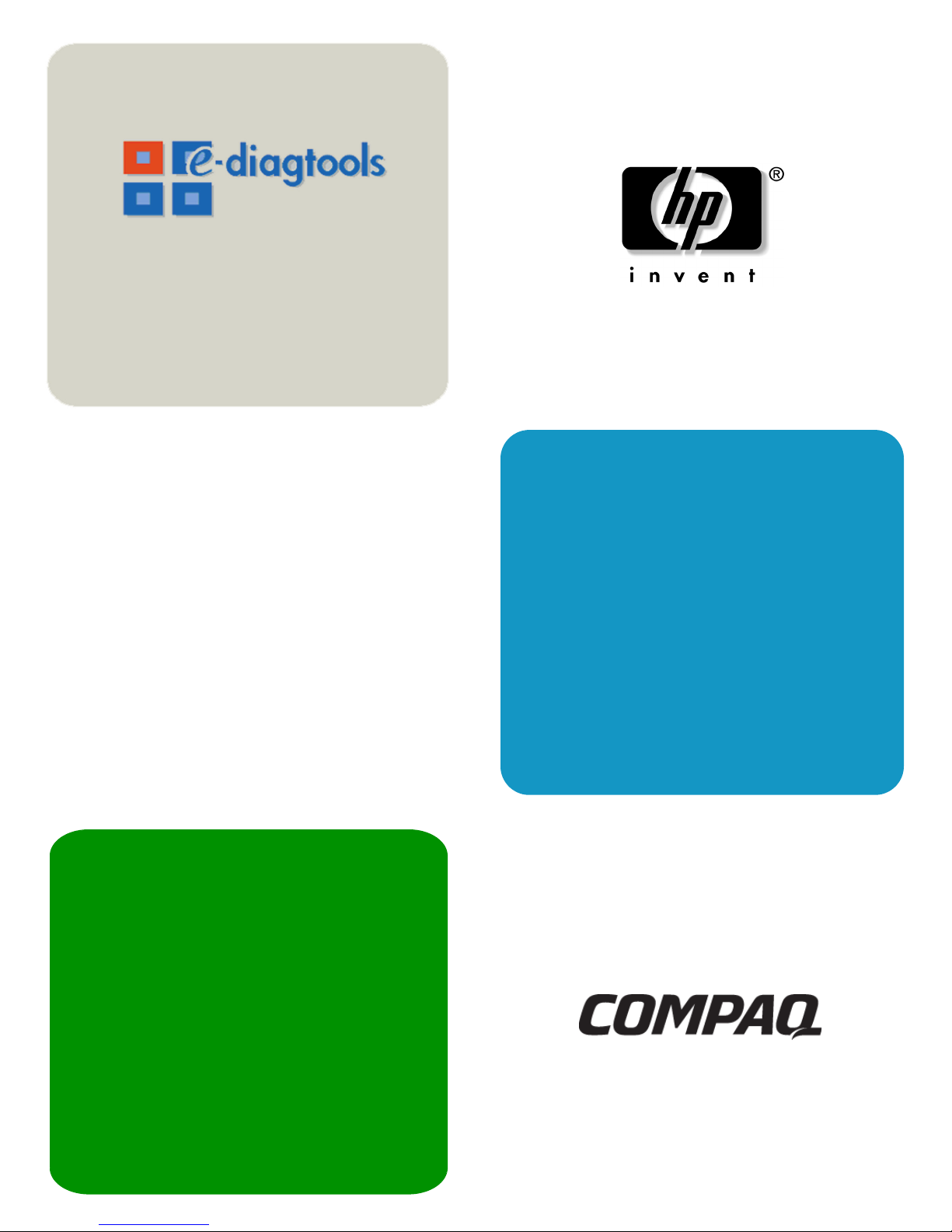
hp
e-diagtools 4.0
user’s guide
www.hp.com/go/e-diagtools
hp compaq business pcs
hp workstations & servers
hp notebook pcs
Page 2
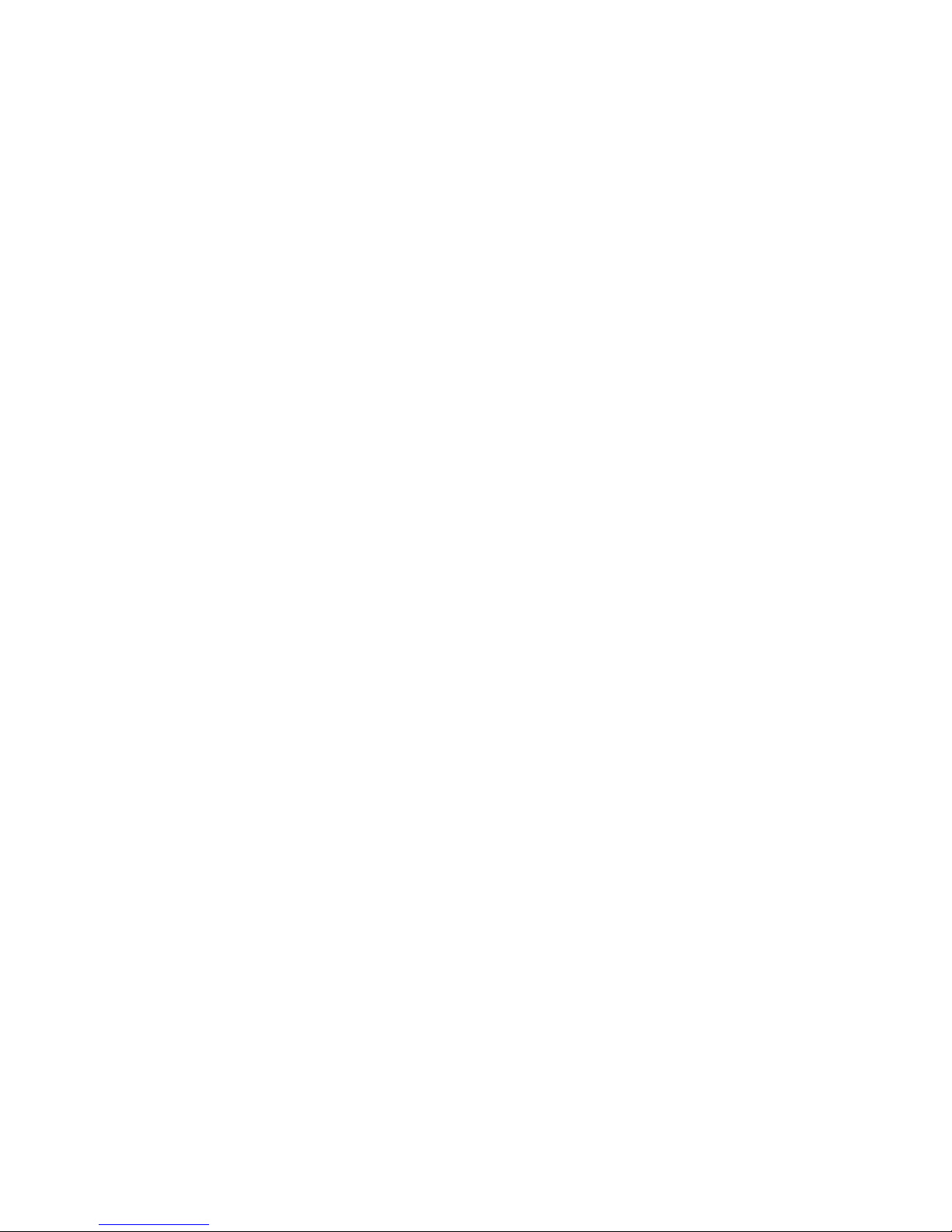
Notice
The information contained in this document is subject to change without notice.
Hewlett-Packard makes no warranty of any kind with regard to this material, including,
but not limited to, the implied warranties of merchantability and fitness for a particular
purpose. Hewlett-Packard shall not be liable for errors contained herein or for incidental
or consequential damages in connection with the furnishing, performance, or use of this
material.
This document contains proprietary information that is protected by copyright. All rights
are reserved. No part of this document may be photocopied, reproduced, or translated
to another language without the prior written consent of Hewlett-Packard Company.
Adobe
®
, Acrobat® and Acrobat® Reader™ are trademarks of Adobe Systems
Incorporated.
Microsoft
®
, MS®, MS-DOS®, Windows® and Windows NT® are U.S. registered
trademarks of Microsoft Corporation.
Other brand and product names may be registered trademarks or trademarks of their
respective holders.
HP France
Business Desktop Division
38053 Grenoble Cedex 9
France
© 1998-2002 Hewlett-Packard Company
© 2002 Compaq Information Technologies Group, L.P.
May 2002 Version for e-Diagtools 4.0
Page 3
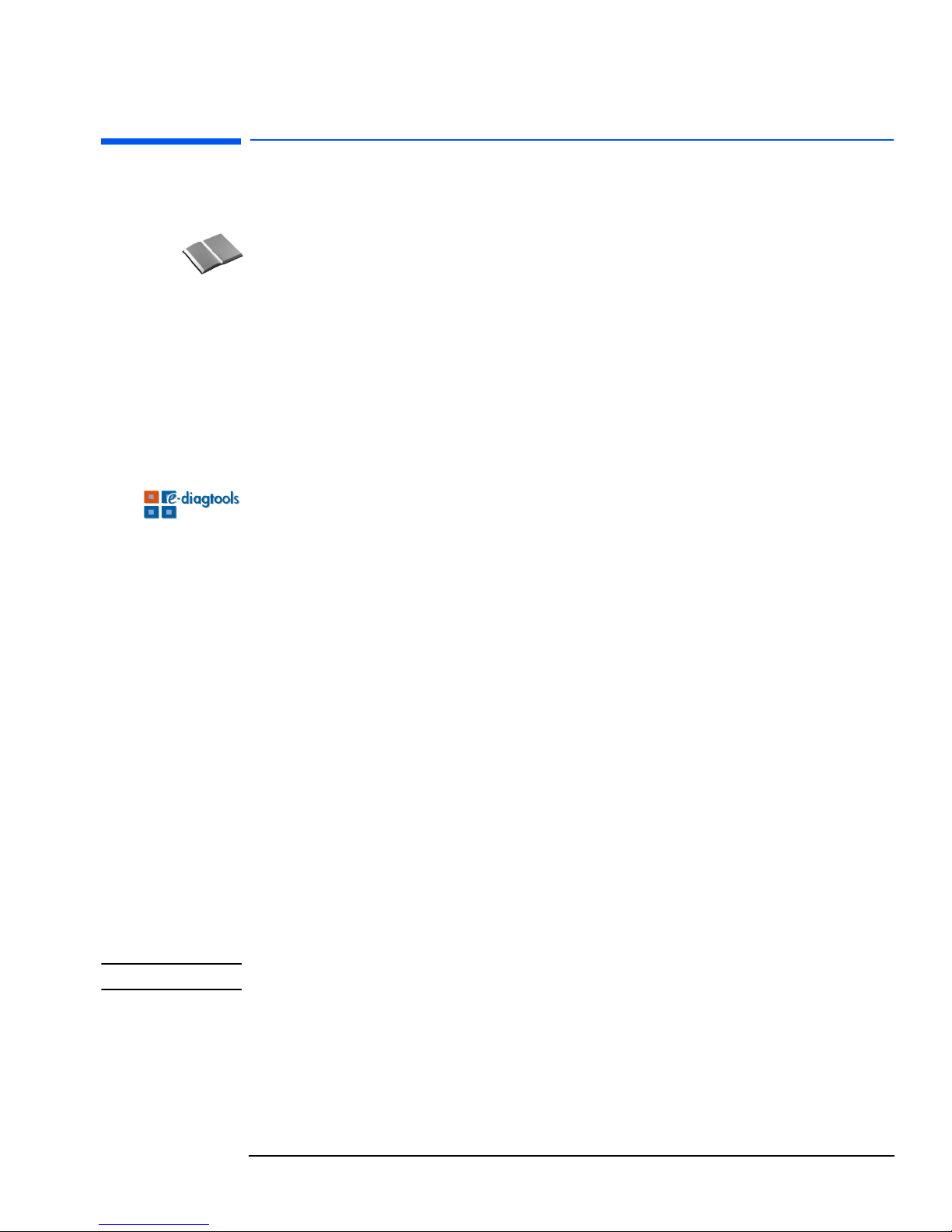
3
HP e-Diagtools 4.0 User’s Guide
Who Should Read This Book?
This manual is for anyone who wants to:
•
Diagnose hardware problems on an HP computer
•
Understand the purpose of e-Diagtools
•
Learn how to use e-Diagtools
•
Know what to do when an e-Diagtools test fails
•
Provide their support provider with more information for solving problems quickly
and effectively
• Learn about advanced topics for IT or MIS personnel, such as the HP Protected
Partition and the Virtual Call Assistant
•
Find out where to get more information and support.
What is e-Diagtools?
The first step in solving a problem with a computer is diagnosis.
HP’s e-Diagtools helps you diagnose hardware-related problems on a HP computer.
It is a series of tools designed to help you to:
• Distinguish between software and hardware problems
•
Diagnose hardware-related problems
•
Provide precise information to support providers so that they can solve any problem
quickly and effectively.
e-Diagtools is not a repair tool.
Compatibility
e-Diagtools 4.0 is compatible with:
•
Selected HP Compaq Business PCs released after May 2002.
• Selected HP Notebook platforms released from April 2002.
• For HP Workstation and Server platforms, this information will be announced at a
later date.
For more detailed information, refer to the HP support web sites (refer to page 7).
NOTE e-Diagtools 4.0 is not compatible with HP computers that use e-Diagtools 3.5x or earlier.
Other versions of e-Diagtools and Diagtools are available for all HP Brio, e-pc, Kayak,
Vectra and Notebook PCs via the HP support web sites (refer to page 7).
Page 4

4 English
What’s New in e-Diagtools Version 4.0
e-Diagtools 4.0 has these new features:
•
On selected Business PCs, e-Diagtools is now installed in the new HP Protected
Partition. This partition is not only invisible to the user and to the standard
partitioning tools, but it is also protected from deletion. This means that e-Diagtools
is always available on all the latest Compaq Corporate PCs by restarting your PC and
pressing
F8
just after startup.
(For HP Notebook PCs and HP Workstations, e-Diagtools 4.0 is still installed in the
Utility Partition, which was used for e-Diagtools 3.5x. For more information, refer to
the e-Diagtools 3.5x User’s Guide, available from the web sites described on page 7.)
•
New, more efficient and accurate hardware diagnostics tests
• An improved user interface, including the use of function keys in the main menu,
simplified advanced test screen, and an improved test progress indicator
•
More information than before in the Support Ticket, including a history log which
collects information every time you run e-Diagtools
•
A Windows utility to retrieve the Support Ticket in HTML format so that you can save,
print or email the Support Ticket.
In addition, these previous features are still available:
•
Step-by-step troubleshooting recommendations if there is a test warning or error
•
Available in English, French, German, Italian, Spanish, Portuguese, Simplified
Chinese and Japanese
•
Upgrades to the latest version of e-Diagtools are available from the HP support web
site (see Web Links).
Page 5
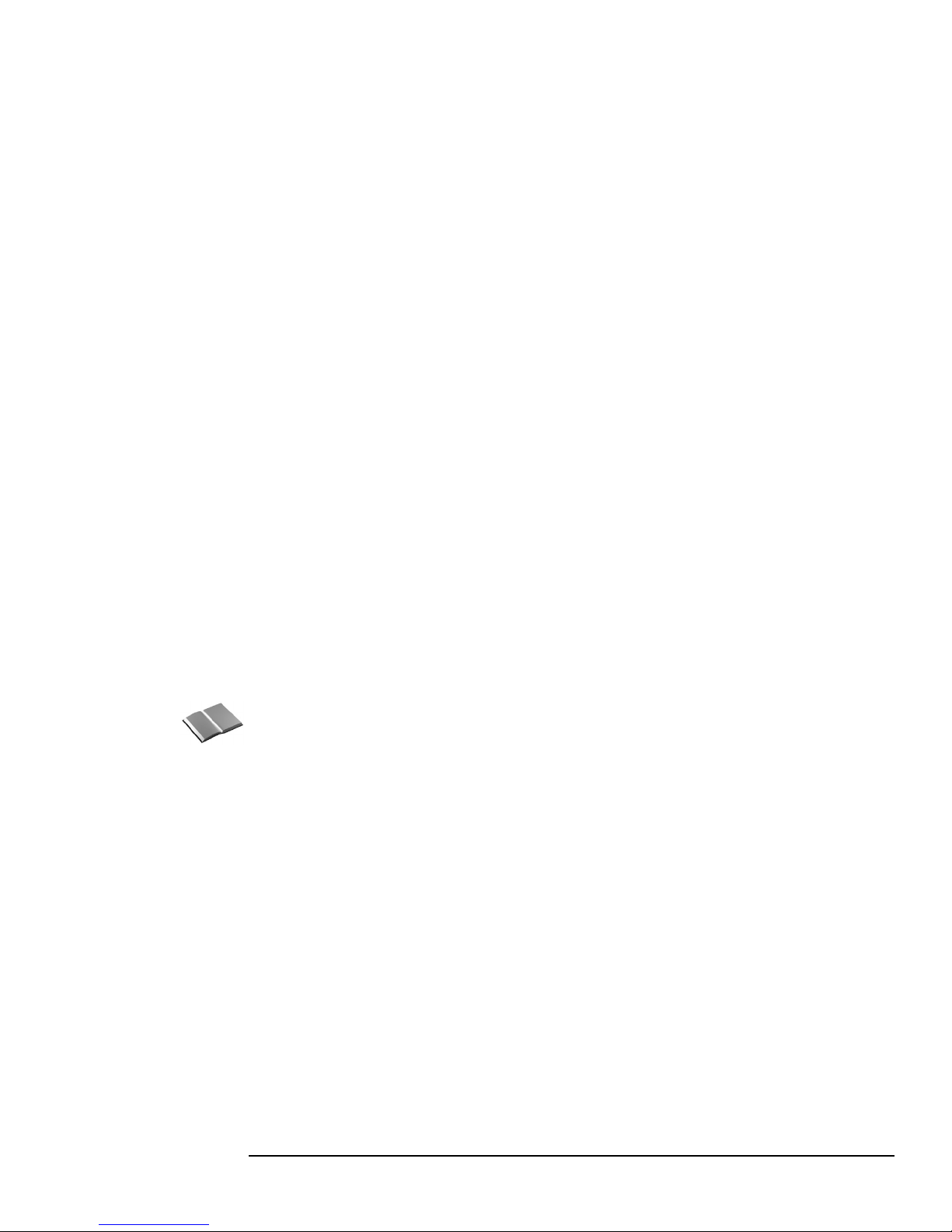
5
Overview of e-Diagtools
e-Diagtools has four main components:
Other e-Diagtools Documentation
Apart from this User’s Guide, the following documentation is also available:
•
e-Diagtools 4.0 Quick Tour
This HTML tour provides a useful online introduction and overview of e-Diagtools 4.0.
It is available
on the e-Diagtools web site
www.hp.com/go/e-diagtools
.
•
Virtual Call Assistant User’s Guide
This document explains how to install, configure and use the Virtual Call Assistant,
an e-Diagtools diagnostic aid that is capable of detecting and recognizing audio error
signals from remote computers. It is available on your HP computer’s support web site
(refer to page 7 for web addresses).
Pre-boot diagnostics
on selected HP Compaq Business PCs
and HP Workstations
(not supported on HP Notebook PCs)
A dedicated micro-controller on the system board tests the computer’s hardware
and peripherals during boot.
The pre-boot diagnostics device issues a sequence of audible beeps that helps
diagnose a problem when the computer cannot boot.
Core tests The e-Diagtools core tests provide hardware detection, basic and advanced
system tests, and a Support Ticket that contains a complete record of the test
results and the computer’s configuration.
Support Ticket The Support Ticket is a full diagnostic report that allows your authorized support
organization to analyze hardware problems and provides solutions.
In e-Diagtools, you can save the Support Ticket on a floppy disk. (If you do not
have a floppy disk, you can use the utilities described below).
e-Diagtools for Windows
(Notebook PCs)
or
Get Support Ticket utility
(Other HP computers)
These utilities are useful for computers that have no floppy drive.
Notebook PCs:
You can retrieve the Support Ticket to save, view, print or email it using
e-Diagtools for Windows.
All other HP computers:
Using the Get Support Ticket utility in Windows, you can retrieve the Support
Ticket in HTML format to save, view, print or email it. This utility is available at
www.hp.com/go/e-diagtools.
Page 6

6 English
Media for HP Compaq Business PCs
e-Diagtools 4.0 is supplied on the following media:
•
The hard disk partition for e-Diagtools pre-installed on your computer
(supplied on some Business PCs released after May 2002).
This is the recommended version of e-Diagtools to use for Business PCs.
An upgrade to the latest version of e-Diagtools for the hard disk partition is available
from the HP support web (see Web Links).
•
The HP Image Library & Diagnostics CD-ROM
(supplied with some Business PCs released after May 2002).
This CD-ROM cannot run e-Diagtools but allows you to re-install e-Diagtools on your
hard disk during a full system or advanced recovery.
• The HP e-Diagtools CD-ROM
(supplied with some Windows and Linux HP computers released after May 2002.)
Boot from this CD-ROM to run e-Diagtools.
For more detailed information, refer to the HP support web sites (refer to page 7).
Media for HP Notebook PCs and HP Workstations
e-Diagtools 4.0 is supplied on the following media:
•
The HP Utility Partition for e-Diagtools pre-installed on your computer's hard disk
(supplied on new HP computers released from April 2002).
An upgrade to the latest version of e-Diagtools for the hard disk partition is available
from the HP support web (see Web Links).
•
The Recovery CD-ROM for HP Notebook PCs (supplied with most new HP Notebook
PCs released from April 2002).
For more detailed information, refer to the HP support web sites (refer to page 7).
Upgrading e-Diagtools on your computer’s hard disk partition
HP Compaq Business
PCs
You can download the latest version of e-Diagtools from the support web site (refer to
page 7 for web addresses).
HP Notebook PCs
You can upgrade e-Diagtools using e-Diagtools for Windows, described in chapter 7,
“e-Diagtools for Windows (Notebook PCs only)“.
HP Instant Support
For selected HP computers, e-Diagtools can also be run as part of the HP Instant
Support framework.
This e-Diagtools capability is not described in this manual. For more information on HP
Instant Support, refer to:
www.hp.com/go/instantsupport
.
Page 7
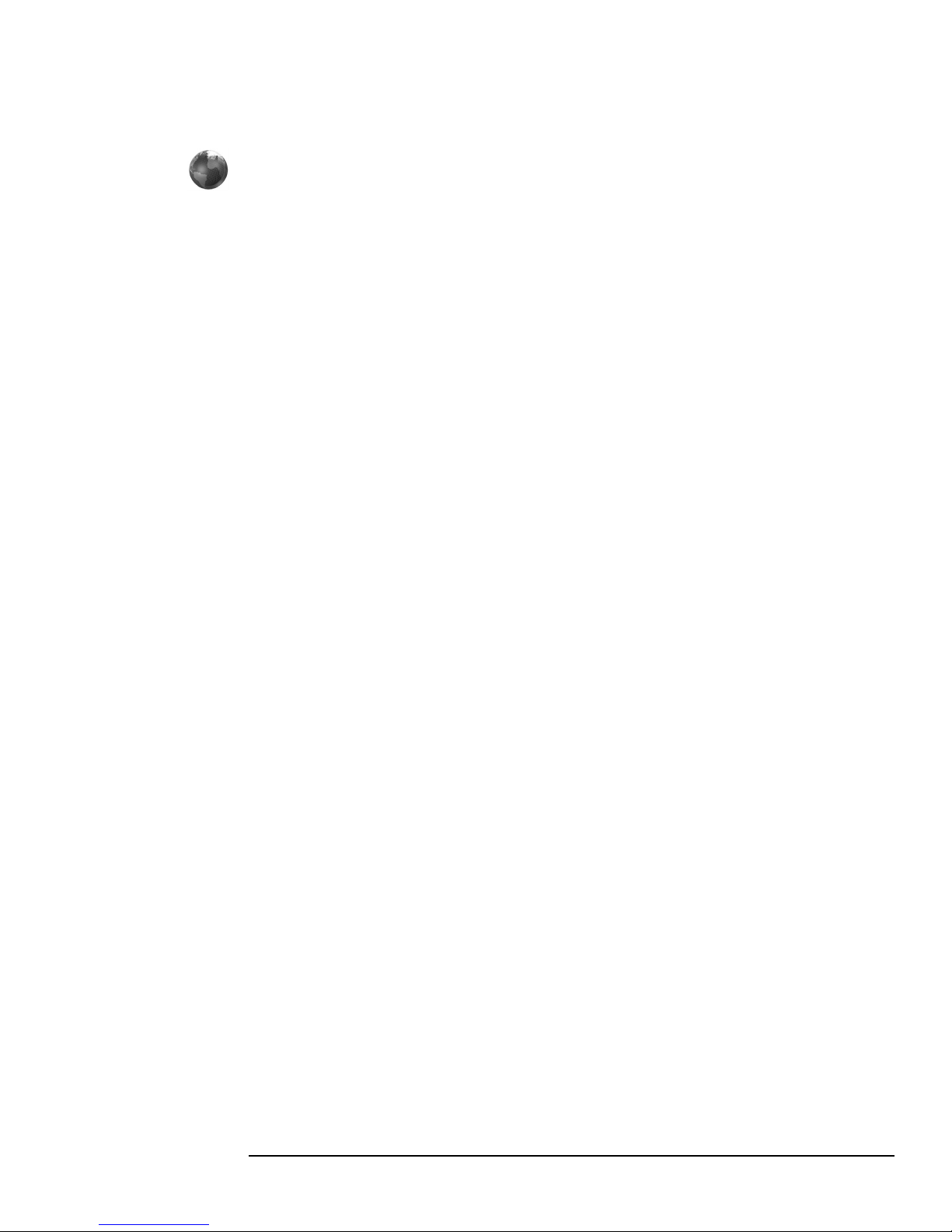
7
More Information and HP Support Web Sites
For more information about e-Diagtools, refer to the e-Diagtools web site:
www.hp.com/go/e-diagtools
For more information about support for your HP computer, including e-Diagtools
information, refer to the HP Support web sites:
For more information about HP Customer Care Service and Support, refer to chapter
11, “HP Customer Care Service and Support“.
HP Support www.hp.com/go/support
Business PC Support www.hp.com/go/support
HP Workstation Support www.hp.com/workstations/support
HP Notebook Support www.hp.com/go/support
(select Notebook PCs)
Page 8
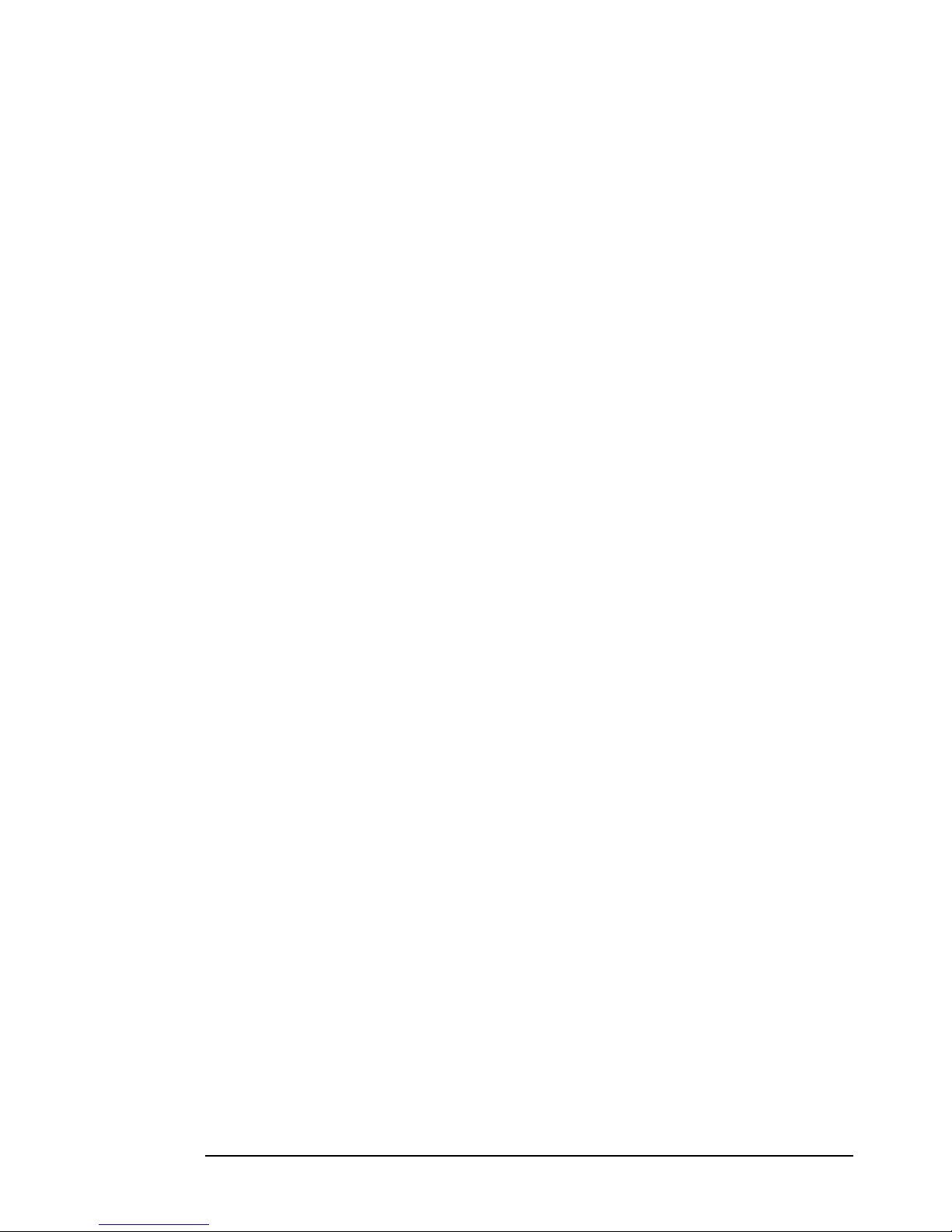
8 English
Page 9
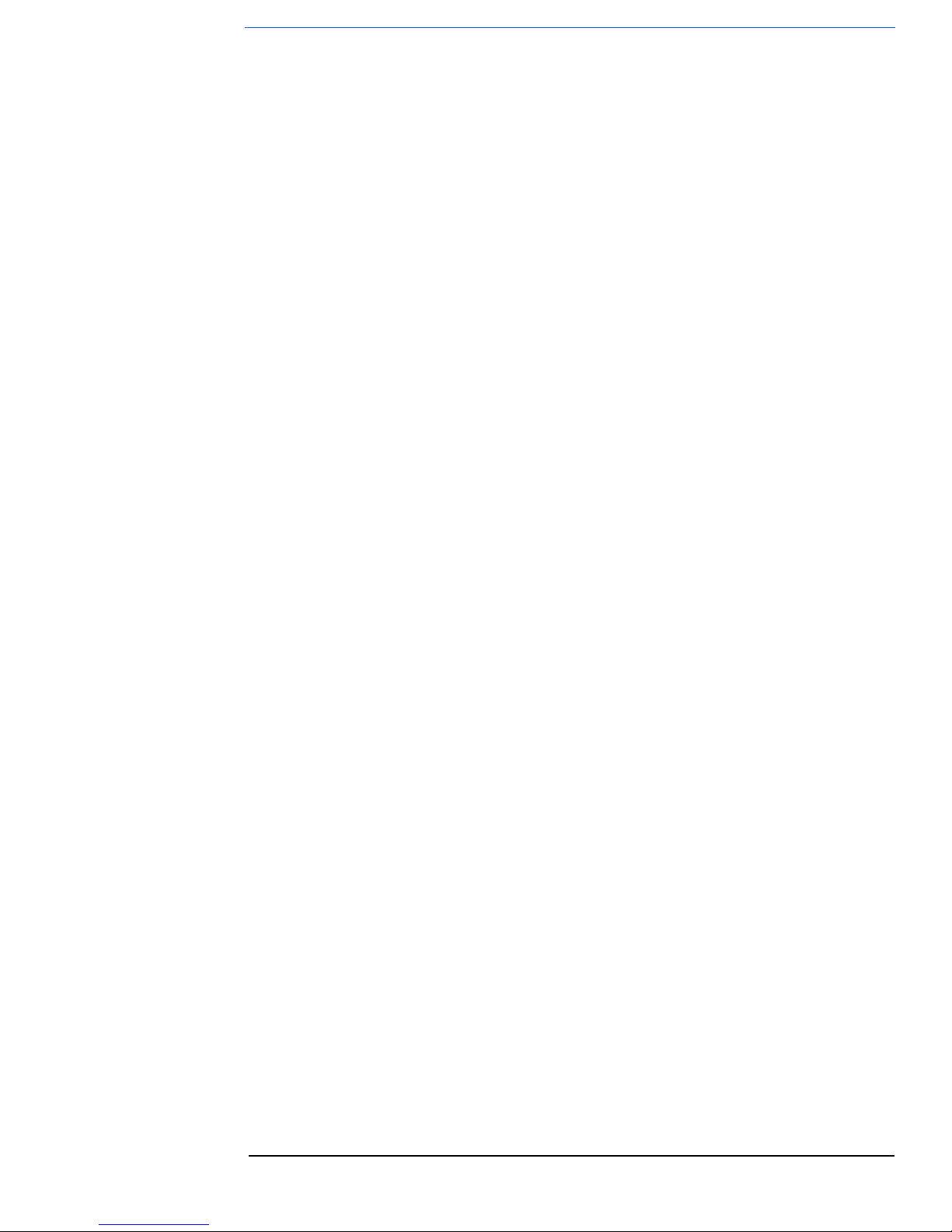
Contents
9
1 Pre-Boot Diagnostics and BIOS Errors
Overview . . . . . . . . . . . . . . . . . . . . . . . . . . . . . . . . . . . . . . . . . . . . . . . . . . . . . . . . . . 14
Pre-Boot Audio Signal and Beeps . . . . . . . . . . . . . . . . . . . . . . . . . . . . . . . . . . . . . . 14
BIOS Error Messages . . . . . . . . . . . . . . . . . . . . . . . . . . . . . . . . . . . . . . . . . . . . . . . . 15
What to Do if You Get a Pre-boot, BIOS, or e-Diagtools Error . . . . . . . . . . . . . . 16
Calling Your Support Provider . . . . . . . . . . . . . . . . . . . . . . . . . . . . . . . . . . . . . . . . . . . . 16
Troubleshooting the Error Yourself . . . . . . . . . . . . . . . . . . . . . . . . . . . . . . . . . . . . . . . . 16
e-Diagtools Online Troubleshooting. . . . . . . . . . . . . . . . . . . . . . . . . . . . . . . . . . . . 17
2 Starting e-Diagtools
Before Starting e-Diagtools . . . . . . . . . . . . . . . . . . . . . . . . . . . . . . . . . . . . . . . . . . . 20
Starting e-Diagtools from the Hard Disk . . . . . . . . . . . . . . . . . . . . . . . . . . . . . . . . 21
Option 1: Starting e-Diagtools on HP Compaq Business PCs . . . . . . . . . . . . . . . . . . . . 21
Option 2: Starting e-Diagtools on HP Notebook PCs. . . . . . . . . . . . . . . . . . . . . . . . . . . 23
Starting e-Diagtools from CD-ROM . . . . . . . . . . . . . . . . . . . . . . . . . . . . . . . . . . . . 24
Which CD-ROM to Use . . . . . . . . . . . . . . . . . . . . . . . . . . . . . . . . . . . . . . . . . . . . . . . . . . 24
How to Start e-Diagtools from CD-ROM. . . . . . . . . . . . . . . . . . . . . . . . . . . . . . . . . . . . . 24
The e-Diagtools Main Menu . . . . . . . . . . . . . . . . . . . . . . . . . . . . . . . . . . . . . . . . . . 26
F1 ? (Help). . . . . . . . . . . . . . . . . . . . . . . . . . . . . . . . . . . . . . . . . . . . . . . . . . . . . . . . . . . . 26
Run e-Diagtools . . . . . . . . . . . . . . . . . . . . . . . . . . . . . . . . . . . . . . . . . . . . . . . . . . . . . . . . 26
Hot Key for Advanced System Tests . . . . . . . . . . . . . . . . . . . . . . . . . . . . . . . . . . . . . . . 26
Exit . . . . . . . . . . . . . . . . . . . . . . . . . . . . . . . . . . . . . . . . . . . . . . . . . . . . . . . . . . . . . . . . . . 27
Support Ticket (when available) . . . . . . . . . . . . . . . . . . . . . . . . . . . . . . . . . . . . . . . . . . 27
Select Language. . . . . . . . . . . . . . . . . . . . . . . . . . . . . . . . . . . . . . . . . . . . . . . . . . . . . . . . 27
3 e-Diagtools Hardware Detection
Overview of Hardware Detection . . . . . . . . . . . . . . . . . . . . . . . . . . . . . . . . . . . . . . 30
Hardware Detection Results . . . . . . . . . . . . . . . . . . . . . . . . . . . . . . . . . . . . . . . . . . 31
If a Component is Not Detected . . . . . . . . . . . . . . . . . . . . . . . . . . . . . . . . . . . . . . . 32
4 e-Diagtools Basic System Test
Overview of the Basic System Test . . . . . . . . . . . . . . . . . . . . . . . . . . . . . . . . . . . . 34
Page 10

Contents
10 English
How to Run the Basic System Test . . . . . . . . . . . . . . . . . . . . . . . . . . . . . . . . . . . . . 34
Test Result: PASSED. . . . . . . . . . . . . . . . . . . . . . . . . . . . . . . . . . . . . . . . . . . . . . . . . 36
Test Result: WARNING or FAILED. . . . . . . . . . . . . . . . . . . . . . . . . . . . . . . . . . . . . 37
Important Recommendation . . . . . . . . . . . . . . . . . . . . . . . . . . . . . . . . . . . . . . . . . . . . . 37
What is Tested . . . . . . . . . . . . . . . . . . . . . . . . . . . . . . . . . . . . . . . . . . . . . . . . . . . . . . 39
5 Advanced System Tests
Overview of the Advanced System Tests . . . . . . . . . . . . . . . . . . . . . . . . . . . . . . . . 42
How to Enter the Advanced System Tests . . . . . . . . . . . . . . . . . . . . . . . . . . . . . . . 42
How to Run an Advanced System Test. . . . . . . . . . . . . . . . . . . . . . . . . . . . . . . . . . 43
Test Result: PASSED . . . . . . . . . . . . . . . . . . . . . . . . . . . . . . . . . . . . . . . . . . . . . . . . . . . 43
Test Result: WARNING or FAILED . . . . . . . . . . . . . . . . . . . . . . . . . . . . . . . . . . . . . . . . 43
Important Recommendation . . . . . . . . . . . . . . . . . . . . . . . . . . . . . . . . . . . . . . . . . . . . . 43
6 The Support Ticket
What is the Support Ticket? . . . . . . . . . . . . . . . . . . . . . . . . . . . . . . . . . . . . . . . . . . . 46
Some Features . . . . . . . . . . . . . . . . . . . . . . . . . . . . . . . . . . . . . . . . . . . . . . . . . . . . . . . . 46
The e-Diagtools Support Ticket Screen . . . . . . . . . . . . . . . . . . . . . . . . . . . . . . . . . 47
Accessing the Support Ticket Screen . . . . . . . . . . . . . . . . . . . . . . . . . . . . . . . . . . . . . . 47
Performing Actions in the e-Diagtools Support Ticket Screen . . . . . . . . . . . . . . . . . . 48
Retrieving the Support Ticket from Windows . . . . . . . . . . . . . . . . . . . . . . . . . . . . 48
7 e-Diagtools for Windows (Notebook PCs only)
What is e-Diagtools for Windows?. . . . . . . . . . . . . . . . . . . . . . . . . . . . . . . . . . . . . . 50
“e-Diagtools for Windows” Commands . . . . . . . . . . . . . . . . . . . . . . . . . . . . . . . . . 52
Support Ticket . . . . . . . . . . . . . . . . . . . . . . . . . . . . . . . . . . . . . . . . . . . . . . . . . . . . . . . . 52
BIOS Options. . . . . . . . . . . . . . . . . . . . . . . . . . . . . . . . . . . . . . . . . . . . . . . . . . . . . . . . . . 53
Download and Update . . . . . . . . . . . . . . . . . . . . . . . . . . . . . . . . . . . . . . . . . . . . . . . . . . 53
Connection Parameters . . . . . . . . . . . . . . . . . . . . . . . . . . . . . . . . . . . . . . . . . . . . . . 54
Info. . . . . . . . . . . . . . . . . . . . . . . . . . . . . . . . . . . . . . . . . . . . . . . . . . . . . . . . . . . . . . . . . . 56
8 The HP Protected Partition
What is the HP Protected Partition? . . . . . . . . . . . . . . . . . . . . . . . . . . . . . . . . . . . . 58
Properties of the HP Protected Partition . . . . . . . . . . . . . . . . . . . . . . . . . . . . . . . . 58
Page 11
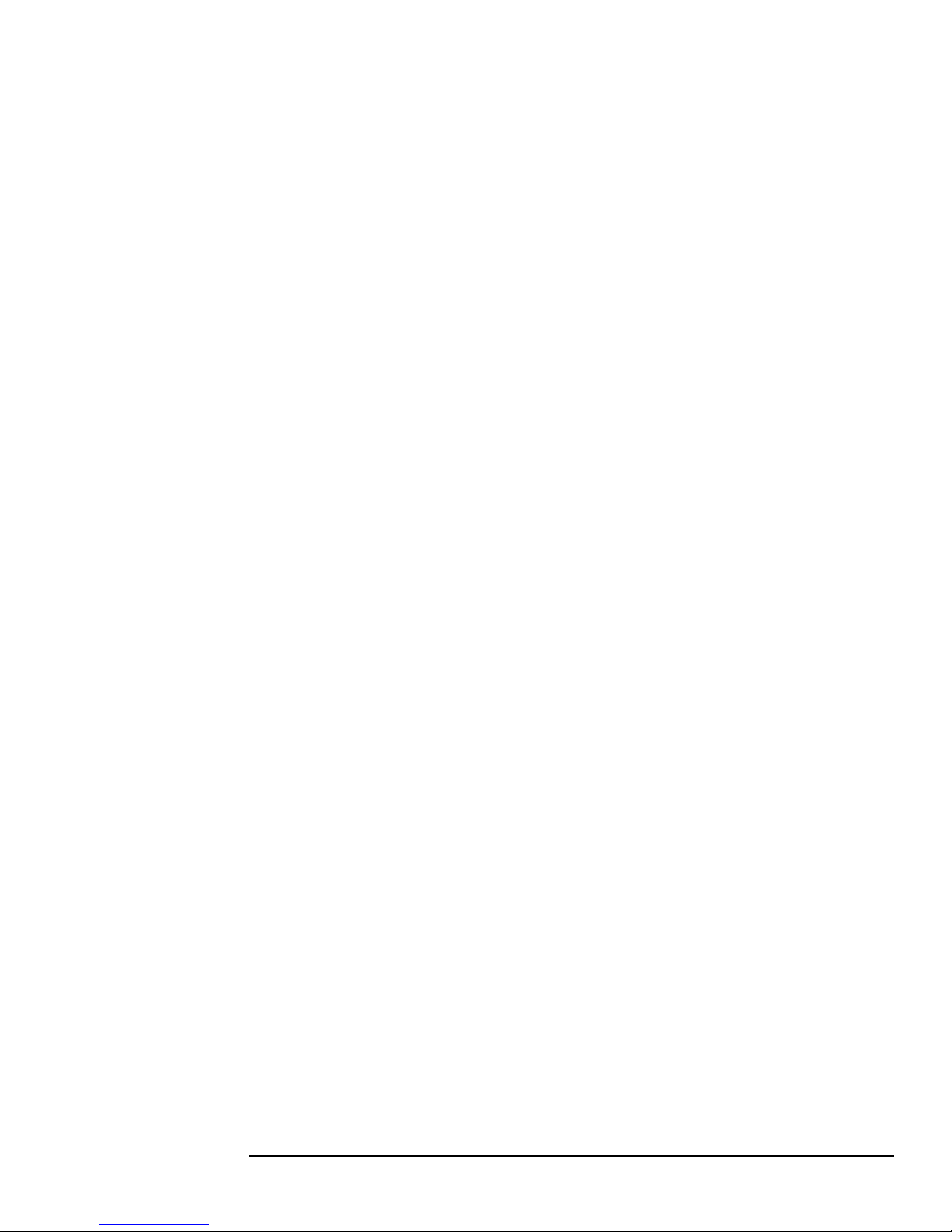
Contents
11
Benefits of the HP Protected Partition. . . . . . . . . . . . . . . . . . . . . . . . . . . . . . . . . . 59
Updating the HP Protected Partition . . . . . . . . . . . . . . . . . . . . . . . . . . . . . . . . . . . 60
Recreating the Protected Partition . . . . . . . . . . . . . . . . . . . . . . . . . . . . . . . . . . . . . 60
9 Support Solutions and Troubleshooting
Software Components in and around the e-Diagtools Solution . . . . . . . . . . . . . 62
10 Virtual Call Assistant
What is the Virtual Call Assistant? . . . . . . . . . . . . . . . . . . . . . . . . . . . . . . . . . . . . . 64
How it Works . . . . . . . . . . . . . . . . . . . . . . . . . . . . . . . . . . . . . . . . . . . . . . . . . . . . . . . 64
How to Use the VCA . . . . . . . . . . . . . . . . . . . . . . . . . . . . . . . . . . . . . . . . . . . . . . . . . 66
VCA Availability. . . . . . . . . . . . . . . . . . . . . . . . . . . . . . . . . . . . . . . . . . . . . . . . . . . . . 66
11 HP Customer Care Service and Support
Your HP Authorized Reseller. . . . . . . . . . . . . . . . . . . . . . . . . . . . . . . . . . . . . . . . . . 68
Hewlett-Packard Support and Information Services . . . . . . . . . . . . . . . . . . . . . . 68
HP Customer Care Center Phone Numbers. . . . . . . . . . . . . . . . . . . . . . . . . . . . . . 69
Glossary . . . . . . . . . . . . . . . . . . . . . . . . . . . . . . . . . . . . . . . . . . . . . . . . . . . . 71
Page 12
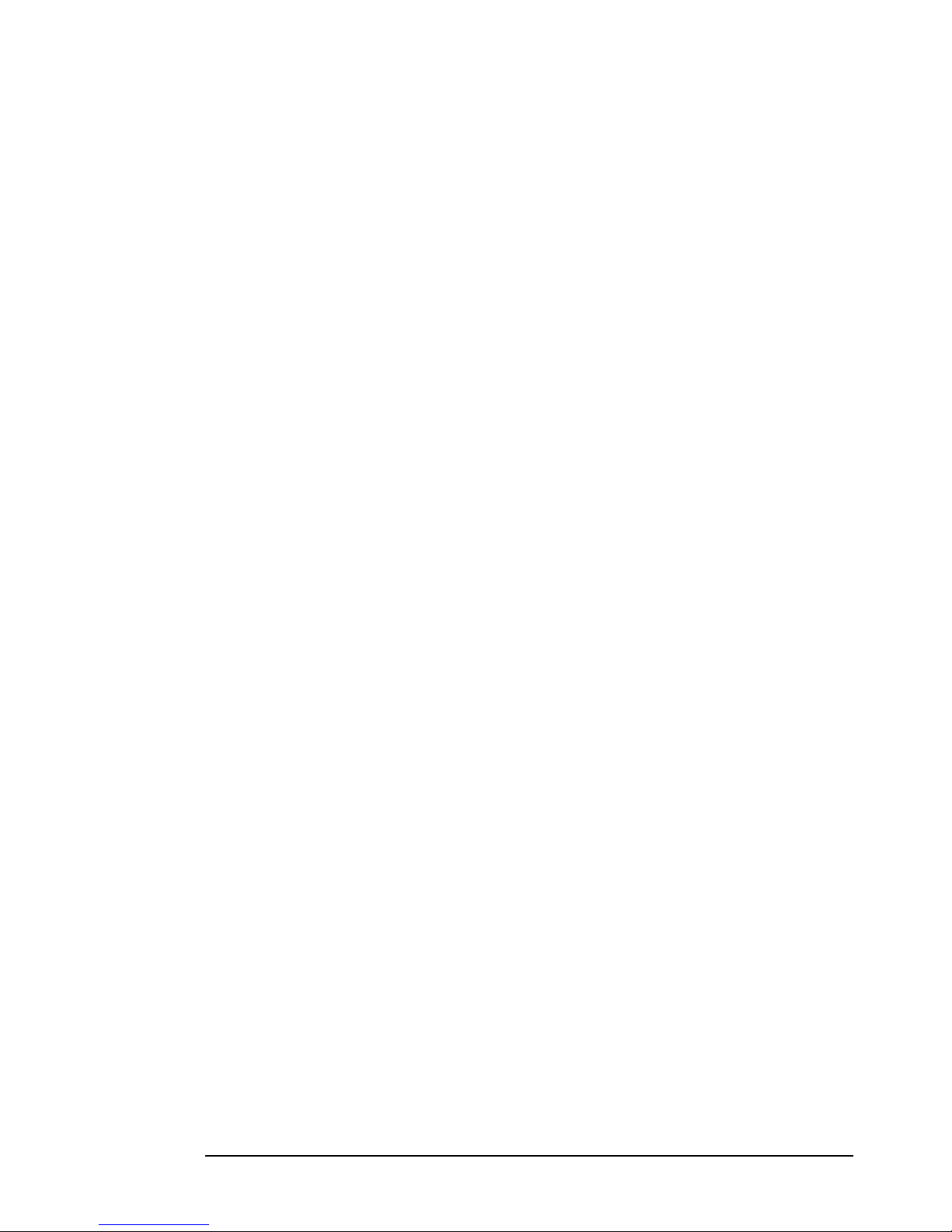
Contents
12 English
Page 13
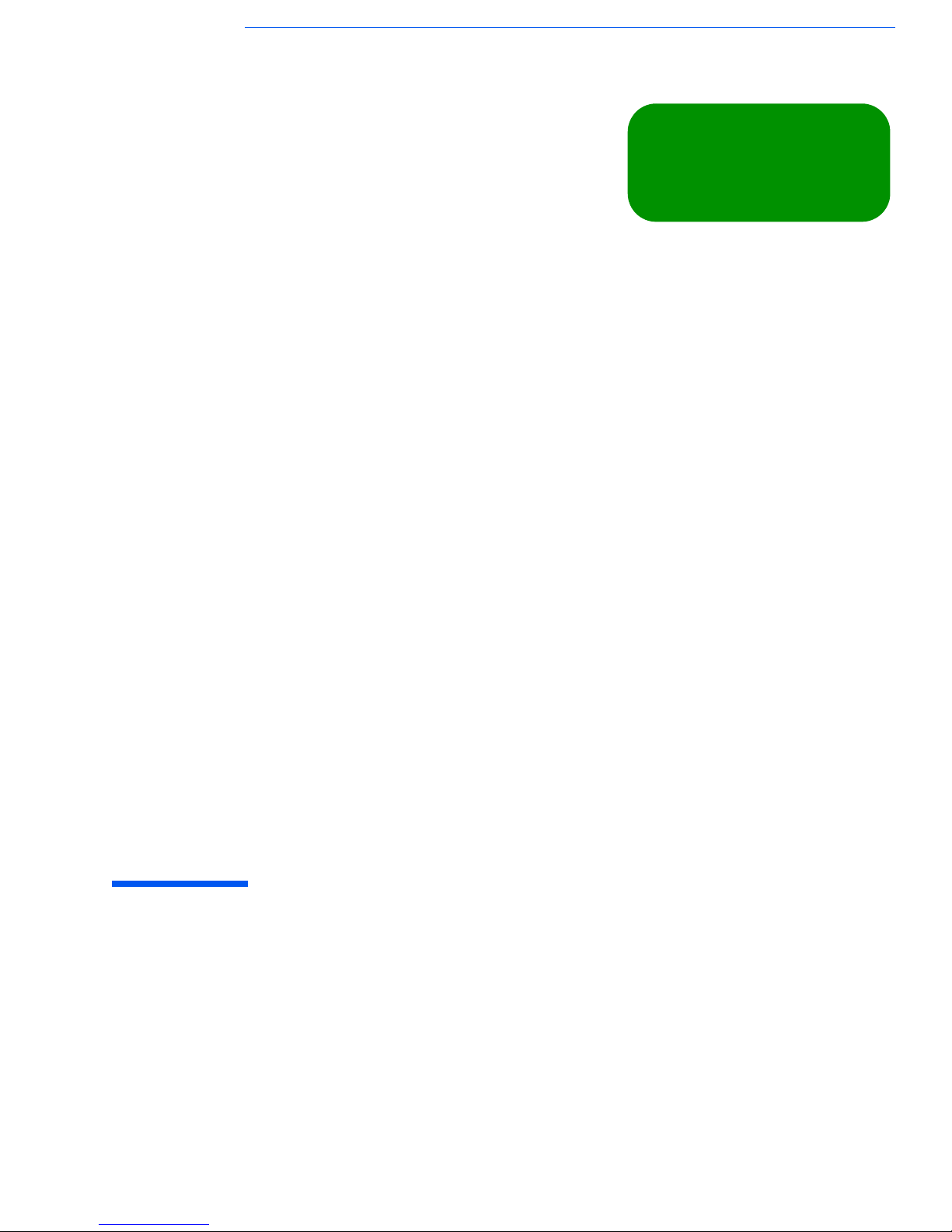
this chapter applies to
hp compaq business pcs
✔
hp workstations
✔
hp notebook pcs
✘
1
Pre-Boot Diagnostics and BIOS Errors
This chapter describes Pre-boot Diagnostics and BIOS errors, which help you
troubleshoot hardware problems when your Business PC or HP Workstation cannot boot
(start) properly. Pre-boot diagnostics are not provided on all HP computers.
It also describes a web-based troubleshooting tool related to pre-boot diagnostics, BIOS
EMU errors, and e-Diagtools for HP Compaq Business PCs or HP Workstations.
Page 14
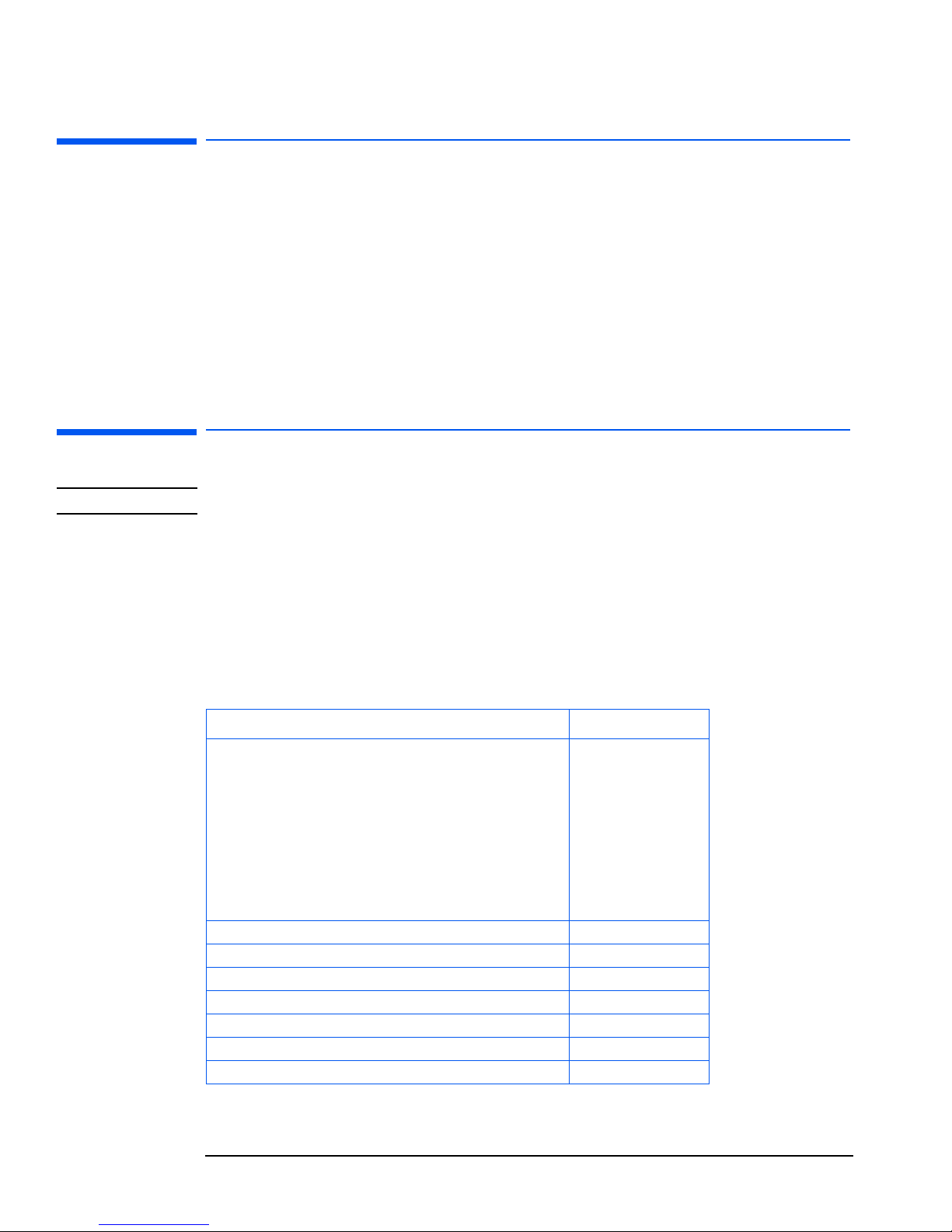
1 Pre-Boot Diagnostics and BIOS Errors
Overview
14 English
Overview
What do you do if your computer does not start properly and you cannot run e-Diagtools
to diagnose the problem? The answer is to use e-Diagtools’ pre-boot diagnostic
capabilities or BIOS error messages.
If your computer powers on but does not start properly, it attempts to report the error
in two ways:
•
It emits a modulated audio signal followed by one or more distinct beeps – this is
pre-boot diagnostics
•
It displays an error message on the screen – this is a BIOS error.
Pre-Boot Audio Signal and Beeps
NOTE Pre-boot diagnostics are not provided on all HP computers.
The pre-boot audio signal can be used to identify the hardware component that needs
troubleshooting or replacement:
• The modulated audio signal can be interpreted by a support provider equipped with
the Virtual Call Assistant. (For more information about the Virtual Call Assistant,
refer to the Virtual Call Assistant User’s Guide, available on your HP computer’s
support web site – refer to page 7 for web addresses
)
.
•
The distinct beeps form a beep code that you can interpret using the following table:
Problem Number of beeps
If there is a buzzing sound:
• If you pushed the power button for more than 5 seconds, this is
normal; there is no error
• The power button may be stuck.
If there is no buzzing sound, the computer has no power. This could
mean:
• Computer is not plugged in
• Power supply failure
• System board failure.
0
Absent or incorrectly connected processor 1
Power supply in protected mode 2
Memory failure 3
Video controller failure 4
PCI device initialization failure 5
Corrupted BIOS 6
BIOS terminal error 7
Page 15
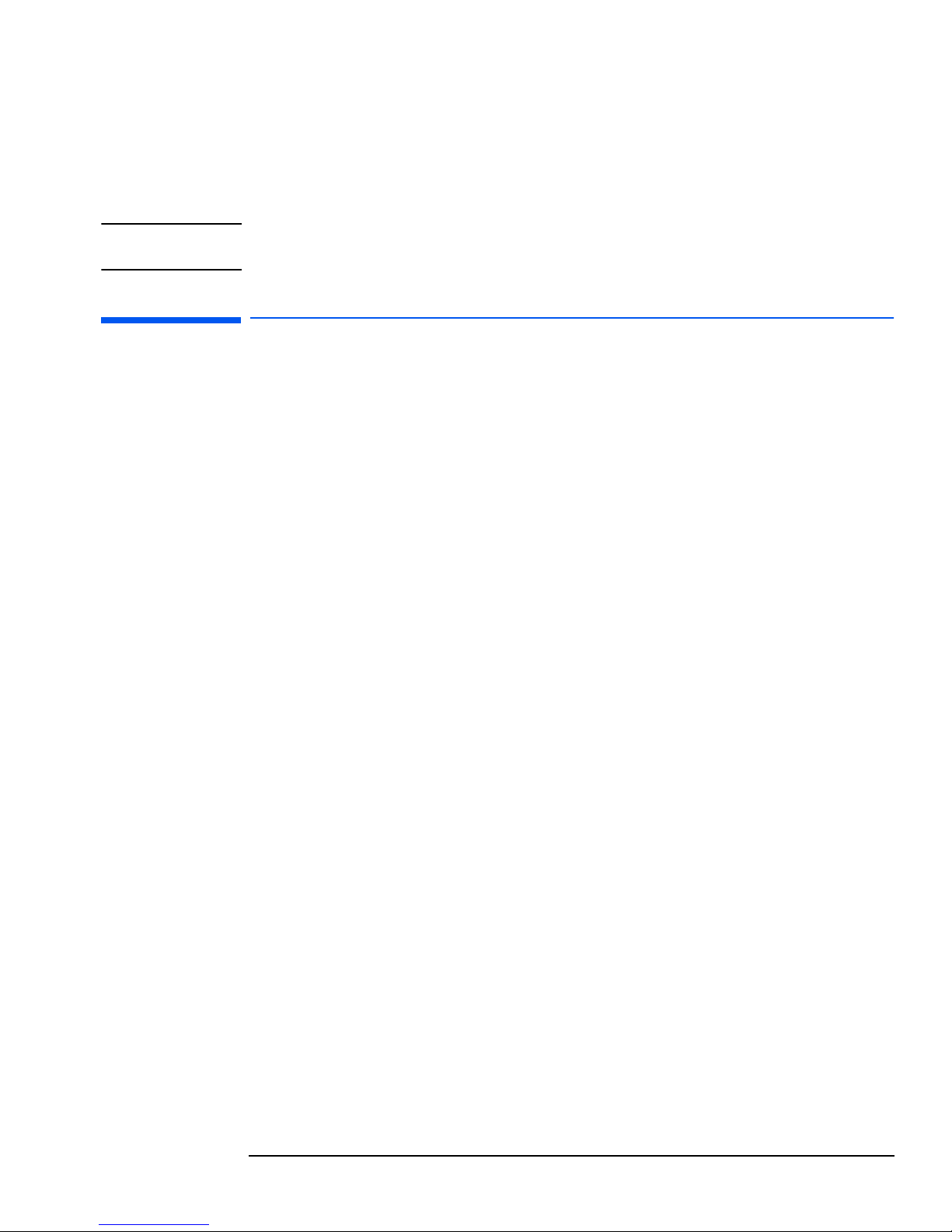
15
1 Pre-Boot Diagnostics and BIOS Errors
BIOS Error Messages
If you miss the beep code, press and hold the power button for at least five seconds
until the modulated sound is emitted again. This “playback” of the memorized code can
also be used to diagnose an intermittent fault on a computer that appears to be working
again.
NOTE Avoid disconnecting the computer’s power cord as this will delete some of the
computer’s error diagnostic information encoded in the modulated audio signal.
BIOS Error Messages
Error Message on
Screen
If your computer encounters a BIOS error, it will display a BIOS error message on the
screen, such as:
Error message 1 of 1: Error code 0103
Keyboard not detected - Keyboard error
Sometimes, recommendations for troubleshooting are also displayed below the error
message, or you need to press
Enter to get the recommendations.
The error message and recommendations (if provided) can be used to troubleshoot the
problem.
Audio Error Signal
For many errors, some HP computers can also emit the modulated audio signal that
corresponds to the displayed error. This can be especially useful when you call your
support provider (this feature is described below in “Calling Your Support Provider”).
To emit the audio error signal, press
Enter
then
F11
.
Page 16
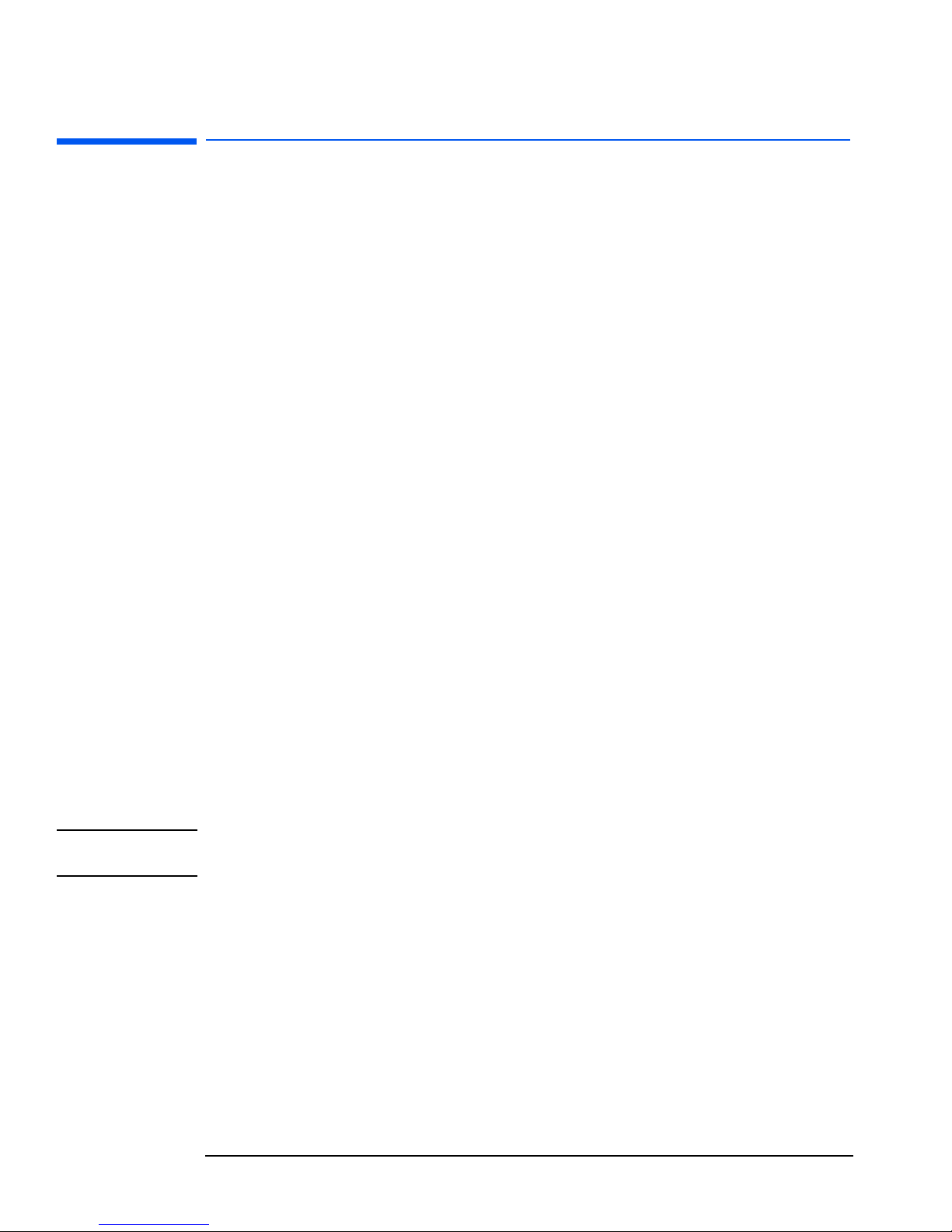
1 Pre-Boot Diagnostics and BIOS Errors
What to Do if You Get a Pre-boot, BIOS, or e-Diagtools Error
16 English
What to Do if You Get a Pre-boot, BIOS, or e-Diagtools Error
There are two ways to deal with the error. You can call your support provider or
troubleshoot the error yourself.
Calling Your Support Provider
A service provider equipped with the Virtual Call Assistant kit can interpret modulated
audio error signals to determine the source of the error, whether from pre-boot
diagnostics (beep errors), from the BIOS (BIOS error messages), or from e-Diagtools.
The audio signal should contain all the necessary information, including computer
model and serial number.
To do this, simply call your service provider and, when prompted, play the audio error
signal into the telephone handset. To play the audio error signal:
•
For BIOS error messages, press
Enter
then
F11
•
For pre-boot errors (beep errors), press the computer’s power button for at least five
seconds
•
For e-Diagtools errors, press F11 when indicated on the screen.
The support provider can then decode the signal and provide a solution.
For more information about Virtual Call Assistant, refer to the Virtual Call Assistant
User’s Guide, available in PDF format on your HP computer’s support web site (refer to
page 7 for web addresses).
Troubleshooting the Error Yourself
If you got a pre-boot error, you can count the number of beeps then determine the
problem by referring to the table on page 14.
For extensive web-based troubleshooting, use e-Diagtools online troubleshooting,
described on page 17.
NOTE Ensure you are using the most recent BIOS version for your computer. This will help to
ensure that you have full BIOS error message reporting.
Page 17
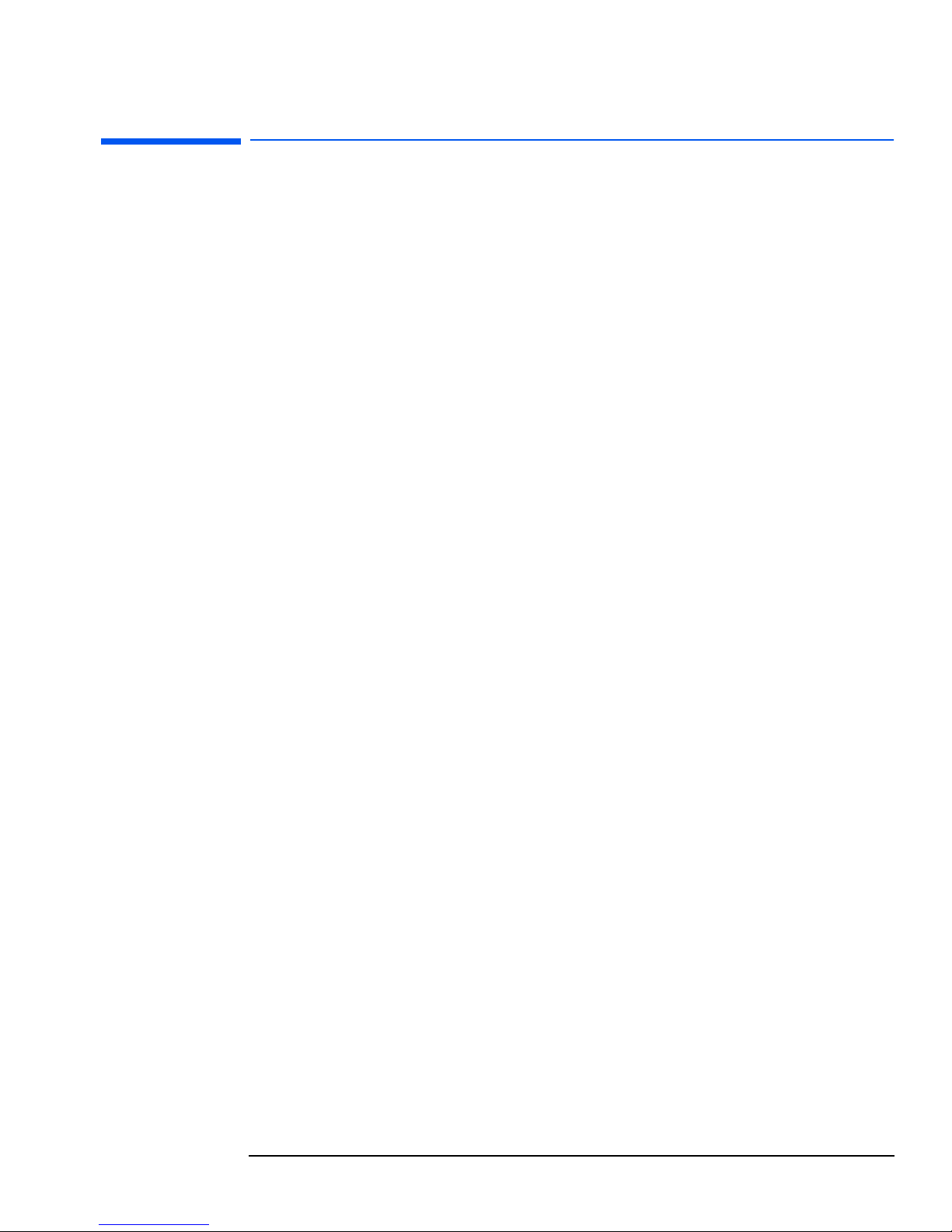
17
1 Pre-Boot Diagnostics and BIOS Errors
e-Diagtools Online Troubleshooting
e-Diagtools Online Troubleshooting
You can use the e-Diagtools web-based troubleshooting tools if your computer has:
•
Pre-boot diagnostic errors (beep errors)
• BIOS EMU error messages (also called “configuration diagnostics”)
• e-Diagtools hardware diagnostic errors (described on page 37 and page 43).
These web-based troubleshooting tools can provide valuable support information and
help you solve your problem.
The tools are available for HP e-pc, HP Vectra, and HP Kayak computers.
You can access e-Diagtools online troubleshooting by connecting to the web site
www.hp.com/go/e-diagtools
.
Page 18
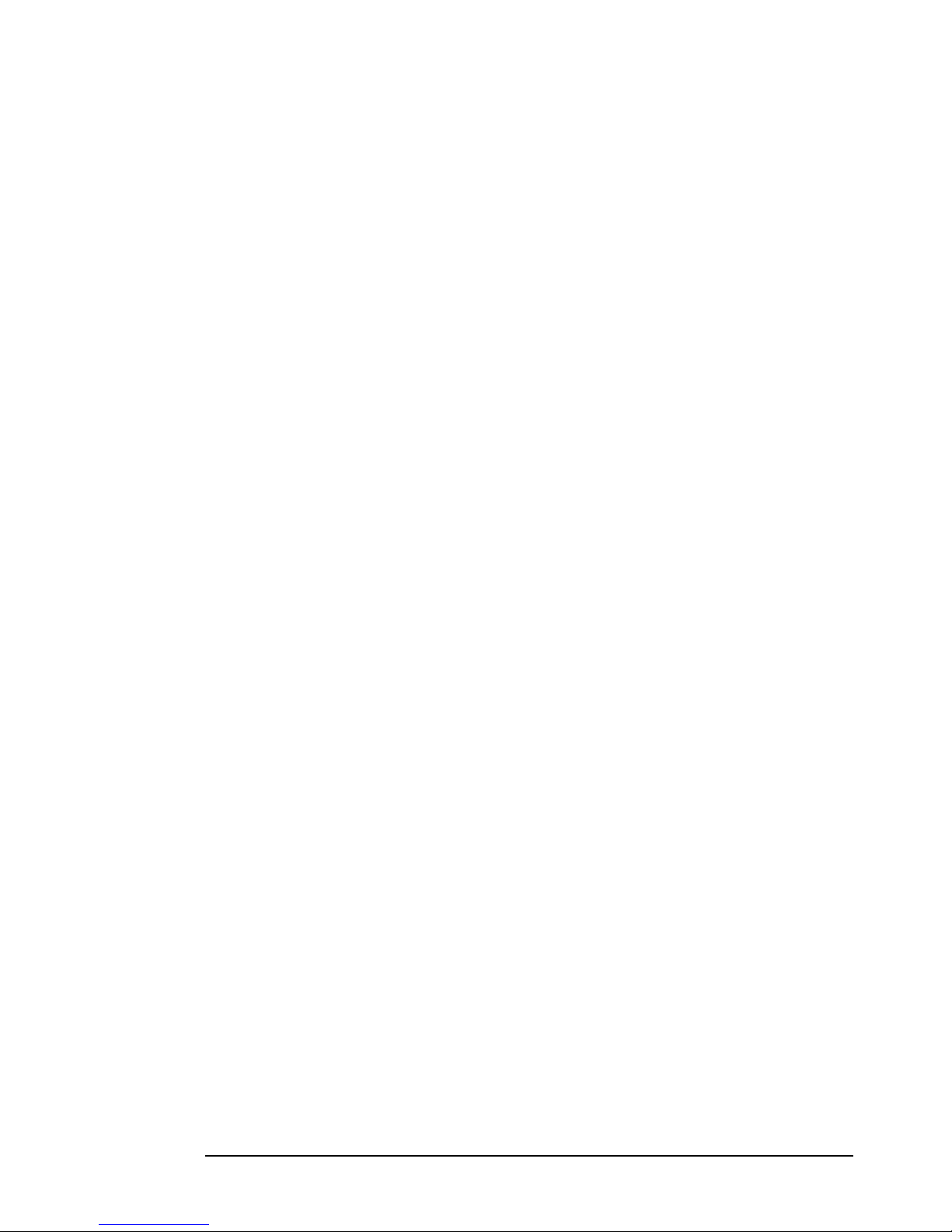
1 Pre-Boot Diagnostics and BIOS Errors
e-Diagtools Online Troubleshooting
18 English
Page 19
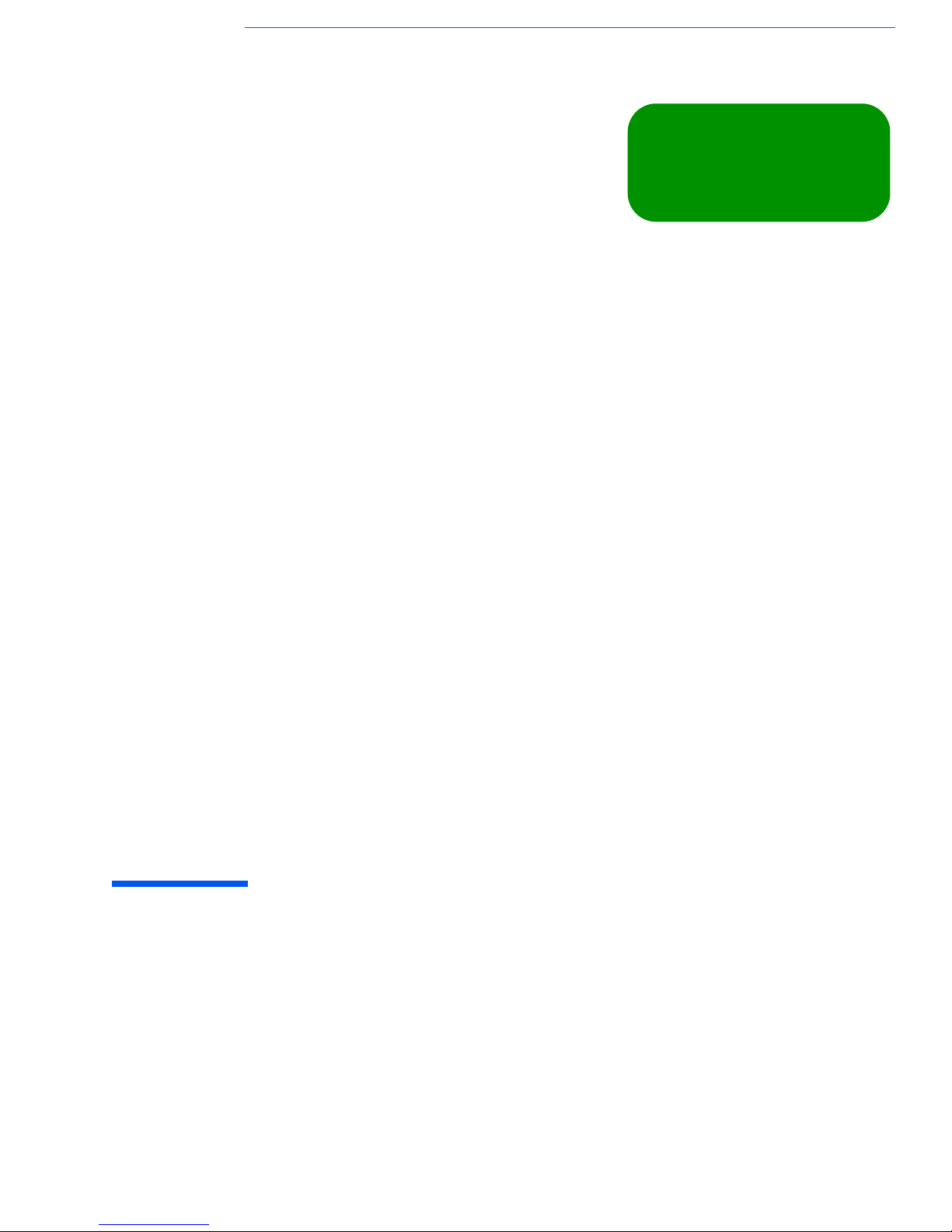
2
Starting e-Diagtools
This chapter describes how to start and run e-Diagtools from the hard disk or from
CD-ROM.
this chapter applies to
hp compaq business pcs
✔
hp workstations
✔
hp notebook pcs
✔
Page 20

2 Starting e-Diagtools
Before Starting e-Diagtools
20 English
Before Starting e-Diagtools
This section applies to Business PCs and Workstations. If you have an HP Notebook PC,
skip this section and go directly to “Option 2: Starting e-Diagtools on HP Notebook PCs”
on page 23.
Before you start e-Diagtools, do the following:
1 Enter the computer’s BIOS Setup program.
• To enter the Setup program on new Business PCs, restart the computer, press
F8
,
then select the option to enter the Setup program.
•
To enter the Setup program on other HP computers, restart the computer and
press
F2
when the HP logo appears.
2 If present, ensure all
Hardware Protection
items in the
Security
menu are set to
Enabled
or
Unlocked
.
3 If you are using a CD-ROM to run e-Diagtools, ensure the option to start from the
CD-ROM is enabled and the CD-ROM is configured to be the first device to boot from.
After running e-Diagtools, you can restore the original Setup values.
Page 21
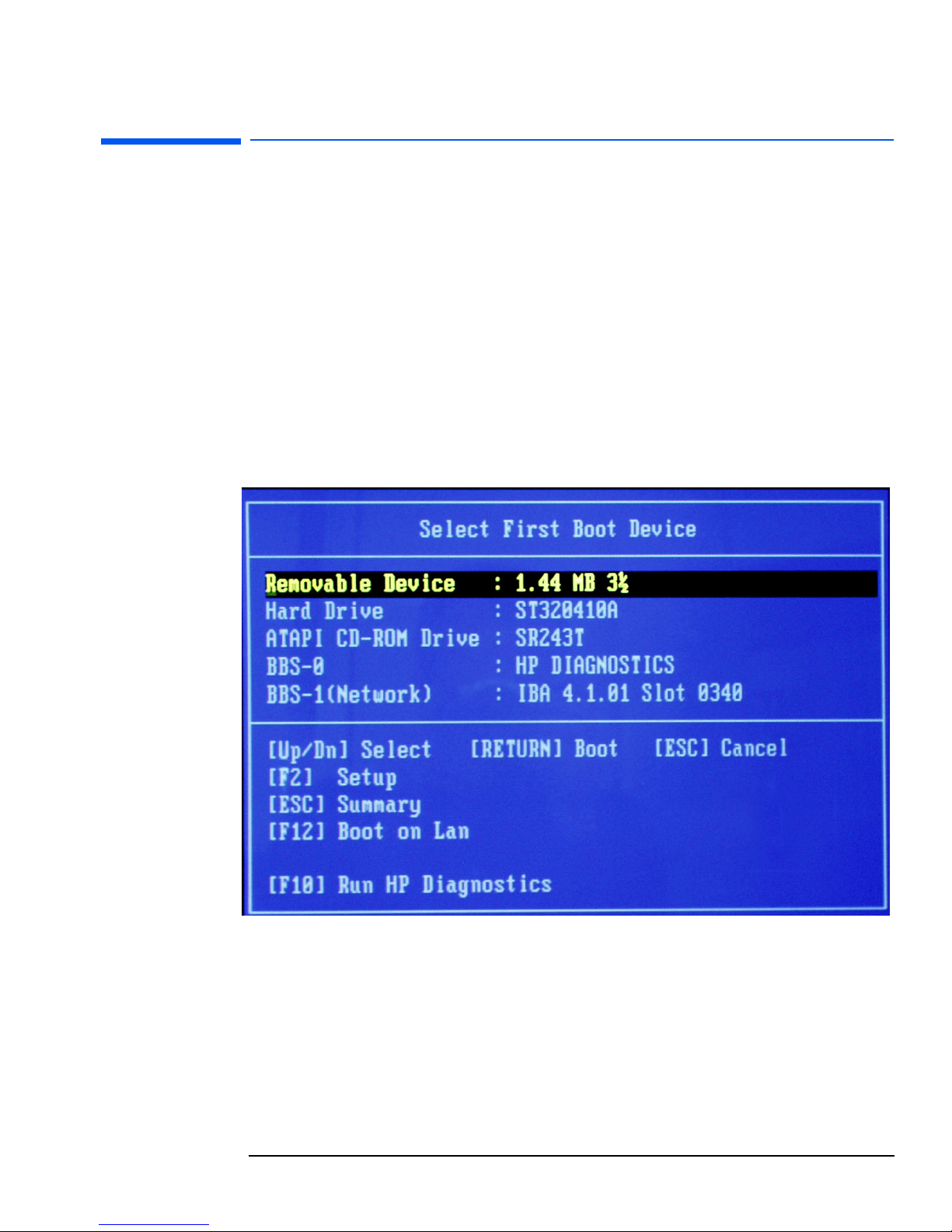
21
2 Starting e-Diagtools
Starting e-Diagtools from the Hard Disk
Starting e-Diagtools from the Hard Disk
How you start e-Diagtools depends on your computer model. Most of the latest Business
PCs have a new configuration and diagnostics startup menu.
Option 1: Starting e-Diagtools on HP Compaq Business PCs
1 Quit all applications, shut down the operating system, and restart your computer.
2 Immediately after the computer starts, press
F8 to enter the Configuration and
Diagnostics menu.
3 In the Configuration and Diagnostics menu, use the arrow keys to select the option to
run the diagnostics or press
F10
(available options depend on the computer
platform).
Actual screen
may differ
from the one
shown
Page 22
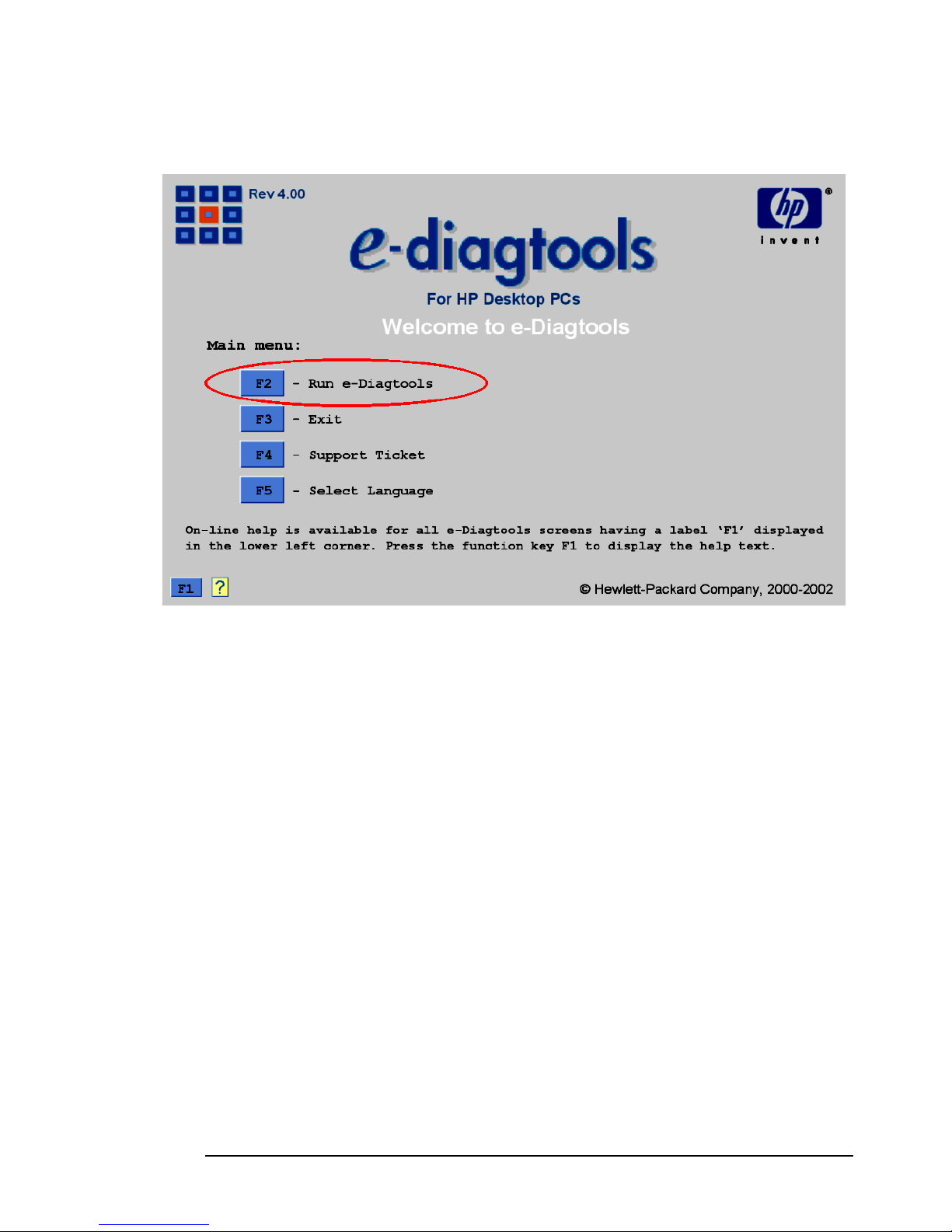
2 Starting e-Diagtools
Starting e-Diagtools from the Hard Disk
22 English
4 The e-Diagtools welcome screen appears. Press
F2
to run e-Diagtools.
Actual screen
may differ from
the one shown
Page 23
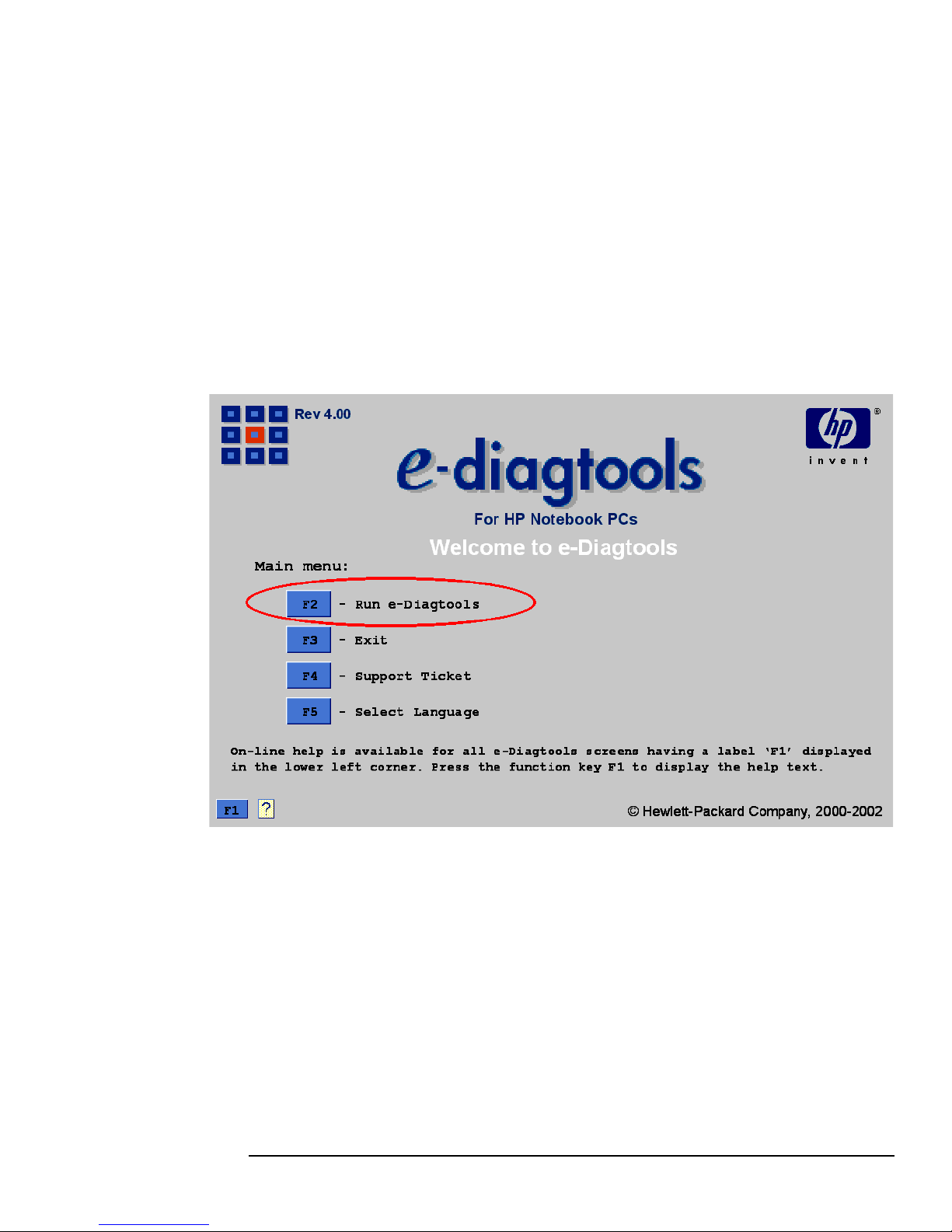
23
2 Starting e-Diagtools
Starting e-Diagtools from the Hard Disk
Option 2: Starting e-Diagtools on HP Notebook PCs
1 Quit all applications and restart your computer.
2 After the initial splash screen with the logo, a message is displayed. The exact
message may vary; here are two examples:
Press <F10> to start Diagtools
Press <F10> to start diagnostics
3 Press the
F10
key.
4 The e-Diagtools welcome screen appears. Press
F2
to run e-Diagtools.
Actual screen
may differ
from the one
shown
Page 24

2 Starting e-Diagtools
Starting e-Diagtools from CD-ROM
24 English
Starting e-Diagtools from CD-ROM
Which CD-ROM to Use
Different CD-ROMs are provided with each type of HP computer. To know which
CD-ROM to use for running e-Diagtools on your computer, refer to the section "Media
for HP Compaq Business PCs", on page 6.
HP Compaq Business
PCs
You cannot run e-Diagtools from the HP Image Library & Diagnostics CD-ROM. Use
this CD-ROM to install e-Diagtools in the hard disk partition on your hard disk.
How to Start e-Diagtools from CD-ROM
1 Insert the HP CD-ROM in your CD-ROM drive. Restart your computer.
2 For Business PCs and HP Workstations, ensure that the option to start from the CD-
ROM drive is enabled and that the CD-ROM is configured to be the first device to boot
from (refer to “Before Starting e-Diagtools” on page 20 for more information).
For HP Notebook PCs, press
Esc
during startup and set the computer to boot from
the CD-ROM first.
3 e-Diagtools either starts automatically or, depending on the HP CD-ROM used, a
menu appears. In the latter case, select the option to run the hardware diagnostics.
4 In the next screen, select the desired language.
Page 25

25
2 Starting e-Diagtools
Starting e-Diagtools from CD-ROM
5 The e-Diagtools welcome screen appears. Press
F2
to run e-Diagtools.
Actual screen
may differ
from the one
shown
Page 26

2 Starting e-Diagtools
The e-Diagtools Main Menu
26 English
The e-Diagtools Main Menu
F1 ? (Help)
Gives a brief explanation of menu options.
In all e-Diagtools screens where appears, you can get help information by
pressing F1
.
Run e-Diagtools
Runs e-Diagtools hardware diagnostics. This process is described in subsequent
chapters of this manual.
Select this option and e-Diagtools enters the hardware detection phase, described in
chapter 3, “e-Diagtools Hardware Detection“.
Advanced Users
Hot Key for Advanced System Tests
You can also go directly to the Advanced System Test screen from the welcome screen.
To do this, press
Ctrl
and
F11
for Compaq Corporate PCs, or
Ctrl
and F9 for Notebook
PCs. This is recommended only for advanced users who want to test a specific problem.
In most cases it is essential to run the hardware detection phase (by pressing
F2
) and
basic tests before performing any advanced tests.
Actual screen
may differ
from the one
shown
Page 27

27
2 Starting e-Diagtools
The e-Diagtools Main Menu
Exit
Exits e-Diagtools and restarts the system.
Support Ticket (when available)
Allows you to:
• View the last available Support Ticket.
•
Copy the last available Support Ticket onto floppy disk.
For an up-to-date Support Ticket, run e-Diagtools first. If you do not run e-Diagtools
first, the last available Support Ticket will be displayed.
This main menu option is only available on the hard disk version. However, if you are
using the CD-ROM version, run Diagtools first, then you can view or save the support
ticket as needed.
Select Language
Allows you to choose the language for the e-Diagtools screens.
Page 28

2 Starting e-Diagtools
The e-Diagtools Main Menu
28 English
Page 29

3
e-Diagtools Hardware Detection
This chapter describes the hardware detection phase of e-Diagtools.
this chapter applies to
hp compaq business pcs
✔
hp workstations
✔
hp notebook pcs
✔
Page 30

3 e-Diagtools Hardware Detection
Overview of Hardware Detection
30 English
Overview of Hardware Detection
Once launched, e-Diagtools begins by detecting the hardware components of your
computer.
Hardware detection finds and lists the computer’s major hardware components. It also
determines which tests are appropriate for your computer. For example, if your
computer has an IDE or SCSI hard disk drive, it will be checked as part of the basic
system test.
NOTE Hardware detection may be so fast that the above screen simply flickers on and off,
without giving you time to read it. This is normal. The time required for hardware
detection varies greatly between the different systems and different configurations.
Page 31

31
3 e-Diagtools Hardware Detection
Hardware Detection Results
Hardware Detection Results
The following is an example of the screen that appears after the hardware detection
phase. All main hardware components are listed after the computer product name and
model.
You can use the arrow keys to scroll through the list of detected components.
Page 32

3 e-Diagtools Hardware Detection
If a Component is Not Detected
32 English
If a Component is Not Detected
If one of your computer’s hardware components does not appear in the hardware
detection screen:
•
The component may not be working. Consult your computer’s documentation
(available on the HP support web site, described on page 7) for information about
troubleshooting for this component.
•
The component is not an HP component.
•
You are not using an up-to-date version of e-Diagtools. If this is the case, you can
download the latest version from the HP support web site (described on page 7).
•
The PS2 keyboard and PS2 mouse are tested, even though they do not appear in the
hardware detection screen. (However for Notebook PCs, the PS2 mouse is not
currently tested.)
•
The hardware test for that component may not be available. For more information,
refer to the Readme file for your version of e-Diagtools, available on the HP support
web site (described on page 7).
NOTE e-Diagtools does not test components that have not been detected. However, we
recommend that you continue with the basic system test to verify that the underlying
components are functioning correctly.
Page 33

4
e-Diagtools Basic System Test
This chapter describes the basic system test performed by e-Diagtools.
this chapter applies to
hp compaq business pcs
✔
hp workstations
✔
hp notebook pcs
✔
Page 34

4 e-Diagtools Basic System Test
Overview of the Basic System Test
34 English
Overview of the Basic System Test
The basic system test is performed after hardware detection. The purpose of this test is
to verify the correct operation of the computer’s main hardware components. For each
detected hardware component, the test will confirm that:
•
The component is powered on
•
The component has been initialized for use
•
The component is operating correctly under MS-DOS.
Unlike the advanced system tests, the basic system test is done automatically and no
user input or guidance is needed. This test phase is suitable for all types of users,
including novice and non-technical users.
Most of the computer’s components are tested during the basic system test. To test
each component individually, use the advanced system tests (described in chapter 5).
How to Run the Basic System Test
The basic system test is performed after the hardware detection phase. To run the basic
system test:
1 Start e-Diagtools. To learn how to do this, refer to chapter 2.
2 Follow the instructions on the screen to proceed with hardware detection. Hardware
detection is described in chapter 3.
Page 35

35
4 e-Diagtools Basic System Test
How to Run the Basic System Test
3 Once hardware detection is complete, this screen appears:
4 Press F2 and the basic system testing starts.
Page 36

4 e-Diagtools Basic System Test
Test Result: PASSED
36 English
NOTE The screen image may become momentarily corrupted during the basic system test. This
is normal when the graphics system is being tested. Do not restart your system. The
image will be restored after the test is complete.
Test Result: PASSED
The following actions are recommended:
• If you are running e-Diagtools for verification purposes only, there is no need to
continue with the Advanced Tests. (If desired, you can view or save the support ticket
by pressing
F4
.) Press
F3
to exit e-Diagtools.
•
Follow the on-screen recommendations.
Support Ticket
If you are investigating a problem with your computer, press F4 to view or save the
support ticket. Although no failure was detected, the Support Ticket will be effective for
communicating the test results and computer configuration to your support provider.
To learn more about the Support Ticket, refer to chapter 6.
Advanced System Tests
Intermediate and experienced users should proceed to the Advanced System Tests by
pressing
F2, since no problem was found using the basic system test. If you are a less
experienced user, contact your support provider for assistance. You may be asked by
your support agent to conduct an advanced system test.
Page 37

37
4 e-Diagtools Basic System Test
Test Result: WARNING or FAILED
Test Result: WARNING or FAILED
NOTE A test warning or failure does not necessarily mean that a component needs
replacement. For example, it may simply mean that there is a configuration error or that
there is a loose cable.
Important Recommendation
Since e-Diagtools displays only one error at a time whereas the Support Ticket will list
all errors, it is recommended that:
1 You consult the Support Ticket to see the full list of errors. It may help you determine
the source of the error more easily.
2 After fixing the problem detected by the hardware diagnostics, run e-Diagtools again.
Example of a
test error
Page 38

4 e-Diagtools Basic System Test
Test Result: WARNING or FAILED
38 English
Here are a few recommended actions and tips:
• Follow any on-screen recommendations that may appear.
•
Check the component, update the computer’s BIOS if necessary, and run the Basic
System Test again.
For BIOS updates and instructions, connect to your computer’s support web site
(refer to page 7 for web addresses).
• Run the Advanced Tests to investigate the error in greater depth.
•
Send the Support Ticket to your service provider by email or fax.
The Support Ticket is a complete record of the test results. It is the most effective way
to communicate the problem to your support provider. To learn more about the
Support Ticket, refer to chapter 6.
•
For HP Compaq Business PCs and some HP Workstations:
If the
F11 - Emit Code
button appears on the screen, you can press
F11
to emit the
audio error code signal for the error. This is useful if your Service Provider is equipped
with a Virtual Call Assistant, because you can emit the audio signal over the phone so
your Support Provider can analyze the audio signal to help solve your problem.
Page 39

39
4 e-Diagtools Basic System Test
What is Tested
What is Tested
The tests vary to some extent from platform to platform. For the most up-to-date list of
tests, refer to the Readme or Whatsnew file provided with the e-Diagtools software
(available on HP Support web site described on page 7).
The following components are included in the basic tests.
❒
System board: timer and real time clock
❒
Main memory
❒
IDE hard disk drives
❒
SCSI hard disk drives
❒
Optical drives (CD-ROM, DVD, CD-RW drives)
❒
Floppy disk drive
❒
Graphics system
❒
Audio system
❒
LAN
❒
Keyboard (PS2 only)
❒
Mouse (PS2 only, except on Notebook PCs)
❒
Modem (PCI modem only)
❒
Serial and parallel ports.
Each test listed above is performed only if it is appropriate for your computer’s
configuration. For example, if your computer does not have a SCSI controller, or no
SCSI hard disk is connected to the SCSI controller, no SCSI tests will be done.
NOTE e-Diagtools does not test components that have not been detected (refer to “If a
Component is Not Detected” on page 32 for more information).
Page 40

4 e-Diagtools Basic System Test
What is Tested
40 English
Page 41

5
Advanced System Tests
This chapter describes the advanced system tests. Individual computer components can
be thoroughly tested using the advanced system tests.
this chapter applies to
hp compaq business pcs
✔
hp workstations
✔
hp notebook pcs
✔
Page 42

5 Advanced System Tests
Overview of the Advanced System Tests
42 English
Overview of the Advanced System Tests
The advanced system tests can be used to test each of the computer’s components.
These tests are more thorough and cover a wider range of functionality than the basic
system tests. Some of the advanced tests require user interaction.
Unlike the basic system test which tests the components automatically, you must
manually select the tests you want to run. You can select one or several tests to run.
You can run the tests just once or, in many cases, you can run the tests repeatedly by
selecting loop mode. You can exit loop mode by pressing
Esc
. Running the tests
repeatedly is useful for detecting hardware problems that occur intermittently.
How to Enter the Advanced System Tests
The advanced system tests can be entered after the basic system tests have been
completed.
NOTE You can also go directly to the Advanced System Test screen from the welcome screen
(shown on page 22). To do this, press
Ctrl
and
F11
for Compaq Corporate PCs, or
Ctrl
and
F9 for Notebook PCs. This is recommended only for advanced users who want to test
a specific problem. In most cases it is essential to run the hardware detection phase and
basic tests before performing any advanced tests.
Example of an
advanced
system test
screen
Page 43

43
5 Advanced System Tests
How to Run an Advanced System Test
How to Run an Advanced System Test
To perform an advanced test:
1 Select the tests you want to run. To do this, highlight each test using the keyboard
arrow keys then press the
Enter key or the keyboard space bar. You can select one
or several tests.
Some tests may not be available for your HP computer. These will appear in grey.
2 If you want to run the tests once, press
F2.
If you want to run the tests repeatedly in a loop, press
F12
. This is very useful if the
hardware problem occurs intermittently.
NOTE Some tests cannot run in loop mode – these are indicated on the screen.
To Stop a Test or
Exit Loop Testing
You can press Esc to stop the current test or to exit loop testing.
Note that some test sequences are critical and must be completed before they can be
stopped. If you press
Esc, you may have to wait several moments before testing is
stopped.
Test Result:
PASSED
Once the test is finished, the test results screen appears.
At this stage you can:
•
If applicable, follow the onscreen recommendations.
•
Press F2 to do further advanced tests.
•
Press F3 to exit e-Diagtools.
•
Press F4 to go to the Support Ticket screen.
Test Result:
WARNING
or
FAILED
Important Recommendation
Since e-Diagtools displays only one error at a time whereas the Support Ticket will list
all errors, it is recommended that:
1 You consult the Support Ticket to see the full list of errors. It may help you determine
the source of the error more easily.
2 After fixing the problem detected by the hardware diagnostics, run e-Diagtools again.
Page 44

5 Advanced System Tests
How to Run an Advanced System Test
44 English
Here are a few recommended actions and tips:
• Follow any on-screen recommendations that may appear.
• Check the component, update the computer’s BIOS if necessary, and run the
Advanced System Test again.
For BIOS updates and instructions, connect to your computer’s support web site
(refer to page 7 for web addresses).
•
Send the Support Ticket to your service provider by email or fax.
The Support Ticket is a complete record of the test results. It is the most effective way
to communicate the problem to your support provider. To learn more about the
Support Ticket, refer to chapter 6.
• For HP Compaq Business PCs and some HP Workstations:
If the
F11 - Emit Code
button appears on the screen, you can press
F11
to emit the
audio error code signal for the error. This is useful if your Service Provider is equipped
with the Virtual Call Assistant because you can emit the audio signal over the phone
so your Support Provider can analyze the audio signal to help solve your problem.
Example of a
test warning
Page 45

6
The Support Ticket
This chapter describes the Support Ticket, which is a record of the test results and the
computer’s configuration.
this chapter applies to
hp compaq business pcs
✔
hp workstations
✔
hp notebook pcs
✔
Page 46

6 The Support Ticket
What is the Support Ticket?
46 English
What is the Support Ticket?
The Support Ticket is a text file that contains a complete record of the test results and
the computer’s configuration information. It is the most effective way of communicating
this essential information to your support provider. If necessary, you can email or fax
the Support Ticket to your support provider.
Some Features
History Log
The Support Ticket now has a history log, a new feature. The history log collects
information every time you run e-Diagtools.
e-Diagtools Error Codes
The Support Ticket also contains the list of all errors encountered. Each error message
is listed with an error code and recommended actions. By contrast, the e-Diagtools
screen displays only one error message with its corresponding recommendations. No
error code is displayed.
Hardware Traceability
Feature
This is reported in the Support Ticket. It is useful for tracking changes to the
computer’s hardware. e-Diagtools compares the computer’s current hardware
configuration with the system configuration history. It then reports:
• Changes to the hardware configuration since the first time e-Diagtools was run
•
Changes to the hardware configuration since the last time e-Diagtools was run.
For example, if you install or remove an add-on accessory card, this will be reported in
the Support Ticket.
Page 47

47
6 The Support Ticket
The e-Diagtools Support Ticket Screen
The e-Diagtools Support Ticket Screen
Accessing the Support Ticket Screen
To access the Support Ticket screen, start e-Diagtools as normal (refer to chapter 2,
“Starting e-Diagtools“ for more information). You can then access the Support Ticket
screen:
•
From the e-Diagtools welcome screen (except when running e-Diagtools from
CD-ROM)
• From the hardware detection screen
•
From the basic and advanced test screens.
Page 48

6 The Support Ticket
Retrieving the Support Ticket from Windows
48 English
Performing Actions in the e-Diagtools Support Ticket Screen
The Support Ticket screen in e-Diagtools enables you to:
•
View the Support Ticket.
You can view the Support Ticket, created when you last ran e-Diagtools. The Support
Ticket is saved in the e-Diagtools partition on the hard disk, except if you run
e-Diagtools from CD-ROM.
• Save the Support Ticket.
If your computer has a floppy disk drive, you can save the Support Ticket to a floppy
disk so that you can email, fax, print or consult it at a later time. The default filename
for the Support Ticket file is
HPSUPPT.TXT.
If your computer does not have a floppy drive, you can retrieve and save the Support
Ticket from Windows (refer to the next section).
NOTE If you choose to store the Support Ticket on a floppy disk, ensure that the disk is
formatted and empty. If you want to keep a Support Ticket, ensure that you copy it to a
safe place before creating the new one. You can do this by copying the Support Ticket
file to another floppy disk.
Retrieving the Support Ticket from Windows
To retrieve the support ticket:
•
For HP Notebook PCs:
Use e-Diagtools for Windows to email, print or consult the Support Ticket. For more
information refer to chapter 7, “e-Diagtools for Windows (Notebook PCs only)“.
• For other HP computers:
Once you have finished running e-Diagtools, start your operating system as usual and
go to the web site
www.hp.com/go/e-diagtools
. Run the Get Support Ticket utility
to view the Support Ticket in your browser. You can also save the Support Ticket so
that you can consult, print or email it at a later time.
NOTE You can also download the Get Support Ticket utility from the web and save it on your
hard disk (rather than just running it). This way you can run the utility at any time in
Windows.
Page 49

7
e-Diagtools for Windows (Notebook PCs only)
This chapter describes e-Diagtools for Windows, the Windows-based application for HP
Notebook PCs.
this chapter applies to
hp compaq business pcs
✘
hp workstations
✘
hp notebook pcs
✔
Page 50

7 e-Diagtools for Windows (Notebook PCs only)
What is e-Diagtools for Windows?
50 English
What is e-Diagtools for Windows?
A new component of e-Diagtools named “e-Diagtools for Windows” is designed to
extend Internet connectivity to HP Notebook PCs, featuring Internet access via modem
or LAN connection. This Windows application is available in conjunction with
e-Diagtools Version 3.x or later for Notebook PCs.
e-Diagtools for Windows includes the e-Diagtools LAN Configuration Agent and enables
the user to get the Support Ticket from the HP Utility Partition, edit it, and send it to
the Support Provider or copy it to hard disk.
From the operating system, e-Diagtools for Windows will download the BIOS, copy it to
the Utility Partition and update the BIOS. When updating the BIOS, automatic reboots
are necessary to complete the operation.
e-Diagtools for Windows also enables you to update the e-Diagtools hardware
diagnostics software in the hard disk’s Utility Paritition.
When you run e-Diagtools for Windows on an HP Notebook PC, an e-Diagtools splash
screen opens briefly, followed by the application’s main window.
The image above shows the main window of “e-Diagtools for Windows”. The principal
functions of the program are available via the Command Bar at the top of the window.
Page 51

51
7 e-Diagtools for Windows (Notebook PCs only)
What is e-Diagtools for Windows?
Click on a command on the Command Bar to open a pulldown list of options associated
with that command.
In addition to the Command Bar, the main window features a Toolbar of icons located
just below the Command Bar. A function can be opened by clicking on the
corresponding icon. This offers rapid, intuitive access to key “e-Diagtools for Windows”
program functions. The option View Support Ticket has already been selected in the
example shown, and the GUI displays the Support Ticket and related information.
NOTE When a function is not available at any stage of the program the icon which represents it
is greyed out on the Icon Bar. In the illustration, all the icons are shown active
simultaneously to facilitate their recognition.
Place the mouse pointer over an icon for a short explanation of the icon’s function.
Page 52

7 e-Diagtools for Windows (Notebook PCs only)
“e-Diagtools for Windows” Commands
52 English
“e-Diagtools for Windows” Commands
This section describes the e-Diagtools for Windows commands available on the
Command Bar.
Support Ticket
The
Support Ticket
command opens a drop-down menu with options to view the latest
Support Ticket, send the Support Ticket to the service provider’s support address via
email, or to generate a new Support Ticket and update the stored Support Ticket data.
The
Comments
option permits a user to create or update text in dedicated comment fields,
which supplement the information provided by the Support Ticket. This can be useful
where notes or special explanations are required.
The Support Ticket can also be printed or saved to a file.
The Icon Bar contains icons to view the Support Ticket (
View
), to add comments
(
Comments
) to save the Support Ticket to file (
Save As
) and to print out the Support
Ticket (
Print
).
Page 53

53
7 e-Diagtools for Windows (Notebook PCs only)
“e-Diagtools for Windows” Commands
BIOS Options
• Download to Utility Partition
•
Update
• Info
The BIOS can be updated, by LAN or by modem connection, from an HP server
containing new BIOS versions for specific HP Notebook computers.
When you choose
Update BIOS
you are first prompted to select either “
Download new
” or “
Use
current
” to determine the source of the local version to be flashed. You can either
download the latest BIOS from the server, or update the BIOS using the files you
previously downloaded to your Notebook.
If you select
Download new
you will be asked if you want to connect to the web to check
for the latest BIOS version. Click on
Yes
to launch the connection process.
NOTE The option “
Use Current
” can be used, for instance, to repair a corrupted BIOS.
Download and Update
The icons
Download
and
Update
provide rapid access to each of the two steps needed to
carry out a BIOS update:
•
downloading a new BIOS from the sever
•
updating the existing BIOS in the local Notebook PC.
Page 54

7 e-Diagtools for Windows (Notebook PCs only)
Connection Parameters
54 English
Connection Parameters
You can verify the connection parameters for the download in the
Connect / Download Options
window before attempting to connect to the Server. Click on the
Change Settings
button if you want to alter any parameters.
For HP Notebook PCs, the update server URL is:
http://ftp.hp.com/pub/mobile_computing/software/edtpackages/master.ini
To check the connection parameters for sending the Support Ticket, open the
Connection
Options /Connection
window.
This window includes an option for Dial-up or for LAN connection to the support
provider (via a choice of radio button). If you set
Dial-up
as the active option, you need
only add the
Dial-up Location
.
Page 55

55
7 e-Diagtools for Windows (Notebook PCs only)
Connection Parameters
If you select a LAN connection (Internet), then you must ensure that the HTTP Proxy
Server name and port are included.
To send the Support Ticket you must provide your email address and the support
provider email address.
For BIOS downloads you must have a valid Update Server URL and the correct Proxy
Server name and port number. If you are using the HP site, you can use the default
Update Server URL:
http://ftp.hp.com/pub/mobile_computing/software/edtpackages/master.ini
.
Page 56

7 e-Diagtools for Windows (Notebook PCs only)
Connection Parameters
56 English
Info
The BIOS Info window provides:
• the version number of the currently installed BIOS
•
the version number of the downloaded BIOS stored in the HP Utility Partition
•
the version number and download size of the BIOS available on the HP Server that is
suitable for installation on this type of HP Notebook PC.
Page 57

8
The HP Protected Partition
This chapter describes the HP Protected Partition, its properties, and how to update it.
The HP Protected Partition is available on selected Business PCs.
For information about the HP Utility Partition used on HP Notebooks PCs and HP
Workstations that are provided with e-Diagtools 4.0, refer to the e-Diagtools 3.5x User’s
Guide, available from the web sites described on page 7.
this chapter applies to
hp compaq business pcs
✔
hp workstations
✘
hp notebook pcs
✘
Page 58

8 The HP Protected Partition
What is the HP Protected Partition?
58 English
What is the HP Protected Partition?
Selected Business PCs released from May 2002 will be delivered with a special hard disk
partition, called the HP Protected Partition for e-Diagtools. This partition contains a full
working version of e-Diagtools and, when created, the Support Ticket.
This hard disk partition is created using special techniques so that it remains invisible
from operating systems, protecting it from deletion.
Properties of the HP Protected Partition
The HP Protected Partition:
•
Occupies little disk space (32 MB).
•
Does not affect normal PC use. It is completely invisible to the user from Windows and
DOS operating systems.
•
Cannot be viewed or deleted using the operating system tools or other standard
partitioning utilities. Furthermore, HP tools for the previously used HP Utility
Partition (such as the HP Utility Partition Restoration Tool) are not compatible with
the HP Protected Partition.
• Is a PARTIES (Protected Area Run Time Interface Extension Services) partition that
uses the IDE ATA/ATAPI5 standard. This means that the partition is physically
located at the end of the hard disk, with its own MBR (Master Boot Record) at the
very end. Also, the logical end of the hard disk is moved to just before the start of this
partition. This renders the partition invisible and protected.
NOTE If a SCSI hard disk is used, the HP Protected Partition uses a structure very similar to
PARTIES except that it is not protected from deletion using ordinary disk partition tools.
Page 59

59
8 The HP Protected Partition
Benefits of the HP Protected Partition
Benefits of the HP Protected Partition
• Ever-present
Since the partition is protected and cannot be deleted, you have an ever-present,
powerful hardware diagnostics utility at your fingertips. No need to locate a CD-ROM
or floppy disks, or search the Internet; it is all there, ready to use.
•
Easy to employ
Simply restart the computer and press
F8 (F10
on Notebook PCs) until the Boot
menu appears. The Boot menu provides direct access to e-Diagtools.
• Transparent
The HP Protected Partition is transparent to the user. Therefore this partition does
not hinder or confuse the user when they are carrying out their normal tasks on the
PC.
•
Unobtrusive
32 MB of disk space is used for the HP Protected Partition – this is a negligible amount
for the current generation of massive multi-gigabyte hard disks.
• Easy to manage
System administrators can easily produce gold disks for HP-supplied hard disks that
safely include the HP Protected Partition, easily duplicating its benefits across the
numerous HP computers in the network.
Page 60

8 The HP Protected Partition
Updating the HP Protected Partition
60 English
Updating the HP Protected Partition
When a new version of e-Diagtools becomes available, you are strongly advised to
update e-Diagtools on the HP Protected Partition for the most up-to-date, effective
diagnostic aid.
When available, you can download the latest version of e-Diagtools (for the HP
Protected Partition) from the support web site for your Business PC (refer to page 7 for
web addresses).
Recreating the Protected Partition
In most cases, you can recreate the HP Protected Partition using the recovery CD kit
that was delivered with your HP computer.
NOTE To successfully create the HP Protected Partition, the hard disk must be compatible with
the IDE ATA/ATAPI5 standard. All recent HP-supplied hard disks are compatible with
this standard
Use the HP Image Creation & Recovery CD-ROM and HP Image Library &
Diagnostics CD-ROM to recreate the HP Protected Partition complete with
e-Diagtools.
If you perform any recovery operation that involves a partition and format operation, or
a "destructive" recovery, then:
•
If the partition already exists, it is left intact and not modified.
•
If the partition does not exist (for example, on a new HP hard disk provided by HP
support), it is created.
In both cases, the recovery process ensures that the HP Protected Partition is present
on the hard drive – there is no way to prevent the HP Protected Partition from being
created.
To recreate the HP Protected Partition, insert the HP Image Creation & Recovery
CD-ROM and restart the PC. If you select the following tasks, the HP Protected
Partition will be automatically created on the hard disk:
• Perform a full recovery by selecting the
Standard Recovery
option.
This recovers the preloaded hard disk contents as delivered by HP. e-Diagtools
software will be automatically installed in the HP Protected Partition.
•
Perform an advanced recovery by selecting
Advanced Options
.
If you select the advanced functions Partition and Format Hard Disk or Run Recovery
Process - Operating System Only, then you must use the HP Image Library &
Diagnostics CD-ROM to install e-Diagtools in the newly created Protected Partition.
Page 61

9
Support Solutions and Troubleshooting
This chapter describes e-Diagtools in the context of support and troubleshooting. This
information may be useful for system administrators and MIS.
this chapter applies to
hp compaq business pcs
✔
hp workstations
✔
hp notebook pcs
✔
Page 62

9 Support Solutions and Troubleshooting
Software Components in and around the e-Diagtools Solution
62 English
Software Components in and around the e-Diagtools Solution
This is a list of the software components which together comprise the HP Support
solution for remote troubleshooting and diagnosis of your HP computers
Software Component Detail
e-Diagtools
The e-Diagtools provides hardware detection, basic and advanced system tests, and a
Support Ticket that contains a complete record of the test results and the computers
configuration.
The diagnosis and troubleshooting software solution is pre-loaded on some HP Compaq
Business PCs, HP Workstations, and HP Notebook PCs (in the e-Diagtools hard disk
partition). The latest version of e-Diagtools can be downloaded from your HP support
web site. (HP support web site addresses are on page 7.)
Support Ticket
The Support Ticket is a full diagnostic report which allows your authorized support
organization to analyze hardware problems and provides solutions.
In e-Diagtools, you can save the Support Ticket on a floppy disk (If you do not have a
floppy disk, you can use the utilities described below).
Get Support Ticket utility
(for HP Compaq Business PCs
only)
Using the Get Support Ticket utility in Windows, you can retrieve the Support Ticket in
HTML format for saving, viewing, printing or emailing. This utility is available at
www.hp.com/go/e-diagtools
.
e-Diagtools for Windows
(for HP Notebook PCs only)
e-Diagtools for Windows enables HP Notebooks PC users to use remote Internet
features. Upgrading the BIOS, sending the support ticket, and upgrading the diagnostic
software can be done using the Notebook’s modem or LAN connection.
For more information, refer to chapter 7, “e-Diagtools for Windows (Notebook PCs
only)“.
e-Diagtools
Pre-boot Diagnostics
(for HP Compaq Business PCs
only)
Pre-boot diagnostics helps you to troubleshoot problems when your Business PC or HP
Workstation cannot start properly. It includes an audio error signal that can be played
back to a support provider (equipped with the Virtual Call Assistant) for prompt,
effective solutions.
For more information, refer to chapter 1, “Pre-Boot Diagnostics and BIOS Errors“.
Virtual Call
Assistant
The Virtual Call Assistant (VCA) is hardware and software kit that automatically detects
and decodes audio warning signals emitted by e-Diagtools Pre-Boot Diagnostics, BIOS
EMU error codes, and e-Diagtools hardware diagnostic errors. The encoded signals from
the remote computer indicate the nature of a failure state.
For more information, refer to chapter 10, “Virtual Call Assistant“ or refer to the Virtual
Call Assistant User’s Guide, available from HP’s support web site (refer to page 7 for
web addresses).
HP Instant Support
This web-based tool provides automated diagnostics and solutions, software solutions,
and the troubleshooting knowledge base. In some cases, it can remotely launch certain
e-Diagtools diagnostic features for automated troubleshooting.
For more information, refer to the web site
www.hp.com/go/instantsupport
.
Page 63

10
Virtual Call Assistant
this chapter applies to
hp compaq business pcs
✔
hp workstations
✘
hp notebook pcs
✘
Page 64

10 Virtual Call Assistant
What is the Virtual Call Assistant?
64 English
What is the Virtual Call Assistant?
The Virtual Call Assistant (VCA) is designed to provide a valuable diagnostic aid for
Help Desks and Support Providers. It consists of decoder hardware (DynaMetric Plus)
and software.
Once installed on a Support or Help Desk computer, it can automatically detect and
recognize audio error signals emitted by Pre-Boot Diagnostics, BIOS EMU errors, and
some e-Diagtools errors. The encoded signals from the remote computer indicate the
nature of a failure state and also contain information about the computer itself, such as
its serial number. Using the information extracted by the VCA, support personnel can
provide more effective, timely solutions to reduce downtime and improve service.
How it Works
On the helpdesk side, you need a computer with:
•
A hardware decoder, the Dynametric Plus
•
The VCA software.
On the user side, the computer could encounter several types of error that produce an
audio error signal that can be decoded by the VCA:
•
Pre-boot errors (or “beep” errors)
These occur before the computer’s Power-On Self-Test (POST). Most new HP
Compaq Business PCs and some HP Workstations have pre-boot diagnostics.
•
BIOS EMU errors
These occur during the computer’s POST. The computer displays an error message
on the screen. For many of these errors, some HP computers can also emit the
modulated audio signal that corresponds to the displayed error. To emit the audio
error signal, press
Enter
then
F11
. Most new HP Compaq Business PCs and some HP
Workstations have this feature.
• e-Diagtools errors
For some e-Diagtools errors encountered during hardware diagnostic testing, you can
press
F11
to emit the audio error code. Most HP computers support this feature.
Page 65

65
10 Virtual Call Assistant
How it Works
When the end user calls to report the problem, they emit the audio signal into the
telephone handset. The audio signal is transmitted by telephone from the buzzer on the
computer’s system board to the helpdesk computer.
On the receiving end, the audio signal is picked up by a DynaMetric decoder fitted to
the telephone receiver, which is connected to the microphone input of the computer’s
sound card.
The Virtual Call Assistant at the helpdesk or support site records the modulated signal
emitted by the computer buzzer, then analyzes this audio signal to decode:
•
The model of computer
•
The computer serial number
•
The type of failure detected.
℡
End UserSupport / Helpdesk
Computer
Computer
VCA Software
Hardware Decoder
℡
Page 66

10 Virtual Call Assistant
How to Use the VCA
66 English
How to Use the VCA
The Virtual Call Assistant is intended to be installed and used by helpdesk personnel
supporting HP Compaq Business PCs and HP Workstations.
Typically, the user of the remote computer will call the helpdesk to report a computer
malfunction or to report the presence of a warning signal from the computer. During
this initial call, the buzzer signal can be recorded by the helpdesk computer and quickly
analyzed by the VCA software.
The VCA provides immediate and accurate diagnostic information available at the
helpdesk/support location, often eliminating the need for the support personnel to visit
the remote site unprepared, or to rely on an uncertain verbal report.
VCA Availability
For information about ordering the DynaMetric decoder, or to download the VCA
software, connect to the HP Diagtools home page at:
www.hp.com/go/e-diagtools.
For more detailed information about using the VCA, refer to the Virtual Call Assistant
User’s Guide, available on the your computer’s HP support web site (refer to page 7 for
web addresses).
Page 67

11
HP Customer Care Service and Support
this chapter applies to
hp compaq business pcs
✔
hp workstations
✔
hp notebook pcs
✔
Page 68

11 HP Customer Care Service and Support
Your HP Authorized Reseller
68 English
Your HP Authorized Reseller
HP Authorized Resellers have been trained on HP equipment and are familiar with its
configuration and environment. Authorized Resellers can also answer questions
regarding non-HP hardware, software and systems as well as answer queries about
usage intended for, or not commonly used with HP computers.
HP Authorized Resellers can also offer consulting services tailored to your specific
needs regarding product development or custom installations, as will third party
support services, or the HP Customer Support organization in your country.
Hewlett-Packard Support and Information Services
The HP Web site gives you access to information about HP, its products, including
product data sheets, service and support information, electronic newsletters and
technical tips. You can also download the latest versions of drivers, BIOS and software
utilities.
HP Home Page www.hp.com
HP e-Diagtools Page www.hp.com/go/e-diagtools
HP Instant Support www.hp.com/go/instantsupport
Business PC Support www.hp.com/go/support
HP Notebook Support www.hp.com/go/support
(select Notebook PCs)
HP Workstation Support www.hp.com/workstations/support
Page 69

69
11 HP Customer Care Service and Support
HP Customer Care Center Phone Numbers
HP Customer Care Center Phone Numbers
HP Customer Care Centers can help you solve issues related to HP products and, if
necessary, initiate appropriate service procedures. In the U.S.A, telephone support is
available 24 hours a day, 7 days a week. Elsewhere, it is available during normal office
hours.
North & Latin America Europe, Middle East & Africa
Argentina (+54 11) 4778 8380 (internat. and
Buenos Aires area)
0810 555 5520 (other locations)
Austria (+43) 810 00 6080
Brazil (11) 3747 7799 (Sao Paulo)
0800 157751 (other locations)
Belgium Dutch (+32) 02 626 8806
French (+32) 02 626 8807
Canada (+1) (905) 206 4663 Denmark (+45) 39 29 4099
Chile 800 22 5547 Finland (+358) 0203 472 288
Columbia 9-800-11-4726 France (+33) 01 43 62 34 34
Mexico 52 58 9922
(01) (800) 472 6684 (outside Mexico
City)
Germany (+49) 0180 525 8143 (12 euro cents/min)
United States (+1) (970) 635-1000 (24H/24H) Israel (+972) 09 830 4848
Peru 0-800-10111 Italy (+39) 02 264 10350
Puerto Rico 1-877-2320-589 Middle-East (+971) 4 883 8454
Venezuela (+1) (800) 4746 836
0-800-HPINVENT
Netherlands (+31) 020 606 8751
Asia Pacific
Norway (+47) 22 11 62 99
Australia (+61-3) 8877-8000 Poland (+48) 22 865 9800
China +86 (0) 10 6564 5959
(800) 810-5959
Portugal +(351) 21 317 6333
Hong Kong (+852) 3002 8555 Russian Federation (+7) 095 797 3520 (Moscow)
(+7) 812 346 7997 (St Peter)
India 1-600-112267
(+91-11) 682-6035
South Africa (+27) 11 258 9301 (outside RSA)
086 000 1030 (inside RSA)
Indonesia (+62-21) 350-3408 Spain (+34) 90 232 1123
Japan (+81-3) 5344 7181 Sweden (+46) 08 619 2170
Korea, Republic of(+82-2) 3270 0700 (Seoul)
(+82) 80 999 0700 (outside Seoul)
Switzerland (+41) 084 880 1111
Malaysia 1 800 805 405 Turkey (+90) 216 579 7171
Penang 1 300 88 00 28 United Kingdom (+44) 0207 512 5202
New Zealand (+64-9) 356-6640
Philippines (+63-2) 867-3551
Singapore (+65) 272-5300
Go to
www.hp.com/go/support
and click on contact hp for the most
up-to-date phone numbers.
Taiwan (+886) 2- 2717-0055
0-800-010055 (toll-free from Taiwan)
Thailand (+66-2) 353-9000
Viet Nam (+84-8) 823-4530
Page 70

11 HP Customer Care Service and Support
HP Customer Care Center Phone Numbers
70 English
Page 71

71
Glossary
advanced system
tests
Together with the basic
system tests, the advanced
system tests comprise the
complete suite of hardware
diagnostic tests in e-Diagtools.
The advanced system tests are
available after the basic tests.
basic system
tests
Together with the advanced
system tests, the basic system
tests comprise the complete
suite of hardware diagnostic
tests in e-Diagtools.
The complete set of basic
system tests are done
automatically after the
hardware detection phase.
business pcs
Family of HP and compaq
personal computers for the
business and corporate
environment.
e-diagtools for
Windows
This is part of the e-Diagtools
family of tools. It runs under
Windows and is used
exclusively for HP Notebook
PCs.
EMU
Error Message Utility. This is a
utility that the computer’s
BIOS uses to display BIOS
error messages on the screen.
get support
ticket utility
This is part of the e-Diagtools
family of tools. It runs under
Windows and is used to
retrieve the Support Ticket
which is located in the
e-Diagtools hard disk partition.
This utility is used for HP
Compaq Business PCs and is
available on the HP support
web site.
hp protected
partition
This is a small, hidden hard
disk partition provided on the
hard disk of HP Compaq
Business PCs released after
April 2002. It is both protected
and invisible: it cannot be
viewed or deleted using the
standard operating system
tools. This partition is used to
store and run e-Diagtools.
e-Diagtools for Windows is
not in this partition.
notebook pcs
Family of HP computers
consisting of HP Pavillion
Notebook PCs and HP
Omnibook PCs.
PARTIES
Stands for Protected Area Run
Time Interface Extension
Services. It is the partitioning
scheme used to create the HP
Protected Partition. PARTIES
uses the IDE ATA/ATAPI5
standard.
pre-boot
diagnostics
A processor that diagnoses the
computer’s hardware prior to
starting the operating system.
It typically reports any errors
using a series of audio signals.
It is available on HP Compaq
Business PCs and HP
Workstations.
support ticket
This is the text file that
contains a complete record of
the e-Diagtools test results and
computer’s configuration. It
can be viewed, saved onto
floppy disk or, more typically,
emailed or faxed to your
support provider.
virtual call
assistant
A software utility that can
automatically detect and
analyze audio signals emitted
by a remote computer for
troubleshooting purposes.
Support provider’s may have
the Virtual Call Assistant to aid
them with support.
Page 72

Glossary
72 English
utility partition
This is a small, hidden
hard disk partition
provided on the hard
disk of HP Business PCs
released prior to April
2002, as well as all
Notebook PCs and
Workstations. Unlike
the HP Protected
Partition, it can be
viewed or deleted using
the standard DOS tools.
e-Diagtools for
Windows is not in this
partition.
workstations
Family of HP computers
consisting of many
workstation models,
including HP Visualize
Workstations and HP
Kayak Workstations.
Page 73

Page 74

Created in France May 2002
