Page 1

Installation Instructions
Model: EAZ0012L02A
Okidata B4400
Printer Instructions
Page: 1 of 16
IT IS RECOMMENDED THAT THIS BE PERFORMED
BY A
QUALIFIED SNAP-ON EQUIPMENT TECHNICIAN
INSTALLATION OVERVIEW:______________________________________________
These instructions are for the installation of an Off-the-Shelf Oki B4400 printer for all OBIS Analyzers, SIS
Machine Bar 97 Analyzers, Sun Machines and MCS-2500 for Pep Boy units. When installing this new
printer a Utility Disk, will be needed to configure the Oki B4400 printers to work correctly with SIS
analyzers & Sun Machine Analyzers.
NOTE: A
NOTE: T
SEPARATE SHEET METAL DRAWER KIT (EAK0226L00A) MAY BE REQUIRED, WHEN
REPLACING AN EXISTING
ORDER AND INSTALL THIS KIT FIRST, BEFORE CONTINUING. THIS KIT IS NOT REQUIRED IF AN
OKIDATA B4200, B4250 OR B4400 PRINTER WAS PREVIOUSLY INSTALLED.
HE OKIDATA B4400 PRINTER IS ONLY APPROVED FOR THE FOLLOWING STATE EMISSIONS
BELOW
:
OKIDATA 6E, 10E OR 14E PRINTER WITH AN OKI B4400 PRINTER.
OBIS North Carolina
OBIS Pennsylvania
OBIS Texas
Virginia BAR-97
California BAR-97
Texas ASM BAR-97
New Jersey BAR-97
Ontario BAR-97 (GAS)
Ontario BAR-97 (HD)
Pennsylvania BAR-97
PARTS NEEDED FOR INSTALLATION (may need to be ordered separately): ____________
PART NUMBER DESCRIPTION QTY
3-03306A25 Oki B4400 LED Printer 1
3-13926AUSD3 Printer Utility Disk 1
EAZ0012L02A Installation Instructions 1
EAZ0012L02A (01/16/2008) REV A.
Page 2
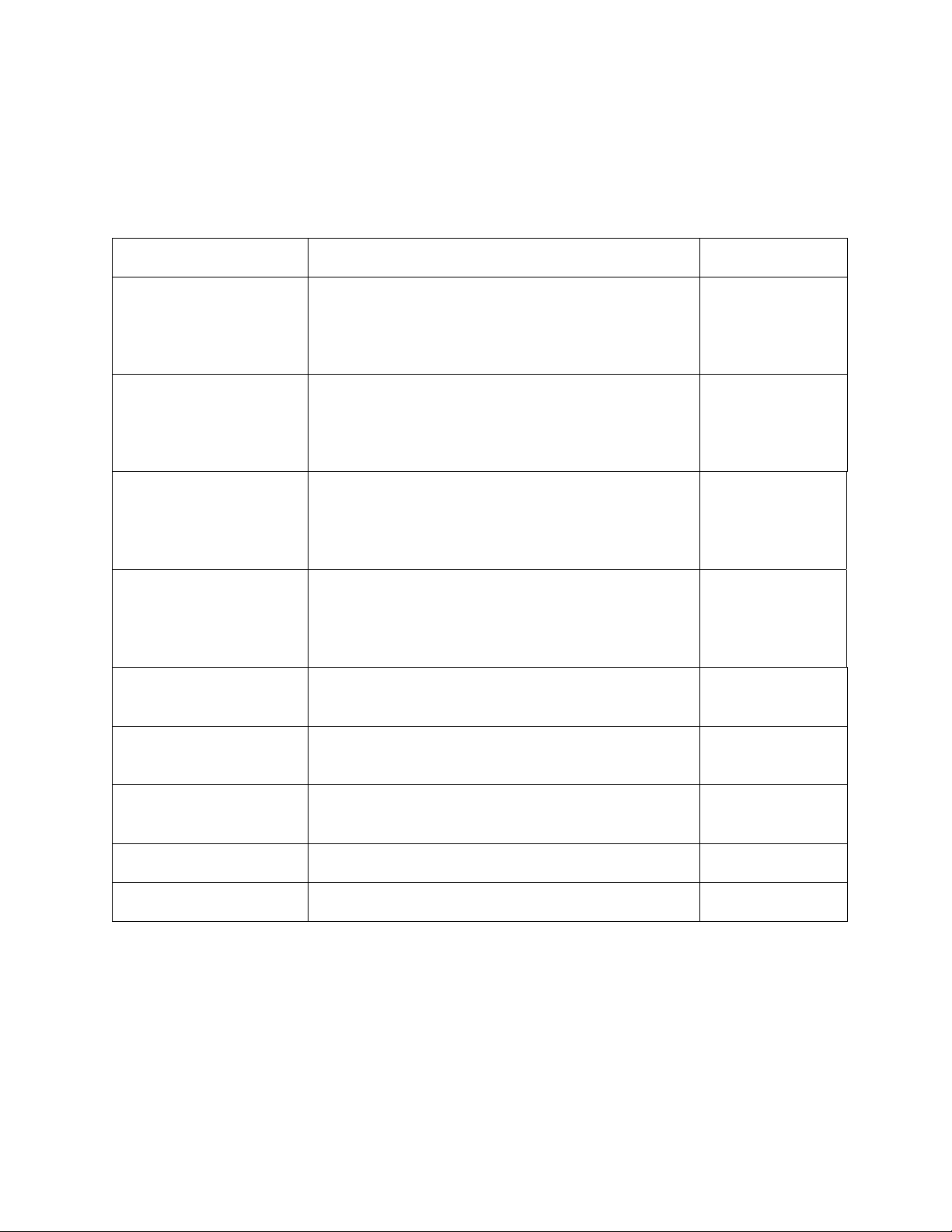
Page 2 of 16
REQUIRED TOOLS: _____________________________________________________
• Complete Tool Kit
INSTALLATION INSTRUCTIONS: __________________________________________
See Table below for analyzer installation instructions:
All OBIS Analyzers Installing Oki B4400 Printer on OBIS Page 3
Installing Oki B4400 Printer on SIS Machine
SIS Machine
(Win 95 or Win 98 OS)
Analyzers with WIN 9X OS
(Ontario GAS and HD; VA)
Page 5
SIS (BAR 97); DOS
6.22 for NJ; PA; TX,
CA (BAR 97 ONLY)
SIS Machine
Public Drive
Engine Analyzer
Option
SIS Machine
Public Drive
Engine Analyzer
Option
MCS 2500 Pep Boys
Sun Machine
(Win 95 or Win 98 OS)
Sun Machine
(DOS OS)
Installing Oki B4400 Printer on SIS Machine
Analyzers with DOS 6.22 OS (B
AR 97)
NJ; PA; TX, CA (BAR 97 ONLY)
Installing Oki B4400 Printer on SIS Machine
with Sun Machine Software Version 3.3 or 5.0
with WIN 9X OS
Installing Oki B4400 Printer on SIS Machine
with Sun Machine Software Version 3.3 with
DOS OS
Installing OKI B4400 Printer on MCS 2500 Pep
Boys
Installing Oki B4400 Printer on Sun Machine
Analyzers with WIN 9X OS
Installing Oki B4400 Printer on Sun Machine
Analyzers with DOS 6.22 OS
Page 6
Page 7
Page 9
Page 10
Page 11
Page 13
All Analyzers Printer Installation Verification Page 14
All Analyzers Printer Troubleshooting Page 15
EAZ0012L02A (01/16/2008) REV A.
Page 3
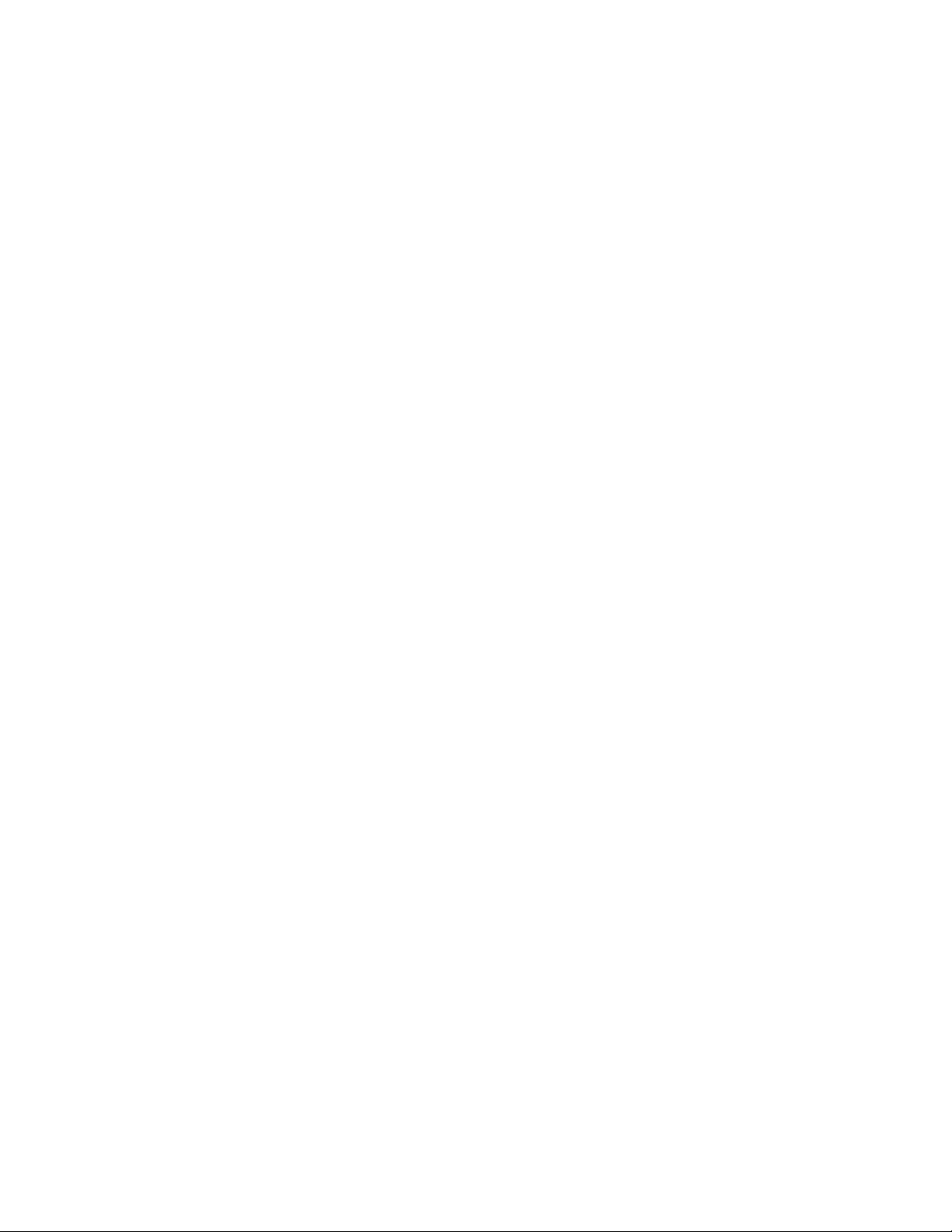
Page 3 of 16
INSTALLING OKI B4400 PRINTER on OBIS: _________________________________
Removing old Printer Icons
1. Leave old or defective Printer Installed and turned on during this next part.
2. Turn computer on, and log in as PC. Do not enter in a password.
3. Select Start ⇒ Settings ⇒ Printers. Right click on the current printer icon. Click on <Delete>.
4. Click on <Yes> to delete the current printer. Click on <OK> to confirm deletion.
5. If you are unable to delete the current printer Icon, this maybe due to either outstanding print jobs
pending that need to be canceled first or you do not have the printer installed with the printer turned
on and plugged into the USB port.
6. Remove any other Printer or fax Icons if present by right clicking on their icon and selecting delete.
7. The only Icon that should be left is the Add printer Icon.
Uninstalling older versions of Okidata Status Monitor software
1. In order for the new printer to install correctly you need to remove any old OKI software
from the computer.
2. Go to Start→ Settings → Control Panel.
3. Double click on "Add Remove Programs".
4. Scroll down the list of software until you get to the OKI XXXX program.
5. Click on "Change/Remove". It will ask you if you want to confirm file deletion. Click on "Yes"
and it will uninstall. Click on <OK> when completed. Do not reboot the computer at this time.
6. Remove any other OKI XXXX printer software the same way. Do not reboot the computer at this
time.
7. Close the Add/Remove Programs window by clicking on the X in the upper right hand corner of
the window.
Installing the new Okidata B4400 Printer Driver and Status Monitor
1. Unplug the AC cord and USB cable from the defective printer. Remove the defective printer.
2. Unpack the new Oki B4400 printer from the box, and follow the Okidata instructions to make sure
you insert the toner cartridge correctly.
3. After installing the new printer on top the unit, make sure you plug the AC plug and USB cable
back into the new printer but leave the power switch in the Off Position.
4. Note: It is very important to leave the new printer power switch in the Off position until you
are instructed to turn it on.
5. Insert the B4400 CD that came with the printer into the DVD-ROM drive.
6. It should automatically come up with an “OKI Printing Solutions screen”.
7. I it does not, go to Start→ Run → Browse. Browse to your DVD-ROM drive where the CD is
inserted, and Double-click on Setup.exe. Click <OK>.
8. Select your Language. Then select the Printers Model number (B4400) from the list.
9. Next, the License Agreement screen appears. Select “I Agree” to the terms.
10. Select “Install Driver and Status Monitor”.
11. When the next screen appears click on “Local Printer” and click on “Next”.
12. Next the Port screen will appear. Verify that “USB” is highlighted and click on “Next”.
13. Next the Printer model and emulation screen will appear. Verify that “B4400” is highlighted for
the printer model and that “PCL” is highlighted for the printer emulation. Click on “Next”.
EAZ0012L02A (01/16/2008) REV A.
Page 4
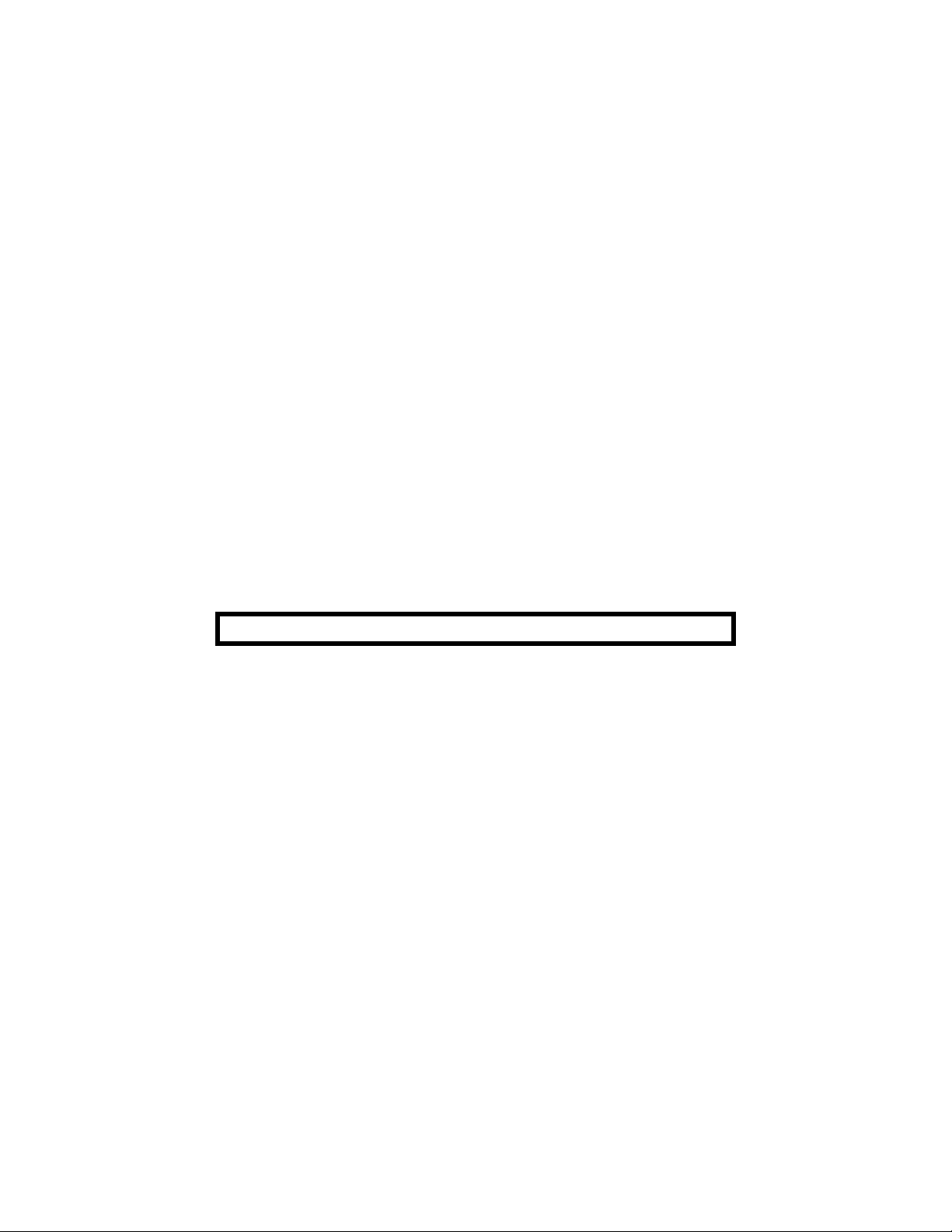
Page 4 of 16
14. Follow the on-screen instructions until the drivers and Status monitor software is completely
loaded.
15. After the software has been loaded, the screen will prompt you to connect the new printer with the
power off. (Don’t forget to connect the USB cable to the printer).
16. Next turn On the Printer and verify that Window Plug and Play finds new hardware. If all goes
well, the “Congratulations your printer has been installed successfully” should appear. Click
on “Finish”.
17. Exit the OKI Printing Solutions window by clicking on the X in the top right hand corner of the
window.
18. Remove the B4400 Printer CD from the DVD-ROM drive and keep it with the unit.
19. Next, go to Start ⇒ Settings ⇒ Printers. Verify that there is a printer Icon for the B4400 printer
and that it has a check mark next to it which indicates that it is the default printer. If no check
mark is next to the Icon then you will need to right click on the Icon and select it as the default
printer.
Verifying new Okidata B4400 Printer Driver and Status Monitor works
20. Right click on the B4400 Printer icon and select “Properties”.
21. Next click on “Print Test Page”. If the printer prints successfully click on “OK” and exit the
Printer and Faxes window.
22. The Status Monitor can be accessed by going to Start→ Programs → Okidata → B4400 Status
Monitor → Status Monitor and maximizing the Status Monitor window.
23. For more information on how to use the status monitor, refer to the OBIS Service Manual.
24. Reboot the computer for the settings to take affect and log on as OBIS.
B4400 PRINTER INSTALLATION COMPLETE FOR OBIS
EAZ0012L02A (01/16/2008) REV A.
Page 5
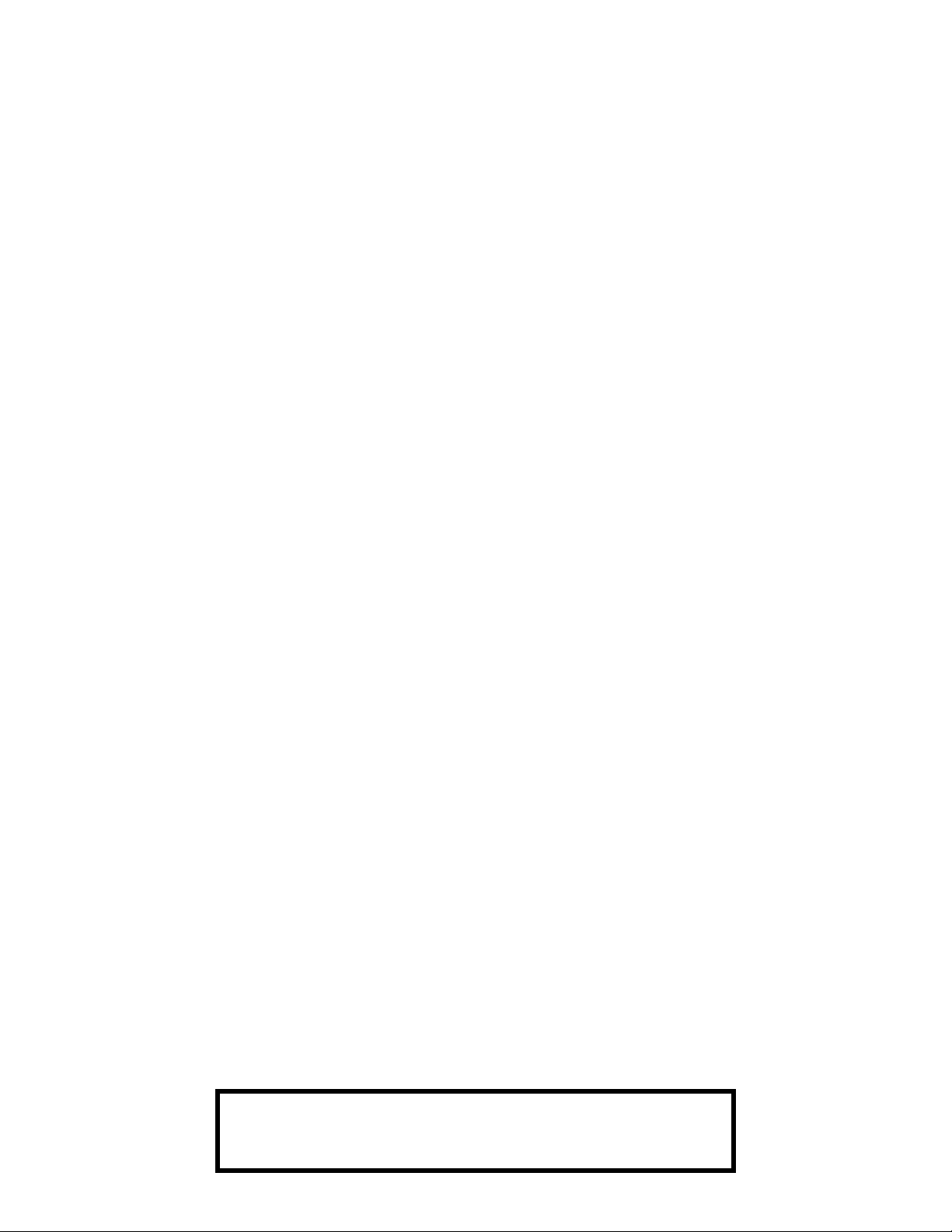
Page 5 of 16
OKI B4400 PRINTER on SIS ANALYZERS with WIN 9X OS (Ontario GAS & HD;
Virginia SIS): __________________________________________________________
NOTE: A SEPARATE SHEET METAL DRAWER KIT (EAK0226L00A) MAY BE REQUIRED, WHEN
REPLACING AN EXISTING
ORDER AND INSTALL THIS KIT FIRST, BEFORE CONTINUING. THIS KIT IS NOT REQUIRED IF AN
OKIDATA B4200, B4250 OR B4400 PRINTER WAS PREVIOUSLY INSTALLED.
1. Leave old or defective printer connected at this time.
2. Power up the SIS analyzer.
3. This next step requires you to gain access to the Windows 95 control panel.
4. Select Start ⇒ Settings ⇒ Printers. Right click on the current printer icon. Double click on
<Delete>.
5. Click on <Yes> to delete the current printer.
6. If you are unable to delete the current printer Icon, this maybe due to either outstanding print jobs
pending that need to be canceled first or you do not have the old printer installed with the printer
turned on and plugged into the Parallel port of the computer.
7. Remove any other Printer or fax Icons if present by right clicking on their icon and selecting
delete.
8. The only Icon that should be left is the Add printer Icon.
OKIDATA 6E, 10E OR 14E PRINTER WITH AN OKI B4400 PRINTER.
9. Remove the defective printer from the unit, and leave the data cable and AC power supply cord
attached to the unit.
10. Unpack the new Oki B4400 printer from the box, and follow the Okidata instructions to make sure
you insert the toner cartridge correctly.
11. Install the Oki B4400 Printer into the SIS Machine. Connect the existing data cable and AC
Power cable to the Oki B4400 printer. Turn on the power switch on the side of the printer.
NOTE: E
NOTE:
12. Double click on the Add Printer Icon, select Next >.
13. Select “Local Printer”, select Next >.
14. Select <Have Disk> select Next >.
15. Insert Oki B4400 ® Software CD into the CD/DVD-ROM Drive.
16. Select browse. Browse the CD-ROM drive to select the following directory path D:\Drivers\
Enu\Win9x and select Inf file ok2839le and click on <OK>.
17. Follow any onscreen prompts to complete the loading of the drivers.
18. Do not change the “Printer Name” that is currently listed; select <Yes> for “Make this printer
your default printer”.
NSURE THE PRINTER IS TURNED ON (1) POSITION AND CONNECTED TO THE COMPUTER VIA
THE PARALLEL PORT CONNECTION
IF WINDOWS PLUG AND PLAY FINDS THE NEW PRINTER CLICK ON CANCEL.
.
19. Follow any onscreen prompts to complete the loading of the software.
20. Click on <Yes> to print test page. Visually inspect the test page for print quality.
21. Once the software completes loading the unit will need to reboot for changes to take effect,
reboot the unit at this time. Don’t forget to remove the B4400 CD from the CD/DVD-ROM drive.
PRINTER INSTALLATION COMPLETE FOR
OKI B4400 PRINTER ON SIS MACHINE ANALYZERS
BAR 97; WIN 9X OS (VIRGINA SIS)
EAZ0012L02A (01/16/2008) REV A.
Page 6

Page 6 of 16
OKI B4400 Printer on SIS (BAR 97); DOS 6.22 for NJ; PA; TX, NC, CA (BAR 97
ONLY): _______________________________________________________________
NOTE: A SEPARATE SHEET METAL DRAWER KIT (EAK0226L00A) IS REQUIRED, WHEN REPLACING
AN EXISTING
B4400 PRINTER. ORDER AND INSTALL THIS KIT FIRST, BEFORE CONTINUING. THIS KIT IS
NOT REQUIRED IF AN
INSTALLED
1. For California only. Remove the defective printer and the power supply cord attached to the AC
adapter on the back of the computer. The AC adapter should stay attached to the back of the
computer.
2. Unpack the new Oki B4400 printer from the box, and follow the Okidata instructions for proper
setup of the toner.
3. For California only. Using the AC power cord that comes with the new Oki B4400 printer.
Connect the AC power cord to the AC adapter on the back of the computer.
4. For all other States, the AC power supply cord should stay with the unit and should be used to
provide AC power to the newly installed printer.
5. Install the Oki B4400 Printer into the SIS Machine. Connect the existing data cable to the back of
the Oki B4400 printer. Connect the AC cord to the back of the new printer. Turn on the power
switch on the side of the printer.
HP DESKJET; OKI 6E; OKI 10E OR OKI 14E PRINTER WITH AN OKI
OKIDATA B4200, B4250 OR B4400 PRINTER WAS PREVIOUSLY
.
NOTE: E
6. Power up the analyzer. While the memory test is being performed, press the <Delete> key to
enter the BIOS Setup Mode.
7. When prompted, enter the BIOS password )/2<' then press y.
8. Select "Boot Options" and press
9. Select "First Boot Device" then press
10. Select "Floppy" then press
11. Place the Printer Utility Disk (3-13926AUSD
12. Press <F10> to "Exit and Save Changes" then press
13. Select the appropriate Printer from the Menu. Note: For the B4400 printer select the B4200
model. Follow the onscreen prompts. Upon completion of Driver Installation, remove the Printer
Utility Disk from Drive A (State Data Drive).
14. Power down the unit. Wait 10 seconds after powering down and power up the analyzer. While
the memory test is being performed, press the <Delete> key to enter the BIOS Setup Mode.
15. When prompted, enter the BIOS password
16. Select "Boot Options" and press
17. Select "First Boot Device" then press
NSURE THE PRINTER IS TURNED ON (1) AND CONNECTED TO THE COMPUTER VIA THE
PARALLEL PORT CONNECTION
.
y.
y.
y.
3) into Drive A (State Data Drive).
y to reboot the system.
)/2<' then press y.
y.
y.
18. Select "Hard Disk" then press
19. Press <F10> to "Exit and Save Changes" then press
y.
PRINTER INSTALLATION COMPLETE FOR
OKI B4400 PRINTER ON SIS MACHINE ANALYZERS BAR 97;
DOS 6.22 OS FOR NJ; PA; CA (BAR 97 ONLY); TX
EAZ0012L02A (01/16/2008) REV A.
y to reboot the system.
Page 7

Page 7 of 16
OKI B4400 PRINTER on SIS with SUN MACHINE Version 3.3; 5.0 with WIN 9X OS:
1. Leave old or defective printer connected at this time.
2. Power up the Analyzer using the rear panel "Main Power" Switch.
3. Once the Emissions Software has loaded select, "PC OPTION" and press <Y>. The analyzer will
now boot to the Main Menu of the PC Option Hard Drive.
4. Select “Sun Machine Analyzer”
5. Select Start ⇒ Settings ⇒ Printers. Right click on the current printer icon. Double click on
“Delete”.
6. Click on “Yes” to delete the current printer.
7. If you are unable to delete the current printer Icon, this maybe due to either outstanding print jobs
pending that need to be canceled first or you do not have the old printer installed with the printer
turned on and plugged into the Parallel port of the computer.
8. Remove any other Printer or fax Icons if present by right clicking on their icon and selecting
delete.
9. The only Icon that should be left is the Add printer Icon.
10. Remove the defective printer from the unit, and leave the data cable and AC power supply cord
attached to the unit.
11. Unpack the new Oki B4400 printer from the box, and follow the Okidata instructions to make sure
you insert the toner cartridge correctly.
12. Install the Oki B4400 Printer into the SIS Machine. Connect the existing data cable and AC
Power cable to the Oki B4400 printer. Turn on the power switch on the side of the printer.
NOTE: E
NOTE:
NSURE THE PRINTER IS TURNED ON (1) POSITION AND CONNECTED TO THE COMPUTER VIA
THE PARALLEL PORT CONNECTION
IF WINDOWS PLUG AND PLAY FINDS THE NEW PRINTER CLICK ON CANCEL.
.
7. Select the Add Printer Wizard, select Next >.
8. Select “Local Printer”, select Next >.
9. Select “Have Disk” select Next >.
10. Insert Oki B4400 ® Software CD into the CD/DVD-ROM Drive.
11. Select browse. Browse the CD-ROM drive to select the following directory path D:\Drivers\
Enu\Win9x and select Inf file ok2839le and click on <OK>.
12. Follow any onscreen prompts to complete the loading of the drivers.
13. Do not change the “Printer Name” that is currently listed; select “Yes” for “Make this printer
your default printer”.
14. Follow any onscreen prompts to complete the loading of the software.
15. Click on “Yes” to print test page. Visually inspect the test page for print quality.
16. Select “No” for “Reboot” or “Restart”, the unit.
17. Select Start ⇒ Settings ⇒ Printers. Press the right mouse button over the printer icon for the
OKIDATA B4400 printer on the Printers page.
18. Select <Properties> on the dialog. Select the Details tab.
19. Select the <Port Settings…>button.
20. Verify that there is no check mark on Spool MS-DOS print jobs, then select OK.
21.
Select the <OK> button on the printer properties dialog.
Close the Printers window by pressing the <X> in the upper right corner of the window.
22.
23. Insert the “Printer Utility Disk” (3-13926AUSD3) in the floppy drive.
EAZ0012L02A (01/16/2008) REV A.
Page 8

Page 8 of 16
From the desktop, select Start ⇒ Programs ⇒ MS DOS Prompt.
24.
25. At the DOS prompt type
26. A message indicating 1 file copied should be displayed, if not you are not in the correct drive or
the floppy disk is bad, verify the problem and retry running the Snapon batch file.
27. Exit the DOS window by typing
28. Click on “Sun Machine Analyzer” in the Sun Machine Tool Box.
29. Click on <Continue> after calibration.
30. Select <Utilities> from the top menu bar.
31. Select <Tester Setup>, and then select <Printer Type>.
32. Select “Laser Jet 4”.
33. Close “Utilities”.
34. To make sure the new settings take effect you will need to reboot your unit. Reboot the unit by
selecting Start ⇒ Shut down ⇒ Shut down the computer ⇒ Yes.
$?6QDSRQ and press <ENTER>.
H[LW at the DOS prompt and press <ENTER>.
PRINTER INSTALLATION COMPLETE FOR
OKI B4400 PRINTER ON SIS MACHINE WITH
SUN MACHINE SOFTWARE VERSION
3.3; 5.0 WITH WIN 9X OS
EAZ0012L02A (01/16/2008) REV A.
Page 9

Page 9 of 16
OKI B4400 PRINTER on SIS with SUN MACHINE Version 3.3 with DOS OS:
NOTE: MAKE SURE OKI B4400 PRINTER IS INSTALLED, AND THE AC POWER CORD AND THE EXISTING
DATA CABLE ARE CONNECTED TO THE
TURNED ON
1. Power up the Analyzer using the rear panel "Main Power" Switch.
2. Once the Emissions Software has loaded select, "PC OPTION" and press <Y>. The analyzer will
now boot to the Main Menu of the PC Option Hard Drive.
3. Press <7> to "Exit to DOS". "C:\" prompt should be displayed.
4. Place the “Printer Utility Disk” (3-13926AUSD3) in the PC Option Floppy Drive.
(1) POSITION.
OKI B4400 PRINTER. ENSURE THE PRINTER IS
5. At the DOS prompt type
6. A message indicating 1 file copied should be displayed, if not you are not in the correct drive or
the floppy disk is bad, verify the problem and retry running the snapon batch file.
7. Power down the unit. Wait 10 seconds after powering down and power up the analyzer.
8. Once the Emissions Software has loaded select, "PC OPTION" and press <Y>. The analyzer will
now boot to the Main Menu of the PC Option Hard Drive.
9. Select <Sun Machine> from the menu.
10. Click on <Continue> after calibration.
11. Select <Utilities> from the top menu bar.
12. Select <Tester Setup>, and then select “Printer Type”.
13. Select “Laser Jet 4”.
14. Close “Utilities”.
$?6QDSRQ and press <ENTER>.
PRINTER INSTALLATION COMPLETE FOR
OKI B4400 PRINTER ON SIS MACHINE ANALYZERS
WITH SUN MACHINE SOFTWARE
VERSION 3.3 WITH DOS OS
EAZ0012L02A (01/16/2008) REV A.
Page 10

Page 10 of 16
OKI B4400 PRINTER on MCS 2500 Pep Boys: _______________________________
NOTE: A SEPARATE SHEET METAL DRAWER KIT (EAK0226L10A) IS REQUIRED, WHEN REPLACING
AN EXISTING
ORDER AND INSTALL THIS KIT FIRST, BEFORE CONTINUING. THIS KIT IS NOT REQUIRED IF AN
OKIDATA B4200, B4250 OR B4400 PRINTER WAS PREVIOUSLY INSTALLED.
OKI 6E; OKI 10E OR OKI 14E PRINTER WITH AN OKI B4400 PRINTER.
1. Remove the defective printer and unplug the AC power supply cord and data cable attached to
the back of the printer.
2. Unpack the new Oki B4400 printer from the box, and follow the Okidata instructions for proper
setup of the toner.
3. Install the Oki B4400 Printer into the unit. Connect the existing data cable and AC Power cable to
the Oki B4250 printer. Turn on the power switch on the side of the printer.
NOTE:
4. Power up the analyzer.
5. Click on <Continue> after calibration.
6. Select <Utilities> from the top menu bar.
7. Select <Tester Setup>, and then select “Printer Type”.
8. Select “Laser Jet 4”.
9. Press <ESC> key; Select “Save…” to save the new settings.
ENSURE THE PRINTER IS TURNED ON (1) POSITION AND CONNECTED TO THE COMPUTER VIA
THE PARALLEL PORT CONNECTION
.
PRINTER INSTALLATION COMPLETE FOR
OKI B4400 PRINTER ON
MCS 2500 PEP BOYS
EAZ0012L02A (01/16/2008) REV A.
Page 11

Page 11 of 16
OKI B4400 PRINTER on SUN MACHINE ANALYZERS with WIN 9X: _____________
NOTE: A separate sheet metal drawer kit (EAK0226L10A) is required, when replacing an
existing HP DeskJet; OKI 6E; OKI 10E or OKI 14E PRINTER with AN Oki B4400
printer. Order and install this kit first, before continuing. T
IF AN
OKIDATA B4200, B4250 OR B4400 PRINTER WAS PREVIOUSLY INSTALLED.
1. Leave old or defective printer connected at this time.
2. Power up the Sun Machine analyzer.
3. Select Start ⇒ Settings ⇒ Printers. Right click on the current printer icon. Double click on
“Delete”.
4. Click on “Yes” to delete the current printer.
5. If you are unable to delete the current printer Icon, this maybe due to either outstanding print jobs
pending that need to be canceled first or you do not have the old printer installed with the printer
turned on and plugged into the Parallel port of the computer.
6. Remove any other Printer or fax Icons if present by right clicking on their icon and selecting
delete.
7. The only Icon that should be left is the Add printer Icon.
8. Remove the defective printer from the unit, and leave the data cable and AC power supply cord
attached to the unit.
HIS KIT IS NOT REQUIRED
9. Unpack the new Oki B4400 printer from the box, and follow the Okidata instructions to make sure
you insert the toner cartridge correctly.
10. Install the Oki B4400 Printer into the Sun Machine. Connect the existing data cable and AC
Power cable to the Oki B4400 printer. Turn on the power switch on the side of the printer.
11. Select the Add Printer Wizard, select Next >.
12. Select “Local Printer”, select Next >.
13. Select “Have Disk” select Next >.
14. Insert Oki B4400 ® Software CD into the CD/DVD-ROM Drive.
15. Select browse. Browse the CD-ROM drive to select the following directory path D:\Drivers\
Enu\Win9x and select Inf file ok2839le and click on <OK>.
16. Follow any onscreen prompts to complete the loading of the drivers.
17. Do not change the “Printer Name” that is currently listed; select <Yes> for “Make this printer
your default printer”.
18. Follow any onscreen prompts to complete the loading of the software.
19. Click on <Yes> to print test page. Visually inspect the test page for print quality.
20. Once the software completes loading the unit will need to reboot for changes to take effect,
reboot the unit at this time.
21. Select Start ⇒ Settings ⇒ Printers. Press the right mouse button over the printer icon for the
OKIDATA B4400 printer on the Printers page.
22. Select <Properties> on the dialog. Select the Details tab.
23. Select the <Port Settings…> button.
24. Verify that there is no check mark on Spool MS-DOS print jobs, then select <OK>.
25. Select the <OK> button on the printer properties dialog.
26. Close the Printers window by pressing the X in the upper right corner of the window.
27. Insert the “Printer Utility Disk” (3-13926AUSD3) in the floppy drive.
28. From the desktop, select Start ⇒ Programs ⇒ MS DOS Prompt. At the DOS prompt type A:
and press <ENTER>.
EAZ0012L02A (01/16/2008) REV A.
Page 12

Page 12 of 16
29. From the A: prompt type “Snapon” and press <ENTER>.
30. A message indicating 1 file copied should be displayed, if not you are not in the correct drive or
the floppy disk is bad, verify the problem and retry running the snapon batch file.
31. Exit the DOS window by typing
32. To make sure the new settings take effect you will need to reboot your unit. Reboot the unit by
selecting Start ⇒ Shut down ⇒ Shut down the computer ⇒ Yes.
33. Click on “Sun Machine Analyzer” in the Sun Machine Tool Bar.
34. Click on <Continue> after calibration.
35. Select <Utilities> from the top menu bar.
36. Select <Tester Setup>, and then select <Printer Type>.
37. Select <Laser Jet 4>.
38. Close “Utilities”
H[LW at the DOS prompt and press <ENTER>.
PRINTER INSTALLATION COMPLETE FOR
OKI B4400 PINTER ON SUN MACHINE ANALYZERS
WITH WIN 9X OS
EAZ0012L02A (01/16/2008) REV A.
Page 13

Page 13 of 16
OKI B4400 PRINTER SUN MACHINE ANALYZERS with DOS 6.22: ______________
NOTE: A separate sheet metal drawer kit (EAK0226L10A) is required, when replacing an
existing HP DeskJet; OKI 6E; OKI 10E or OKI 14E PRINTER with AN Oki B4400
printer. Order and install this kit first, before continuing. T
IF AN
OKIDATA B4200, B4250 OR B4400 PRINTER WAS PREVIOUSLY INSTALLED.
HIS KIT IS NOT REQUIRED
1. Remove the defective printer and unplug the AC power supply cord and data cable attached to
the back of the printer.
2. Unpack the new Oki B4400 printer from the box, and follow the Okidata instructions for proper
setup of the toner cartridge.
3. Install the Oki B4400 Printer into the unit. Connect the existing data cable and AC Power cable to
the Oki B4400 printer. Turn on the power switch on the side of the printer.
NOTE:
4. Power up the analyzer and when fully booted, exit to DOS prompt.
5. Insert the “Printer Utility Disk” (3-13926AUSD3) in the floppy drive.
6. At the DOS prompt type
7. An message indicating 1 file copied should be displayed, if not you are not in the correct drive or
the floppy disk is bad, verify the problem and retry running the snapon batch file.
8. You must reboot unit for changes to take effect.
9. Select “Sun Machine” from the menu
10. Click on “Continue” after calibration.
11. Select <Utilities> from the top menu bar.
12. Select <Tester Setup>, and then select <Printer Type>.
13. Select <Laser Jet 4>
14. Close <Utilities>.
ENSURE THE PRINTER IS TURNED ON (1) POSITION AND CONNECTED TO THE COMPUTER VIA
THE PARALLEL PORT CONNECTION
.
$?6QDSRQ and press <ENTER>.
PRINTER INSTALLATION COMPLETE FOR
OKI B4400 PINTER ON SUN MACHINE ANALYZERS
WITH DOS OS
EAZ0012L02A (01/16/2008) REV A.
Page 14

Page 14 of 16
OKI B4400 PRINTER INSTALLATION VERIFICATION: _________________________
• Printer Power LED is on, no blinking or red LED’s should be seen
• Upon Power up the printer should initialize
• Test Page should be printed with no errors.
• Perform Print Screen Test after installation is complete to verify the proper operation
on the printer.
EAZ0012L02A (01/16/2008) REV A.
Page 15

Page 15 of 16
PRINTER INSTALLATION TROUBLESHOOTING:_____________________________
Fault Resolution
No Printer Power LED On
Printer does not print (No Error LEDS)
Blinking Orange Error LED
Blank sheets printed.
Entire page prints faintly
Page has gray background
Vertical white streaking or faint areas on
page.
Bold characters and dark lines are
smeared
Pages curl excessively
Check AC Cord Connection from the Source to the
Printer
Check data printer cable or USB connection from
the computer to the printer.
Unplug and plug it back again. Turn printer power
off, wait for 10 seconds and turn power on.
If using a Windows OS verify that the Oki B4400
driver is the only printer driver installed and that it is
set as the default printer. (If no drivers are installed,
refer back to the installation instructions in this
document).
If installed on an OBIS unit and the printer will still
not print a test page.
Left click on the B4400 printer icon and go to
properties and then to the "Ports" tab.
Verify that there is only one USB port listed.
If more then one is listed, select the other USB port
and click on OK and try printing a Test page again.
Check data printer cable or USB connection from
the computer to the printer.
Unplug and plug it back again. Turn printer power
off, wait for 10 seconds and turn power on.
Check the Paper tray for paper.
Check the Paper tray for correct paper size setup,
should be set to paper size of 11 X 8.5
Check the printer for any paper jams.
Check the installation of the toner cartridge.
Image drum cartridge not properly installed.
Reinstall image drum cartridge.
Empty or missing toner cartridge. Install new toner
cartridge,"Type 9" toner cartridge (3-03306A26).
Empty toner cartridge.
Pages get fainter when toner is low. Install new
"Type 9" toner cartridge(3-03306A26)
Static electricity, generally from dry, cotton fiber
papers, causes toner to stick to background.
Change to approved laser bond or use a humidifier.
Toner is low and does not distribute properly, or the
drum is worn out.
Replace toner cartridge. Check drum and replace
the "Type 9" if necessary (3-03306A27).
Toner is low. Install new "Type 9" toner cartridge (3-
03306A26)
Printing on wrong side of paper. High humidity.
Turn paper over in tray.
Note arrow on paper package.
Install paper print side down in tray.
Moisture in paper.
Improper storage.
Avoid storing paper in areas of excessive
temperature and humidity.
Recommended operating humidity: 20-80%
EAZ0012L02A (01/16/2008) REV A.
Page 16

Page 16 of 16
Fault Resolution
Fuzzy print.
Printer does not print when Print Screen
function is used in Utility Programs i.e.
SIS Test; UB Test
Printer does not print VIR or reports in Fix
The Car Utility
Dirty LED array.
Clean LED array.
The LED array is on the underside of the printer
cover.
Wipe it gently with the cleaning pad that is included
in the toner cartridge kit.
You can also use a clean, soft cloth with a small
amount of rubbing alcohol on it
Reinstall Printer driver using the Printer Utility
Disk
Reinstall Bar 97 Emissions Software (Full
Install), and select "PCL" Printer when
prompted.
In Fix The Car Utility confirm that the correct
printer is selected for the “Printer Setup”
selection.
EAZ0012L02A (01/16/2008) REV A.
