Page 1
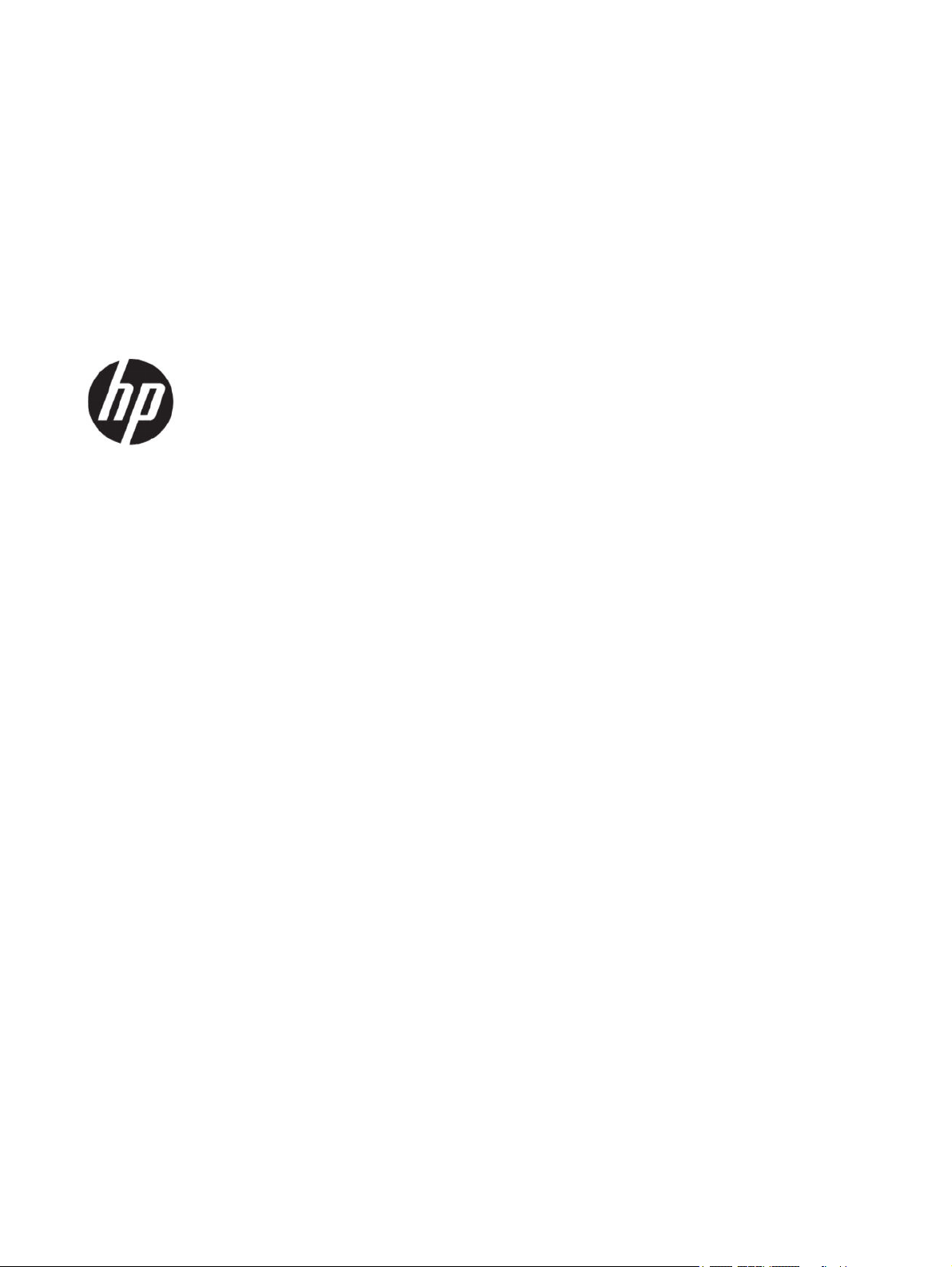
HP Easy Shell Administrator Guide
SUMMARY
HP Easy Shell allows you to congure connections, websites, and applications for kiosk-style deployments of HP thin
clients based on Windows® operating systems.
Page 2
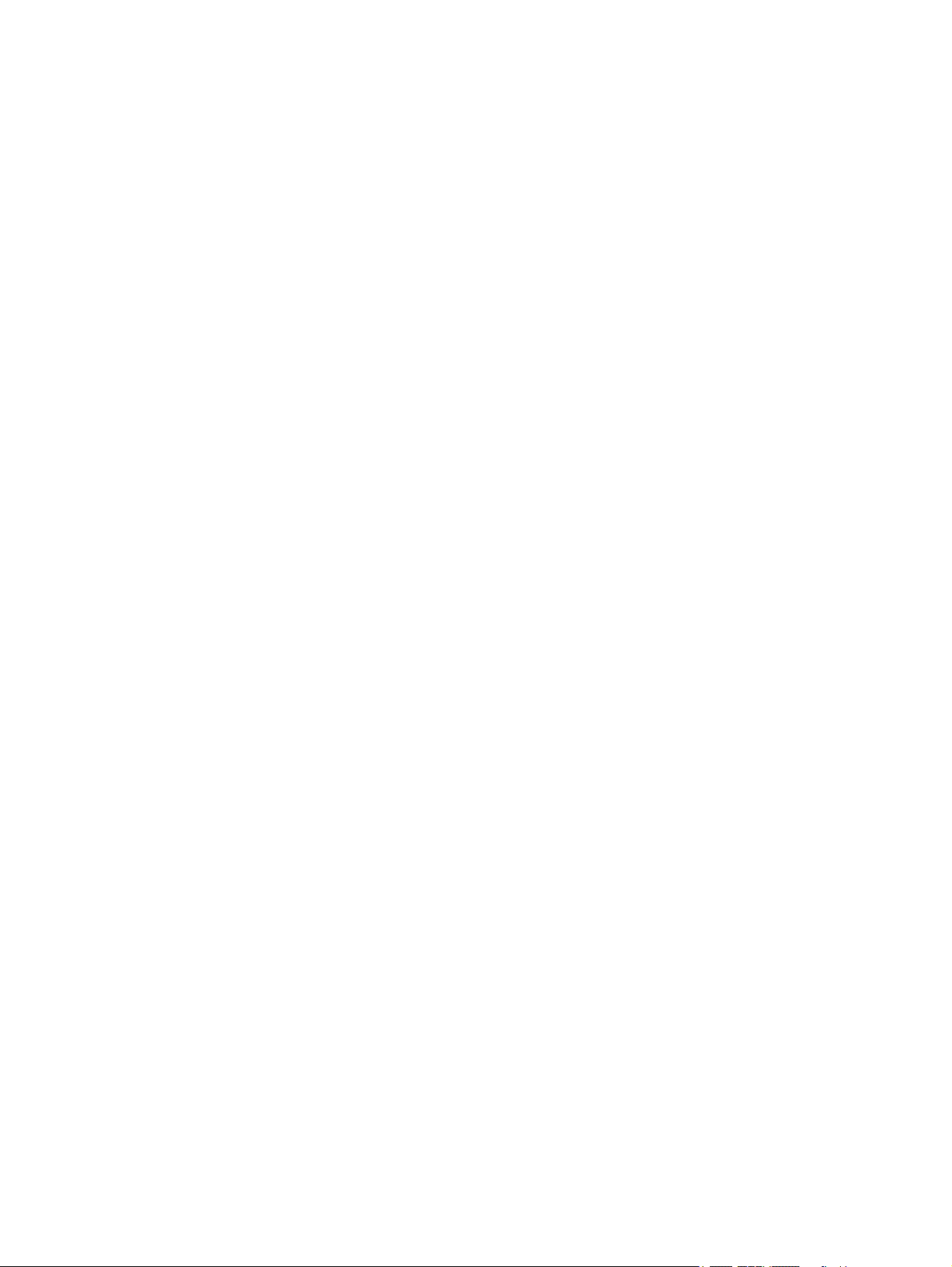
Copyright information
© Copyright 2014–2020 HP Development
Company, L.P.
Citrix, ICA, and StoreFront are trademarks of
Citrix Systems, Inc. and/or one more of its
subsidiaries, and may be registered in the
United States Patent and Trademark Oice and
in other countries. Microsoft and Windows are
either registered trademarks or trademarks
of Microsoft Corporation in the United States
and/or other countries. VMware and Horizon
View are registered trademarks or trademarks
of VMware, Inc. in the United States and/or
other jurisdictions.
Condential computer software. Valid license
from HP required for possession, use or
copying. Consistent with FAR 12.211 and
12.212, Commercial Computer Software,
Computer Software Documentation, and
Technical Data for Commercial Items are
licensed to the U.S. Government under vendor's
standard commercial license.
The information contained herein is subject to
change without notice. The only warranties for
HP products and services are set forth in the
express warranty statements accompanying
such products and services. Nothing herein
should be construed as constituting an
additional warranty. HP shall not be liable
for technical or editorial errors or omissions
contained herein.
Tenth Edition: October 2020
First Edition: March 2014
Document Part Number: L69884–002
Page 3

User input syntax key
Text that you must enter into a user interface is indicated by fixed-width font.
Table User input syntax key
Item Description
Text without brackets or braces
<Text inside angle brackets>
[Text inside square brackets]
{Text inside braces}
|
...
Items you must type exactly as shown
A placeholder for a value you must provide; omit the brackets
Optional items; omit the brackets
A set of items from which you must choose only one; omit the braces
A separator for items from which you must choose only one; omit the vertical bar
Items that can or must repeat; omit the ellipsis
iii
Page 4
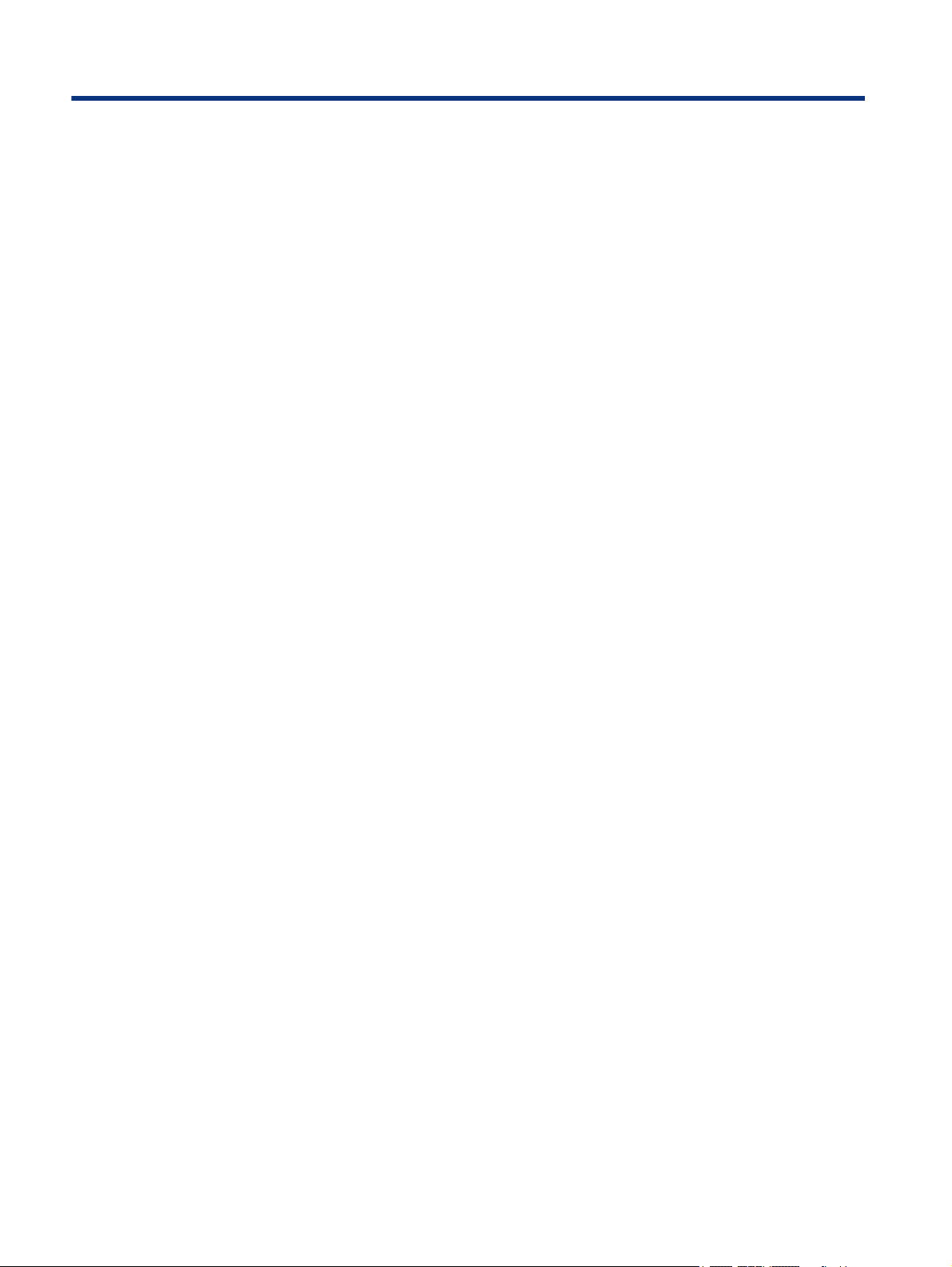
Table of contents
1 Getting started....................................................................................................................................................................... 1
Supported operating systems, connection types, and applications ................................................................................1
Obtaining and opening HP Easy Shell................................................................................................................................2
Opening HP Easy Shell within Windows ....................................................................................................................2
Opening HP Easy Shell Conguration from outside HP Easy Shell........................................................................... 2
Opening the Conguration from within HP Easy Shell..............................................................................................2
Using HP Easy Shell ...........................................................................................................................................................2
2 Conguration .........................................................................................................................................................................4
Creating an HP Easy Shell conguration ...........................................................................................................................4
Customizing the user interface .........................................................................................................................................4
Display settings .................................................................................................................................................................7
Adding an application ........................................................................................................................................................7
Adding a Citrix ICA, RDP, or VMware connection................................................................................................................ 8
Adding a Citrix ICA, RDP, or VMware connection........................................................................................................ 8
Assigning a failover connection to a prole ..............................................................................................................8
Common connection settings.................................................................................................................................... 9
RDP le customization...............................................................................................................................................9
Adding custom values........................................................................................................................................9
Using a custom RDP le..................................................................................................................................... 9
Adding a Citrix StoreFront connection.............................................................................................................................10
Adding an internet, network, or Citrix Web Interface site...............................................................................................11
Adding a custom Easy Shell prole .................................................................................................................................12
3 Deployment..........................................................................................................................................................................14
Deploying a precongured thin client image ..................................................................................................................14
Deploying HP Easy Shell to existing thin client images ..................................................................................................14
Exporting and deploying an HP Easy Shell conguration...............................................................................................14
4 Tips and best practices ........................................................................................................................................................16
Appendix A Customizing through the registry .......................................................................................................................17
Display user name ...........................................................................................................................................................17
Customizing title category names...................................................................................................................................17
Delay Easy Shell start up.................................................................................................................................................17
Virtual keyboard style......................................................................................................................................................17
Delay browser embed......................................................................................................................................................18
Creating custom connection error messages..................................................................................................................18
Internet Explorer registry restrictions ............................................................................................................................18
iv
Page 5

Getting started1
HP Easy Shell allows you to congure connections, websites, and applications for kiosk-style deployments
of HP thin clients based on Windows® operating systems. You can also customize the kiosk interface that
is presented to standard users and enable or disable user access to specic Control Panel settings. The
congured environment can be deployed to multiple thin clients using HP Device Manager (HPDM).
NOTE: Enabling user access to Control Panel settings might also give the user access to File Explorer.
Many thin client deployments need to provide either a single- or limited-purpose environment to users, such
as an environment for web browsing or remote desktop access. HP Easy Shell simplies this type of thin client
deployment by hiding the standard Windows interface, restricting users to certain applications and functions,
and locking down the system against user modication.
NOTE: This guide applies to HP Easy Shell 3.5 or newer (see Obtaining and opening HP Easy Shell on page
2 for information about obtaining the latest version).
Supported operating systems, connection types, and applications
The following table describes the operating systems, connection types, and applications supported by HP
Easy Shell.
Table 1-1
Item Description
Operating systems Windows 10 IoT Enterprise
Connection types Web browser*
Applications All traditional desktop applications that are supported by the
HP Easy Shell Compatability
Windows Embedded 8.1 Industry Pro
Windows Embedded 8 Standard
Windows Embedded Standard 7
Citrix® ICA**, StoreFront**, Web Interface**
Microsoft® RDP
VMware® Horizon View™ (PCoIP, RDP)
operating systems listed above should work with HP Easy Shell.
HP Easy Shell does not support Windows Store apps.
* HP Easy Shell features a built-in kiosk-style web browser with limited functionality that is suitable for
standard web browsing. Alternatively, a web browser connection can be congured to use the full Internet
Explorer browser, if additional functionality is needed.
** Citrix® ICA®, StoreFront™, and Web Interface connections are created using dierent methods. See Creating
an HP Easy Shell conguration on page 4 for information on where to create each Citrix connection type.
Getting started
1
Page 6
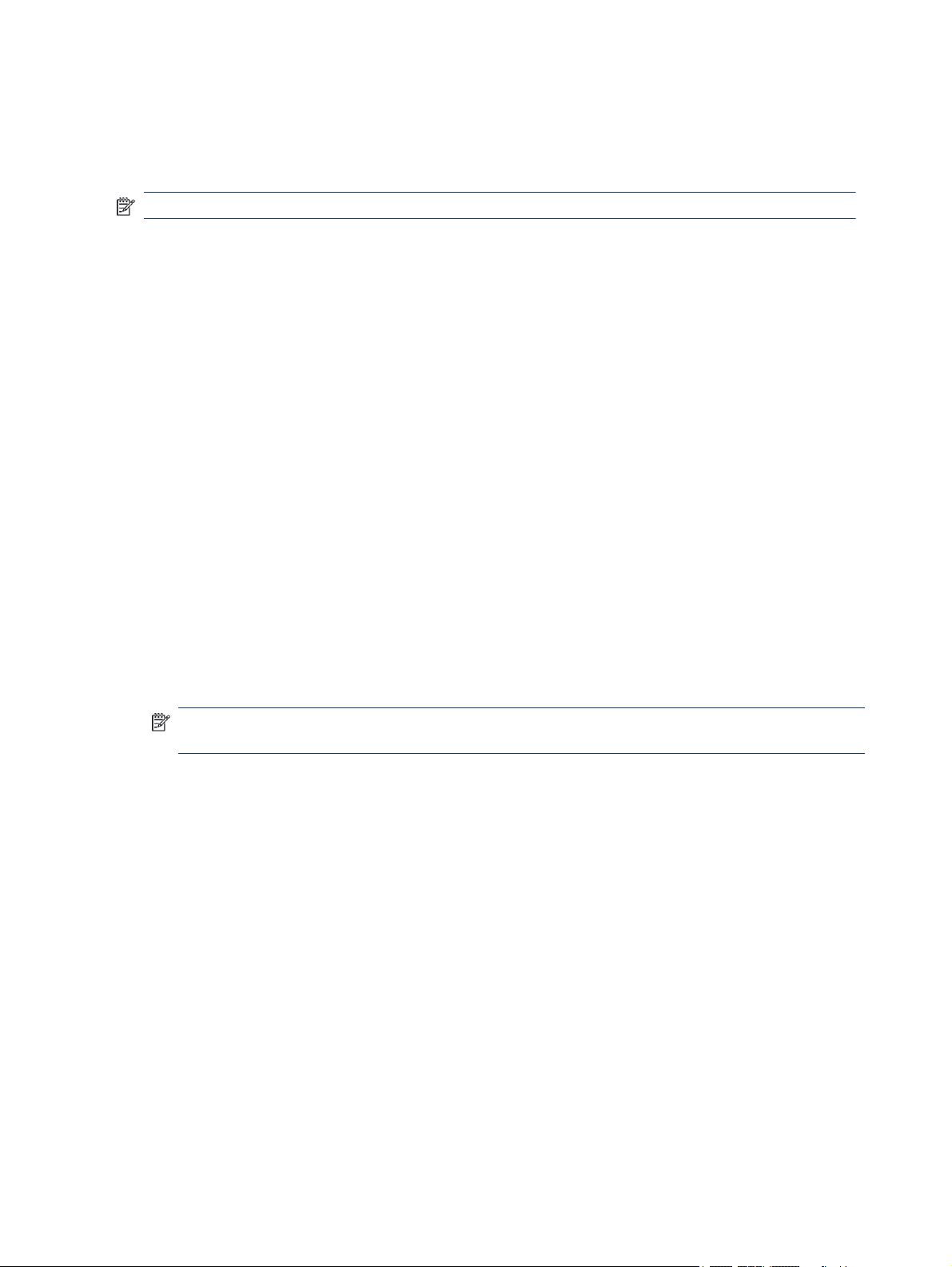
Obtaining and opening HP Easy Shell
HP Easy Shell is typically preinstalled on HP thin clients. It can also be downloaded or updated via HP
ThinUpdate.
NOTE: For more information, see the administrator guide for HP ThinUpdate.
HP Easy Shell contains the following two components:
● HP Easy Shell—This is the tile-based, kiosk-style user interface that allows standard users to launch
applications, connections, and websites as congured by the administrator.
● HP Easy Shell Conguration—This is the conguration utility used by the administrator to congure the
experience for standard users.
Opening HP Easy Shell within Windows
Follow the instructions outlined here to open HP Easy Shell within Windows.
▲ Windows Embedded Standard 7—Select Start, select All Programs, select HP, and then select HP Easy
Shell.
Windows Embedded 8 Standard and Windows Embedded 8.1 Industry Pro—Select HP Easy Shell at the
Start screen.
Windows 10 IoT Enterprise—Type Easy Shell into the taskbar search box, and then select the HP
Easy Shell app.
Opening HP Easy Shell
Follow the instructions outlined here to open HP Easy Shell Conguration from outside HP Easy Shell.
▲ Open Control Panel and select HP Easy Shell Conguration.
NOTE: You will be prompted for administrator credentials if you are logged on to Windows as a
standard user.
Opening the
Conguration from within HP Easy Shell
Follow the instructions outlined here to open HP Easy Shell Conguration from within HP Easy Shell to make
conguration changes without having to log o to the standard user account.
1. In HP Easy Shell, select Admin.
2. Use the User Account Control dialog to log on as an administrator.
3. Congure changes as necessary, and then select Apply.
4. Select Exit to return to HP Easy Shell.
Conguration from outside HP Easy Shell
Using HP Easy Shell
The following information is the typical process for using HP Easy Shell to congure the environment for
standard users.
The typical process for using HP Easy Shell to congure the environment for standard users is as follows:
2
Chapter 1 Getting started
Page 7
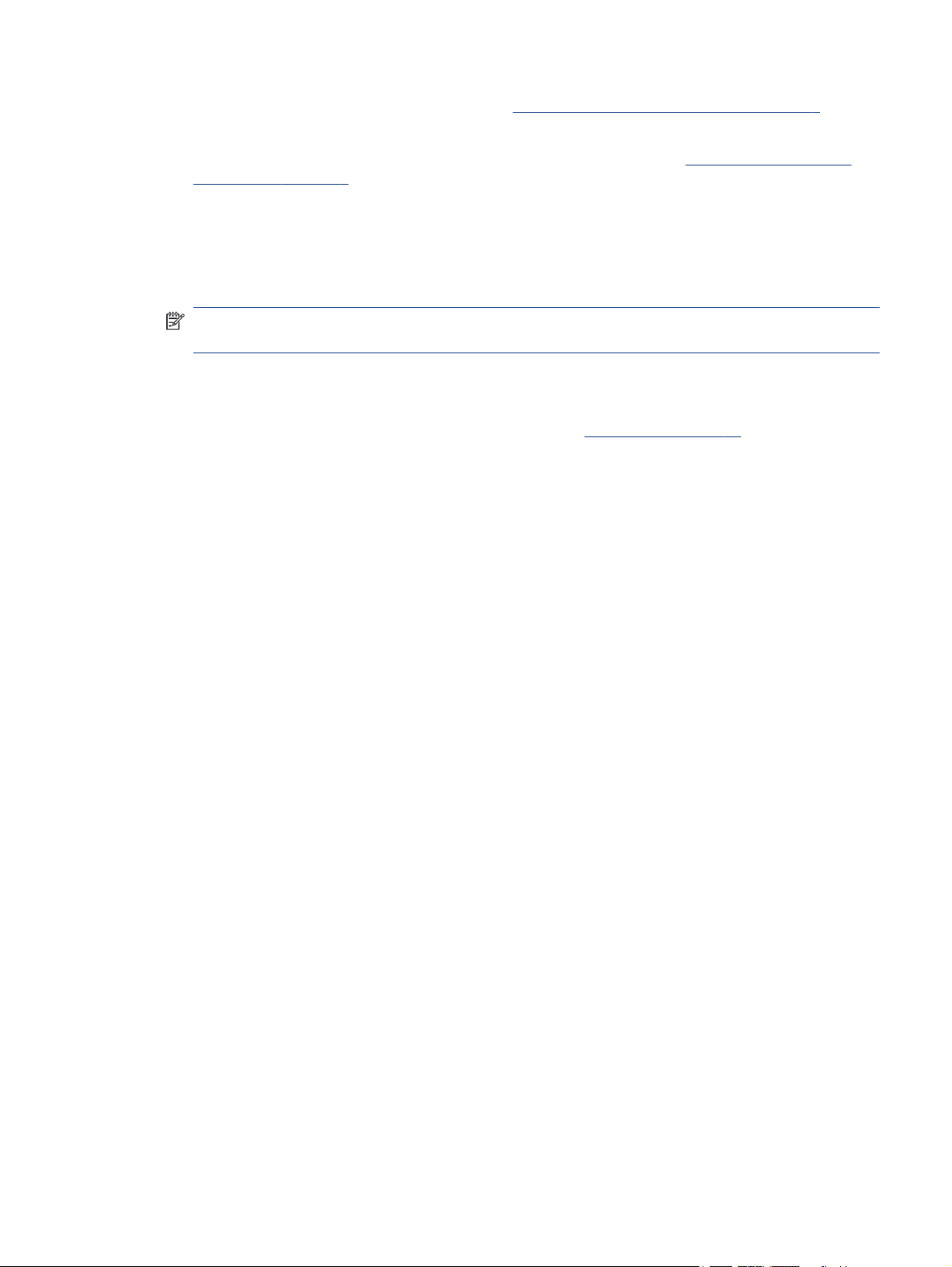
1. Open the HP Easy Shell Conguration utility (see Obtaining and opening HP Easy Shell on page 2 for
more information).
2. Enable Kiosk mode, and congure the environment for standard users (see Creating an HP Easy Shell
conguration on page 4 for more information) and be sure to select Apply to apply the conguration.
3. If you are conguring HP Easy Shell from an administrator account, log o, and then log on as a standard
user.
If you are conguring HP Easy Shell from a standard user account and you switched to the conguration
utility using the Admin button, select Exit to return to the standard user interface.
NOTE: You can test the user experience from an administrator account, with the exception that the
Kiosk mode setting does not aect administrator accounts.
4. Be sure that the environment is congured as needed. If it is not, return to HP Easy Shell Conguration to
make additional changes.
5. The conguration can be deployed to other thin clients (see Deployment on page 14 for more
information).
Using HP Easy Shell 3
Page 8

Conguration2
This chapter outlines conguration settings for HP Easy Shell.
Creating an HP Easy Shell conguration
The following table describes the settings available in each panel in the HP Easy Shell Conguration utility.
Table 2-1 Conguration options
Panel Description
Settings Allows you to do the following:
● Create custom Easy Shell proles for specic users and domains (see Adding a custom Easy
Shell prole on page 12).
● Enable kiosk mode, which makes the traditional Windows interface (such as the desktop and
taskbar) inaccessible to standard users.
NOTE: This global setting aects all standard user accounts in all Easy Shell proles.
● Customize the user interface for an Easy Shell prole (see Customizing the user interface on
page 4 for more information).
● Set up a reboot schedule for the thin client.
Applications Allows you to add applications to an Easy Shell prole (see Adding an application on page 7).
Connections Allows you to add Citrix ICA, RDP, and VMware connections to an Easy Shell prole (see Adding a
StoreFront Allows you to add Citrix StoreFront connections to an Easy Shell prole (see Adding a Citrix
Websites Allows you to add internet, network, and Citrix Web Interface sites and set the default site for an
Citrix ICA, RDP, or VMware connection on page 8).
StoreFront connection on page 10).
Easy Shell prole (see Adding an internet, network, or Citrix Web Interface site on page 11).
Customizing the user interface
The settings under the User Settings heading let you enable or disable access to specic system settings for
standard users. Select the Advanced button for quick access to HP Logon Manager and HP Hotkey Filter.
NOTE: For information about HP Logon Manager, see the administrator guide for your operating system.
For information about HP Hotkey Filter, see the administrator guide for HP Hotkey Filter.
The settings under the Behavior Settings heading let you specify an action to occur when a smart card is
removed from the system: Log O, Restart, or Shut down.
The following table describes the settings under the User Interface heading.
For more customization options, see Customizing through the registry on page 17.
4
Chapter 2 Conguration
Page 9
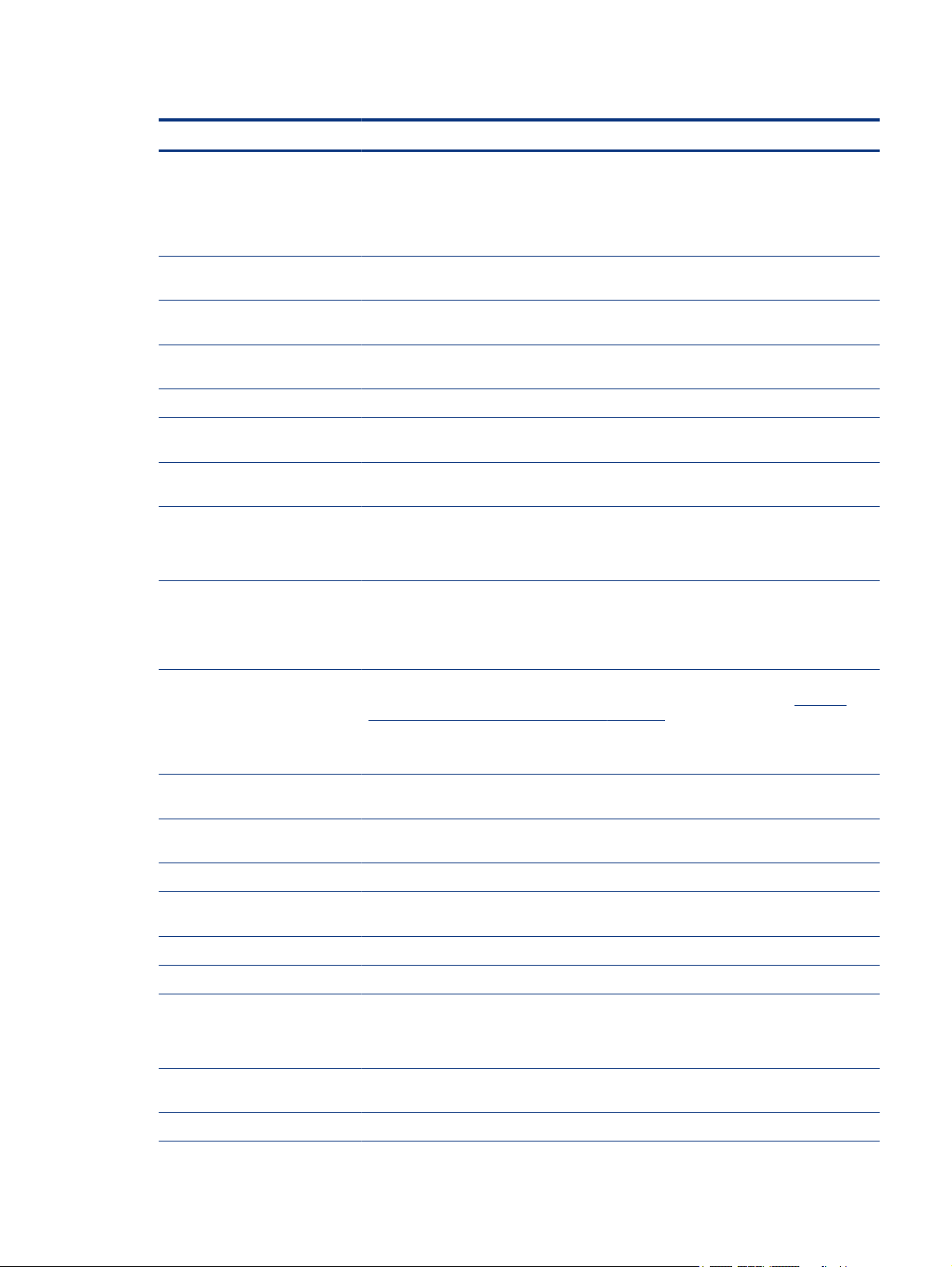
Table 2-2 User interface options
Setting Description
Display tiles button If set to On, the Tiles button is displayed in the top-right corner of the user interface, allowing
Display applications If set to On, the congured applications are available to users in the Tiles panel of the user
Display connections If set to On, the congured Citrix ICA, RDP, and VMware connections are available to users in the
Display StoreFront If set to On, the congured Citrix StoreFront connections are available to users in the Tiles panel
Enable StoreFront categories If set to On, the All, Favorites, Apps, and Desktops categories appear.
Display websites If set to On, the congured internet, network, and Citrix Web Interface sites are available to
Display browser button If set to On, the Browser button is displayed in the top-right corner of the user interface,
Display address box If set to On, the address box for the built-in web browser is displayed in the user interface.
Display navigation buttons If set to On, the navigation buttons for the built-in web browser is displayed in the user
users to access the congured applications, connections, and websites.
NOTE: If the Tiles button is disabled, users cannot access the congured applications,
connections, or websites. If no applications, connections, or websites are congured, the Tiles
button is not displayed even if this setting is enabled.
interface.
Tiles panel of the user interface.
of the user interface.
users in the Tiles panel of the user interface.
allowing users to access the built-in web browser.
NOTE: The setting does not apply to the full Internet Explorer browser. If the full Internet
Explorer browser is used, the built-in web browser controls are always disabled.
interface.
NOTE: The setting does not apply to the full Internet Explorer browser. If the full Internet
Explorer browser is used, the built-in web browser controls are always disabled.
Display home button If set to On, the home button is displayed in the top-left corner of the user interface when using
Display admin button If set to On, the Admin button is displayed in the top-right corner of the user interface, allowing
Display power button If set to On, the power button is displayed in the top-right corner of the user interface, allowing
Allow lock If set to On, users can lock the computer using the drop-down menu for the power button.
Allow logo If set to On, users can log o the current user account using the drop-down menu for the power
Allow restart If set to On, users can restart the computer using the drop-down menu for the power button.
Allow shutdown If set to On, users can shut down the computer using the drop-down menu for the power button.
Display virtual keyboard button If set to On, users can access a virtual keyboard using a button in the top-left corner of the user
Enable legacy touch keyboard If set to On, the touch keyboard is displayed automatically for legacy apps, such as Notepad,
the built-in browser or the full Internet Explorer browser in embedded mode (see Adding an
internet, network, or Citrix Web Interface site on page 11).
NOTE: The home button is not accessible if the full Internet Explorer browser is full screen but
not embedded in the HP Easy Shell user interface.
administrators to access HP Easy Shell Conguration.
users to select from the available settings.
button.
interface.
NOTE: You can change the Virtual keyboard style through the registry.
that do not trigger the touch keyboard to display.
Display time If set to On, the current time is displayed in the lower-left corner of the user interface.
Customizing the user interface 5
Page 10

Table 2-2 User interface options (continued)
Setting Description
Display device name and IP address If set to On, the computer name and IP address are displayed in the lower-left corner of the user
Display MAC address If set to On, the MAC (Media Access Control) address for the computer is displayed in the
Enable task switcher If set to On, the task switcher is available in the lower-right corner of the user interface, allowing
Display notication tray If set to On, a notication tray is displayed on the task switcher.
Permanent If set to On, the task switcher is always displayed and is not hidden automatically.
Display time Displays time and date in tray.
Display battery icon If set to On, the battery icon is displayed on the task switcher.
interface.
lower-left corner of the user interface.
users to quickly switch between tasks.
NOTE: To enable the HP Write Manager icon to work within task switcher, you must remove
HPWFTray.exe from startup programs.
▲ The HP Write Manager app can be deleted from startup programs from the registry at:
HKEY_LOCAL_MACHINE\SOFTWARE\Microsoft\Windows\CurrentVersion
\Run.
- or -
Instead of the deleting the entry, you can rename the le to a nonexistent le name. For
example, you can change
the same eect as deleting the entry.
NOTE: This icon is always read-only.
hpwtftray.exe to hpwtftray123.exe. This change has
Display cellular signal icon If set to On, the cellular signal icon is displayed on the task switcher.
NOTE: This icon is always read-only.
Display sound icon If set to On, the sound icon is displayed on the task switcher.
Sound icon interaction If set to On, the system volume can be adjusted via the sound icon on the task switcher.
Display Wi-Fi icon If set to On, the Wi-Fi icon is displayed on the task switcher.
Wi-Fi icon interaction If set to On, Wi-Fi settings can be accessed via the Wi-Fi icon on the task switcher.
Display write lter icon If set to On, the write lter icon is displayed on the task switcher.
Write lter icon interaction If set to On, write lter settings can be accessed through the task switcher.
Enable network status notication If set to On, notications about network and internet connectivity are displayed.
Hide HP Easy Shell during session If set to On, the HP Easy Shell interface is hidden during an application, connection, or website
Enable custom background If set to On, the specied image le is used for the background of the user interface.
Extended background If set to On, the background used in HP Easy Shell displays on secondary monitors.
session.
NOTE: To activate this setting, set Enable Custom background to On.
6 Chapter 2 Conguration
Page 11

Table 2-2 User interface options (continued)
Setting Description
Select theme This button opens a dialog box that allows you to customize the color theme for the user
NOTE: Select Apply to apply the changes and add the settings to the registry. For information on exporting
an HP Easy Shell conguration, see Exporting and deploying an HP Easy Shell conguration on page 14.
Display settings
To manage monitor shortcut settings, use the keyboard shortcut Win+P.
● PC Screen Only—Allows for only one display on the main monitor of desktop thin clients, and the
embedded monitor on laptops.
● Duplicate—Duplicates the image on the main display to all other displays.
● Extend—Other displays are an extension of the main display.
● Second screen only—Only the secondary displays are on.
Adding an application
Follow the instructions outlined here to add an application.
interface.
1. In the Applications panel, select the Application tile.
2. Congure settings in the application editor as necessary.
NOTE: See the following table for a list of settings.
3. Select OK to nish adding the application.
4. Select Apply to save your changes.
You can edit or delete an application by selecting the corresponding button on that application tile.
The following table describes the settings available in the application editor.
Table 2-3
Setting Description
Name Species a custom name to be displayed on the tile for the application.
Path Species the full le path to one of the following le types: .exe, .com, .bat, .cmd,
Arguments Allows you to specify command-line arguments.
Launch delay Sets the delay, in seconds, for an auto-launched application.
Custom icon Allows you to set a custom icon (.exe, .png, .jpg, .bmp, or .ico) for the application.
Exit action Sets the action to take when the application is closed (None, Log o, Restart, Shut
Application editor settings
or .cpl.
down).
Display settings 7
Page 12

Table 2-3 Application editor settings (continued)
Setting Description
Auto-launch When enabled, the application launches automatically when the user logs on to
Maximized When enabled, the application maximizes automatically when opened.
Persistent When enabled, the application reopens automatically when closed.
Admin only When enabled, the application is available only for administrators.
No tracking When set to O, apps are tracked and a green indicator informs the user that the app
Hide missing app When enabled, if HP Easy Shell cannot nd the executable le at the indicated path, the
Wait for network When enabled, the application does not auto-launch until a network connection is
Wait for Internet When enabled, the application does not auto-launch until an internet connection is
Windows.
NOTE: This setting can be set only if Exit action is set to None.
is active. When set to On, apps are no longer tracked and there is no green indicator
on the app tile. When set to On, it is possible to have multiple instances of a single app
running at the same time.
app tile is hidden from users.
found. A screen with the message Waiting for connectivity is displayed while the
network connection is searched for.
NOTE: This setting can be set only if Auto-launch is set to On.
found. A screen with the message Waiting for connectivity is displayed while the
internet connection is searched for.
NOTE: This setting can be set only if Auto-launch and Wait for network are set to On.
Adding a Citrix ICA, RDP, or VMware connection
Follow the instructions outlined here to add a Citrix ICA, RDR, or VMware connection.
Adding a Citrix ICA, RDP, or VMware connection
Follow the instructions outlined here to add a Citrix ICA, RDR, or VMware connection.
1. In the Connections panel, select the tile for the connection type that you want to add.
2. Congure settings in the connection editor as necessary.
NOTE: See Common connection settings on page 9 for descriptions of some basic connection
settings that are common to all connection types. For information about RDP le customization, see RDP
le customization on page 9. For information about other advanced connection settings that vary by
connection type, see the documentation provided by Citrix, Microsoft, or VMware.
3. Select OK to nish adding the connection.
4. Select Apply to save your changes.
Assigning a failover connection to a
Follow the instructions outlined here to assign a failover connection to a prole:
prole
8
Chapter 2 Conguration
Page 13

1. In the Connections panel, select the connection prole, and then drag it onto one of your previously
created connections.
2. Select Apply to save your changes.
NOTE: A failover connnection inherits the primary connection's settings for the Exit action, Persistent, and
Auto-launch settings if the primary connection was launched. If the failover connection was launched
manually, it follows its own settings for those settings.
Common connection settings
The following table describes some of the connection settings that are common to the Citrix ICA, RDP, and
VMware connection editors.
Table 2-4 Connection settings
Setting Description
Connection name Species a custom name to be displayed on the tile for the connection.
Hostname Species the host name or IP address for the connection.
Exit action Sets the action to take when the connection is ended (None, Log o, Restart, Shut down).
Launch delay Sets the delay, in seconds, for an auto-launched application.
Arguments Allows you to specify command-line arguments.
Auto-launch When enabled, the connection launches automatically when the user logs on to Windows.
Persistent When enabled, the connection reconnects automatically when ended.
Wait for network When enabled, the connection does not auto-launch until a network connection is found. A
Wait for Internet When enabled, the connection does not auto-launch until an internet connection is found. A
RDP le customization
Adding custom values
HP Easy Shell automatically generates the RDP le for the RDP connections that you create. To add custom
values to the RDP le, use the Expert tab in the RDP connection editor. The value type can be s (string), i
(integer), or b (byte).
Using a custom RDP
le
NOTE: This setting can be set only if Exit action is set to None.
screen with the message Waiting for connectivity is displayed while the network connection is
searched for.
NOTE: This setting can be set only if Auto-launch is set to On.
screen with the message Waiting for connectivity is displayed while the internet connection is
searched for.
NOTE: This setting can be set only if Auto-launch and Wait for network are set to On.
Follow the instructions outlined here to use a custom RDP le.
1. On the Basic tab in the RDP connection editor, enable the Custom RDP le option.
Common connection settings
9
Page 14

2. Specify the RDP le path.
Adding a Citrix StoreFront connection
Follow the instructions outlined here to add a Citrix StoreFront connection.
NOTE: On the devices that connect to the StoreFront server, you must install the SSL certicates for your
StoreFront server. If no certicates exist, HP Easy Shell might fail to communicate with the server.
1. In the StoreFront panel, select the StoreFront tile.
2. Select the Select store button to use the wizard.
– or –
Enter the full path for the StoreFront URL in the Store URL box in a format similar to: https://
samplestorefrontaddress.net/citrix/thinclient. Then, go to step 6.
TIP: If you do not include http:// or https:// in the URL, it defaults to https://.
3. Enter the base path for the StoreFront URL. A base path should be entered in a format similar to the
following: https://samplestorefrontaddress.net. Then, select Next.
TIP: If you do not include http:// or https:// in the URL, it defaults to https://.
4. If prompted, enter the StoreFront Citrix credentials, and then select OK.
5. Select the StoreFront account, and then select Next.
6. Congure the settings in the connection editor as necessary.
NOTE: See the following table for a list of settings.
7. Select Save to nish adding the connection.
8. Select Apply to save your changes.
NOTE: NetScaler is supported as well. HP Easy Shell supports updating StoreFront and NetScaler
passwords after they have expired.
The following information about StoreFront connections might be helpful:
● You can edit or delete a connection by selecting the corresponding button on that connection tile.
● At the bottom of the StoreFront panel, you can set the action to take when all StoreFront connections
have ended.
● When a StoreFront session is active, you can select Disconnect session under the resource window to end
the session.
The following table describes the settings available in the StoreFront connection editor.
Table 2-5
Panel Setting Description
StoreFront Connection name Species a custom name to be displayed on the tile for the connection.
10 Chapter 2 Conguration
Citrix StoreFront connection settings
Page 15

Table 2-5 Citrix StoreFront connection settings (continued)
Panel Setting Description
StoreFront Store URL Species the StoreFront URL.
StoreFront Launch delay Sets the delay, in seconds, for an auto-launched application.
StoreFront Exit action Sets the action to take when the connection is ended (None, Log o, Restart, Shut
StoreFront Logon method Allows you to select Username and password, Smart card, or Single sign-on.
StoreFront Domain Allows you to hide the domain from users.
StoreFront Enable auto-logon When enabled, HP Easy Shell automatically logs on to the StoreFront connection
StoreFront Custom logo Allows you to enter a custom logo (.exe, .png, .jpg, .bmp, or .ico) to show on the logon
StoreFront Auto-launch When enabled, the connection launches automatically when the user logs on to
StoreFront Session timeout Species in d.hh.mm.ss format the amount of time that the StoreFront session
down).
IMPORTANT: By default, single sign-on is not enabled for Citrix Receiver on HP thin
clients. For information about how to enable single-sign on for Citrix Receiver, see the
administrator guide for your HP thin client operating system.
when the user logs on to Windows.
NOTE: This setting is available only if the logon method is set to Username and
password.
window for StoreFront.
Windows.
remains open. After the session timeout is reached, the connection automatically
closes.
NOTE: If you need the session timeout to be greater than 1 hour, see the StoreFront
documentation. You must change the appropriate web.cong le’s lifetime token
values for the auth store, because the Citrix default setting is 1 hour. For example,
edit maxLifetime values in
C:\intetpub\wwwroot\Citrix\Name_of_StoreAUTH\web.config to
the appropriate value.
Options Desktop Viewer toolbar When enabled, the Citrix Desktop Viewer toolbar is displayed during published
Options Disable resource
interactivity
Options Resource title Allows you to set a specic StoreFront resource to launch automatically when the
Behaviors Wait for network When enabled, the StoreFront connection does not auto-launch until a network
Behaviors Wait for internet When enabled, the StoreFront connection does not auto-launch until an internet
desktop sessions for the StoreFront.
When enabled, auto-launch resources start, but the user cannot interact with
StoreFront resources.
connection starts.
connection is found. A screen with the message Waiting for connectivity is displayed
while the network connection is searched for.
NOTE: You can set this setting only if Auto-launch is set to On.
connection is found. A screen with the message Waiting for connectivity is displayed
while the internet connection is searched for.
NOTE: You can set this setting only if Auto-launch and Wait for network are set to
On.
Adding an internet, network, or Citrix Web Interface site
This section outlines how to congure and add internet, network and Citrix Web Interface settings.
Adding an internet, network, or Citrix Web Interface site
11
Page 16

1. In the Websites panel, select the Website tile.
2. Congure settings in the website editor as necessary.
NOTE: See the following table for a list of settings.
3. Select OK to nish adding the website.
4. Select Apply to save your changes.
A website can be set as the home site (the default site, which is automatically launched when the program
starts), edited, or deleted by selecting the corresponding button on that website tile.
The following table describes the settings available in the website editor.
NOTE: Single sign-on is not supported for Citrix Web Interface connections.
Table 2-6 Citrix Web Interface settings
Setting Description
Name Species a custom name to be displayed on the tile for the connection.
Address Species the website address.
Use Internet Explorer When enabled, the website is opened in Internet Explorer. Otherwise, the website is
Full-screen Internet Explorer When enabled, Internet Explorer opens in full screen, which makes the Internet Explorer
Embed Internet Explorer When enabled, the full-screen Internet Explorer is embedded in the HP Easy Shell user
Allow closing embedded Internet Explorer When enabled, the embedded Internet Explorer can be closed.
Wait for network When enabled, the web browser does not auto-launch until a network connection
Wait for Internet When enabled, the web browser does not auto-launch until an internet connection
opened within the Easy Shell interface.
IMPORTANT: This setting must be enabled for a Citrix Web Interface connection.
address bar and navigation buttons inaccessible. If Embed Internet Explorer is disabled,
this also hides the entire HP Easy Shell user interface, except for the task switcher.
NOTE: This setting can be enabled only if Use Internet Explorer is enabled.
interface. The controls at the top of the interface can be accessed in this conguration,
but the Internet Explorer address bar and navigation buttons are still inaccessible.
NOTE: This setting can be enabled only if Full-screen Internet Explorer is enabled.
is found. A screen with the message Waiting for connectivity is displayed while the
network connection is searched for.
NOTE: This setting aects only the home site.
is found. A screen with the message Waiting for connectivity is displayed while the
internet connection is searched for.
NOTE: This setting can be set only if Wait for network is set to On and aects only the
home site.
Custom icon Allows you to set a custom icon (.exe, .png, .jpg, .bmp, or .ico) for the application.
Adding a custom Easy Shell prole
Follow the instructions outlined here to add a custom Easy Shell prole.
12
Chapter 2 Conguration
Page 17

In most deployments, using only the default Easy Shell prole will suice. However, you can create custom
Easy Shell proles, if you need to assign dierent settings to dierent users and domains. The default prole
is used for any users or domains not specically assigned to a custom Easy Shell prole.
To add a custom Easy Shell prole:
1. In the Settings panel, select the prole tile under Global Settings.
2. Type a name for the prole, and then select Add.
3. Choose to add either a user or a domain by selecting the corresponding option.
NOTE: User accounts cannot be added to the default prole. That prole is used automatically for all
user accounts not assigned to a custom prole.
4. Type the user name or domain name, and then select Add.
5. Optionally, add additional users and domains.
6. Select Done.
7. Select Apply to save your changes.
You can rename or delete an Easy Shell prole by selecting the corresponding button on the prole tile.
Adding a custom Easy Shell prole 13
Page 18

Deployment3
This chapter discusses the various methods that can deploy HP Easy Shell to multiple thin clients. The best
method depends on your use case and environment.
NOTE: All of the following methods discuss using HPDM for deployment. For more specics on HPDM, see
the HP Device Manager Administrator Guide.
Deploying a
You can deploy HP Easy Shell by conguring it on a thin client image that will be captured and deployed to
other thin clients. The most eicient way to deploy an image to multiple thin clients is via HPDM, which has
preset templates for capturing and deploying an image.
precongured thin client image
Deploying HP Easy Shell to existing thin client images
Follow the instructions outlined here to deploy HP Easy Shell to existing thin client images.
1. Congure HP Easy Shell on a single system, and then export the conguration as a registry le, as
described in Exporting and deploying an HP Easy Shell conguration on page 14.
2. Copy the registry le to the system running the HPDM Console.
3. Use the HP FTP Software Component Browser to locate the HP Easy Shell package on the HP FTP site,
and then generate a _File and Registry template for the package.
4. Add a subtask to the template and import the registry le containing the exported conguration.
5. Deploy the template to the target thin clients.
Exporting and deploying an HP Easy Shell
conguration
14
This section outlines how to export an HP Easy Shell conguration to a registry le.
You can export an HP Easy Shell conguration as a Windows registry le so that it can easily be deployed to
other thin clients.
NOTE: Be sure that HP Easy Shell is being deployed simultaneously or is already installed on each thin
client.
1. Click the Export button in the lower-left corner of the HP Easy Shell Conguration utility.
2. Select the destination folder, and then enter a name for the conguration.
3. Click Save.
NOTE: An HP Easy Shell conguration can also be exported to a registry le by entering the following in an
administrator command prompt (be sure to include the double quotes around the le path if it contains
spaces):
Chapter 3 Deployment
Page 19

hpeasyshell.exe /export "<registry file>.reg"
You can import the registry le into a _File and Registry template in HPDM. The template can then be used to
deploy the conguration to the target thin clients.
You can also deploy the exported registry le to other thin clients in either of the following ways:
● Copy the registry le to another thin client, and then double-click the registry le to apply the settings.
● Use Group Policy to propagate the registry settings to certain domain users.
Exporting and deploying an HP Easy Shell conguration 15
Page 20

Tips and best practices4
Consider the information outlined here when using HP Easy Shell.
● Some applications might require a launch delay to function properly.
● When setting Internet Explorer as an auto-started application, be sure to launch the version that best
matches the operating system (32-bit or 64-bit); otherwise, the end-of-session action might not be
triggered.
● HP Easy Shell does not lter the built-in web browser content. Keep this in mind when selecting the
websites. The web browser can be further locked down using the following:
– Group Policy
– Internet Explorer registry restrictions (see Internet Explorer registry restrictions on page 18 for
more information)
If the web browser is intended to be used for intranet only, it is best to disable the address bar and add
links to the Sites menu.
● The desktop resolution settings available in the ICA and RDP connection editors are not indicative of the
target monitor. It is best to use the default setting (full-screen).
● For RDP connections, it is best to disable the RDP connection bar setting in the Display panel of the
connection editor when deploying in kiosk mode. This setting is enabled by default, and the connection
bar could be used by users to access the local desktop.
● To use USB redirection with an RDP connection when the VMware Horizon View client is installed, you
must rst disable the VMware Horizon View USB service before connecting to an RDP session.
● If you log on to an administrator account while User Account Control is enabled (in Windows) and kiosk
mode is enabled (in HP Easy Shell), you will be presented with a User Account Control dialog asking for
permission to make changes to the computer. If you select No, Windows will not allow HP Easy Shell to
become a shell replacement and will be stuck at the logon process. Use ctrl+alt+del to log o the account
if this happens. You must select Yes at the User Account Control dialog to successfully complete the logon
process.
16
Chapter 4 Tips and best practices
Page 21

Customizing through the registryA
You can further customize the behavior and settings of HP Easy Shell through the registry.
Display user name
Follow the instuctions outlined here to display the user name of the user.
To display the user name of the user:
▲ In the registry, create the following string key-value:
HKEY_LOCAL_MACHINE\SOFTWARE\HP\HP Easy Shell\UI.
DisplayUsername=True
Customizing title category names
Categories can be renamed through the registry. You must create a string key-value DisplayName.
To change category names, modify the following registry keys:
● [HKEY_LOCAL_MACHINE\SOFTWARE\HP\HP Easy Shell\Apps]
DisplayName=Applications
● [HKEY_LOCAL_MACHINE/SOFTWARE\HP\HP Easy Shell\Connections]
DisplayName=Connections
● [HKEY_LOCAL_MACHINE\SOFTWARE\HP\HP Easy Shell\StoreFront]
DisplayName=StoreFront
● [HKEY_LOCAL_MACHINE\SOFTWARE\HP\HP Easy Shell\Sites]
DisplayName=Websites
Delay Easy Shell start up
You can create a string key-value to delay the start up of HP Easy Shell. HP recommends a delay of 5 seconds
to resolve errors that might occur when some apps start in kiosk mode.
[HKEY_LOCAL_MACHINE\SOFTWARE\HP\HP Easy Shell]
DelayStart=5
Virtual keyboard style
Virtual keyboard style can be changed through the registry by creating a string key-value.
[HKEY_LOCAL_MACHINE\SOFTWARE\HP\HP Easy Shell]
VirtualKeyboardStyle=1
Customizing through the registry
17
Page 22

Accepted values are 0 or 1.
Delay browser embed
If the embedded browser window does not resize properly, create the following string key-value to delay the
browser window embedding.
[HKEY_LOCAL_MACHINE\SOFTWARE\HP\HP Easy Shell\Sites]
EmbedDelay=2
Accepted value: 2 or higher.
By default, the value is 2. Increase the value to delay the embedding.
Creating custom connection error messages
Follow the instructions outlined here to create custom connection error messages.
Administrators can create custom error messages for when a connection fails.
▲ The registry key HKEY_LOCAL_MACHINE\SOFTWARE\HP\HP Easy Shell\protocols contains
subkeys for the default connection protocols: CitrixICA, RDP, and VMware. With the subkey
specied, create a string key-value with the name ErrorMessage. For the data, enter the text you
want to display.
For example, to create a custom error message for RDP:
HKEY_LOCAL_MACHINE\SOFTWARE\HP\HP Easy Shell\protocols\RDP
ErrorMessage=Please contact your administrator.
Internet Explorer registry restrictions
Modify the following registry key to restrict the built-in web browser and the full Internet Explorer browser.
HKEY_LOCAL_MACHINE\SOFTWARE\Policies\Microsoft\Internet
Explorer\Restrictions
The following table describes the registry settings that apply to HP Easy Shell:
Table A-1
Registry entry Description
NoSelectDownloadDir
NoBrowserContextMenu
NoViewSource
NoOpeninNewWnd
Registry settings
Disables the Save command in the File Download dialog box.
Disables the right-click context menu in the browser.
Disables the View Source command in the right-click context menu.
Disables the Open in New Window command in the right-click context menu.
IMPORTANT: Links that are coded to open a new window will still do so.
NoPrinting
Disables the Print command.
18 Appendix A Customizing through the registry
