Page 1
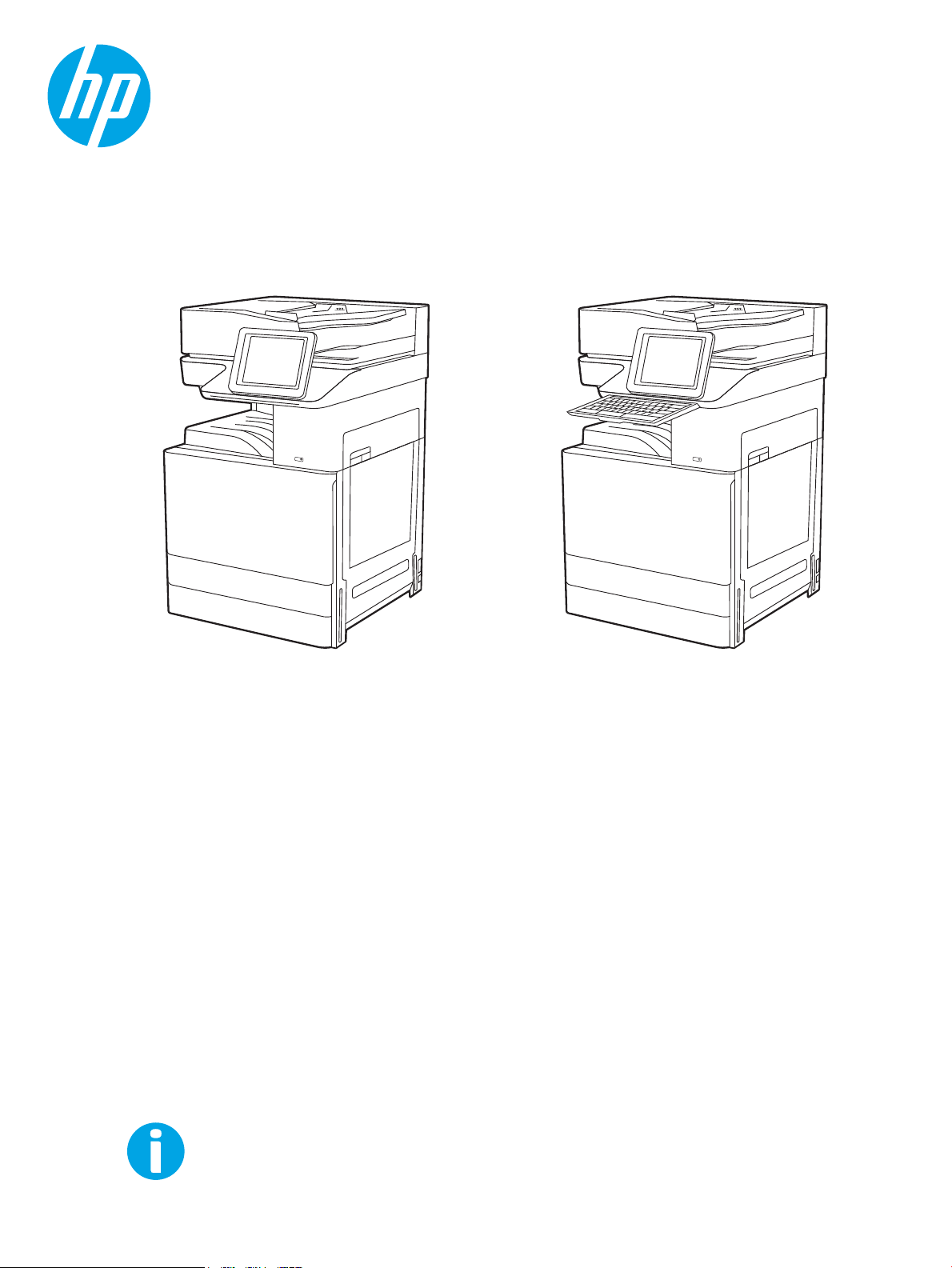
User Guide
www.hp.com/videos/a3
www.hp.com/support/ljE72500mfp
www.hp.com/support/colorljE77800mfp
HP LaserJet Managed MFP E72525, E72530, E72535
HP LaserJet Managed Flow MFP E72525, E72530, E72535
HP Color LaserJet Managed MFP E77822, E77825, E77830
HP Color LaserJet Managed Flow MFP E77822, E77825, E77830
Page 2
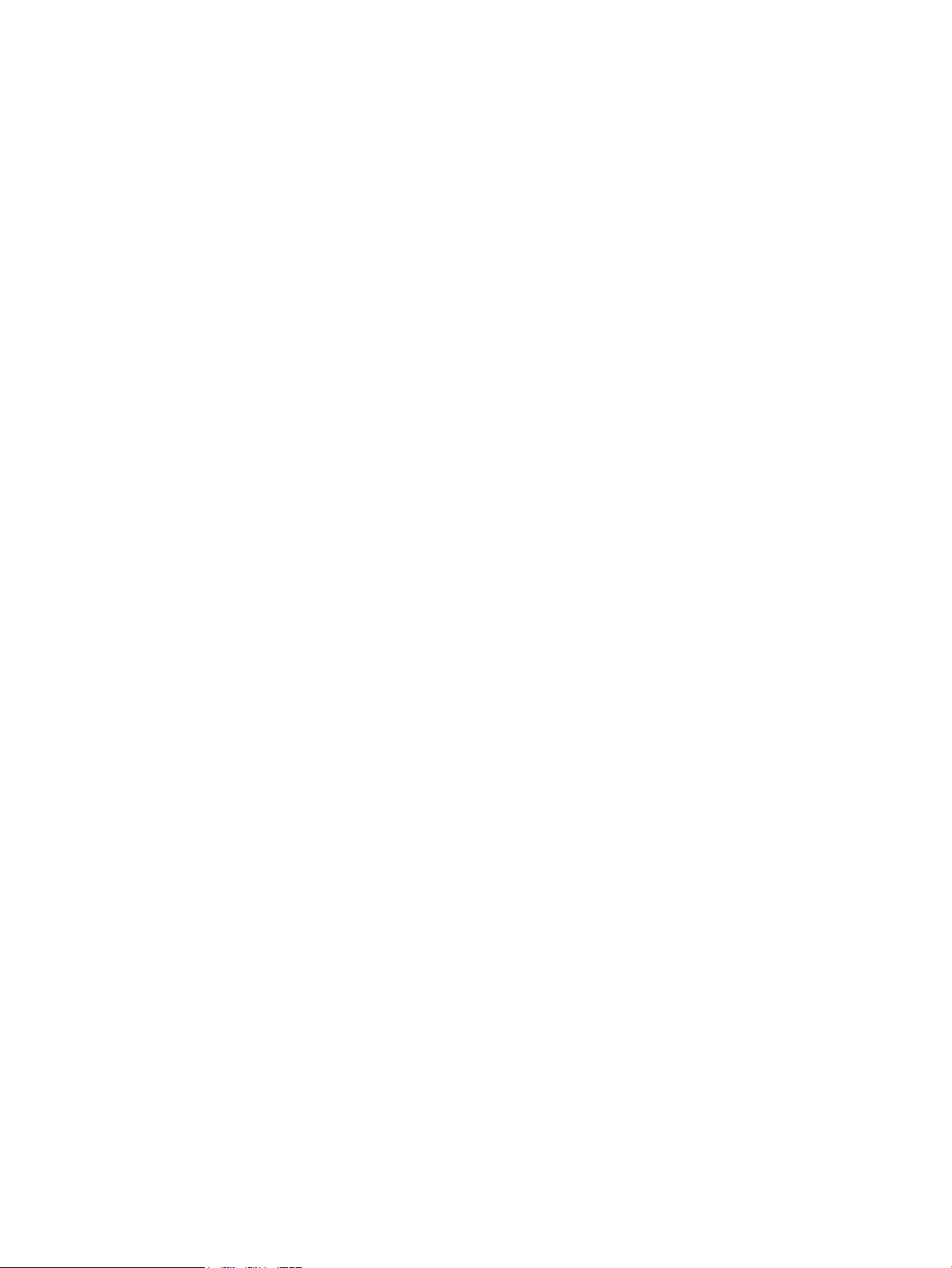
Page 3
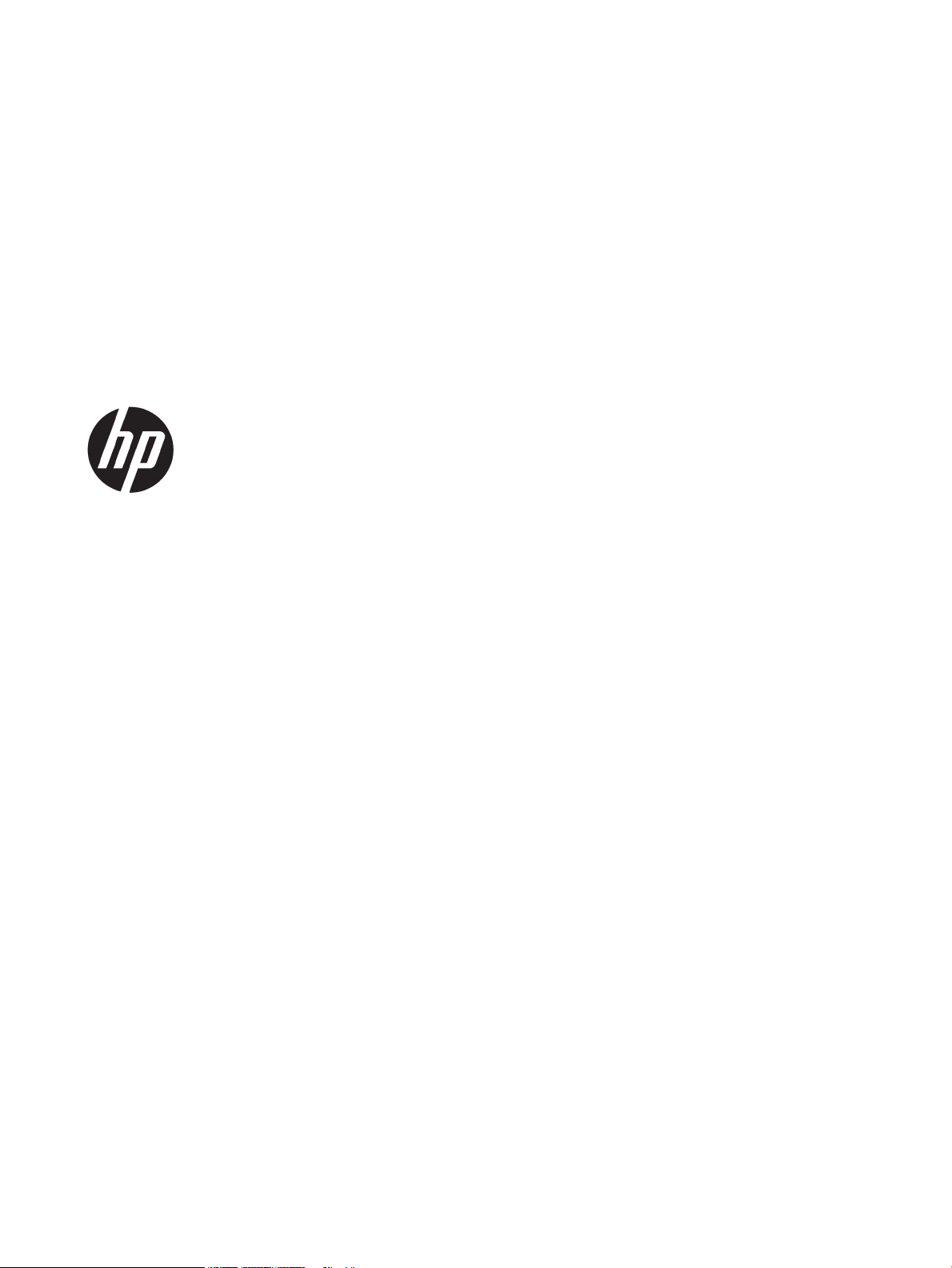
HP LaserJet Managed MFP E72525, E72530,
E72535, HP LaserJet Managed Flow MFP
E72525, E72530, E72535, HP Color LaserJet
Managed MFP E77822, E77825, E77830, HP
Color LaserJet Managed Flow MFP E77822,
E77825, E77830
User Guide
Page 4
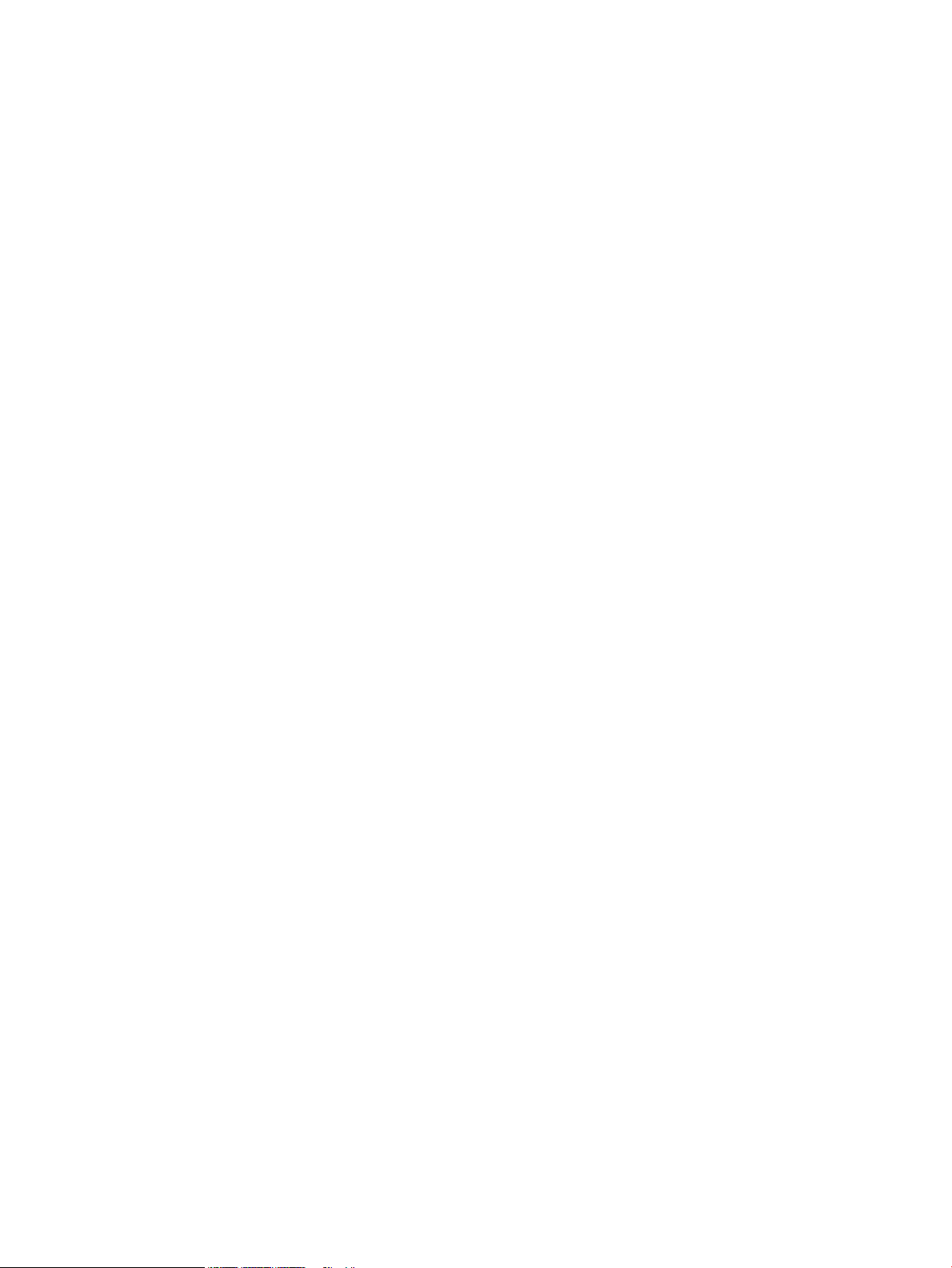
Copyright and License
Trademark Credits
© Copyright 2019 HP Development Company,
L.P.
Reproduction, adaptation, or translation without
prior written permission is prohibited, except as
allowed under the copyright laws.
The information contained herein is subject to
change without notice.
The only warranties for HP products and
services are set forth in the express warranty
statements accompanying such products and
services. Nothing herein should be construed as
constituting an additional warranty. HP shall not
be liable for technical or editorial errors or
omissions contained herein.
Edition 3, 2/2019
Adobe®, Adobe Photoshop®, Acrobat®, and
PostScript
®
are trademarks of Adobe Systems
Incorporated.
Apple and the Apple logo are trademarks of
Apple Inc., registered in the U.S. and other
countries.
macOS is a trademark of Apple Inc., registered in
the U.S. and other countries.
AirPrint is a trademark of Apple Inc., registered in
the U.S. and other countries.
Google™ is a trademark of Google Inc.
Microsoft®, Windows®, Windows® XP, and
Windows Vista® are U.S. registered trademarks
of Microsoft Corporation.
UNIX® is a registered trademark of The Open
Group.
Page 5
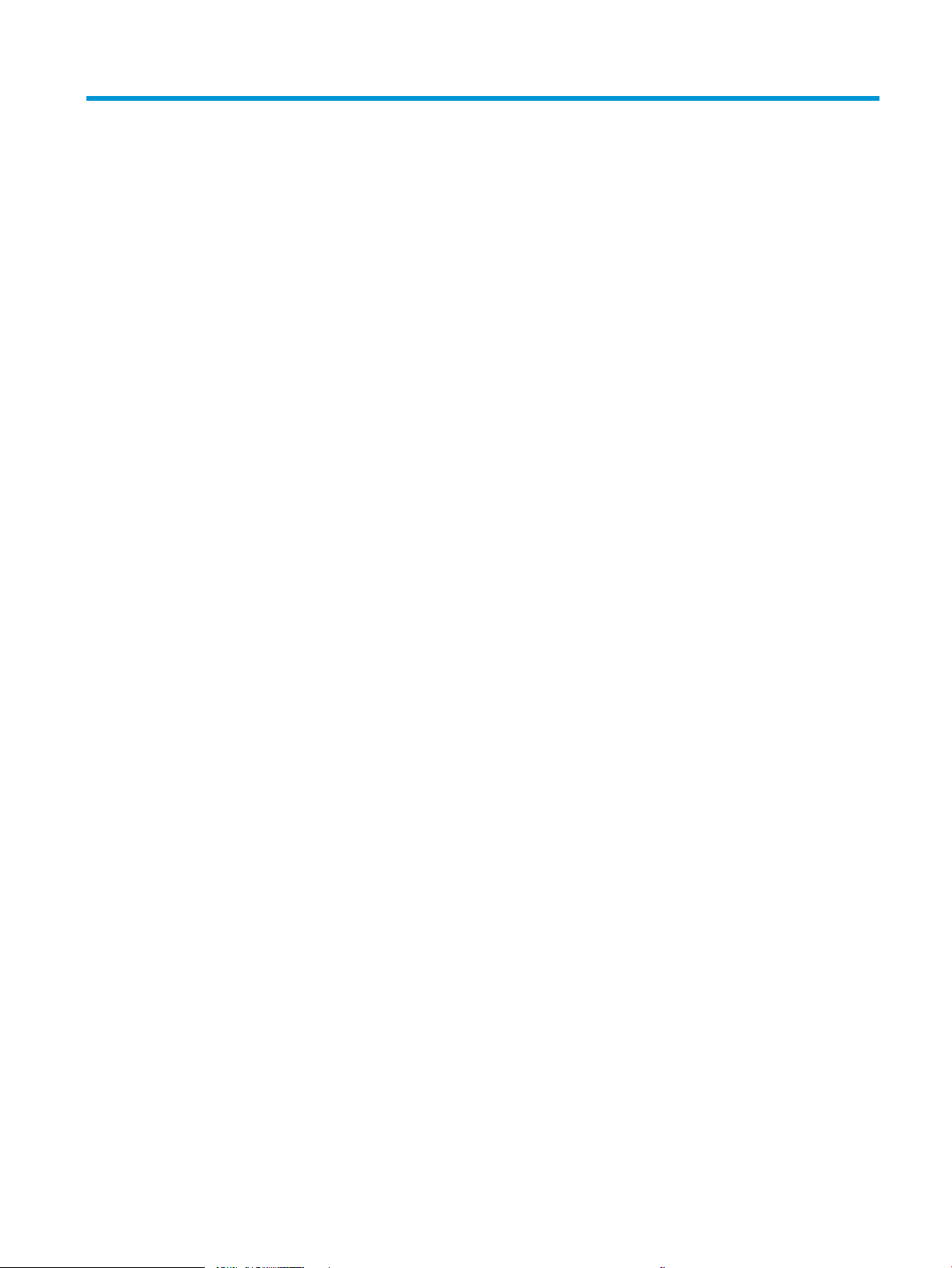
Table of contents
1 Printer overview ........................................................................................................................................................................................ 1
Warning icons ............................................................................................................................................................................ 1
Potential shock hazard ............................................................................................................................................................ 3
Printer views .............................................................................................................................................................................. 4
Printer front view ................................................................................................................................................. 4
Printer back view .................................................................................................................................................. 5
Interface ports ...................................................................................................................................................... 6
Control-panel view ............................................................................................................................................... 8
How to use the touchscreen control panel ................................................................................. 9
Printer specications ............................................................................................................................................................. 11
Technical specications .................................................................................................................................... 11
Supported operating systems ......................................................................................................................... 18
Printer dimensions ............................................................................................................................................ 20
Power consumption, electrical specications, and acoustic emissions .................................................... 21
Operating-environment range ........................................................................................................................ 21
Printer hardware setup and software installation ............................................................................................................ 21
2 Paper trays .............................................................................................................................................................................................. 23
Introduction ............................................................................................................................................................................. 23
Load paper to Tray 1 ............................................................................................................................................................. 24
Load Tray 1 (multipurpose tray) ..................................................................................................................... 24
Tray 1 paper orientation ................................................................................................................................... 25
Use alternative letterhead mode .................................................................................................................... 29
Enable Alternative Letterhead Mode by using the printer control-panel menus ............... 29
Load paper to Trays 2 and 3 ................................................................................................................................................ 30
Load Trays 2 and 3 ............................................................................................................................................ 30
Trays 2 and 3 paper orientation ...................................................................................................................... 31
Use alternative letterhead mode .................................................................................................................... 35
Enable Alternative Letterhead Mode by using the printer control-panel menus ............... 35
Load and print envelopes ..................................................................................................................................................... 36
Print envelopes .................................................................................................................................................. 36
Envelope orientation ......................................................................................................................................... 36
ENWW iii
Page 6
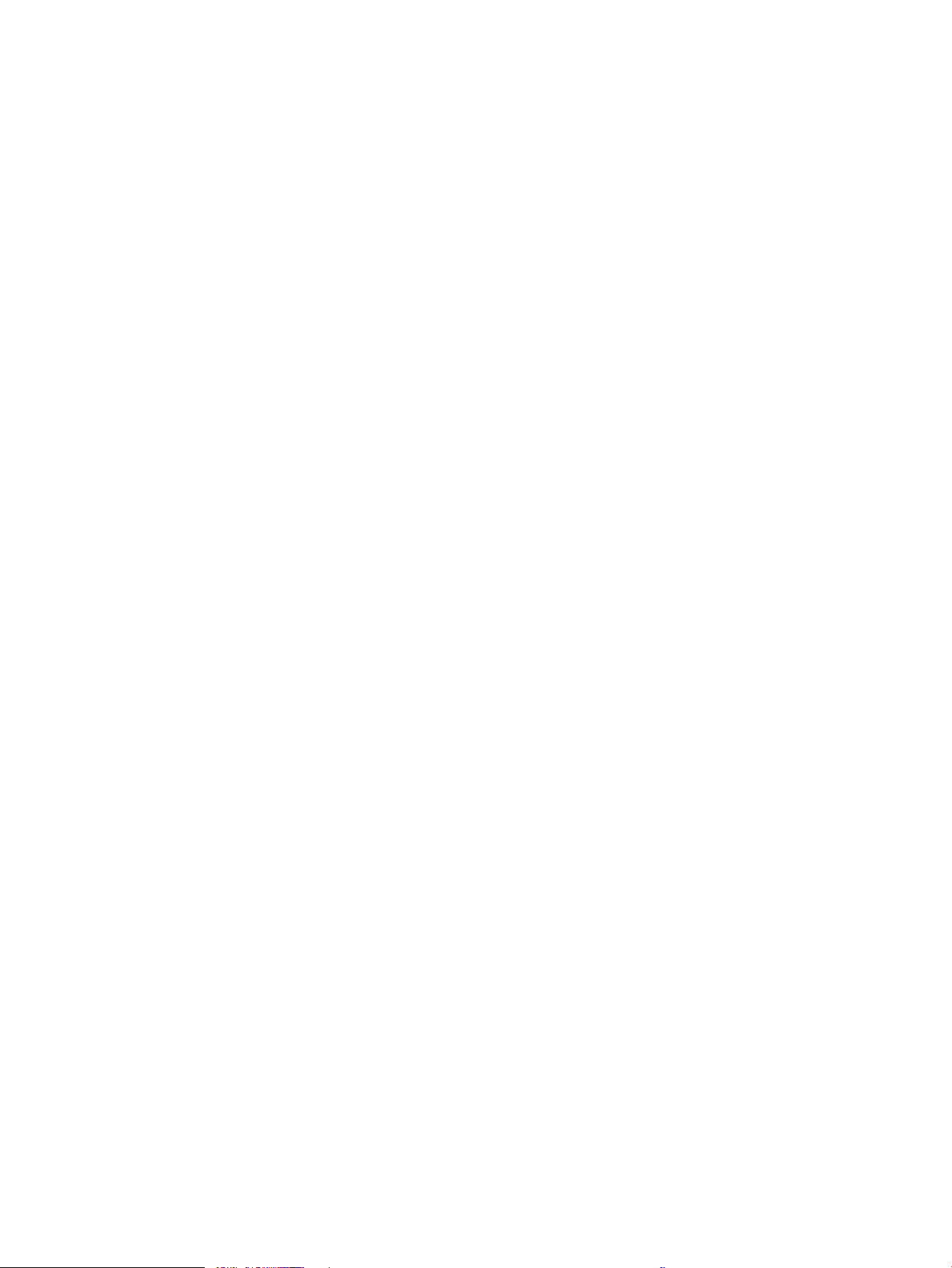
Load and print labels ............................................................................................................................................................. 38
Manually feed labels ......................................................................................................................................... 38
Label orientation ............................................................................................................................................... 38
3 Supplies, accessories, and parts .......................................................................................................................................................... 41
Order supplies, accessories, and parts ............................................................................................................................... 42
Ordering .............................................................................................................................................................. 42
Replace the toner cartridge .................................................................................................................................................. 43
Cartridge information ....................................................................................................................................... 43
Remove and replace the cartridge (E77822, E77825, E77830 models) ................................................. 43
Remove and replace the cartridge (E72525, E72530, E72535 models) ................................................. 45
Replace the toner collection unit ......................................................................................................................................... 48
Remove and replace the toner collection unit (E77822, E77825, E77830 models) .............................. 48
Remove and replace the toner collection unit (E72525, E72530, E72535 models) .............................. 49
Replace the staple cartridge ................................................................................................................................................. 51
Introduction ........................................................................................................................................................ 51
Remove and replace the inner nisher accessory staple cartridge ........................................................... 51
Remove and replace the stapler/stacker accessory staple cartridge ........................................................ 53
Remove and replace the booklet-maker accessory staple cartridge ........................................................ 55
4 Print .......................................................................................................................................................................................................... 59
Print tasks (Windows) ............................................................................................................................................................ 60
How to print (Windows) .................................................................................................................................... 60
Automatically print on both sides (Windows) ............................................................................................... 60
Manually print on both sides (Windows) ........................................................................................................ 61
Print multiple pages per sheet (Windows) .................................................................................................... 61
Select the paper type (Windows) .................................................................................................................... 62
Additional print tasks ........................................................................................................................................ 62
Print tasks (macOS) ............................................................................................................................................................... 64
How to print (macOS) ........................................................................................................................................ 64
Automatically print on both sides (macOS) ................................................................................................... 64
Manually print on both sides (macOS) ........................................................................................................... 65
Print multiple pages per sheet (macOS) ........................................................................................................ 65
Select the paper type (macOS) ........................................................................................................................ 65
Additional print tasks ........................................................................................................................................ 66
Store print jobs on the printer to print later or print privately ........................................................................................ 67
Introduction ........................................................................................................................................................ 67
Create a stored job (Windows) ......................................................................................................................... 67
Create a stored job (macOS) ............................................................................................................................ 68
Print a stored job ............................................................................................................................................... 69
Delete a stored job ............................................................................................................................................ 70
iv ENWW
Page 7
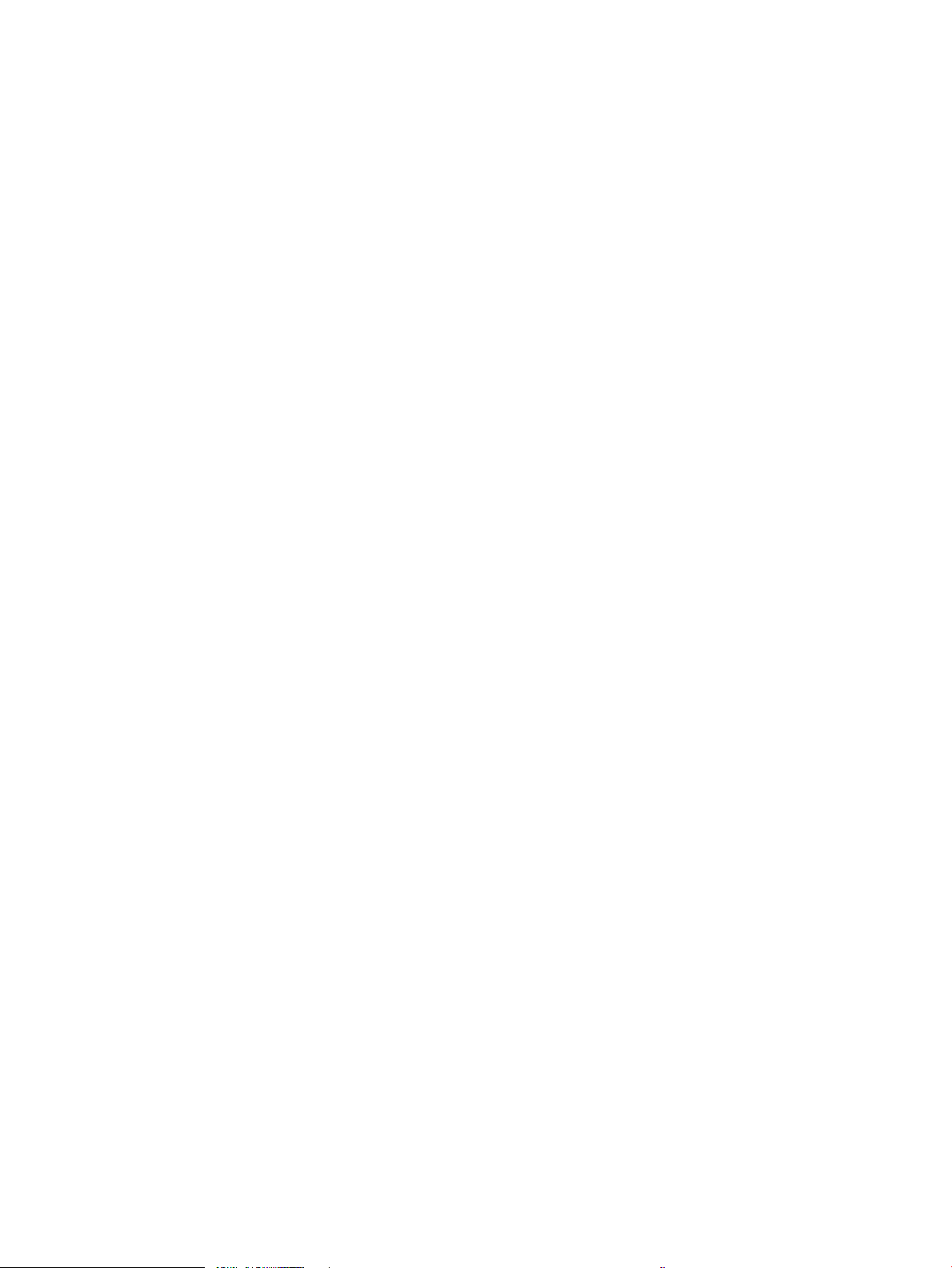
Delete a job that is stored on the printer .................................................................................. 70
Change the job storage limit ....................................................................................................... 70
Information sent to printer for Job Accounting purposes ........................................................................... 70
Print from a USB ash drive ................................................................................................................................................. 71
Enable the USB port for printing ..................................................................................................................... 72
Method one: Enable the USB port from the printer control panel ........................................ 72
Method two: Enable the USB port from the HP Embedded Web Server (network-
connected printers only) .............................................................................................................. 72
Print USB documents ........................................................................................................................................ 72
Print using high-speed USB 2.0 port (wired) ..................................................................................................................... 74
Method one: Enable the high-speed USB 2.0 port from the printer control panel menus ................... 74
Method two: Enable the high-speed USB 2.0 port from the HP Embedded Web Server
(network-connected printers only) ................................................................................................................. 74
5 Copy .......................................................................................................................................................................................................... 75
Make a copy ............................................................................................................................................................................. 75
Copy on both sides (duplex) ................................................................................................................................................. 77
Additional copy tasks ............................................................................................................................................................. 78
6 Scan .......................................................................................................................................................................................................... 81
Set up Scan to Email .............................................................................................................................................................. 82
Introduction ........................................................................................................................................................ 82
Before you begin ................................................................................................................................................ 82
Step one: Access the HP Embedded Web Server (EWS) .............................................................................. 82
Step two: Congure the Network Identication settings ............................................................................ 83
Step three: Congure the Send to Email feature .......................................................................................... 85
Method one: Basic conguration using the Email Setup Wizard ........................................... 85
Method two: Advanced conguration using the Email Setup ................................................ 88
Step four: Congure the Quick Sets (optional) .............................................................................................. 92
Step ve: Set up Send to Email to use Oice 365 Outlook (optional) ....................................................... 94
Introduction ................................................................................................................................... 94
Congure the outgoing email server (SMTP) to send an email from an Oice 365
Outlook account ............................................................................................................................ 94
Set up Scan to Network Folder ............................................................................................................................................ 96
Introduction ........................................................................................................................................................ 96
Before you begin ................................................................................................................................................ 96
Step one: Access the HP Embedded Web Server (EWS) .............................................................................. 96
Step two: Set up Scan to Network Folder ...................................................................................................... 98
Method one: Use the Scan to Network Folder Wizard ............................................................ 98
Method two: Use Scan to Network Folder Setup ................................................................... 100
Step one: Begin the conguration ....................................................................... 100
ENWW v
Page 8
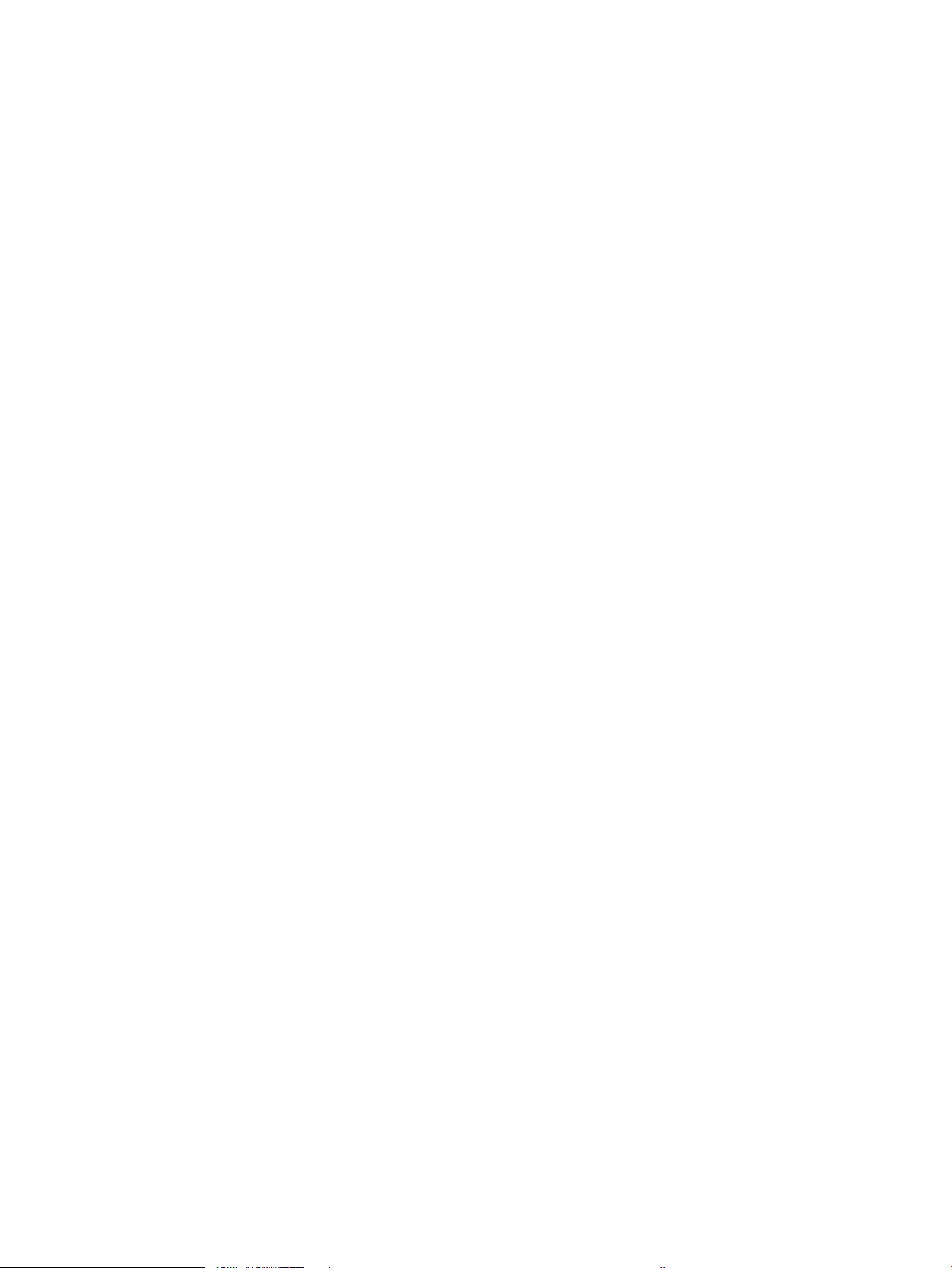
Step two: Congure the Scan to Network Folder settings .............................. 101
Step three: Complete the conguration ............................................................. 110
Set up Scan to SharePoint® ................................................................................................................................................ 112
Introduction ...................................................................................................................................................... 112
Before you begin ............................................................................................................................................. 112
Step one: Access the HP Embedded Web Server (EWS) ........................................................................... 112
Step two: Enable Scan to SharePoint and create a Scan to SharePoint Quick Set ............................... 113
Scan a le directly to a Microsoft SharePoint site ...................................................................................... 114
Quick set scan settings and options for Scan to SharePoint ................................................................... 116
Set up Scan to USB Drive .................................................................................................................................................... 118
Introduction ...................................................................................................................................................... 118
Step one: Access the HP Embedded Web Server (EWS) ........................................................................... 118
Step two: Enable Scan to USB Drive ............................................................................................................. 119
Step three: Congure the Quick Sets (optional) ......................................................................................... 119
Default scan settings for Scan to USB Drive setup .................................................................................... 120
Default le settings for Save to USB Setup ................................................................................................. 120
Scan to email ........................................................................................................................................................................ 122
Introduction ...................................................................................................................................................... 122
Scan to email ................................................................................................................................................... 122
Scan to job storage .............................................................................................................................................................. 125
Introduction ...................................................................................................................................................... 125
Scan to job storage on the printer ................................................................................................................ 125
Print from job storage on the printer ........................................................................................................... 127
Scan to network folder ....................................................................................................................................................... 128
Introduction ...................................................................................................................................................... 128
Scan to network folder ................................................................................................................................... 128
Scan to SharePoint .............................................................................................................................................................. 130
Introduction ...................................................................................................................................................... 130
Scan to SharePoint .......................................................................................................................................... 130
Scan to USB drive ................................................................................................................................................................. 132
Introduction ...................................................................................................................................................... 132
Scan to USB drive ............................................................................................................................................ 132
Use HP JetAdvantage business solutions ........................................................................................................................ 133
Additional scan tasks .......................................................................................................................................................... 134
7 Fax .......................................................................................................................................................................................................... 135
Set up fax .............................................................................................................................................................................. 136
Introduction ...................................................................................................................................................... 136
Set up fax by using the printer control panel ............................................................................................. 136
Change fax congurations .................................................................................................................................................. 137
Fax dialing settings ......................................................................................................................................... 137
vi ENWW
Page 9
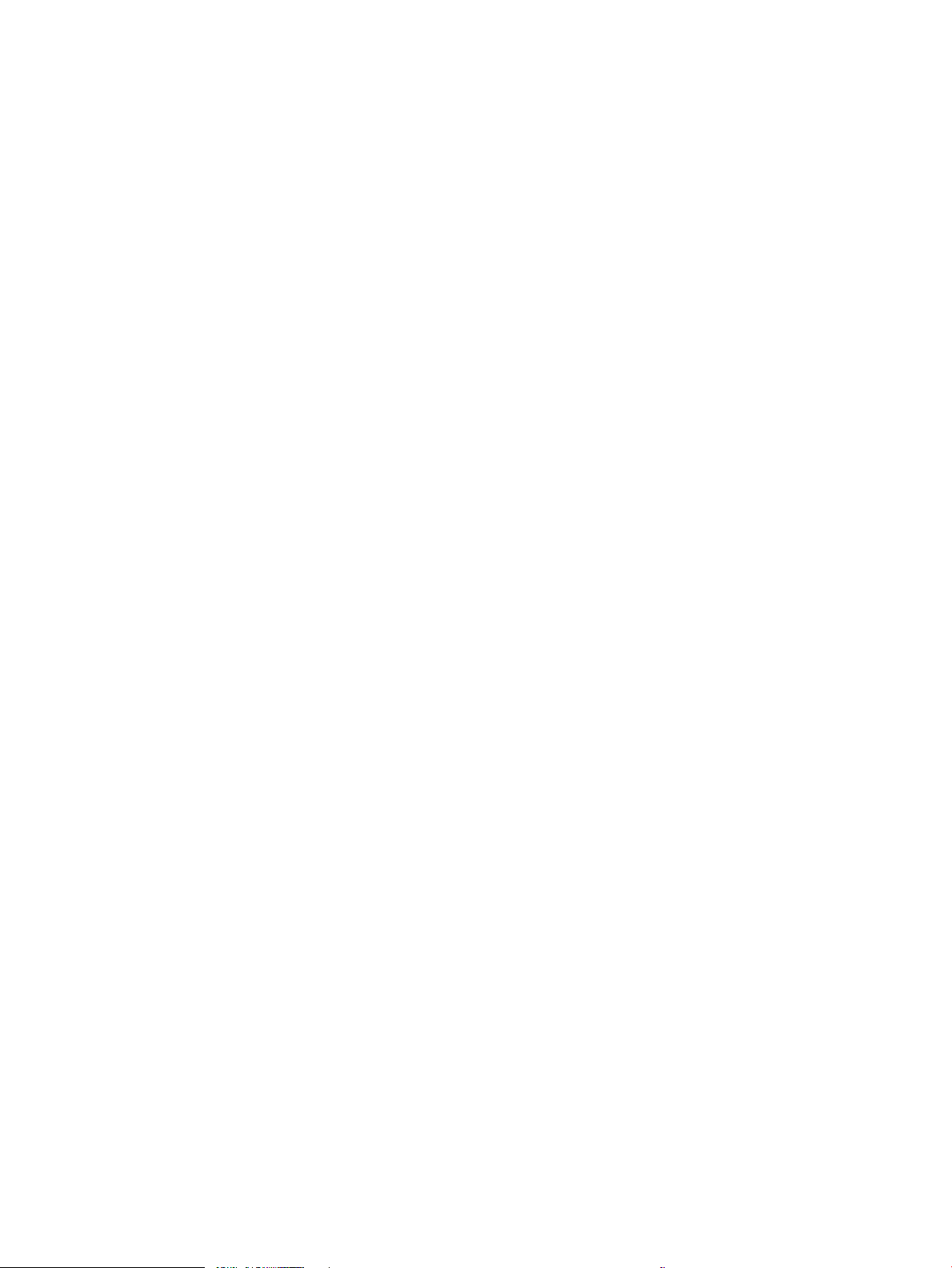
General fax send settings .............................................................................................................................. 138
Fax receive settings ........................................................................................................................................ 138
Send a fax ............................................................................................................................................................................. 139
Additional fax tasks ............................................................................................................................................................. 141
8 Manage the printer .............................................................................................................................................................................. 143
Advanced conguration with the HP Embedded Web Server (EWS) ........................................................................... 144
Introduction ...................................................................................................................................................... 144
How to access the HP Embedded Web Server (EWS) ................................................................................ 144
HP Embedded Web Server features ............................................................................................................. 146
Information tab ........................................................................................................................... 146
General tab .................................................................................................................................. 147
Copy/Print tab ............................................................................................................................. 148
Scan/Digital Send tab ................................................................................................................ 148
Fax tab .......................................................................................................................................... 149
Supplies tab ................................................................................................................................. 150
Troubleshooting tab ................................................................................................................... 150
Security tab ................................................................................................................................. 151
HP Web Services tab .................................................................................................................. 152
Networking tab ........................................................................................................................... 152
Other Links list ............................................................................................................................ 154
Congure IP network settings ........................................................................................................................................... 155
Printer sharing disclaimer .............................................................................................................................. 155
View or change network settings ................................................................................................................. 155
Rename the printer on a network ................................................................................................................ 155
Manually congure IPv4 TCP/IP parameters from the control panel ...................................................... 156
Manually congure IPv6 TCP/IP parameters from the control panel ...................................................... 156
Link speed and duplex settings .................................................................................................................... 157
Printer security features ..................................................................................................................................................... 159
Introduction ...................................................................................................................................................... 159
Security statements ....................................................................................................................................... 159
Assign an administrator password ............................................................................................................... 160
Use the HP Embedded Web Server (EWS) to set the password ......................................... 160
Provide user access credentials at the printer control panel .............................................. 160
IP Security ......................................................................................................................................................... 161
Encryption support: HP High Performance Secure Hard Disks ................................................................ 161
Lock the formatter .......................................................................................................................................... 161
Energy-conservation settings ........................................................................................................................................... 162
Print with EconoMode .................................................................................................................................... 163
Congure EconoMode from the print driver ........................................................................... 163
Congure EconoMode from the printer control panel .......................................................... 163
ENWW vii
Page 10
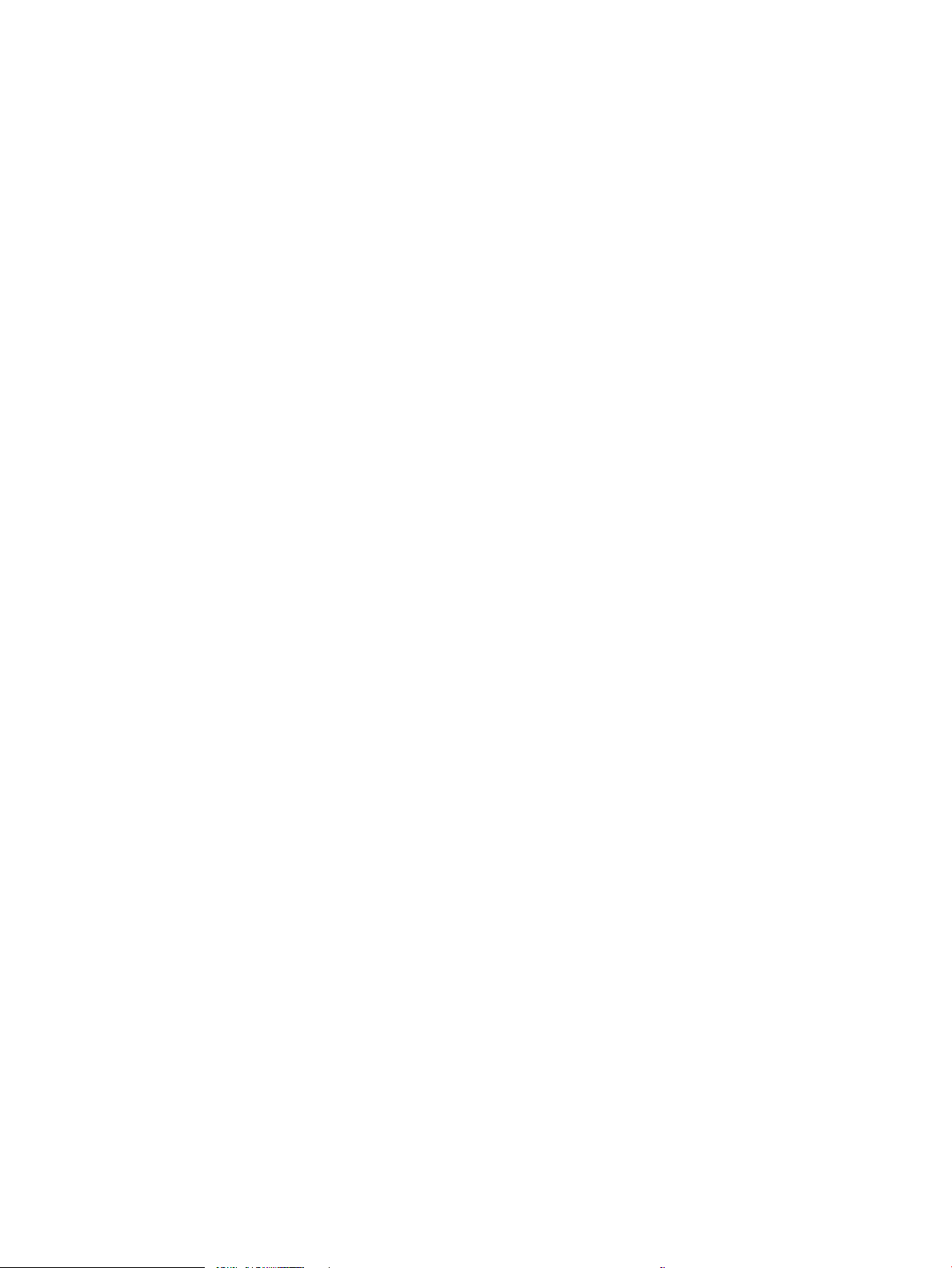
Set the sleep timer and congure the printer to use 1 watt or less of power ...................................... 163
Set the sleep schedule ................................................................................................................................... 164
HP Web Jetadmin ................................................................................................................................................................. 164
Software and rmware updates ........................................................................................................................................ 164
9 Solve problems ..................................................................................................................................................................................... 167
Customer support ................................................................................................................................................................ 168
Control panel help system ................................................................................................................................................. 168
Reset factory settings ......................................................................................................................................................... 169
Introduction ...................................................................................................................................................... 169
Method one: Reset factory settings from the printer control panel ....................................................... 169
Method two: Reset factory settings from the HP Embedded Web Server (network-connected
printers only) .................................................................................................................................................... 169
A “Cartridge is low” or “Cartridge is very low” message displays on the printer control panel ............................... 169
Printer does not pick up paper or misfeeds .................................................................................................................... 171
Introduction ...................................................................................................................................................... 171
The printer does not pick up paper .............................................................................................................. 171
The printer picks up multiple sheets of paper ............................................................................................ 173
The document feeder jams, skews, or picks up multiple sheets of paper ............................................ 176
Clear paper jams .................................................................................................................................................................. 178
Introduction ...................................................................................................................................................... 178
Paper jam locations ........................................................................................................................................ 178
Auto-navigation for clearing paper jams ..................................................................................................... 179
Experiencing frequent or recurring paper jams? ....................................................................................... 179
Clear paper jams in the document feeder—31.13.yz .............................................................................. 180
Clear paper jams in tray 1—13.A1 ............................................................................................................... 181
Clear paper jams in tray 2, tray 3—13.A2, 13.A3 ...................................................................................... 182
Clear paper jams in the output bin—13.E1 ................................................................................................ 183
Clear paper jams in the fuser area—13.B9, 13.B2, 13.FF ........................................................................ 184
Resolve print-quality problems ......................................................................................................................................... 186
Introduction ...................................................................................................................................................... 186
Troubleshoot print quality ............................................................................................................................. 187
Print from a dierent software program ................................................................................ 187
Check the paper-type setting for the print job ...................................................................... 188
Check the paper type setting on the printer ..................................................... 188
Check the paper type setting (Windows) ........................................................... 188
Check the paper type setting (macOS) ............................................................... 188
Check toner-cartridge status .................................................................................................... 189
Step one: Print the supplies status page ........................................................... 189
Step two: Check supplies status .......................................................................... 189
Print a cleaning page .................................................................................................................. 189
viii ENWW
Page 11
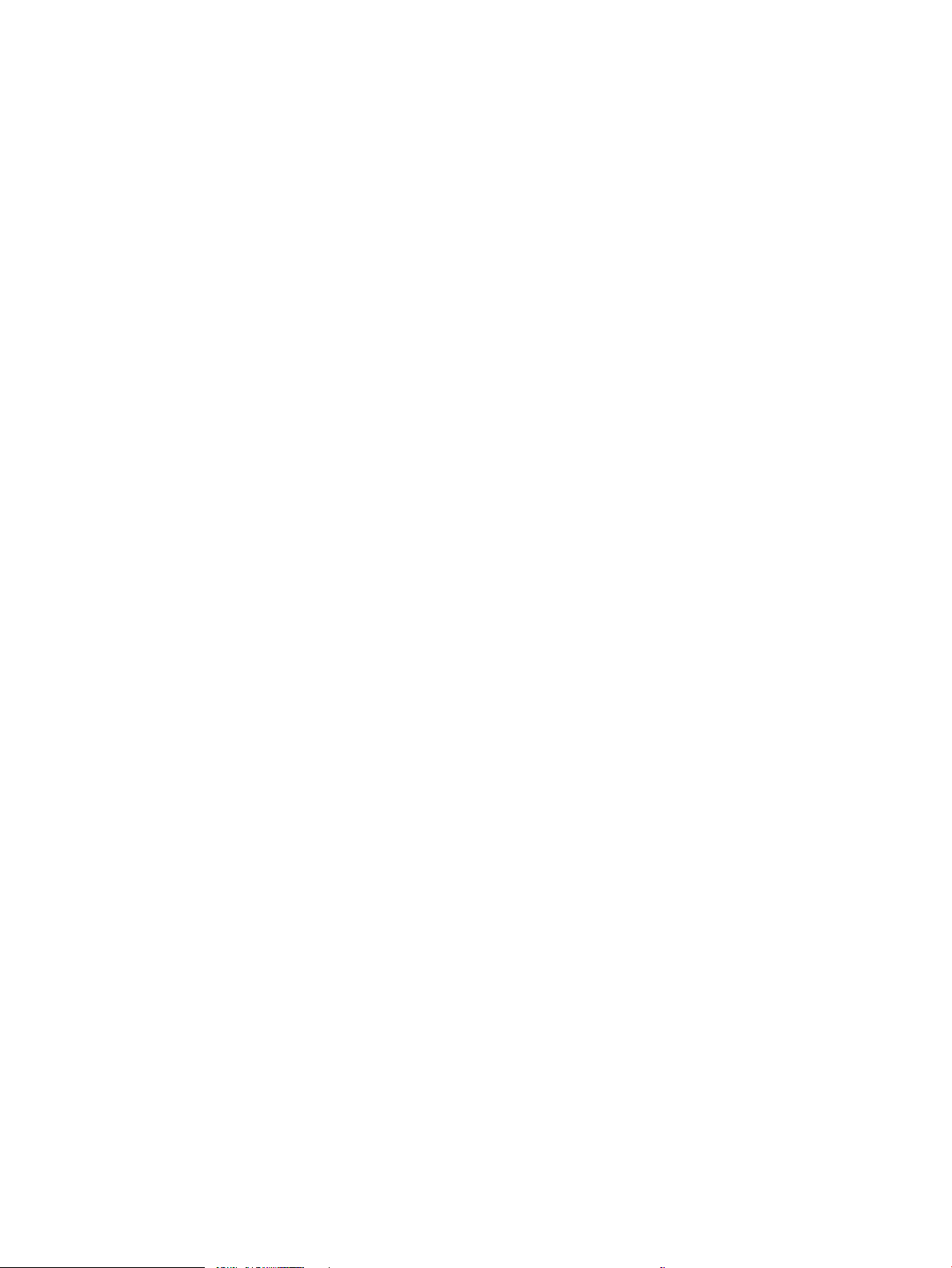
Visually inspect the toner cartridge or cartridges ................................................................. 190
Check paper and the printing environment ............................................................................ 191
Step one: Use paper that meets HP specications .......................................... 191
Step two: Check the environment ....................................................................... 191
Step three: Set the individual tray alignment .................................................... 191
Try a dierent print driver ......................................................................................................... 192
Troubleshoot image defects ..................................................................................................... 192
Solve wired network problems .......................................................................................................................................... 200
Solve wireless network problems ..................................................................................................................................... 200
Solve fax problems .............................................................................................................................................................. 201
Checklist for solving fax problems ............................................................................................................... 202
What type of phone line are you using? ................................................................................. 202
Are you using a surge-protection device? .............................................................................. 202
Are you using a phone company voice-messaging service or an answering machine? . 203
Does your phone line have a call-waiting feature? ............................................................... 203
Check fax accessory status ....................................................................................................... 203
General fax problems ..................................................................................................................................... 204
The fax failed to send ................................................................................................................ 204
No fax address book button displays ...................................................................................... 204
Not able to locate the Fax settings in HP Web Jetadmin ...................................................... 204
The header is appended to the top of the page when the overlay option is enabled ..... 204
A mix of names and numbers is in the recipients box .......................................................... 204
A one-page fax prints as two pages ........................................................................................ 205
A document stops in the document feeder in the middle of faxing ................................... 205
The volume for sounds coming from the fax accessory is too high or too low ............... 205
USB ash drive is not responding ..................................................................................................................................... 206
Method one: Enable the USB port from the printer control panel .......................................................... 206
Method two: Enable the USB port from the HP Embedded Web Server (network-connected
printers only) .................................................................................................................................................... 206
Index ........................................................................................................................................................................................................... 207
ENWW ix
Page 12
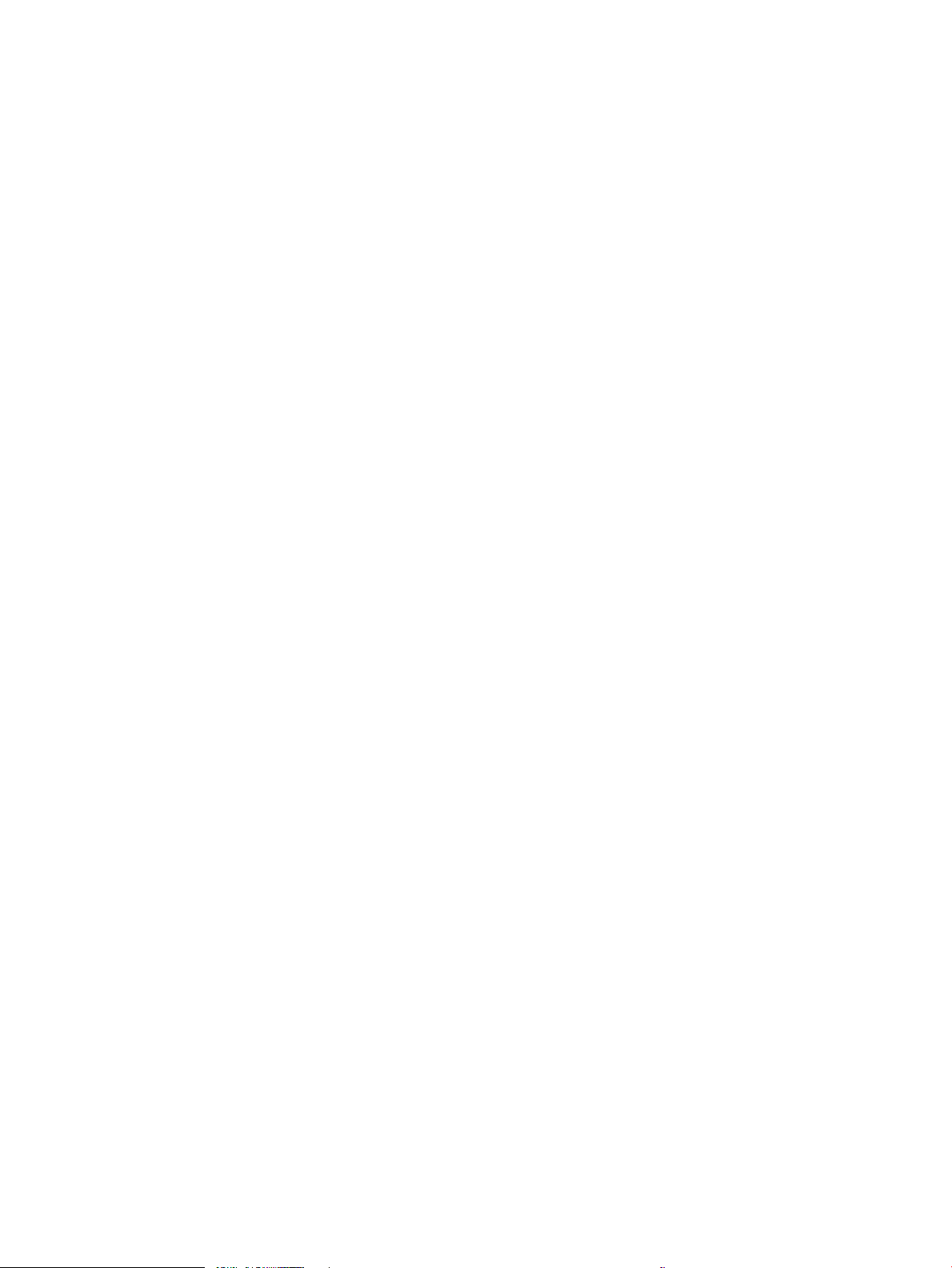
x ENWW
Page 13
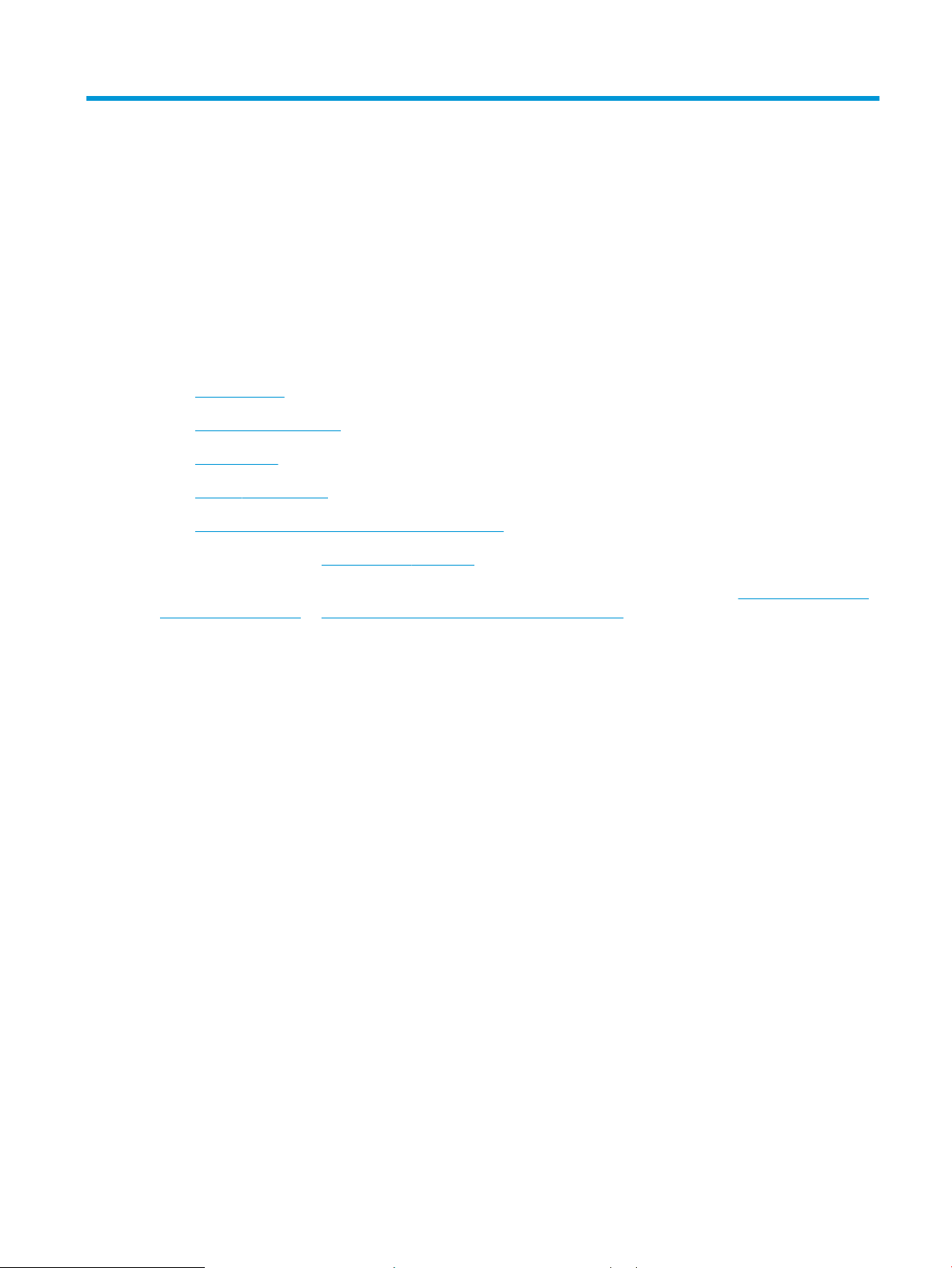
1 Printer overview
Review the location of features on the printer, the physical and technical specications of the printer, and where
to locate setup information.
●
Warning icons
●
Potential shock hazard
●
Printer views
●
Printer specications
●
Printer hardware setup and software installation
For video assistance, see www.hp.com/videos/a3.
The following information is correct at the time of publication. For current information, see http://www.hp.com/
support/ljE72500MFP or http://www.hp.com/support/colorljE77800MFP.
For more information:
HP's all-inclusive help for the printer includes the following information:
● Install and congure
● Learn and use
● Solve problems
● Download software and rmware updates
● Join support forums
● Find warranty and regulatory information
Warning icons
Use caution if you see a warning icon on your HP printer, as indicated in the icon denitions.
● Caution: Electric shock
ENWW 1
Page 14
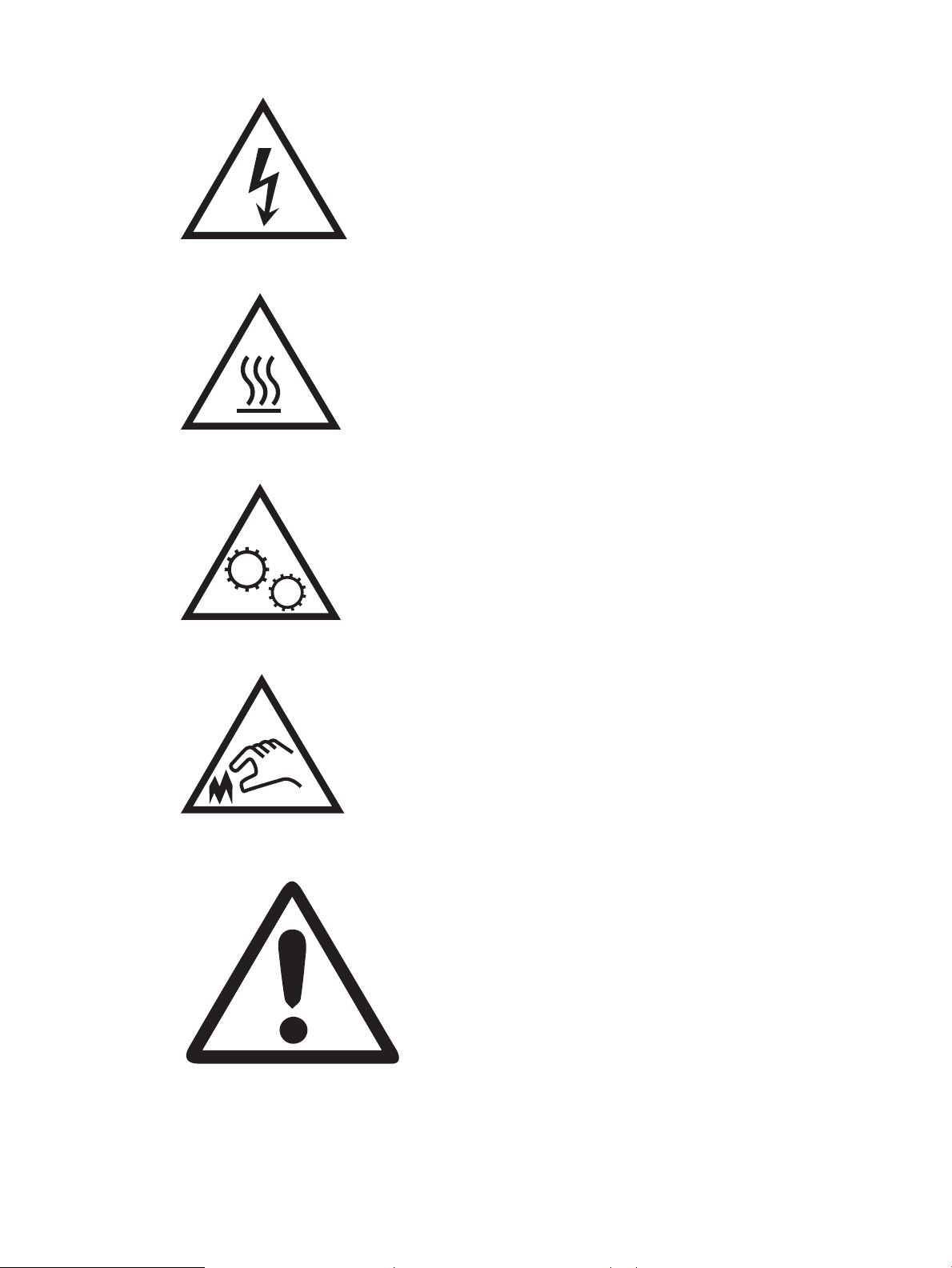
● Caution: Hot surface
● Caution: Keep body parts away from moving parts
● Caution: Sharp edge in close proximity
● Warning
2 Chapter 1 Printer overview ENWW
Page 15
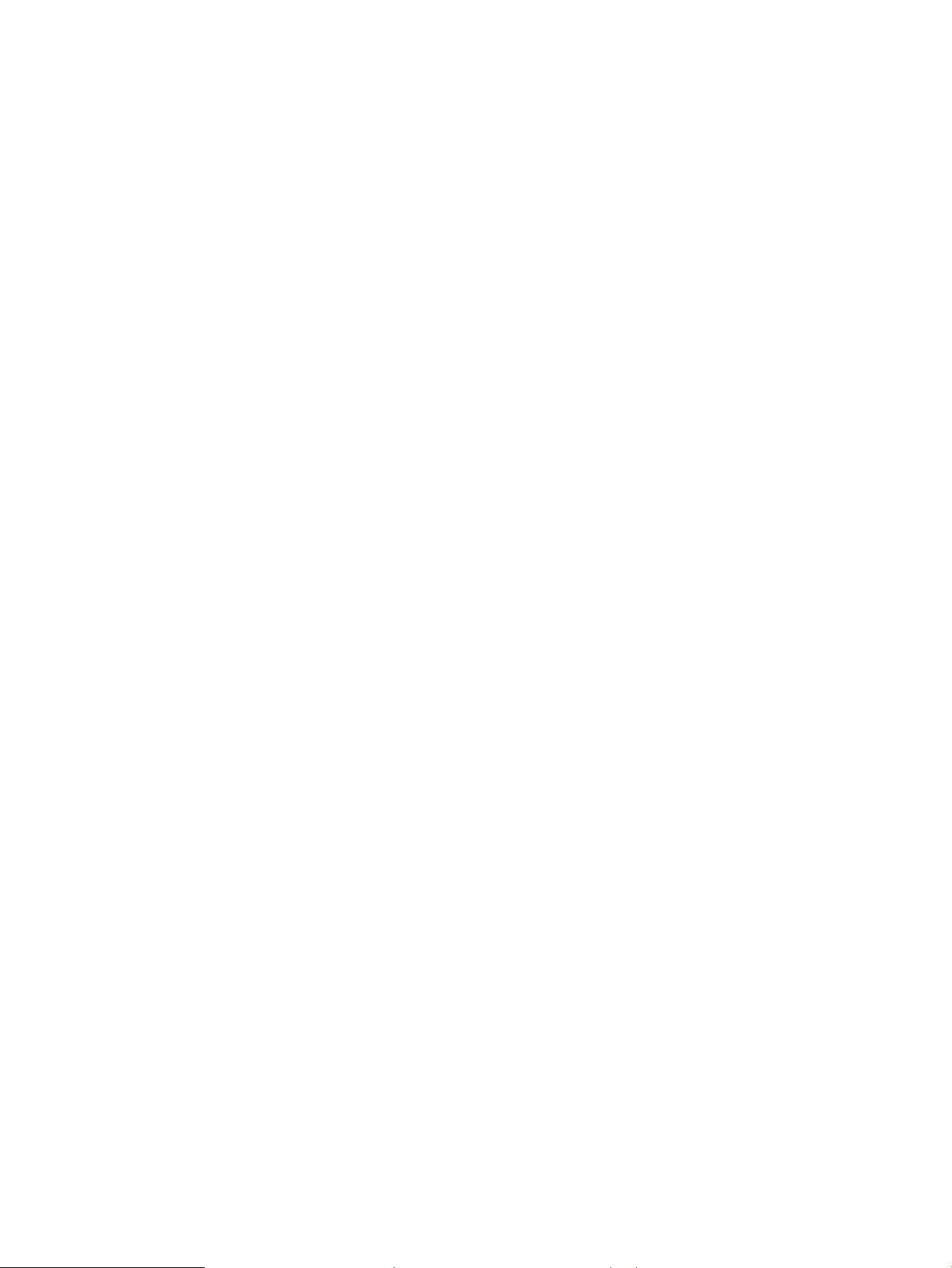
Potential shock hazard
Review this important safety information.
● Read and understand these safety statements to avoid an electrical shock hazard.
● Always follow basic safety precautions when using this product to reduce risk of injury from re or electric
shock.
● Read and understand all instructions in the user guide.
Observe all warnings and instructions marked on the product.
● Use only a grounded electrical outlet when connecting the product to a power source. If you do not know
whether the outlet is grounded, check with a qualied electrician.
● Do not touch the contacts on any of the sockets on the product. Replace damaged cords immediately.
● Unplug this product from wall outlets before cleaning.
● Do not install or use this product near water or when you are wet.
● Install the product securely on a stable surface.
● Install the product in a protected location where no one can step on or trip over the power cord.
ENWW Potential shock hazard 3
Page 16
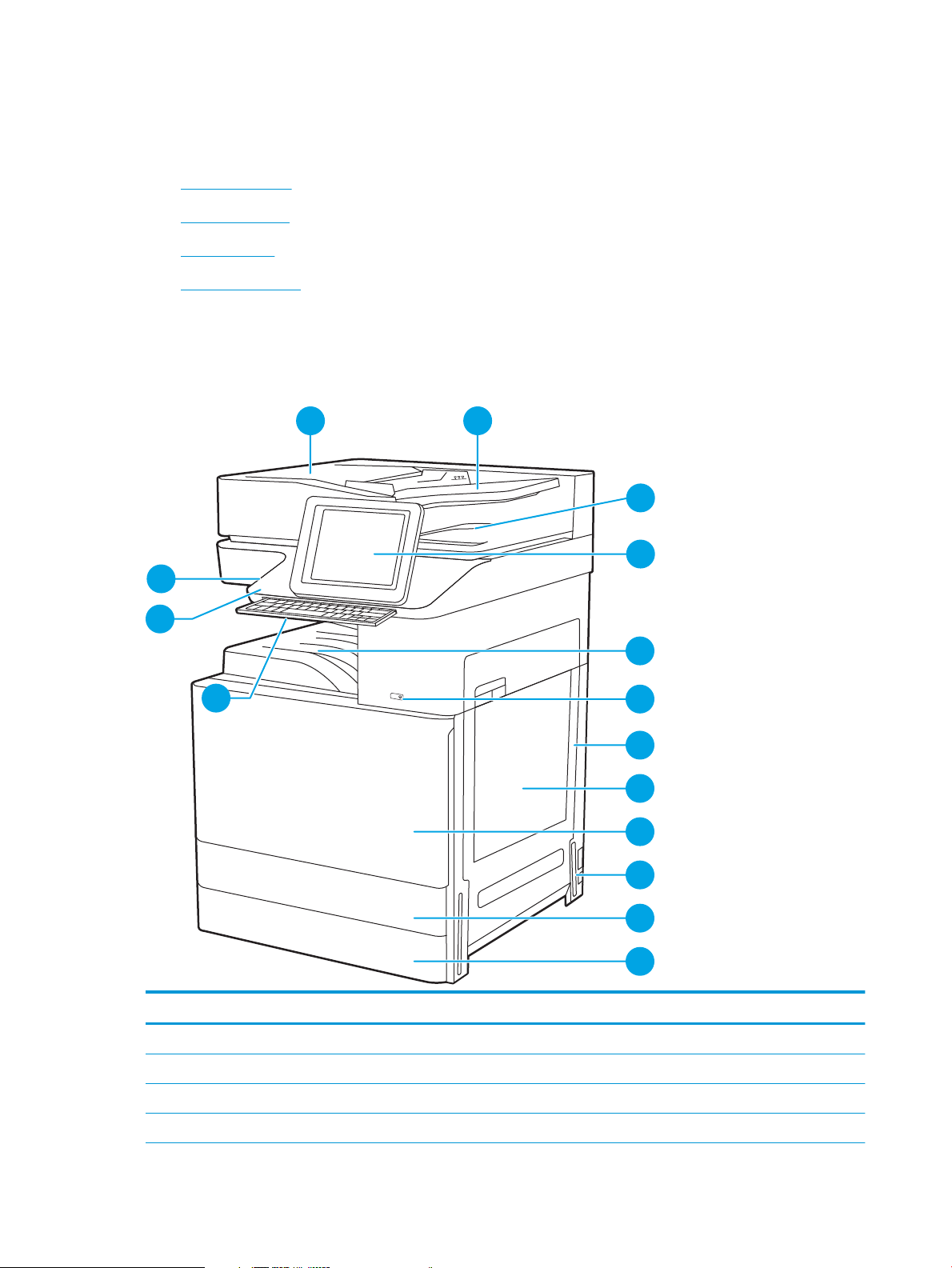
Printer views
c
a
ps
loc
k
shi
ft
A
S
D
F G H
J K
L
Z
X
C
V
B
N
M
@
a
l
t
al
t
s
h
i
ft
e
n
t
e
r
,
.
?
/
:
;
“
‘
15
4
5
6
7
8
9
10
11
12
3
2
14
1
13
Locate key features on the printer and the control panel.
●
Printer front view
●
Printer back view
●
Interface ports
●
Control-panel view
Printer front view
Locate features on the front of the printer.
Figure 1-1 Printer front view
Item Description
1 Automatic document feeder cover, for access for clearing jams
2 Automatic document feeder input tray
3 Automatic document feeder output tray
4 Control panel with color touchscreen display (tilts up for easier viewing)
4 Chapter 1 Printer overview ENWW
Page 17
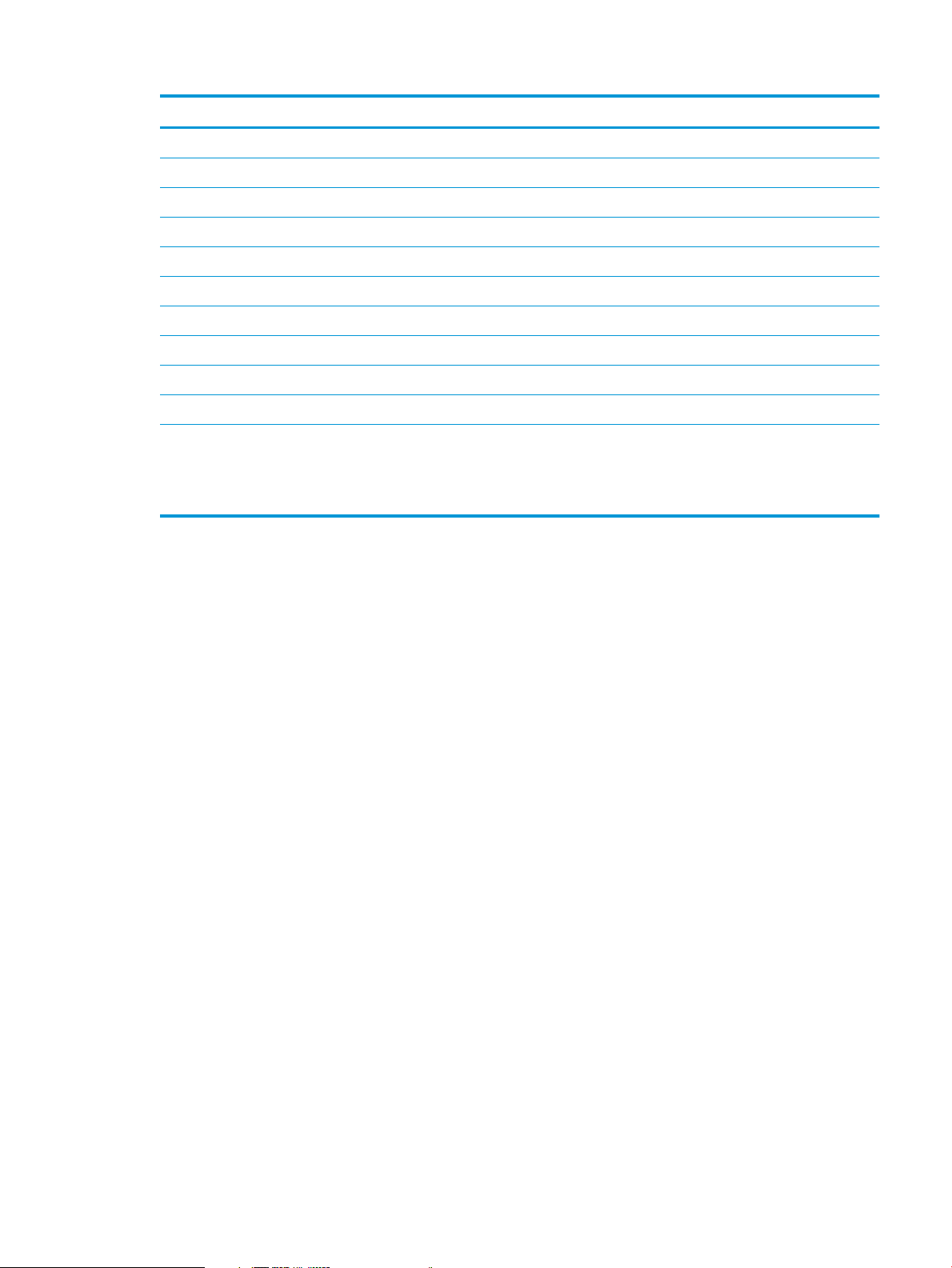
Item Description
5 Output bin
6 On/o button
7 Right door, for access for clearing jams
8 Tray 1
9 Front door, for access to the toner cartridges
10 Power connection
11 Tray 2
12 Tray 3
13 Retractable keyboard (Flow models only)
14 Hardware integration pocket (HIP), for connecting accessory and third-party devices
15 Easy-access USB port
Printer back view
Insert a USB ash drive for printing or scanning without a computer or to update the printer rmware.
NOTE: An administrator must enable this port before use.
Locate features on the back of the printer.
ENWW Printer views 5
Page 18
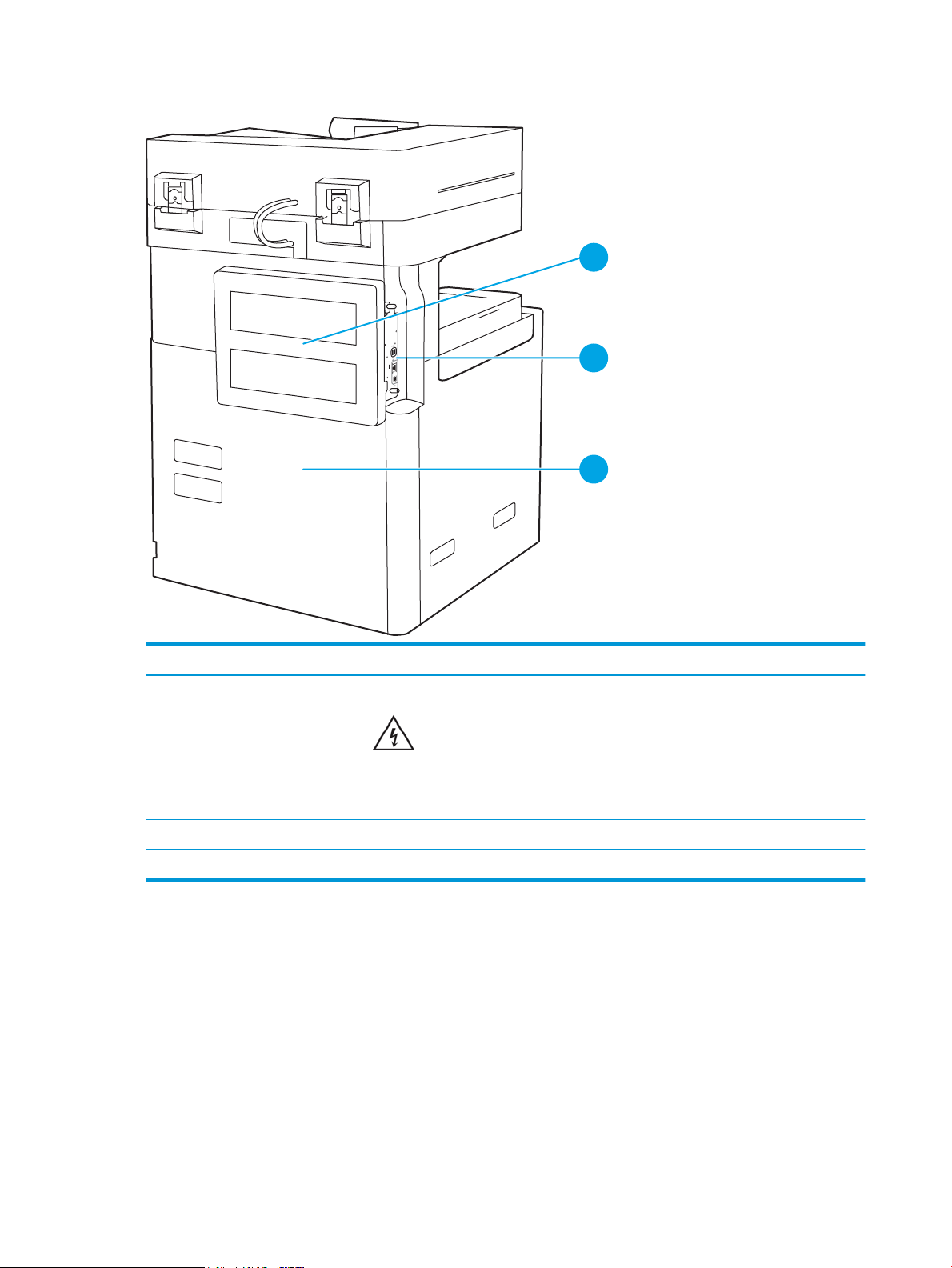
Figure 1-2 Printer back view
1
2
3
Item Description
1
2 Interface ports
3 Serial number and product number label
Interface ports
Locate the interface ports on the printer formatter.
Formatter cover
CAUTION: Electric Shock icon
Only allowed person can open the formatter cover.
If you touch the fax(TNV) kit inside the formatter cover, there is risk of electric shock.
6 Chapter 1 Printer overview ENWW
Page 19
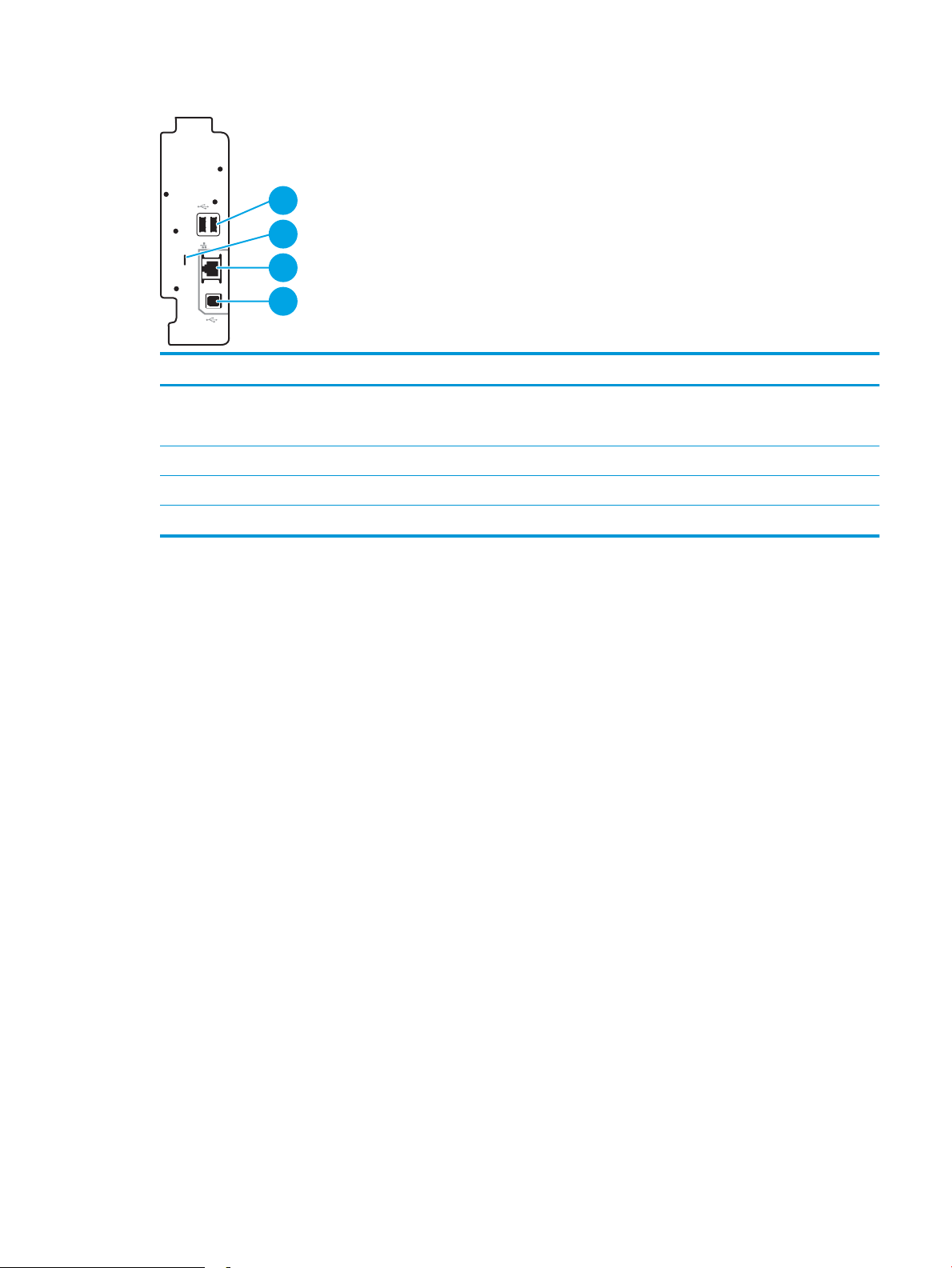
Figure 1-3 Interface ports view
2
1
3
4
Item Description
1 USB host ports for connecting external USB devices (these ports might be covered)
NOTE: For easy-access USB printing, use the USB port near the control panel.
2 Slot for a cable-type security lock
3 Local area network (LAN) Ethernet (RJ-45) network port
4 Hi-Speed USB 2.0 printing port
ENWW Printer views 7
Page 20
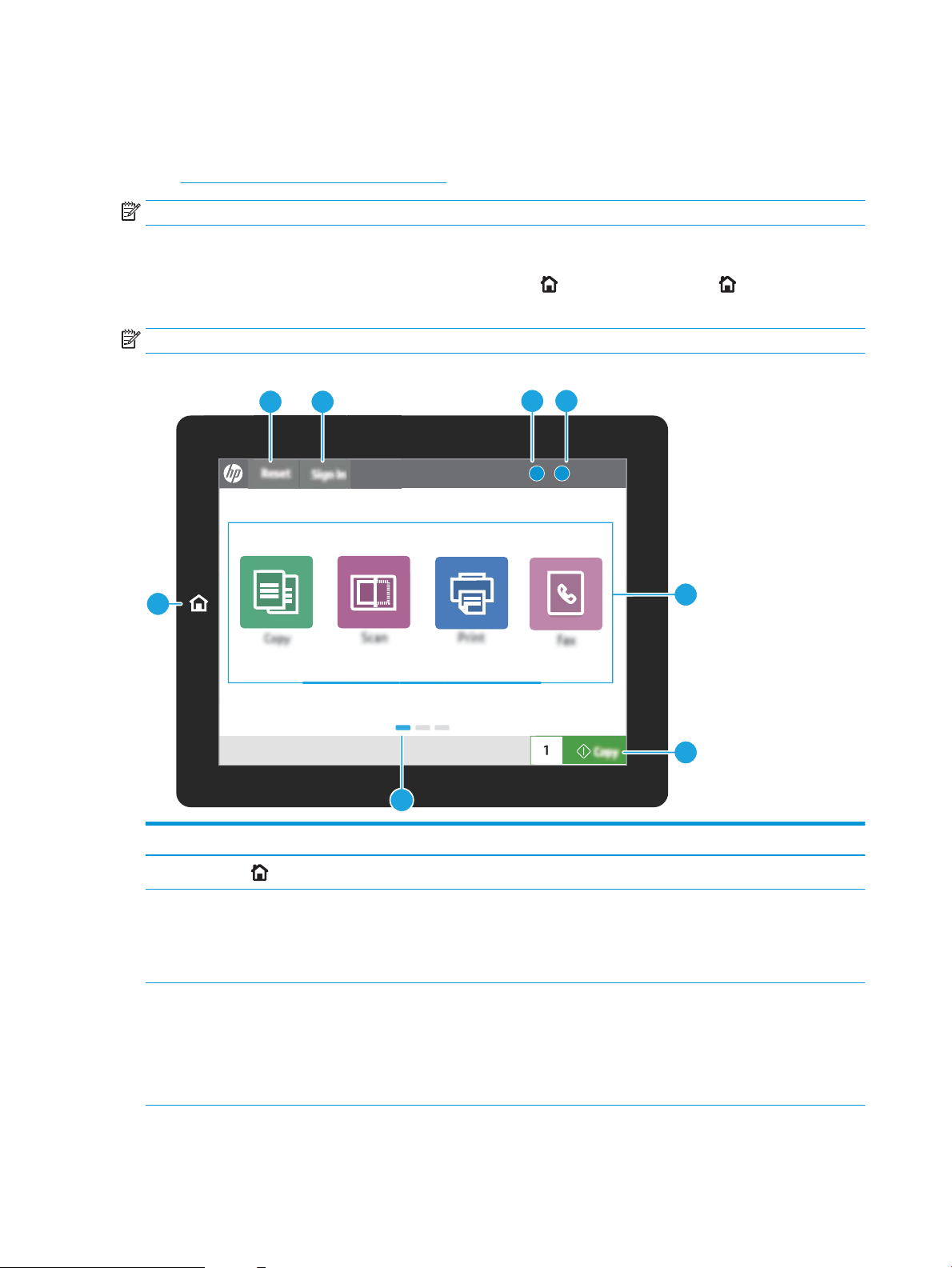
Control-panel view
?i
12:42 PM
1
7
6
23
45
8
The control panel provides access to the printer features and indicates the current status of the printer.
●
How to use the touchscreen control panel
NOTE: Tilt the control panel for easier viewing.
The Home screen provides access to the printer features and indicates the current status of the printer.
Return to the Home screen at any time by touching the Home button. Touch the Home button on the left
side of the printer control panel, or touch the Home button in the upper-left corner of most screens.
NOTE: The features that appear on the Home screen can vary, depending on the printer conguration.
Figure 1-4 Control-panel view
Item Control Description
1
2 Reset button The Reset button returns the printer to default settings and is always present if users
3 Sign In or Sign Out button Touch the Sign In button to access secured features.
Home button
8 Chapter 1 Printer overview ENWW
Touch the Home button to return to the Home screen.
are not logged in. The Reset button is not present when the Sign Out button is present.
Touch the Reset button to resume and release jobs from the previous pause state and
interrupt mode, reset the quick copy count in the copy count eld, exit special modes,
reset the display language and the keyboard layout.
Touch the Sign Out button to sign out of the printer. The printer restores all options to
the default settings.
NOTE: This button displays only if the administrator has congured the printer to
require permission for access to features.
Page 21
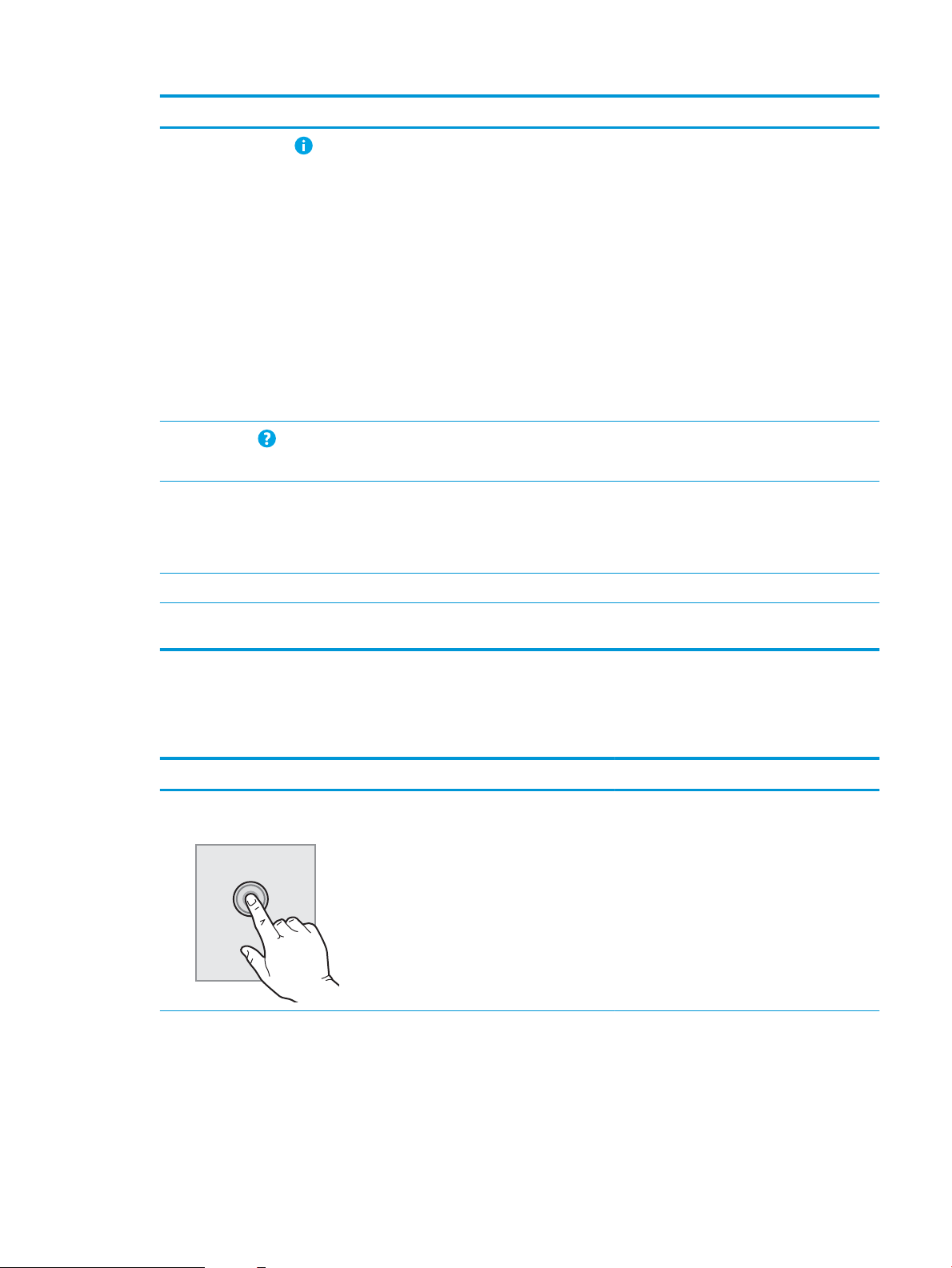
Item Control Description
4
5
6 Applications area Touch any of the icons to open the application. Swipe the screen sideways to access
7 Copy button Touch the Copy button to start a copy job.
Information button
Help button
Touch the information button to access a screen that provides access to several types
of printer information. Touch the buttons at the bottom of the screen for the following
information:
● Display Language: Change the language setting for the current user session.
● Sleep Mode: Place the printer into sleep mode.
● Wi-Fi Direct: View information for how to connect directly to the printer using a
phone, tablet, or other device with Wi-Fi.
● Wireless: View or change wireless connection settings (only when an optional
wireless accessory is installed).
● Ethernet: View or change Ethernet connection settings.
● HP Web Services: View information to connect and print to the printer using
HP Web Services (ePrint).
Touch the Help button to open the embedded help system.
The status line provides information about the overall printer status.
more applications.
NOTE: The available applications vary by printer. The administrator can congure
which applications appear and the order in which they appear.
8 Home-screen page indicator Indicates the number of pages on the Home screen or in an application. The current
How to use the touchscreen control panel
Use the following actions to use the printer touchscreen control panel.
Action Description Example
Touch Touch an item on the screen to select that item
or open that menu. Also, when scrolling through
menus, briey touch the screen to stop the
scrolling.
page is highlighted. Swipe the screen sideways to scroll between pages.
Touch the Settings icon to open the Settings app.
ENWW Printer views 9
Page 22
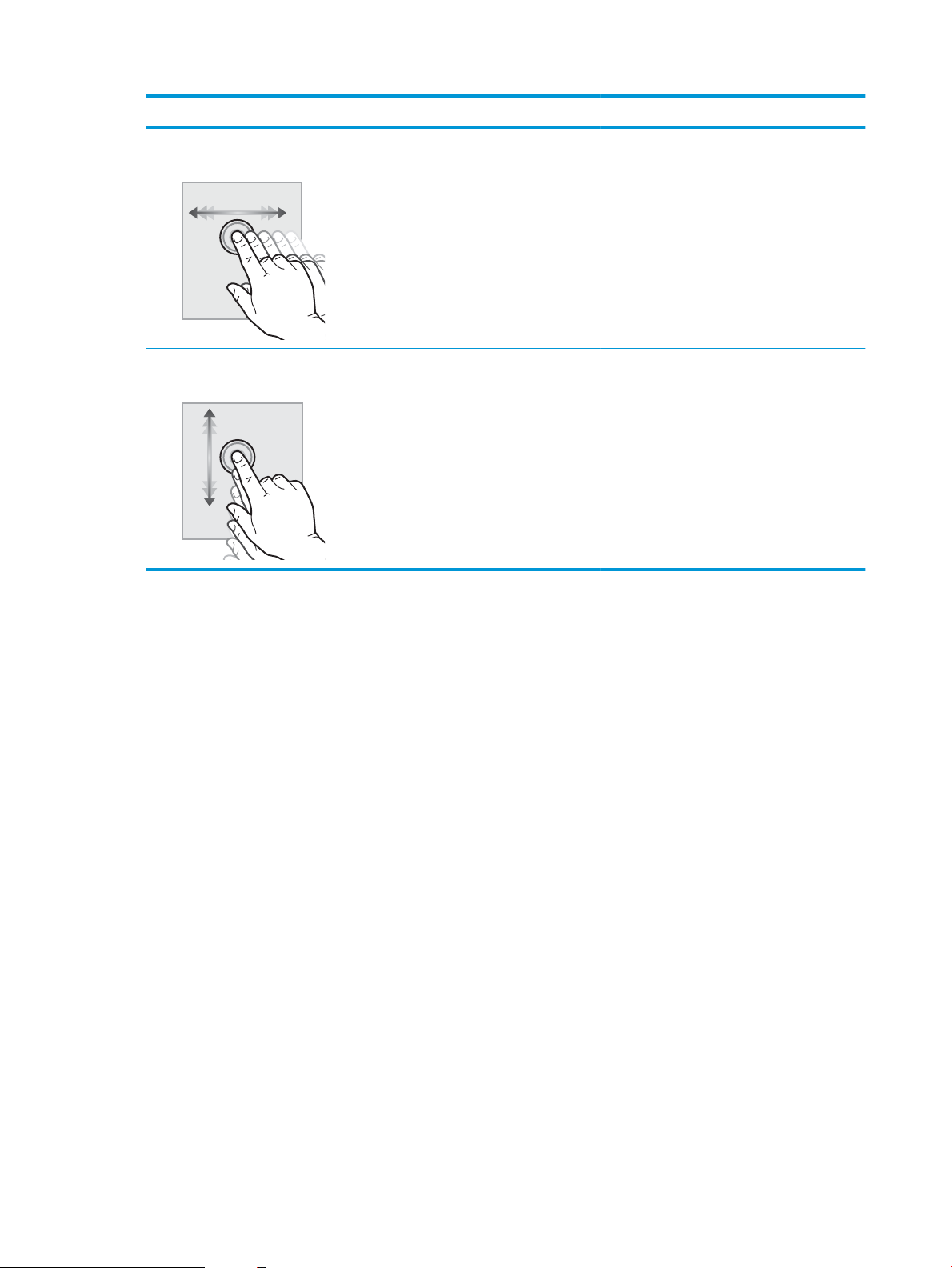
Action Description Example
Swipe Touch the screen and then move your nger
horizontally to scroll the screen sideways.
Scroll Touch the screen and then move your nger
vertically to scroll the screen up and down. When
scrolling through menus, briey touch the screen
to stop the scrolling.
Swipe until the Settings app displays.
Scroll through the Settings app.
10 Chapter 1 Printer overview ENWW
Page 23
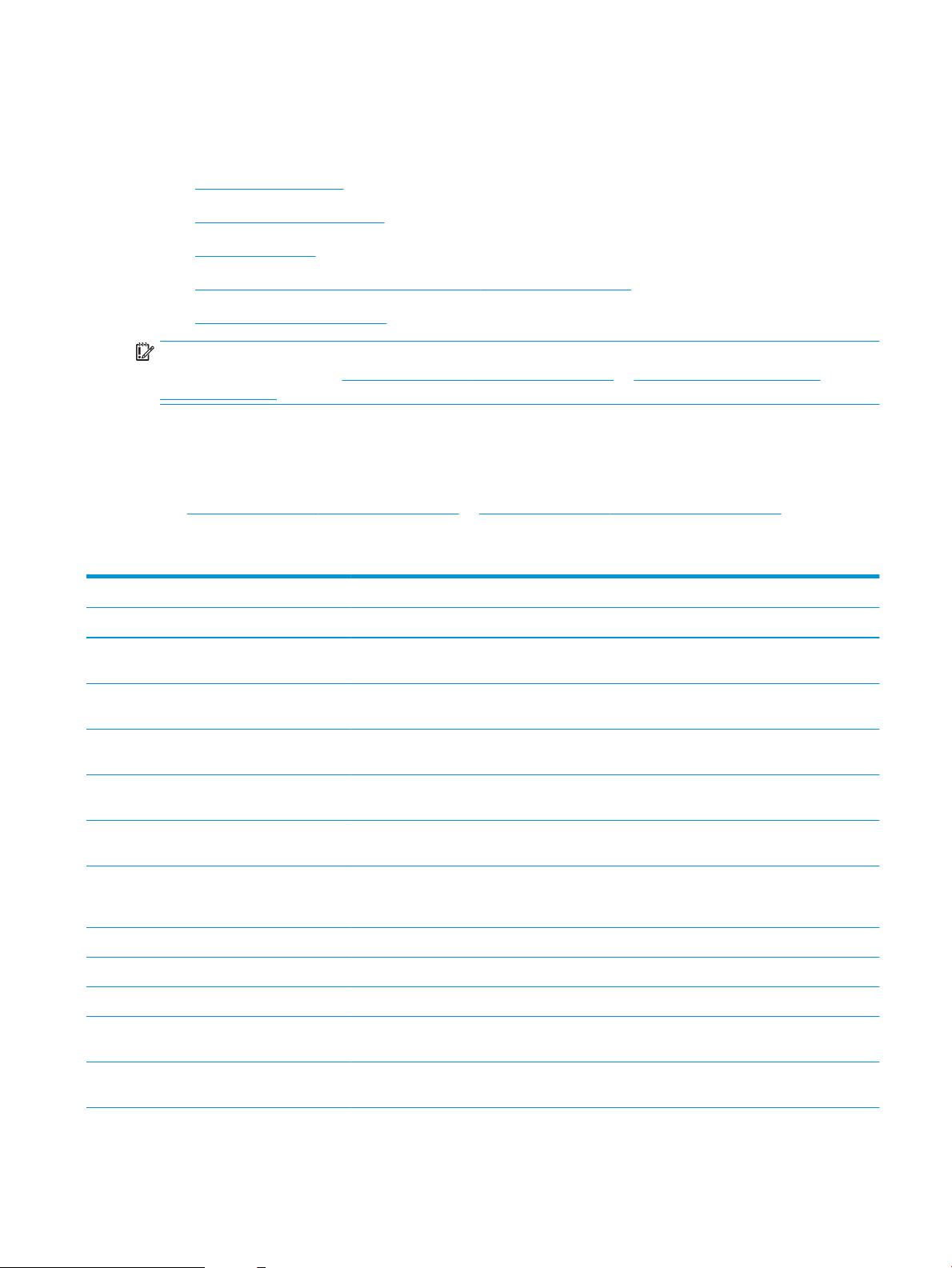
Printer specications
Review hardware, software, and printer environment specications in this section.
●
Technical specications
●
Supported operating systems
●
Printer dimensions
●
Power consumption, electrical specications, and acoustic emissions
●
Operating-environment range
IMPORTANT: The following specications are correct at the time of publication, but they are subject to change.
For current information, see http://www.hp.com/support/ljE72500MFP or http://www.hp.com/support/
colorljE77800MFP.
Technical specications
Review the printer technical specications.
See http://www.hp.com/support/ljE72500MFP or http://www.hp.com/support/colorljE77800MFP for current
information.
Table
1-1 Printer technical specications—E77822, E77825, E77830 models
Model number E77822dn Flow E77822z E77825dn Flow E77825z E77830dn Flow E77830z
Product number X3A78A X3A77A X3A81A X3A80A X3A84A X3A83A
Paper handling Tray 1 (100-sheet
capacity)
Tray 2 (520-sheet
capacity)
Tray 3 (520-sheet
capacity)
2 x 520-sheet paper
feeder
2,000-sheet highcapacity input tray
3,000-sheet sidemount high-capacity
input tray
Printer stand Optional Optional Optional Optional Optional Optional
Tray heater 110V Optional Optional Optional Optional Optional Optional
Tray heater 220V Optional Optional Optional Optional Optional Optional
Stapler/stacker
nishing accessory
Included Included Included Included Included Included
Included Included Included Included Included Included
Included Included Included Included Included Included
Optional Optional Optional Optional Optional Optional
Optional Optional Optional Optional Optional Optional
Optional Optional Optional Optional Optional Optional
Optional Optional Optional Optional Optional Optional
Booklet maker
nishing accessory
Optional Optional Optional Optional Optional Optional
ENWW Printer specications 11
Page 24
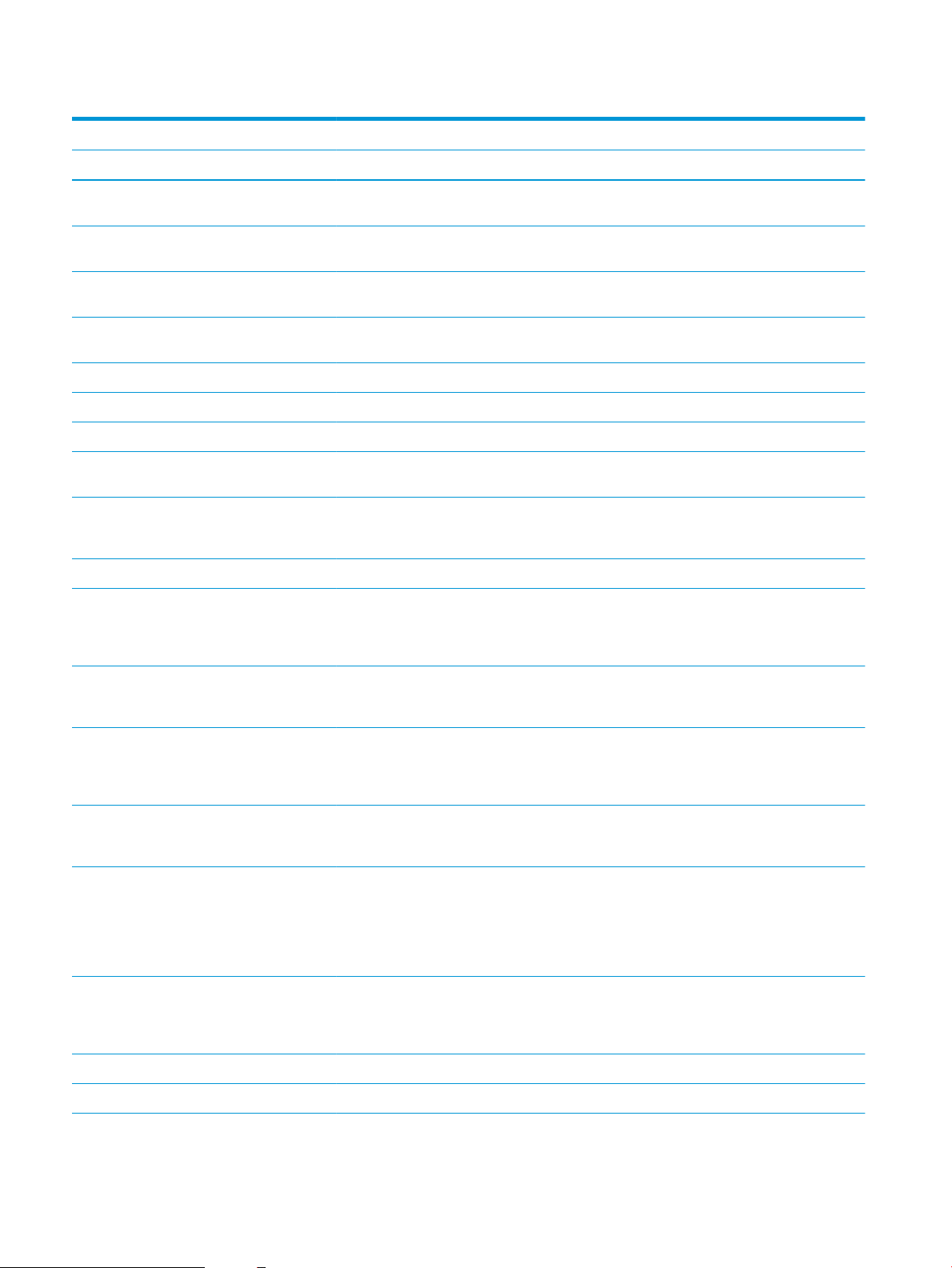
Table 1-1 Printer technical specications—E77822, E77825, E77830 models (continued)
Model number E77822dn Flow E77822z E77825dn Flow E77825z E77830dn Flow E77830z
Product number X3A78A X3A77A X3A81A X3A80A X3A84A X3A83A
Inner nisher
accessory
● 2/3 hole punch
accessory
● 2/4 hole punch
accessory
● Swedish hole
punch accessory
HP Job Separator Optional Optional Optional Optional Optional Optional
HP Second Exit Optional Optional Optional Optional Optional Optional
HP Spacer Optional Optional Optional Optional Optional Optional
Automatic duplex
printing
Connectivity 10/100/1000 Ethernet
LAN connection with
IPv4 and IPv6
Hi-Speed USB 2.0 Included Included Included Included Included Included
Hardware Integration
Pocket for connecting
accessory and thirdparty devices
Optional Optional Optional Optional Optional Optional
Optional Optional Optional Optional Optional Optional
Optional Optional Optional Optional Optional Optional
Optional Optional Optional Optional Optional Optional
Included Included Included Included Included Included
Included Included Included Included Included Included
Included Included Included Included Included Included
Bluetooth Low Energy
(BLE) for printing from
mobile devices
HP Jetdirect 3000w
NFC/Wireless
Accessory for printing
from mobile devices
HP Jetdirect 3100w
BLE/NFC/Wireless
Accessory
Integrated HP near-
eld communication
(NFC) and Wi-Fi Direct
functionality for
printing from mobile
devices
HP Jetdirect 2900nw
Print Server accessory
for wireless
connectivity
Memory 6 GB base memory Included Not included Included Not included Included Not included
7 GB base memory Not included Included Not included Included Not included Included
Optional Optional Optional Optional Optional Optional
Optional Optional Optional Optional Optional Optional
Optional Optional Optional Optional Optional Optional
Optional Optional Optional Optional Optional Optional
Optional Optional Optional Optional Optional Optional
12 Chapter 1 Printer overview ENWW
Page 25
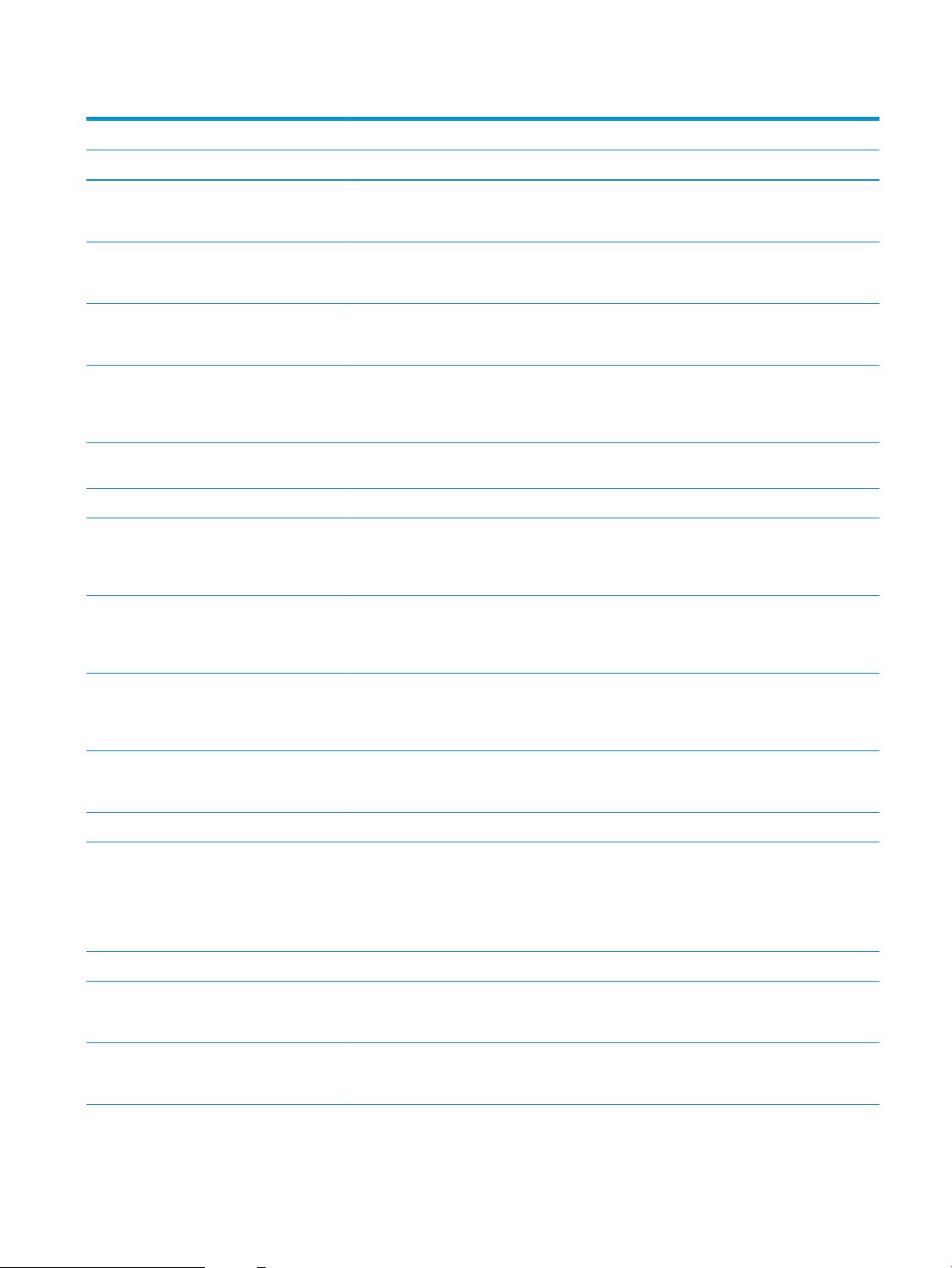
Table 1-1 Printer technical specications—E77822, E77825, E77830 models (continued)
Model number E77822dn Flow E77822z E77825dn Flow E77825z E77830dn Flow E77830z
Product number X3A78A X3A77A X3A81A X3A80A X3A84A X3A83A
Mass storage 320 GB HP Secure
High-Performance
Hard Disk
2 x 320 GB HP Secure
High-Performance
Hard Disk
16 GB embedded
Multi-Media Controller
(eMMC)
Security HP Trusted Platform
Module for encrypting
all data that passes
through the printer
Control-panel display Color touchscreen
control panel
Retractable keyboard Not included Included Not included Included Not included Included
Print Prints 22 pages per
minute (ppm) on A4
and on letter-size
paper.
Prints 25 pages per
minute (ppm) on A4
and on letter-size
paper
Included Not included Included Not included Included Not included
Not included Included Not included Included Not included Included
Included Not included Included Not included Included Not included
Included Included Included Included Included Included
Included Included Included Included Included Included
Included Not included Not included Included Not included Not included
Not included Included Not included Not included Included Not included
Prints 30 pages per
minute (ppm) on A4
and on letter-size
paper
Easy-access USB
printing (no computer
required)
Mobile/cloud printing Included Included Included Included Included Included
Store jobs in the
printer memory to
print later or print
privately (requires a 16
GB or greater USB
thumb drive)
Fax Optional Optional Optional Optional Optional Optional
Copy and Scan Scans 80 pages per
minute (ppm) on A4
and letter-size paper
Scans 120 pages per
minute (ppm) on A4
and letter-size paper
Not included Not included Included Not included Not included Included
Included Included Included Included Included Included
Included Included Included Included Included Included
Included Not included Included Not included Included Not included
Not included Included Not included Included Not included Included
ENWW Printer specications 13
Page 26
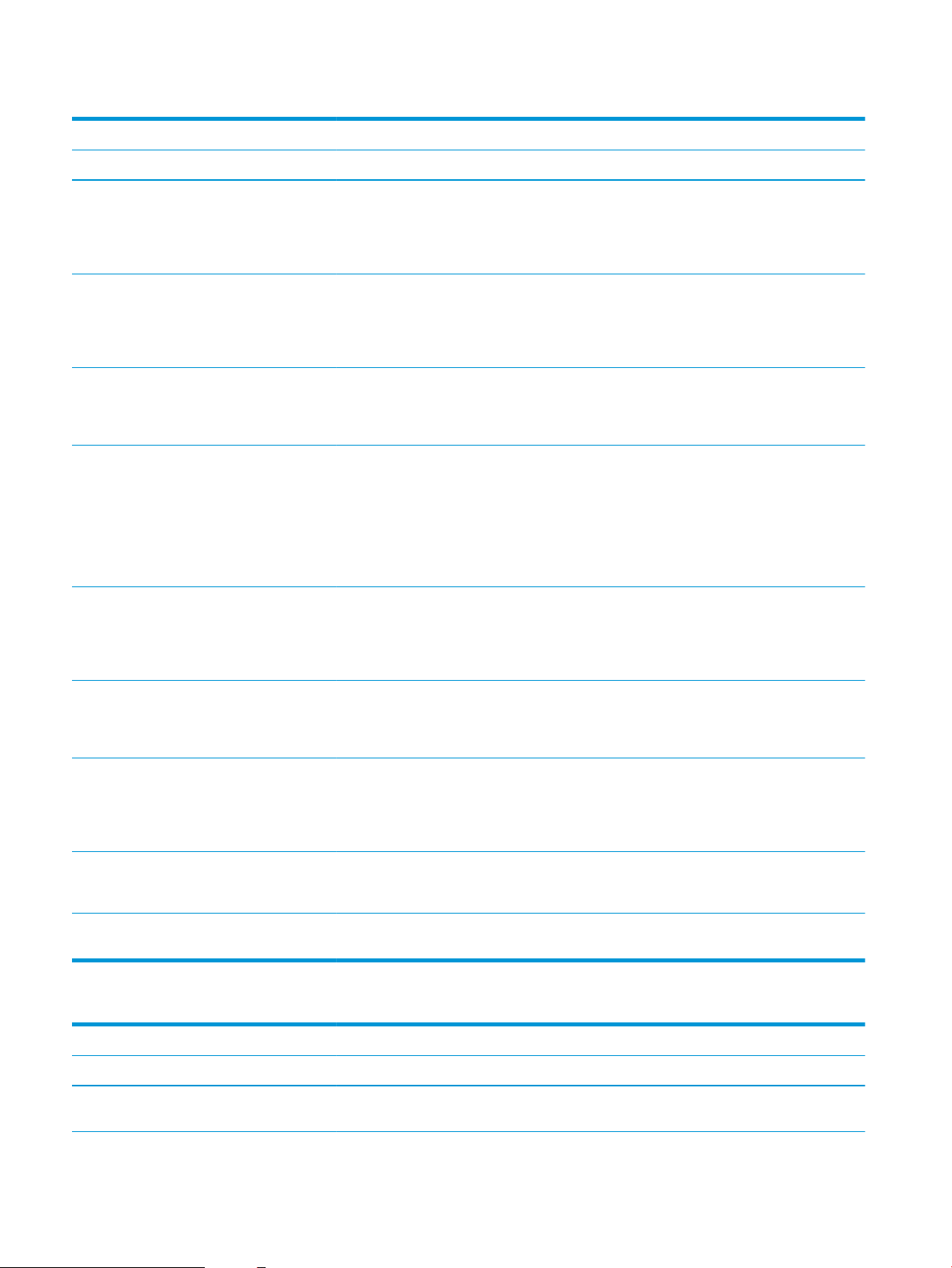
Table 1-1 Printer technical specications—E77822, E77825, E77830 models (continued)
Model number E77822dn Flow E77822z E77825dn Flow E77825z E77830dn Flow E77830z
Product number X3A78A X3A77A X3A81A X3A80A X3A84A X3A83A
100-page document
feeder with dual-head
scanning for singlepass duplex copying
and scanning
250-page document
feeder with dual-head
scanning for singlepass duplex copying
and scanning
HP EveryPage
Technologies including
ultrasonic multi-feed
detection
Embedded optical
character recognition
(OCR) provides the
ability to convert
printed pages into text
that can be edited or
searched using a
computer
SMART Label feature
provides paper-edge
detection for
automatic page
cropping
Included Not included Included Not included Included Not included
Not included Included Not included Included Not included Included
Included Included Included Included Included Included
Included Included Included Included Included Included
Included Included Included Included Included Included
Automatic page
orientation for pages
that have at least 100
characters of text
Automatic tone
adjustment sets
contrast, brightness,
and background
removal for each page
Digital Send Send documents to
email, USB, and shared
folders on a network
Send documents to
SharePoint®
Included Included Included Included Included Included
Included Included Included Included Included Included
Included Included Included Included Included Included
Included Included Included Included Included Included
Table 1-2 Printer technical specications—E72525, E72530, E72535 models
Model number E72525dn Flow E72525z E72530dn Flow E72530z E72535dn Flow E72535z
Product number X3A60A X3A59A X3A63A X3A62A X3A66A X3A65A
Paper handling Tray 1 (100-sheet
capacity)
Included Included Included Included Included Included
14 Chapter 1 Printer overview ENWW
Page 27
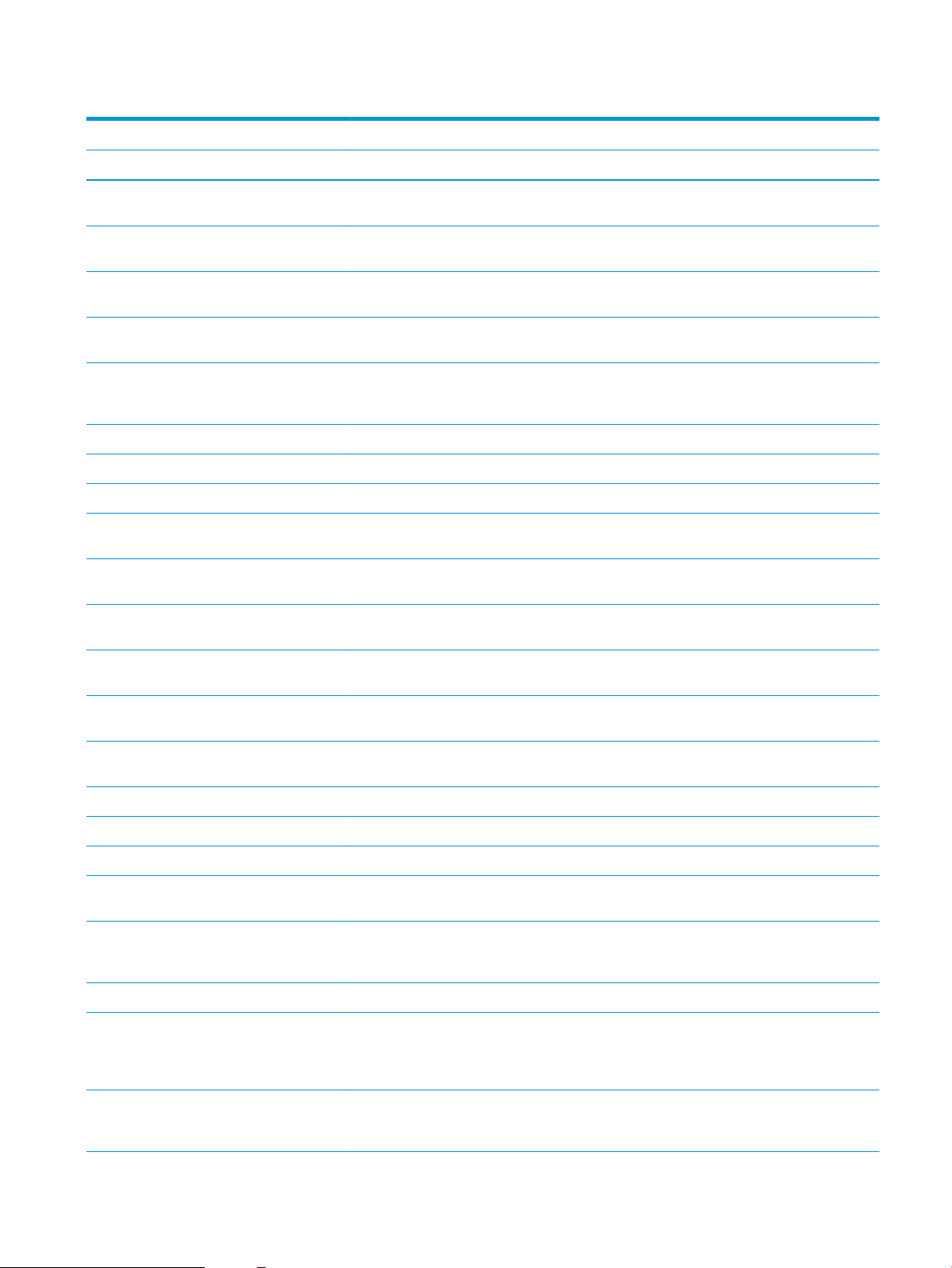
Table 1-2 Printer technical specications—E72525, E72530, E72535 models (continued)
Model number E72525dn Flow E72525z E72530dn Flow E72530z E72535dn Flow E72535z
Product number X3A60A X3A59A X3A63A X3A62A X3A66A X3A65A
Tray 2 (520-sheet
capacity)
Tray 3 (520-sheet
capacity)
2 x 520-sheet paper
feeder
2,000-sheet highcapacity input tray
3,000-sheet sidemount high-capacity
input tray
Printer stand Optional Optional Optional Optional Optional Optional
Tray heater 110V Optional Optional Optional Optional Optional Optional
Tray heater 220V Optional Optional Optional Optional Optional Optional
Stapler/stacker
nishing accessory
Booklet maker
nishing accessory
Inner nisher
accessory
Included Included Included Included Included Included
Included Included Included Included Included Included
Optional Optional Optional Optional Optional Optional
Optional Optional Optional Optional Optional Optional
Optional Optional Optional Optional Optional Optional
Optional Optional Optional Optional Optional Optional
Optional Optional Optional Optional Optional Optional
Optional Optional Optional Optional Optional Optional
● 2/3 hole punch
accessory
● 2/4 hole punch
accessory
● Swedish hole
punch accessory
HP Job Separator Optional Optional Optional Optional Optional Optional
HP Second Exit Optional Optional Optional Optional Optional Optional
HP Spacer Optional Optional Optional Optional Optional Optional
Automatic duplex
printing
Connectivity 10/100/1000 Ethernet
LAN connection with
IPv4 and IPv6
Hi-Speed USB 2.0 Included Included Included Included Included Included
Hardware Integration
Pocket for connecting
accessory and thirdparty devices
Bluetooth Low Energy
(BLE) for printing from
mobile devices
Optional Optional Optional Optional Optional Optional
Optional Optional Optional Optional Optional Optional
Optional Optional Optional Optional Optional Optional
Included Included Included Included Included Included
Included Included Included Included Included Included
Included Included Included Included Included Included
Optional Optional Optional Optional Optional Optional
ENWW Printer specications 15
Page 28
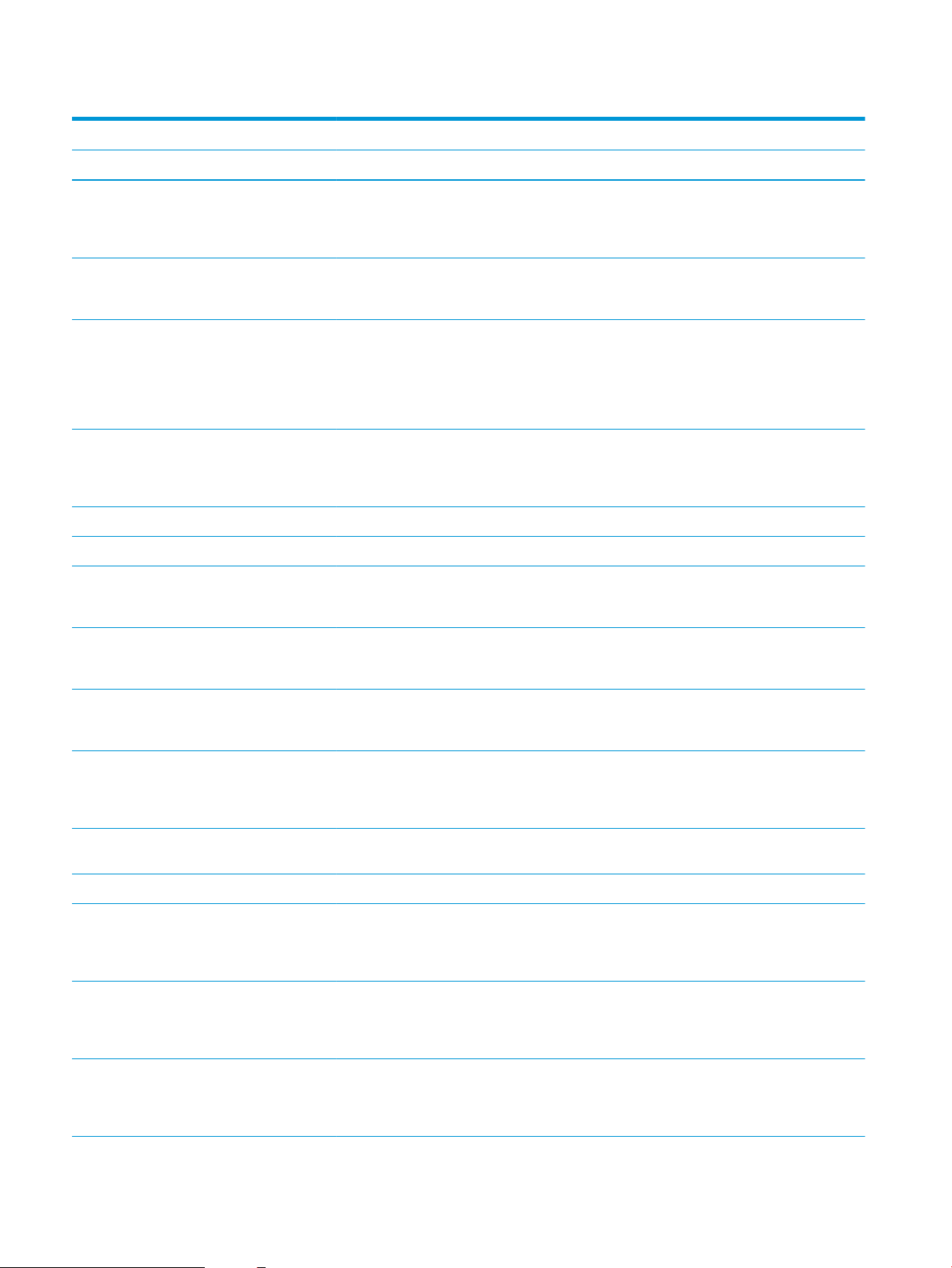
Table 1-2 Printer technical specications—E72525, E72530, E72535 models (continued)
Model number E72525dn Flow E72525z E72530dn Flow E72530z E72535dn Flow E72535z
Product number X3A60A X3A59A X3A63A X3A62A X3A66A X3A65A
HP Jetdirect 3000w
NFC/Wireless
Accessory for printing
from mobile devices
HP Jetdirect 3100w
BLE/NFC/Wireless
Accessory
Integrated HP near-
eld communication
(NFC) and Wi-Fi Direct
functionality for
printing from mobile
devices
HP Jetdirect 2900nw
Print Server accessory
for wireless
connectivity
Memory 6 GB base memory Included Not included Included Not included Included Not included
7 GB base memory Not included Included Not included Included Not included Included
Mass storage 320 GB HP Secure
High-Performance
Hard Disk
2 x 320 GB HP Secure
High-Performance
Hard Disk
Optional Optional Optional Optional Optional Optional
Optional Optional Optional Optional Optional Optional
Optional Optional Optional Optional Optional Optional
Optional Optional Optional Optional Optional Optional
Included Not included Included Not included Included Not included
Not included Included Not included Included Not included Included
16 GB embedded
Multi-Media Controller
(eMMC)
Security HP Trusted Platform
Module for encrypting
all data that passes
through the printer
Control-panel display Color touchscreen
control panel
Retractable keyboard Not included Included Not included Included Not included Included
Print Prints 22 pages per
minute (ppm) on A4
and on letter-size
paper.
Prints 25 pages per
minute (ppm) on A4
and on letter-size
paper
Prints 30 pages per
minute (ppm) on A4
and on letter-size
paper
Included Not included Included Not included Included Not included
Included Included Included Included Included Included
Included Included Included Included Included Included
Included Not included Not included Included Not included Not included
Not included Included Not included Not included Included Not included
Not included Not included Included Not included Not included Included
16 Chapter 1 Printer overview ENWW
Page 29
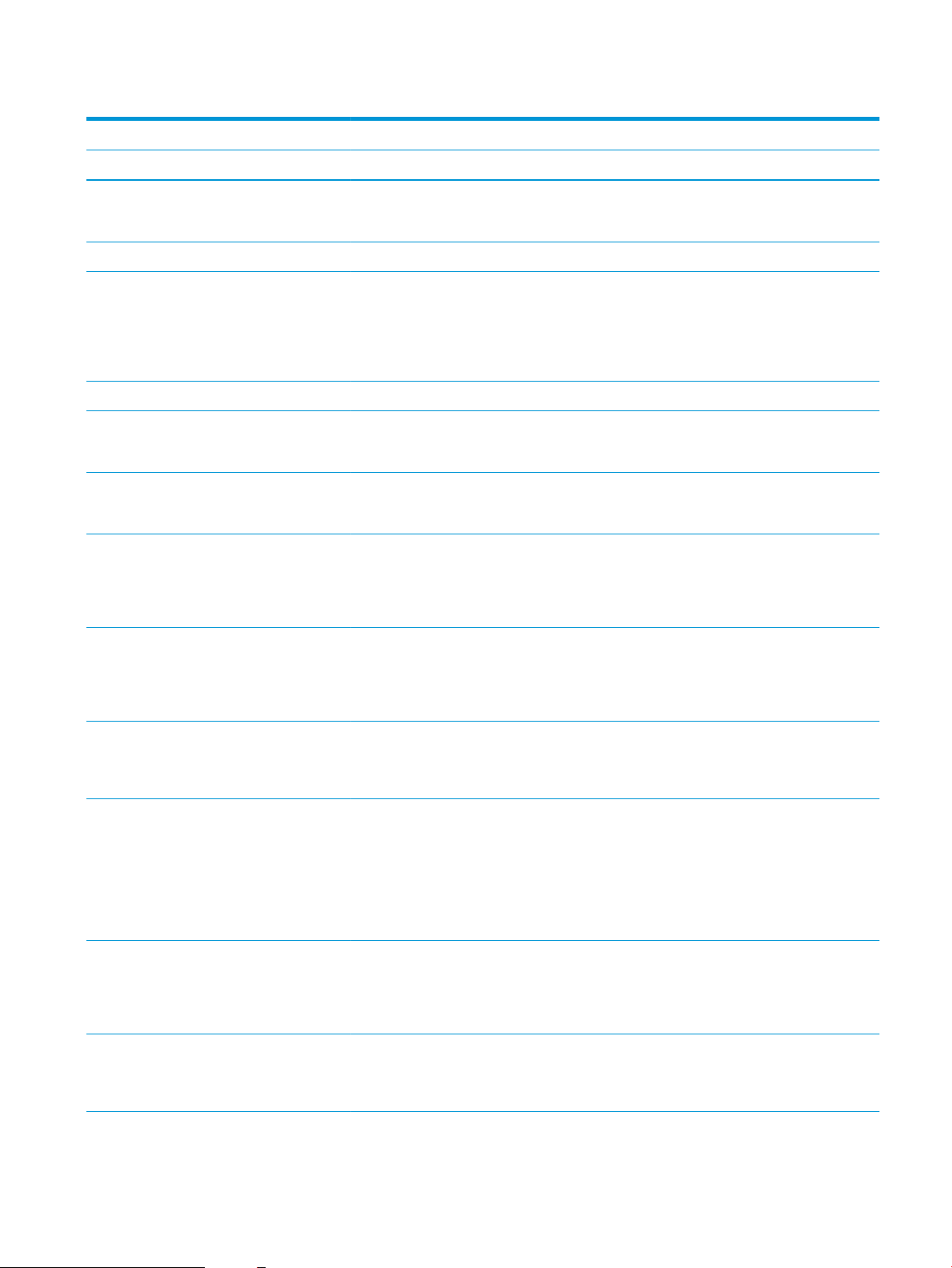
Table 1-2 Printer technical specications—E72525, E72530, E72535 models (continued)
Model number E72525dn Flow E72525z E72530dn Flow E72530z E72535dn Flow E72535z
Product number X3A60A X3A59A X3A63A X3A62A X3A66A X3A65A
Easy-access USB
printing (no computer
required)
Mobile/cloud printing Included Included Included Included Included Included
Store jobs in the
printer memory to
print later or print
privately (requires a 16
GB or greater USB
thumb drive)
Fax Optional Optional Optional Optional Optional Optional
Copy and Scan Scans 80 pages per
minute (ppm) on A4
and letter-size paper
Scans 120 pages per
minute (ppm) on A4
and letter-size paper
100-page document
feeder with dual-head
scanning for singlepass duplex copying
and scanning
250-page document
feeder with dual-head
scanning for singlepass duplex copying
and scanning
Included Included Included Included Included Included
Included Included Included Included Included Included
Included Not included Included Not included Included Not included
Not included Included Not included Included Not included Included
Included Not included Included Not included Included Not included
Not included Included Not included Included Not included Included
HP EveryPage
Technologies including
ultrasonic multi-feed
detection
Embedded optical
character recognition
(OCR) provides the
ability to convert
printed pages into text
that can be edited or
searched using a
computer
SMART Label feature
provides paper-edge
detection for
automatic page
cropping
Automatic page
orientation for pages
that have at least 100
characters of text
Included Included Included Included Included Included
Included Included Included Included Included Included
Included Included Included Included Included Included
Included Included Included Included Included Included
ENWW Printer specications 17
Page 30
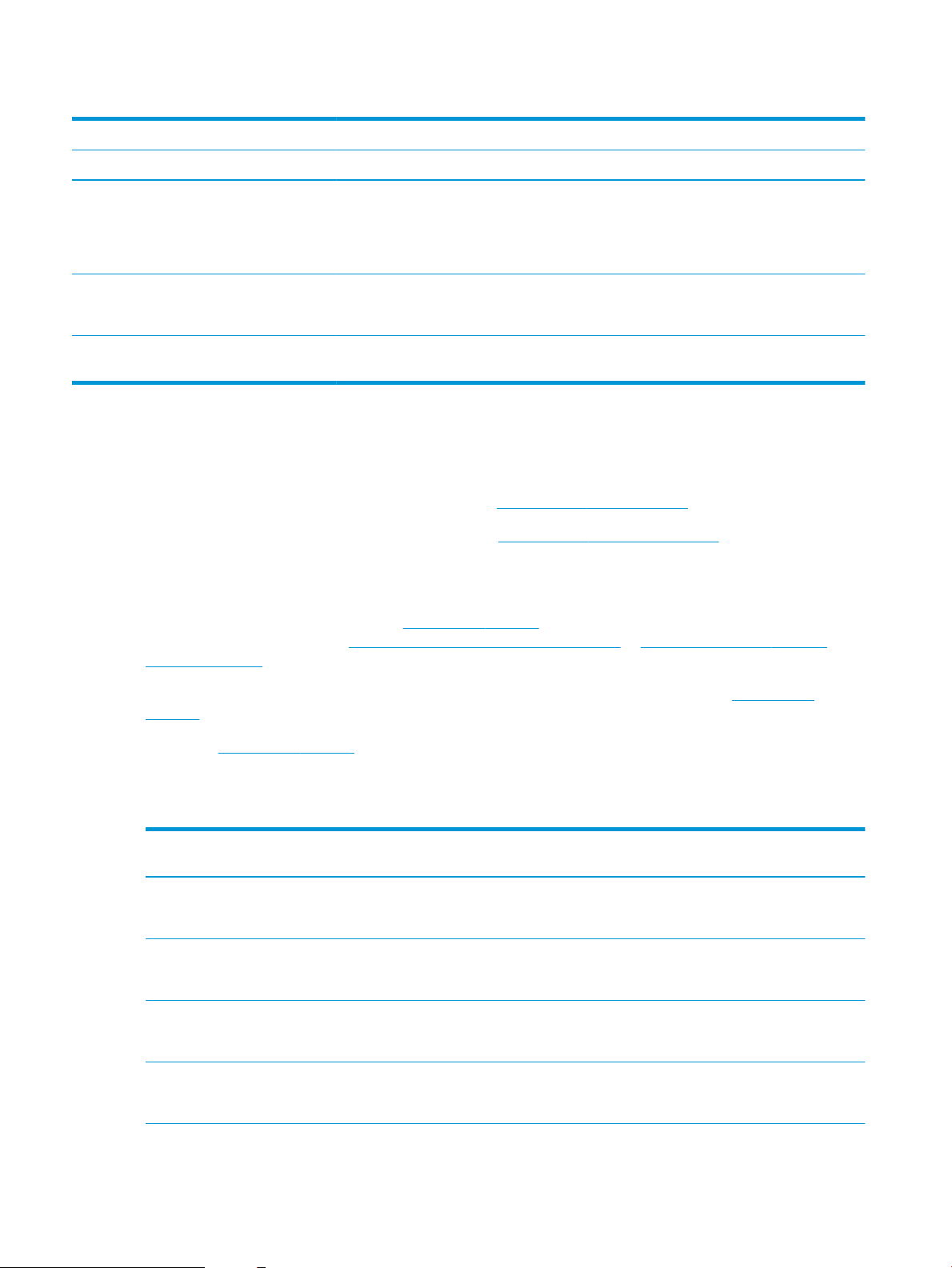
Table 1-2 Printer technical specications—E72525, E72530, E72535 models (continued)
Model number E72525dn Flow E72525z E72530dn Flow E72530z E72535dn Flow E72535z
Product number X3A60A X3A59A X3A63A X3A62A X3A66A X3A65A
Automatic tone
adjustment sets
contrast, brightness,
and background
removal for each page
Digital Send Send documents to
email, USB, and shared
folders on a network
Send documents to
SharePoint®
Supported operating systems
Use the following information to ensure printer compatibility with your computer operating system.
Linux: For information and print drivers for Linux, go to www.hp.com/go/linuxprinting.
UNIX: For information and print drivers for UNIX®, go to www.hp.com/go/unixmodelscripts.
The following information applies to the printer-specic Windows HP PCL 6 print drivers, HP print drivers for
macOS, and to the software installer.
Windows: Download HP Easy Start from 123.hp.com/LaserJet to install the HP print driver. Or, go to the printersupport website for this printer, http://www.hp.com/support/ljE72500MFP or http://www.hp.com/support/
colorljE77800MFP, to download the print driver or the software installer to install the HP print driver
Included Included Included Included Included Included
Included Included Included Included Included Included
Included Included Included Included Included Included
macOS: Mac computers are supported with this printer. Download HP Easy Start either from 123.hp.com/
LaserJet or from the Printer Support page, and then use HP Easy Start to install the HP print driver.
1. Go to 123.hp.com/LaserJet.
2. Follow the steps provided to download the printer software.
Table
1-3 Supported operating systems and print drivers
Operating system Print driver installed (for Windows, or the
installer on the web for macOS)
Windows 7, 32-bit and 64-bit The "HP PCL 6" printer-specic print driver is
installed for this operating system as part of
the software installation.
Windows 8, 32-bit and 64-bit The "HP PCL 6" printer-specic print driver is
installed for this operating system as part of
the software installation.
Windows 8.1, 32-bit and 64-bit The "HP PCL-6" V4 printer-specic print
driver is installed for this operating system
as part of the software installation.
Windows 10, 32-bit and 64-bit The "HP PCL-6" V4 printer-specic print
driver is installed for this operating system
as part of the software installation.
Notes
18 Chapter 1 Printer overview ENWW
Page 31

Table 1-3 Supported operating systems and print drivers (continued)
Operating system Print driver installed (for Windows, or the
installer on the web for macOS)
Windows Server 2008 R2, SP 1, 64-bit The PCL 6 printer-specic print driver is
available for download from the printersupport website. Download the driver, and
then use the Microsoft Add Printer tool to
install it.
Windows Server 2012, 64-bit The PCL 6 printer-specic print driver is
available for download from the printersupport website. Download the driver, and
then use the Microsoft Add Printer tool to
install it.
Windows Server 2012 R2, 64-bit The PCL 6 printer-specic print driver is
available for download from the printersupport website. Download the driver, and
then use the Microsoft Add Printer tool to
install it.
Windows Server 2016, 64-bit The PCL 6 printer-specic print driver is
available for download from the printersupport website. Download the driver, and
then use the Microsoft Add Printer tool to
install it.
macOS 10.12 Sierra, macOS 10.13 High
Sierra, macOS 10.14 Mojave
Download HP Easy Start from 123.hp.com/
LaserJet, and then use it to install the print
driver.
Notes
NOTE: Supported operating systems can change. For a current list of supported operating systems, go to
http://www.hp.com/support/ljE72500MFP or http://www.hp.com/support/colorljE77800MFP for HP's all-
inclusive help for the printer.
NOTE: For details on client and server operating systems and for HP UPD driver support for this printer, go to
www.hp.com/go/upd. Under Additional information, click the links.
Table 1-4 Minimum system requirements
Windows macOS
● Internet connection
● Dedicated USB 1.1 or 2.0 connection or a network connection
● 2 GB of available hard-disk space
● 1 GB RAM (32-bit) or 2 GB RAM (64-bit)
● Internet connection
● Dedicated USB 1.1 or 2.0 connection or a network connection
● 1.5 GB of available hard-disk space
ENWW Printer specications 19
Page 32

NOTE: The Windows software installer installs the HP Smart Device Agent Base service. The le size is
1
2
2
3
3
1
approximately 100 kb. Its only function is to check for printers connected via USB hourly. No data is collected. If a
USB printer is found, it then tries to locate a JetAdvantage Management Connector (JAMc) instance on the
network. If a JAMc is found, the HP Smart Device Agent Base is securely upgraded to a full Smart Device Agent
from JAMc, which will then allow printed pages to be accounted for in a Managed Print Services (MPS) account.
The driver-only web packs downloaded from hp.com for the printer and installed through the Add Printer wizard
do not install this service.
To uninstall the service, open the Windows Control Panel, select Programs or Programs and Features, and then
select Add/Remove Programs or Uninstall a Program to remove the service. The le name is
HPSmartDeviceAgentBase.
Printer dimensions
Make sure your printer environment is large enough to accommodate the printer.
Table 1-5 Dimensions of the E77822dn, E77822z, E77825dn, E77825z, E77830dn, and E77830z models
Printer fully closed Printer fully opened
1. Height dn models:877 mm
z models:925 mm
2. Depth dn models:730 mm
z models:780 mm
3. Width dn models:568 mm
Weight dn models:89.5 kg
z models:584 mm
z models:99.2 kg
dn models:1241 mm
z models:1375 mm
dn models:1115 mm
z models:1216 mm
dn models:1010 mm
z models:1026 mm
20 Chapter 1 Printer overview ENWW
Page 33

Table 1-6 Dimensions of the E72525dn, E72525z, E72530dn, E72530z, E72535dn, E72535z models
Printer fully closed Printer fully opened
1. Height dn models:827 mm
z models:925 mm
2. Depth dn models:730 mm
z models:780 mm
3. Width dn models:568 mm
z models:584 mm
Weight dn models:68.1 kg
z models:77.8 kg
dn models:1191 mm
z models:1325 mm
dn models:1115 mm
z models:1216 mm
dn models:1010 mm
z models:1026 mm
▲ These values are subject to change. For current information, go to http://www.hp.com/support/
ljE72500MFP or http://www.hp.com/support/colorljE77800MFP.
Power consumption, electrical specications, and acoustic emissions
In order to operate properly, the printer must be in an environment that meets certain power specications.
See http://www.hp.com/support/ljE72500MFP or http://www.hp.com/support/colorljE77800MFP for current
information.
CAUTION: Power requirements are based on the country/region where the printer is sold. Do not convert
operating voltages. This will damage the printer and void the printer warranty.
Operating-environment range
In order to operate properly, the printer must be in an environment that meets certain specications.
Table
1-7 Operating-environment specications
Environment Recommended Allowed
Temperature 17° to 25°C 10° to 32.5°C
Relative humidity 30% to 70% relative humidity (RH) 10% to 80% RH
Printer hardware setup and software installation
For basic setup instructions, see the Hardware Installation Guide that came with the printer. For additional
instructions, go to HP support on the web.
Go to http://www.hp.com/support/ljE72500MFP or http://www.hp.com/support/colorljE77800MFP for HP's all-
inclusive help for the printer. Find the following support:
● Install and congure
● Learn and use
● Solve problems
ENWW Printer hardware setup and software installation 21
Page 34

● Download software and rmware updates
● Join support forums
● Find warranty and regulatory information
22 Chapter 1 Printer overview ENWW
Page 35

2 Paper trays
Discover how to load and use the paper trays, including how to load special items such as envelopes and labels.
●
Introduction
●
Load paper to Tray 1
●
Load paper to Trays 2 and 3
●
Load and print envelopes
●
Load and print labels
For video assistance, see www.hp.com/videos/a3.
The following information is correct at the time of publication. For current information, see http://www.hp.com/
support/ljE72500MFP or http://www.hp.com/support/colorljE77800MFP.
For more information:
HP's all-inclusive help for the printer includes the following information:
● Install and congure
● Learn and use
● Solve problems
● Download software and rmware updates
● Join support forums
● Find warranty and regulatory information
Introduction
Use caution when loading the paper trays.
CAUTION: Do not extend more than one paper tray at a time.
Do not use paper tray as a step.
All trays must be closed when moving the printer.
Keep hands out of paper trays and drawers when closing.
ENWW 23
Page 36

Load paper to Tray 1
The following information describes how to load paper into Tray 1.
●
Load Tray 1 (multipurpose tray)
●
Tray 1 paper orientation
●
Use alternative letterhead mode
Load Tray 1 (multipurpose tray)
This tray holds up to 100 sheets of 75 g/m2 paper or 10 envelopes.
NOTE: Select the correct paper type in the print driver before printing.
CAUTION: To avoid jams, never add or remove paper from Tray 1 during printing.
1. Open Tray 1.
2. Pull out the tray extension to support the paper.
24 Chapter 2 Paper trays ENWW
Page 37

3. Use the adjustment latch to spread the paper
guides outward.
4. Load paper in the tray.
Make sure that the paper ts under the ll line on
the paper guides.
NOTE: The maximum stack height is 10 mm, or
approximately 100 sheets of 75 g/m2 paper.
5. Using the adjustment latch, adjust the side guides
so that they lightly touch the paper stack, but do
not bend it.
Tray 1 paper orientation
Position paper correctly in Tray 1 to ensure the best print quality.
ENWW Load paper to Tray 1 25
Page 38

Table 2-1 Tray 1 paper orientation
Paper type Image orientation Duplex mode How to load paper
Letterhead or preprinted Portrait 1-sided printing Face-down
Bottom edge leading into the printer
Face-down
Left side of pre-printed image leading into the printer
Letterhead or preprinted
(continued)
Portrait
(continued)
Automatic 2-sided printing or
with Alternative Letterhead
Mode enabled
Automatic 2-sided printing or
with Alternative Letterhead
Mode enabled
(continued)
Face-up
Top edge leading into the printer
Face-up
Right side of pre-printed image leading into the printer
26 Chapter 2 Paper trays ENWW
Page 39

Table 2-1 Tray 1 paper orientation (continued)
Paper type Image orientation Duplex mode How to load paper
Landscape 1-sided printing Face-down
Left side of pre-printed image leading into the printer
Letterhead or preprinted
(continued)
Landscape
(continued)
Automatic 2-sided printing or
with Alternative Letterhead
Mode enabled
1-sided printing Face-down
Face-up
Right side of the pre-printed image leading into the printer
Bottom edge leading into the printer
Automatic 2-sided printing or
with Alternative Letterhead
Mode enabled
Face-up
Top edge leading into the printer
ENWW Load paper to Tray 1 27
Page 40

Table 2-1 Tray 1 paper orientation (continued)
Paper type Image orientation Duplex mode How to load paper
Prepunched Portrait 1-sided printing Face-down
Holes toward the back of the printer
Prepunched
(continued)
Portrait
(continued)
Landscape 1-sided printing Face-down
Automatic 2-sided printing or
with Alternative Letterhead
Mode enabled
Face-up
Holes toward the back of the printer
Holes away from the printer
Automatic 2-sided printing or
with Alternative Letterhead
Mode enabled
Face-up
Holes towards the printer
28 Chapter 2 Paper trays ENWW
Page 41

Use alternative letterhead mode
Use the Alternative Letterhead Mode feature to load letterhead or preprinted paper into the tray the same way
for all jobs, whether printing to one side of the sheet of paper or to both sides. When using this mode, load paper
as for automatic duplex printing.
●
Enable Alternative Letterhead Mode by using the printer control-panel menus
Enable Alternative Letterhead Mode by using the printer control-panel menus
Use the Settings menu to set the Alternative Letterhead Mode setting
1. From the Home screen on the printer control panel, open the Settings menu.
2. Open the following menus:
● Copy/Print or Print
● Manage Trays
● Alternative Letterhead Mode
3. Select Enabled, and then touch the Save button or press the OK button.
ENWW Load paper to Tray 1 29
Page 42

Load paper to Trays 2 and 3
The following information describes how to load paper into Trays 2 and 3.
●
Load Trays 2 and 3
●
Trays 2 and 3 paper orientation
●
Use alternative letterhead mode
CAUTION: Do not extend more than one paper tray at a time.
Load Trays 2 and 3
These trays hold up to 520 sheets of 75 g/m2 paper.
NOTE: The procedure to load paper to Tray 2 and Tray 3 is the same. Only Tray 2 is shown here.
1. Open the tray.
NOTE: Do not open this tray while it is in use.
2. Before loading paper, adjust the paper-width
guides by holding down the blue lock/unlock toggle
switch on the rear paper-width guide, pinching the
blue adjustment latch on the front paper-width
guide, and then sliding the guides to the fully open
position.
3. Adjust the paper-length guide by pushing in at the
bottom of the blue adjustment latch while sliding
the guide to the size of the paper being used.
30 Chapter 2 Paper trays ENWW
Page 43

4. Load paper into the tray.
5. Adjust the paper-length and paper-width guides to
the size of the paper being used. Check the paper
to verify the guides lightly touch the stack, but do
not bend it.
NOTE: Do not adjust the paper guides tightly
against the paper stack. Adjust them to the
indentations or markings in the tray.
NOTE: To prevent jams, adjust the paper guides
to the correct size and do not overll the tray. Be
sure that the top of the stack is below the tray full
indicator.
6. Close the tray.
7. The tray conguration message displays on the
printer control panel.
8. Select OK to accept the detected type and size, or
select Modify to choose a dierent paper size or
type.
For custom-size paper, specify the X and Y
dimensions for the paper when the prompt
displays on the printer control panel.
Trays 2 and 3 paper orientation
Position paper correctly in Trays 2 and 3 to ensure the best print quality.
ENWW Load paper to Trays 2 and 3 31
Page 44

Table 2-2 Trays 2 and 3 paper orientation
Paper type Image orientation Duplex mode How to load paper
Letterhead or preprinted Portrait 1-sided printing Face-up
Top edge at the back of the tray
Face-up
Top edge at the left side of the tray
Automatic 2-sided printing or
with Alternative Letterhead
Mode enabled
Face-down
Top edge at the back of the tray
NOTE: This is the preferred orientation when
printing on A4 or Letter.
Face-down
Top edge at the right side of the tray
32 Chapter 2 Paper trays ENWW
Page 45

Table 2-2 Trays 2 and 3 paper orientation (continued)
Paper type Image orientation Duplex mode How to load paper
Letterhead or preprinted
(continued)
Landscape 1-sided printing Face-up
Top edge at the left side of the tray
Face-up
Top edge at the back of the tray
Automatic 2-sided printing or
with Alternative Letterhead
Mode enabled
Face-down
Top edge at the right side of the tray
Face-down
Top edge at the back of the tray
Prepunched Portrait 1-sided printing Face-up
Holes at the left side of the tray, with the top of
the form at the rear of the printer
ENWW Load paper to Trays 2 and 3 33
Page 46

Table 2-2 Trays 2 and 3 paper orientation (continued)
Paper type Image orientation Duplex mode How to load paper
Face-up
Holes at the back of the tray
Automatic 2-sided printing or
with Alternative Letterhead
Mode enabled
Face-down
Holes at the right side of the tray
Face-down
Holes at the back of the tray
34 Chapter 2 Paper trays ENWW
Page 47

Use alternative letterhead mode
Use the Alternative Letterhead Mode feature to load letterhead or preprinted paper into the tray the same way
for all jobs, whether printing to one side of the sheet of paper or to both sides. When using this mode, load paper
as for automatic duplex printing.
●
Enable Alternative Letterhead Mode by using the printer control-panel menus
Enable Alternative Letterhead Mode by using the printer control-panel menus
Use the Settings menu to set the Alternative Letterhead Mode setting
1. From the Home screen on the printer control panel, open the Settings menu.
2. Open the following menus:
● Copy/Print or Print
● Manage Trays
● Alternative Letterhead Mode
3. Select Enabled, and then touch the Save button or press the OK button.
ENWW Load paper to Trays 2 and 3 35
Page 48

Load and print envelopes
Use only tray 1 to print on envelopes. Tray 1 holds up to 10 envelopes.
●
Print envelopes
●
Envelope orientation
Print envelopes
To print envelopes using the manual feed option, follow these steps to select the correct settings in the print
driver, and then load the envelopes into the tray after sending the print job to the printer.
1. From the software program, select the Print option.
2. Select the printer from the list of printers, and then click the Properties or Preferences button to open the
print driver.
NOTE: The name of the button varies for dierent software programs.
NOTE: To access print features from a Windows 8 or 8.1 Start screen app, select Devices, select Print, and
then select the printer.
3. Click the Paper/Quality tab.
4. In the Paper size drop-down list, select the correct size for the envelopes.
5. In the Paper type drop-down list, select Envelope.
6. In the Paper source drop-down list, select Manual feed.
7. Click the OK button to close the Document Properties dialog box.
8. In the Print dialog box, click the OK button to print the job.
Envelope orientation
Envelopes need to be loaded in a specic manner in order to print correctly.
36 Chapter 2 Paper trays ENWW
Page 49

Tray Envelope size How to load envelopes
Tray 1 Envelope #9, Envelope #10, Envelope
Monarch, Envelope DL, Envelope B5,
Envelope C5 (wallet), Envelope C6
Envelope B5, Envelope C5 (pocket) Face-down
Face-down
Top edge toward the front of the printer
Bottom edge leading into the printer; top
ap open
ENWW Load and print envelopes 37
Page 50

Load and print labels
To print on sheets of labels, use tray 1. Tray 2 and the optional 550-sheet trays do not support labels.
●
Manually feed labels
●
Label orientation
Manually feed labels
Use the manual feed mode for Tray 1 to print sheets of labels.
1. From the software program, select the Print option.
2. Select the printer from the list of printers, and then click the Properties or Preferences button to open the
print driver.
NOTE: The name of the button varies for dierent software programs.
NOTE: To access print features from a Windows 8 or 8.1 Start screen app, select Devices, select Print, and
then select the printer.
3. Click the Paper/Quality tab.
4. In the Paper size drop-down list, select the correct size for the sheets of labels.
5. In the Paper type drop-down list, select Labels.
6. In the Paper source drop-down list, select Manual feed.
7. Click the OK button to close the Document Properties dialog box.
8. In the Print dialog box, click the Print button to print the job.
Label orientation
Labels need to be loaded in a specic manner in order to print correctly.
38 Chapter 2 Paper trays ENWW
Page 51

Tray How to load labels
Tray 1 Face-down
Bottom edge leading into the printer
Tray 2 or 3 Face-up
Top edge at the left side of the tray
ENWW Load and print labels 39
Page 52

40 Chapter 2 Paper trays ENWW
Page 53

3 Supplies, accessories, and parts
Order supplies or accessories, replace the toner cartridges, or remove and replace another part.
●
Order supplies, accessories, and parts
●
Replace the toner cartridge
●
Replace the toner collection unit
●
Replace the staple cartridge
For video assistance, see www.hp.com/videos/a3.
The following information is correct at the time of publication. For current information, see http://www.hp.com/
support/ljE72500MFP or http://www.hp.com/support/colorljE77800MFP.
For more information:
HP's all-inclusive help for the printer includes the following information:
● Install and congure
● Learn and use
● Solve problems
● Download software and rmware updates
● Join support forums
● Find warranty and regulatory information
ENWW 41
Page 54

Order supplies, accessories, and parts
Find out how to order replacement supplies, accessories, and parts for the printer.
●
Ordering
Ordering
Contact the managed service representative. Make sure to have the product model number, which appears on
the product label on the back of the printer.
42 Chapter 3 Supplies, accessories, and parts ENWW
Page 55

Replace the toner cartridge
Replace the toner cartridge if you receive a message on the printer, or if you have print quality problems.
●
Cartridge information
●
Remove and replace the cartridge (E77822, E77825, E77830 models)
●
Remove and replace the cartridge (E72525, E72530, E72535 models)
Cartridge information
This printer indicates when the toner cartridge level is low and very low. The actual toner cartridge life remaining
can vary. Consider having a replacement cartridge available to install when print quality is no longer acceptable.
To purchase cartridges, contact the managed service representative. Make sure to have the product model
number, which appears on the product label on the back of the printer. To check cartridge compatibility for the
printer, go to HP SureSupply at www.hp.com/go/SureSupply. Scroll to the bottom of the page and verify that the
country/region is correct.
NOTE: High-yield toner cartridges contain more toner than standard cartridges for increased page yield. For
more information, go to www.hp.com/go/learnaboutsupplies.
Do not remove the toner cartridge from its package until it is time to replace it.
CAUTION: To prevent damage to the toner cartridge, do not expose it to light for more than a few minutes.
Cover the green imaging drum if the toner cartridge must be removed from the printer for an extended period of
time.
CAUTION: If toner gets on clothing, wipe it o by using a dry cloth and wash the clothes in cold water. Hot water
sets toner into fabric.
NOTE: Information about recycling used toner cartridges is in the toner-cartridge box.
Remove and replace the cartridge (E77822, E77825, E77830 models)
Follow these steps to replace a toner cartridge.
1. Open the front door.
ENWW Replace the toner cartridge 43
Page 56

2. Pull the cartridge straight out of the printer.
3. Remove the new toner cartridge from its package.
Save all packaging for recycling the used toner
cartridge.
4. Align the toner cartridge with its slot, and then
insert the toner cartridge into the printer.
44 Chapter 3 Supplies, accessories, and parts ENWW
Page 57

5. Close the front door.
6. Pack the used toner cartridge into the box that the
new cartridge came in. See the enclosed recycling
guide for information about recycling.
In the U.S. and Canada, a pre-paid shipping label is
included in the box. In other countries/regions, go
to www.hp.com/recycle to print a pre-paid
shipping label.
Adhere the pre-paid shipping label to the box, and
return the used cartridge to HP for recycling.
Remove and replace the cartridge (E72525, E72530, E72535 models)
Follow these steps to replace the toner cartridge.
1. Open the front door.
ENWW Replace the toner cartridge 45
Page 58

2. Release the cartridge latch and pull the cartridge
straight out of the printer.
3. Remove the new toner cartridge from its package.
Save all packaging for recycling the used toner
cartridge.
4. Align the toner cartridge with its slot, insert the
toner cartridge into the printer, and secure the
latch.
46 Chapter 3 Supplies, accessories, and parts ENWW
Page 59

5. Close the front door.
6. Pack the used toner cartridge into the box that the
new cartridge came in. See the enclosed recycling
guide for information about recycling.
In the U.S. and Canada, a pre-paid shipping label is
included in the box. In other countries/regions, go
to www.hp.com/recycle to print a pre-paid
shipping label.
Adhere the pre-paid shipping label to the box, and
return the used cartridge to HP for recycling.
ENWW Replace the toner cartridge 47
Page 60

Replace the toner collection unit
Replace the toner collection unit if you receive a message on the printer, or if you have print quality problems.
●
Remove and replace the toner collection unit (E77822, E77825, E77830 models)
●
Remove and replace the toner collection unit (E72525, E72530, E72535 models)
Remove and replace the toner collection unit (E77822, E77825, E77830 models)
Follow these steps to replace the toner collection unit (TCU).
1. Open the front door.
2. Pull on both sides ot the toner collection unit to
release the tabs, and then pull it straight out of the
printer.
NOTE: Maintain the position of the TCU as you pull it
out from the printer. This will ensure that you do not
spill any waste toner in the printer. Once the TCU is fully
removed, do not place it on its side. Place the unit in an
upright position.
48 Chapter 3 Supplies, accessories, and parts ENWW
Page 61

3. Install the new TCU by pushing in on both sides
until the tabs snap into place.
4. Close the front door.
Remove and replace the toner collection unit (E72525, E72530, E72535 models)
Follow these steps to replace the toner collection unit (TCU).
1. Open the front door.
ENWW Replace the toner collection unit 49
Page 62

2. Pull on both sides ot the toner collection unit to
release the tabs, and then pull it straight out of the
printer.
NOTE: Maintain the position of the TCU as you pull it
out from the printer. This will ensure that you do not
spill any waste toner in the printer. Once the TCU is fully
removed, do not place it on its side. Place the unit in an
upright position.
3. Install the new TCU by pushing in on both sides
until the tabs snap into place.
4. Close the front door.
50 Chapter 3 Supplies, accessories, and parts ENWW
Page 63

Replace the staple cartridge
Install a new staple cartridge when your current cartridge is empty.
●
Introduction
●
Remove and replace the inner nisher accessory staple cartridge
●
Remove and replace the stapler/stacker accessory staple cartridge
●
Remove and replace the booklet-maker accessory staple cartridge
Introduction
The following information provides instructions to replace the staple cartridges.
Remove and replace the inner nisher accessory staple cartridge
Follow these steps to replace the staple cartridge in the inner nisher accessory.
1. Open the inner nisher front door.
2. Grasp the colored tab on the staple cartridge
carriage, and then pull the staple cartridge carriage
straight out.
ENWW Replace the staple cartridge 51
Page 64

3. Lift two tabs on the staple cartridge, and then lift
up to remove the empty staple cartridge from the
staple cartridge carriage assembly.
NOTE: Do not discard the staple cartridge carriage. It
must be reused with the new staple cartridge.
4. Insert the new staple cartridge into the staple
cartridge carriage.
52 Chapter 3 Supplies, accessories, and parts ENWW
Page 65

5. Reinstall the staple cartridge carriage into the
stapler by pressing the colored handle inward until
it snaps into place.
6. Close the inner nisher front door.
Remove and replace the stapler/stacker accessory staple cartridge
Follow these steps to replace the staple cartridge in the oor-standing nisher stapler/stacker accessory.
1. Open the nisher front door.
ENWW Replace the staple cartridge 53
Page 66

2. Rotate the knob counterclockwise to move the
staple cartridge assembly all the way to the front.
3. Hold the knob to immobilize the staple cartridge
assembly, grasp the colored tab on the staple
cartridge carriage, and then pull the staple
cartridge carriage straight out.
4. Lift two tabs on the staple cartridge, and then lift
up to remove the empty staple cartridge from the
staple cartridge carriage assembly.
NOTE: Do not discard the staple cartridge carriage. It
must be reused with the new staple cartridge.
54 Chapter 3 Supplies, accessories, and parts ENWW
Page 67

5. Insert the new staple cartridge into the staple
cartridge carriage.
6. Hold the knob to immobilize the staple cartridge
assembly, insert the new staple cartridge into the
assembly, and then press the colored handle
inward until it snaps into place.
7. Close the nisher front door.
Remove and replace the booklet-maker accessory staple cartridge
Follow these steps to replace the booklet-maker accessory staple cartridge in the oor-standing nisher.
ENWW Replace the staple cartridge 55
Page 68

1. Open the nisher front door.
2. Pull out the booklet nisher assembly until it stops.
3. Pull the colored tabs away from the assembly, and
then pull them up remove the two staple
cartridges.
56 Chapter 3 Supplies, accessories, and parts ENWW
Page 69

4. Push in the two blue tabs, and then lift up to open
the top of the staple cartridge carriage.
5. Lift two tabs on each staple cartridge, and then lift
up to remove the empty staple cartridges from the
staple cartridge carriages.
6. Insert the new staple cartridges into the staple
cartridge carriages, and then close the top of the
staple cartridge carriers.
NOTE: Do not discard the staple cartridge carriages.
They must be reused with the new staple cartridges.
7. Reinstall the two staple cartridge carriages into the
booklet maker by pressing the colored handles
until they snap into place.
ENWW Replace the staple cartridge 57
Page 70

8. Slide the booklet assembly into the nisher.
9. Close the nisher front door.
58 Chapter 3 Supplies, accessories, and parts ENWW
Page 71

4 Print
Print using the software, or print from a mobile device or USB ash drive.
●
Print tasks (Windows)
●
Print tasks (macOS)
●
Store print jobs on the printer to print later or print privately
●
Print from a USB ash drive
●
Print using high-speed USB 2.0 port (wired)
For video assistance, see www.hp.com/videos/a3.
The following information is correct at the time of publication. For current information, see http://www.hp.com/
support/ljE72500MFP or http://www.hp.com/support/colorljE77800MFP.
For more information:
HP's all-inclusive help for the printer includes the following information:
● Install and congure
● Learn and use
● Solve problems
● Download software and rmware updates
● Join support forums
● Find warranty and regulatory information
ENWW 59
Page 72

Print tasks (Windows)
Learn about common printing tasks for Windows users.
●
How to print (Windows)
●
Automatically print on both sides (Windows)
●
Manually print on both sides (Windows)
●
Print multiple pages per sheet (Windows)
●
Select the paper type (Windows)
●
Additional print tasks
How to print (Windows)
Use the Print option from a software application to select the printer and basic options for your print job.
The following procedure describes the basic printing process for Windows.
1. From the software program, select the Print option.
2. Select the printer from the list of printers. To change settings, click the Properties or Preferences button to
open the print driver.
NOTE: The name of the button varies for dierent software programs.
In Windows 10, 8.1, and 8, these applications will have a dierent layout with dierent features from what
is described below for desktop applications. To access the print feature from a Start screen app, complete
the following steps:
● Windows 10: Select Print, and then select the printer.
● Windows 8.1 or 8: Select Devices, select Print, and then select the printer.
NOTE: For more information, click the Help (?) button in the print driver.
3. Click the tabs in the print driver to congure the available options. For example, set the paper orientation
on the Finishing tab, and set the paper source, paper type, paper size, and quality settings on the Paper/
Quality tab.
4. Click the OK button to return to the Print dialog box. Select the number of copies to print from this screen.
5. Click the Print button to print the job.
Automatically print on both sides (Windows)
If your printer has an automatic duplexer installed, you can automatically print on both sides of the paper. Use a
paper size and type supported by the duplexer.
1. From the software program, select the Print option.
2. Select the printer from the list of printers, and then click the Properties or Preferences button to open the
print driver.
60 Chapter 4 Print ENWW
Page 73

NOTE: The name of the button varies for dierent software programs.
In Windows 10, 8.1, and 8, these applications will have a dierent layout with dierent features from what
is described below for desktop applications. To access the print feature from a Start screen app, complete
the following steps:
● Windows 10: Select Print, and then select the printer.
● Windows 8.1 or 8: Select Devices, select Print, and then select the printer.
3. Click the Finishing tab.
4. Select Print on both sides. Click OK to close the Document Properties dialog.
5. In the Print dialog, click Print to print the job.
Manually print on both sides (Windows)
Use this procedure for printers that do not have an automatic duplexer installed or to print on paper that the
duplexer does not support.
1. From the software program, select the Print option.
2. Select the printer from the list of printers, and then click the Properties or Preferences button to open the
print driver.
NOTE: The name of the button varies for dierent software programs.
In Windows 10, 8.1, and 8, these applications will have a dierent layout with dierent features from what
is described below for desktop applications. To access the print feature from a Start screen app, complete
the following steps:
● Windows 10: Select Print, and then select the printer.
● Windows 8.1 or 8: Select Devices, select Print, and then select the printer.
3. Click the Finishing tab.
4. Select Print on both sides (manually), and then click OK to close the Document Properties dialog.
5. In the Print dialog, click Print to print the rst side of the job.
6. Retrieve the printed stack from the output bin, and place it in Tray 1.
7. If prompted, select the appropriate control panel button to continue.
Print multiple pages per sheet (Windows)
When you print from a software application using the Print option, you can select an option to print multiple
pages on a single sheet of paper. For example, you might want to do this if you are printing a very large
document and want to save paper.
1. From the software program, select the Print option.
2. Select the printer from the list of printers, and then click the Properties or Preferences button to open the
print driver.
ENWW Print tasks (Windows) 61
Page 74

NOTE: The name of the button varies for dierent software programs.
In Windows 10, 8.1, and 8, these applications will have a dierent layout with dierent features from what
is described below for desktop applications. To access the print feature from a Start screen app, complete
the following steps:
● Windows 10: Select Print, and then select the printer.
● Windows 8.1 or 8: Select Devices, select Print, and then select the printer.
3. Click the Finishing tab.
4. Select the number of pages per sheet from the Pages per sheet drop-down.
5. Select the correct Print page borders, Page order, and Orientation options. Click OK to close the Document
Properties dialog.
6. In the Print dialog, click Print to print the job.
Select the paper type (Windows)
When you print from a software application using the Print option, you can set the paper type you are using for
your print job. For example, if your default paper type is Letter, but you are using a
job, select that specic paper type.
1. From the software program, select the Print option.
dierent paper type for a print
2. Select the printer from the list of printers, and then click the Properties or Preferences button to open the
print driver.
NOTE: The name of the button varies for dierent software programs.
In Windows 10, 8.1, and 8, these applications will have a dierent layout with dierent features from what
is described below for desktop applications. To access the print feature from a Start screen app, complete
the following steps:
● Windows 10: Select Print, and then select the printer.
● Windows 8.1 or 8: Select Devices, select Print, and then select the printer.
3. Click the Paper/Quality tab.
4. Select the paper type from the Paper type drop-down list.
5. Click OK to close the Document Properties dialog. In the Print dialog, click Print to print the job.
If the tray needs to be congured, a tray conguration message displays on the printer control panel.
6. Load the tray with the specied type and size of paper, and then close the tray.
7. Touch the OK button to accept the detected type and size, or touch the Modify button to choose a dierent
paper size or type.
8. Select the correct type and size, and then touch the OK button.
Additional print tasks
Locate information on the Web for performing common printing tasks.
62 Chapter 4 Print ENWW
Page 75

Go to http://www.hp.com/support/ljE72500MFP or http://www.hp.com/support/colorljE77800MFP.
Instructions are available for print tasks, such as the following:
● Create and use printing shortcuts or presets
● Select the paper size, or use a custom paper size
● Select the page orientation
● Create a booklet
●
Scale a document to t a specic paper size
● Print the rst or last pages of the document on dierent paper
● Print watermarks on a document
ENWW Print tasks (Windows) 63
Page 76

Print tasks (macOS)
Print using the HP printing software for macOS, including how to print on both sides or print multiple pages per
sheet.
●
How to print (macOS)
●
Automatically print on both sides (macOS)
●
Manually print on both sides (macOS)
●
Print multiple pages per sheet (macOS)
●
Select the paper type (macOS)
●
Additional print tasks
How to print (macOS)
Use the Print option from a software application to select the printer and basic options for your print job.
The following procedure describes the basic printing process for macOS.
1. Click the File menu, and then click the Print option.
2. Select the printer.
3. Click Show Details or Copies & Pages, and then select other menus to adjust the print settings.
NOTE: The name of the item varies for dierent software programs.
4. Click the Print button.
Automatically print on both sides (macOS)
If your printer has an automatic duplexer installed, you can automatically print on both sides of the paper. Use a
paper size and type supported by the duplexer.
NOTE: This information applies to printers that include an automatic duplexer.
NOTE: This feature is available if you install the HP print driver. It might not be available if you are using
AirPrint®.
1. Click the File menu, and then click the Print option.
2. Select the printer.
3. Click Show Details or Copies & Pages, and then click the Layout menu.
macOS 10.14 Mojave and later: Click Show Details, click Two-Sided, and then click the Layout menu.
NOTE: The name of the item varies for dierent software programs.
4. Select a binding option from the Two-Sided drop-down list.
5. Click the Print button.
64 Chapter 4 Print ENWW
Page 77

Manually print on both sides (macOS)
Use this procedure for printers that do not have an automatic duplexer installed or to print on paper that the
duplexer does not support.
NOTE: This feature is available if you install the HP print driver. It might not be available if you are using AirPrint.
1. Click the File menu, and then click the Print option.
2. Select the printer.
3. Click Show Details or Copies & Pages, and then click the Manual Duplex menu.
NOTE: The name of the item varies for dierent software programs.
4. Click the Manual Duplex box, and select a binding option.
5. Click the Print button.
6. Go to the printer and remove any blank paper that is in Tray 1.
7. Retrieve the printed stack from the output bin and place it with the printed-side facing down in the input
tray.
8. If prompted, touch the appropriate control panel button to continue.
Print multiple pages per sheet (macOS)
When you print from a software application using the Print option, you can select an option to print multiple
pages on a single sheet of paper. For example, you might want to do this if you are printing a very large
document and want to save paper.
1. Click the File menu, and then click the Print option.
2. Select the printer.
3. Click Show Details or Copies & Pages, and then click the Layout menu.
NOTE: The name of the item varies for dierent software programs.
4. From the Pages per Sheet drop-down list, select the number of pages that you want to print on each sheet.
5. In the Layout Direction area, select the order and placement of the pages on the sheet.
6. From the Borders menu, select the type of border to print around each page on the sheet.
7. Click the Print button.
Select the paper type (macOS)
When you print from a software application using the Print option, you can set the paper type you are using for
your print job. For example, if your default paper type is Letter, but you are using a dierent paper type for a print
job, select that specic paper type.
1. Click the File menu, and then click the Print option.
2. Select the printer.
3. Click Show Details or Copies & Pages, and then click the Media & Quality menu or the Paper/Quality menu.
ENWW Print tasks (macOS) 65
Page 78

NOTE: The name of the item varies for dierent software programs.
4. Select from the Media & Quality or Paper/Quality options.
NOTE: This list contains the master set of options available. Some options are not available on all printers.
● Media Type: Select the option for the type of paper for the print job.
● Print Quality or Quality: Select the resolution level for the print job.
● Edge-To-Edge Printing: Select this option to print close to the paper edges.
5. Click the Print button.
Additional print tasks
Locate information on the Web for performing common printing tasks.
Go to http://www.hp.com/support/ljE72500MFP or http://www.hp.com/support/colorljE77800MFP.
Instructions are available for print tasks, such as the following:
● Create and use printing shortcuts or presets
● Select the paper size, or use a custom paper size
● Select the page orientation
● Create a booklet
● Scale a document to t a specic paper size
● Print the rst or last pages of the document on dierent paper
● Print watermarks on a document
66 Chapter 4 Print ENWW
Page 79

Store print jobs on the printer to print later or print privately
Store print jobs in the printer memory for printing at a later time.
●
Introduction
●
Create a stored job (Windows)
●
Create a stored job (macOS)
●
Print a stored job
●
Delete a stored job
●
Information sent to printer for Job Accounting purposes
Introduction
The following information provides procedures for creating and printing documents that are stored on the USB
ash drive. These jobs can be printed at a later time or printed privately.
Create a stored job (Windows)
Store jobs on the USB ash drive for private or delayed printing.
1. From the software program, select the Print option.
2. Select the printer from the list of printers, and then select Properties or Preferences.
NOTE: The name of the button varies for dierent software programs.
In Windows 10, 8.1, and 8, these applications will have a dierent layout with dierent features from what
is described below for desktop applications. To access the print feature from a Start screen app, complete
the following steps:
● Windows 10: Select Print, and then select the printer.
● Windows 8.1 or 8: Select Devices, select Print, and then select the printer.
3. Click the Job Storage tab.
4. Select a Job Storage Mode option:
● Proof and Hold: Print and proof one copy of a job, and then print more copies.
● Personal Job: The job does not print until you request it at the printer control panel. For this job-
storage mode, you can select one of the Make Job Private/Secure options. If you assign a personal
identication number (PIN) to the job, you must provide the required PIN at the control panel. If you
encrypt the job, you must provide the required password at the control panel. The print job is deleted
from memory after it prints and is lost if the printer loses power.
● Quick Copy: Print the requested number of copies of a job and store a copy of the job in the printer
memory so you can print it again later.
● Stored Job: Store a job on the printer and allow other users to print the job at any time. For this job-
storage mode, you can select one of the Make Job Private/Secure options. If you assign a personal
identication number (PIN) to the job, the person who prints the job must provide the required PIN at
ENWW Store print jobs on the printer to print later or print privately 67
Page 80

the control panel. If you encrypt the job, the person who prints the job must provide the required
password at the control panel.
5. To use a custom user name or job name, click the Custom button, and then enter the user name or the job
name.
Select which option to use if another stored job already has that name:
● Use Job Name + (1-99): Append a unique number to the end of the job name.
● Replace Existing File: Overwrite the existing stored job with the new one.
6. Click the OK button to close the Document Properties dialog box. In the Print dialog box, click the Print
button to print the job.
Create a stored job (macOS)
Store jobs on the USB ash drive for private or delayed printing.
1. Click the File menu, and then click the Print option.
2. In the Printer menu, select the printer.
3. Click Show Details or Copies & Pages, and then click the Job Storage menu.
NOTE: If the Job Storage menu is not showing, close the Print window and then reopen it to activate the
menu.
4. In the Mode drop-down list, select the type of stored job.
● Proof and Hold: Print and proof one copy of a job, and then print more copies.
● Personal Job: The job does not print until someone requests it at the printer control panel. If the job
has a personal identication number (PIN), provide the required PIN at the control panel. The print job
is deleted from memory after it prints and is lost if the printer loses power.
● Quick Copy: Print the requested number of copies of a job and store a copy of the job in the printer
memory to print it again later.
● Stored Job: Store a job on the printer and allow other users to print the job at any time. If the job has a
personal identication number (PIN), the person who prints the job must provide the required PIN at
the control panel.
5. To use a custom user name or job name, click the Custom button, and then enter the user name or the job
name.
NOTE: macOS 10.14 Mojave and later: The print driver no longer includes the Custom button. Use the
options below the Mode drop-down list to set up the saved job.
Select which option to use if another stored job already has that name.
● Use Job Name + (1-99): Append a unique number to the end of the job name.
● Replace Existing File: Overwrite the existing stored job with the new one.
68 Chapter 4 Print ENWW
Page 81

6. If you selected the Stored Job or Personal Job option in the Mode drop-down list, you can protect the job
with a PIN. Type a 4-digit number in the Use PIN to Print eld. When other people attempt to print this job,
the printer prompts them to enter this PIN.
7. Click the Print button to process the job.
Print a stored job
Use the following procedure to print a job that is stored in the printer memory.
1. From the Home screen on the printer control panel, navigate to the Print application, and then select the
Print icon.
2. Select Print from Job Storage.
3. Select Choose, and then select the name of the folder where the job is stored.
4. Select the name of the job. If the job is private or encrypted, enter the PIN or password.
5. To adjust the number of copies, select the number of copies eld in the bottom-left corner of the screen.
Use the keypad to enter the number of copies to print.
6. Select Start or Print to print the job.
ENWW Store print jobs on the printer to print later or print privately 69
Page 82

Delete a stored job
You can delete documents that have been saved to the printer when they are no longer needed. You also can
adjust the maximum number of jobs for the printer to store.
●
Delete a job that is stored on the printer
●
Change the job storage limit
Delete a job that is stored on the printer
Use the control panel to delete a job that is stored in the printer memory.
1. From the Home screen on the printer control panel, navigate to the Print application, and then select the
Print icon.
2. Select Print from Job Storage.
3. Select Choose, and then select the name of the folder where the job is stored.
4. Select the name of the job. If the job is private or encrypted, enter the PIN or password.
Select the Trash button to delete the job.
5.
Change the job storage limit
When a new job is stored in the printer memory, the printer overwrites any previous jobs with the same user and
job name. If a job is not already stored under the same user and job name, and the printer needs additional
space, the printer might delete other stored jobs starting with the oldest.
To change the number of jobs that the printer can store, complete the following procedure:
1. From the Home screen on the printer control panel, navigate to the Settings application, and then select
the Settings icon.
2. Open the following menus:
● Copy/Print or Print
● Manage Stored Jobs
● Temporary Job Storage Limit
3. Use the keypad to enter the number of jobs that the printer stores.
4. Select OK or Done to save the setting.
Information sent to printer for Job Accounting purposes
Printing jobs sent from drivers on the client (e.g., PC) may send personally identiable information to HP’s
Printing and Imaging devices. This information may include, but is not limited to, user name and client name
from which the job originated that may be used for job accounting purposes, as determined by the Administrator
of the printing device. This same information may also be stored with the job on the mass storage device (e.g.,
disk drive) of the printing device when using the job storage feature.
70 Chapter 4 Print ENWW
Page 83

Print from a USB ash drive
This printer features easy-access USB printing, for quickly printing les without sending them from a computer.
●
Enable the USB port for printing
●
Print USB documents
The printer accepts standard USB ash drives in the USB port near the control panel. It supports the following
types of les:
● .pdf
● .prn
● .pcl
● .ps
● .cht
ENWW Print from a USB ash drive 71
Page 84

Enable the USB port for printing
The USB port is disabled by default. Before using this feature, enable the USB port.
●
Method one: Enable the USB port from the printer control panel
●
Method two: Enable the USB port from the HP Embedded Web Server (network-connected printers only)
Use one of the following methods to enable the port:
Method one: Enable the USB port from the printer control panel
Use the printer control panel to enable the USB port for printing.
1. From the Home screen on the printer control panel, navigate to the Settings application, and then select
the Settings icon.
2. Open the following menus
● Copy/Print or Print
● Enable Device USB
3. Select Enabled to enable the USB port.
Method two: Enable the USB port from the HP Embedded Web Server (network-connected printers
only)
Use the HP Embedded Web Server to enable the USB port for printing.
1. From the Home screen on the printer control panel, select the Information icon, and then select the
Network icon to display the IP address or host name
2. Open a web browser, and in the address line, type the IP address exactly as it displays on the printer control
panel. Press the Enter key on the computer keyboard. The EWS opens.
NOTE: If the web browser displays a There is a problem with this website’s security certicate message
when attempting to open the EWS, click Continue to this website (not recommended).
Choosing Continue to this website (not recommended) will not harm the computer while navigating within
the EWS for the HP printer.
3. Select the Copy/Print tab for MFP models or the Print tab for SFP models.
4. In the left menu, select Print from USB Drive Settings.
5. Select Enable Print from USB Drive.
6. Click Apply.
Print USB documents
Print documents from a USB ash drive.
1. Insert the USB ash drive into the easy-access USB port.
72 Chapter 4 Print ENWW
Page 85

NOTE: The port might be covered. For some printers, the cover ips open. For other printers, pull the
cover straight out to remove it.
2. From the Home screen on the printer control panel, navigate to the Print application, and then select the
Print icon.
3. Select Print from USB Drive.
4. Select Choose, select the name of the document to print, and then select Select.
NOTE: The document might be in a folder. Open folders as necessary.
5. To adjust the number of copies, touch the box to the left of the Print button, and then select the number of
copies from the keypad that opens. Select the Close button to close the keypad.
6. Select Print to print the document.
ENWW Print from a USB ash drive 73
Page 86

Print using high-speed USB 2.0 port (wired)
This printer features a high-speed USB 2.0 port for wired USB printing. The port is located in the interface ports
area and is disabled by default.
●
Method one: Enable the high-speed USB 2.0 port from the printer control panel menus
●
Method two: Enable the high-speed USB 2.0 port from the HP Embedded Web Server (network-connected
printers only)
Use one of the following methods to enable the high-speed USB 2.0 port. Once the port is enabled, install the
product software in order to print using this port.
Method one: Enable the high-speed USB 2.0 port from the printer control panel menus
Use the control panel to enable the port.
1. From the Home screen on the printer control panel, navigate to the Settings application, and then select
the Settings icon.
2. Open the following menus
● General
● Enable Device USB
3. Select the Enabled option.
Method two: Enable the high-speed USB 2.0 port from the HP Embedded Web Server
(network-connected printers only)
Use the HP EWS to enable the port.
1. Find the printer IP address. On the printer control panel, select the Information button, and then select
the Network icon to display the IP address or host name.
2. Open a web browser, and in the address line, type the IP address exactly as it displays on the printer control
panel. Press the Enter key on the computer keyboard. The EWS opens.
NOTE: If the web browser displays a message indicating that accessing the website might not be safe,
select the option to continue to the website. Accessing this website will not harm the computer.
3. Select the Security tab.
4. On the left side of the screen, select General Security.
5. Scroll down to the Hardware Ports and select the check box to enable both of the items:
● Enable Device USB
● Enable Host USB plug and play
6. Click Apply.
74 Chapter 4 Print ENWW
Page 87

5 Copy
Make copies with the printer, learn how to copy a two-sided document, and locate additional copy tasks on the
web.
●
Make a copy
●
Copy on both sides (duplex)
●
Additional copy tasks
For video assistance, see www.hp.com/videos/a3.
The following information is correct at the time of publication. For current information, see http://www.hp.com/
support/ljE72500MFP or http://www.hp.com/support/colorljE77800MFP.
For more information:
HP's all-inclusive help for the printer includes the following information:
● Install and congure
● Learn and use
● Solve problems
● Download software and rmware updates
● Join support forums
● Find warranty and regulatory information
Make a copy
Copy a document or picture from the scanner glass or automatic document feeder.
1. Place the document face-down on the scanner glass, or place it face-up in the document feeder and adjust
the paper guides to t the size of the document.
2. From the Home screen on the printer control panel, navigate to the Copy application, and then select the
Copy icon.
3. In the Options pane, select the number of copies.
4. Select Optimize Text/Picture to optimize for the type of image being copied: text, graphics, or photos.
Select one of the predened options.
5. Set options marked with a yellow triangle before using the preview feature.
ENWW 75
Page 88

NOTE: After the preview scan, these options are removed from the main Options list and are summarized
in the Pre-scan Options list. To change any of these options, discard the preview and start over.
Using the preview feature is optional.
6. Touch the right pane of the screen to preview the document. In the preview screen, use the buttons on the
right of the screen to adjust the preview options and to rearrange, rotate, insert, or remove pages.
Use these buttons to toggle between two-page view and thumbnail view. More options are
available in thumbnail view than in two-page view.
Use these buttons to zoom in or out on the selected page.
NOTE: Select only one page at a time to use these buttons.
Use this button to rotate the page 180 degrees.
NOTE: This button is available only in the thumbnail view.
Use this button to delete the selected pages.
NOTE: This button is available only in the thumbnail view.
Use these buttons to rearrange the pages within the document. Select one or more pages and
move them to the left or right.
NOTE: These buttons are available only in the thumbnail view.
Use this button to add a page to the document. The printer prompts to scan additional pages.
Use this button to clear the changes made in the preview and start over.
7. When the document is ready, touch Start to begin copying.
76 Chapter 5 Copy ENWW
Page 89

Copy on both sides (duplex)
Copy or print on both sides of the paper.
1. Place the document face-down on the scanner glass, or place it face-up in the document feeder and adjust
the paper guides to t the size of the document.
2. From the Home screen on the printer control panel, navigate to the Copy application, and then select the
Copy icon.
3. In the Options pane, select Original Sides, and then select the option that describes the original document:
● Use Automatically detect to detect whether the original is printed on one or both sides of the page.
● Use 1-sided for originals that are printed on one side of the page.
● Use 2-sided (book-style) for originals that ip on the right/left edge of the page, like books. If the
image is portrait, the output ips on the long edge of the page. If the image is landscape, the output
ips on the short edge of the page.
● Use 2-sided (ip-style) for originals that ip on the top/bottom edge of the page, like calendars. If the
image is portrait, the output ips on the short edge of the page. If the image is landscape, the output
ips on the long edge of the page.
4. Select Output Sides, and then select one of these options:
● Match original: The output will match the format of the original. For example, if the original is 1-sided,
the output will be 1-sided. However, if the administrator has restricted 1-sided printing and the
original is 1-sided, the output will be 2-sided book-style.
● 1-sided: The output will be 1-sided. However, if the administrator has restricted 1-sided printing, the
output will be 2-sided book-style.
● 2-sided (book-style): The output will ip on the right/left edge of the page, like a book. If the image is
portrait, the output ips on the long edge of the page. If the image is landscape, the output ips on
the short edge of the page.
● 2-sided (ip-style): The output will ip on the top/bottom edge of the page, like a calendar. If the
image is portrait, the output ips on the short edge of the page. If the image is landscape, the output
ips on the long edge of the page.
5. Set options marked with a yellow triangle before using the preview feature.
NOTE: After the preview scan, these options are removed from the main Options list and are summarized
in the Pre-scan Options list. To change any of these options, discard the preview and start over.
Using the preview feature is optional.
6. Touch the right pane of the screen to preview the document. In the preview screen, use the buttons on the
right of the screen to adjust the preview options and to rearrange, rotate, insert, or remove pages.
ENWW Copy on both sides (duplex) 77
Page 90

Use these buttons to toggle between two-page view and thumbnail view. More options are
available in thumbnail view than in two-page view.
Use these buttons to zoom in or out on the selected page.
NOTE: Select only one page at a time to use these buttons.
Use this button to rotate the page 180 degrees.
NOTE: This button is available only in the thumbnail view.
Use this button to delete the selected pages.
NOTE: This button is available only in the thumbnail view.
7. When the document is ready, touch Start to begin copying.
Additional copy tasks
Locate information on the Web for performing common copy tasks.
Go to http://www.hp.com/support/ljE72500MFP or http://www.hp.com/support/colorljE77800MFP.
Use these buttons to rearrange the pages within the document. Select one or more pages and
move them to the left or right.
NOTE: These buttons are available only in the thumbnail view.
Use this button to add a page to the document. The printer prompts to scan additional pages.
Use this button to clear the changes made in the preview and start over.
Instructions are available for copy tasks, such as the following:
● Copy or scan pages from books or other bound documents
● Copy mixed-size documents
78 Chapter 5 Copy ENWW
Page 91

● Copy or scan both sides of an identication card
● Copy or scan a document into a booklet format
ENWW Additional copy tasks 79
Page 92

80 Chapter 5 Copy ENWW
Page 93

6 Scan
Scan using the software, or scan directly to email, a USB ash drive, a network folder, or another destination.
●
Set up Scan to Email
●
Set up Scan to Network Folder
●
Set up Scan to SharePoint®
●
Set up Scan to USB Drive
●
Scan to email
●
Scan to job storage
●
Scan to network folder
●
Scan to SharePoint
●
Scan to USB drive
●
Use HP JetAdvantage business solutions
●
Additional scan tasks
For video assistance, see www.hp.com/videos/a3.
The following information is correct at the time of publication. For current information, see http://www.hp.com/
support/ljE72500MFP or http://www.hp.com/support/colorljE77800MFP.
For more information:
HP's all-inclusive help for the printer includes the following information:
● Install and congure
● Learn and use
● Solve problems
● Download software and rmware updates
● Join support forums
● Find warranty and regulatory information
ENWW 81
Page 94

Set up Scan to Email
The printer has a feature that enables it to scan a document and send it to one or more email addresses.
●
Introduction
●
Before you begin
●
Step one: Access the HP Embedded Web Server (EWS)
●
Step two: Congure the Network Identication settings
●
Step three: Congure the Send to Email feature
●
Step four: Congure the Quick Sets (optional)
●
Step ve: Set up Send to Email to use Oice 365 Outlook (optional)
Introduction
To use this scan feature, the printer must be connected to a network; however, the feature is not available until it
has been congured. There are two methods for conguring Scan to Email, the Scan to Email Setup Wizard for
basic and Email Setup for advanced.
Use the following information to set up the Scan to Email feature.
Before you begin
To set up the Scan to Email feature, the printer must have an active network connection.
Administrators need the following information before beginning the conguration process.
● Administrative access to the printer
● DNS suix (e.g., companyname.com)
● SMTP server (e.g., smtp.mycompany.com)
NOTE: If you do not know the SMTP server name, SMTP port number, or authentication information,
contact the email/Internet service provider or system administrator for the information. SMTP server
names and port names are typically found by doing an Internet search. For example, use terms like "Gmail
smtp server name" or "Yahoo smtp server name" to search.
● SMTP server authentication requirements for outgoing email messages, including the user name and
password used for authentication, if applicable.
NOTE: Consult your email service provider's documentation for information on digital sending limits for your
email account. Some providers may temporarily lock your account if you exceed your sending limit.
Step one: Access the HP Embedded Web Server (EWS)
Open the EWS to start the set-up process.
82 Chapter 6 Scan ENWW
Page 95

1. From the Home screen on the printer control panel, touch the Information icon, and then touch the
Network icon to display the IP address or host name.
2. Open a web browser, and in the address line, type the IP address or host name exactly as it displays on the
printer control panel. Press the Enter key on the computer keyboard. The EWS opens.
NOTE: If the web browser displays a message indicating that accessing the website might not be safe,
select the option to continue to the website. Accessing this website will not harm the computer.
Step two: Congure the Network Identication settings
Congure advanced setting for network identication.
NOTE: Conguring email setup on the Networking tab is an advanced process and might require the assistance
of a system administrator.
1. Using the EWS top navigation tabs, click Networking.
NOTE: For conguring the network settings for use with Oice 365, Step ve: Set up Send to Email to use
Oice 365 Outlook (optional) on page 94
2. In the left navigation pane, click TCP/IP Settings. A username/password might be required to access the
Network Identication tab of the EWS.
3. On the TCP/IP Settings dialog, click the Network Identication tab.
ENWW Set up Scan to Email 83
Page 96

4. If DNS is required on the network, in the TCP/IP Domain Suix area, verify that the DNS suix for the email
client being used is listed. DNS suixes have this format: companyname.com, gmail.com, etc.
NOTE: If the Domain Name suix is not set up, use the IP address.
5. Click Apply.
6. Click OK.
84 Chapter 6 Scan ENWW
Page 97

Step three: Congure the Send to Email feature
The two options for conguring Send to Email are the Email Setup Wizard for basic conguration and Email
Setup for advanced conguration. Use the following options to congure the Send to Email feature:
●
Method one: Basic conguration using the Email Setup Wizard
●
Method two: Advanced conguration using the Email Setup
Method one: Basic conguration using the Email Setup Wizard
Peform basic conguration using the Email Setup Wizard.
This option opens the Email Setup Wizard in the HP Embedded Web Server (EWS) for basic conguration.
1. Using the EWS top navigation tabs, click Scan/Digital Send.
2. In the left-navigation pane, click Email and Scan to Network Folder Quick Setup Wizards.
3. In the Email and Scan to Network Folder Quick Setup Wizards dialog, click the Email Setup link.
NOTE: If a message displays indicating that the Scan to Email feature is disabled, click Continue to
proceed with the conguration and enable the Scan to Email feature upon completion.
4. On the Congure Email Servers (SMTP) dialog, select one of the following options and complete the steps:
Option one: Use a server already in use by Email
▲ Select Use a server already in use by Email, and then click Next.
NOTE: This option nds outgoing SMTP servers inside your rewall only.
ENWW Set up Scan to Email 85
Page 98

Option two: Search network for outgoing email server
a. Select Search network for outgoing email server, and then click Next.
b. Select the appropriate server from the Congure Email Server (SMTP) list, and then click Next.
c. Select the option that describes the server’s authentication requirements:
– Server does not require authentication: Select Server does not require authentication, and then
click Next.
-OR-
– Server requires authentication: From the drop-down list, select an authentication option:
○ Use credentials of user to connect after Sign In at the control panel: Select Use credentials
of user to connect after Sign In at the control panel, and then click Next.
-OR-
○ Always use these credentials: Select Always use these credentials, enter the User name
and Password, and then click Next.
Option three: Add SMTP server
a. Select Add SMTP server
b. Enter the Server Name and Port Number, and then click Next.
NOTE: In most cases, the default port number does not need to be changed.
NOTE: If you are using a hosted SMTP service such as Gmail, verify the SMTP address, port number,
and SSL settings from the service provider’s website or other sources. Typically, for Gmail, the SMTP
address is smtp.gmail.com, port number 465, and the SSL should be enabled.
Please refer to online sources to conrm these server settings are current and valid at the time of
conguration.
c. Select the appropriate server authentication option:
– Server does not require authentication: Select Server does not require authentication, and then
click Next.
-OR-
– Server requires authentication: Select an option from the Server requires authentication drop-
down list:
○ Use credentials of user to connect after Sign In at the control panel: Select Use credentials
of user to connect after Sign In at the control panel, and then click Next.
-OR-
○ Always use these credentials: Select Always use these credentials, enter the User name
and Password, and then click Next.
5. On the Congure Email Settings dialog, enter the following information about for the sender’s email
address, and then click Next.
86 Chapter 6 Scan ENWW
Page 99

NOTE: When setting up the From, Subject, and Message elds, if the User editable check box is
unchecked, users will not be able to edit those elds at the printer control panel when sending an email.
Option Description
From
(Required)
Subject
(Optional)
Message
(Optional)
Select one of the following options from the From drop-down list:
● User’s address (sign-in required)
● Default From: Enter a default email address and display name in the Default From Email
Address and Default Display Name elds
NOTE: Create an email account for the printer, and use this address for the default
email address.
NOTE: Congure the email feature so that users must sign in before using it. This
prevents users from sending an email from an address that is not their own.
Provide a default subject line for the email messages.
Create a custom message.
To use this message for all emails sent from the printer, clear the User editable check box for
Message.
6. In the Congure File Scan Settings area, set the default scanning preferences, and then click Next.
Option Description
File Type Select the default le type that the for the scanned document:
● PDF
● JPEG
● TIFF
● MTIFF
● XPS
● PDF/A
Color/Black Select the default color setting for the scanned document:
● Color
● Black
● Black/Gray
● Automatically detect
ENWW Set up Scan to Email 87
Page 100

Option Description
Quality and File Size Select the default output quality for the scanned document:
● Low (small le)
● Medium
● High (large le)
Resolution Select the default scan resolution for the scanned document:
● 75 dpi
● 150 dpi
● 200 dpi
● 300 dpi
● 400 dpi
● 600 dpi
7. Review the Summary area, and then click Finish to complete the setup.
Method two: Advanced conguration using the Email Setup
Perform advanced Email Setup using the embedded web server (EWS).
1. Using the EWS top navigation tabs, click Scan/Digital Send, and then click Email Setup in the left navigation
pane.
NOTE: By default, the Email Setup page displays the basic settings for Scan to Email setup. To access
additional settings, click the Advanced Settings button at the bottom of the page.
2. On the Email Setup dialog, select the Enable Send to Email check box. If this check box is not selected, the
feature is unavailable at the printer control panel.
88 Chapter 6 Scan ENWW
