Page 1
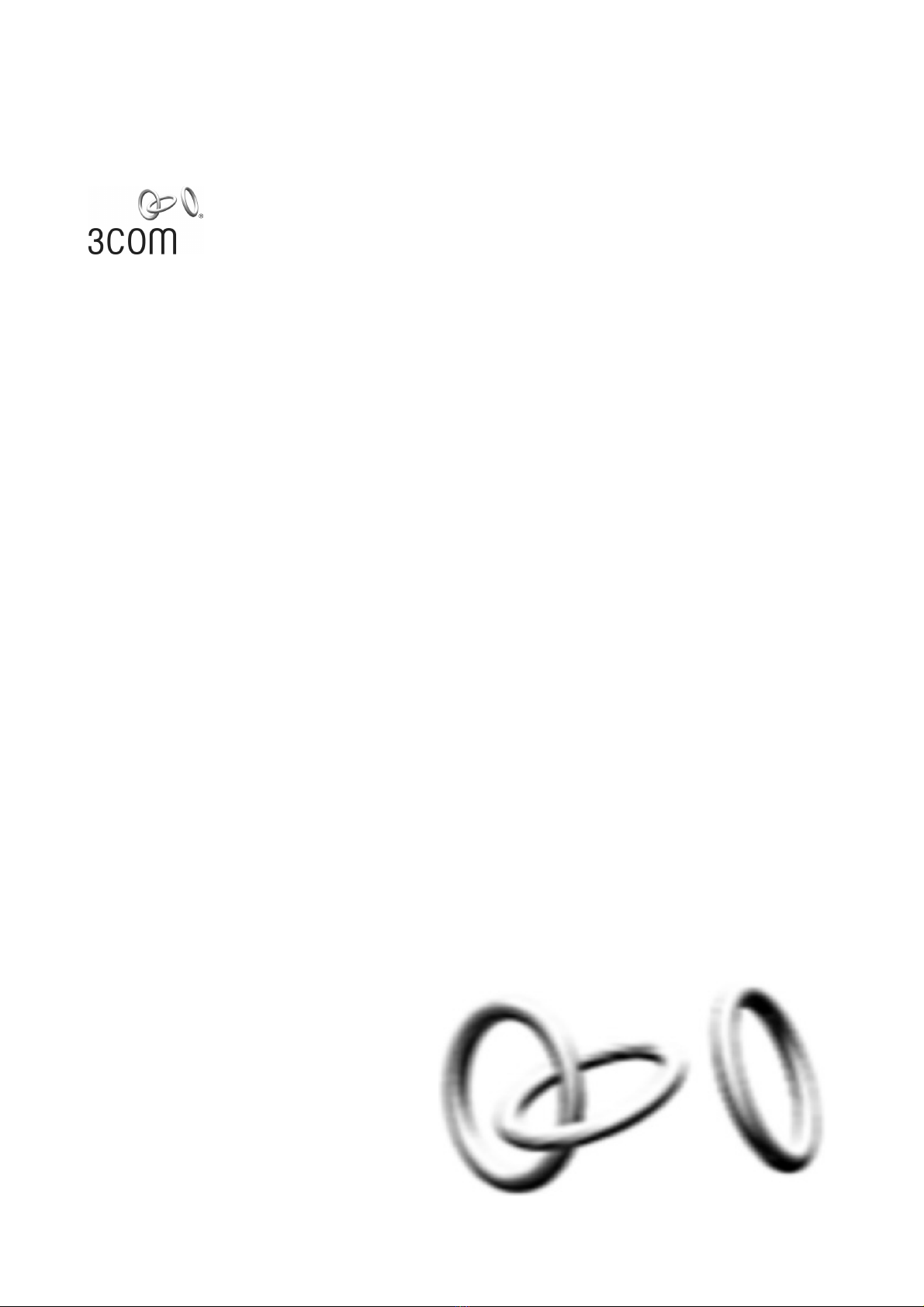
Switch 4510G 24-Port
Switch 4510G 48-Port
3Com Switch 4510G Family
Command Reference Guide
Product Version:
Release 2202
Manual Version:
6W100-20100112
www.3com.com
3Com Corporation
350 Campus Drive, Marlborough,
MA, USA 01752 3064
Page 2
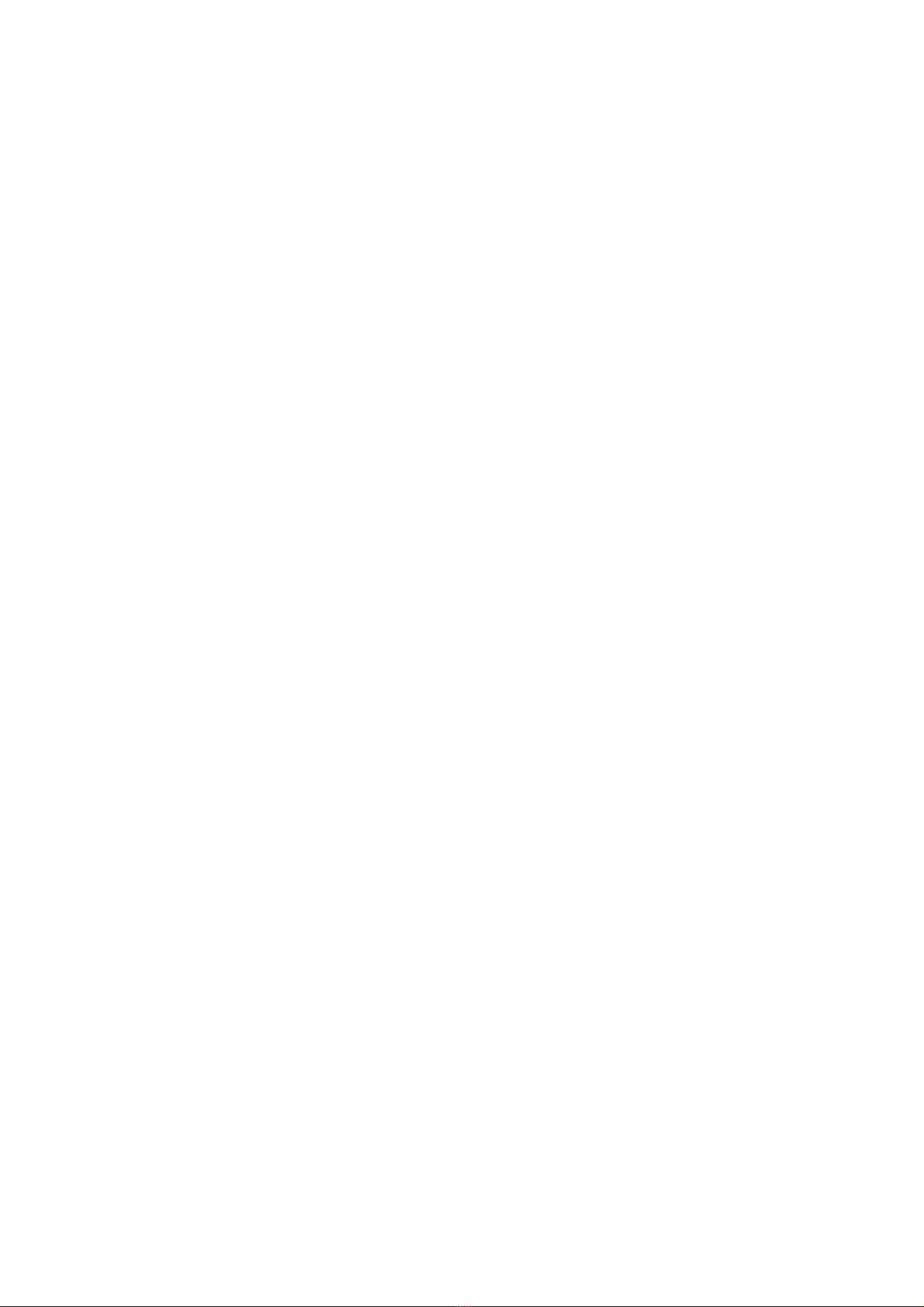
Copyright © 2010, 3Com Corporation. All rights reserved. No part of this documentation may be reproduced in
any form or by any means or used to make any derivative work (such as translation, transformation, or
adaptation) without written permission from 3Com Corporation.
3Com Corporation reserves the right to revise this documentation and to make changes in co ntent from time to
time without obligation on the part of 3Com Corporation to provide notification of such revision or change.
3Com Corporation provides this documentation without warranty, term, or condition of any kind, either implied
or expressed, including, but not limited to, the implied warranties, terms or conditions of merchantability,
satisfactory quality, and fitness for a particular purpose. 3Com may make improvements or changes in the
product(s) and/or the program(s) described in this documentation at any time.
If there is any software on removable media described in this documentation, it is furnished under a license
agreement included with the product as a separate document, in the hard copy documentation, or on the
removable media in a directory file named LICENSE.TXT or !LICENSE.TXT. If you are unable to locate a copy,
please contact 3Com and a copy will be provided to you.
UNITED STATES GOVERNMENT LEGEND
If you are a United States government agency, then this documentation and the software described herei n are
provided to you subject to the following:
All technical data and computer software are commercial in nature and developed solely at private expense.
Software is delivered as “Commercial Computer Software” as defined in DFARS 252.227 -7014 (June 1995) o r
as a “commercial item” as defined in FAR 2.101(a) and as such is provided with only such rig hts as are
provided in 3Com’s standard commercial license for the Software. Technical data is provided with limited rights
only as provided in DFAR 252.227-7015 (Nov 1995) or FAR 52.227-14 (June 1987), whichever is applicable.
You agree not to remove or deface any portion of any legend provided on any licensed program or
documentation contained in, or delivered to you in conjunction with, this User Guide.
Unless otherwise indicated, 3Com registered trademarks are registered in the United States and may or may
not be registered in other countries.
3Com and the 3Com logo are registered trademarks of 3Com Corporation.
All other company and product names may be trademarks of the respective companies with which they are
associated.
ENVIRONMENTAL STATEMENT
It is the policy of 3Com Corporation to be environmentally-friendly in all operations. To uphold our policy, we
are committed to:
Establishing environmental performance standards that comply with national legislation and regulations.
Conserving energy, materials and natural resources in all operations.
Reducing the waste generated by all operations. Ensuring that all wa ste conforms to recognized environmental
standards. Maximizing the recyclable and reusable content of all products.
Ensuring that all products can be recycled, reused and disp osed of safely.
Ensuring that all products are labelled according to recognized environmental standards.
Improving our environmental record on a continual basis.
End of Life Statement
3Com processes allow for the recovery, reclamation and safe disposal of all end-of-life electronic compon ents.
Regulated Materials Statement
3Com products do not contain any hazardous or ozone-d epleting material.
Environmental Statement about the Documentation
The documentation for this product is printed on paper that comes from sustainabl e, managed forests; it is fully
biodegradable and recyclable, and is completely chlorine-free. The varnish is environmentally-f riendly, and the
inks are vegetable-based with a low heavy-metal content.
Page 3
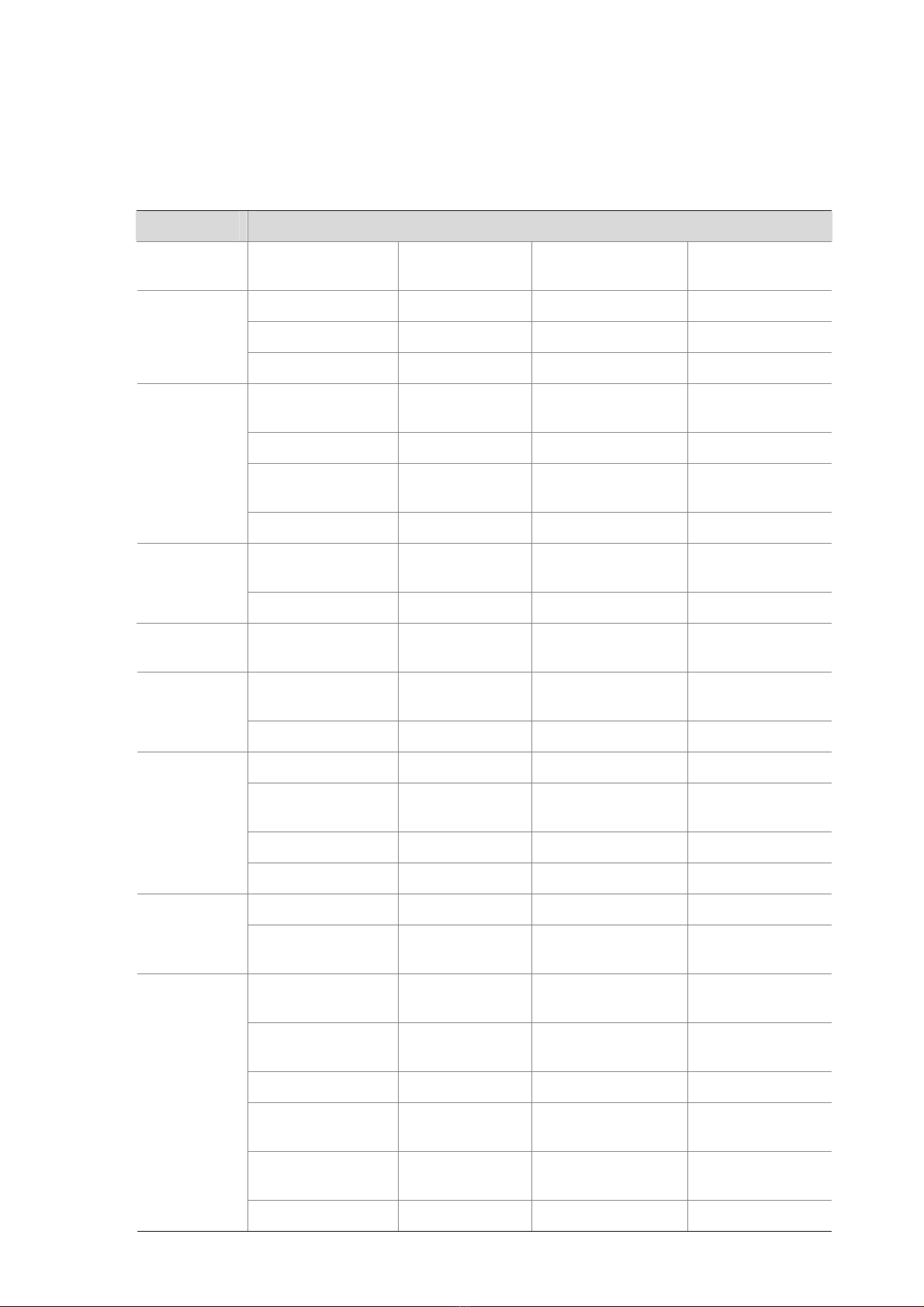
About This Manual
Organization
3Com Switch 4510G Family Command Reference Guide is organized as follows:
Volume Features
00-Command
Index
01-Access
Volume
02-IP
Services
Volume
03-IP Routing
Volume
04-Multicast
Volume
05-QoS
Volume
Command Index
Ethernet Port Link Aggregation Port Isolation MSTP
LLDP VLAN Isolate-User-VLAN Voice VLAN
GVRP QinQ BPDU Tunneling Port Mirroring
IP Addressing ARP Proxy ARP
DHCP Relay Agent DHCP Client DHCP Snooping BOOTP Client
DNS
sFlow
IP Routing Table Static Routing RIP
RIPng Policy Routing
IGMP Snooping Multicast VLAN MLD Snooping
QoS Policy Priority Mapping
Traffic Mirroring User Profile
IP Performance
Optimization
UDP Helper IPv6 Basics
Traffic Shaping and
Line Rate
ARP Attack
Defense
IPv6 Static
Routing
IPv6 Multicast
VLAN
Congestion
Management
06-Security
Volume
07-High
Availability
Volume
08-System
Volume
AAA RADIUS HWTACACS 802.1X
EAD Fast
Deployment
IP Source Guard SSH2.0 PKI SSL
Public Key ACL
Smart Link Monitor Li nk RRPP DLDP
Ethernet OAM
Logging into an
Ethernet Switch
File System
Management
HTTPS SNMP MIB RMON
MAC Address
Table Management
Hotfix NQA NTP
IRF IPC
HABP MAC Authentication Port Security
Connectivity
Fault Detection
Controlling Login
Users
FTP TFTP HTTP
MAC Information
Configuration
Track
Basic System
Configuration
System Maintaining
and Debugging
Device
Management
Information Center
Cluster
Management
Page 4

Conventions
The manual uses the following conventions:
Command conventions
Convention Description
Boldface
italic
[ ] Items (keywords or arguments) in square brackets [ ] are optional.
{ x | y | ... }
[ x | y | ... ]
{ x | y | ... } *
[ x | y | ... ] *
&<1-n>
# A line starting with the # sign is comments.
The keywords of a command line are in Boldface.
Command arguments are in italic.
Alternative items are grouped in braces and separated by vertical bars.
One is selected.
Optional alternative items are grouped in square brackets and
separated by vertical bars. One or none is selected.
Alternative items are grouped in braces and separated by vertical bars.
A minimum of one or a maximum of all can be selected.
Optional alternative items are grouped in square brackets and
separated by vertical bars. Many or none can be selected.
The argument(s) before the ampersand (&) sign can be entered 1 to n
times.
GUI conventions
Convention Description
< > Button names are inside angle brackets. For example, click <OK>.
[ ]
/
Window names, menu items, data table and field names are inside
square brackets. For example, pop up the [New User] window.
Multi-level menus are separated by forward slashes. For example,
[File/Create/Folder].
Symbols
Convention Description
Means reader be extremely careful. Improper operation may cause
bodily injury.
Means reader be careful. Improper operation may cause data loss or
damage to equipment.
Means a complementary description.
Page 5
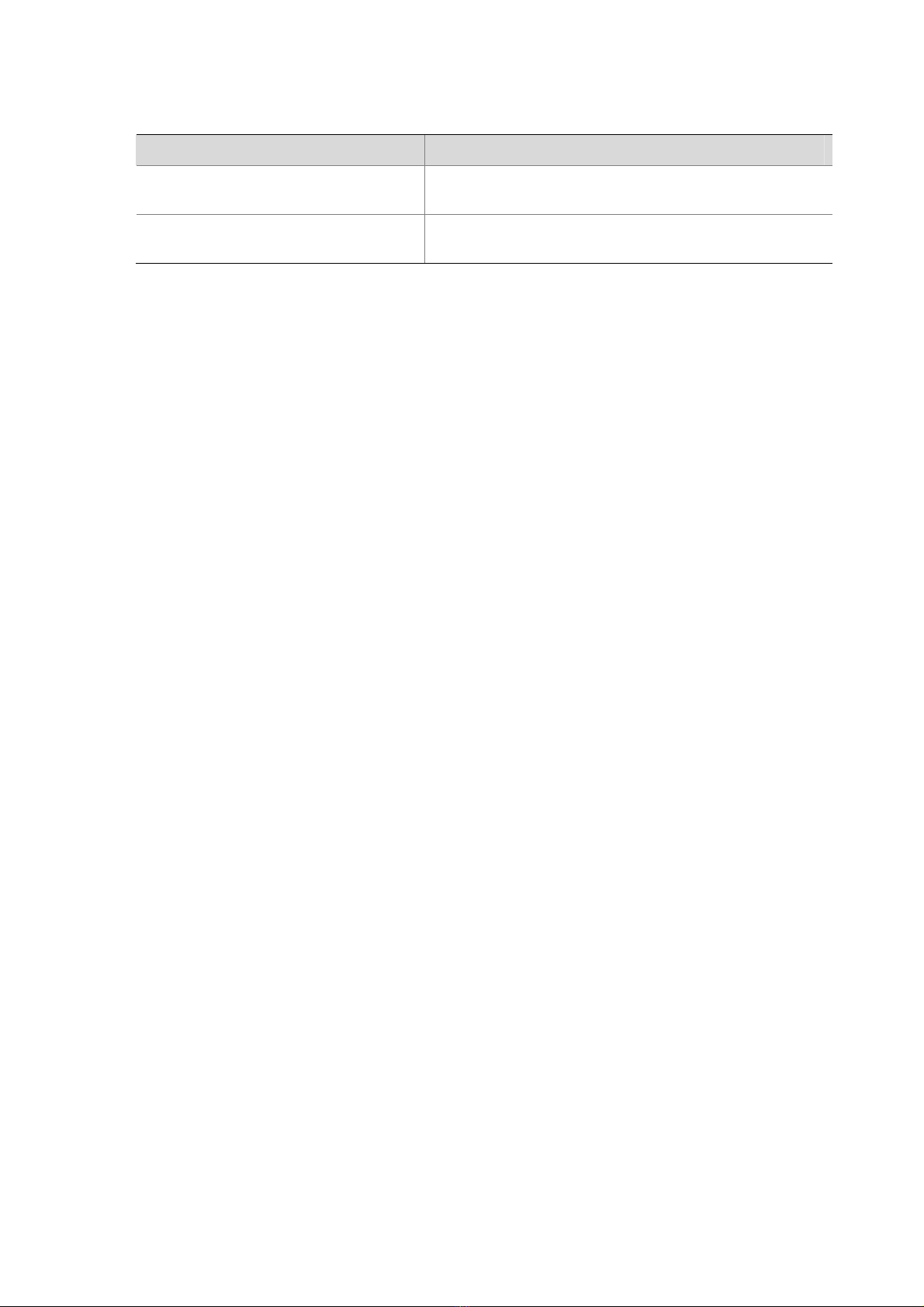
Related Documentation
In addition to this manual, each 3com Switch 4510G documentation set includes the following:
Manual Description
3Com Switch 4510G Family
Configuration Guide-Release 2202
3Com Switch 4510G Family Getting
Started Guide
Obtaining Documentation
You can access the most up-to-date 3Com product documentation on the Wo rld Wide Web at this URL:
http://www.3com.com.
Describe how to configure your 4510G Switch using the
supported protocols and CLI commands.
This guide provides all the information you need to install
and use the 3Com Switch 4510G Family.
Page 6
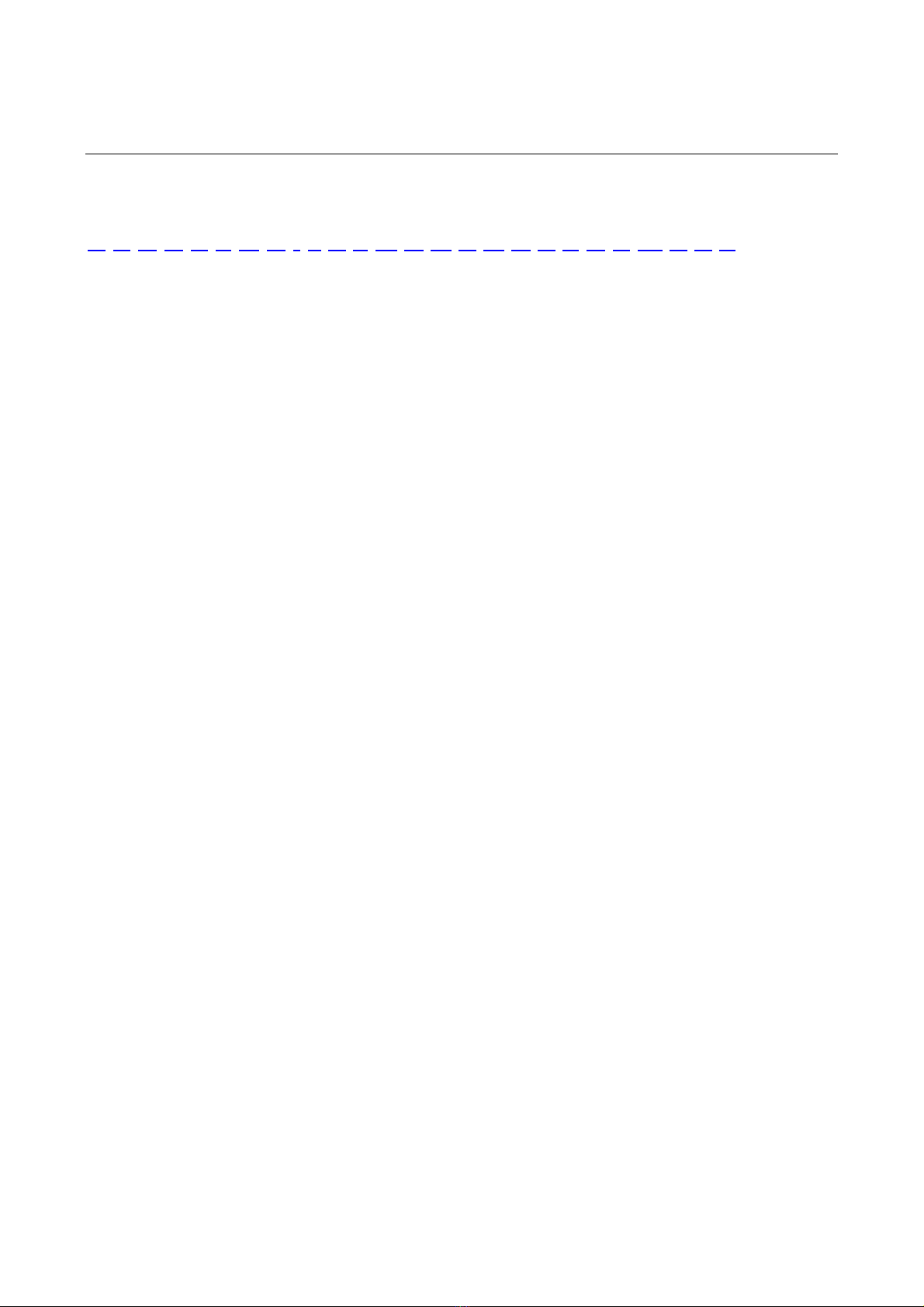
Appendix A Command Index
The command index includes all the commands in the Command Manual, which are arranged alphabetically.
A B C D E F G H I J K L M N O P Q R S T U V W X Y Z
A
access-limit Security Volume 1-1
access-limit enable Security Volume 1-1
accounting QoS Volume 1-6
accounting command Security Volume 1-2
accounting default Security Volume 1-3
accounting lan-access Security Volume 1-4
accounting login Security Volume 1-5
accounting optional Security Volume 1-6
acl Security Volume 14-5
acl System Volume 2-1
acl copy Security Volume 14-6
acl ipv6 Security Volume 14-20
acl ipv6 copy Security Volume 14-21
acl ipv6 logging frequence Security Volume 14-32
acl ipv6 name Security Volume 14-22
acl logging frequence Security Volume 14-32
acl name Security Volume 14-7
activation-key System Volume 1-1
active region-configuration Access Volume 4-1
add-member System Volume 20-14
administrator-address System Volume 20-15
advantage-factor System Volume 18-1
apply cost IP Routing Volume 6-1
apply ip-address next-hop IP Routing Volume 6-7
A-1
Page 7
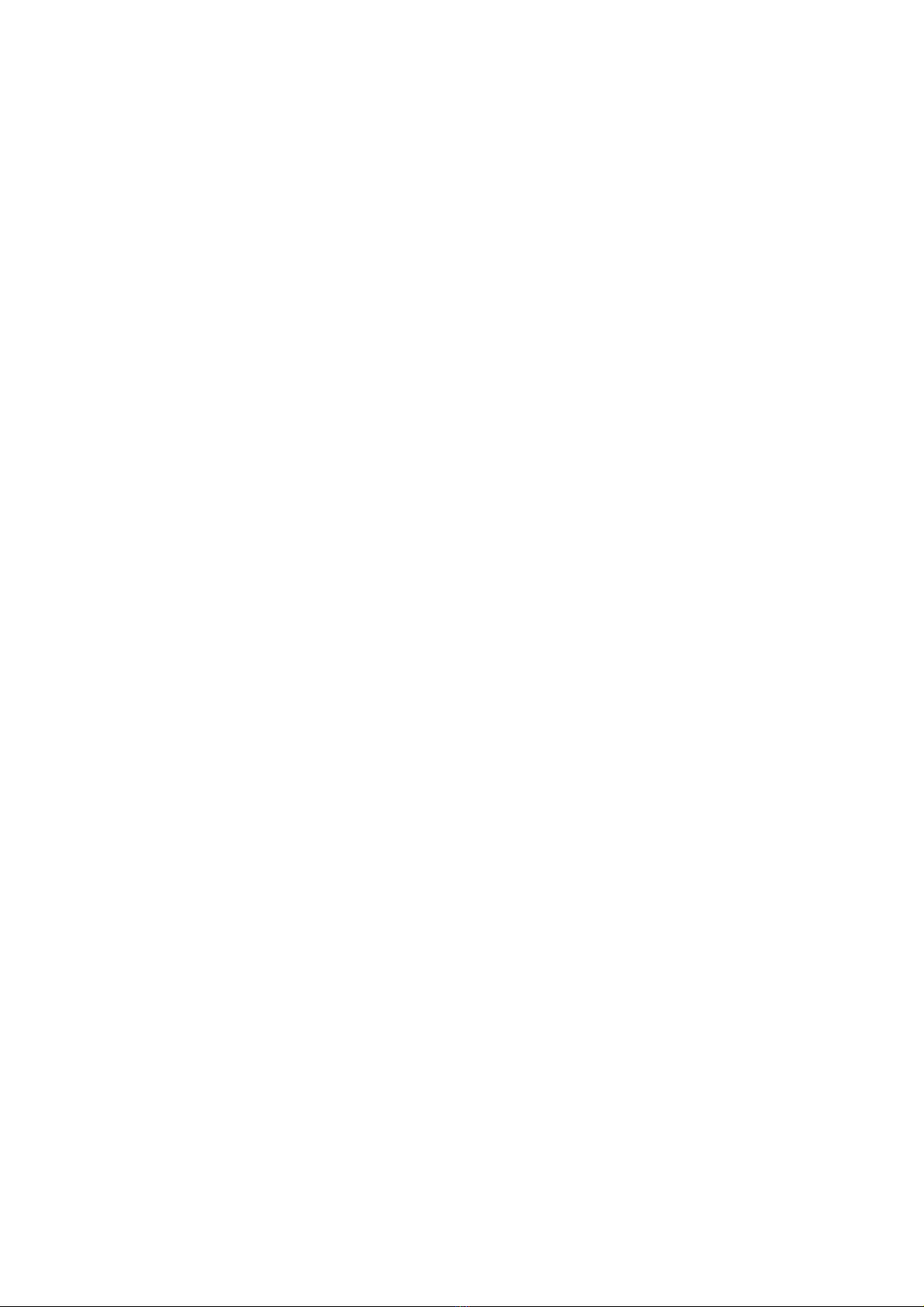
apply ipv6 next-hop IP Routing Volume 6-12
apply preference IP Routing Volume 6-2
apply tag IP Routing Volume 6-2
archive configuration System Volume 5-15
archive configuration interval System Volume 5-16
archive configuration location System Volume 5-17
archive configuration max System Volume 5-18
arp anti-attack active-ack enable IP Services Volume 4-3
arp anti-attack source-mac IP Services Volume 4-4
arp anti-attack source-mac aging-time IP Services Volume 4-5
arp anti-attack source-mac exclude-mac IP Services Volume 4-6
arp anti-attack source-mac threshold IP Services Volume 4-6
arp anti-attack valid-ack enable IP Services Volume 4-8
arp check enable IP Services Volume 2-1
arp detection enable IP Services Volume 4-9
arp detection mode IP Services Volume 4-10
arp detection static-bind IP Services Volume 4-10
arp detection trust IP Services Volume 4-11
arp detection validate IP Services Volume 4-12
arp max-learning-num IP Services Volume 2-1
arp rate-limit IP Services Volume 4-8
arp resolving-route enable IP Services Volume 4-3
arp source-suppression enable IP Services Volume 4-1
arp source-suppression limit IP Services Volume 4-1
arp static IP Services Volume 2-2
arp timer aging IP Services Volume 2-3
ascii System Volume 6-6
attribute Security Volume 11-1
authentication default Security Volume 1-6
authentication lan-access Security Volume 1-7
authentication login Security Volume 1-8
A-2
Page 8
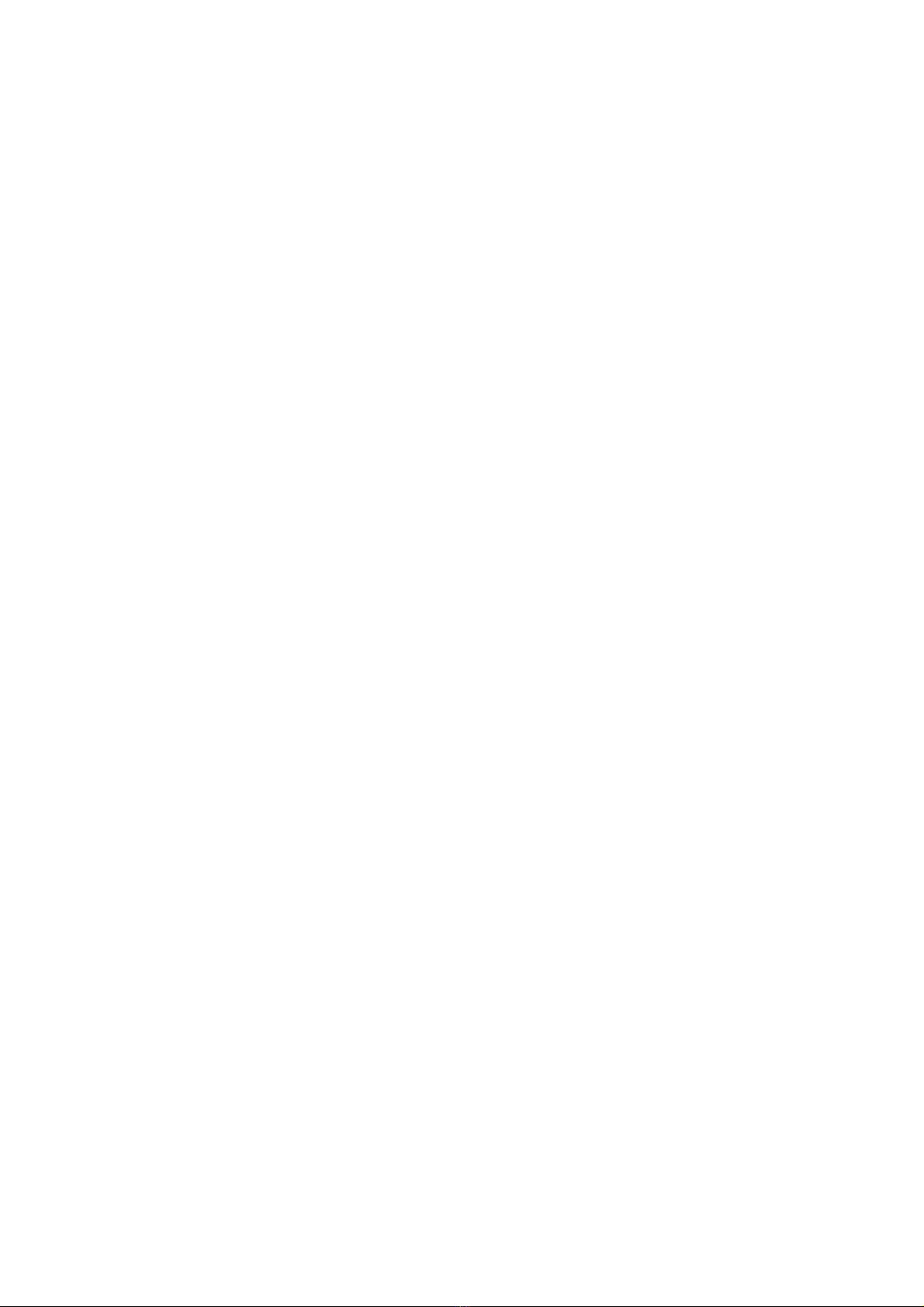
authentication-mode System Volume 1-2
authorization command Security Volume 1-9
authorization default Security Volume 1-10
authorization lan-access Security Volume 1-11
authorization login Security Volume 1-12
authorization-attribute Security Volume 1-13
auto-build System Volume 20-16
auto-execute command System Volume 1-3
B
backup startup-configuration System Volume 5-19
binary System Volume 6-7
bind-attribute Security Volume 1-15
black-list add-mac System Volume 20-17
black-list delete-mac System Volume 20-18
boot-loader file System Volume 4-1
bootrom System Volume 4-2
bootrom-update security-check enable System Volume 4-4
bpdu-drop any Access Volume 4-2
bpdu-tunnel dot1q Access Volume 11-1
bpdu-tunnel tunnel-dmac Access Volume 11-2
broadcast-suppression Access Volume 1-1
build System Volume 20-18
bye Security Volume 10-16
bye System Volume 6-7
C
ca identifier Security Volume 11-2
car QoS Volume 1-6
cd Security Volume 10-16
cd System Volume 5-1
cd System Volume 6-8
A-3
Page 9
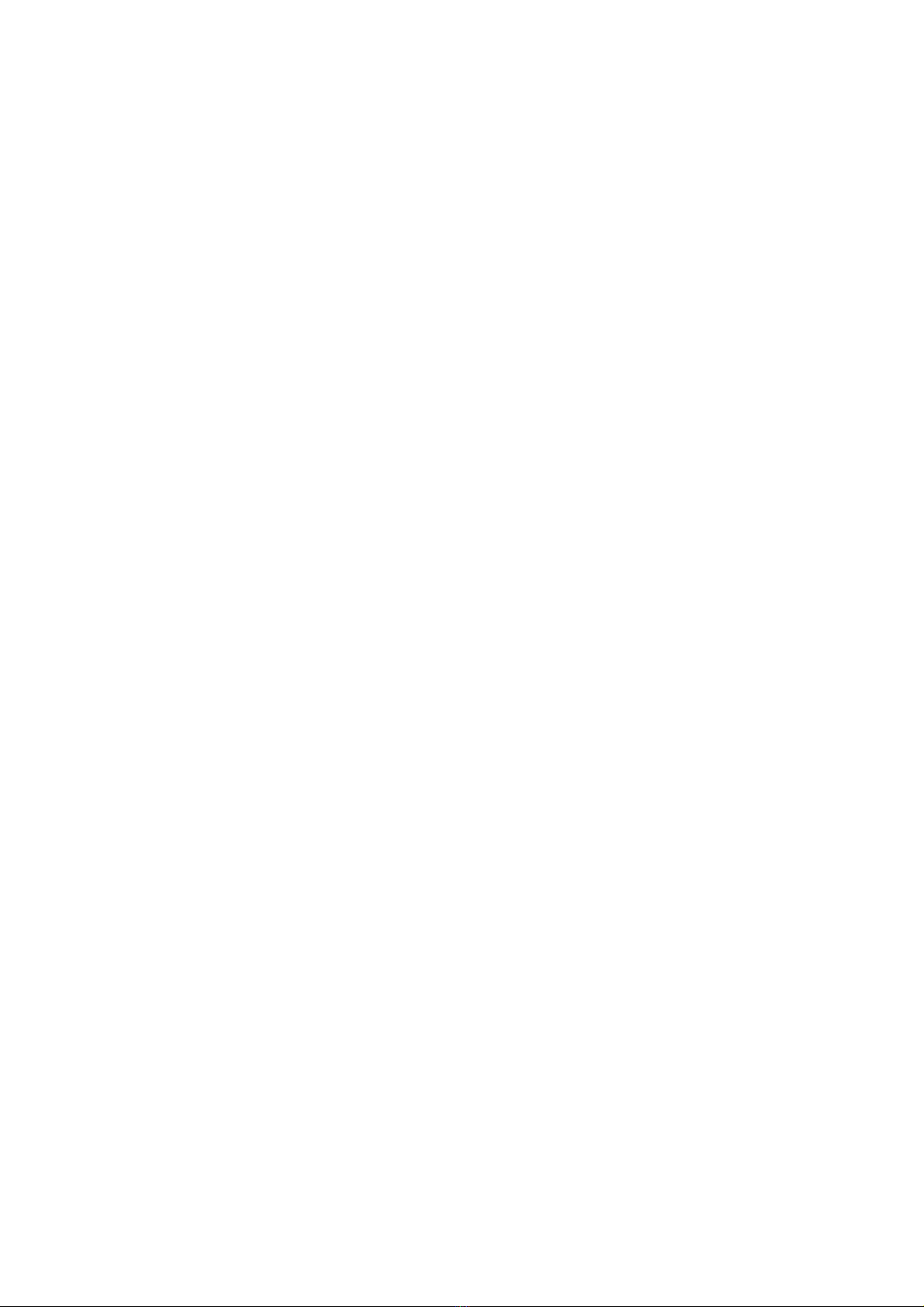
cdup Security Volume 10-17
cdup System Volume 6-8
certificate request entity Security Volume 11-3
certificate request from Security Volume 11-3
certificate request mode Security Volume 11-4
certificate request polling Security Volume 11-5
certificate request url Security Volume 11-5
cfd cc enable High Availability Volume 6-1
cfd cc interval High Availability Volume 6-1
cfd enable High Availability Volume 6-2
cfd linktrace High Availability Volume 6-3
cfd linktrace auto-detection High Availability Volume 6-4
cfd loopback High Availability Volume 6-5
cfd ma High Availability Volume 6-6
cfd md High Availability Volume 6-7
cfd mep High Availability Volume 6-7
cfd mep enable High Availability Volume 6-8
cfd mip-rule High Availability Volume 6-9
cfd remote-mep High Availability Volume 6-10
cfd service-instance High Availability Volume 6-11
check region-configuration Access Volume 4-2
checkzero IP Routing Volume 3-1
checkzero IP Routing Volume 5-1
ciphersuite Security Volume 12-1
classifier behavior QoS Volume 1-15
client-verify enable Security Volume 12-2
clock datetime System Volume 3-1
clock summer-time one-off System Volume 3-1
clock summer-time repeating System Volume 3-3
clock timezone System Volume 3-4
close System Volume 6-9
A-4
Page 10
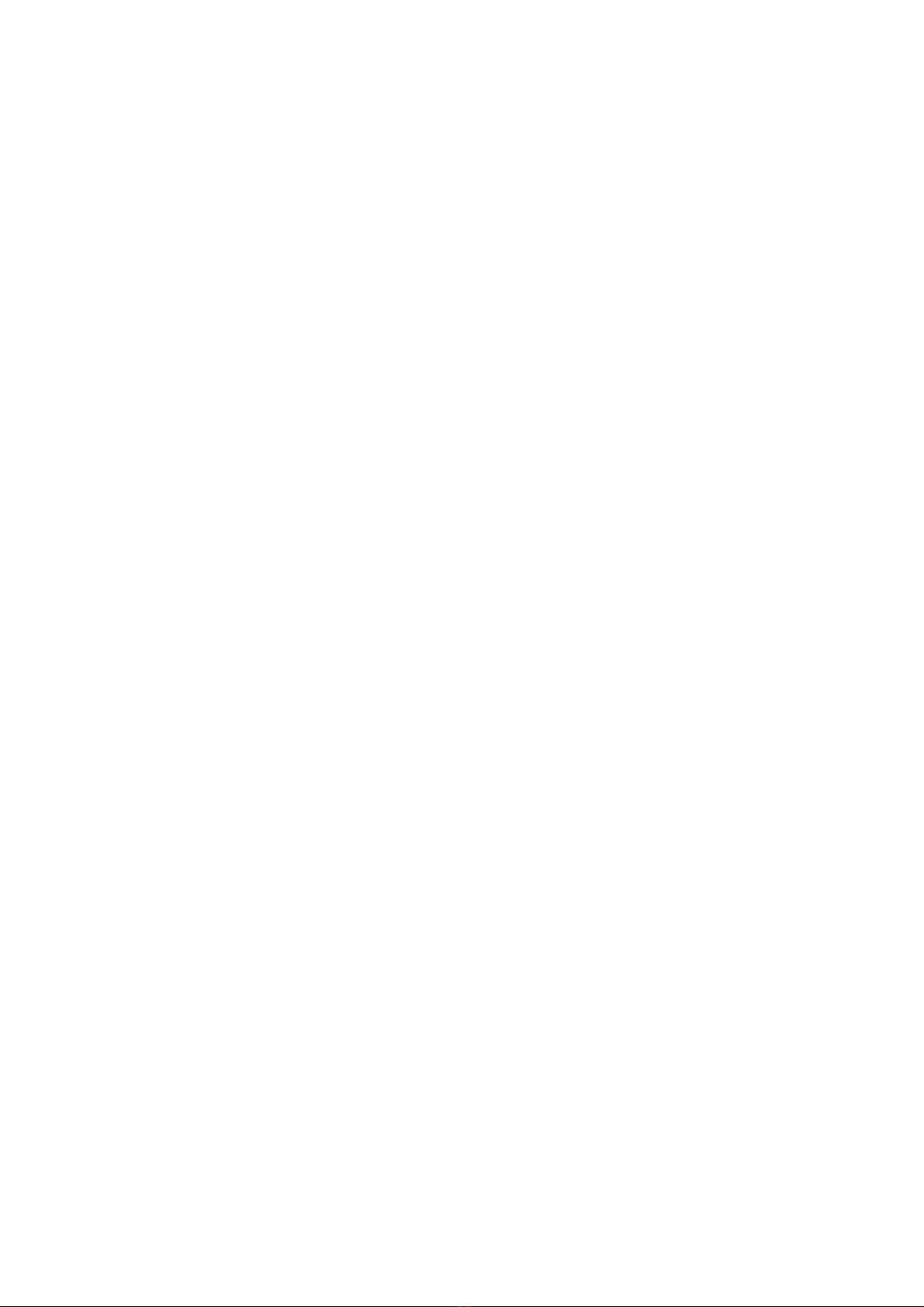
close-mode wait Security Volume 12-2
cluster System Volume 20-20
cluster enable System Volume 20-20
cluster switch-to System Volume 20-21
cluster-local-user System Volume 20-22
cluster-mac System Volume 20-22
cluster-mac syn-interval System Volume 20-23
cluster-snmp-agent community System Volume 20-24
cluster-snmp-agent group v3 System Volume 20-25
cluster-snmp-agent mib-view included System Volume 20-26
cluster-snmp-agent usm-user v3 System Volume 20-26
codec-type System Volume 18-1
command accounting System Volume 1-4
command authorization System Volume 1-5
command-alias enable System Volume 3-5
command-alias mapping System Volume 3-5
command-privilege level System Volume 3-6
common-name Security Volume 11-6
configuration replace file System Volume 5-20
control-vlan High Availability Volume 3-1
copy System Volume 5-2
copyright-info enable System Volume 3-8
country Security Volume 11-7
crl check Security Volume 11-7
crl update-period Secu rity Volume 11-8
crl url Security Volume 11-8
cut connection Security Volume 1-16
D
databits System Volume 1-5
data-fill System Volume 18-2
data-flow-format (HWTACACS scheme view) Security Volume 3-1
A-5
Page 11
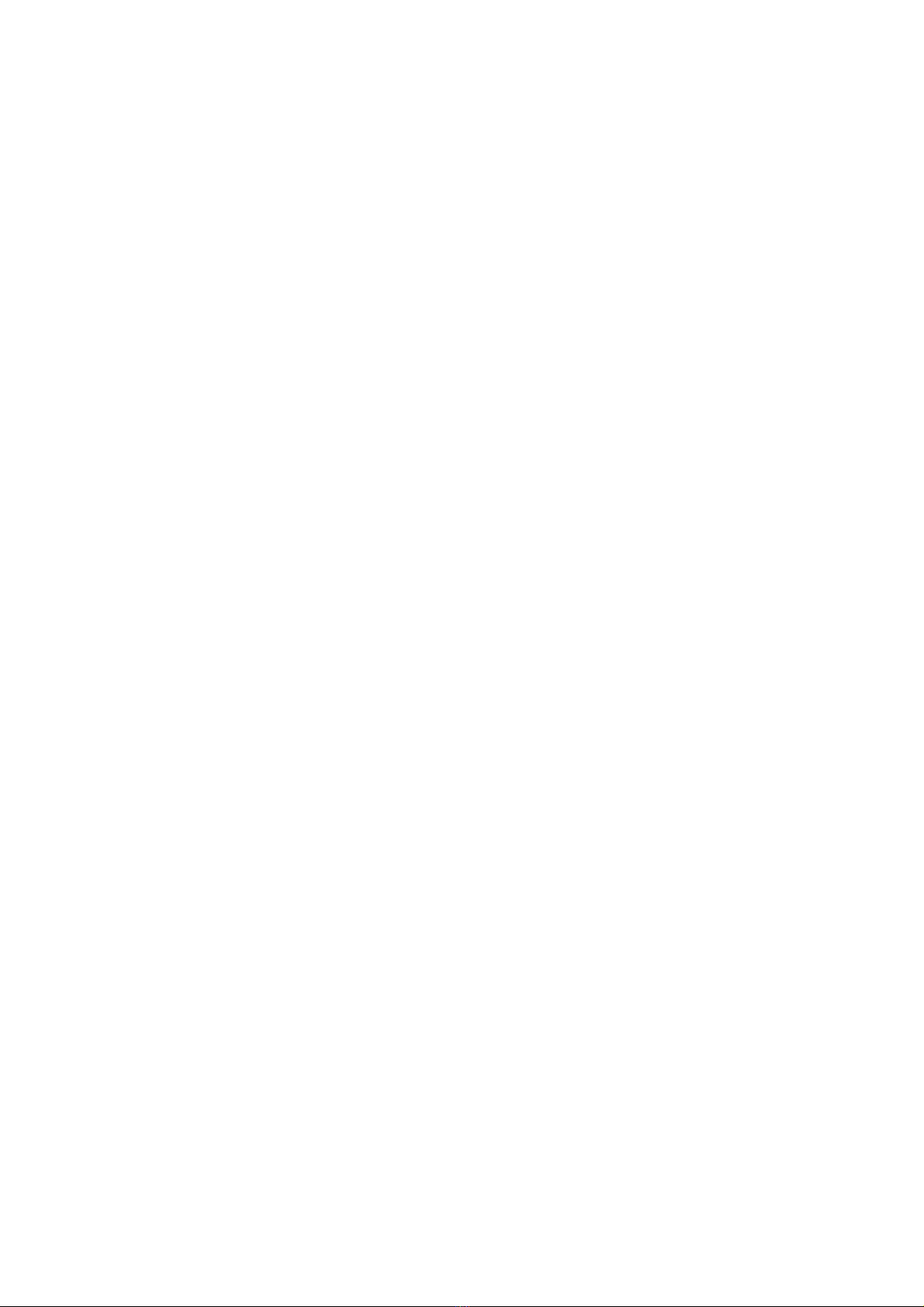
data-flow-format (RADIUS scheme view) Security Volume 2-1
data-size System Volume 18-3
debugging System Volume 6-10
debugging System Volume 15-8
default cost (RIP view) IP Routing Volume 3-2
default cost (RIPng view) IP Routing Volume 5-2
default-route IP Routing Volume 3-2
delete Security Volume 10-18
delete System Volume 5-3
delete System Volume 6-11
delete ipv6 static-routes all IP Routing Volume 4-1
delete static-routes all IP Routing Volume 2-1
delete-member System Volume 20-28
description Access Volume 1-2
description Access Volume 2-1
description Access Volume 6-1
description (any NQA test type view) System Volume 18-4
description (for IPv4) Security Volume 14-8
description (for IPv6) Security Volume 14-22
destination ip System Volume 18-5
destination port System Volume 18-5
dhcp relay address-check IP Services Volume 5-1
dhcp relay information circuit-id format-type IP Services Volume 5-2
dhcp relay information circuit-id string IP Services Volume 5-2
dhcp relay information enable IP Services Volume 5-3
dhcp relay information format IP Services Volume 5-4
dhcp relay information remote-id format-type IP Services Volume 5-5
dhcp relay information remote-id string IP Services Volume 5-6
dhcp relay information strategy IP Services Volume 5-7
dhcp relay release ip IP Services Volume 5-7
dhcp relay security static IP Services Volume 5-8
A-6
Page 12
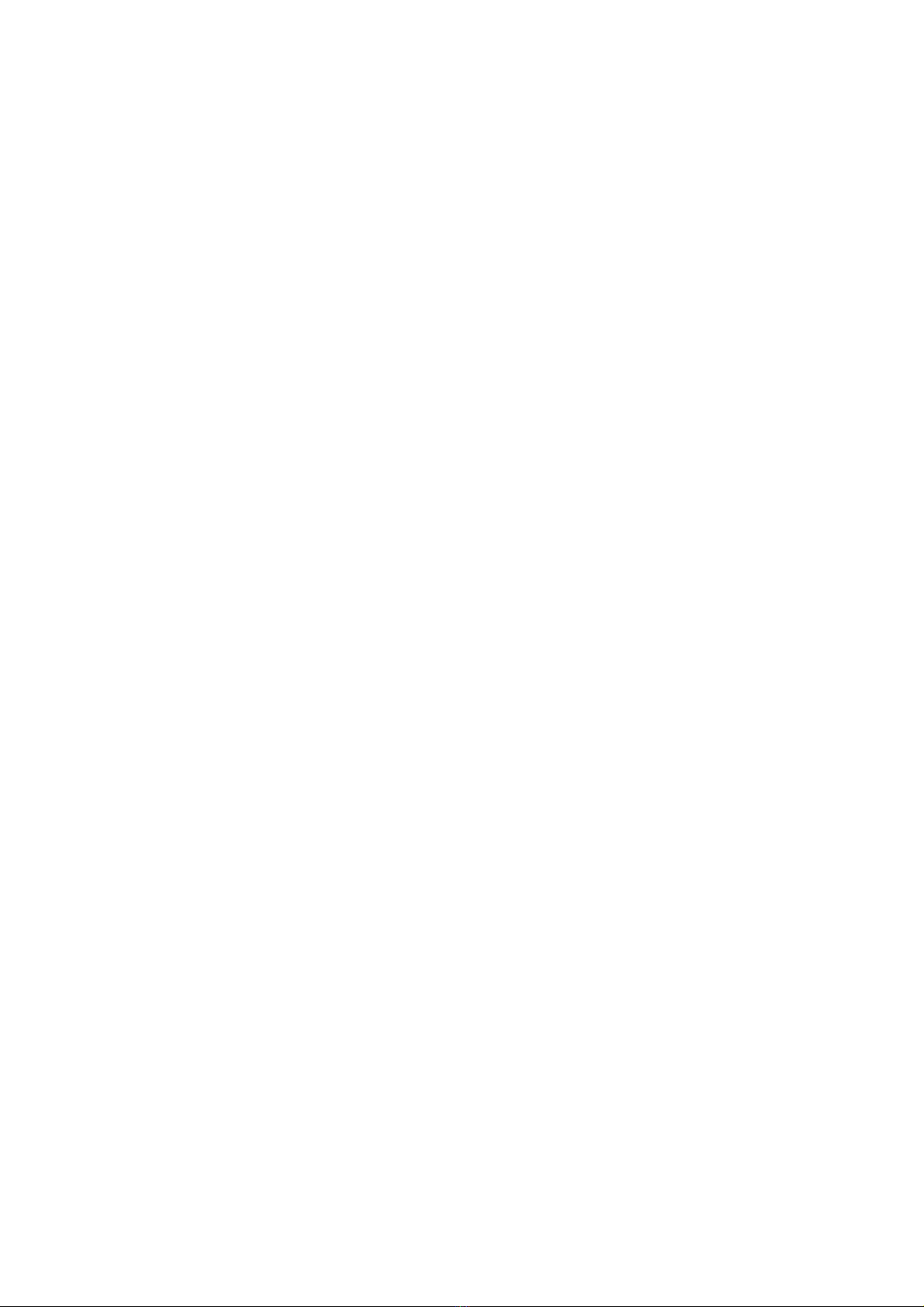
dhcp relay security tracker IP Services Volume 5-9
dhcp relay server-detect IP Services Volume 5-10
dhcp relay server-group IP Services Volume 5-10
dhcp relay server-select IP Services Volume 5-11
dhcp select relay IP Services Volume 5-12
dhcp-snooping IP Services Volume 7-1
dhcp-snooping information circuit-id format-type IP Services Volume 7-2
dhcp-snooping information circuit-id string IP Services Volume 7-2
dhcp-snooping information enable IP Services Volume 7-3
dhcp-snooping information format IP Services Volume 7-4
dhcp-snooping information remote-id format-type IP Services Volume 7-5
dhcp-snooping information remote-id string IP Services Volume 7-6
dhcp-snooping information strategy IP Services Volume 7-7
dhcp-snooping trust IP Services Volume 7-7
dir Security Volume 10-18
dir System Volume 5-4
dir System Volume 6-11
disconnect System Volume 6-13
display acl Security Volume 14-9
display acl ipv6 Security Volume 14-23
display acl resource Security Volume 14-1
display archive configuration System Volume 5-20
display arp IP Services Volume 2-3
display arp anti-attack source-mac IP Services Volume 4-7
display arp detection IP Services Volume 4-13
display arp detection statistics IP Services Volume 4-13
display arp ip-address IP Services Volume 2-5
display arp source-suppression IP Services Volume 4-2
display arp timer aging IP Services Volume 2-6
display boot-loader System Volume 4-4
display bootp client IP Services Volume 8-1
A-7
Page 13
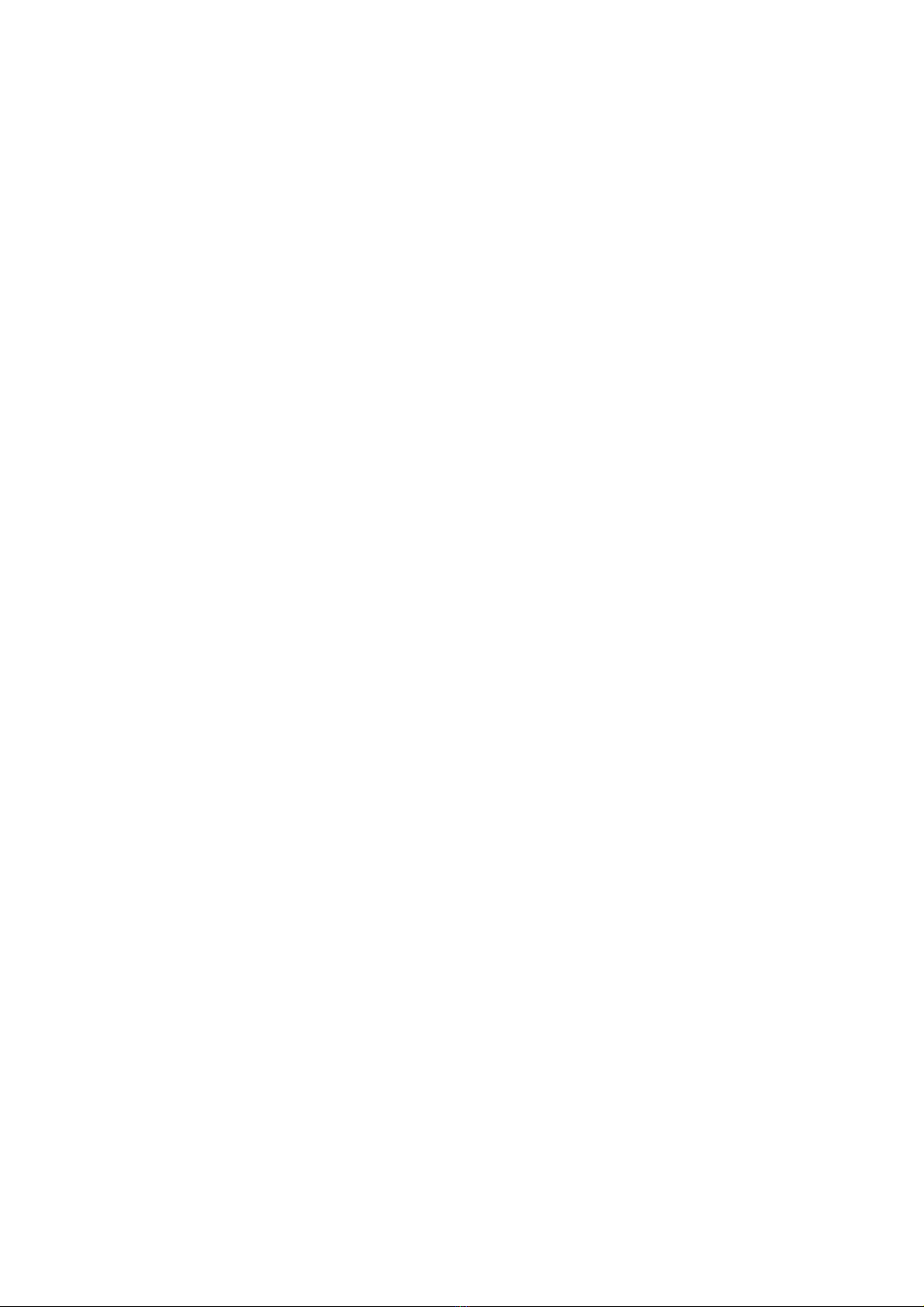
display brief interface Access Volume 1-3
display cfd linktrace-reply High Availability Volume 6-12
display cfd linktrace-reply auto-detection High Availability Volume 6-13
display cfd ma High Availability Volume 6-14
display cfd md High Availability Volume 6-15
display cfd mep High Availability Volume 6-16
display cfd mp High Availability Volume 6-19
display cfd remote-mep High Availability Volume 6-20
display cfd service-instance High Availability Volume 6-21
display cfd status High Availabil ity Volume 6-22
display channel System Volume 16-1
display clipboard System Volume 3-9
display clock System Volume 3-9
display cluster System Volume 20-28
display cluster base-topology System Volume 20-30
display cluster black-list System Volume 20-32
display cluster candidates System Volume 20-32
display cluster current-topology System Volume 20-34
display cluster members System Volume 20-36
display command-alias System Volume 3-10
display connection Security Volume 1-17
display cpu-usage System Volume 4-5
display cpu-usage history System Volume 4-7
display current-configuration System Volume 3-10
display debugging System Volume 15-9
display default-configuration System Volume 3-12
display device System Volume 4-10
display device manuinfo System Volume 4-11
display dhcp client IP Services Volume 6-1
display dhcp relay IP Services Volume 5-13
display dhcp relay information IP Services Volume 5-13
A-8
Page 14
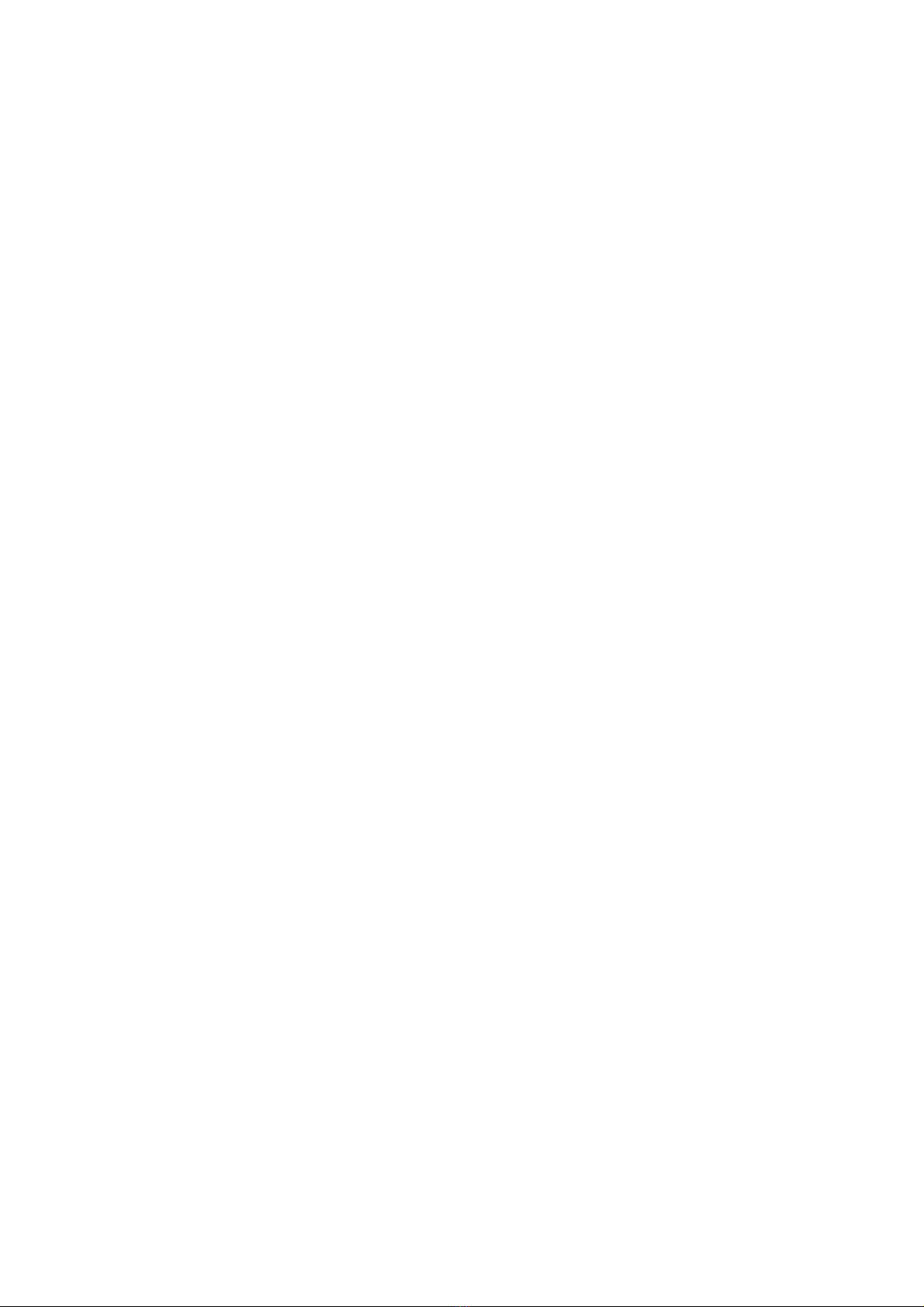
display dhcp relay security IP Services Volume 5-14
display dhcp relay security statistics IP Services Volume 5-15
display dhcp relay security tracker IP Services Volume 5-16
display dhcp relay server-group IP Services Volume 5-16
display dhcp relay statistics IP Services Volume 5-17
display dhcp-snooping IP Services Volume 7-8
display dhcp-snooping information IP Services Volume 7-9
display dhcp-snooping packet statistics IP Services Volume 7-10
display dhcp-snooping trust IP Services Volume 7-11
display diagnostic-information System Volume 3-12
display dldp High Availability Volume 4-1
display dldp statistics High Availability Volume 4-3
display dns domain IP Services Volume 9-1
display dns dynamic-host IP Services Volume 9-2
display dns ipv6 dynamic-host IP Services Volume 12-1
display dns ipv6 server IP Services Volume 12-2
display dns server IP Services Volume 9-3
display domain Security Volume 1-18
display dot1x Security Volume 4-1
display environment System Volume 4-12
display fan System Volume 4-13
display fib IP Services Volume 10-1
display fib ip-address IP Services Volume 10-3
display ftp client configuration System Volume 6-13
display ftp-server System Volume 6-1
display ftp-user System Volume 6-2
display garp statistics Access Volume 9-1
display garp timer Access Volume 9-2
display gvrp local-vlan interface Access Volume 9-3
display gvrp state Access Volume 9-3
display gvrp statistics Access Volume 9-4
A-9
Page 15
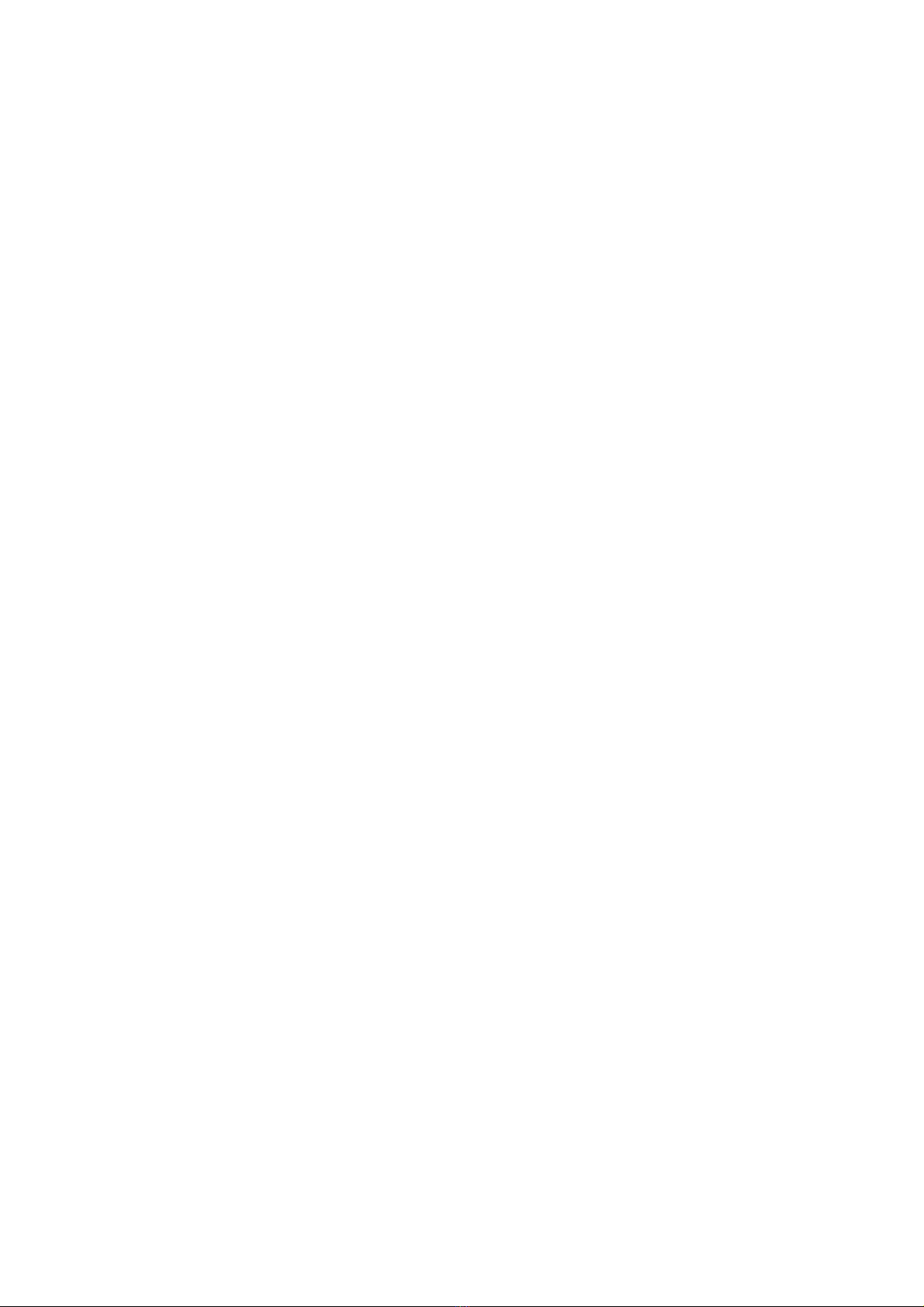
display gvrp status Access Volume 9-5
display gvrp vlan-operation interface Access Volume 9-5
display habp Security Volume 6-1
display habp table Security Volume 6-1
display habp traffic Security Volume 6-2
display history-command System Volume 3-13
display hotkey System Volume 3-14
display hwtacacs Security Volume 3-1
display icmp statistics IP Services Volume 10-4
display igmp-snooping group IP Multicast Volume 1-1
display igmp-snooping statistics IP Multicast Volume 1-2
display info-center System Volume 16-2
display interface Access Volume 1-6
display interface vlan-interface Access Volume 6-2
display ip check source Security Volume 9-1
display ip host IP Services Volume 9-4
display ip http System Volume 8-1
display ip https System Volume 9-1
display ip interface IP Services Volume 1-1
display ip interface brief IP Services Volume 1-3
display ip ip-prefix IP Routing Volume 6-7
display ip ipv6-prefix IP Routing Volume 6-13
display ip routing-table IP Routing Volume 1-1
display ip routing-table acl IP Routing Volume 1-4
display ip routing-table ip-address IP Routing Volume 1-7
display ip routing-table ip-prefix IP Routing Volume 1-9
display ip routing-table protocol IP Routing Volume 1-10
display ip routing-table statistics IP Routing Volume 1-11
display ip socket IP Services Volume 10-5
display ip statistics IP Services Volume 10-8
display ipc channel System Volume 22-1
A-10
Page 16
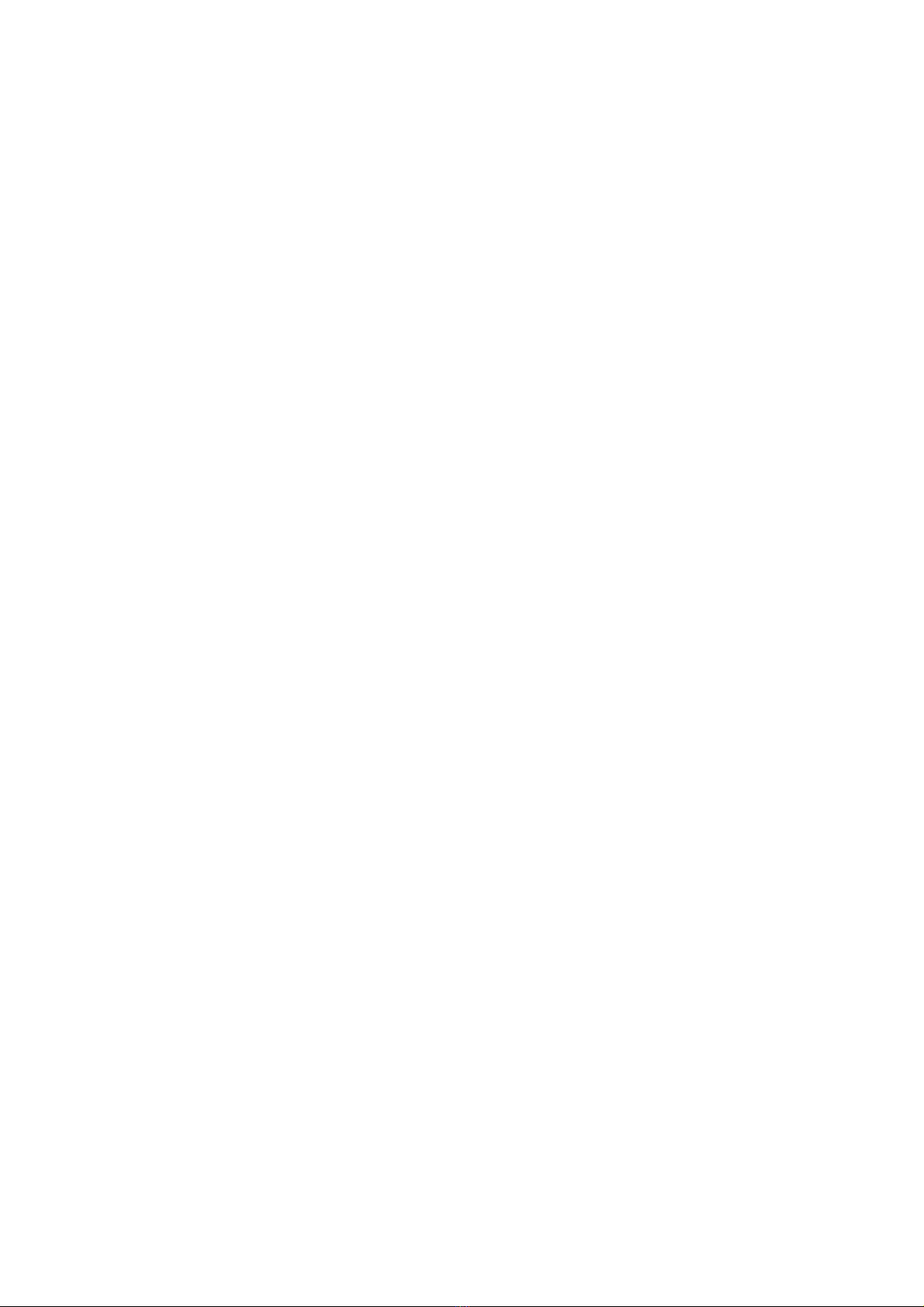
display ipc link System Volume 22-2
display ipc multicast-group System Volume 22-3
display ipc node System Volume 22-4
display ipc packet System Volume 22-4
display ipc performance System Volume 22-5
display ipc queue System Volume 22-7
display ip-subnet-vlan interface Access Volume 6-27
display ip-subnet-vlan vlan Access Volume 6-28
display ipv6 fib IP Services Volume 12-3
display ipv6 host IP Services Volume 12-4
display ipv6 interface IP Services Volume 12-5
display ipv6 neighbors IP Services Volume 12-9
display ipv6 neighbors count IP Services Volume 12-10
display ipv6 pathmtu IP Services Volume 12-11
display ipv6 routing-table IP Routing Volume 1-12
display ipv6 routing-table acl IP Routing Volume 1-13
display ipv6 routing-table ipv6-address IP Routing Volume 1-14
display ipv6 routing-table ipv6-address1
ipv6-address2
display ipv6 routing-table ipv6-prefix IP Routing Volume 1-16
display ipv6 routing-table protocol IP Routing Volume 1-17
display ipv6 routing-table statistics IP Routing Volume 1-18
display ipv6 routing-table verbose IP Routing Volume 1-19
display ipv6 socket IP Services Volume 12-12
display ipv6 statistics IP Services Volume 12-14
display irf System Volume 21-1
display irf configuration System Volume 21-2
IP Routing Volume 1-15
display irf topology System Volume 21-3
display isolate-user-vlan Access Volume 7-1
display lacp system-id Access Volume 2-2
display link-aggregation load-sharing mode Access Volume 2-2
display link-aggregation member-port Access Volume 2-4
A-11
Page 17
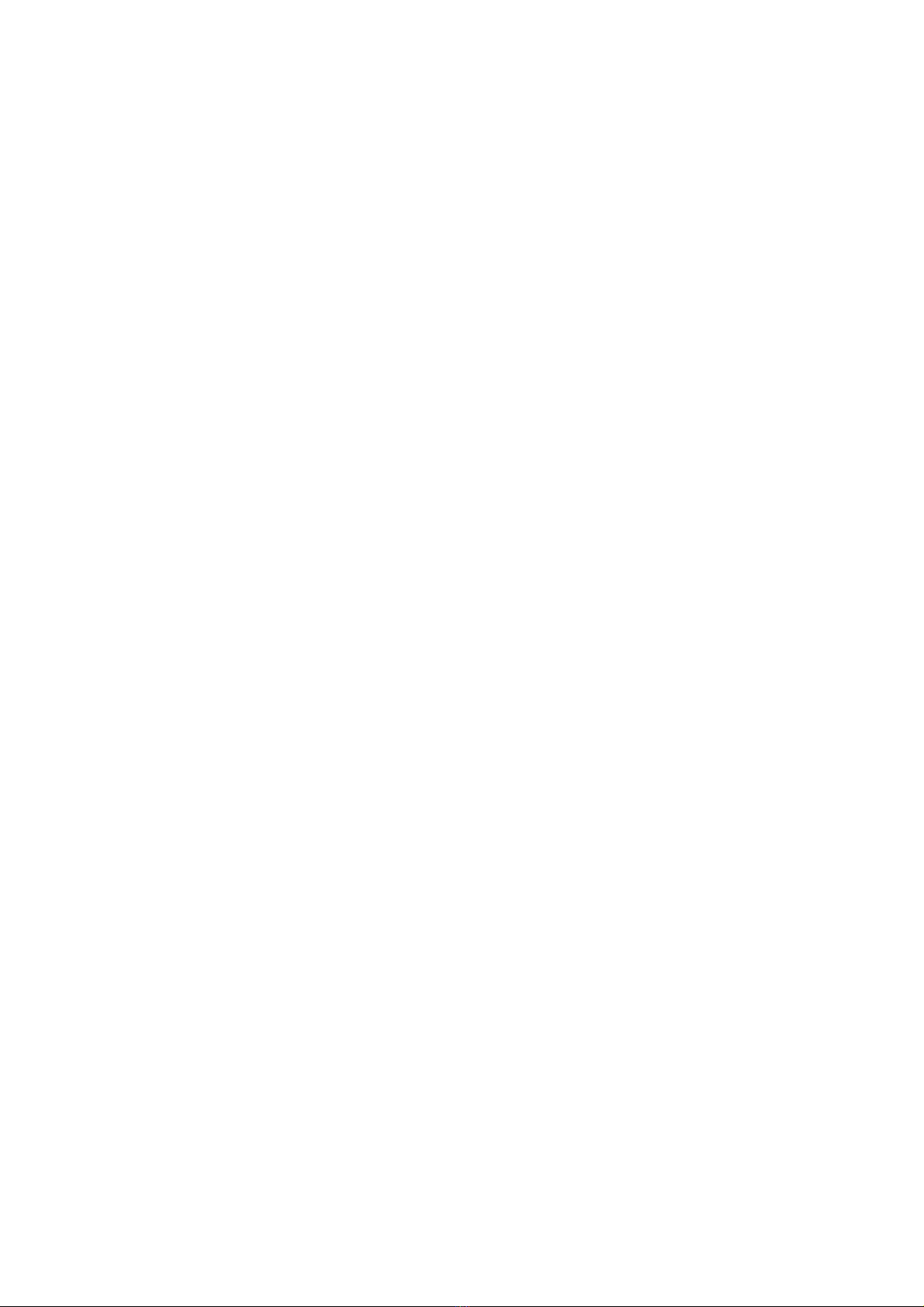
display link-aggregation summary Access Volume 2-6
display link-aggregation verbose Access Volume 2-8
display lldp local-information Access Volume 5-1
display lldp neighbor-information Access Volume 5-5
display lldp statistics Access Volume 5-10
display lldp status Access Volume 5-11
display lldp tlv-config Access Volume 5-13
display local-proxy-arp IP Services Volume 3-1
display local-user Security Volume 1-20
display logbuffer System Volume 16-4
display logbuffer summary System Volume 16-6
display loopback-detection Access Volume 1-10
display mac-address System Volume 13-1
display mac-address aging-time System Volume 13-2
display mac-authentication Security Volume 7-1
display mac-vlan Access Volume 6-18
display mac-vlan interface Access Volume 6-19
display memory System Volume 4-13
display mib-style System Volume 11-1
display mirroring-group Access Volume 12-1
display mld-snooping group IP Multicast Volume 3-1
display mld-snooping statistics IP Multicast Volume 3-2
display monitor-link group High Availability Volume 2-1
display multicast-vlan IP Multicast Volume 2-1
display multicast-vlan ipv6 IP Multicast Volume 4-1
display ndp System Volume 20-1
display nqa history System Volume 18-6
display nqa result System Volume 18-7
display nqa server status System Volume 18-39
display nqa statistics System Volume 18-11
display ntdp System Volume 20-7
A-12
Page 18
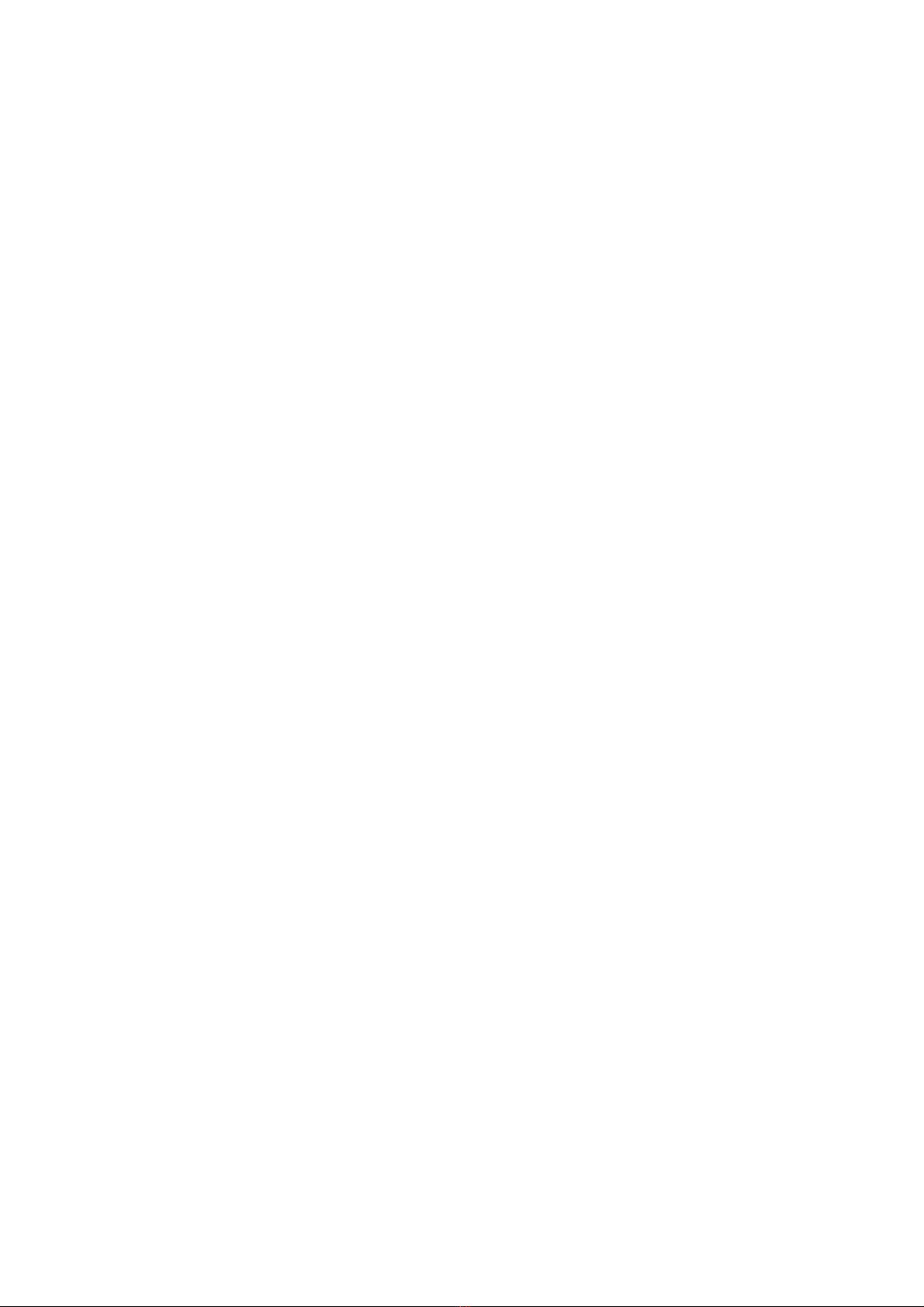
display ntdp device-list System Volume 20-8
display ntdp single-device mac-address System Volume 20-10
display ntp-service sessions System Volume 19-1
display ntp-service status System Volume 19-3
display ntp-service trace System Volume 19-4
display oam High Availability Volume 5-1
display oam configuration High Availability Volume 5-4
display oam critical-event High Availability Volume 5-6
display oam link-event High Availability Volume 5-7
display packet-drop interface Access Volume 1-11
display packet-drop summary Access Volume 1-11
display patch information System Volume 17-1
display pki certificate Security Volume 11-9
display pki certificate access-control-policy Security Volume 11-11
display pki certificate attribute-group Security Volume 11-12
display pki crl domain Security Volume 11-12
display port Access Volume 6-9
display port combo Access Volu me 1-12
display port-group manual Access Volume 1-13
display port-isolate group Access Volume 3-1
display port-security Security Volume 8-1
display port-security mac-address block Security Volume 8-3
display port-security mac-address security Security Volume 8-4
display power System Volume 4-14
display protocol-vlan interface Access Volume 6-22
display protocol-vlan vlan Access Volume 6-23
display proxy-arp IP Services Volume 3-1
display public-key local public Security Volume 13-1
display public-key peer Security Volume 13-2
display qos gts interface QoS Volume 3-1
display qos lr interface QoS Volume 3-2
A-13
Page 19
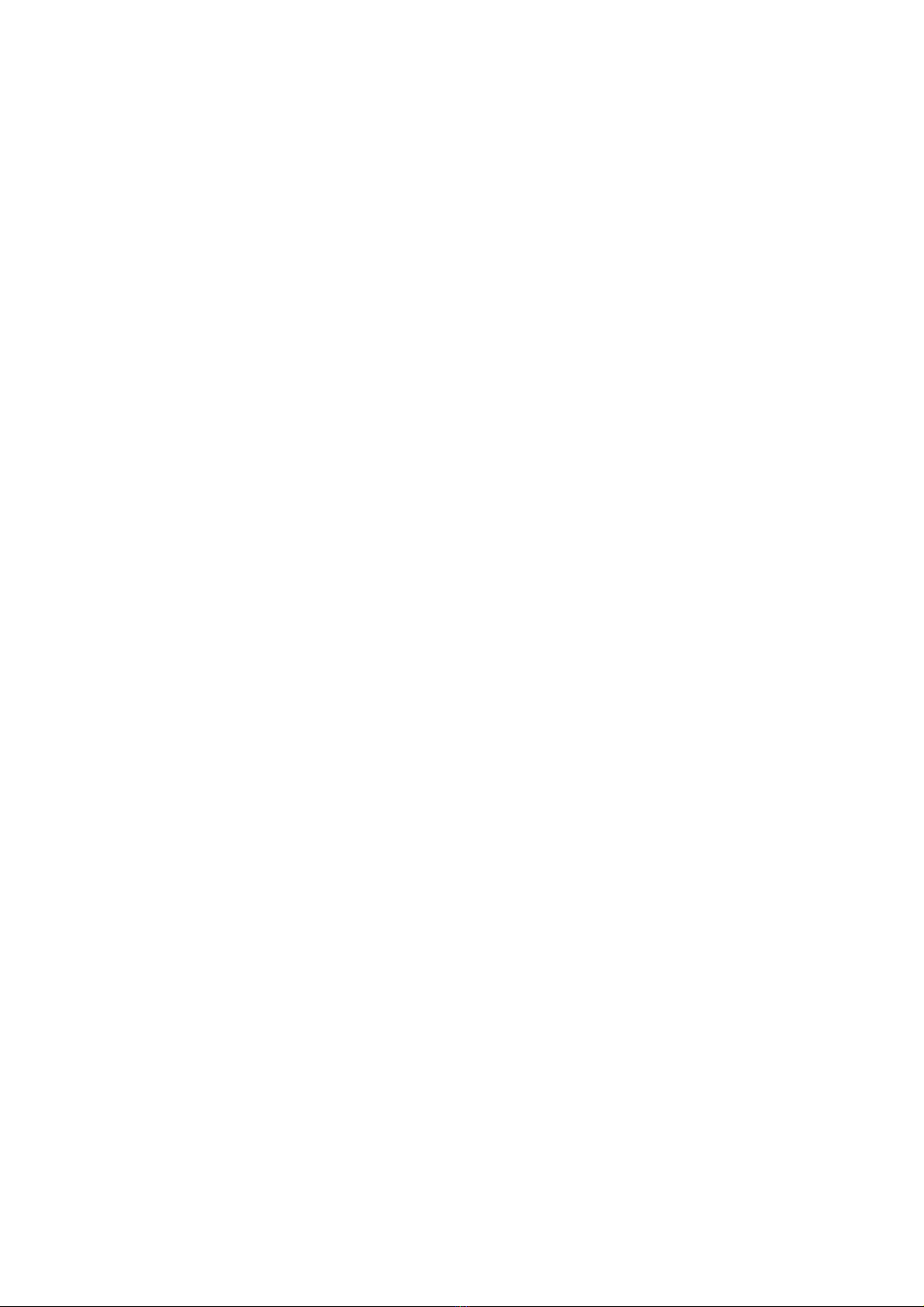
display qos map-table QoS Volume 2-1
display qos policy QoS Volume 1-15
display qos policy global QoS Volume 1-16
display qos policy interface QoS Volume 1-18
display qos sp interface QoS Volume 4-1
display qos trust interface QoS Volume 2-4
display qos vlan-policy QoS Volume 1-19
display qos wfq interface QoS Volume 4-1
display qos wrr interface QoS Volume 4-2
display radius scheme Security Volume 2-2
display radius statistics Security Volume 2-4
display reboot-type System Volume 4-15
display rip IP Routing Volume 3-3
display rip database IP Routing Volume 3-5
display rip interface IP Routing Volume 3-6
display rip route IP Routing Volume 3-7
display ripng IP Routing Volume 5-2
display ripng database IP Routing Volume 5-3
display ripng interface IP Routing Volume 5-5
display ripng route IP Routing Volume 5-6
display rmon alarm System Volume 12-1
display rmon event System Volume 12-2
display rmon eventlog System Volume 12-3
display rmon history System Volume 12-4
display rmon prialarm System Volume 12-7
display rmon statistics System Volume 12-8
display route-policy IP Routing Volume 6-3
display rps System Volume 4-16
display rrpp brief High Availability Volume 3-2
display rrpp ring-group High Availability Volume 3-3
display rrpp statistics High Availability Volume 3-4
A-14
Page 20
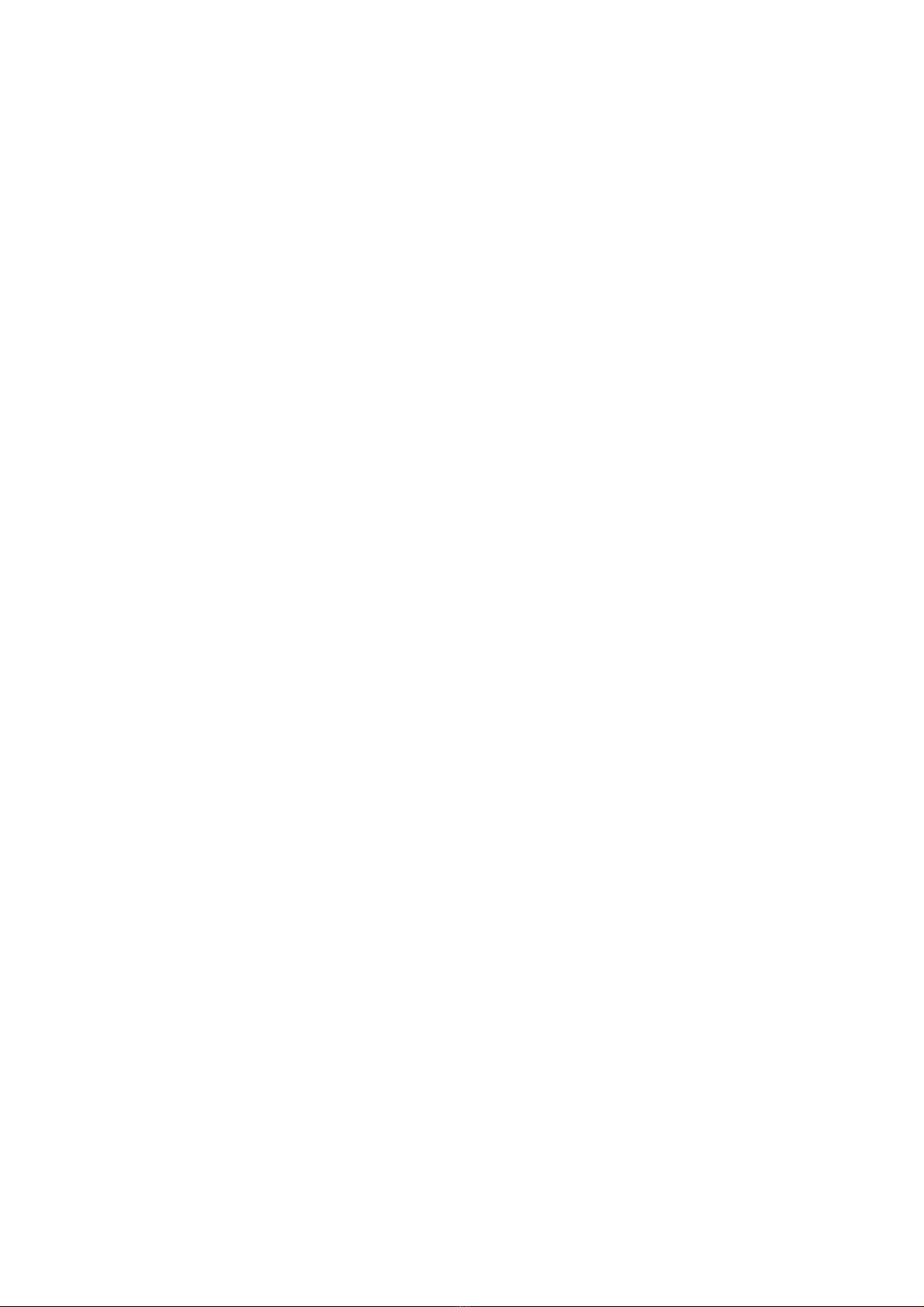
display rrpp verbose High Availability Volume 3-7
display saved-configuration System Volume 5-21
display schedule job System Volume 4-16
display schedule reboot System Volume 4-17
display sflow IP Services Volume 13-1
display sftp client source Security Volume 10-19
display smart-link flush High Availability Volume 1-1
display smart-link group High Availability Volume 1-2
display snmp-agent community System Volume 10-1
display snmp-agent group System Volume 10-2
display snmp-agent local-engineid System Volume 10-3
display snmp-agent mib-view System Volume 10-4
display snmp-agent statistics System Volume 10-5
display snmp-agent sys-info System Volume 10-7
display snmp-agent trap queue System Volume 10-8
display snmp-agent trap-list System Volume 10-8
display snmp-agent usm-user System Volume 10-9
display ssh client source Security Volume 10-8
display ssh server Security Volume 10-1
display ssh server-info Security Volume 10-9
display ssh user-information Security Volume 10-2
display ssl client-policy Security Volume 12-3
display ssl server-policy Security Volume 12-4
display startup System Volume 5-23
display stop-accounting-buffer Security Volume 2-7
display stop-accounting-buffer Security Volume 3-4
display storm-constrain Acce ss Volume 1-14
display stp Access Volume 4-3
display stp abnormal-port Access Volume 4-8
display stp down-port Access Volume 4-9
display stp history Access Volume 4-10
A-15
Page 21
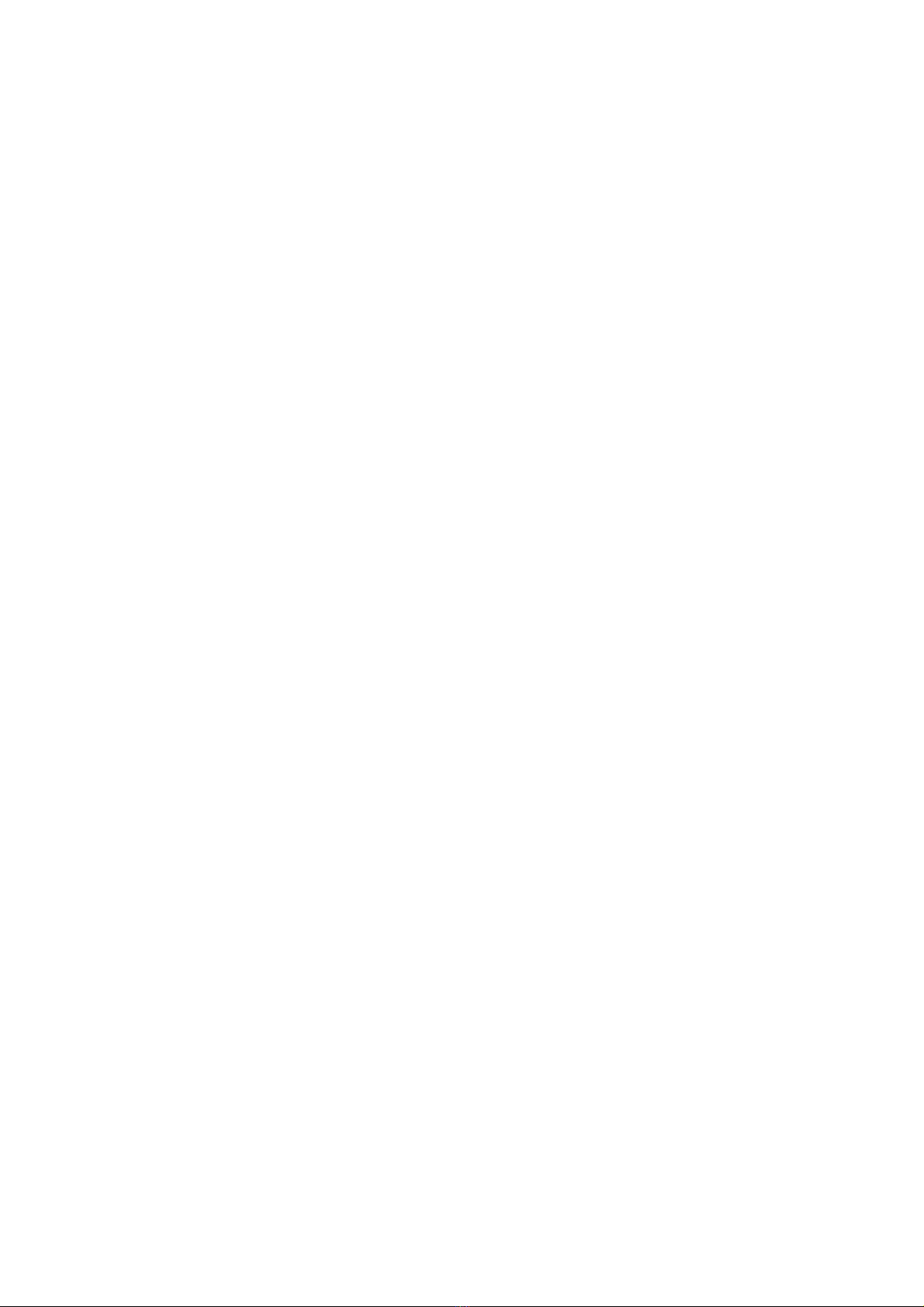
display stp region-configuration Access Volume 4-11
display stp root Access Volume 4-12
display stp tc Access Volume 4-13
display switchover state System Volume 21-5
display system-failure System Volume 4-17
display tcp ipv6 statistics IP Services Volume 12-17
display tcp ipv6 status IP Services Volume 12-20
display tcp statistics IP Services Volume 10-10
display tcp status IP Services Volume 10-12
display telnet client configuration System Volume 1-6
display tftp client configuration System Volume 7-1
display this System Volume 3-15
display time-range Security Volume 14-2
display track High Availability Volume 7-1
display traffic behavior QoS Volume 1-8
display traffic classifier QoS Volume 1-1
display transceiver System Volume 4-22
display transceiver alarm System Volume 4-18
display transceiver diagnosis System Volume 4-21
display transceiver manuinfo System Volume 4-23
display trapbuffer System Volume 16-7
display udp ipv6 statistics IP Services Volume 12-21
display udp statistics IP Services Volume 10-13
display udp-helper server IP Services Volume 11-1
display user-bind Security Volume 9-2
display user-group Security Volume 1-22
display user-interface System Volume 1-7
display user-profile QoS Volume 6-1
display users System Volume 1-8
display version System Volume 3-16
display vlan Access Volume 6-3
A-16
Page 22
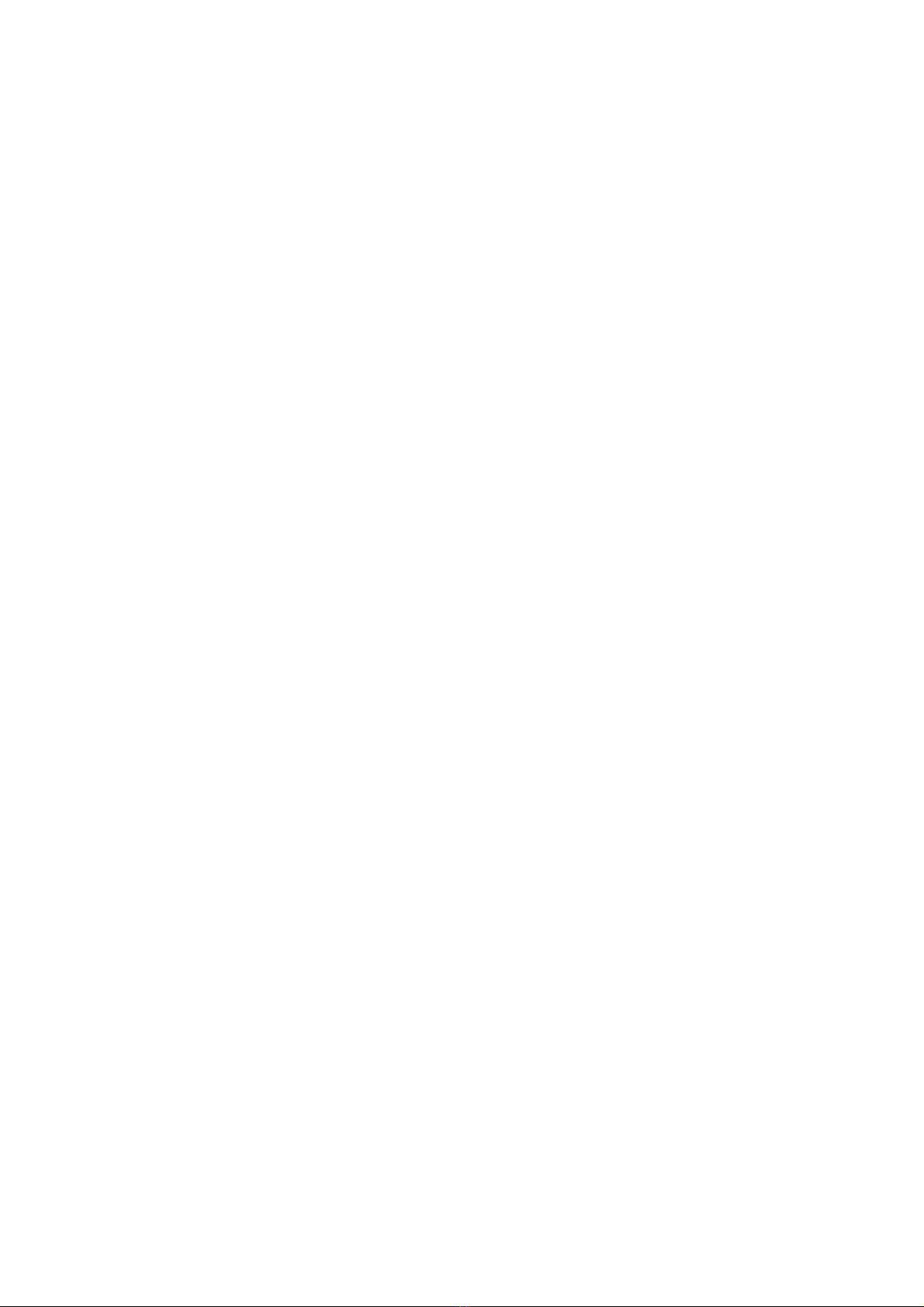
display voice vlan oui Access Volume 8-1
display voice vlan state Access Volume 8-2
display web users System Volume 1-9
dldp authentication-mode High Availability Volume 4-4
dldp delaydown-timer High Availability Volume 4-5
dldp enable High Availability Volume 4-5
dldp interval High Availability Volume 4-6
dldp reset High Availability Volume 4-7
dldp unidirectional-shutdown High Availability Volume 4-8
dldp work-mode High Availability Volume 4-8
dns domain IP Services Volume 9-4
dns proxy enable IP Services Volume 9-5
dns resolve IP Services Volume 9-6
dns server IP Services Volume 9-6
dns server ipv6 IP Services Volume 12-22
domain Security Volume 1-23
domain default enable Security Volume 1-23
domain ring High Availability Volume 3-10
dot1x Security Volume 4-4
dot1x authentication-method Security Volume 4-5
dot1x free-ip Security Volume 5-1
dot1x guest-vlan Security Volume 4-6
dot1x handshake Security Volume 4-8
dot1x mandatory-domain Security Volume 4-8
dot1x max-user Security Volume 4-9
dot1x multicast-trigger Security Volume 4-10
dot1x port-control Security Volume 4-11
dot1x port-method Security Volume 4-12
dot1x quiet-period Security Volume 4-13
dot1x re-authenticate Security Volume 4-14
dot1x retry Security Volume 4-14
A-17
Page 23
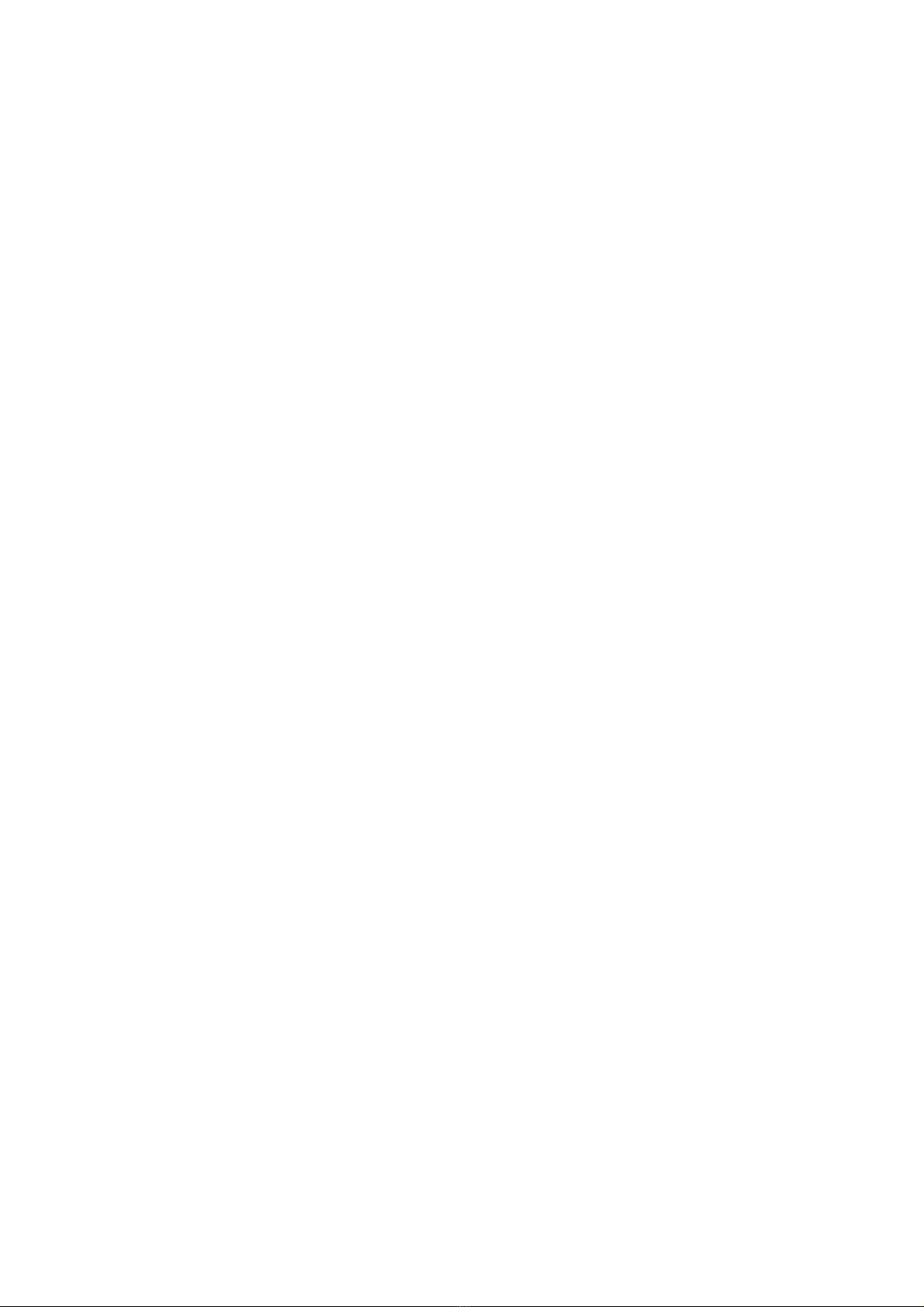
dot1x timer Security Volume 4-15
dot1x timer ead-timeout Security Volume 5-2
dot1x url Security Volume 5-2
duplex Access Volume 1-15
E
enable log updown System Volume 16-8
enable snmp trap updown Access Volume 2-10
enable snmp trap updown System Volume 10-10
escape-key System Volume 1-10
execute System Volume 5-5
exit Security Volume 10-20
expiration-date Security Volume 1-24
F
fast-leave (IGMP-Snooping view) IP Multicast Volume 1-3
fast-leave (MLD-Snooping view) IP Multicast Volume 3-3
file prompt System Volume 5-6
filename System Volume 18-16
filter QoS Volume 1-9
filter-policy export IP Routing Volume 5-7
filter-policy export (RIP view) IP Routing Volume 3-9
filter-policy import (RIP view) IP Routing Volume 3-10
filter-policy import (RIPng view) IP Routing Volume 5-8
fixdisk System Volume 5-7
flow-control Access Volume 1-16
flow-control System Volume 1-11
flow-interval Access Volume 1-17
flush enable High Availability Volume 1-3
format System Volume 5-7
fqdn Security Volume 11-14
free ftp user System Volume 6-3
A-18
Page 24
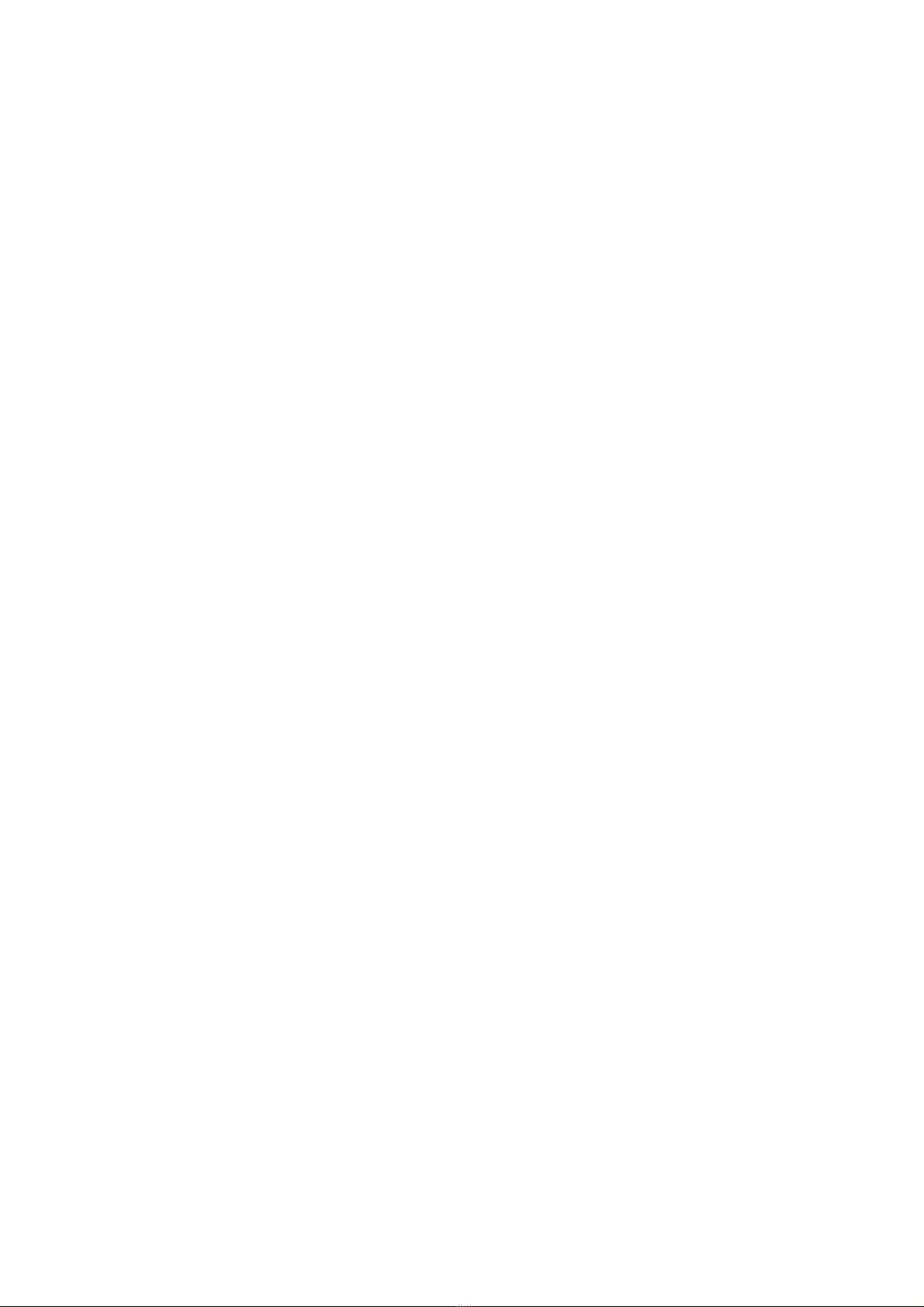
free user-interface System Volume 1-12
free web-users System Volume 2-2
frequency System Volume 18-16
ftp System Volume 6-14
ftp client source System Volume 6-15
ftp ipv6 System Volume 6-16
ftp server acl System Volume 6-3
ftp server enable System Volume 6-4
ftp timeout System Volume 6-4
ftp update System Volume 6-5
ftp-server System Volume 20-38
G
garp timer hold Access Volume 9-6
garp timer join Access Volume 9-6
garp timer leave Access Volume 9-7
garp timer leaveall Access Volume 9-8
get Security Volume 10-20
get System Volume 6-17
gratuitous-arp-learning enable IP Services Volume 2-7
gratuitous-arp-sending enable IP Services Volume 2-7
group Security Volume 1-25
group-member Access Volume 1-17
group-policy (IGMP-Snooping view) IP Multicast Volume 1-4
group-policy (MLD-Snooping view) IP Multicast Volume 3-4
gvrp Access Volume 9-9
gvrp registration Access Volume 9-9
H
habp enable Security Volume 6-3
habp server vlan Security Volume 6-4
habp timer Security Volume 6-4
A-19
Page 25
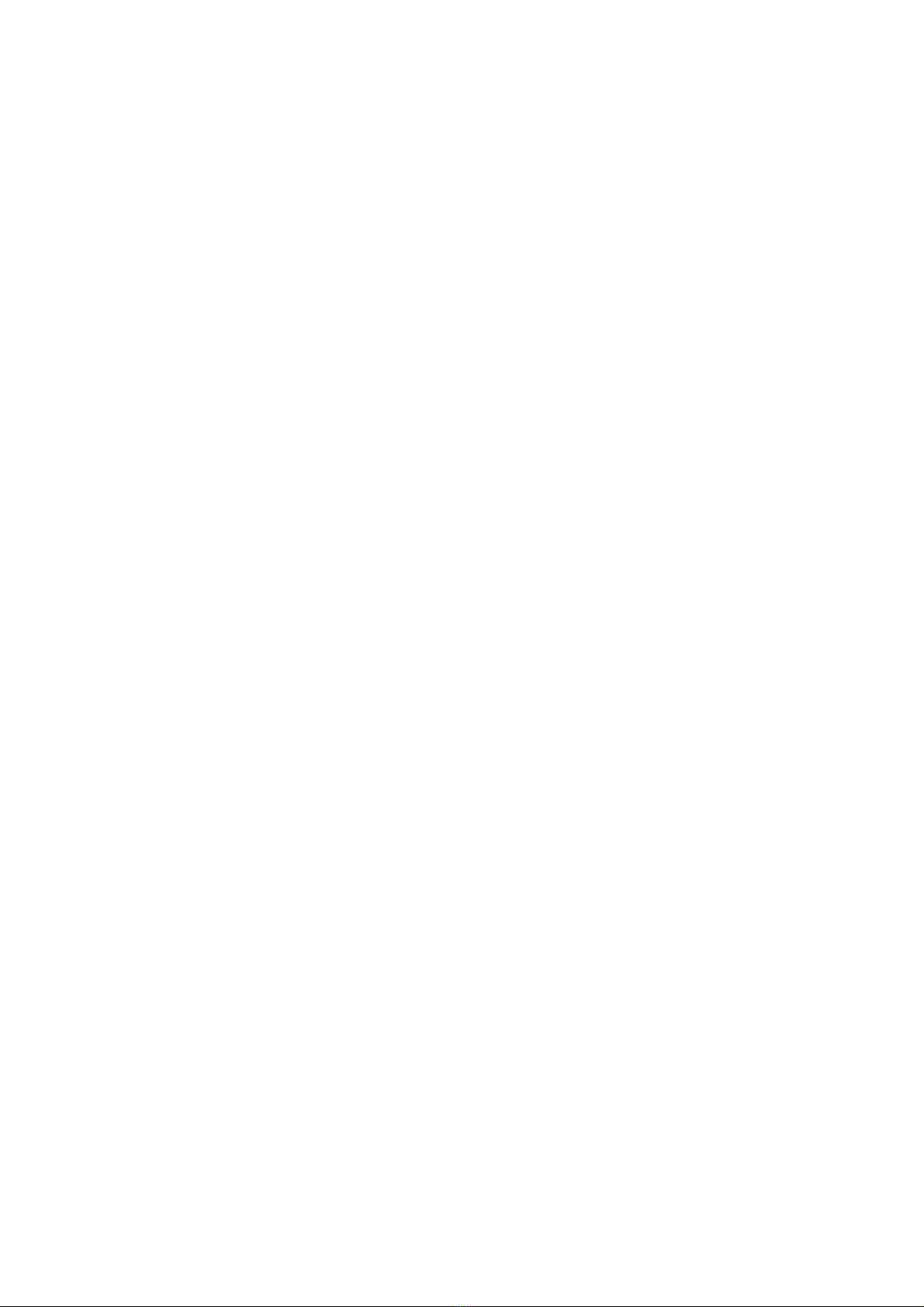
handshake timeout Security Volume 12-5
header System Volume 3-16
help Security Volume 10-21
history-command max-size System Volume 1-13
history-records System Volume 18-17
holdtime System Volume 20-39
host-aging-time (IGMP-Snooping view) IP Multicast Volume 1-5
host-aging-time (MLD-Snooping view) IP Multicast Volume 3-5
host-route IP Routing Volume 3-11
hotkey System Volume 3-18
http-version System Volume 18-18
hwtacacs nas-ip Security Volume 3-4
hwtacacs scheme Security Volume 3-5
I
idle-cut enable Security Volume 1-25
idle-timeout System Volume 1-13
if-match QoS Volume 1-2
if-match acl IP Routing Volume 6-8
if-match cost IP Routing Volume 6-4
if-match interface IP Routing Volume 6-4
if-match ip IP Routing Volume 6-9
if-match ip-prefix IP Routing Volume 6-10
if-match ipv6 IP Routing Volume 6-14
if-match tag IP Routing Volume 6-5
igmp-snooping IP Multicast Volume 1-6
igmp-snooping drop-unknown IP Multicast Volume 1-6
igmp-snooping enable IP Multicast Volume 1-7
igmp-snooping fast-leave IP Multicast Volume 1-8
igmp-snooping general-query source-ip IP Multicast Volume 1-9
igmp-snooping group-limit IP Multicast Volume 1-9
igmp-snooping group-policy IP Multicast Volume 1-10
A-20
Page 26
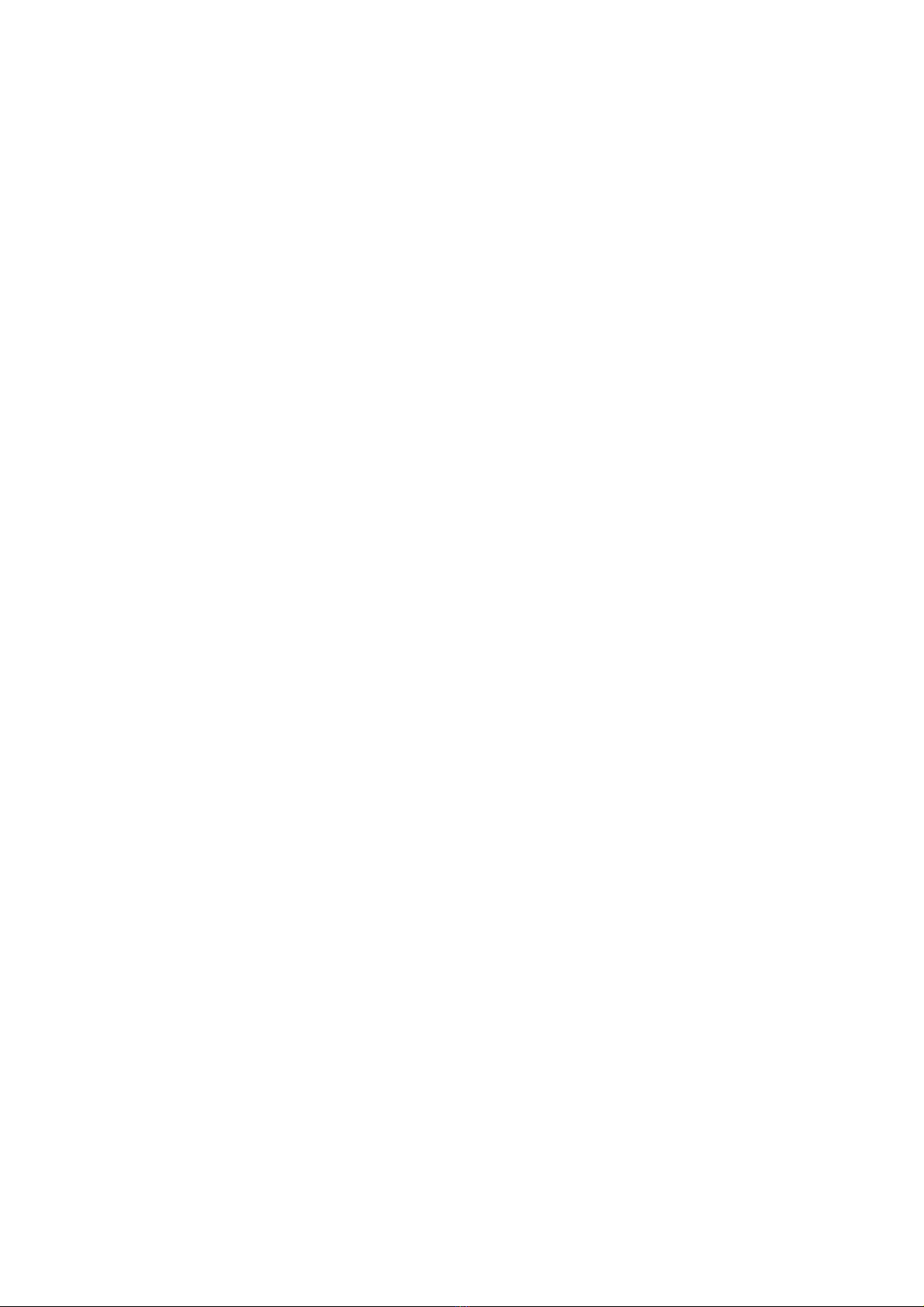
igmp-snooping host-aging-time IP Multicast Volume 1-11
igmp-snooping host-join IP Multicast Volume 1-12
igmp-snooping last-member-query-interval IP Multicast Volume 1-13
igmp-snooping max-response-time IP Multicast Volume 1-14
igmp-snooping overflow-replace IP Multicast Volume 1-15
igmp-snooping querier IP Multicast Volume 1-15
igmp-snooping query-interval IP Multicast Volume 1-16
igmp-snooping router-aging-time IP Multicast Volume 1-17
igmp-snooping source-deny IP Multicast Volume 1-17
igmp-snooping special-query source-ip IP Multicast Volume 1-18
igmp-snooping static-group IP Multicast Volume 1-19
igmp-snooping static-router-port IP Multicast Volume 1-20
igmp-snooping version IP Multicast Volume 1-21
import QoS Volume 2-2
import-route IP Routing Volume 5-8
import-route (RIP view) IP Routing Volume 3-11
info-center channel name System Volume 16-9
info-center console channel System Volume 16-9
info-center enable System Volume 16-10
info-center logbuffer System Volume 16-11
info-center loghost System Volume 16-11
info-center loghost source System Volume 16-12
info-center monitor channel System Volume 16-13
info-center snmp channel System Volume 16-14
info-center source System Volume 16-15
info-center synchronous System Volume 16-17
info-center timestamp System Volume 16-19
info-center timestamp loghost System Volume 16-20
info-center trapbuffer System Volume 16-21
instance Access Volume 4-14
interface Access Volume 1-18
A-21
Page 27
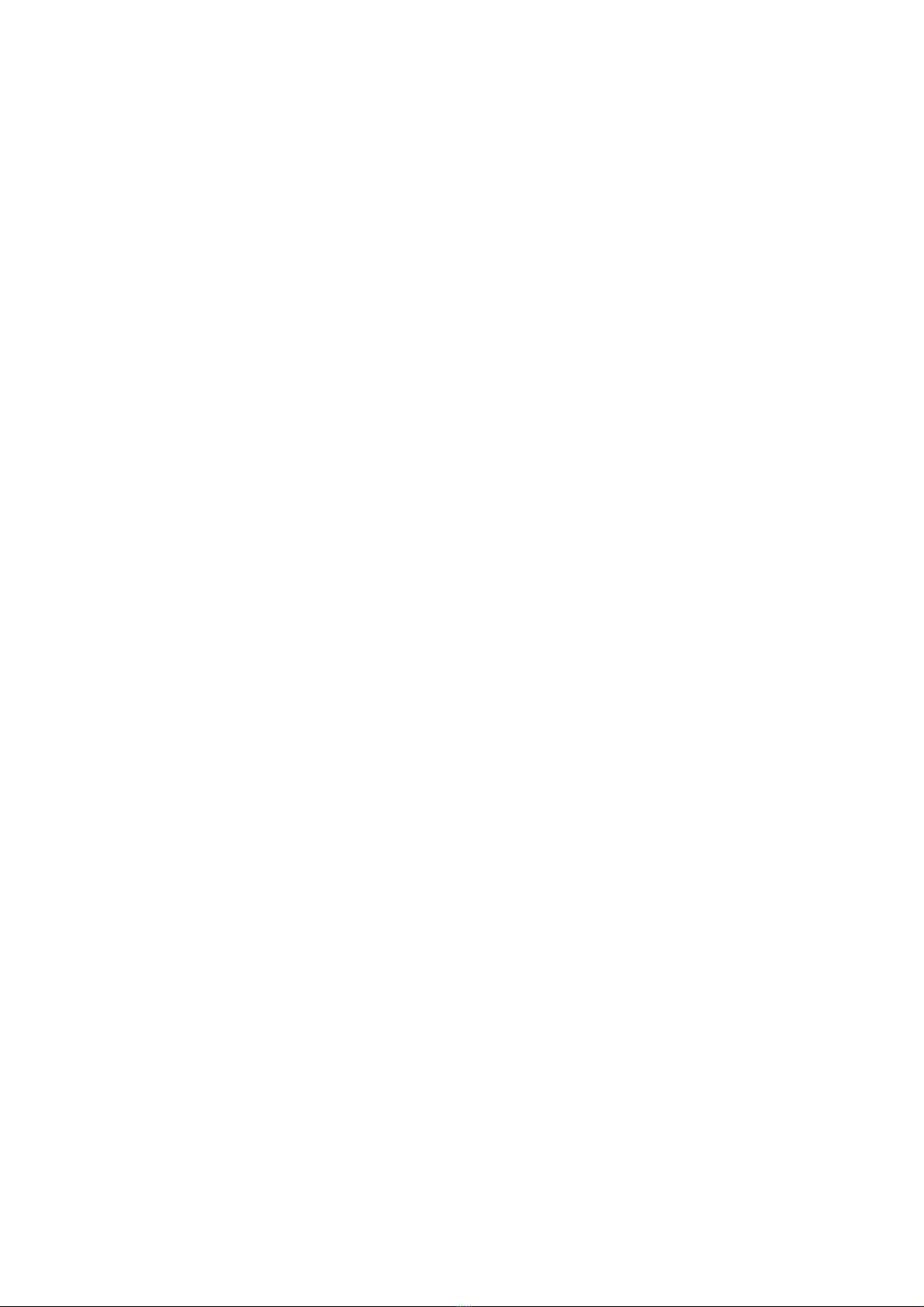
interface bridge-aggregation Access Volume 2-10
interface vlan-interface Access Volume 6-4
ip (PKI entity view) Security Volume 11-14
ip address Access Volume 6-5
ip address IP Services Volume 1-4
ip address bootp-alloc IP Services Volume 8-2
ip address dhcp-alloc IP Services Volume 6-3
ip check source Security Volume 9-3
ip forward-broadcast (interface view) IP Services Volume 10-14
ip forward-broadcast (system view) IP Services Volume 10-15
ip host IP Services Volume 9-7
ip http acl System Volume 8-2
ip http enable System Volume 8-2
ip http port System Volume 8-3
ip https acl System Volume 9-2
ip https certificate access-control-policy System Volume 9-2
ip https enable System Volume 9-3
ip https port System Volume 9-4
ip https ssl-server-policy System Volume 9-4
ip ip-prefix IP Routing Volume 6-10
ip ipv6-prefix IP Routing Volume 6-14
ip redirects enable IP Services Volume 10-15
ip route-static IP Routing Volume 2-2
ip route-static default-preference IP Routing Volume 2-3
ip ttl-expires enable IP Services Volume 10-16
ip unreachables enable IP Services Volume 10-16
ipc performance enable System Volume 22-8
ip-pool System Volume 20-40
ip-subnet-vlan Access Volume 6-29
ipv6 IP Services Volume 12-23
ipv6 address IP Services Volume 12-23
A-22
Page 28
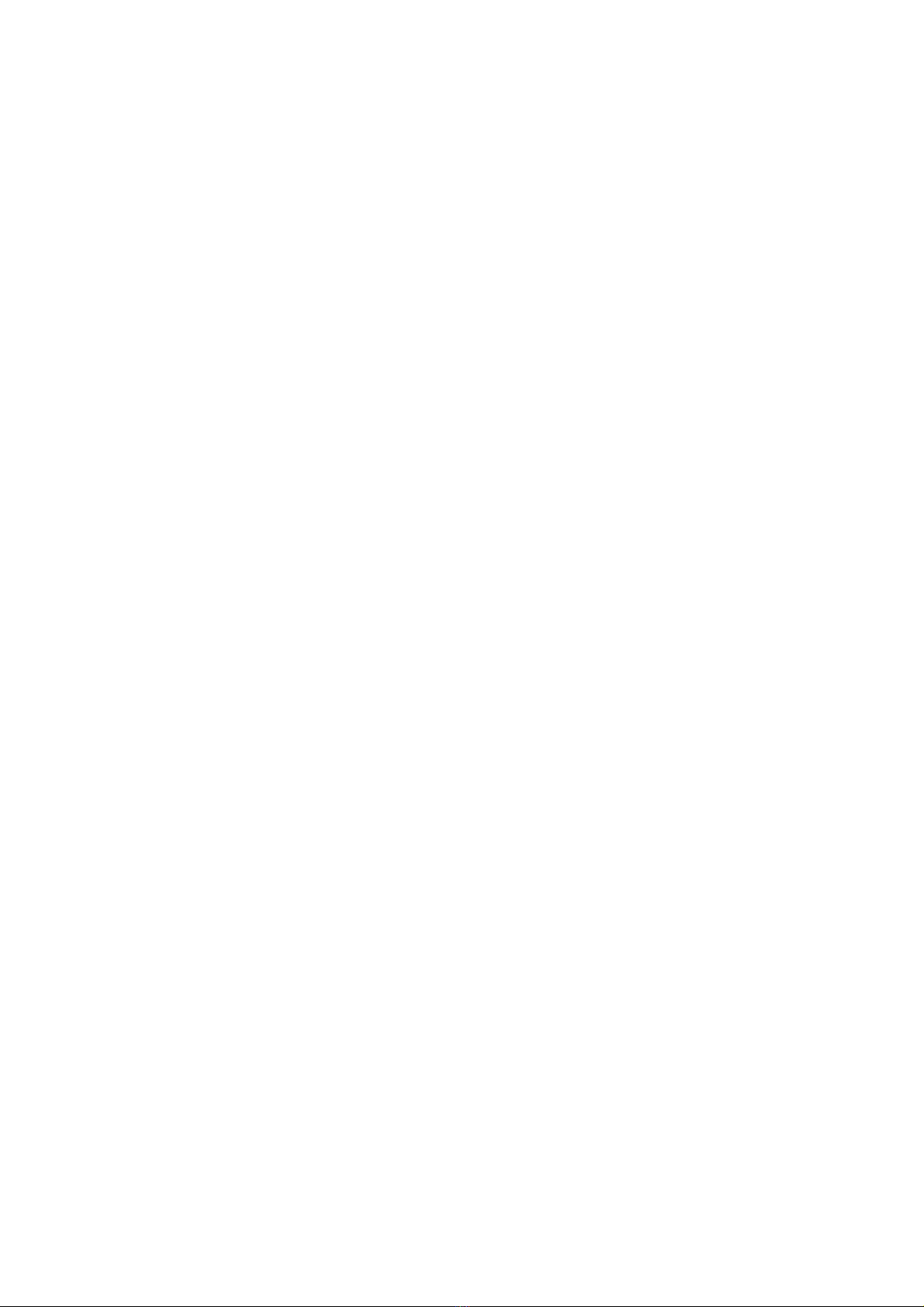
ipv6 address auto link-local IP Services Volume 12-24
ipv6 address eui-64 IP Services Volume 12-25
ipv6 address link-local IP Services Volume 12-26
ipv6 hoplimit-expires enable IP Services Volume 12-27
ipv6 host IP Services Volume 12-27
ipv6 icmp-error IP Services Volume 12-28
ipv6 icmpv6 multicast-echo-reply enable IP Services Volume 12-28
ipv6 nd autoconfig managed-address-flag IP Services Volume 12-29
ipv6 nd autoconfig other-flag IP Services Volume 12-30
ipv6 nd dad attempts IP Services Volume 12-30
ipv6 nd hop-limit IP Services Volume 12-31
ipv6 nd ns retrans-timer IP Services Volume 12-32
ipv6 nd nud reachable-time IP Services Volume 12-32
ipv6 nd ra halt IP Services Volume 12-33
ipv6 nd ra interval IP Services Volume 12-34
ipv6 nd ra prefix IP Services Volume 12-34
ipv6 nd ra router-lifetime IP Services Volume 12-35
ipv6 neighbor IP Services Volume 12-36
ipv6 neighbors max-learning-num IP Services Volume 12-37
ipv6 pathmtu IP Services Volume 12-38
ipv6 pathmtu age IP Services Volume 12-38
ipv6 route-static IP Routing Volume 4-2
irf auto-update enable System Volume 21-6
irf link-delay System Volume 21-7
irf mac-address persistent System Volume 21-8
irf member irf-port System Volume 21-11
irf member priority System Volume 21-8
irf member renumber System Volume 21-10
irf switch-to System Volume 21-12
isolate-user-vlan Access Volume 7-2
isolate-user-vlan enable Access Volume 7-4
A-23
Page 29
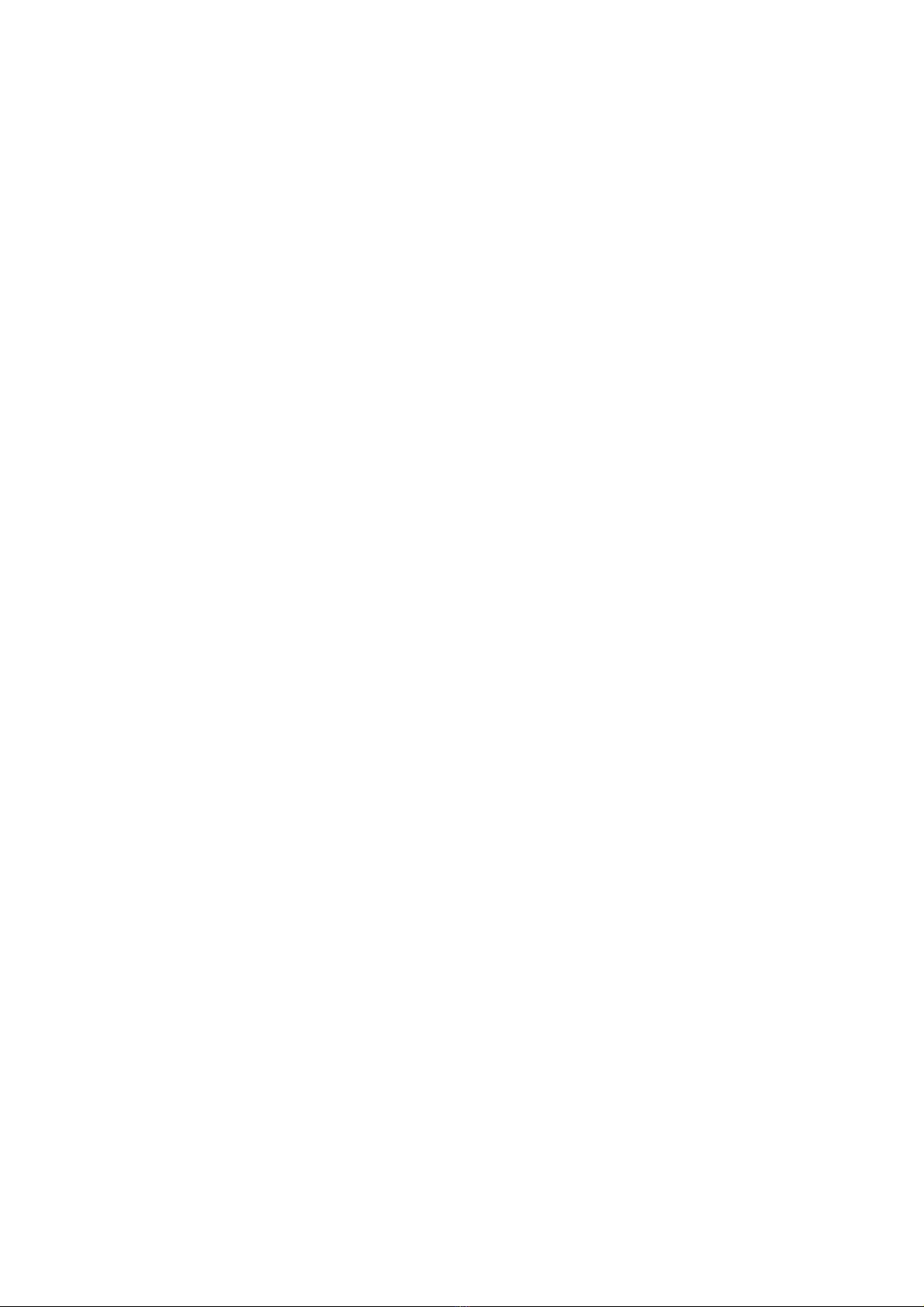
J
jumboframe enable Access Volume 1-18
K
key (HWTACACS scheme view) Security Volume 3-6
key (RADIUS scheme view) Security Volume 2-8
L
lacp port-priority Access Volume 2-11
lacp system-priority Access Volume 2-12
last-listener-query-interval (MLD-Snooping view) IP Multicast Volume 3-6
last-member-query-interval (IGMP-Snooping view) IP Multicast Volume 1-21
lcd System Volume 6-18
ldap-server Security Volume 11-15
link-aggregation load-sharing mode (aggregate
interface view)
link-aggregation load-sharing mode (system view) Access Volume 2-12
link-aggregation mode Access Volume 2-14
link-delay Access Volume 1-19
lldp admin-status Access Volume 5-15
lldp check-change-interval Access Volume 5-16
lldp compliance admin-status cdp Access Volume 5-16
lldp compliance cdp Access Volume 5-17
lldp enable Access Volume 5-18
lldp encapsulation snap Access Volume 5-18
lldp fast-count Access Volume 5-19
Access Volume 2-13
lldp hold-multiplier Access Volume 5-20
lldp management-address-format string Access Volume 5-20
lldp management-address-tlv Access Volume 5-21
lldp notification remote-change enable Access Volume 5-22
lldp timer notification-interval Access Volume 5-22
lldp timer reinit-delay Access Volume 5-23
A-24
Page 30
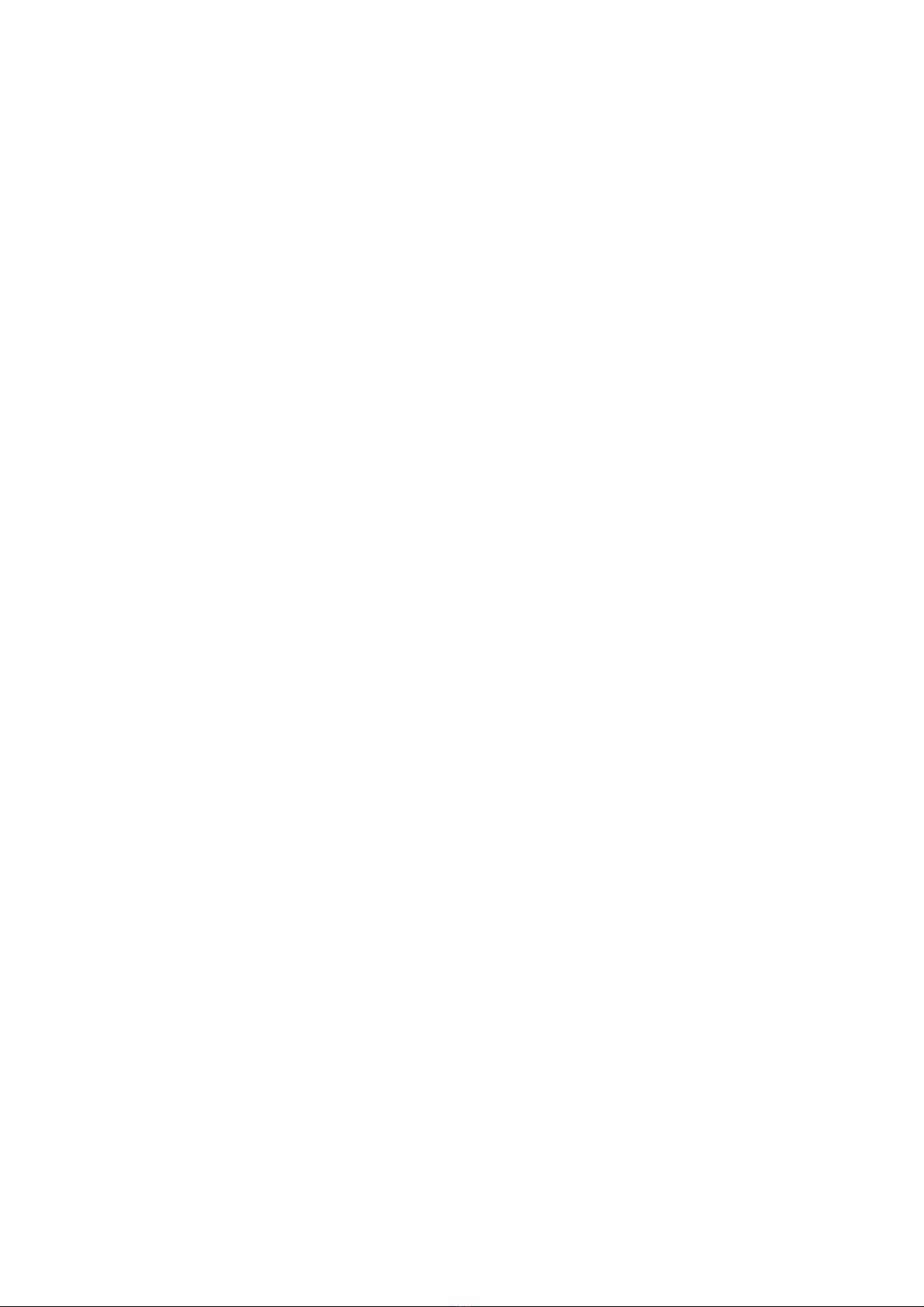
lldp timer tx-delay Access Volume 5-23
lldp timer tx-interval Access Volume 5-24
lldp tlv-enable Access Volume 5-25
locality Security Volume 11-16
local-proxy-arp enable IP Services Volume 3-2
local-user Security Volume 1-26
local-user password-display-mode Security Volume 1-27
lock System Volume 1-14
logging-host System Volume 20-40
loopback Access Volume 1-20
loopback-detection control enable Access Volume 1-21
loopback-detection enable Access Volume 1-21
loopback-detection interval-time Access Volume 1-22
loopback-detection per-vlan enable Access Volume 1-23
ls Security Volume 10-21
ls System Volume 6-18
M
mac-address (Interface view) System Volume 13-3
mac-address (system view) System Volume 13-4
mac-address information enable (Ethernet interface
view)
mac-address information enable (system view) System Volume 14-2
mac-address information interval System Volume 14-2
mac-address information mode System Volume 14-3
mac-address information queue-length System Volume 14-4
System Volume 14-1
mac-address mac-learning disable System Volume 13-5
mac-address max-mac-count (Interface view) System Volume 13-6
mac-address timer System Volume 13-7
mac-authentication Security Volume 7-3
mac-authentication domain Security Volume 7-4
mac-authentication timer Security Volume 7-4
A-25
Page 31

mac-authentication user-name-format Security Volume 7-5
mac-vlan enable Access Volume 6-20
mac-vlan mac-address Access Volume 6-20
management-vlan System Volume 20-41
management-vlan synchronization enable System Volume 20-42
max-response-time (IGMP-Snooping view) IP Multicast Volume 1-22
max-response-time (MLD-Snooping view) IP Multicast Volume 3-7
mdi Access Volume 1-24
mib-style System Volume 11-1
mirroring-group Access Volume 12-2
mirroring-group mirroring-port Access Volume 12-3
mirroring-group monitor-egress Access Volume 12-4
mirroring-group monitor-port Access Volume 12-5
mirroring-group remote-probe vlan Access Volume 12-6
mirroring-port Access Volume 12-7
mirror-to QoS Volume 5-1
mkdir Security Volume 10-22
mkdir System Volume 5-8
mkdir System Volume 6-20
mld-snooping IP Multicast Volume 3-7
mld-snooping enable IP Multicast Volume 3-8
mld-snooping fast-leave IP Multicast Volume 3-9
mld-snooping general-query source-ip IP Multicast Volume 3-9
mld-snooping group-limit IP Multicast Volume 3-10
mld-snooping group-policy IP Multicast Volume 3-11
mld-snooping host-aging-time IP Multicast Volume 3-12
mld-snooping host-join IP Multicast Volume 3-13
mld-snooping last-listener-query-interval IP Multicast Volume 3-14
mld-snooping max-response-time IP Multicast Volume 3-15
mld-snooping overflow-replace IP Multicast Volume 3-15
mld-snooping querier IP Multicast Volume 3-16
A-26
Page 32

mld-snooping query-interval IP Multicast Volume 3-17
mld-snooping router-aging-time IP Multicast Volume 3-18
mld-snooping source-deny IP Multicast Volume 3-18
mld-snooping special-query source-ip IP Multicast Volume 3-19
mld-snooping static-group IP Multicast Volume 3-20
mld-snooping static-router-port IP Multicast Volume 3-21
mld-snooping version IP Multicast Volume 3-22
monitor-link group High Availability Volume 2-2
monitor-port Access Volume 12-8
more System Volume 5-9
move System Volume 5-10
multicast-suppression Access Volume 1-25
multicast-vlan IP Multicast Volume 2-2
multicast-vlan ipv6 IP Multicast Volume 4-2
N
name Access Volume 6-6
nas-ip (HWTACACS scheme view) Security Volume 3-6
nas-ip (RADIUS scheme view) Security Volume 2-8
ndp enable System Volume 20-4
ndp timer aging System Volume 20-5
ndp timer hello System Volume 20-6
nest Access Volume 10-1
network IP Routing Volume 3-12
next-hop System Volume 18-18
nm-interface vlan-interface System Volume 20-43
nqa System Volume 18-19
nqa agent enable System Volume 18-19
nqa agent max-concurrent System Volume 18-20
nqa schedule System Volume 18-21
nqa server enable System Volume 18-39
nqa server tcp-connect System Volume 18-40
A-27
Page 33

nqa server udp-echo System Volume 18-41
ntdp enable System Volume 20-11
ntdp explore System Volume 20-11
ntdp hop System Volume 20-12
ntdp timer System Volume 20-13
ntdp timer hop-delay System Volume 20-13
ntdp timer port-delay System Volume 20-14
ntp-service access System Volume 19-5
ntp-service authentication enable System Volume 19-6
ntp-service authentication-keyid System Volume 19-7
ntp-service broadcast-client System Volume 19-8
ntp-service broadcast-server System Volume 19-8
ntp-service in-interface disable System Volume 19-9
ntp-service max-dynamic-sessions System Volume 19-9
ntp-service multicast-client System Volume 19-10
ntp-service multicast-server System Volume 19-11
ntp-service reliable authentication-keyid System Volume 19-12
ntp-service source-interface System Volume 19-12
ntp-service unicast-peer System Volume 19-13
ntp-service unicast-server System Volume 19-14
O
oam enable High Availability Volume 5-9
oam errored-frame period High Availability Volume 5-10
oam errored-frame threshold High Availability Volume 5-10
oam errored-frame-period period High Availability Volume 5-11
oam errored-frame-period threshold High Availability Volume 5-12
oam errored-frame-seconds period High Availability Volume 5-12
oam errored-frame-seconds threshold High Availability Volume 5-13
oam errored-symbol period High Availability Volume 5-13
oam errored-symbol threshold High Availability Volume 5-14
oam loopback High Availability Volume 5-15
A-28
Page 34

oam mode High Availability Volume 5-15
open System Volume 6-20
open ipv6 System Volume 6-21
operation (FTP test type view) System Volume 18-22
operation (HTTP test type view) System Volume 18-22
operation interface System Volume 18-23
organization Security Volume 11-16
organization-unit Security Volume 11-17
output-delay IP Routing Volume 3-13
overflow-replace (IGMP-Snooping view) IP Multicast Volume 1-23
overflow-replace (MLD-Snooping view) IP Multicast Volume 3-22
P
packet-filter Security Volume 14-33
packet-filter ipv6 Security Volume 14-34
parity System Volume 1-15
passive System Volume 6-22
password Security Volume 1-28
password (FTP test type view) System Volume 18-24
patch active System Volume 17-2
patch deactive System Volume 17-2
patch delete System Volume 17-3
patch install System Volume 17-4
patch load System Volume 17-5
patch location System Volume 17-5
patch run System Volume 17-6
peer IP Routing Volume 3-14
peer-public-key end Security Volume 13-3
ping System Volume 15-1
ping ipv6 System Volume 15-4
pki certificate access-control-policy Security Volume 11-17
pki certificate attribute-group Security Volume 11-18
A-29
Page 35

pki delete-certificate Security Volume 11-19
pki domain Security Volume 11-19
pki entity Security Volume 11-20
pki import-certificate Security Volume 11-21
pki request-certificate domain Security Volume 11-21
pki retrieval-certificate Security Volume 11-22
pki retrieval-crl domain Security Volume 11-23
pki validate-certificate Security Volume 11-23
pki-domain Security Volume 12-6
port Access Volume 6-10
port High Availability Volume 1-3
port High Availability Volume 2-2
port (IPv6 multicast VLAN view) IP Multicast Volume 4-3
port (multicast VLAN view) IP Multicast Volume 2-2
port access vlan Access Volume 6-10
port hybrid ip-subnet-vlan vlan Access Volume 6-30
port hybrid protocol-vlan Access Volume 6-24
port hybrid pvid vlan Access Volume 6-11
port hybrid vlan Access Volume 6-12
port link-aggregation group Access Volume 2-15
port link-type Access Volume 6-14
port monitor-link group High Availability Volume 2-3
port multicast-vlan IP Multicast Volume 2-3
port multicast-vlan ipv6 IP Multicast Volume 4-3
port smart-link group High Availability Volume 1-4
port trunk permit vlan Access Volume 6-15
port trunk pvid vlan Access Volume 6-17
port-group manual Access Volume 1-26
port-isolate enable Access Volume 3-2
port-security authorization ignore Security Volume 8-6
port-security enable Security Volume 8-6
A-30
Page 36

port-security intrusion-mode Security Volume 8-7
port-security mac-address security Security Volume 8-8
port-security max-mac-count Security Volume 8-9
port-security ntk-mode Security Volume 8-10
port-security oui Security Volume 8-11
port-security port-mode Security Volume 8-12
port-security timer disableport Security Volume 8-13
port-security trap Security Volume 8-14
preemption delay High Availability Volume 1-5
preemption mode High Availability Volume 1-6
prefer-cipher Security Volume 12-6
preference IP Routing Volume 3-14
preference IP Routing Volume 5-9
primary accounting (HWTACACS scheme view) Security Volume 3-7
primary accounting (RADIUS scheme view) Secu rity Volume 2-9
primary authentication (HWTACACS scheme view) Security Volume 3-8
primary authentication (RADIUS scheme view) Security Volume 2-10
primary authorization Security Volume 3-9
probe count System Volume 18-24
probe packet-interval System Volume 18-25
probe packet-number System Volume 18-26
probe packet-timeout System Volume 18-26
probe timeout System Volume 18-27
protected-vlan High Availability Volume 1-7
protected-vlan High Availability Volume 3-11
protocol inbound System Volume 1-16
protocol-vlan Access Volume 6-25
proxy-arp enable IP Services Volume 3-2
public-key local create Security Volume 13-5
public-key local destroy Security Volume 13-6
public-key local export dsa Security Volume 13-7
A-31
Page 37

public-key local export rsa Security Volume 13-8
public-key peer Security Volume 13-9
public-key peer import sshkey Security Volume 13-10
public-key-code begin Security Volume 13-4
public-key-code end Security Volume 13-4
put Security Volume 10-22
put System Volume 6-23
pwd Security Volume 10-23
pwd System Volume 5-10
pwd System Volume 6-23
Q
qinq enable Access Volume 10-3
qinq ethernet-type Access Volume 10-4
qinq vid Access Volume 10-5
qos apply policy QoS Volume 1-21
qos apply policy global QoS Volume 1-21
qos bandwidth queue QoS Volume 4-4
qos gts QoS Volume 3-2
qos lr outbound QoS Volume 3-3
qos map-table QoS Volume 2-2
qos policy QoS Volume 1-22
qos priority QoS Volume 2-3
qos sp QoS Volume 4-4
qos trust QoS Volume 2-5
qos vlan-policy QoS Volume 1-23
qos wfq QoS Volume 4-5
qos wfq weight QoS Volume 4-6
qos wrr QoS Volume 4-6
qos wrr group QoS Volume 4-7
quit Security Volume 10-24
quit System Volume 3-20
A-32
Page 38

quit System Volume 6-24
R
radius client Security Volume 2-11
radius nas-ip Security Volume 2-12
radius scheme Security Volume 2-13
radius trap Security Volume 2-14
raw-vlan-id inbound Access Volume 10-2
reaction System Volume 18-28
reaction trap System Volume 18-29
reboot System Volume 4-24
reboot member System Volume 20-43
redirect QoS Volume 1-9
region-name Access Volume 4-15
remark dot1p QoS Volume 1-10
remark drop-precedence QoS Volume 1-11
remark dscp QoS Volume 1-11
remark ip-precedence QoS Volume 1-13
remark local-precedence QoS Volume 1-13
remotehelp System Volume 6-24
remove Security Volume 10-24
rename Security Volume 10-25
rename System Volume 5-11
report-aggregation (IGMP-Snooping view) IP Multicast Volume 1-23
report-aggregation (MLD-Snooping view) IP Multicast Volume 3-23
reset acl counter Security Volume 14-10
reset acl ipv6 counter Security Volume 14-24
reset arp IP Services Volume 2-6
reset arp detection statistics IP Services Volume 4-14
reset counters interface Access Volume 1-27
reset counters interface Access Volume 2-16
reset dhcp relay statistics IP Services Volume 5-19
A-33
Page 39

reset dhcp-snooping IP Services Volume 7-11
reset dhcp-snooping packet statistics IP Services Volume 7-12
reset dldp statistics High Availability Volume 4-9
reset dns dynamic-host IP Services Volume 9-7
reset dns ipv6 dynamic-host IP Services Volume 12-39
reset dot1x statistics Security Volume 4-16
reset garp statistics Access Volume 9-10
reset hwtacacs statistics Security Volume 3-10
reset igmp-snooping group IP Multicast Volume 1-24
reset igmp-snooping statistics IP Multicast Volume 1-25
reset ip ip-prefix IP Routing Volume 6-12
reset ip ipv6-prefix IP Routing Volume 6-16
reset ip routing-table statistics protocol IP Routing Volume 1-20
reset ip statistics IP Services Volume 10-17
reset ipc performance System Volume 22-9
reset ipv6 neighbors IP Services Volume 12-39
reset ipv6 pathmtu IP Services Volume 12-40
reset ipv6 routing-table statistics IP Routing Volume 1-20
reset ipv6 statistics IP Services Volume 12-41
reset lacp statistics Access Volume 2-16
reset logbuffer System Volume 16-21
reset mac-authentication statistics Security Volume 7-7
reset mld-snooping group IP Multicast Volume 3-24
reset mld-snooping statistics IP Multicast Volume 3-24
reset ndp statistics System Volume 20-6
reset oam High Availability Volume 5-16
reset packet-drop interface Access Volume 1-27
reset qos policy global QoS Volume 1-23
reset qos vlan-policy QoS Volume 1-24
reset radius statistics Security Volume 2-14
reset recycle-bin System Volume 5-11
A-34
Page 40

reset rip statistics IP Routing Volume 3-15
reset rrpp statistics High Availability Volume 3-12
reset saved-configuration System Volume 5-24
reset smart-link statistics High Availability Volume 1-8
reset stop-accounting-buffer Security Volume 2-15
reset stop-accounting-buffer Security Volume 3-10
reset stp Access Volume 4-16
reset tcp ipv6 statistics IP Services Volume 12-41
reset tcp statistics IP Services Volume 10-17
reset trapbuffer System Volume 16-22
reset udp ipv6 statistics IP Services Volume 12-42
reset udp statistics IP Services Volume 10-18
reset udp-helper packet IP Services Volume 11-1
reset unused porttag System Volume 4-25
restore startup-configuration System Volume 5-25
retry Security Volume 2-16
retry realtime-accounting Security Volume 2-17
retry stop-accounting (HWTACACS scheme view) Security Volume 3-11
retry stop-accounting (RADIUS scheme view) Security Volume 2-18
return System Volume 3-20
revision-level Access Volume 4-16
ring High Availability Volume 3-12
ring enable High Availability Volume 3-15
rip IP Routing Volume 3-16
rip authentication-mode IP Routing Volume 3-16
rip default-route IP Routing Volume 3-17
rip input IP Routing Volume 3-18
rip metricin IP Routing Volume 3-19
rip metricout IP Routing Volume 3-20
rip mib-binding IP Routing Volume 3-21
rip output IP Routing Volume 3-21
A-35
Page 41

rip poison-reverse IP Routing Volume 3-22
rip split-horizon IP Routing Volume 3-22
rip summary-address IP Routing Volume 3-23
rip version IP Routing Volume 3-24
ripng IP Routing Volume 5-10
ripng default-route IP Routing Volume 5-11
ripng enable IP Routing Volume 5-11
ripng metricin IP Routing Volume 5-12
ripng metricout IP Routing Volume 5-13
ripng poison-reverse IP Routing Volume 5-13
ripng split-horizon IP Routing Volume 5-14
ripng summary-address IP Routing Volume 5-15
rmdir Security Volume 10-25
rmdir System Volume 5-14
rmdir System Volume 6-27
rmon alarm System Volume 12-10
rmon event System Volume 12-12
rmon history System Volume 12-13
rmon prialarm System Volume 12-14
rmon statistics System Volume 12-17
root-certificate fingerprint Security Volume 11-24
route-option bypass-route System Volume 18-30
route-policy IP Routing Volume 6-6
router-aging-time (IGMP-Snooping view) IP Multicast Volume 1-25
router-aging-time (MLD-Snooping view) IP Multicast Volume 3-25
rrpp domain High Availability Volume 3-15
rrpp enable High Availability Volume 3-16
rrpp ring-group High Availability Volume 3-17
rule (access control policy view) Security Volume 11-25
rule (advanced IPv4 ACL view) Security Volume 14-12
rule (advanced IPv6 ACL view) Security Volume 14-26
A-36
Page 42

rule (basic IPv4 ACL view) Security Volume 14-10
rule (basic IPv6 ACL view) Security Volume 14-25
rule (Ethernet frame header ACL view) Security Volume 14-16
rule comment (for IPv4) Security Volume 14-18
rule comment (for IPv6) Security Volume 14-30
S
save System Volume 5-26
schedule job System Volume 4-26
schedule reboot at System Volume 4-27
schedule reboot delay System Volume 4-29
screen-length System Volume 1-16
screen-length disable System Volume 3-21
secondary accounting (HWTACACS scheme view) Security Volume 3-12
secondary accounting (RADIUS scheme view) Security Volume 2-18
secondary authentication (HWTACACS scheme
view)
secondary authentication (RADIUS scheme view) Security Volume 2-19
secondary authorization Security Volume 3-13
security-policy-server Security Volume 2-20
self-service-url enable Security Volume 1-29
send System Volume 1-17
server-type Security Volume 2-21
service-type Security Volume 1-30
session Security Volume 12-7
set authentication password System Volume 1-18
Security Volume 3-12
sflow agent ip IP Services Volume 13-2
sflow collector ip IP Services Volume 13-3
sflow enable IP Services Volume 13-3
sflow interval IP Services Volume 13-4
sflow sampling-mode IP Services Volume 13-5
sflow sampling-rate IP Services Volume 13-6
A-37
Page 43

sftp Security Volume 10-26
sftp client ipv6 source Security Volume 10-27
sftp client source Security Volume 10-27
sftp ipv6 Security Volume 10-28
sftp server enable Security Volume 10-15
sftp server idle-timeout Security Volume 10-15
shell System Volume 1-19
shutdown Access Volume 1-28
shutdown Access Volume 2-17
shutdown Access Volume 6-7
shutdown-interval System Volume 4-30
silent-interface (RIP view) IP Routing Volume 3-25
slave auto-update config System Volume 5-28
smart-link flush enable High Availability Volume 1-8
smart-link group High Availability Volume 1-9
snmp-agent System Volume 10-11
snmp-agent calculate-password System Volume 10-12
snmp-agent community System Volume 10-13
snmp-agent group System Volume 10-15
snmp-agent local-engineid System Volume 10-16
snmp-agent log System Volume 10-17
snmp-agent mib-view System Volume 10-17
snmp-agent packet max-size System Volume 10-18
snmp-agent sys-info System Volume 10-19
snmp-agent target-host System Volume 10-20
snmp-agent trap enable System Volume 10-22
snmp-agent trap if-mib link extended System Volume 10-23
snmp-agent trap life System Volume 10-24
snmp-agent trap queue-size System Volume 10-24
snmp-agent trap source System Volume 10-25
snmp-agent usm-user { v1 | v2c } System Volume 10-26
A-38
Page 44

snmp-agent usm-user v3 System Volume 10-27
snmp-host System Volume 20-44
source interface System Volume 18-30
source ip System Volume 18-31
source port System Volume 18-32
source-deny (IGMP-Snooping view) IP Multicast Volume 1-26
source-deny (MLD-Snooping view) IP Multicast Volume 3-26
speed Access Volume 1-29
speed System Volume 1-20
speed auto Access Volume 1-30
ssh client authentication server Security Volume 10-10
ssh client first-time enable Security Volume 10-10
ssh client ipv6 source Security Volume 10-11
ssh client source Security Volume 10-12
ssh server authentication-retries Security Volume 10-3
ssh server authentication-timeout Security Volume 10-4
ssh server compatible-ssh1x enable Security Volume 10-5
ssh server enable Security Volume 10-5
ssh server rekey-interval Security Volume 10-6
ssh user Security Volume 10-7
ssh2 Security Volume 10-12
ssh2 ipv6 Security Volume 10-14
ssl client-policy Security Volume 12-8
ssl server-policy Security Volume 12-9
startup bootrom-access enable System Volume 4-31
startup saved-configuration System Volume 5-29
state Security Volume 1-30
state Security Volume 2-22
state Security Volume 11-25
statistics hold-time System Volume 18-32
statistics interval System Volume 18-34
A-39
Page 45

statistics max-group System Volume 18-33
step (for IPv4) Security Volume 14-19
step (for IPv6) Security Volume 14-31
stop-accounting-buffer enable (HWTACACS scheme
Security Volume 3-14
view)
stop-accounting-buffer enable (RADIUS scheme
Security Volume 2-23
view)
stopbits System Volume 1-20
storm-constrain Access Volume 1-31
storm-constrain control Access Volume 1-32
storm-constrain enable log Access Volume 1-33
storm-constrain enable trap Access Volume 1-34
storm-constrain interval Access Volume 1-34
stp bpdu-protection Access Volume 4-17
stp bridge-diameter Access Volume 4-18
stp compliance Access Volume 4-19
stp config-digest-snooping Access Volume 4-19
stp cost Access Volume 4-20
stp edged-port Access Volume 4-21
stp enable Access Volume 4-22
stp loop-protection Access Volume 4-23
stp max-hops Access Volume 4-24
stp mcheck Access Volume 4-25
stp mode Access Volume 4-25
stp no-agreement-check Access Volume 4-26
stp pathcost-standard Access Volume 4-27
stp point-to-point Access Volume 4-28
stp port priority Access Volume 4-29
stp port-log Acce ss Volume 4-30
stp priority Access Volume 4-31
stp region-configuration Access Volume 4-32
stp root primary Access Volume 4-32
A-40
Page 46

stp root secondary Access Volume 4-33
stp root-protection Access Volume 4-34
stp tc-protection Access Volume 4-34
stp tc-protection threshold Access Volume 4-35
stp timer forward-delay Access Volume 4-36
stp timer hello Access Volume 4-37
stp timer max-age Access Volume 4-38
stp timer-factor Access Volume 4-38
stp transmit-limit Access Volume 4-39
subvlan (IPv6 multicast VLAN view) IP Multicast Volume 4-4
subvlan (multicast VLAN view) IP Multicast Volume 2-4
summary IP Routing Volume 3-26
super System Volume 3-21
super password System Volume 3-22
sysname System Volume 1-21
sysname System Volume 3-23
system-failure System Volume 4-32
system-view System Volume 3-24
T
tcp ipv6 timer fin-timeout IP Services Volume 12-42
tcp ipv6 timer syn-timeout IP Services Volume 12-43
tcp ipv6 window IP Services Volume 12-43
tcp timer fin-timeout IP Services Volume 10-18
tcp timer syn-timeout IP Services Volume 10-19
tcp window IP Services Volume 10-20
telnet System Volume 1-22
telnet client source System Volume 1-24
telnet ipv6 System Volume 1-23
telnet server enable System Volume 1-24
terminal debugging System Volume 16-22
terminal logging System Volume 16-23
A-41
Page 47

terminal monitor System Volume 16-24
terminal trapping System Volume 16-25
terminal type System Volume 1-25
tftp System Volume 7-2
tftp client source System Volume 7-4
tftp ipv6 System Volume 7-5
tftp-server System Volume 20-45
tftp-server acl System Volume 7-1
timer High Availability Volume 3-17
timer System Volume 20-45
timer quiet (HWTACACS scheme view) Security Volume 3-15
timer quiet (RADIUS scheme view) Security Volume 2-24
timer realtime-accounting (HWTACACS scheme
Security Volume 3-15
view)
timer realtime-accounting (RADIUS scheme view) Security Volume 2-24
timer response-timeout (HWTACACS scheme view) Security Volume 3-16
timer response-timeout (RADIUS scheme view) Security Volume 2-25
time-range Security Volume 14-3
timers IP Routing Volume 3-26
timers IP Routing Volume 5-15
topology accept System Volume 20-46
topology restore-from System Volume 20-47
topology save-to System Volume 20-47
tos System Volume 18-35
tracert System Volume 15-6
tracert ipv6 System Volume 15-7
track nqa High Availability Volume 7-2
traffic behavior QoS Volume 1-14
traffic classifier QoS Volume 1-5
ttl System Volume 18-35
type System Volume 18-36
A-42
Page 48

U
udp-helper enable IP Services Volume 11-2
udp-helper port IP Services Volume 11-2
udp-helper server IP Services Volume 11-3
undelete System Volume 5-14
unicast-suppression Access Volume 1-35
url System Volume 18-37
user System Volume 6-27
user privilege level System Volume 1-26
user-bind Security Volume 9-4
user-group Security Volume 1-31
user-interface System Volume 1-26
username (FTP test type view) System Volume 18-37
user-name-format (HWTACACS scheme view) Security Volume 3-17
user-name-format (RADIUS scheme view) Security Volume 2-26
user-profile QoS Volume 6-2
user-profile enable QoS Volume 6-2
V
validate-source-address IP Routing Volume 3-27
verbose System Volume 6-28
version IP Routing Volume 3-28
version Security Volume 12-9
virtual-cable-test Access Volume 1-37
vlan Access Volume 6-7
vlan precedence Access Volume 6-21
vlan-mapping modulo Access Volume 4-40
voice vlan aging Access Volume 8-3
voice vlan enable Access Volume 8-4
voice vlan mac-address Access Volume 8-4
voice vlan mode auto Access Volume 8-6
A-43
Page 49

voice vlan security enable Access Volume 8-6
vpn-instance (ICMP echo test type view) System Volume 18-38
W
X
Y
Z
A-44
Page 50

Table of Contents
1 Ethernet Port Configuration Commands·································································································1-1
Ethernet Port Configuration Commands·································································································1-1
broadcast-suppression····················································································································1-1
description·······································································································································1-2
display brief interface·······················································································································1-3
display interface·······························································································································1-6
display loopback-detection············································································································1-10
display packet-drop interface ········································································································1-11
display packet-drop summary ·······································································································1-11
display port combo ························································································································1-12
display port-group manual·············································································································1-13
display storm-constrain··················································································································1-14
duplex············································································································································1-15
flow-control····································································································································1-16
flow-interval ···································································································································1-17
group-member·······························································································································1-17
interface·········································································································································1-18
jumboframe enable························································································································1-18
link-delay ·······································································································································1-19
loopback········································································································································1-20
loopback-detection control enable·································································································1-21
loopback-detection enable ············································································································1-21
loopback-detection interval-time····································································································1-22
loopback-detection per-vlan enable ······························································································1-23
mdi·················································································································································1-24
multicast-suppression····················································································································1-25
port-group manual·························································································································1-26
reset counters interface·················································································································1-27
reset packet-drop interface············································································································1-27
shutdown ·······································································································································1-28
speed·············································································································································1-29
speed auto·····································································································································1-30
storm-constrain······························································································································1-31
storm-constrain control··················································································································1-32
storm-constrain enable log············································································································1-33
storm-constrain enable trap···········································································································1-34
storm-constrain interval·················································································································1-34
unicast-suppression·······················································································································1-35
virtual-cable-test····························································································································1-37
2 Link Aggregation Configuration Commands··························································································2-1
Link Aggregation Configuration Commands···························································································2-1
description·······································································································································2-1
display lacp system-id ·····················································································································2-2
i
Page 51

display link-aggregation load-sharing mode····················································································2-2
display link-aggregation member-port·····························································································2-4
display link-aggregation summary···································································································2-6
display link-aggregation verbose·····································································································2-8
enable snmp trap updown·············································································································2-10
interface bridge-aggregation ·········································································································2-10
lacp port-priority·····························································································································2-11
lacp system-priority························································································································2-12
link-aggregation load-sharing mode (system view)·······································································2-12
link-aggregation load-sharing mode (aggregate interface view)···················································2-13
link-aggregation mode···················································································································2-14
port link-aggregation group ···········································································································2-15
reset counters interface·················································································································2-16
reset lacp statistics························································································································2-16
shutdown ·······································································································································2-17
3 Port Isolation Configuration Commands ································································································3-1
Port Isolation Configuration Commands·································································································3-1
display port-isolate group ················································································································3-1
port-isolate enable···························································································································3-2
4 MSTP Configuration Commands ·············································································································4-1
MSTP Configuration Commands············································································································4-1
active region-configuration ··············································································································4-1
bpdu-drop any ·································································································································4-2
check region-configuration ··············································································································4-2
display stp········································································································································4-3
display stp abnormal-port················································································································4-8
display stp down-port·······················································································································4-9
display stp history··························································································································4-10
display stp region-configuration·····································································································4-11
display stp root ······························································································································4-12
display stp tc··································································································································4-13
instance ·········································································································································4-14
region-name ··································································································································4-15
reset stp·········································································································································4-16
revision-level··································································································································4-16
stp bpdu-protection························································································································4-17
stp bridge-diameter························································································································4-18
stp compliance·······························································································································4-19
stp config-digest-snooping ············································································································4-19
stp cost ··········································································································································4-20
stp edged-port ·······························································································································4-21
stp enable······································································································································4-22
stp loop-protection·························································································································4-23
stp max-hops·································································································································4-24
stp mcheck ····································································································································4-25
stp mode········································································································································4-25
stp no-agreement-check················································································································4-26
ii
Page 52

stp pathcost-standard····················································································································4-27
stp point-to-point····························································································································4-28
stp port priority·······························································································································4-29
stp port-log·····································································································································4-30
stp priority······································································································································4-31
stp region-configuration·················································································································4-32
stp root primary······························································································································4-32
stp root secondary·························································································································4-33
stp root-protection··························································································································4-34
stp tc-protection·····························································································································4-34
stp tc-protection threshold·············································································································4-35
stp timer forward-delay··················································································································4-36
stp timer hello································································································································4-37
stp timer max-age··························································································································4-38
stp timer-factor·······························································································································4-38
stp transmit-limit ····························································································································4-39
vlan-mapping modulo····················································································································4-40
5 LLDP Configuration Commands··············································································································5-1
LLDP Configuration Commands·············································································································5-1
display lldp local-information ···········································································································5-1
display lldp neighbor-information·····································································································5-5
display lldp statistics······················································································································5-10
display lldp status··························································································································5-11
display lldp tlv-config ·····················································································································5-13
lldp admin-status ···························································································································5-15
lldp check-change-interval·············································································································5-16
lldp compliance admin-status cdp·································································································5-16
lldp compliance cdp·······················································································································5-17
lldp enable·····································································································································5-18
lldp encapsulation snap·················································································································5-18
lldp fast-count································································································································5-19
lldp hold-multiplier··························································································································5-20
lldp management-address-format string························································································5-20
lldp management-address-tlv········································································································5-21
lldp notification remote-change enable··························································································5-22
lldp timer notification-interval·········································································································5-22
lldp timer reinit-delay ·····················································································································5-23
lldp timer tx-delay ··························································································································5-23
lldp timer tx-interval ·······················································································································5-24
lldp tlv-enable ································································································································5-25
6 VLAN Configuration Commands··············································································································6-1
VLAN Configuration Commands·············································································································6-1
description·······································································································································6-1
display interface vlan-interface········································································································6-2
display vlan······································································································································6-3
interface vlan-interface····················································································································6-4
ip address········································································································································6-5
iii
Page 53

name················································································································································6-6
shutdown ·········································································································································6-7
vlan··················································································································································6-7
Port-Based VLAN Configuration Commands··························································································6-9
display port······································································································································6-9
port·················································································································································6-10
port access vlan·····························································································································6-10
port hybrid pvid vlan ······················································································································6-11
port hybrid vlan······························································································································6-12
port link-type··································································································································6-14
port trunk permit vlan·····················································································································6-15
port trunk pvid vlan························································································································6-17
MAC Address-Based VLAN Configuration Commands········································································6-18
display mac-vlan····························································································································6-18
display mac-vlan interface·············································································································6-19
mac-vlan enable····························································································································6-20
mac-vlan mac-address··················································································································6-20
vlan precedence····························································································································6-21
Protocol-Based VLAN Configuration Commands·················································································6-22
display protocol-vlan interface·······································································································6-22
display protocol-vlan vlan··············································································································6-23
port hybrid protocol-vlan················································································································6-24
protocol-vlan··································································································································6-25
IP Subnet-Based VLAN Configuration Commands ··············································································6-27
display ip-subnet-vlan interface·····································································································6-27
display ip-subnet-vlan vlan············································································································6-28
ip-subnet-vlan································································································································6-29
port hybrid ip-subnet-vlan vlan······································································································6-30
7 Isolate-User-VLAN Configuration Commands························································································7-1
Isolate-User-VLAN Configuration Commands························································································7-1
display isolate-user-vlan··················································································································7-1
isolate-user-vlan······························································································································7-2
isolate-user-vlan enable ··················································································································7-4
8 Voice VLAN Configuration Commands···································································································8-1
Voice VLAN Configuration Commands···································································································8-1
display voice vlan oui·······················································································································8-1
display voice vlan state····················································································································8-2
voice vlan aging·······························································································································8-3
voice vlan enable·····························································································································8-4
voice vlan mac-address···················································································································8-4
voice vlan mode auto·······················································································································8-6
voice vlan security enable ···············································································································8-6
9 GVRP Configuration Commands·············································································································9-1
GVRP Configuration Commands············································································································9-1
display garp statistics ······················································································································9-1
display garp timer····························································································································9-2
display gvrp local-vlan interface······································································································9-3
iv
Page 54

display gvrp state·····························································································································9-3
display gvrp statistics·······················································································································9-4
display gvrp status···························································································································9-5
display gvrp vlan-operation interface·······························································································9-5
garp timer hold·································································································································9-6
garp timer join··································································································································9-6
garp timer leave·······························································································································9-7
garp timer leaveall···························································································································9-8
gvrp··················································································································································9-9
gvrp registration·······························································································································9-9
reset garp statistics························································································································9-10
10 QinQ Configuration Commands···········································································································10-1
QinQ Configuration Commands············································································································10-1
nest················································································································································10-1
raw-vlan-id inbound·······················································································································10-2
qinq enable····································································································································10-3
qinq ethernet-type··························································································································10-4
qinq vid ··········································································································································10-5
11 BPDU Tunneling Configuration Commands·······················································································11-1
BPDU Tunneling Configuration Commands ·························································································11-1
bpdu-tunnel dot1q··························································································································11-1
bpdu-tunnel tunnel-dmac···············································································································11-2
12 Port Mirroring Configuration Commands ···························································································12-1
Port Mirroring Configuration Commands ······························································································12-1
display mirroring-group··················································································································12-1
mirroring-group······························································································································12-2
mirroring-group mirroring-port·······································································································12-3
mirroring-group monitor-egress·····································································································12-4
mirroring-group monitor-port ·········································································································12-5
mirroring-group remote-probe vlan································································································12-6
mirroring-port·································································································································12-7
monitor-port···································································································································12-8
v
Page 55

1 Ethernet Port Configuration Commands
Ethernet Port Configuration Commands
broadcast-suppression
Syntax
broadcast-suppression { ratio | pps max-pps }
undo broadcast-suppression
View
Ethernet port view, port group view
Default Level
2: System level
Parameters
ratio: Maximum percentage of broadcast traffic to the total transmission capability of an Ethernet port.
The smaller the ratio, the less broadcast traffic is allowed to pass through the interface. this argument
ranges from 1 to 100.
pps max-pps: Specifies the maximum number of broadcast packets that can be forwarded on an
Ethernet port per second (in pps, representing packets per second).
z For a Gigabit port, the value range is 1 to 1488100.
z For a 10-Gigabit port, the value range is 1 to 1488100.
Note that:
z When a suppression granularity larger than 1 is specified on the device, the value of the pps
z When no suppression granularity is specified or the suppression granularity is set to 1, the value
Description
Use the broadcast-suppression command to set a broadcast traffic threshold on one or multiple
Ethernet ports.
Use the undo broadcast-suppression command to restore the default.
keyword should be no smaller than and an integral multiple of the granularity. The broadcast
suppression threshold value configured through this keyword on an Ethernet port may not be the
one that actually takes effect. To display the actual broadcast suppression threshold value on an
Ethernet port, you can use the display interface command.
of the pps keyword should be no smaller than 1, and the broad cast sup pression thre shold value is
the one that actually takes effect on the Ethernet port.
By default, all broadcast traffic is allowed to pass through an Ethernet port, that is, broadcast traffic is
not suppressed.
1-1
Page 56

If you execute this command in Ethernet port view, the configuration takes effect only on the current
interface. If you execute this command in port-group view, the conf iguration t akes ef fect on all the ports
in the port group.
When broadcast traffic exceeds the broadcast traf fic t hreshold, the system begins to disca rd broadcast
packets until the broadcast traffic drops below the threshold to ensure operation of network se rvices.
z If you set different suppression ratios in Ethernet port view or port-group view for multiple times,
z Do not use the broadcast-suppression command along with the storm-constrain command.
Examples
# For Ethernet port GigabitEthernet 1/0/1, allow broadcast traffic equivalent to 20% of the total
transmission capability of GigabitEthernet 1/0/1 to pass.
the latest configuration takes effect.
Otherwise, the broadcast storm suppression ratio configured may get invalid.
<Sysname> system-view
[Sysname] interface GigabitEthernet 1/0/1
[Sysname-GigabitEthernet1/0/1] broadcast-suppression 20
# For all the ports of the manual port group named group1, allow broadca st traffic equivale nt to 20% of
the total transmission capability of each port to pass and suppress excessive broadcast packets.
<Sysname> system-view
[Sysname] port-group manual group1
[Sysname-port-group-manual-group1] group-member GigabitEthernet 1/0/2
[Sysname-port-group-manual-group1] group-member GigabitEthernet 1/0/3
[Sysname-port-group-manual-group1] broadcast-suppression 20
description
Syntax
description text
undo description
View
Ethernet port view
Default Level
2: System level
Parameters
text: Description of an Ethernet port, a string of 1 to 80 characters. Currently, the device supports the
following types of characters or symbols: standard English characters (numbers and case-sensitive
1-2
Page 57

letters), special English characters, spaces, and other characters or symbols that conform to the
Unicode standard.
z A port description can be the mixture of English characters and other Unicode characters. The
z To use a type of Unicode characters or symbols in a port description, you need to install the
z Each Unicode character or symbol (non-English characters) takes the space of two regular
Description
mixed description cannot exceed the specified length.
corresponding Input Method Editor (IME) and log in to the device through remote login software
that supports this character type.
characters. When the length of a description string reaches or exceeds the maximum line width on
the terminal software, the software starts a new line, possibly breaking a Unicode character into
two. As a result, garbled characters may be displayed at the end of a line.
Use the description command to set the description string of the current interface.
Use the undo description command to restore the default.
By default, the description of an interface is the interface name followed by the “interface” string,
GigabitEthernet1/0/1 Interface for example.
Related commands: display interface.
Examples
# Configure the description string of interface GigabitEthernet 1/0/1 as lanswitch-interface.
<Sysname> system-view
[Sysname] interface GigabitEthernet 1/0/1
[Sysname-GigabitEthernet1/0/1] description lanswitch-interface
display brief interface
Syntax
display brief interface [ interface-type [ interface-number ] ] [ | { begin | exclude | include }
regular-expression ]
View
Any view
Default Level
1: Monitor level
Parameters
interface-type: Type of a specified interface.
interface-number: Number of a specified interface.
1-3
Page 58

|: Uses a regular expression to filter output information. For detailed description on regular expressi on,
refer to Basic System Configuration in the System Volume.
begin: Displays the line that matches the regular expression and all the subsequent lines.
exclude: Displays the lines that do not match the regular expression.
include: Displays the lines that match the regular expression.
regular-expression: Regular expression, a string of 1 to 256 characters. Note that this argument is
case-sensitive.
Description
Use the display brief interface command to display brief interface information.
z If neither interface type nor interface number is specified, all interface information will be
z If only interface type is specified, then only information of this particular type of interface will be
z If both interface type and interface number are specified, then only information of the specified
Related commands: interface.
displayed.
displayed.
interface will be displayed.
Examples
# Display the brief information of interfaces.
<Sysname> display brief interface
The brief information of interface(s) under route mode:
Interface Link Protocol-link Protocol type Main IP
Loop1 UP UP(spoofing) LOOP 2.2.2.1
NULL0 UP UP(spoofing) NULL -Vlan1 UP UP ETHERNET 192.168.0.153
Vlan10 DOWN DOWN ETHERNET 1.1.1.1
Vlan100 ADM DOWN DOWN ETHERNET --
The brief information of interface(s) under bridge mode:
Interface Link Speed Duplex Link-type PVID
BAGG1 DOWN auto auto access 1
GE1/0/1 DOWN auto auto access 1
GE1/0/2 DOWN auto auto access 1
GE1/0/3 DOWN auto auto access 1
GE1/0/4 UP 1G(a) full(a) access 1
GE1/0/5 DOWN auto auto access 1
GE1/0/6 DOWN auto auto access 1
GE1/0/7 DOWN auto auto access 1
GE1/0/8 DOWN auto auto access 1
GE1/0/9 DOWN auto auto access 1
GE1/0/10 DOWN auto auto access 1
GE1/0/11 DOWN auto auto trunk 1
GE1/0/12 DOWN auto auto trunk 1
# Display the information of interfaces beginning with the string “spoof”.
<Sysname> display brief interface | begin spoof
1-4
Page 59

The brief information of interface(s) under route mode:
Interface Link Protocol-link Protocol type Main IP
Loop0 UP UP(spoofing) LOOP 5.5.5.5
NULL0 UP UP(spoofing) NULL -Vlan999 UP UP ETHERNET 10.1.1.1
# Display the brief information of all UP interfaces.
<Sysname> display brief interface | include UP
The brief information of interface(s) under route mode:
Interface Link Protocol-link Protocol type Main IP
Loop0 UP UP(spoofing) LOOP 5.5.5.5
NULL0 UP UP(spoofing) NULL -Vlan999 UP UP ETHERNET 10.1.1.1
The brief information of interface(s) under bridge mode:
Interface Link Speed Duplex Link-type PVID
GE1/0/7 UP 100M(a) full(a) trunk 303
GE1/0/9 UP 100M(a) full(a) access 999
# Display the brief information of all interfaces excluding Ethernet ports.
<Sysname> display brief interface | exclude GE
The brief information of interface(s) under route mode:
Interface Link Protocol-link Protocol type Main IP
Loop1 UP UP(spoofing) LOOP 2.2.2.1
NULL0 UP UP(spoofing) NULL -Vlan1 UP UP ETHERNET 192.168.0.153
Vlan10 DOWN DOWN ETHERNET 1.1.1.1
Vlan100 ADM DOWN DOWN ETHERNET -The brief information of interface(s) under bridge mode:
Interface Link Speed Duplex Link-type PVID
BAGG1 DOWN auto auto access 1
Table 1-1 display brief interface command output description
Field Description
The brief information of interface(s) under route
mode:
Brief information of interface(s) in route mode
Interface Abbreviated interface name
Link
Interface physical link state, which can be up or
down
Protocol-link
Interface protocol link state, which can be up or
down
Protocol type Interface protocol type
The brief information of interface(s) under bridge
mode:
Brief information of interface(s) in bridge mode
Speed Interface rate, in bps
1-5
Page 60

Field Description
Duplex
PVID Default VLAN ID
display interface
Syntax
display interface [ interface-type [ interface-number ] ]
View
Any view
Default Level
1: Monitor level
Parameters
interface-type: Type of a specified interface.
Duplex mode, which can be half (half duplex),
full (full duplex), or auto (auto-negotiation).
interface-number: Number of a specified interface.
Description
Use the display interface command to display the current state of a specified interface and related
information.
z If neither interface type nor interface number is specified, all interface information will be
z If only interface type is specified, then only information of this particular type of interface will be
z If both interface type and interface number are specified, then only information of the specified
Related commands: interface.
Examples
# Display the current state of interface GigabitEthernet 1/0/1 and related information.
<Sysname> display interface GigabitEthernet 1/0/1
GigabitEthernet1/0/1 current state: DOWN
IP Packet Frame Type: PKTFMT_ETHNT_2, Hardware Address: 000f-e200-8048
Description: GigabitEthernet1/0/1 Interface
Loopback is not set
Media type is twisted pair, port hardware type is 100_BASE_TX
Unknown-speed mode, unknown-duplex mode
Link speed type is autonegotiation, link duplex type is autonegotiation
Flow-control is not enabled
The Maximum Frame Length is 9216
Broadcast MAX-ratio: 100%
Unicast MAX-ratio: 100%
displayed.
displayed.
interface will be displayed.
1-6
Page 61

Multicast MAX-ratio: 100%
Allow jumbo frame to pass
PVID: 100
Mdi type: auto
Link delay is 0(sec)
Port link-type: access
Tagged VLAN ID : none
Untagged VLAN ID : 100
Port priority: 0
Peak value of input: 96132560 bytes/sec, at 2007-10-26 07:05:06
Peak value of output: 0 bytes/sec, at 2000-04-26 12:00:12
Last 300 seconds input: 6 packets/sec 678 bytes/sec 20%
Last 300 seconds output: 1 packets/sec 179 bytes/sec 17%
Input (total): 61745144 packets, 12152212250 bytes
0 unicasts, 47519150 broadcasts, 12121681 multicasts
Input (normal): 61745144 packets, - bytes
205227373 unicasts, 47519150 broadcasts, 12121681 multicasts
Input: 0 input errors, 0 runts, 0 giants, 0 throttles
0 CRC, 0 frame, - overruns, 0 aborts
- ignored, - parity errors
Output (total): 1395522 packets, 183608303 bytes
0 unicasts, 13 broadcasts, 1273860 multicasts, 0 pauses
Output (normal): 1395522 packets, - bytes
0 unicasts, 13 broadcasts, 1273860 multicasts, 0 pauses
Output: 0 output errors, - underruns, - buffer failures
0 aborts, 0 deferred, 0 collisions, 0 late collisions
0 lost carrier, - no carrier
Table 1-2 display interface command output description
Field Description
GigabitEthernet1/0/1 current
state
Current physical link state of the Ethernet port
IP Packet Frame Type Frame type of the Ethernet port
Description Description of the interface
Unknown-speed mode
unknown-duplex mode
Unknown-speed mode, in which mode speed is negotiated
between the current host and the peer.
Unknown-duplex mode, in which mode speed is negotiated
between the current host and the peer.
The Maximum Frame Length The maximum frame length allowed on an interface
Broadcast storm suppression ratio (the maximum ratio of
Broadcast MAX-ratio
allowed number of broadcast packets to overall traffic through
an interface)
Unicast storm suppression ratio (the maximum ratio of allowed
Unicast MAX-ratio
number of unknown unicast packets to overall traffic over an
interface)
1-7
Page 62

Field Description
Multicast storm suppression ratio (the maximum ratio of
Multicast MAX-ratio
allowed number of multicast packets to overall traffic through
an interface)
PVID Default VLAN ID
Mdi type Cable type
Link delay The suppression time of physical-link-state changes
Port link-type Interface link type, which could be access, trunk, an d hybrid.
Tagged VLAN ID
Untagged VLAN ID
VLANs whose packets are sent through the port with VLAN tag
kept
VLANs whose packets are sent through the port with VLAN tag
stripped off
Peak value of input Peak value of inbound traffic, in bytes/sec.
Peak value of output Peak value of outbound traffic, in bytes/sec.
Last 300 seconds input: 0
packets/sec 0 bytes/sec
Last 300 seconds output: 0
Average rate of input and output traffic in the last 300 seconds,
in pps and Bps
packets/sec 0 bytes/sec
Input (total): 61745144 packets,
12152212250 bytes
0 unicasts, 47519150
broadcasts, 12121681 multicasts
Input (normal): 61745144
packets, - bytes
205227373 unicasts,
47519150 broadcasts, 12121681
multicasts
Packet statistics on the inbound direction of the interface,
including the statistics of normal packets,and abnormal
packets, in packets and bytes
Number of unicast packets, broadcast packets, and multicast
packets on the inbound direction of the interface
Normal packet statistics on the inbound direction of the
interface, including the statistics of normal packets in packets
and bytes
Number of unicast packets, broadcast packets, and multicast
packets on the inbound direction of the interface.
input errors
runts
giants
throttles
CRC
frame
- overruns
Input packets with errors
Frames received that were shorter than 64 bytes, yet in correct
formats, and contained valid CRCs
Frames received that were longer than the maximum frame
length supported on the interface:
z For an Ethernet interface that permits jumbo frames, giants
refer to frames that are longer than 9212 bytes (without
VLAN tags) or 9216 bytes (with VLAN tags).
z For an Ethernet interface that forbids jumbo frames, giants
refer to frames that are longer than 1522 bytes (without
VLAN tags) or 1526 bytes (with VLAN tags)
The number of times the receiver on the interface was
disabled, possibly because of buffer or CPU overload
Total number of packets received that had a normal length, but
contained checksum errors
Total number of frames that contained checksum errors and a
non-integer number of bytes
Number of times the receive rate of the interface exceeded the
capacity of the input queue, causing packets to be discarded
1-8
Page 63

aborts
Field Description
Total number of illegal packets received, including:
z Fragment frames: Frames that were shorter than 64 bytes
(with an integral or non-integral length) and contained
checksum errors
z Jabber frames: Frames that were longer than the maximum
frame length supported on the Ethernet interface and
contained checksum errors (the frame lengths in bytes may
or may not be integers). For an Ethernet interface that
permits jumbo frames, jabber frames refer to frames that
are longer than 9212 bytes (without VLAN tags) or 9216
bytes (with VLAN tags) and contain checksum errors; for an
Ethernet interface that forbids jumbo frames, jabber frames
refer to frames that are longer than 1522 bytes (without
VLAN tags) or 1526 bytes (with VLAN tags) and contain
checksum errors.
z Symbol error frames: Frames that contained at least one
undefined symbol
z Unknown operation code frames: Frames that were MAC
control frames but not pause frames
z Length error frames: Frames whose 802.3 length fields did
not match the actual frame lengths (46 bytes to 1500 bytes)
- ignored
- parity errors
Output (total): 1395522 packets,
183608303 bytes
0 unicasts, 13
broadcasts, 1273860 multicasts,
0 pauses
Output (normal): 1395522
packets, - bytes
0 unicasts, 13
broadcasts, 1273860 multicasts,
0 pauses
output errors
- underruns
- buffer failures
Number of received packets ignored by the interface because
the interface hardware ran low on internal buffers
Total number of frames with parity errors
Packet statistics on the outbound direction of the interface,
including the statistics of normal packets, abnormal packets,
and normal pause frames, in packets a nd bytes
Number of unicast packets, broadcast packets, multicast
packets, and pause frames on the outbound direction of the
interface
Normal packet statistics on the outbound direction of the
interface, including the statistics of normal packets and pause
frames, in packets and bytes
Number of unicast packets, broadcast packets, multicast
packets, and pause frames on the outbound direction of the
interface.
Output packets with errors
Number of times the transmit rate of the interface exceeded the
capacity of the output queue, causing packets to be discarded.
This is a very rare hardware-related problem.
Number of packets dropped because the interface ran low on
output buffers
aborts
deferred
collisions
late collisions
Number of packets that failed to be transmitted due to causes
such as Ethernet collisions
Number of frames whose first transmission attempt was
delayed, due to traffic on the network media, and that were
successfully transmitted later
Number of times frames were delayed due to Ethernet
collisions detected during the transmission
Number of times frames were delayed due to the detection of
collisions after the first 512 bits of the frames were already on
the network
1-9
Page 64

Field Description
lost carrier
- no carrier
“-“ indicates that the corresponding entry is not supported.
display loopback-detection
Syntax
display loopback-detection
View
Any view
Number of times the carrier was lost during transmission. This
counter applies to serial WAN interfaces.
Number of times the carrier was not present in the
transmission. This counter applies to serial WAN interfaces.
Default Level
1: Monitor level
Parameters
None
Description
Use the display loopback-detection command to display loopback detection information on a port.
If loopback detection is already enabled, this command will also display the detection interval and
information on the ports currently detected with a loopback.
Examples
# Display loopback detection information on a port.
<Sysname> display loopback-detection
Loopback-detection is running
Detection interval time is 30 seconds
No port is detected with loopback
Table 1-3 display loopback-detection command output description
Field Description
Loopback-detection is running Loopback-detection is running.
Detection interval time is 30 seconds Detection interval is 30 seconds.
No port is detected with loopback No port is currently being detected with a loopback.
1-10
Page 65

display packet-drop interface
Syntax
display packet-drop interface [ interface-type [ interface-number ] ]
View
Any view
Default Level
1: Monitor level
Parameters
interface-type: Type of a specified interface.
interface-number: Number of a specified interface.
Description
Use the display packet-drop interface command to displ ay information about dropped p acket s on an
interface or multiple interfaces.
z If you do not specify an interface type or interface number, this command displays information
about dropped packets on all the interfaces on the device.
z If you specify an interface type only, this command displays information about dropped packets on
the specified type of interfaces.
z If you specify both the interface type and interface number, this command displays information
about dropped packets on the specified interface.
Examples
# Display information about dropped packets on GigabitEthernet 1/0/1.
<Sysname> display packet-drop interface GigabitEthernet 1/0/1
GigabitEthernet1/0/1:
Packets dropped by GBP full or insufficient bandwidth: 301
Packets dropped by FFP: 261
Packets dropped by STP non-forwarding state: 321
display packet-drop summary
Syntax
display packet-drop summary
View
Any view
Default Level
1: Monitor level
Parameters
None
1-11
Page 66

Description
Use the display packet-drop summary command to display information about dropped p ackets on all
interfaces.
Examples
# Display information about dropped packets on all interfaces.
<Sysname> display packet-drop summary
All interfaces:
Packets dropped by GBP full or insufficient bandwidth: 301
Packets dropped by FFP: 261
Packets dropped by STP non-forwarding state: 321
Packets dropped by Rate-limit: 143
Table 1-4 display packet-drop summary command output description
Field Description
Packets dropped by GBP full or insufficient
bandwidth
Packets dropped by FFP Packets that are filtered out
Packets dropped by STP non-forwarding state
display port combo
Syntax
display port combo
View
Any view
Default Level
1: Monitor level
Parameters
Packets that are dropped because the buffer is
used up or the bandwidth is insufficient
Packets that are dropped because STP is in the
non-forwarding state
None
Description
Use the display port combo command to display the Combo ports of a device and the corresponding
optical ports and electrical ports.
Examples
# Display the Combo ports of the device and the corresponding optical ports and electrical ports.
<Sysname> display port combo
Combo-group Active Inactive
1 GigabitEthernet1/0/45 GigabitEthernet1/0/51
2 GigabitEthernet1/0/46 GigabitEthernet1/0/49
1-12
Page 67

3 GigabitEthernet1/0/47 GigabitEthernet1/0/52
4 GigabitEthernet1/0/48 GigabitEthernet1/0/50
Table 1-5 display port combo command output description
Field Description
Combo-group
Combo ports of the device, represented by Combo port number, which is
generated by the system.
Active Ports of the Combo ports that are active
Inactive Ports of the Combo ports that are inactive
As for the optical port and the electrical port of a Combo port, the one with the smaller port number is
active by default. You can determine whether a port is an optical port or an electrical port by checking
the “Media type is” field of the display interface command.
display port-group manual
Syntax
display port-group manual [ all | name port-group-name ]
View
Any view
Default Level
2: System level
Parameters
all: Specifies all the manual port gro ups.
name port-group-name: Specifie s the name of a manual port group, a string of 1 to 32 characters.
Description
Use the display port-group manual command to display the information about a manual port group
or all the manual port groups.
z If you provide the port-group-name argument, this command displays the details for a specified
z If you provide the all keyword, this command displays the details for all manual port groups,
z Absence of parameters indicates that the names of all the port groups will be displayed.
Examples
# Display the names of all the port groups.
<Sysname> display port-group manual
The following manual port group exist(s):
group1 group2
manual port group, including its name and the Ethernet port ports included.
including their names and the Ethernet port ports included.
# Display details of all the manual port groups.
<Sysname> display port-group manual all
1-13
Page 68

Member of group1:
GigabitEthernet1/0/3 GigabitEthernet1/0/4 GigabitEthernet1/0/5
GigabitEthernet1/0/6 GigabitEthernet1/0/7 GigabitEthernet1/0/8
Member of group2:
None
Table 1-6 display port-group manual command output description
Member of group Member of the manual port group
display storm-constrain
Syntax
display storm-constrain [ broadcast | multicast ] [ interface interface-type interface-number ]
View
Field Description
Any view
Default Level
1: Monitor level
Parameters
broadcast: Displays the information about storm constrain for broadcast packets.
multicast: Displays the information about storm constrain for multicast packets.
interface interface-type interface-number: Specifies an interface by its type and number.
Description
Use the display storm-constrain command to display the information about storm constrain.
If you provide no argument or keyword, this command displays the information about storm constrain
for all types of packets on all the interfaces.
Examples
# Display the information about storm constrain for all types of packets on all the interfaces.
<Sysname> display storm-constrain
Abbreviation: BC - broadcast; MC - multicast; UC - unicast
Flow Statistic Interval: 10(second)
PortName Type LowerLimit UpperLimit CtrMode Status Trap Log SwiNum Unit
-----------------------------------------------------------------------------GE1/0/2 BC 1 2 N/A normal on on 0 kbps
GE1/0/2 MC 1 5 N/A normal on on 0 ratio
Table 1-7 display storm-constrain command output description
Field Description
Flow Statistic Interval Interval for generating storm constrain statistics
1-14
Page 69

Field Description
PortName Abbreviated port name
Type of the packets for which storm constrain function is enabled, which
Type
LowerLimit Lower threshold (in pps, Kbps or percentage)
UpperLimit Upper threshold (in pps, Kbps or percentage)
can be broadcast (for broadcast packets), and multicast (for multicast
packets).
duplex
Syntax
duplex { auto | full | half }
undo duplex
View
CtrMode
Status
Trap
Log
SwiNum
Action to be taken when the upper threshold is reached, which can be
block, shutdown, and N/A.
Interface state, which can be normal (indicating the interface operates
properly), control (indicating the interface is blocked or shut down).
State of trap messages sending. “on” indicates trap message sending is
enabled; “off” indicates trap message sending is disabled.
State of log sending. “on” indicates log sending is enabled; “off” indicates
log sending is disabled.
Number of the forwarding state switching.
This field is numbered modulo 65,535.
Ethernet port view
Default Level
2: System level
Parameters
auto: Indicates that the interface is in auto-negotiation state.
full: Indicates that the interface is in full-duplex state.
half: Indicates that the interface is in half-duplex state. The optical interfaces of SFP ports and the
electrical interfaces of Ethernet ports whose port rate is configured as 1000 Mbps do not support the
half keyword.
Description
Use the duplex command to configure the duplex mode for an Ethernet port.
Use the undo duplex command to restore the duplex mode for an Ethernet port to the default.
By default, the duplex mode for an Ethernet port is auto.
1-15
Page 70

Related commands: speed.
10-Gigabit Ethernet ports do not support this command.
Examples
# Configure the interface GigabitEthernet 1/0/1 to work in full-duplex mode.
<Sysname> system-view
[Sysname] interface GigabitEthernet 1/0/1
[Sysname-GigabitEthernet1/0/1] duplex full
flow-control
Syntax
flow-control
undo flow-control
View
Ethernet port view
Default Level
2: System level
Parameters
None
Description
Use the flow-control command to enable flow control on an Ethernet port.
Use the undo flow-control command to disable flow control on an Ethernet port.
By default, flow control on an Ethernet port is disabled.
The flow control function takes effect on the local Ethernet port only when it is enabled on both the
local and peer devices.
Examples
# Enable flow control on interface GigabitEthernet1/0/1.
<Sysname> system-view
1-16
Page 71

[Sysname] interface GigabitEthernet 1/0/1
[Sysname- GigabitEthernet1/0/1] flow-control
flow-interval
Syntax
flow-interval interval
undo flow-interval
View
Ethernet port view
Default Level
2: System level
Parameters
interval: Interval at which the interface collects statistics. It ranges from 5 to 300 seconds and must be
a multiple of 5. The default value is 300 seconds.
Description
Use the flow-interval command to configure the time interval for collecting interface st atistics.
Use the undo flow-interval command to restore the default interval.
Examples
# Set the time interval for collecting interface statistics to 100 seconds.
<Sysname> system-view
[Sysname] interface GigabitEthernet 1/0/1
[Sysname-GigabitEthernet1/0/1] flow-interval 100
group-member
Syntax
group-member interface-list
undo group-member interface-list
View
Port group view
Default Level
2: System level
Parameters
interface-list: Ethernet port list, in the form of interface-type interface-number [ to interface-type
interface-number ] &<1-10>, where &<1-10> indicates that you can specify up to 10 port or port
ranges.
1-17
Page 72

Description
Use the group-member command to assign an Ethernet port or a list of Ethernet ports to the manual
port group.
Use the undo group-member command to remove an Ethernet port or a list of Ethernet ports from the
manual port group.
By default, there is no Ethernet port in a manual port group.
Examples
# Add interface GigabitEthe rnet 1/0/1 to the manual port group named group1.
<Sysname> system-view
[Sysname] port-group manual group1
[Sysname-port-group-manual-group1] group-member GigabitEthernet 1/0/1
interface
Syntax
interface interface-type interface-number
View
System view
Default Level
2: System level
Parameters
interface-type interface-number: Interface type and interface number.
Description
Use the interface command to enter interface view.
Examples
# Enter GigabitEthernet 1/0/1 interface view
<Sysname> system-view
[Sysname] interface GigabitEthernet 1/0/1
[Sysname-GigabitEthernet1/0/1]
jumboframe enable
Syntax
jumboframe enable
undo jumboframe enable
View
Ethernet port view, port group view
1-18
Page 73

Default Level
2: System level
Parameters
.None
Description
Use the jumboframe enable command to allow jumbo frames with the length of 9216 bytes to pass
through an Ethernet port.
Use the undo jumboframe enable command to prevent frames longer than 1522 bytes from passing
through an Ethernet port.
By default, the device allows frames no larger than 9216 bytes to pass through an Ethernet port.
You can configure length of jumbo frames on a port (in Ethernet port view, port-group view) to allow
them to pass through Ethernet ports.
z Execution of this command under Ethernet port view will only apply the configurations to the
current Ethernet port.
z Execution of this command under port group view will apply the configurations to the Ethernet
port(s) in the port group.
Examples
# Enable jumbo frames to pass through all the Ethernet ports in the manual port group named group1.
<Sysname> system-view
[Sysname] port-group manual group1
[Sysname-port-group-manual-group1] group-member GigabitEthernet 1/0/1
[Sysname-port-group-manual-group1] jumboframe enable
# Enable jumbo frames to pass through GigabitEthernet1/0/1.
<Sysname> system-view
[Sysname] interface GigabitEthernet 1/0/1
[Sysname-GigabitEthernet1/0/1] jumboframe enable
link-delay
Syntax
link-delay delay-time
undo link-delay
View
Ethernet port view
Default Level
2: System level
Parameters
delay-time: Up/down suppression time for the physical connection of an Ethernet port (in seconds). in
the range 2 to 10.
1-19
Page 74

Description
Use the link-delay command to configure the suppression time of physical-link-state changes on an
Ethernet port.
Use the undo link-delay command to restore the default suppression time.
By default, the physical-link-state change suppression time is not configured.
Examples
# Set the up/down suppression time of the physical connection of an Ethernet port to 8 seconds.
<Sysname> system-view
[Sysname] interface GigabitEthernet 1/0/1
[Sysname-GigabitEthernet1/0/1] link-delay 8
loopback
Syntax
loopback { external | internal }
undo loopback
View
Ethernet port view
Default Level
2: System level
Parameters
external: Enables external loopback testing on an Ethernet port.
internal: Enables internal loopback testing on an Ethernet port.
Description
Use the loopback command to enable Ethernet port loopback testing.
Use the undo loopback command to disable Ethernet port loopback testing.
By default, Ethernet port loopback testing is disabled.
z Ethernet port loopback testing should be enabled while testing certain functionalities, such as
z While enabled, Ethernet port loopback testing will work in full-duplex mode. The interface will
Examples
# Enable loopback testing on GigabitEthernet 1/0/1.
during the initial identification of any network failure.
return to its original state upon completion of the loopback testing.
1-20
Page 75

<Sysname> system-view
[Sysname] interface GigabitEthernet 1/0/1
[Sysname-GigabitEthernet1/0/1] loopback internal
loopback-detection control enable
Syntax
loopback-detection control enable
undo loopback-detection control enable
View
Ethernet port view
Default Level
2: System level
Parameters
None
Description
Use the loopback-detection control enable command to enable loopback detection for a Trunk port
or Hybrid port.
Use the undo loopback-detection control enable command to restore the default.
By default, loopback detection for a Trunk po rt or Hybrid port is disabled.
z When the loopback detection is enabled, if a port has been detected with loopback, it will be shut
z When the loopback detection is disabled, if a port has been detected with loopback, a Trap
Note that this command is inapplicable to an Access port as its loopback detection is enabled by
default.
Examples
# Enable loopback detection for the trunk port GigabitEthernet 1/0/1.
<Sysname> system-view
[Sysname] loopback-detection enable
[Sysname] interface GigabitEthernet 1/0/1
[Sysname-GigabitEthernet1/0/1] port link-type trunk
[Sysname-GigabitEthernet1/0/1] loopback-detection enable
[Sysname-GigabitEthernet1/0/1] loopback-detection control enable
down. A Trap message will be sent to the terminal and the corresponding MAC address
forwarding entries will be deleted.
message will be sent to the terminal. The port is still working properly.
loopback-detection enable
Syntax
loopback-detection enable
undo loopback-detection enable
1-21
Page 76

View
System view, Ethernet port view
Default Level
2: System level
Parameters
None
Description
Use the loopback-detection enable command to enable loopback detection globally or on a spe cified
port.
Use the undo loopback-detection enable command to disable loopback detection globally or on a
specified port.
By default, loopback detection is disabled for an Access, Trunk, or Hybrid port.
z If an Access port has been detected with loopback, it will be shut down. A Trap message will be
sent to the terminal and the corresponding MAC address.
z If a Trunk port or Hybrid port has been detected with loopback, a Trunk message will be sent to
the terminal. They will be shut down if the loopback testing function is enabled on them. In addition,
a Trap message will be sent to the terminal and the corresponding MAC address forwarding
entries will be deleted.
Related commands: loopback-detection control enable.
z Loopback detection on a given port is enabled only after the loopback-detection enable
z Loopback detection on all ports will be disabled after the configuration of the undo
Examples
# Enable loopback detection on the interface GigabitEthernet 1/0/1.
<Sysname> system-view
[Sysname] loopback-detection enable
[Sysname] interface GigabitEthernet 1/0/1
[Sysname-GigabitEthernet1/0/1] loopback-detection enable
command has been configured in both system view and interface view of the port.
loopback-detection enable command in system view.
loopback-detection interval-time
Syntax
loopback-detection interval-time time
undo loopback-detection interval-time
1-22
Page 77

View
System view
Default Level
2: System level
Parameters
time: Time interval for performing port loopback detection, in the range 5 to 300 (in seconds).
Description
Use the loopback-detection interval-time command to configure time interval for performing port
loopback detection.
Use the undo loopback-detection interval-time command to restore the default time interval for port
loopback detection, which is 30 seconds.
Related commands: display loopback-detection.
Examples
# Set the time interval for performing port loopback detection to 10 seconds.
<Sysname> system-view
[Sysname] loopback-detection interval-time 10
loopback-detection per-vlan enable
Syntax
loopback-detection per-vlan enable
undo loopback-detection per-vlan enable
View
Ethernet port view
Default Level
2: System level
Parameters
None
Description
Use the loopback-detection per-vlan enable command to enable loopback detection in all VLANs
with Trunk ports or Hybrid ports.
Use the undo loopback-detection per-vlan enable command to enable loopback detection in the
default VLAN with Trunk ports or Hybrid ports.
By default, loopback detection is only enabled in the default VLAN(s) with Trunk port s or Hybrid port s.
Note that the loopback-detection per-vlan enable command is not applicable to Access ports.
1-23
Page 78

Examples
# Enable loopback detection in all the VLANs to which the Hybrid port GigabitEthernet 1/1 belongs.
<Sysname> system-view
[Sysname] loopback-detection enable
[Sysname] interface GigabitEthernet 1/0/1
[Sysname-GigabitEthernet1/0/1] loopback-detection enable
[Sysname-GigabitEthernet1/0/1] port link-type trunk
[Sysname-GigabitEthernet1/0/1] loopback-detection per-vlan enable
mdi
Syntax
mdi { across | auto | normal }
undo mdi
View
Ethernet port view
Default Level
2: System level
Parameters
across: Specifies the MDI mode as across.
auto: Specifies the MDI mode as auto.
normal: Specifies the MDI mode as normal.
Description
Use the mdi command to configure the MDI mode for an Ethernet port.
Use the undo mdi command to restore the system default.
By default, the MDI mode of an Ethernet port is auto, that is, the Ethernet port determines the physical
pin roles (transmit or receive) through negotiation.
The command is not applicable to optical interfaces of SFP ports or 10-Gigabit Ethernet ports.
Examples
# Set the MDI mode of GigabitEthernet 1/0/1 to across.
<Sysname> system-view
[Sysname] interface GigabitEthernet 1/0/1
[Sysname-GigabitEthernet1/0/1] mdi across
1-24
Page 79

multicast-suppression
Syntax
multicast-suppression { ratio | pps max-pps }
undo multicast-suppression
View
Ethernet port view, port group view
Default Level
2: System level
Parameters
ratio: Maximum percentage of multicast traffic to the total transmission capability of an Ethernet port, in
the range 1 to 100. The smaller the ratio is, the less multicast traffic is allowed to pass through the
interface.
pps max-pps: Specifies the maximum number of multicast packets allowed on an Ethernet port per
second (in pps, representin g packets per second).
z For a Gigabit port, the value range is 1 to 1488100.
z For a 10-Gigabit port, the value range is 1 to 14881000.
Note that:
z When a suppression granularity larger than 1 is specified on the device, the value of the pps
z When no suppression granularity is specified or the suppression granularity is set to 1, the value
Description
Use the multicast-suppression command to configure multicast storm suppression ratio on an
interface.
Use the undo multicast-suppression command to restore the default multicast suppression ratio.
By default, all multicast traffic is allowed to go through an Ethernet port, that is, multicast traffic is not
suppressed.
keyword should be no smaller than and an integral multiple of the granularity. The multicast
suppression threshold value configured through this keyword on an Ethernet port may not be the
one that actually takes effect. To display the actual multicast suppression threshold value on an
Ethernet port, you can use the display interface command.
of the pps keyword should be no smaller than 1, and the multicast suppression threshold value is
the one that actually takes effect on the Ethernet port.
If you execute this command in Ethernet port view, the configurations take effect only on the current
interface. If you execute this command in port-group view, the configurations take effect on all ports in
the port group.
Note that when multicast traffic exceeds the maximum value configured, the system will discard the
extra packets so that the multicast traffic ratio can drop below the limit to ensure that the network
functions properly.
1-25
Page 80

z If you set different suppression ratios in Ethernet port view or port-group view for multiple times,
z Do not use the multicast-suppression command along with the storm-constrain command.
Examples
# For Ethernet port GigabitEthernet 1/0/1, allow multicast traffic equivalent to 20% of the total
transmission capability of GigabitEthernet 1/0/1 to pass.
<Sysname> system-view
[Sysname] interface GigabitEthernet 1/0/1
[Sysname-GigabitEthernet1/0/1] multicast-suppression 20
# For all the ports of the manual port group group1, allow multicast traf fic equivale nt to 20% of the total
transmission capability of each port to pass.
<Sysname> system-view
[Sysname] port-group manual group1
[Sysname-port-group-manual-group1] group-member GigabitEthernet 1/0/2
[Sysname-port-group-manual-group1] group-member GigabitEthernet 1/0/3
[Sysname-port-group-manual-group1] multicast-suppression 20
the latest configuration takes effect.
Otherwise, the multicast storm suppression ratio configured may get invalid.
port-group manual
Syntax
port-group manual port-group-name
undo port-group manual port-group-name
View
System view
Default Level
2: System level
Parameters
port-group-name: Specifies name of a manual port group, a string of 1 to 32 characters.
Description
Use the port-group manual command to create a manual port group and enter manual port group
view.
Use the undo port-group manual command to remove a manual port group.
By default, no manual port group is created.
Examples
# Create a manual port group named group1.
1-26
Page 81

<Sysname> system-view
[Sysname] port-group manual group1
[Sysname-port-group-manual-group1]
reset counters interface
Syntax
reset counters interface [ interface-type [ interface-number ] ]
View
User view
Default Level
2: System level
Parameters
interface-type: Interface type.
interface-number: Interface number.
Description
Use the reset counters interface command to clear the statistics of an interface.
Before sampling network traffic within a specific period of time on an interface, you need to clear the
existing statistics.
z If neither interface type nor interface number is specified, this command clears the statistics of all
the interfaces.
z If only the interface type is specified, this command clears the statistics of the interfaces that are of
the interface type specified.
z If both the interface type and interface number are specified, this command clears the statistics of
the specified interface.
Examples
# Clear the statistics of GigabitEthernet 1/0/1.
<Sysname> reset counters interface GigabitEthernet 1/0/1
reset packet-drop interface
Syntax
reset packet-drop interface [ interface-type [ interface-number ] ]
View
Any view
Default Level
2: System level
Parameters
interface-type: Type of a specified interface.
1-27
Page 82

interface-number: Number of a specified interface.
Description
Use the reset packet-drop interface command to clear statistics of dropped packets on an interface
or multiple interfaces. Sometimes when you want to collect the statistics of dropped packets on an
interface, you need to clear the old statistics on the interface first.
z If you do not specify an interface type or interface number, this command clears statistics of
z If you specify an interface type only, this command clears statistics of dropped packets on the
z If you specify both the interface type and interface number, this command clears statistics of
Examples
# Clear statistics of dropped pa ckets on GigabitEthernet 1/0/1.
<Sysname> reset packet-drop interface GigabitEthernet 1/0/1
# Clear statistics of dropped packets on all interfaces.
<Sysname> reset packet-drop interface
dropped packets on all the interfaces on the device.
specified type of interfaces.
dropped packets on the specified interface.
shutdown
Syntax
shutdown
undo shutdown
View
Ethernet port view
Default Level
2: System level
Parameters
None
Description
Use the shutdown command to shut down an Ethernet port.
Use the undo shutdown command to bring up an Ethernet port.
By default, an Ethernet port is in the up state.
In certain circumstances, modification to the interface parameters does not immediately take effect,
and therefore, you need to shut down the relative interface to make the modification work.
Note that in case of a Combo port, only one interface (either the optical port or the electrical port) is
active at a time. That is, once the optical port is active (after you execute the undo shutdown
command), the electrical port will be inactive automatically, and vice versa.
1-28
Page 83

Examples
# Shut down interface GigabitEthernet 1/0/1.
<Sysname> system-view
[Sysname] interface GigabitEthernet 1/0/1
[Sysname-GigabitEthernet1/0/1] shutdown
# Bring up interface GigabitEthernet 1/0/1.
<Sysname> system-view
[Sysname] interface GigabitEthernet 1/0/1
[Sysname-GigabitEthernet1/0/1] undo shutdown
speed
Syntax
speed { 10 | 100 | 1000 | auto }
undo speed
View
Ethernet port view
Default Level
2: System level
Parameters
10: Specifies the interface rate as 10 Mbps. The optical interface of an SFP port does not support the
10 keyword.
100: Specifies the interface rate as 100 Mbps. The optical interface of an SFP port does not support
the 100 keyword.
1000: Specifies the interface rate as 1,000 Mbps.
auto: Specifies to determine the interfa ce rate th rough auto-negotiation.
Description
Use the speed command to configure Ethernet port data rate.
Use the undo speed command to restore Ethernet port data rate.
Note that:
z On the electrical interface of an Ethernet port, the purpose of using the speed command to set the
data transmission rate is to make it consistent with that of the peer.
z On an SFP port, the purpose of using the speed command to set the data transmission rate is to
make it consistent with that of the pluggable optical module.
Related commands: duplex, speed auto.
10-Gigabit Ethernet ports do not support this command.
1-29
Page 84

Examples
# Configure the interface rate as 100 Mbps for interface GigabitEthernet 1/0/1.
<Sysname> system-view
[Sysname] interface GigabitEthernet 1/0/1
[Sysname-GigabitEthernet1/0/1] speed 100
speed auto
Syntax
speed auto [ 10 | 100 | 1000 ] *
undo speed
View
Ethernet port view
Default Level
2: System level
Parameters
10: Specifies the interface auto-negotiation rate as 10 Mbps.
100: Specifies the interfa ce auto-negotiation rate as 100 Mbps.
1000: Specifies the interface auto -ne gotiation rate as 1000 Mbps..
Description
Use the speed auto command to configure the auto-negotiation rate range of the current Ethernet
port.
Use the undo speed command to restore the default.
The default value of the command varies with your device models.
If you repeatedly use the speed command and the speed auto command to configure the rate of an
interface, only the latest configuration takes effect. For example, if you configure speed 100 after
configuring speed auto 100 1000 on an interface, the rate is 100 Mbps by force, with no negotiation
performed between the interface and the peer end; if you configure speed auto 100 1000 after
configuring speed 100 on the interface, the rate through negotiation can be either 100 Mbps or 1000
Mbps only.
Note that:
z If the auto negotiation rate range specified on the local port and that on the peer do not overlap,
for example, 10 Mbps and 100 Mbps are specified on one end while 1000 Mbps is specified on
the other, the auto negotiation of interface rate will fail.
z If the auto negotiation rate range specified on the local port and that on the peer overlap, for
example, 10 Mbps and 100 Mbps are specified on one end while 100 Mbps and 1000 Mbps are
specified on the other, the result of the interface rate auto negotiation is the overlapped part, that
is, 100 Mbps in the example.
1-30
Page 85

z If the auto negotiation rate range specified on the local port and that on the peer are the same,
z This function is available for auto-negotiation-capable Gigabit Layer-2 Ethernet electrical ports
z If you repeatedly use the speed and the speed auto commands to configure the transmission
Examples
# Set the auto-negotiation rate of interface GigabitEthernet 1/0/1 to 10 Mbps or 1000 Mbps.
<Sysname> system-view
[Sysname] interface gigabitethernet 1/0/1
[Sysname-GigabitEthernet1/0/1] speed auto 10 1000
for example, 100 Mbps and 1000 Mbps are specified on both ends, the result of the interface rate
auto negotiation is the larger value, that is, 1000 Mbps in the example.
only..
rate on an port, only the latest configuration takes effect.
storm-constrain
Syntax
storm-constrain { broadcast | multicast } { pps | kbps | ratio } max-values min-values
undo storm-constrain { all | broadcast | multicast }
View
Ethernet port view
Default Level
2: System level
Parameters
all: Disables the storm constrain function for all types of packets (that is, multicast packets, and
broadcast packets).
broadcast: Enables/Disables the storm constrain function for broadcast packets.
multicast: Enables/Disables the storm constrain function for multicast packets.
pps: Specifies the storm constrain threshold in terms of number of packets.
kbps: Specifies the storm constrain threshold in terms of number of kilobytes.
ratio: Specifies the storm constrain threshold in terms of percentages of the received packets to the
whole transmission capacity.
max-values: Upper threshold to be set, in pps, kbps, or percentages.
When the threshold is set in pps:
z For a Gigabit port, the value range is 1 to 1488100.
1-31
Page 86

z For a 10-Gigabit port, the value range is 1 to 14881000.
When the threshold is set in kbps:
z For a Gigabit port, the value range is 1 to 1000000.
z For a 10-Gigabit port, the value range is 1 to 10000000.
When the threshold is set in percentages, that is, keyword ratio is used, the value range is 1 to 100.
min-values: Lower threshold to be set, in pps, kbps, or percentages.
z For lower threshold to be set, in pps, this value ranges from 1 to max-values.
z For lower threshold to be set, in kbps, this value ranges from 1 to max-values.
z For lower threshold to be set, in percentages, this value ranges from 1 to max-values.
Description
Use the storm-constrain command to enable the storm constrain function for specific type of packets
and set the upper and lower thresholds.
Use the undo storm-constra in command to disable the storm constrain function for specific type of
packets.
By default, the storm constrain function is not enabled.
z Do not use the storm-constrain command along with the unicast-suppression command, the
z An upper threshold cannot be less than the corresponding lower threshold. Besides, do not
Examples
# Enable the storm constrain function for broadcast packets on
upper and lower threshold to 2000 kbps and 1500 kbps.
<Sysname> system-view
[Sysname] interface GigabitEthernet 1/0/1
[Sysname-GigabitEthernet1/0/1] storm-constrain broadcast kbps 2000 1500
# Enable the storm constrain function for multicast packets on GigabitEthernet1/0/3 in terms of
percentages of the received multicast packets to the port’s total transmission capacity, setting the
upper and lower threshold to 80% and 15%.
multicast-suppression command, or the broadcast-suppression command. Otherwise, traffics
may be suppressed in an unpredictable way.
configure the two thresholds as the same value.
GigabitEthernet 1/0/1, setting the
<Sysname> system-view
[Sysname] interface GigabitEthernet 1/0/3
[Sysname-GigabitEthernet1/0/3] storm-constrain multicast ratio 80 15
storm-constrain control
Syntax
storm-constrain control { block | shutdown }
1-32
Page 87

undo storm-constrain control
View
Ethernet port view
Default Level
2: System level
Parameters
block: Blocks the traffic of a specific type on a port when the traffic detected exceeds the upper
threshold.
shutdown: Shuts down a port when a type of traf fic exceeds the correspon ding upper thresh old. A port
shut down by the storm constrain function stops forwarding all types of packets.
Description
Use the storm-constrain control command to set the action to be taken when a type of traffic
exceeds the corresponding upper threshold.
Use the undo storm-constrain control command to restore the default.
By default, no action is taken when a type of traffic exceeds the corresponding th reshold.
Examples
# Configure to block interface GigabitEthernet 1/0/1 when a type of traffic reaching it exceeds the
corresponding upper threshold.
<Sysname> system-view
[Sysname] interface GigabitEthernet 1/0/1
[Sysname-GigabitEthernet1/0/1] storm-constrain control block
storm-constrain enable log
Syntax
storm-constrain enable log
undo storm-constrain enable log
View
Ethernet port view
Default Level
2: System level
Parameters
None
Description
Use the storm-constrain enable log command to enable log sending. With log sending enabled, the
system sends log when traffic reaching a port exceeds the corresponding threshold or the traffic drops
down below the lower threshold after exceeding the upper threshold.
1-33
Page 88

Use the undo storm-constrain enable log command to disable log sending.
By default, log sending is enabled.
Examples
# Disable log sending for GigabitEthernet 1/0/1.
<Sysname> system-view
[Sysname] interface GigabitEthernet 1/0/1
[Sysname-GigabitEthernet1/0/1] undo storm-constrain enable log
storm-constrain enable trap
Syntax
storm-constrain enable trap
undo storm-constrain enable trap
View
Ethernet port view
Default Level
2: System level
Parameters
None
Description
Use the storm-constrain enable trap command to enable trap message sending. With trap message
sending enabled, the system sends trap messages when traffic reaching a port exceeds the
corresponding threshold or the traffic drops down below the lower threshold after exceeding the upper
threshold.
Use the undo storm-constrain enable trap command to disable trap message sendin g.
By default, trap message sending is enabled.
Examples
# Disable trap message sending for GigabitEthernet 1/0/1.
<Sysname> system-view
[Sysname] interface GigabitEthernet 1/0/1
[Sysname-GigabitEthernet1/0/1] undo storm-constrain enable trap
storm-constrain interval
Syntax
storm-constrain interval seconds
undo storm-constrain interval
View
System view
1-34
Page 89

Default Level
2: System level
Parameters
seconds: Interval for generating traffic statistics, in the range 1 to 300 (in seconds).
Description
Use the storm-constrain interval command to set the interval for generating traffic st atistics.
Use the undo storm-constrain interval command to restore the default.
By default, the interval for generating traffic statistics is 10 seconds.
z The interval set by the storm-constrain interval command is specifically for the storm constrain
function. It is different form that set by the flow-interval command.
z For network stability consideration, configure the interval for generating traffic statistics to a value
that is not shorter than the default.
Examples
# Set the interval for generating traffic statistics to 60 seconds.
<Sysname> system-view
[Sysname] storm-constrain interval 60
unicast-suppression
Syntax
unicast-suppression { ratio | pps max-pps }
undo unicast-suppression
View
Ethernet port view, port group view
Default Level
2: System level
Parameters
ratio: Maximum percentage of unicast traffic to the total transmission capability of an Ethernet port, in
the range of 1 to 100. The smaller the ratio is, the less unicast traffic is allowed through the interface.
pps max-pps: Specifies the maximum number of unknown unicast packets passing through an
Ethernet port per second (in pps, representing packets per second).
z For a Gigabit port, the value range is 1 to 1488100;
z For a 10-Gigabit port, the value range is 1 to 14881000.
1-35
Page 90

Note that:
z When a suppression granularity larger than 1 is specified on the device, the value of the pps
z When no suppression granularity is specified or the suppression granularity is set to 1, the value
Description
Use the unicast-suppression command to configure a unicast storm suppression ratio.
Use the undo unicast-suppression command to restore the default unicast suppression ratio.
By default, all unicast traffic is allowed to go through an Ethernet port, that is, unicast traffic is not
suppressed.
If you execute this command in Ethernet port view, the configurations take effect only on the current
interface. If you execute this command in port-group view, the configurations take effect on all ports in
the port group
keyword should be no smaller than and an integral multiple of the granularity. The unicast
suppression threshold value configured through this keyword on an Ethernet port may not be the
one that actually takes effect. To display the actual unicast suppression threshold value on an
Ethernet port, you can use the display interface command.
of the pps keyword should be no smaller than 1, and the unicast suppression threshold value is
the one that actually takes effect on the Ethernet port.
Note that when unicast traffic exceeds the maximum value configured, the system will discard the
extra packets so that the unknown unicast traffic ratio can drop below the limit to ensure that the
network functions properly.
z If you set different suppression ratios in Ethernet port view or port-group view repeatedly, the
z Do not use the unicast-suppression command along with the storm-constrain command.
Examples
# For Ethernet port GigabitEthernet 1/0/1, allow unknown unicast traffic equivalent to 20% of the total
transmission capability of the interface to pass and suppress the excessive unknown uni cast packets.
<Sysname> system-view
[Sysname] interface GigabitEthernet 1/0/1
[Sysname-GigabitEthernet1/0/1] unicast-suppression 20
latest configuration takes effect.
Otherwise, the unicast storm suppression ratio configured may get invalid.
# For all the ports of the manual port group group1, al low unkno wn unicast traffic equivalent to 20% of
the total transmission capability of each port to pass and suppress excessive unknown unicast
packets.
<Sysname> system-view
[Sysname] port-group manual group1
[Sysname-port-group-manual-group1] group-member GigabitEthernet 1/0/5
[Sysname-port-group-manual-group1] group-member GigabitEthernet 1/0/6
[Sysname-port-group-manual-group1] unicast-suppression 20
1-36
Page 91

virtual-cable-test
Syntax
virtual-cable-test
View
Ethernet port view
Default Level
2: System level
Parameters
None
Description
Use the virtual-cable-test command to test the cable connected to the Ethernet port once and to
display the testing result. The tested items include:
Note that:
z When the cable is functioning properly, the cable length in the test result represents the total cable
z When the cable is not functioning properly, the cable length in the test result represents the length
z 10-Gigabit ports and optical interfaces of SFP ports do not support this command.
z A link in the up state goes down and then up automatically if you execute this command on one of
z The test result is for your information only. The maximum error in the tested cable length is 5 m. A
Examples
# Enable the virtual cable test for the interface GigabitEthernet 1/0/1.
<Sysname> system-view
[Sysname] interface GigabitEthernet 1/0/1
[Sysname-GigabitEthernet1/0/1] virtual-cable-test
Cable status: normal, 1 metres
Pair Impedance mismatch: Pair skew: - ns
Pair swap: Pair polarity: Insertion loss: - db
Return loss: - db
Near-end crosstalk: - db
length;
from the current interface to the failed position.
the Ethernet ports forming the link.
hyphen “-” indicates that the corresponding test item is not supported.
1-37
Page 92

2 Link Aggregation Configuration Commands
Link Aggregation Configuration Commands
description
Syntax
description text
undo description
View
Layer-2 aggregate interface view
Default Level
2: System level
Parameters
text: Description of an Ethernet interface, a string of 1 to 80 characters. Currently, the device supports
the following types of characters or symbols: standard English characters (numbers and case-sensitive
letters), special English characters, spaces, and other characters or symbols that conform to the
Unicode standard.
z A port description can be the mixture of English characters and other Unicode characters. The
mixed description cannot exceed the specified length.
z To use a type of Unicode characters or symbols in a port description, you need to install the
corresponding Input Method Editor (IME) and log in to the device through remote login software
that supports this character type.
z Each Unicode character or symbol (non-English characters) takes the space of two regular
characters. When the length of a description string reaches or exceeds the maximum line width on
the terminal software, the software starts a new line, possibly breaking a Unicode character into
two. As a result, garbled characters may be displayed at the end of a line.
Description
Use the description command to set the description of the current interface.
Use the undo description command to restore the default.
By default, the description of an interface is interface-name Interface, such as Bridge-Aggregation1
Interface.
2-1
Page 93

Examples
# Set the description of interface Bridge-aggregation 1 to link-aggregation interface.
<Sysname> system-view
[Sysname] interface bridge-aggregation 1
[Sysname-Bridge-Aggregation1] description link-aggregation interface
display lacp system-id
Syntax
display lacp system-id
View
Any view
Default Level
1: Monitor level
Parameters
None
Description
Use the display lacp system-id command to display the system ID of the local system (that is, the
actor).
The system ID comprises the system LACP priority and the system MAC address.
You can use the lacp system-priority command to change the LACP priority of the local system.
When you do that, the LACP priority value you specify in the command is in decimal format. However,
it is displayed as a hexadecimal value with the display lacp system-id command.
Related commands: lacp system-priority.
Examples
# Display the local system ID.
<Sysname> display lacp system-id
Actor System ID: 0x8000, 00e0-fc00-0100
Table 2-1 display lacp system-id command output description
Field Description
Actor System ID: 0x8000,
00e0-fc00-0100
The local system ID, which comprises the LA CP system priority
(0x8000 in this sample output) and the system MAC address
(00e0-fc00-0100 in this sample output).
display link-aggregation load-sharing mode
Syntax
display link-aggregation load-sharing mode [ interface [ bridge-aggregation interface-number ] ]
2-2
Page 94

View
Any view
Default Level
1: Monitor level
Parameters
bridge-aggregation: Displays the load sharing mode of the aggregation group corresponding to the
specified Layer 2 aggregate interface.
interface-number: Specifies the number of an existing aggregate interface.
Description
Use the display link-aggregation load-sharing mode command to display load sharing mode for link
aggregation groups.
To display the global link aggregation load sharing mode, perform the command without the interface
keyword.
To display the load sharing mode of the aggregation group corresponding to each aggregate interface,
perform the command with the interface keyword but do not specify a particular interface.
To display the load sharing mode of a particular aggregation group, perform the command with the
aggregate interface specified.
Examples
# Display the default global link aggregation load sharing mode.
<Sysname> display link-aggregation load-sharing mode
Link-Aggregation Load-Sharing Mode:
Layer 2 traffic: destination-mac address, source-mac address
Layer 3 traffic: destination-ip address, source-ip address
# Display the configured global link aggregation load sharing mode.
<Sysname> display link-aggregation load-sharing mode
Link-Aggregation Load-Sharing Mode:
destination-mac address, source-mac address
# Display the default link aggregation load sharing mode of the aggregation group corresponding to
Layer 2 aggregate interface Bridge-Aggregation 10.
<Sysname> display link-aggregation load-sharing mode interface bridge-aggregation 10
Bridge-Aggregation1 Load-Sharing Mode:
Layer 2 traffic: destination-mac address, source-mac address
Layer 3 traffic: destination-ip address, source-ip address
# Display the configured link aggregation load sharing mode of the aggregation group corresponding
to Layer 2 aggregate interface Bridge-Aggregation 10.
<Sysname> display link-aggregation load-sharing mode interface bridge-aggregation 10
2-3
Page 95

Bridge-Aggregation1 Load-Sharing Mode:
destination-mac address, source-mac address
# Display the link aggregation load sharing mode of each aggregation group.
<Sysname> display link-aggregation load-sharing mode interface
Bridge-Aggregation10 Load-Sharing Mode:
destination-ip address, source-ip address
Bridge-Aggregation20 Load-Sharing Mode:
Layer 2 traffic: destination-mac address, source-mac address
Layer 3 traffic: destination-ip address, source-ip address
Table 2-2 display link-aggregation load-sharing mode command output description
Field Description
Displays the global link aggregation load sharing mode.
Link-Aggregation Load-Sharing Mode
z By default, the link aggregation load sharing modes
for Layer-2 traffic, and Layer-3 traffic displayed.
z If you have configured a global load sharing mode,
the configured mode is displayed.
Layer 2 traffic: destination-mac address,
source-mac address
Layer 3 traffic: destination-ip address,
source-ip address
destination-mac address, source-mac
address
display link-aggregation member-port
Syntax
display link-aggregation member-port [ interface-type interface-number [ to interface-type
interface-number ] ]
View
Any view
The default load sharing mode for Layer-2 traffic. In this
sample output, it is based on source MAC address and
destination MAC address.
The default load sharing mode for Layer-3 traffic. In this
sample output, it is based on source IP address and
destination IP address.
The user-configured link aggregation load sharing
mode. In this sample output, it is based on source MAC
address and destination MAC address.
Default Level
1: Monitor level
Parameters
interface-type interface-number: Port type and port number.
to: Specifies an interface range in the form of interface-type interface-number to interface-type
interface-number, where the start interface number must be smaller than the end interface number.
Note that both the start interface and the end interface are inclusive.
2-4
Page 96

Description
Use the display link-aggregation member-port command to display the detailed link aggregation
information of the specified interface(s) or all interfaces if no interface is specified.
For an interface in a static aggregation group, only its port number and operational key are displayed,
because it is not aware of the information of the partner.
Examples
# Display the detailed link aggregation information of GigabitEthernet 1/0/1, which is in a static
aggregation group.
<Sysname> display link-aggregation member-port GigabitEthernet 1/0/1
Flags: A -- LACP_Activity, B -- LACP_Timeout, C -- Aggregation,
D -- Synchronization, E -- Collecting, F -- Distributing,
G -- Defaulted, H -- Expired
GigabitEthernet1/0/1:
Aggregation Interface: Bridge-Aggregation1
Port Number: 1
Oper-Key: 1
# Display the detailed link aggregation information of GigabitEthernet 1/0/2, which is in a dynamic
aggregation group.
<Sysname> display link-aggregation member-port GigabitEthernet 1/0/2
Flags: A -- LACP_Activity, B -- LACP_Timeout, C -- Aggregation,
D -- Synchronization, E -- Collecting, F -- Distributing,
G -- Defaulted, H -- Expired
GigabitEthernet1/0/2:
Aggregation Interface: Bridge-Aggregation10
Local:
Port Number: 2
Port Priority: 32768
Oper-Key: 2
Flag: {ACDEF}
Remote:
System ID: 0x8000, 000f-e267-6c6a
Port Number: 26
Port Priority: 32768
Oper-Key: 2
Flag: {ACDEF}
Received LACP Packets: 5 packet(s)
Illegal: 0 packet(s)
Sent LACP Packets: 7 packet(s)
2-5
Page 97

Table 2-3 display link-aggregation member-port command output description
Field Description
One-octet LACP state flags field. From the least to the most significant
bit, they are represented by A through H as follows:
z A indicates whether LACP is enabled. 1 for enabled and 0 for
disabled.
z B indicates the timeout control value. 1 for short timeout, and 0 for
long timeout.
z C indicates whether the link is considered as aggregatable by the
sending system. 1 for true, and 0 for false.
z D indicates whether the link is considered as synchronized by the
sending system. 1 for true, and 0 for false.
Flags
z E indicates whether the sending system con siders tha t collection of
incoming frames is enabled on the link. 1 for true and 0 for false.
z F indicates whether the sending system considers that distribution
of outgoing frames is enabled on the link. 1 for true and 0 for false.
z G indicates whether the receive state machine of the sending
system is using default operational partner information. 1 for true
and 0 for false.
z H indicates whether the receive state machine of the sending
system is in the expired state. 1 for true and 0 for false.
If a flag bit is set to 1, the corresponding English letter that otherwise is
not output is displayed.
Aggregation Interface Aggregate interface to which the port belongs
Local:
Port Number
Port Priority
Oper-key
Flag
Remote:
System ID
Port Number
Port Priority
Oper-key
Flag
Received LACP Packets Number of LA CP packets received
Illegal Number of illegal packets
Sent LACP Packets Number of LACP packets sent
Information about the local end:
z Port Number: Number of the port.
z Port Priority: LACP priority of the port.
z Oper-key: Operational key
z Flag: LACP protocol state flag.
Information about the remote end:
z System ID: System ID of the remote end, comprising the system
LACP priority and the system MAC address.
z Port Number: Number of the port.
z Port Priority: LACP priority of the port.
z Oper-key: Operational key
z Flag: LACP protocol state flag.
display link-aggregation summary
Syntax
display link-aggregation summary
View
Any view
2-6
Page 98

Default Level
1: Monitor level
Parameters
None
Description
Use the display link-aggregation summary command to display the summary information of all
aggregation groups.
You may find out that information about the remote system for a static link aggregation group is either
replaced by none or not displayed at all. This is normal because this type of aggregation group is not
aware of its partner.
Examples
# Display the summary information of all aggregation groups.
<Sysname> display link-aggregation summary
Aggregation Interface Type:
BAGG -- Bridge-Aggregation, RAGG -- Route-Aggregation
Aggregation Mode: S -- Static, D -- Dynamic
Loadsharing Type: Shar -- Loadsharing, NonS -- Non-Loadsharing
Actor System ID: 0x8000, 000f-e267-6c6a
AGG AGG Partner ID Select Unselect Share
Interface Mode Ports Ports Type
------------------------------------------------------------------------BAGG1 S none 1 0 Shar
BAGG10 D 0x8000, 000f-e267-57ad 2 0 Shar
Table 2-4 display link-aggregation summary command output description
Field Description
Aggregate interface type:
Aggregation Interface Type
z BAGG for a Layer-2 aggregate interface
z RAGG for a Layer-3 aggregate interface
Aggregation group type:
Aggregation Mode
z S for static link aggregation
z D for dynamic aggregation
Loadsharing type:
Loadsharing Type
Actor System ID
z Shar for load sharing
z NonS for non-load sharing
Local system ID, which comprises the system LACP priority
and the system MAC address
AGG Interface Abbreviated name of the aggregate interface
AGG Mode Aggregation group type
Partner ID
System ID of the partner, which comprises the system LACP
priority and the system MAC address
2-7
Page 99

Field Description
Select Ports The number of selected ports
Unselect Ports The number of unselected ports
Share Type Load sharing type
display link-aggregation verbose
Syntax
display link-aggregation verbose [ bridge-aggregation [ interface-number ] ]
View
Any view
Default Level
1: Monitor level
Parameters
bridge-aggregation: Displays detailed information about the Layer-2 aggregate grou ps correspondin g
to Layer-2 aggregate interfaces.
interface-number: Aggregate interface number. Note that the aggregate interface you specify must
already exist.
Description
Use the display link-aggregation verbose command to display detailed information about the
aggregation groups corresponding to the aggregate interfaces.
To display the information of a specific Layer-2 aggregate group, use the display link-aggregation
verbose bridge-aggregation interface-number command.
To display the information of all Layer-2 aggregate groups, use the display link-aggregation verbose
bridge-aggregation command.
To display the information of all aggregate groups, use the display link-aggregation verbose
command.
Examples
# Display the detailed information of the aggregation group corresponding to Layer-2 aggregate
interface Bridge-aggregation 10.
<Sysname> display link-aggregation verbose bridge-aggregation 10
Loadsharing Type: Shar -- Loadsharing, NonS -- Non-Loadsharing
Port Status: S -- Selected, U -- Unselected
Flags: A -- LACP_Activity, B -- LACP_Timeout, C -- Aggregation,
D -- Synchronization, E -- Collecting, F -- Distributing,
G -- Defaulted, H -- Expired
Aggregation Interface: Bridge-Aggregation10
2-8
Page 100

Aggregation Mode: Dynamic
Loadsharing Type: Shar
System ID: 0x8000, 000f-e267-6c6a
Local:
Port Status Priority Oper-Key Flag
------------------------------------------------------------------------ GE1/0/6 S 32768 2 {ACDEF}
GE1/0/12 S 32768 2 {ACDEF}
Remote:
Actor Partner Priority Oper-Key SystemID Flag
------------------------------------------------------------------------ GE1/0/6 32 32768 2 0x8000, 000f-e267-57ad {ACDEF}
GE1/0/12 26 32768 2 0x8000, 000f-e267-57ad {ACDEF}
Table 2-5 display link-aggregation verbose command output description
Field Description
Loadsharing type:
Loadsharing Type
z Shar for load sharing
z NonS for non-load sharing
Port Status Port state: Selected or unselected.
One-octet LACP state flags field. From the least to the most significant
bit, they are represented by A through H as follows:
z A indicates whether LACP is enabled. 1 for enabled and 0 for
disabled.
z B indicates the timeout control value. 1 for short timeout, and 0 for
long timeout.
z C indicates whether the link is considered as aggregatable by the
sending system. 1 for true, and 0 for false.
z D indicates whether the link is considered as synchronized by the
sending system. 1 for true, and 0 for false.
Flags
z E indicates whether the sending system considers that collection of
incoming frames is enabled on the link. 1 for true and 0 for false.
z F indicates whether the sending system considers that distribution of
outgoing frames is enabled on the link. 1 for true and 0 for false.
z G indicates whether the receive state machine of the sending system
is using default operational partner information. 1 for true and 0 for
false.
z H indicates whether the receive state machine of the sending system
is in the expired state. 1 for true and 0 for false.
If a flag bit is set to 1, the corresponding English letter that otherwise is
not output is displayed.
Aggregation Interface Name of the aggregate interface
Aggregation Mode
System ID
Local:
Port Status Priority
Oper-Key Flag
Type of the aggregation group: Static for static aggregation, and
Dynamic for dynamic aggregation.
Local system ID, which comprises the system LACP priority and the
system MAC address.
Other information of the local end, including the member ports, port
state, port LACP priority, operational key, and LACP protocol state flags.
2-9
