Page 1
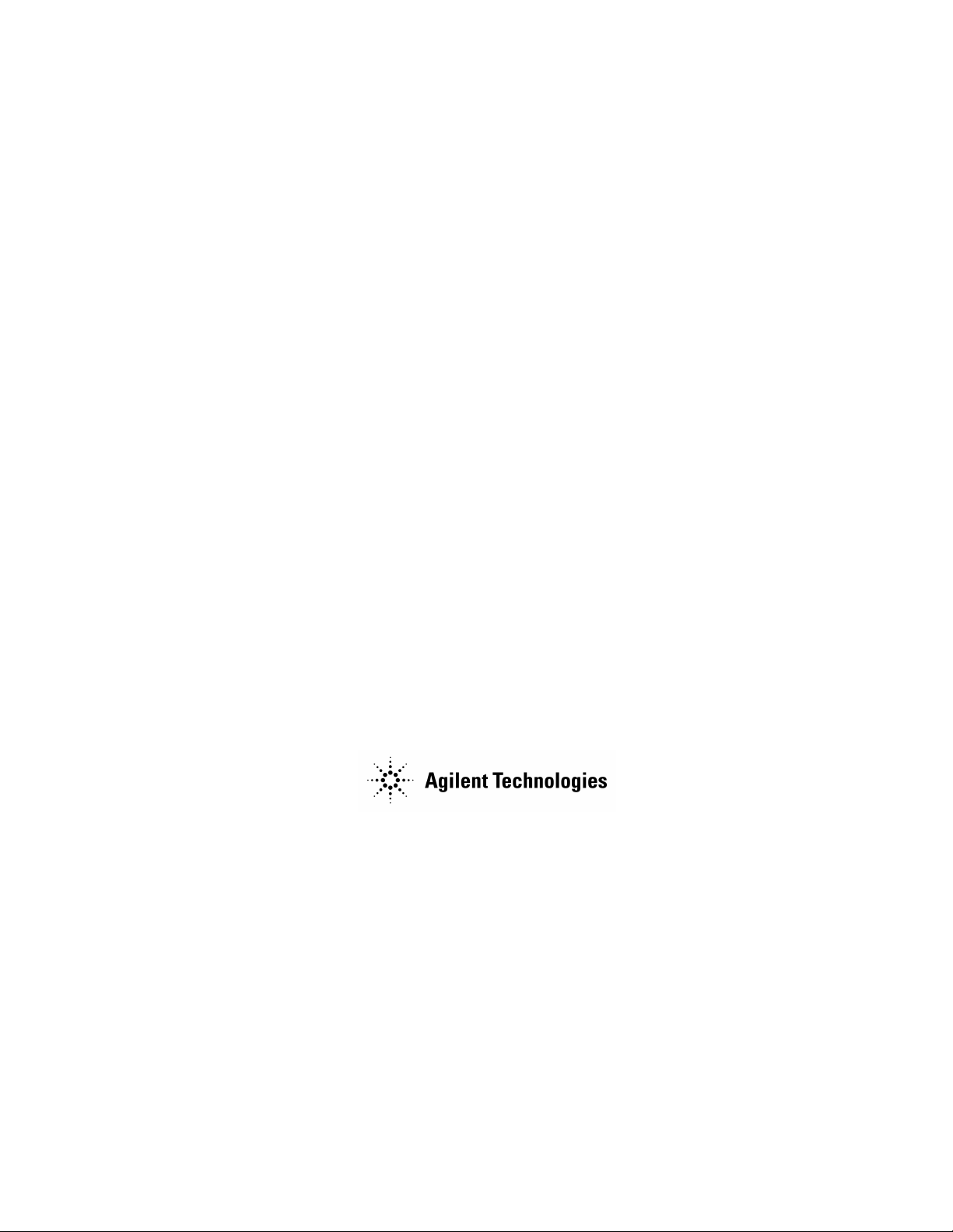
Getting Started Guide
PSA Series Spectrum Analyzers
This manual provides documentation for the following instruments:
E4440A (3 Hz - 26.5 GHz)
E4443A (3 Hz - 6.7 GHz
E4445A (3 Hz - 13.2 GHz)
E4446A (3 Hz - 44 GHz)
E4448A (3 Hz - 50 GHz)
Manufacturing Part Number: E4440-90242 Supersedes: E444 0-90229
Printed in USA
August 2004
© Copyright 2001-2004 Agilent Technologies, Inc.
Page 2
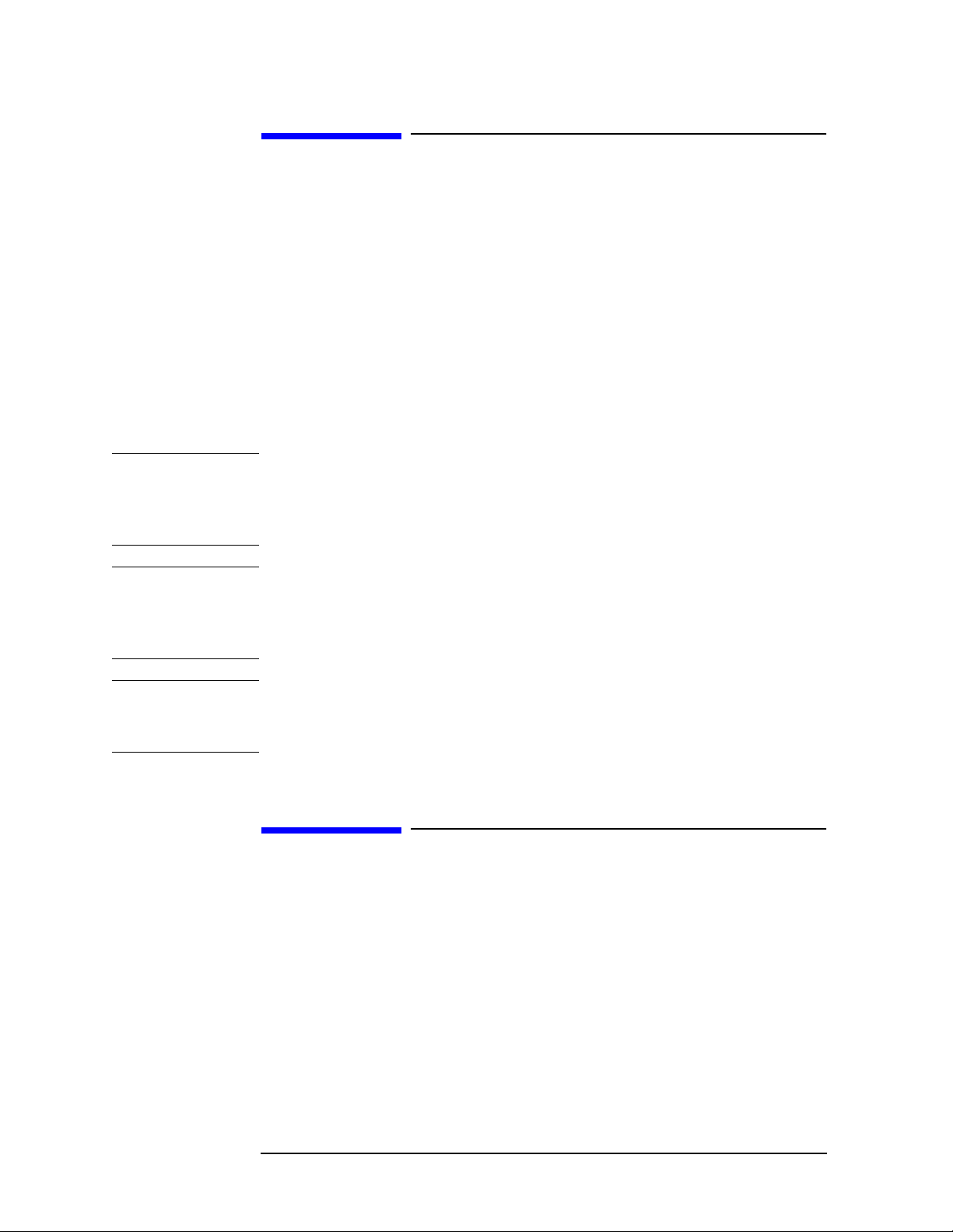
Notice
The information contained in this document is subject to change
without notice.
Agilent T echnologies makes no war ranty of any kind with r egard to this
material, including but not limited to, the implied warranties of
merchantability and fitness for a partic ular purpose. Agilent
Technologies shall not be liable for errors contained herein or for
incidental or consequential damages in connection with the furnishing,
performance, or use of this material.
The following safety symbols are used throughout this manual.
Familiarize yourself with the symbols and their meaning before
operating this analyzer.
WARNING Warning denotes a hazard. It calls attention to a procedure
which, if not correctly performed or adhered to, could result in
injury or loss of life. Do not proceed beyond a warning note
until the indicated conditions are fully understood and met.
CAUTION Caution denotes a hazard. It calls attention to a procedure that, if not
correctly performed or adhered to, could result in damage to or
destruction of the analyzer. Do not proceed beyond a caution sign until
the indicated conditions are fully understood and met.
NOTE Note calls out special information for the user’s attention. It provides
operational information or additional instructions of which the user
should be aware.
Additional Information
For the latest information about this analyzer, including firmware
upgrades, application information, and product information, see the
following URL:
http://www.agilent.com/find/psa/
2
Page 3
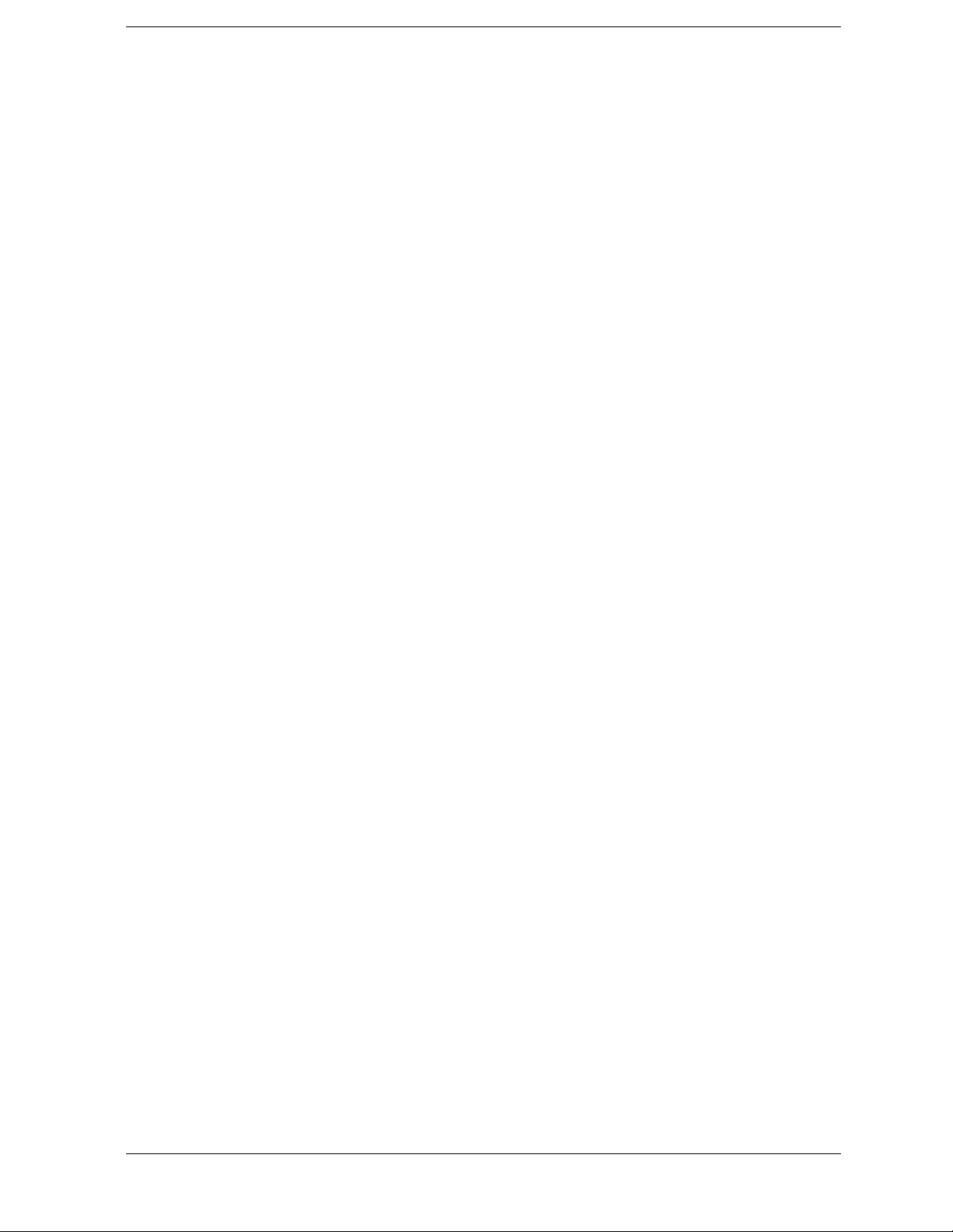
Contents
1. Installation and Setup
Initial Inspection . . . . . . . . . . . . . . . . . . . . . . . . . . . . . . . . . . . . . . . . . . . . . . . . . . . . . . . . 7
Power Requirements . . . . . . . . . . . . . . . . . . . . . . . . . . . . . . . . . . . . . . . . . . . . . . . . . . . . . 9
AC Power Cord . . . . . . . . . . . . . . . . . . . . . . . . . . . . . . . . . . . . . . . . . . . . . . . . . . . . . . 10
Turning on the Analyzer for the First Time . . . . . . . . . . . . . . . . . . . . . . . . . . . . . . . . . . 13
Why Aren’t All the Personality Options Loaded in Memory? . . . . . . . . . . . . . . . . . . 14
Using an External Reference . . . . . . . . . . . . . . . . . . . . . . . . . . . . . . . . . . . . . . . . . . . 14
Firmware Revision . . . . . . . . . . . . . . . . . . . . . . . . . . . . . . . . . . . . . . . . . . . . . . . . . . . . . . 15
Running Internal Alignments . . . . . . . . . . . . . . . . . . . . . . . . . . . . . . . . . . . . . . . . . . . . . 16
Printer Setup and Operation . . . . . . . . . . . . . . . . . . . . . . . . . . . . . . . . . . . . . . . . . . . . . 17
Protecting Against Electrostatic Discharge . . . . . . . . . . . . . . . . . . . . . . . . . . . . . . . . . . 19
Safety Information . . . . . . . . . . . . . . . . . . . . . . . . . . . . . . . . . . . . . . . . . . . . . . . . . . . . . . 20
2. Fro nt and Rear Panel Features
Front Panel Overview . . . . . . . . . . . . . . . . . . . . . . . . . . . . . . . . . . . . . . . . . . . . . . . . . . . 22
Front-Panel Connectors and Keys . . . . . . . . . . . . . . . . . . . . . . . . . . . . . . . . . . . . . . . 22
Display Annotations . . . . . . . . . . . . . . . . . . . . . . . . . . . . . . . . . . . . . . . . . . . . . . . . . . 24
Rear-Panel Features . . . . . . . . . . . . . . . . . . . . . . . . . . . . . . . . . . . . . . . . . . . . . . . . . . . . 27
Key Overview . . . . . . . . . . . . . . . . . . . . . . . . . . . . . . . . . . . . . . . . . . . . . . . . . . . . . . . . . . 29
Front and Rear Panel Symbols . . . . . . . . . . . . . . . . . . . . . . . . . . . . . . . . . . . . . . . . . . . . 31
3. Making a Basic Measurement
Using the Front Panel . . . . . . . . . . . . . . . . . . . . . . . . . . . . . . . . . . . . . . . . . . . . . . . . . . . 35
Entering Data . . . . . . . . . . . . . . . . . . . . . . . . . . . . . . . . . . . . . . . . . . . . . . . . . . . . . . . 35
Using Menu Keys . . . . . . . . . . . . . . . . . . . . . . . . . . . . . . . . . . . . . . . . . . . . . . . . . . . . 35
Presetting the Spectrum Analyzer . . . . . . . . . . . . . . . . . . . . . . . . . . . . . . . . . . . . . . . . . 36
Creating a User Preset . . . . . . . . . . . . . . . . . . . . . . . . . . . . . . . . . . . . . . . . . . . . . . . . 36
Viewing a Signal . . . . . . . . . . . . . . . . . . . . . . . . . . . . . . . . . . . . . . . . . . . . . . . . . . . . . . . 37
4. Viewing Catalogs and Saving Files
File Menu Functions . . . . . . . . . . . . . . . . . . . . . . . . . . . . . . . . . . . . . . . . . . . . . . . . . . . . 45
Locating and viewing files in th e ca t a l og . . . . . . . . . . . . . . . . . . . . . . . . . . . . . . . . . . 45
Creating a directory . . . . . . . . . . . . . . . . . . . . . . . . . . . . . . . . . . . . . . . . . . . . . . . . . . 47
Saving a File . . . . . . . . . . . . . . . . . . . . . . . . . . . . . . . . . . . . . . . . . . . . . . . . . . . . . . . . . . 48
Step 1. Set up the analyzer trace . . . . . . . . . . . . . . . . . . . . . . . . . . . . . . . . . . . . . . . . 48
Step 2. Save the file . . . . . . . . . . . . . . . . . . . . . . . . . . . . . . . . . . . . . . . . . . . . . . . . . . . 50
Loading a file . . . . . . . . . . . . . . . . . . . . . . . . . . . . . . . . . . . . . . . . . . . . . . . . . . . . . . . . 52
Renaming a File . . . . . . . . . . . . . . . . . . . . . . . . . . . . . . . . . . . . . . . . . . . . . . . . . . . . . 54
Copying a File . . . . . . . . . . . . . . . . . . . . . . . . . . . . . . . . . . . . . . . . . . . . . . . . . . . . . . . 55
Deleting a File . . . . . . . . . . . . . . . . . . . . . . . . . . . . . . . . . . . . . . . . . . . . . . . . . . . . . . . 56
Using the Alpha Editor . . . . . . . . . . . . . . . . . . . . . . . . . . . . . . . . . . . . . . . . . . . . . . . . . . 57
5. Options and Accessories
Ordering Options and Accessories . . . . . . . . . . . . . . . . . . . . . . . . . . . . . . . . . . . . . . . . . 60
3
Page 4
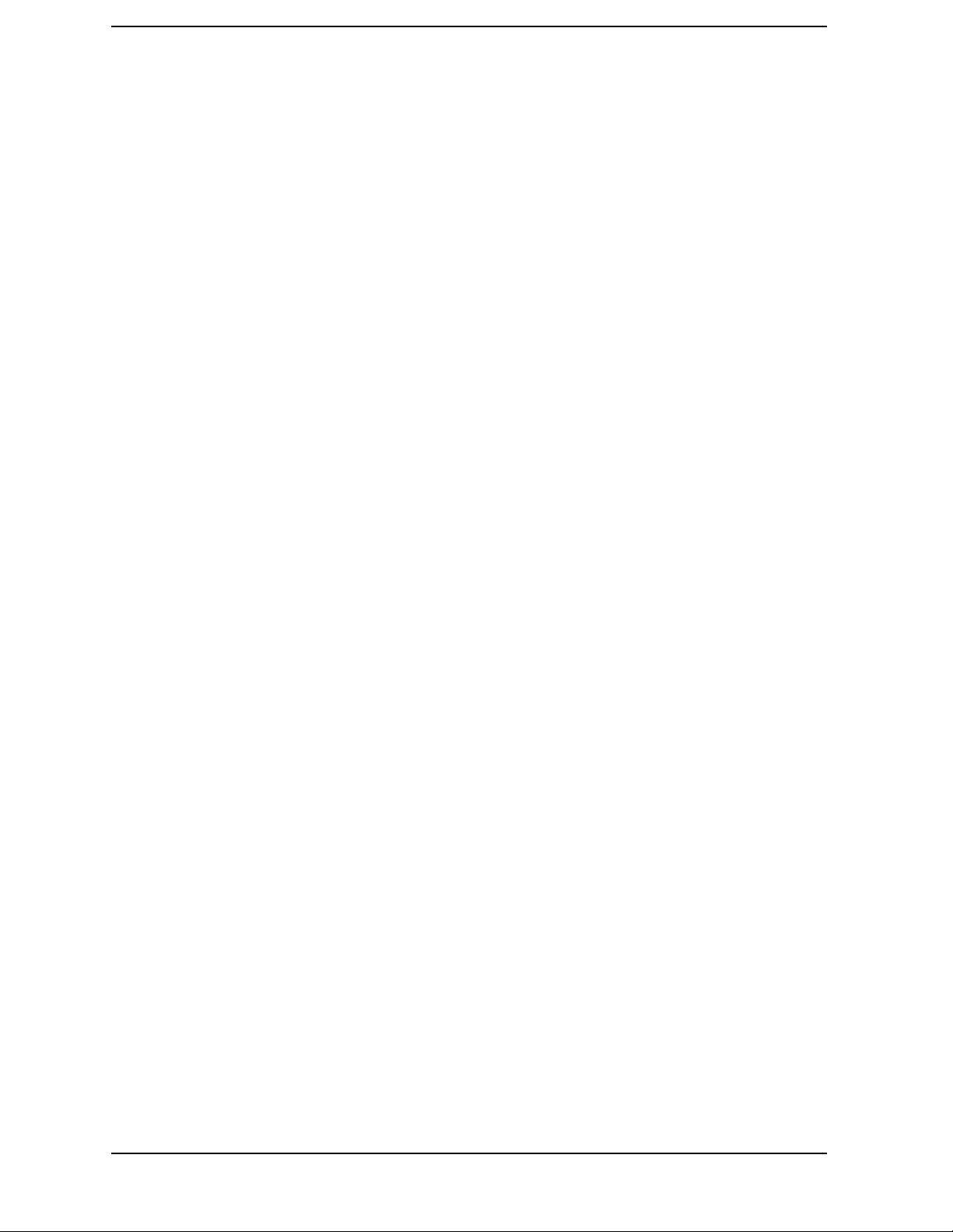
Contents
Options . . . . . . . . . . . . . . . . . . . . . . . . . . . . . . . . . . . . . . . . . . . . . . . . . . . . . . . . . . . . . . . 61
Accessories . . . . . . . . . . . . . . . . . . . . . . . . . . . . . . . . . . . . . . . . . . . . . . . . . . . . . . . . . . . . 66
50 Ohm/75 Ohm Minimum Loss Pad . . . . . . . . . . . . . . . . . . . . . . . . . . . . . . . . . . . . . 66
75 Ohm Matching Transformer . . . . . . . . . . . . . . . . . . . . . . . . . . . . . . . . . . . . . . . . . . 66
AC Probe . . . . . . . . . . . . . . . . . . . . . . . . . . . . . . . . . . . . . . . . . . . . . . . . . . . . . . . . . . . .66
AC Probe (Low Frequency) . . . . . . . . . . . . . . . . . . . . . . . . . . . . . . . . . . . . . . . . . . . . . 66
Broadband Preamplifiers and Power Amplifiers . . . . . . . . . . . . . . . . . . . . . . . . . . . . 66
GPIB Cable . . . . . . . . . . . . . . . . . . . . . . . . . . . . . . . . . . . . . . . . . . . . . . . . . . . . . . . . . . 67
USB/GPIB Cable . . . . . . . . . . . . . . . . . . . . . . . . . . . . . . . . . . . . . . . . . . . . . . . . . . . . . 67
HP/Agilent 11970 Series Harmonic Mixers . . . . . . . . . . . . . . . . . . . . . . . . . . . . . . . . 67
HP/Agilent 11974 Series Preselected Millimeter Mixers . . . . . . . . . . . . . . . . . . . . . . 68
RF and Transient Limiters . . . . . . . . . . . . . . . . . . . . . . . . . . . . . . . . . . . . . . . . . . . . . 68
Static Safe Accessories . . . . . . . . . . . . . . . . . . . . . . . . . . . . . . . . . . . . . . . . . . . . . . . . . 68
6. In Case of Difficulty
Types of Spectrum Analyzer Messages . . . . . . . . . . . . . . . . . . . . . . . . . . . . . . . . . . . . . . 71
Before Calling Agilent Technologies . . . . . . . . . . . . . . . . . . . . . . . . . . . . . . . . . . . . . . . . 72
Check the Basics . . . . . . . . . . . . . . . . . . . . . . . . . . . . . . . . . . . . . . . . . . . . . . . . . . . . . 72
Read the Warranty . . . . . . . . . . . . . . . . . . . . . . . . . . . . . . . . . . . . . . . . . . . . . . . . . . . . 74
Service Options . . . . . . . . . . . . . . . . . . . . . . . . . . . . . . . . . . . . . . . . . . . . . . . . . . . . . . . 74
Calling Agilent Technologies . . . . . . . . . . . . . . . . . . . . . . . . . . . . . . . . . . . . . . . . . . . . 74
Returning an Analyzer for Service . . . . . . . . . . . . . . . . . . . . . . . . . . . . . . . . . . . . . . . . . 76
4
Page 5
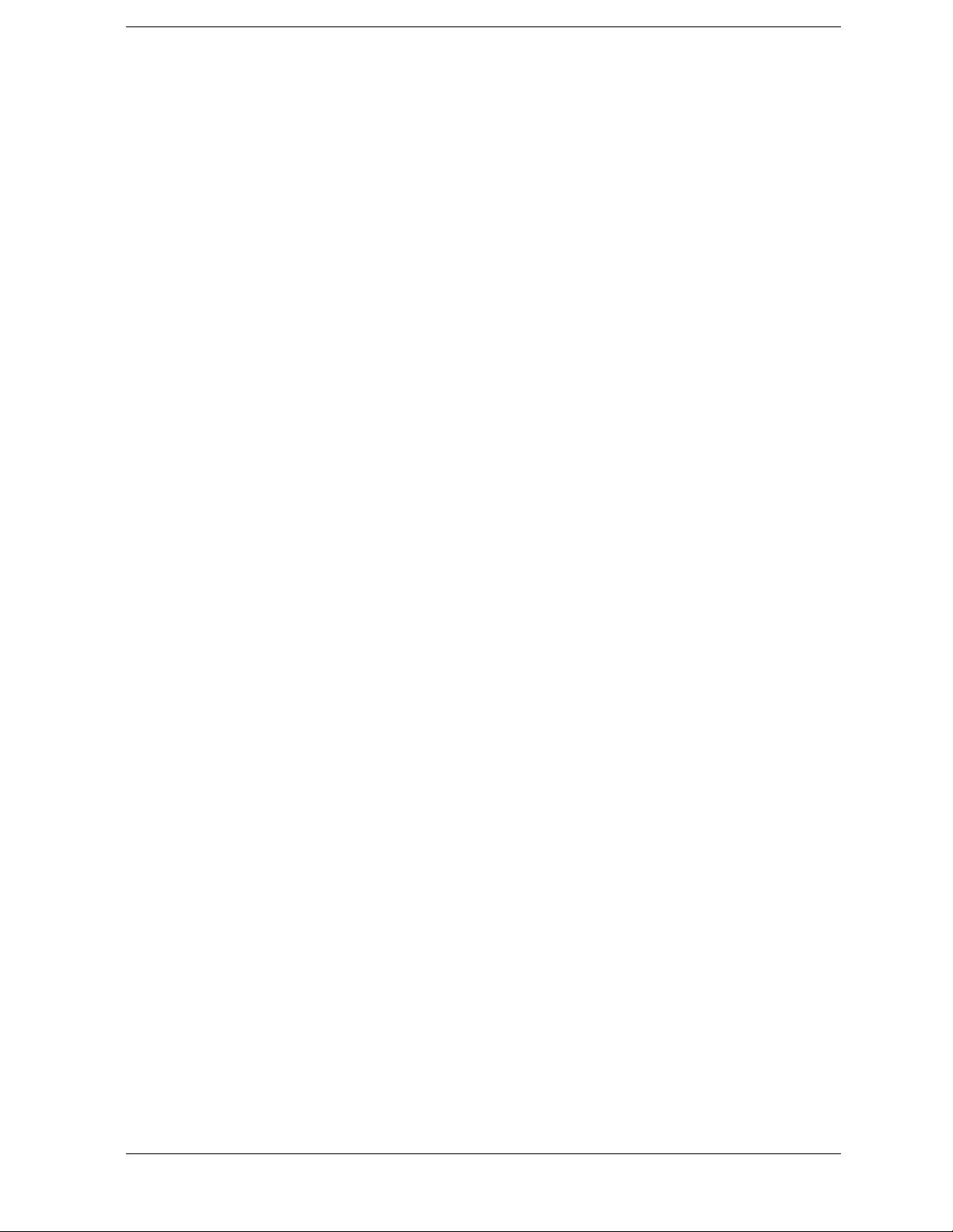
1 Installation and Setup
5
Page 6

Installation and Setup
This chapter provides the following information that you may need when you first receive
your spectrum analyzer:
• “Initial Inspection” on page 7
• “Power Requirements” on page 9
• “Turning on the Analyzer for the First Time” on page 13
• “Printer Setup and Operation” on page 17
• “Protecting Against Electrostatic Discharge” on page 19
• “Running Internal Alignments” on page 16
• “Safety Information” on page 20
Agilent Technologies Performance Spectrum Analyzer (PSA)
6 Chapter 1
Page 7
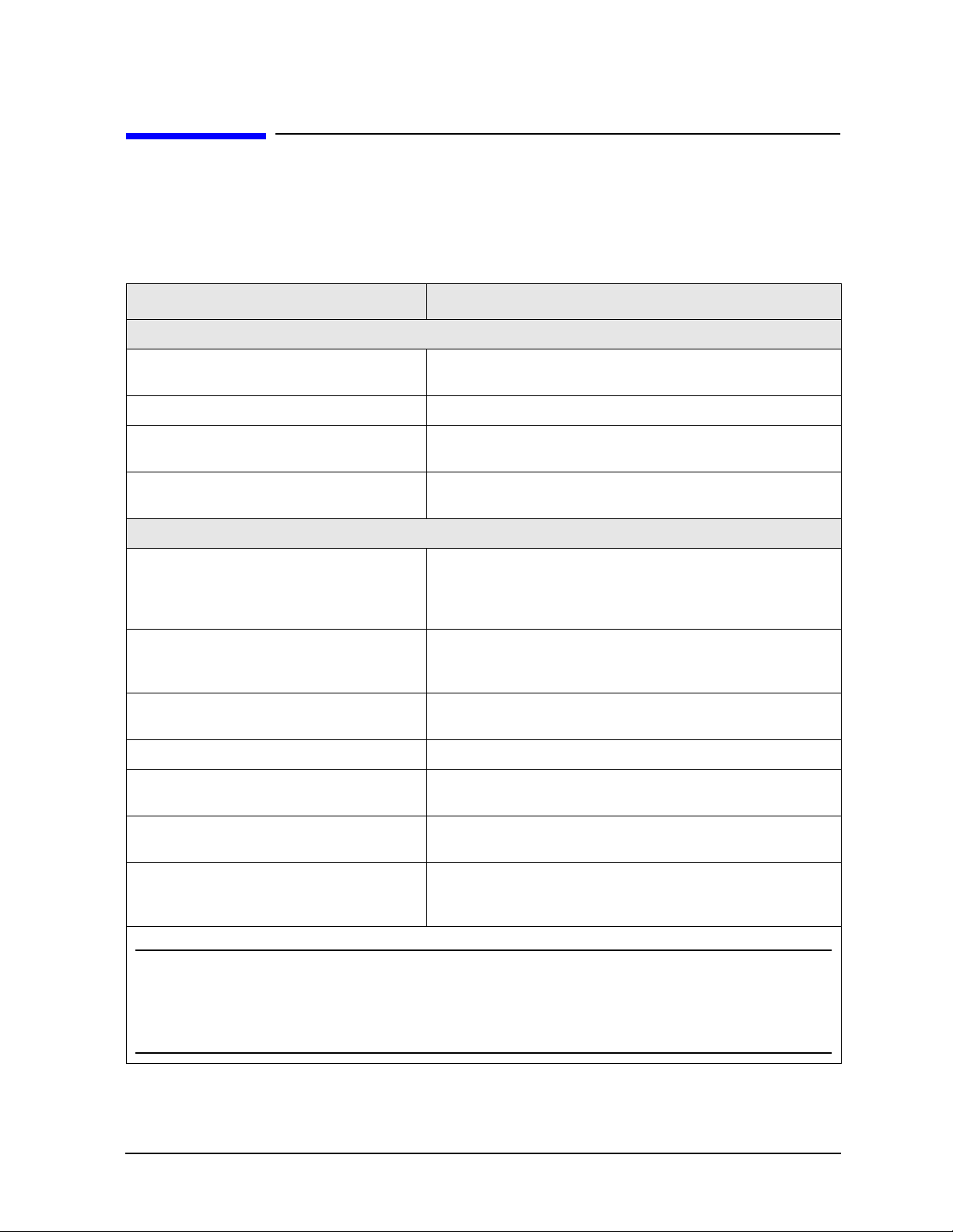
Installation and Setup
Initial Inspection
Initial Inspection
Inspect the shipping container and the cus hioning material for signs of stress. Retain the
shipping materials for fu ture use , as you may wi sh to ship the analyz er to another loca tion
or to Agilent T ec hnologies for service . Verify that the contents of the shipping contai ner are
complete. The following tab l e l ists the items shipped with the analyzer.
Item Description
Accessories
IntuiLink Toolbar software, CD-ROM
Power Cable (See Table 1-2. on page 11) Connection for power source.
Adapter (E4446A and E4448A only) 2.4 mm(f) to K(f) front panel connector adapter, part number
Adapter (E4446A and E4448A only) 2.4 mm(f) to 2.4 mm(f) front panel connector adapter, part
Standard Documentation Set
Getting Started Guide Covers unpacking and setting up the analyzer, analyzer
User’s and Programmer ’s Reference Describes analyzer features in detail, including front-panel
Measurement Guide Provides details on how to measure various signals, and how
Specifications Guide Doc uments specifi c ations, safety, and regulatory information.
Instrument Messages and Functional Tests Includes instrument messages (and suggestions for
Provides a set of connectivity tools that enable you to easily
move data from your analyzer to your PC.
1250-2187
number 1250-2188
features, and how to make a basic measurement. Includes
information on options and accessories, and what to do if you
have a problem.
key descriptions, basic spectrum analyzer programming
information, and SCPI command descriptions.
to use catalogs and files.
troubleshooting them), and manual functional tests.
Programming Conversion Guide Describes SCPI programming command compatibility for
8590, 8560, 8566, ESA/PSA series analyzers.
Documentation CD-ROM Includes the documents in the standard set (listed above).
You can view and print the information as ne eded. See the
CD-ROM jacket for installation information.
NOTE If you purchased one or more optional measurement personalities, the related guides for the
options you ordere d are included.
Service documentation is not included in the standard documentation set. See “Options” on
page 61 for information on ordering.
Chapter 1 7
Page 8
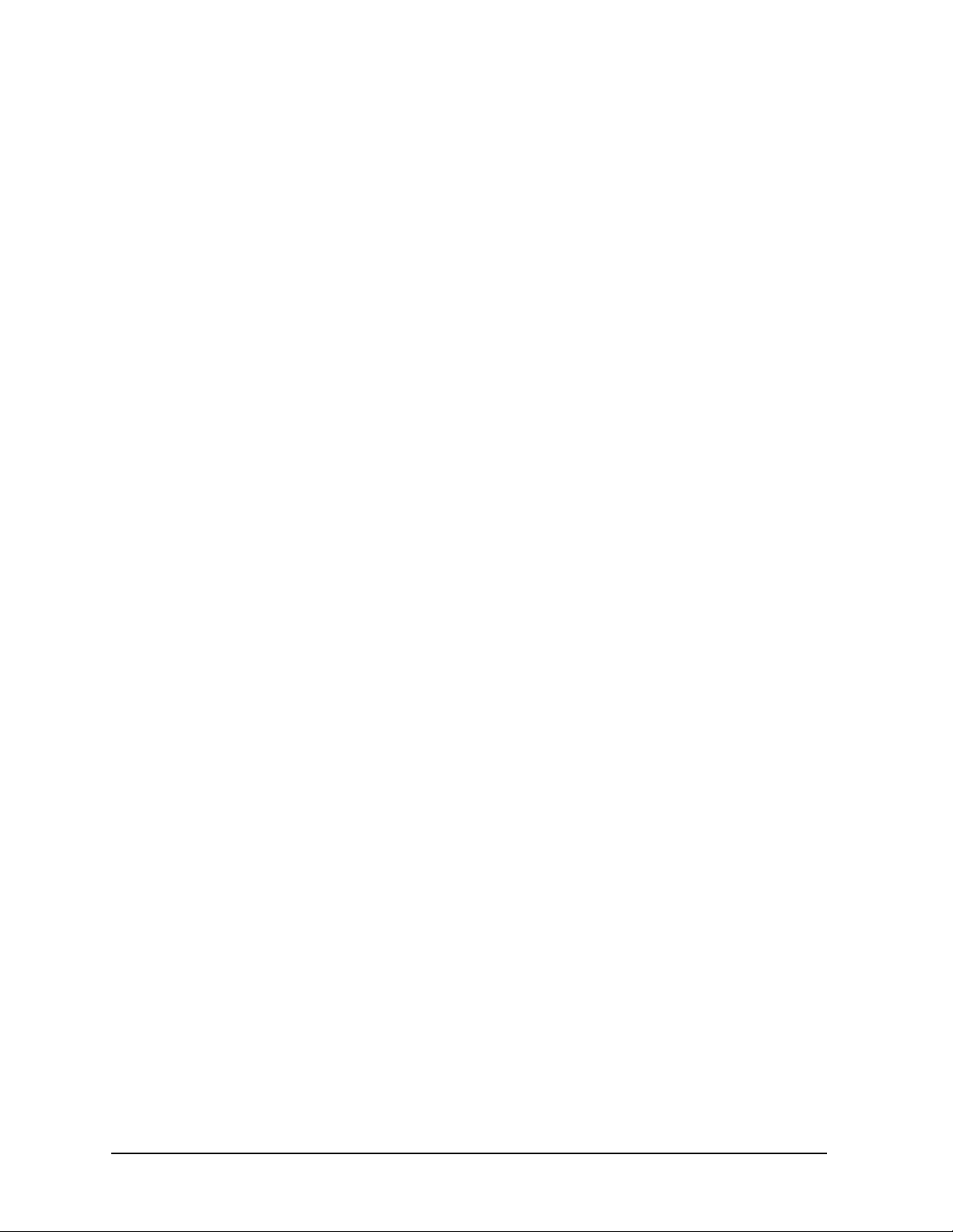
Installation and Setup
Initial Inspection
If There Is a Problem
If the shipping materials are damaged o r the contents of the container are incomplete:
• Contact the nearest Agilent Technologies office to arrange for repair or replacement
(Table 6-2. on page 75). You will not need to wait for a claim settlement.
• Keep the shipping materials for the carrier’s inspection.
• If you must return an analyzer to Agilent Tec hnologies , use the original (or comparable)
shipping materials (see “Returning an Analyzer for Service” on page 76).
8 Chapter 1
Page 9
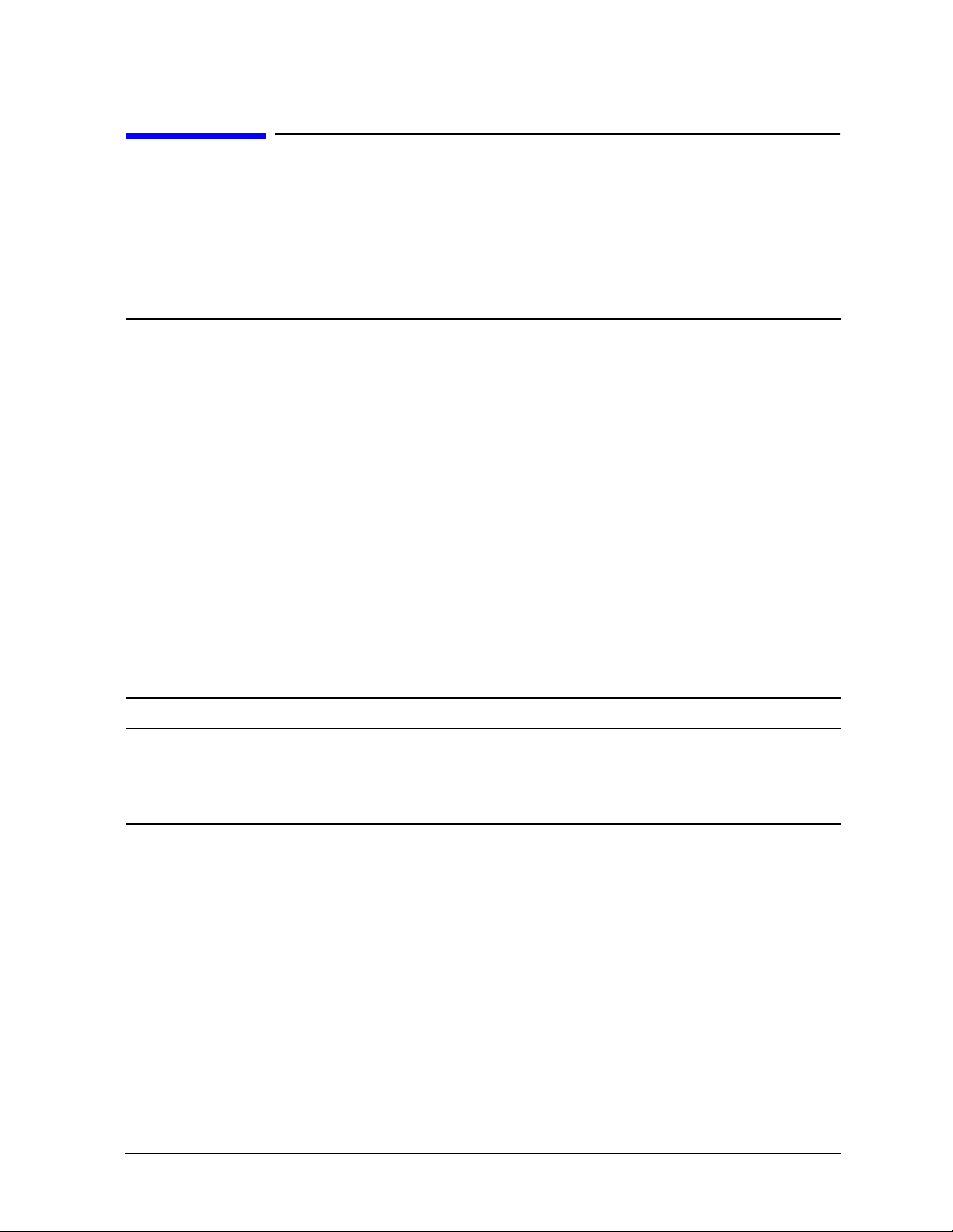
Installation and Setup
Power Requirements
Power Requirements
The only physical installation of your Agil ent spectrum ana lyzer is a connect ion to a powe r
source.
Line voltage does not need to be selected.
This analyzer does not contain customer serviceable fuses.
WARNING Failure to ground the analyzer properly can result in personal
injury. Before turning on the analyzer, you must connect its
protective earth terminals to the protective conductor of the main
power cable. Insert the main power cable plug into a socket outl et
that has a protective earth contact only. DO NOT defeat the
earth-grounding protection by using an extension cable, power
cable, or autotransformer without a protective ground conductor.
If you are using an autotransformer, make sure its common terminal
is connected to the protective earth contact of the power source
outlet socket.
This is a Safety Class 1 Product (provided with a protective earthing
ground incorporated in the power cord). The mains plug shall only
be inserted in a socket outlet provided with a protective earth
contact. Any interruption of the protective conductor inside or
outside of the product is likely to make the product dangerous.
Intentional interruption is prohibited.
WARNING To prevent electrical shock, disconnect the Agilent Technologies
spectrum analyzer from mains before cleaning. Use a dry cloth or
one slightly dampened with water to clean the external case parts.
Do not attempt to clean internally.
CAUTION VENTILATION REQUIREMENTS: When installing the product in a cabinet,
the convection into and out of the product must not be restricted. The ambient
temperature (outside the cabinet) must be less than the maximum operating
temperature of the product by 4
cabinet. If the total p ower dis sipat ed in t he cabinet is great er than 8 00 w a tts,
then forced convection must be used.
This analyzer has autoranging line voltage input. Be sure the supply voltage
is within the specified range.
°C for every 100 watts dissipated in the
Chapter 1 9
Page 10
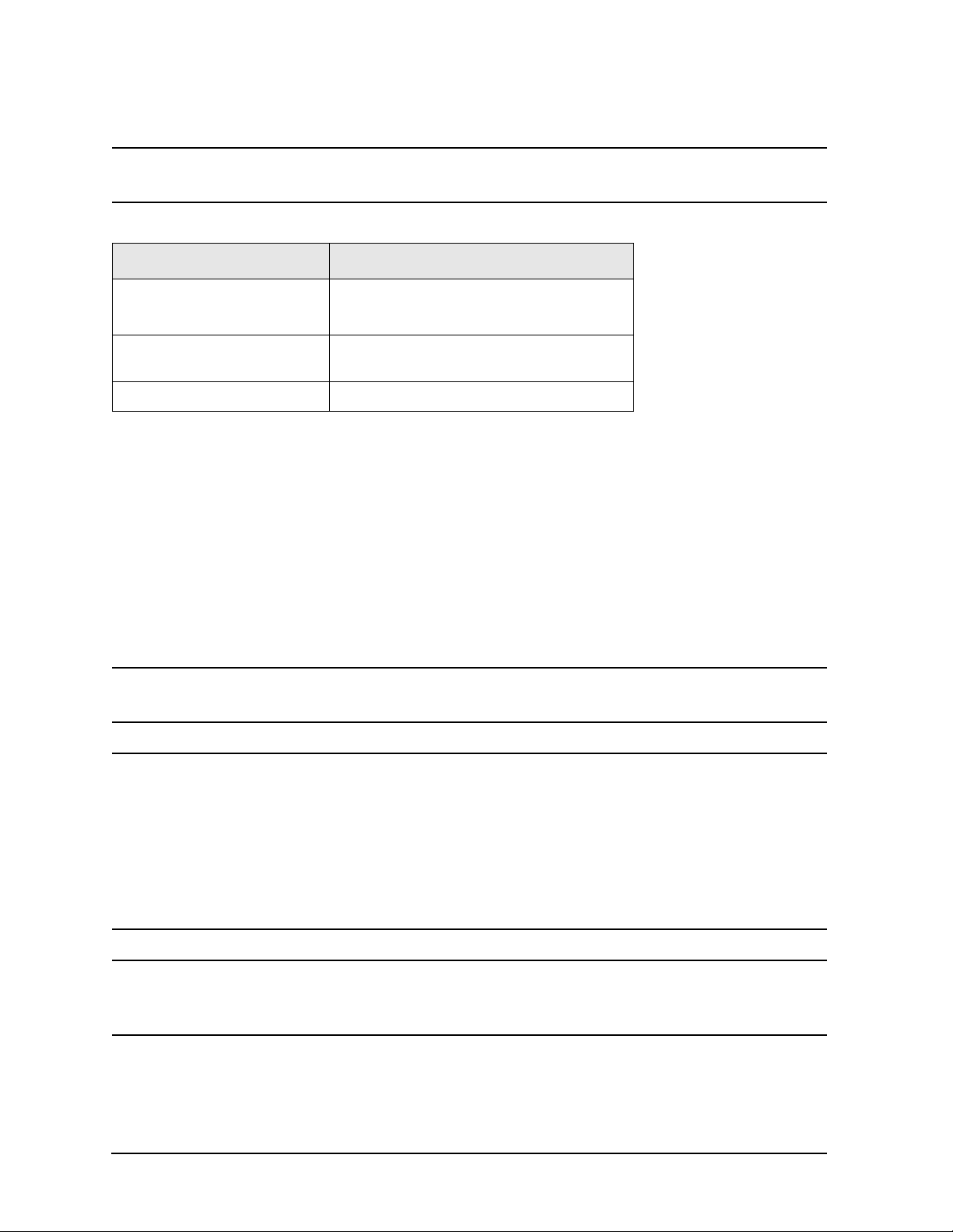
Installation and Setup
Power Requirements
NOTE For more information regarding analyzer specifications, see the
Specifications guide.
Table 1-1. Power Requirements
Description Specifications
Voltage,
Frequency
Power Consumption, On Base Fully Loaded
Power Consump tion, Stand b y < 20 W
100 to 132 Vrms, 47 to 66 Hz/360 to 440Hz
195 to 250 Vrms, 47 to 66 Hz
< 260 W < 450 W
AC Power Cord
The analyz e r i s eq u i pped with a thre e - wire power cord, in accordance with in t e rnational
safety standards . This cable grounds the analyzer cabinet when connected to an
appropriate power line outlet. The cable appropriate to the original shipping location is
included w i th th e analyzer.
Various AC power cables are available that are unique to specific geographic are as. You
can order additional AC power cables for use in different areas. AC Power Cords, on
page 11 lists the available AC power cables, illustrates the plug configurations, and
identifies the geographic area in which each cable is appropriate.
NOTE The front panel switch is a standby switch only; it is not a LINE switch
(power disconnecting device).
WARNING Install the product so that the detachable power cord is readily
identifiable and easily reached by the operator. The detachable
power cord is the product disconnecting device. It disconnects the
mains circuits from the mains supply before other parts of the
product. The front panel switch is only a standby switch and is not a
LINE switch. Alternatively, an externally installed switch or circuit
breaker (which is readily identifiable and is easily reached by the
operator) may be used as a disconnecting device.
CAUTION Always use the three-prong AC power cord supplied with this product.
Failure to ensure adequate earth grounding by not using this cord can cause
product damage.
10 Chapter 1
Page 11
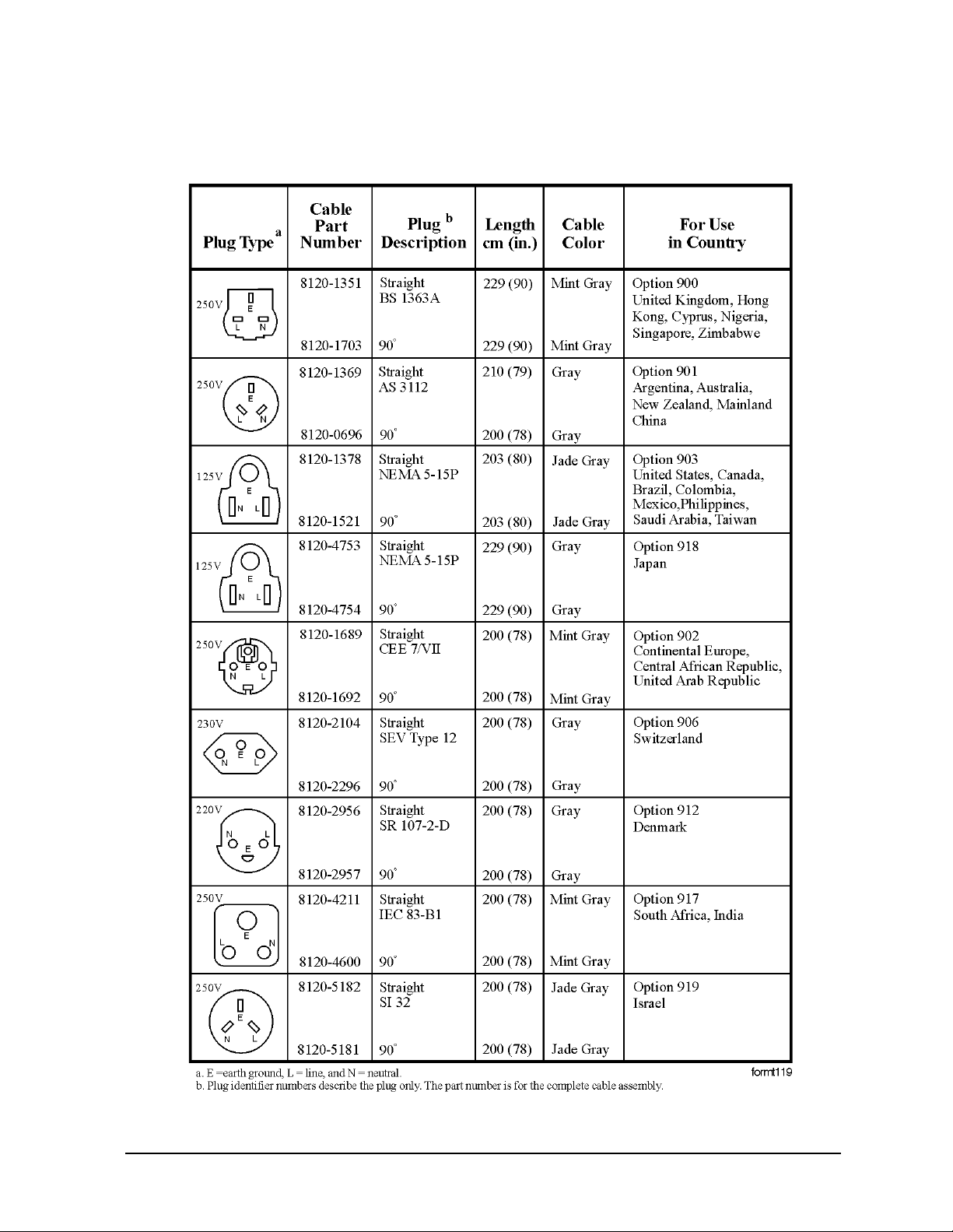
Table 1-2. AC Power Cords
Installation and Setup
Power Requirements
Chapter 1 11
Page 12
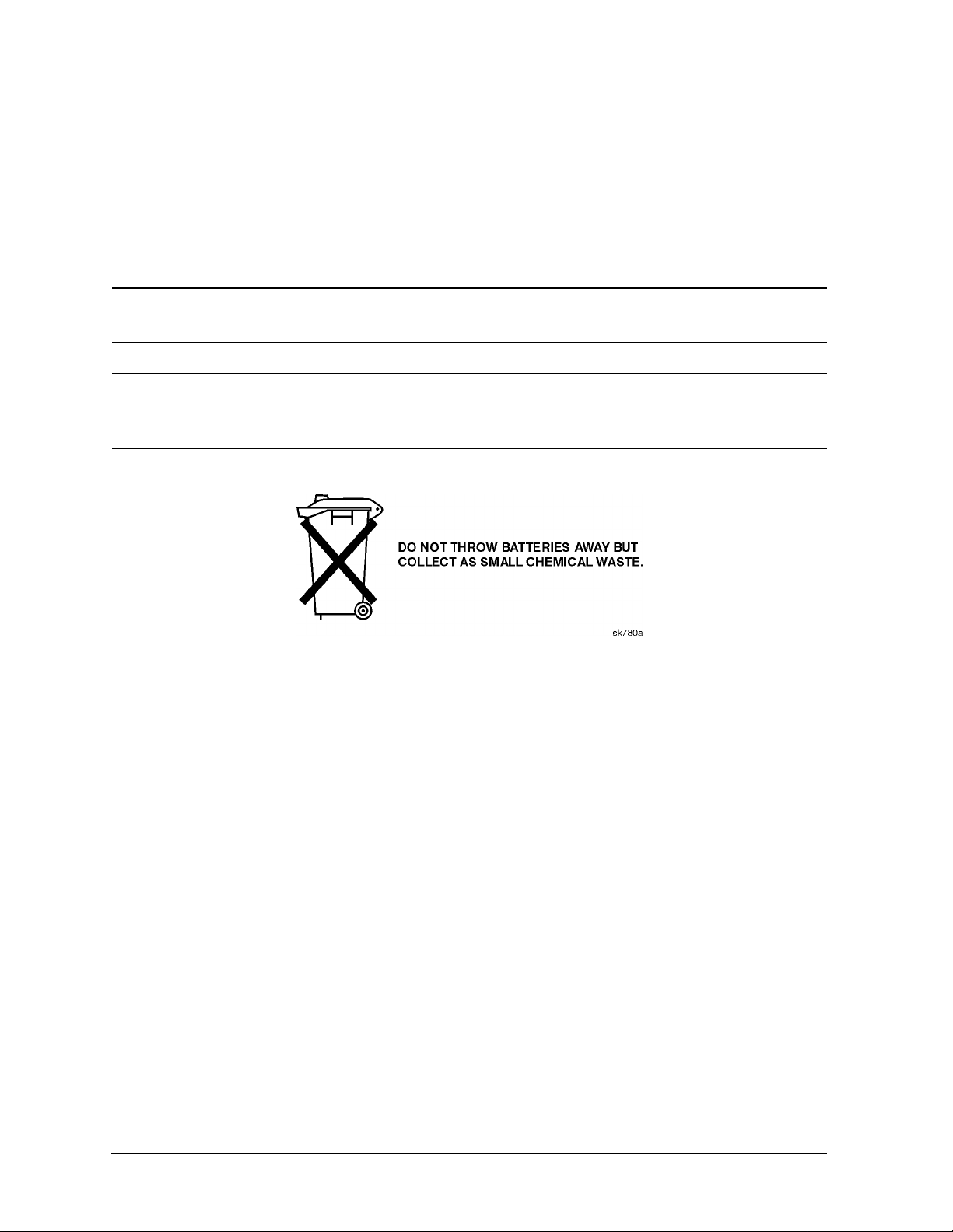
Installation and Setup
Power Requirements
Battery Information
The analyzer uses a Lithium Polycarbo n Monofloride battery to power the analyzer clock.
The battery is located on the CPU board.
You can order the service documentation for Agilent spectrum analyzers through your
Agilent Sales and Service office. The documentation is described under “Options” on
page 61.
NOTE If the analyzer’s cloc k does not work, the problem is the battery. See
“Returning an Analyzer for Service” on page 76.
WARNING Danger of explosion if battery is incorrectly replaced. Replace only
with the same or equivalent type recommended. Discard used
batteries according to the manufacturer’s instructions.
12 Chapter 1
Page 13
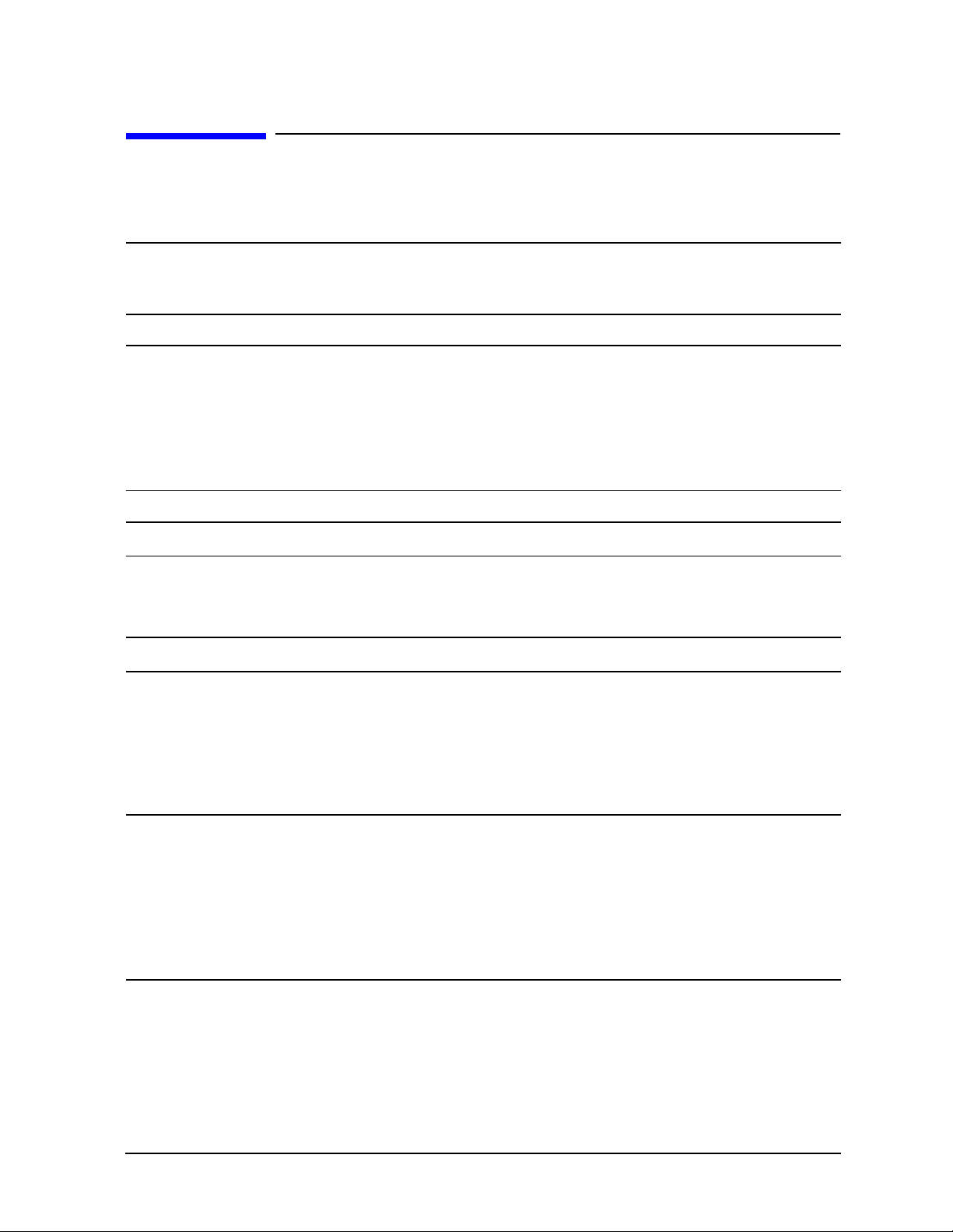
Installation and Setup
Turning on the Analyzer for the First Time
Turning on the Analyzer for the First Time
❏ Plug in the power cord.
WARNING If this product is to be energized via an external auto transformer for
voltage reduction, make sure that its common terminal is connected to a
neutral (earthed pole) of the power supply.
CAUTION The analyzer is shipped with a a transportation disk inse rted in the disk
drive to prevent damage to the disk drive during transportation. This
transportation disk, or a blank floppy disk, should be inserted in the disk
drive whenever transporting the analyzer.
Do not leave a disk in the front-panel disk drive while turni ng the anal yze r
on. Also, ensure that the transportation disk is removed from the drive.
NOTE Do not connect anything else to the analyzer yet.
❏ Press the power switch (located in the lower left-hand corner of the analyzer’s front
panel) to turn the analyzer on. See “Fr ont Panel Overview” on page 22 .
NOTE The instrument requires >2 minutes to power-on.
Information Screen
An information screen appears during the initializat ion process. The information screen
contains the analyzer product number and a URL for accessing product support
information on the World Wide Web. See “Additional Information” on page 2 .
NOTE The information screen displays for approximately 10 seconds before the
initialization process is complete.
Record the firmware revision and serial number, and keep it for reference. If
you should ever need to call Agilent Technologies for service or with any
questions regarding your analyzer, it will be helpful to have this information
readily available. You can also obtain the firmware revision and seria l
number by pressing System, More, Show System.
Chapter 1 13
Page 14
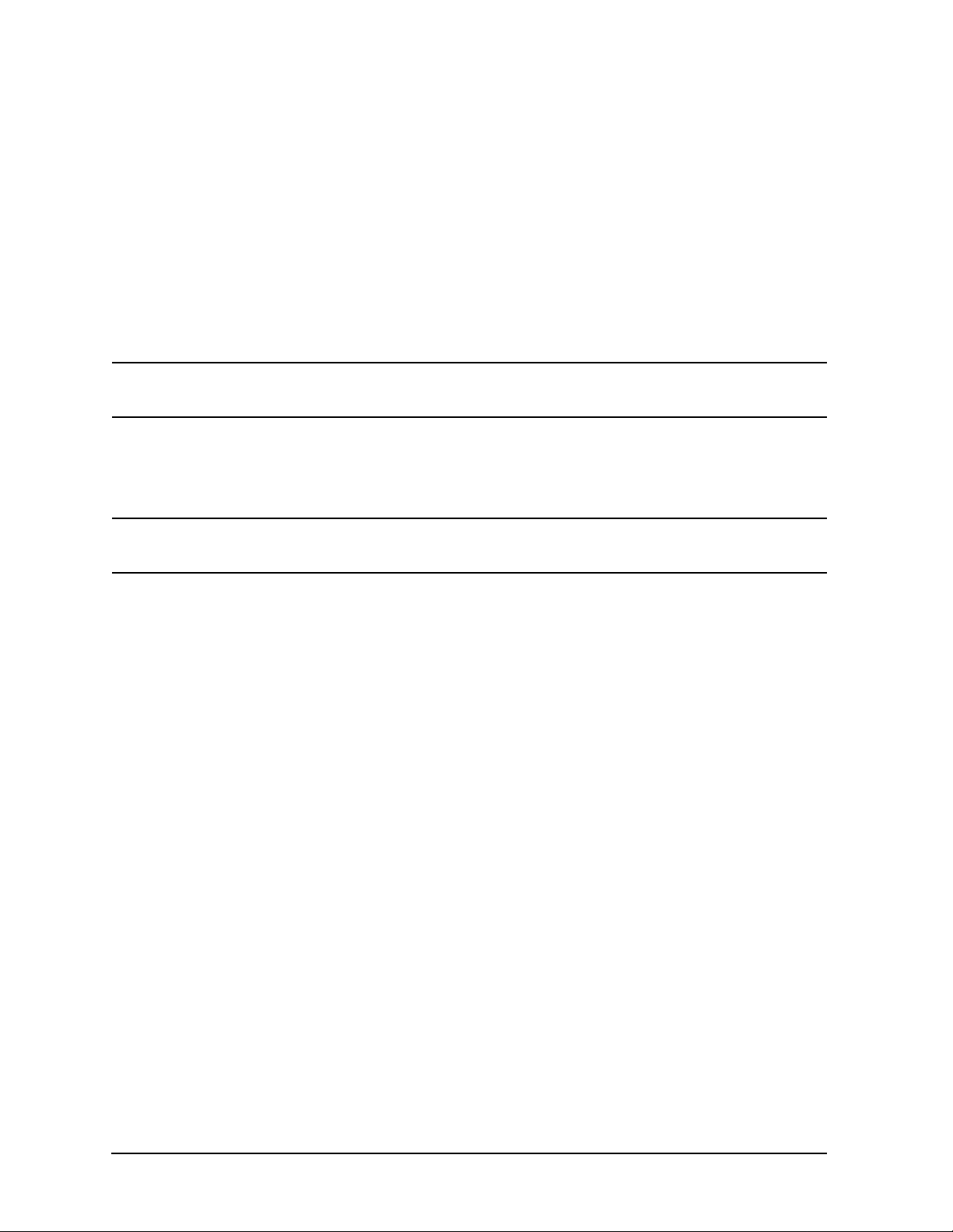
Installation and Setup
Turning on the Analyzer for the First Time
❏ If using LAN, set the IP add ress of the analyzer to an appropriate number for your
network (one that the network recognizes, but that is not yet in use):
— Press
— If the current ad dress is not appro p ri a te, press
System, Config I/O, and note the IP address.
IPAddress and use the keypad to
change it.
— Connect the LAN cable to the LAN connector located on the rear panel of your
analyzer (see “Rear -Panel Features” on page 27).
— Cycle the analyzer power.
NOTE It is necessary t o cycle the power to the analyze r af ter plugging in th e LA N
for the analyzer to recognize the network.
❏ Allow the spectrum analyzer to warm-up for 30 minutes before making a calibrated
measurement. To meet its specifications, the analyzer must meet operating
temperature conditions.
NOTE It is normal to hear clicking when the Auto Alignment function is on. See
“Running Internal Alignments” on page 16 for more information.
Why Aren’t All the Personality Options Loaded in Memory?
Many measurement personality options are available for use with this instrument. If the
option is loaded in the instrument, you must also have a license key entered, to use it.
Some versions of instrument hardware my not have enough memory to accommodate all
the options that you have ordere d. If this is the case you will need to sw ap the applicat ions
in/out of memory, as needed. It may also be possible to upgrade your hardware to have
more memory. Contact your local sales/service office.
Using an External Reference
1. To use an exte rnal fre quency ref erence, connect it to the EXT REF IN connector on the
rear panel (see “Rear-Panel Features” on page 27).
2. Enter the frequency of the external referenc e into the analyzer:
a. Press
b. Select th e
c. Use the keypad to enter the frequency of the external frequency reference.
System, Reference, Freq Ref
Ext function.
14 Chapter 1
Page 15
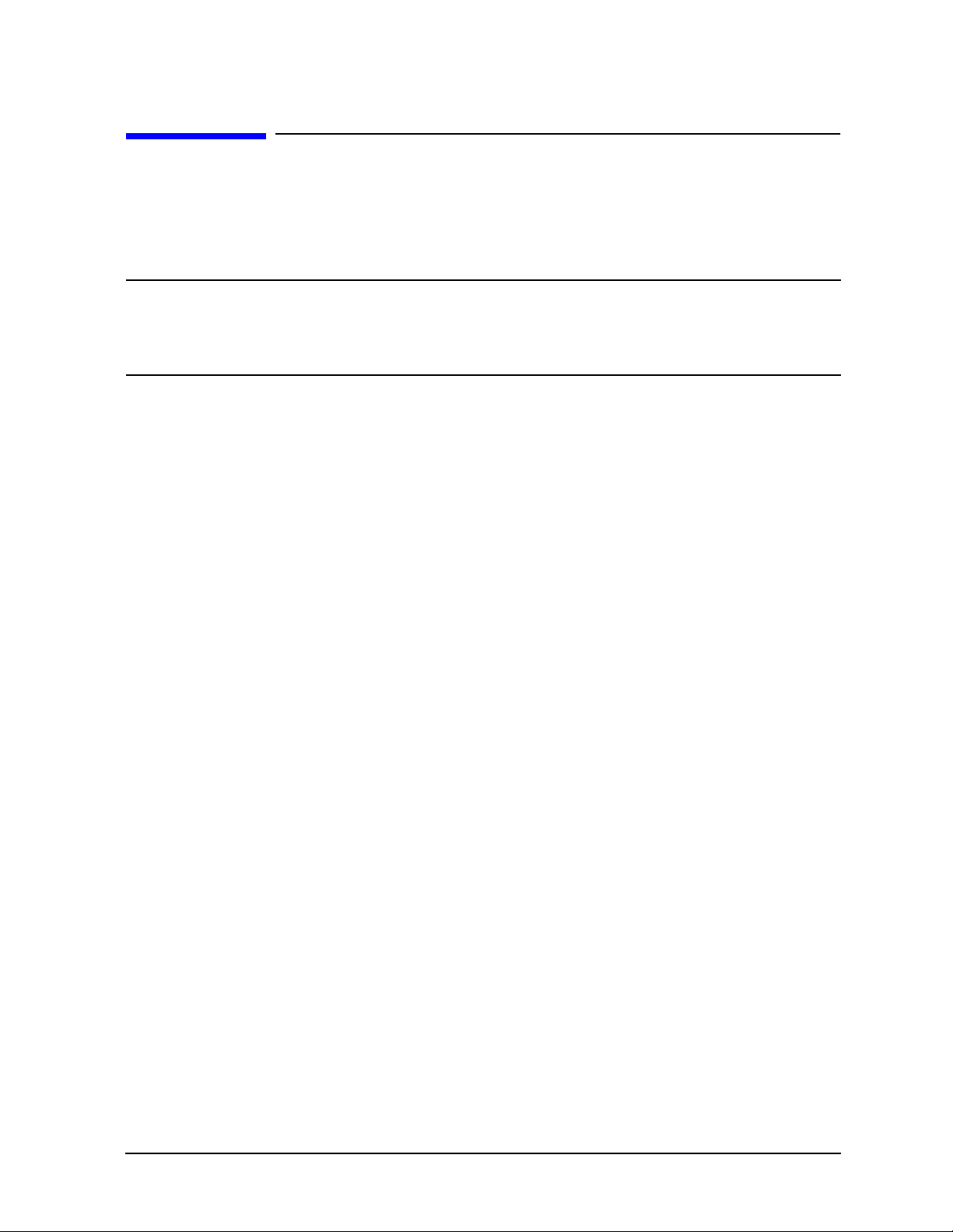
Installation and Setup
Firmware Revision
Firmware Revision
To view the firmware revision of your analyzer, press System, More, Show System. If you
call Agilent T echnologie s regarding your anal yzer, it is helpful to have this revi sion and the
analyzer serial number available.
TIP You can get automatic electronic notification of new firmware releases and
other product updates/information by subscribing to the Agilent Technologies
Test & Measurement E-Mail Notification Service for the PSA and ESA Series
at http://www.agilent.com/find/notifyme
Chapter 1 15
Page 16
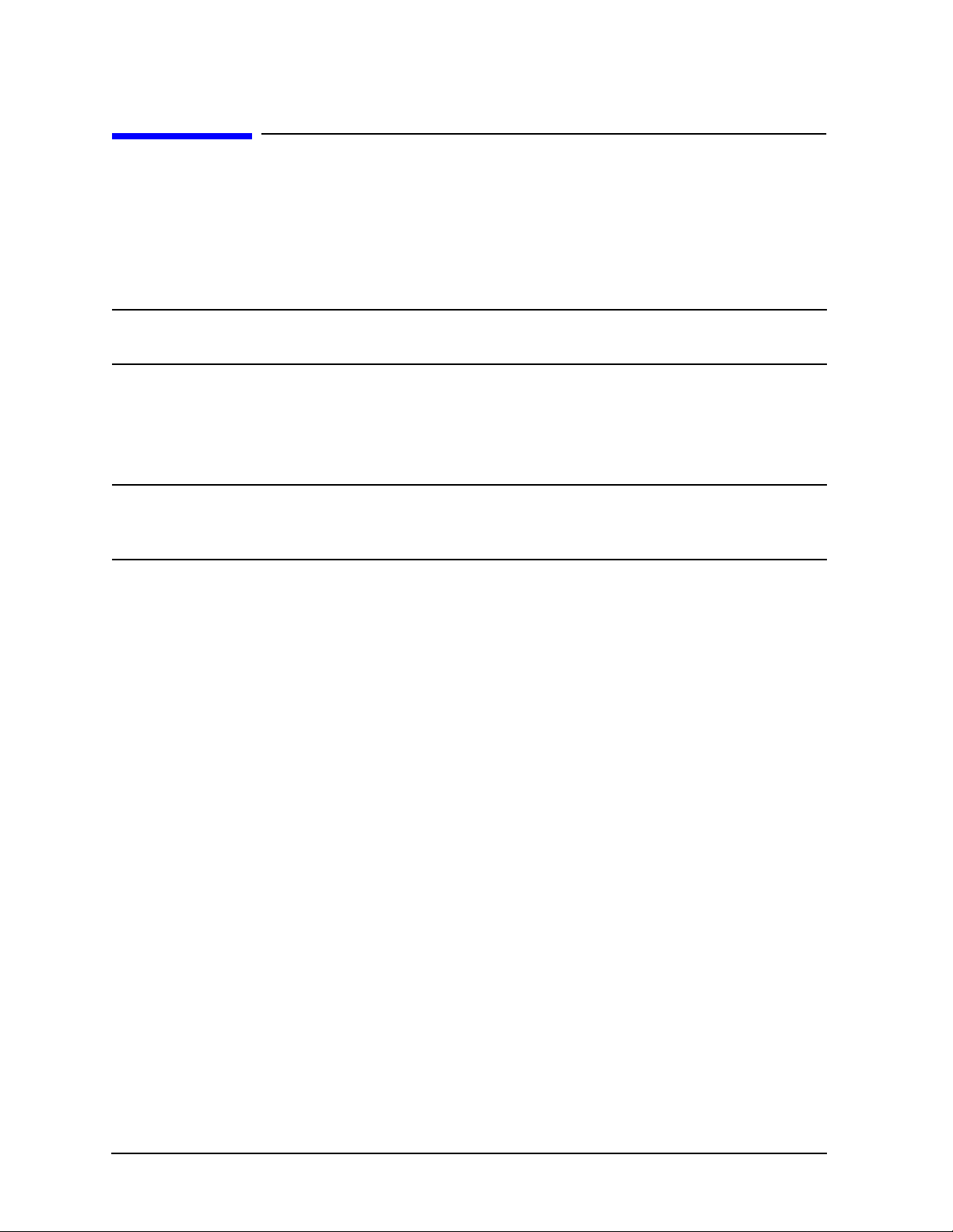
Installation and Setup
Running Internal Alignments
Running Internal Alignments
Each time the analyzer is powered on, the internal alignme nt routine runs automatically.
The analyzer was shipped from the factory with the Alignments mode set to Auto. This
setting enables the alignment routine to run automatically either every 24 hours, or when
the internal analyzer temperature changes
NOTE When the Alignment routine runs, you will hear the attenuator settings
changing, which generates noise. This is not an indication of trouble.
Manually Performing an Alignment
If
Auto Align, Off is selected, refer to the Specifications guide for the conditions required to
maintain calibration.
NOTE For detailed information regarding the alignment routine (including how to
run alignments, and how the analyzer can alert you when align ment s are
required) re fer to the User’s guide for your analyzer.
±3°C.
16 Chapter 1
Page 17
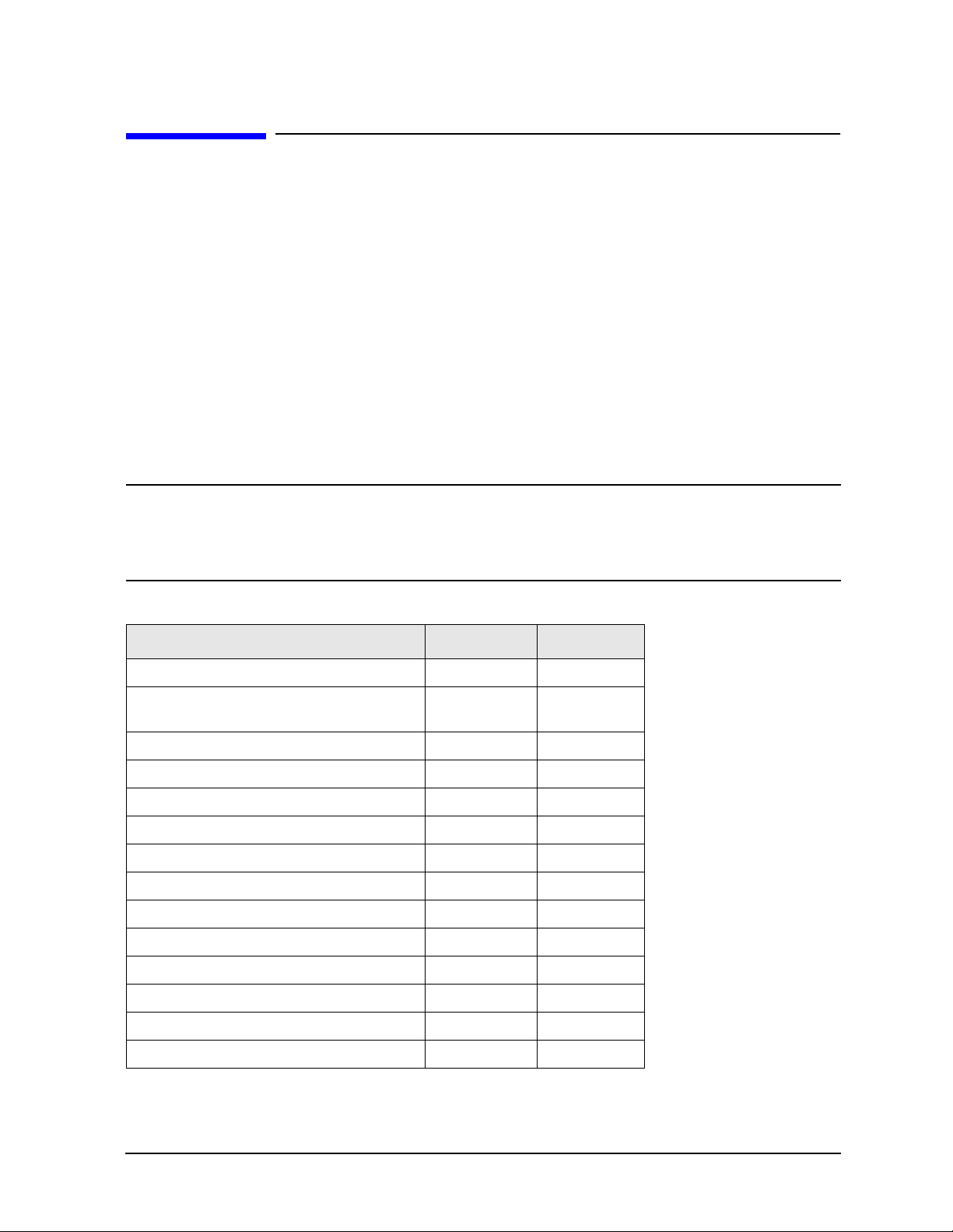
Installation and Setup
Printer Setup and Operation
Printer Setup and Operation
A printer can be connected to your analyzer if it is equipped with an external I/O interface.
Supported printers accept Hewlett-Packard Printer Control Language Level 3 (PCL3) or 5
(PCL5). Refer to the documentation or sp eci fications suppl ied with your prin ter, or contact
the manufa c tu rer to identi f y y ou r p r in ter’s language.
Equipment
• IEEE 1284 compliant printer cable.
• Supported and tested pri nters are listed below. Note that there are many PCL3/5
printers tha t m ay wo r k w i th y o u r a n al y zer, however, they have not been te sted.
— PCL3 printers include most HP DeskJet printers.
— PCL5 printers include most HP LaserJet printers.
NOTE The following printers are not compatible with your analyzer.
• HP Deskjet 720C, 722C, 820C and 1600C
• Epson MX-80, FX-85, Stylus, and LQ-570
Printer Models Language Type Color Cap able
HP DeskJet 310, 320, 350C, 400L PCL3 yes
HP DeskJet 500C, 550C, 600, 660C, 672C,
680C, 682C, 690C, 693C
HP DeskJet 840C, 850C, 870C, 890C, 895C PCL3 yes
HP DeskJet 935C, 970C, 990C PCL3 yes
HP DeskJet 1120C, 1150C PCL3 yes
HP Inkjet 2000C PCL 3 yes
HP LaserJet 4L, 4P, 4 Plus PCL3/5 no
HP LaserJet 5L, 5M, 5N, 5P, 5SI PCL3/5 no
HP LaserJet 6L, 6MP, 6P PCL5 no
HP LaserJet 2100 Series, PCL3/5 no
HP LaserJet 4050N PCL3/5 yes
PCL3 yes
HP LaserJet 5000GN PCL3/5 yes
HP Professional Series 2500CM PCL3 yes
HP Professional Series 2500CM PCL3 yes
Chapter 1 17
Page 18
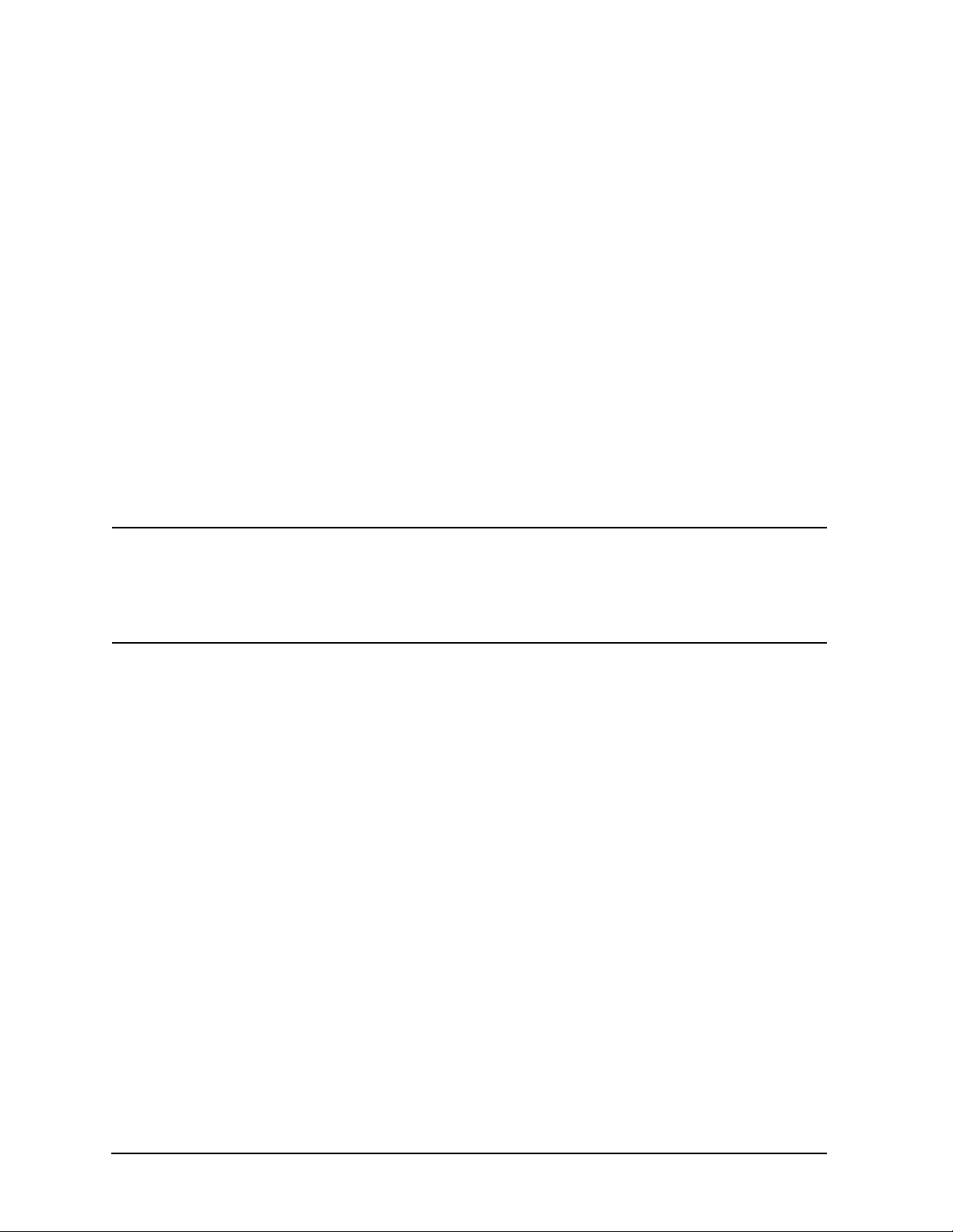
Installation and Setup
Printer Setup and Operation
Interconnection and Setup
1. Turn off the printer and the analyzer.
2. Using an IEEE 1284 compliant parallel printer cable, connect the printer to the
analyzer parallel I/O interface connector on the rear panel (see “Rear-Panel Features”
on page 27).
3. Turn on the analyzer and printer.
4. On the front panel, press Prin t Setup, then press the Printer Setup menu key.
5. Select the printer language and color capability appropriate for your printer. See table
above this section for a list of some compatible printers.
Testing Printer Operation
When you have completed the printer setup for the analyzer, press the front panel
Print
key. If the printer is ready and the printer setup was successful, a printout of the analyzer
display will be printed. If the printer is not ready, the message “Printer not responding”
appears at the bottom of the screen.
NOTE There may be some small discrepancies in the color mapping of the analyzer
display to your color printer. Due to differences in display and printer
technologies, the default display colors do not map exactly to the printer
colors. F o r example trace 1 is yellow on your analyzer display while it maps to
green on your printer.
18 Chapter 1
Page 19
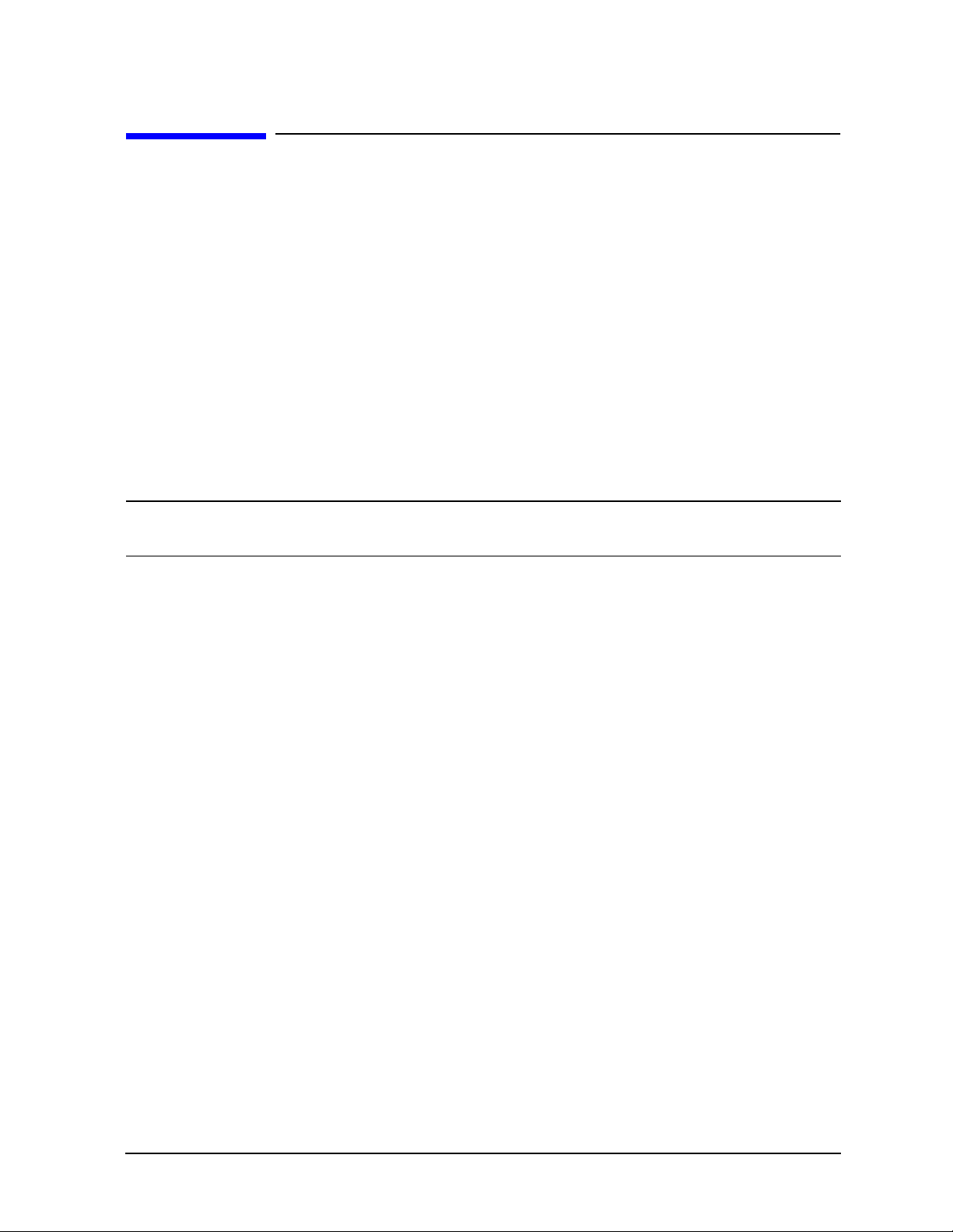
Installation and Setup
Protecting Against Electrostatic Discharge
Protecting Against Electrostatic Discharge
Electrostatic disch arge (ESD) can da mage or dest roy electronic c omponents (the possibility
of unseen damage caused by ESD is present whenever co mponents are trans ported, s tored,
or used).
Test Equipment and ESD
To help reduce ESD damage that can occur while using test equipment:
• Before connecting any coaxial c able to an anal yze r con nector f or t he fi rst ti me eac h da y,
momentarily short the center and outer conductors of the cable together.
• Personnel should be grounded wi th a 1 M
the center pin of any connector and before removing any assembly from the analyze r.
• Be sure that all instruments are properly earth-grounded to prevent build-up of static
charge.
WARNING Do not use these first three techniques when working on circuitry
with a voltage potential greater than 500 volts.
• Perform work on all components or assemblies at a stat ic-safe workstation.
• Keep static-generating materials at least one meter away from all components.
• Store or transport components in static-shielding containers.
• Always handle printed circuit board assemblies by the edges. This reduces the
possibility of ESD damage to components and prevent contamination of exposed
plating.
For information on ordering static-safe accessories, see “Accessories” on page 66.
Additional Information about ESD
For more information about ESD and how to prevent ESD damage, contact the
Electrostatic Discharge Ass ociation (http://www.esda.org). The ESD standard s developed
by this agency are sanctioned by the American National Standards Ins titute (ANSI).
Ω resistor -isolat ed wrist- strap bef ore touc hing
Chapter 1 19
Page 20
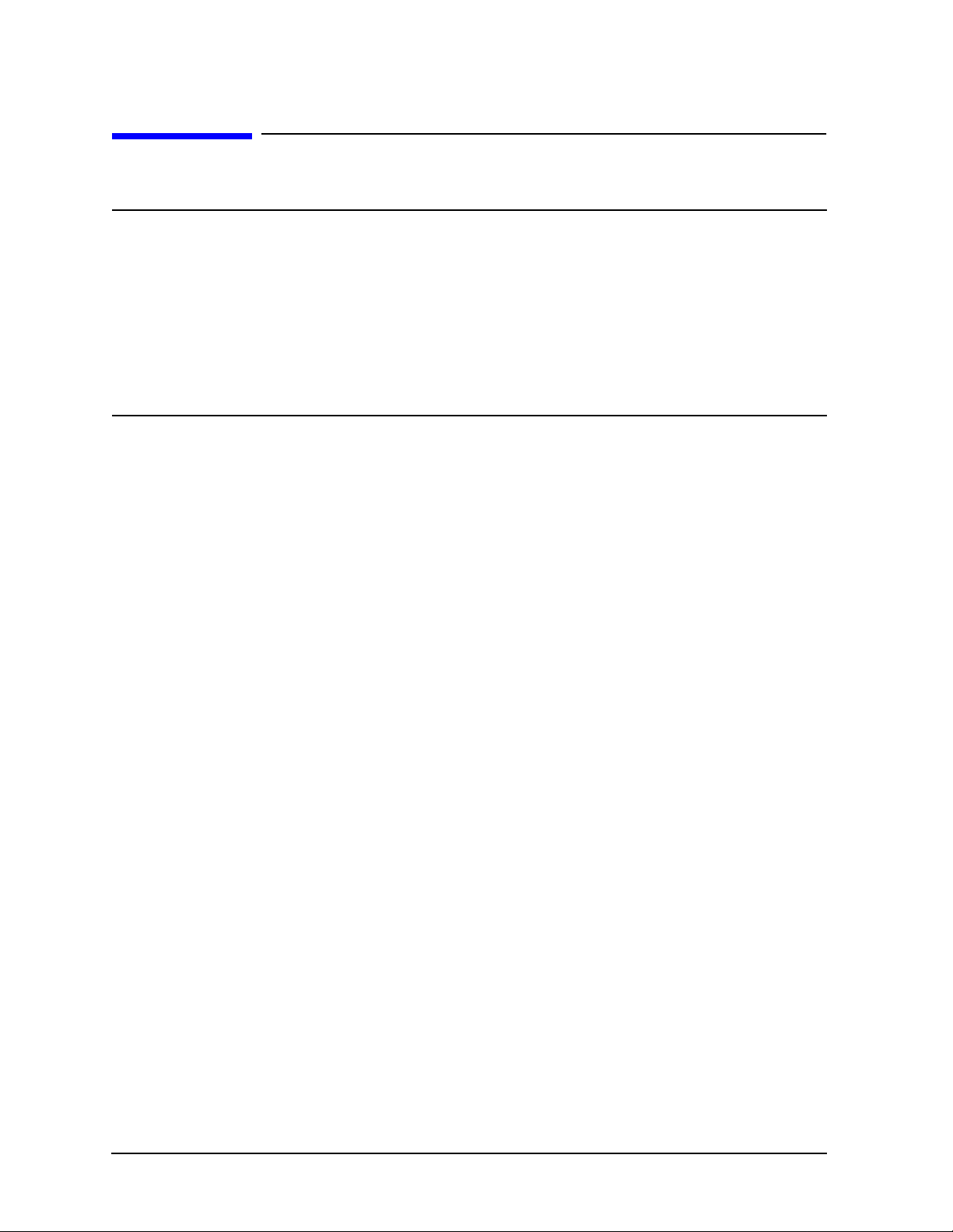
Installation and Setup
Safety Information
Safety Information
WARNING This is a Safety Class 1 Product (provided with a protective earthing
ground incorporated in the power cord). The mains plug shall be
inserted only in a socket outlet provided with a protective earth
contact. Any interruption of the protective conductor inside or
outside of the product is likely to make the product dangerous.
Intentional interruption is prohibited.
If this product is not used as specified, the protection provided by
the equipment could be impaired. This product must be used in a
normal condition (in which all means for protection are intact) only.
20 Chapter 1
Page 21
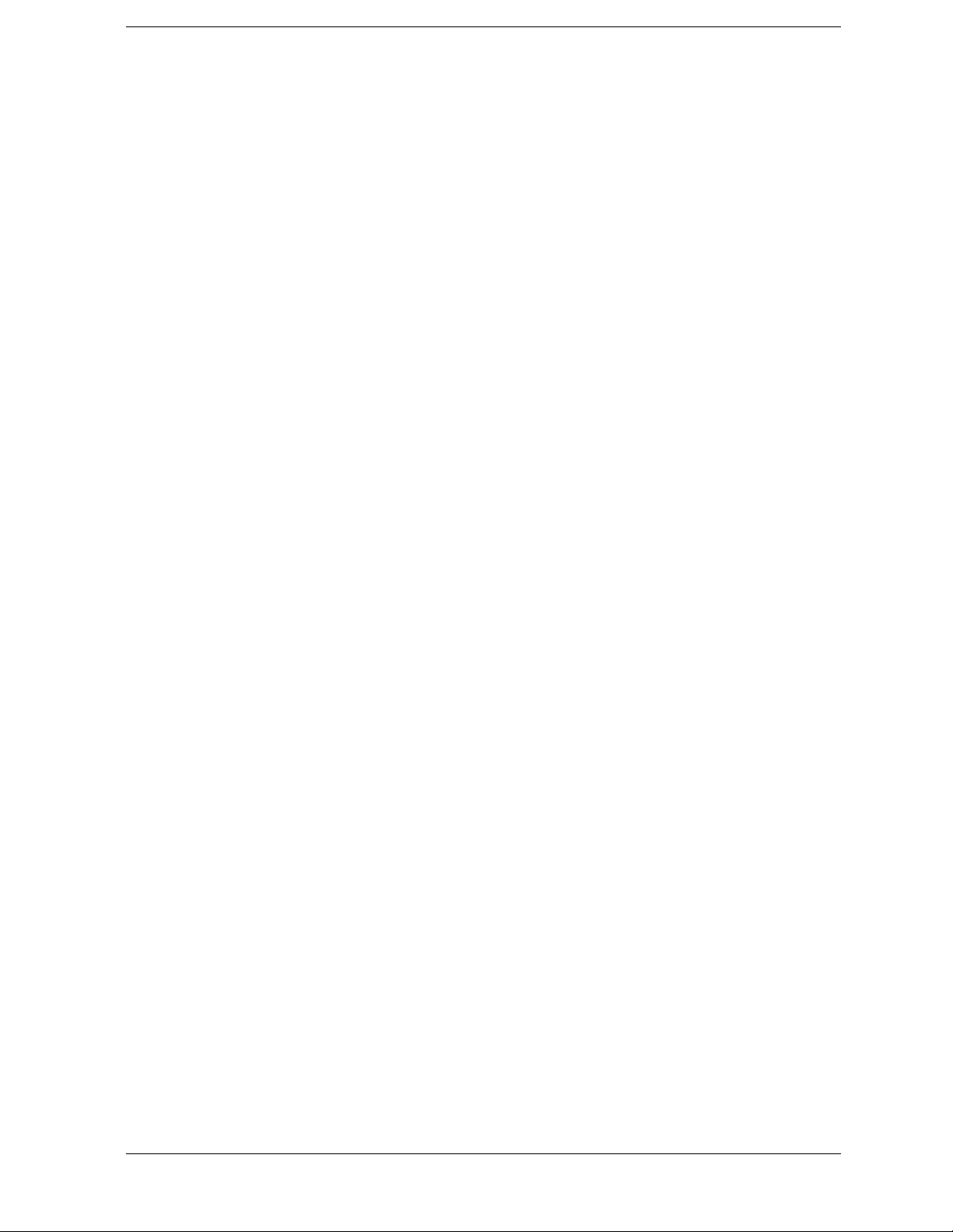
2 Front and Rear Panel Features
This chapter gives you an overview of the front and rear panel s of your analyzer. For
details on analyzer keys and remote pro gr amming, refer to the User’s and Programmer’s
Reference. For connector specifications (including input/output levels), see the
Specifications guide.
21
Page 22
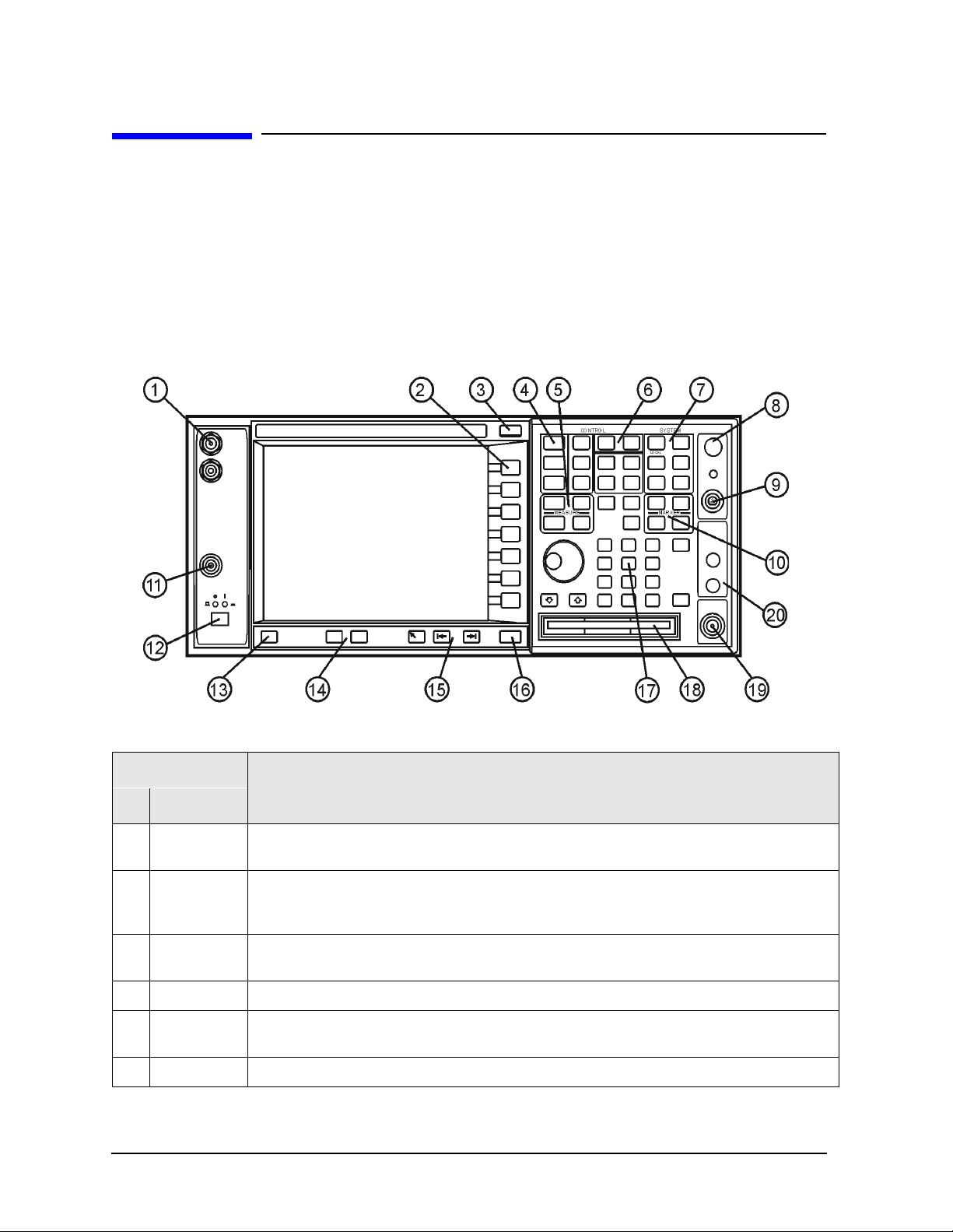
Front and Rear Panel Features
Front Panel Overview
Front Panel Overview
This section provides information on the analyzer’s front panel, including:
• Front Panel Connectors and Keys, see below
• “Display Annotations” on page 24
Front-Panel Connectors and Keys
Item
Description
# Name
1
I and
QInputs
2
Softkeys Menu labels identifying the current function of each softkey appear to the left of each
ESC Key Exits any function without modifying the current parameters. Also blanks the active
3
Control Keys Set parameters used for making measurements in the current measuremen t mo de.
4
5 Measure KeysSelect and set up specific measurements within the current application.
6
Mode Keys Select measurement mode and mode parameters.
Allow connection of an analog I/Q demodulator (not currently implemented).
key. Softkey menus dependent on the active menu. Also see “Using Menu Keys” on
page 49.
function annotation.
22 Chapter 2
Page 23
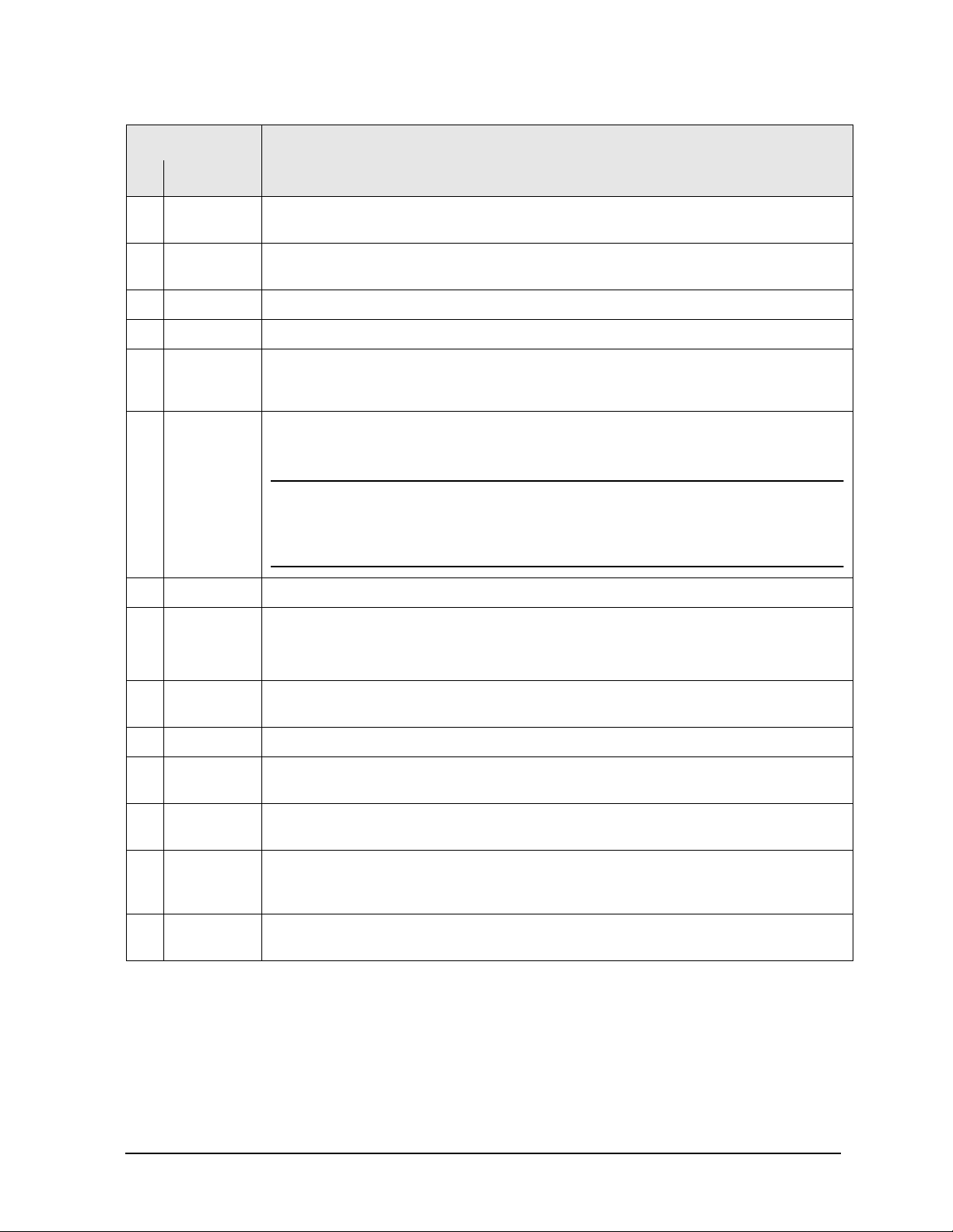
Front and Rear Panel Features
Front Panel Overview
Item
Description
# Name
7 System Keys Access features used with all analyzer modes and af fect the state of the entire spectrum
analyzer.
Vol. Control/
8
Earphones
9
PROBE PWR Supplies power for external high frequency probes and accessories (see page 83).
Marker Keys Enable markers to obtain specific information about the displayed measurement.
10
EXT TRIGGE
11
R
INPUT
POWER
12
ON/OFF
Not currently implemented. To be implemented in future firmware upgrade.
Enables you to externally trigger measurements.
Turns the analyzer on. A green light indicates power on. A yellow light indicates standby
mode.
NOTE The front-pa nel switch is a standby switch, not a LINE switch
(disconnecting device); the analyzer continues to draw power even when
the line switch is in standby. Use the detachable power cord to
disconnect the an alyzer from the mains supply.
Help Key Not currently implemented. To be implemented in future firmware upgrade.
13
Window KeysNext Window: On displays with multiple windows, changes the highlighted window that is
14
currently active.
Zoom: Zooms in on the highlighted window.
15
Navigation
Keys
Not currently implemented. To be implemented in future firmware upgrade.
16
Return Key Exits the current menu and returns to the previous menu.
Data Control
17
s
Floppy
18
Disk Drive
19
RF Input Input for an external signal. Make sure that the total power of all signals at the analyzer
Change the numeric value of an active function. Entries appear in the active function
area of the display. Also see “Entering Data” on page 49.
Accepts a 3.5 inch 1.44 MB floppy disk.
input does not exceed +30 dBm (1 watt). The E4446A and E4448A input connector is
2.4 mm.
20
IF Input, 1s t
LO Output
Allows connections for external mixing (Option AYZ)
Chapter 2 23
Page 24
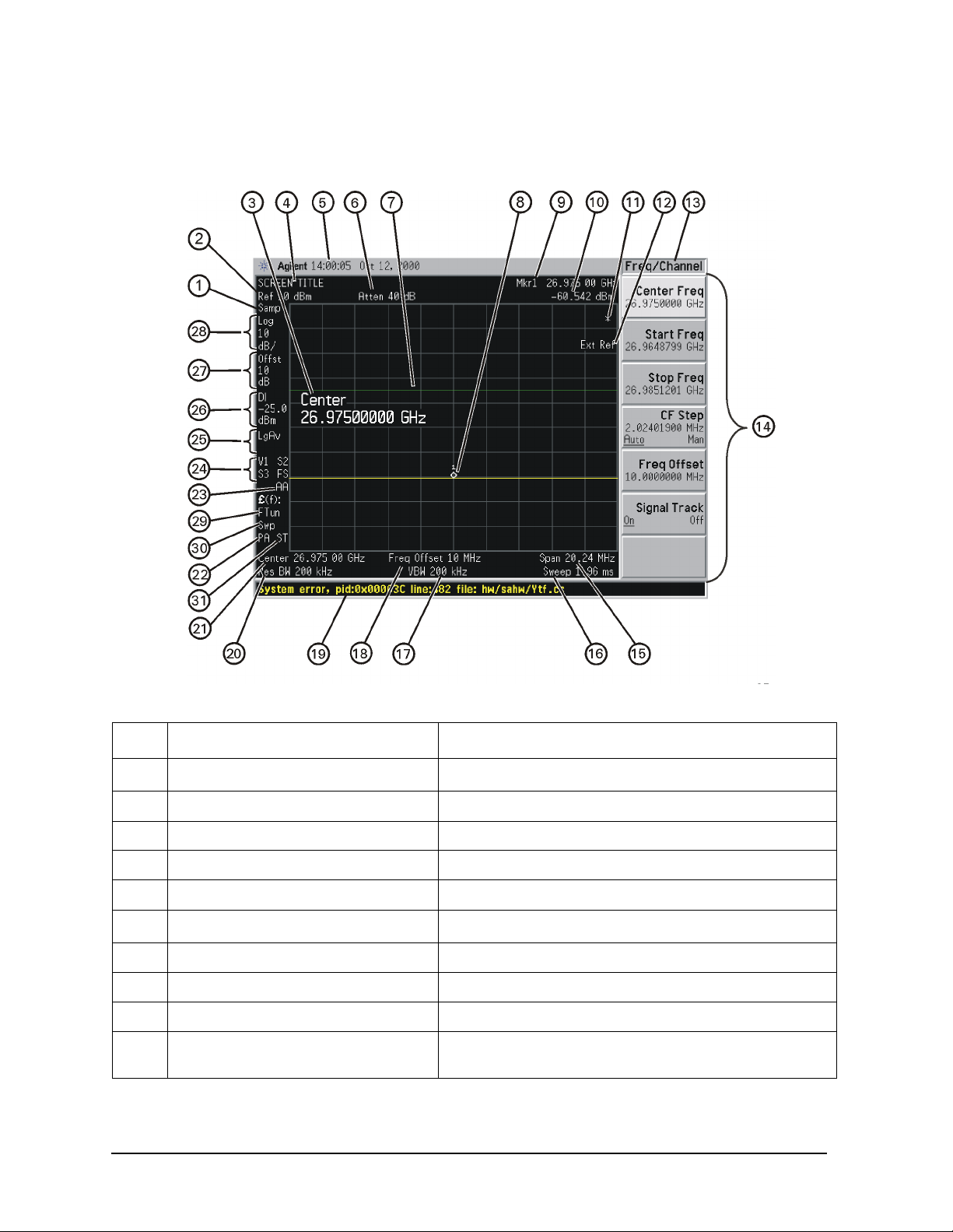
Front and Rear Panel Features
Front Panel Overview
Display Annotations
Item Descript i o n Associated F unction Ke ys
1
Detector type
a
Det/Demod, Detector
2 Refer ence level Amplitude, Ref Level
3 Active function block Refer to the description of the activated function.
4 Screen title
Display, Title
5 Time and date display System, Time/Date
6
RF attenuation
a
Amplitude, Attenuation
7Display line Display, Display Line
8Marker Marker
9 Active marker Marker
10 Active marker frequency and
Marker
amplitude
24 Chapter 2
Page 25

Front and Rear Panel Features
Front Panel Overview
Item Descript i o n Associated F unction Ke ys
11 Data invalid indicator Asterisk (*) means some or all trace data may not match
annotation due to possible analyzer setting changes.
12 Status message area Displays status messages (see “Types of Spectrum
Analyzer Messages” on page 71).
13 Key menu title Dependent on menu selection.
14 Softkey menu Softkey labels
15 Frequency span or stop frequency
16
Sweep time
17
Video bandwidth
a
a
Span or Frequency, Stop Freq
Sweep, Sweep Time
BW, Video BW
18 Frequency offset Frequency, Freq Offset
19 Display status line Displays informational and error messages (see “Types of
Spectrum Analyzer Messages” on page 71).
20
Resolution bandwidth
a
BW, Res BW
21 Center frequency or start frequency Frequency, Center Freq or Start Freq
22 Internal preamp Amplitude, Int Preamp
23 Auto alignment routine status System, Alignments, Auto align
(If auto alignment is off, no indicator appears)
AA: auto alignment of all
analyzer parameters.
AL: analyzer alerts you
when alignment is
needed.
24 Trigger or Trace
Trig or Trace/Avg
Trigger & sweep modes:
F: free-run trigger
X: external (front) trigger
R: external (rear) trigger
L: line trigg e r
V: video trigger
C: continuous swe ep
S: single swee p
Trace modes:
W: clear-write
S: store blank
m: minimum hold
M: maximum hold
V: view
1: trace 1
2: trace 2
3: trace 3
25
Average
26 Display line annotation
a
T race/Avg, Average: The
number shown indicates
current average number.
Display, Display Line
VAvg: voltage av erage
LgAv: log power average
PAvg power average
27 Amplitude offset Amplitude, Ref Lvl Offst
28 Amplitude scale Amplitude, Scale Type or Amplitude, Scale/Div
Chapter 2 25
Page 26

Front and Rear Panel Features
Front Panel Overview
Item Descript i o n Associated F unction Ke ys
29
Phase noise optimization
a
Auto Couple, PhNoise Opt
Phase noise can be optimized for:
f<50k: frequencies less than 50 kHz from carrier.
f>50k: frequencies greater than 50 kHz from carrier.
FTun: LO for fast tuning.
30
Sweep type
31 Signal track
(could also be CP Continuous Peak
a
Sweep, Sweep Type
Frequency, Signal Track
Peak Search
, Continuous Pk
a. This function can be auto-coupled. A pound (#) symbol in front of this annotation indicates an
uncoupled function.
26 Chapter 2
Page 27

Rear-Panel Features
Front and Rear Panel Features
Rear-Panel Features
Item Description
# Name
1 NOISE SOURCE
DRIVE OUT
+28 V (PULSED)
2
PRESEL TUNE
OUT
3
10 MHz OUT
(SWITCHED)
4
EXT REF IN Input for a 1 t o 30 MHz external frequen cy reference signal. Also see page 12.
321.4 MHz IF
5
Out
6
TRIGGER 1 OUT A trigger outp ut used to synchro nize other test equip ment with the analyz er. Trigger
Provides 28 V to drive a noise source. Used on Option 219 Noise Figure personality.
Outputs tuning voltage for preselected harmonic m ixer.
A switched output of the analyzer’s internal 10 MHz frequency re ference s ignal used
to lock the frequency reference of other test equipment to the analyzer.
Provides 321.4 MHz IF output.
1 is the High=Sweeping (HSWP) signal.
TRIGGER 2 IN Allows external triggering of measurements.
7
VIDEO OUT Provides a y-axis video out signal. Note that this signal is not available when gating
8
is being used.
21.4 MHz IF OUT Provides 21.4 MHz IF output.
9
10 SCSI This feature is for factory use only
Chapter 2 27
Page 28

Front and Rear Panel Features
Rear-Panel Features
Item Description
# Name
11 KYBD Enables connection of an external PS-2 keyboard using a 6-pin mini-DIN connector.
Always turn off power before plugging in keyboard.
This feature not fully implemented. Currently used only for firmware upgrades.
Line power
12
input
13
GPIB Allows the connection of a General Purpose Interface Bus (GPIB, IEEE 488.1) cable,
The AC power connection. Also see “Power Requirements” on page 5.
which enables remote analyzer operation.
LAN A TCP/IP Interface.
14
Also see “Turnin g on t he A nalyzer for the First Time” on page11 for information on
setting the IP address.
For information on using the analyzer remotely, refer to the User’s and
Programmer’s Reference.
15
TRIGGER 2 OUT A trigger output used to synchronize other test equipment with the analyzer.
Reserved for future applications.
PARALLEL Supports remote printing (Printing is supported only from the parallel port).
16
70 MHZ IF OUT Provides 70 MHz IF output.
17
MONITOR Allows connection of an external VGA monitor.
18
RS-232 Allows connection of a PC, printer, or modem.
19
This feature not fully implemented; to be implemented in a future release.
20
HNQ IN
H7L IN
H70 IN
These features are only available when special options are installed.
28 Chapter 2
Page 29

Front and Rear Panel Features
Key Overview
Key Overview
The keys labeled FREQUENCY Ch annel, System, and Marker are all examples of front-panel
keys. The front-pane l keys are dark gr ay, light gray, green, or white in color. Front-panel
keys that are white perform an immediate action rather than bringing up a menu. The
only green key is the
panel keys and their related menu keys can be found in user’s guide for your analyzer).
Pressing most of the dark or light gray front-p anel keys accesses menus of functions that
are displayed along the right side of the display. These are called menu keys.
Menu keys list fu n ctions other th a n th o se a ccessed directl y b y the front panel keys. To
activate a menu key function, press the key immediately to the right of the annotation on
the screen. The menu keys that are displayed depend on which front-panel key is pressed
and which menu level is enabled.
If a menu key function’s value can be changed, it is called an active function. The function
label of the active function is highligh ted after that key has been selected. For example,
press
AMPLITUDE Y Scale. This calls up the menu of related amplitude functions. Note the
function labeled
Ref Level also appears in the active function blo ck, indicating t hat it is the act ive amplitude
function and can now be changed using any of the data entry controls.
Preset key, which performs an analyzer reset (A summary of all front
Ref Level (the default selected key in the Amplitude menu) is highlighted.
A menu key with On and Off in its label can be used to turn the menu key’s function on or
off. To turn the function on, press the menu key so that On is underlined. To turn the
function off, press the menu key so that Off is underlined. In the manual, when On should
be underlined, it will be indicated as
Function (On).
A function with Auto and Man in the label can either be auto-coupled or have its value
manually changed. The value of the function can be changed manually using the numeric
keypad, knob, or step keys. To auto-couple a function, press the menu key so that Auto is
underlined. In the manual, when
Function (Auto).
Auto should be underlined, it will be indicated as
In some key menus, one key label will always be highlighted to show which key has been
selected. For example, when you press
Marker, you will access a menu of keys in which
some of the keys are grouped together by a blue bar on the left side of the menu. The
Normal key, which is the Marker menu default key, will be highlighted. When you press
another key within the blue bar region, such as
Delta, the highlight will move to th at key to
show it has been selected.
Chapter 2 29
Page 30

Front and Rear Panel Features
Key Overview
In other key menus, one key label will always be highlighted to show which key has been
selected but the menu is immediately exited when a selection is made. For example, when
you press the
keys. The
When you press the
selected and the screen will return to the
Orientation key (on the Print Setup menu), it will bring up its own menu of
Portrait key, which is the Orientation menu default key, will be highlighted.
Landscape key, the highlight will move to that key to show it has been
Print Setup menu.
The arrow keys located below the analyzer displa y (sometimes r eferred to as Tab keys) can
be used to navigate within tables , for example the Limit-Line tabl e. These ke ys are used to
move between rows. The Left-arrow key moves up, while the right-arrow key moves down.
While navigating through the table, the cursor (inverse video highlight) stays in the same
column. Navigating left or right in the table is accomplished by choosing the desired field
using the front-panel keys.
30 Chapter 2
Page 31

Front and Rear Panel Symbols
This symbol is used to indicate power ON (green LED).
This symbol is used to indicate power STANDBY mode (yellow LED).
This symbol is used to indicate the ON position of the power button.
This symbol is used to indicate the OFF position of the power button.
This symbol indicates the input power required is AC.
Front and Rear Panel Features
Front and Rear Panel Symbols
The instruction documentation symbol. The product is marked with this
symbol when it is necessary for the user to refer to instructions in the
documentation.
The CE mark is a registered trademark of the European Community.
The C-Tick mark is a registered trademark of the Australian Spectrum
Management Agency.
This is a marking of an Industrial Scientific and Medical Group 1 Class A
product, and to indicate product compliance with the Canadian
Interference-Causing Equipment Standard (ICES-001).
The CSA mark is a registered trademark of the Canadian Standards
Association.
Chapter 2 31
Page 32

Front and Rear Panel Features
Front and Rear Panel Symbols
32 Chapter 2
Page 33

3 Making a Basic Measurement
This chapter provides information on basic analyzer operation. For more information on
making measurements, see the measurement guide for your analyzer.
33
Page 34

Making a Basic Measurement
This chapter is divided into the following sections:
•“Using the Front Pa nel ” on page 35
•“Presetting the Spectrum Analyzer” on page 36
•“Viewing a Signal” on page 37
CAUTION Ensure that the total power of all signals at the analyzer input does not
exceed +30 dBm (1 watt).
Basic Assumption
The material in this chapter is prese nted with the assumption that you understand the
front and rear panel la yout, and displ ay annot ations of your analyzer. If you do not, refer
to “Front and Rear Panel Features” on page 21.
NOTE The display examples in this book are made using various analyzer
models, you may see some variations depending upon your analyzer.
34 Chapter 3
Page 35

Making a Basic Measurement
Using the Front Panel
Using the Front Panel
Entering Data
When setting measurement parameters, there are several ways to enter or modify the
value of the active function:
Knob
Arrow Keys
Numeric Keypad
Unit Softkeys
Enter Key
Increments or decrements the current value.
Increments or decrements the current value.
Enters a specific value. Then press the desired terminator (either
a unit softkey, or the
Terminate a value that requires a unit-of-measurement.
Terminates an entry when either no unit of measure is needed, or
you want to use the default unit.
Enter key).
Using Menu Keys
Menu Keys (which appear along the right side of the display) provide access to many
analyzer functions. Here are examples of menu key types:
Toggle Allows you to activate/deactivate states.
Example: Toggles the selection (underlined choice)
Submenu Displays a new menu of softkeys.
Example: A submenu key allows you to view a new
Signal Track
On Off
Catalog
each time you press the key.
menu of softkeys related to the submenu
key category.
Choice Allows you to make a selection from a list of values.
Example: A choice key displays the currently selected
Adjust Highlights the softkey and sets the active function.
Examples: Press this type of key and enter a value.
Y Axis Units
dBm
CF Step
13.2550000 GHz
Attenuation
10.00 dB
Auto Man
submenu choice, in this example, dBm.
When the choice is made, the submenu
automatically returns.
The default for softkeys with an automatic
Auto) or manual (Man) choice is automatic.
(
After you enter a value, the selection
changes to manual. You can also press the
softkey twice to change to manual.
Chapter 3 35
Page 36
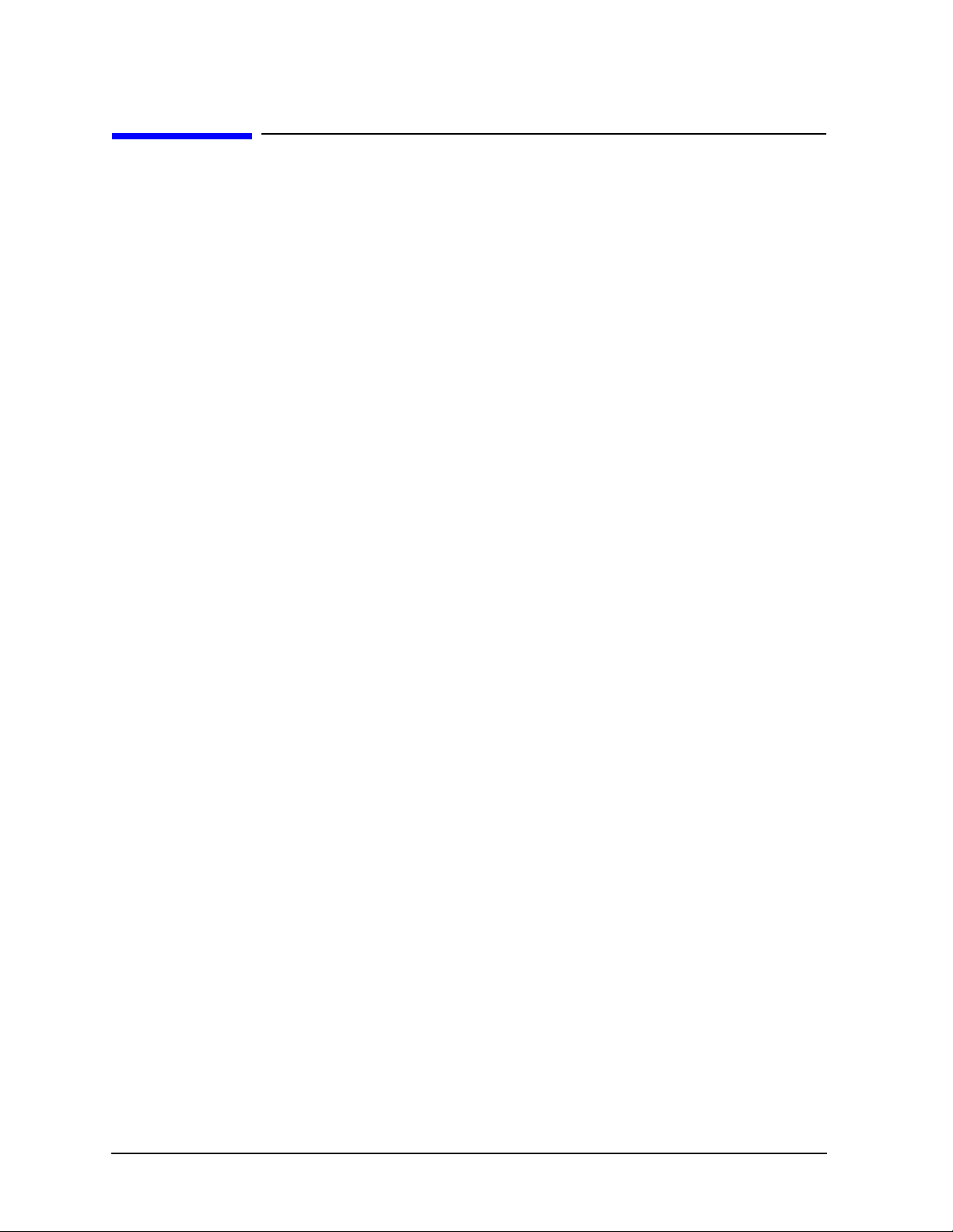
Making a Basic Measurement
Presetting the Spectrum Analyzer
Presetting the Spectrum Analyzer
Preset provides a known starting point for making measure me nts. The analyzer has
three type s of preset:
Factory Preset Restores the analyzer to its factory-defin ed state.
User Preset Restores the analyzer to a user-defined state.
Mode Preset This type of preset restores the currently selecte d mod e to a known
state.
For details, see the User’s/Programmer’s manual.
When
preset. When
Preset
If
Preset Type is set to Factory, pressing the green Preset key triggers a factory
Preset Type is set to User, pressing Preset displays the softkeys Factory
, User Preset, and Mode Preset (if applicable); you then select the preset you want.
Preset Type is set to Mode, but a personality is not installed, pressing Preset triggers a
factory preset.
Creating a User Preset
If you constantly use settings which are not the factory defaults, use the following steps
to create a user- defined preset:
1. Set analyzer parameters as desired.
2. Press
user preset state.
3. Press
option.
Disabling User Preset
Go to the Power On/Preset menu (press
of Factory or Mode.
System, Power On/Preset, Save User Preset to set the current parameters as the
Preset to select User in the same softkey menu to enable user preset as an
System, Powe r On/Preset) and select a Preset T ype
36 Chapter 3
Page 37

Making a Basic Measurement
Viewing a Signal
1. Press Preset. If the softkeys Factory Preset and User Preset appear, select
Factory Preset.
Viewing a Signal
2. Press
System, Reference, then note the 10MHz Out setting. If Off is active (underlined),
press the softkey to toggle the reference on.
3. Connect the analyzer’s rear panel 10 MHz OUT (SWITCHED) to the front-panel input.
Setting Reference Level and Center Frequency
NOTE The display examples in this section are made using various analyzer
models, you may see some variations depending upon your analyzer.
4. Set the reference level to 10 dBm: Press
5. Set the center frequency to 30 MHz: Press
AMPLITUDE, 10, dBm.
FREQUENCY, Center Freq, 30, MHz.
The 10 MHz reference signal spectrum appears on the display, as shown in
Figure 3-1.
NOTE The display examples in this book are made using various analyzer
models, you may see some variations depending upon your analyzer.
Chapter 3 37
Page 38
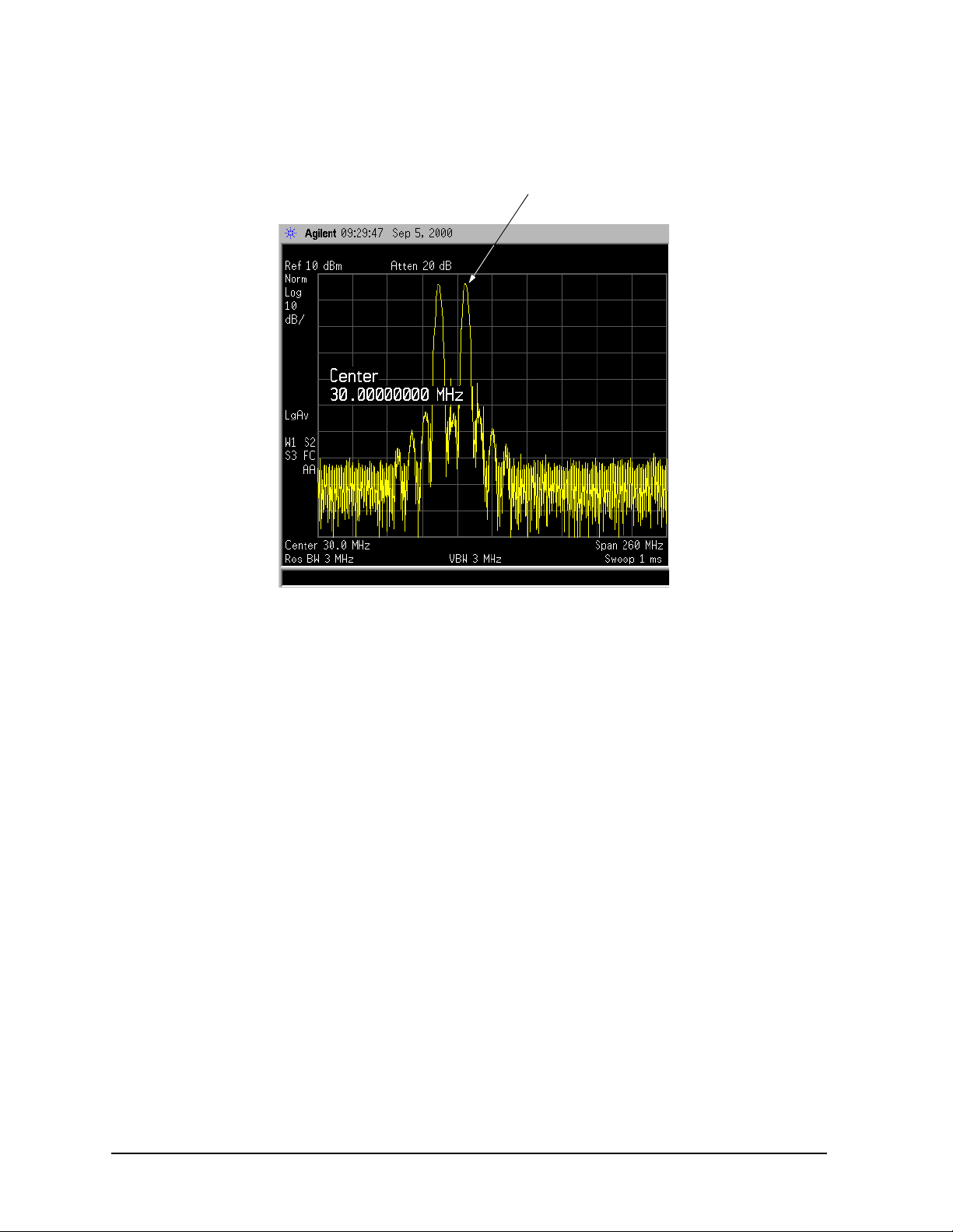
Making a Basic Measurement
Viewing a Signal
Figure 3-1 10 MHz Internal Reference Signal and Associated Spectrum
10 MHz Peak
Setting Frequency Span
6. Set the frequency span to 50 MHz: Press
This displays the signal as shown in Figure 3-2.
SPAN, 5, 0, MHz.
38 Chapter 3
Page 39

Figure 3-2 Span Changed to 50 MHz
10 MHz Peak
Making a Basic Measurement
Viewing a Signal
Reading Frequency & Amplitude
7. Place a marker (labeled 1) on the 10 MHz peak, as shown in Figure 3-3.
Press
Peak Search.
Note that the frequency and amplitude of the marker appear both in the active
function block, and in the upper-right corner of the screen. You can use the knob, the
arrow keys, or the softkeys in the Peak Search menu to move the marker. Pressing
Esc removes the value from the display.
8. If you have moved the marker, return it to the peak of the 10 MHz signal.
Changing Reference Level
9. Press
Press
AMPLITUDE, and note that reference level (Ref Level) is now the active f unction.
Marker ➞, Mkr ➞ Ref Lvl.
Note that changing the reference level changes the amplitude value of the top
graticule line.
Figure 3-4 shows the relationship between center frequency and referenc e l evel. The
box represents the analyzer display. Changing the center frequency changes the
horizontal placement of the signal on the display. Changing the reference level
changes th e vertical plac ement of the signal on the disp l ay. Increasing th e span
increases the frequency range that appears horizontally across the display.
Chapter 3 39
Page 40

Making a Basic Measurement
Viewing a Signal
Figure 3-3 A Marker on the 10 MHz Peak
Marker AnnotationActive function block
Figure 3-4 Relationship Between Frequency and Amplitude
40 Chapter 3
Page 41

Making a Basic Measurement
Viewing a Signal
Improving Frequency Accuracy
10.While not all of the zeros following the decimal in the active function block are
significant, the numbers after the decimal in the marke r annotation (upper-rig ht
corner of screen) are significant. To increase the accuracy of the frequency reading in
the marker annotation, turn on the frequency count function.
a. Press
• The
b. Press
• The
11.Note softkey
Mkr Fctn.
Marker Fctn softkeys appear .
Marker Count.
Marker Count softkeys appear.
Marker Count On Off. If Off is underlined, press the softkey to toggle
marker co u n t on.
As shown in Figure 3-5:
• The marker annotation changes from Mkr1 to Cntr1.
• The displayed resolution in the marker annotation improves.
NOTE When you use the freque ncy count function, if the ratio of the resoluti on
bandwidth to the span is less than 0.002, the following message
appears on the display: Freq Count: Reduce Span/RBW ratio
This indicates that the resolution bandwidth is too narrow.
12.Press
Marker ➞, Mkr ➞ CF to move the 10 MHz peak to the center of the display.
Valid Marker Count Range
13.Move the marker down the skirt of the 10 MHz peak. Note that although the read out
in the active function changes, as long as the marker is at least 26 dB above the noise,
the counted value (upper -right corner of display) does not c hange (see Figure 3-6). For
an accurate count, the marker does not have to be at the exact peak.
NOTE Marker count functions pro perly only on CW signals or discrete peaks.
For a valid reading, the marker must be ≥26 dB above the noise.
14.Press
BW/Avg, Res BW, then enter a new value. T hi s ac ti on makes the reso l u ti o n
bandwidth the active func tion and allows you to ex periment with different resolution
bandwidth (RBW) values.
15.Press
Marker, Off to turn the marker off.
NOTE After properly setting the analyzer to display your signal, you can save
the settings as either a user preset (press
User Preset), or a file (se e “Saving a File” on page 48).
Chapter 3 41
System, Power O n/P reset, Save
Page 42

Making a Basic Measurement
Viewing a Signal
Figure 3-5 Increasing Marker Frequency Accuracy
Frequency Count
increases accuracy
Figure 3-6 Using Marker Counter
42 Chapter 3
Page 43

4 Viewing Catalogs and Saving Files
43
Page 44

Viewing Catalogs and Saving Files
The analyzer stores and retriev es data similarly to the way that a personal computer (PC)
does: both have internal storage and a floppy disk drive . Whil e a PC has an internal drive,
the analyzer’s internal s torage is nonvolatile (flash) memory, which acts as an internal
drive. As with a PC , both the inte rnal s torage and the floppy di sk dri ve ha ve di rectory and
sub-directory capability; in the analyzer, directories and subdirectories are called catalogs.
This chapter tells you how to:
• locate catalogs and view files, on page 45.
• save a file, on page 48.
For more information on catalogs and files, see the Measurement guide.
44 Chapter 4
Page 45

Viewing Catalogs and Saving Files
File Menu Functions
File Menu Functions
This chapter describes how to use the func tions located under the front-panel File key.
Data storage and retrieva l are h andled s imilarly to that of per sonal com puters (PCs). Like
PCs, these analyzers include an internal storage drive and a floppy disk drive, both of
which have directory and sub-directory capability.
You will learn how to do all of the following:
• locate and view files in the catalog
• format a floppy disk
• save a file
• load a file
• rename a file
• copy a file
• delete a file
NOTE The display examples in this book are made using various analyzer models,
you may see some variations depending upon your analyzer.
Locating and viewing files in the catalog
Techniques for locating files and directories are consistent throughout the various file
menu functions. Although this section provides specific information about navigation in
the catalog, you may wish to refer back to this section when performing other operations of
the file menu.
The analyzer has three default catalogs (direct ories):
• State, which stores analyzer settings.
• Trace, which stores trace information.
• Screen, which stores screen captures of the display in .gif or .wmf format.
NOTE Trace files are not bitmap files. Files saved as Trace cannot be imported into
other applications or converted. If you require the use of other applications,
for example
.gif or .wmf formats using Screen for your file Type.
Microsoft Word or Microsoft Excel, be sure to save your files as
Chapter 4 45
Page 46

Viewing Catalogs and Saving Files
File Menu Functions
Press File, Catalog to bring up a screen display as shown in Figure 4-1.
Figure 4-1. Catalog Menu
NOTE Use the front-panel Step Keys or Knob and the Dir Up or Dir Select keys to
move up and down within the directory informati on box .
1. The entry fields show the parameters for the files viewed. Entry fields that are being
modified or are modifiable are indi cate d by highli ghting (i nvers e video). Eac h file menu
function has its own unique set of e ntry fields pertaining t o that function. Bel ow are the
fields listed under the catalog key:
a. Name: field states the filename.
b. Show Type: field displays the type of files viewed.
c. Path: field displays the drive and directory location of the files.
2. The directory information box displays the drives , directories, and/or files currently
described in the entry f ields. Highlighting a r ow of info rmation se lects th at location and
updates the entry fields. There are four column headings in this area of the display.
They are described as follows:
a. Name: column st at e s th e dr i v e ([-A-] or [-C-]) if at the top level on the drive,
directory name, or filename.
46 Chapter 4
Page 47

Viewing Catalogs and Saving Files
File Menu Functions
b. Type: column displays the extension of the filename, for example, .SET, .STA,
.TRC. Directories are displayed a s DI R and drives have nothing lis ted under Type:.
They are only designated by the Name: column ([-A-] or [-C-]).
c. Size: column displays the size of the file in bytes.
d. Modified: column di sp l ay s th e da te and time the la st change occurred.
3. The softkey menu has four options:
a. Type: allows you to choose the type of file you wish to view. (You may view all types
by using the
All key under Type.)
b. Sort: Under the Sor t key, you can sort by any of the four columns and you can choose
up (ascending) or down (descending).
c.
Dir Up: moves you up one directory level. If you are already at the top level, this key
moves you up to the drive level, displaying the available disk drives.
Dir Select: moves you down into the highlighted directory or up into the next level
d.
(directory or drive) if the “. .” under the Name: column is highlighted.
NOTE Navigation keys: Use the front-panel St ep Keys or Knob and the Dir Up or Dir
Select keys to mo ve around in the di re ctory information box.
4. The drive space line shows the number of bytes used on the drive and the number of
bytes still free on the drive.
Creating a directory
Directories and sub-direc tories can be created on both the A: floppy di sc and the internal
C: drive. This allows maximum flexibility in organizing files. For this example, we will
create a directory on the C: drive.
1. Press
the entry fi el ds will be Dir Name: and Path: and the Heading will read: Directories.
2. Navigate through the file system until th e Path: field displays C:\. (Use the Step Keys,
Knob, Dir Up, and/or Dir Select keys.)
3. Press
is also available for the filename.) Press
contains this directory title. (Use the
corrections.)
4. Press Create Dir Now to execute th e operation. The message: Creating Directory
appears on the screen. Then the status bar displays: Directory C:\START created.
File, More 1 of 2, Create Dir. Your screen should look similar to Figure 4-1, except
Name and enter the name, “START” using the Alpha Editor. (The numeric keypad
Enter (hardkey) when the Dir Name: field
Bk Sp hardkey on the front panel to make
5. To make a sub-dire ct ory, scr oll down to the START directory you just create d and press
Dir Select. The Path: field should now read: C:\START\. Repeat Steps 3 and 4 above ,
using a new name. The status bar now should read: Directory C:\START\new name
created.
Chapter 4 47
Page 48

Viewing Catalogs and Saving Files
Saving a File
Saving a File
You can save files (setups, states, traces, limits, corrections, measurement results, or
screens) to a floppy disk (A:\), or the internal drive (C:\). In this example you will save a
trace to the internal C: drive.
NOTE Trace files are not bitmap files. Files saved as Trace cannot be imported into
other applications or converted. If you require the use of other applications,
for example
.gif or .wmf formats using Screen for your file Type.
Step 1. Set up the analyzer trace
1. Perform a factory preset by pressing Preset, Factory Preset (if present).
2. Turn on the internal 50 MHz alignment signal of the analyzer as follows:
Microsoft Word or Microsoft Excel, be sure to save your files as
• Press
3. Set the center frequency to 5 0 MHz by pressing press
4. Set the span to 75 MHz by pressing
Input/Output, Input Port, Amptd Ref.
FREQUENCY, Center Freq, 50, MHz.
SPAN, Span, 75, MHz. The reference signal will
appear on the display.
5. View trace 1 and put it into maximum hold by pressing
should already by underlined, but if not, pr ess
Max Hold.) Your analyzer display should look similar to Figure 4-3.
press
T race 1 2 3 until 1 is under lined and t hen
Figure 4-2. Viewing Trace 1
View/Trace, Max Hold. (Trace 1
48 Chapter 4
Page 49
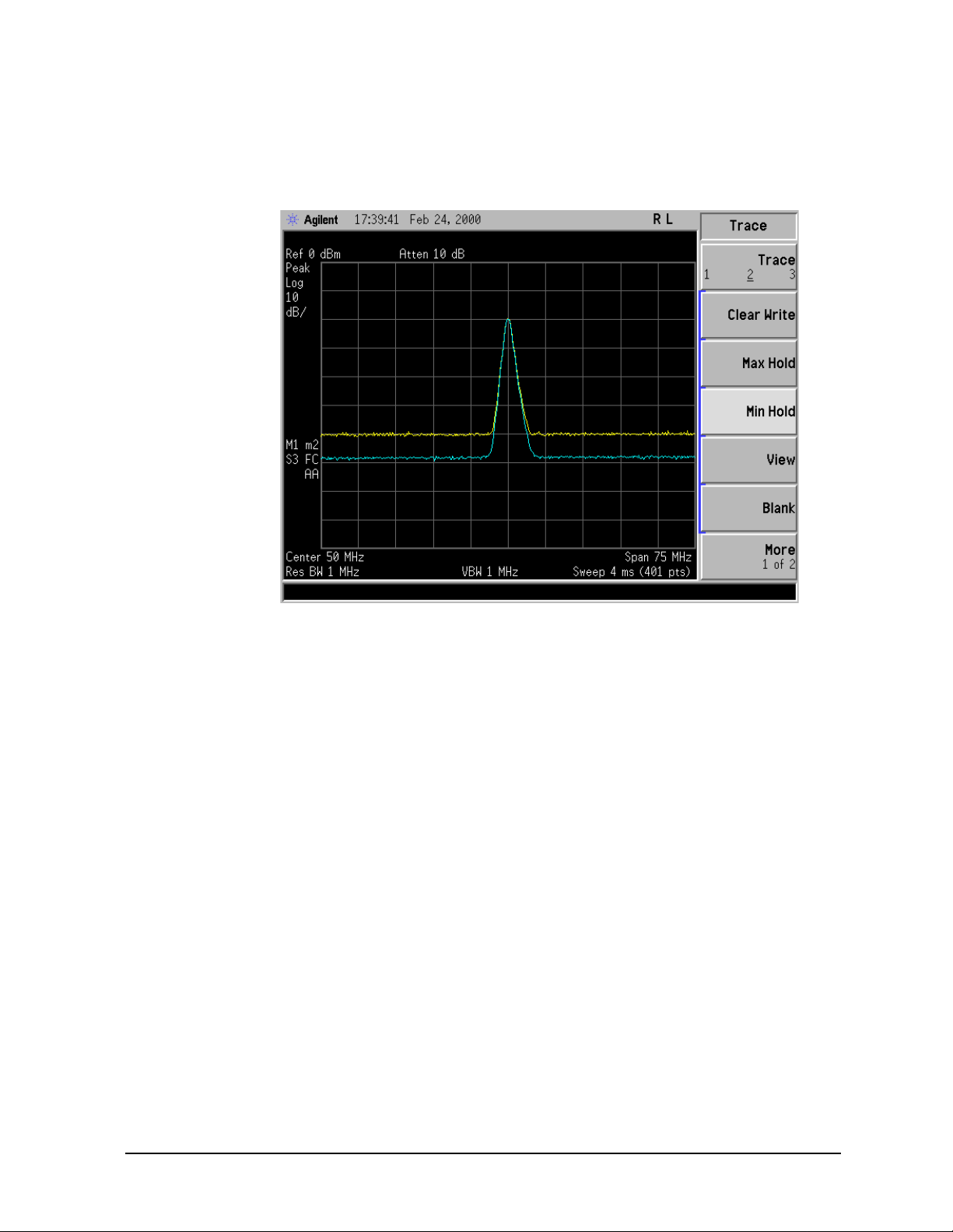
Viewing Catalogs and Saving Files
Saving a File
6. Activate trace 2 and put it into minimum hold by pressing Trace (2), Min Hold. Your
analyzer display should look similar to Figure 4-4.
Figure 4-3. Viewing Traces 1 and 2
7. Activate trace 3 by pressing
similar to Figure 4-5.
Trace (3), Clear Write. Your analyzer display should look
Chapter 4 49
Page 50

Viewing Catalogs and Saving Files
Saving a File
Figure 4-4. Viewing Traces 1, 2, and 3
Step 2. Save the file
1. To access the Save menu, press, File, Save.
2. Select the type of file you want to save. In this example you are saving a trace; press
Type, Trace.
NOTE Trace files are not bitmap files. Files saved as Trace cannot be imported into
other applications or converted. If you require the use of other applications,
for example
.gif or .wmf formats using Screen for your file Type.
3. Select the trace you wish to save (1, 2, 3, or all traces). In this example you will save
trace 3; press
Source (softkey), Trace 3.
4. Select the format you wish to use for saving the trace, either trace plus state
(Trace + State) or comma separated value (CSV). In this example you will save as trace
plus state; press
Microsoft Word or Microsoft Excel, be sure to save your files as
Format, Trace + State.
50 Chapter 4
Page 51

Viewing Catalogs and Saving Files
Saving a File
5. Enter a filename by pressing Name. The Alpha Editor appears. For this example you
will name the file, “TEST1”. (The numeric keypad is also available for the filename. )
Note that the file extension is alwa ys set by the system and for this file type the
extension is TRC. You must now press the
Enter (hardkey) to get back to the Save menu.
NOTE You need to use a filename that does not already exist in the current
directory. The filename is limited to eight characters, alpha (A-Z) or numeric
(0-9) in any combination. The analyzer will not allow you to overwrite an
existing file. If you select a filename that already exists, the status bar will
display the message: File already exists. If you do not choose a filename,
the analyzer will automatically generate a name based on the type of file you
are saving (Setup: SETUP, State: STATE, Trace: TRACE, Limits: LIMIT,
Corrections: COREC, Screen: SCREN). It also gener a tes a three digit integer
(starting at 000 and extending through 999, remembering the previously
saved value through a power cycl e) which it adds to the name, for example:
TRACE056.TRC. Also no t e that this three digit inte g e r i n crements upon each
attempted save until a unique filename is created, without regard to the
success of the save.
6. The destination for the save d file is shown in the Path: field. In this example, you will
select the path as C:\START\. If the correct location is not listed in the Path: field,
change directories as follows:
a. Press
Dir Up or Dir Select and use the step keys or knob, to highlight the desired
destination directory.
b. Press Dir Select and confirm your choice displayed in the Path: field.
7. Press
Save Now or Save (hardkey) to save the file to the C:\Start\ location. The
message Saving Now is displayed during this operation. For this example, the status
line displays: C:\START\TEST1.TRC file saved.
NOTE When saving to drive (A:), never remove the floppy disk during the save
operation. To do so could corrupt all data on the flopp y disk.
Chapter 4 51
Page 52

Viewing Catalogs and Saving Files
Saving a File
Loading a file
1. Reset the analyzer by pressing Preset, Factory Preset (if present).
2. To access the Load menu, press
File, Load.
3. Select the type of f ile you w ant to load (s etup, state, t race , li mits, or correctio ns) . In this
example you are loading a trace file; press
Type, Trace.
NOTE Not all file types can be loaded back into the analyzer. For example, Screen
files and CSV (comma separated value) files cannot be loaded. CSV and
Screen files are designed for use with a PC.
4. Select the directory where your file is located. In this example, select the C:\START\
directory. (Use the front-panel step keys, knob,
Dir Up, and/or Dir Select keys to locate
the directory.)
5. Select the file you want to load into the analyzer by moving the cursor with the
front-panel knob to highlight the file na me. In this exampl e the file is TEST1.TRC. Select
the trace into which you wish to load the file. In this example, load it into Trace 2.
Destination, Trace 2).
(
6. Press
Load Now to load the specified file. Your display should look similar to Figure 4-6.
The status bar reads: C:\START\TEST1.TRC file loaded.
Figure 4-5. File Loaded
52 Chapter 4
Page 53
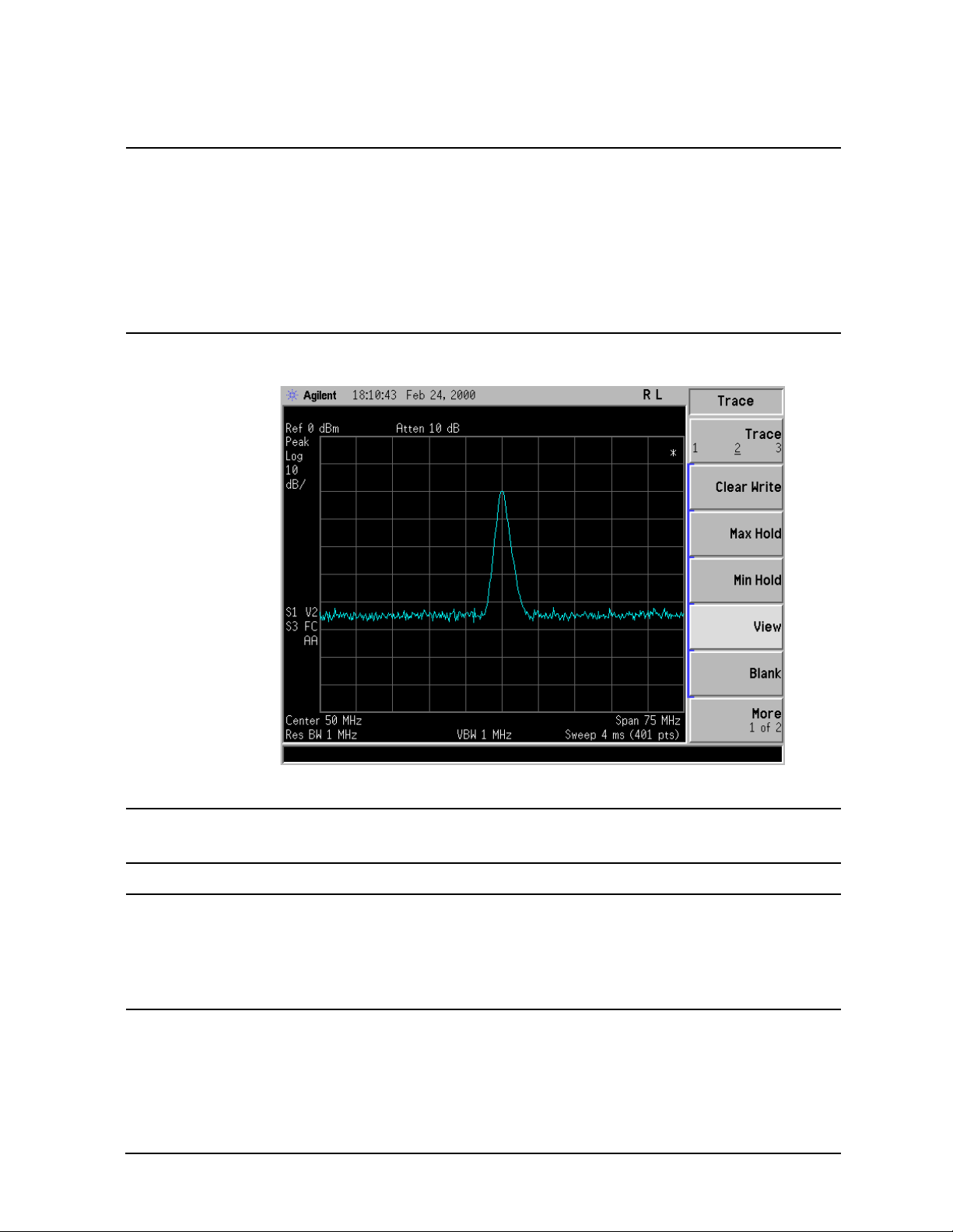
Viewing Catalogs and Saving Files
Saving a File
NOTE You should notice that the trace you saved, in this example trace 3, is loaded
to trace 2. If you wish to verify this condition, remove the signal input. Press
Input/Output, Input Port, Amptd Ref (Off).
Note that when a trace is loaded, it is placed in view mo de . To see that trac e 2
is in view mode, blank traces 1 and 3 by pressing
Trace 3, Blank. Then press Trace 2. Notice that trace 2 is the only trace
View/Trace, Trace 1, Blank,
displayed in view mode (t h e vie w key is sel ec t e d, and th e tr a ce is no t
sweeping). Your display should look similar to Figure 4-7.
Figure 4-6. Verifying Trace 1
CAUTION When operating in dc coupled mode, ensure protection of the input mixer by
limiting th e in put level to 0 V d c and +30 dBm.
NOTE When loading Limits files, be sure you have selected the appropriate X Axis
Units: frequency or time (
Display, Limits, Properties, X Axis Units). If you are in
time X-Axis Units, and you load frequency limits, all current limit line data
will be erased and the analyzer will switch to the frequency domain. The
reverse of the this situation also holds true.
Chapter 4 53
Page 54
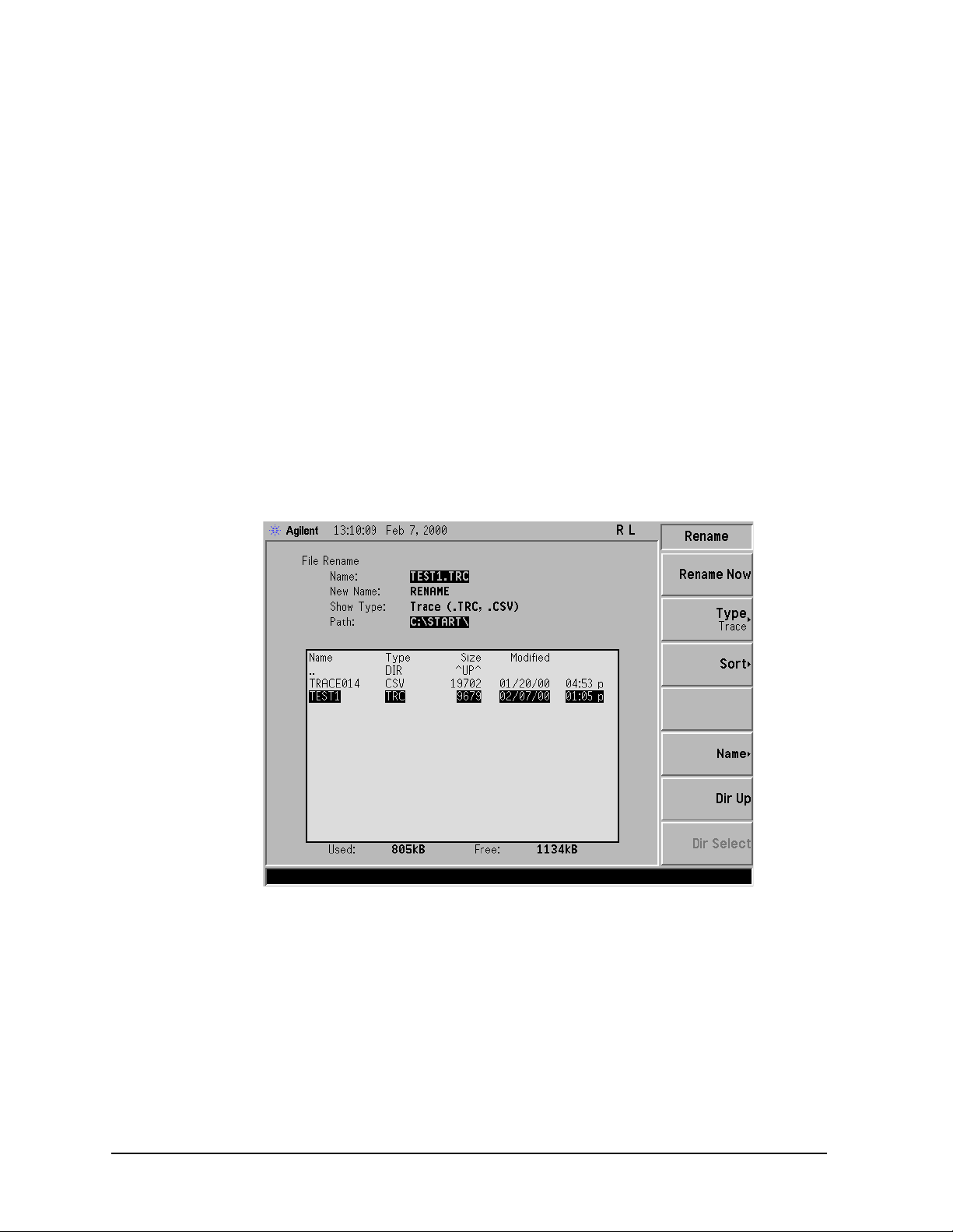
Viewing Catalogs and Saving Files
Saving a File
Renaming a File
1. To access the Rename menu, press File, Rename.
2. Select the type of file you want to rename (setup, state, trace, limits, screens, or
corrections). In this example you are renaming a trace file; press
3. Select the drive and directory where your file is located. In this example, choose drive
C:\START.
4. Select th e fi le you want to rena m e. In th i s example, choos e th e fi l e TEST1.TRC.
Type, Trace.
5. Press
Name to open the Alpha Editor menu. For this example, rename the fil e to RENAME
using the Alpha Editor softkeys. (The Name: field is limited to eight characters.) Your
display should look similar to Figure 4-8.
6. Press
Enter, Rename Now: your file is now renamed and visible within the directory
displayed on your analyzer. The status line displays the message: C:\START\TEST1.TRC
file renamed to C:\START\RENAME.TRC.
Figure 4-7. Renaming a File
54 Chapter 4
Page 55

Viewing Catalogs and Saving Files
Saving a File
Copying a File
1. To access the Copy menu, press File, Copy. This menu function brings up 2 directory
boxes as described by the From: and To: fields located d irectly abo ve the boxes . Ref er to
Figure 4-9.
Figure 4-8. Copy Menu
2. Put a formatted floppy in the A: drive.
3. Select the type of file you want to copy (setup, state, trace, limits, screens, or
corrections). In this example you are copying a trace file from the C: drive to the A:
drive; press,
4. Press
Dir (in the key menu) to underline From:. Notice the From: field (just above the
Type, Trace.
top directory box) highlights the location from which you will be copying. Using the
navigation keys (
Dir Up, Direct select, step keys, or front panel knob), locate the
C:\START\ directory.
5. Scroll to highlight the fi le disp layed i n the dire ctory box from which y ou wish to copy. In
this example, you will need to highlight the file RENAME.
6. Press
Dir (in the key menu) to underline To:. The To: field (just above the bottom
directory box) is highlighting the location to which you will be copying. Using the
navigation keys as described above, highlight the A:\ drive.
NOTE When pressing Dir (To), the file chosen in the From: location is no longer
highlighted, however the Name: field above the From directory box displays
the chosen file; in this example: RENAME.TRC.
Chapter 4 55
Page 56

Viewing Catalogs and Saving Files
Saving a File
NOTE Highlighting a filename in the To: directory box has no significance. The fil e
cannot be placed inside another file.
7. Press
Copy Now to execute the operation. The message: “Copying file” is displayed
during the copying process. Upon completion, the status bar reads:
“C:\START\RENAME.TRC file copied”. You have now copied the file RENAME from the
C: drive to the A: drive.
Deleting a File
1. To access the Delete menu, press File, Delete.
2. Select the type of file you want to delete (setup, state, trace, limits, screens, or
corrections). In this example, you are deleting a trace file; press
3. Select the drive and directory where the file you wish to delete is located. In this
example, choose C:\START\. Use the navigation ke ys (
Dir Up, Dir Select, step keys, front
panel knob) to highlight this loca tion in t he Path: field. (Refer to “Locating and viewing
files in the catalog” on page 45 for more instructions.)
4. Select the file you want to delete . In this example , ch oose the fil e RENAME.TRC. Move the
cursor with the navigation keys to highlight the file name.
5. Press
Delete Now. The messag e : Deleting file pops up on the display during the
operation. Upon completion, the status bar reads: C:\START\RENAME.TRC file
deleted. Your file is now deleted and is no longer visible in the directory displayed on
your analyzer.
Type, Trace .
56 Chapter 4
Page 57
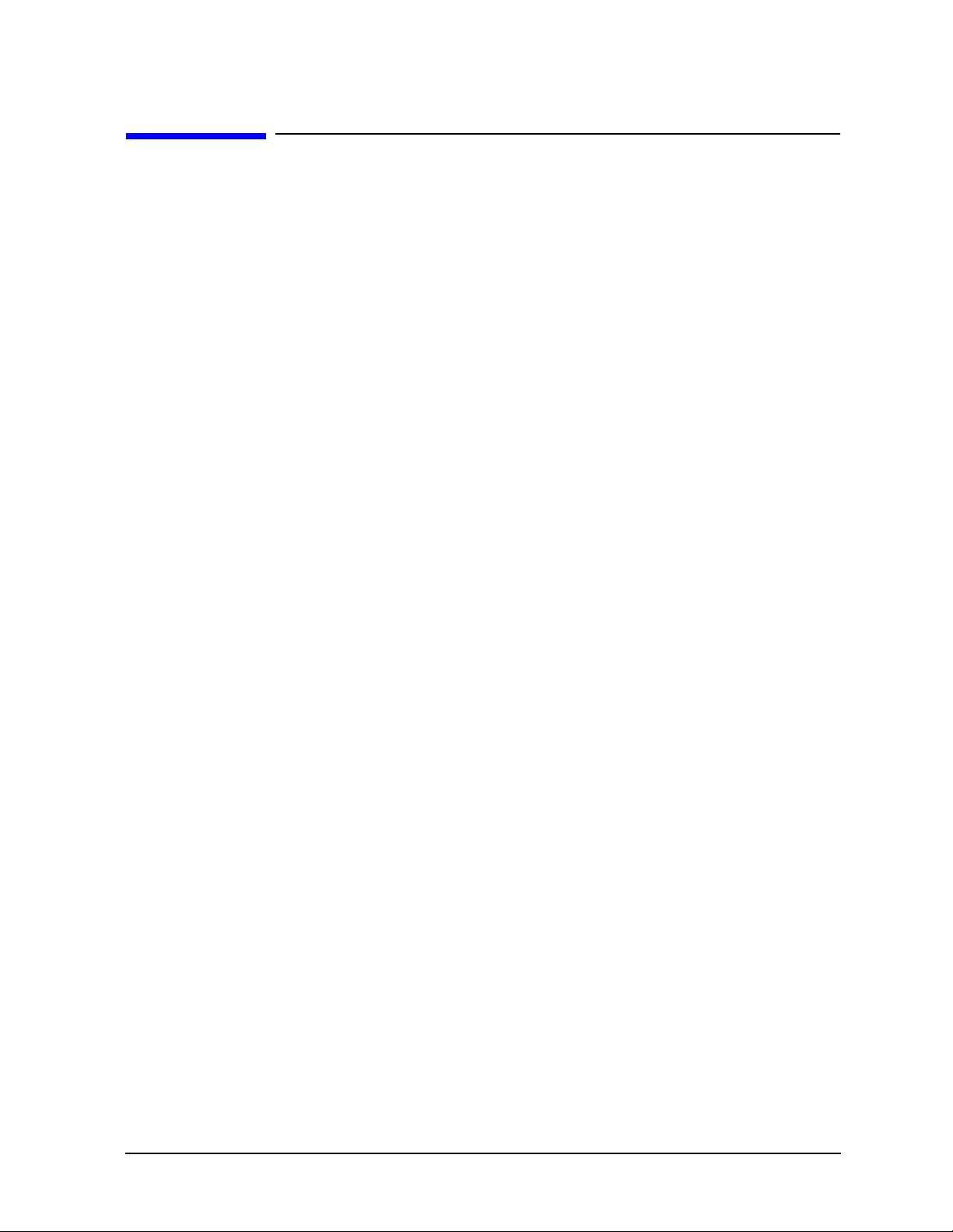
Viewing Catalogs and Saving Files
Using the Alpha Editor
Using the Alpha Editor
The Alpha Editor enables you to select letters to enter a name for a file or directory (File,
Rename, for exampl e) .
1. Use the
More keys to display the softkey that lists the character you want. Each softkey
has several characters on it.
2. When you press a softkey, its characters are displayed on individual softkeys.
3. Select the one you want.
Chapter 4 57
Page 58

Viewing Catalogs and Saving Files
Using the Alpha Editor
58 Chapter 4
Page 59

5 Options and Accessories
This chapter lists options and accessories available for your analyzer.
59
Page 60

Options and Accessories
Ordering Options and Accessories
Ordering Options and Accessories
Options and accessories hel p you configure the analyzer for your specific applications, and
enable you to use the analyzer.
Options (see page 61)
Unless specified otherwise, all options are available when you order a spectrum analyzer;
some options are also available as kits that you can order and install after you receive the
analyzer. Order kits through your local Agilent Sales and Service Office.
For the latest information on Agilent Spectrum Analyzer options and upgrad e kit s, visit
the following In ternet URL:
http://www.agilent.com/find/sa_upgrades
Accessories (see page 66)
Order accessories through your local Agilent Sales and Servi ce Office.
60 Chapter 5
Page 61

Options
Options and Accessories
Options
Option
Number
0B0
0B1
0BW
1CM
1CN Front Handle Kit Available as P/N 5063-9228.
1CP
1CR
Manual Set on CD-ROM
Only
Additional Manual Set An additional set of the standard documentation shipped with
Service Documentat ion The Service guide describes as sembly-level troubleshooting
Rack Mount Kit Includes rack mount flanges and hardware. Used to rack mount
Rack Mount Kit with
Handles
Rack Slide Kit Availabl e as P/N E4406-60115. Rack slid es al lo w the ana ly zer to
Name Description
The documentation CD-ROM contains the standard
documentation set as well as Ado be Acroba t Re ade r with S earc h .
the analyzer. See “Initial Inspection” on page 7 for information
about the standard documentat i on set.
procedures, provides a parts list, and documents post-repair
procedures.
analyzers without front handles (available as P/N 5063-9215).
Includes the parts necessary to rack mount an analyzer with
front handles attached (available as P/N 5063-9222). (Includes
handles.)
be pulled out while the analyzer is secured to the rack.
1DS
122 80 MHz Bandwidth
123
Preamplifier An internal preamplifier assembly.
Digitizer
Switchable Microwave
Preselector Bypass
Frequency Range: 100 kHz to 3 GHz
Adds an alternative 80 MHz wide IF path for making
measurements. Additional measurement accuracy can be
achieved using the External Calibration Wizard Option 235, or
with the 89600 Vector Signal Analyzer Application calibration.
The 80 MHz functionality is available as part of the added Basic
Mode. Basic Mode includs the measurements:
spectrum (frequency domain)
waveform (time domain)
Allows you to bypass the tuned filter at the input of the spectrum
analyzer when making measure men ts in the 3 - 26.5 GHz range.
This improves th e sensitivity and increases the available
measurement dynamic range. However it allows the analyzers
internal mixing products and image response signals to be
visible on the display, in addition to the actual des ired signal
response.
Chapter 5 61
Page 62

Options and Accessories
Options
Option
Number
124
Y-axis Video Output Provides a 0 to 1 V signal that corresponds to the bottom and top
Name Description
202 GSM with EDGE
Measurement Personality
204 1xEV-DO Measurement
Personality
of the display graticule, respectively. The output voltage t r acks
the Y-axis position of the trace data while the analyzer is
sweeping. (This output is similar to the 8566B Video Out.)
General transmitter measurement:
transmit power
Provides GSM (GMSK modulation) transmitter measurements:
power vs. time
phase and frequency error
output RF spectrum
transmit band spurs
Provides EDGE (8PSK modulation) transmitter measurements:
EVM
power vs. time
output RF spectrum
transmit band spurs
Requires Option B7J hardware.
Provides 1xEV transmitter measurements:
channel power
ACPR
intermodulation
spectrum emission mask
occupied BW
code domain power (pilot)
EVM (pilot)
QPSK EVM
power statistics CCDF
Requires Option B7J hardware.
210 HSDPA Measurement
Personality
Provides High-Speed Downlink Packet Access to support 16
QAM and modulation accuracy. Requires Option BAF.
Requires Option B7J harware.
211 TD-SCDMA Measurement
Personality
Measures the power profile of TD SCDMA BTS and MS.
Requires Option B7J hardware.
214 1xEV-DV Supports 8 PSK and 16 QAM modulation analysis. Requires
Option B78. Includes measurements:
Composite Rho
Code Domain tests
Requires Option B7J hardware.
219 Noise Figure Measurement
Personality
Provides noise figure measuremen ts:
Limit lines
Loss compensation
Extended frequency (measures up/down converters)
You need the preamp Option 1DS to have specified performance
below 3 GHz.
62 Chapter 5
Page 63

Options and Accessories
Options
Option
Number
226 Phase Noise Measurement
Personality
233 License for N5531A
Measuring Receiver
Software
235 80 M H z Digitizer External
Calibration Wizard and
License
241 Flexible Digital Modulation
Analysis
Name Description
Provides phase noi se me asur e me nt s:
Monitor spectrum
Spot frequency
Log plot
This option allows you to license your PSA to use the N5531A
Measuring Receiver Software. The software networks a power
meter with the PSA. The resulting system can be used as a
substitute for the HP 8902A measuring receiver.
This calibration software runs on an external PC to generate a
file of correction factors for PSAs with option 122. You get
improved measurement accuracy using this correction file.
Provides fl exible demodulating analysis for measuring many
different formats of digital modulation, including:
MSK type 1 and type 2
EDGE
QPSK and offset QPSK
8PSK
BPSK
DQPSK and Pi/4 DQPSK
D8PSK
QAM 16, 32, 64 , 128, 256
FSK 2, 4, 8 states
266 Programming Code
Compatibility Suite
ANE
A YZ External Mixing Provides the abil ity to use the HP/A gilent 11970 S eries harmoni c
Enhanced Memory Upgrade Replaces existing pc board providing additional memory for
Lets you select one of three different modes that let you use a
limited set of 8566 Series, 8566B/8568B or 8590 Series
programming commands. These modes let you control the PSA
Series analyzers with code from other spectrum analyzer
families. When these modes are enabled, the instruments native
SCPI commands are disabled if the remote language selected is
not SCPI.
storing optional measurement personalities.
mixers, and HP/Ag ilent 11974 p res elect ed har monic mixe rs w ith
the Agilent E4440A, E4446A, or E4448A analyzer to extend the
frequency range to 110 GHz. Operation to 325 GHz is also
possible with non-HP/Agilent mixers.
Chapter 5 63
Page 64

Options and Accessories
Options
Option
Number
B78 cdma2000 Measurement
Personality
Name Description
Provides cdma2000 transmitter measurements:
channel power
ACPR
intermodulation
spectrum emission mask
occupied BW
code domain power
modulation accuracy (compo s it e rho)
QPSK EVM
power statistics CCDF
Requires Option B7J hardware.
B7J Digital Demod Hardware Adds 1 dB step, electronic attenuator in addition to the existing
manual attenuator. This is required for the personality options:
BAC, BAE, BAF, B78, 202, 204. This option also adds the
functionality of Basic Mode, including the measurements:
spectrum (frequency domain)
waveform (time domain)
BAB
APC 3.5 Input Connector Replaces the standard type-N female connector with an APC
3.5-mm male connector.
BAC cdmaOne Measurement
Personality
Provides IS-95 and J-STD-008 transmitter measurements:
channel power
modulatio n a ccuracy (rho)
code domain power
ACPR
spur close
Requires Option B7J hardware.
BAE NADC/PDC Measurement
Personality
Provides NADC transmitter measurements:
ACP
EVM (error vector magnitude)
Provides PDC tra nsmitter measurement s :
ACP
EVM (error vector magnitude)
occupied BW
Requires Option B7J hardware.
BAF W-CDMA Measurement
Personality
Provides 3GPP W-CDMA transmitter measurements:
channel power
ACPR (ACLR)
intermodulation
multi carrier power
spectrum emission mask
occupied BW
code domain power
modulation a c curacy (compos it e E VM)
QPSK EVM
power statistics CCDF
Requires Option B7J hareware.
64 Chapter 5
Page 65
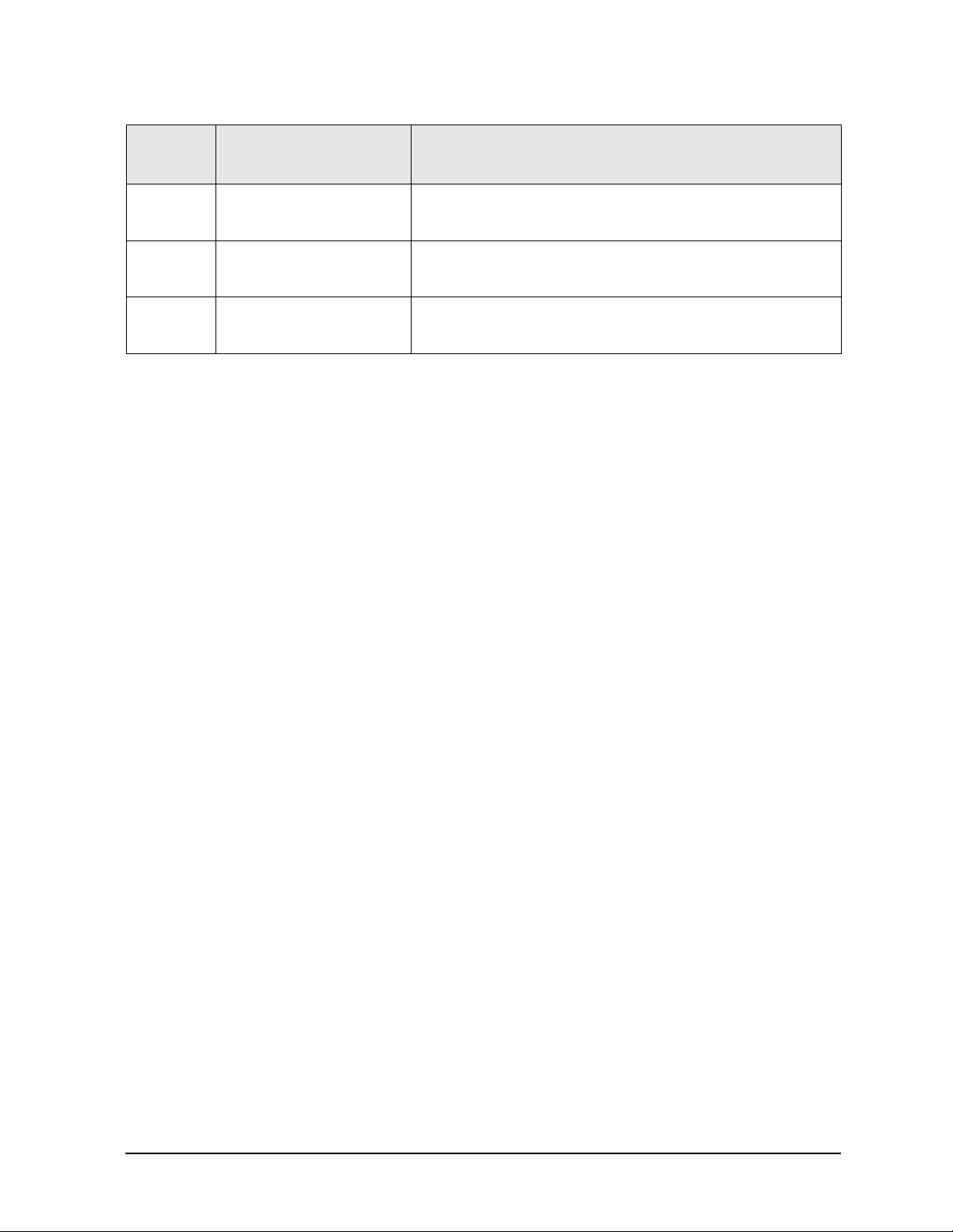
Options and Accessories
Options
Option
Number
UK6
Commercial Calibrat io n
with Test Data
Name Description
a
W30 3-Year Warranty Service
Support
a
W50 5-Year Warranty Service
Support
a
a. Available only at time of purchase
Provides the factory calibration test data and the standard
commercial calibration certificate at initial shipment.
A total of 3 years of w arranty service support. This adds a 2 -year
service contract to the base analyzer 1-year warranty
A total of 5 years of w arranty service support. This adds a 4 -year
service contract to the base analyzer 1-year warranty
Chapter 5 65
Page 66

Options and Accessories
Accessories
Accessories
A number of accessories are available from Agilent Technologies to help you configure your
analyzer for your specific applications. They can be ordered through your local Agilent
Sales and Service Office and are listed below.
50 Ohm/75 Ohm Minimum Loss Pad
The HP/Agilent 11852B is a low VSWR minimum loss pad that allows you to make
measurements on 75 Ohm devices using an analyzer with a 50 Ohm input. It is effective
over a frequency range of dc to 2 GHz.
75 Ohm Matching Transformer
The HP/Agilent 11694A allows you to make measurements in 75 Ohm systems using an
analyzer with a 50 Ohm input. It is effective over a frequency range of 3 to 500 MHz.
AC Probe
The Agilent 85024A high frequency probe performs in-circuit measurements without
adversely loading the circuit under test. The probe has an input capacitance of 0.7 pF
shunted by 1 MOhm of resistance and operates over a frequency range of 300 kHz to
3 GHz. High probe sensitivity and low distortion levels allow measurements to be made
while taking advantage of the full dynamic range of the spectrum analyzer.
AC Probe (Low Frequency)
The Agilent 41800A low frequency probe has a low input capacitance and a frequency
range of 5 Hz to 500 MHz.
Broadband Preamplifiers and Power Amplifiers
Preamplifiers and power amplifiers can be used with your s pectrum analyzer to enhance
measurements of very low-level signals.
• The Agilent 8447D preamplifier provides a minimum of 25 dB gain from 100 kHz to
1.3 GHz.
The Agilent 87405A preamplifier provides a minimum of 22 dB gain from 10 MHz to
3 GHz. (Power is supplied by the probe power output of the analyzer.)
The Agilent 83006A preamplifier provides a minimum of 26 dB gain from 10 MHz to
26.5 GHz.
• The Agilent 85905A CATV 75 ohm preamplifier provides a minimum of 18 dB gain from
45 MHz to 1 GHz. (Power is supplied by the probe power output of the analyzer.)
• The 11909A low noise preamplifier provides a minimum of 32 dB gain from 9 kHz to
1 GHz and a typical noise figure of 1.8 dB.
66 Chapter 5
Page 67

Options and Accessories
Accessories
GPIB Cable
For use with Option A4H. The Agilent 10833 Series GPIB cables interconnect GPIB
devices and are available in four different lengths (0.5 to 4 meters). GPIB cables are used
to connect controllers to a spectrum analyzer.
USB/GPIB Cable
For use with Option A4H. The Agilent 82357A USB/GPIB interface provides a direct
connection from the USB port on your laptop or desktop PC to GPIB instrument s . It comes
with the SIC L an d VISA software for Win dows® 98 (SE)/Me/ 2 00 0/XP. Usi n g VISA
software, your exis ting GPIB progr ams wo rk immediately, without modification. The
82357A is a standard Plug and Play device and you can interface with up to 14 GPIB
instruments.
HP/Agilent 11970 Series Harmonic Mixers
The 11970 Series harmonic mixers are available to extend the frequency range of
analyzers with Option AYZ (external mixing) up to 110 GHz. The following six models are
available:
Table 5-1.
HP/Agilent Model
Number
11970K 18.0 to 26.5 GHz
11970A 26.5 to 40.0 GHz
11970Q 33.0 to 50.0 GHz
11970U 40.0 to 60.0 GHz
11970V 50.0 to 75.0 GHz
11970W 75.0 to 110 GHz
Frequency Range
Chapter 5 67
Page 68

Options and Accessories
Accessories
HP/Agilent 11974 Series Preselected Millimeter Mixers
11974 Series preselected millimeter mixers are available to extend the frequency range of
analyzers with Option AYZ (external mixing) up to 75 GHz. Preselection red uces mixer
overload from broadband signals, red u ces radiation of local oscillator harmonics back to
the device under test, and reduces the lev el of image and multiple responses displayed.
The following four models are available:
Table 5-2.
HP/Agilent Model
Number
11974A 26.5 to 40.0 GHz
11974Q 33.0 to 50.0 GHz
11974U 40.0 to 60.0 GHz
11974V 50.0 to 75.0 GHz
Frequency Range
RF and Transient Limiters
The Agilent 11867A and 11693A RF Limiters protect the analyzer input circuits from
damage due to high power levels. The 11867A operates over a frequency range of dc to
1800 MHz and begins reflecting signal levels over 1 mW up to 10 W average power and
100 watts peak power. The 11693A microwa ve limiter (0.1 to 12.4 GHz, usable to 18 GHz)
guards against input signals over 1 milliwatt up to 1 watt average power and 10 watts
peak power.
The Agilent 11947A Transient Limiter protects the analy z er input circuits from damage
due to signal transients. It specifically is needed for use with a line impedance
stabilization network (LISN). It opera tes over a frequency range of 9 kHz to 200 MHz, with
10 dB of insertion loss.
Static Safe Accessories
9300-0797 3M static control mat 0.6 m × 1.2 m (2 ft. × 4 ft.) with a 4 .6 cm (15 ft.)
ground wire. Does not include wrist strap or cord
9300-1367 Wrist-strap, color black, s tainless steel. F our adjustable links and a 7 mm
post-type connection.
9300-0980 Wrist-strap cord 1.5 m (5 ft.)
9300-1308 ESD heel-strap (reusable 6 to 12 months)
68 Chapter 5
Page 69

6 In Case of Difficulty
This chapter includes information on how to chec k for a problem with your Agilent
Technologies spectrum analyzer, and how to return it for service.
If you experience a problem or would like additional information about your analyzer,
Agilent Technologies’ worldwide organization is ready to provide the support you need.
69
Page 70

In Case of Difficulty
Before calling Agilent Technologies , however (or returning an analyzer for service),
perform the quick c hecks li sted in “Check the Basics” o n page 72. This check may eliminate
the problem.
If a problem persists, you may choose to:
• Repair the an alyzer yourse l f. See “Service Options” on page 74.
• Return the analyzer to Agilent Technologies for repair. See “Returning an Analyzer for
Service” on page 76, for more information.
WARNING No operator serviceable parts inside. Refer servicing to qualified
personnel. To prevent electrical shock, do not remove covers.
NOTE If the analyzer is still under warranty or is covered by a maintenance
contract, it will be repaired under the terms of the warranty or plan (the
warranty is located at the front of this manual).
If the analyzer is no longer under warranty or is not covered by an Agilent
Technologies maintenance plan, Agilent Technologies will notify you of the
cost of the repair after examining the analyzer.
70 Chapter 6
Page 71

In Case of Difficulty
Types of Spectrum Analyzer Messages
Types of Spectrum Analyzer Mes sages
The analyzer can generate various messages that appear on the display during operation.
For a complete list of spectrum analyzer messages, see the Instrument Messages and
Functional Tests manual. The following table describes the four types of spectrum
analyzer messages.
Table 6-1 Types of Messages
Type of Message Location Notes
Informational messages
typically provide verification
that an action has occurred. In
general, no user intervention is
required.
Pop-up messages prompt you
to verify that an action will be
performed or tell you that an
action is currently being
performed.
Status messages indicate a
condition that may result in
erroneous data being displayed.
Multiple status messages may
be displayed at the same time.
User Error messages appear
when an attempt has been
made to set a parameter
incorrectly or an operation has
failed (such as saving a file).
Bottom of the
display in the
status line (in
green on analyzers
with a color
display).
Middle of the
display in a
framed box.
Right side of the
display and/or in
the SCPI Status
Register system.
Bottom of the
display in the
status line (in
yellow on
analyzers with a
color display) and
in the SCPI Error
Queue.
Messages will remain until the
message is cleared by pressing
Esc or Preset, or is overwritten
by another message.
Message remains until you
acknowledge the pro mpt, o r t he
action is completed.
Most messages remain only
until the erroneous condition is
corrected.
Messages remain until you
clear the error (press
Show Errors, Clear Error Queue
or another message is displayed
in the status line.
Pressing the
will clear error messages from
the display, but the messages
will remain in the error queue.
Esc or Preset keys
System,
),
Chapter 6 71
Page 72

In Case of Difficulty
Before Calling Agilent Technologies
Before Calling Agilent Technologies
Check the Basics
❏ Is there power at the receptacle?
❏ Make sure there is no disk in the front-panel disk drive.
❏ Is the analyzer turned on? Check to see if the green LED above the power switch is on.
Also, listen for internal fan noise to determine if the analyzer cooling fans are running.
❏ If other equipment, cables , and conne cto rs are being used wit h your sp ectrum analyzer,
make sure they are connected properly and operating correctly.
❏ Review the measurement proc edures being per formed when the problem fir st appeared.
Are all of the settings correct?
❏ If the analyzer is not functioning as expected, return the analyzer to a known state by
pressing
Preset, and Factory Preset (if displayed) .
NOTE Some analyzer settings are not affected by a Preset. If you wish to reset the
analyzer configuration to the state it was in when it was originally sent from
the factory, press
System, P ower On/Pre set, Preset T ype, Factory. Then press the
green Preset key on the front panel.
❏ Is the measurement being performed, and the results that are expected, within the
specifications and capabil ities of the analyzer ? Refer t o the Specificat ions guide f or your
analyzer.
❏ If the analyzer is not communicating via the LAN connection, check for the presence of
blinking yellow LEDs on the rear panel LAN connector. If the Rx (receive) LED is not
blinking, check the LAN cable and LAN integrity.
NOTE The analyzer must be powered on with t he LAN already c onnected in o rder to
recognize the LAN port.
❏ To meet specifications , the analyzer mus t be aligned. Either the Auto Align (On) feature
must be selected (p re ss
System, Alignments, Auto Align, On), or the analyzer must be
manually aligned at least once every 24 hours, or whenever the tempe rature changes
more than 3°C. When
Auto Align, On is selected, the AA screen annotation appears on
the left edge of the display.
72 Chapter 6
Page 73
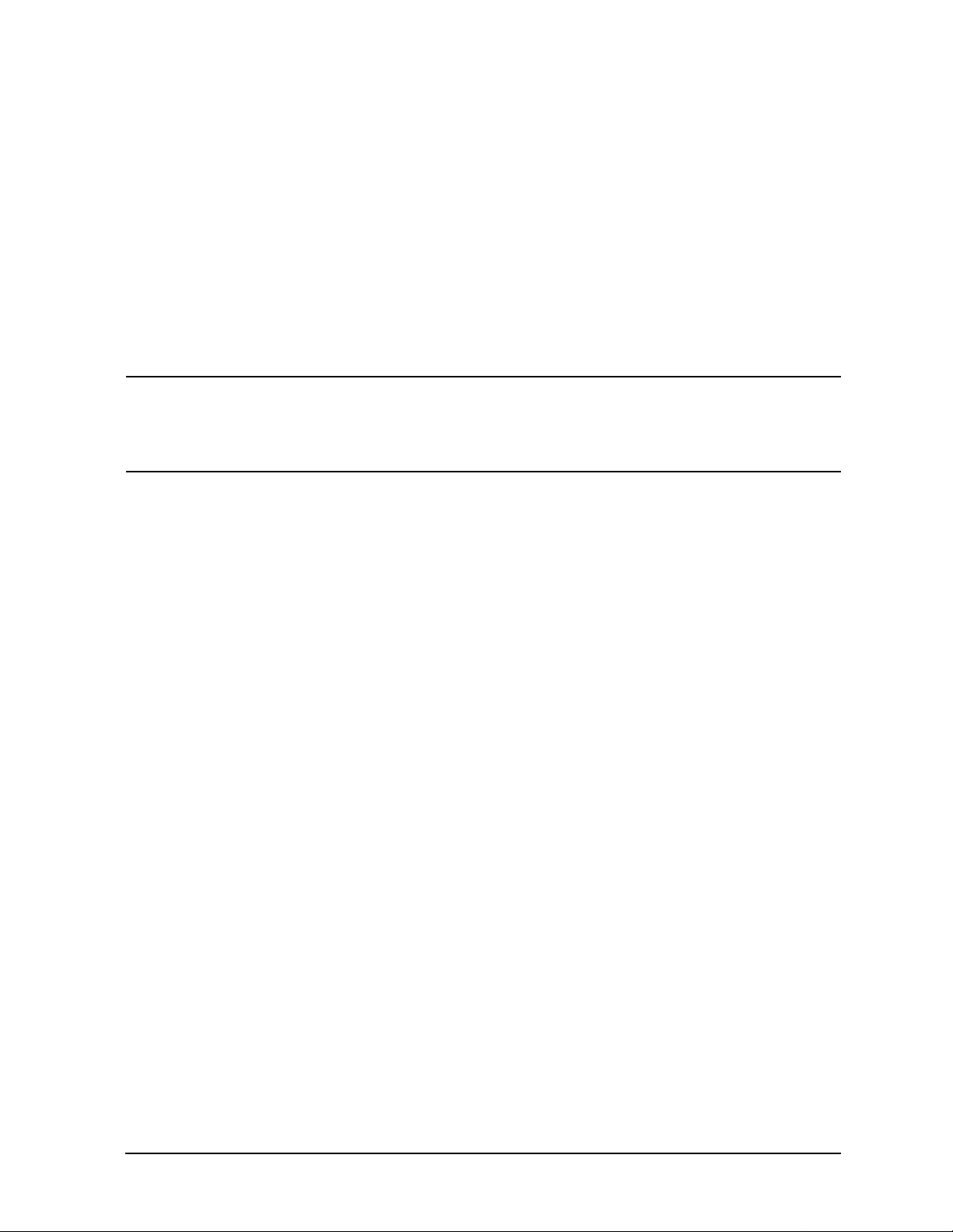
Before Calling Agilent Technologies
❏ Perform an Alignment. Press System, Alignments, Align Now, All.
In Case of Difficulty
❏ If the previously performed alignments did not resolve the problem, press
Alignments, Restore Align Defaults. Then press System, Alignments, Align All Now.
System,
❏ Is the analyzer displaying an error message? If so, refer to the Instrument Messages
and Functional Tests manual.
❏ If the necessary equipment is available, perform the functional tests in the Instrument
Messages and Functional Tests document for your analyzer.
❏ If the 10 MHz output is not functioning, verify that it is turned on by pressing
Reference, 10 MHz to select On.
System,
TIP You can get automatic electronic notification of new firmware releases and
other product updates/information by subscribing to the Agilent Technologies
T e st & Meas urement E- Mail No tifi cation Service for t he PSA or ESA Serie s at
http://wwwdb.tm.agilent.com/cgi-bin/notification/user.pl
Chapter 6 73
Page 74

In Case of Difficulty
Before Calling Agilent Technologies
Read the Warranty
The warranty for your analyzer is in the front of your Specifications Guide. Please read it
and become familiar with its terms.
If your analyzer is covered by a separate maintenance agreement, please be famil iar with
its terms.
Service Options
Agilent Technologies offers several optional maintenance plans to service your analyzer
after the warranty has expired. Call your Agilent Technologies office for full details.
If you want to service the analyzer your self after the warranty expi res, you can purchase
the service documentation that provide s all necessary test and maintenance information.
You can order the service documentation, Option 0BW (assembly level troubleshootin g and
adjustment software) through your Agilent Technologies office.
Calling Agilent Technologies
Agilent Technologies has offices around the world to provide you with complete support for
your analy z er. To obtain servic i n g in f ormation or to order replac e m e n t parts, contact th e
nearest Agilent Technologies office lis ted in Table 6-2. on page 75. In any correspondence
or telephone conversations, refer to your analyzer by its product number, full serial
number, and firmware revision.
Press
firmware revision information will be displayed on your analyzer screen. A serial number
label is also attached to the rear panel of the analyz er.
System, More (1 of 3), Show System, and the product number, serial number, and
74 Chapter 6
Page 75

Table 6-2. Contacting Agilent Technologies
Online assistance: www.agilent.com/find/assist
In Case of Difficulty
Before Calling Agilent Technologies
United States
(tel) 1 800 452 4844
Canada
(tel) 1 877 894 4414
(fax) (905) 282-6495
Europe
(tel) (31 20) 547 2323
(fax) (31 20) 547 2390
Latin America
(tel) (305) 269 7500
(fax) (305) 269 7599
Japan
(tel) (81) 426 56 7832
(fax) (81) 426 56 7840
Australia
(tel) 1 800 629 485
(fax) (61 3) 9210 5947
New Zealand
(tel) 0 800 738 378
(fax) 64 4 495 8950
Asia Pacific
(tel) (852) 3197 7777
(fax) (852) 2506 9284
Chapter 6 75
Page 76

In Case of Difficulty
Returning an Analyzer for Service
Returning an Analyzer for Service
Service Tag
When you are returning an analyzer to Agilent Technologies for service, fill out and attach
one of the blue service tags provided at the end of this chapter. Please be as specific as
possible about the problem. If you have recorded any error messages that appeared on the
display, have completed a functional test, or have any other specific data on the
performance of your analyzer, please include a copy of this information.
Original Packaging
Before shipping, pack the unit in the original factory packaging materials if they are
available. If the ori ginal materials were not retained, see "Other Packaging" (below).
NOTE Install the transportation disk into the floppy dr ive to reduce the possibility
of damage during transportation. If the original transportation disk is not
available, a blank floppy may be substituted.
Other Packa ging
CAUTION Analyzer damage can result f rom using pac kaging mate rials other than thos e
specified. Never use styrene pellets in any shape as packaging materials.
They do not adequately cushion the equipment or prevent it fr om sh ifting in
the carton. They cause equipment d amage by generating static elect ricity and
by lodging in the analyzer louvers, blocking airflow.
You can repackage the analyzer with commercially available materials, as follows:
1. Attach a co mpleted ser vice tag to the a n al y z e r.
2. Install the transportation disk or a blank floppy disk into the disk drive.
3. Wrap the analyzer in antistatic plastic to reduce the possibility of damage caused by
electrostatic discharge.
4. Use a strong shipping container. The carton must be both large enough and strong
enough to accommodate the analyzer. A double-walled, corrugated cardboard carton
with 159 kg (350 lb) bursting strength is adequate. Allow at least 3 to 4 inches on all
sides of the analyzer for packing material.
76 Chapter 6
Page 77

In Case of Difficulty
Returning an Analyzer for Service
5. Surround the equipment with three to four inches of packing material and prevent the
equipment from moving in the carton. If packing foam is not available, the best
alternative is S.D.-240 Air Cap™ from Sealed Air Corporation (Hayward, California,
94545). Air Cap looks like a plastic sheet filled with 1-1/4 inch air bubbles. Use the
pink-colored Air Cap to reduce st atic el ectric ity. Wrapping the equipment sever al times
in this material should both protect the equipme nt and prevent it from moving in the
carton.
6. Seal the shipping container securely with strong nylon adhesive tape.
7. Mark the shipping container “FRAGILE, HANDLE WITH CARE” to assure careful
handling.
8. Retain copies of all shipping papers.
Chapter 6 77
Page 78

In Case of Difficulty
Returning an Analyzer for Service
78 Chapter 6
Page 79

Index
Numerics
10 MHz reference, turning on, 37
50 ohm/75 ohm minimum loss
75 ohm matching transformer
A
AC probe
Accessories
accessories
active function
address, IP
Agilent Technologi es, calling
alignments, internal
alpha editor, using
amplifiers
annotations, display
application information
arrow keys, using
B
battery information
broadband preamplifiers
C
cable
Catalog Menu
catalogs
clock, battery
connectivity
connectors, front panel
copy files, 55
D
data, entering from front panel
DC probes
delete files
, 66
pad
, 66
, 66
, 66
50 ohm/75 ohm minimum loss
75 ohm matching transformer
AC probe
broadband preamplifiers
GPIB cable, 67
harmonic mixers
preselected millimeter mixers
RF limiters
transient limite rs
pad
66
68
, 66
, 66
, 66
, 67
, 68
, 68
, 29
, 14
, 74
, 16
, 57
, 66
, 24
, 2
, 35
, 12
, 66
GPIB
, 67
, 46
definition
naming
, 44
, 57
, 12
, 7
tools
, 22
35
, 66
use of
, 56
,
Dir Select key
Dir Up key
directories, definition
directory
creating
display annotations
display, information screen
documentation
additional set
CD-ROM
CD-ROM only
service
,
,
standard set
E
electrostatic discharge (ESD)
protecting against
Enter key, using
ESD safety accessories
examples
frequency accuracy
signals, viewing
external reference (10 MHz),
turning on
F
factory preset, description
file copying
file deleting
file formats
file menu functions
, 55
copy
delete
rename
, 48, 50, 52
save
file renaming
file saving, 48, 50, 52
files
naming
firmware upgrade information, 2
frequenc y accuracy, increas ing
frequency count, using
front panel
connectors and keys
display annotations
entering data, 35
symbols
G
GPIB cable
I
information screen
information, additional
internal alignments
IntuiLink software, 7
, 47
, 47
, 47
, 61
, 7
, 61
, 61
, 7
, 35
, 37
, 55
, 56
, 45, 48, 50
, 56
, 54
, 54
, 57
, 31
, 67
, 37
, 45
, 13
, 44
, 24
, 19
, 41
, 24
, 16
, 68
, 41
, 22
, 2
, 13
, 36
, 41
, 22
reading
, 39
63
, 46
, 46
, 30
memory
, 76
, 14
, 29
, 35
, 35
, 14
, 68
, 61
, 7
, 39
, 39
, 39
, 39
, 41
, 29
, 14
, 67
, 68
, 7
, 7
, 35
, 14
, 7
IP address
K
key overview
keypad, using
keys
knob, using
L
LAN, setting IP address
limiters
RF and transient
M
manuals, ordering
manuals, standard set
marker
frequency and amplitude,
moving
to peak
to reference level
with knob or arrow key
turning off
marker annotation
change with frequency count
location
menu keys
missing options
mixers
External Mixing (Option AYZ)
harmonic
preselected millimeter
moving
data from analyzer
data to PC
N
navigating
catalogs
files
tables
Navigation keys, 46, 47
numeric key pa d, usin g
O
options not in instrument
overview, keys and key menus
P
packaging
parallel interface co nne cto r, 28
PC connectivit y
, 41
,
, 29
Index-79
Page 80

Index
personalit y opt io n s not in
instrument
power amplifiers
preamplifiers
preset
factory
, 36
types
user , creating
printer setup
probes
AC and DC
product information
R
rear panel
symbols, 31
rear panel features, 27
reference level, setti ng
reference, turning on 10 MHz
rename files, 54
RF limiters
RPG, using
RS-232 interface connector
S
save files
saving
bitmaps
trace files
screen annotation
screen, informatio n
service optio ns
signals, increasing accuracy
signals, viewing
softkeys, auto and man mode
softkeys, basic types
software
IntuiLink
static safety accessories
symbols in titles, 57
symbols, on front and rear p anels
31
, 14
, 66
, 66
, 36
, 36
, 17
, 66
, 2
, 39
, 37
, 68
, 35
, 28
, 48, 50, 52
, 45, 48, 50
, 45, 48, 50
, 24
, 13
, 74
, 41
, 37
, 35
, 35
, 7
, 68
URL, sales and service
user preset
creating
description
disabling
W
warm-up time
warranty
, 74
,
, 75
, 36
, 36
, 36
, 14
T
tab key
table
text, entering, 57
titles, editing
transient limiter
turning on the analyzer for the
U
unit softkeys, using
URL, PSA analyzers, 2
Index-80
, 30
navigation
first time
, 30
, 57
, 68
, 13
, 35
