Page 1
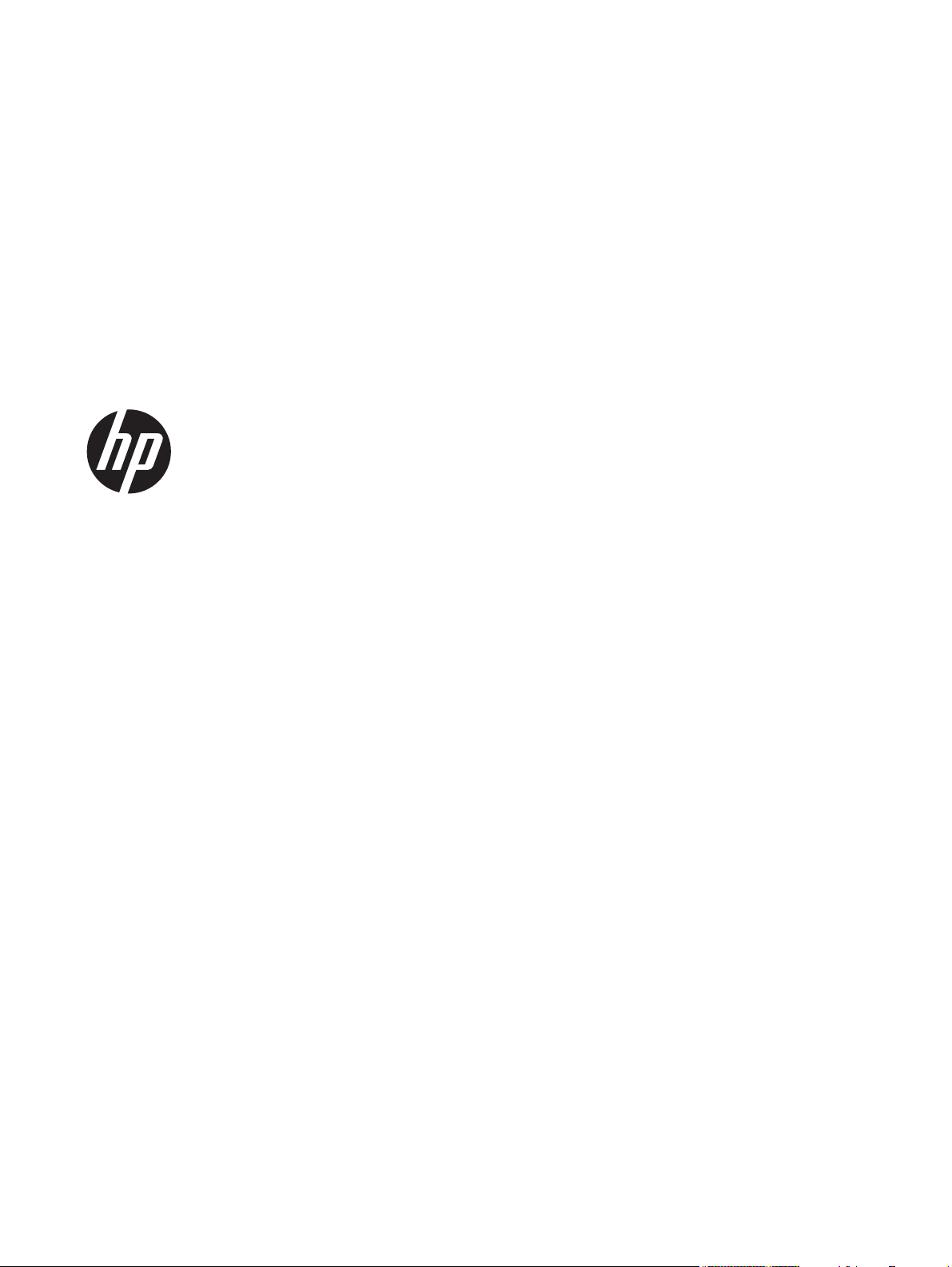
HP ProBook 430 G1 Notebook PC
Maintenance and Service Guide
Page 2
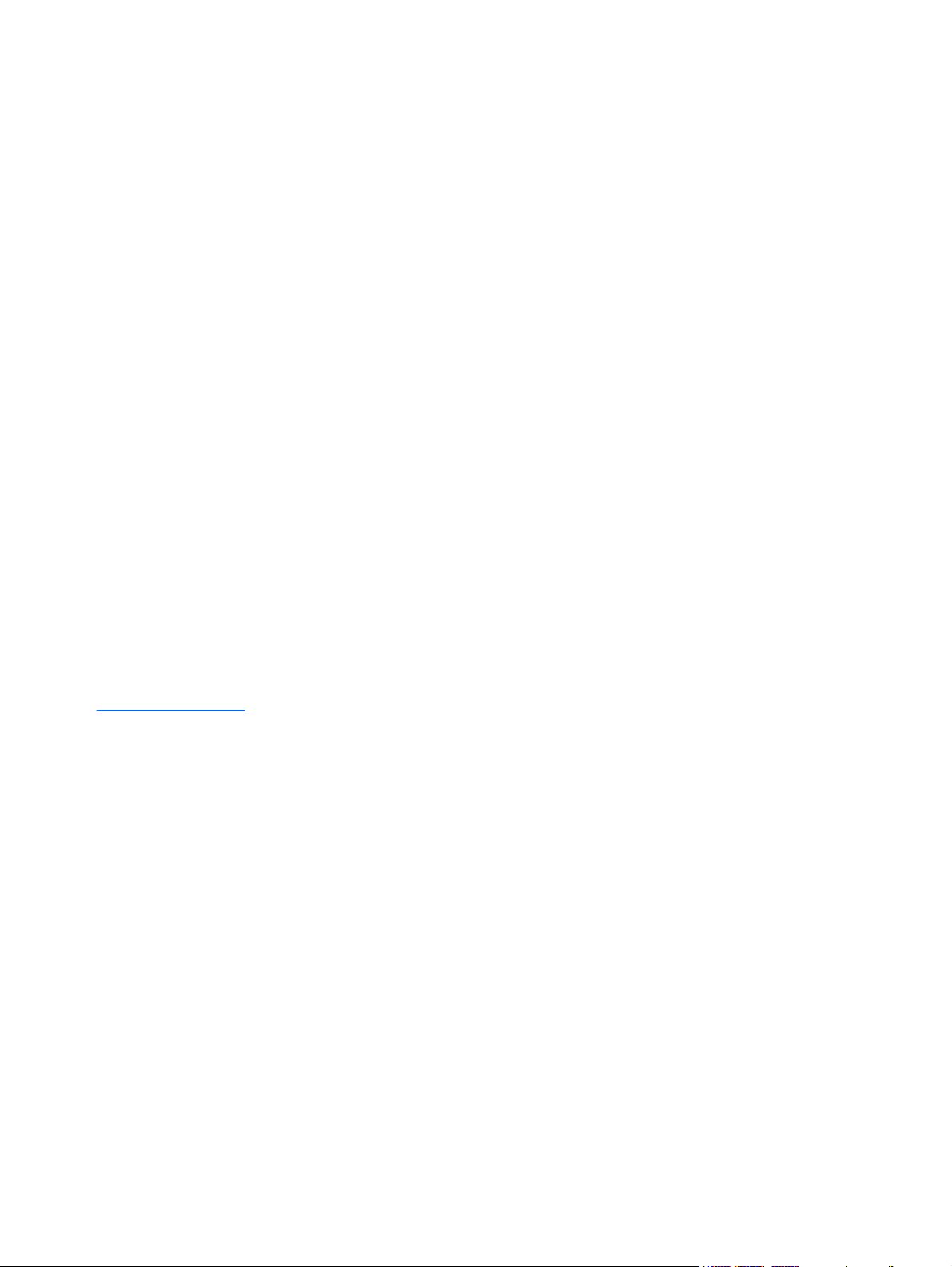
© Copyright 2013 Hewlett-Packard
Development Company, L.P.
Bluetooth is a trademark owned by its
proprietor and used by Hewlett-Packard
Company under license. Intel and Core are
trademarks or registered trademarks of Intel
Corporation in the United States and other
countries. Microsoft and Windows are either
trademarks or registered trademarks of
Microsoft Corporation in the United States
and/or other countries. SD Logo is a
trademark of its proprietor.
The information contained herein is subject
to change without notice. The only
warranties for HP products and services are
set forth in the express warranty statements
accompanying such products and services.
Nothing herein should be construed as
constituting an additional warranty. HP shall
not be liable for technical or editorial errors
or omissions contained herein.
First Edition: July 2013
Document Part Number: 726502-001
Product notice
This guide describes features that are
common to most models. Some features may
not be available on your computer.
Not all features are available in all editions
of Windows 8. Your computer may require
upgraded and/or separately purchased
hardware, drivers, and/or software to take
full advantage of Windows 8 functionality.
See
http://www.microsoft.com for details.
Page 3
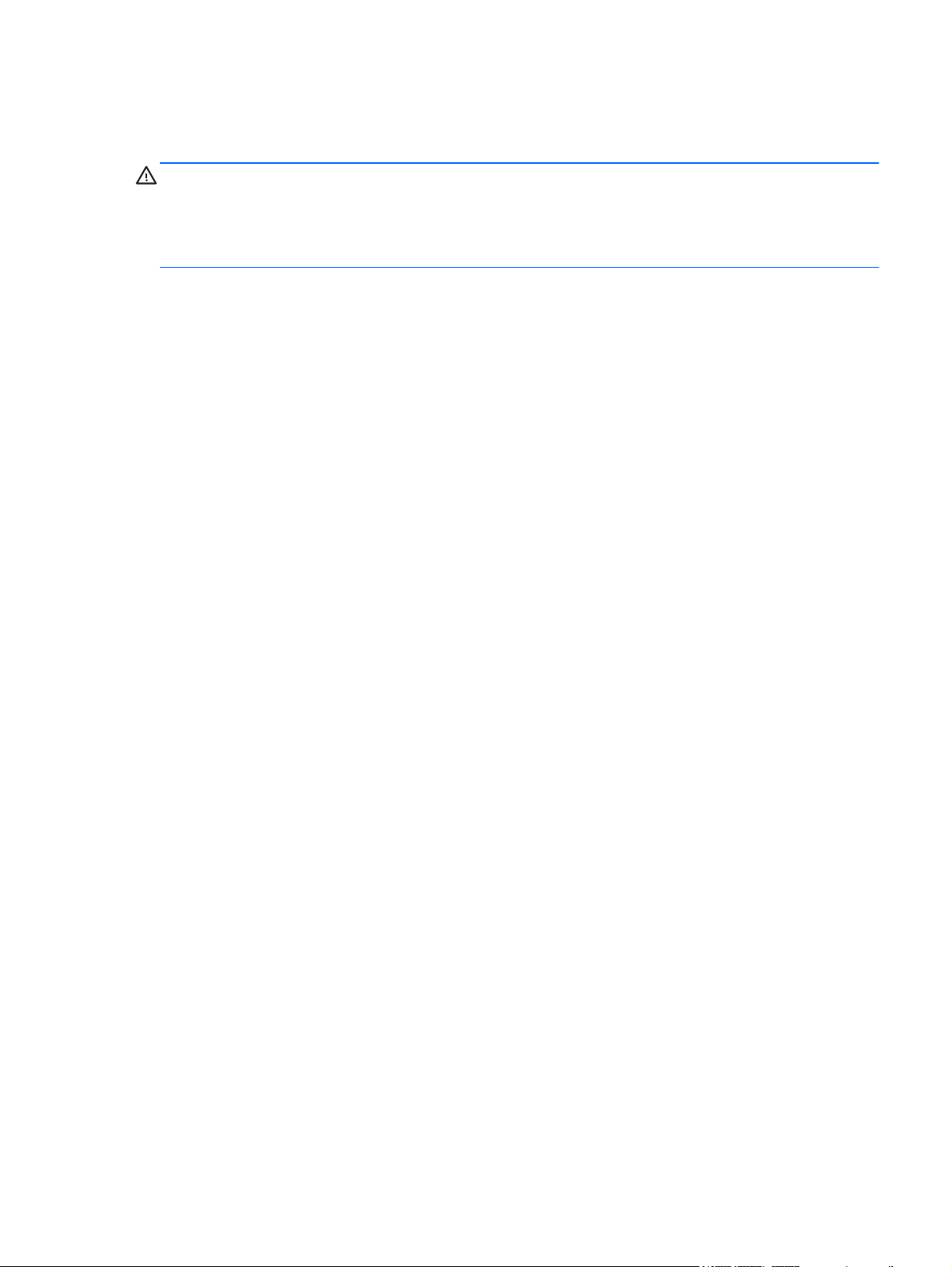
Important Notice about Customer Self-Repair Parts
CAUTION: Your computer includes Customer Self-Repair parts and parts that should only be
accessed by an authorized service provider. See Chapter 5, "Removal and replacement procedures for
Customer Self-Repair parts," for details. Accessing parts described in Chapter 6, "Removal and
replacement procedures for Authorized Service Provider only parts," can damage the computer or void
your warranty.
iii
Page 4
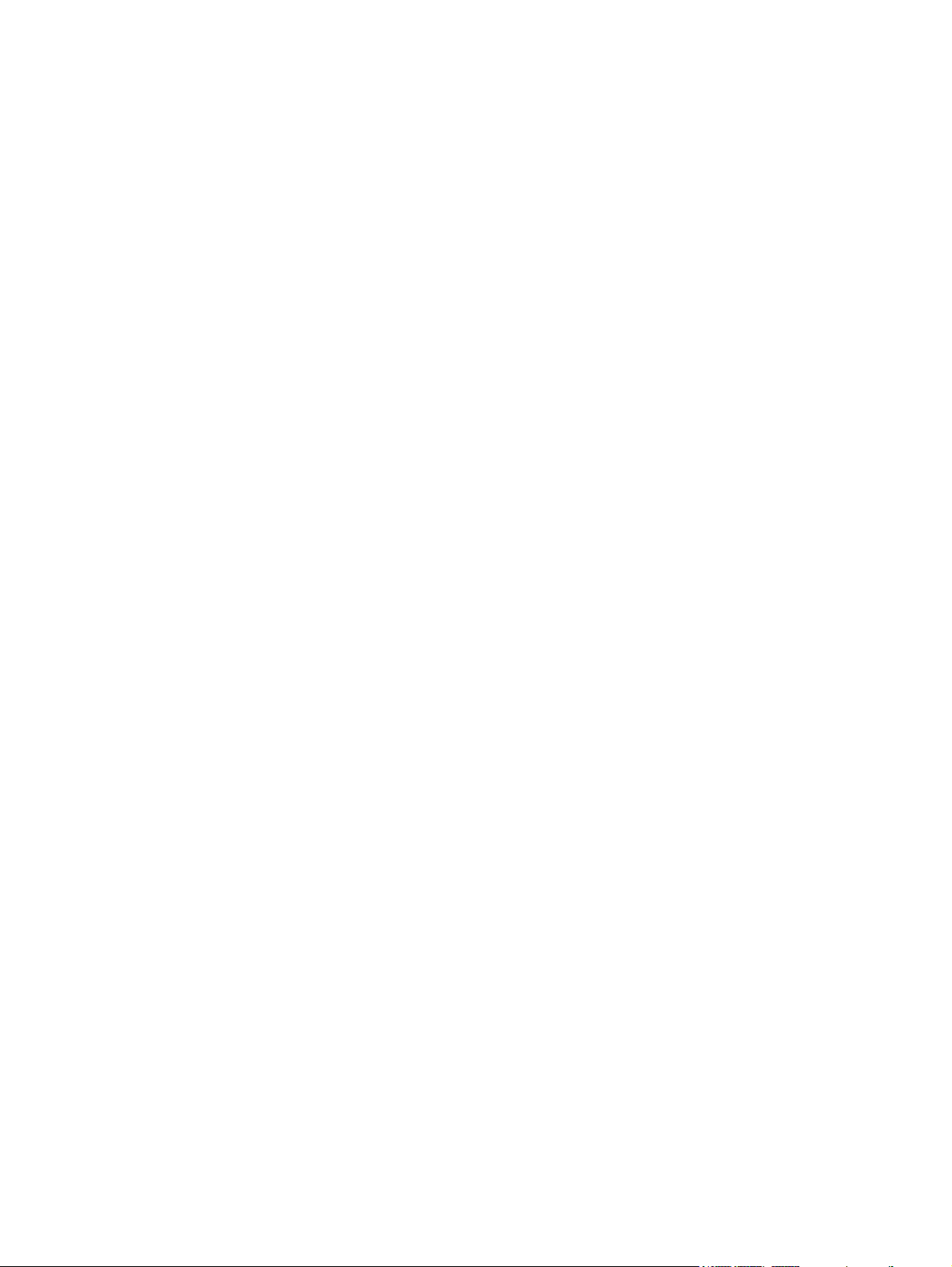
iv Important Notice about Customer Self-Repair Parts
Page 5
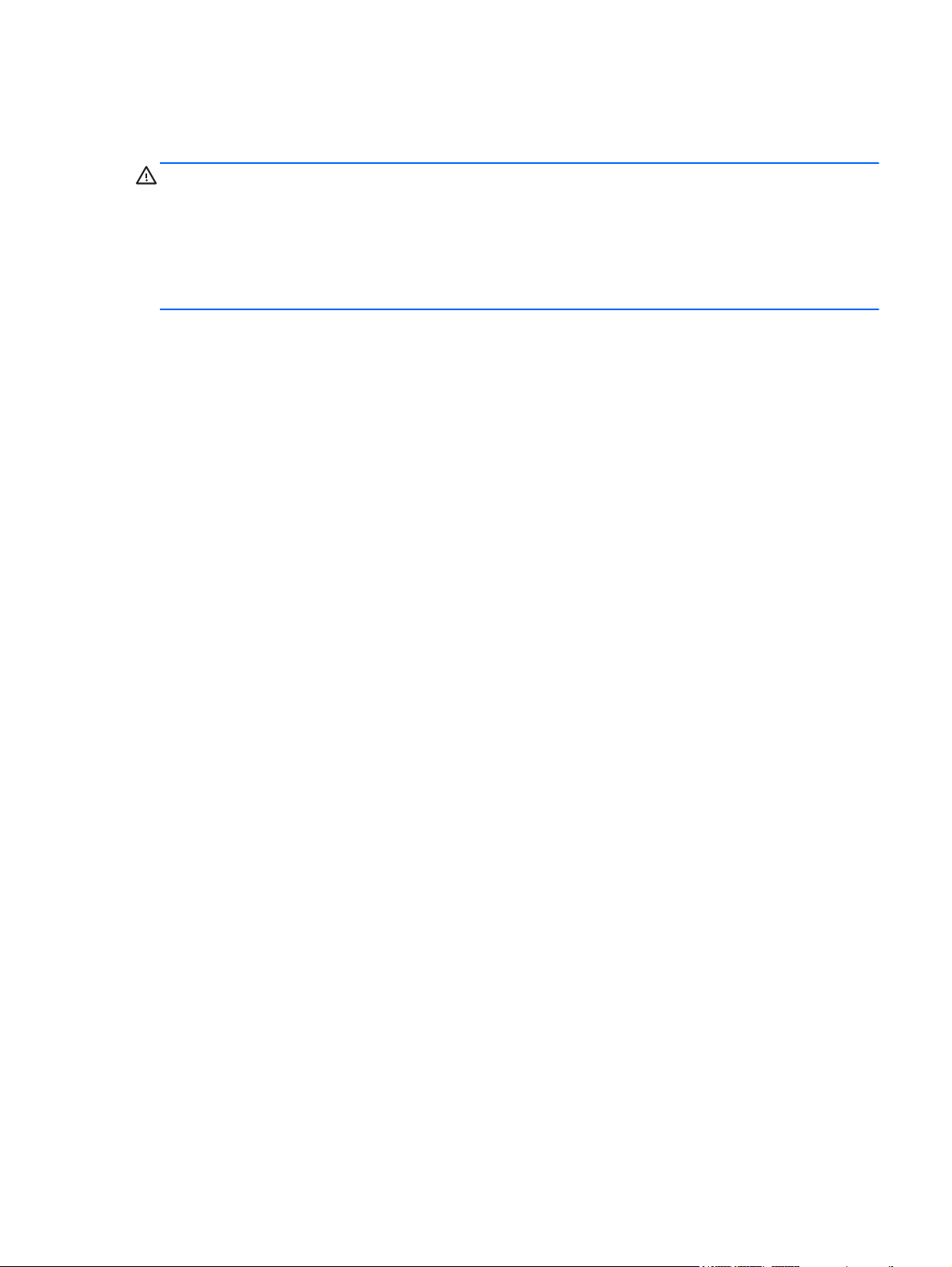
Safety warning notice
WARNING! To reduce the possibility of heat-related injuries or of overheating the computer, do not
place the computer directly on your lap or obstruct the computer air vents. Use the computer only on a
hard, flat surface. Do not allow another hard surface, such as an adjoining optional printer, or a soft
surface, such as pillows or rugs or clothing, to block airflow. Also, do not allow the AC adapter to
contact the skin or a soft surface, such as pillows or rugs or clothing, during operation. The computer
and the AC adapter comply with the user-accessible surface temperature limits defined by the
International Standard for Safety of Information Technology Equipment (IEC 60950).
v
Page 6
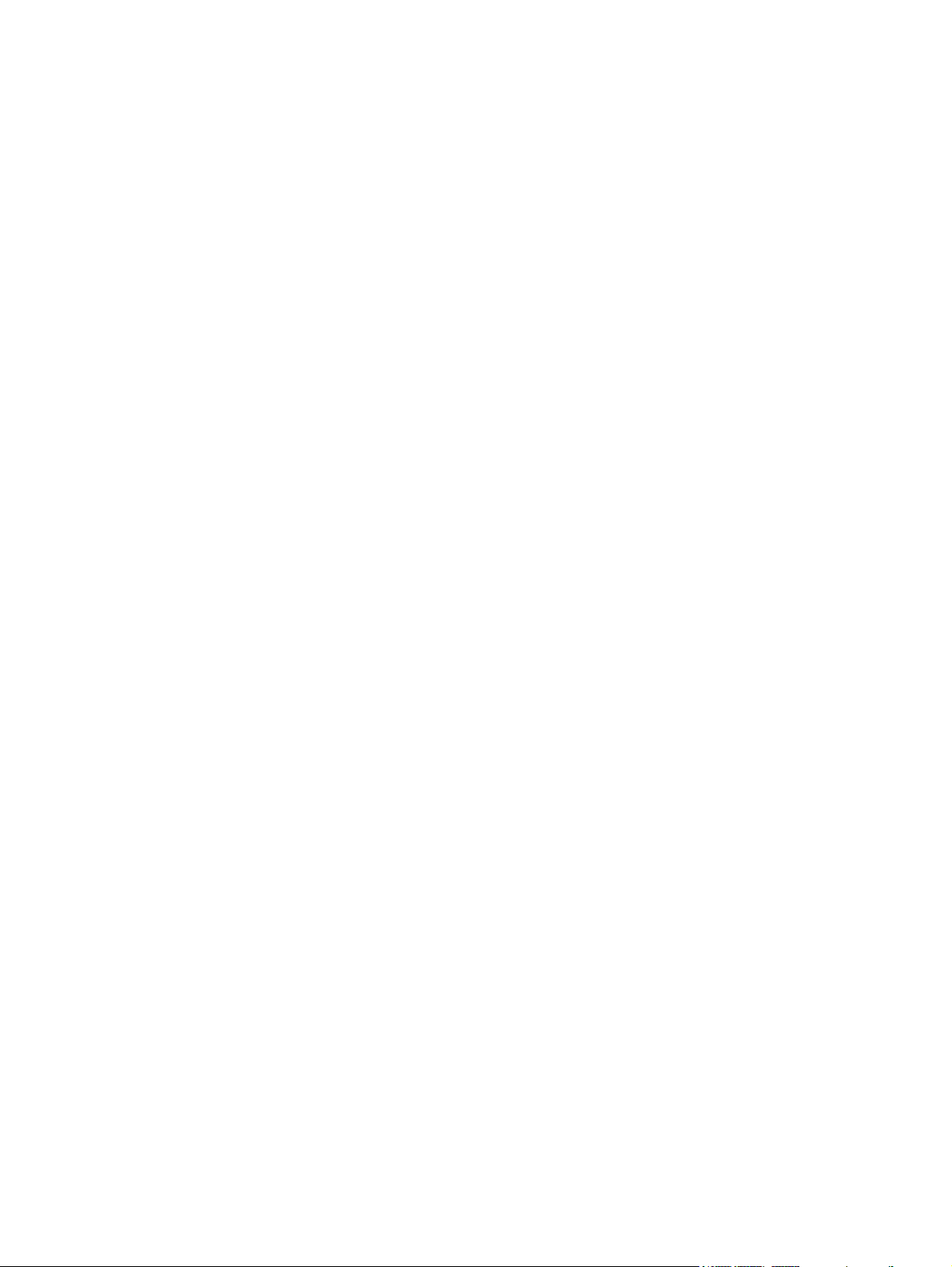
vi Safety warning notice
Page 7
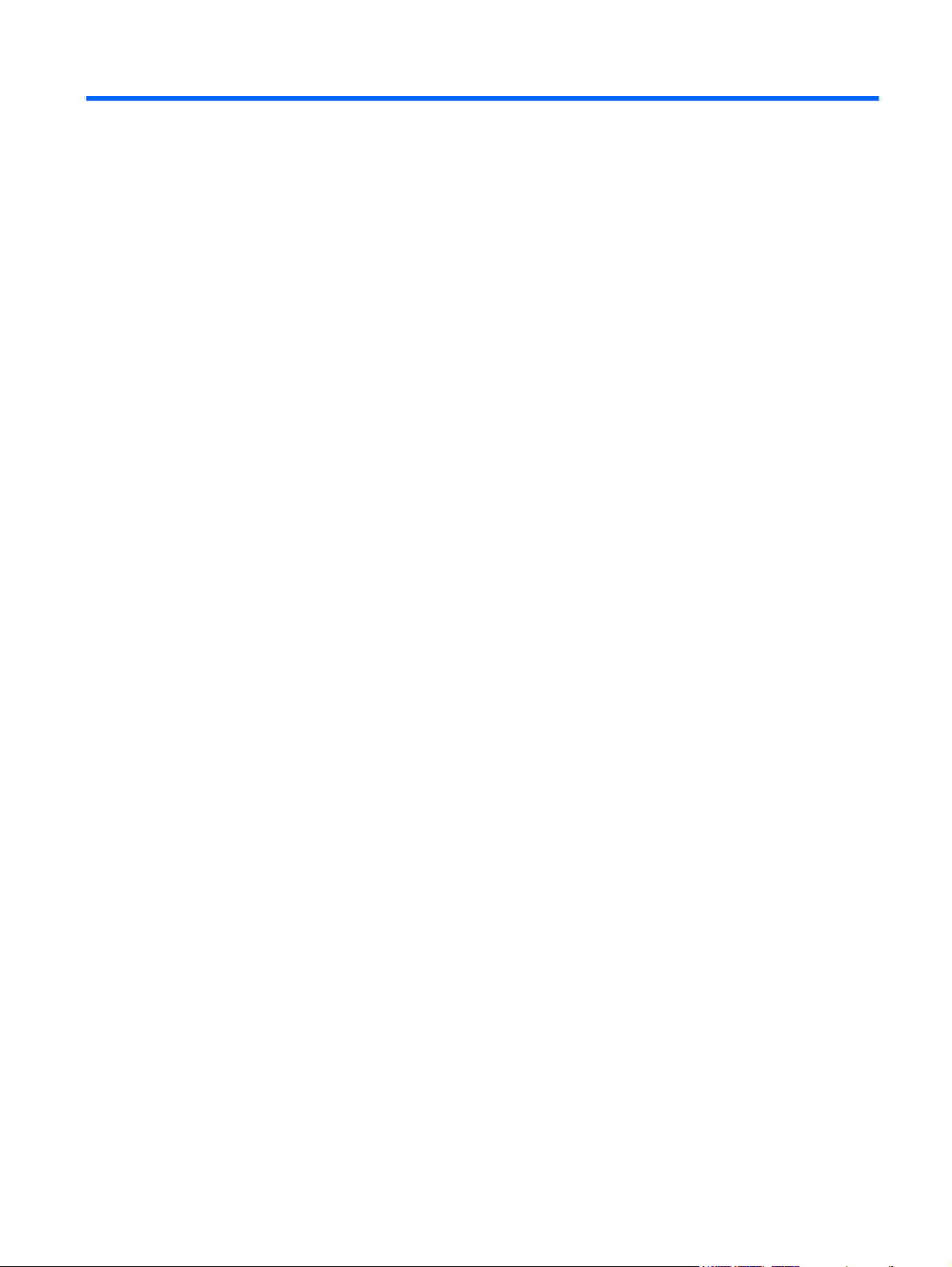
Table of contents
1 Product description ........................................................................................................... 1
2 External component identification ..................................................................................... 6
Display - Windows models ........................................................................................................ 6
Display - SLED models .............................................................................................................. 8
Top ........................................................................................................................................ 9
TouchPad ................................................................................................................. 9
Lights (select models only) ........................................................................................ 10
Buttons and fingerprint reader (select models only) ...................................................... 11
Keys ...................................................................................................................... 12
Front ..................................................................................................................................... 13
Left ....................................................................................................................................... 14
Right .................................................................................................................................... 15
Bottom .................................................................................................................................. 16
Service tag and PCID label ..................................................................................................... 17
Service tag ............................................................................................................. 17
PCID label .............................................................................................................. 18
3 Illustrated parts catalog .................................................................................................. 19
Computer major components ................................................................................................... 19
Display components ............................................................................................................... 22
Cable Kit .............................................................................................................................. 23
Mass storage devices ............................................................................................................. 24
Miscellaneous parts ................................................................................................................ 25
Sequential part number listing .................................................................................................. 26
4 Removal and replacement procedures preliminary requirements .................................... 30
Tools required ....................................................................................................................... 30
Service considerations ............................................................................................................ 30
Plastic parts ............................................................................................................ 30
Cables and connectors ............................................................................................ 31
vii
Page 8
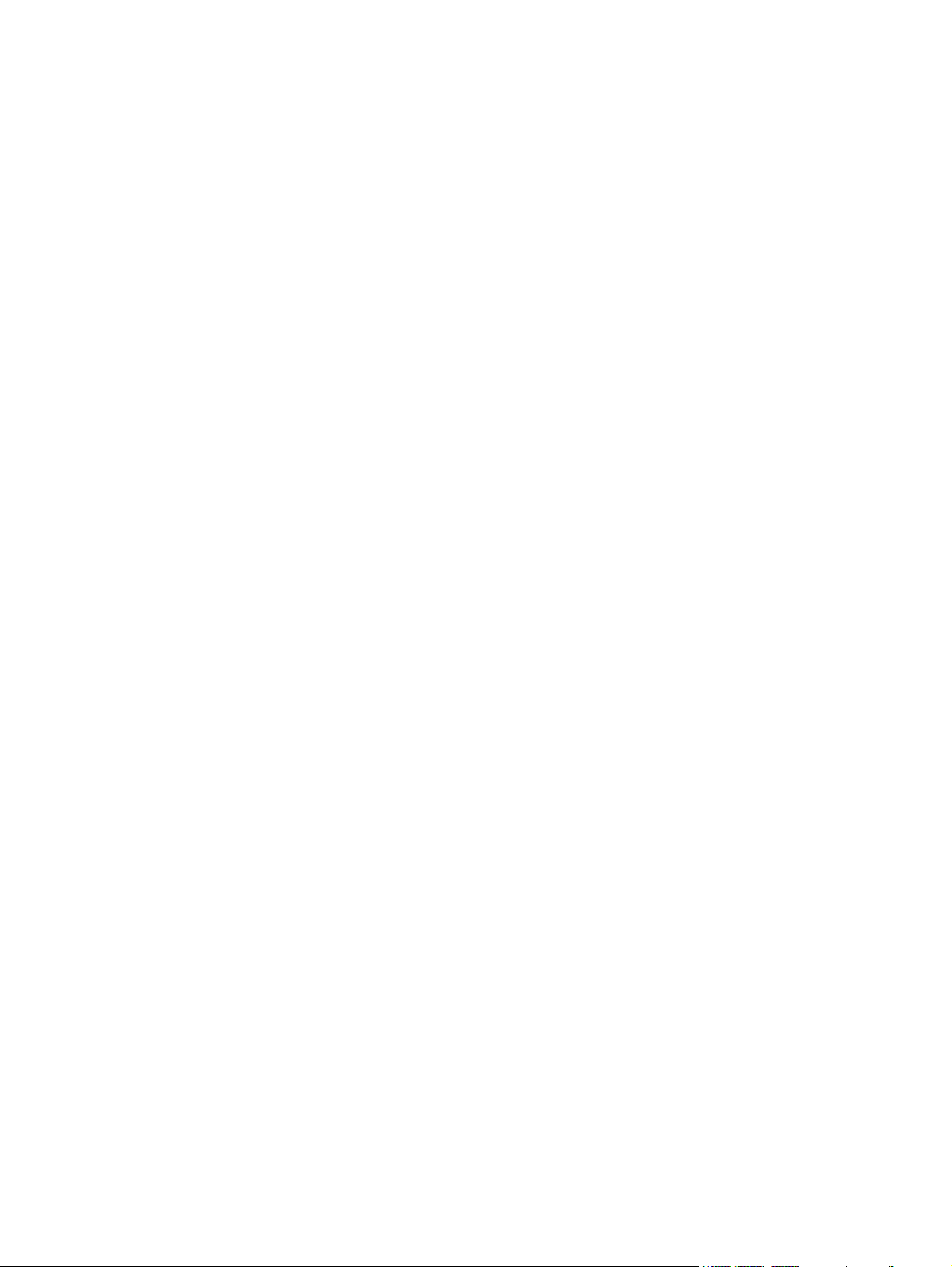
Drive handling ........................................................................................................ 31
Grounding guidelines ............................................................................................................. 32
Electrostatic discharge damage ................................................................................. 32
Packaging and transporting guidelines ....................................................... 33
Workstation guidelines ............................................................................. 33
Equipment guidelines ................................................................................ 34
5 Removal and replacement procedures for Customer Self-Repair parts ............................. 35
Component replacement procedures ........................................................................................ 35
Battery ................................................................................................................... 35
Keyboard ............................................................................................................... 37
Hard drive ............................................................................................................. 40
Service door ........................................................................................................... 43
SIM ....................................................................................................................... 44
Memory modules .................................................................................................... 45
WWAN module ..................................................................................................... 46
WLAN/Bluetooth combo card .................................................................................. 48
6 Removal and replacement procedures for Authorized Service Provider parts .................. 50
Component replacement procedures ........................................................................................ 50
Top cover ............................................................................................................... 50
RTC battery ............................................................................................................ 55
Fingerprint reader board .......................................................................................... 56
Audio board ........................................................................................................... 58
Function board ....................................................................................................... 59
Power button board ................................................................................................. 60
Speaker assembly ................................................................................................... 62
Display assembly .................................................................................................... 64
Power connector cable ............................................................................................ 70
System board ......................................................................................................... 71
Heat sink ............................................................................................................... 74
7 Computer Setup (BIOS) and Advanced System Diagnostics .............................................. 76
Windows 7 – Computer Setup (BIOS) and Advanced System Diagnostics ..................................... 76
Using Computer Setup ............................................................................................. 76
Starting Computer Setup ........................................................................... 76
Navigating and selecting in Computer Setup ............................................... 77
Restoring factory settings in Computer Setup ................................................ 77
Updating the BIOS ................................................................................... 78
Downloading SoftPaqs to update the BIOS ................................... 78
viii
Page 9
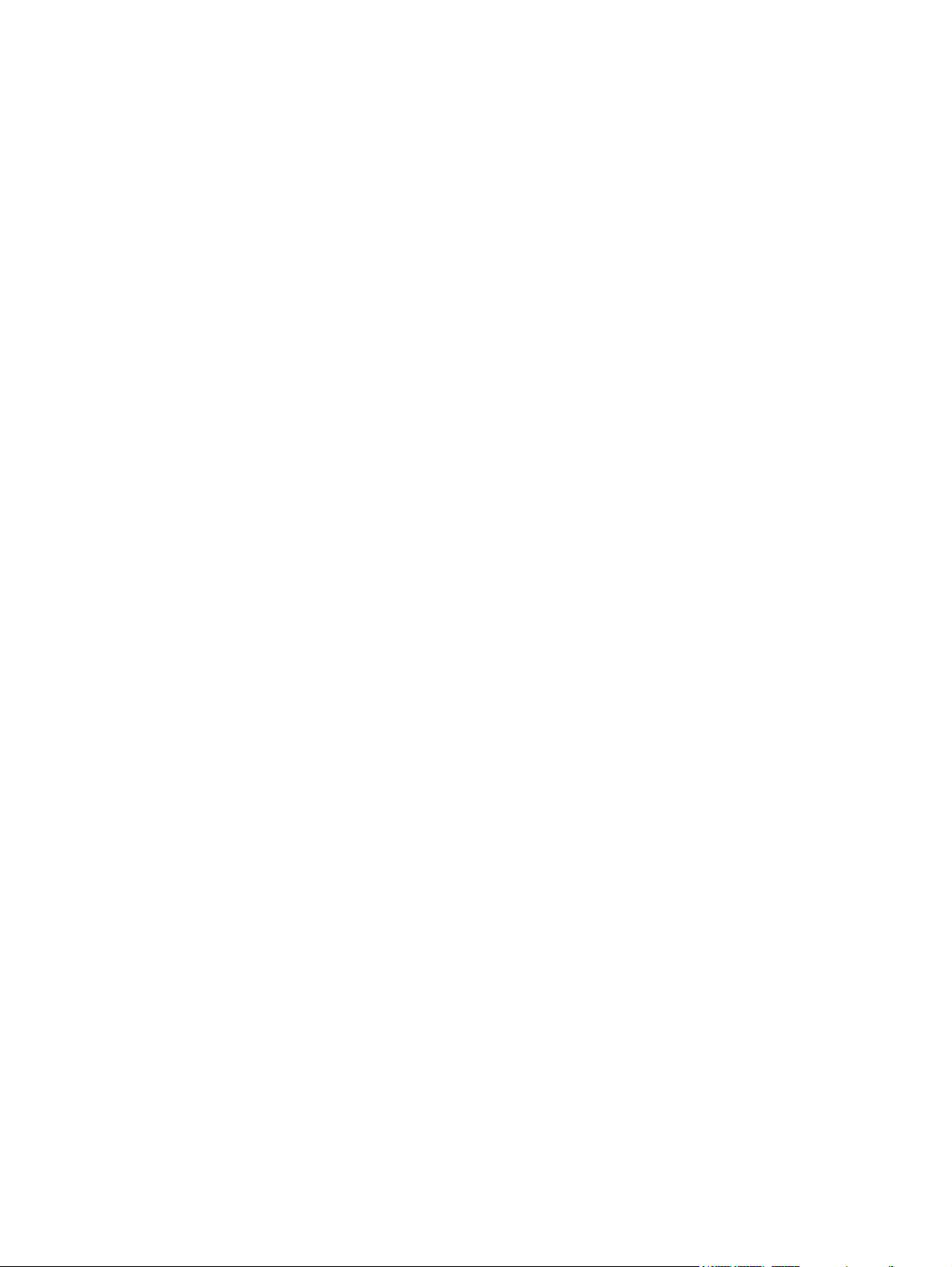
BIOS management using system diagnostics ................................. 78
Using f10 setup to update the BIOS ............................................. 79
Determining the BIOS version ..................................................... 79
Downloading a BIOS update ...................................................... 80
BIOS Setup Menu ..................................................................................... 80
Main menu ............................................................................... 81
Security menu ........................................................................... 81
Diagnostics menu ...................................................................... 81
Using Advanced System Diagnostics ......................................................................... 81
Windows 8 – Computer Setup (BIOS) and Advanced System Diagnostics ..................................... 83
Using Computer Setup ............................................................................................. 83
Starting Computer Setup ........................................................................... 83
Navigating and selecting in Computer Setup ............................................... 83
Restoring factory settings in Computer Setup ................................................ 84
Updating the BIOS ................................................................................... 84
Determining the BIOS version ..................................................... 85
Downloading a BIOS update ...................................................... 85
Using MultiBoot ...................................................................................................... 86
About the boot device order ...................................................................... 86
Choosing MultiBoot preferences ................................................................. 86
Setting a new boot order in Computer Setup ................................ 87
Dynamically choosing a boot device using the f9 prompt ............... 87
Setting a MultiBoot Express prompt .............................................. 87
Entering MultiBoot Express preferences ........................................ 88
Using System Diagnostics ......................................................................................... 88
SLED – Computer Setup (BIOS) and Advanced System Diagnostics ............................................... 90
Starting Computer Setup .......................................................................................... 90
Using Computer Setup ............................................................................................. 90
Navigating and selecting in Computer Setup ............................................... 90
Restoring factory settings in Computer Setup ................................................ 91
Updating the BIOS .................................................................................................. 91
Determining the BIOS version .................................................................... 92
Downloading a BIOS update ..................................................................... 92
Using Advanced System Diagnostics ......................................................................... 93
8 Specifications .................................................................................................................. 94
Computer specifications .......................................................................................................... 94
33.8-cm (13.3-in), HD display specifications ............................................................................. 95
Hard drive specifications ........................................................................................................ 96
Specification information in Device Manager ............................................................................ 97
ix
Page 10
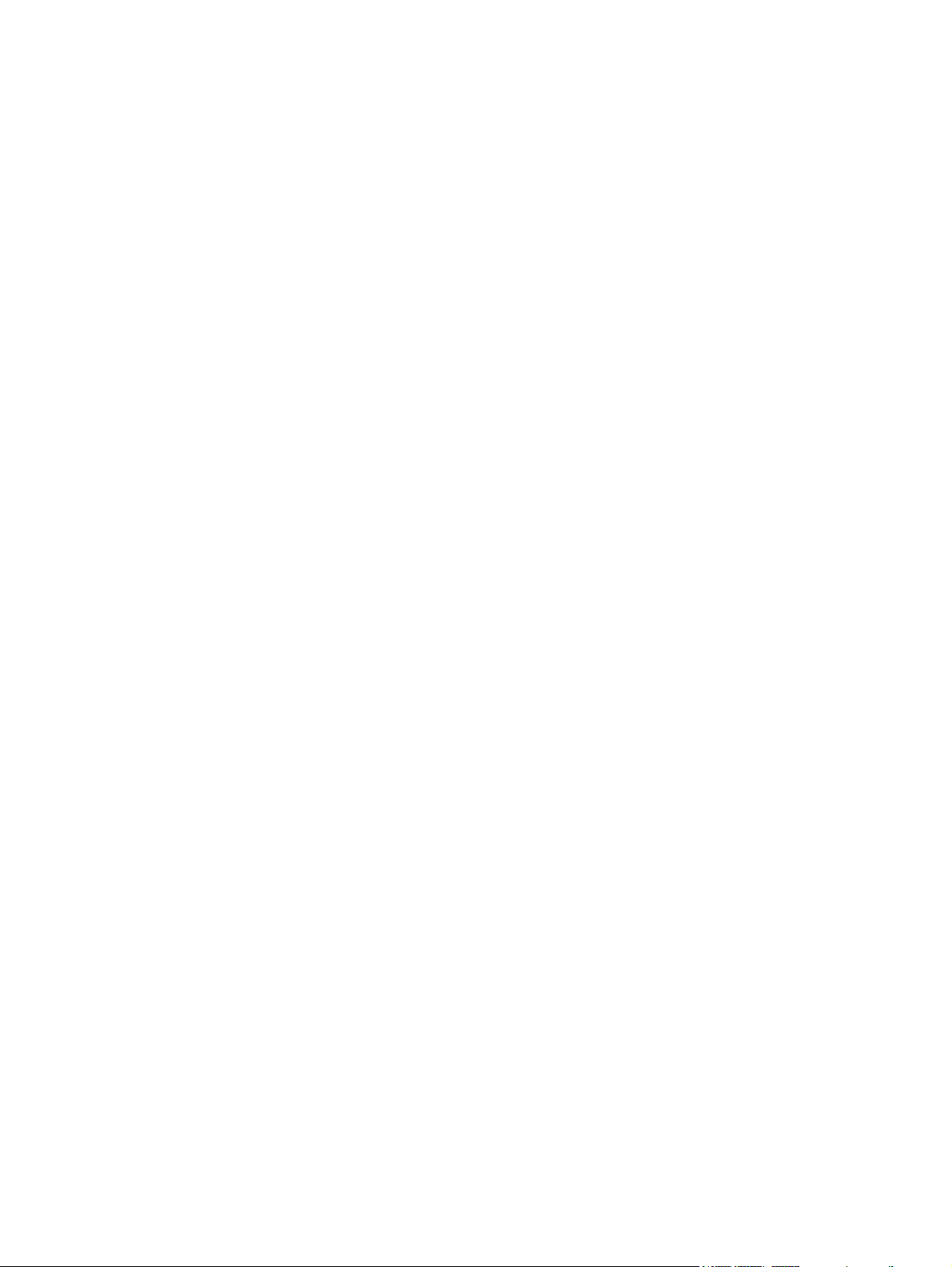
9 Backup and recovery in Windows 7 ............................................................................... 98
Creating recovery media with HP Recovery Disc Creator ............................................................ 99
Creating recovery media .......................................................................................... 99
Backing up your information .................................................................................................... 99
Performing a system recovery ................................................................................................ 100
Using the Windows recovery tools .......................................................................... 100
Using f11 recovery tools ........................................................................................ 101
Using a Windows 7 operating system DVD (purchased separately) ............................. 102
10 Backup and recovery in Windows 8 ........................................................................... 103
Backing up your information .................................................................................................. 103
Performing a system recovery ................................................................................................ 104
Using the Windows recovery tools .......................................................................... 104
Using f11 recovery tools ........................................................................................ 105
Using Windows 8 operating system media (purchased separately) .............................. 106
Using Windows Refresh for quick and easy recovery ................................................. 106
Remove everything and reinstall Windows ............................................................... 107
Using HP Software Setup ....................................................................................... 108
11 Backup and Recovery in SLED ..................................................................................... 109
Creating backups ................................................................................................................. 109
Backing up your information .................................................................................................. 109
Performing a system recovery ................................................................................................ 110
USB Recovery option (select models only) ................................................................................ 111
Remove everything and reinstall SLED ..................................................................................... 112
12 Statement of Volatility ................................................................................................ 113
Non-volatile memory usage ................................................................................................... 115
Questions and answers ......................................................................................................... 117
13 Power cord set requirements ...................................................................................... 118
Requirements for all countries and regions ............................................................................... 118
Requirements for specific countries and regions ....................................................................... 119
14 Recycling .................................................................................................................... 121
Battery ................................................................................................................................ 121
Display ............................................................................................................................... 121
Index ............................................................................................................................... 127
x
Page 11
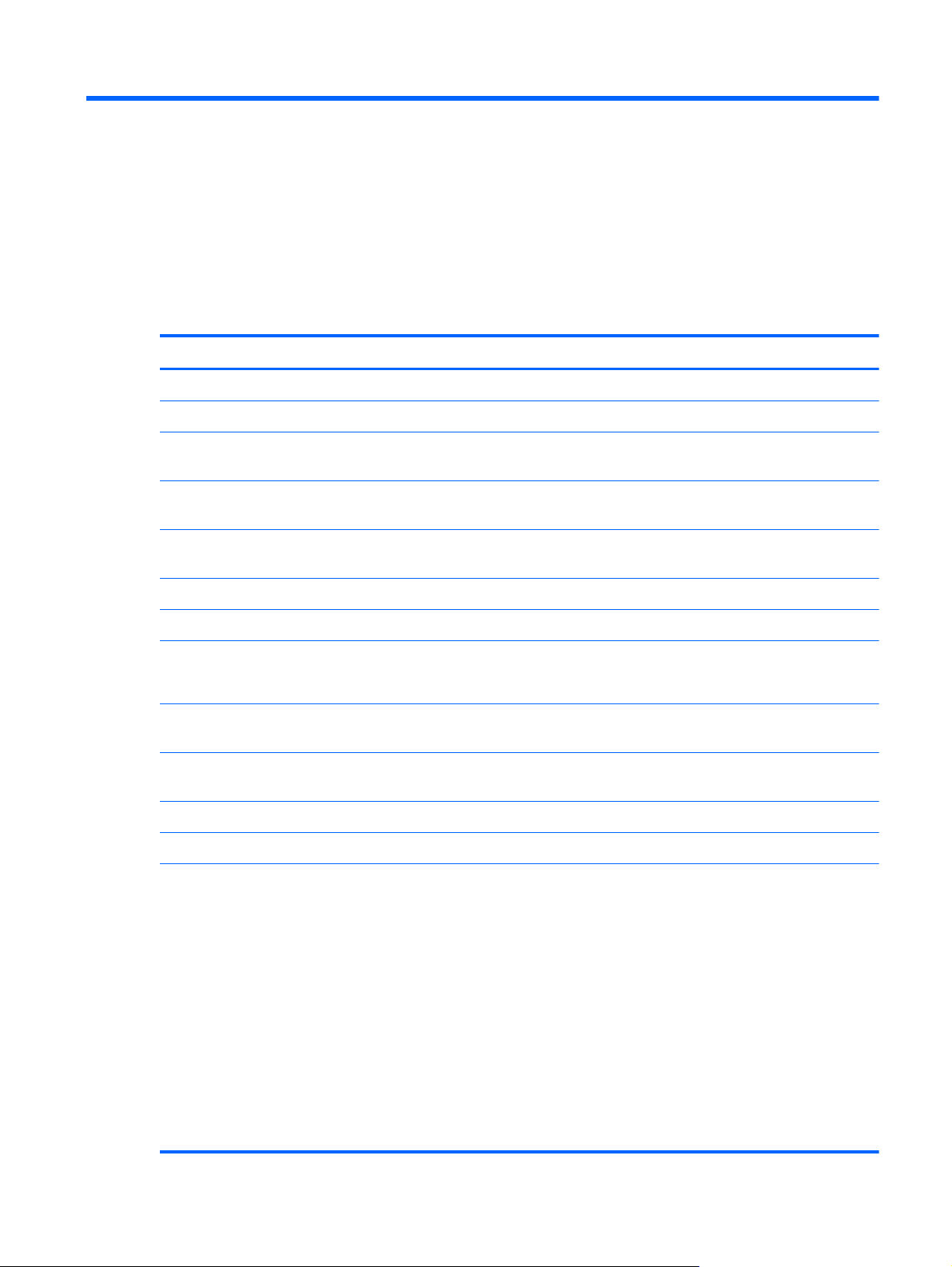
1 Product description
Category Description
Product Name HP ProBook 430 G1 Notebook PC
Processors All processors soldered onto system board.
Intel® Core™ i7-4500U, 1.80-GHz/3.0-GHz core turbo, 4-MB L3 cache/Intel HD
Graphics 4400
Intel Core i5-4250U, 1.30-GHz/2.6-GHz core turbo, 3-MB L3 cache/Intel HD
Graphics 5000
Intel Core i5-4200U, 1.60-GHz/2.6-GHz core turbo, 3-MB L3 cache/Intel HD
Graphics 4400
Intel Core i3-4010U, 1.70-GHz, 3-MB L3 cache/Intel HD Graphics 4400
Chipset Intel Shark Bay ULT
Graphics Intel HD Graphics (UMA)
Branding is processor-specific.
Panel 33.8-cm (13.3-inch) HD, anti-glare, LED, 1366x768, flat (3.6 mm), SVA, 200 nits,
includes camera, with or without WWAN
Memory Two customer-accessible/upgradeable memory module slots supporting up to 16 GB
of RAM
Supports dual-channel memory
PC3-12800, 1600-MHz, DDR3L
Supports the following configurations:
16384 (8192 × 2; dual channel)
●
12288 (8192 + 4096; dual channel)
●
8192 (8192 × 1)
●
8192 (4096 × 2; dual channel)
●
6144 (4096 + 2048; dual channel)
●
4096 (2048 × 2; dual channel)
●
4096 (4096 × 1)
●
2048 (2048 × 1)
●
1
Page 12
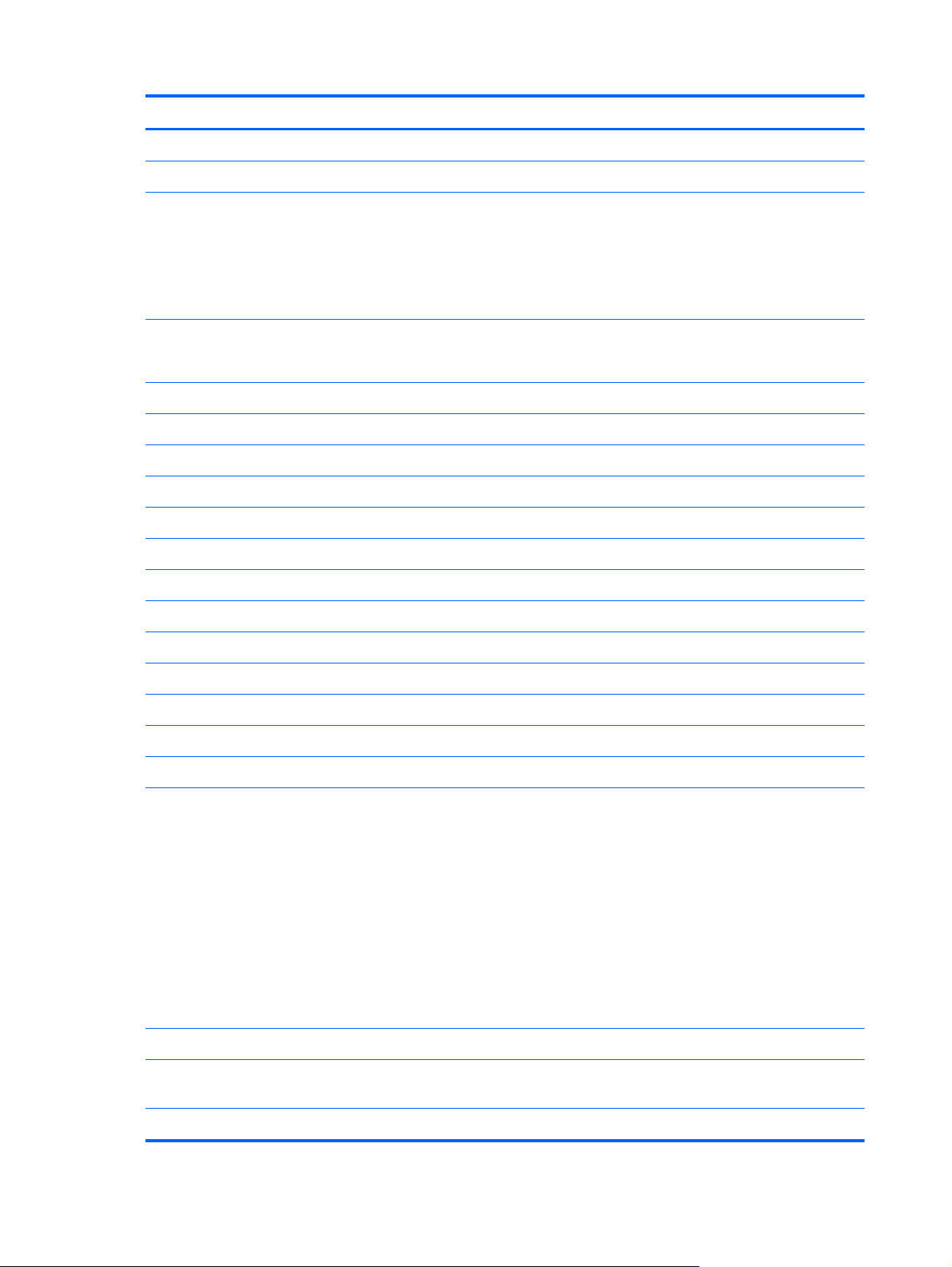
Category Description
Hard drives Supports 7-mm, 6.35-cm (2.50-in) SATA hard drives with HP 3D DriveGuard
Customer-accessible
Supports the following hard drives:
500-GB, 7200-rpm
●
500-GB, 5400-rpm
●
320-GB, 5400-rpm
●
Supports the following solid-state drives (SSDs):
128-GB, SATA III
●
Optical drives Supports external USB drive
Audio/Visual Integrated dual-array microphone
HD audio with DTS Sound+
Stereo speakers (2)
Integrated webcam (720p HD)
IDT 92HD91
Skype ready
Headphone and microphone jacks
Ethernet Realtek RTL8151FH-CG 10/100/1000
S3/S4/S5 wake on LAN (both AC and battery mode)
Wireless Integrated WLAN options by way of wireless module:
Two WLAN antennas built into display assembly
Supports “no WLAN/No BT” option
Supports the following WLAN formats:
Realtek RTL8188EE 802.11bgn Wi-Fi Adapter
●
Mediatek MT7630E 802.11bgn Wi-Fi Adapter and Mediatek Bluetooth 4.0
●
Adapter
Intel Dual Band Wireless-N 7260AN 802.11 a/b/g/n 2x2 WiFi + BT4.0
●
Broadcom BCM943228HMB 802.11abgn 2x2 Wi-Fi + BT 4.0 Combo Adapter
●
Atheros AR9485 802.11b/g/n 1x1 WiFi Adapter
●
Atheros AR9565 802.11bgn 1x1 WiFi + BT4.0 combo Adapter
●
Integrated WWAN options by way of wireless module:
Two WWAN antennas built into display assembly (world-wide 5 band, configured
Subscriber identity module (SIM) security
2 Chapter 1 Product description
with panels)
Page 13
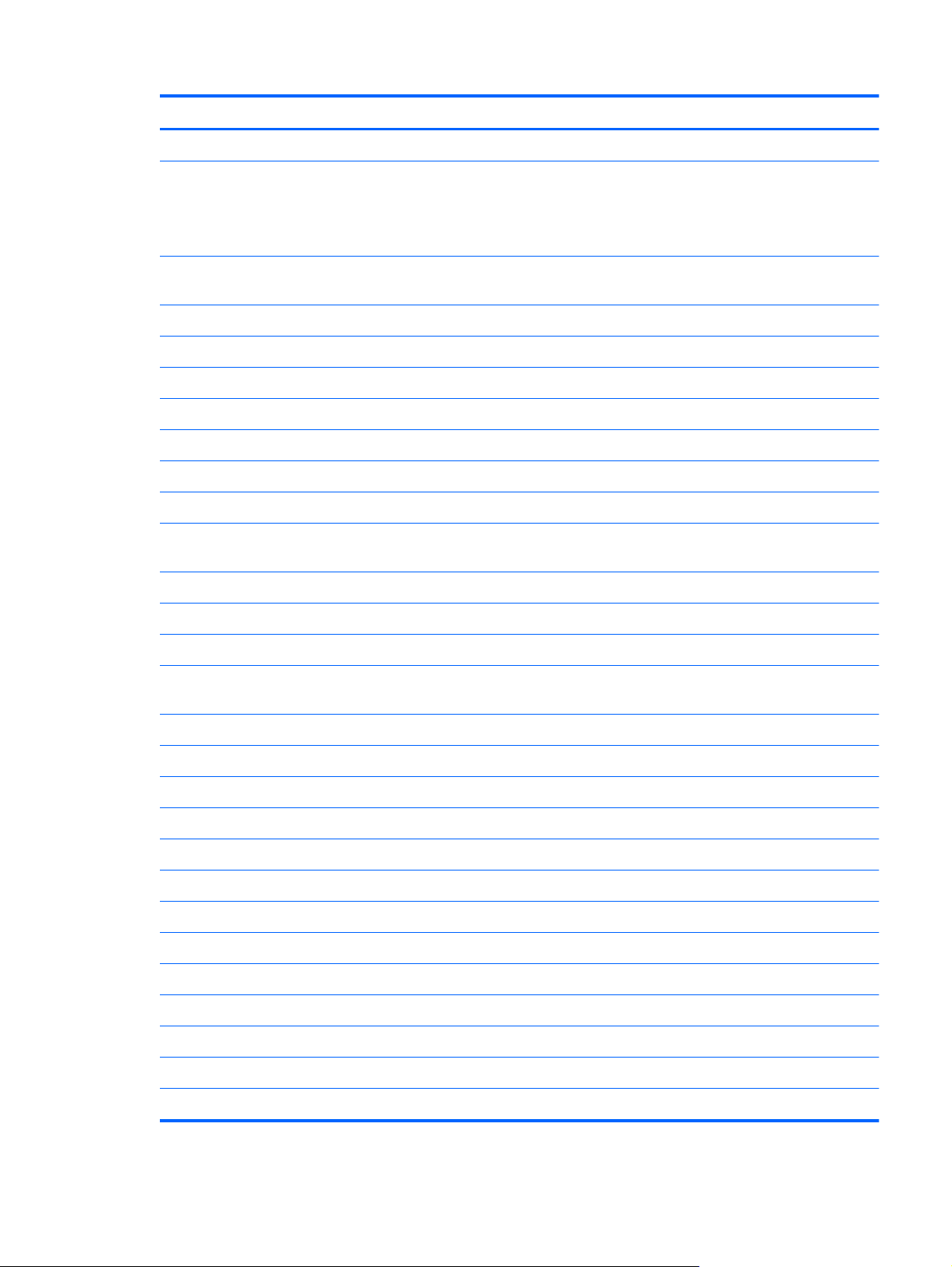
Category Description
Supports “no WWAN” option
Supports the following WWAN modules:
HP lt4112 LTE/HSPA+ Gobi 4G Module
●
HP hs3110 HSPA+ Mobile Broadband Module
●
Integrated personal area network (PAN) options by way of WLAN/
Bluetooth® combo card:
Bluetooth 4.0 only supported by combo card
External media card Digital Media Reader Slot
Ports Audio-in (stereo microphone)
Audio-out (stereo headphone)
RJ-45 (Ethernet, includes link and activity lights)
USB 3.0 (2)
USB 2.0 powered (1)
VGA (Dsub 15-pin) supporting 1600 × 1200 external resolution at 75-GHz (hot
plug/unplug with auto-detect)
HDMI
Multi-pin AC port
Keyboard/pointing devices Full-sized chiclet keyboard
Touchpad includes: supports 2-way scroll with legend, taps enabled by default, 2-
finger scrolling and zoom enabled by default
Power requirements Smart AC adapter with localized cable plug support (3-wire plug with ground pin):
65-W (for India and the People’s Republic of China)
45-W
4-cell, 44-Wh, 3.0 Ah Li-ion battery (In-line cavity)
Security Integrated fingerprint reader
Intel AT support
Support security lock
Support no fingerprint reader option
Operating system Preinstalled:
Windows 7 Professional 64
Windows 7 Professional 64 – MSNA
Windows 7 Home Premium 64
Windows 7 Home Basic 64
3
Page 14
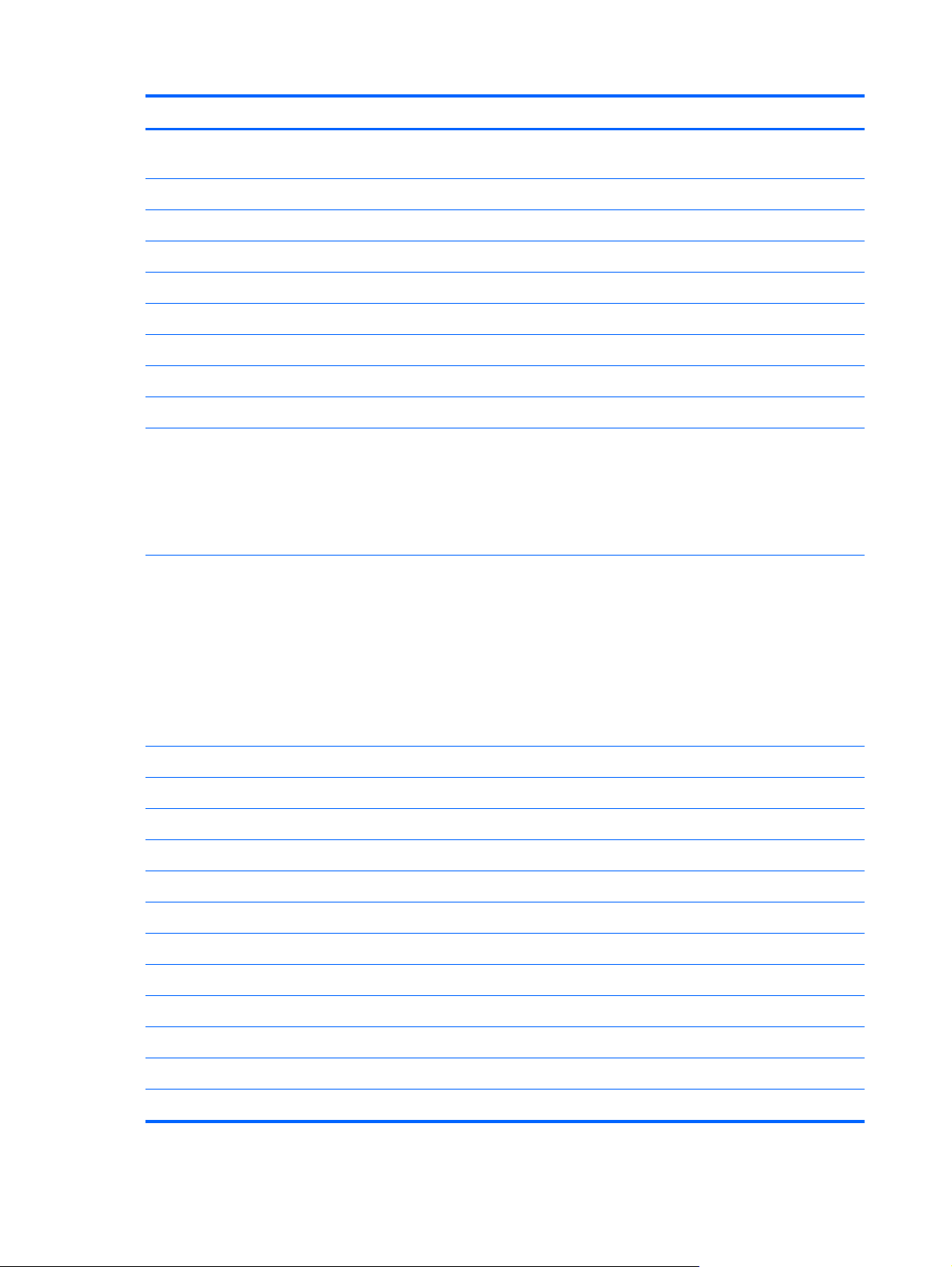
Category Description
Windows 8 Professional 64-bit Digital Product Key (DPK) with Windows 7
Professional 64
Windows 8 Professional 64-bit
Windows 8 Multi-language (ML) 64-bit
Windows 8 Emerging Markets (EM) 64-bit
Windows 8 Chinese Markets (CH) 64-bit
Novell™: SuSE Linux™ – SLED 11, 64-bit, SP2 (not available with WWAN)
FreeDOS
Windows 8 Professional 64-bit with Office 2010 Professional
Restore Media:
DRDVD/SRDVD:
DRDVD Windows 7
●
DRDVD Windows 8
●
SRDVD SuSE Linux Enterprise (SLED) Service Pack 2, 64-bit
●
OSDVD:
Windows 7 Home Basic 64
●
Windows 7 Home Premium 64
●
Windows 7 Professional 32
●
Windows 7 Professional 64
●
Windows 8 Professional 64
●
Web-only support:
Windows 7 Home Basic 32
Windows 7 Home Premium 32
Windows 7 Professional 32
Certified:
Microsoft WHQL
SuSE Linux Enterprise (SLED) Service Pack 2, 64-bit
Serviceability End-user replaceable parts:
AC adapter
Battery (system)
Hard drive
Memory module
4 Chapter 1 Product description
Page 15
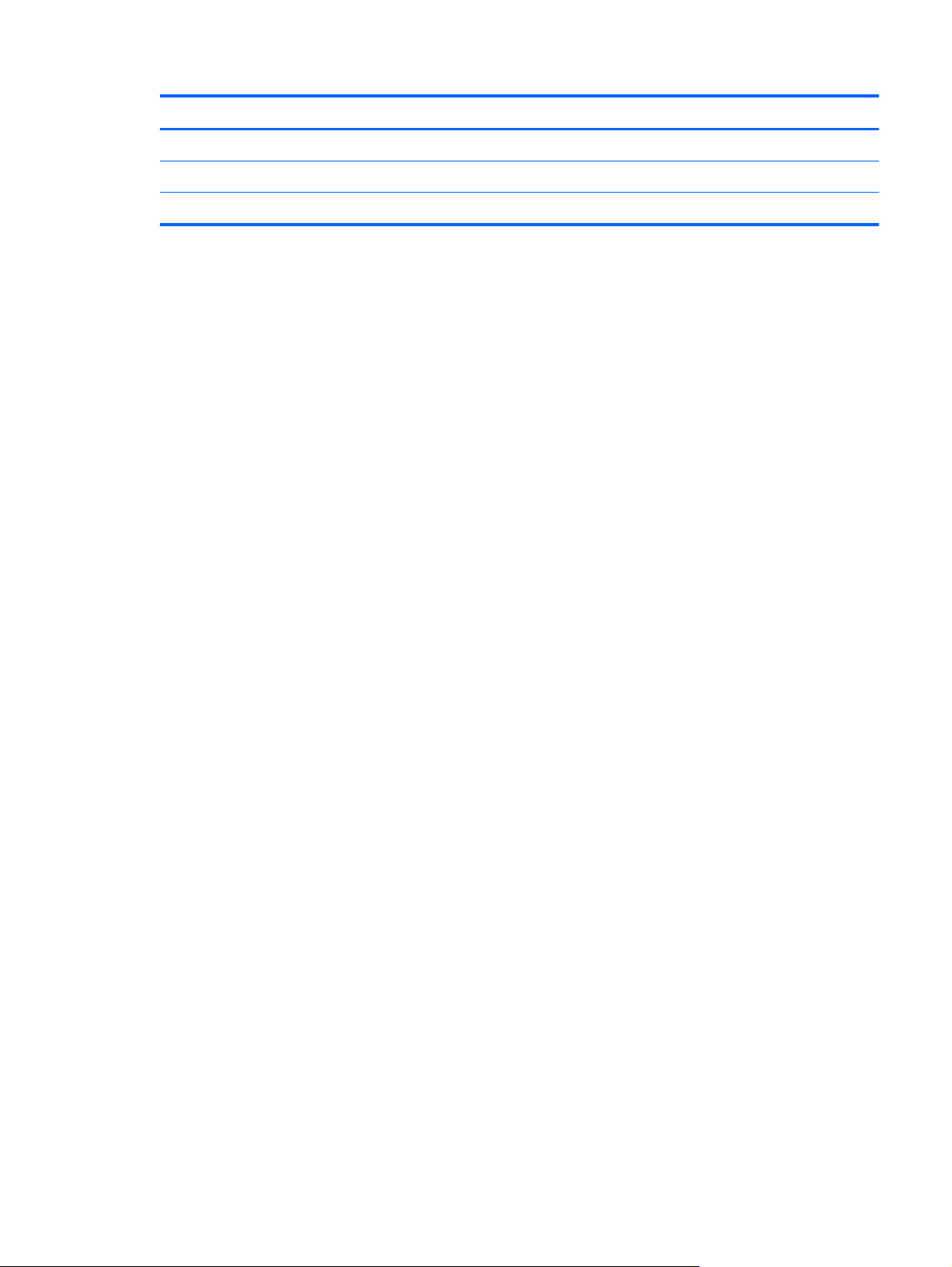
Category Description
WLAN module
WWAN module, SIM
Keyboard
5
Page 16
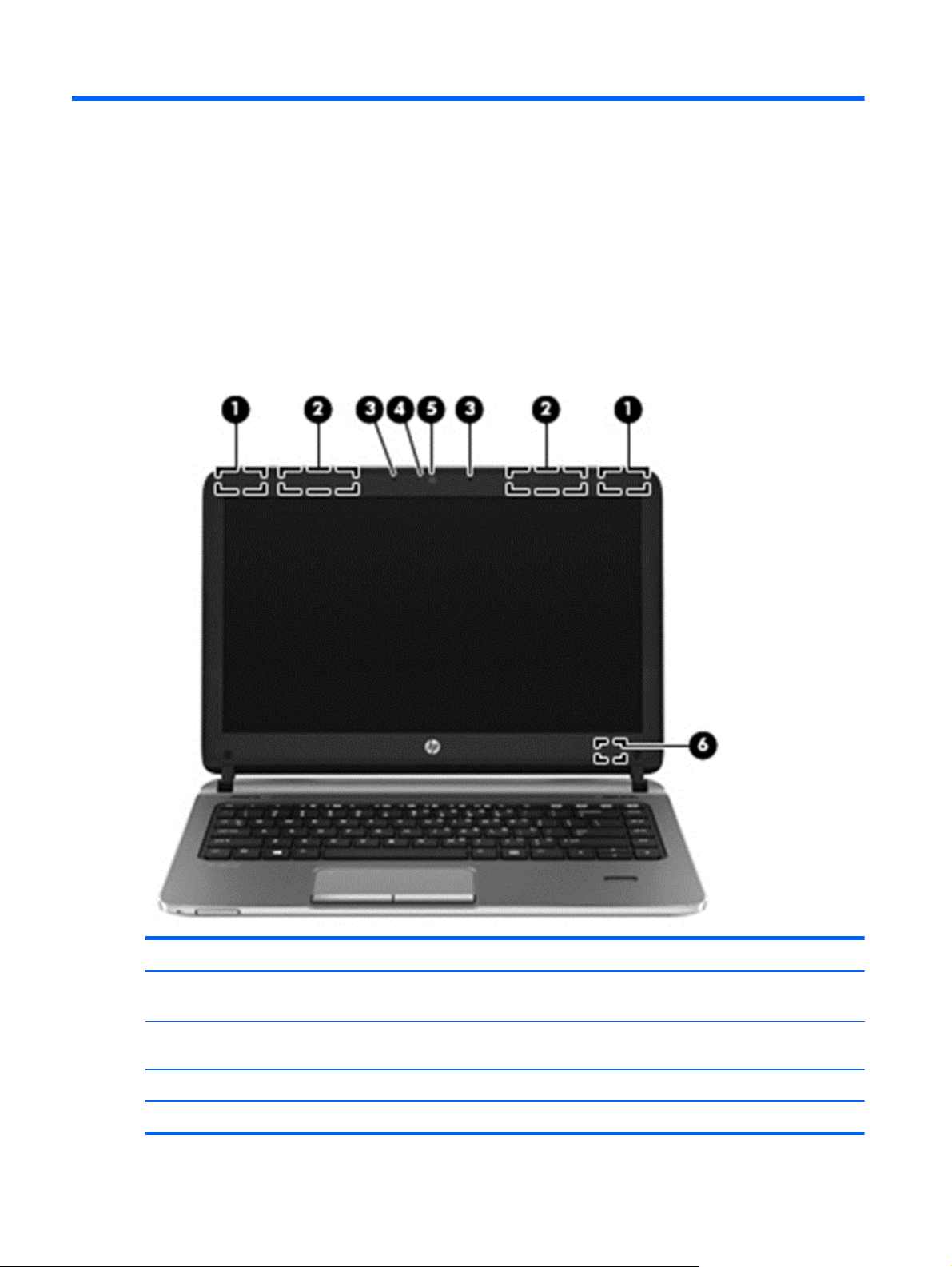
2 External component identification
Display - Windows models
Component Description
(1) WLAN antennas (2)* (select models only) Send and receive wireless signals to communicate with wireless
(2) WWAN antennas (2)* (select models only) Send and receive wireless signals to communicate with wireless
(3) Internal microphones (2) Record sound.
(4) Webcam light On: The webcam is in use.
6 Chapter 2 External component identification
local area networks (WLAN).
wide area networks (WWAN).
Page 17
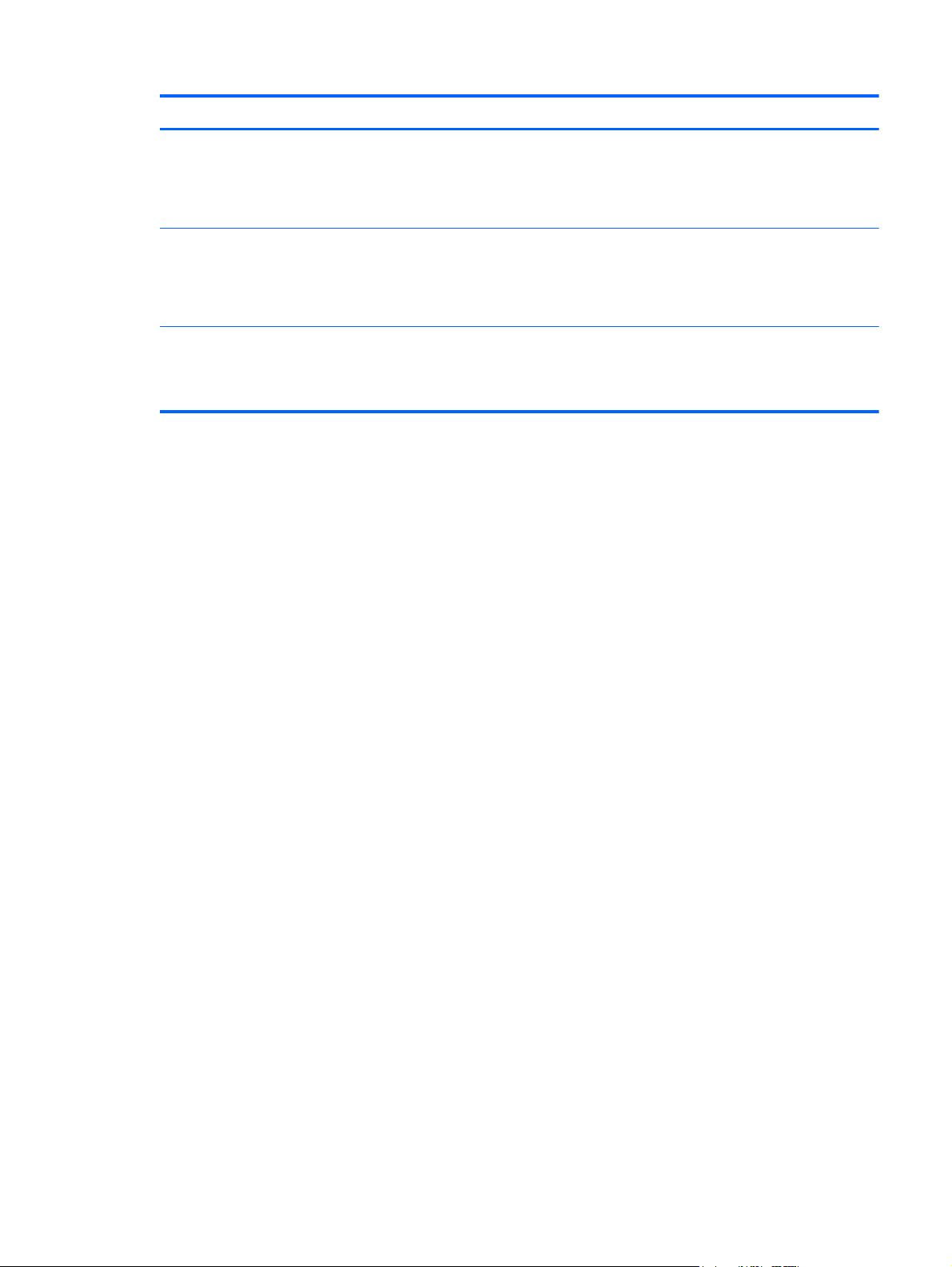
Component Description
(5) Webcam Records video and captures still photographs.
For information on using the webcam, access HP Support
Assistant. To access HP Support Assistant on the Start screen,
select the HP Support Assistant app.
(6) Internal display switch Turns off the display or initiates Sleep if the display is closed
while the power is on.
NOTE: The display switch is not visible on the outside of the
computer.
*The antennas are not visible on the outside of the computer. For optimal transmission, keep the areas immediately around the
antennas free from obstructions. To see wireless regulatory notices, see the section of the Regulatory, Safety, and Environmental
Notices that applies to your country or region. To access the user guides, select the HP Support Assistant app on the Start
screen, select My computer, and then select User guides.
Display - Windows models
7
Page 18
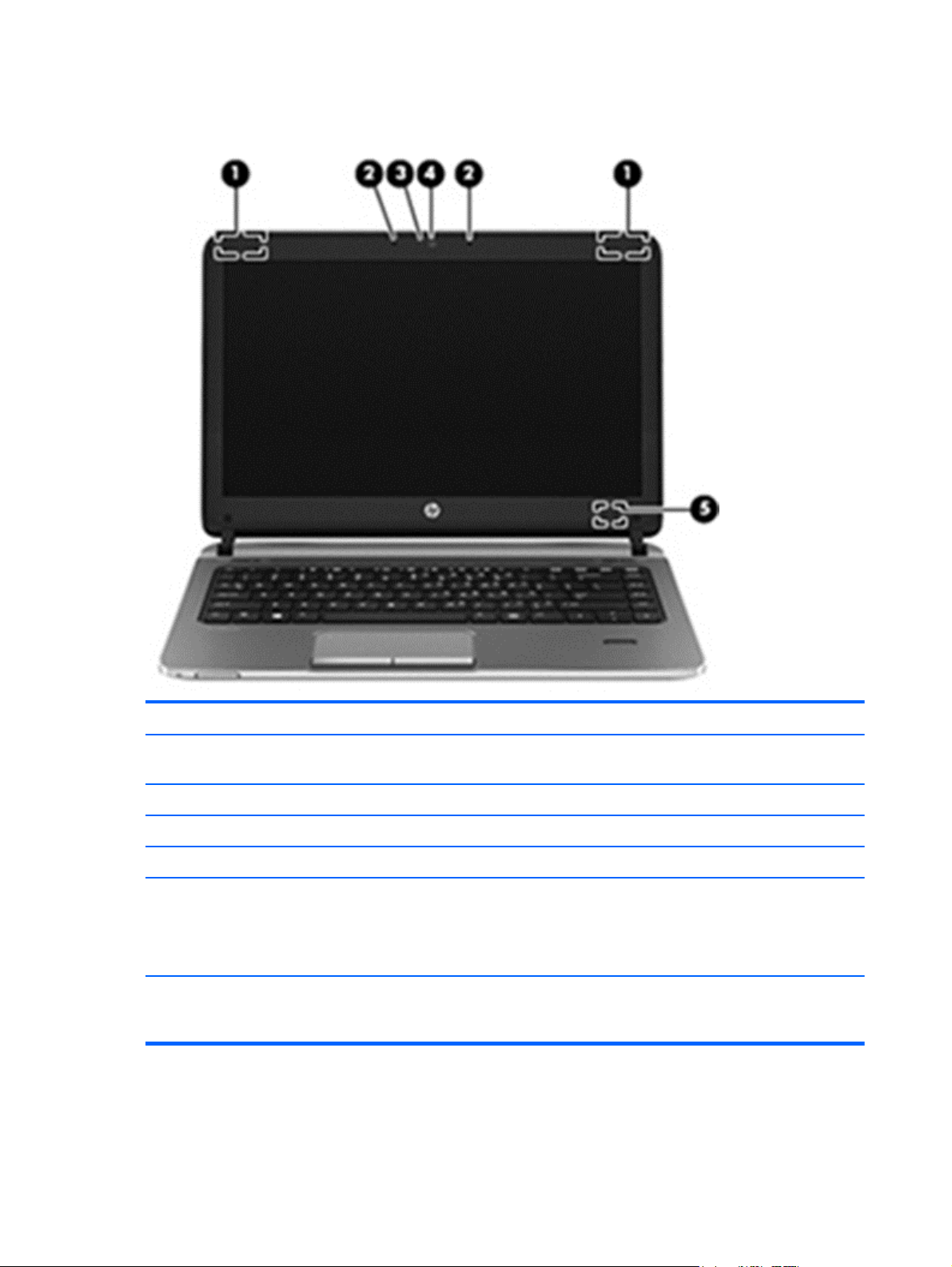
Display - SLED models
Component Description
(1) WLAN antennas (2)* (select models only) Send and receive wireless signals to communicate with wireless
local area networks (WLAN).
(2) Internal microphones (2) Record sound.
(3) Webcam light On: The webcam is in use.
(4) Webcam Records video and captures still photographs.
(5) Internal display switch Turns off the display or initiates Suspend if the display is closed
while the power is on.
NOTE: The display switch is not visible from the outside of the
computer.
*The antennas are not visible from the outside of the computer. For optimal transmission, keep the areas immediately around
the antennas free from obstructions. To see wireless regulatory notices, see the section of the Regulatory, Safety, and
Environmental Notices that applies to your country or region.
8 Chapter 2 External component identification
Page 19
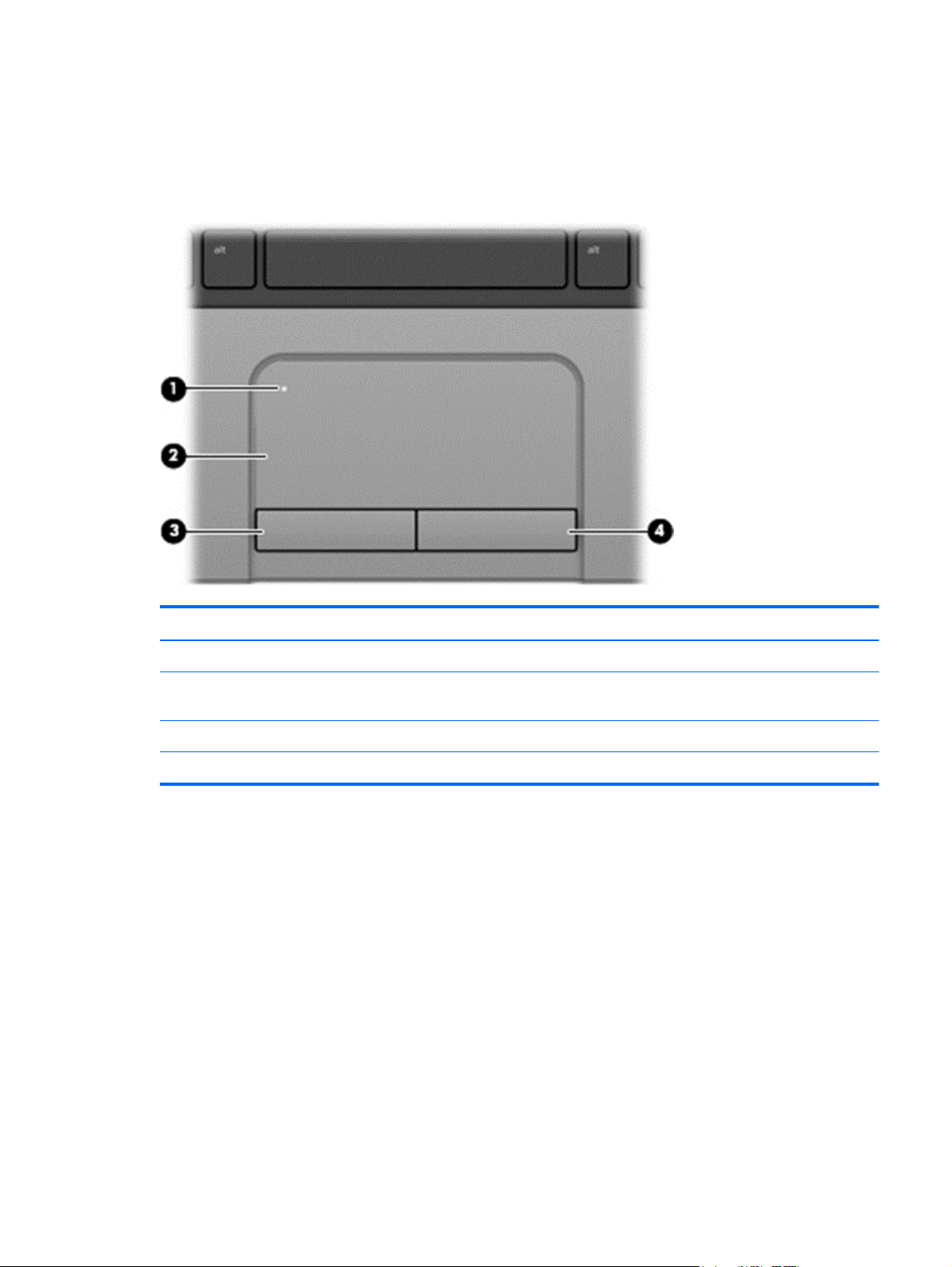
Top
TouchPad
Component Description
(1) TouchPad on/off button Turns the TouchPad on and off.
(2) TouchPad zone Moves the pointer and selects or activates items on the
screen.
(3) Left TouchPad button Functions like the left button on an external mouse.
(4) Right TouchPad button Functions like the right button on an external mouse.
Top
9
Page 20
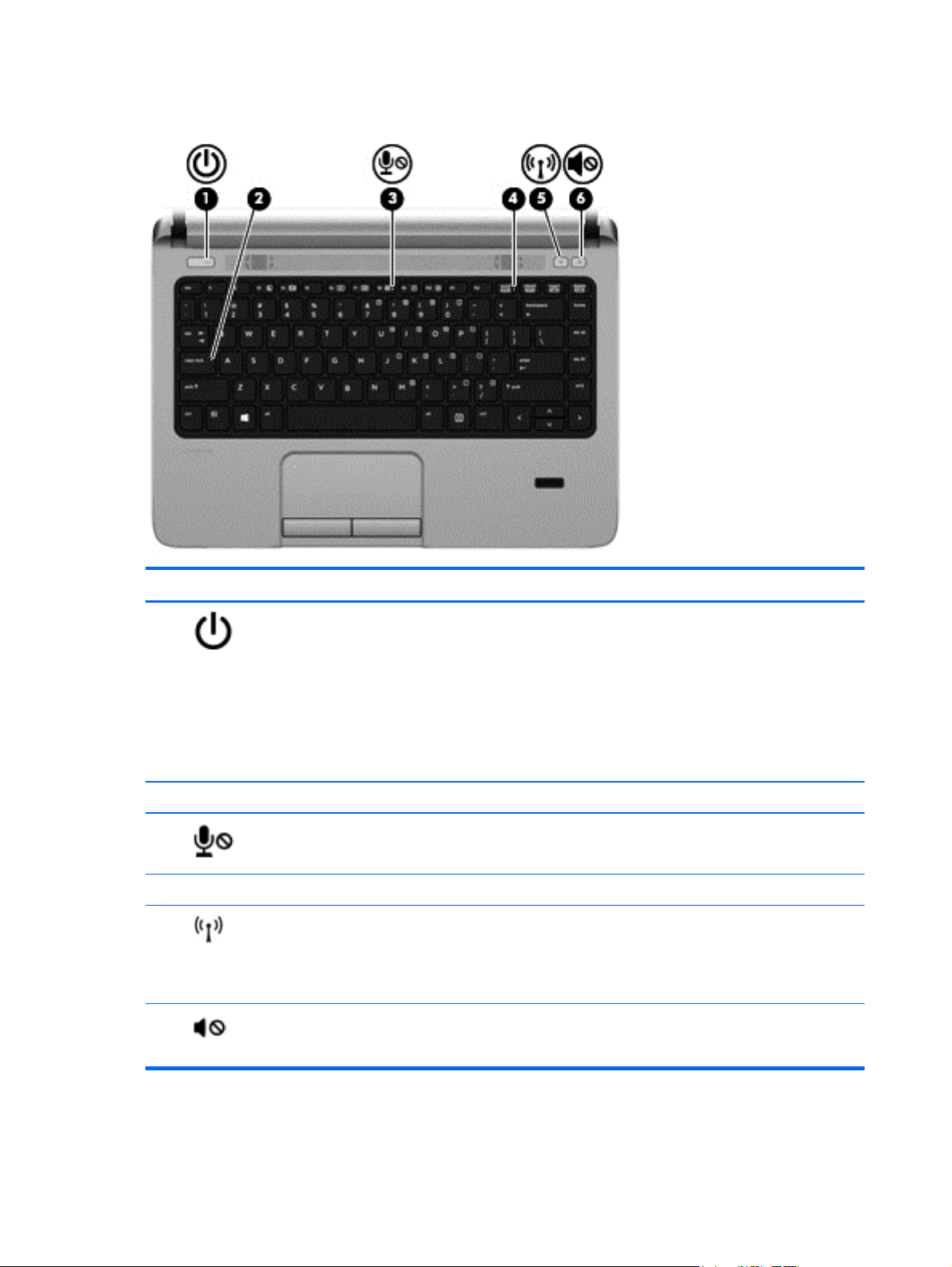
Lights (select models only)
Component Description
(1)
(2) Caps lock light On: Caps lock is on.
(3)
(4) Num lock light On: Num lock is on.
(5)
(6)
Power light
Microphone mute light Amber: Microphone is off.
Wireless light (select models only)
Mute light
On: The computer is on.
●
Blinking: The computer is in the Sleep state (Windows 8)
●
or Suspend state (SLED).
NOTE: The elapsed time between blinks is longer than
on previous models.
Off: The computer is off (Windows 8) or in Hibernation
●
(SLED).
White: An integrated wireless device, such as a wireless
●
local area network (WLAN) device and/or a
Bluetooth® device, is on.
Amber: All wireless devices are off.
●
Amber: Computer sound is off.
●
10 Chapter 2 External component identification
White: Computer sound is on.
●
Page 21
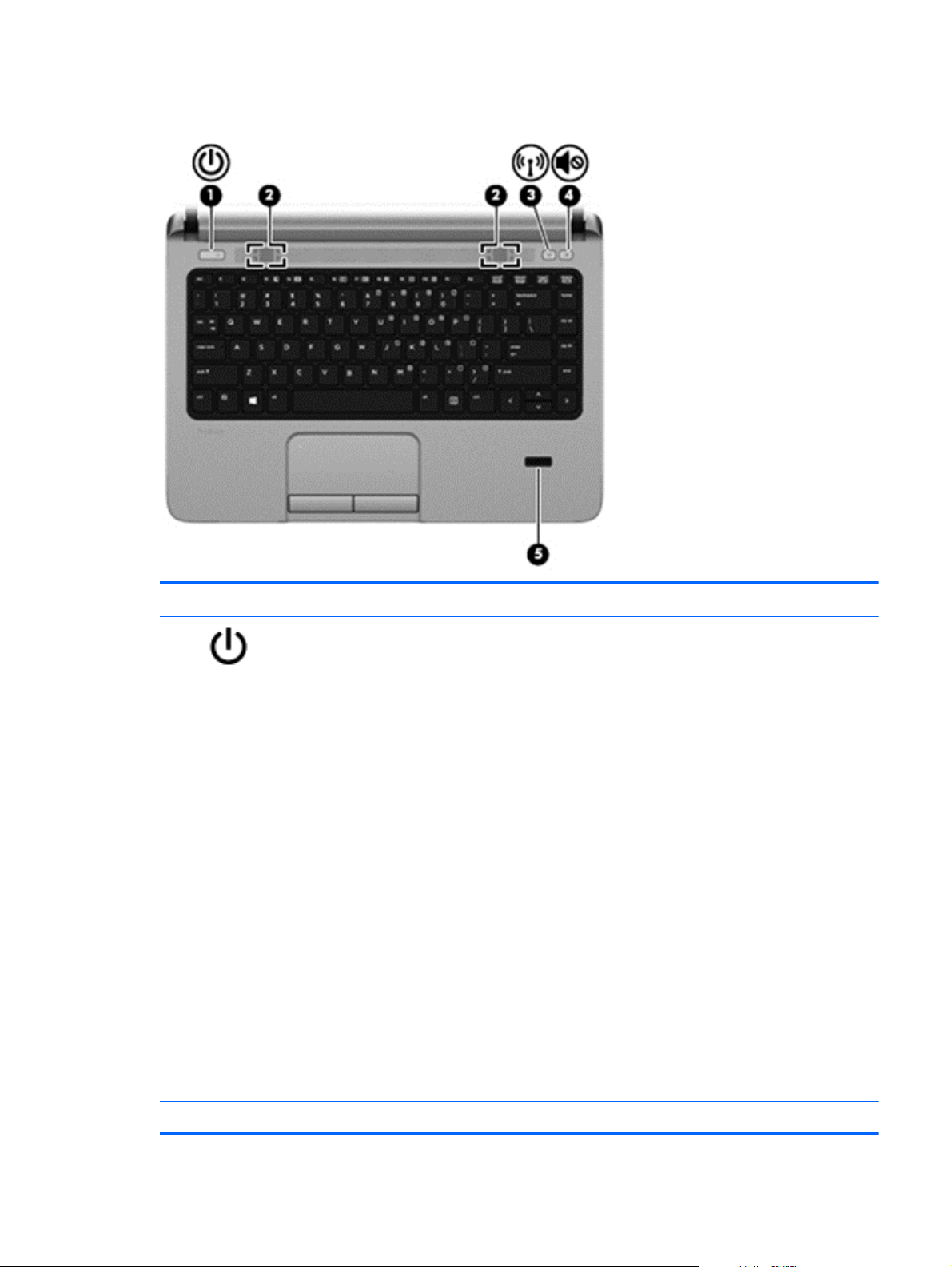
Buttons and fingerprint reader (select models only)
Component Description
(1)
Power button
When the computer is off, press the button to turn on the
●
computer.
(Windows 8) When the computer is in the Sleep state,
●
press the button briefly to exit Sleep.
(SLED) When the computer is in the Suspend state, press
●
the button briefly to exit Suspend.
(SLED) When the computer is on, press the button briefly
●
to initiate Suspend.
When the computer is in Hibernation, press the button
●
briefly to exit Hibernation.
CAUTION: Pressing and holding down the power button
will result in the loss of unsaved information in Windows 8.
If the computer has stopped responding and shutdown
procedures are ineffective, press and hold the power button
for at least 5 seconds to turn off the computer.
To learn more about your power settings, see your power
options. In Windows 8, from the Start screen, type power,
select Settings, and then select Power Options. In SLED,
select Computer > Control Center, in the left pane click
System, and then click Power Management in the right
pane.
(2) Speakers (2) Produce sound.
Top
11
Page 22
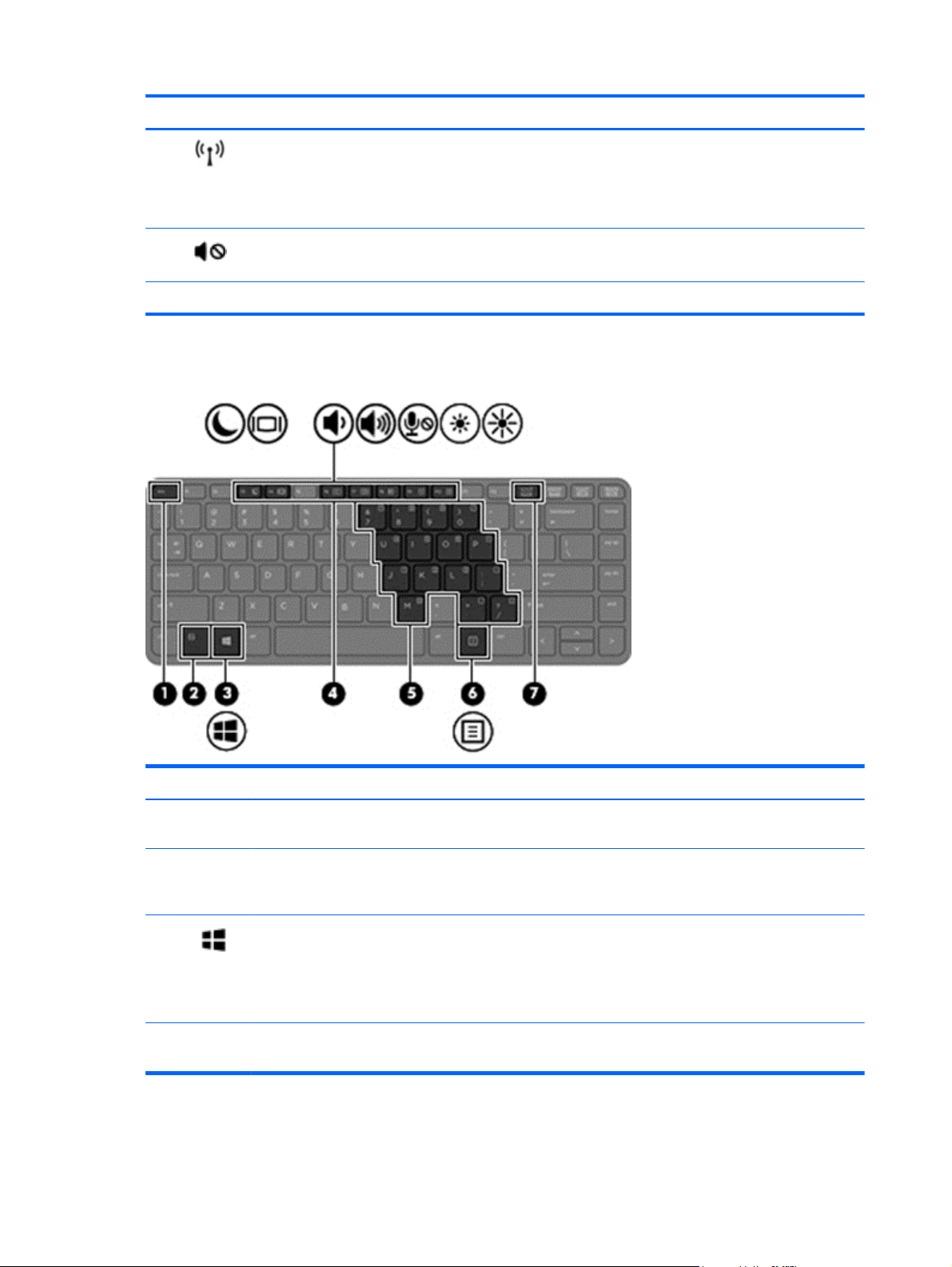
Component Description
Keys
(3)
(4)
(5) Fingerprint reader (select models only) Allows a fingerprint logon instead of a password logon.
Wireless button (select models only) Turns the wireless feature on or off but does not establish a
wireless connection.
NOTE: (SLED) A wireless connection may be established if
one has been previously configured.
Volume mute button Mutes and restores speaker sound.
Component Description
(1) esc key Displays system information when pressed in combination
(2) fn key Executes frequently used system functions when pressed in
(3)
(Windo
ws only)
(4) Function keys Execute frequently used system functions when pressed in
Windows button Returns you to the Start screen from an open app or the
12 Chapter 2 External component identification
with the fn key.
combination with a function key, the num lk key, the esc key,
or the b key.
Windows desktop.
NOTE: Pressing the Windows button again will return you
to the previous screen.
combination with the fn key.
Page 23
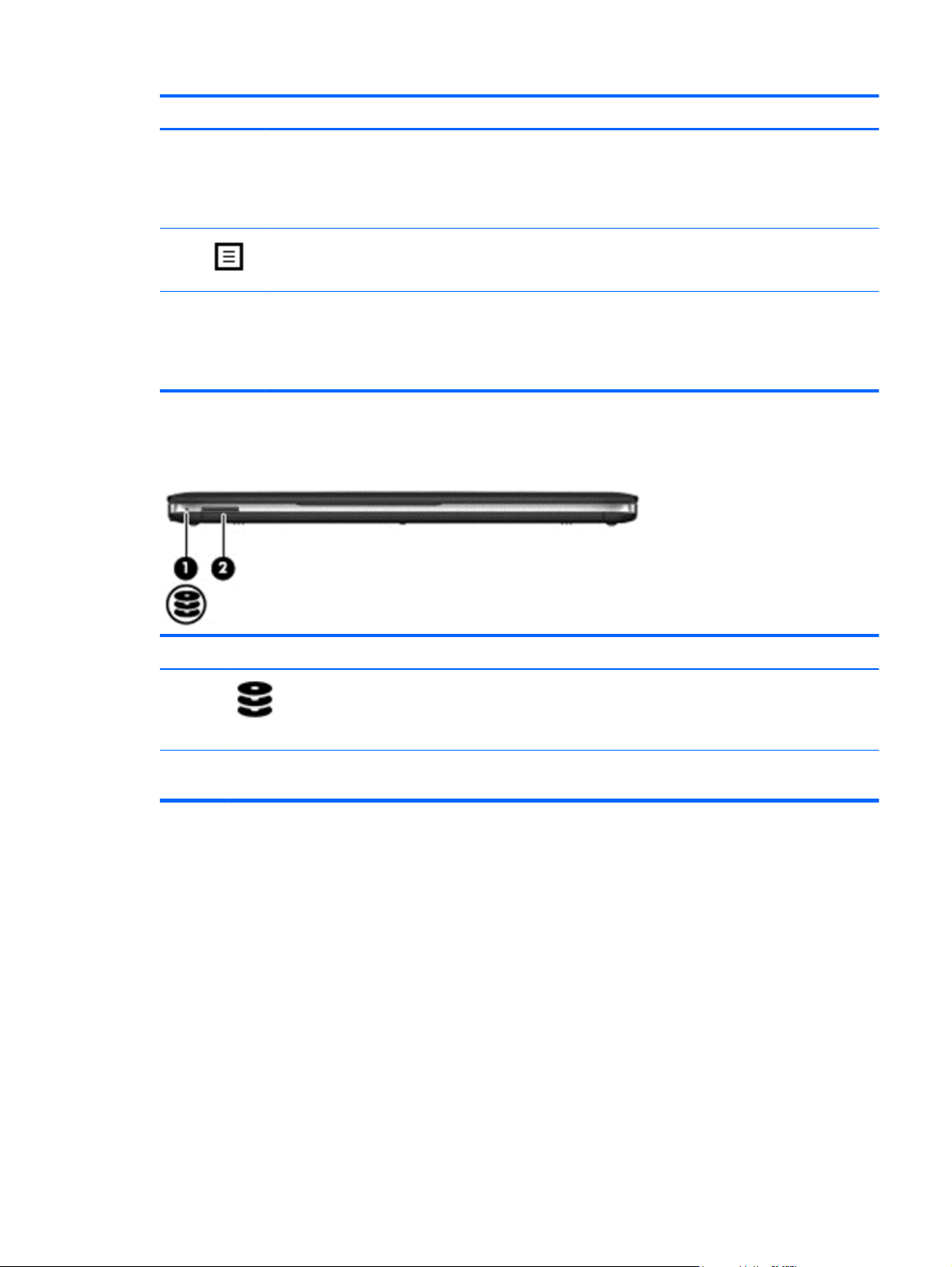
Component Description
(5) Embedded numeric keypad When the keypad is turned on, it can be used like an
external numeric keypad.
Each key on the keypad performs the function indicated by
the icon in the upper-right corner of the key.
Front
(6)
(7) num lk key Turns the embedded numeric keypad on and off when
Component Description
(1)
Windows applications key (Windows 8) Displays options for a selected object.
(SLED) Displays a shortcut menu for items beneath the cursor.
pressed in combination with the fn key.
Alternates between the navigational and numeric functions
on the integrated numeric keypad.
Hard drive light
Blinking white: The hard drive is being accessed.
●
Amber: HP 3D DriveGuard has temporarily
●
parked the hard drive.
(2) Media Card Reader Reads data from and writes data to memory sticks and
digital memory cards such as Secure Digital (SD).
Front
13
Page 24
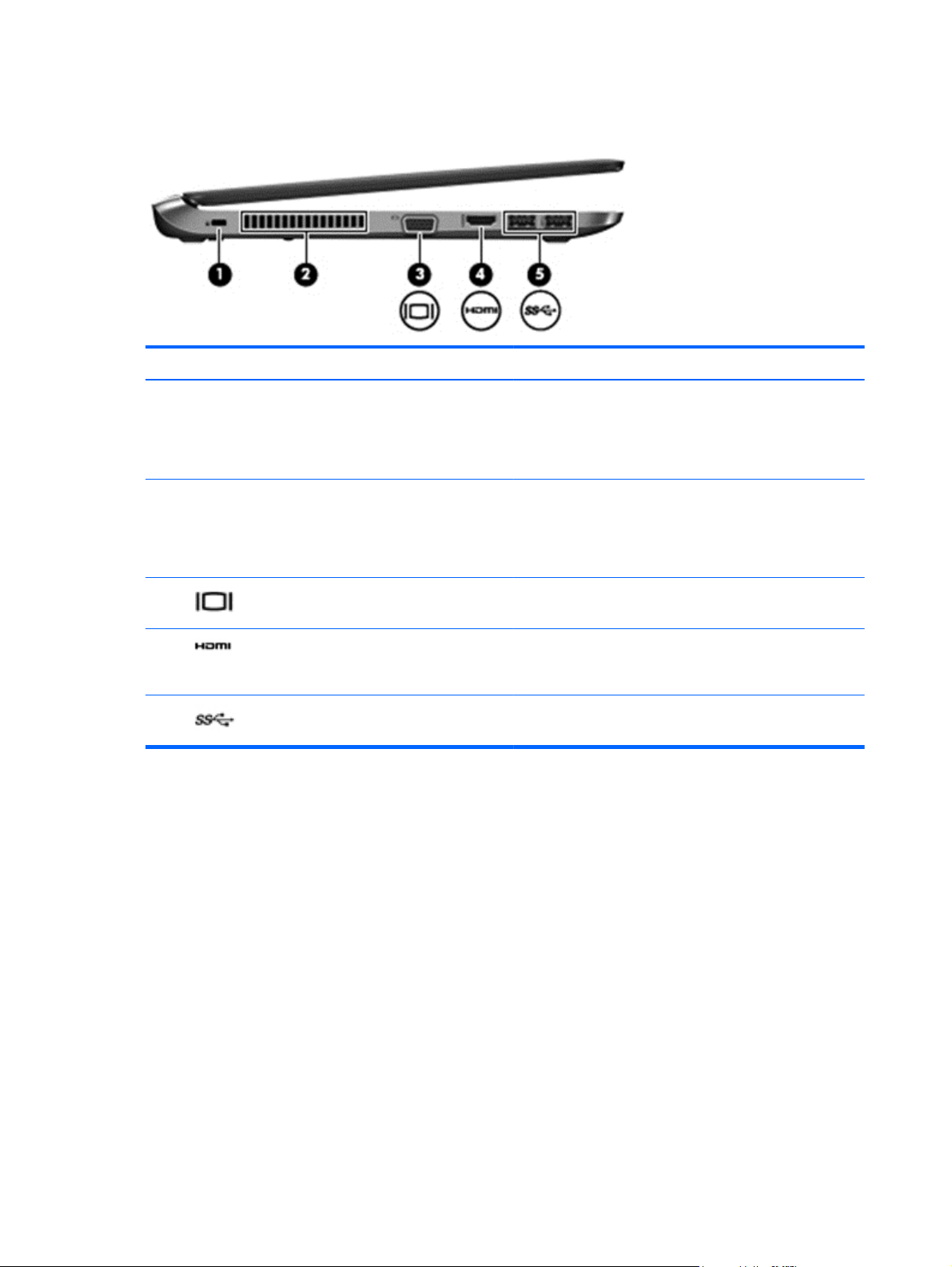
Left
Component Description
(1) Security cable slot Attaches an optional security cable to the computer.
NOTE: The security cable is designed to act as a
deterrent, but it may not prevent the computer from being
mishandled or stolen.
(2) Vent Enables airflow to cool internal components.
NOTE: The computer fan starts up automatically to cool
internal components and prevent overheating. It is normal for
the internal fan to cycle on and off during routine operation.
(3)
(4)
(5)
External monitor port Connects an external VGA monitor or projector.
HDMI port Connects an optional video or audio device, such as a high-
definition television, or any compatible digital or audio
component.
USB 3.0 ports (2) Connect optional USB 3.0 devices and provide enhanced
USB power performance.
14 Chapter 2 External component identification
Page 25
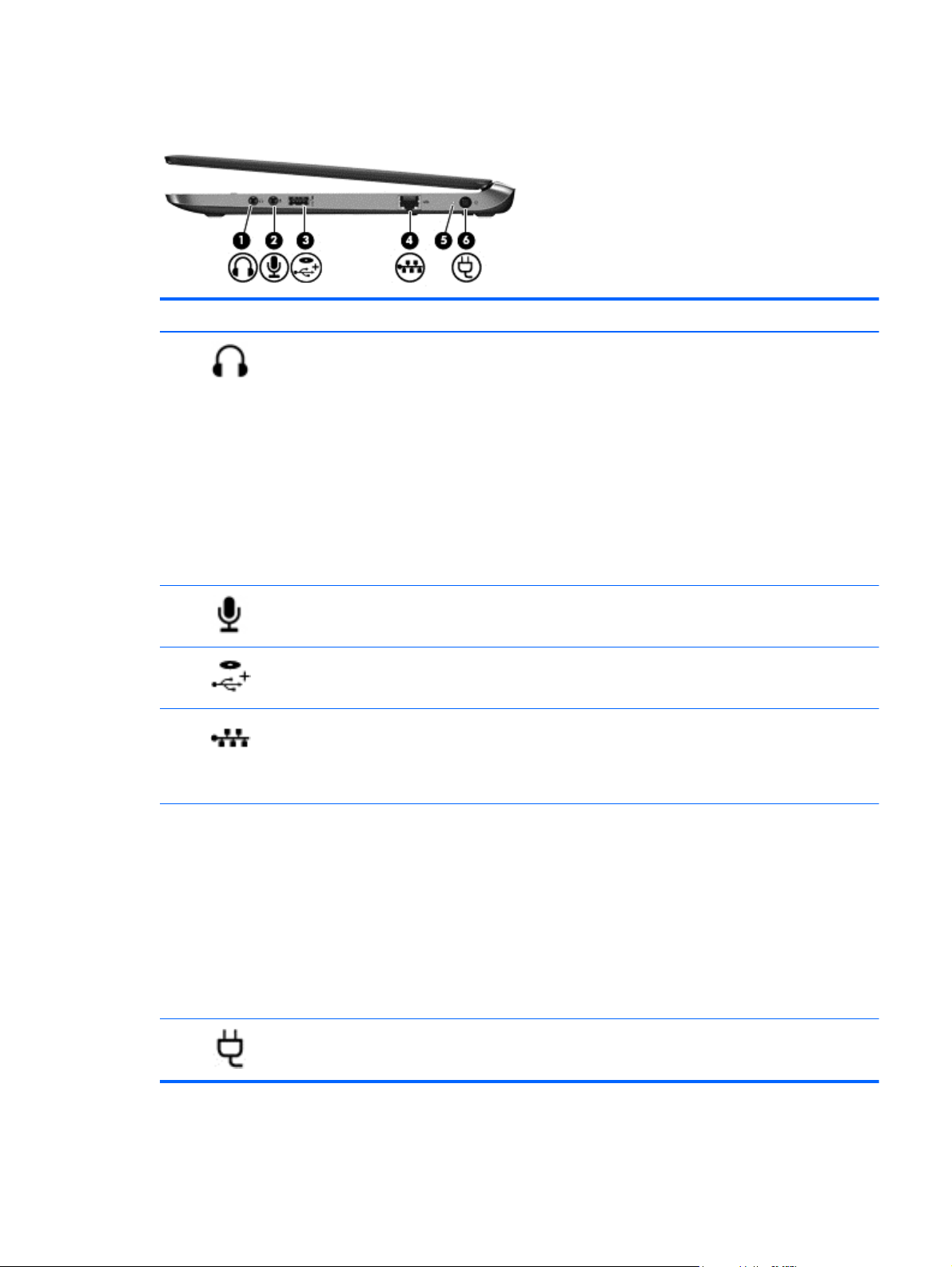
Right
Component Description
(1)
(2)
(3)
(4)
Audio-out (headphone) jack Produces sound when connected to optional powered stereo
speakers, headphones, earbuds, a headset, or television
audio.
WARNING! To reduce the risk of personal injury, adjust
the volume before putting on headphones, earbuds, or a
headset. For additional safety information, see the
Regulatory, Safety, and Environmental Notices. To access
the user guides in Windows 8, select the HP Support
Assistant app on the Start screen, select My computer,
and then select User guides.
NOTE: When a device is connected to the jack, the
computer speakers are disabled.
Audio-in (microphone) jack Connects an optional computer headset microphone, stereo
array microphone, or monaural microphone.
USB 2.0 + powered port Connect optional USB 2.0 devices and provide enhanced
USB power performance.
RJ-45 (network) jack
RJ-45 (network) lights (2)
Connects a network cable.
Green (right): The network is connected.
●
Amber (left): The network is showing activity.
●
(5) AC adapter/Battery light
(6)
Power connector Connects an AC adapter.
White: The computer is connected to external power
●
and the battery is charged from 90 to 99 percent.
Amber: The computer is connected to external power
●
and the battery is charged from 0 to 89 percent.
Blinking amber: A battery that is the only available
●
power source has reached a low battery level. When
the battery reaches a critical battery level, the battery
light begins blinking rapidly.
Off: The battery is fully charged.
●
Right
15
Page 26
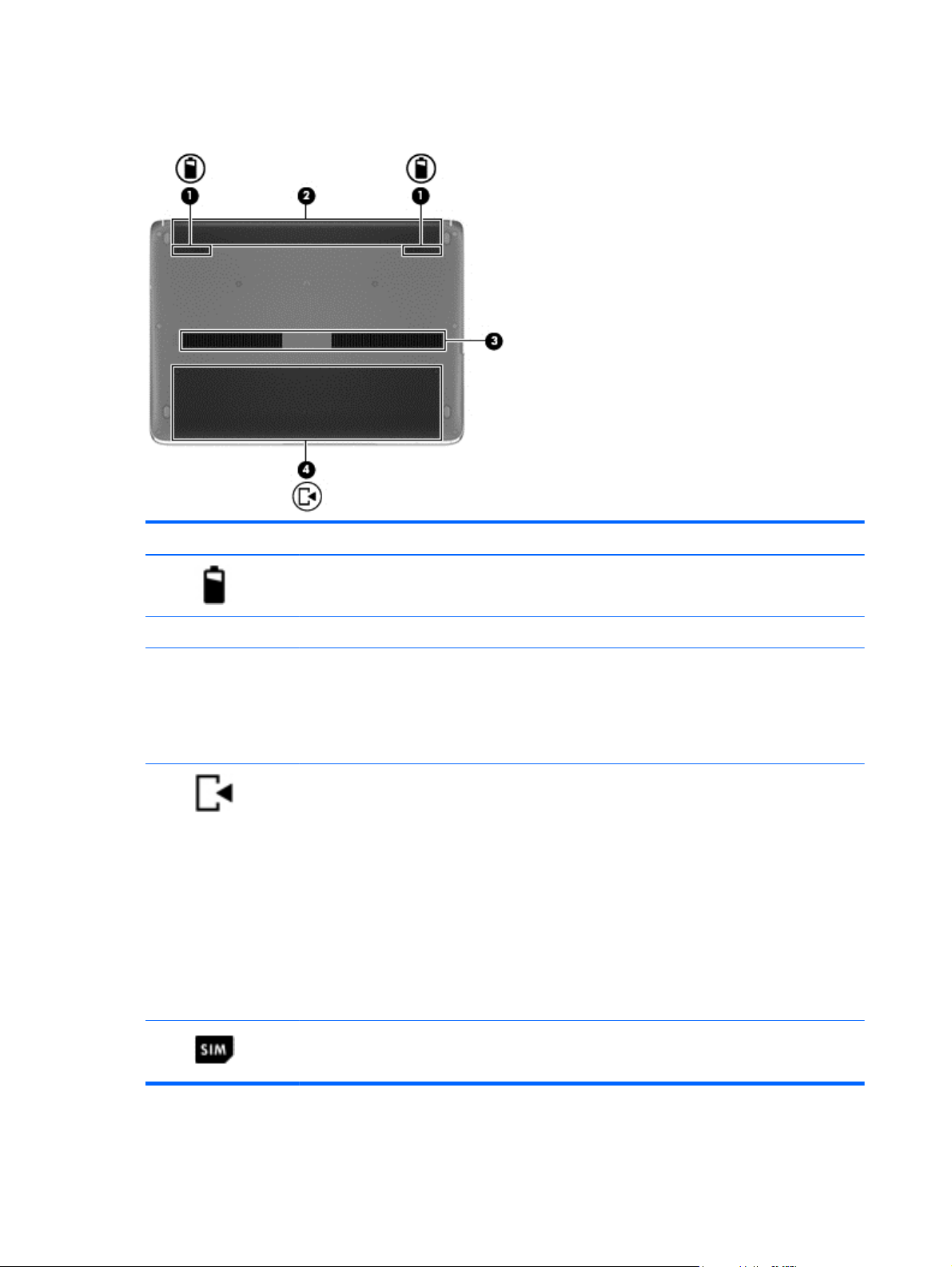
Bottom
Component Description
(1)
(2) Battery bay Holds the battery.
(3) Vent Enable airflow to cool internal components.
(4)
Battery release latches (2) Releases the battery.
NOTE: The computer fan starts up automatically to
cool internal components and prevent overheating. It is
normal for the internal fan to cycle on and off during
routine operation.
Service door Provides access to the wireless LAN (WLAN) module
slot, the WWAN module slot, the SIM slot, and the
memory module slots.
CAUTION: To prevent an unresponsive system,
replace the wireless module only with a wireless
module authorized for use in the computer by the
governmental agency that regulates wireless devices in
your country or region. If you replace the module and
then receive a warning message, remove the module to
restore computer functionality, and then contact support
through HP Support Assistant. To access HP Support
Assistant from the Start screen, select the HP Support
Assistant app.
(5)
SIM slot (Windows 8 models only) Supports a wireless subscriber identity module (SIM).
16 Chapter 2 External component identification
The SIM slot is located inside the service door.
Page 27
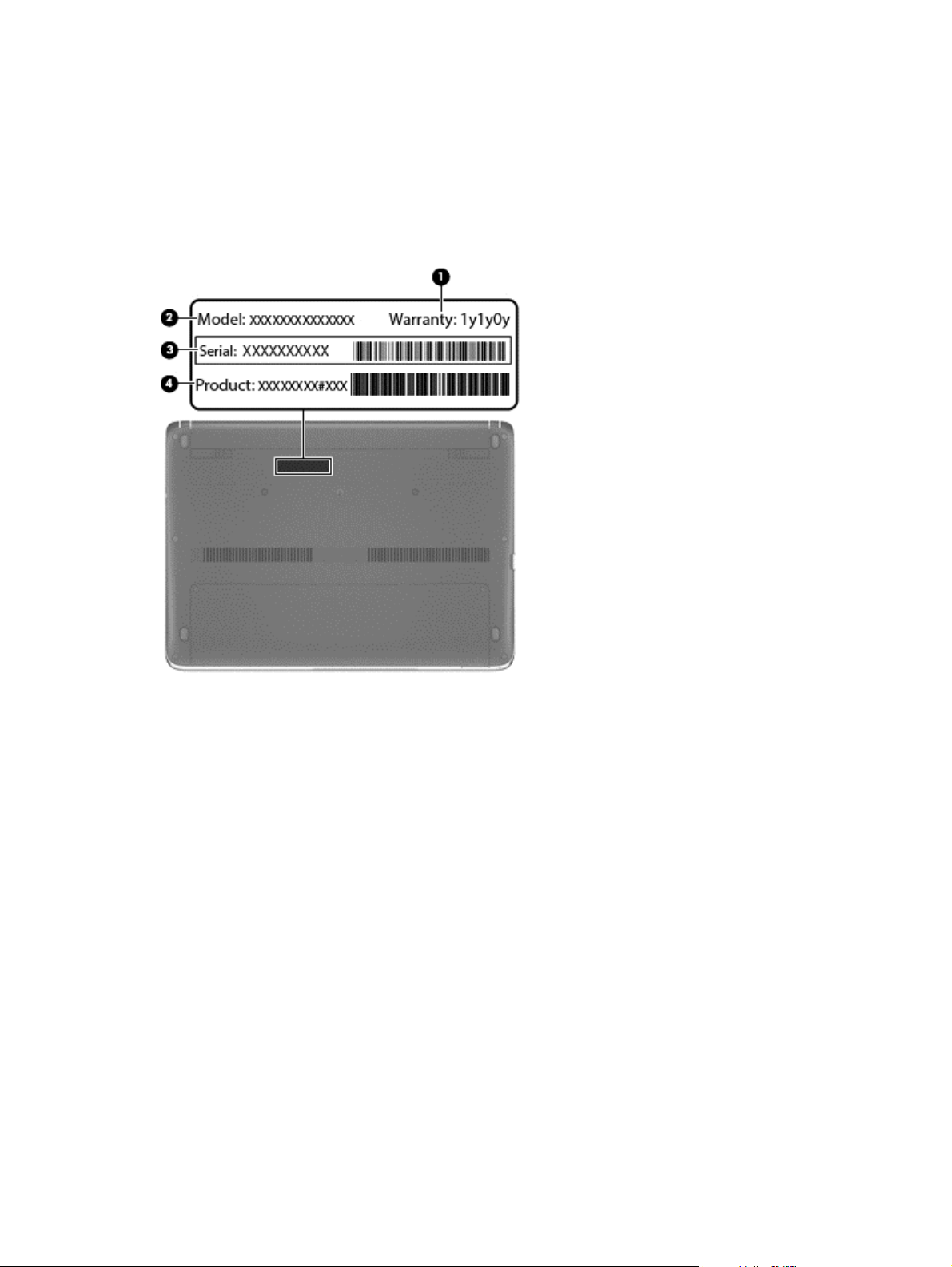
Service tag and PCID label
Service tag
When ordering parts or requesting information, provide the computer serial number and model
description provided on the service tag.
Warranty period (1). This number describes the duration (in years) of the warranty period for the
●
computer.
Model name (2). This is the product name affixed to the front of the computer.
●
Serial number (s/n) (3). This is an alphanumeric identifier that is unique to each product.
●
Part number/Product number (p/n) (4). This number provides specific information about the
●
product's hardware components. The part number helps a service technician to determine what
components and parts are needed.
Service tag and PCID label
17
Page 28

PCID label
The PCID label provides the information required to properly reset the notebook firmware (BIOS) back
to factory shipped specifications when replacing the system board. The label may have a different
number of characters depending on the operating system on the computer.
18 Chapter 2 External component identification
Page 29
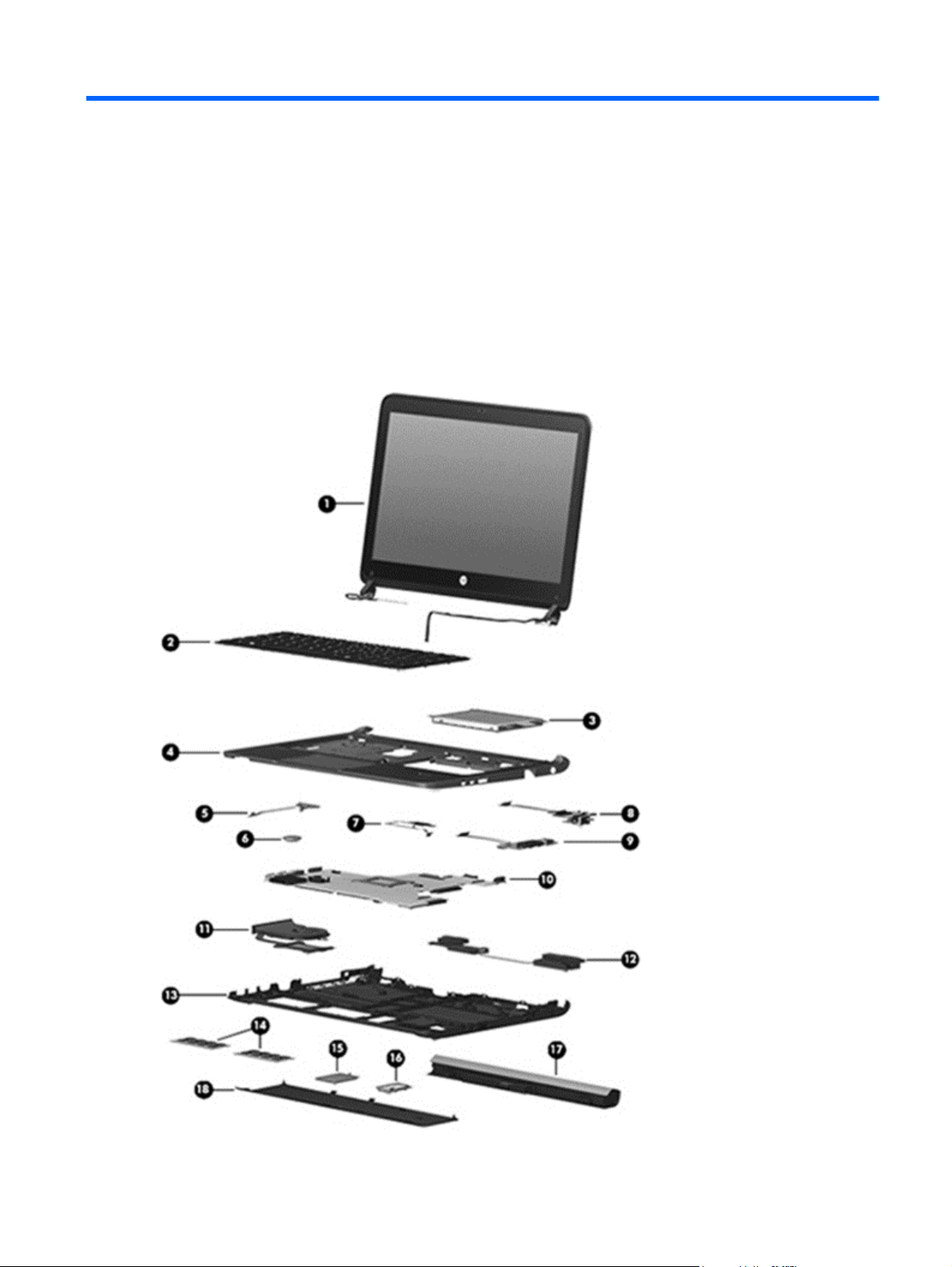
3 Illustrated parts catalog
Computer major components
Computer major components
19
Page 30
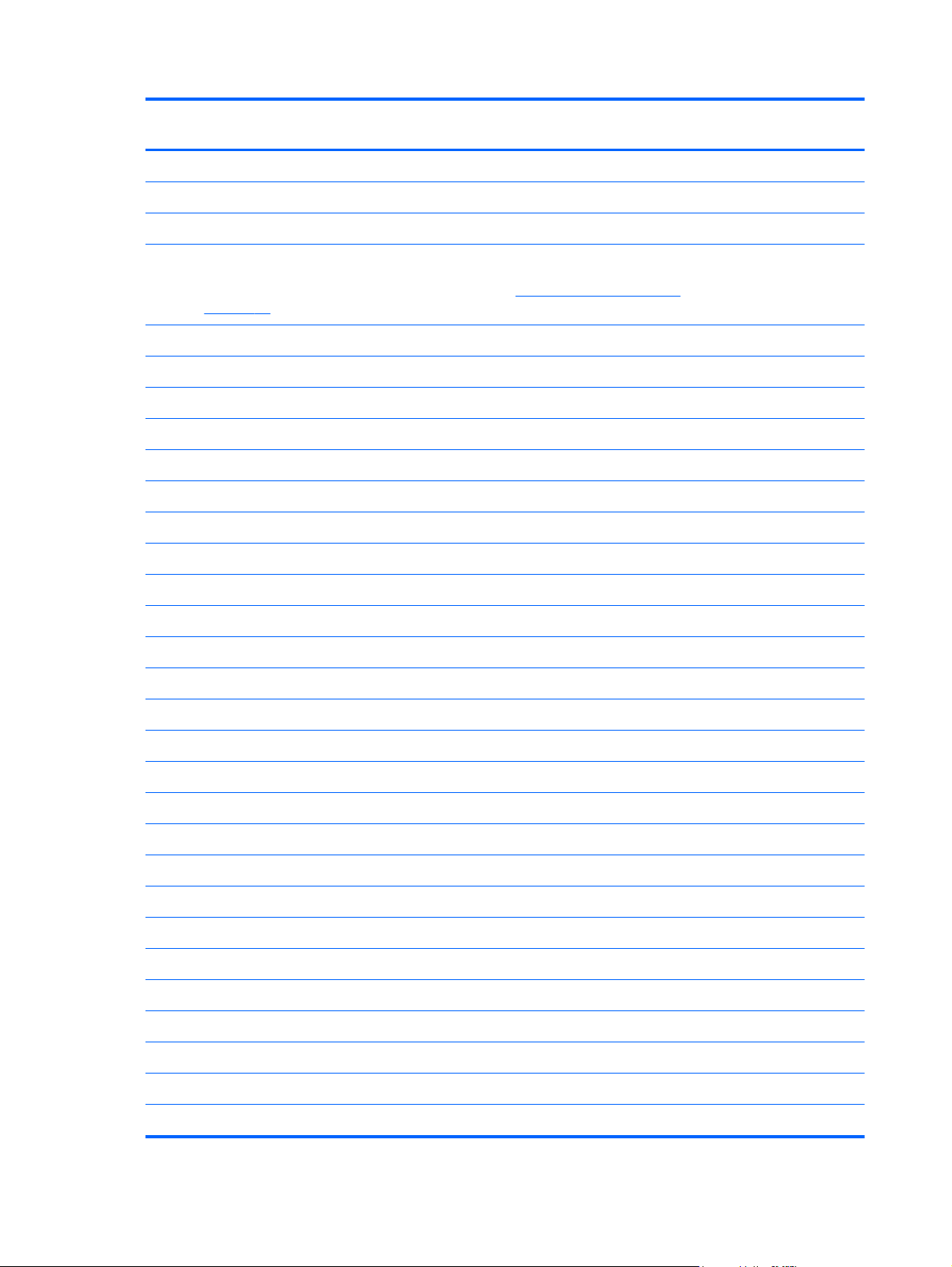
Item Description Spare part
number
(1) Display panel, 33.8-cm (13.3-inch) HD, anti-glare
For use in models without WWAN 727758-001
For use in models with WWAN 731997-001
(2) Keyboard (includes cable)
NOTE: For a detailed list of available keyboards, see
on page 26.
(3) Hard drive
500-GB, 5400-rpm 683802-001
500-GB, 7200-rpm 703267-001
128-GB solid-state drive 737584-001
120-GB solid-state drive (M.2) 731998-001
(4) Top cover (includes touchpad)
For use in models with a fingerprint reader 727753-001
For use in models without a fingerprint reader 727754-001
(5) Power button board (includes cable) 727760-001
(6) RTC battery 684248-001
(7) Fingerprint reader assembly (includes bracket, grommet, and screw) 727764-001
(8) Function board 727768-001
(9) Audio board 727759-001
Sequential part number listing
727765-xxx
(10) System board (includes replacement thermal material)
For use in models with Intel Core i7-4500U processors:
For use in models with Intel Core i5-4250U processors:
For use in models with Intel Core i5-4200U processors:
Non-Windows 8 models 727772-001
●
Windows 8 Standard models 727772-501
●
Windows 8 Professional models 727772-601
●
Non-Windows 8 models 727771-001
●
Windows 8 Standard models 727771-501
●
Windows 8 Professional models 727771-601
●
Non-Windows 8 models 727770-001
●
Windows 8 Standard models 727770-501
●
Windows 8 Professional models 727770-601
●
20 Chapter 3 Illustrated parts catalog
Page 31

Item Description Spare part
number
For use in models with Intel Core i3-4010U processors:
(11) Heat sink (includes replacement thermal material) 727766-001
(12) Speaker assembly 727761-001
(13) Base enclosure (includes power connector bracket and latch) 727755-001
(14) Memory modules (PC3L-12800, 1600-MHz, DDR3)
8-GB 693374-001
4-GB 691740-001
2-GB 691739-001
(15) WWAN modules
HP lt4112 LTE/HSPA+ Gobi 4G Module 704031-001
HP hs3110 HSPA+ Mobile Broadband Module 723895-001
(16) WLAN module
Realtek RTL8188EE 802.11bgn Wi-Fi Adapter 709848-001
Non-Windows 8 models 727769-001
●
Windows 8 Standard models 727769-501
●
Windows 8 Professional models 727769-601
●
Mediatek MT7630E 802.11bgn Wi-Fi Adapter and Mediatek Bluetooth 4.0 Adapter 710418-001
Intel Dual Band Wireless-N 7260AN 802.11 a/b/g/n 2x2 WiFi + BT4.0 717381-001
Broadcom BCM943228HMB 802.11abgn 2x2 Wi-Fi + BT 4.0 Combo Adapter 731550-001
Atheros AR9485 802.11b/g/n 1x1 WiFi Adapter 675794-001
Atheros AR9565 802.11bgn 1x1 WiFi + BT4.0 combo Adapter 690019-001
(17) Battery, Li-ion, 4-cell, 44WHr, 3.0 Ah 708459-001
(18) Service door 727756-001
Computer major components
21
Page 32

Display components
Item Description Spare part number
(1) Display bezel 731994-001
(2) Webcam module 721543-001
(3) Display Hinge Kit (includes left and right hinges) 731996-001
(4) Display rear cover (includes WLAN and WWAN antennas and transceivers) 731995-001
22 Chapter 3 Illustrated parts catalog
Page 33

Cable Kit
Item Description Spare part number
Cable Kit 727757-001
(1) Display (LVDS) cable
(2) Audio board cable
(3) RJ-45 network cable
(4) Power connector cable (DC-in)
Cable Kit
23
Page 34

Mass storage devices
Description Spare part number
(1) Hard drives
500-GB, 5400-rpm 683802-001
500-GB, 7200-rpm 703267-001
128-GB solid-state drive 737584-001
120-GB solid-state drive (M.2) 731998-001
(2) Hard Drive Hardware Kit (includes hard drive bracket and screws; bracket illustrated) 727763-001
24 Chapter 3 Illustrated parts catalog
Page 35

Miscellaneous parts
Description Spare part number
Plastics/Rubber Kit (includes card reader insert, display bezel screw covers, and bottom screw
covers)
Cases
HP Essential Top Load Case 679921-001
Professional slim, top load case 703888-001
HP Business Top Load Case 718550-001
Mice
Mouse, USB laser 674318-001
Mouse, USB, optical, travel 434594-001
Mouse, HP Comfort Grip wireless 691922-001
AC adapters
65-W AC adapter for use in India and the People’s Republic of China 693710-001
45-W AC adapter 696694-001
Power cords:
For use in Argentina 490371-D01
For use in Australia 490371-011
727762-001
For use in the People's Republic of China 490371-AA1
For use in Denmark 490371-081
For use in Europe, the Middle East, and Africa 490371-021
For use in India 490371-D61
For use in Israel 490371-BB1
For use in Italy 490371-061
For use in Japan 490371-291
For use in South Africa 490371-AR1
For use in South Korea 490371-AD1
For use in Switzerland 490371-111
For use in Taiwan 490371-AB1
For use in Thailand 490371-201
For use in the United Kingdom 490371-031
For use in the United States 490371-001
Screw Kit 727767-001
Miscellaneous parts
25
Page 36

Sequential part number listing
CSR flag designations:
A = Mandatory
B = Optional
C = Service technician recommended
N = Non-user replaceable
Spare part
number
434594-001 A Mouse, USB, optical, travel
490371-001 A Power cord for use in North America
490371-011 A Power for cord use in Australia
490371-021 A Power for cord use in Europe, the Middle East, and Africa
490371-031 A Power cord for use in the United Kingdom
490371-061 A Power cord for use in Italy
490371-081 A Power cord for use in Denmark
490371-111 A Power for cord use in Switzerland
490371-201 A Power cord for use in Thailand
490371-291 A Power for cord use in Japan
490371-AA1 A Power for cord use in the People's Republic of China
490371-AB1 A Power for cord use in Taiwan
490371-AD1 A Power for cord use in South Korea
490371-AR1 A Power for cord use in South Africa
CSR
flag
Description
490371-BB1 A Power cord for use in Israel
490371-D01 A Power cord for use in Argentina
490371-D61 A Power cord for use in India
674318-001 A Mouse, HP USB laser
675794-001 A Atheros AR9485 802.11b/g/n 1x1 WiFi Adapter
679921-001 A HP Essential Top Load Case
683802-001 A 500-GB, 5400-rpm hard drive, 7 mm
684248-001 N RTC battery
690019-001 A Atheros AR9565 802.11bgn 1x1 WiFi + BT4.0 combo Adapter
691739-001 A 2-GB memory module (PC3L-12800, 1600-MHz, DDR3)
26 Chapter 3 Illustrated parts catalog
Page 37

Spare part
number
691740-001 A 4-GB memory module (PC3L-12800, 1600-MHz, DDR3)
691922-001 A Mouse, HP Comfort Grip wireless
693374-001 A 8-GB memory module (PC3L-12800, 1600-MHz, DDR3)
693710-001 A 65-W AC adapter for use in India and the People’s Republic of China)
696694-001 A 45-W AC adapter
703267-001 A 320-GB, 7200-rpm hard drive, 7 mm
703888-001 A Professional slim, top load case
704031-001 A HP lt4112 LTE/HSPA+ Gobi 4G Module
708459-001 A 4-cell, 44WHr, 3.0 Ah Li-ion battery
709848-001 A Realtek RTL8188EE 802.11bgn Wi-Fi Adapter
710418-001 A Mediatek MT7630E 802.11bgn Wi-Fi Adapter and Mediatek Bluetooth 4.0 Adapter WLAN card
717381-001 A Intel Dual Band Wireless-N 7260AN 802.11 a/b/g/n 2x2 WiFi + BT4.0
718550-001 A HP Business Top Load Case
721543-001 B Webcam module
CSR
flag
Description
723895-001 A HP hs3110 HSPA+ Mobile Broadband Module
727753-001 C Top cover for use in models with a fingerprint reader (includes touchpad)
727754-001 C Top cover for use in models without a fingerprint reader (includes touchpad)
727755-001 N Base enclosure (includes power connector bracket and latch)
727756-001 A Service door
727757-001 N Cable Kit
727758-001 N Display panel, 33.8-cm (13.3-inch), anti-glare for use in models without WWAN
727759-001 C Audio board
727760-001 C Power button board (includes cable)
727761-001 C Speaker assembly
727762-001 A Plastics/Rubber Kit (includes card reader insert, display bezel screw covers, and bottom screw covers)
727763-001 A Hard Drive Hardware Kit (includes hard drive bracket and screws)
727764-001 C Fingerprint reader assembly (includes bracket, grommet, and screw)
727765-001 B Keyboard for use in the United States
727765-031 B Keyboard for use in the United Kingdom
727765-041 B Keyboard for use in Germany
727765-051 B Keyboard for use in France
727765-061 B Keyboard for use in Italy
Sequential part number listing
27
Page 38

Spare part
number
727765-071 B Keyboard for use in Spain
727765-081 B Keyboard for use in Denmark
727765-091 B Keyboard for use in Norway
727765-131 B Keyboard for use in Portugal
727765-141 B Keyboard for use in Turkey
727765-151 B Keyboard for use in Greece
727765-161 B Keyboard for use in Latin America
727765-171 B Keyboard for use in Saudi Arabia
727765-211 B Keyboard for use in Hungary
727765-251 B Keyboard for use in Russia
727765-261 B Keyboard for use in Bulgaria
727765-271 B Keyboard for use in Romania
727765-281 B Keyboard for use in Thailand
727765-291 B Keyboard for use in Japan
CSR
flag
Description
727765-A41 B Keyboard for use in Belgium
727765-AB1 B Keyboard for use in Taiwan
727765-AD1 B Keyboard for use in South Korea
727765-B31 B Keyboard for use in the Netherlands and Europe
727765-B71 B Keyboard for use in Sweden and Finland
727765-BA1 B Keyboard for use in Slovakia
727765-BB1 B Keyboard for use in Israel
727765-BG1 B Keyboard for use in Switzerland
727765-DB1 B Keyboard for use in Canada (English)
727765-D61 B Keyboard for use in India
727765-DD1 B Keyboard for use in Iceland
727765-DH1 B Keyboard for use in the Netherlands
727765-FL1 B Keyboard for use in the Czech Republic and Slovakia
727765-FP1 B Keyboard for use in Africa
727766-001 N Heat sink (includes replacement thermal material)
727767-001 C Screw Kit
727768-001 C Function board
28 Chapter 3 Illustrated parts catalog
Page 39

Spare part
number
727769-001 N System board for use in models without Windows 8 and an Intel Core i3-4010U processor (includes
727769-501 N System board for use in models with Windows 8 Standard and an Intel Core i3-4010U processor
727769-601 N System board for use in models with Windows 8 Professional and an Intel Core i3-4010U processor
727770-001 N System board for use in models without Windows 8 and an Intel Core i5-4200U processor (includes
727770-501 N System board for use in models with Windows 8 Standard and an Intel Core i5-4200U processor
727770-601 N System board for use in models with Windows 8 Professional and an Intel Core i5-4200U processor
727771-001 N System board for use in models without Windows 8 and an Intel Core i5-4250U processor (includes
727771-501 N System board for use in models with Windows 8 Standard and an Intel Core i5-4250U processor
727771-601 N System board for use in models with Windows 8 Professional and an Intel Core i5-4250U processor
CSR
Description
flag
replacement thermal material)
(includes replacement thermal material)
(includes replacement thermal material)
replacement thermal material)
(includes replacement thermal material)
(includes replacement thermal material)
replacement thermal material)
(includes replacement thermal material)
(includes replacement thermal material)
727772-001 N System board for use in models without Windows 8 and an Intel Core i7-4500U processor (includes
replacement thermal material)
727772-501 N System board for use in models with Windows 8 Standard and an Intel Core i7-4500U processor
(includes replacement thermal material)
727772-601 N System board for use in models with Windows 8 Professional and an Intel Core i7-4500U processor
(includes replacement thermal material)
731550-001 A Broadcom BCM943228HMB 802.11abgn 2x2 Wi-Fi + BT 4.0 Combo Adapter
731994-001 C Display bezel (includes screw covers)
731995-001 C Display rear cover (includes WLAN and WWAN antennas and transceivers)
731996-001 C Display Hinge Kit (includes left and right display hinges)
731997-001 N Display panel, 33.8-cm (13.3-inch), anti-glare for use in models with WWAN
731998-001 B 120-GB solid-state drive (M.2)
737584-001 B 128-GB solid-state drive
Sequential part number listing
29
Page 40

4 Removal and replacement
procedures preliminary
requirements
Tools required
You will need the following tools to complete the removal and replacement procedures:
Flat-bladed screwdriver
●
Phillips P0 and P1 screwdrivers
●
Torx T8 screwdriver
●
Service considerations
The following sections include some of the considerations that you must keep in mind during
disassembly and assembly procedures.
NOTE: As you remove each subassembly from the computer, place the subassembly (and all
accompanying screws) away from the work area to prevent damage.
Plastic parts
CAUTION: Using excessive force during disassembly and reassembly can damage plastic parts. Use
care when handling the plastic parts. Apply pressure only at the points designated in the maintenance
instructions.
30 Chapter 4 Removal and replacement procedures preliminary requirements
Page 41

Cables and connectors
CAUTION: When servicing the computer, be sure that cables are placed in their proper locations
during the reassembly process. Improper cable placement can damage the computer.
Cables must be handled with extreme care to avoid damage. Apply only the tension required to unseat
or seat the cables during removal and insertion. Handle cables by the connector whenever possible. In
all cases, avoid bending, twisting, or tearing cables. Be sure that cables are routed in such a way that
they cannot be caught or snagged by parts being removed or replaced. Handle flex cables with
extreme care; these cables tear easily.
Drive handling
CAUTION: Drives are fragile components that must be handled with care. To prevent damage to the
computer, damage to a drive, or loss of information, observe these precautions:
Before removing or inserting a hard drive, shut down the computer. If you are unsure whether the
computer is off or in Hibernation, turn the computer on, and then shut it down through the operating
system.
Before handling a drive, be sure that you are discharged of static electricity. While handling a drive,
avoid touching the connector.
Before removing a diskette drive or optical drive, be sure that a diskette or disc is not in the drive and
be sure that the optical drive tray is closed.
Handle drives on surfaces covered with at least one inch of shock-proof foam.
Avoid dropping drives from any height onto any surface.
After removing a hard drive, an optical drive, or a diskette drive, place it in a static-proof bag.
Avoid exposing a hard drive to products that have magnetic fields, such as monitors or speakers.
Avoid exposing a drive to temperature extremes or liquids.
If a drive must be mailed, place the drive in a bubble pack mailer or other suitable form of protective
packaging and label the package “FRAGILE.”
Service considerations
31
Page 42

Grounding guidelines
Electrostatic discharge damage
Electronic components are sensitive to electrostatic discharge (ESD). Circuitry design and structure
determine the degree of sensitivity. Networks built into many integrated circuits provide some
protection, but in many cases, ESD contains enough power to alter device parameters or melt
silicon junctions.
A discharge of static electricity from a finger or other conductor can destroy static-sensitive devices or
microcircuitry. Even if the spark is neither felt nor heard, damage may have occurred.
An electronic device exposed to ESD may not be affected at all and can work perfectly throughout a
normal cycle. Or the device may function normally for a while, and then degrade in the internal layers,
reducing its life expectancy.
CAUTION: To prevent damage to the computer when you are removing or installing internal
components, observe these precautions:
Keep components in their electrostatic-safe containers until you are ready to install them.
Use nonmagnetic tools.
Before touching an electronic component, discharge static electricity by using the guidelines described
in this section.
Avoid touching pins, leads, and circuitry. Handle electronic components as little as possible.
If you remove a component, place it in an electrostatic-safe container.
The following table shows how humidity affects the electrostatic voltage levels generated by different
activities.
CAUTION: A product can be degraded by as little as 700 V.
Typical electrostatic voltage levels
Relative humidity
Event 10% 40% 55%
Walking across carpet 35,000 V 15,000 V 7,500 V
Walking across vinyl floor 12,000 V 5,000 V 3,000 V
Motions of bench worker 6,000 V 800 V 400 V
Removing DIPS from plastic tube 2,000 V 700 V 400 V
Removing DIPS from vinyl tray 11,500 V 4,000 V 2,000 V
Removing DIPS from Styrofoam 14,500 V 5,000 V 3,500 V
Removing bubble pack from PCB 26,500 V 20,000 V 7,000 V
Packing PCBs in foam-lined box 21,000 V 11,000 V 5,000 V
32 Chapter 4 Removal and replacement procedures preliminary requirements
Page 43

Packaging and transporting guidelines
Follow these grounding guidelines when packaging and transporting equipment:
To avoid hand contact, transport products in static-safe tubes, bags, or boxes.
●
Protect ESD-sensitive parts and assemblies with conductive or approved containers or packaging.
●
Keep ESD-sensitive parts in their containers until the parts arrive at static-free workstations.
●
Place items on a grounded surface before removing items from their containers.
●
Always be properly grounded when touching a component or assembly.
●
Store reusable ESD-sensitive parts from assemblies in protective packaging or nonconductive
●
foam.
Use transporters and conveyors made of antistatic belts and roller bushings. Be sure that
●
mechanized equipment used for moving materials is wired to ground and that proper materials
are selected to avoid static charging. When grounding is not possible, use an ionizer to dissipate
electric charges.
Workstation guidelines
Follow these grounding workstation guidelines:
Cover the workstation with approved static-shielding material.
●
Use a wrist strap connected to a properly grounded work surface and use properly grounded tools
●
and equipment.
Use conductive field service tools, such as cutters, screwdrivers, and vacuums.
●
When fixtures must directly contact dissipative surfaces, use fixtures made only of static-safe
●
materials.
Keep the work area free of nonconductive materials, such as ordinary plastic assembly aids and
●
Styrofoam.
Handle ESD-sensitive components, parts, and assemblies by the case or PCM laminate. Handle
●
these items only at static-free workstations.
Avoid contact with pins, leads, or circuitry.
●
Turn off power and input signals before inserting or removing connectors or test equipment.
●
Grounding guidelines
33
Page 44

Equipment guidelines
Grounding equipment must include either a wrist strap or a foot strap at a grounded workstation.
When seated, wear a wrist strap connected to a grounded system. Wrist straps are flexible straps
●
with a minimum of one megohm ±10% resistance in the ground cords. To provide proper ground,
wear a strap snugly against the skin at all times. On grounded mats with banana-plug connectors,
use alligator clips to connect a wrist strap.
When standing, use foot straps and a grounded floor mat. Foot straps (heel, toe, or boot straps)
●
can be used at standing workstations and are compatible with most types of shoes or boots. On
conductive floors or dissipative floor mats, use foot straps on both feet with a minimum of one
megohm resistance between the operator and ground. To be effective, the conductive strips must
be worn in contact with the skin.
The following grounding equipment is recommended to prevent electrostatic damage:
Antistatic tapes
●
Antistatic smocks, aprons, and sleeve protectors
●
Conductive bins and other assembly or soldering aids
●
Nonconductive foam
●
Conductive tabletop workstations with ground cords of one megohm resistance
●
Static-dissipative tables or floor mats with hard ties to the ground
●
Field service kits
●
Static awareness labels
●
Material-handling packages
●
Nonconductive plastic bags, tubes, or boxes
●
Metal tote boxes
●
Electrostatic voltage levels and protective materials
●
The following table lists the shielding protection provided by antistatic bags and floor mats.
Material Use Voltage protection level
Antistatic plastic Bags 1,500 V
Carbon-loaded plastic Floor mats 7,500 V
Metallized laminate Floor mats 5,000 V
34 Chapter 4 Removal and replacement procedures preliminary requirements
Page 45

5 Removal and replacement
procedures for Customer SelfRepair parts
CAUTION: The Customer Self-Repair program is not available in all locations. Installing a part not
supported by the Customer Self-Repair program may void your warranty. Check your warranty to
determine if Customer Self-Repair is supported in your location.
Component replacement procedures
NOTE: Please read and follow the procedures described here to access and replace Customer Self-
Repair parts successfully.
Battery
NOTE: Details about your computer, including model, serial number, product key, and length of
warranty, are on the service tag at the bottom of your computer. See
on page 17 for details.
This chapter provides removal and replacement procedures for Customer Self-Repair parts.
There are as many as 16 screws that must be removed, replaced, or loosened when servicing Customer
Self-Repair parts. Make special note of each screw size and location during removal and replacement.
Description Spare part number
4-cell, 44 WHr, 3.0 Ah Li-ion battery 708459-001
Before disassembling the computer, follow these steps:
1. Shut down the computer. If you are unsure whether the computer is off or in Hibernation, turn the
computer on, and then shut it down through the operating system.
2. Disconnect all external devices connected to the computer.
3. Disconnect the power from the computer by first unplugging the power cord from the AC outlet,
and then unplugging the AC adapter from the computer.
Service tag and PCID label
Component replacement procedures
35
Page 46

Remove the battery:
1. Position the computer upside-down on a flat surface.
2. Slide the battery release latches (1) at the same time to release the battery.
3. Remove the battery (2) from the computer.
Install the battery by inserting it into the battery bay until you hear a click.
36 Chapter 5 Removal and replacement procedures for Customer Self-Repair parts
Page 47

Keyboard
NOTE: For a detailed list of available keyboards, see Sequential part number listing on page 26.
Description Spare part number
Keyboard 727765-xx1
Before removing the keyboard, follow these steps:
1. Shut down the computer. If you are unsure whether the computer is off or in Hibernation, turn the
2. Disconnect all external devices connected to the computer.
3. Disconnect the power from the computer by first unplugging the power cord from the AC outlet,
computer on, and then shut it down through the operating system.
and then unplugging the AC adapter from the computer.
4. Remove the battery (see
Battery on page 35).
Remove the keyboard:
1. Position the computer upside-down with the front toward you.
2. Remove the 2 Phillips PM2.5×6.0 screws that secure the keyboard to the computer.
3. Position the computer right-side up with the front toward you.
4. Open the computer as far as possible.
Component replacement procedures
37
Page 48

5. With the keyboard toward you, press down on the keyboard while sliding the keyboard toward
the palm rest releasing it from the retention clips.
6. Lift the top of the keyboard at an angle, and then pull the keyboard up to remove it from the palm
rest.
NOTE: Only pull the keyboard up enough to release it from the computer and flip it over onto
the palm rest. The keyboard is connected to the system board via a ribbon cable and a zero
insertion force (ZIF) connector.
7. Release the ZIF connector (1) by lifting the latch.
38 Chapter 5 Removal and replacement procedures for Customer Self-Repair parts
Page 49

8. Disconnect the keyboard cable by pulling the ribbon cable (2) out of the ZIF connector and then
lift the keyboard (3) up and out of the computer.
9. Remove the keyboard.
Reverse this procedure to install the keyboard.
Component replacement procedures
39
Page 50

Hard drive
NOTE: All hard drive spare part kits include a hard drive bracket and screws.
Description Spare part number
500-GB, 5400-rpm hard drive 683802-001
500-GB, 7200-rpm hard drive 703267-001
128-GB solid-state drive 737584-001
120-GB solid-state drive (M.2) 731998-001
Hard Drive Hardware Kit (includes hard drive bracket and screws) 727763-001
Before disassembling the computer, follow these steps:
1. Shut down the computer. If you are unsure whether the computer is off or in Hibernation, turn the
computer on, and then shut it down through the operating system.
2. Disconnect all external devices connected to the computer.
3. Disconnect the power from the computer by first unplugging the power cord from the AC outlet,
and then unplugging the AC adapter from the computer.
4. Remove the battery (see
Battery on page 35).
5. Remove the keyboard (see
Remove the hard drive:
1. Position the upright.
Keyboard on page 37).
40 Chapter 5 Removal and replacement procedures for Customer Self-Repair parts
Page 51

2. Loosen and remove the 4 Phillips PM2.5×6.0 hard drive retaining plate screws.
3. Lift the top edge of the hard drive retaining plate (1) up, and then pull the retaining plate (2) up
at an angle to remove it from the computer.
4. Pull the hard drive tab (1) toward the edge of the computer to disconnect the hard drive.
Component replacement procedures
41
Page 52

5. Lift the hard drive (2) up at an angle, and then pull the hard drive (3) out of the hard drive bay.
6. If you need to remove the hard drive cover from the hard drive, remove the 4 Phillips PM2.5×4.0
screws (1) that secure the cover to the hard drive, and the lift the hard drive from the cover (2).
Reverse this procedure to reassemble and install the hard drive.
42 Chapter 5 Removal and replacement procedures for Customer Self-Repair parts
Page 53

Service door
Description Spare part number
Service door 727756-001
Before disassembling the computer, follow these steps:
1. Shut down the computer. If you are unsure whether the computer is off or in Hibernation, turn the
computer on, and then shut it down through the operating system.
2. Disconnect all external devices connected to the computer.
3. Disconnect the power from the computer by first unplugging the power cord from the AC outlet,
and then unplugging the AC adapter from the computer.
4. Remove the battery (see
Battery on page 35).
Remove the service door:
1. Position the computer upside-down on a flat surface.
2. Loosen the two service door screws (1).
3. Slide the service door towards the front of the computer (2) and lift (3) to remove the service
Reverse the removal procedures to install the service door.
Component replacement procedures
43
Page 54

SIM
NOTE: This section applies only to computer models with WWAN capability.
NOTE: The SIM is provided by the end-user as a security measure for the WWAN module. The SIM
should be removed, placed into a static-dissipative container, and then replaced when the computer is
reassembled.
Before removing the SIM, follow these steps:
1. Shut down the computer. If you are unsure whether the computer is off or in Hibernation, turn the
computer on, and then shut it down through the operating system.
2. Disconnect all external devices connected to the computer.
3. Disconnect the power from the computer by first unplugging the power cord from the AC outlet,
and then unplugging the AC adapter from the computer.
4. Remove the battery (see
5. Remove the service door (see
Remove the SIM:
Push the SIM slightly into the slot to disengage it (1), and then pull it out of the slot (2).
▲
Battery on page 35).
Service door on page 43).
44 Chapter 5 Removal and replacement procedures for Customer Self-Repair parts
Page 55

Memory modules
Description Spare part number
2-GB memory module (PC3L-12800, 1600-MHz, DDR3) 691739-001
4-GB memory module (PC3L-12800, 1600-MHz, DDR3) 691740-001
8-GB memory module (PC3L-12800, 1600-MHz, DDR3) 693374-001
Before removing the memory module, follow these steps:
1. Shut down the computer. If you are unsure whether the computer is off or in Hibernation, turn the
computer on, and then shut it down through the operating system.
2. Disconnect all external devices connected to the computer.
3. Disconnect the power from the computer by first unplugging the power cord from the AC outlet,
and then unplugging the AC adapter from the computer.
4. Remove the battery (see
5. Remove the service door (see
Battery on page 35).
Service door on page 43).
Remove the memory module:
1. Position the computer upside-down with the battery bay toward you.
2. Spread the retaining tabs (1) on each side of the memory module slot to release the memory
module. (The edge of the module opposite the slot rises away from the computer.)
3. Remove the memory module (2) by pulling the module away from the slot at an angle.
NOTE: Memory modules are designed with a notch to prevent incorrect insertion into the
memory module slot.
NOTE: The computer uses two memory sockets. The removal procedure is the same for both
memory sockets.
Reverse this procedure to install a memory module.
Component replacement procedures
45
Page 56

WWAN module
CAUTION: The WWAN module and the WLAN module are not interchangeable.
NOTE: M.2 SSD and WWAN devices share the same connector; therefore, you cannot install both
devices at the same time.
Description Spare part number
HP lt4112 LTE/HSPA+ Gobi 4G Module 704031-001
HP hs3110 HSPA+ Mobile Broadband Module 723895-001
Before removing the WWAN module, follow these steps:
1. Shut down the computer. If you are unsure whether the computer is off or in Hibernation, turn the
computer on, and then shut it down through the operating system.
2. Disconnect all external devices connected to the computer.
3. Disconnect the power from the computer by first unplugging the power cord from the AC outlet,
and then unplugging the AC adapter from the computer.
4. Remove the battery (see
5. Remove the service door (see
Battery on page 35).
Service door on page 43).
Remove the WWAN module:
1. Position the computer upside-down.
2. Disconnect the WWAN antenna cables (1) from the terminals on the WWAN module.
NOTE: The red WWAN antenna cable is connected to the WWAN module “Main” terminal.
The blue WWAN antenna cable is connected to the WWAN module “Aux” terminal.
3. Remove the two Phillips PM2.5×3.0 screws (2) that secure the WWAN module to the computer.
(The edge of the module opposite the slot rises away from the computer.)
46 Chapter 5 Removal and replacement procedures for Customer Self-Repair parts
Page 57

4. Remove the WWAN module (3) by pulling the module away from the slot at an angle.
NOTE: WWAN modules are designed with a notch to prevent incorrect insertion.
Figure 5-1 Removing the WWAN module
NOTE: If the WWAN antennas are not connected to the terminals on the WWAN module, the
protective sleeves must be installed on the antenna connectors, as shown in the following
illustration.
Reverse this procedure to install the WWAN module.
Component replacement procedures
47
Page 58

WLAN/Bluetooth combo card
The computer uses a card that provides both WLAN and Bluetooth functionality.
CAUTION: The WLAN module and the WWAN module are not interchangeable.
Description Spare part number
Realtek RTL8188EE 802.11bgn Wi-Fi Adapter 709848-001
Mediatek MT7630E 802.11bgn Wi-Fi Adapter and Mediatek Bluetooth 4.0 Adapter 710418-001
Intel Dual Band Wireless-N 7260AN 802.11 a/b/g/n 2x2 WiFi + BT4.0 717381-001
Broadcom BCM943228HMB 802.11abgn 2x2 Wi-Fi + BT 4.0 Combo Adapter 731550-001
Atheros AR9485 802.11b/g/n 1x1 WiFi Adapter 675794-001
Atheros AR9565 802.11bgn 1x1 WiFi + BT4.0 combo Adapter 690019-001
Before removing the WLAN module, follow these steps:
1. Shut down the computer. If you are unsure whether the computer is off or in Hibernation, turn the
computer on, and then shut it down through the operating system.
2. Disconnect all external devices connected to the computer.
3. Disconnect the power from the computer by first unplugging the power cord from the AC outlet,
and then unplugging the AC adapter from the computer.
4. Remove the battery (see
5. Remove the service door (see
Battery on page 35).
Service door on page 43).
Remove the WLAN module:
1. Position the computer upside-down.
2. Disconnect the WLAN antenna cables (1) from the terminals on the WLAN module.
NOTE: The WLAN antenna cable labeled “1” connects to the WLAN module “Main” terminal
labeled “1”. The WLAN antenna cable labeled “2” connects to the WLAN module “Aux” terminal
labeled “2”. If the computer is equipped with an 802.11a/b/g/n WLAN module, the yellow
WLAN antenna cable connects to the middle terminal on the WLAN module.
3. Remove the two Phillips PM2.5×3.0 screws (2) that secure the WLAN module to the computer.
(The edge of the module opposite the slot rises away from the computer.)
48 Chapter 5 Removal and replacement procedures for Customer Self-Repair parts
Page 59

4. Remove the WLAN module (3) by pulling the module away from the slot at an angle.
NOTE: WLAN modules are designed with a notch to prevent incorrect insertion.
NOTE: If the WLAN antennas are not connected to the terminals on the WLAN module, the
protective sleeves must be installed on the antenna connectors, as shown in the following
illustration.
Reverse this procedure to install the WLAN module.
Component replacement procedures
49
Page 60

6 Removal and replacement
procedures for Authorized Service
Provider parts
CAUTION: Components described in this chapter should only be accessed by an authorized service
provider. Accessing these parts can damage the computer or void the warranty.
Component replacement procedures
NOTE: Details about your computer, including model, serial number, product key, and length of
warranty, are on the service tag at the bottom of your computer. See
on page 17 for details.
Service tag and PCID label
This chapter provides removal and replacement procedures for Authorized Service Provider only parts.
There are as many as 47 screws that must be removed, replaced, or loosened when servicing
Authorized Service Provider only parts. Make special note of each screw size and location during
removal and replacement.
Top cover
NOTE: All top cover spare part kits include a touchpad.
Description Spare part number
Top cover for use in models with a fingerprint reader (includes touchpad) 727753-001
Top cover for use in models without a fingerprint reader (includes touchpad) 727754-001
Before removing the top cover, follow these steps:
1. Shut down the computer. If you are unsure whether the computer is off or in Hibernation, turn the
2. Disconnect all external devices connected to the computer.
computer on, and then shut it down through the operating system.
50 Chapter 6 Removal and replacement procedures for Authorized Service Provider parts
Page 61

3. Disconnect the power from the computer by first unplugging the power cord from the AC outlet,
and then unplugging the AC adapter from the computer.
4. Remove the battery (see
5. Remove the following components:
a. Service door (see
b. Keyboard (see
c. Hard drive (see
Remove the top cover:
1. Position the computer upside-down with the front toward you.
2. Remove the following screw covers from atop the screws on the bottom of the computer:
(1) 2 rear rubber screw covers
(2) 2 middle rubber screw covers
(3) 2 front rubber screw covers
NOTE: Rubber screw covers are available in the Rubber/Plastics Kit, spare part number
727762-001.
Battery on page 35).
Service door on page 43).
Keyboard on page 37)
Hard drive on page 40)
Component replacement procedures
51
Page 62
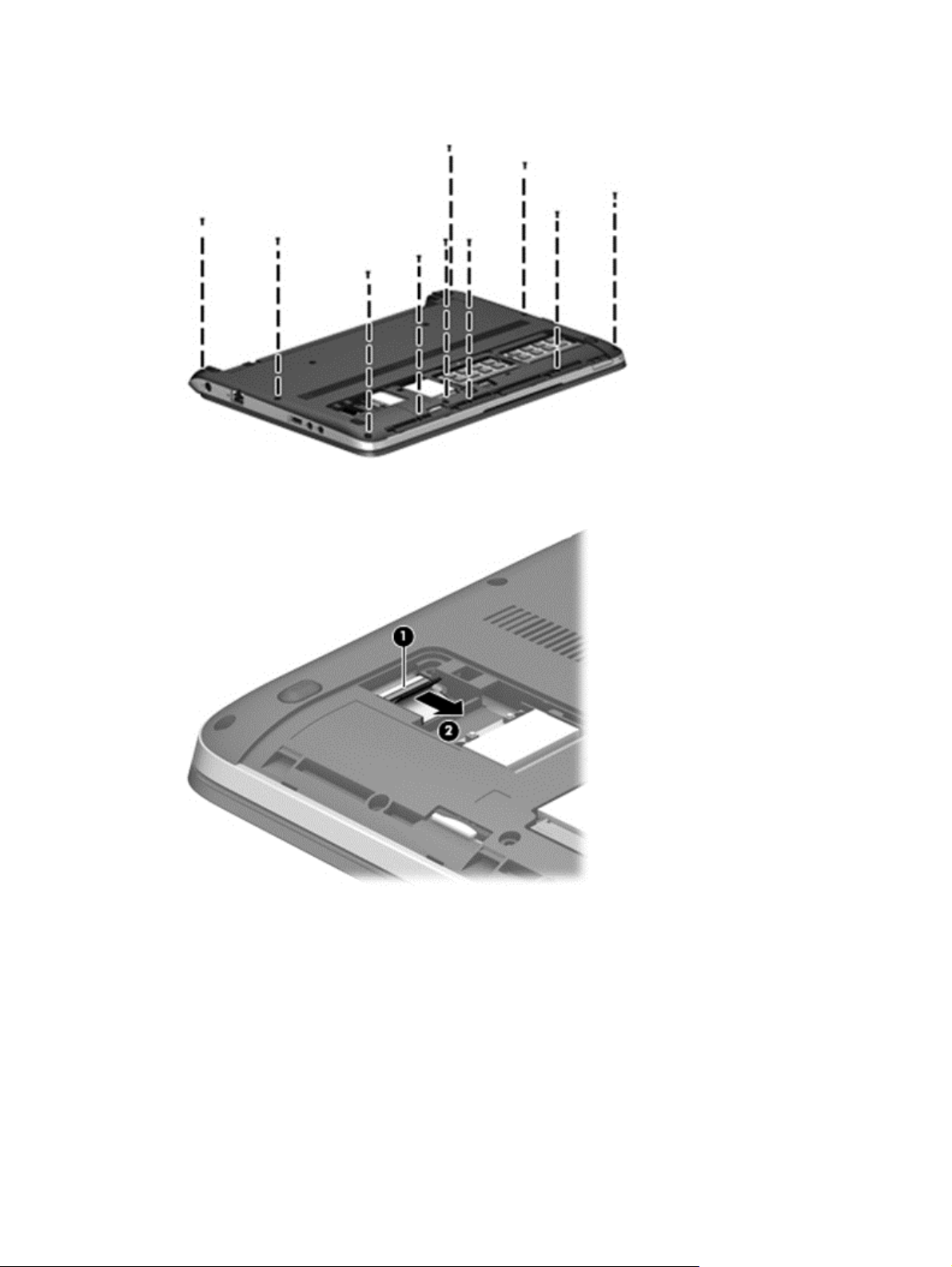
3. Remove the 10 Torx T8M2.5×5.0 screws that secure the top cover to the computer.
4. Disconnect the audio board cable from the system board.
5. Position the computer upright with the front toward you.
52 Chapter 6 Removal and replacement procedures for Authorized Service Provider parts
Page 63

6. Remove the 7 Torx T8M2.5×5.0 screws that secure the top cover to the computer.
7. Disconnect the following cables from the system board:
(1) Power button cable
(2) Touchpad board cable
(3) Function board cable
Component replacement procedures
53
Page 64

8. Pry up on the top of the top cover (start near the hard drive) to disengage it from the computer,
and then remove the top cover from the computer.
Reverse this procedure to install the top cover.
Use the following illustration to determine proper routing of top cover cables.
(1): Function board cable
(2): Fingerprint reader board cable
(3): Touchpad board cable
(4): Power button board cable
54 Chapter 6 Removal and replacement procedures for Authorized Service Provider parts
Page 65

RTC battery
Description Spare part number
RTC battery 684248-001
Before removing the RTC battery, follow these steps:
1. Shut down the computer. If you are unsure whether the computer is off or in Hibernation, turn the
computer on, and then shut it down through the operating system.
2. Disconnect all external devices connected to the computer.
3. Disconnect the power from the computer by first unplugging the power cord from the AC outlet,
and then unplugging the AC adapter from the computer.
4. Remove the battery (see
Battery on page 35).
5. Remove the following components:
a. Service door (see
b. Keyboard (see
c. Top cover (see
Service door on page 43).
Keyboard on page 37)
Top cover on page 50)
Remove the RTC battery:
1. Position the computer upright with the front toward you.
2. Use a screwdriver to loosen the battery from the socket (1).
3. Lift the battery from the system board (2).
Reverse this procedure to install the RTC battery.
Component replacement procedures
55
Page 66

Fingerprint reader board
NOTE: All fingerprint reader assembly spare part kits include cable, bracket, grommet, and screw)
Description Spare part number
Fingerprint reader board (includes cable, bracket, grommet, and screw) 727764-001
Before removing the fingerprint reader board, follow these steps:
1. Shut down the computer. If you are unsure whether the computer is off or in Hibernation, turn the
computer on, and then shut it down through the operating system.
2. Disconnect all external devices connected to the computer.
3. Disconnect the power from the computer by first unplugging the power cord from the AC outlet,
and then unplugging the AC adapter from the computer.
4. Remove the battery (see
Battery on page 35).
5. Remove the following components:
a. Service door (see
b. Keyboard (see
c. Top cover (see
Service door on page 43).
Keyboard on page 37)
Top cover on page 50)
Remove the fingerprint reader board:
1. Position the top cover upside-down.
2. Disconnect the fingerprint reader board cable from the audio board (1).
3. Remove the Phillips PM2.0×3.0 screw (2) that secures the fingerprint reader board bracket to the
top cover.
4. Pull the bracket toward bottom edge of the top cover to pull it out from slot (3), and remove it from
the top cover (4).
56 Chapter 6 Removal and replacement procedures for Authorized Service Provider parts
Page 67

5. Remove the reader board and cable assembly from the top cover (5).
Reverse this procedure to install the fingerprint reader board.
Component replacement procedures
57
Page 68

Audio board
Description Spare part number
Audio board 727759-001
Before removing the audio board, follow these steps:
1. Shut down the computer. If you are unsure whether the computer is off or in Hibernation, turn the
computer on, and then shut it down through the operating system.
2. Disconnect all external devices connected to the computer.
3. Disconnect the power from the computer by first unplugging the power cord from the AC outlet,
and then unplugging the AC adapter from the computer.
4. Remove the battery (see
Battery on page 35).
5. Remove the following components:
a. Service door (see
b. Keyboard (see
c. Top cover (see
Service door on page 43).
Keyboard on page 37)
Top cover on page 50)
Remove the audio board:
1. Position the top cover upside-down.
2. Disconnect the fingerprint reader board cable (1) from the audio board.
3. Remove the two Phillips PM2.0×3.0 screws (2) that secure the audio board to the top cover.
4. Rotate the board upward (3), and then pull the board into the top cover to remove it (4).
Reverse this procedure to install the audio board.
58 Chapter 6 Removal and replacement procedures for Authorized Service Provider parts
Page 69

Function board
Description Spare part number
Function board 727768-001
Before removing the function board, follow these steps:
1. Shut down the computer. If you are unsure whether the computer is off or in Hibernation, turn the
computer on, and then shut it down through the operating system.
2. Disconnect all external devices connected to the computer.
3. Disconnect the power from the computer by first unplugging the power cord from the AC outlet,
and then unplugging the AC adapter from the computer.
4. Remove the battery (see
Battery on page 35).
5. Remove the following components:
a. Service door (see
b. Keyboard (see
c. Top cover (see
Service door on page 43).
Keyboard on page 37)
Top cover on page 50)
Remove the function board assembly:
1. Position the top cover upside-down.
2. Remove the 2 Phillips PM2.0×3.0 screws (1) that secure the board to the top cover.
3. Lift the function board straight up and off the top cover (2).
Reverse this procedure to install the function board.
Component replacement procedures
59
Page 70
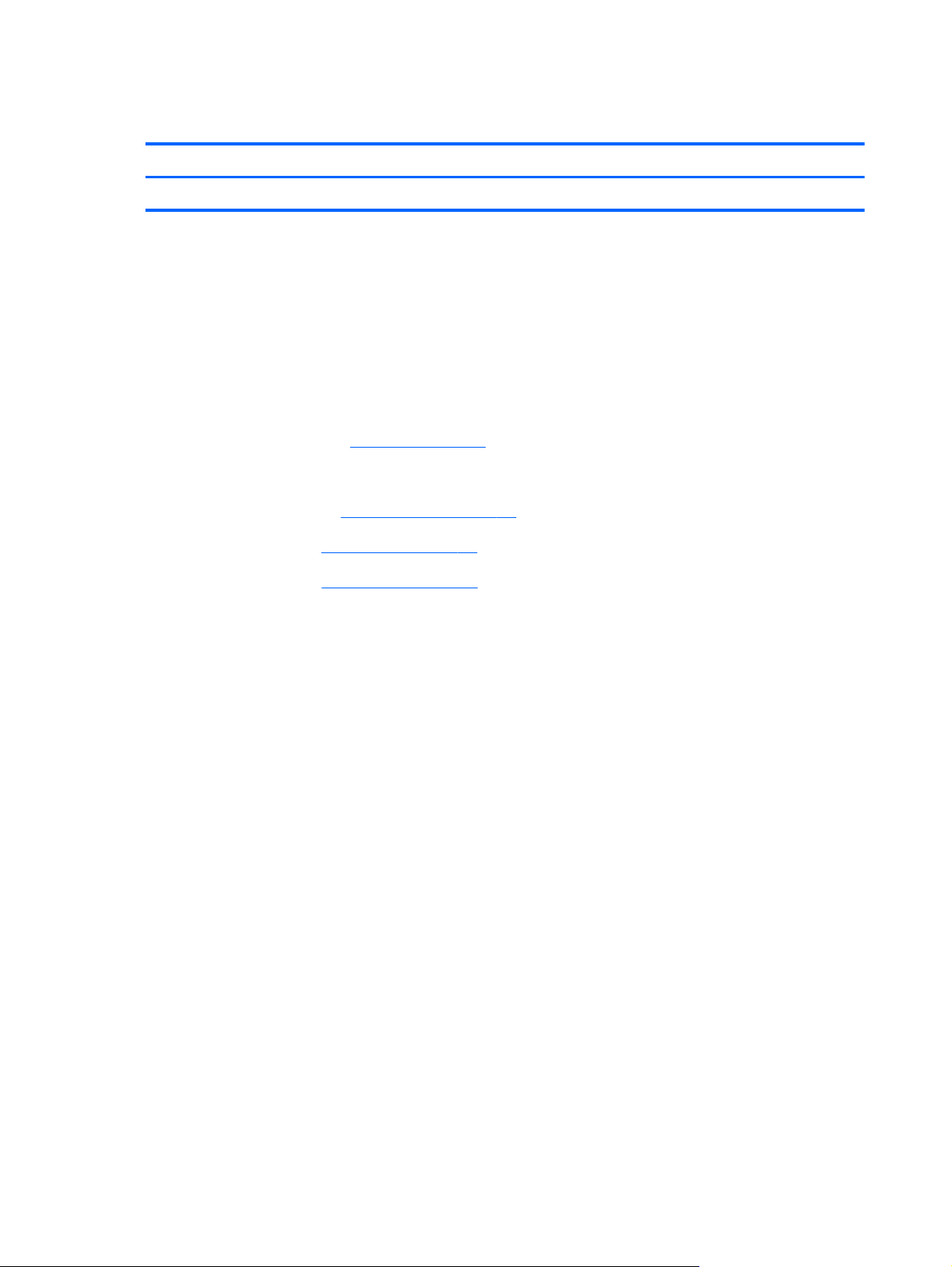
Power button board
Description Spare part number
Power button board (includes cable) 727760-001
Before removing the power button board, follow these steps:
1. Shut down the computer. If you are unsure whether the computer is off or in Hibernation, turn the
computer on, and then shut it down through the operating system.
2. Disconnect all external devices connected to the computer.
3. Disconnect the power from the computer by first unplugging the power cord from the AC outlet,
and then unplugging the AC adapter from the computer.
4. Remove the battery (see
Battery on page 35).
5. Remove the following components:
a. Service door (see
b. Keyboard (see
c. Top cover (see
Service door on page 43).
Keyboard on page 37)
Top cover on page 50)
Remove the power button board assembly:
1. Position the top cover upside-down.
2. Disconnect the cable from the board (1).
3. Remove the Phillips PM2.0×3.0 screw (2) that secures the board to the top cover.
60 Chapter 6 Removal and replacement procedures for Authorized Service Provider parts
Page 71

4. Lift the side of board up at an angle (3), slide the board out from under the tab, and remove the
board from the top cover (4).
Reverse this procedure to install the power button board.
Component replacement procedures
61
Page 72

Speaker assembly
Description Spare part number
Speaker assembly 727761-001
Before removing the speaker assembly, follow these steps:
1. Shut down the computer. If you are unsure whether the computer is off or in Hibernation, turn the
computer on, and then shut it down through the operating system.
2. Disconnect all external devices connected to the computer.
3. Disconnect the power from the computer by first unplugging the power cord from the AC outlet,
and then unplugging the AC adapter from the computer.
4. Remove the battery (see
Battery on page 35).
5. Remove the following components:
a. Service door (see
b. Keyboard (see
c. Top cover (see
d. System board (see
Service door on page 43).
Keyboard on page 37)
Top cover on page 50)
System board on page 71)
Remove the speaker assembly:
1. Position the computer upright with the front toward you.
2. Remove the 2 Phillips PM2.0×6.0 shoulder screws (1) that secure the speaker assembly to the
computer.
3. Remove the speaker cables from the clips and routing path in the base enclosure (2).
62 Chapter 6 Removal and replacement procedures for Authorized Service Provider parts
Page 73

4. Lift up the right side of each speaker (3), and then pull the speakers toward the right (4) to
remove the speaker tab out from under the holder in the enclosure to remove the speakers from the
computer.
Reverse this procedure to install the speaker assembly.
Component replacement procedures
63
Page 74

Display assembly
All display assemblies include WLAN antenna transceivers and cables. WWAN models include 2
WWAN antenna transceivers and cables.
Description Spare part
Display assembly for use in models without WWAN 727758-001
Display assembly for use in models with WWAN 731997-001
Before removing the display assembly, follow these steps:
1. Shut down the computer. If you are unsure whether the computer is off or in Hibernation, turn the
computer on, and then shut it down through the operating system.
2. Disconnect all external devices connected to the computer.
3. Disconnect the power from the computer by first unplugging the power cord from the AC outlet,
and then unplugging the AC adapter from the computer.
number
4. Remove the battery (see
Battery on page 35).
5. Remove the following components:
a. Service door (see
b. WLAN module (see
c. WWAN module (see
d. Keyboard (see
e. Top cover (see
f. Power connector cable (see
Service door on page 43).
WLAN/Bluetooth combo card on page 48)
WWAN module on page 46)
Keyboard on page 37)
Top cover on page 50)
Power connector cable on page 70)
Remove the display assembly:
1. Position the computer upside down.
64 Chapter 6 Removal and replacement procedures for Authorized Service Provider parts
Page 75

2. Remove the WLAN and WWAN antennas (1) from the routing path (2) on the bottom of the
computer.
3. Pull the antennas through the hole that leads to the top of the computer.
4. Position the computer upright and open the computer as far as possible.
5. Disconnect the display cable (1) from the system board and remove the cable from the routing
path in the base enclosure (2).
6. Remove the WLAN and WWAN antennas (3) from the routing path on the top of the base
enclosure (4), and pull the antenna cables through the hole that routes to the bottom of the
computer.
7. Remove the 2 Phillips PM2.0×4.0 screws (1) that secure the power connector bracket to the
computer.
Component replacement procedures
65
Page 76

8. Lift the bracket (2) up and out of the base enclosure.
9. Remove the 3 Phillips PM2.5×5.0 screws (1) that secure the display to the computer.
10. Lift the display assembly straight up and remove it (2).
CAUTION: When reinstalling the display assembly, be sure that the wireless antenna cables are
routed and arranged properly.
Failure to properly route the antennas can result in degradation of the computer's WLAN and
WWAN performance.
11. To replace the display bezel, remove the 2 screw covers (1) and the 2 Phillips PM2.5×4.0 screws
(2) from the bottom corners of the display bezel.
12. Release the hooks (3) that secure the bezel to the display enclosure.
66 Chapter 6 Removal and replacement procedures for Authorized Service Provider parts
Page 77

13. Flex the top (4) of the bezel, the inside edges of the left and right sides (5), and then the bottom
(6) of the bezel until it disengages from the display enclosure.
14. Remove the display bezel (7).
The bezel is available using spare part number 731994-001.
Screw covers are available in the Rubber/Plastics Kit, spare part number 727762-001.
15. If it is necessary to replace the webcam module from the display enclosure, remove the tape from
atop the module (1), disconnect the cable from the module (2), and then gently pull the module
away from the double-sided tape on the display enclosure (3).
The webcam module is available using spare part number 721543-001.
Component replacement procedures
67
Page 78

16. If you need to remove the display panel, remove the 6 Phillips PM1.5×3.0 screws (1) that secure
the display panel to the display enclosure, and then rotate the top of the panel up to remove it (2).
17. If you need to remove the display panel/webcam cable, disconnect the cable by lifting the tape
(1) that covers the connector, lifting the cable lock (2), and then disconnecting the cable from the
panel (3).
18. Remove the display/webcam cable from the back of the display panel.
The display/webcam cable is available in the Cable Kit, spare part number 727757-001.
68 Chapter 6 Removal and replacement procedures for Authorized Service Provider parts
Page 79

19. If it is necessary to replace the display hinges, remove the 6 Phillips PM2.5×3.0 screws (1) that
secure the display hinges to the display enclosure, and then lift the hinges from the enclosure (2).
Display hinges are available using spare part number 731996-001.
The display rear cover kit, spare part number 731995-001, includes WLAN and WWAN
antennas and transceivers.
Reverse this procedure to reassemble and install the display assembly.
Component replacement procedures
69
Page 80

Power connector cable
The power connector cable is included in the Cable Kit, spare part number 727757-001.
Before removing the power connector cable, follow these steps:
1. Shut down the computer. If you are unsure whether the computer is off or in Hibernation, turn the
computer on, and then shut it down through the operating system.
2. Disconnect all external devices connected to the computer.
3. Disconnect the power from the computer by first unplugging the power cord from the AC outlet,
and then unplugging the AC adapter from the computer.
4. Remove the battery (see
5. Remove the following components:
a. Service door (see
b. Keyboard (see
c. Top cover (see
d. Display (see
Remove the power cable:
1. Position the computer upright and open with the front toward you.
2. Remove the cable from the clips in the base enclosure (1).
3. Remove the power cable from the computer (2).
Battery on page 35).
Service door on page 43).
Keyboard on page 37)
Top cover on page 50)
Display assembly on page 64)
Reverse this procedure to install the power connector cable.
70 Chapter 6 Removal and replacement procedures for Authorized Service Provider parts
Page 81

System board
NOTE: All system board spare part kits include replacement thermal material.
Description Spare part number
System board for use in models with Intel Core i7 4500u processors:
Non-Windows 8 models 727772-001
Windows 8 Standard models 727772-501
Windows 8 Professional models 727772-601
System board for use in models with Intel Core i5 4250u processors:
Non-Windows 8 models 727771-001
Windows 8 Standard models 727771-501
Windows 8 Professional models 727771-601
System board for use in models with Intel Core i5 4200u processors:
Non-Windows 8 models 727770-001
Windows 8 Standard models 727770-501
Windows 8 Professional models 727770-601
System board for use in models with Intel Core i3 4010u processors:
Non-Windows 8 models 727769-001
Windows 8 Standard models 727769-501
Windows 8 Professional models 727769-601
Before removing the system board, follow these steps:
1. Shut down the computer. If you are unsure whether the computer is off or in Hibernation, turn the
computer on, and then shut it down through the operating system.
2. Disconnect all external devices connected to the computer.
3. Disconnect the power from the computer by first unplugging the power cord from the AC outlet,
and then unplugging the AC adapter from the computer.
4. Remove the battery (see
Battery on page 35).
5. Remove the following components:
a. Service door (see
Service door on page 43).
b. Hard drive (see
c. Keyboard (see
d. Top cover (see
Hard drive on page 40)
Keyboard on page 37)
Top cover on page 50)
Component replacement procedures
71
Page 82

When replacing the system board, be sure to remove the following components from the defective
system board and install on the replacement system board:
SIM card (see
●
Memory module (see
●
WLAN module (see
●
WWAN module (see
●
Remove the system board:
1. Position the computer upright with the front toward you.
2. Disconnect the display cable (1) and the power cable (2) from the system board.
SIM on page 44)
Memory modules on page 45)
WLAN/Bluetooth combo card on page 48)
WWAN module on page 46)
3. Remove the 2 Phillips PM2.0×4.0 screws (1) that secure the system board to the base enclosure.
72 Chapter 6 Removal and replacement procedures for Authorized Service Provider parts
Page 83

4. Lift the right side of the system board up at an angle (2), and then lift the system board up and to
the right to remove it (3).
5. If you need to remove the security bracket from the computer, remove the Phillips PM2.0×3.0
screw (1) that secures the brakcet to the base enclosure, and then lift the bracket straight up and
off the computer (2).
Reverse this procedure to install the system board.
Component replacement procedures
73
Page 84

Heat sink
NOTE: The fan and heat sink are combined into one assembly. All fan/heat sink spare part kits
contain replacement thermal material.
Description Spare part number
Heat sink 727766-001
Before removing the heat sink, follow these steps:
1. Shut down the computer. If you are unsure whether the computer is off or in Hibernation, turn the
2. Disconnect all external devices connected to the computer.
3. Disconnect the power from the computer by first unplugging the power cord from the AC outlet,
computer on, and then shut it down through the operating system.
and then unplugging the AC adapter from the computer.
4. Remove the battery (see
Battery on page 35).
5. Remove the following components:
a. Service door (see
b. Hard drive (see
c. Keyboard (see
d. Top cover (see
e. System board (see
Service door on page 43).
Hard drive on page 40)
Keyboard on page 37)
Top cover on page 50)
System board on page 71)
Remove the heat sink:
1. Position the system board upside-down with the front toward you.
2. In the order indicated, loosen the 4 captive Phillips screws (1)-(4) that secure the heat sink to the
system board.
3. Disconnect the fan cable (5) from the system board.
74 Chapter 6 Removal and replacement procedures for Authorized Service Provider parts
Page 85

4. Lift the heat sink off the system board (6).
NOTE: Thoroughly clean thermal material from the surface of the system board (1) and heat sink (2)
each time you remove the heat sink. All heat sink and processor spare part kits include thermal
material.
Reverse this procedure to install the heat sink.
NOTE: To properly ventilate the computer, allow at least a 7.6-cm (3-in) clearance on the left side of
the computer.
The computer uses an electric fan for ventilation. The fan is controlled by a temperature sensor and is
designed to turn on automatically when high temperature conditions exist. These conditions are affected
by high external temperatures, system power consumption, power management/battery conservation
configurations, battery fast charging, and software requirements. Exhaust air is displaced through the
ventilation grill located on the left side of the computer.
Component replacement procedures
75
Page 86

7 Computer Setup (BIOS) and
Advanced System Diagnostics
Windows 7 – Computer Setup (BIOS) and Advanced System Diagnostics
Using Computer Setup
Computer Setup, or Basic Input/Output System (BIOS), controls communication between all the input
and output devices on the system (such as disk drives, display, keyboard, mouse, and printer).
Computer Setup includes settings for the types of devices installed, the startup sequence of the
computer, and the amount of system and extended memory.
NOTE: Use extreme care when making changes in Computer Setup. Errors can prevent the computer
from operating properly.
Starting Computer Setup
NOTE: An external keyboard or mouse connected to a USB port can be used with Computer Setup
only if USB legacy support is enabled.
To start Computer Setup, follow these steps:
1. Turn on or restart the computer, and then press esc while the “Press the ESC key for Startup Menu”
message is displayed at the bottom of the screen.
2. Press f10 to enter Computer Setup.
76 Chapter 7 Computer Setup (BIOS) and Advanced System Diagnostics
Page 87

Navigating and selecting in Computer Setup
To navigate and select in Computer Setup, follow these steps:
1. Turn on or restart the computer, and then press esc while the “Press the ESC key for Startup Menu”
message is displayed at the bottom of the screen.
To select a menu or a menu item, use the tab key and the keyboard arrow keys and then
●
press enter, or use a pointing device to click the item.
To scroll up and down, click the up arrow or the down arrow in the upper-right corner of the
●
screen, or use the up arrow key or the down arrow key.
To close open dialog boxes and return to the main Computer Setup screen, press esc, and
●
then follow the on-screen instructions.
NOTE: You can use either a pointing device (TouchPad, pointing stick, or USB mouse) or the
keyboard to navigate and make selections in Computer Setup.
2. Press f10 to enter Computer Setup.
To exit Computer Setup menus, choose one of the following methods:
To exit Computer Setup menus without saving your changes:
●
Click the Exit icon in the lower-left corner of the screen, and then follow the on-screen instructions.
– or –
Use the tab key and the arrow keys to select File > Ignore Changes and Exit, and then press
enter.
To save your changes and exit Computer Setup menus:
●
Click the Save icon in the lower-left corner of the screen, and then follow the on-screen
instructions.
– or –
Use the tab key and the arrow keys to select File > Save Changes and Exit, and then press
enter.
Your changes go into effect when the computer restarts.
Restoring factory settings in Computer Setup
NOTE: Restoring defaults will not change the hard drive mode.
To return all settings in Computer Setup to the values that were set at the factory, follow these steps:
1. Turn on or restart the computer, and then press esc while the “Press the ESC key for Startup Menu”
message is displayed at the bottom of the screen.
2. Press f10 to enter Computer Setup.
3. Use a pointing device or the arrow keys to select File > Restore Defaults.
Windows 7 – Computer Setup (BIOS) and Advanced System Diagnostics
77
Page 88

4. Follow the on-screen instructions.
5. To save your changes and exit, click the Save icon in the lower-left corner of the screen, and then
follow the on-screen instructions.
– or –
Use the arrow keys to select File > Save Changes and Exit, and then press enter.
Your changes go into effect when the computer restarts.
NOTE: Your password settings and security settings are not changed when you restore the factory
settings.
Updating the BIOS
The next sections describe different ways of updating the BIOS.
Downloading
BIOS management using system diagnostics
SoftPaqs
Most BIOS updates on the HP website are packaged in compressed files called SoftPaqs.
To install BIOS updates from the HP website, follow the steps below:
1. Download the SoftPaq from the HP website.
2. Click Run, and then follow the on-screen instructions to update the BIOS.
NOTE: Some download packages contain a file named Readme.txt, which contains information
regarding installing and troubleshooting the file.
1. Download the SoftPaq from the HP website.
NOTE: Verify that the UEFI system diagnostics is installed on your computer (or USB flash drive).
2. Click Run, and then click Cancel at the Update/USB bootable dialog box.
3. Navigate to the folder located in
4. Locate the .bin file in the ROMpaq folder (for example, 68CDD.bin) and then copy it to the
Hewlett-Packard\BIOS\New\ folder in either the HP_Tools partition of the hard drive, or the USB
flash drive.
to update the BIOS
c:\swsetup that corresponds to your SoftPaq number.
5. Locate the .sig file in the ROM.cab file and rename it with the same prefix as the .bin file (for
example, 68CDD.sig). Copy the renamed file to the Hewlett-Packard\BIOS\New\ folder in either
the HP_Tools partition of the hard drive, or the USB flash drive.
6. Restart the computer, and then press esc while the “Press the ESC key for Startup Menu” message
is displayed at the bottom of the screen.
7. Press f2 to enter Computer Setup.
8. Click BIOS Management from the menu and then select Update BIOS.
78 Chapter 7 Computer Setup (BIOS) and Advanced System Diagnostics
Page 89

Using f10 setup to update the BIOS
1. Download the SoftPaq from the HP website.
NOTE: Verify that the UEFI system diagnostics is installed on your computer (or USB flash drive).
2. Click Run, and then click Cancel at the Update/USB bootable dialog box.
3. Navigate to the folder located in
4. Locate the .bin file in the ROMpaq folder (for example, 68CDD.bin) and then copy it to the
Hewlett-Packard\BIOS\New\ folder in either the HP_Tools partition of the hard drive, or the USB
flash drive.
5. Locate the .sig file in the ROM.cab file and rename it with the same prefix as the .bin file (for
example, 68CDD.sig). Copy the renamed file to the Hewlett-Packard\BIOS\New\ folder in either
the HP_Tools partition of the hard drive, or the USB flash drive.
6. Restart the computer, and then press esc while the “Press the ESC key for Startup Menu” message
is displayed at the bottom of the screen.
7. Press f10 to enter Computer Setup.
8. Click Update System BIOS, and then click Accept to update the BIOS.
Determining the BIOS version
To determine whether available BIOS updates contain later BIOS versions than those currently installed
on the computer, you need to know the version of the system BIOS currently installed.
BIOS version information (also known as ROM date and System BIOS) can be displayed by pressing fn
+esc (if you are already in Windows) or by using Computer Setup.
c:\swsetup that corresponds to your SoftPaq number.
1. Start Computer Setup.
2. Use a pointing device or the arrow keys to select File > System Information.
3. To exit Computer Setup without saving your changes, click the Exit icon in the lower-left corner of
the screen, and then follow the on-screen instructions.
– or –
Use the tab key and the arrow keys to select File > Ignore Changes and Exit, and then press
enter.
Windows 7 – Computer Setup (BIOS) and Advanced System Diagnostics
79
Page 90

Downloading a BIOS update
CAUTION: To reduce the risk of damage to the computer or an unsuccessful installation, download
and install a BIOS update only when the computer is connected to reliable external power using the AC
adapter. Do not download or install a BIOS update while the computer is running on battery power,
docked in an optional docking device, or connected to an optional power source. During the
download and installation, follow these instructions:
Do not disconnect power from the computer by unplugging the power cord from the AC outlet.
Do not shut down the computer or initiate Sleep or Hibernation.
Do not insert, remove, connect, or disconnect any device, cable, or cord.
1. Select Start > Help and Support > Maintain.
2. Follow the on-screen instructions to identify your computer and access the BIOS update you want
to download.
3. At the download area, follow these steps:
a. Identify the BIOS update that is later than the BIOS version currently installed on your
computer. Make a note of the date, name, or other identifier. You may need this information
to locate the update later, after it has been downloaded to your hard drive.
b. Follow the on-screen instructions to download your selection to the hard drive.
Make a note of the path to the location on your hard drive where the BIOS update is
downloaded. You will need to access this path when you are ready to install the update.
NOTE: If you connect your computer to a network, consult the network administrator before
installing any software updates, especially system BIOS updates.
BIOS installation procedures vary. Follow any instructions that are displayed on the screen after the
download is complete. If no instructions are displayed, follow these steps:
1. Open Windows Explorer by selecting Start > Computer.
2. Double-click your hard drive designation. The hard drive designation is typically Local Disk (C:).
3. Using the hard drive path you recorded earlier, open the folder on your hard drive that contains
the update.
4. Double-click the file that has an .exe extension (for example, filename.exe).
The BIOS installation begins.
5. Complete the installation by following the on-screen instructions.
NOTE: After a message on the screen reports a successful installation, you can delete the
downloaded file from your hard drive.
BIOS Setup Menu
The tables in this section provide an overview of the BIOS Setup menu options.
80 Chapter 7 Computer Setup (BIOS) and Advanced System Diagnostics
Page 91

Main menu
Select To do this
System information
Security menu
Select To do this
Administrator password Control access to Setup Utility.
Power-on password Control access to your computer.
Diagnostics menu
Select To do this
Primary Hard Disk Self Test Run a quick or comprehensive self-test on the hard drive.
Memory Test Run a diagnostic test on the system memory.
View and change the system time and date.
●
View identification information about your computer.
●
View specification information about the processor,
●
memory size, and system BIOS.
Using Advanced System Diagnostics
Advanced System Diagnostics allows you to run diagnostic tests to determine if the computer hardware
is functioning properly. The following diagnostic tests are available in Advanced System Diagnostics:
Start-up test—This test analyzes the main computer components that are required to start the
●
computer.
Run-in test—This test repeats the start-up test and checks for intermittent problems that the start-up
●
test does not detect.
System Tune-Up—This group of additional tests checks your computer to make sure that the main
●
components are functioning correctly. System Tune-Up runs longer and more comprehensive tests
on memory modules, hard drive SMART attributes, the hard drive surface, the battery (and battery
calibration), video memory, and the WLAN module status.
Hard disk test—This test analyzes the physical condition of the hard drive, and then checks all
●
data in every sector of the hard drive. If the test detects a damaged sector, it attempts to move the
data to a good sector.
Windows 7 – Computer Setup (BIOS) and Advanced System Diagnostics
81
Page 92

Memory test—This test analyzes the physical condition of the memory modules. If it reports an
●
error, replace the memory modules immediately.
Battery test—This test analyzes the condition of the battery and calibrates the battery if necessary.
●
If the battery fails the test, contact support to report the issue and purchase a replacement battery.
You can view system information and error logs in the Advanced System Diagnostics window.
To start Advanced System Diagnostics:
1. Turn on or restart the computer. While the “Press the ESC key for Startup Menu” message is
displayed in the lower-left corner of the screen, press esc. When the Startup Menu is displayed,
press f2.
2. Click the diagnostic test you want to run, and then follow the on-screen instructions.
NOTE: If you need to stop a diagnostics test while it is running, press esc.
82 Chapter 7 Computer Setup (BIOS) and Advanced System Diagnostics
Page 93

Windows 8 – Computer Setup (BIOS) and Advanced System Diagnostics
Using Computer Setup
Computer Setup, or Basic Input/Output System (BIOS), controls communication between all the input
and output devices on the system (such as disk drives, display, keyboard, mouse, and printer).
Computer Setup includes settings for the types of devices installed, the startup sequence of the
computer, and the amount of system and extended memory.
NOTE: Use extreme care when making changes in Computer Setup. Errors can prevent the computer
from operating properly.
Starting Computer Setup
NOTE: An external keyboard or mouse connected to a USB port can be used with Computer Setup
only if USB legacy support is enabled.
To start Computer Setup, follow these steps:
1. Turn on or restart the computer, and then press esc while the “Press the ESC key for Startup Menu”
message is displayed at the bottom of the screen.
2. Press f10 to enter Computer Setup.
Navigating and selecting in Computer Setup
To navigate and select in Computer Setup, follow these steps:
1. Turn on or restart the computer, and then press esc while the “Press the ESC key for Startup Menu”
message is displayed at the bottom of the screen.
NOTE: You can use either a pointing device (TouchPad, pointing stick, or USB mouse) or the
keyboard to navigate and make selections in Computer Setup.
2. Press f10 to enter Computer Setup.
To select a menu or a menu item, use the tab key and the keyboard arrow keys and then
●
press enter, or use a pointing device to click the item.
To scroll up and down, click the up arrow or the down arrow in the upper-right corner of the
●
screen, or use the up arrow key or the down arrow key on the keyboard.
To close open dialog boxes and return to the main Computer Setup screen, press esc, and
●
then follow the on-screen instructions.
Windows 8 – Computer Setup (BIOS) and Advanced System Diagnostics
83
Page 94

To exit Computer Setup menus, choose one of the following methods:
To exit Computer Setup menus without saving your changes:
●
Click the Exit icon in the lower-right corner of the screen, and then follow the on-screen
instructions.
– or –
Use the tab key and the arrow keys to select File > Ignore Changes and Exit, and then press
enter.
To save your changes and exit Computer Setup menus:
●
Click the Save icon in the lower-right corner of the screen, and then follow the on-screen
instructions.
– or –
Use the tab key and the arrow keys to select File > Save Changes and Exit, and then press
enter.
Your changes go into effect when the computer restarts.
Restoring factory settings in Computer Setup
NOTE: Restoring defaults will not change the hard drive mode.
To return all settings in Computer Setup to the values that were set at the factory, follow these steps:
1. Turn on or restart the computer, and then press esc while the “Press the ESC key for Startup Menu”
message is displayed at the bottom of the screen.
2. Press f10 to enter Computer Setup.
3. Use a pointing device or the arrow keys to select File > Restore Defaults.
4. Follow the on-screen instructions.
5. To save your changes and exit, click the Save icon in the lower-right corner of the screen, and
then follow the on-screen instructions.
– or –
Use the arrow keys to select File > Save Changes and Exit, and then press enter.
Your changes go into effect when the computer restarts.
NOTE: Your password settings and security settings are not changed when you restore the factory
settings.
Updating the BIOS
Updated versions of the BIOS may be available on the HP website.
Most BIOS updates on the HP website are packaged in compressed files called SoftPaqs.
84 Chapter 7 Computer Setup (BIOS) and Advanced System Diagnostics
Page 95

Some download packages contain a file named Readme.txt, which contains information regarding
installing and troubleshooting the file.
Determining the BIOS version
To determine whether available BIOS updates contain later BIOS versions than those currently installed
on the computer, you need to know the version of the system BIOS currently installed.
BIOS version information (also known as ROM date and System BIOS) can be displayed by pressing fn
+esc (if you are already in Windows) or by using Computer Setup.
1. Start Computer Setup.
2. Use a pointing device or the arrow keys to select File > System Information.
3. To exit Computer Setup without saving your changes, click the Exit icon in the lower-right corner
of the screen, and then follow the on-screen instructions.
– or –
Use the tab key and the arrow keys to select File > Ignore Changes and Exit, and then press
enter.
Downloading a BIOS update
CAUTION: To reduce the risk of damage to the computer or an unsuccessful installation, download
and install a BIOS update only when the computer is connected to reliable external power using the AC
adapter. Do not download or install a BIOS update while the computer is running on battery power,
docked in an optional docking device, or connected to an optional power source. During the
download and installation, follow these instructions:
Do not disconnect power on the computer by unplugging the power cord from the AC outlet.
Do not shut down the computer or initiate Sleep.
Do not insert, remove, connect, or disconnect any device, cable, or cord.
1. From the Start screen, select the HP Support Assistant app.
2. Select Updates and tune-ups, and then select Check for HP updates now.
3. At the download area, follow these steps:
a. Identify the most recent BIOS update and compare it to the BIOS version currently installed on
your computer. Make a note of the date, name, or other identifier. You may need this
information to locate the update later, after it has been downloaded to your hard drive.
b. Follow the on-screen instructions to download your selection to the hard drive.
If the update is more recent than your BIOS, make a note of the path to the location on your
hard drive where the BIOS update is downloaded. You will need to access this path when
you are ready to install the update.
NOTE: If you connect your computer to a network, consult the network administrator before
installing any software updates, especially system BIOS updates.
Windows 8 – Computer Setup (BIOS) and Advanced System Diagnostics
85
Page 96

BIOS installation procedures vary. Follow any instructions that are displayed on the screen after the
download is complete. If no instructions are displayed, follow these steps:
1. From the Start screen, type e, and then click File Explorer.
2. Click your hard drive designation. The hard drive designation is typically Local Disk (C:).
3. Using the hard drive path you recorded earlier, open the folder on your hard drive that contains
the update.
4. Double-click the file that has an .exe extension (for example, filename.exe).
The BIOS installation begins.
5. Complete the installation by following the on-screen instructions.
NOTE: After a message on the screen reports a successful installation, you can delete the
downloaded file from your hard drive.
Using MultiBoot
About the boot device order
As the computer starts, the system attempts to boot from enabled devices. The MultiBoot utility, which is
enabled at the factory, controls the order in which the system selects a boot device. Boot devices can
include optical drives, diskette drives, a network interface card (NIC), hard drives, and USB devices.
Boot devices contain bootable media or files that the computer needs to start and operate properly.
NOTE: Some boot devices must be enabled in Computer Setup before they can be included in the
boot order.
You can change the order in which the computer searches for a boot device by changing the boot
order in Computer Setup. You can also press esc while the “Press the ESC key for Startup Menu”
message is displayed at the bottom of the screen, and then press f9. Pressing f9 displays a menu that
shows the current boot devices and allows you to select a boot device. Or, you can use MultiBoot
Express to set the computer to prompt you for a boot location each time the computer turns on or
restarts.
Choosing MultiBoot preferences
You can use MultiBoot in the following ways:
To set a new boot order that the computer uses each time it is turned on, by changing the boot
●
order in Computer Setup.
To dynamically choose the boot device, by pressing esc while the “Press the ESC key for Startup
●
Menu” message is displayed at the bottom of the screen, and then pressing f9 to enter the Boot
Device Options menu.
To use MultiBoot Express to set variable boot orders. This feature prompts you for a boot device
●
each time the computer is turned on or restarted.
86 Chapter 7 Computer Setup (BIOS) and Advanced System Diagnostics
Page 97

Setting a new boot order in Computer Setup
To start Computer Setup and set a boot device order that the computer uses each time it is turned on or
restarted, follow these steps:
1. Turn on or restart the computer, and then press esc while the “Press the ESC key for Startup Menu”
message is displayed at the bottom of the screen.
2. Press f10 to enter Computer Setup.
3. Use a pointing device or the arrow keys to select the Legacy Boot Order list, and then press
enter.
4. To move the device up in the boot order, use a pointing device to click the up arrow, or press the
+ key.
– or –
To move the device down in the boot order, use a pointing device to click the down arrow, or
press the - key.
5. To save your changes and exit Computer Setup, click the Save icon in the lower-left corner of the
screen, and then follow the on-screen instructions.
– or –
Use the arrow keys to select File > Save Changes and Exit, and then press enter.
Dynamically choosing a boot device using the f9 prompt
To dynamically choose a boot device for the current startup sequence, follow these steps:
1. Open the Select Boot Device menu by turning on or restarting the computer, and then pressing esc
while the “Press the ESC key for Startup Menu” message is displayed at the bottom of the screen.
2. Press f9.
3. Use a pointing device or the arrow keys to select a boot device, then press enter.
Setting a MultiBoot Express prompt
To start Computer Setup and set the computer to display the MultiBoot startup location menu each time
the computer is started or restarted, follow these steps:
1. Turn on or restart the computer, and then press esc while the “Press the ESC key for Startup Menu”
message is displayed at the bottom of the screen.
2. Press f10 to enter Computer Setup.
3. Use a pointing device or the arrow keys to select System Configuration > Boot Options,
and then press enter.
Windows 8 – Computer Setup (BIOS) and Advanced System Diagnostics
87
Page 98
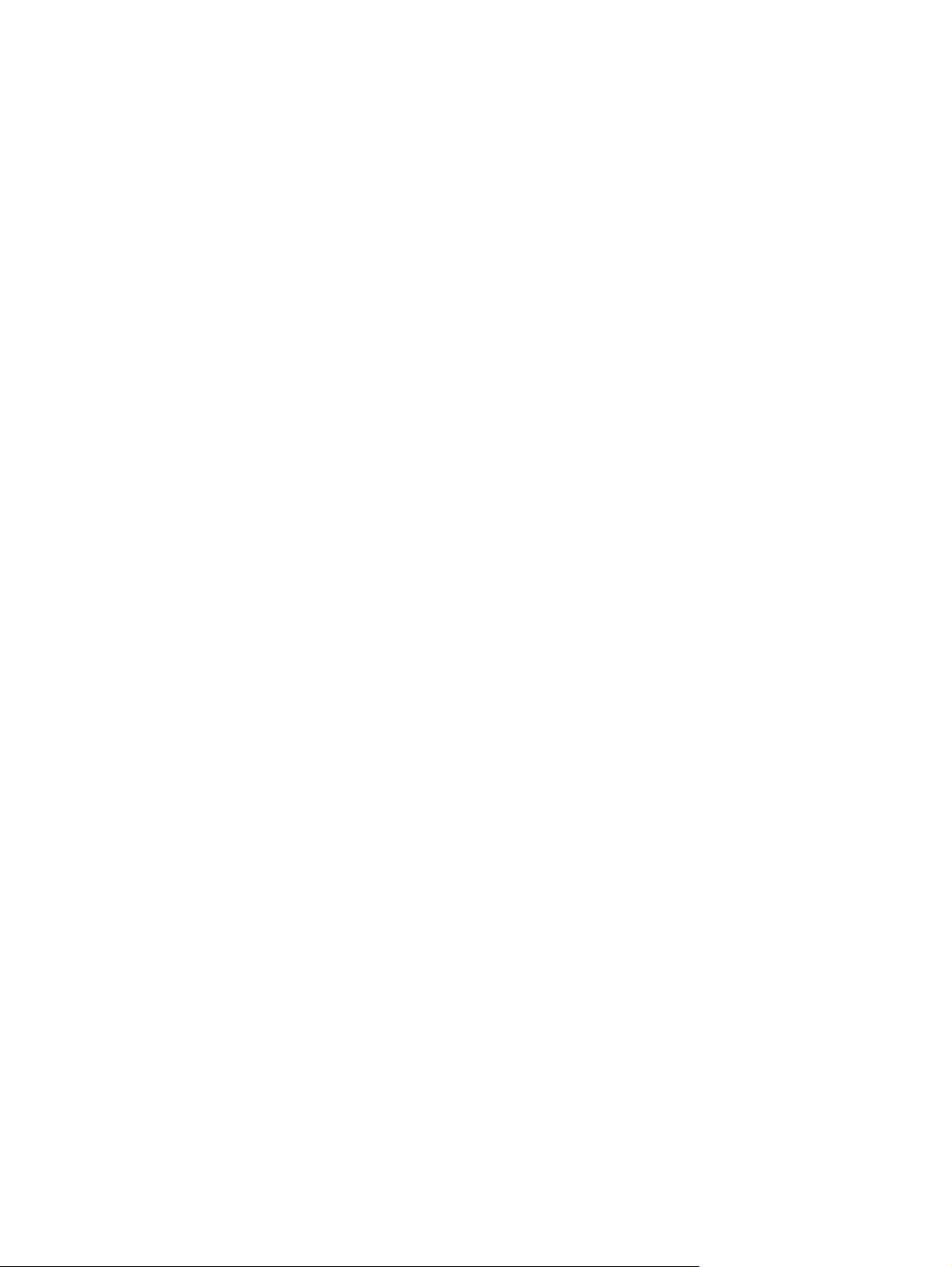
4. In the MultiBoot Express Popup Delay (Sec) field, enter the length of time in seconds that
you want the computer to display the startup location menu before it defaults to the current
MultiBoot setting. (When 0 is selected, the Express Boot startup location menu is not displayed.)
5. To save your changes and exit Computer Setup, click the Save icon in the lower-left corner of the
screen, and then follow the on-screen instructions.
– or –
Use the arrow keys to select File > Save Changes and Exit, and then press enter.
Your changes go into effect when the computer restarts.
Entering MultiBoot Express preferences
When the Express Boot menu is displayed during startup, you have the following choices:
To specify a boot device from the Express Boot menu, select your preference within the allotted
●
time, and then press enter.
To prevent the computer from defaulting to the current MultiBoot setting, press any key before the
●
allotted time expires. The computer will not start until you select a boot device and press enter.
To allow the computer to start according to the current MultiBoot settings, wait for the allotted time
●
to expire.
Using System Diagnostics
System Diagnostics allows you to run diagnostic tests to determine if the computer hardware is
functioning properly. The following diagnostic tests may be available in System Diagnostics:
System Tune-Up—This group of additional tests checks your computer to make sure that the main
●
components are functioning correctly. System Tune-Up runs longer and more comprehensive tests
on memory modules, hard drive SMART attributes, the hard drive surface, the battery (and battery
calibration), video memory, and the WLAN module status.
Start-up test—This test analyzes the main computer components that are required to start the
●
computer.
Run-in test—This test repeats the start-up test and checks for intermittent problems that the start-up
●
test does not detect.
Hard disk test—This test analyzes the physical condition of the hard drive, and then checks all
●
data in every sector of the hard drive. If the test detects a damaged sector, it attempts to move the
data to a good sector.
Memory test—This test analyzes the physical condition of the memory modules. If it reports an
●
error, replace the memory modules immediately.
Battery test—This test analyzes the condition of the battery and calibrates the battery if necessary.
●
If the battery fails the test, contact HP support to report the issue and purchase a replacement
battery.
BIOS Management—You can update or rollback the version of the BIOS on the system. Do not
●
shut down or remove external power during the process. You will be given a confirmation screen
88 Chapter 7 Computer Setup (BIOS) and Advanced System Diagnostics
Page 99

before your BIOS is modified. Select BIOS update, BIOS Rollback, or Back to main
menu.
You can view system information and error logs or select languages in the System Diagnostics window.
To start System Diagnostics:
1. Turn on or restart the computer. While the “Press the ESC key for Startup Menu” message is
displayed in the lower-left corner of the screen, press esc. When the Startup Menu is displayed,
press f2.
2. Click the diagnostic test you want to run, and then follow the on-screen instructions.
NOTE: If you need to stop a diagnostics test while it is running, press esc.
Windows 8 – Computer Setup (BIOS) and Advanced System Diagnostics
89
Page 100

SLED – Computer Setup (BIOS) and Advanced System Diagnostics
Computer Setup, or Basic Input/Output System (BIOS), controls communication between all the input
and output devices on the system (such as disk drives, display, keyboard, mouse, and printer).
Computer Setup includes settings for the types of peripherals installed, the startup sequence of the
computer, and the amount of system and extended memory.
NOTE: Use extreme care when making changes in Computer Setup. Errors can prevent the computer
from operating properly.
Starting Computer Setup
NOTE: An external keyboard or mouse connected to a USB port can be used with Computer Setup
only if USB legacy support is enabled.
To start Computer Setup, follow these steps:
1. Turn on or restart the computer, and then press esc while the “Press the ESC key for Startup Menu”
message is displayed at the bottom of the screen.
2. Press f10 to enter Computer Setup.
Using Computer Setup
Navigating and selecting in Computer Setup
To navigate and select in Computer Setup, follow these steps:
1. Turn on or restart the computer, and then press esc while the “Press the ESC key for Startup Menu”
message is displayed at the bottom of the screen.
To select a menu or a menu item, use the tab key and the keyboard arrow keys and then
●
press enter, or use a pointing device to click the item.
To scroll up and down, click the up arrow or the down arrow in the upper-right corner of the
●
screen, or use the up arrow key or the down arrow key.
To close open dialog boxes and return to the main Computer Setup screen, press esc, and
●
then follow the on-screen instructions.
NOTE: You can use either a pointing device (TouchPad, pointing stick, or USB mouse) or the
keyboard to navigate and make selections in Computer Setup.
2. Press f10 to enter Computer Setup.
90 Chapter 7 Computer Setup (BIOS) and Advanced System Diagnostics
