Page 1

Dynamic Root Disk A.3.10.* Administrator's Guide
HP-UX 11i v2, HP-UX 11i v3
HP Part Number: 5900-2100
Published: January 2012
Edition: 1.0
Page 2

© Copyright 2012 Hewlett-Packard Development Company, L.P.
Confidential computer software. Valid license from HP required for possession, use or copying. Consistent with FAR 12.211 and 12.212, Commercial
Computer Software, Computer Software Documentation, and Technical Data for Commercial Items are licensed to the U.S. Government under
vendor's standard commercial license. The information contained herein is subject to change without notice. The only warranties for HP products
and services are set forth in the express warranty statements accompanying such products and services. Nothing herein should be construed as
constituting an additional warranty. HP shall not be liable for technical or editorial errors or omissions contained herein. UNIX is a registered
trademark of The Open Group.
Revision History
Publication DateSupported Operating SystemsDRD VersionDocument Part Number
A.3.10.*5900-2100
January 2012HP-UX 11i v2
HP-UX 11i v3
Page 3
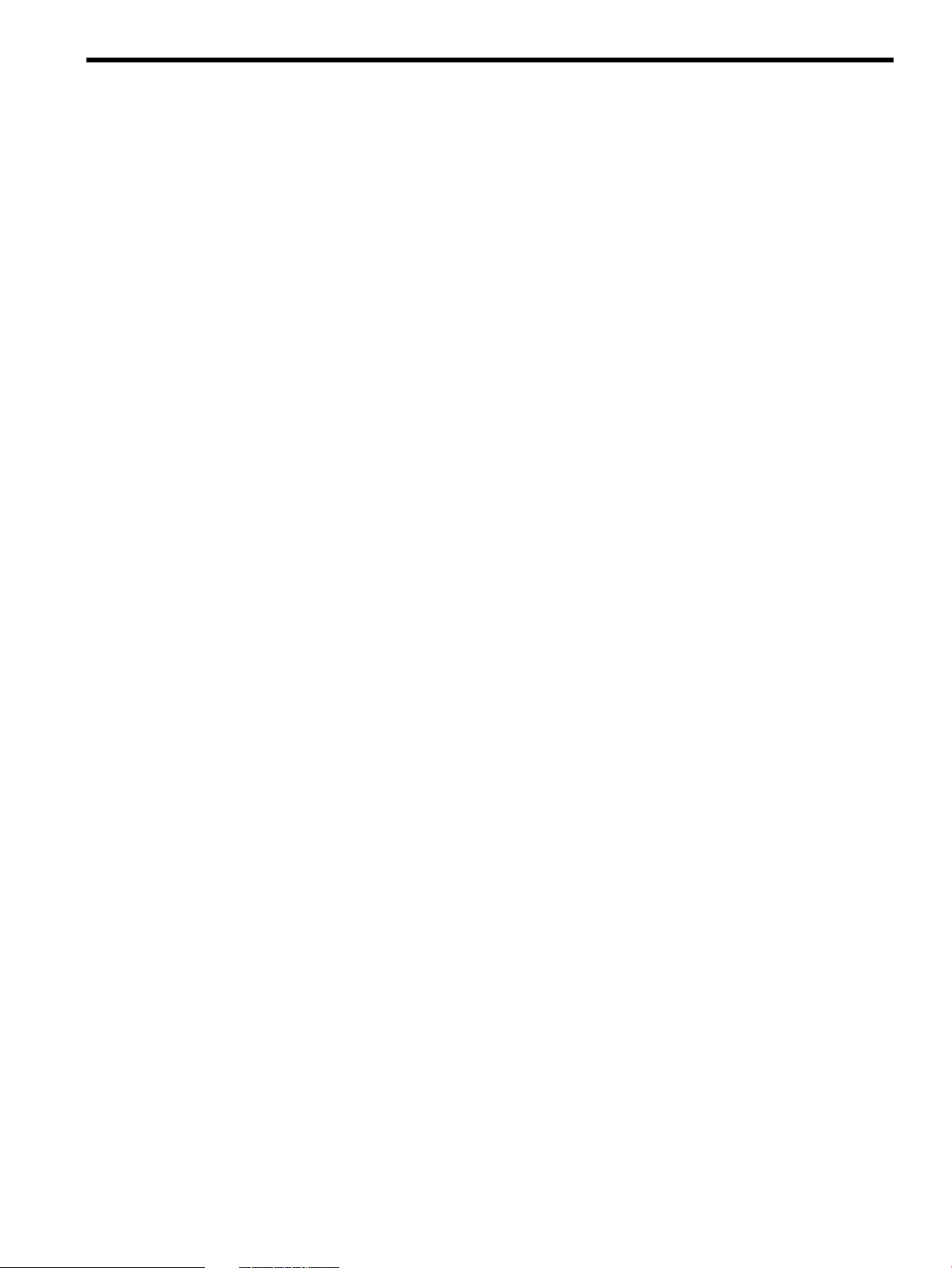
Table of Contents
1 About Dynamic Root Disk............................................................................7
1.1 Conceptual overview............................................................................................................7
1.2 Terminology.......................................................................................................................7
1.3 Commands overview...........................................................................................................7
1.4 Downloading and installing Dynamic Root Disk ......................................................................8
2 Cloning the active system image...................................................................9
2.1 The active system image.......................................................................................................9
2.2 Locating disks....................................................................................................................9
2.2.1 Locating disks on HP-UX 11i v2 systems...........................................................................9
2.2.2 Locating disks on HP-UX 11i v3 Integrity systems............................................................10
2.3 Choosing a target disk......................................................................................................12
2.4 Using other utilities to determine disk availability..................................................................12
2.5 Using DRD for limited disk availability checks.......................................................................12
2.6 Using drd clone to analyze disk size...............................................................................13
2.7 Creating the clone............................................................................................................13
2.8 Adding or removing a disk................................................................................................16
3 Updating and maintaining software on the clone..........................................17
3.1 DRD-Safe commands and Packages.....................................................................................17
3.2 Updating and managing patches with drd runcmd............................................................18
3.2.1 DRD-Safe patches and the drd_unsafe_patch_list file............................................18
3.2.2 Patches with special installation instructions...................................................................19
3.3 Updating and managing products with drd runcmd ..........................................................19
3.4 Special considerations for firmware patches.........................................................................19
3.5 Restrictions on update-ux and sw* commands invoked by drd runcmd..............................19
3.6 Viewing logs....................................................................................................................20
4 Accessing the inactive system image...........................................................21
4.1 Mounting the inactive system image.....................................................................................21
4.2 Performing administrative tasks on the inactive system image..................................................22
4.3 Unmounting the inactive system image.................................................................................24
5 Synchronizing the inactive clone image with the booted system......................27
5.1 Overview.........................................................................................................................27
5.2 Quick start—basic synchronization......................................................................................27
5.3 The drd sync command......................................................................................................28
5.3.1 Determining the list of files in the booted volume group...................................................28
5.3.2 Trimming the list of files to be synchronized...................................................................28
5.3.3 Copying the files to the inactive clone image................................................................30
5.4 Using the drd sync preview to determine divergence of the clone from the booted system........30
5.5 drd sync system shutdown script......................................................................................31
6 Activating the inactive system image...........................................................33
6.1 Preparing the inactive system image to activate later..............................................................33
6.2 Undoing activation of the inactive system image...................................................................35
Table of Contents 3
Page 4
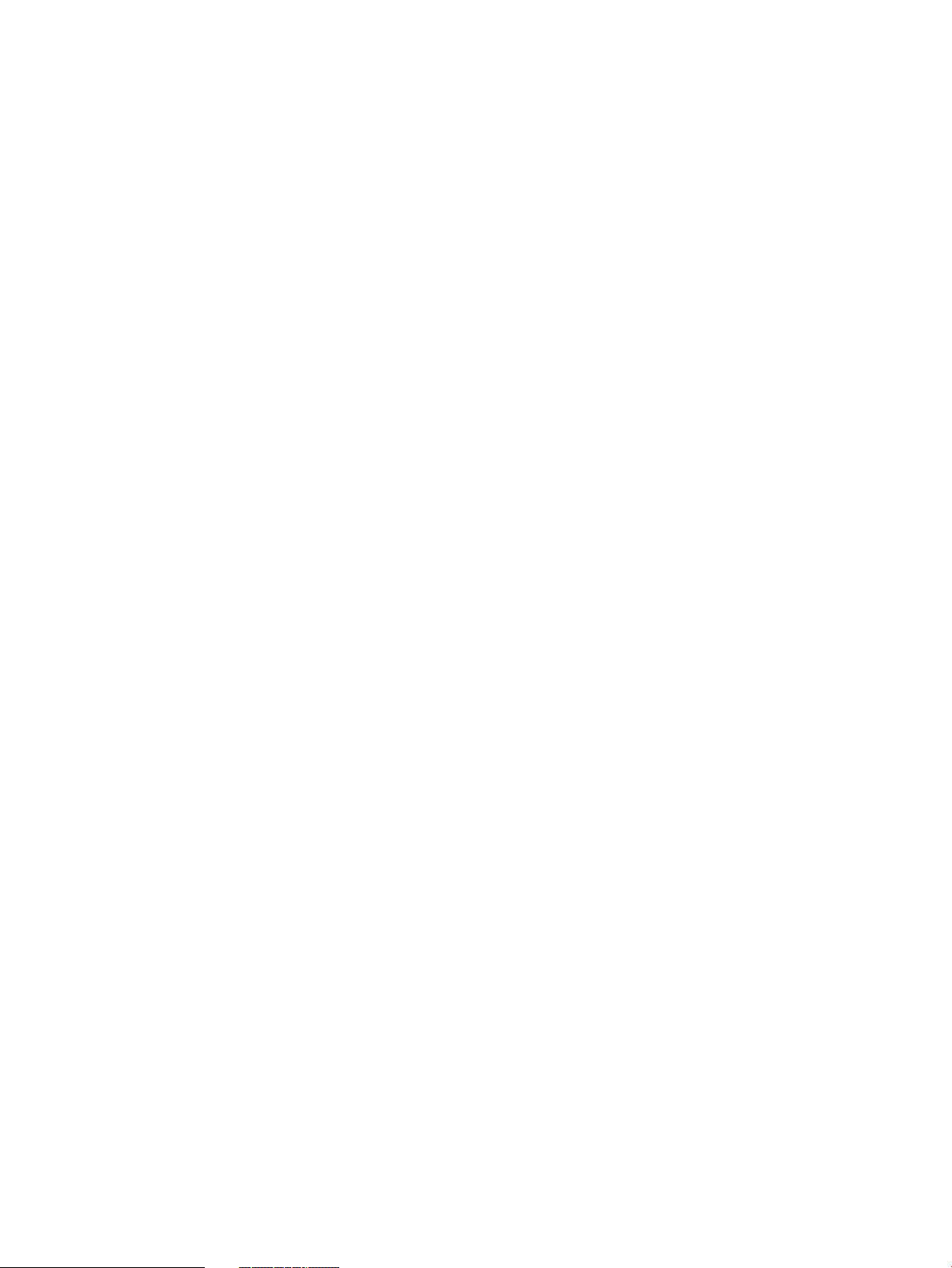
7 Rehosting and unrehosting systems..............................................................39
7.1 Rehosting overview............................................................................................................39
7.2 Rehosting examples...........................................................................................................39
7.3 Rehosting a mirrored image................................................................................................40
7.4 Unrehosting overview........................................................................................................41
8 Troubleshooting DRD................................................................................43
9 Support and other resources......................................................................45
9.1 Contacting HP...................................................................................................................45
9.2 New and changed information in this edition.......................................................................46
9.3 Locating this guide............................................................................................................46
9.4 Related information...........................................................................................................46
9.5 Typographic conventions....................................................................................................46
A DRD commands.......................................................................................49
A.1 DRD command syntax.......................................................................................................49
A.1.1 The drd activate command...................................................................................49
A.1.2 The drd clone command.........................................................................................51
A.1.3 The drd deactivate command...............................................................................54
A.1.4 The drd mount command.........................................................................................55
A.1.5 The drd rehost command.......................................................................................57
A.1.6 The drd runcmd command.......................................................................................60
A.1.7 The drd status command.......................................................................................62
A.1.8 The drd sync command..........................................................................................64
A.1.9 The drd umount command.......................................................................................65
A.1.10 The drd unrehost command..................................................................................67
Glossary....................................................................................................71
Index.........................................................................................................73
4 Table of Contents
Page 5
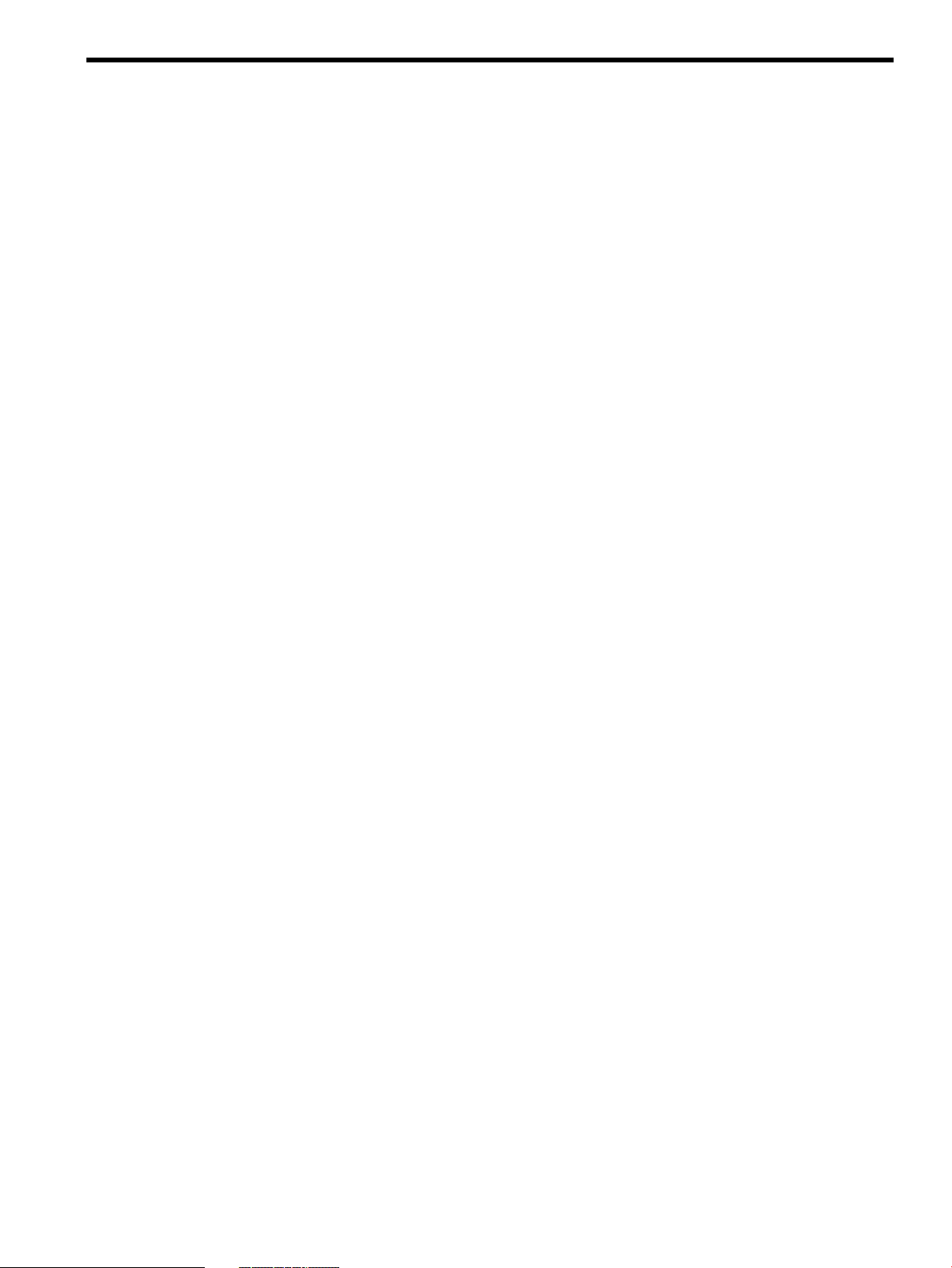
List of Figures
2-1 Preparing to Clone the Active System Image........................................................................13
2-2 Cloning the Active System Image.......................................................................................14
2-3 Disk Configurations After Cloning......................................................................................15
6-1 Disk Configurations After Activating the Inactive System Image...............................................33
5
Page 6
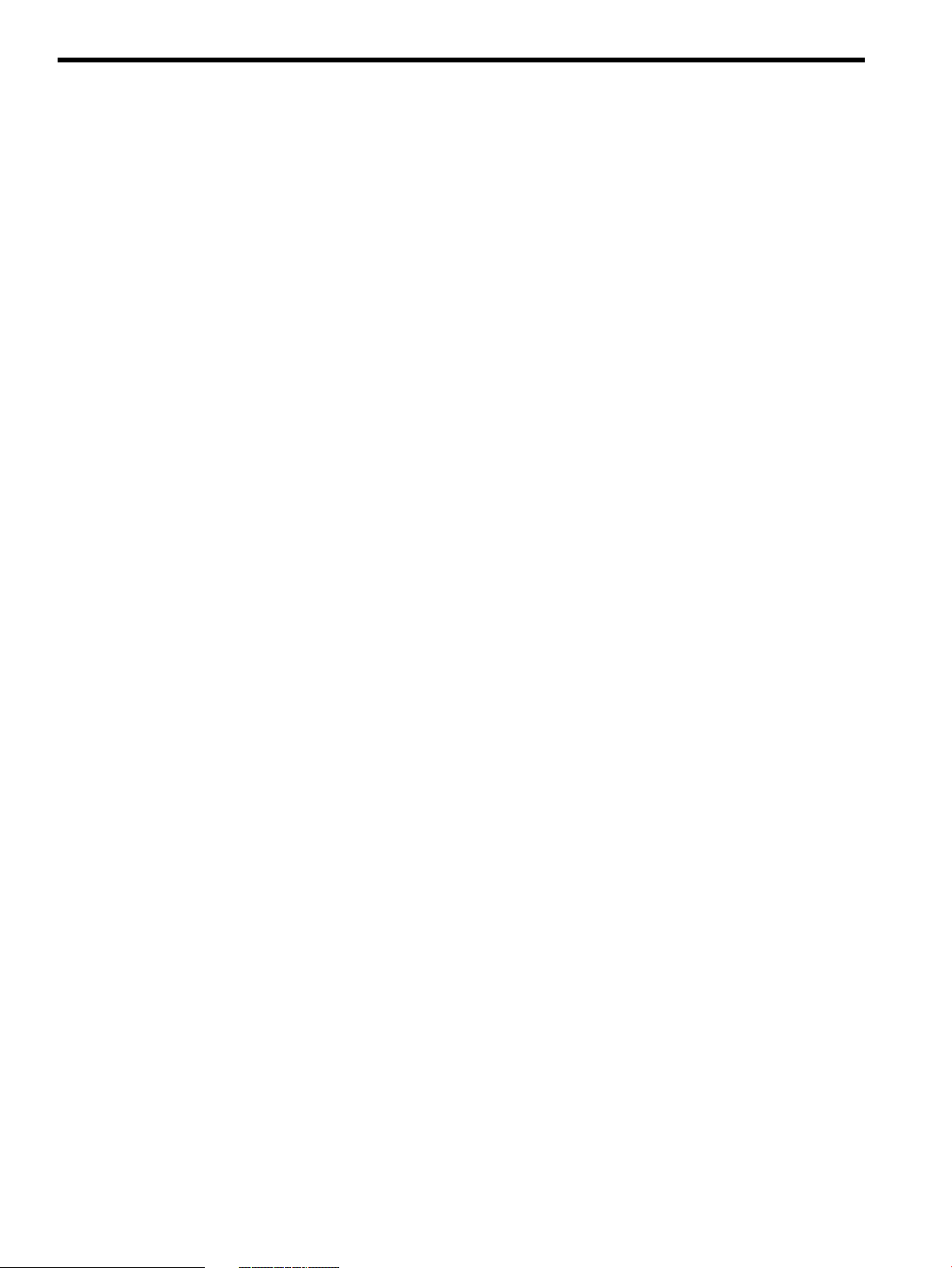
List of Examples
2-1 The ioscan -fnkC disk command output on an HP-UX 11i v2 PA-RISC system...................10
2-2 The ioscan -fnkC disk command output on an HP-UX 11i v2 Integrity system....................10
2-3 The ioscan -fNnkC disk command output on an HP-UX 11i v3 Integrity system..................11
2-4 The ioscan -m dsf command output on an HP-UX 11i v3 Integrity system...........................11
2-5 drd clone preview example on HP-UX 11i v2 or 11i v3......................................................13
2-6 drd clone preview example on HP-UX 11i v3 (using agile DSF)...........................................13
2-7 The drd clone command output....................................................................................15
2-8 The drd clone command output for SAN disk..................................................................16
2-9 The drd status command output for SAN disk.................................................................16
4-1 The drd mount command output.....................................................................................22
4-2 The bdf command output.................................................................................................22
4-3 Checking a warning message............................................................................................23
4-4 Creating a patch install file...............................................................................................23
4-5 Editing symlinked files.......................................................................................................24
4-6 The drd umount command output...................................................................................24
5-1 drd sync scenario.........................................................................................................27
6-1 Booting the primary boot disk with an alternate boot disk (HP-UX 11i v2)................................35
6-2 Using drd deactivate after activating — legacy DSF.............................................................36
6-3 Using drd deactivate after activating — agile DSF................................................................37
7-1 Provisioning a new system.................................................................................................40
7-2 Updating a system to an existing system's maintenance level.................................................40
A-1 File system mount points....................................................................................................56
6 List of Examples
Page 7

1 About Dynamic Root Disk
1.1 Conceptual overview
This document describes the Dynamic Root Disk (DRD) toolset, which you can use to perform
software maintenance and recovery on an HP-UX operating system with minimum system downtime.
DRD enables you to easily and safely clone a system image from a root disk to another disk on
the same system and modify the image without shutting down the system. DRD significantly reduces
system downtime and allows you to do software maintenance during normal business hours. This
document is primarily for HP-UX system administrators who apply software maintenance on HP-UX
systems, such as installing new software product revisions, as well as updating from an older HP-UX
operating environment (OE) to a newer one. Some understanding of HP-UX system administration
is assumed.
Hewlett-Packard developed DRD to minimize the usual maintenance window during which you
shut down the system to apply software maintenance. With DRD, the system keeps running while
you clone the system image and apply software maintenance to the cloned image. DRD tools can
manage the two system images simultaneously. DRD also provides a fail-safe mechanism for
returning the system to its original state, if necessary.
Using DRD commands, you can perform software maintenance or make other modifications on
the cloned system image without affecting the active system image. When ready, you can boot
the cloned image on either the original system or a different system. The only downtime required
for this process is while the system reboots.
Other uses of DRD include using the clone for quick software recovery or using the clone to boot
another system, which is referred to as rehosting. For details of rehosting, see Rehosting and
unrehosting systems.
1.2 Terminology
In this guide, “root group” refers to the LVM volume group or VxVM disk group that contains the
root (“/”) file system. The term “logical volume” refers to an LVM logical volume or a VxVM volume.
IMPORTANT: DRD supports the following LVM root volume group versions:
• DRD A.3.5.* and earlier:
— HP-UX 11i v2: LVM 1.0
— HP-UX 11i v3: LVM 1.0
• DRD A.3.6.* and later:
— HP-UX 11i v2: LVM 1.0
— HP-UX 11i v3: LVM 1.0 and LVM 2.2
1.3 Commands overview
The drd command provides a command line interface to DRD tools. The drd command has nine
major modes of operation:
• activate After using the DRD commands to create and optionally modify a clone, using drd
activate invokes setboot(1M) and sets the primary boot path to the clone. After the clone
is booted, using drd activate invokes setboot(1M) to set the primary boot path to the
original system image. The drd activate command always sets the primary boot path to
the inactive (not booted) system image.
• clone Clones a booted system to an inactive system image. The drd clone mode copies
the LVM volume group or VxVM disk group, containing the volume on which the root file
system (“/”) is mounted, to the target disk specified in the command.
1.1 Conceptual overview 7
Page 8

• deactivate If the drd activate command (which invokes setboot(1M)) has previously
been utilized and set the clone as the primary boot path, but the system has not yet been
rebooted, the drd deactivate command can be used to “undo” the drd activate
command. That is, the drd deactivate command will set the original system image to be
the primary boot path. The drd deactivate command always sets the primary boot path
to the active (currently booted) system image.
• mount Mounts all file systems in an inactive system image. The mount point of the root file
system is either /var/opt/drd/mnts/sysimage_000 or /var/opt/drd/mnts/
sysimage_001. If the inactive system image was created by the most recent drd clone
command, the mount point of the root file system is /var/opt/drd/mnts/sysimage_001.
If the inactive system image was the booted system when the most recent drd clone command
was run, the mount point of the root file system is /var/opt/drd/mnts/sysimage_000.
• rehost Copies the specified system information file—containing hostname, IP address, and
other system-specific information—to EFI/HPUX/SYSINFO.TXT on the disk to be rehosted.
• runcmd Runs a command on an inactive system image. Only a select group of commands
may be run by the runcmd mode. These are commands that have been verified to have no
effect on the booted system when executed by drd runcmd. Such commands are referred
to as DRD-safe. The commands kctune, swinstall, swjob, swlist, swmodify,
swremove, swverify, update-ux, and view are currently certified DRD-safe. An attempt
to execute any other command will result in a runcmd error. In addition, not every software
package may safely be processed by the sw* and update-ux commands. The DRD-safe
update-ux and SW-DIST commands are aware of running in a DRD session and will reject
any unsafe packages. For more information about DRD-safe packages, see drd-runcmd(1M).
NOTE: The drd runcmd command suppresses all reboots. The option -x autoreboot
is ignored when an swinstall, swremove, or update-ux command is executed by drd
runcmd.
• status Displays (system-specific) status information about the original disk and the clone
disk, including which disk is currently booted and which disk is activated (that is, the disk that
will be booted when the system is restarted).
• sync Propagates file system changes from the booted original system to the inactive clone
image.
• umount Unmounts all file systems in the inactive system image previously mounted by a drd
mount command.
• unrehost Removes the system information file, EFI/HPUX/SYSINFO.TXT, from a disk that
was rehosted, optionally preserving a copy in a file system on the booted system.
For details of DRD commands syntax, including all options and extended options, see DRD
commands.
1.4 Downloading and installing Dynamic Root Disk
For up-to-date detailed instructions about downloading and installing the DRD product, see https://
h20392.www2.hp.com/portal/swdepot/displayInstallInfo.do?productNumber=DynRootDisk.
NOTE: Due to system calls DRD depends on, DRD expects legacy Device Special Files (DSFs) to
be present and the legacy naming model to be enabled on HP-UX 11i v3 (11.31) servers. HP
recommends only partial migration to persistent DSFs be performed. For details of migration to
persistent DSFs, see theHP-UX 11i v3 Persistent DSF Migration Guide.
NOTE: On VxVM configurations, DRD expects OS Native Naming (osn) to be enabled. Enclosure
Based Naming (ebn) must be turned off.
8 About Dynamic Root Disk
Page 9

2 Cloning the active system image
This chapter describes how to use the drd clone command to clone the active system image. It
also describes where the cloned image is saved.
NOTE: You must be logged in as root to use any DRD command.
2.1 The active system image
The drd clone command creates a bootable disk that is a copy of the volume group containing
the root file system (/). The source of the drd clone command is the LVM volume group or VxVM
disk group containing the root (/) and boot (/stand) file systems. For a system with an LVM root,
the source does not need to reside on a single physical disk. For a system with a VxVM root, all
volumes in the root disk group must reside on every physical disk in the root group. Thus, each
disk must be a mirror of every other disk. The target must be a single physical disk large enough
to hold all volumes in the root group. In addition, a mirror for the target may be specified. For
more details, see the Dynamic Root Disk and MirrorDisk/UX white paper, available at http://
www.hp.com/go/drd-docs.
Because the drd clone operation clones a single group, systems with file systems to be patched
must not reside in multiple volume groups. (For example, if /stand resides in vg00 and /var
resides in vg01, the system is not appropriate for DRD.)
For additional information about source and target disks, see the drd-clone (1M) manpage (man
drd-clone) and the Dynamic Root Disk: Quick Start & Best Practices white paper, available at
http://www.hp.com/go/drd-docs.
NOTE:
After creating a DRD clone, your system has two system images—the original and the cloned
image. Throughout this document, the system image that is currently in use is called the active
system image. The image that is not in use is called the inactive system image.
2.2 Locating disks
The target of a drd clone operation must be a single disk or SAN LUN that is write-accessible
to the system and not currently in use. Depending on your HP-UX operating system, refer to one
of the following sections:
• Locating Disks on HP-UX 11i v2
• Locating Disks on HP-UX 11i v3
2.2.1 Locating disks on HP-UX 11i v2 systems
To help find and select the target disk on an HP-UX 11i v2 system, you can find out what disks are
on the system with the ioscan command:
# /usr/sbin/ioscan -fnkC disk
The ioscan command displays a list of system disks with identifying information, location, and
size. On a PA-RISC system, the output looks similar to Example 2-1.
2.1 The active system image 9
Page 10
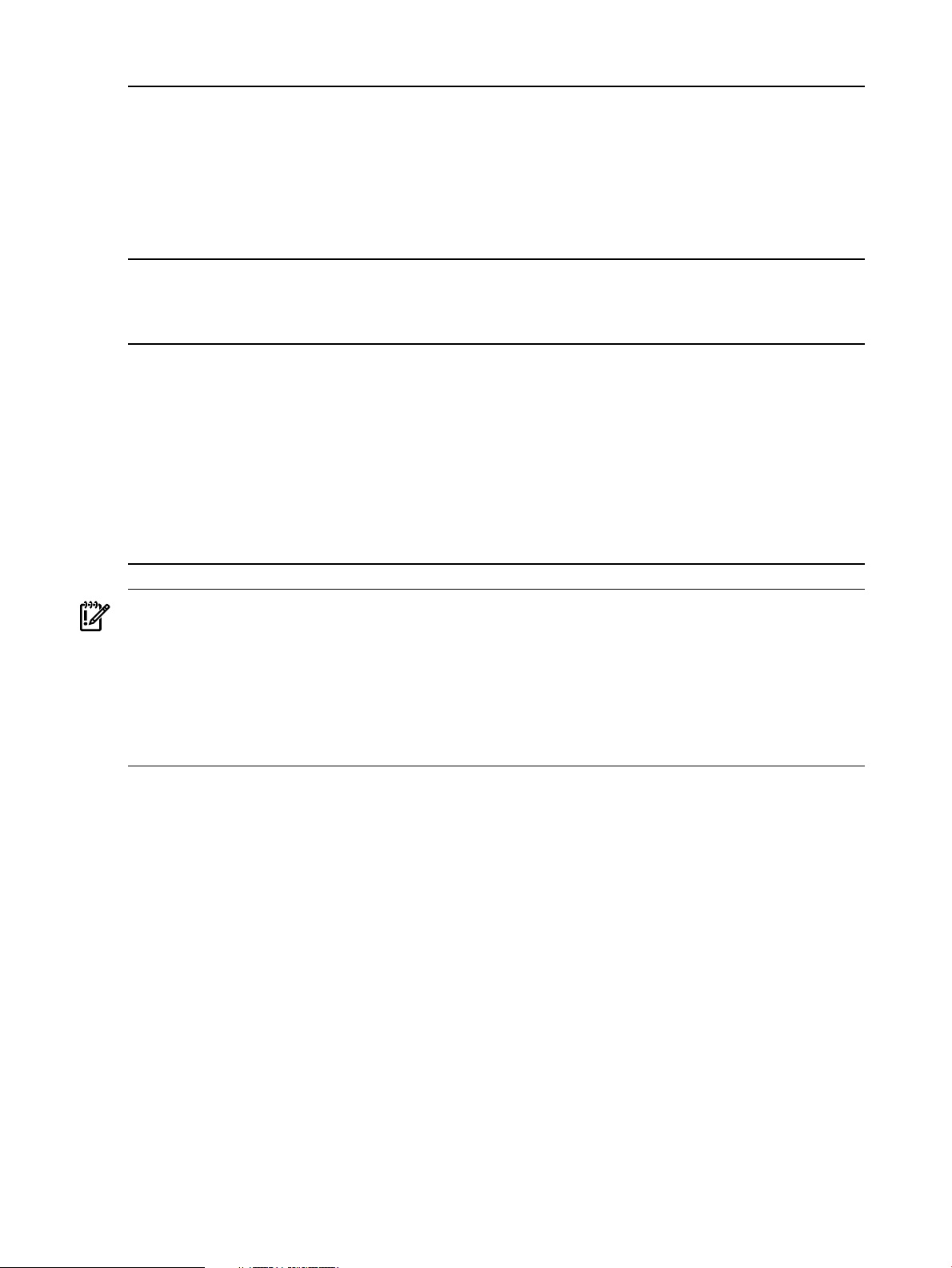
Example 2-1 The ioscan -fnkC disk command output on an HP-UX 11i v2 PA-RISC system
# /usr/sbin/ioscan -fnkC disk
Class I H/W Path Driver S/W State H/W Type Description
=======================================================================
disk 0 10/0/14/0.0.0 sdisk CLAIMED DEVICE TEAC CD-532E-B
/dev/dsk/c0t0d0 /dev/rdsk/c0t0d0
disk 1 10/0/15/1.5.0 sdisk CLAIMED DEVICE HP 18.2GMAN3184MC
/dev/dsk/c1t2d0 /dev/rdsk/c1t2d0
disk 2 10/0/15/1.6.0 sdisk CLAIMED DEVICE HP 18.2GMAN3184MC
/dev/dsk/c2t3d0 /dev/rdsk/c2t3d0
On an Integrity system, the output looks similar to Example 2-2.
Example 2-2 The ioscan -fnkC disk command output on an HP-UX 11i v2 Integrity system
# /usr/sbin/ioscan -fnkC disk
Class I H/W Path Driver S/W State H/W Type Description
============================================================================
disk 0 0/0/2/0.0.0.0 sdisk CLAIMED DEVICE TEAC DV-28E-N
/dev/dsk/c0t0d0 /dev/rdsk/c0t0d0
disk 1 0/1/1/0.0.0 sdisk CLAIMED DEVICE HP 36.4GST336754LC
/dev/dsk/c2t0d0 /dev/dsk/c2t0d0s3 /dev/rdsk/c2t0d0s2
/dev/dsk/c2t0d0s1 /dev/rdsk/c2t0d0 /dev/rdsk/c2t0d0s3
/dev/dsk/c2t0d0s2 /dev/rdsk/c2t0d0s1
disk 2 0/1/1/0.1.0 sdisk CLAIMED DEVICE HP 36.4GST336754LC
/dev/dsk/c2t1d0 /dev/dsk/c2t1d0s3 /dev/rdsk/c2t1d0s2
/dev/dsk/c2t1d0s1 /dev/rdsk/c2t1d0 /dev/rdsk/c2t1d0s3
/dev/dsk/c2t1d0s2 /dev/rdsk/c2t1d0s1
IMPORTANT:
The above output includes block device special files ending with s1, s2, or s3. These endings
indicate an idisk partition on the disk. Do NOT use a partition as a clone target!
The first disk in the above list is a DVD drive, indicated by the DV in the description field. Do NOT
use a DVD as a clone target!
Some device files are identified as /dev/rdsk/. . . following the block device special file
designation. This identifies them as raw files. Do NOT use a raw file as a clone target!
If you have recently added a disk to your system you may need to run ioscan without the -k
option to display the new disk. See the ioscan(1M) manpage for more information about ioscan
options.
2.2.2 Locating disks on HP-UX 11i v3 Integrity systems
To help find and select the target disk on an Integrity system running HP-UX 11i v3 (11.31), you
can find out what disks are on the system with the ioscan command:
# /usr/sbin/ioscan -fNnkC disk
The ioscan command displays a list of system disks with identifying information, location, and
size. On an Integrity system running HP-UX 11i v3, the output looks similar to Example 2-3.
10 Cloning the active system image
Page 11
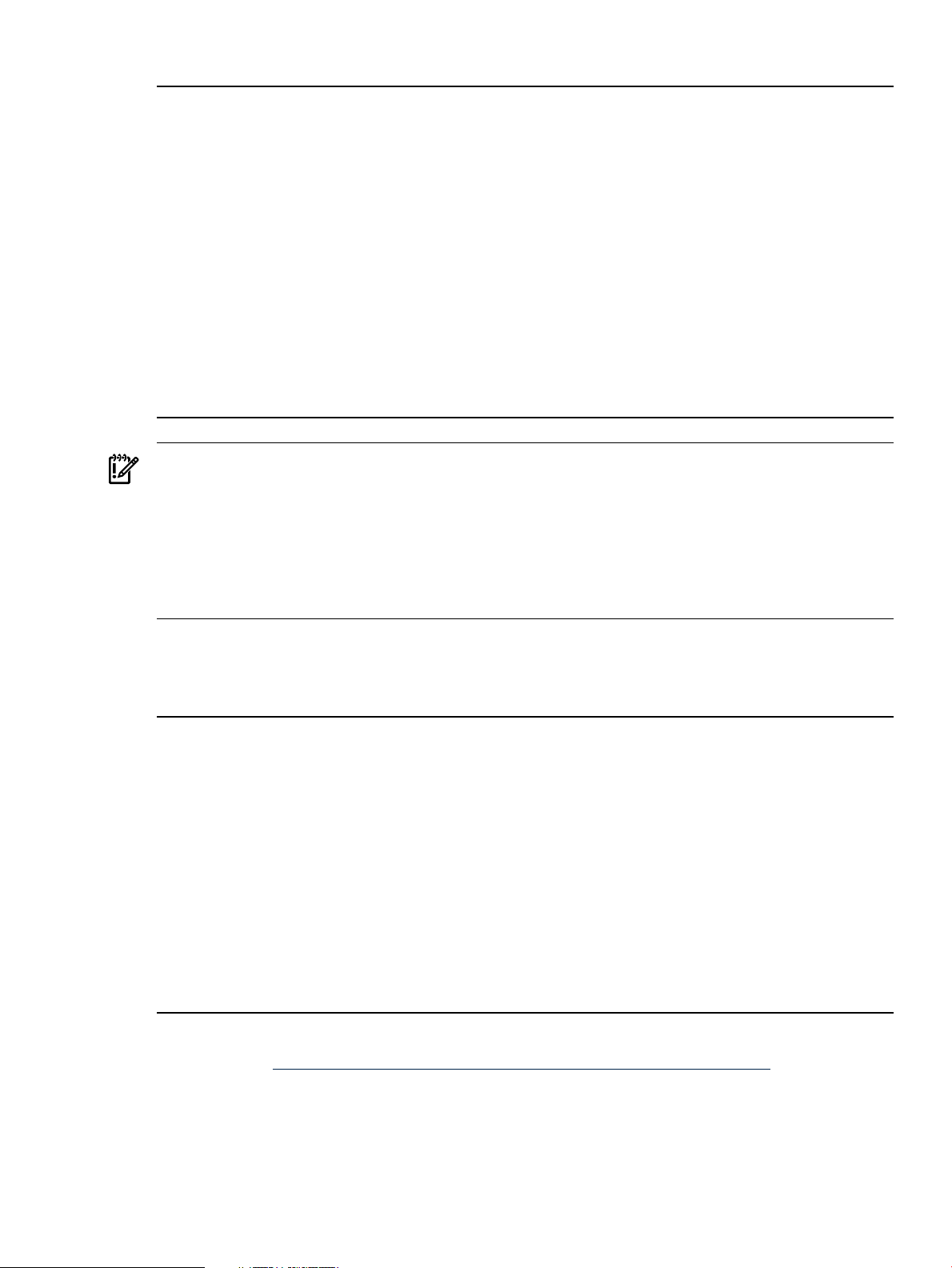
Example 2-3 The ioscan -fNnkC disk command output on an HP-UX 11i v3 Integrity system
# /usr/sbin/ioscan -fNnkC disk
Class I H/W Path Driver S/W State H/W Type Description
===================================================================
disk 4 64000/0xfa00/0x0 esdisk CLAIMED DEVICE HP 36.4GMAN3367MC
/dev/disk/disk4 /dev/rdisk/disk4
/dev/disk/disk4_p1 /dev/rdisk/disk4_p1
/dev/disk/disk4_p2 /dev/rdisk/disk4_p2
/dev/disk/disk4_p3 /dev/rdisk/disk4_p3
disk 5 64000/0xfa00/0x1 esdisk CLAIMED DEVICE HP 36.4GMAN3367MC
/dev/disk/disk5 /dev/rdisk/disk5
/dev/disk/disk5_p1 /dev/rdisk/disk5_p1
/dev/disk/disk5_p2 /dev/rdisk/disk5_p2
/dev/disk/disk5_p3 /dev/rdisk/disk5_p3
disk 6 64000/0xfa00/0x2 esdisk CLAIMED DEVICE HP 36.4GMAN3367MC
/dev/disk/disk6 /dev/rdisk/disk6
/dev/disk/disk6_p1 /dev/rdisk/disk6_p1
/dev/disk/disk6_p2 /dev/rdisk/disk6_p2
/dev/disk/disk6_p3 /dev/rdisk/disk6_p3
disk 7 64000/0xfa00/0x3 esdisk CLAIMED DEVICE TEAC DW-28E
/dev/disk/disk7 /dev/rdisk/disk7
IMPORTANT:
The above output includes block device special files ending with _p1, _p2, or _p3. These endings
indicate an idisk partition on the disk. Do NOT use a partition as a clone target!
The last disk in the above list is a DVD drive, indicated by the DW in the description field. Do NOT
use a DVD as a clone target!
Some device files are identified as /dev/rdisk following the block device special file designation.
This identifies them as raw files. Do NOT use a raw file as a clone target!
Additionally, on HP-UX 11i v3 Integrity systems, you may find it useful to use the following ioscan
command to identify persistent and legacy DSFs:
Example 2-4 The ioscan -m dsf command output on an HP-UX 11i v3 Integrity system
# /usr/sbin/ioscan -m dsf
Persistent DSF Legacy DSF(s)
==========================================
/dev/rdisk/disk4 /dev/rdsk/c2t0d0
/dev/rdisk/disk4_p1 /dev/rdsk/c2t0d0s1
/dev/rdisk/disk4_p2 /dev/rdsk/c2t0d0s2
/dev/rdisk/disk4_p3 /dev/rdsk/c2t0d0s3
/dev/rdisk/disk5 /dev/rdsk/c2t1d0
/dev/rdisk/disk5_p1 /dev/rdsk/c2t1d0s1
/dev/rdisk/disk5_p2 /dev/rdsk/c2t1d0s2
/dev/rdisk/disk5_p3 /dev/rdsk/c2t1d0s3
/dev/rdisk/disk6 /dev/rdsk/c3t2d0
/dev/rdisk/disk6_p1 /dev/rdsk/c3t2d0s1
/dev/rdisk/disk6_p2 /dev/rdsk/c3t2d0s2
/dev/rdisk/disk6_p3 /dev/rdsk/c3t2d0s3
/dev/rdisk/disk7 /dev/rdsk/c0t0d0
For additional information about LVM volume group configurations from legacy to the agile naming
model, see the LVM Migration from Legacy to Agile Naming Model HP-UX 11i v3 white paper.
2.2 Locating disks 11
Page 12
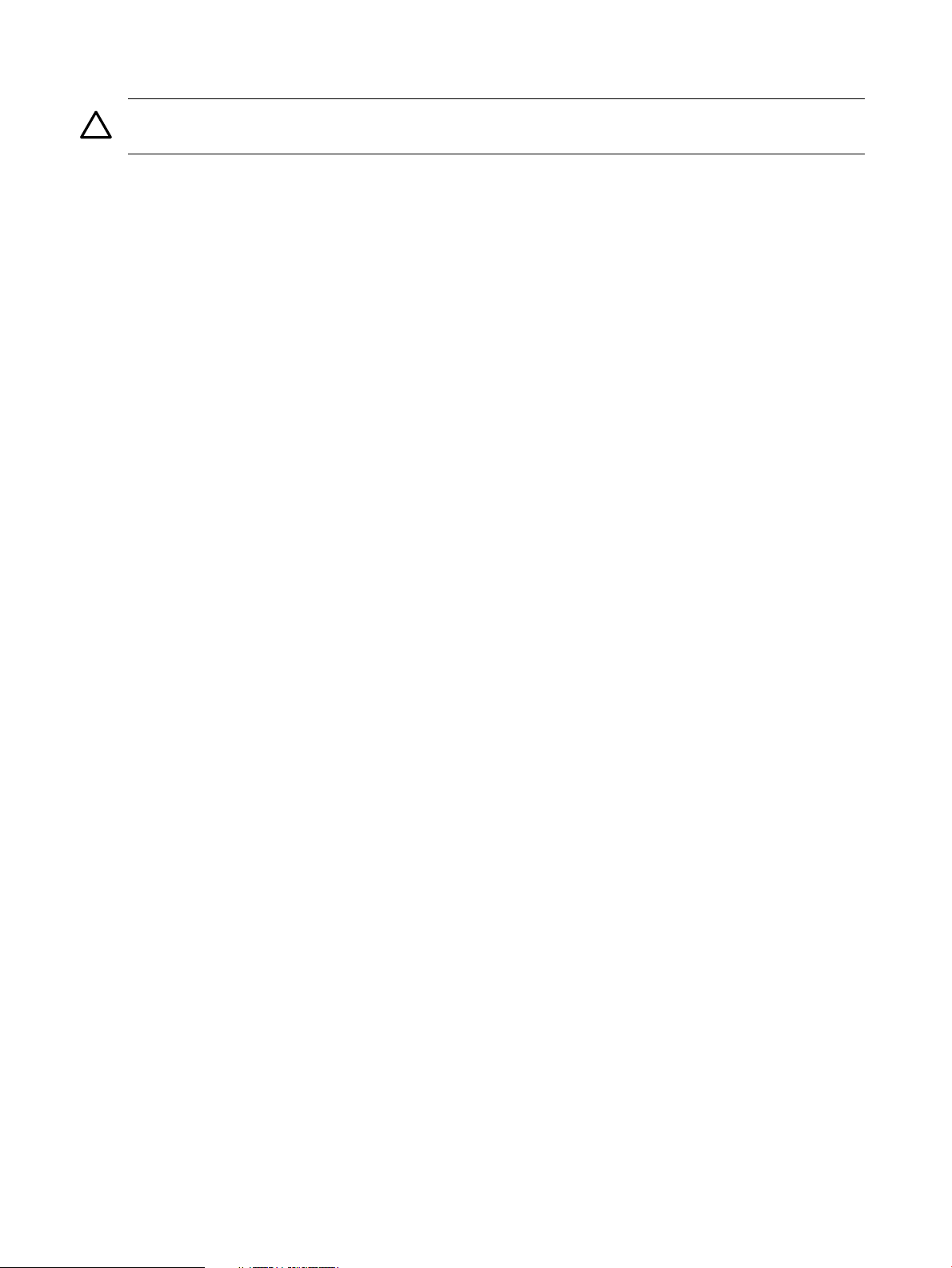
2.3 Choosing a target disk
CAUTION: It is the system administrator's responsibility to identify a target disk that is not currently
in use! Cloning a disk removes all current data on the target disk.
In Example 2-1, the disk with the active system image is /dev/dsk/c2t3d0. You need to choose
a free disk to be the target of the drd clone command. Your system may have many more disks
than Example 2-1 shows.
The target disk must:
• Be a block device special file.
• Be writeable by the system.
• Not currently be in use by other applications.
• Be large enough to hold a copy of each logical volume in the root group.
The target's physical disk need not be as large as the disk allocated for the root group, as long
as there is enough space for a copy of each logical volume in the root group. However, the disk
needs to be larger than the used space in each logical volume because each logical volume will
be created with the number of physical extents currently allocated to the corresponding root group
logical volume.
Example 2-1 shows three system disks: /dev/dsk/c0t0d0, /dev/dsk/c1t2d0, and /dev/
dsk/c2t3d0. You need to determine which disks are available and large enough.
2.4 Using other utilities to determine disk availability
You can determine which disks are in use with the lvm(7M) (Logical Volume Manager) and VxVM
(Veritas Volume Manager) commands. For example, to see which disks are in use by lvm, enter
this command:
# /usr/sbin/vgdisplay -v | /usr/bin/more
and look in the output for PV Name, which describes physical volumes.
This information is under the Physical Volumes heading. It looks similar to this:
--- Physical Volumes ---
PV Name /dev/dsk/c2t3d0
PV Status available
Total PE 4340
Free PE 428
Autoswitch On
You can use the vxdisk -o alldgs list command to display information about all disks
managed by VxVM. Do not specify any disk in use by VxVM as a clone target.
The swapinfo command can be used to display information about disks currently used for swap.
The HP System Management Homepage, hpsmh(1M), or System Administration Manager, sam(1M),
can be used to investigate the disks on the system and their current usage.
2.5 Using DRD for limited disk availability checks
You can use drd clone with the -p option to get minimal availability information about a disk.
(See the following section for an example.)
The drd clone command performs the following checks:
12 Cloning the active system image
Page 13

• If the disk is currently in use by the LVM Manager, it is rejected by the drd clone operation.
• If the disk is currently in use by the VxVM Manager, it will be accepted only if the following
two conditions are met:
— The disk is an inactive image managed by DRD
— The extended option -x overwrite=true is specified on the drd clone command
• If the disk is not currently in use by LVM or VxVM, but contains LVM, VxVM, or boot records,
it is only accepted as a drd clone target if -x overwrite=true is specified on the drd
clone command.
NOTE: A selected target disk will not be overwritten if it is part of the root volume. However, the
drd clone command will overwrite swap or raw data disks because it does not detect this type
of usage. For example, any raw disks in use by databases would be overwritten if given as the
target clone disk.
2.6 Using drd clone to analyze disk size
A simple way to determine if a disk is large enough for a DRD clone is to run drd clone in
preview mode:
Example 2-5 drd clone preview example on HP-UX 11i v2 or 11i v3
# /opt/drd/bin/drd clone –p –v –t /dev/dsk/cxtxdx
Example 2-6 drd clone preview example on HP-UX 11i v3 (using agile DSF)
# /opt/drd/bin/drd clone –p –v –t /dev/disk/diskn
The preview operation includes disk space analysis that shows whether a target disk is large
enough. If you prefer to investigate disk sizes before previewing the clone, you can use the
diskinfo command.
2.7 Creating the clone
After determining that sufficient disk space exists and that the target disk contains no data you
want to keep, you are ready to run the drd clone command. Figure 2-1 illustrates the content
of the active system disk and the clone target disk before cloning happens.
Figure 2-1 Preparing to Clone the Active System Image
2.6 Using drd clone to analyze disk size 13
Page 14
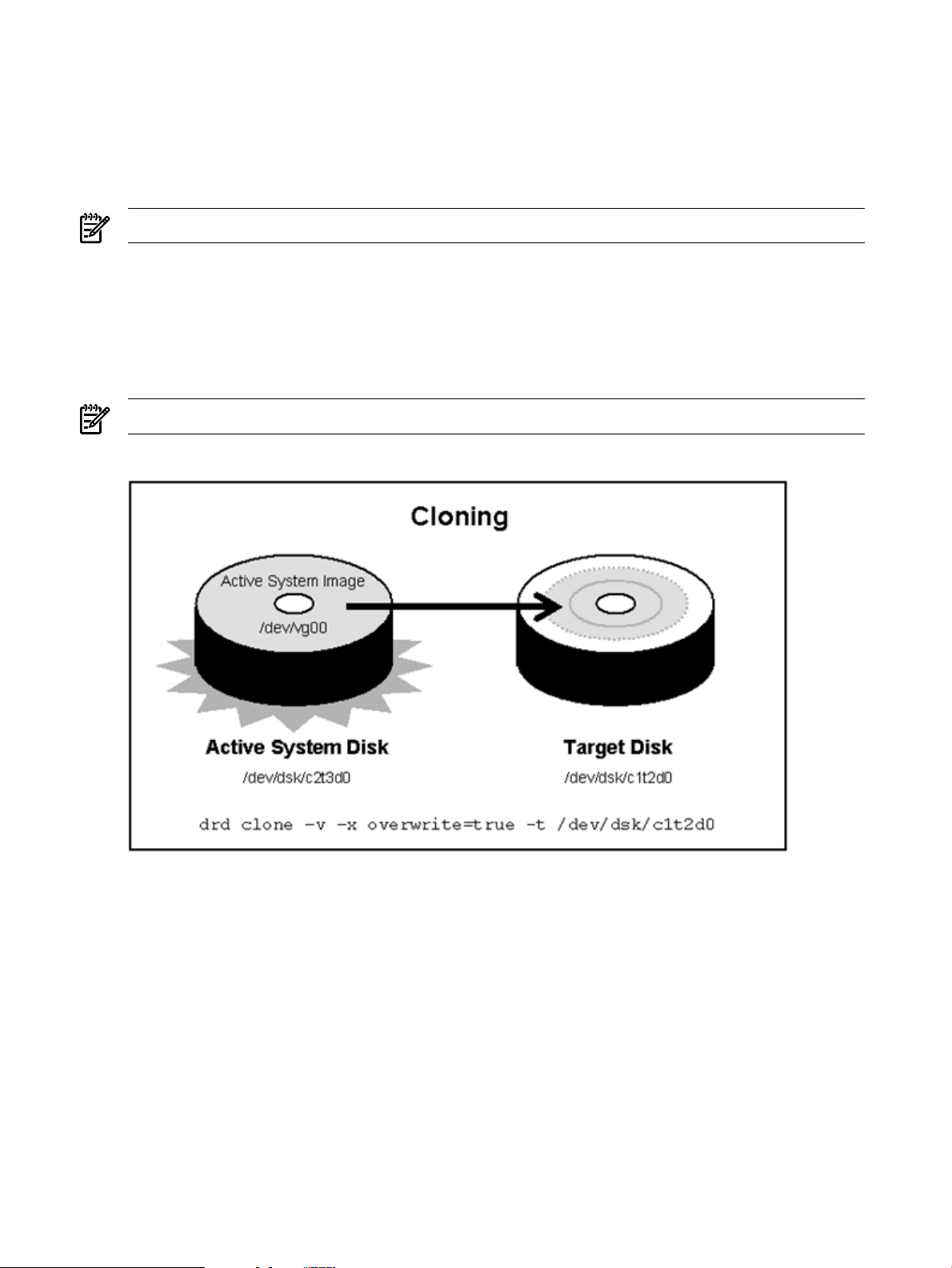
Use the following command to clone the system image, substituting your target disk identifier for
the one shown in the command:
# /opt/drd/bin/drd clone -v -x overwrite=true -t /dev/dsk/c1t2d0
On HP-UX 11i v3 systems, you can also use the agile device file to the target disk, substituting
your target disk identifier for the one shown in the following command:
# /opt/drd/bin/drd clone -v -x overwrite=true -t /dev/disk/disk10
NOTE: For descriptions of the drd clone command, see The drd clone command.
The -x option lets you choose whether to overwrite data on the target disk. The -x
overwrite=true option tells the command to overwrite any data on the disk. The -x
overwrite=false option tells the command not to write the cloned image if the disk appears
to contain LVM, VxVM, or boot records. The default value is false.
Cloning creates an inactive system image on the target disk at /dev/dsk/c1t2d0. Figure 2-2
shows the active system image being cloned to the target disk.
NOTE: The drd clone command does not write over a disk that is part of the root volume.
Figure 2-2 Cloning the Active System Image
The output you see as this command runs is similar to Example 2-7.
When you see the message, Copying File Systems to New System Image, the active
system image is being cloned. This operation can take quite a while, and you see no more messages
until the file systems have been copied.
14 Cloning the active system image
Page 15
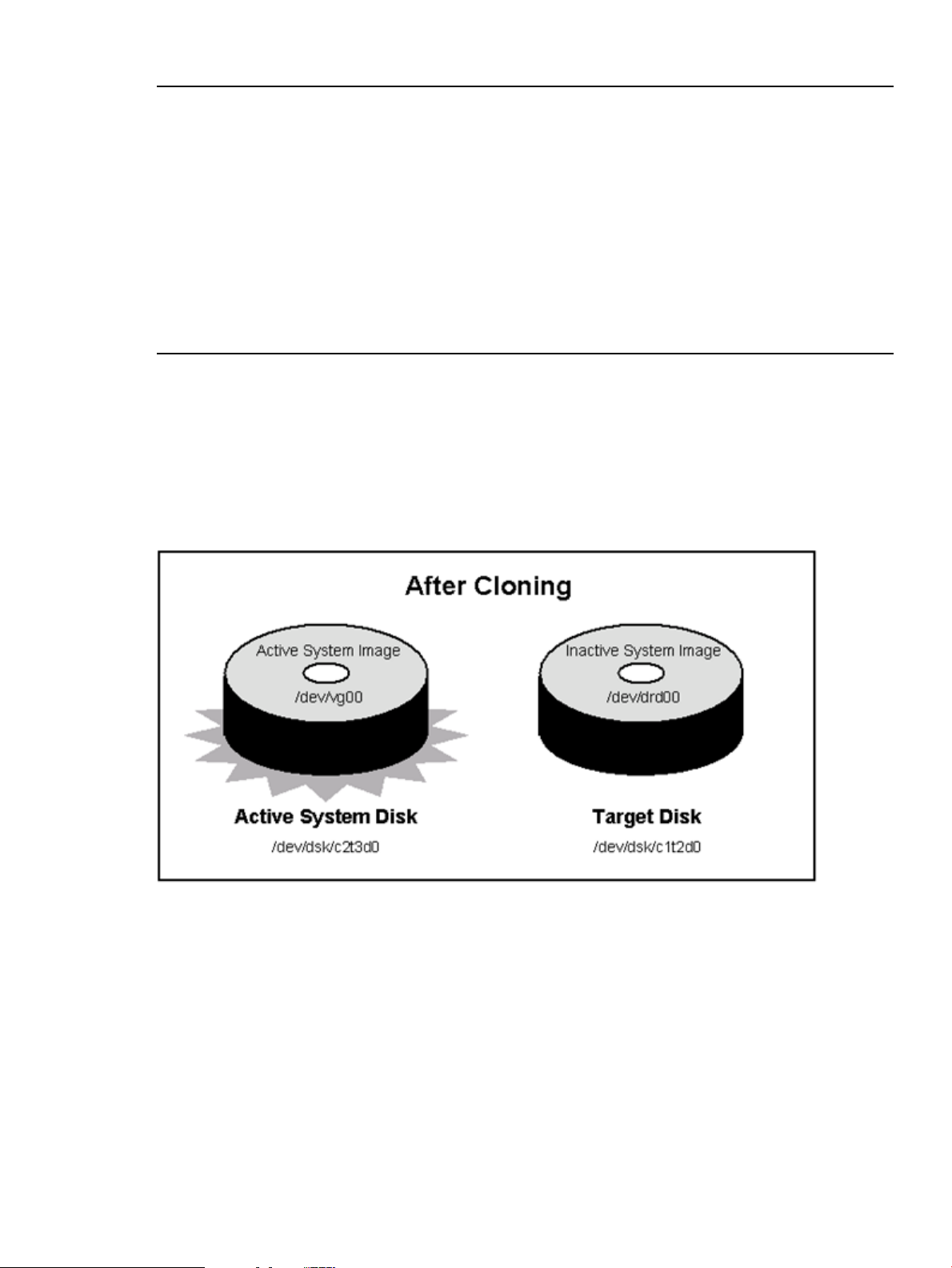
Example 2-7 The drd clone command output
======= 12/01/06 11:07:28 MST BEGIN Clone System Image (user=root)
(jobid=drdtest2)
* Reading Current System Information
* Selecting System Image To Clone
* Selecting Target Disk
* Selecting Volume Manager For New System Image
* Analyzing For System Image Cloning
* Creating New File Systems
* Copying File Systems To New System Image
* Making New System Image Bootable
* Unmounting New System Image Clone
* System image: "sysimage_001" on disk "/dev/dsk/c1t2d0"
======= 12/01/06 11:38:19 MST END Clone System Image succeeded. (user=root)
(jobid=drdtest2)
Figure 2-3 shows the two disks after cloning. Both disks contain the system image. The image on
the target disk is the inactive system image.
The DRD clone operation will have some impact on the booted system's I/O resources, particularly
if the source disk is on the same SCSI chain as the target disk. DRD's performance is similar to
system performance when using Ignite to create recovery images, which many system administrators
find acceptable.
Figure 2-3 Disk Configurations After Cloning
After running drd clone, you have identical system images on the system disk and the target
disk. The image on the system disk is the active system image. The image on the target disk is the
inactive system image.
The drd clone command returns the following values:
0 Success
1 Error
2 Warning
For more details, you can examine messages written to the log file at /var/opt/drd/drd.log.
Here is an example of creating a clone from a HP-UX 11i v3 system to a storage area network
(SAN) disk. First, Example 2-8 displays the output of the following drd clone command:
# /opt/drd/bin/drd clone -t /dev/disk/disk14 -x overwrite=true
2.7 Creating the clone 15
Page 16

Example 2-8 The drd clone command output for SAN disk
======= 06/24/08 11:55:58 MDT BEGIN Clone System Image (user=root) (jobid=drdtest14)
* Reading Current System Information
* Selecting System Image To Clone
* Selecting Target Disk
* The disk "/dev/disk/disk14" contains data which will be overwritten.
* Selecting Volume Manager For New System Image
* Analyzing For System Image Cloning
* Creating New File Systems
* Copying File Systems To New System Image
* Making New System Image Bootable
* Unmounting New System Image Clone
======= 06/24/08 12:06:00 MDT END Clone System Image succeeded. (user=root) (jobid=drdtest14)
Next, the drd status command is executed to verify the clone disk and the original disk. Example
2-9 displays the output of the following drd status command:
# /opt/drd/bin/drd status
Example 2-9 The drd status command output for SAN disk
======= 06/24/08 12:09:46 MDT BEGIN Displaying DRD Clone Image Information (user=root) (jobid=drdtest14)
* Clone Disk: /dev/disk/disk14
* Clone EFI Partition: AUTO file present, Boot loader present, SYSINFO.TXT not present
* Clone Creation Date: 06/24/08 11:56:18 MDT
* Clone Mirror Disk: None
* Mirror EFI Partition: None
* Original Disk: /dev/disk/disk15
* Original EFI Partition: AUTO file present, Boot loader present, SYSINFO.TXT not present
* Booted Disk: Original Disk (/dev/disk/disk15)
* Activated Disk: Original Disk (/dev/disk/disk15)
======= 06/24/08 12:10:01 MDT END Displaying DRD Clone Image Information succeeded. (user=root)
(jobid=drdtest14)
NOTE: The elapsed time of the clone creation will vary, depending on the size of the root disk,
independent of whether it's going to a SAN or an internal disk.
2.8 Adding or removing a disk
After creating a clone, you can remove it or the original system image from the system. For example,
if may need to boot the image on different hardware (See Rehosting and unrehosting systems) or
need disk storage for use on another system.
After you remove an image from the system, DRD operations other than clone will fail. In addition,
if a VxVM image is removed from the system without updating the VxVM metadata, the drd clone
command will also fail. The inactive image disk group is still present which prevents it from being
recreated, but the disk residing in it is missing. This prevents DRD from recognizing it as a disk
group in use by DRD.
To remove the disk group and enable future drd clonecommands, determine the VxVM disk
group of the inactivate image as follows:
• If the booted group does NOT begin with the “drd_” prefix the booted group name with
“drd_” to determine the inactive image disk group.
OR
• If the booted group DOES begin with “drd_” remove the “drd_” prefix to determine the
inactive image disk group. Issue the command “vxdg deport <inactive image disk
group>”.
16 Cloning the active system image
Page 17

3 Updating and maintaining software on the clone
After cloning the active system image, you can use drd runcmd to run a limited set of commands
and to apply patches to the inactive system image. This chapter describes this process.
For details of the drd runcmd command, including available options and extended options, see
The drd runcmd command.
NOTE: You must be logged in as root to run any DRD command.
3.1 DRD-Safe commands and Packages
The drd runcmd operation runs a command on the inactive system image that does not make
any changes to the booted system, the running kernel, or the process space. This enables a system
administrator to make changes to the inactive system image without incurring any disruption to the
currently booted system.
NOTE: The drd runcmd command suppresses all reboots. The option -x autoreboot is
ignored when a swinstall, swremove, or update-ux command is executed by drd runcmd.
Not all commands can safely be executed by the drd runcmd operation. For example, commands
that start or stop daemons or change dynamic kernel tuneables are disruptive to current processes
and must be prevented by the drd runcmd operation.
Restrictions on commands executed by drd runcmd are:
• When calling swinstall and update-ux, drd runcmd supports installation from directory
depots on the booted system and on remote servers. Note that installing from serial depots or
from depots on the inactive system image is not supported.
• drd runcmd can also be used to swlist, swverify, swremove, and swmodify software
that is installed on the inactive image. It cannot be used to list or modify any depot's contents.
Using these commands outside of drd runcmd allows for depot listing and management.
Commands that are not disruptive to the booted system and perform appropriate actions on the
inactive system are known as DRD-safe. For this release of DRD, a short list of commands is
recognized by the drd runcmd operation to be DRD-safe. An attempt to use DRD to run commands
that are not DRD-safe will terminate with an ERROR return code without executing the command.
A number of Software Distributor commands have been made safe at a sufficient maintenance
level of SW-DIST. The DRD product has a package co-requisite on a minimum release of SW-DIST.
(For details of the DRD product dependencies, see the following webpage: https://
h20392.www2.hp.com/portal/swdepot/
displayInstallInfo.do?productNumber=DynRootDisk#download.)
Similarly, drd runcmd update-ux includes a run-time check for the revision of SWManager
(SWM), which provides DRD-safe tools used during the update. This functionality supports updates
on the clone from an older version of HP-UX 11i v3 to HP-UX 11i v3 update 4 or later. (For details
of the DRD product dependencies, see the following webpage: https://h20392.www2.hp.com/
portal/swdepot/displayInstallInfo.do?productNumber=DynRootDisk#download.)
The DRD-safe commands are the following:
• swinstall
• swremove
• swlist
• swmodify
• swverify
• swjob
3.1 DRD-Safe commands and Packages 17
Page 18
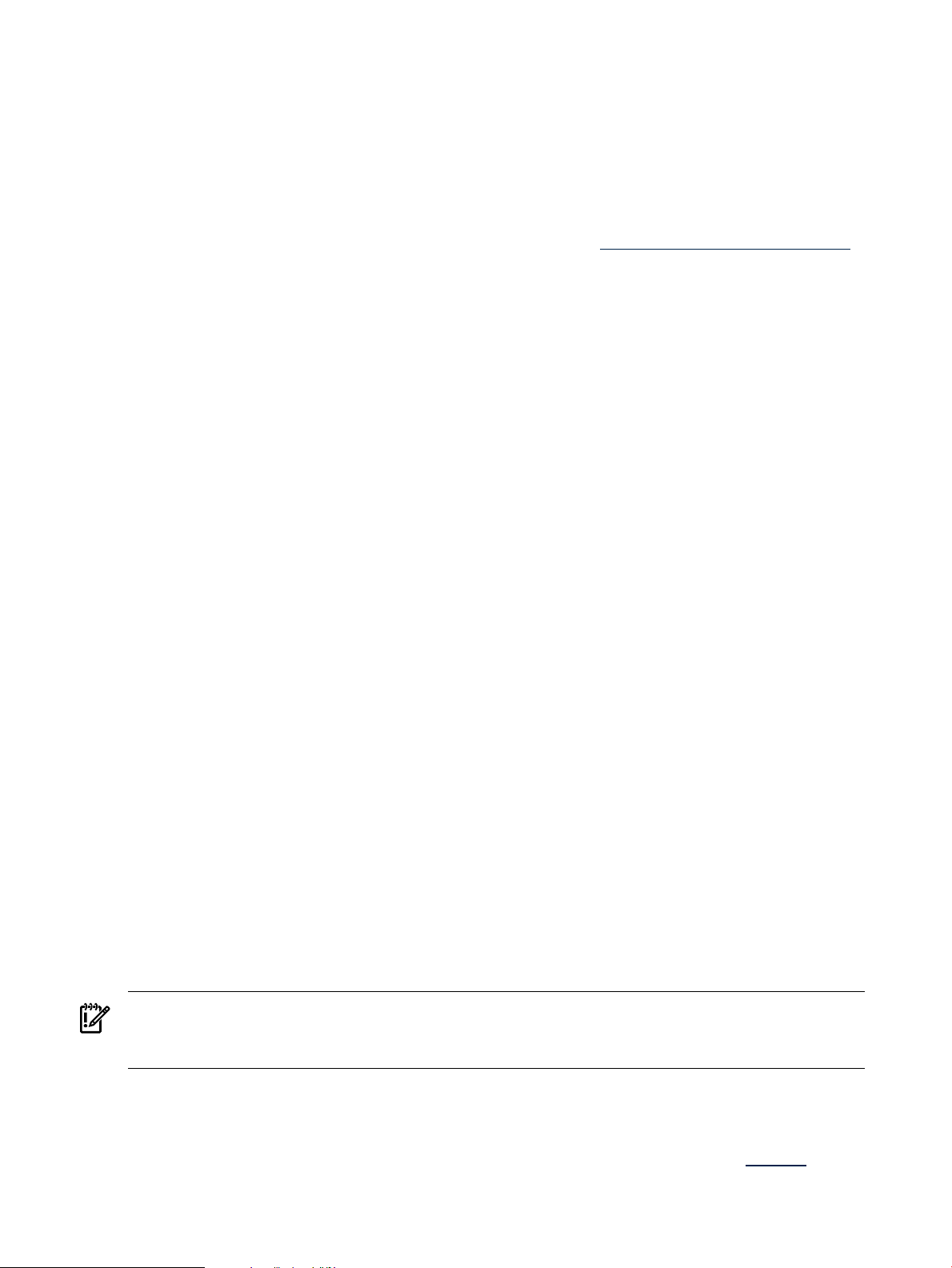
• kctune
• update-ux
• view
• kcmodule
• kconfig
• mk_kernel
• swm job
See the Software Distributor Administrator's Guide, located at http://www.hp.com/go/sd-docs,
as well as swinstall(1M), swremove(1M), swlist(1M), swmodify(1M), swverify(1M), swjob(1M),
kctune(1M), update-ux(1M), view(1M), kcmodule(1M), kconfig(1M), mk_kernel(1M), and swm(1M)
for additional information about these commands.
The DRD-safe commands may be specified by their base names, such as swinstall or swremove,
or their full paths, such as /usr/sbin/swinstall or /usr/sbin/swremove. However, paths
that are symlinks to the DRD-safe commands are not supported.
If the inactive system image has not been mounted, the drd runcmd operation mounts it, executes
the DRD-safe command, and then unmounts it. If the inactive system image is already mounted,
the drd runcmd operation leaves it mounted.
When swinstall, swremove, and update-ux are used to manage software packages, SD
control scripts included in the packages—such as pre-install, post-remove, and update-prep
scripts—are executed. For management of such packages to be DRD-safe, the control scripts must
not take any action that will affect the booted system. (The configure scripts are not executed.) A
package satisfying this restriction is also known as DRD-safe. The swlist, swmodify, and
swverify commands—without -F or -x fix=true options—may be invoked by drd runcmd
for arbitrary packages. The swlist and swmodify commands do not call control scripts, and
verify scripts do not change the system.
When executing the drd runcmd kctune command, the kctune command outputs the prompt:
==> Update the automatic 'backup' configuration first?
If the user types y, the following error is displayed:
WARNING: The backup behavior 'yes' is not supported in alternate
root environments. The behavior 'once' will be used instead.
This message can be ignored.
3.2 Updating and managing patches with drd runcmd
3.2.1 DRD-Safe patches and the drd_unsafe_patch_list file
An HP program was initiated in November 2004 to make all patches DRD-safe. Although most
patches delivered after November 2004 are DRD-safe, a few are not. Patches that are not DRD-safe
are listed in the file /etc/opt/drd/drd_unsafe_patch_list, which is delivered as a volatile
file with the DRD product. The copy of this file on the inactive system image is used to filter patches
that are selected for installation with drd runcmd.
IMPORTANT: When invoked by the drd runcmd operation, the swinstall, swremove, and
update-ux commands reject any attempt to install or remove a patch included in the
drd_unsafe_patch_list file on the inactive system image.
In the rare event that a new patch is determined not to be DRD-safe, a new version of the
drd_unsafe_patch_list file is made available on HP’s IT Resource Center website.
To determine if you need to update the drd_unsafe_patch_list files, see the Update the
drd_unsafe_patch_list File procedure in the DRD Downloads and Patches page at https://
18 Updating and maintaining software on the clone
Page 19

h20392.www2.hp.com/portal/swdepot/
displayInstallInfo.do?productNumber=DynRootDisk#download.
It is helpful during maintenance planning for system administrators to be able to determine which,
if any, patches are not DRD-safe, and to make plans regarding these patches. See the DRD-Safe
Concepts for HP-UX 11i v2 and Later white paper, located at http://www.hp.com/go/drd-docs,
for information about identifying such patches and alternatives on how to manage them without
using the drd runcmd operation.
3.2.2 Patches with special installation instructions
Patches may include Special Installation Instructions, or SIIs, which contain specific tasks for the
user to perform when they install certain patches. If you install patches with SIIs on an inactive DRD
system image, ensure the following:
• You must not stop/kill or restart any processes or daemons. Because the patch is being installed
on an inactive DRD system image, these actions are not needed, and in fact could leave the
running system in an undesirable state. When the inactive system image is booted, all processes
are stopped and restarted.
• Only make kernel changes by executing: drd runcmd kctune
3.3 Updating and managing products with drd runcmd
For non-patch products, a new fileset-level packaging attribute, is_drd_safe, has been introduced.
The value of the attribute defaults to false, so any package created before the attribute was
introduced will be rejected by swinstall, swremove, and update-ux commands invoked by
the drd runcmd operation. Because the DRD product was not available at the initial release of
11i v2, relatively few non-patch products have the is_drd_safe attribute set to true. For HP-UX
11i v3, however, most products will have the is_drd_safe attribute set to true.
To determine if a non-patch product can be installed or removed using drd runcmd, execute the
command:
# /usr/sbin/swlist –l fileset –a is_drd_safe _product_name_
and check that all filesets have is_drd_safe set to true.
3.4 Special considerations for firmware patches
A firmware patch changes the firmware the next time the patched image is booted. Because the
firmware is shared by both the active and inactive system images, there is no ability to have an
unchanged copy of the firmware as a fail-safe mechanism. As a result, the benefit of DRD as a Hot
Recovery mechanism cannot be provided with firmware patches. Firmware patches set the fileset
attribute is_drd_safe to false to supply a checkinstall script that prevents installation in
a DRD session.
IMPORTANT: System administrators need to be aware that any firmware change cannot be
reversed by booting a different system image.
3.5 Restrictions on update-ux and sw* commands invoked by drd
runcmd
Options on the Software Distributor commands that can be used with drd runcmd are limited by
the need to ensure that operations are DRD-safe. The restrictions include the following:
• The -F and -x fix=true options are not supported for drd runcmd swverify operations.
Use of these options could result in changes to the booted system.
• The use of double quotation marks and wild card symbols (*, ?) in the command line must
be escaped with a backslash character (\), as in the following example:
drd runcmd swinstall –s depot_server:/var/opt/patches \*
3.3 Updating and managing products with drd runcmd 19
Page 20

• Files referenced in the command line must both:
— Reside in the inactive system image
— Be referenced in the DRD-safe command by the path relative to the mount point of the
inactive system image
This applies to files referenced as arguments for the -C, -f, -S, -X, and -x logfile options
for an sw command run by drd runcmd and for the update-ux command -f option.
• To use update-ux with a media source or local depot, SWM version A.3.5.1 or later must
be present on the clone.
See drd-runcmd(1M) for further information about restrictions on Software Distributor commands
invoked by drd runcmd.
3.6 Viewing logs
When a drd runcmd operation executes a DRD-safe command, the DRD command runs on the
booted system, and the DRD log, /var/opt/drd/drd.log, is created on the booted system.
However, the DRD-safe command runs on the inactive system image, and its logs (if they exist),
reside on the inactive system image.
Logs can be viewed on the inactive system image by using the drd runcmd view command.
For example, to view the swagent log on the inactive image, execute the following command:
# /opt/drd/bin/drd runcmd view /var/adm/sw/swagent.log
For more information on viewing log files and on maintaining the integrity of system logs, see the
Dynamic Root Disk: Quick Start & Best Practices white paper, located at http://www.hp.com/go/
drd-docs.
20 Updating and maintaining software on the clone
Page 21
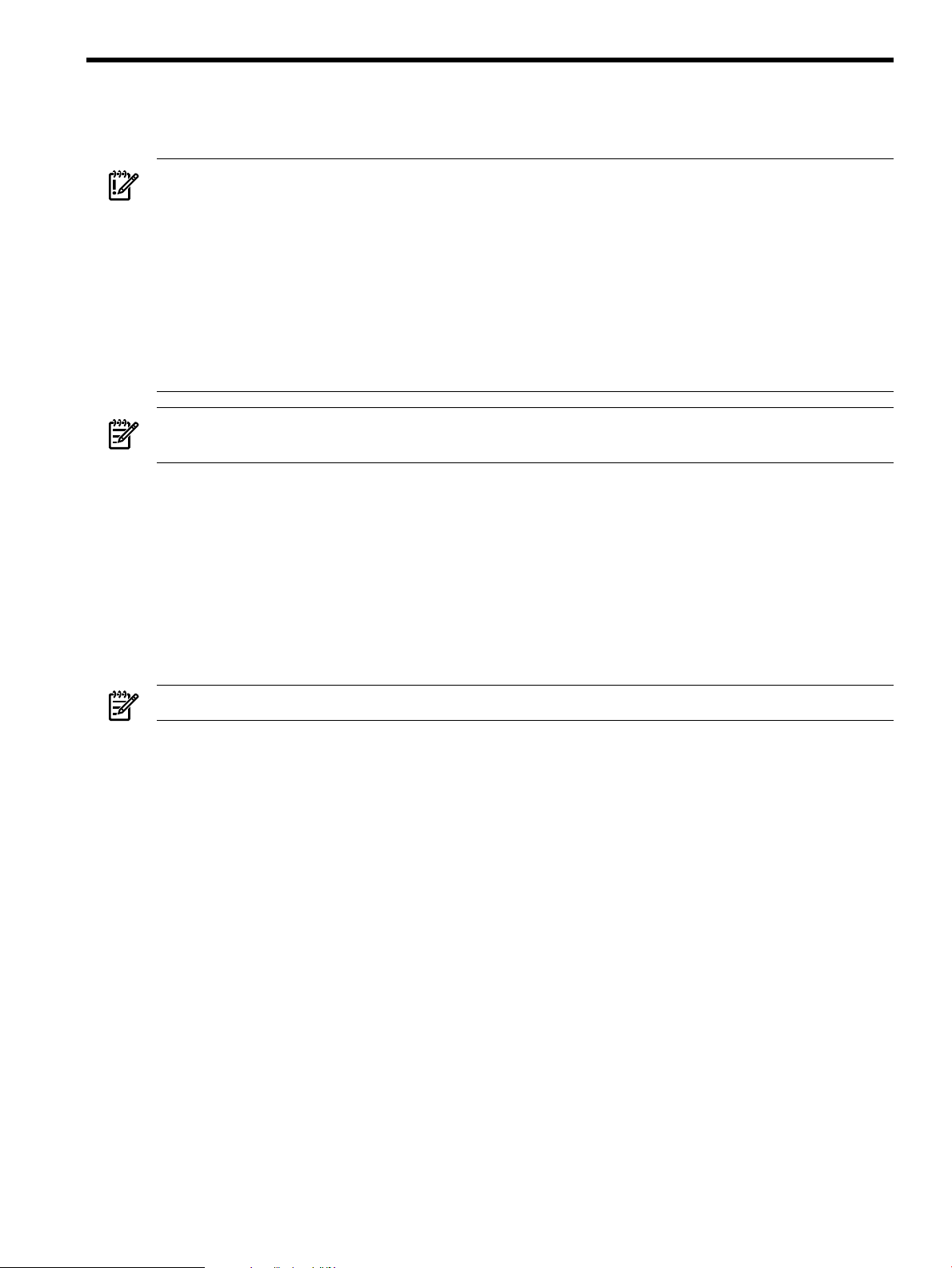
4 Accessing the inactive system image
This chapter describes how to mount and unmount the inactive system image.
IMPORTANT: If you choose to mount the inactive DRD system image, exercise caution to ensure
that any actions taken do not impact the running system. You must:
• Not stop/kill or restart any processes or daemons.
• Only make kernel changes by executing: drd runcmd kctune.
For example, to change the value of the maxfiles_lim kernel tunable on the inactive system image
to 8192, execute the command:
# /opt/drd/bin/drd runcmd kctune maxfiles_lim=8192
Using drd runcmd to change the value of maxfiles_lim on the inactive system image ensures that
its value on the booted system is unchanged.
NOTE: Accessing the inactive system image is not always required; however, you may need to
access the inactive system image prior to activating it.
You can mount DRD-cloned file systems to access them and:
• Check the logs of commands executed by drd runcmd.
• Create files on the inactive system image. In particular, you can create files that will be
referenced by swinstall commands, executed by the drd runcmd command. (For an
example of this type of file creation, see Example 4-4.)
• Verify the integrity of certain files on the inactive system image. If a file is known to have
changed during the drd clone operation, you might want to compute a checksum on the
copy of the file on the booted system and the copy on the target system to validate the clone
copy.
NOTE: You must be logged in as root to run any DRD command.
4.1 Mounting the inactive system image
For details of the drd mount command, including available options and extended options, see
The drd mount command.
To mount the inactive system image, execute the drd mount command:
# /opt/drd/bin/drd mount
The command locates the inactive system image and mounts it.
The output of this command is similar to Example 4-1.
4.1 Mounting the inactive system image 21
Page 22
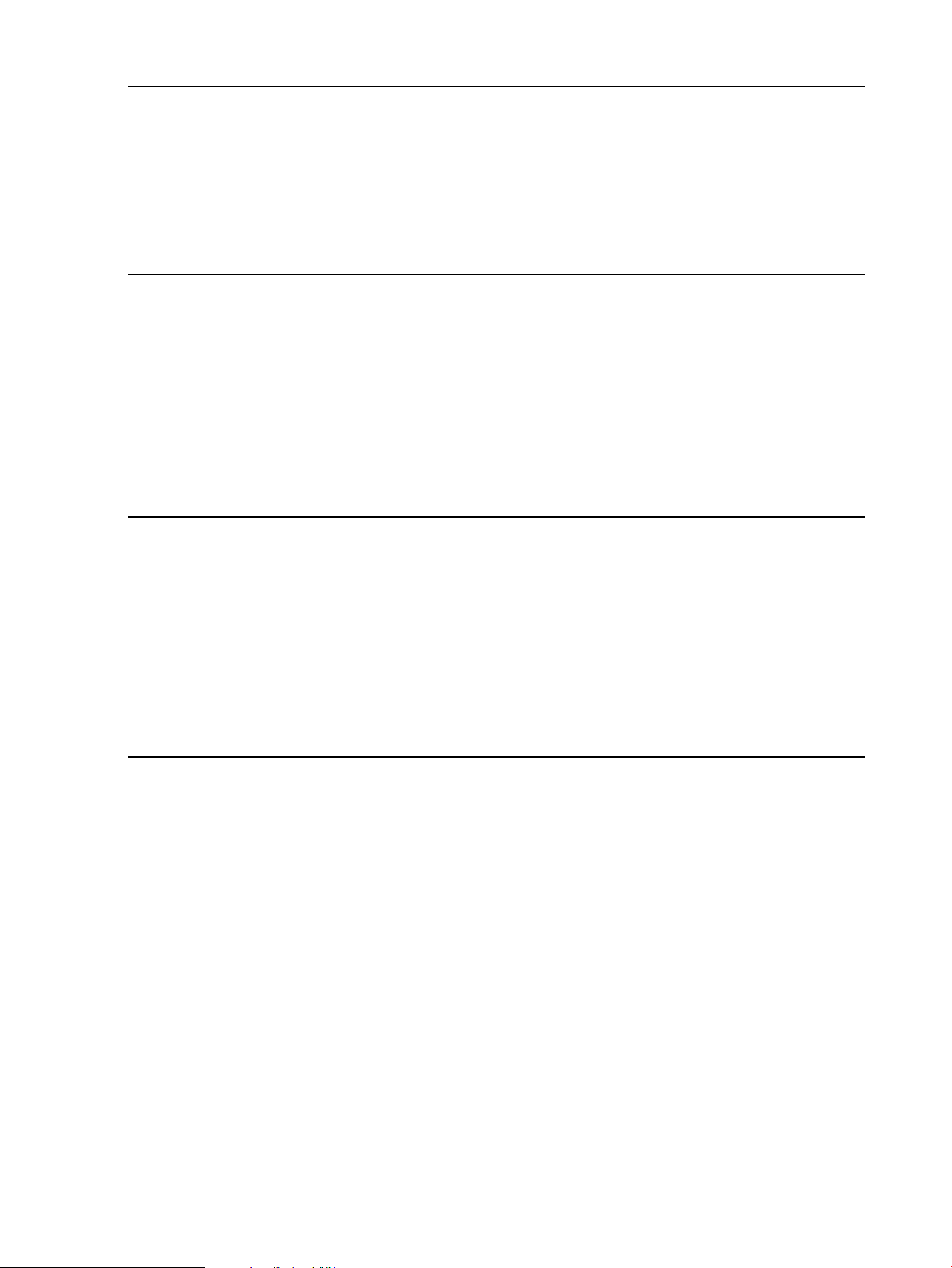
Example 4-1 The drd mount command output
# /opt/drd/bin/drd mount
======= 12/08/06 22:19:31 MST BEGIN Mount Inactive System Image (user=root)
(jobid=dlkma1)
* Reading Current System Information
* Locating Inactive System Image
* Mounting Inactive System Image
======= 12/08/06 22:19:52 MST END Mount Inactive System Image succeeded.
(user=root) (jobid=dlkma1)
The drd mount command automatically chooses the mount point for the inactive system image.
If the image was created by the drd clone command, the mount point is /var/opt/drd/mnts/
sysimage_001. If the clone has been booted, drd mount mounts the original system at the
mount point /var/opt/drd/mnts/sysimage_000. To see all mounted file systems, including
those in the active and inactive system images, execute the following command:
# /usr/bin/bdf
The output of this command should look similar to Example 4-2, if the drd mount command has
been executed:
Example 4-2 The bdf command output
# /usr/bin/bdf
file system kbytes used avail %used Mounted on
/dev/vg00/lvol3 1048576 320456 722432 31% /
/dev/vg00/lvol1 505392 43560 411288 10% /stand
/dev/vg00/lvol8 3395584 797064 2580088 24% /var
/dev/vg00/lvol7 4636672 1990752 2625264 43% /usr
/dev/vg00/lvol4 204800 8656 194680 4% /tmp
/dev/vg00/lvol6 3067904 1961048 1098264 64% /opt
/dev/vg00/lvol5 262144 9320 250912 4% /home
/dev/drd00/lvol3 1048576 320504 722392 31% /var/opt/drd/mnts/sysimage_001
/dev/drd00/lvol1 505392 43560 411288 10% /var/opt/drd/mnts/sysimage_001/stand
/dev/drd00/lvol4 204800 8592 194680 4% /var/opt/drd/mnts/sysimage_001/tmp
/dev/drd00/lvol5 262144 9320 250912 4% /var/opt/drd/mnts/sysimage_001/home
/dev/drd00/lvol6 3067904 1962912 1096416 64% /var/opt/drd/mnts/sysimage_001/opt
/dev/drd00/lvol7 4636672 1991336 2624680 43% /var/opt/drd/mnts/sysimage_001/usr
/dev/drd00/lvol8 3395584 788256 2586968 23% /var/opt/drd/mnts/sysimage_001/var
In this output, file systems identified as dev/vg00/* are the active system image file systems.
Those identified as /dev/drd00/* are the inactive system image file systems.
4.2 Performing administrative tasks on the inactive system image
The following examples show some tasks you can perform on the inactive system image.
22 Accessing the inactive system image
Page 23

TIP: HP recommends that a clone be deployed shortly after creating and (optionally) modifying
it.
Example 4-3 Checking a warning message
You verify software on the inactive system image with drd runcmd swverify and see a warning
message.
Task: Find additional information about the message.
To see detailed information about the warning message supplied by the swagent log, execute
the following command:
# /opt/drd/bin/drd runcmd view /var/adm/sw/swagent.log
Example 4-4 Creating a patch install file
Task: Create a file containing a list of patches to be applied to the inactive system image. You
want to use the file as the argument of a -f option in a swinstall command run by drd
runcmd. Follow this procedure:
1. Mount the inactive system image:
# /opt/drd/bin/drd mount
2. Enter the patches into a file such as
/var/opt/drd/mnts/sysimage_001/var/opt/drd/my_patch_list
with the following commands:
a. # /usr/bin/echo “PHCO_02201” > \
/var/opt/drd/mnts/sysimage_001/var/opt/drd/my_patch_list
b. # /usr/bin/echo “PHCO_12134” >> \
/var/opt/drd/mnts/sysimage_001/var/opt/drd/my_patch_list
c. # /usr/bin/echo “PHCO_56178” >> \
/var/opt/drd/mnts/sysimage_001/var/opt/drd/my_patch_list
NOTE: If the inactive system image is the original system image, and not the clone, the
root file system mount point is /var/opt/drd/mnts/sysimage_000.
3. Apply the patches using drd runcmd, identifying the file by its path relative to the mount
point of the inactive system image root file system:
# /opt/drd/bin/drd runcmd swinstall -s patch_server:/var/opt/patch_depot \
-f /var/opt/drd/my_patch_list
NOTE: Because the inactive system image was mounted when drd runcmd was executed,
it is still mounted after drd runcmd completes. You can unmount it with the following
command:
# /opt/drd/bin/drd umount
4.2 Performing administrative tasks on the inactive system image 23
Page 24

Example 4-5 Editing symlinked files
Task: You changed the value of NUM_BK in /opt/VRTS/bin/vxconfigbackup from 5 to
10 by editing the file. You want the change applied to the clone as well.
Execute the following commands:
1. Mount the inactive system image:
# /opt/drd/bin/drd mount
2. Compare vxconfigbackup with the clone copy:
# /usr/bin/diff /opt/VRTS/bin/vxconfigbackup \
/var/opt/drd/mnts/sysimage_000/opt/VRTS/bin/vxconfigbackup
Surprisingly, the files are equal! What happened?
A long listing shows that the files are symlinks:
# /usr/bin/ll /opt/VRTS/bin/vxconfigbackup \
/var/opt/drd/mnts/sysimage_000/opt/VRTS/bin/vxconfigbackup
The listing shows:
lrwxr-xr-x l bin bin 32 Apr 3 17:34
/opt/VRTS/bin/vxconfigbackup -> /usr/lib/vxvm/bin/vxconfigbackup
lrwxr-xr-x 1 bin bin 32 Nov 16 12:45
/var/opt/drd/mnts/sysimage_000/opt/VRTS.bin/vxconfigbackup
-> /usr/lib/vxvm/bin/vxconfigbackup
When the clone is booted, the target of the symlink on the clone resides on the clone. However,
when the clone is mounted under the booted system, the target of the symlink resides on the booted
system.
To change the data on the clone, edit the file that will be the target of the symlink when the clone
is booted:
# /usr/bin/vi /var/opt/drd/mnts/sysimage_001/usr/lib/vxvm/vxconfigbackup
and change the value of NUM_BK to 10.
CAUTION: Attempting to edit a path on the clone that is an absolute symlink results in changes
on the booted system!
4.3 Unmounting the inactive system image
For details of the drd umount command, including available options and extended options, see
The drd umount command.
To unmount the inactive system image, the command is:
# /opt/drd/bin/drd umount
The output is similar to Example 4-7.
Example 4-6 The drd umount command output
======= 12/08/06 22:09:22 MST BEGIN Unmount Inactive System Image (user=root)
(jobid=dlkma1)
* Reading Current System Information
* Locating Inactive System Image
* Unmounting Inactive System Image
======= 12/08/06 22:09:48 MST END Unmount Inactive System Image succeeded.
(user=root) (jobid=dlkma1)
The drd umount command:
24 Accessing the inactive system image
Page 25

• Unmounts the file systems in the inactive system image.
• Inactivates the inactive system image's volume group.
• For an LVM-based system, exports the volume group.
If you run the bdf command after the drd umount command, you no longer see the inactive
system image in the output.
4.3 Unmounting the inactive system image 25
Page 26

26
Page 27

5 Synchronizing the inactive clone image with the booted
system
5.1 Overview
The drd sync command is introduced in release B.11.xx.A.3.5 of Dynamic Root Disk (DRD) to
propagate root volume group file system changes from the booted original system to the inactive
clone image.
Example 5-1 drd sync scenario
Here is a sample scenario that can be improved by using the drd sync command:
1. A system administrator creates a DRD clone on a Thursday.
2. The administrator applies a collection of software changes to the clone on Friday using the
drd runcmd command.
3. On Friday, several log files are updated on the booted system.
4. On Saturday, the clone is booted.
Prior to DRD release B.11.xx.A.3.5, the system administrator needed to take manual actions to
ensure that changes made to log files on the booted system (on Friday) were copied to the clone
before or after it was booted. This was particularly important for logs that were audited for security
purposes.
With the introduction of the drd sync command, the administrator can run drd sync before
booting the clone (preferably as part of a shutdown script) to ensure that changes made to the
booted system are propagated to the clone.
The drd sync command does not propagate changes to software installed on the clone. In most
cases, software installed on the clone is intentionally different from software installed on the booted
system. For example, patches might have been applied to the clone, new revisions of software
products installed, or an entire new release of HP-UX installed using drd runcmd. More information
on how drd sync handles software changes is provided in “The drd sync command” (page 28).
IMPORTANT: HP recommends that drd sync not be used for clones that have diverged greatly
from the booted system over a period of time. In some cases, it is more appropriate to re-create
the clone and apply the software changes, or install newer software changes. For ways to determine
how much a clone differs from the original booted system, see “Using the drd sync preview to
determine divergence of the clone from the booted system” (page 30).
5.2 Quick start—basic synchronization
To propagate the maximum number of file changes from the booted system to the inactive clone
image, you need to create a shutdown script on the booted system that does the following:
• Mount the clone:
# /opt/drd/bin/drd mount
• Execute the drd sync command:
# /opt/drd/bin/drd sync
• Remove the copy of the script on the clone:
# /usr/bin/rm /var/opt/drd/mnts/sysimage_001/<rc_location>
• Unmount the clone:
# /opt/drd/bin/drd umount
5.1 Overview 27
Page 28

For a sample shutdown script, see “drd sync system shutdown script” (page 31).
Additional information is provided below in the comparison between the booted system and the
clone. This information is provided by the preview option on the drd sync command, the
preparatory actions that can be used to precisely control what files are synchronized, and the
considerations advised when multiple iterations of the drd sync command are run.
5.3 The drd sync command
The drd sync command
• Determines the list of files in the booted volume group that are not excluded by the –x
exclude_list option
• Trims the list based on criteria described below
• Copies the files to the clone, preserving ownership and permissions
When the drd sync preview (-p) option is used, the file-copy step is suppressed. In any case,
the list of files to be copied is produced.
5.3.1 Determining the list of files in the booted volume group
The drd sync command finds each file in the root LVM volume group (or VxVM disk group) on
the booted system that is not excluded by the x exclude_list option to provide the initial list
of files to be synchronized.
Note that files that have been erased from the booted root volume group since the clone was
created are not identified by this process.
5.3.2 Trimming the list of files to be synchronized
The list of files produced above is reduced based on the following criteria:
1. Locations that are not synchronized
• /var/adm/sw/*: Because the appropriate mechanism for managing software changes
on the clone is drd runcmd, the directory tree rooted at /var/adm/sw (which contains
the Software Distributor Installed Products Database and associated log files) is not copied
by drd sync. Instead, files in this location are created and modified by execution of
Software Distributor commands (such as swinstall and swremove) during execution
of the drd runcmd command.
• /tmp/*, /var/tmp/*, /var/opt/drd/tmp/*: These locations contain transient files,
so changes to files in these locations are not propagated to the clone.
• /stand/*: Changes to the HP-UX kernel should be applied by using drd runcmd with
either a Software Distributor command or the kctune, kcmodule, konfig, or
mk_kernelcommands, so changes in this location are not propagated by drd sync.
• /etc/lvmconf/*, /etc/lvmtab*, /etc/lvmpvg*, /etc/vx/*, and /etc/
vxvmconf/*: These locations contain information specific to the root LVM volume group
(or VxVM disk group) on the booted system and should not be propagated to the clone's
system image.
• /etc/fstab*: This location contains information specific to the VxVM disk group mount
point for the clone's system image.
• /dev/<clone_group>/*: To prevent errors in the drd mount command, the
/dev/<clone_group> directory is not copied to the clone.
The collection of files that are not synchronized—because they reside in locations that are not
synchronized—is written to the /var/opt/drd/sync/
28 Synchronizing the inactive clone image with the booted system
Page 29

filtered_out_by_non_synced_location_filter_sync_phase file, which is refreshed
each time drd sync is run, even if the command is run with the -p preview option.
2. Files that have changed on the clone
A file residing on the clone might have been changed by a drd runcmd operation, and it
may have been updated on the booted system as well. This can occur even if the file is not
listed in the Software Distributor Installed Products Database (that is, in the output of swlist
–l file). For example, the installation of a product can add a new user to /etc/passwd.
In the case that a file has been updated on the booted system and updated on the clone by
a mechanism other than a previous drd sync, drd sync does not copy the file. This avoids
overwriting any changes made by installation (or removal) of software on the clone.
Because administrators might be interested in identifying changed files on the clone that will
not be synchronized, the list of such files is written to the /var/opt/drd/
filtered_out_by_target_changed_filter_sync_phase file, even if the drd sync
command is run with the -p preview option. For any file listed in /var/opt/drd/
filtered_out_by_target_changed_filter_sync_phase, the administrator can use
a command such as diff to compare the versions of the file on the booted disk and the clone.
If the administrator determines that the file should be copied to the clone, the copy on the
clone can be erased and the drd sync command executed again.
3. Nonvolatile files in the Software Distributor Installed Products Database (IPD)
Most files delivered in software packages should not be changed by a system administrator.
To emphasize this fact, the files have the attribute is_volatile set to false. Any change to such
a file results in an error if the swverify command is run (on the booted system if the file is
changed there, or through drd runcmd if the file is changed on the clone.)
To keep files delivered by Software Distributor in accordance with the information recorded
about them in the Software Distributor Installed Products Database (IPD), changes to nonvolatile
files in the IPD are not propagated by drd sync. (Note that nonvolatile files are those
displayed as output from the command /usr/sbin/swlist -l file -a is_volatile
| grep false).
The list of files on the booted system that are not propagated by drd sync because they are
nonvolatile files in the Installed Products Database is written to /var/opt/drd/
filtered_out_by_nonvolatile_filter_sync_phase, even if the drd sync command
is run with the -p preview option.
4. Volatile files in the Software Distributor Installed Products Database. (IPD)
Files delivered by Software Distributor with the file attribute is_volatile set to true may be
changed by the system administrator. In fact, in many cases, they must be changed by the
system administrator. For example, the /etc/rc.config.d/netconf file must be customized
for each system to include its network configuration. Typically, such a customization applies
to both the booted system and the clone image. Thus, such changes are ordinarily propagated
to the clone by the drd sync command.
However, if the clone has been updated to a new release of the operating system (or a release
of a particular software package that changes the format of the file), propagation of the
changes may be inappropriate. DRD uses the configuration template (delivered to a location
containing a directory named newconfig) for the volatile file to determine if the changes
should be propagated to the clone. If the templates are the same, the change is propagated,
otherwise, they are not.
Volatile files that cannot be copied to the clone due to differing templates, are listed in the
/var/opt/drd/filtered_out_by_volatile_filter_sync_phase file, even if the
drd sync command is run with the -p preview option.
After criteria 1 through 4 (above) are applied, the list of files to be copied to the inactive clone
during a drd sync operation is written to /var/opt/drd/
5.3 The drd sync command 29
Page 30

files_to_be_copied_by_drd_sync, even if the drd sync command is run with the
-p preview option.
5.3.3 Copying the files to the inactive clone image
The drd sync command uses the /usr/bin/pax command to propagate changes from the
booted original system to the inactive clone.
IMPORTANT: The original system must be booted when drd sync is run, and changes are
always propagated from the original system to the clone.
The current limitations apply to actual propagation of changes:
• If a new hard link is created to a file that existed when the clone was created, the drd sync
command does not recognize that the file should be created as a hard link on the inactive
clone image, and creates a new copy of the file with the new (hard-linked) name. In rare
cases, this could result in an “insufficient space” error on the clone during synchronization.
• If a permission or ownership of a file on the original booted system is changed, the modification
time of the file is not updated, so this change by itself does not cause the file to be copied to
the clone. However, new permission or ownership of the file is propagated to the clone when
it is copied.
The copy of a file to the inactive clone image does not include modification of any file system
access control lists (ACLs) on the clone.
5.4 Using the drd sync preview to determine divergence of the clone from the booted system
If many changes were made to the booted system after the clone was created, it can be preferable
to run drd clone rather than attempt to use drd sync to update the inactive clone. To determine
the extent of the changes to the booted system, run drd sync with the -p preview option:
# /opt/drd/bin/drd sync -p
Next, examine the /var/opt/drd/files_to_be_copied_by_drd_sync file. If the file is
large, consider running drd clone to re-create the clone.
Additional information can be obtained by examining other files in /var/opt/drd/sync, which
are described in “The drd sync command” (page 28).
30 Synchronizing the inactive clone image with the booted system
Page 31

5.5 drd sync system shutdown script
To run the following script during system shutdown, create the script in the /sbin/init.d directory
and create a symlink to it from /sbin/rc[n].d/K[mmm]. The system administrator can choose
values for n and mmm to ensure that file updates made during shutdown occur before the script is
run. The script must be run before file systems are unmounted, which is generally done by /sbin/
rc0.d/K900localmount. See rc(1) for further information on rc script numbering.
#!/sbin/sh
#
# synchronize source root group with cloned root group
# drd-sync(1M).
#
PATH=/sbin:/usr/sbin:/usr/bin:/opt/drd/bin
export PATH
rval=0
DRD_MOUNT_PT=/var/opt/drd/mnts/sysimage_001
set_return() {
if [ $1 -ne 0 ]; then
echo $2
rval=1
fi
}
case $1 in
stop_msg)
echo "Running drd sync to synchronize cloned root file systems"
;;
stop)
# Synchronize the source disk with the cloned system
drd mount >/dev/null 2>&1 # Ignore errors, may already be mounted.
drd sync
sync_ret=$?
set_return $sync_ret "ERROR: Return code from drd sync is $sync_ret"
rm -f $0 ${DRD_MOUNT_PT}$0 > /dev/null 2>&1
[[ -x $0 ]] && \
set_return 1 "ERROR: The $0 script (on image being shut down) could not be removed."
[[ -x ${DRD_MOUNT_PT}$0 ]] && \
set_return 1 "ERROR: The ${DRD_MOUNT_PT}$0 script ($0 on clone) could not be removed."
drd umount >/dev/null 2>&1 # Ignore errors.
;;
*)
echo "usage: $0 { stop_msg | stop }"
rval=1
;;
esac
exit $rval
5.5 drd sync system shutdown script 31
Page 32

32
Page 33

6 Activating the inactive system image
This chapter describes how to set the inactive system image so it will become the active system
image the next time the system boots.
For details of the drd activate command, including available options and extended options,
see The drd activate command.
NOTE: You must be logged in as root to run any DRD command.
To make the inactive system image the active system image, run the following command:
# /opt/drd/bin/drd activate -x reboot=true
This command:
1. Modifies stable storage to indicate that the inactive system image should become the active
system image when the system boots.
2. It then reboots the system.
3. After the reboot, the formerly inactive system image is the active system image, and the formerly
active system image is the inactive system image.
Figure 5-1 shows an example of using the drd activate command with the option -x
reboot=true. Initially, /dev/dsk/c2t3d0 was the active system disk and drd clone was
used to create an inactive system disk on /dev/dsk/c1t2d0. By using the drd activate
command noted above, /dev/dsk/c2t3d0 has become the inactive system disk and /dev/
dsk/c1t2d0 has become the active system disk.
Figure 6-1 Disk Configurations After Activating the Inactive System Image
NOTE: The alternate boot path and the High Availability (HA) alternate boot path are not affected
by the drd activate command. In addition, the value of the autoboot flag (set by setboot
–b ) is not affected by the drd activate command.
6.1 Preparing the inactive system image to activate later
If you do not want to make the inactive system image the active system image right away, you can
configure the drd activate command so that it does not reboot the system. Because -x
reboot=false is the default, the command is simply:
6.1 Preparing the inactive system image to activate later 33
Page 34

# /opt/drd/bin/drd activate
If you are not certain which system image is set to become the active system image when the system
boots, execute the following command:
# /usr/sbin/setboot -v
For additional information, see the setboot(1M) manpage.
In the following example on an HP-UX 11i v2 system, a system administrator uses /stand/
bootconf, setboot, and ioscan to determine that, currently, the primary boot disk (the one
that will be booted on the next reboot) is the same as the currently booted disk. The system
administrator is ready to boot to the clone, but wants to set the alternate boot disk to the current
boot disk. (In the event of any problem booting the clone, the system will then fall back to booting
the alternate, current disk.)
The system administrator issues the drd activate command shown below, then uses setboot
to verify the settings.
34 Activating the inactive system image
Page 35

NOTE: The following example does not correspond to any of the figures in this guide.
Example 6-1 Booting the primary boot disk with an alternate boot disk (HP-UX 11i v2)
# /usr/bin/more /stand/bootconf
l /dev/dsk/c2t0d0s2
#
# /usr/sbin/setboot
Primary bootpath : 0/1/1/0.0.0
HA Alternate bootpath : 0/1/1/1.2.0
Alternate bootpath : 0/1/1/1.2.0
Autoboot is ON (enabled)
#
# /usr/sbin/ioscan -fnkC disk
Class I H/W Path Driver S/W State H/W Type Description
======================================================================================
disk 0 0/0/2/0.0.0.0 sdisk CLAIMED DEVICE TEAC DV-28E-N
/dev/dsk/c0t0d0 /dev/rdsk/c0t0d0
disk 1 0/1/1/0.0.0 sdisk CLAIMED DEVICE HP 36.4GST336754LC
/dev/dsk/c2t0d0 /dev/dsk/c2t0d0s3 /dev/rdsk/c2t0d0s2
/dev/dsk/c2t0d0s1 /dev/rdsk/c2t0d0 /dev/rdsk/c2t0d0s3
/dev/dsk/c2t0d0s2 /dev/rdsk/c2t0d0s1
disk 2 0/1/1/0.1.0 sdisk CLAIMED DEVICE HP 36.4GST336754LC
/dev/dsk/c2t1d0 /dev/dsk/c2t1d0s3 /dev/rdsk/c2t1d0s2
/dev/dsk/c2t1d0s1 /dev/rdsk/c2t1d0 /dev/rdsk/c2t1d0s3
/dev/dsk/c2t1d0s2 /dev/rdsk/c2t1d0s1
disk 3 0/1/1/1.2.0 sdisk CLAIMED DEVICE HP 36.4GST336706LC
/dev/dsk/c3t2d0 /dev/dsk/c3t2d0s3 /dev/rdsk/c3t2d0s2
/dev/dsk/c3t2d0s1 /dev/rdsk/c3t2d0 /dev/rdsk/c3t2d0s3
/dev/dsk/c3t2d0s2 /dev/rdsk/c3t2d0s1
#
# /usr/bin/more /stand/bootconf
l /dev/dsk/c2t0d0s2
#
# /opt/drd/bin/drd activate -x alternate_bootdisk=/dev/dsk/c2t0d0
======= 06/06/07 22:38:02 MDT BEGIN Activate Inactive System Image (user=root) (jobid=drd2)
* Checking for Valid Inactive System Image
* Reading Current System Information
* Locating Inactive System Image
* Determining Bootpath Status
* Primary bootpath : 0/1/1/0.0.0 [/dev/dsk/c2t0d0] before activate.
* Primary bootpath : 0/1/1/1.2.0 [/dev/dsk/c3t2d0] after activate.
* Alternate bootpath : 0/1/1/1.2.0 [/dev/dsk/c3t2d0] before activate.
* Alternate bootpath : 0/1/1/0.0.0 [/dev/dsk/c2t0d0] after activate.
* HA Alternate bootpath : 0/1/1/1.2.0 [/dev/dsk/c3t2d0] before activate.
* HA Alternate bootpath : 0/1/1/1.2.0 [/dev/dsk/c3t2d0] after activate.
* Activating Inactive System Image
======= 06/06/07 22:38:13 MDT END Activate Inactive System Image succeeded. (user=root) (jobid=drd2)
#
# /usr/sbin/setboot
Primary bootpath : 0/1/1/1.2.0
HA Alternate bootpath : 0/1/1/1.2.0
Alternate bootpath : 0/1/1/0.0.0
Autoboot is ON (enabled)
The drd activate and drd deactivate commands enable you to choose an image to be
booted the next time the system is restarted. An image is considered to be activated if it will be
booted at the next restart of the system. Executing the drd activate command activates the
inactive system image. Executing the drd deactivate command activates the booted image.
For more details about the use of drd activate and drd deactivate, see the Using Dynamic
Root Disk Activate and Deactivate Commands white paper, at http://www.hp.com/go/drd-docs.
6.2 Undoing activation of the inactive system image
If you run drd activate and then decide not to boot the inactive image on the next reboot, use
the drd deactivate command to set the primary boot disk to the currently booted disk. For
further information on the drd deactivate command, see The drd deactivate command and
the drd-deactivate(1M) manpage.
6.2 Undoing activation of the inactive system image 35
Page 36

TIP: If you have already booted the (previously) inactive image, you can use drd activate
to return to the (previously) active image.
Example 6-2 Using drd deactivate after activating — legacy DSF
In this example, /dev/dsk/c2t3d0 contains your root volume group, and you use drd clone
to create an inactive system disk at /dev/dsk/c1t2d0. Next, you execute drd activate. The
results are:
• Disk set to become the active system disk after the next reboot: /dev/dsk/c1t2d0
• Disk set to become the inactive system disk after the next reboot: /dev/dsk/c2t3d0
The output of drd status is:
# /opt/drd/bin/drd status
======= 07/01/08 13:14:36 MDT BEGIN Displaying DRD Clone Image Information
(user=root) (jobid=drdtest1)
* Clone Disk: /dev/dsk/c1t2d0
* Clone LIF Area: AUTO file present, Boot loader present
* Clone Creation Date: 07/01/08 09:37:58 MDT
* Clone Mirror Disk: None
* Mirror LIF Area: None
* Original Disk: /dev/dsk/c2t3d0
* Original LIF Area: AUTO file present, Boot loader present
* Booted Disk: Original Disk (/dev/dsk/c2t3d0)
* Activated Disk: Clone Disk (/dev/dsk/c1t2d0)
======= 07/01/08 13:14:42 MDT END Displaying DRD Clone Image Information
succeeded. (user=root) (jobid=drdtest1)
If plans change prior to rebooting the system and you do not want to have /dev/dsk/c1t2d0
become the active system disk, you can use drd deactivate to “undo” the previous drd
activate command.
The results are:
• Disk set to become the active system disk after the next reboot: /dev/dsk/c2t3d0
• Disk set to become the inactive system disk after the next reboot: /dev/dsk/c1t2d0
The output of drd status is:
# drd status
======= 07/01/08 13:14:36 MDT BEGIN Displaying DRD Clone Image Information
(user=root) (jobid=drdtest1)
* Clone Disk: /dev/dsk/c1t2d0
* Clone LIF Area: AUTO file present, Boot loader present
* Clone Creation Date: 07/01/08 09:37:58 MDT
* Clone Mirror Disk: None
* Mirror LIF Area: None
* Original Disk: /dev/dsk/c2t3d0
* Original LIF Area: AUTO file present, Boot loader present
* Booted Disk: Original Disk (/dev/dsk/c2t3d0)
* Activated Disk: Original Disk (/dev/dsk/c2t3d0)
======= 07/01/08 13:14:42 MDT END Displaying DRD Clone Image Information
succeeded. (user=root) (jobid=drdtest1)
36 Activating the inactive system image
Page 37

Example 6-3 Using drd deactivate after activating — agile DSF
In this example, drd activate is executed on a system without performing a reboot, followed
by running drd deactivate, and the end result is no change. For example, if you have a system
with the root volume group on /dev/disk/disk11 and a clone created on /dev/disk/disk10,
the output of drd status is:
# drd status
======= 07/01/08 13:20:04 MDT BEGIN Displaying DRD Clone Image Information
(user=root) (jobid=drdtest1)
* Clone Disk: /dev/disk/disk10
* Clone LIF Area: AUTO file present, Boot loader present
* Clone Creation Date: 07/01/08 09:37:58 MDT
* Clone Mirror Disk: None
* Mirror LIF Area: None
* Original Disk: /dev/disk/disk11
* Original LIF Area: AUTO file present, Boot loader present
* Booted Disk: Original Disk (/dev/disk/disk11)
* Activated Disk: Original Disk (/dev/disk/disk11)
======= 07/01/08 13:20:10 MDT END Displaying DRD Clone Image Information
succeeded. (user=root) (jobid=drdtest1)
If you use drd activate and do not perform a reboot, and then use drd deactivate, the
output of drd status is:
# drd status
======= 07/01/08 13:20:04 MDT BEGIN Displaying DRD Clone Image Information
(user=root) (jobid=drdtest1)
* Clone Disk: /dev/disk/disk10
* Clone LIF Area: AUTO file present, Boot loader present
* Clone Creation Date: 07/01/08 09:37:58 MDT
* Clone Mirror Disk: None
* Mirror LIF Area: None
* Original Disk: /dev/disk/disk11
* Original LIF Area: AUTO file present, Boot loader present
* Booted Disk: Original Disk (/dev/disk/disk11)
* Activated Disk: Original Disk (/dev/disk/disk11)
======= 07/01/08 13:20:10 MDT END Displaying DRD Clone Image Information
succeeded. (user=root) (jobid=drdtest1)
6.2 Undoing activation of the inactive system image 37
Page 38

38
Page 39

7 Rehosting and unrehosting systems
A new feature of Dynamic Root Disk (DRD) version B.1131.A.3.2 is rehosting. Rehosting enables
you to boot a DRD clone on a system other than the one where it was created. This new functionality
is supported on LVM-managed root volumes running on Itanium® systems with HP-UX 11i v3. This
capability enables a number of new uses for DRD clones. There are three main uses of rehosting:
• Provisioning of new systems, particularly Itanium BladeSystems (blades) and Integrity Virtual
Machines
• Testing of new software before deploying it in a production environment
• Installing software on a clone by an alternative method, other than drd runcmd
IMPORTANT: For additional information on rehosting, including required software, see the
Exploring DRD Rehosting in HP-UX 11i v2 and 11i v3 white paper, located at http://www.hp.com/
go/drd-docs.
The initial release of drd rehost has been tested on Integrity Virtual Machines and on blades
with Virtual Connect. In addition, preliminary testing indicates that simple (single root volume
group) standalone LVM-managed Itanium-based systems running a September 2008 HP-UX 11i
v3 Operating Environment (OE) can be rehosted to another system with the exact same hardware.
The benefit of the September 2008 HP-UX 11i v3 Operating Environment is the availability of “Self
healing of boot disk configuration”, which is provided by LVM and described in the September
2008 HP-UX 11i v3 Release Notes, located in the HP-UX 11i v3 - 2008 Release Documents Portfolio.
7.1 Rehosting overview
For details of the drd rehost command, including available options and extended options, see
The drd rehost command.
The common steps for rehosting are:
1. Create a system image using the drd clone command
2. Create a system information file for the new image, which contains information such as
hostname, IP addresses, language, time zone, and other system information
3. Copy the system information file to the EFI partition using the drd rehost command
4. Unpresent the disk (new image) from the source system and present it to the target system that
will boot the rehosted image.
5. Process the new system information file with the auto_parms(1M) utility during the boot of the
rehosted image
In order to perform these steps, minimal revisions of Dynamic Root Disk and auto_parms(1M),
delivered in the SystemAdmin.FIRST-BOOT fileset are required. For details, see the Exploring
DRD Rehosting in HP-UX 11i v2 and 11i v3 white paper, located at http://www.hp.com/go/
drd-docs.
7.2 Rehosting examples
In the following examples you can substitute a hot-swappable disk for the SAN LUN. Refer to your
Storage Area Network software documentation for information on presenting and unpresenting a
LUN to a system.
7.1 Rehosting overview 39
Page 40

Example 7-1 Provisioning a new system
In this example, you have a blade named SALES01 that is running all the correct releases of the
correct OE software, and you have another blade (not yet running anything) that you want to set
up as SALES02 (a hostname not yet in use), with the identical OE software as SALES01.
You would perform the following steps:
1. Clone the SALES01 system to a SAN LUN.
2. Create a system information file with SYSINFO_HOSTNAME=SALES02, and the
SYSINFO_MAC_ADDRESS, SYSINFO_IP_ADDRESS, and SYSINFO_SUBNET_MASK for
SALES02.
3. Execute the drd rehost command, specifying the system information file created in the
previous step.
4. Create a Virtual Connect Profile for the second blade, SALES02.
5. Unpresent the LUN from the first blade, SALES01, and present it to the second blade,
SALES02.
6. Choose the new LUN from the boot screens and boot the SALES02 blade.
In this example, no system with hostname SALES02 existed before you booted the new blade.
You must specify a unique hostname for the rehosted clone.
Example 7-2 Updating a system to an existing system's maintenance level
In the next example, you use cloning to bring a system up to the same maintenance level as another
system. Support system DEVEL01 is running an HP-UX 11i v3 0803 maintenance level, and
DEVEL02 is running an HP-UX 11i v3 0709 maintenance level. Rather than use drd runcmd to
install 0803 on DEVEL02, you want to clone DEVEL01 and boot the clone on DEVEL02 (with
hostname DEVEL02).
You would perform the following steps:
1. Clone DEVEL01 to a SAN LUN.
2. Create a system information file with SYSINFO_HOSTNAME=DEVEL02, and the
SYSINFO_MAC_ADDRESS, SYSINFO_IP_ADDRESS, and SYSINFO_SUBNET_MASK for
SALES02.
3. Execute the drd rehost command to copy the DEVEL02 system information file to the cloned
disk. The system information file has SYSINFO_HOSTNAME=DEVEL02 and the correct
SYSINFO_MAC_ADDRESS, SYSINFO_IP_ADDRESS, and SYSINFO_SUBNET_MASK for
DEVEL02.
4. Unpresent the SAN LUN from DEVEL01 and present it to DEVEL02
5. Use setboot to make the cloned disk on DEVEL02 the boot disk and then reboot DEVEL02;
or you can simply reboot DEVEL02 and interrupt the boot to set the new LUN as the boot disk
in the EFI interface.
In this example, DEVEL02 is a pre-existing hostname, but you are booting the same system, just
using a different boot disk.
7.3 Rehosting a mirrored image
To rehost a mirrored image, use the following procedure:
1. The drd rehost command must be executed on one of the disks. If the image is inactive,
simply running drd rehost [-f sysinfo_file] will accomplish this.
2. Both copies (mirrors) of the image must be moved to the new system. This can usually be
accomplished by having the SAN management software transfer visibility of both LUNs to the
new system.
40 Rehosting and unrehosting systems
Page 41

3. The rehosted disk should be chosen from the EFI menus for boot.
4. After the system is booted, the DRD registry can be removed by issuing the command:
# rm /var/opt/drd/registry/registry.xml
If the rehosted disk is the only disk to be moved to the new system, the disk can be booted by
interrupting the boot sequence and booting with the command: hpux –lq /stand/vmunix.
The -lq option will disable quorum checking, allowing you to boot from the single copy.
7.4 Unrehosting overview
For details of the drd unrehost command, including available options and extended options,
see The drd unrehost command.
The drd unrehost command removes EFI/HPUX/SYSINFO.TXT, and optionally preserves a
copy of it in a file on the booted system.
You can execute the drd unrehost command after previously executing the drd rehost
command, specifying the same target, if the disk should not be rehosted.
The format of the sysinfo file is defined in sysinfo(4). To determine the most recent patch that supplies
sysinfo(4), see the Download DRD and Patches webpage, located at https://
h20392.www2.hp.com/portal/swdepot/
displayInstallInfo.do?productNumber=DynRootDisk#download.
7.4 Unrehosting overview 41
Page 42

42
Page 43

8 Troubleshooting DRD
This chapter provides information about unexpected DRD situations and outcomes.
For the most recent troubleshooting information, check the DRD Frequently Asked Questions
document at http://www.hp.com/go/drd-docs.
8.8.1.1 Q: Why can't I see the inactive system image file systems when I run the bdf command?
A: You have to mount the inactive system image before you can see the file systems
using bdf. Use the drd mount command to mount the inactive system image.
8.8.1.2 Q: I can't remember which disk was used as the target of my clone operation. How
can I identify it?
A: Use the drd status command.
8.8.1.3 Q: I issued a drd activate command but changed my mind and do not want to
boot the clone. How can I undo the drd activate command?
A: If you run drd activate and then decide not to boot the inactive image on the
next reboot, use the drd deactivate command to set the primary boot disk to the
currently booted disk. For further information on the drd deactivate command, see
The drd deactivate command and the drd-deactivate(1M) manpage.
8.8.1.4 Q: Can I change file system sizes when I create a clone?
A: This release of DRD does not provide a mechanism for resizing file systems during
a drd clone operation. However, after the clone is created, you can manually change
file system sizes on the inactive system without needing an immediate reboot. For
information on resizing file systems, see the Dynamic Root Disk: Quick Start & Best
Practices white paper, available at http://www.hp.com/go/drd-docs.
8.8.1.5 Q: What versions of LVM are supported by DRD?
A: DRD supports the following LVM root volume group versions:
• DRD A.3.5.* and earlier:
— HP-UX 11i v2: LVM 1.0
— HP-UX 11i v3: LVM 1.0
• DRD A.3.6.* and later:
— HP-UX 11i v2: LVM 1.0
— HP-UX 11i v3: LVM 1.0 and LVM 2.2
43
Page 44

44
Page 45

9 Support and other resources
This chapter contains support information and the available resources for the HP Dynamic Root
Disk software product.
9.1 Contacting HP
Before you contact HP
Be sure to have the following information available before you call contact HP:
• Technical support registration number (if applicable
• Product serial number
• Product model name and number
• Product identification number
• Applicable error message
• Add-on boards or hardware
• Third-party hardware or software
• Operating system type and revision level
HP contact information
For the name of the nearest HP authorized reseller:
• See the Contact HP worldwide (in English) webpage (http://www8.hp.com/us/en/
hp-information/summary/ww-contact-us.html).
For HP technical support:
• In the United States, for contact options see the Contact HP United States webpage (http://
welcome. hp.com/country/us/en/contact_us.html). To contact HP by phone:
— Call 1-800-HP-INVENT (1-800-474-6836). This service is available 24 hours a day, 7
days a week. For continuous quality improvement, calls may be recorded or monitored.
— If you have purchased a Care Pack (service upgrade), call 1-800-633-3600. For more
information about Care Packs, refer to the HP website (http://www8.hp.com/us/en/
business-services/it-services.html?compURI=1077422).
• In other locations, see the Contact HP worldwide (in English) webpage (http://
welcome.hp.com/country/us/en/wwcontact_us.html).
Subscription service
HP recommends that you register your product at the Subscriber's Choice for Business website:
http://www.hp.com/country/us/en/contact_us.html
After registering, you will receive email notification of product enhancements, new driver versions,
firmware updates, and other product resources.
Documentation feedback
Your comments and suggestions regarding product features can help HP develop future versions
of the Dynamic Root Disk Software. HP is also interested in receiving feedback to improve
documentation.
Please use the following web page to send feedback to HP: http://www.hp.com/bizsupport/
feedback/ww/webfeedback.html.
If you are providing documentation feedback, include the document title and manufacturing part
number. All submissions become the property of HP.
9.1 Contacting HP 45
Page 46

NOTE: HP cannot provide product support through this web page. To obtain product support,
see “Contacting HP” (page 45).
For a forum with other DRD users, visit the HP_UX_Docs twitter page:
http://twitter.com/HP_UX_Docs
9.2 New and changed information in this edition
The following additions and changes have been made for this edition:
• The following information has been updated:
— Chapter 1 About Dynamic Root Disk
— Chapter 3 Updating and maintaining software on the clone
— Chapter 5 Synchronizing the inactive clone image with the booted system
— Chapter 8 Troubleshooting DRD
— Chapter 9 Support and other resources
— Appendix A DRD commands
9.3 Locating this guide
This guide is available from the following sources:
• The HP-UX Dynamic Root Disk - Manuals page at http://www.hp.com/go/drd-docs
• The September 2010 HP-UX Instant Information media (CD or DVD) that is included with both
the September 2010 HP-UX Application Release (AR) media and September 2010 HP-UX
Operating Environment (OE) media for both HP-UX 11i v2 and 11i v3.
IMPORTANT: Check the HP-UX Dynamic Root Disk - Manuals page (http://www.hp.com/go/
drd-docs) for the latest revision of this guide. The guide on the September 2010 HP-UX Instant
Information media is an initial version and may contain outdated information.
9.4 Related information
For more information about HP Dynamic Root Disk, including the latest versions of manuals, product
information, and white papers, visit http://www.hp.com/go/drd.
9.5 Typographic conventions
This document uses the following typographic conventions.
Book Title Title of a book or other document.
Linked Title Title that is a hyperlink to a book or other document.
http://www.hp.com A website address that is a hyperlink to the site.
Command Command name or qualified command phrase.
user input Commands and other text that you type.
computer output Text displayed by the computer.
Enter The name of a keyboard key. Note that Return and Enter both refer
to the same key. A sequence such as Ctrl+A indicates that you must
hold down the key labeled Ctrl while pressing the A key.
variable The name of an environment variable, for example PATH or errno.
value A value that you may replace in a command or function, or information
46 Support and other resources
in a display that represents several possible values.
Page 47

find(1) HP-UX manpage. In this example, “find” is the manpage name and “1”
is the manpage section.
9.5 Typographic conventions 47
Page 48

48
Page 49

A DRD commands
term
para
This appendix describes the DRD commands you can use to clone an image and work with the
cloned image. The commands are:
• drd-activate(1M)
• drd-clone(1M)
• drd-deactivate(1M)
• drd-mount(1M)
• drd-rehost(1M)
• drd-runcmd(1M)
• drd-status(1M)
• drd-sync(1M)
• drd-umount(1M)
• drd-unrehost(1M)
Chapters 2 through 6 describe how to use these commands to perform DRD operations.
You must be logged in as root to use any DRD command.
A.1 DRD command syntax
This section explains DRD command syntax, including the options that are specific to certain
commands.
NOTE: This section is intended for quick reference after you are familiar with using DRD. Chapters
2 through 6 explain how to perform operations with DRD commands.
A.1.1 The drd activate command
The drd activate command causes the inactive system image to boot either immediately or
the next time the system boots. Immediate or delayed booting is controlled by the -x
reboot={true|false} extended option. The default is false.
The drd-activate(1M) command invokes the setboot(1M) command to set the primary boot disk to
the target of the drd clone operation. It also optionally sets the alternate and High Availability
alternate boot disks to values specified on the command line.
The drd activate command syntax is:
drd activate [-?] [-p] [-q] [-v] [-x extended option=value] [-x -?] [-X
option_file]
Options
-?
Displays the usage message for a DRD command. This option cannot be used with other options.
-p
Sets preview mode. When run with the -p option, a DRD command performs analysis without
running the command and reports any errors.
-q
Decreases the verbosity level by one each time it is specified. For example, -qq will reduce
the verbosity from the default value of 4 to 2. If both -x verbosity=5 and -qqq are included
on the command line, the effective verbosity is 2. The minimum verbosity level is 0. (See also
the -x verbosity option.)
A.1 DRD command syntax 49
Page 50

-v
Increases the verbosity level by one each time it is specified. For example, -v will increase the
effective verbosity from the default value of 4 to 5. If both -x verbosity=1 and -vv are
included on the command line, the effective verbosity is 3. The maximum verbosity level is 5.
(See also the -x verbosity option.)
-x extended_option=value
Sets the extended option to a value.
-x -?
Displays the list of possible -x (extended) options.
-X option_file
Gets the extended options from a file.
Extended options
The following extended options are available:
-x alternate_bootdisk=block_device_special_file
This is the alternate boot disk. The alternate boot disk must be specified as a block device
special file.
-x HA_alternate_bootdisk=block_device_special_file
This is the High Availability alternate boot disk. The High Availability alternate boot disk must
be specified as a block device special file. High Availability alternate boot disk is supported
only on Itanium-based architecture and for PA-RISC systems that support hardware partitions.
-x ignore_unmounted_fs={true|false}
(Default is false) Controls whether a clone fails when an unmounted file system in the root
volume group is detected.
-x logfile=/var/opt/drd/drd.log
This is the path to the log file for this command. Each time DRD is run, this file will grow larger.
This can be changed, for example, to a month-specific location for easier archiving, off-host
backup, and rotation.
-x log_verbosity=4
(Default.) Specifies the level of log verboseness. Replace 4 with the following values:
0 Only ERRORS and the starting/ending BANNER messages.
1 Adds WARNING messages.
2 Adds NOTE messages.
3 Adds INFO messages (informational messages preceded by the * character.)
4 (Default) Adds verbose INFO messages.
5 Adds additional detailed INFO messages.
-x mirror_disk=block_device_special_file
Specifies the target's block device special file of the mirror disk. The block device special file
should refer to an entire disk, not to a partition. This option requires that LVM mirroring is
installed. The block device special file specified is used to mirror each logical volume in the
target of the clone operation.
-x overwrite={true|false}
Specifies whether drd clone should overwrite existing information on the target disk. That
is, it controls whether a disk containing boot, LVM, or VxVM records can be overwritten. The
-x overwrite=false (default) prevents a disk that contains boot, LVM, or VxVM records
from being overwritten. The -x overwrite=true allows a disk to be overwritten, even if it
contains boot, LVM, or VxVM records. Note that DRD does not overwrite a disk associated
with an active LVM volume group or VxVM disk group, regardless of the setting of the overwrite
option. If a previously created clone is mounted, use the drd umount command to unmount
it before attempting to create a new clone on the disk.
-x preview={true|false}
If true, run this command in preview mode only. That is, complete the analysis phase and exit;
no changes are committed to disk. This option has the same effect as specifying -p on the
50 DRD commands
Page 51

command line. The default is false. This option is available on every DRD command except
drd runcmd.
-x reboot={true|false}
If true, specifies the system is rebooted at the successful completion of a drd activate
operation. The default is false.
-x verbosity=3 (Default.)
Specifies the level of stdout/stderr verboseness. Replace 3 with the following values:
0 Only ERRORS and the starting/ending BANNER messages.
1 Adds WARNING messages.
2 Adds NOTE messages.
3 (Default) Adds INFO messages (informational messages preceded by the * character.)
4 Adds verbose INFO messages.
5 Adds additional detailed INFO messages.
A.1.2 The drd clone command
The drd-clone(1M) command creates a copy of the volume group containing the root file system
(/). It does not clone the entire disk configuration.
The drd clone command:
• Creates Extensible Firmware Interface (EFI) partitions on HP-UX Integrity systems.
• Creates boot records.
• Copies the EFI/HPUX/AUTO file from the active to inactive system image under control of the
–x copy_autofile option.
• Creates a new LVM volume group, or VxVM disk group and a volume, in the new group for
each volume in the root volume group. The volume management type of the clone matches
that of the root group
• Configures swap and dump volumes.
• Copies the contents of each file system in the root volume group to the corresponding file
system in the new group.
• Modifies particular files on the clone that identify the disk on which the volume group resides.
• For LVM-based systems, modifies volume group metadata on the clone so that the volume
group name is the same as the original root volume group when the clone is booted.
The drd clone command performs the following checks:
• If the disk is currently in use by the LVM Manager, it is rejected by the drd clone operation.
• If the disk is currently in use by the VxVM Manager, it will be accepted only if the following
two conditions are met:
— The disk is an inactive image managed by DRD
— The extended option -x overwrite=true is specified on the drd clone command
• If the disk is not currently in use by LVM or VxVM, but contains LVM, VxVM, or boot records,
it is only accepted as a drd clone target if -x overwrite=true is specified on the drd
clone command.
NOTE: A selected target disk will not be overwritten if it is part of the root volume. However, the
drd clone command will overwrite swap or raw data disks—it does not detect this type of usage.
For example, any raw disks in use by databases would be overwritten if given as the target clone
disk.
When run with the -x overwrite extended option set to true, the drd clone command
overwrites any existing data on the target disk. If the target disk contains a mounted inactive system
image, run the drd umount command before attempting another clone operation with -x
overwrite=true. If other volume groups (not related to DRD) reside on the target disk and you
want to overwrite them, use the vgexport(1M) command first to remove any knowledge of them
from the booted system.
When run with the -x mirror_disk=block_device_special_file, you must specify the
target's block device special file of the mirror disk. The block device special file should refer to an
entire disk, not to a partition. For a system with an LVM root, this option requires that LVM mirroring
A.1 DRD command syntax 51
Page 52

is installed. The block device special file specified will be used to mirror each logical volume in
the target of the clone operation.
A log of the cloning operation is available at /var/opt/drd/drd.log. This log is written to
the booted system. Because it is located in the /var file system, it is copied during the clone
operation to the /var file system on the clone. However, because the clone file systems must be
unmounted before the final ending banner message of the operation is written to the log, the record
of the clone operation in the log on the clone is truncated at the message indicating that file systems
are being copied. The next message in the log on the clone is issued by the next DRD command
run on the clone itself after it is booted. The log on the booted system is complete, ending with the
final banner message.
The drd clone command syntax is:
drd clone [-?] [-p] [-q] [-v] -t target_device_file [-x extended
option=value] [-x -?] [-X option_file]
Options
-?
Displays the usage message for a DRD command. This option cannot be used with other options.
-p
Sets preview mode. When run with the -p option, a DRD command performs analysis without
running the command and reports any errors.
-q
Decreases the verbosity level by one each time it is specified. For example, -qq will reduce
the verbosity from the default value of 4 to 2. If both -x verbosity=5 and -qqq are included
on the command line, the effective verbosity is 2. The minimum verbosity level is 0. (See also
the -x verbosity option.)
-v
Increases the verbosity level by one each time it is specified. For example, -v will increase the
effective verbosity from the default value of 4 to 5. If both -x verbosity=1 and -vv are
included on the command line, the effective verbosity is 3. The maximum verbosity level is 5.
(See also the -x verbosity option.)
-t target_device_file
The -t target_device_file option and parameter are required with the drd clone
command. This option specifies the block device special file (for example, /dev/dsk/c2t0d0)
of a single physical disk on which the cloned system image is to be written. The block device
special file must exist on the system and be writeable. All data previously on a disk will be
unavailable after a clone operation. (See the -x overwrite extended option.)
-x extended_option= value
Sets the extended option to a value.
-x -?
Displays the list of possible -x (extended) options.
-X option_file
Gets the extended options from a file.
Extended options
The following extended options are available:
-x alternate_bootdisk=block_device_special_file
This is the alternate boot disk. The alternate boot disk must be specified as a block device
special file.
-x copy_autofile={true|false}block_device_special_file
(Default is true) Controls whether to copy the EFI/HPUX/AUTO file from the active to the
inactive system image.
52 DRD commands
Page 53

-x enforce_dsa={true|false}
Usage: Advanced/Dangerous. Controls whether or not a failure in the disk space analysis
(DSA) part of the analysis phase is fatal to the session.
true: A failure in DSA will result in a failure of Analysis phase for the entire session. The
command will not proceed.
false: A failure in DSA will be logged, but the session will be allowed to proceed. There is a
risk of filling a mounted disk or volume to its maximum capacity at some point during the
session. Attempts to exceed the capacity will result in a catastrophic failure of the session, and
possibly leave an unusable system.
-x HA_alternate_bootdisk=block_device_special_file
This is the High Availability alternate boot disk. The High Availability alternate boot disk must
be specified as a block device special file. High Availability alternate boot disk is supported
only on Itanium-based architecture and for PA-RISC systems that support hardware partitions.
-x ignore_unmounted_fs={true|false}
(Default is false) Controls whether a clone fails when an unmounted file system in the root
volume group is detected.
-x logfile=/var/opt/drd/drd.log
This is the path to the log file for this command. Each time DRD is run, this file will grow larger.
This can be changed, for example, to a month-specific location for easier archiving, off-host
backup, and rotation.
-x log_verbosity=4
(Default.) Specifies the level of log verboseness. Replace 4 with the following values:
0 Only ERRORS and the starting/ending BANNER messages.
1 Adds WARNING messages.
2 Adds NOTE messages.
3 Adds INFO messages (informational messages preceded by the * character.)
4 (Default) Adds verbose INFO messages.
5 Adds additional detailed INFO messages.
-x mirror_disk=block_device_special_file
Specifies the target's block device special file of the mirror disk. The block device special file
should refer to an entire disk, not to a partition. This option requires that LVM mirroring is
installed. The block device special file specified is used to mirror each logical volume in the
target of the clone operation.
-x overwrite={true|false}
Specifies whether drd clone should overwrite existing information on the target disk. That
is, it controls whether a disk containing boot, LVM, or VxVM records can be overwritten. The
-x overwrite=false (default) prevents a disk that contains boot, LVM, or VxVM records
from being overwritten. The -x overwrite=true allows a disk to be overwritten, even if it
contains boot, LVM, or VxVM records. Note that DRD does not overwrite a disk associated
with an active LVM volume group or VxVM disk group, regardless of the setting of the overwrite
option. If a previously created clone is mounted, use the drd umount command to unmount
it before attempting to create a new clone on the disk.
-x preview={true|false}
If true, run this command in preview mode only. That is, complete the analysis phase and exit;
no changes are committed to disk. This option has the same effect as specifying -p on the
command line. The default is false. This option is available on every DRD command except
drd runcmd.
-x reboot={true|false}
If true, specifies the system is rebooted at the successful completion of a drd activate
operation. The default is false.
-x verbosity=3 (Default.)
Specifies the level of stdout/stderr verboseness. Replace 3 with the following values:
0 Only ERRORS and the starting/ending BANNER messages.
1 Adds WARNING messages.
A.1 DRD command syntax 53
Page 54

2 Adds NOTE messages.
3 (Default) Adds INFO messages (informational messages preceded by the * character.)
4 Adds verbose INFO messages.
5 Adds additional detailed INFO messages.
A.1.3 The drd deactivate command
The drd-deactivate(1M) command invokes the setboot(1M) command to set the primary boot disk
to the active (booted) system image the next time the system is booted.
NOTE: drd deactivate is a mechanism for “undoing” a drd activate command.
The drd deactivate command syntax is:
drd deactivate [-?] [-p] [-q] [-v] [-x extended option=value] [-x -?]
[-X option_file]
Options
-?
Displays the usage message for a DRD command. This option cannot be used with other options.
-p
Sets preview mode. When run with the -p option, a DRD command performs analysis without
running the command and reports any errors.
-q
Decreases the verbosity level by one each time it is specified. For example, -qq will reduce
the verbosity from the default value of 4 to 2. If both -x verbosity=5 and -qqq are included
on the command line, the effective verbosity is 2. The minimum verbosity level is 0. (See also
the -x verbosity option.)
-v
Increases the verbosity level by one each time it is specified. For example, -v will increase the
effective verbosity from the default value of 4 to 5. If both -x verbosity=1 and -vv are
included on the command line, the effective verbosity is 3. The maximum verbosity level is 5.
(See also the -x verbosity option.)
-x extended_option=value
Sets the extended option to a value.
-x -?
Displays the list of possible -x (extended) options.
-X option_file
Gets the extended options from a file.
Extended options
The following extended options are available:
-x alternate_bootdisk=block_device_special_file
This is the alternate boot disk. The alternate boot disk must be specified as a block device
special file.
-x HA_alternate_bootdisk=block_device_special_file
This is the High Availability alternate boot disk. The High Availability alternate boot disk must
be specified as a block device special file. High Availability alternate boot disk is supported
only on Itanium-based architecture and for PA-RISC systems that support hardware partitions.
-x ignore_unmounted_fs={true|false}
(Default is false) Controls whether a clone fails when an unmounted file system in the root
volume group is detected.
54 DRD commands
Page 55

-x logfile=/var/opt/drd/drd.log
This is the path to the log file for this command. Each time DRD is run, this file will grow larger.
This can be changed, for example, to a month-specific location for easier archiving, off-host
backup, and rotation.
-x log_verbosity=4
(Default.) Specifies the level of log verboseness. Replace 4 with the following values:
0 Only ERRORS and the starting/ending BANNER messages.
1 Adds WARNING messages.
2 Adds NOTE messages.
3 Adds INFO messages (informational messages preceded by the * character.)
4 (Default) Adds verbose INFO messages.
5 Adds additional detailed INFO messages.
-x mirror_disk=block_device_special_file
Specifies the target's block device special file of the mirror disk. The block device special file
should refer to an entire disk, not to a partition. This option requires that LVM mirroring is
installed. The block device special file specified is used to mirror each logical volume in the
target of the clone operation.
-x overwrite={true|false}
Specifies whether drd clone should overwrite existing information on the target disk. That
is, it controls whether a disk containing boot, LVM, or VxVM records can be overwritten. The
-x overwrite=false (default) prevents a disk that contains boot, LVM, or VxVM records
from being overwritten. The -x overwrite=true allows a disk to be overwritten, even if it
contains boot, LVM, or VxVM records. Note that DRD does not overwrite a disk associated
with an active LVM volume group or VxVM disk group, regardless of the setting of the overwrite
option. If a previously created clone is mounted, use the drd umount command to unmount
it before attempting to create a new clone on the disk.
-x preview={true|false}
If true, run this command in preview mode only. That is, complete the analysis phase and exit;
no changes are committed to disk. This option has the same effect as specifying -p on the
command line. The default is false. This option is available on every DRD command except
drd runcmd.
-x reboot={true|false}
If true, specifies the system is rebooted at the successful completion of a drd activate
operation. The default is false.
-x verbosity=3 (Default.)
Specifies the level of stdout/stderr verboseness. Replace 3 with the following values:
0 Only ERRORS and the starting/ending BANNER messages.
1 Adds WARNING messages.
2 Adds NOTE messages.
3 (Default) Adds INFO messages (informational messages preceded by the * character.)
4 Adds verbose INFO messages.
5 Adds additional detailed INFO messages.
A.1.4 The drd mount command
The drd-mount(1M) command mounts all the file systems in the cloned system image.
If the booted volume group contains the file systems /, /var, /usr, /tmp, /stand, /opt,
and /home, the cloned file systems are mounted at the mount points shown in Example A-1.
A.1 DRD command syntax 55
Page 56

Example A-1 File system mount points
/var/opt/drd/mnts/sysimage_001
/var/opt/drd/mnts/sysimage_001/var
/var/opt/drd/mnts/sysimage_001/usr
/var/opt/drd/mnts/sysimage_001/tmp
/var/opt/drd/mnts/sysimage_001/stand
/var/opt/drd/mnts/sysimage_001/opt
/var/opt/drd/mnts/sysimage_001/home
If the inactive system image was created by the drd clone command, the mount point for the
root file system, chosen automatically by the mount command, is /var/opt/drd/mnts/
sysimage_001. If the currently-booted system was created by the drd clone command, the
mount point of the root file system of the original system (now inactive) is /var/opt/drd/mnts/
sysimage_000.
The drd mount command syntax is:
drd mount [-?] [-p] [-q] [-v][-x extended option=value] [-x -?][-X
option_file]
Options
-?
Displays the usage message for a DRD command. This option cannot be used with other options.
-p
Sets preview mode. When run with the -p option, a DRD command performs analysis without
running the command and reports any errors.
-q
Decreases the verbosity level by one each time it is specified. For example, -qq will reduce
the verbosity from the default value of 4 to 2. If both -x verbosity=5 and -qqq are included
on the command line, the effective verbosity is 2. The minimum verbosity level is 0. (See also
the -x verbosity option.)
-v
Increases the verbosity level by one each time it is specified. For example, -v will increase the
effective verbosity from the default value of 4 to 5. If both -x verbosity=1 and -vv are
included on the command line, the effective verbosity is 3. The maximum verbosity level is 5.
(See also the -x verbosity option.)
-x extended_option=value
Sets the extended option to a value.
-x -?
Displays the list of possible -x (extended) options.
-X option_file
Gets the extended options from a file.
Extended options
The following extended options are available:
-x alternate_bootdisk=block_device_special_file
This is the alternate boot disk. The alternate boot disk must be specified as a block device
special file.
56 DRD commands
Page 57

-x HA_alternate_bootdisk=block_device_special_file
This is the High Availability alternate boot disk. The High Availability alternate boot disk must
be specified as a block device special file. High Availability alternate boot disk is supported
only on Itanium-based architecture and for PA-RISC systems that support hardware partitions.
-x ignore_unmounted_fs={true|false}
(Default is false) Controls whether a clone fails when an unmounted file system in the root
volume group is detected.
-x logfile=/var/opt/drd/drd.log
This is the path to the log file for this command. Each time DRD is run, this file will grow larger.
This can be changed, for example, to a month-specific location for easier archiving, off-host
backup, and rotation.
-x log_verbosity=4
(Default.) Specifies the level of log verboseness. Replace 4 with the following values:
0 Only ERRORS and the starting/ending BANNER messages.
1 Adds WARNING messages.
2 Adds NOTE messages.
3 Adds INFO messages (informational messages preceded by the * character.)
4 (Default) Adds verbose INFO messages.
5 Adds additional detailed INFO messages.
-x mirror_disk=block_device_special_file
Specifies the target's block device special file of the mirror disk. The block device special file
should refer to an entire disk, not to a partition. This option requires that LVM mirroring is
installed. The block device special file specified is used to mirror each logical volume in the
target of the clone operation.
-x overwrite={true|false}
Specifies whether drd clone should overwrite existing information on the target disk. That
is, it controls whether a disk containing boot, LVM, or VxVM records can be overwritten. The
-x overwrite=false (default) prevents a disk that contains boot, LVM, or VxVM records
from being overwritten. The -x overwrite=true allows a disk to be overwritten, even if it
contains boot, LVM, or VxVM records. Note that DRD does not overwrite a disk associated
with an active LVM volume group or VxVM disk group, regardless of the setting of the overwrite
option. If a previously created clone is mounted, use the drd umount command to unmount
it before attempting to create a new clone on the disk.
-x preview={true|false}
If true, run this command in preview mode only. That is, complete the analysis phase and exit;
no changes are committed to disk. This option has the same effect as specifying -p on the
command line. The default is false. This option is available on every DRD command except
drd runcmd.
-x reboot={true|false}
If true, specifies the system is rebooted at the successful completion of a drd activate
operation. The default is false.
-x verbosity=3 (Default.)
Specifies the level of stdout/stderr verboseness. Replace 3 with the following values:
0 Only ERRORS and the starting/ending BANNER messages.
1 Adds WARNING messages.
2 Adds NOTE messages.
3 (Default) Adds INFO messages (informational messages preceded by the * character.)
4 Adds verbose INFO messages.
5 Adds additional detailed INFO messages.
A.1.5 The drd rehost command
The drd-rehost(1M) command copies new host information to EFI/HPUX/SYSINFO.TXT for
processing by auto_parms during the boot of the disk.
The drd rehost command considerations are:
A.1 DRD command syntax 57
Page 58

• Patches to the auto_parms utility are needed to process the SYSINFO.TXT file during the
boot of the disk. Please refer to the Download DRD and Patches webpage at https://
h20392.www2.hp.com/portal/swdepot/
displayInstallInfo.do?productNumber=DynRootDisk#download for information about the
appropriate patches to install.
• A system administrator can execute the drd rehost command after cloning a system image
to setup the clone to run on another system.
• The initial implementation of drd rehost only supports rehosting of an LVM-managed root
volume group on an Integrity virtual machine to another Integrity virtual machine, or an
LVM-managed root volume group on a Blade with Virtual Connect I/O to another such Blade.
• The format of the sysinfo file is defined in sysinfo(4), which is provided by a patch documented
at the Download DRD and Patches webpage at https://h20392.www2.hp.com/portal/
swdepot/displayInstallInfo.do?productNumber=DynRootDisk#download. Only files conforming
to sysinfo(4) can be used for rehosting.
• The disk to be rehosted must be a bootable disk and may be specified as the argument of the
-t option. If no -t option is specified, the disk to be rehosted is the inactive system image.
The inactive system image is either a clone created by the drd clone command, or the
original booted image that was cloned, whichever is not currently booted.
• If no -t option is specified, the inactive image chosen is checked to ensure that it is managed
by LVM. However, if a disk is specified using the -t option, the volume management of the
disk is not checked.
• If a preview operation is run—by specifying the -p option—the syntax of the system information
file is checked, but the file is not copied to the target.
The drd rehost command syntax is:
drd rehost [-?] [-p] -f system_information_file [-q] -t
device_special_file [-v] [-x extended option=value] [-x -?] [-X
option_file]
Options
-?
Displays the usage message for a DRD command. This option cannot be used with other options.
-p
Sets preview mode. When run with the -p option, a DRD command performs analysis without
running the command and reports any errors.
-f system_information_file
Specifies the file containing the system information (hostname, IP address, network information,
etc.) to be copied to EFI/HPUX/SYSINFO.TXT on the disk specified by the -t option. See
sysinfo(4) for the syntax of this file. If not specified, the file defaults to /etc/opt/drd/
default_sysinfo_file.
-q
Decreases the verbosity level by one each time it is specified. For example, -qq will reduce
the verbosity from the default value of 4 to 2. If both -x verbosity=5 and -qqq are included
on the command line, the effective verbosity is 2. The minimum verbosity level is 0. (See also
the -x verbosity option.)
-t device_special_file
Specifies the block device special file of a single writeable physical disk. The file specified by
the -f option will be written to EFI/HPUX/SYSINFO.TXT in the EFI partition of this disk. If
no target is specified, the inactive system image is used as a target.
-v
Increases the verbosity level by one each time it is specified. For example, -v will increase the
effective verbosity from the default value of 4 to 5. If both -x verbosity=1 and -vv are
included on the command line, the effective verbosity is 3. The maximum verbosity level is 5.
(See also the -x verbosity option.)
58 DRD commands
Page 59

-x extended_option=value
Sets the extended option to a value.
-x -?
Displays the list of possible -x (extended) options.
-X option_file
Gets the extended options from a file.
Extended options
The following extended options are available:
-x alternate_bootdisk=block_device_special_file
This is the alternate boot disk. The alternate boot disk must be specified as a block device
special file.
-x HA_alternate_bootdisk=block_device_special_file
This is the High Availability alternate boot disk. The High Availability alternate boot disk must
be specified as a block device special file. High Availability alternate boot disk is supported
only on Itanium-based architecture and for PA-RISC systems that support hardware partitions.
-x ignore_unmounted_fs={true|false}
(Default is false) Controls whether a clone fails when an unmounted file system in the root
volume group is detected.
-x logfile=/var/opt/drd/drd.log
This is the path to the log file for this command. Each time DRD is run, this file will grow larger.
This can be changed, for example, to a month-specific location for easier archiving, off-host
backup, and rotation.
-x log_verbosity=4
(Default.) Specifies the level of log verboseness. Replace 4 with the following values:
0 Only ERRORS and the starting/ending BANNER messages.
1 Adds WARNING messages.
2 Adds NOTE messages.
3 Adds INFO messages (informational messages preceded by the * character.)
4 (Default) Adds verbose INFO messages.
5 Adds additional detailed INFO messages.
-x mirror_disk=block_device_special_file
Specifies the target's block device special file of the mirror disk. The block device special file
should refer to an entire disk, not to a partition. This option requires that LVM mirroring is
installed. The block device special file specified is used to mirror each logical volume in the
target of the clone operation.
-x overwrite={true|false}
Specifies whether drd clone should overwrite existing information on the target disk. That
is, it controls whether a disk containing boot, LVM, or VxVM records can be overwritten. The
-x overwrite=false (default) prevents a disk that contains boot, LVM, or VxVM records
from being overwritten. The -x overwrite=true allows a disk to be overwritten, even if it
contains boot, LVM, or VxVM records. Note that DRD does not overwrite a disk associated
with an active LVM volume group or VxVM disk group, regardless of the setting of the overwrite
option. If a previously created clone is mounted, use the drd umount command to unmount
it before attempting to create a new clone on the disk.
-x preview={true|false}
If true, run this command in preview mode only. That is, complete the analysis phase and exit;
no changes are committed to disk. This option has the same effect as specifying -p on the
command line. The default is false. This option is available on every DRD command except
drd runcmd.
-x reboot={true|false}
If true, specifies the system is rebooted at the successful completion of a drd activate
operation. The default is false.
A.1 DRD command syntax 59
Page 60

-x verbosity=3 (Default.)
Specifies the level of stdout/stderr verboseness. Replace 3 with the following values:
0 Only ERRORS and the starting/ending BANNER messages.
1 Adds WARNING messages.
2 Adds NOTE messages.
3 (Default) Adds INFO messages (informational messages preceded by the * character.)
4 Adds verbose INFO messages.
5 Adds additional detailed INFO messages.
A.1.6 The drd runcmd command
The drd-runcmd(1M) command runs a DRD-safe command, which is specified by command <args>,
on the cloned (inactive) system image.
The drd runcmd command runs the designated command on the inactive system image. Several
commands, known as DRD-safe commands, can be executed with drd runcmd . See Maintaining
Software on the Cloned Image for more information about the DRD-safe commands.
The drd runcmd command mounts the inactive system image if it has not been mounted. Generally,
when drd runcmd completes, it unmounts the inactive system image. However, if the inactive
system image was mounted before the command, drd runcmd leaves it mounted after completion
of drd runcmd.
The drd runcmd command returns the following error codes:
0 Success
1 Error
2 Warning
The drd runcmd operation involves two commands: drd runcmd and the HP-UX command that
is its argument, but it returns only a single error code. The code reflects the worst result of the two
commands. If both commands are successful, the error code is 0. If either command has an error
or warning result, the error code is 1 or 2. To determine which command issued the error or
warning, examine the messages.
For additional information, see the drd-runcmd(1M) manpage (man drd-runcmd)
The drd runcmd command syntax is:
drd runcmd [-?] [-q] [-v] [-x extended option=value] [-x -?] [-X
option_file] command <args>
Options
-?
Displays the usage message for a DRD command. This option cannot be used with other options.
-q
Decreases the verbosity level by one each time it is specified. For example, -qq will reduce
the verbosity from the default value of 4 to 2. If both -x verbosity=5 and -qqq are included
on the command line, the effective verbosity is 2. The minimum verbosity level is 0. (See also
the -x verbosity option.)
-v
Increases the verbosity level by one each time it is specified. For example, -v will increase the
effective verbosity from the default value of 4 to 5. If both -x verbosity=1 and -vv are
included on the command line, the effective verbosity is 3. The maximum verbosity level is 5.
(See also the -x verbosity option.)
-x extended_option=value
Sets the extended option to a value.
-x -?
Displays the list of possible -x (extended) options.
-X option_file
Gets the extended options from a file.
60 DRD commands
Page 61

Extended options
The following extended options are available:
-x alternate_bootdisk=block_device_special_file
This is the alternate boot disk. The alternate boot disk must be specified as a block device
special file.
-x HA_alternate_bootdisk=block_device_special_file
This is the High Availability alternate boot disk. The High Availability alternate boot disk must
be specified as a block device special file. High Availability alternate boot disk is supported
only on Itanium-based architecture and for PA-RISC systems that support hardware partitions.
-x ignore_unmounted_fs={true|false}
(Default is false) Controls whether a clone fails when an unmounted file system in the root
volume group is detected.
-x logfile=/var/opt/drd/drd.log
This is the path to the log file for this command. Each time DRD is run, this file will grow larger.
This can be changed, for example, to a month-specific location for easier archiving, off-host
backup, and rotation.
-x log_verbosity=4
(Default.) Specifies the level of log verboseness. Replace 4 with the following values:
0 Only ERRORS and the starting/ending BANNER messages.
1 Adds WARNING messages.
2 Adds NOTE messages.
3 Adds INFO messages (informational messages preceded by the * character.)
4 (Default) Adds verbose INFO messages.
5 Adds additional detailed INFO messages.
-x mirror_disk=block_device_special_file
Specifies the target's block device special file of the mirror disk. The block device special file
should refer to an entire disk, not to a partition. This option requires that LVM mirroring is
installed. The block device special file specified is used to mirror each logical volume in the
target of the clone operation.
-x overwrite={true|false}
Specifies whether drd clone should overwrite existing information on the target disk. That
is, it controls whether a disk containing boot, LVM, or VxVM records can be overwritten. The
-x overwrite=false (default) prevents a disk that contains boot, LVM, or VxVM records
from being overwritten. The -x overwrite=true allows a disk to be overwritten, even if it
contains boot, LVM, or VxVM records. Note that DRD does not overwrite a disk associated
with an active LVM volume group or VxVM disk group, regardless of the setting of the overwrite
option. If a previously created clone is mounted, use the drd umount command to unmount
it before attempting to create a new clone on the disk.
-x preview={true|false}
If true, run this command in preview mode only. That is, complete the analysis phase and exit;
no changes are committed to disk. This option has the same effect as specifying -p on the
command line. The default is false. This option is available on every DRD command except
drd runcmd.
-x reboot={true|false}
If true, specifies the system is rebooted at the successful completion of a drd activate
operation. The default is false.
-x verbosity=3 (Default.)
Specifies the level of stdout/stderr verboseness. Replace 3 with the following values:
0 Only ERRORS and the starting/ending BANNER messages.
1 Adds WARNING messages.
2 Adds NOTE messages.
3 (Default) Adds INFO messages (informational messages preceded by the * character.)
4 Adds verbose INFO messages.
5 Adds additional detailed INFO messages.
A.1 DRD command syntax 61
Page 62

A.1.7 The drd status command
The drd-status(1M) command displays system-specific information about the clone (the inactive
system image) and the original disk (the active system image). The drd-status command provides
the following convenient information:
• Clone Disk – specifies the target disk used to create the clone of the original image.
• Clone Disk State – reports whether the boot loader, AUTO file, and SYSINFO.TXT file
(Itanium® only) are present on the clone disk.
• Date Created – specifies when the clone image was created.
• Clone Mirror Disk – indicates “None” if the clone does not have a mirror, or lists the
device special file of the mirror disk.
• Mirror Disk State – reports whether the boot loader, AUTO file, and SYSINFO.TXT file
(Itanium® only) are present on the mirror disk.
• Original Disk – specifies which disk the original image is on.
• Original Disk State – reports whether the boot loader, AUTO file, and SYSINFO.TXT
file (Itanium® only) are present on the original disk.
• Booted Disk – specifies which disk is currently booted.
• Activated Disk – upon reboot, the system will boot off this disk.
NOTE: Disk State varies depending on the system's architecture. The drd status command
will list either LIF Area or EFI Partition instead of Disk State. For Itanium® systems,
the Disk State will report whether the personality file, SYSINFO.TXT, exists on the specified
disk. This file is used to rehost a disk. See the drd-rehost(1M) man page for more information.
Disk State varies depending on the system's architecture. The drd status command lists
either Clone LIF Area or Clone EFI Partition.
The drd status command syntax is:
drd status [-?] [-q] [-v] [-x extended option=value] [-x -?] [-X
option_file]
Options
-?
Displays the usage message for a DRD command. This option cannot be used with other options.
-q
Decreases the verbosity level by one each time it is specified. For example, -qq will reduce
the verbosity from the default value of 4 to 2. If both -x verbosity=5 and -qqq are included
on the command line, the effective verbosity is 2. The minimum verbosity level is 0. (See also
the -x verbosity option.)
-v
Increases the verbosity level by one each time it is specified. For example, -v will increase the
effective verbosity from the default value of 4 to 5. If both -x verbosity=1 and -vv are
included on the command line, the effective verbosity is 3. The maximum verbosity level is 5.
(See also the -x verbosity option.)
-x extended_option=value
Sets the extended option to a value.
-x -?
Displays the list of possible -x (extended) options.
-X option_file
Gets the extended options from a file.
Extended options
The following extended options are available:
62 DRD commands
Page 63

-x alternate_bootdisk=block_device_special_file
This is the alternate boot disk. The alternate boot disk must be specified as a block device
special file.
-x HA_alternate_bootdisk=block_device_special_file
This is the High Availability alternate boot disk. The High Availability alternate boot disk must
be specified as a block device special file. High Availability alternate boot disk is supported
only on Itanium-based architecture and for PA-RISC systems that support hardware partitions.
-x ignore_unmounted_fs={true|false}
(Default is false) Controls whether a clone fails when an unmounted file system in the root
volume group is detected.
-x logfile=/var/opt/drd/drd.log
This is the path to the log file for this command. Each time DRD is run, this file will grow larger.
This can be changed, for example, to a month-specific location for easier archiving, off-host
backup, and rotation.
-x log_verbosity=4
(Default.) Specifies the level of log verboseness. Replace 4 with the following values:
0 Only ERRORS and the starting/ending BANNER messages.
1 Adds WARNING messages.
2 Adds NOTE messages.
3 Adds INFO messages (informational messages preceded by the * character.)
4 (Default) Adds verbose INFO messages.
5 Adds additional detailed INFO messages.
-x mirror_disk=block_device_special_file
Specifies the target's block device special file of the mirror disk. The block device special file
should refer to an entire disk, not to a partition. This option requires that LVM mirroring is
installed. The block device special file specified is used to mirror each logical volume in the
target of the clone operation.
-x overwrite={true|false}
Specifies whether drd clone should overwrite existing information on the target disk. That
is, it controls whether a disk containing boot, LVM, or VxVM records can be overwritten. The
-x overwrite=false (default) prevents a disk that contains boot, LVM, or VxVM records
from being overwritten. The -x overwrite=true allows a disk to be overwritten, even if it
contains boot, LVM, or VxVM records. Note that DRD does not overwrite a disk associated
with an active LVM volume group or VxVM disk group, regardless of the setting of the overwrite
option. If a previously created clone is mounted, use the drd umount command to unmount
it before attempting to create a new clone on the disk.
-x preview={true|false}
If true, run this command in preview mode only. That is, complete the analysis phase and exit;
no changes are committed to disk. This option has the same effect as specifying -p on the
command line. The default is false. This option is available on every DRD command except
drd runcmd.
-x reboot={true|false}
If true, specifies the system is rebooted at the successful completion of a drd activate
operation. The default is false.
-x verbosity=3 (Default.)
Specifies the level of stdout/stderr verboseness. Replace 3 with the following values:
0 Only ERRORS and the starting/ending BANNER messages.
1 Adds WARNING messages.
2 Adds NOTE messages.
3 (Default) Adds INFO messages (informational messages preceded by the * character.)
4 Adds verbose INFO messages.
5 Adds additional detailed INFO messages.
A.1 DRD command syntax 63
Page 64

A.1.8 The drd sync command
The drd-sync(1M) command propagates file system changes—whose modification time is newer
than the clone creation time—from the booted original system to the inactive clone image.
NOTE: The initial implementation of drd sync only supports refresh of the inactive clone from
the booted original system.
A file in the root LVM volume group or VxVM disk group on the booted original system is copied
to the inactive clone if all of the following criteria is satisfied:
• The file does NOT reside in the following non-synchronized locations:
— /stand/*
— /tmp/*
— /var/adm/sw/*
— /var/opt/drd/tmp/*
— /var/tmp/*
— /etc/lvmconf*
— /etc/vx/*
— /etc/vxvmconf/*
— /dev/<clone_group>/* (Where clone_group is the name of the LVM group used
to import the clone (usually drd00.) This non-synchronized location does not apply to
VxVM-managed roots.)
• The file does NOT appear in the Installed Products Database (that is, the output of
/usr/sbin/swlist -l file), OR:
— The file appears in the Installed Products Database with the attribute is_volatile set
to true, AND:
— The newconfig templates for the file on the original system and the clone are the same.
A newconfig template is the delivered template for a configuration file that is copied to
create a “volatile” file when some Software Distributor packages are installed.
If the path to the volatile file is path, the path to the newconfig template is generally
/usr/newconfig/<path>, or <product_dir>/newconfig/<path>, where
product_dir is the value of the “directory” product attribute of the product delivering
the volatile file.
If the newconfig templates do not match, or the location of the newconfig template cannot
be determined, the file is not copied.
The files contained in the SW-DIST Installed Products Database are not copied to the clone because
these files are intended to be managed by SW-DIST commands. Similarly, the contents of /var/
adm/sw, which contains the Installed Products Database and logs associated with SW-DIST
commands executed on the booted system, are not copied.
See drd-runcmd(1M) for information about using drd runcmd swinstall to install software to
the clone.
Files containing blocks of binary zeroes that are copied by drd sync are converted to sparse
files on the clone.
The drd runcmd command returns the following error codes:
0 Success
1 Error
2 Warning
The drd sync command syntax is:
drd sync [-?] [-p] [-q] [-v] [-x extended option=value] [-x -?] [-X
option_file]
64 DRD commands
Page 65

Options
-?
Displays the usage message for a DRD command. This option cannot be used with other options.
-p
Sets preview mode. When run with the -p option, a DRD command performs analysis without
running the command and reports any errors.
-q
Decreases the verbosity level by one each time it is specified. For example, -qq will reduce
the verbosity from the default value of 4 to 2. If both -x verbosity=5 and -qqq are included
on the command line, the effective verbosity is 2. The minimum verbosity level is 0. (See also
the -x verbosity option.)
-v
Increases the verbosity level by one each time it is specified. For example, -v will increase the
effective verbosity from the default value of 4 to 5. If both -x verbosity=1 and -vv are
included on the command line, the effective verbosity is 3. The maximum verbosity level is 5.
(See also the -x verbosity option.)
-x extended_option=value
Sets the extended option to a value.
-x -?
Displays the list of possible -x (extended) options.
-X option_file
Gets the extended options from a file.
Extended options
The following extended options are available:
-x exclude_list=
The full path for a file containing fully qualified file system locations to be excluded from
synchronization, listed one per line, in addition to those described in drd-sync(1M). If the
location is a directory, the contents of the directory, including all subdirectories, are excluded.
Note, file names must NOT end with a space.
-x logfile=/var/opt/drd/drd.log
This is the path to the log file for this command. Each time DRD is run, this file will grow larger.
This can be changed, for example, to a month-specific location for easier archiving, off-host
backup, and rotation.
-x log_verbosity=4
(Default.) Specifies the level of log verboseness. Replace 4 with the following values:
0 Only ERRORS and the starting/ending BANNER messages.
1 Adds WARNING messages.
2 Adds NOTE messages.
3 Adds INFO messages (informational messages preceded by the * character.)
4 (Default) Adds verbose INFO messages.
5 Adds additional detailed INFO messages.
-x verbosity=3 (Default.)
Specifies the level of stdout/stderr verboseness. Replace 3 with the following values:
0 Only ERRORS and the starting/ending BANNER messages.
1 Adds WARNING messages.
2 Adds NOTE messages.
3 (Default) Adds INFO messages (informational messages preceded by the * character.)
4 Adds verbose INFO messages.
5 Adds additional detailed INFO messages.
A.1.9 The drd umount command
The drd-umount(1M) command unmounts all the file systems in the cloned system image.
A.1 DRD command syntax 65
Page 66

The drd umount command fails:
• If the inactive system image was created by a drd clone command and no file system is
mounted at /var/opt/drd/mnts/sysimage_001.
• If the inactive system image was the original source system when a drd clone command
was run and no file system is mounted at /var/opt/drd/mnts/sysimage_000.
If a cloned file system is mounted, drd umount unmounts the file systems, unmounting the root
file system (/) last. For a system with an LVM root, drd umount uses deactivate and vgexport
to export the inactive volume group from the system. This makes the unmounted inactive system
image invisible to LVM management commands. For a system with a VxVM root, the inactivate
image must remain imported to ensure that it is bootable.
The drd umount command syntax is:
drd umount [-?] [-p] [-q] [-v] [-x extended option=value] [-x -?] [-X
option_file]
Options
-?
Displays the usage message for a DRD command. This option cannot be used with other options.
-p
Sets preview mode. When run with the -p option, a DRD command performs analysis without
running the command and reports any errors.
-q
Decreases the verbosity level by one each time it is specified. For example, -qq will reduce
the verbosity from the default value of 4 to 2. If both -x verbosity=5 and -qqq are included
on the command line, the effective verbosity is 2. The minimum verbosity level is 0. (See also
the -x verbosity option.)
-v
Increases the verbosity level by one each time it is specified. For example, -v will increase the
effective verbosity from the default value of 4 to 5. If both -x verbosity=1 and -vv are
included on the command line, the effective verbosity is 3. The maximum verbosity level is 5.
(See also the -x verbosity option.)
-x extended_option=value
Sets the extended option to a value.
-x -?
Displays the list of possible -x (extended) options.
-X option_file
Gets the extended options from a file.
Extended options
The following extended options are available:
-x alternate_bootdisk=block_device_special_file
This is the alternate boot disk. The alternate boot disk must be specified as a block device
special file.
-x HA_alternate_bootdisk=block_device_special_file
This is the High Availability alternate boot disk. The High Availability alternate boot disk must
be specified as a block device special file. High Availability alternate boot disk is supported
only on Itanium-based architecture and for PA-RISC systems that support hardware partitions.
-x ignore_unmounted_fs={true|false}
(Default is false) Controls whether a clone fails when an unmounted file system in the root
volume group is detected.
66 DRD commands
Page 67

-x logfile=/var/opt/drd/drd.log
This is the path to the log file for this command. Each time DRD is run, this file will grow larger.
This can be changed, for example, to a month-specific location for easier archiving, off-host
backup, and rotation.
-x log_verbosity=4
(Default.) Specifies the level of log verboseness. Replace 4 with the following values:
0 Only ERRORS and the starting/ending BANNER messages.
1 Adds WARNING messages.
2 Adds NOTE messages.
3 Adds INFO messages (informational messages preceded by the * character.)
4 (Default) Adds verbose INFO messages.
5 Adds additional detailed INFO messages.
-x mirror_disk=block_device_special_file
Specifies the target's block device special file of the mirror disk. The block device special file
should refer to an entire disk, not to a partition. This option requires that LVM mirroring is
installed. The block device special file specified is used to mirror each logical volume in the
target of the clone operation.
-x overwrite={true|false}
Specifies whether drd clone should overwrite existing information on the target disk. That
is, it controls whether a disk containing boot, LVM, or VxVM records can be overwritten. The
-x overwrite=false (default) prevents a disk that contains boot, LVM, or VxVM records
from being overwritten. The -x overwrite=true allows a disk to be overwritten, even if it
contains boot, LVM, or VxVM records. Note that DRD does not overwrite a disk associated
with an active LVM volume group or VxVM disk group, regardless of the setting of the overwrite
option. If a previously created clone is mounted, use the drd umount command to unmount
it before attempting to create a new clone on the disk.
-x preview={true|false}
If true, run this command in preview mode only. That is, complete the analysis phase and exit;
no changes are committed to disk. This option has the same effect as specifying -p on the
command line. The default is false. This option is available on every DRD command except
drd runcmd.
-x reboot={true|false}
If true, specifies the system is rebooted at the successful completion of a drd activate
operation. The default is false.
-x verbosity=3 (Default.)
Specifies the level of stdout/stderr verboseness. Replace 3 with the following values:
0 Only ERRORS and the starting/ending BANNER messages.
1 Adds WARNING messages.
2 Adds NOTE messages.
3 (Default) Adds INFO messages (informational messages preceded by the * character.)
4 Adds verbose INFO messages.
5 Adds additional detailed INFO messages.
A.1.10 The drd unrehost command
The drd-unrehost(1M) command removes EFI/HPUX/SYSINFO.TXT, and optionally preserves a
copy of it in a file on the booted system.
A system administrator can execute the drd unrehost command after having previously issued
the drd rehost command, specifying the same target, if the disk should not be rehosted.
The format of the sysinfo file is defined in sysinfo(4). To determine the most recent patch that supplies
sysinfo(4), please refer to the Download DRD and Patches webpage at https://
h20392.www2.hp.com/portal/swdepot/
displayInstallInfo.do?productNumber=DynRootDisk#download.
The drd unrehost command syntax is:
A.1 DRD command syntax 67
Page 68

drd unrehost[-?] [-p] -f system_information_file [-q] -t
device_special_file [-v] [-x extended option=value] [-x -?] [-X
option_file]
Options
-?
Displays the usage message for a DRD command. This option cannot be used with other options.
-p
Sets preview mode. When run with the -p option, a DRD command performs analysis without
running the command and reports any errors.
-f system_information_file
Specifies the file containing the system information (hostname, IP address, network information,
etc.) to be copied to EFI/HPUX/SYSINFO.TXT on the disk specified by the -t option. See
sysinfo(4) for the syntax of this file. If not specified, the file defaults to /etc/opt/drd/
default_sysinfo_file.
-q
Decreases the verbosity level by one each time it is specified. For example, -qq will reduce
the verbosity from the default value of 4 to 2. If both -x verbosity=5 and -qqq are included
on the command line, the effective verbosity is 2. The minimum verbosity level is 0. (See also
the -x verbosity option.)
-t device_special_file
Specifies the block device special file of a single writeable physical disk. The file specified by
the -f option will be written to EFI/HPUX/SYSINFO.TXT in the EFI partition of this disk. If
no target is specified, the inactive system image is used as a target.
-v
Increases the verbosity level by one each time it is specified. For example, -v will increase the
effective verbosity from the default value of 4 to 5. If both -x verbosity=1 and -vv are
included on the command line, the effective verbosity is 3. The maximum verbosity level is 5.
(See also the -x verbosity option.)
-x extended_option=value
Sets the extended option to a value.
-x -?
Displays the list of possible -x (extended) options.
-X option_file
Gets the extended options from a file.
Extended options
The following extended options are available:
-x alternate_bootdisk=block_device_special_file
This is the alternate boot disk. The alternate boot disk must be specified as a block device
special file.
-x HA_alternate_bootdisk=block_device_special_file
This is the High Availability alternate boot disk. The High Availability alternate boot disk must
be specified as a block device special file. High Availability alternate boot disk is supported
only on Itanium-based architecture and for PA-RISC systems that support hardware partitions.
-x ignore_unmounted_fs={true|false}
(Default is false) Controls whether a clone fails when an unmounted file system in the root
volume group is detected.
68 DRD commands
Page 69

-x logfile=/var/opt/drd/drd.log
This is the path to the log file for this command. Each time DRD is run, this file will grow larger.
This can be changed, for example, to a month-specific location for easier archiving, off-host
backup, and rotation.
-x log_verbosity=4
(Default.) Specifies the level of log verboseness. Replace 4 with the following values:
0 Only ERRORS and the starting/ending BANNER messages.
1 Adds WARNING messages.
2 Adds NOTE messages.
3 Adds INFO messages (informational messages preceded by the * character.)
4 (Default) Adds verbose INFO messages.
5 Adds additional detailed INFO messages.
-x mirror_disk=block_device_special_file
Specifies the target's block device special file of the mirror disk. The block device special file
should refer to an entire disk, not to a partition. This option requires that LVM mirroring is
installed. The block device special file specified is used to mirror each logical volume in the
target of the clone operation.
-x overwrite={true|false}
Specifies whether drd clone should overwrite existing information on the target disk. That
is, it controls whether a disk containing boot, LVM, or VxVM records can be overwritten. The
-x overwrite=false (default) prevents a disk that contains boot, LVM, or VxVM records
from being overwritten. The -x overwrite=true allows a disk to be overwritten, even if it
contains boot, LVM, or VxVM records. Note that DRD does not overwrite a disk associated
with an active LVM volume group or VxVM disk group, regardless of the setting of the overwrite
option. If a previously created clone is mounted, use the drd umount command to unmount
it before attempting to create a new clone on the disk.
-x preview={true|false}
If true, run this command in preview mode only. That is, complete the analysis phase and exit;
no changes are committed to disk. This option has the same effect as specifying -p on the
command line. The default is false. This option is available on every DRD command except
drd runcmd.
-x reboot={true|false}
If true, specifies the system is rebooted at the successful completion of a drd activate
operation. The default is false.
-x verbosity=3 (Default.)
Specifies the level of stdout/stderr verboseness. Replace 3 with the following values:
0 Only ERRORS and the starting/ending BANNER messages.
1 Adds WARNING messages.
2 Adds NOTE messages.
3 (Default) Adds INFO messages (informational messages preceded by the * character.)
4 Adds verbose INFO messages.
5 Adds additional detailed INFO messages.
A.1 DRD command syntax 69
Page 70

70
Page 71

Glossary
Booted system
environment
CLI Command line user interface
Clone * (noun) - clone - a Cloned System Image . * (verb) - clone - to create a Cloned System Image.
Cloned system
image
DRD Dynamic Root Disk. The collection of utilities that manages creation, modification, and booting
DRD-chrooted shell The modification environment provided by the DRD utilities for managing (swinstalling, swremoving,
DRD-safe Refers to software packages for HP-UX, as well as to HP-UX commands. A package is DRD-safe
Hot backup See Hot recovery
Hot maintenance The ability to perform modifications to an inactive system image using commands issued on the
Hot recovery The ability to return to a known good system environment simply by booting. That is, have a
LVM Logical Volume Manager. A subsystem that manages disk space — supplied at no charge with
Original system
environment
Rehost The capability to boot a DRD clone of an LVM-managed Itanium-based copy of HP-UX 11i v3 on
Root file system The file system that must be mounted at /.
System activities All of the running processes that correspond to programs on a booted system. This includes the
System
environment
The system environment that is currently running — also known as the current, active, or running
system environment.
A copy of the booted volume group from the system image of a booted system environment —
produced by the drd clone command. A cloned system image may be inactive, or the cloned
system image may be booted, in which case the system activities are started and the clone
becomes the system image in the booted system environment. When a particular system image
is booted, all other system images are inactive. A system administrator may modify a cloned
system image by installing software on it using the drd runcmd command.
of system images.
and swverifying) software to and from an inactive system image while logged on to a booted
system environment. Because the POSIX shell is running in an environment provided by the chroot
command, modifications to the booted system environment's files are prevented. In addition, the
file systems of the inactive system image, mounted under the chroot directory, are available
for software management on the inactive system image.
if it can be swinstalled, swremoved, and swverified on an inactive system image without modifying
any part of the booted system environment. There is no requirement that the package can be
configured on an inactive system image. Examples of components of the booted system environment
that cannot be changed are: the installed software, file systems, device configuration, process
space, kernel definition, networking configuration, users and passwords, and auditing and
security. A command is DRD-safe if it can be run in a DRD runcmd environment without modifying
any part of the booted system environment. Further information on DRD-safe is available in the
Dynamic Root Disk: Quick Start & Best Practices white paper, which is available at http://
www.hp.com/go/drd-docs.
booted system environment without affecting the booted system environment.
backup system image standing by waiting to be used. Sometimes referred to as hot backup.
HP-UX.
A booted system environment whose system image is cloned to create another system image.
Each system image has exactly one original system environment. (That is, the booted system
environment at the time the drd clone command was issued.)
a system other than the one where it was created. DRD provides the drd rehost command
that copies the system information file—containing hostname, IP address, and other system-specific
information—to EFI/HPUX/SYSINFO.TXT on the disk to be rehosted.
running kernel, all network processes, all daemons and all other processes — both system and
user. System activities frequently access in-memory copies of data. Thus any change to in-memory
data may affect system activities.
The combination of the system image and the system activities that comprise a running installation
of HP-UX.
71
Page 72

System image The file systems and their contents that comprise an installation of HP-UX — residing on disk and
therefore persisting across reboots.
System recovery See Hot recovery
Unrehost DRD command that removes the system information file, EFI/HPUX/SYSINFO.TXT, from a disk
that was rehosted, optionally preserving a copy in a file system on the booted system.
VxVM Veritas Volume Manager
72 Glossary
Page 73

Index
A
active system image, 9, 15
B
bdf command
output, 22
block device special file, 52
block device special files, 10, 11
C
choosing target disk, 12
clone
creation, 13
maintaining software, 17
cloned image;
modifying, 7
cloning operation
log, 52
command return values, 15
commands
bdf, 22, 25
DRD, 49
drd activate, 7, 33, 49
drd clone, 7, 9, 13, 51
drd deactivate, 8, 54
drd mount, 8, 21, 55, 57
drd rehost, 8, 57
drd runcmd, 8, 60
drd status, 8, 62
drd sync, 8, 64
drd umount, 8, 24, 65
drd unrehost, 8, 67
DRD-safe, 60
ioscan, 10
lvm, 12
overview, 7
setboot, 34, 49, 54
swapinfo, 12
vgexport, 51
vxdisk -o alldgs list, 12
vxvm, 12
contacting HP, 45
creating a patch install file, 23
D
delayed booting, 33, 49
documentation
changed information in this edition, 46
feedback, 45
downloading DRD, 8
DRD
related information, 46
support, 45
drd activate
extended options, 50
options, 49
drd activate command, 7, 33, 49, 54
drd clone
analyze disk size, 13
disk availability, 12
extended options, 52
options, 52
drd clone command, 7, 9, 51
output, 14
DRD command syntax, 49
DRD commands, 49
drd deactivate
extended options, 54
options, 54
drd deactivate command, 8
drd log file, 15
drd mount
extended options, 56
options, 56
drd mount command, 8, 21, 55
output, 21
DRD overview, 7
drd rehost
extended options, 59
options, 58
drd rehost command, 8, 57
drd runcmd
extended options, 60
options, 60
restrictions, 19
drd runcmd command, 8, 60
drd runcmd error codes, 60
drd status
extended options, 62
options, 62
drd status command, 8, 62
drd sync
extended options, 65
options, 64
drd sync command, 8, 64
operation, 28
overview, 27
preview option, 30
drd umount
extended options, 66
options, 66
drd umount command, 8, 24, 65
output, 24
drd unrehost
extended options, 68
options, 68
drd unrehost command, 8, 67
DRD-safe commands, 17, 60
drd_unsafe_patch_list file, 18
Dynamic Root Disk (DRD), 7
73
Page 74

E
exclude_list, 65
extended options
drd activate, 50
drd clone, 52
drd deactivate, 54
drd mount, 56
drd rehost, 59
drd runcmd, 60
drd status, 62
drd sync, 65
drd umount, 66
drd unrehost, 68
Extensible Firmware Interface (EFI) partitions, 51
F
file systems, 22
firmware patches, 19
G
guide
locating, 46
I
idisk partition, 10, 11
inactive system file system
unmounting, 66
inactive system image, 9, 15
accessing, 21
activating, 33, 49
administrative tasks, 22
modifying, 21
mount point, 22
mounting, 60
synchronize, 27
undoing activation, 35
unmounting, 24
installing DRD, 8
ioscan command
HP-UX 11i v2, 9
HP-UX 11i v3, 10
L
locating system disks, 9
locating this guide, 46
log verbosity, 50, 53, 55, 57, 59, 61, 63, 65, 67, 69
logs
viewing, 20
LVM legacy to agile naming, 11
LVM supported versions, 43
drd sync, 64
drd umount, 66
drd unrehost, 68
P
patches
firmware, 19
managing, 18
special installation instructions, 19
patching
creating a patch install file, 23
physical volume, 12
preview mode, 49, 52, 54, 56, 58, 65, 66, 68
R
raw files, 10, 11
reboot, 33
rehost, 39
rehost a mirrored image, 40
root file system, 9
root file system mount point, 56
root volume group, 51
patching, 9
S
special installation instructions for patches, 19
stable storage
modifying, 33
support, 45
supported LVM versions, 43
symlinked files
editing, 24
synchronize inactive clone, 27
system image
active, 9
cloning, 7
inactive, 9
T
target disk, 9, 12, 15
availability, 12
choosing, 12
overwriting, 14
size, 12, 13
terminology, 7
troubleshooting, 43
typographic conventions, 46
U
unrehost, 41
O
options
drd clone, 49, 52
drd deactivate, 54
drd mount, 56
drd rehost, 58
drd runcmd, 60
drd status, 62
74 Index
V
verbosity, 51, 53, 55, 57, 60, 61, 63, 65, 67, 69
volume group, 51
W
warning message
checking, 23
Page 75

75
