Page 1
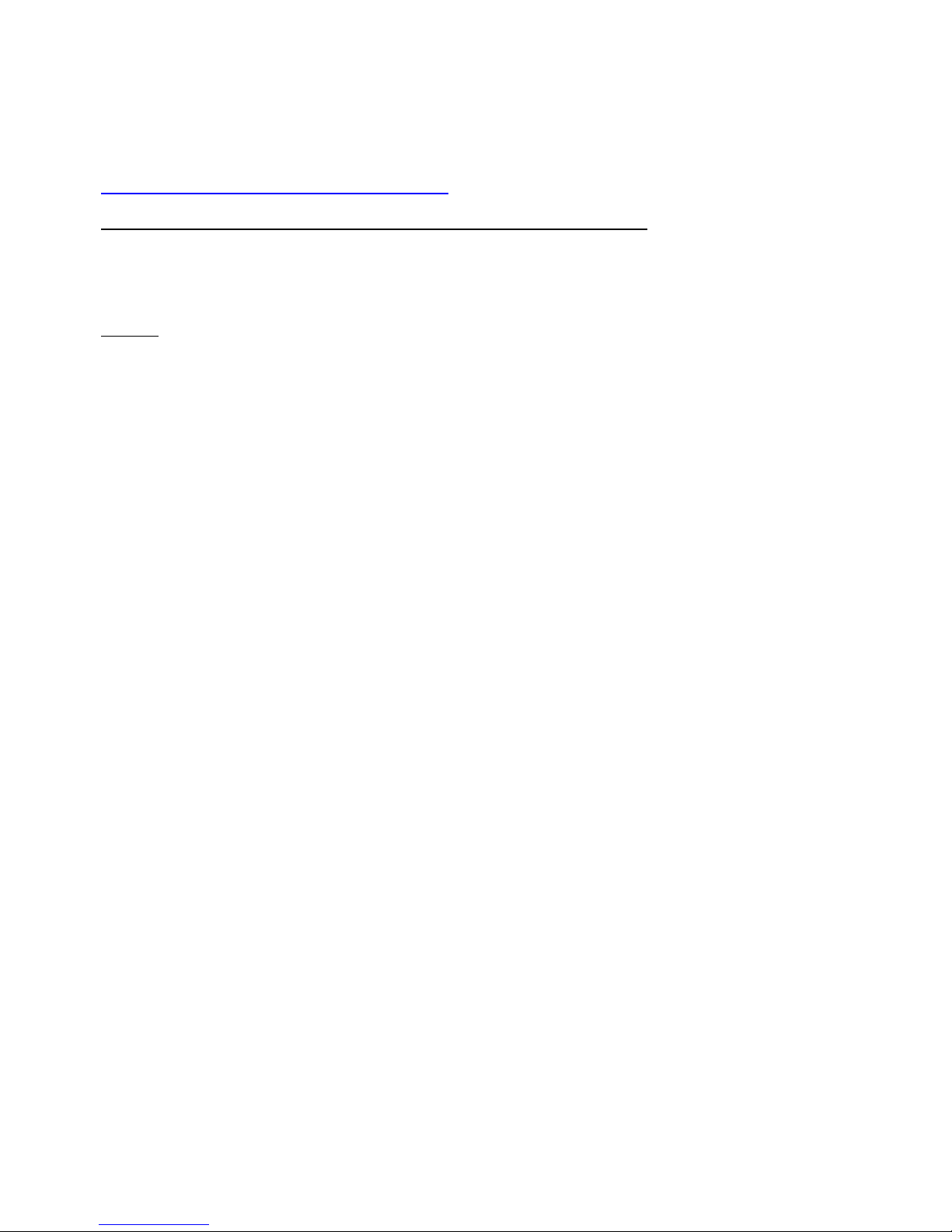
Replacement Procedure: DS2300 Disk Drive, 18GB-36GB-72GB
You can add or replace disks to increase storage capacity or eliminate faults. (See Chapter 4 of the
HP StorageWorks Disk System 2300 User’s Guide for troubleshooting procedures.)
Disks must be Ultra-3 SCSI (LVD) and 3.5 inches wide but can vary in capacity.
For current information about supported disks, consult an HP sales representative.
You do not need to turn off the disk system to replace a disk or filler.
Caution Do not remove hot-pluggable components until you have the replacement parts and are ready to
install them. An empty slot will cause uneven cooling and eventual overheating.
Preparation (HP-UX 11.XX)
Removing or replacing a disk has consequences for the file systems and logical volumes located on the disk.
Before removing or replacing a disk, complete the appropriate system administration for your environment
and configuration.
Instructions for determining physical volume status and reducing and recreating mirrored extents follow. For
additional information, refer to your HP-UX guide, How HP-UX Works: Concepts for the System
Administrator.
The LVM commands in the following instructions assume the following:
?? All of the extents of the disk in use belong to mirrored logical volumes created with the strict (-s)
option.
?? The replacement disk is of the same or greater capacity as the disk being replaced.
The correct set of instructions depends on whether the mirrored volume is active and attached, or
unattached.
First, follow the instructions to determine the volume status; then follow the instructions to replace the volume
depending on whether the volume is attached or unattached.
Shortcuts:
To Determine If a Volume Group or Physical Volume Group is Active
To Determine If the Physical Volume is Attached
To Replace Attached Physical Volumes
To Replace Unattached Physical Volumes
NT
Disk Replacement Procedure
1
Page 2
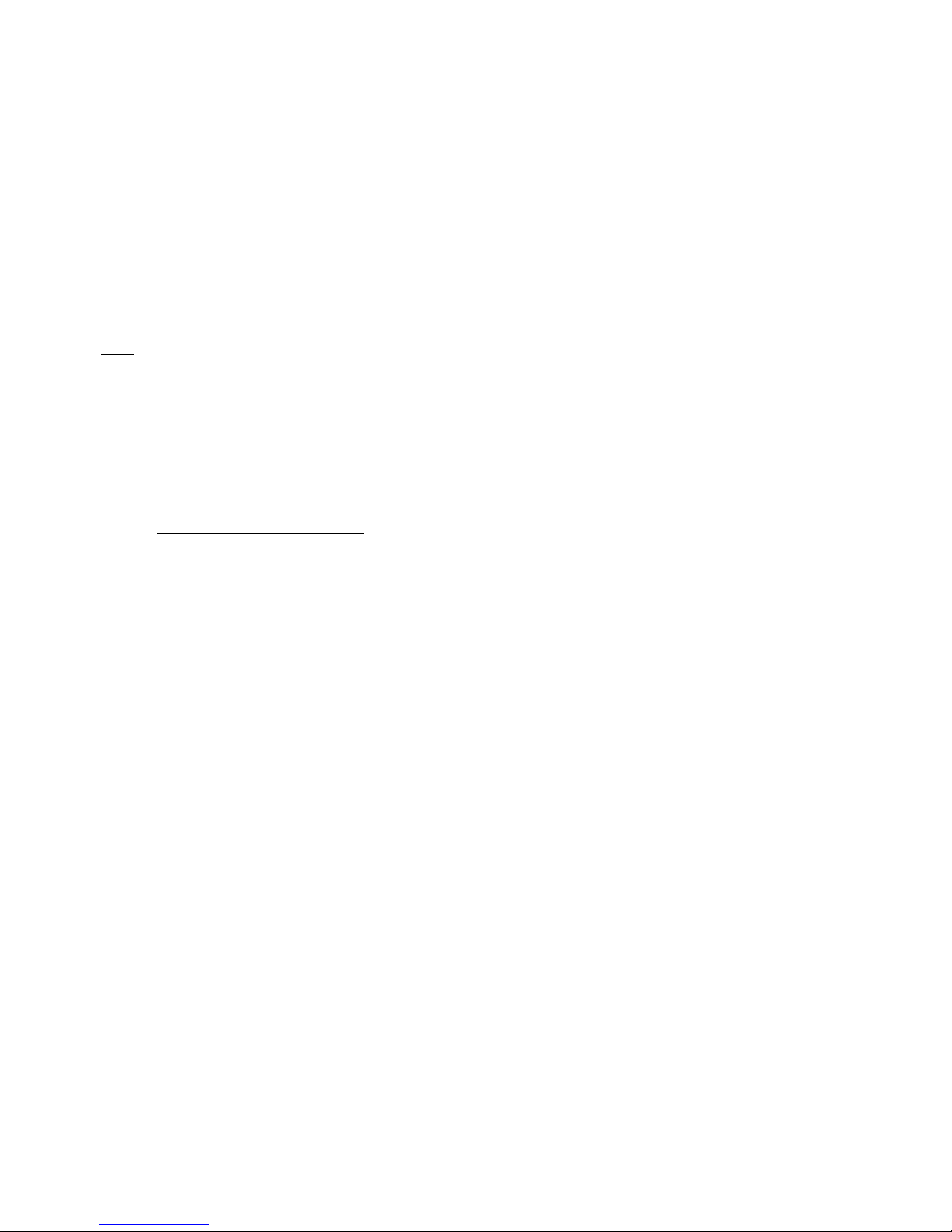
To Determine If a Volume Group or Physical Volume Group is Active
At the host console, enter:
# vgdisplay <VG name>
For example: #vgdisplay /dev/vg00
If the volume group is not active, the host will display:
# vgdisplay: volume group not activated.
# vgdisplay: cannot display volume group /dev/vg00
Note The following messages will appear if the disk is defective:
VGDISPLAY: WARNING: COULDN’T QUERY PHYSICAL VOLUME ”/dev/dsk/c2t4d0”
THE SPECIFIED PATH DOES NOT CORRESPOND TO PHYSICAL VOLUME ATTACHED TO THE
VOLUME GROUP
VGDISPLAY: WARNING: COULDN’T QUERY ALL OF THE PHYSICAL VOLUMES
If either of the above messages appears, follow the replacement instructions for
Unattached Physical Volumes.
Otherwise, follow the instructions to determine if the physical volume is attached.
2
Page 3
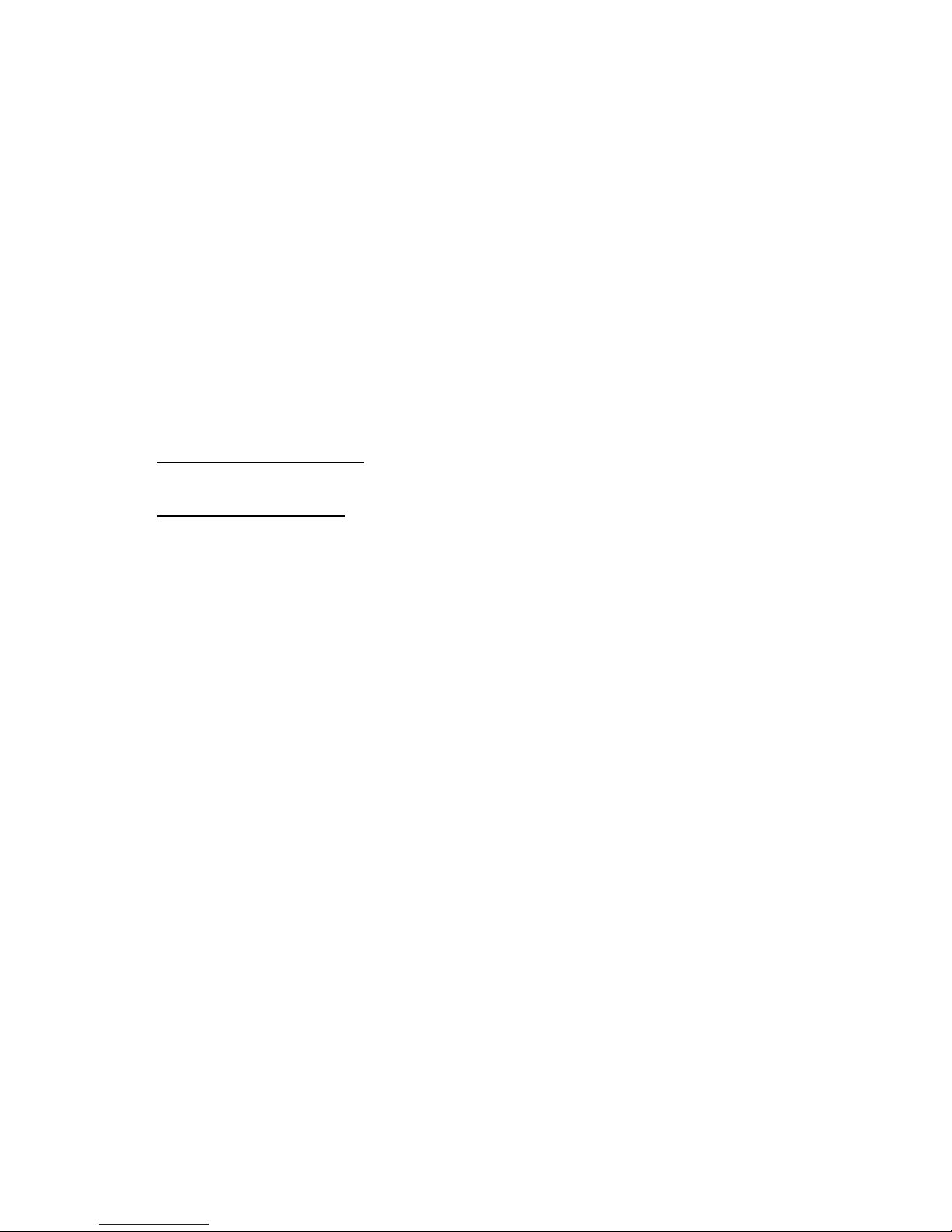
To Determine If the Physical Volume is Attached
At the host console, enter:
# vgchange -a y <volume group name> to activate the volume group.
For example: # vgchange -a y /dev/vg00
The physical volume is unattached if a message similar to the following appears:
VGCHANGE: WARNING: COULDN’T ATTACH TO THE VOLUME GROUP PHYSICAL VOLUME
/dev/dsk/c2t4d0
THE PATH OF THE PHYSICAL VOLUME REFERS TO A DEVICE THAT DOES NOT EXIST, OR IS
NOT CONFIGURED INTO THE KERNEL.
Continue with the appropriate replacement instructions as follows:
If the physical volume is unattached, follow the instructions for replacing
Unattached Physical Volumes.
If the physical volume is attached, follow the instructions for replacing
Attached Physical Volumes.
3
Page 4

To Replace Attached Physical Volumes
Use the following commands to reduce any logical volumes that have mirror copies on the faulty disk and to
recreate the mirror extents once the disk has been replaced. Commands to recover from a host failure are
included with most steps.
Note The way that mirrors span several disks may not be duplicated exactly. For cases where the original
mirror layout must be preserved, consider deactivating the volume group with the vgchange command and
using the procedure for replacing unattached physical volumes.
Step 1
Enter the following command to reduce the mirror:
# lvreduce -m <mirror_copies> -A n <LV name> <physical volume path>
For example, to reduce a two-way mirror:
# lvreduce -m 0 -A n /dev/vg00/lvol4 /dev/dsk/c2t4d0
For a three-way mirror:
# lvreduce -m 1 -A n /dev/vg00/lvol5 /dev/dsk/c2t4d0
If the host fails during this step, execute an lvdisplay command to determine if the lvreduce command
succeeded. If the command did not succeed, execute the command again. Perform any other lvreduce
commands that were not executed before the system failed. Then proceed.
Note An important effect of the lvreduce command is that the LVM configuration backup file used by the
vgcfgrestore command is updated. If this replacement procedure is being performed now on another host
system and there is no need to execute any lvreduce commands, then the configuration file is not updated.
The LVM configuration is correct on the physical volumes, however, so the configuration file can be updated
with the vgcfbackup command.
Step 2
Physically replace the disk.
Note The procedure is detailed below in the Disk Replacement Procedure section, as well as on the Disk
Replacement Sheet provided with the replacement drive.
Step 3
Execute IOSCAN to verify that the new disk drive is accessible and a proper replacement.
Step 4
Enter the following command to restore the LVM configuration/headers to the replaced disks from the backup
of the LVM configuration:
# vgcfgrestore -n <volume group name> <physical volume path>
For example: # vgcfgrestore -n /dev/vg00 /dev/rdsk/c2t4d0
4
Page 5

If the host fails, repeat the step to ensure all configuration data is written to the new disk.
Note If this replacement procedure is being performed now on another host system and there is no need to
execute any lvreduce commands, then the configuration file can be updated with thevgcfbackup command.
Step 5
Enter the following command to attach the replaced disk to the active volume group:
# vgchange -a y <volume group name>
For example: # vgchange -a y /dev/vg00
Step 6
Enter the lvextend command to transfer the mirrors onto the replaced disk. It will take time to copy all of the
original data to the mirrored extents. The logical volumes are accessible to users’ applications for two-way
mirroring during this command.
# lvextend -m <mirror_copies> <LV name> physical volume path
For example, for two-way mirroring:
# lvextend -m 1 /dev/vg00/lvol4 /dev/dsk/c2t4d0
For three-way mirroring:
# lvextend -m 2 /dev/vg00/lvol5 /dev/dsk/c2t4d0
If the host fails during this step, execute an lvdisplay command to determine if the lvextend command was
successful. If the command did not successfully execute, reissue the command. Perform any other lvextend
commands that were not executed before the system failed.
At this point, the system should be fully functioning.
Procedure Completed!
Congratulations!
5
Page 6

To Replace Unattached Physical Volumes
Follow these instructions if the volume group is not active or if the physical volume
is unattached.
Step 1
Physically replace the disk.
Note The procedure is detailed below in the Disk Replacement Procedure section, as well as on the Disk
Replacement Sheet provided with the replacement drive.
Step 2
Execute IOSCAN to verify that the new disk drive is accessible and a proper replacement.
Step 3
Enter the following command to restore the LVM configuration/headers to the replaced disks from the backup
of the LVM configuration:
# vgcfgrestore -n <volume group name> character device file
For example: # vgcfgrestore -n /dev/vg00 /dev/rdsk/c2t4d0
If the host fails, repeat the step to ensure that all configuration data is written to the new disk.
Step 4
Enter the following command to attach the replaced disk to the active volume group:
# vgchange -a y <volume group name>
For example: # vgchange -a y /dev/vg00
If necessary:
Enter the lvextend command to transfer the mirrors onto the replaced disk. It will take time to copy all of the
original data to the mirrored extents. The logical volumes are accessible to users’ applications for two-way
mirroring during this command.
# lvextend -m <mirror_copies> <LV name> physical volume path
For example, for two-way mirroring:
# lvextend -m 1 /dev/vg00/lvol4 /dev/dsk/c2t4d0
For three-way mirroring:
# lvextend -m 2 /dev/vg00/lvol5 /dev/dsk/c2t4d0
6
Page 7

If the host fails during this step, execute an lvdisplay command to determine if the lvextend command was
successful. If the command did not successfully execute, reissue the command. Perform any other lvextend
commands that were not executed before the system failed.
At this point, the system should be fully functioning.
Procedure Completed!
Congratulations!
7
Page 8

NT
Follow these instructions for NT systems.
Physically replace the disk.
Note The procedure is detailed below in the Disk Replacement Procedure section, as well as on the Disk
Replacement Sheet provided with the replacement drive.
Step 1
After installing the disk module, execute the Disk Administrator utility to
configure the new disk module.
Step 2
To execute select Start -> Programs -> Administrative Tools -> Disk
Administrator.
Step 3
The new drive detection wizard will detect the new devices and will write a
signature to each device. Choose yes at the prompts questioning these actions.
Step 4
From the list of drives, choose the first unconfigured drive by right clicking
on the free space. Choose create to create a new volume, then choose to use the entire available disk
space.
Step 5
Then right-click on the unformatted volumes and select commit changes now
and press OK to the update emergency repair disk notice.
Step 6
Right-click once again and choose format. Select to format using NTFS and give the volume a name.
Choose quick format and press OK to continue.
Step 7
Once formatted, repeat the process for each of the remaining drives.
At this point, the system should be fully functioning.
Procedure Completed!
Congratulations!
8
Page 9

Disk Replacement Procedure
B C A D
A extraction handle
C LEDs
Disks must be Ultra-3 SCSI (LVD) and 3.5 inches wide but can vary in capacity.
For current information about supported disks, consult an HP sales representative.
You do not need to turn off the array to replace a disk or filler.
Caution Do not remove hot-pluggable components until you have the
replacement parts and are ready to install them. An empty slot will cause
uneven cooling and eventual overheating.
Caution Parts can be damaged by electrostatic discharge. Please ensure
that ESD measures are in place.
Step 1
Open the Disk Replacement Kit and inspect the contents per the first step of the Disk Replacement Sheet
included with the replacement drive.
Step 2
Caution Touching exposed electrical circuitry on the disk can damage the disk. Be sure you are grounded
and be careful not to touch exposed circuits.
Disk modules are fragile and ESD sensitive. Dropping one end of the disk just two inches is enough to cause
permanent damage. In addition, static electricity can damage the disc. Grasp disks only by their handles (A
in Figure 1) and carriers (D), and follow strict ESD procedures.
Figure 1: Disk Module Installation
B cam latch D carrier
9
Page 10

Step 3
Push down release tab (B in Figure 1), pull up the lever (A) on disk to be replaced.
Step 4
Caution Wait 15 seconds for the disk to spin down. There is a danger of damage to the disk if it is dropped
due to gyroscopic effects. Wait for a spinning disk to stop spinning prior to removing it from the product.
Step 5
Pull the disk to be replaced from the slot.
Step 6
Caution DO NOT leave the disk slot empty for more than 5 minutes, as proper cooling/airflow depends on
all slots being full.
Step 7
Verify that the disk module extraction handle (A in Figure 1) is open . Place your thumb behind the
extraction handle and with your finger, push the latch tab (B) toward your thumb.
Note It is important that the new disk is of the same capacity (in GB) or larger than the disk being replaced.
Step 8
Push the replacement disk module, capacity label up, into the empty slot.
Step 9
Push down the lever (A in Figure 1) on the disk. It will click into place.
Step 10
Monitor the LED,
Note The LED should be on while the disk spins up and then turn off. The LED will blink with I/O activity to
the disk. If you observe different results, further Troubleshooting may need to be carried out. (See Chapter
4 of the HP StorageWorks Disk System 2300 User’s Guide for troubleshooting procedures.)
Procedure Completed!
Congratulations!
10
