HP Docking Station Maintenance And Service Manual
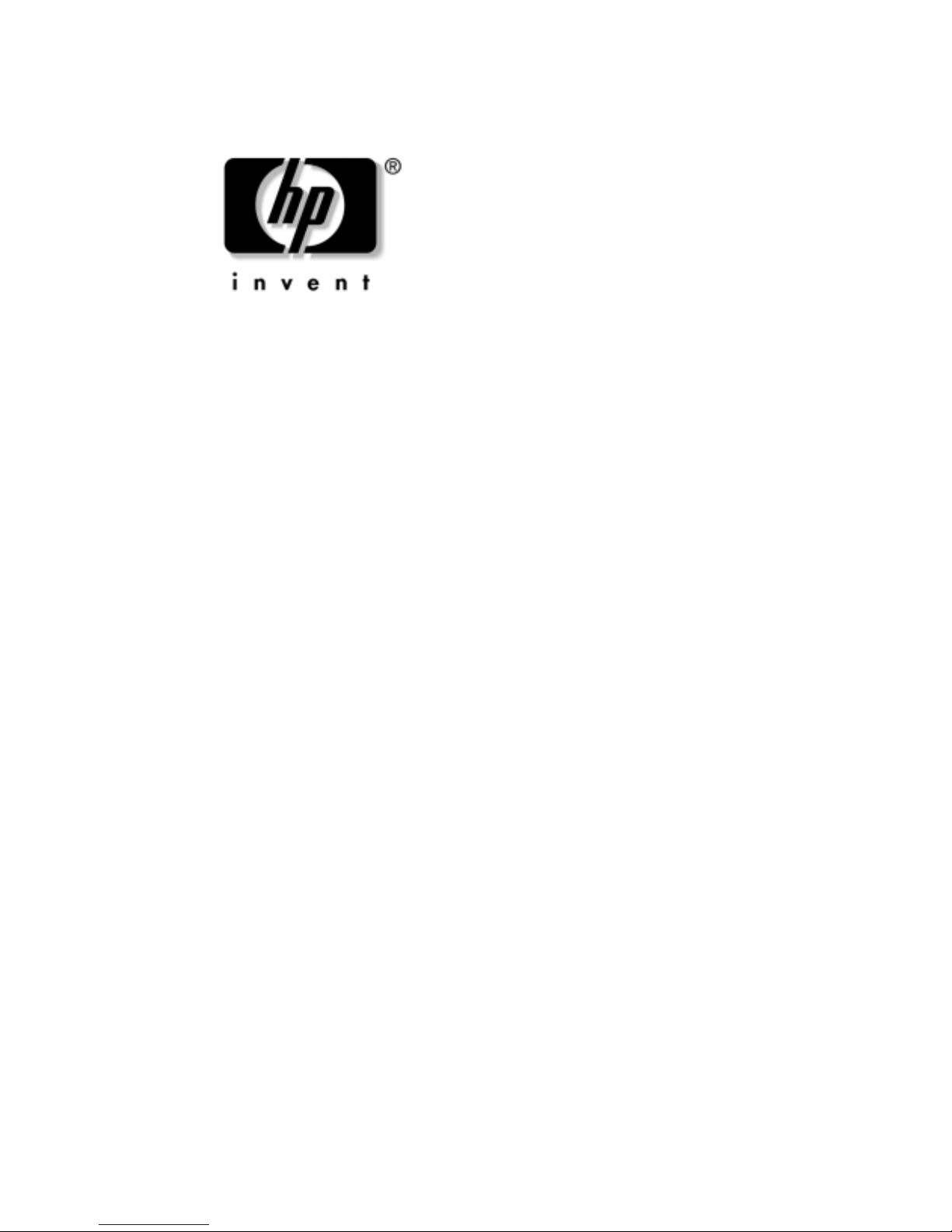
Maintenance and Service
Guide
HP Docking Station
HP Advanced Docking Station
Document Part Number: 381882-002
August 2006
This guide is a troubleshooting reference used for maintaining
and servicing the HP Docking Station and the HP Advanced
Docking Station. It provides comprehensive information on
identifying docking station features, components, and spare parts;
troubleshooting problems; and performing disassembly
procedures.
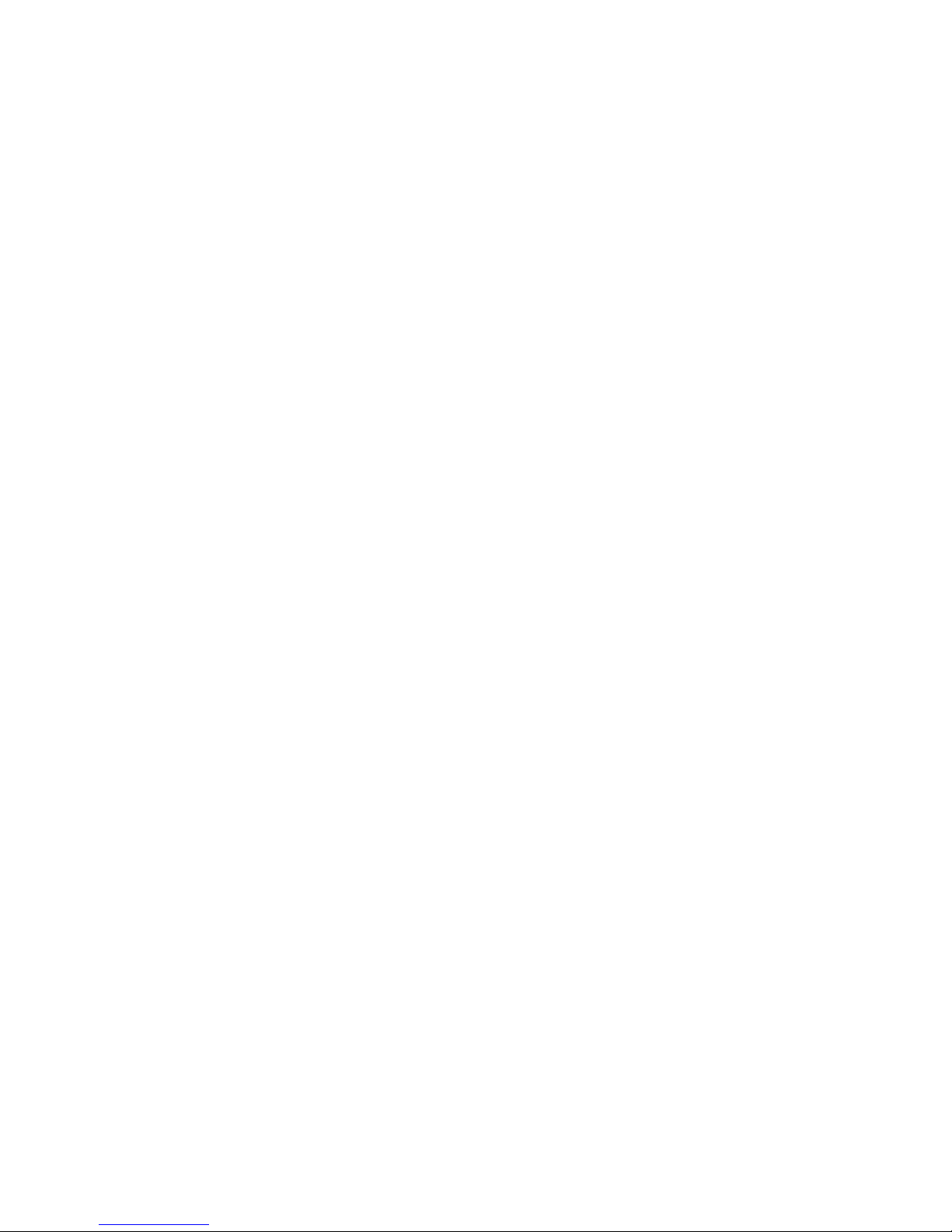
© Copyright 2005, 2006 Hewlett-Packard Development Company, L.P.
The information contained herein is subject to change without notice. The
only warranties for HP products and services are set forth in the express
warranty statements accompanying such products and services. Nothing
herein should be construed as constituting an additional warranty. HP shall
not be liable for technical or editorial errors or omissions contained herein.
Maintenance and Service Guide
HP Docking Station
HP Advanced Docking Station
Second Edition: August 2006
First Edition: January 2005
Document Part Number: 381882-002
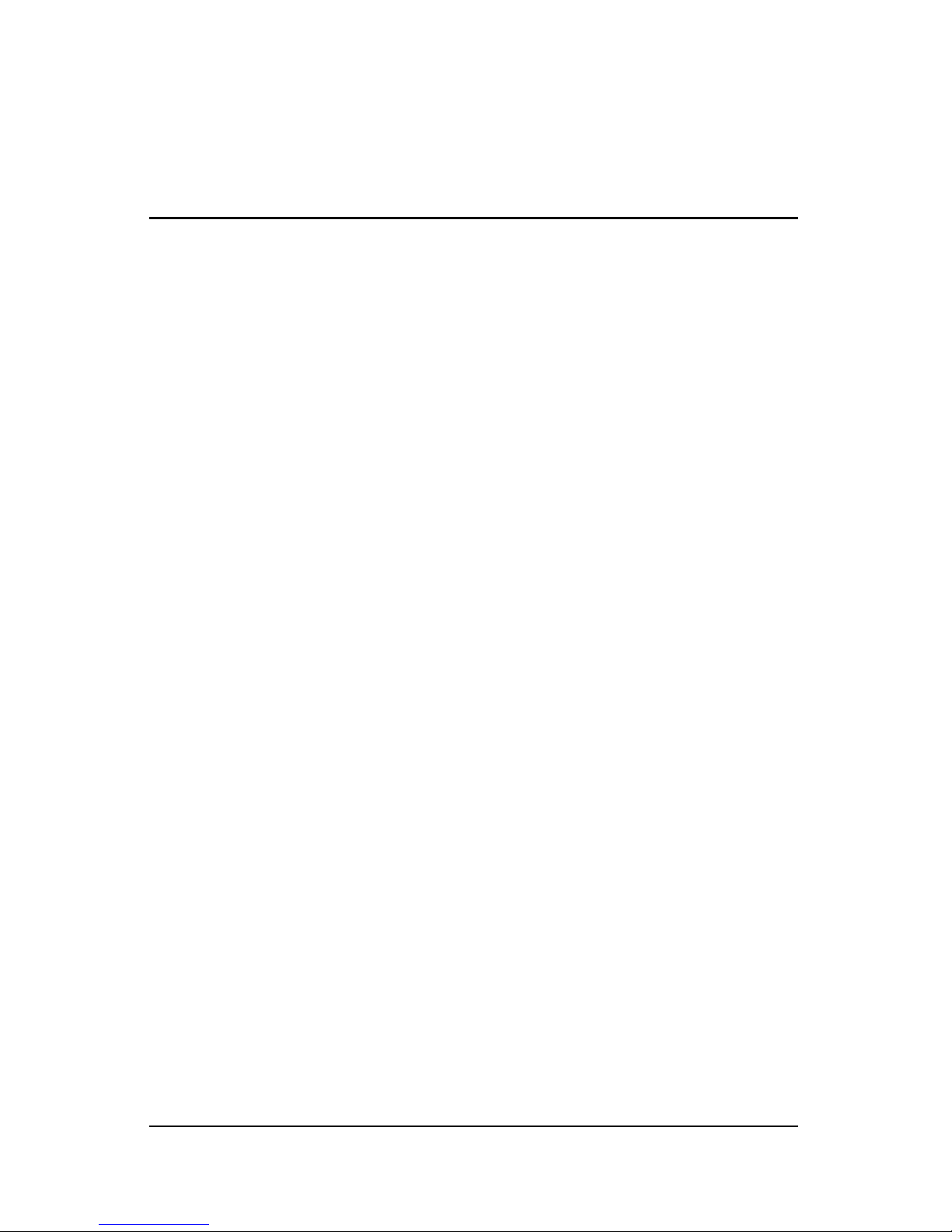
Contents
1 Product Description
1.1 Features . . . . . . . . . . . . . . . . . . . . . . . . . . . . . . . . . . . 1–3
1.2 External Components . . . . . . . . . . . . . . . . . . . . . . . . 1–4
1.3 Design Overview. . . . . . . . . . . . . . . . . . . . . . . . . . . 1–18
2 Troubleshooting
2.1 Troubleshooting Checklist . . . . . . . . . . . . . . . . . . . . 2–2
2.2 Problems and Solutions. . . . . . . . . . . . . . . . . . . . . . . 2–2
3 Illustrated Parts Catalog
3.1 Serial Number Location . . . . . . . . . . . . . . . . . . . . . . 3–1
3.2 Major Components . . . . . . . . . . . . . . . . . . . . . . . . . . 3–2
3.3 Miscellaneous Spares Kit . . . . . . . . . . . . . . . . . . . . . 3–4
3.4 Sequential Part Number Listing . . . . . . . . . . . . . . . . 3–6
Maintenance and Service Guide iii
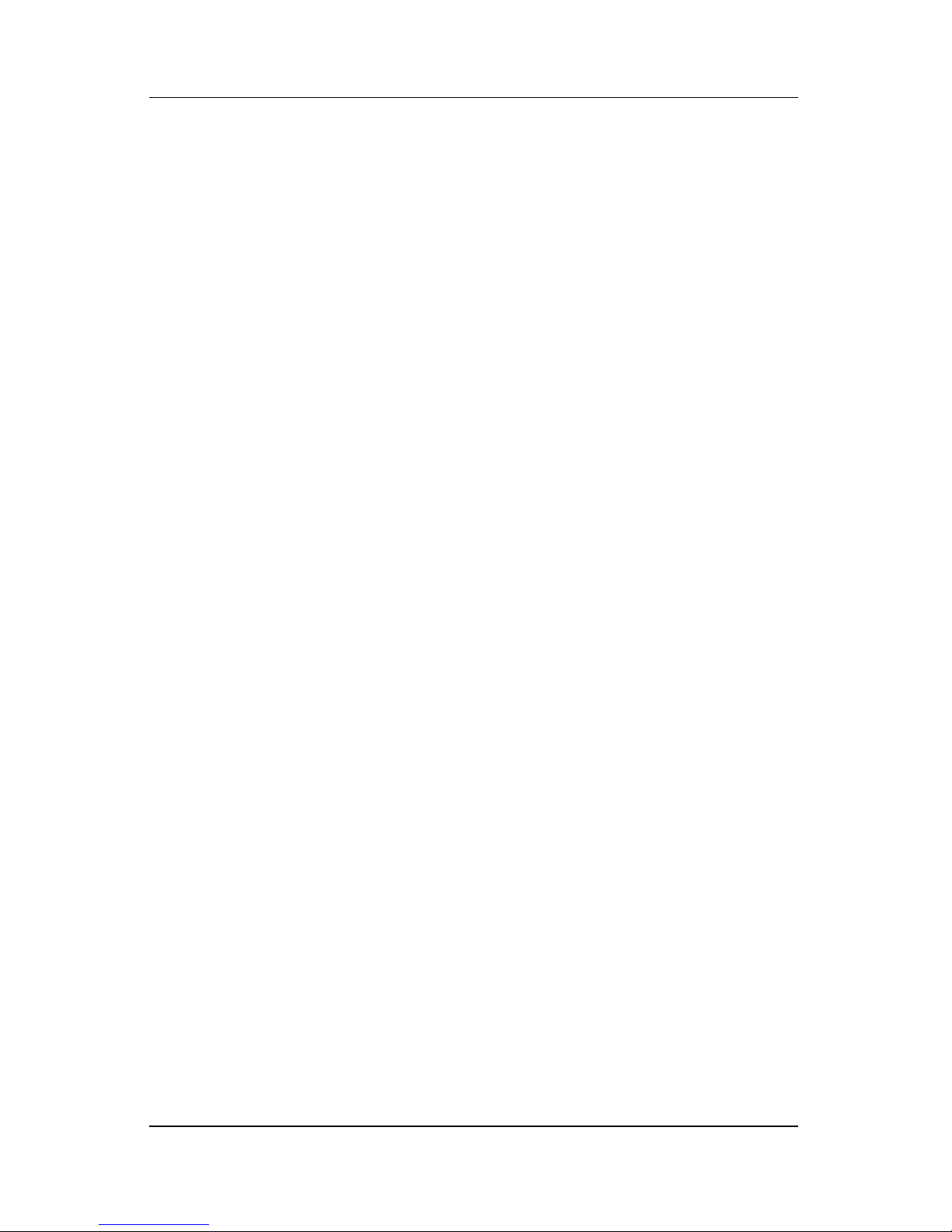
Contents
4 Removal and Replacement Preliminaries
4.1 Tools Required . . . . . . . . . . . . . . . . . . . . . . . . . . . . . 4–1
4.2 Service Considerations . . . . . . . . . . . . . . . . . . . . . . . 4–1
Plastic Parts . . . . . . . . . . . . . . . . . . . . . . . . . . . . . . . . 4–2
Cables and Connectors . . . . . . . . . . . . . . . . . . . . . . . 4–2
4.3 Preventing Electrostatic Damage . . . . . . . . . . . . . . . 4–2
4.4 Packaging and Transporting Precautions . . . . . . . . . 4–3
4.5 Workstation Precautions . . . . . . . . . . . . . . . . . . . . . . 4–4
4.6 Grounding Equipment and Methods . . . . . . . . . . . . . 4–4
5 Removal and Replacement Procedures
5.1 Serial Number . . . . . . . . . . . . . . . . . . . . . . . . . . . . . . 5–1
5.2 Preparing the Docking Station for Disassembly . . . . 5–2
5.3 Installing the Cable Lock . . . . . . . . . . . . . . . . . . . . . 5–4
6 Specifications
A Screw Listing
B Connector Pin Assignments
C Power Cord Set Requirements
Index
iv Maintenance and Service Guide
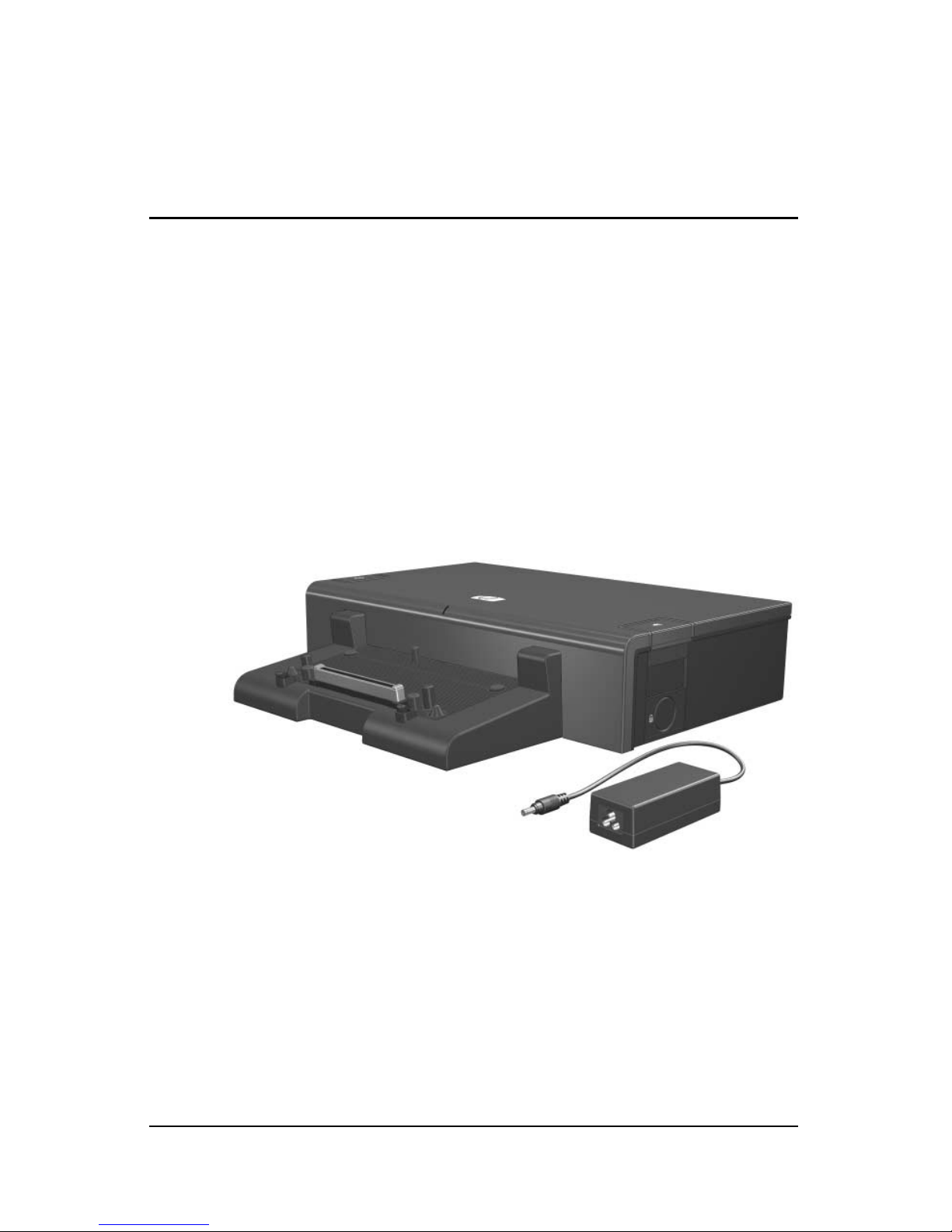
1
Product Description
The HP Docking Station and HP Advanced Docking Station
provide desktop convenience with full port replication capability
in a space-saving design. The easy docking system provides port
replication and cable management in one product. The advanced
docking station also provides a MultiBay II slot and an
ExpressCard slot.
HP Advanced Docking Station and HP Smart Adapter
Maintenance and Service Guide 1–1

Product Description
HP Docking Station and HP Smart Adapter
The HP Docking Station and HP Advanced Docking Station are
compatible with the following computer models:
■ HP Compaq nw9440 and nx9420 Notebook PCs
■ HP Compaq nc6230 and nc6220 Notebook PCs
■ HP Compaq nw8440, nc8430, and nx8420 Notebook PCs
■ HP Compaq nc6140, nc6120, and nc6110 Notebook PCs
■ HP Compaq nx7400 Notebook PC
■ HP Compaq nx6125 and nx6115 Notebook PCs
■ HP Compaq nc6400 Notebook PC
■ HP Compaq nx6120 and nx6110 Notebook PCs
■ HP Compaq nx6330 Notebook PC
■ HP Compaq nc4400 Notebook PC
■ HP Compaq nx6325 and HP Compaq nx6315 Notebook PCs
■ HP Compaq tc4400 Tablet PC
■ HP Compaq nc6300 and nx6300 Notebook PCs
■ HP Compaq nc2400 Notebook PC
1–2 Maintenance and Service Guide
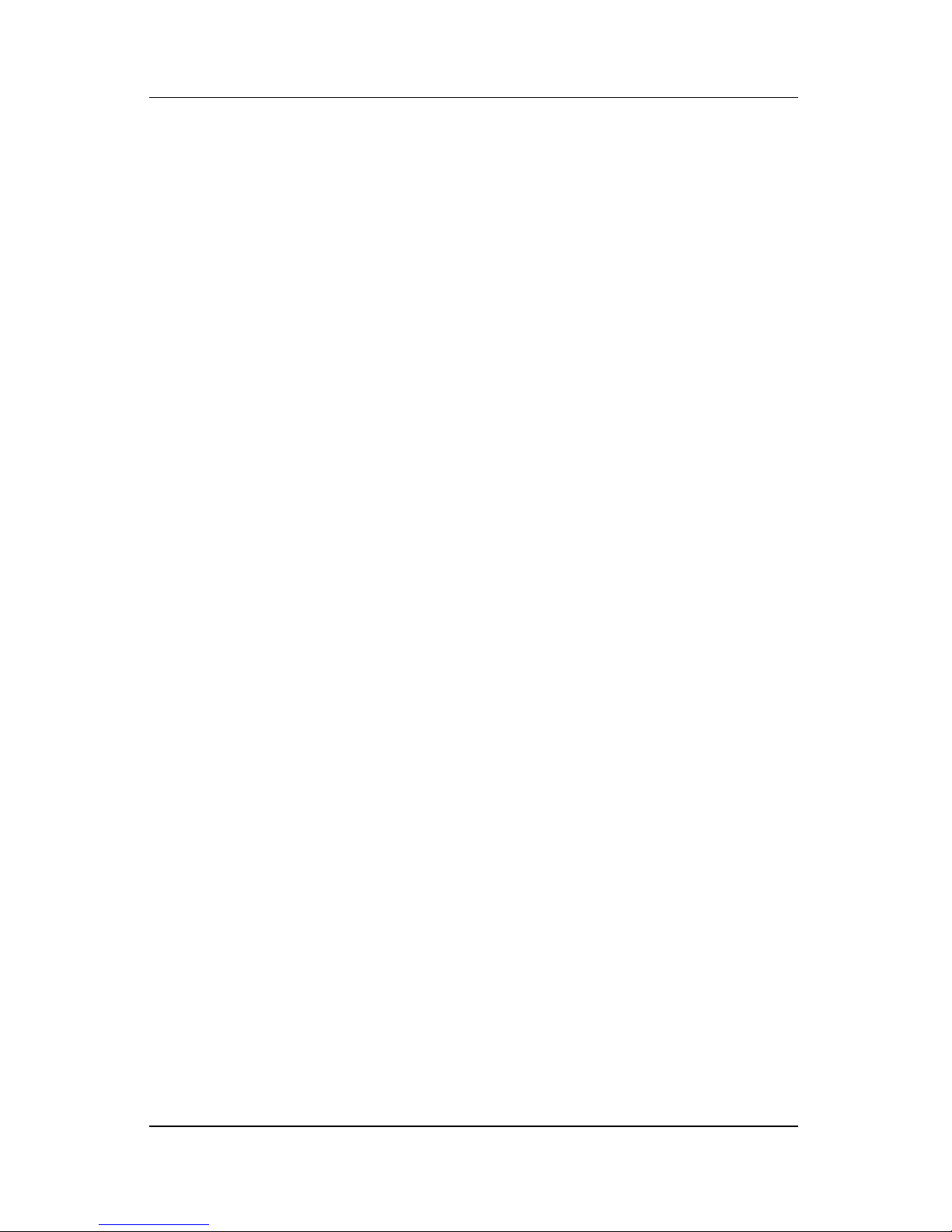
1.1 Features
■ Integrated cable lock slot
■ Security slot (for standard cable lock)
■ HP Smart Adapter external AC adapter (charges docked
computer)
■ Lights (power, docking)
■ Integrated MultiBay II (advanced docking station only)
■ MultiBay II activity light (advanced docking station only)
■ ExpressCard slot (advanced docking station only)
■ Connectors:
❏ Monitor stand port
Product Description
❏ External monitor port
❏ Serial port
❏ Parallel port
❏ Keyboard connector
❏ Mouse connector
❏ Audio-out (headphone) jack
❏ Audio-in (microphone) jack
❏ Digital video (DVI) port
❏ Composite video jack
❏ RJ-45/Ethernet (network) jack
❏ RJ-11 (modem) jack
❏ Universal Serial Bus (USB) 2.0 ports
◆ Docking station—3 USB 2.0 ports
◆ Advanced docking station—5 USB 2.0 ports
❏ Powered USB port
❏ S-Video-out jack
❏ Power connector
Maintenance and Service Guide 1–3

Product Description
1.2 External Components
The external components on the top of the docking station are
shown in the following illustration and described in Table 1-1.
Top Components, Docking Station
1–4 Maintenance and Service Guide
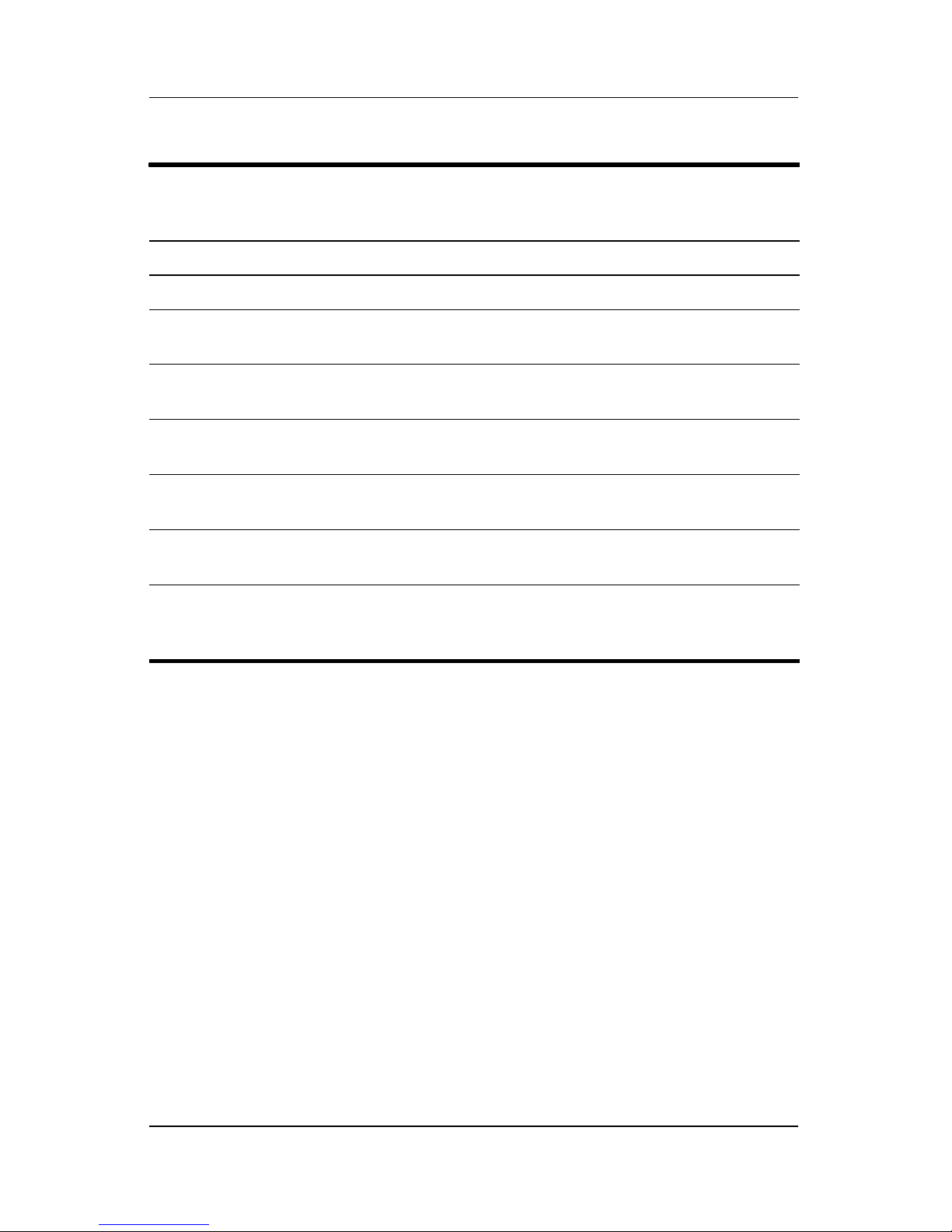
Product Description
Table 1-1
Top Components, Docking Station
Item Component Description
1 Power button Turns on power to the computer.
2 Power light Indicates the state of the computer and is
turned on when the computer is turned on.
3 Docking posts (2) Align and secure the computer for proper
connection to the docking station.
4 Computer eject
mechanisms (4)
5 Docking connector Connects the computer to the
6 Visual alignment
indicator
7 Computer eject button
and docking light
Disconnect the computer from the docking
station when you press the eject button.
docking station.
Helps you correctly align the computer
when connecting it to the docking station.
Ejects the computer from the docking
station. The docking light is turned on when
the computer is properly aligned.
Maintenance and Service Guide 1–5

Product Description
The external components on the top of the advanced docking
station are shown in the following illustration and described in
Table 1-2.
Top Components, Advanced Docking Station
1–6 Maintenance and Service Guide
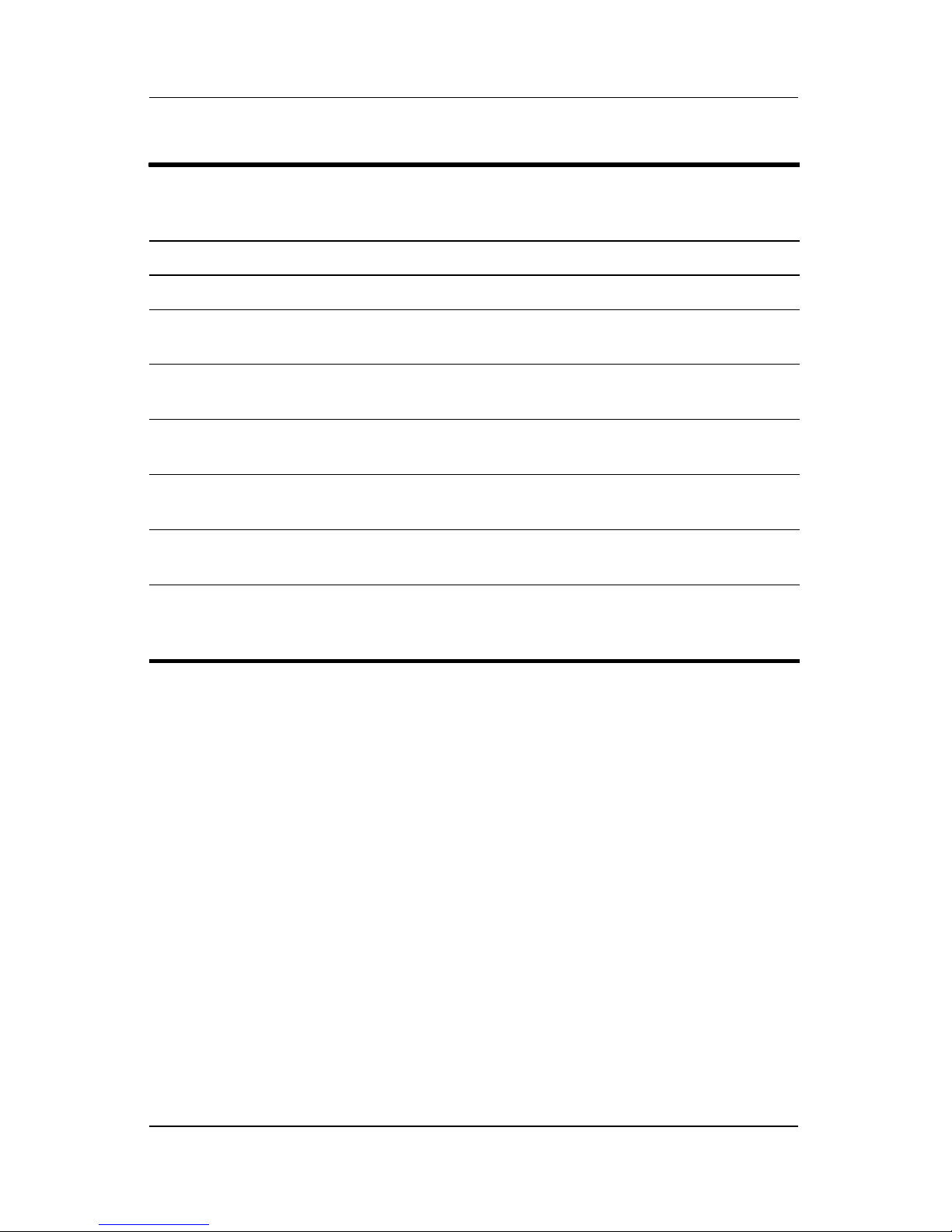
Product Description
Table 1-2
Top Components, Advanced Docking Station
Item Component Description
1 Power button Turns on power to the computer.
2 Power light Indicates the state of the computer and is
turned on when the computer is turned on.
3 Docking posts (2) Align and secure the computer for
proper connection to the docking station.
4 Computer eject
mechanisms (4)
5 Docking connector Connects the computer to the docking
6 Visual alignment
indicator
7 Computer eject button
and docking light
Disconnect the computer from the docking
station when you press the eject button.
station.
Helps you correctly align the computer
when connecting it to the docking station.
Ejects the computer from the docking
station. The docking light is turned on
when the computer is properly aligned.
Maintenance and Service Guide 1–7
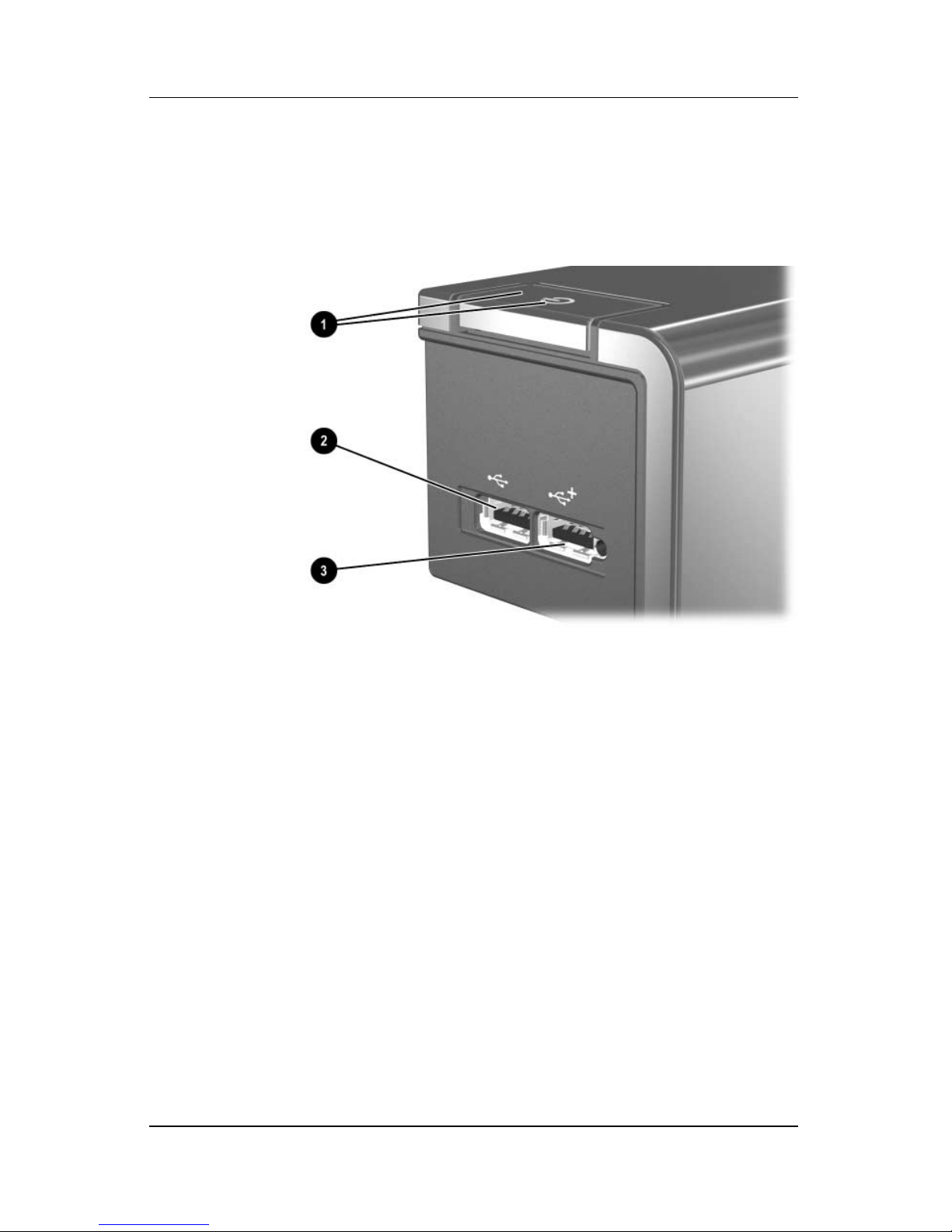
Product Description
The external components on the left side of the docking station
are shown in the following illustration and described in Table 1-3.
Left-Side Components, Docking Station
1–8 Maintenance and Service Guide
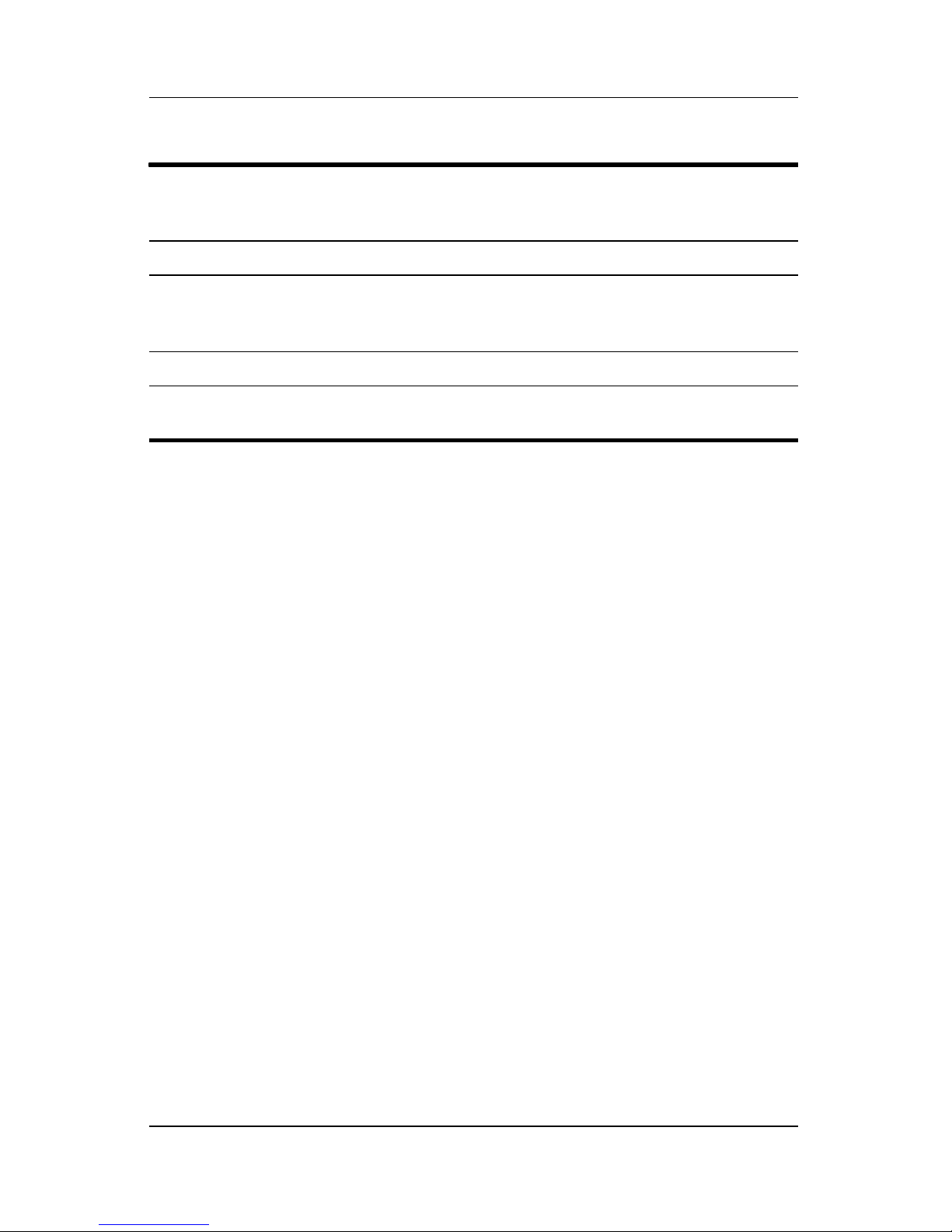
Table 1-3
Left-Side Components, Docking Station
Item Component Description
Product Description
1 Power button and
power light
2 USB port Allows you to connect USB devices.
3 Powered USB port Allows you to connect to select USB
Turns on power to the computer. The light
indicates the state of the computer, and is
turned on when the computer is turned on.
devices.
Maintenance and Service Guide 1–9
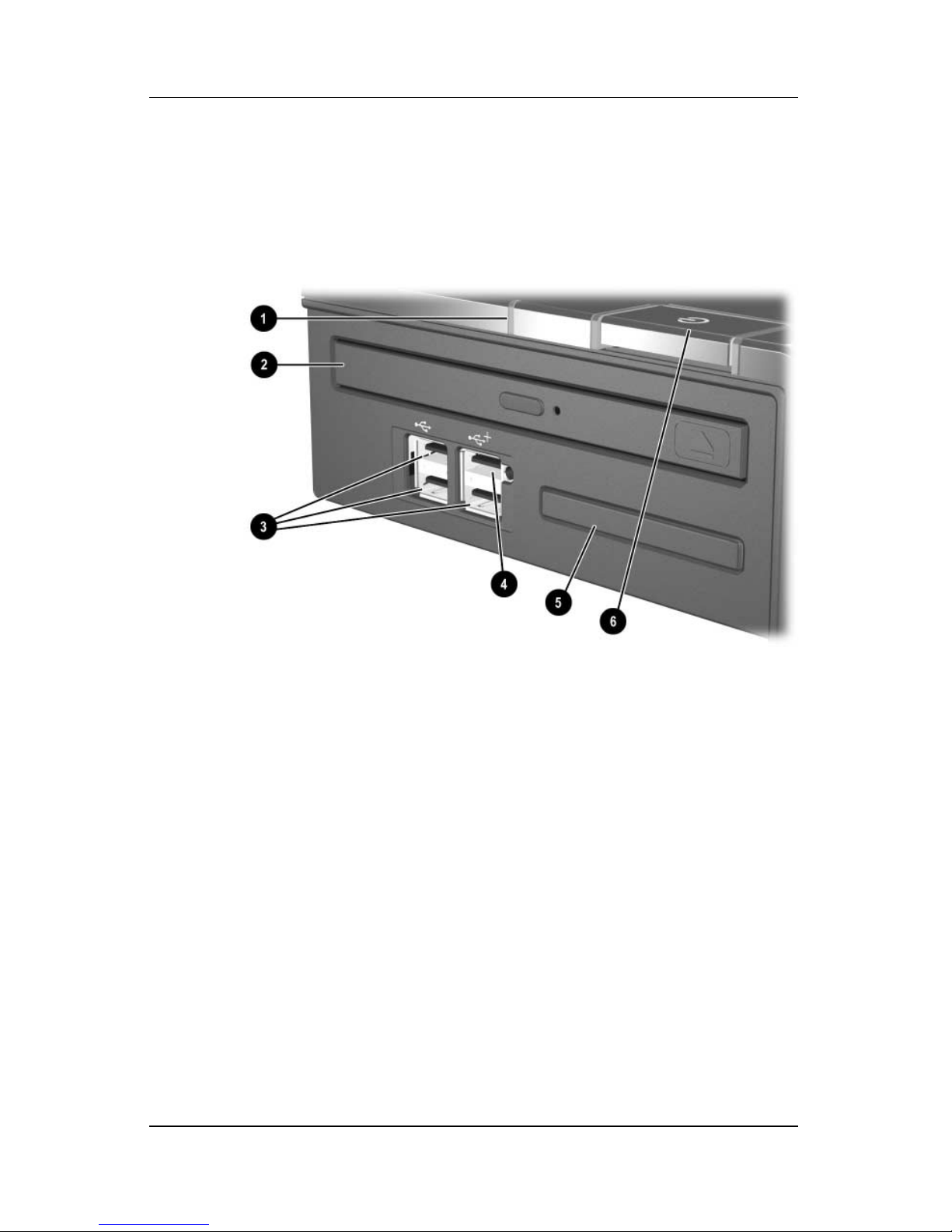
Product Description
The external components on the left side of the advanced docking
station are shown in the following illustration and described in
Table 1-4.
Left-Side Components, Advanced Docking Station
1–10 Maintenance and Service Guide
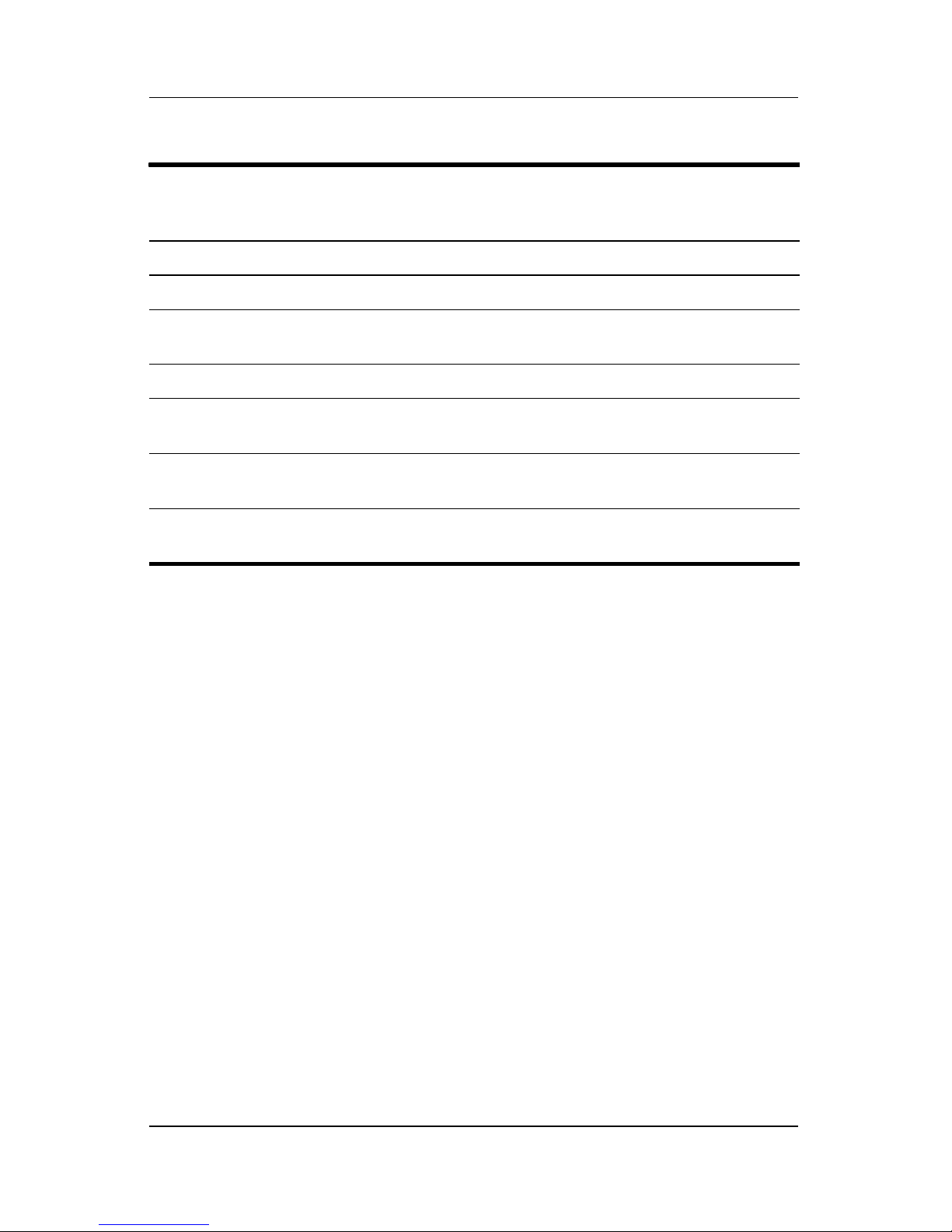
Product Description
Table 1-4
Left-Side Components, Advanced Docking Station
Item Component Description
1 MultiBay II light Lights to indicate MultiBay II drive activity.
2 MultiBay II Supports 9.5-mm MultiBay II drives
such as hard drives and optical drives.
3 USB ports (3) Allow you to connect USB devices.
4 Powered USB port Allows you to connect to select USB
devices.
5 ExpressCard slot Allows you to connect ExpressCard
devices to the docking station.
6 Power button and
power light
Turns on power to the computer. The light is
turned on when the computer is turned on.
Maintenance and Service Guide 1–11
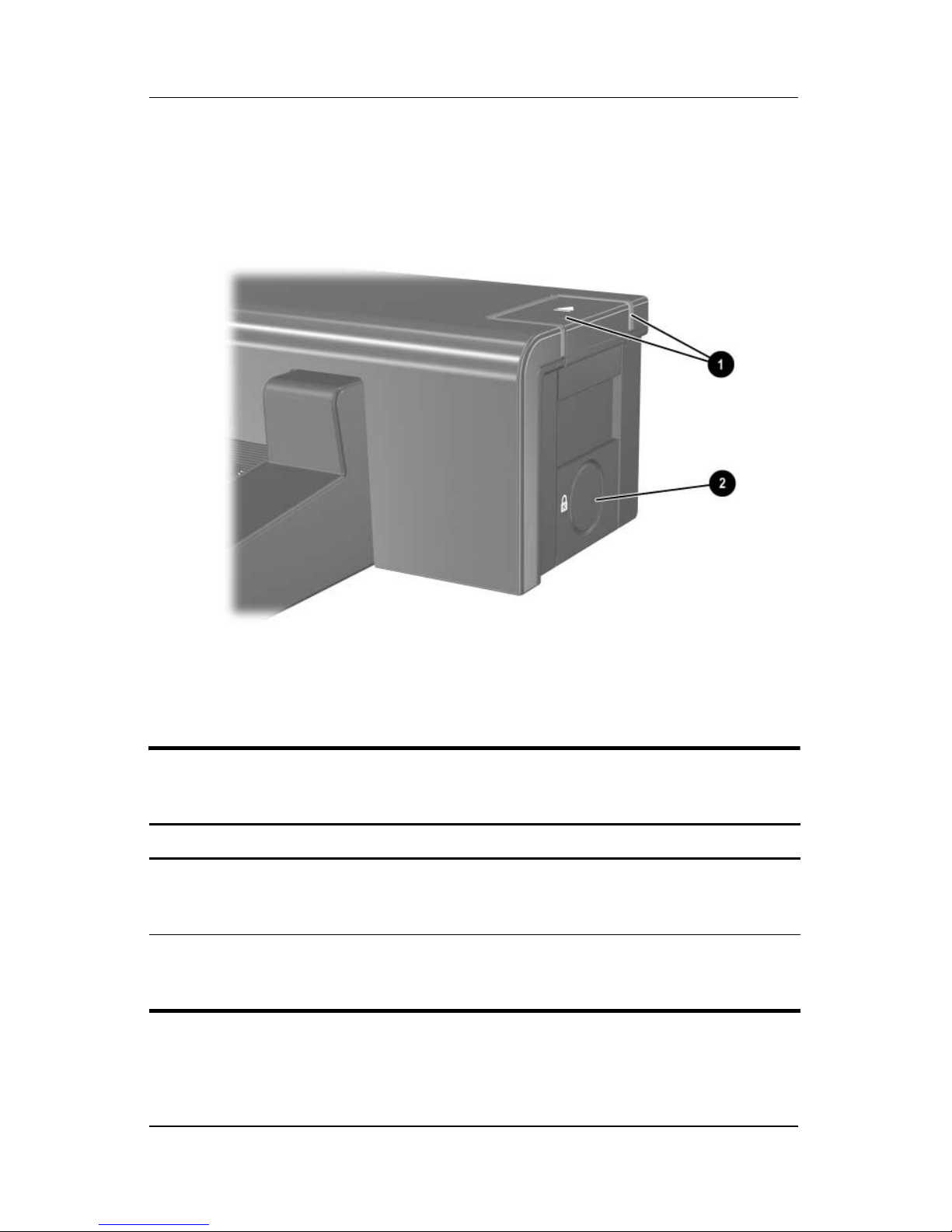
Product Description
The external components on the right side of the docking station
are shown in the following illustration and described in Table 1-5.
Right-Side Components, Docking Station
Table 1-5
Right-Side Components, Docking Station
Item Component Description
1 Computer eject button
and dock light
2 Integrated cable lock slot Supports the cable lock, which secures
Ejects the computer from the docking
station. The dock light is turned on
when the computer is properly aligned.
the docking station and a connected
computer.
1–12 Maintenance and Service Guide

Product Description
The external components on the right side of the advanced
docking station are in the following illustration below and
described in Table 1-6.
Right-Side Components, Advanced Docking Station
Table 1-6
Right-Side Components, Advanced Docking Station
Item Component Description
1 Computer eject button
and docking light
2 Integrated cable lock slot Supports the cable lock, which secures the
Maintenance and Service Guide 1–13
Ejects the computer from the docking
station. The docking light is turned on when
the computer is properly aligned.
docking station, connected computer, and
MultiBay II drive.
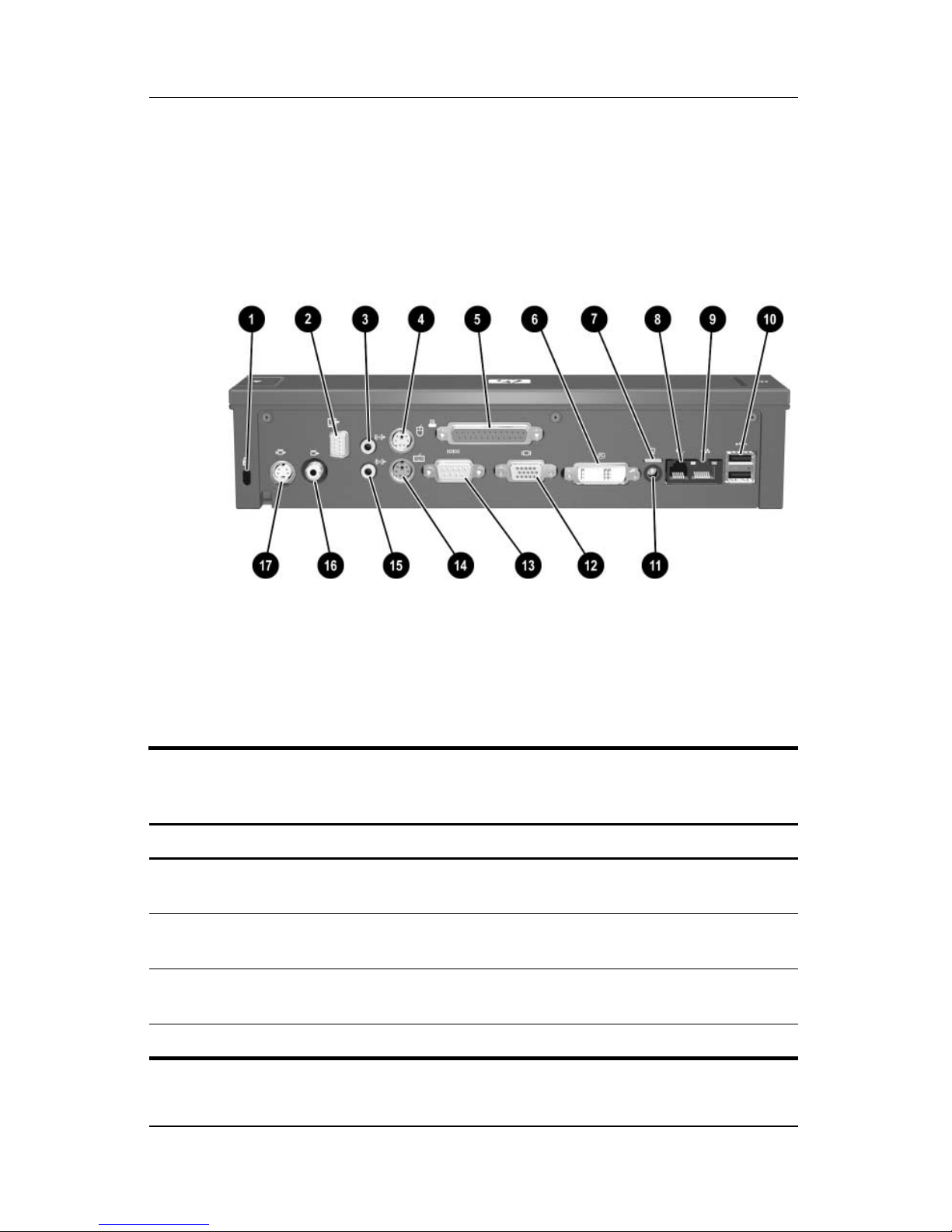
Product Description
The external components on the rear of the docking station are
shown in the following illustration and described in Table 1-7.
Rear Components, Docking Station
Table 1-7
Rear Components, Docking Station
Item Component Description
1 Security cable slot Connects an optional security
cable lock.
2 Monitor stand port Connects an optional HP Monitor Stand
to the docking station.
3 Audio-out (headphone) jack Connects an audio output device such
as headphones or speakers.
4 Mouse connector Connects a PS/2 mouse.
1–14 Maintenance and Service Guide
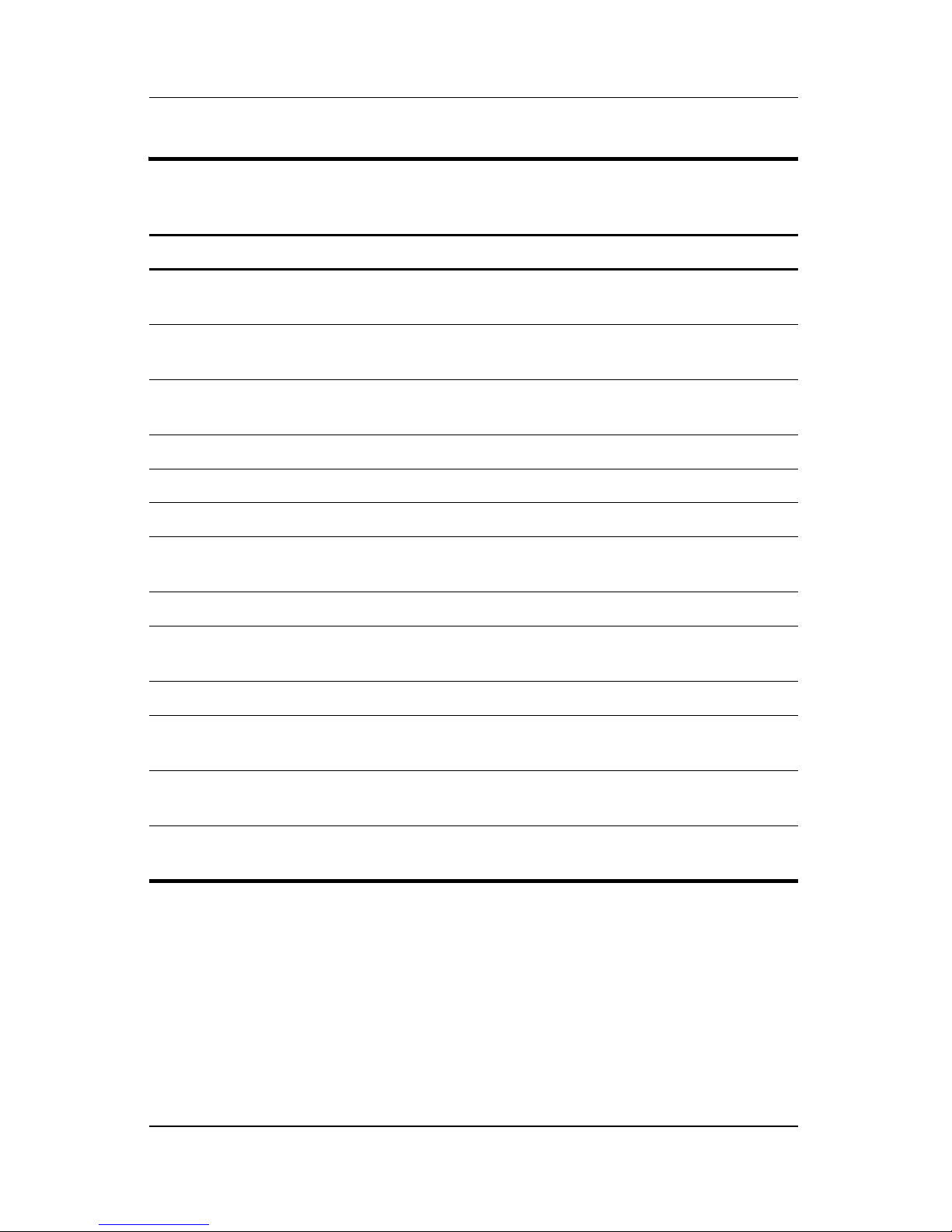
Product Description
Table 1-7
Rear Components, Docking Station
Item Component Description
5 Parallel port Connects a parallel device such as
aprinter.
6 Digital video (DVI) jack Connects a DVI device such as a flat
panel monitor.
7 Power light Is turned on when the docking station
is connected to AC power.
8 RJ-11 (modem) jack Connects a telephone cable.
9 RJ-45 (network) jack Connects a network cable.
10 USB ports (2) Connect USB devices.
(Continued)
11 Smart Adapter power
connector
12 External monitor port Connects a VGA monitor.
13 Serial port Connects a serial device such as
14 Keyboard connector Connects a PS/2 keyboard.
15 Audio-in (microphone) jack Connects home audio equipment
16 Composite video jack Connects a composite video device
17 S-Video-out jack Connects an S-Video device such
Connects the docking station to the
HP Smart Adapter AC adapter.
a mouse.
such as CD and MP3 players.
such as a TV.
as a TV, VCR, or camcorder.
Maintenance and Service Guide 1–15
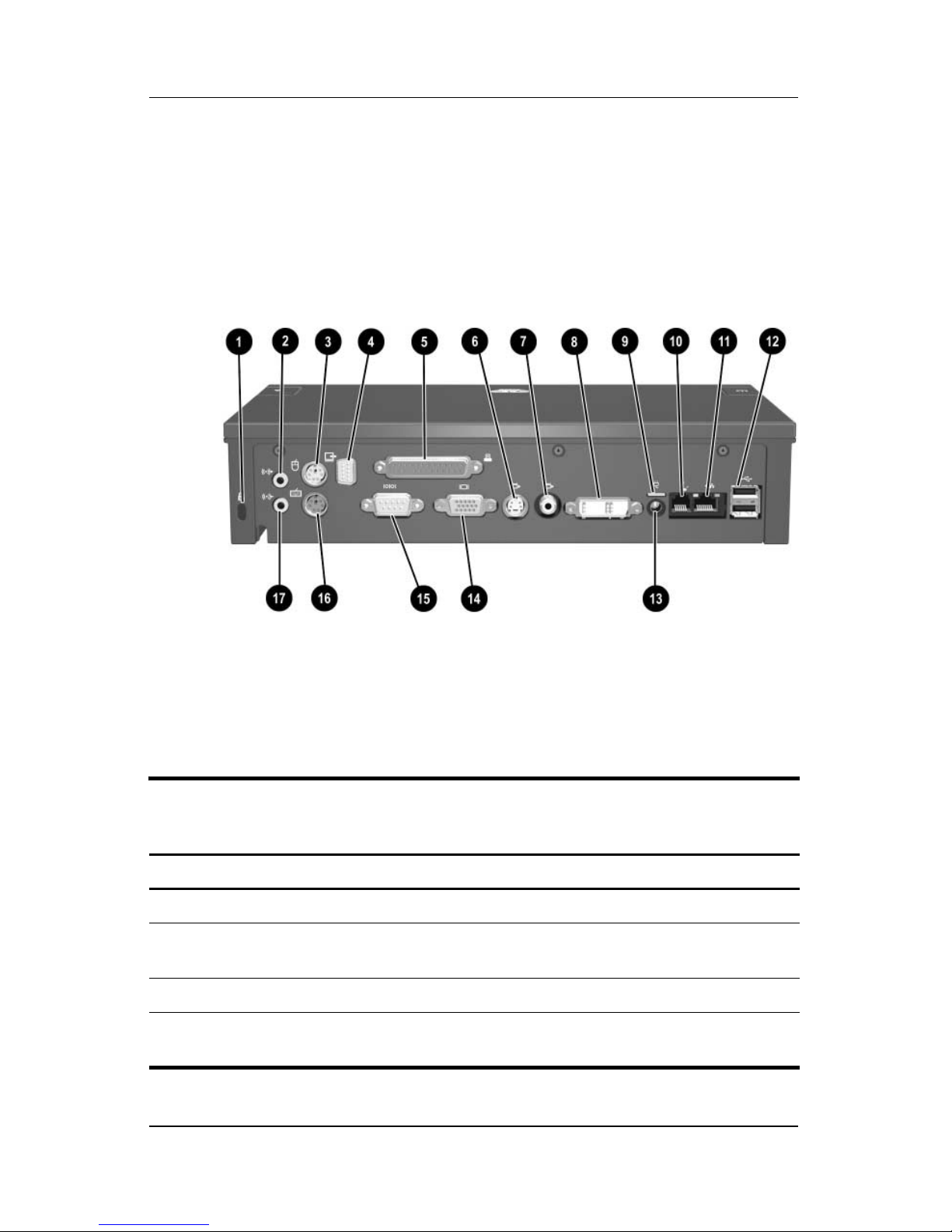
Product Description
The external components on the rear of the advanced docking
station are shown in the following illustration and described in
Table 1-8.
Rear Components, Advanced Docking Station
Table 1-8
Rear Components, Advanced Docking Station
Item Component Description
1 Security cable slot Connects an optional security cable lock.
2 Audio-out (headphone)
jack
3 Mouse connector Connects a PS/2 mouse.
4 Monitor stand port Connects an optional HP Monitor Stand to
1–16 Maintenance and Service Guide
Connects an audio output device such as
headphones or speakers.
the docking station.
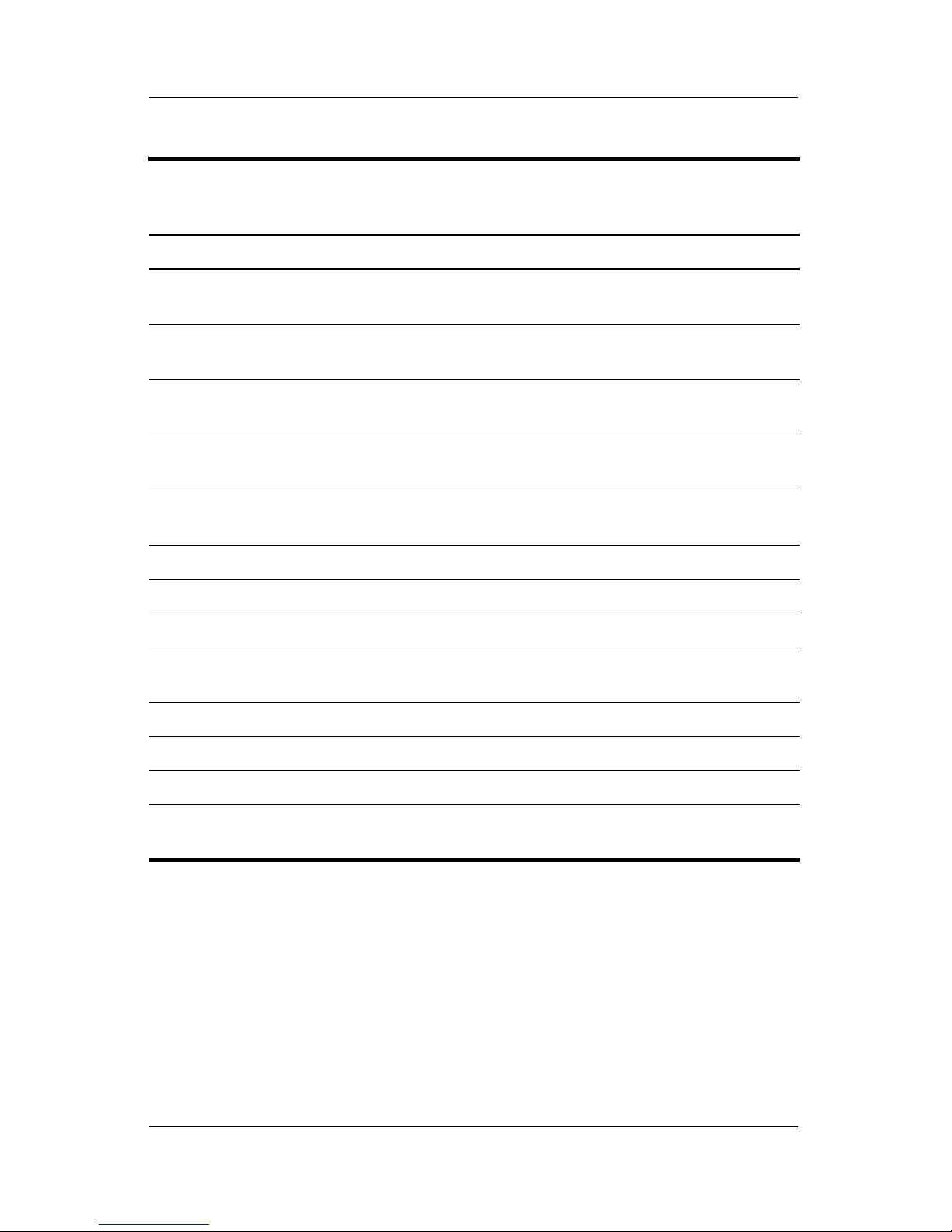
Product Description
Table 1-8
Rear Components, Advanced Docking Station
Item Component Description
5 Parallel port Connects a parallel device such as
a printer.
6 S-Video-out jack Connects an S-Video device such as a TV,
VCR, or camcorder.
7 Composite video jack Connects a composite video device such
as a TV.
8 Digital video (DVI) jack Connects a DVI device such as a flat panel
monitor.
9 Power light Is turned on when the docking station
is connected to AC power.
(Continued)
10 RJ-11 (modem) jack Connects a telephone cable.
11 RJ-45 (network) jack Connects a network cable.
12 USB ports (2) Connect USB devices.
13 Smart Adapter power
connector
14 External monitor port Connects a VGA monitor.
15 Serial port Connects a serial device such as a mouse.
16 Keyboard connector Connects a PS/2 keyboard.
17 Audio-in (microphone)
jack
Connects the docking station to the
HP Smart Adapter AC adapter.
Connects home audio equipment such as
CD and MP3 players.
Maintenance and Service Guide 1–17
