Page 1
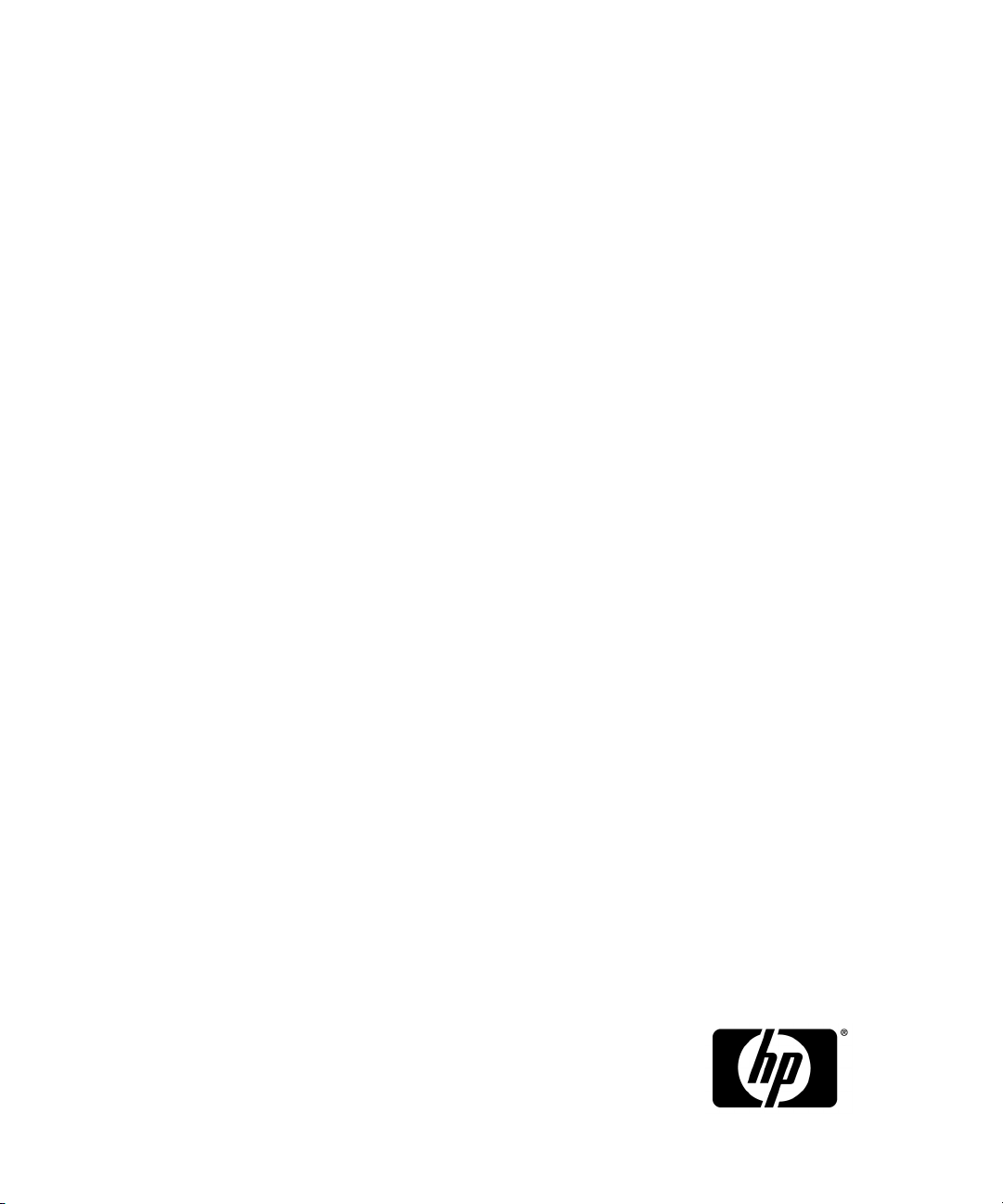
HP Data Protector A.06.11
Granular Recovery Extension for Microsoft SharePoint Server
User guide
Part number: N/A
Second edition: October 2010
Page 2
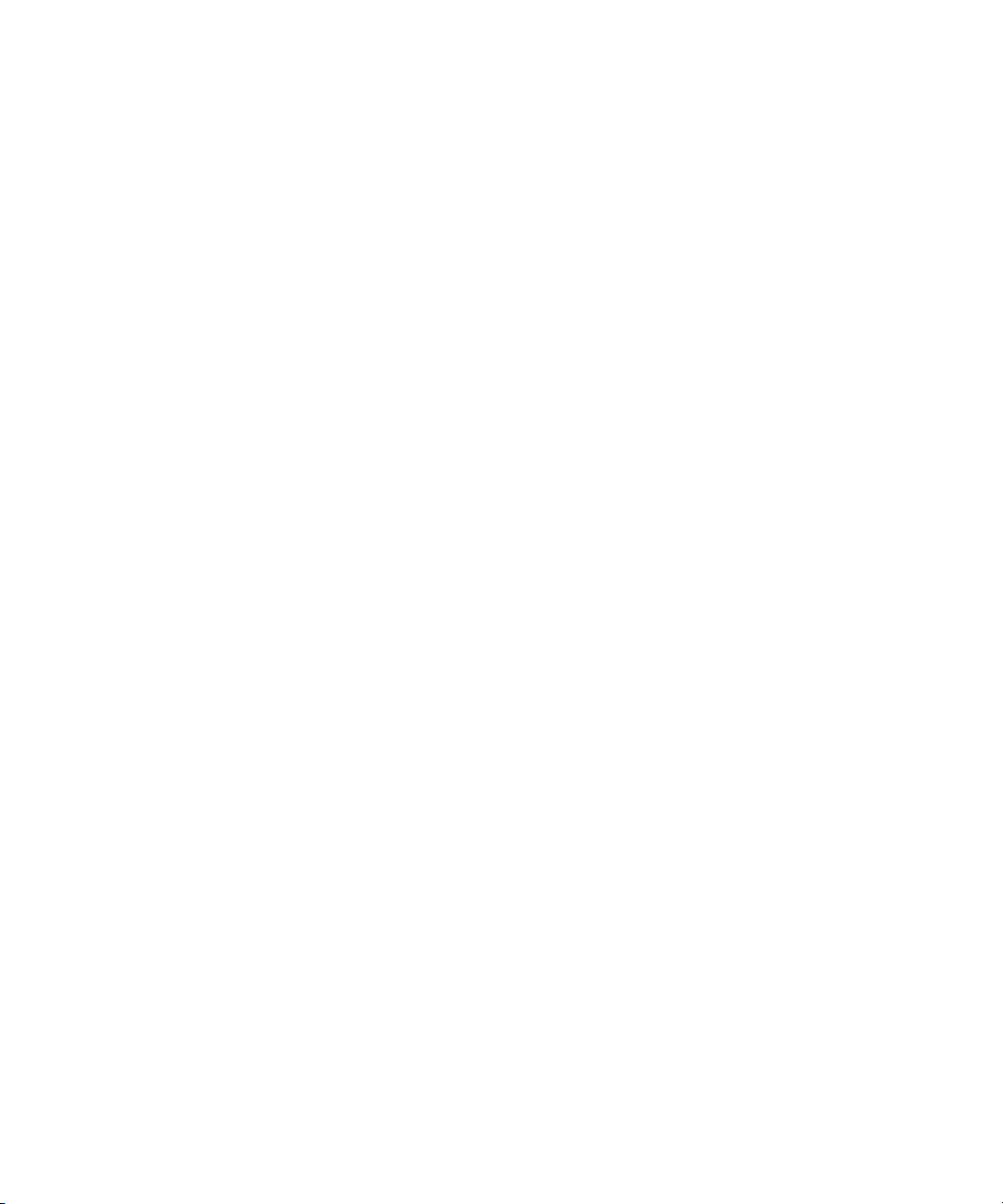
Legal and notice information
© Copyright 2010 Hewlett-Packard Development Company, L.P.
Confidential computer software. Valid license from HP required for possession, use or copying. Consistent
with FAR 12.211 and 12.212, Commercial Computer Software, Computer Software Documentation, and
Technical Data for Commercial Items are licensed to the U.S. Government under vendor's standard
commercial license.
The information contained herein is subject to change without notice. The only warranties for HP products
and services are set forth in the express warranty statements accompanying such products and services.
Nothing herein should be construed as constituting an additional warranty. HP shall not be liable for
technical or editorial errors or omissions contained herein.
Microsoft® and Windows® are U.S. registered trademarks of Microsoft Corporation.
Page 3
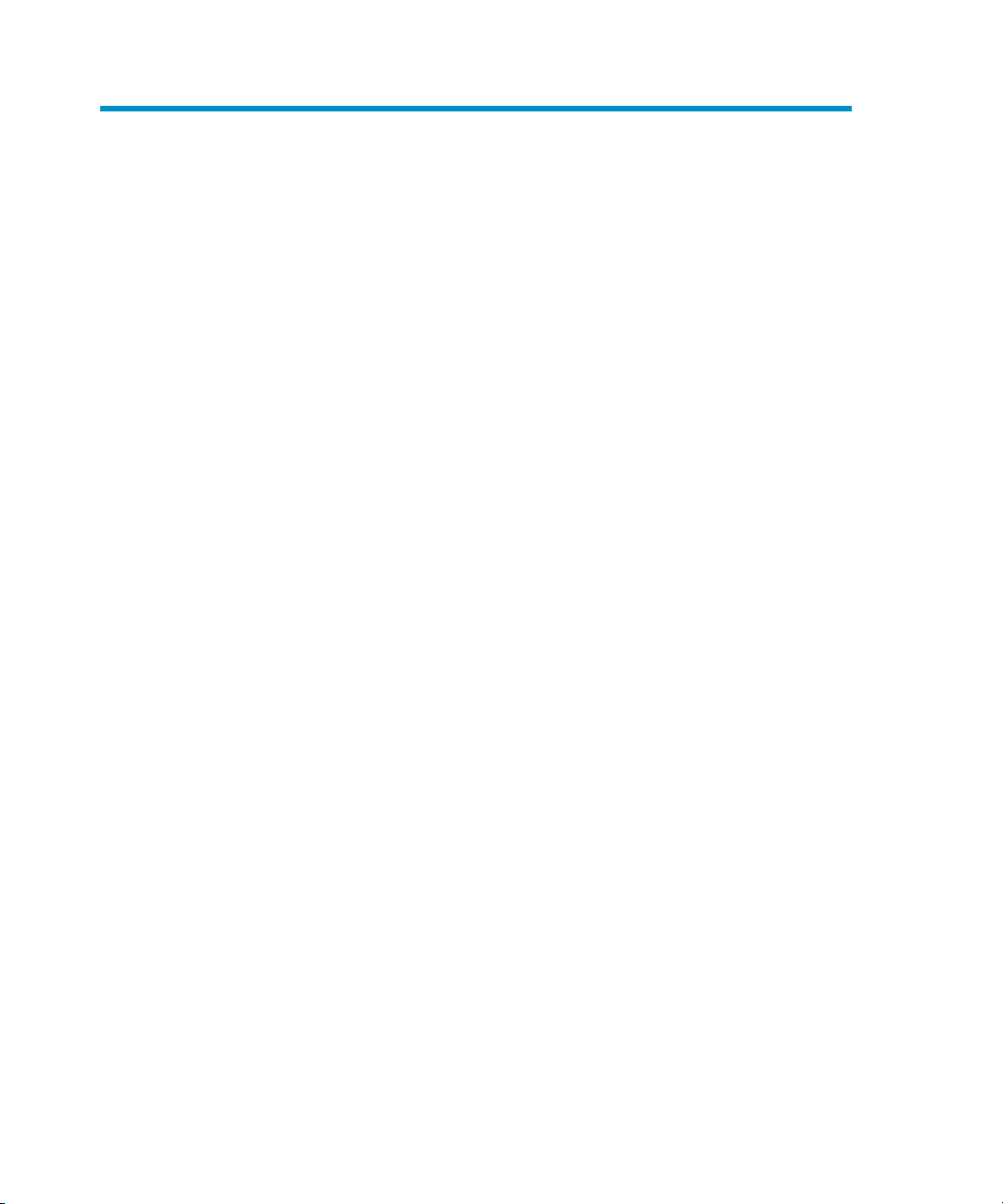
Contents
Publication history .............................................................. 11
About the guide ................................................................. 13
Intended audience ............................................................................................. 13
Document conventions and symbols ..................................................................... 13
General Information ........................................................................................... 14
HP technical support .......................................................................................... 14
Subscription service ........................................................................................... 15
HP websites ...................................................................................................... 15
Documentation feedback .................................................................................... 15
1 Introduction .................................................................... 17
Backup ............................................................................................................ 17
Recovery .......................................................................................................... 17
2 Installation ...................................................................... 19
Prerequisites ..................................................................................................... 20
Procedure ......................................................................................................... 21
3 Configuration ................................................................. 23
Verifying the configuration of the Recovery Web Application ................................... 23
Procedure .................................................................................................. 23
Configuring HP Data Protector user rights ............................................................. 23
Procedure .................................................................................................. 23
Configuring Data Protector backup specifications ................................................... 25
Verifying the configuration of Internet Information Services application pools ............. 26
4 Backup .......................................................................... 29
Considerations .................................................................................................. 29
5 Recovery ........................................................................ 31
Granular Recovery Extension for Microsoft SharePoint Server 3
Page 4
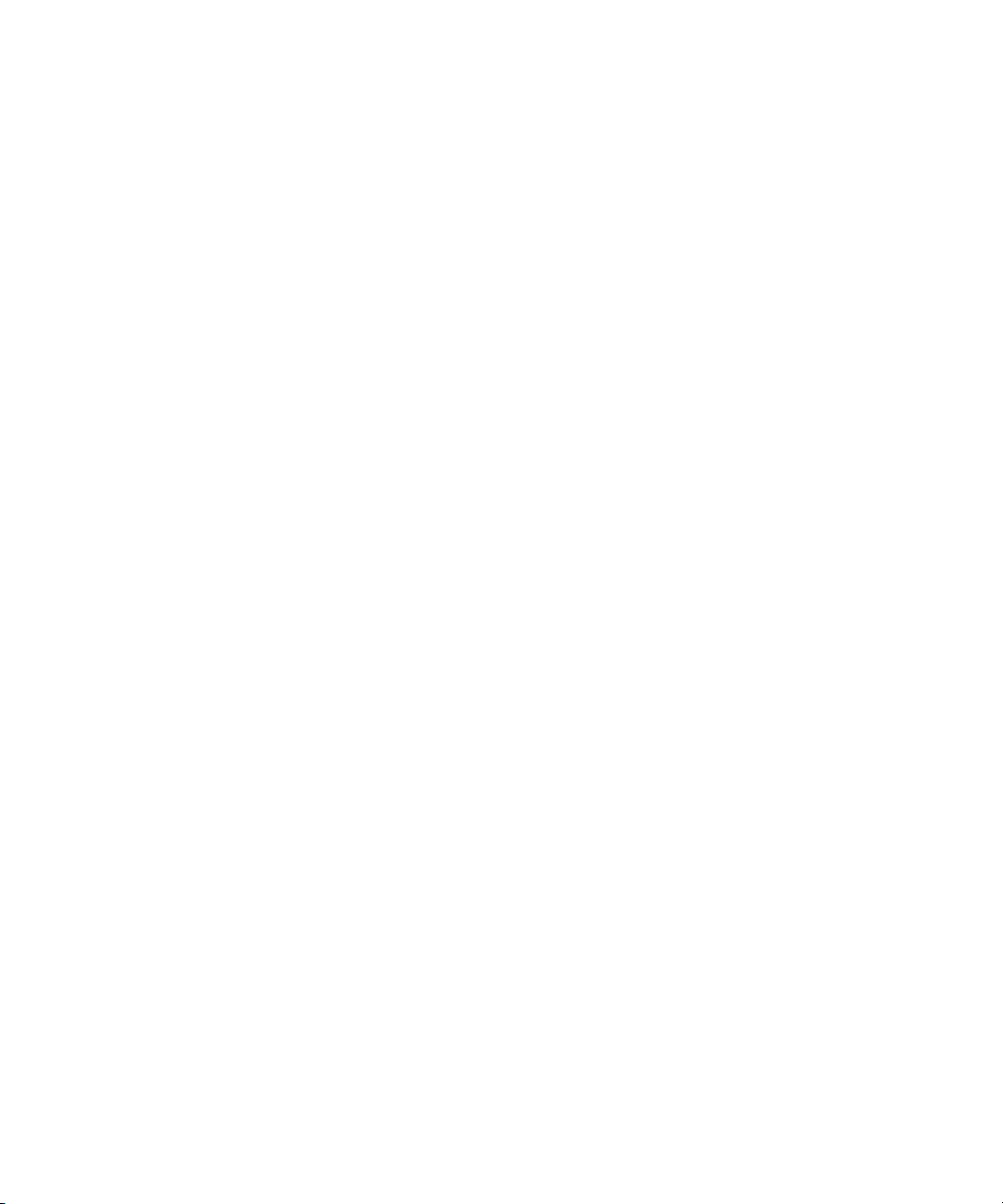
Opening the HP Data Protector Granular Recovery Extension GUI ........................... 31
Procedure .................................................................................................. 31
Importing content databases from backup ............................................................. 36
Prerequisites ............................................................................................... 36
Considerations ........................................................................................... 36
Procedure .................................................................................................. 36
Importing content databases from the filesystem ..................................................... 39
Prerequisites ............................................................................................... 39
Considerations ........................................................................................... 39
Procedure .................................................................................................. 39
Executing Perform content recovery tasks .............................................................. 42
Prerequisites ............................................................................................... 42
Procedure .................................................................................................. 43
Recovering site items .......................................................................................... 43
Prerequisites ............................................................................................... 43
Considerations ........................................................................................... 44
Procedure .................................................................................................. 46
Removing content databases from the cache ......................................................... 53
Procedure .................................................................................................. 53
Monitoring granular recovery import jobs ............................................................. 53
Procedure .................................................................................................. 53
Changing HP Data Protector Granular Recovery Extension settings .......................... 54
Procedure .................................................................................................. 55
6 Command line reference .................................................. 57
Examples ......................................................................................................... 58
Restoring a content database from Data Protector backup ................................ 58
Monitoring jobs progress ............................................................................. 58
Verifying target location disk space size ......................................................... 59
Listing content databases ............................................................................. 59
Removing restore jobs .................................................................................. 60
Recovering a site item to the original site ........................................................ 60
Recovering a site item to another location ...................................................... 60
Removing content databases from the cache ................................................... 61
Removing content databases from disk ........................................................... 61
Setting content database automatic removal ................................................... 61
Exporting items from a content database ........................................................ 61
Listing exported items .................................................................................. 62
Importing items from a content database ........................................................ 62
Displaying Microsoft SharePoint farm information ............................................ 62
Displaying content database information ........................................................ 62
Displaying a list of sites ............................................................................... 62
4
Page 5
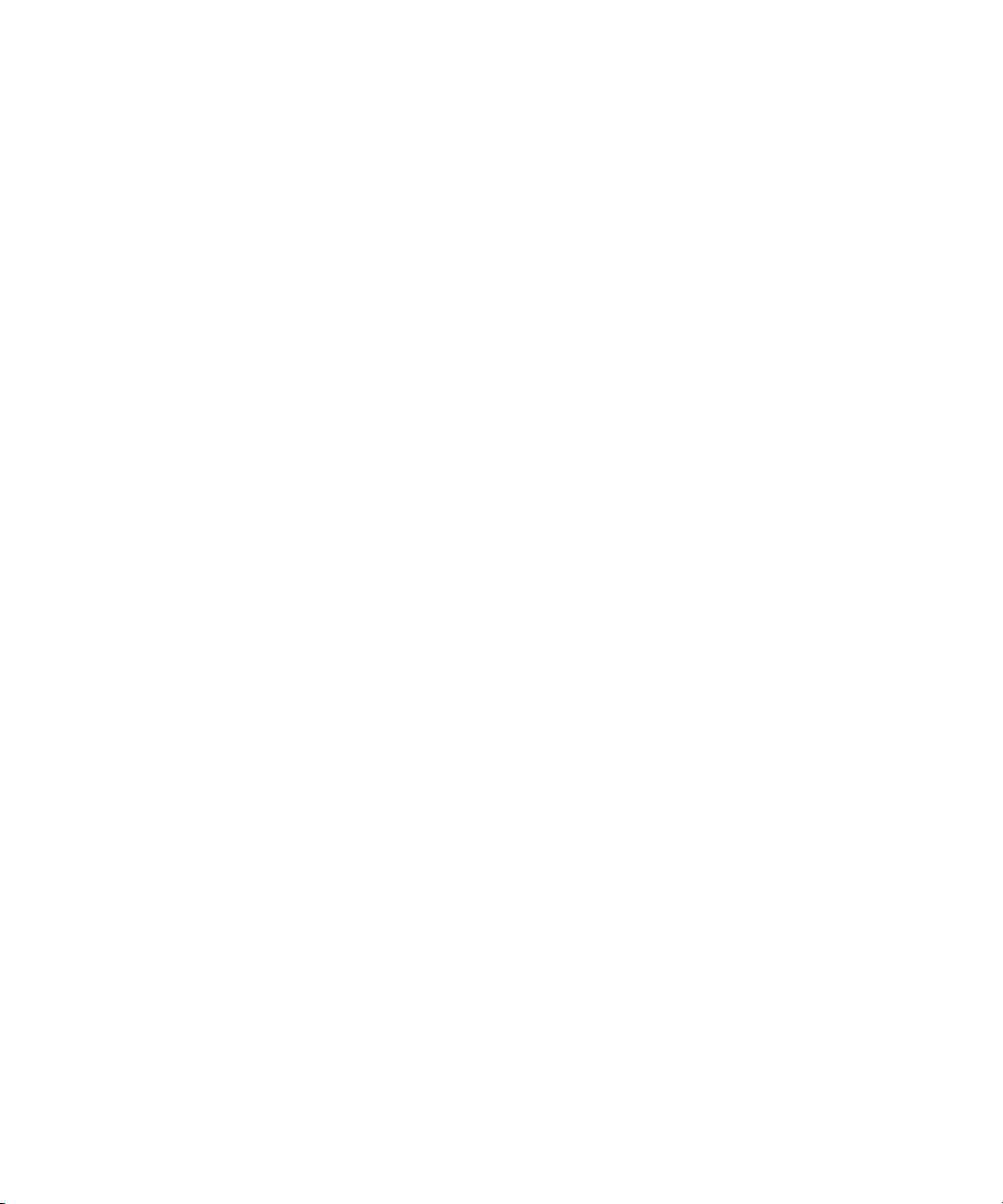
Browsing sites ............................................................................................ 63
Displaying Granular Recovery version ........................................................... 63
7 Troubleshooting ............................................................... 65
An import job fails ............................................................................................. 65
Problem ..................................................................................................... 65
Action ....................................................................................................... 66
A recovery session fails ...................................................................................... 67
Problem ..................................................................................................... 67
Action ....................................................................................................... 67
Granular Recovery Cache Management link is not accessible from My Sites ............. 67
Problem ..................................................................................................... 67
Action ....................................................................................................... 67
Granular Recovery Cache Management link is not accessible from My Sites ............. 68
Problem ..................................................................................................... 68
Action ....................................................................................................... 69
HP Data Protector Granular Recovery Extension cannot be removed ......................... 70
Problem ..................................................................................................... 70
Action ....................................................................................................... 71
Slow response of the command line interface ........................................................ 71
Problem ..................................................................................................... 71
Action ....................................................................................................... 72
Slow response of the graphical user interface ........................................................ 72
Problem ..................................................................................................... 72
Action ....................................................................................................... 72
The Data Protector service is not running .............................................................. 73
Problem ..................................................................................................... 73
Action ....................................................................................................... 73
The restoring - Mount Request Pending status ......................................................... 74
Problem ..................................................................................................... 74
Action ....................................................................................................... 74
Subfolders are not recovered to original location ................................................... 74
Problem ..................................................................................................... 74
Action ....................................................................................................... 74
Granular Recovery Extension upgrade fails ........................................................... 75
Problem ..................................................................................................... 75
Action ....................................................................................................... 75
8 Removal ......................................................................... 77
Procedure ......................................................................................................... 77
Granular Recovery Extension for Microsoft SharePoint Server 5
Page 6
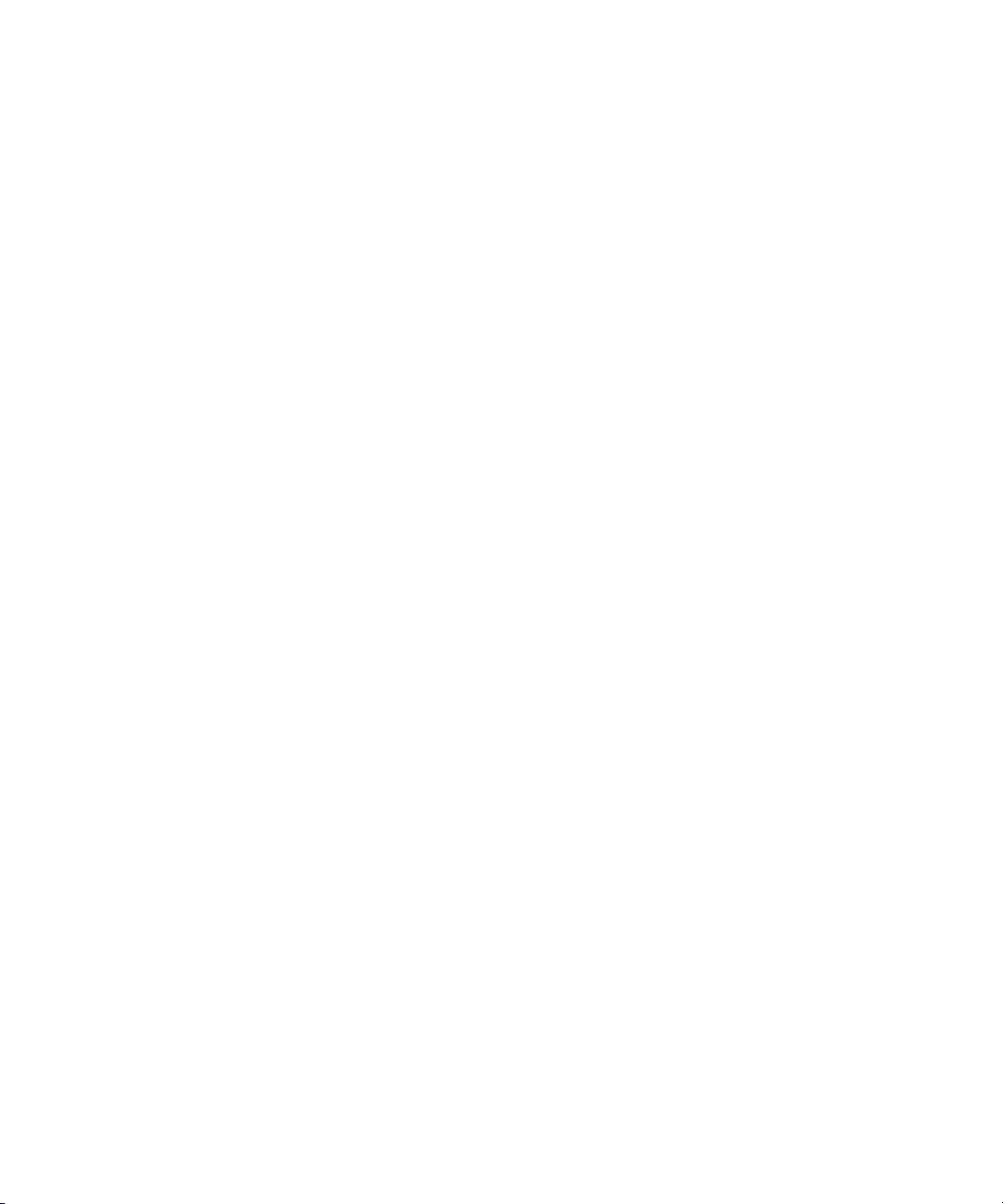
Index ................................................................................ 79
6
Page 7
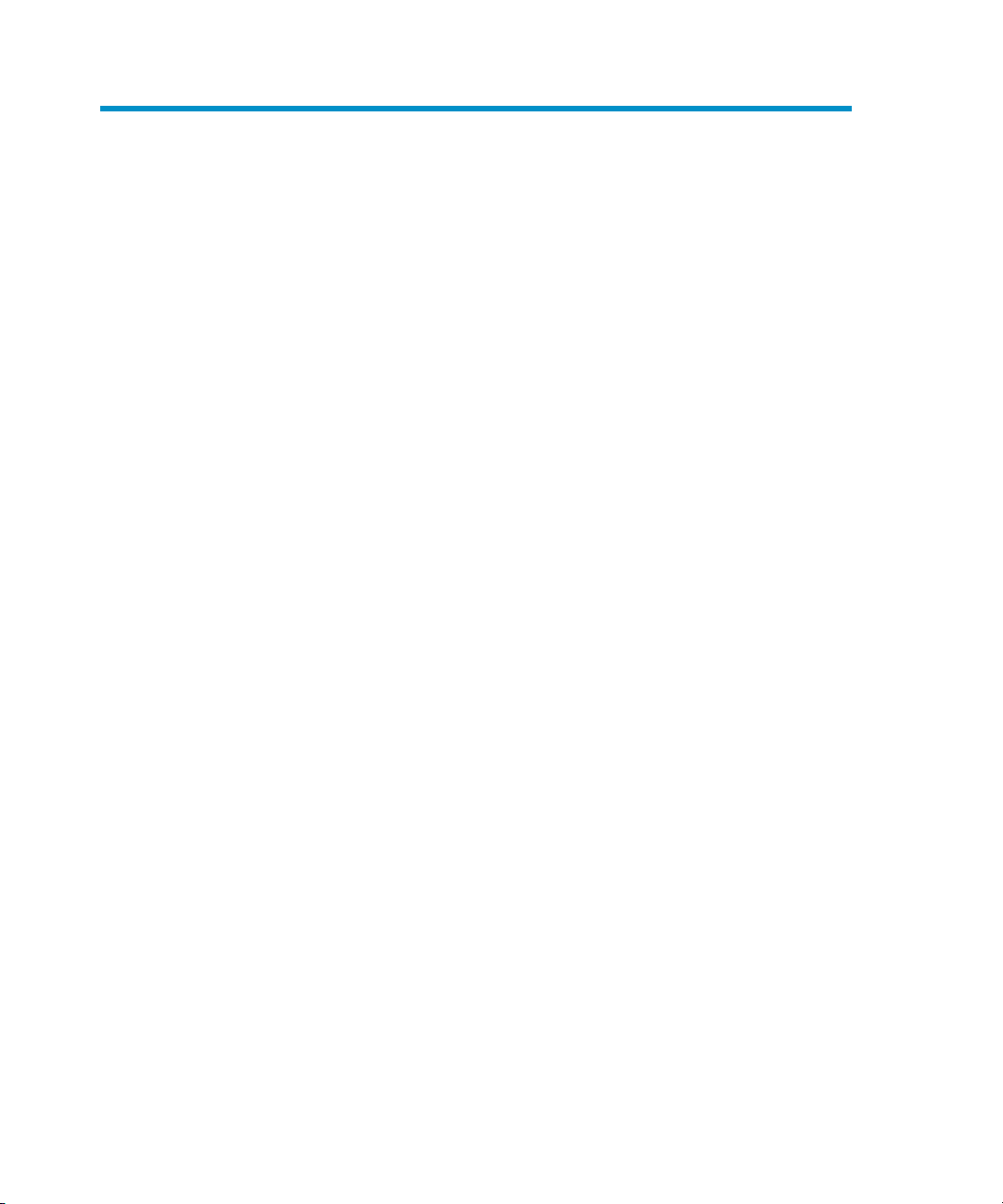
Figures
1
Installing a medium farm that uses the HP Data Protector Microsoft
SharePoint Server VSS based solution (an example) ............................. 21
Data Protector user rights .................................................................. 242
Selecting content databases .............................................................. 263
HP Data Protector Granular Recovery Extension links ............................ 324
Recovery Cache Management (empty) ............................................... 335
Recovery Cache Management with a content database mounted ........... 346
Site Collection Selection page ........................................................... 367
Backup Version Selection page ......................................................... 378
Content Database Recovery page ...................................................... 379
Monitoring job status ....................................................................... 3810
Recovery Cache Management ........................................................... 3811
Specifying content database files ...................................................... 4012
Importing a content database from filesystem ...................................... 4013
Monitoring job status ....................................................................... 4114
Recovery Cache Management ........................................................... 4115
Perform content recovery task ............................................................ 4216
Perform content recovery link ............................................................. 4317
Selecting a content database and multiple sites for recovery .................. 4618
Selecting site items .......................................................................... 4719
Advanced search ............................................................................ 4820
Recovering site items ........................................................................ 4921
Recovering site items to another location ............................................ 5122
Recovering site items to another farm ................................................. 5123
Granular Recovery Extension for Microsoft SharePoint Server 7
Page 8
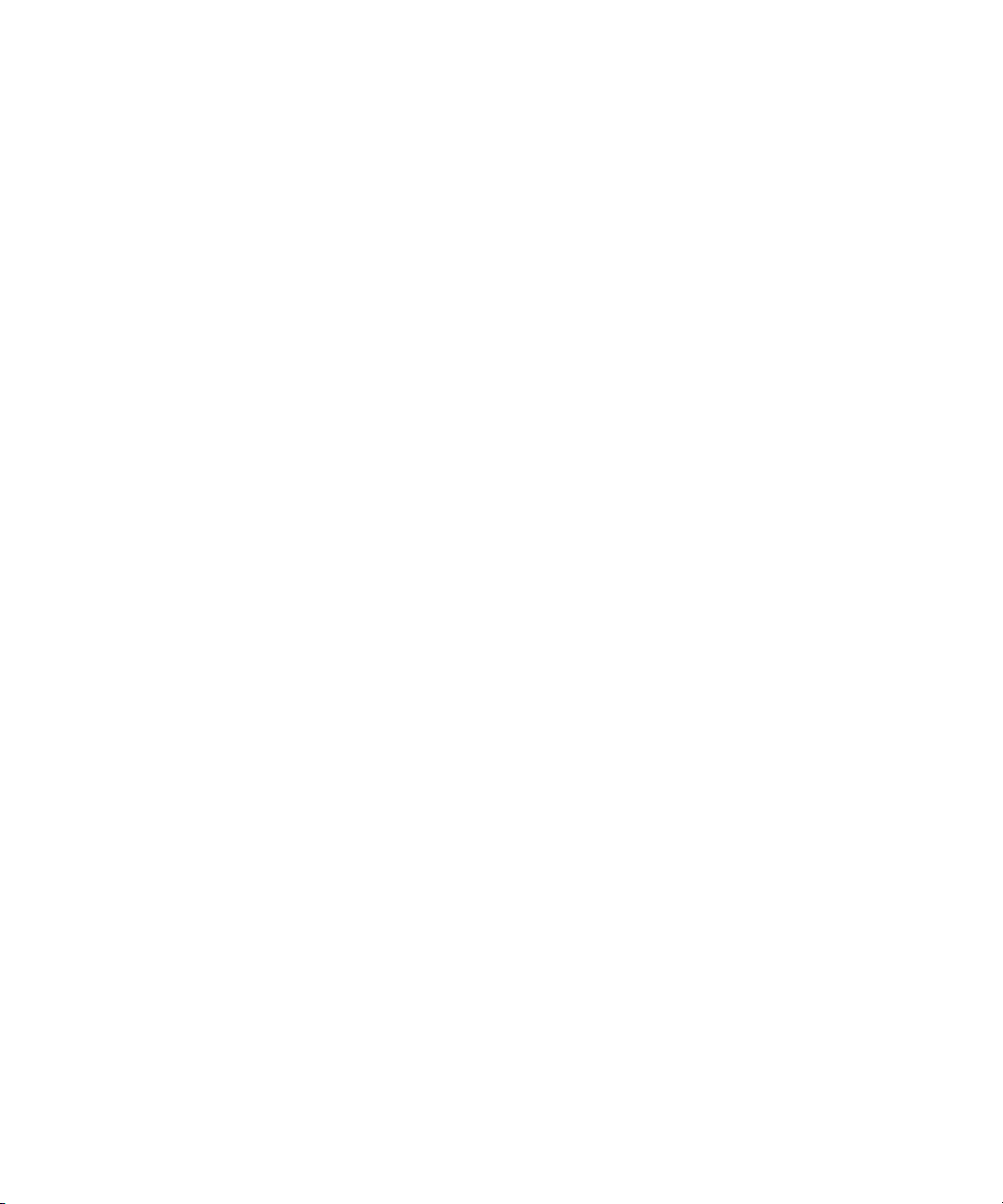
Recovering site items to a network share ............................................. 5224
Removing a content database ........................................................... 5325
Monitoring an import job progress ..................................................... 5426
Changing Granular Recovery settings ................................................ 5527
Retrieving the command line help ...................................................... 5828
Restore fails with not enough user rights .............................................. 6629
Manage Farm Features deactivating HP Data Protector Granular Recovery
30
Extension ........................................................................................ 68
Granting Full Read permission ........................................................... 7031
8
Page 9
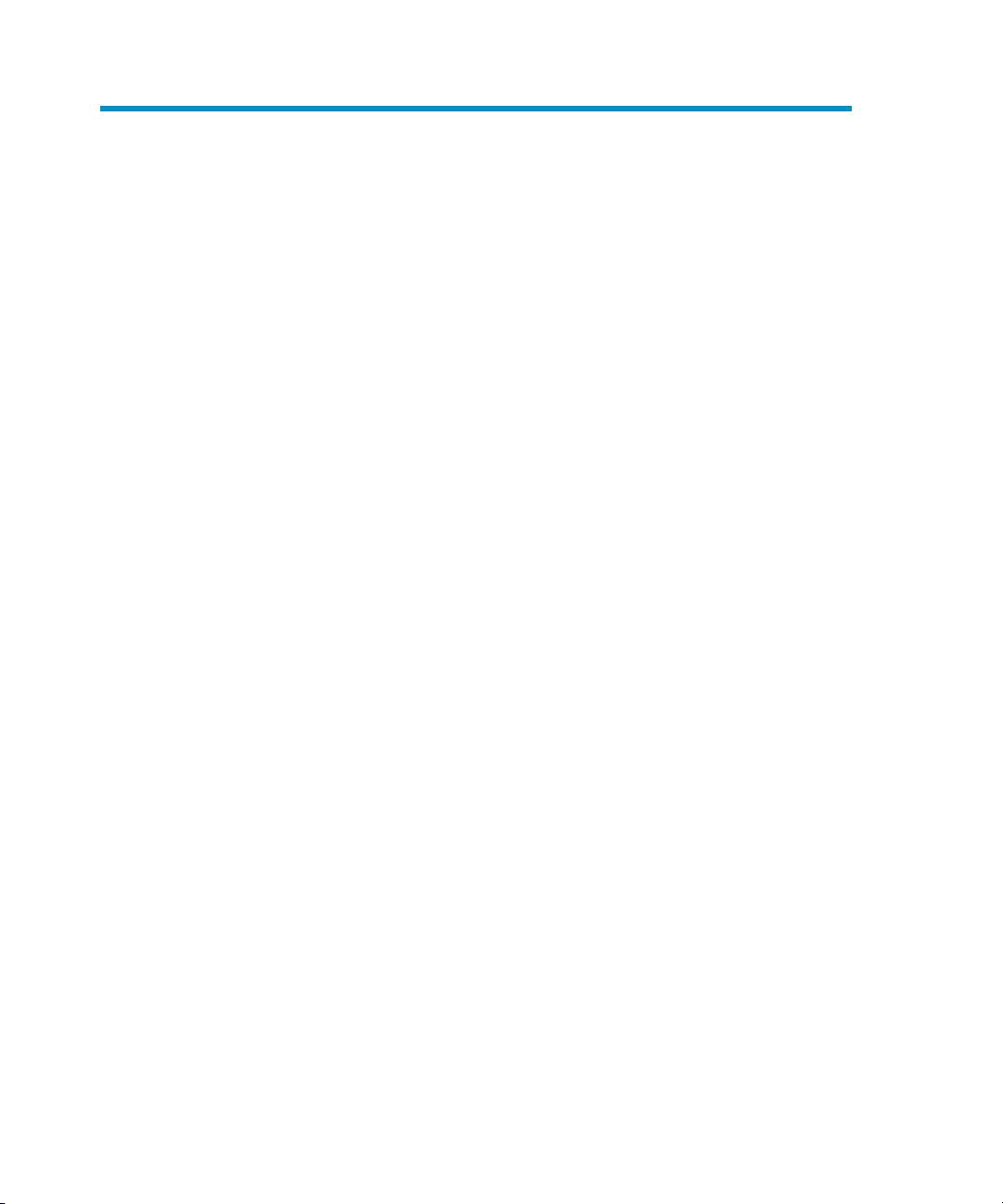
Tables
Edition history ................................................................................. 111
Document conventions ...................................................................... 132
Granular Recovery cache management .............................................. 353
Granular Recovery Extension for Microsoft SharePoint Server 9
Page 10
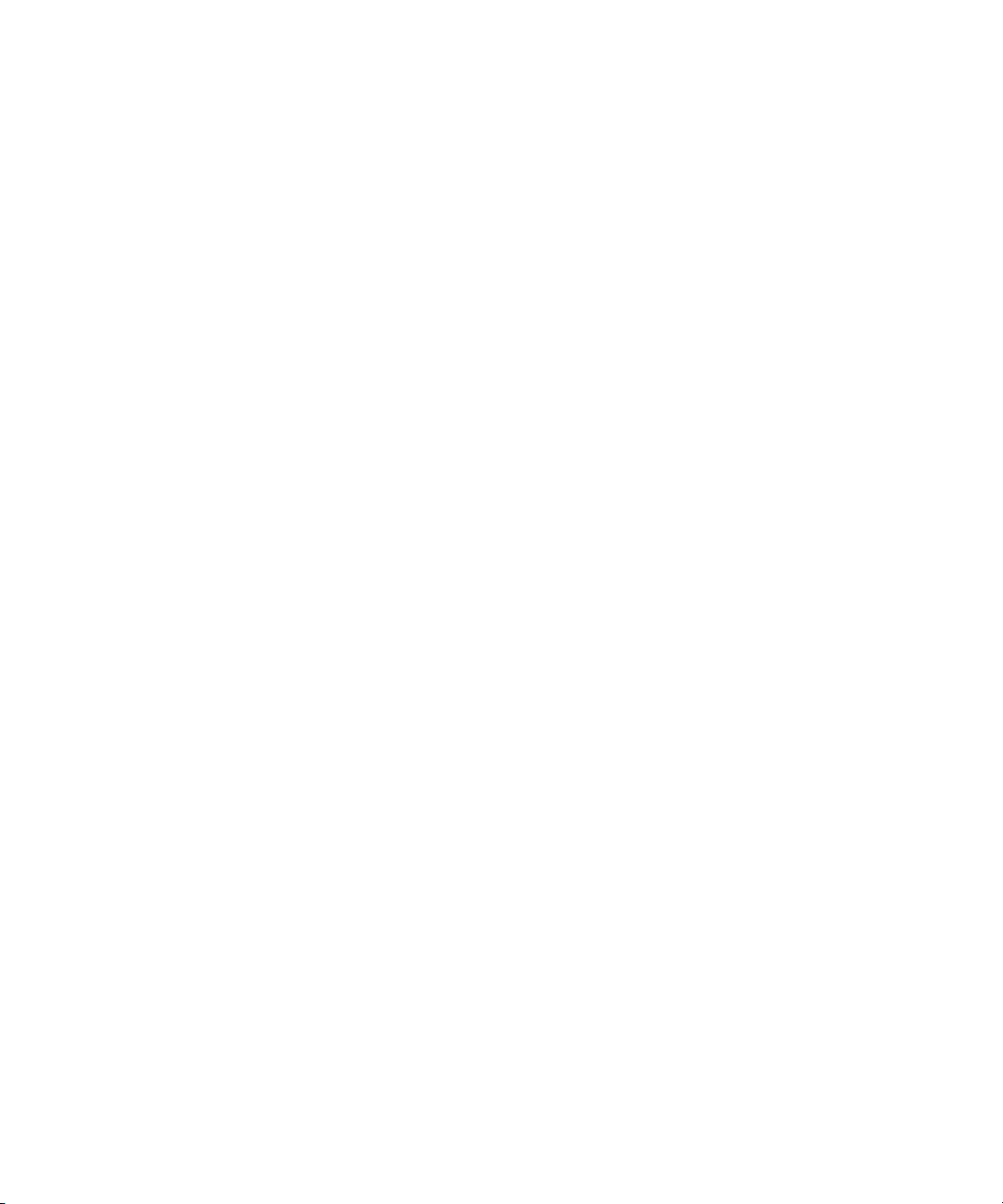
10
Page 11
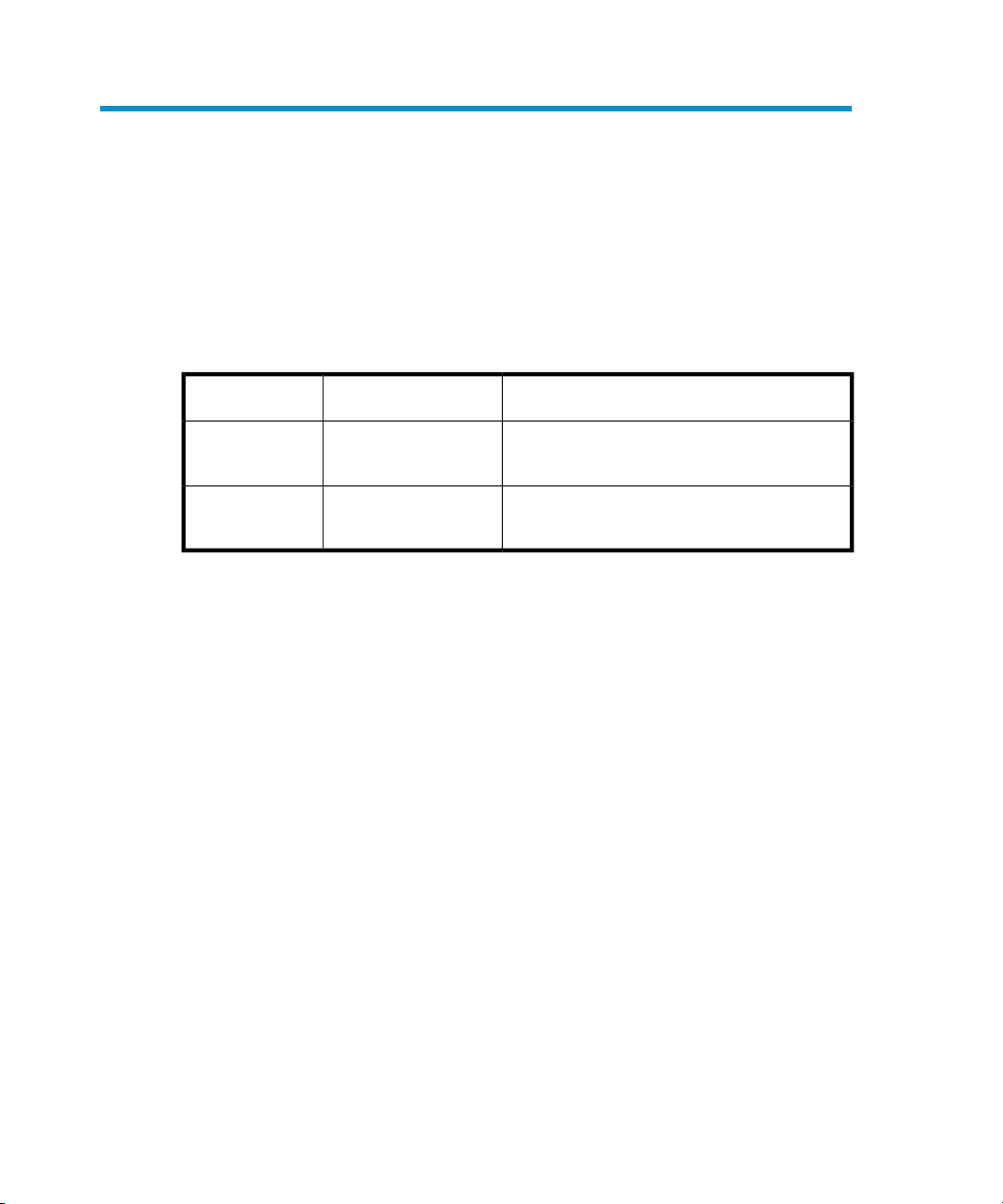
Publication history
Guide updates may be issued between editions to correct errors or document product
changes. To ensure that you receive updated or new editions, subscribe to the
appropriate product support service. See your HP sales representative for details.
Table 1 Edition history
ProductGuide editionPart number
June 2010N/A
October 2010N/A
HP Data Protector A.06.11 Granular Recovery
Extension 1.00
HP Data Protector A.06.11 Granular Recovery
Extension 1.00 with patch DPWIN_00482
Granular Recovery Extension for Microsoft SharePoint Server 11
Page 12
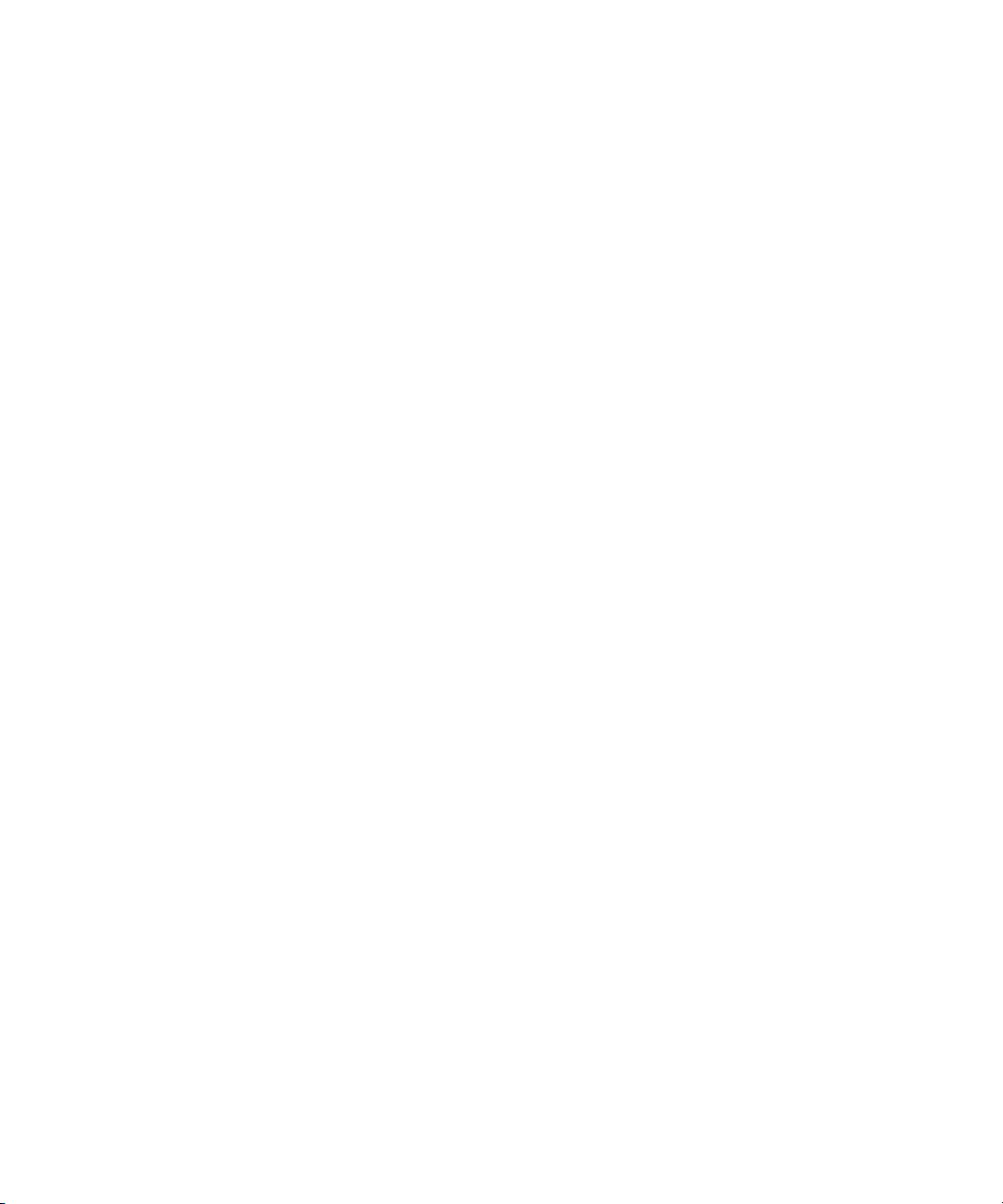
Publication history12
Page 13
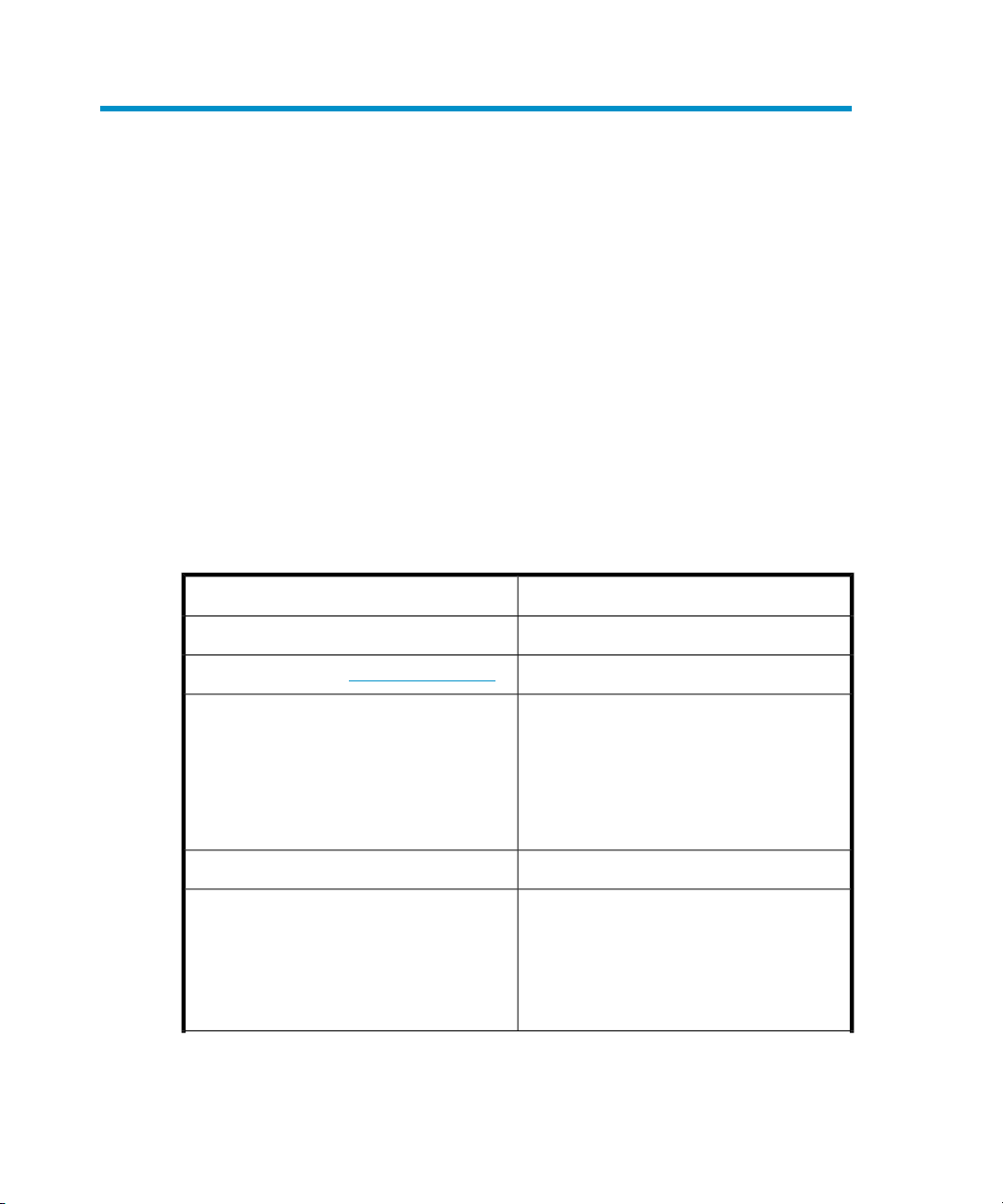
About the guide
Intended audience
This guide is intended for administrators responsible for planning, setting up, and
maintaining backups and recovery of Microsoft SharePoint Server. It assumes you
are familiar with:
• Basic Data Protector functionality
• Microsoft SharePoint Server administration
Document conventions and symbols
Table 2 Document conventions
ElementConvention
Cross-reference links and e-mail addressesBlue text: Table 2 on page 13
website addressesBlue, underlined text: http://www.hp.com
Bold text
Monospace text
• Keys that are pressed
• Text typed into a GUI element, such as a
box
• GUI elements that are clicked or selected,
such as menu and list items, buttons, tabs,
and check boxes
Text emphasisItalic text
• File and directory names
• System output
• Code
• Commands, their arguments, and
argument values
Granular Recovery Extension for Microsoft SharePoint Server 13
Page 14
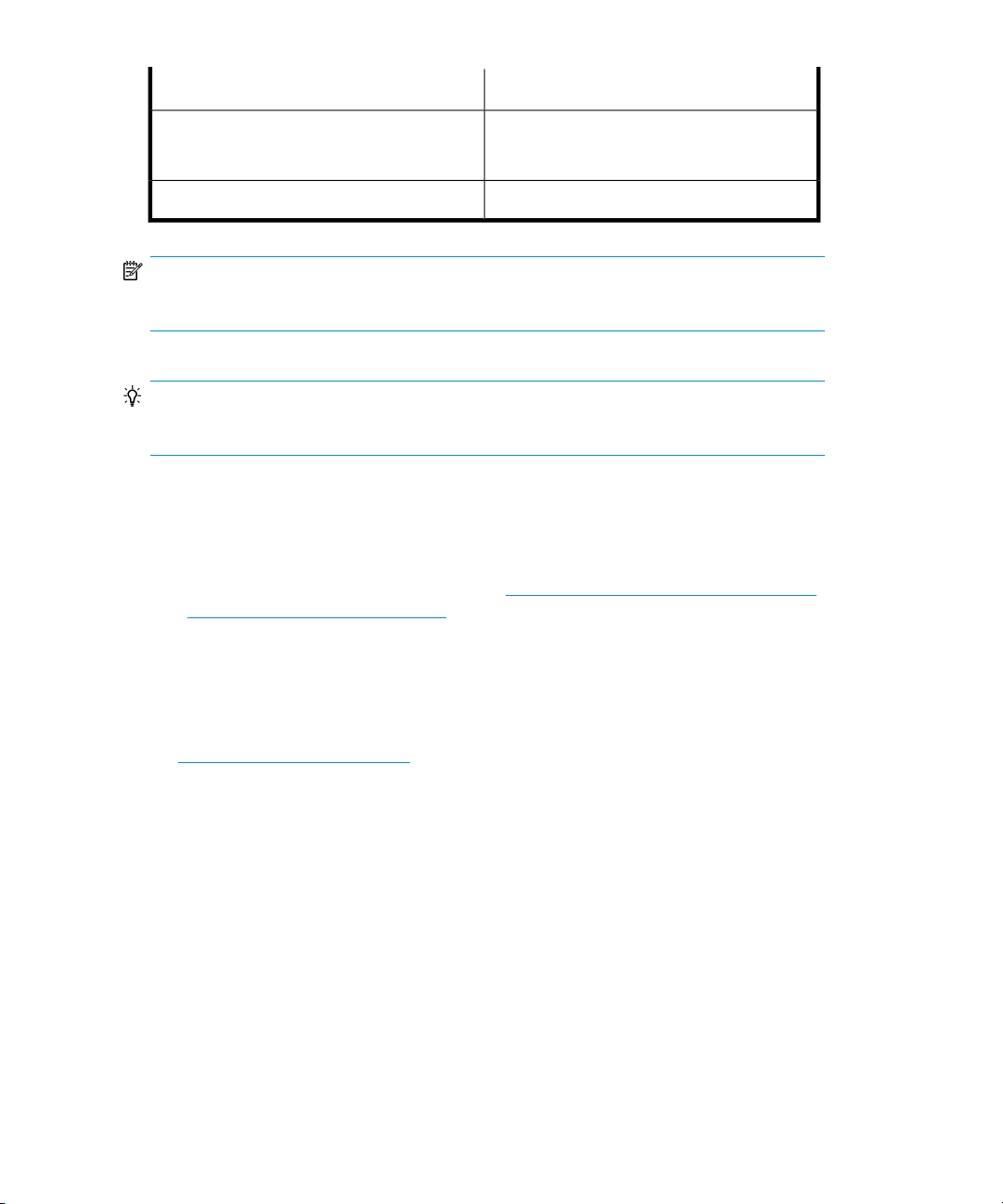
ElementConvention
Monospace, italic text
NOTE:
Provides additional information.
TIP:
Provides helpful hints and shortcuts.
General Information
General information about HP Data Protector Granular Recovery Extension for
Microsoft SharePoint Server can be found at http://www.hp.com/go/dataprotector
and http://www.hp.com/go/imhub .
• Code variables
• Command variables
Emphasized monospace textMonospace, bold text
HP technical support
For worldwide technical support information, see the HP support website:
http://www.hp.com/support
Before contacting HP, collect the following information:
• Product model names and numbers
• Technical support registration number (if applicable)
• Product serial numbers
• Error messages
• Operating system type and revision level
• Detailed questions
About the guide14
Page 15
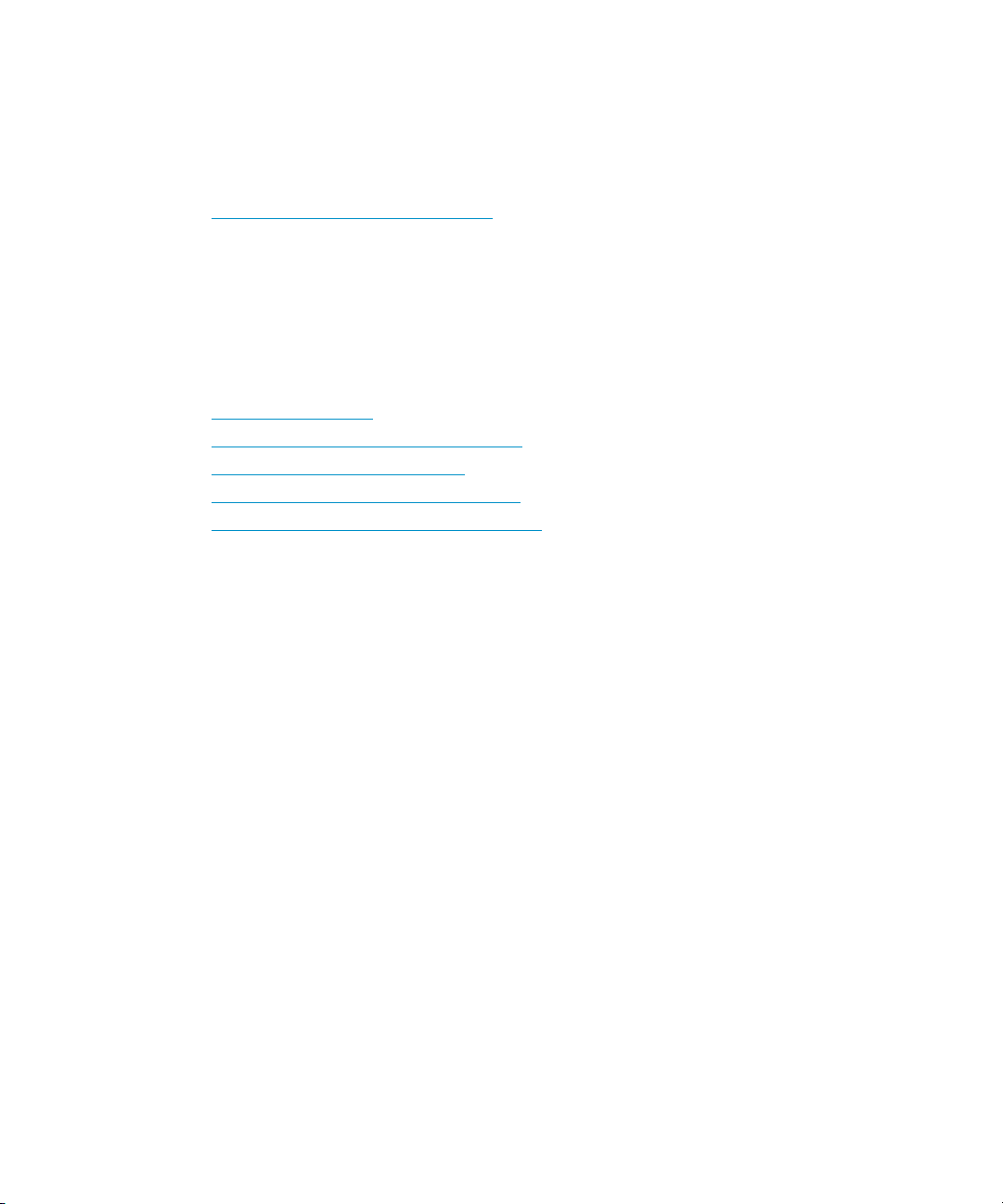
Subscription service
HP recommends that you register your product at the Subscriber’s Choice for Business
website:
http://www.hp.com/go/e-updates
After registering, you will receive e-mail notification of product enhancements, new
driver versions, firmware updates, and other product resources.
HP websites
For additional information, see the following HP websites:
• http://www.hp.com
• http://www.hp.com/go/dataprotector
• http://www.hp.com/go/imhub
• http://www.hp.com/support/manuals
• http://www.hp.com/support/downloads
Documentation feedback
HP welcomes your feedback.
To make comments and suggestions about product documentation, please send a
message to DP.DocFeedback@hp.com. All submissions become the property of HP.
Granular Recovery Extension for Microsoft SharePoint Server 15
Page 16
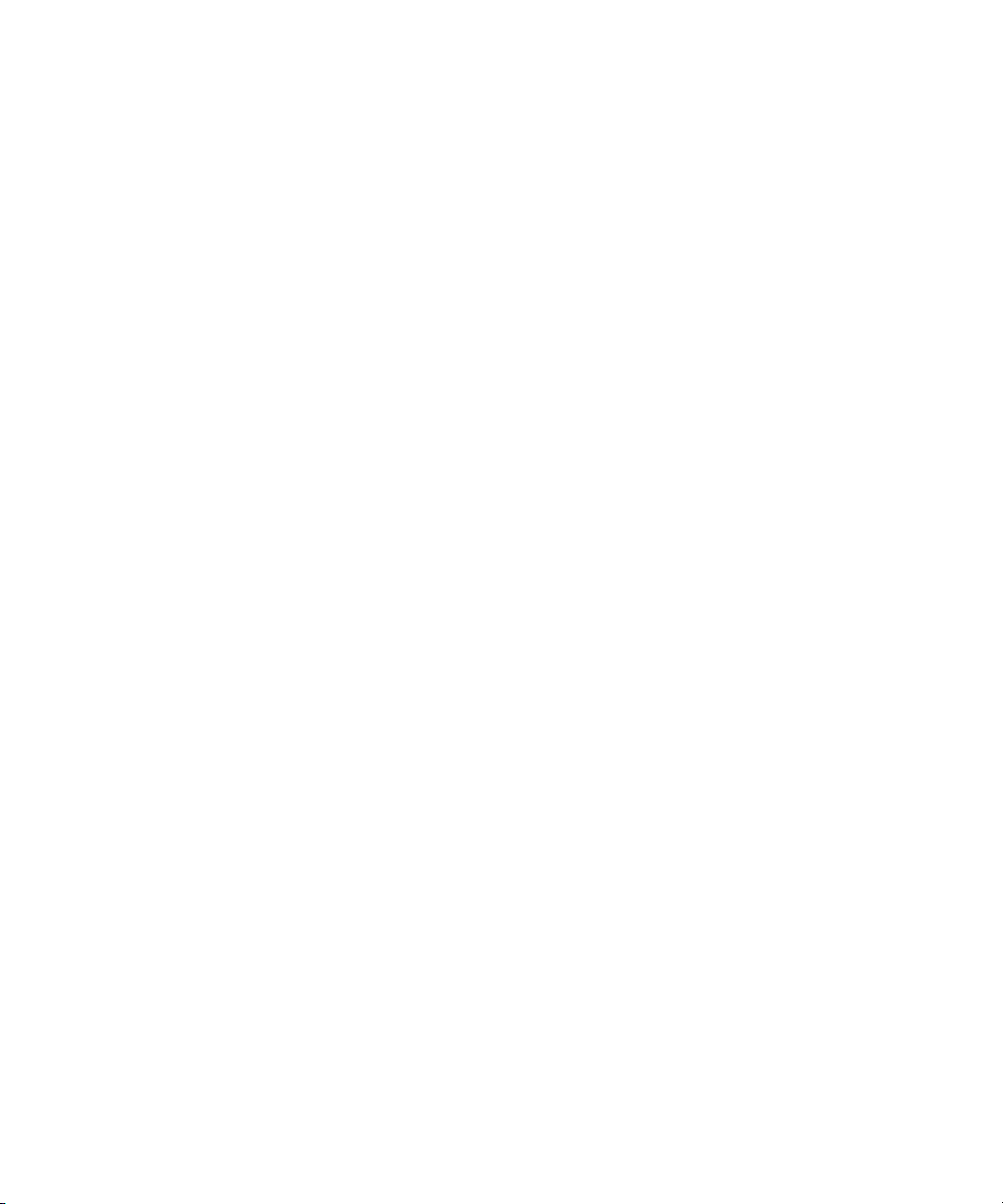
About the guide16
Page 17
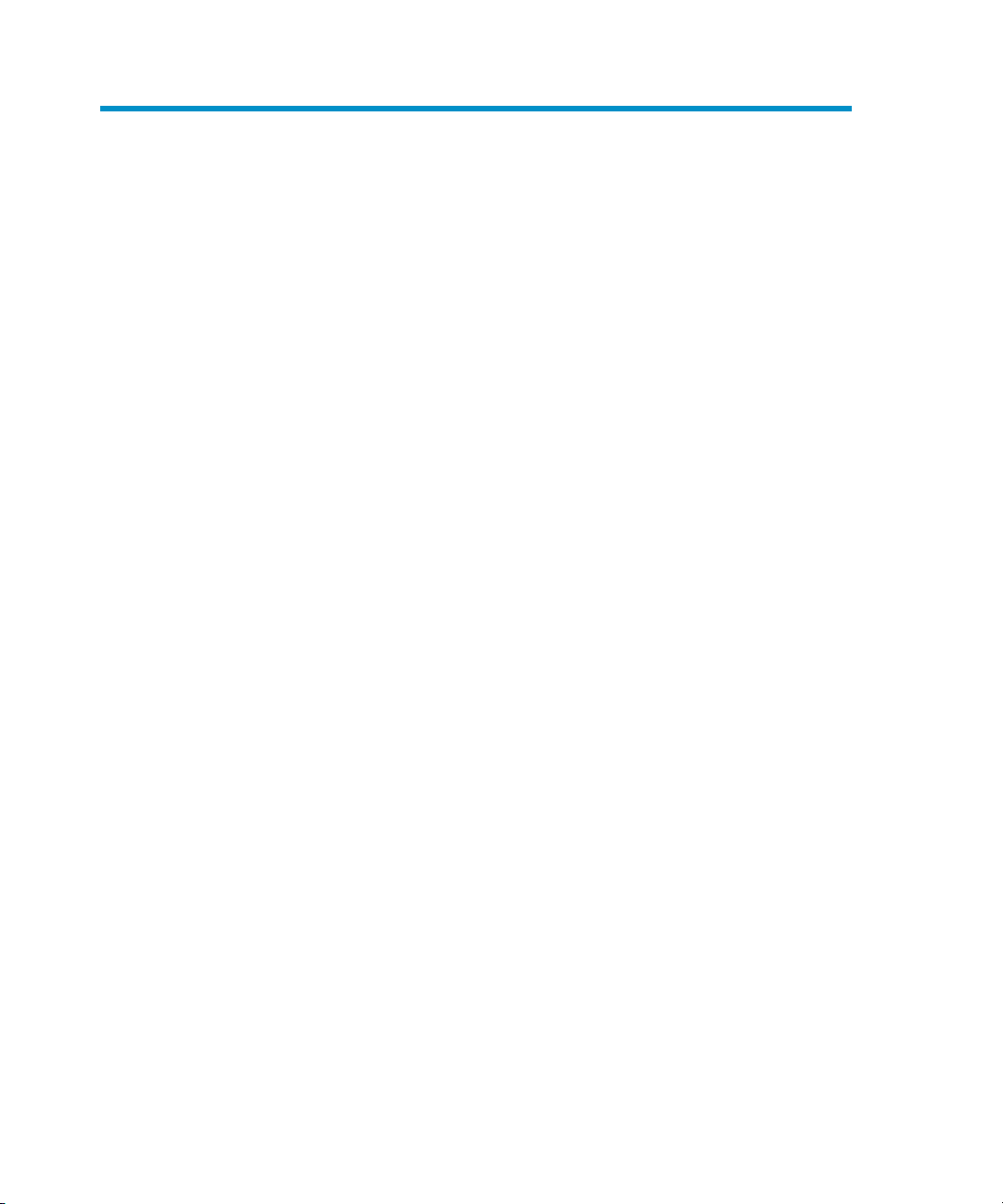
1 Introduction
This document describes the HP Data Protector Granular Recovery Extension for
Microsoft Office SharePoint Server 2007 and Microsoft SharePoint Server 2010
(Microsoft SharePoint Server).
Backup
Back up Microsoft SharePoint Server data using one of the following backup solutions:
• HP Data Protector Microsoft SharePoint Server VSS based solution
• HP Data Protector Microsoft SQL Server integration
• HP Data Protector Microsoft Volume Shadow Copy Service integration
• HP Data Protector Microsoft Volume Shadow Copy Service ZDB integration
Recovery
The benefits of the HP Data Protector Granular Recovery Extension are the following:
• recovery granularity
The smallest object that you can restore with the backup solution is a Microsoft
SQL Server database (content database), which may contain data of multiple
web sites. In contrast, the smallest object that you can recover with HP Data
Protector Granular Recovery Extension is an individual web site item, for example:
a Calendar item, a Calendar, a Tasks item, a Team Discussion item, a document,
a shared document, a folder, a list, a library, an announcement, a form, a
reporting template, an object's meta data, and a document workflow.
• integration into Microsoft SharePoint Server Central Administration
Granular Recovery Extension is fully integrated into the Microsoft SharePoint
Server Central Administration. This empowers Site Collection Administrators to
perform recovery of single items independently or with minimal interference of
backup administrators.
• recovery of multiple sites
Granular Recovery Extension for Microsoft SharePoint Server 17
Page 18
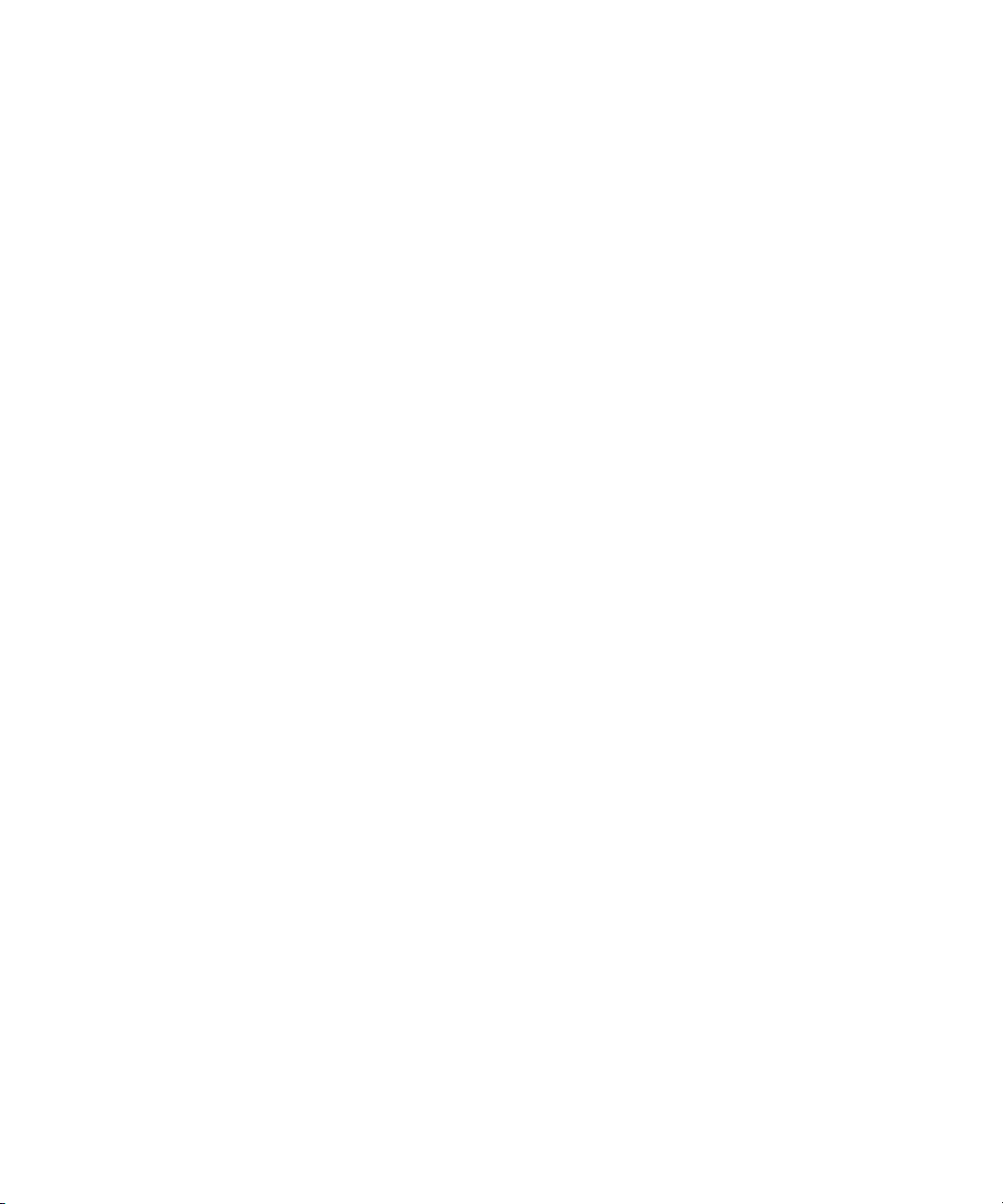
Accidental deletion of a site is no longer an issue, even if you cannot use the
recycle bin to recover your site. Granular Recovery Extension can recover an
entire site with multiple subsites.
• ease to search
The Granular Recovery Extension advanced and quick search helps you find the
item you need to recover. This search system checks object's metadata, enabling
you to filter your search by document type, author, date and so on. Objects are
displayed in object tree browser.
• recovery to different locations
The Granular Recovery Extension enables recovery to different destinations, for
example you can recover your objects to different sites, different farms, and to
filesystem.
Introduction18
Page 19
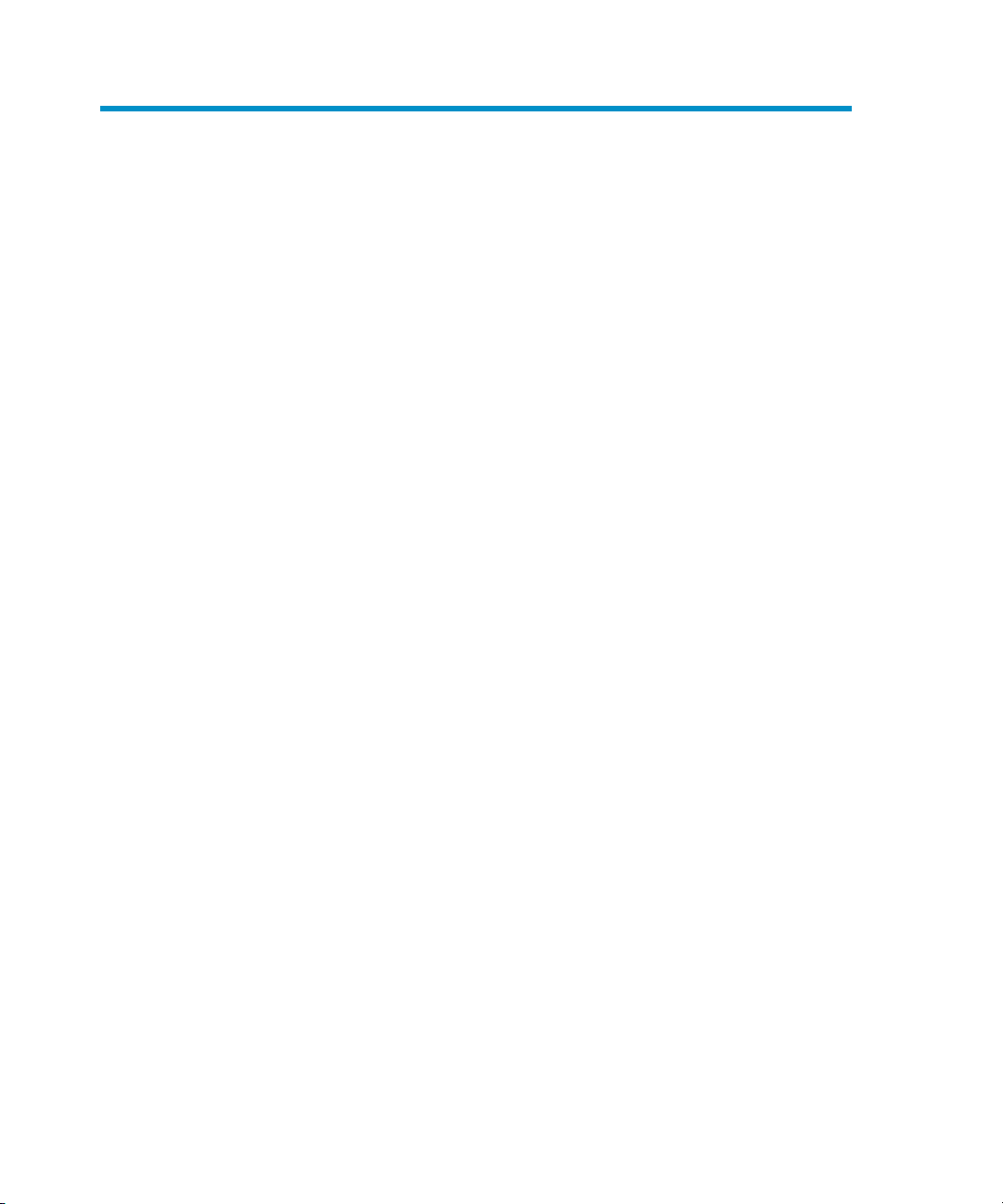
2 Installation
This chapter describes how to install HP Data Protector Granular Recovery Extension.
Granular Recovery Extension for Microsoft SharePoint Server 19
Page 20
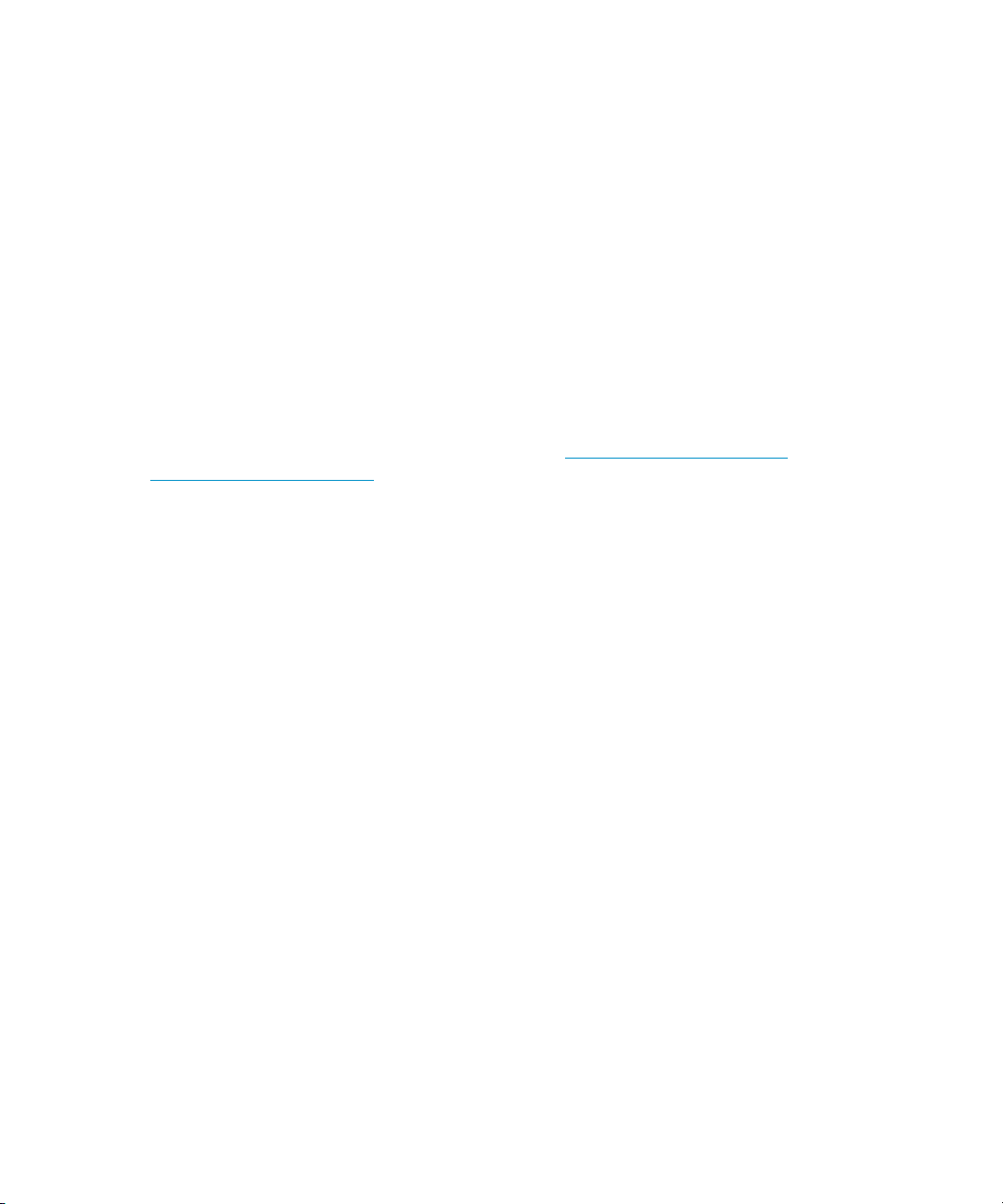
Prerequisites
Microsoft SQL Server packages
Install the following packages for Microsoft SQL Server 2005 or Microsoft SQL Server
2008:
• Microsoft SQL Server Native Client
• Microsoft Core XML Services (MSXML) 6.0
• Microsoft SQL Server 2008 Management Objects Collection
These packages must be installed on all the Microsoft SharePoint Server systems that
have at least one of the following services enabled:
• Central Administration
• Windows SharePoint Services Web Application
You can download the packages from the web site: http://www.microsoft.com/
downloads/en/default.aspx.
Search for Feature Pack for Microsoft SQL Server 2008.
Ensure you installed HP Data Protector as described in:
• HP Data Protector Microsoft SharePoint Server VSS based solution white paper
• HP Data Protector integration guide for Microsoft applications: SQL Server,
SharePoint Portal Server, Exchange Server, and Volume Shadow Copy Service
• HP Data Protector zero downtime backup integration guide
In addition, ensure that the Data Protector User Interface component is installed
on all Microsoft SharePoint Server systems that have at least one of the following
services enabled:
• Central Administration
• Windows SharePoint Services Web Application
Installation20
Page 21
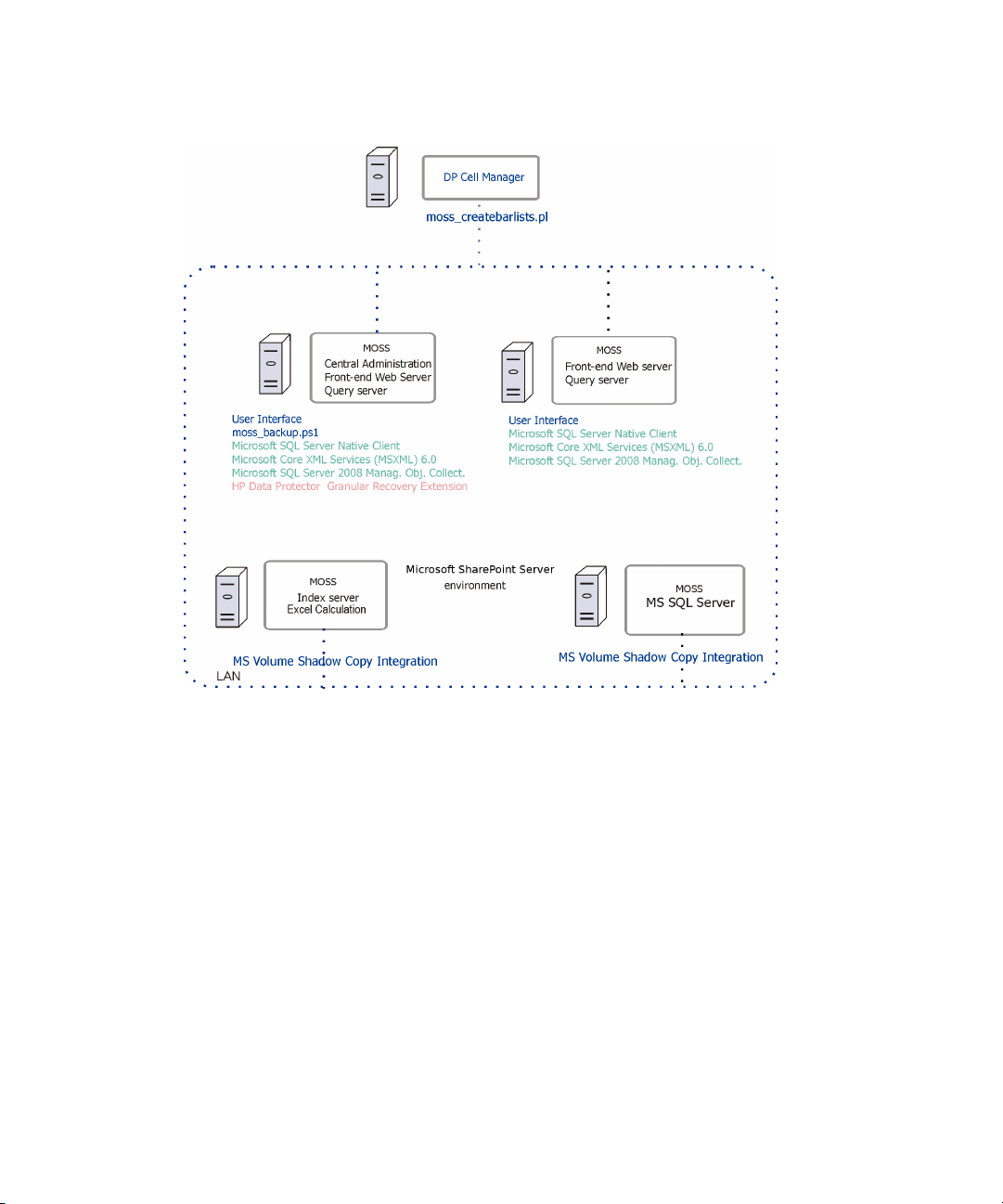
In the Figure 1 on page 21, the HP Data Protector components are colored blue, the
Microsoft SQL Server install packages are green, and the HP Data Protector Granular
Recovery Extension component red.
Figure 1 Installing a medium farm that uses the HP Data Protector
Microsoft SharePoint Server VSS based solution (an example)
Procedure
1. Log on to the Microsoft SharePoint Server Central Administration system under
a Microsoft SharePoint Server Farm Administrator user account.
2. On the Microsoft Office SharePoint Server Central Administration system, run
DPWIN_00482 and choose a folder which you want to extract the files to.
3. In the Start menu, right-click Command Prompt and select Run as Administrator.
4. Change the current directory to the directory where the files from the
self-extracting archive DPWIN_00482.exe were extracted.
Granular Recovery Extension for Microsoft SharePoint Server 21
Page 22
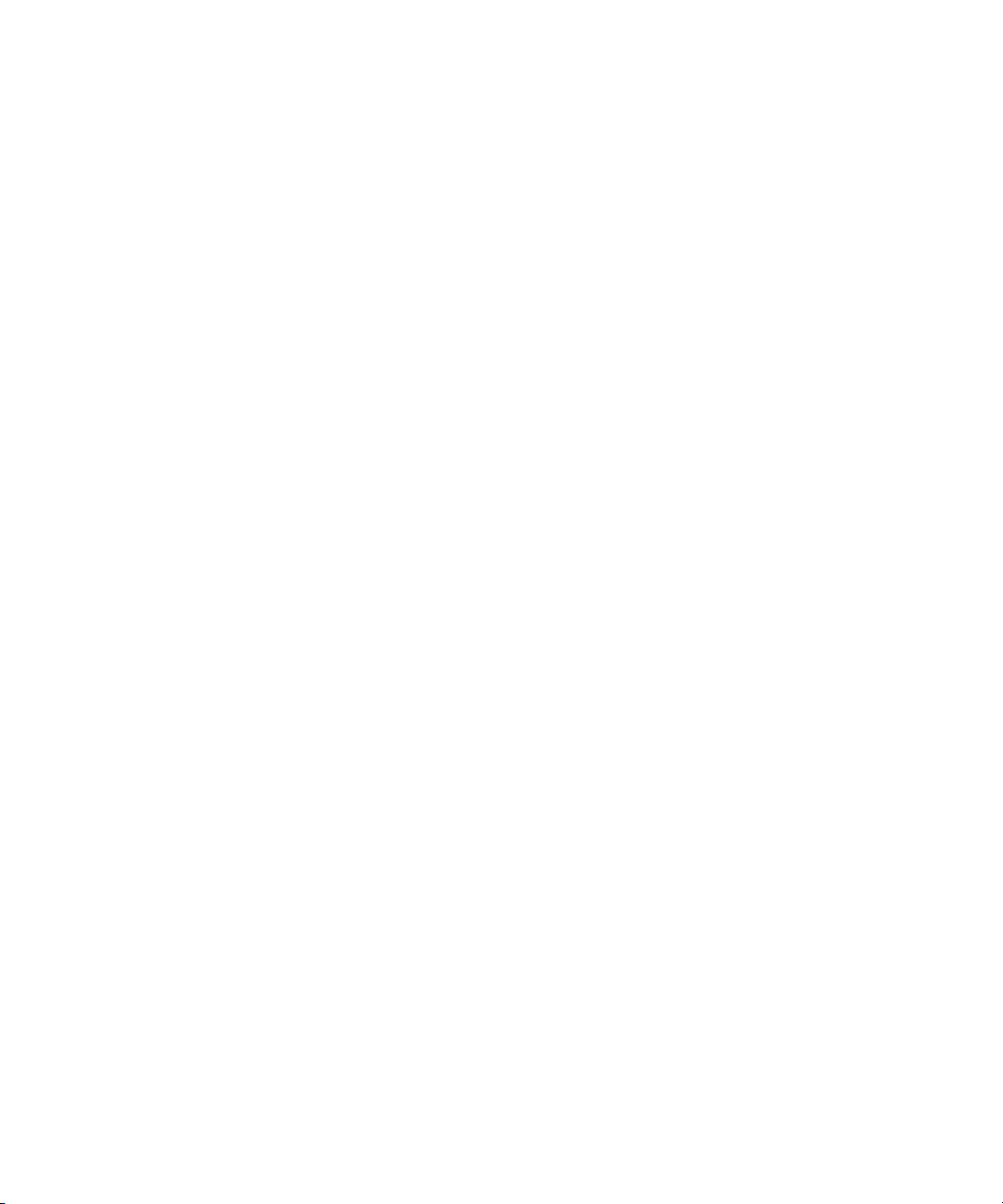
5. Run grm_install to install the HP Data Protector Granular Recovery Extension
solution. Once the installation is complete, the following message is displayed
in the Command Prompt window:
Operation completed successfully. Timer job successfully
created. Done.
Installation22
Page 23
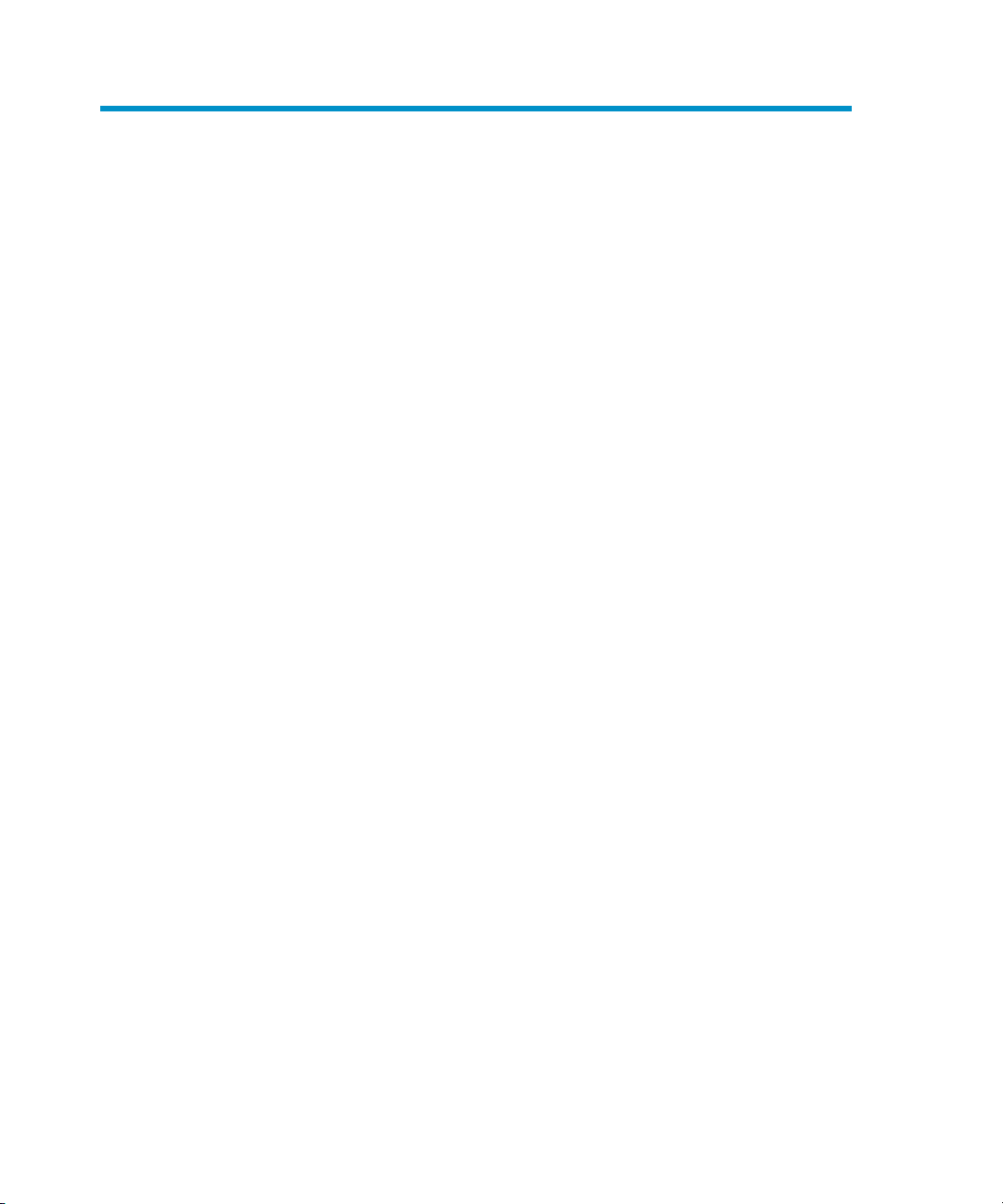
3 Configuration
This section describes the configuration steps that you need to follow. Not following
this steps may lead to failure in recovering your objects.
Verifying the configuration of the Recovery Web Application
Procedure
1. Open the Central Administration web page and click the Application
Management tab.
2. Under Application Security, click Authentication providers and click Default.
3. Ensure that the settings for the Recovery Web Application are the same as the
default settings of the Central Administration Application.
Configuring HP Data Protector user rights
Procedure
1. Open the Data Protector GUI (Data Protector Manager).
2. In the Context list, select Users.
Granular Recovery Extension for Microsoft SharePoint Server 23
Page 24
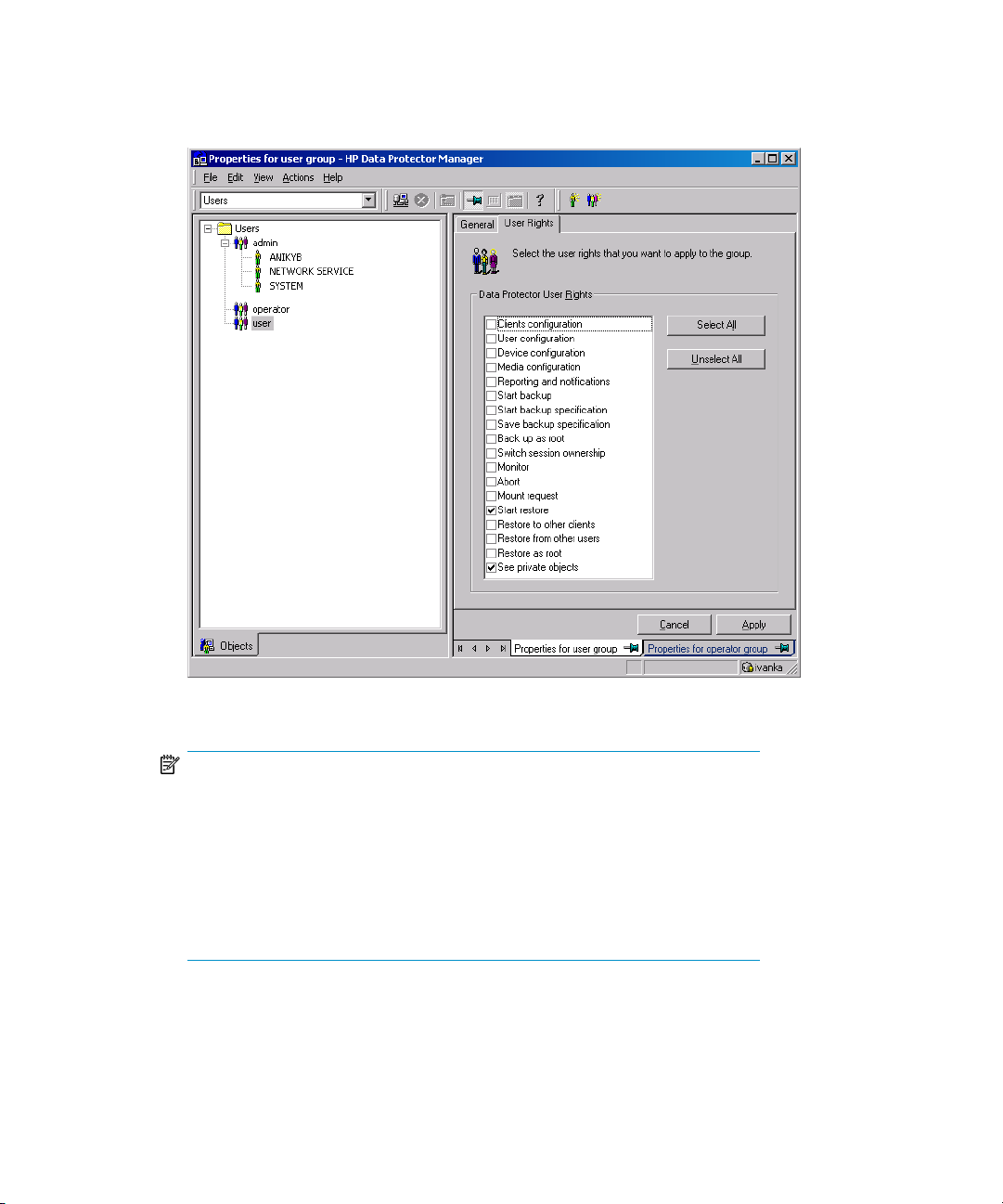
3. Ensure the user account under which the Windows SharePoint Services Timer
service is running is assigned the Data Protector Start restore and See
private objects user rights.
Figure 2 Data Protector user rights
NOTE:
The See private objects user right is useful in case you created your
backup specification configured with access type private, and backup object
owner. This is either the account under which the backup was executed or
the account specified in the Ownership Backup Option. If this user account
is different the user account under which the Windows SharePoint Services
Timer service is running, the private backup objects are not accessible in
the Recovery Cache Management.
Configuration24
Page 25
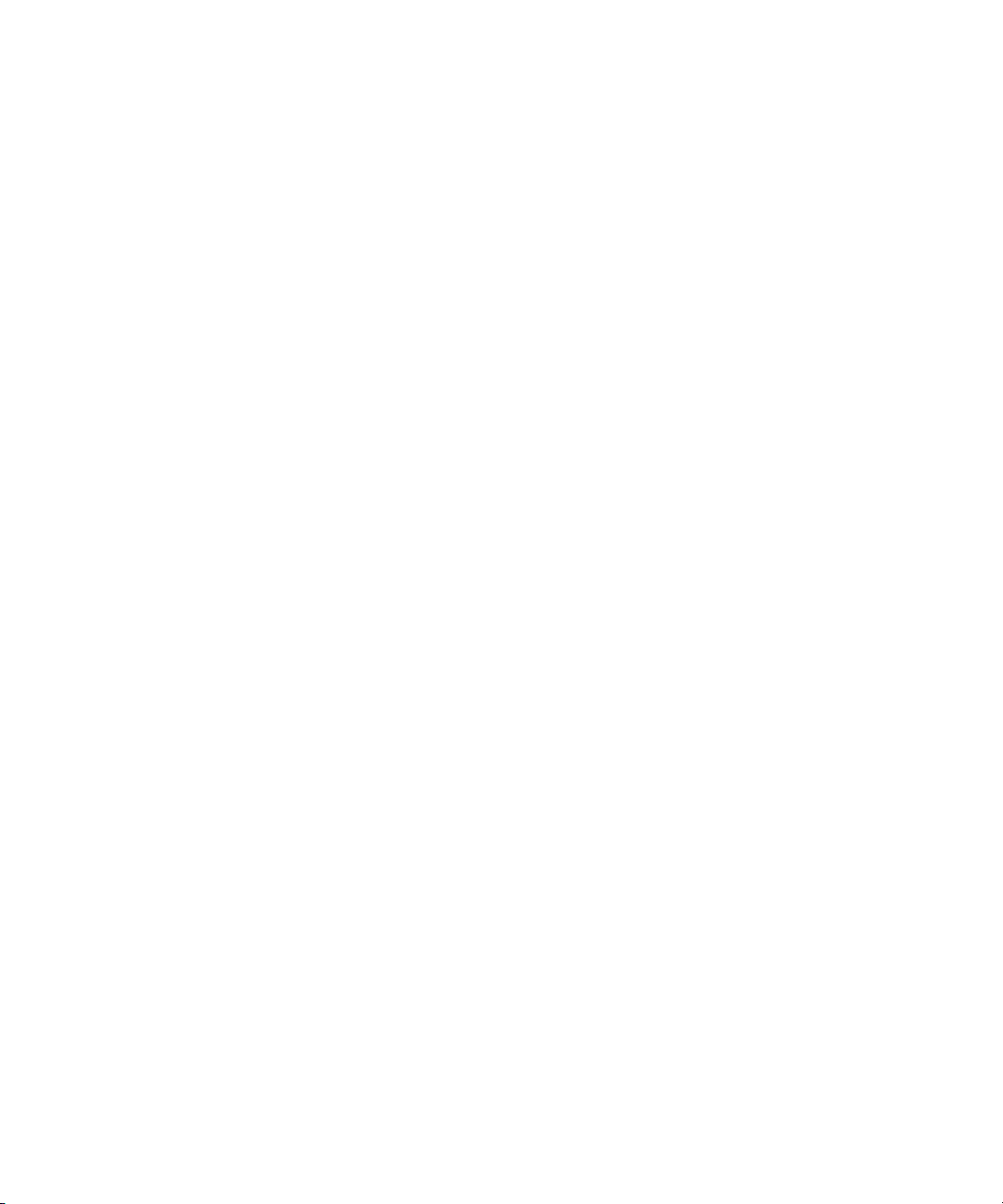
Configuring Data Protector backup specifications
• Ensure the option track the replica for instant recovery is not selected, when you
create VSS transportable backup.
• To prevent Data Protector from backing up content databases that are in the
Granular Recovery Cache Management (in other words, to prevent Data Protector
from backing up the same content databases twice), proceed with the following,
depending on your configuration:
• If the same Microsoft SQL Server instance is used by both Microsoft SharePoint
Server and HP Data Protector Granular Recovery Extension:
When you create backup specifications, select individual content databases, and
not the client, Microsoft SQL Server instance, or Microsoft Volume Shadow Copy
Writer.
The content databases restored by HP Data Protector Granular Recovery are
named OriginalName_DataProtectorSessionID.
See Figure 3 on page 26.
Granular Recovery Extension for Microsoft SharePoint Server 25
Page 26

Figure 3 Selecting content databases
NOTE:
If you have a backup specification with individual content databases selected,
each time a Farm Administrator adds a new content database, you need to
include the newly-added content database in the backup specification.
• If a separate Microsoft SQL Server instance is used for granular recovery purposes,
specify this system as the destination Microsoft SQL Server for the Import From
Backup procedure.
Ensure that this system is excluded from the backup specification.
Verifying the configuration of Internet Information Services application pools
The same Microsoft SharePoint Server user account is used by both the Recovery
Web Application and SharePoint Central Administration v3 application pools.
Configuration26
Page 27

To be able to recover items to a filesystem, verify if the user specified in these
application pools is granted enough permission. Ensure this user is granted full control
of the filesystem.
To verify which user account is configured in the Recovery Web Application or
SharePoint Central Administration (v3 for Microsoft Office SharePoint Server 2007
or v4 for Microsoft SharePoint Server 2010) application pools:
1. Connect to the Microsoft SharePoint Server Central Administration system.
2. In the Start menu, click Control Panel, Administrative Tools, and Internet
Information Services (IIS) Manager.
3. Depending on the operating system version, proceed as follows:
Windows Server 2008:
a. Open the Application Pools page.
b. Right-click an application pool and click Advanced Settings.
c. Under Process Model, verify the Identity of the Microsoft SharePoint
Server user account.
Windows Server 2003:
a. Expand Application Pools.
b. Right-click an application pool and click Properties.
c. Click the Identity tab, select the Configurable option, and verify the selected
Microsoft SharePoint Server user account.
Granular Recovery Extension for Microsoft SharePoint Server 27
Page 28

Configuration28
Page 29

4 Backup
Back up Microsoft SharePoint Server data as described in your backup solution
documentation.
For more information on the HP Data Protector backup solutions, see:
• HP Data Protector Microsoft SharePoint Server VSS based solution white paper
• HP Data Protector integration guide for Microsoft applications: SQL Server,
SharePoint Portal Server, Exchange Server, and Volume Shadow Copy Service
• HP Data Protector zero downtime backup integration guide
NOTE:
Granular Recovery Extension for Microsoft SharePoint Server uses the same procedure
for recovery of different objects. The recovery procedure does not depend on the backup
type.
Considerations
It is recommended to restore content databases bigger than 10 GB from VSS
transportable backup.
If you have configured VSS transportable backup using ZDB to disk + tape, Granular
Recovery Extension for Microsoft SharePoint Server selects the content database
version from disk for restore.
Granular Recovery Extension for Microsoft SharePoint Server 29
Page 30

Backup30
Page 31

5 Recovery
Each site has its data stored in a Microsoft SQL Server database (content database).
Therefore, to recover site items, follow this basic procedure:
1. Import
a. Restore
Restore the content database from backup to a temporary location on a
Microsoft SQL Server system.
b. Mount
Present the restored content database (recovery content database) to the
Microsoft SharePoint Server. This creates a temporary site (recovery site).
2. Recover
Transfer site items from the recovery site to the original site, or to another location
of your choice.
3. Dismount
Dismount the recovery content database from the Microsoft SharePoint Server.
Optionally, delete the database from the disk.
Opening the HP Data Protector Granular Recovery Extension GUI
Procedure
1. Log on to the Microsoft SharePoint Server Central Administration system under
a Microsoft SharePoint Server Farm Administrator user account.
Granular Recovery Extension for Microsoft SharePoint Server 31
Page 32

2. Connect to the Central Administration web page, click the Operations tab
(Microsoft Office SharePoint Server 2007) , and look for HP Data Protector
Granular Recovery Extension:
Figure 4 HP Data Protector Granular Recovery Extension links
Recovery32
Page 33

3. Click Granular Recovery Cache Management. The Recovery Cache Management
page is displayed.
The Granular Recovery Cache shows which recovery content databases are
currently mounted to the Microsoft SharePoint Server. In the beginning, the
Granular Recovery Cache is empty. See Figure 5 on page 33.
Figure 5 Recovery Cache Management (empty)
Figure 6 on page 34 shows available functionality of the Recovery Cache
Management when a content database is already mounted. For a high-level
description of the functionality, see Table 3 on page 35.
Granular Recovery Extension for Microsoft SharePoint Server 33
Page 34

Figure 6 Recovery Cache Management with a content database
mounted
Recovery34
Page 35

Table 3 Granular Recovery cache management
• Import From Backup
After you have backed up your content
database with an HP Data Protector
backup solution, use Import From
Backup to restore the database to a
temporary location and to mount the
database to the Microsoft SharePoint
Server.
For details, see “Importing content
databases from backup” on page 36.
• Import Job Status
This enables you to monitor import jobs
(importing a content database from
backup or from filesystem) status.
For details, see “Monitoring granular
recovery import jobs” on page 53.
• Start Recovery
Use this to browse and recover objects
that are stored in a recovery content
database.
Note that this is also available from the
original site: Site Actions > Site Settings
> Granular Recovery.
For details, see “Executing Perform
content recovery tasks” on page 42
and “Recovering site
items” on page 43.
• Import From Filesystem
If you have restored the content
database to the filesystem, use Import
From Filesystem to mount the content
database to the Microsoft SharePoint
Server.
For details, see “Importing content
databases from the
filesystem” on page 39.
• Remove from Recovery Cache
This dismounts a recovery content
database from the Microsoft
SharePoint Server (removes the content
database from the Granular Recovery
Cache) and removes the database
files from the disk.
For details, see “Removing content
databases from the
cache” on page 53.
• Original Site URL
The link to the original site.
• Recovery Site URL
The link to the recovery site.
Granular Recovery Extension for Microsoft SharePoint Server 35
Page 36

Importing content databases from backup
Prerequisites
On the destination Microsoft SQL Server system, you need enough disk space for
the content database that you want to import.
Considerations
Content databases from VDI backups cannot be imported.
Procedure
1. On the Recovery Cache Management page, click Import From Backup. The Site
Collection Selection page is displayed. Select the content database of the site
you want to recover and click Continue.
Figure 7 Site Collection Selection page
Recovery36
Page 37

2. On the Backup Version Selection page, select the content database version that
you want to restore and click Continue.
Figure 8 Backup Version Selection page
3. The Content Database Recovery page is displayed:
Figure 9 Content Database Recovery page
In the SQL Server drop-down list, select the destination Microsoft SQL Server
instance. You can change the default restore location by specifying a new path.
The default is C:\Restore.
NOTE:
If your Microsoft SQL Server is configured in a cluster, ensure that the restore
location resides on the Microsoft SQL Server cluster shared disk.
Click Import content database.
Granular Recovery Extension for Microsoft SharePoint Server 37
Page 38

4. Optionally, to monitor job status, click Continue. The Granular Recovery Import
Job Status page is displayed:
Figure 10 Monitoring job status
5. Click Recovery Cache Management to return to that page.
The content database is mounted to the Microsoft SharePoint Server.
Figure 11 Recovery Cache Management
NOTE:
Once the content database is mounted to the Microsoft SharePoint Server, a
Perform content recovery task is assigned to the Site Collection Administrator.
For details, see “Executing Perform content recovery tasks” on page 42.
Recovery38
Page 39

Importing content databases from the filesystem
Prerequisites
• The content database must be restored to the filesystem.
• The user account under which the Windows SharePoint Services Timer service is
running must be granted full control permission for the content database.
Considerations
• The Microsoft SQL Server Database Primary Data Files and all transaction log
files cannot be imported from a network share.
• If a site already exists in the Recovery Cache Management, and you perform an
Import From Filesystem session for the same site, the new URL is:
• http://computer.company.com:38000/OriginalNameSequenceNumber
• http://computer.company.com:25884/SequenceNumber
(root site)
• If the original site does not exist in the Recovery Cache Management, the site
URL does not change.
• If a root site does not exist, the Recovery Cache Management uses an empty
string during the restore session, the URL of the root site changes to:
http://computer.company.com:25884/SequenceNumber
Procedure
1. On the Recovery Cache Management page, click Import From Filesystem.
Granular Recovery Extension for Microsoft SharePoint Server 39
Page 40

2. On the Enter content database data page, specify the location of the Microsoft
SQL Server Database Primary Data File AbsolutePath.mdf and all transaction
log files AbsolutePath.ldf. Click Add.
Click Continue.
Figure 12 Specifying content database files
3. In the SQL Server drop-down list, select the destination Microsoft SQL Server
instance.
Figure 13 Importing a content database from filesystem
The content database name and version are filled in automatically. Optionally,
you can edit the database’s name and version to better suit your needs.
Click Import content database.
Recovery40
Page 41

4. Optionally, to monitor job status, click Continue.
The Granular Recovery Import Job Status page is displayed:
Figure 14 Monitoring job status
5. Click Recovery Cache Management to return to that page.
The content database is mounted to the Microsoft SharePoint Server.
Figure 15 Recovery Cache Management
NOTE:
Once the content database is mounted to the Microsoft SharePoint Server, a Perform
content recovery task is assigned to the Site Collection Administrator.
For details, see “Executing Perform content recovery tasks” on page 42.
Granular Recovery Extension for Microsoft SharePoint Server 41
Page 42
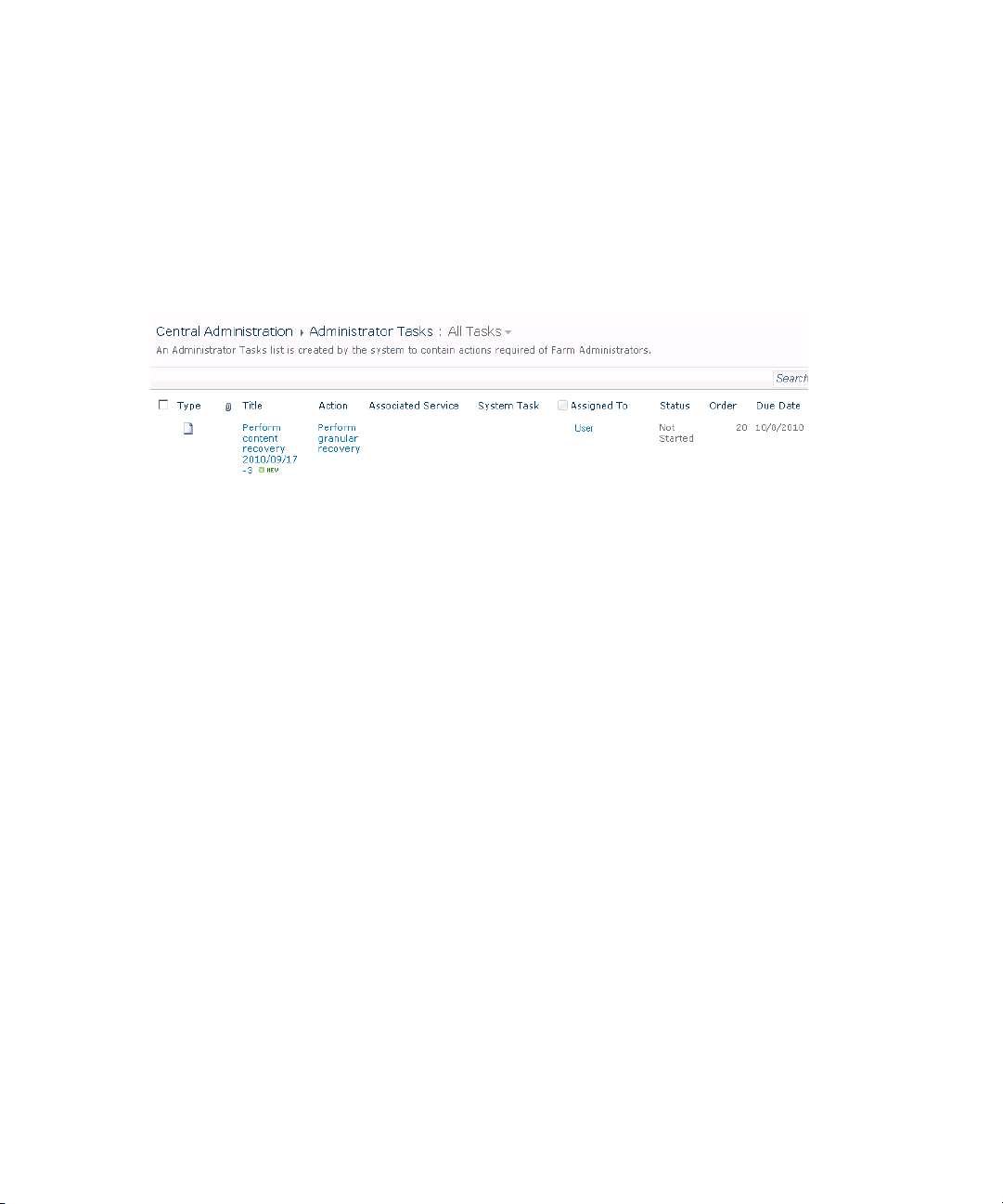
Executing Perform content recovery tasks
Prerequisites
• The content database must be mounted to the Microsoft SharePoint Server, by
Importing content databases from backup, page 36 or by Importing content
databases from the filesystem, page 39.
• You must be a Site Collection Administrator of the site you want to recover.
Figure 16 Perform content recovery task
Recovery42
Page 43

Figure 17 Perform content recovery link
Procedure
1. Click the link in the Perform content recovery task. The Browse and Select Objects
page is displayed.
2. Proceed with the step 2 of the procedure “Recovering site items” on page 43.
Recovering site items
Prerequisites
• On all the front-end Web Server systems, you need enough disk space for the
site items that you plan to recover. The default location is C:\Recovery. To
change the default path, see “Changing HP Data Protector Granular Recovery
Extension settings” on page 54.
• You must be a Site Collection Administrator of the site you want to recover.
• The recovery content database must be mounted to the Microsoft SharePoint
Server.
• If the original site no longer exists, ensure that you create a blank site and use
the Overwrite Existing recovery mode. You must be a Farm Administrator of the
site you want to recover in the Recovery Cache Management. If you have a sub
site in the recovered site, quick links, top navigation bar are relocated at the end
of the lists.
Granular Recovery Extension for Microsoft SharePoint Server 43
Page 44

• Ensure that site's URL path is no longer than 260 characters:
If you use the Rename if Exists recovery mode, the URL path has to be smaller
than 255.
Considerations
• If the data to be recovered already exists at the destination, depending on the
recovery mode, note the following:
• Rename if Exists: Files, folders, and items are recovered with different names,
OriginalName_MOSSGR_Timestamp. For example, suppose that on
November 17, 2009 at 10:59:35 you start a recovery of the file
wizard.txt. The file is recovered with the name
wizard_MOSSGR_20091117-105935.txt.
Form templates, documents and tasks items are not recovered, and not renamed
to the original location.
• Leave Existing: Files, folders, and items are not recovered.
• Overwrite Existing: Files, folders, and items are recovered with the original
names, replacing the existing. For example, the existing Microsoft SharePoint
Server items (Document Library) are overwritten with those from the backup
data. Only lists and sites are not overwritten.
• If the data to be recovered does not exist at the destination, it is recovered with
the original name.
• If the List items (Announcement, Contact, Link, Calendar, or Task) are recovered
to other location, or to other farm twice, depending on the recovery mode:
• Overwrite Existing: the List items are duplicated with the same names and
different IDs. Delete the items with the same names.
• Rename if Exists: the List items are renamed even though these kinds of items
do not support renaming.
• If discussion items, with attachments and replies, or surveys with responses are
recovered with the Overwrite Existing recovery mode, the items are overwritten
but the attachments, replies, or responses are not recovered. To avoid data loss,
delete the attachments, replies, or responses before starting your recovery session.
• Multiple recovery sessions can be performed in parallel, except if the same items
are selected for recovery.
• Multiple farm administrators and site collection administrators can browse objects
in parallel.
• To recover a document workflow status ensure you create a template and
association at the destination site. Workflow status cannot be recovered to other
farm.
Recovery44
Page 45

• Workflow history cannot be recovered.
Granular Recovery Extension for Microsoft SharePoint Server 45
Page 46

Procedure
1. On the Recovery Cache Management page, select the content database and
the sites you want to recover. Note that a content database may contain data
of multiple sites.
TIP:
To recover items from multiple sites, hold Ctrl while selecting specific sites
under Sites, and then click Start Recovery.
You can also hold Shift while selecting a group of sites under Sites, and
then click Start Recovery.
Figure 18 Selecting a content database and multiple sites for
recovery
NOTE:
Alternatively, you can start a recovery session:
• By connecting to the original web site. In the Site Actions menu, select
Site Settings. On the Site Settings page, look for HP Data Protector
Granular Recovery Extension. Click Granular Recovery.
• By performing site tasks. For details, see “Executing Perform content
recovery tasks” on page 42.
Recovery46
Page 47

2. On the Browse and Select Objects page, select the site items that you want to
recover.
Figure 19 Selecting site items
NOTE:
All items can be previewed by clicking on the item name.
TIP:
To select multiple list view items, hold Ctrl while selecting specific items.
Alternatively, you can hold Shift while selecting a group of items.
Granular Recovery Extension for Microsoft SharePoint Server 47
Page 48

Figure 20 Advanced search
TIP:
You can filter the items using the Advanced search. For example, in
Result type, select Microsoft Office Word documents. In
Add properties restriction, select a property and click Search.
For details about the advanced and quick search, see the
SharePoint Server Help
.
Microsoft
To select multiple list view items, hold Ctrl while selecting specific items.
Alternatively, you can hold Shift while selecting a group of items.
Click Continue.
Recovery48
Page 49

3. On the Recovery Objects page, the selected site items are displayed.
NOTE:
The Recovery mode drop-down list offers the following options:
• Rename if Exists: Items such as files and folders are recovered with a
new name OriginalName_MOSSGR_Timestamp.
• Leave Existing: Items are not recovered, the existing items remain the
same in the target location.
• Overwrite Existing: Recovered items replace the existing items.
TIP:
When recovering recurring events, for example, weekly team meetings in
Calendars, before selecting the Overwrite Existing recovery mode, ensure
the deletion of all the recurring events.
Figure 21 Recovering site items
The Temporary Path option specifies which location on your Microsoft SharePoint
Server system to use for recovery.
Granular Recovery Extension for Microsoft SharePoint Server 49
Page 50

NOTE:
The Into drop-down list specifies the recovery destination:
• Original Location: The item is recovered to the original location in the
original site.
• Other Location: The item is recovered to a different site or a different
location in the original site. Use this location, if the original site no longer
exists.
• Other Farm: The item is recovered to a different destination farm.
• Filesystem: The item is recovered to a directory in your filesystem. This
option is available only for files and folders.
Recovery50
Page 51

• If you select Other Location, the Recovery to other location dialog box is
displayed.
Figure 22 Recovering site items to another location
In the Site drop-down list, select the destination site.
If you select the Apply to all items of the same type option, items of the same
type (for example, calendar items) are recovered to the same location.
Click OK.
TIP:
The sites listed in the Recovery to other location dialog box are those for
which you have enough permission. For example, if you are a Site Collection
Administrator, you need to be granted the read configuration database
right.
• If you select Other Farm, the Recovery to other farm dialog box is displayed.
Figure 23 Recovering site items to another farm
Specify the destination farm and which Windows domain user account to
use.
If you select the Apply to all items of the same type option, items of the same
type (for example, calendar items) are recovered to the same farm.
Click Connect.
Granular Recovery Extension for Microsoft SharePoint Server 51
Page 52

• If you select Filesystem, the Recovery to Filesystem dialog box is displayed.
Figure 24 Recovering site items to a network share
In Path, specify the destination directory.
When specifying a network share as a destination, ensure that:
• Read, write, and change permissions are granted to the user that starts
the recovery session.
• All necessary permissions are granted to the network share. Grant the
same permissions specified for the user account configured in the Web
Recovery Application and SharePoint Central Administration v3 application
pools. For details, see “Verifying the configuration of Internet Information
Services application pools” on page 26.
• The share is accessible from the system where the Windows SharePoint
Services Web Application is running, in which the recovery session was
started.
When specifying a folder as a destination, ensure that:
• The folder is accessible from the system where the Windows SharePoint
Services Web Application is running.
• Read, write, and change permissions are granted to the user that starts
a recovery session.
If you select the Apply to all files and folders option, all files and folders are
recovered to the same directory.
Click OK.
4. Click Start Recovery.
Once the recovery completes, you can find the recovered items at the specified
destination.
Recovery52
Page 53

Removing content databases from the cache
Procedure
Content databases are available for three weeks, after that they are removed from
the cache automatically. To manually remove the content database from the Recovery
Cache, proceed as follows:
1. On the Recovery Cache Management page, select which content database to
remove, and click Remove From Recovery Cache. The Remove From Recovery
Cache page is displayed.
2. To keep the content database files on the disk, clear the Delete files from disk
option.
Click Remove.
Figure 25 Removing a content database
Monitoring granular recovery import jobs
Procedure
1. Connect to the Central Administration web page, click the Operations tab
(Microsoft Office SharePoint Server 2007), look for HP Data Protector Granular
Recovery Extension, and click Granular Recovery Job Status. The Granular
Recovery Import Jobs page is displayed.
Granular Recovery Extension for Microsoft SharePoint Server 53
Page 54

2. Once you start a content database import session, HP Data Protector Granular
Recovery Extension starts monitoring the import job progress.
Figure 26 Monitoring an import job progress
Optionally, after the recovery job is finished and you no longer need the job
statuses, click Clear History.
Changing HP Data Protector Granular Recovery Extension settings
During a granular recovery session, a content database is first restored to a temporary
location on the selected Microsoft SQL Server system (default: C:\Restore).
Before the site items are recovered, they are copied to a temporary location on a
Microsoft SharePoint Server system (default: C:\Recovery).
Recovery54
Page 55

Procedure
1. To change these default locations, connect to the Central Administration web
2. On the Granular Recovery Settings page, enter a new restore location or
page, click the Operations tab (Microsoft Office SharePoint Server 2007), look
for HP Data Protector Granular Recovery Extension, and click Granular Recovery
Settings.
temporary recovery location and click OK.
Figure 27 Changing Granular Recovery settings
Granular Recovery Extension for Microsoft SharePoint Server 55
Page 56

Recovery56
Page 57

6 Command line reference
Use the HP.SharePoint.GranularRecovery.CLI.exe command line tool that
is located in:
Microsoft Office SharePoint Server 2007:
C:\Program Files\Common Files\Microsoft Shared\Web Server
Extensions\12\BIN
Microsoft SharePoint Server 2010:
C:\Program Files\Common Files\Microsoft Shared\Web Server
Extensions\14\BIN
To display descriptions of options and their usage, run:
HP.SharePoint.GranularRecovery.CLI.exe --help.
Granular Recovery Extension for Microsoft SharePoint Server 57
Page 58

Figure 28 Retrieving the command line help
NOTE:
In the examples below, HP.SharePoint.GranularRecovery.CLI.exe is omitted
for simplicity.
Examples
Restoring a content database from Data Protector backup
• To list all the backup versions of your content database named
WSS_Content_054a5bfa-f23c-49b8-8f78-e0b3ce00b193, specify:
--ListBackupVersions
--ContentDB=WSS_Content_054a5bfa-f23c-49b8-8f78-e0b3ce00b193
Monitoring jobs progress
• To list all the jobs that have been started of your content database, specify:
--ListJobs
• To start a restore job by importing the content database from the backup version
“2010/04/20-4” to the default restore location C:\Restore, specify:
Command line reference58
Page 59

--StartImportJob
--ContentDB WSS_Content_054a5bfa-f23c-49b8-8f78-e0b3ce00b193
--BackupID "2010/04/20-4" ––Server computer
––Instance OFFICESERVERS --TargetLocation C:\Restore
• Suppose you want to start a restore job by importing the content database from
a filesystem to the Microsoft SharePoint Server to the default restore location
C:\Restore.
If the Microsoft SQL Server Database Primary Data File is
WSS_Content_054a5bfa-f23c-49b8-8f78-e0b3ce00b193.mdf and the
SQL Server Transaction log file is
WSS_Content054a5bfa-f23c-49b8-8f78-e0b3ce00b193_log.LDF,
specify:
--StartImportJob
--ContentDB WSS_Content_054a5bfa-f23c-49b8-8f78-e0b3ce00b193
--BackupID "2010/04/20-4" ––Server computer
––Instance OFFICESERVERS
––Files="C:\Restore\WSS_Content_054a5bfa-f23c-49b8-8f78-e0b3ce
00b193.mdf";"C:\Restore\WSS_Content054a5bfa-f23c-49b8-8f78-e0b
3ce00b193_log.LDF"
--TargetLocation C:\Restore
Verifying target location disk space size
• To check the available disk space on the default restore location C:\Restore,
specify:
--QueryServerInfo --Server computer --Instance OFFICESERVERS
--TargetLocation C:\Restore
This also lists the location of all content database files in the tree structure.
Listing content databases
• To list all content databases in the Recovery Cache including the backup versions,
specify:
--ListCache --All
• To list detailed information of the content databases, specify:
--ListCache --Verbose
Granular Recovery Extension for Microsoft SharePoint Server 59
Page 60

Removing restore jobs
• To delete all the restore job statuses, specify:
--DeleteAllJobs Confirm
• To delete a specific restore job, specify:
--DeleteJob=JobID
Recovering a site item to the original site
• Suppose you want to recover the site item /Shared
Documents/Document.txt that was backed up from the site
http://computer.company.com:25884/sites/AnikyB. Suppose the
recovery site is http://computer.company.com:38000/sites/AnikyB.
To recover the item to the original location, specify:
--Recover
--Source http://computer.company.com:38000/sites/AnikyB
--Destination http://computer.company.com:25884/sites/AnikyB
--TempLocation="C:\Recovery"
--Items "/Shared Documents/Document.txt"
The recovery session finishes and the following message is displayed:
recovery ended, object status:
object: [/Shared Documents/Document.txt]
destination: [/Shared Documents/Document_MOSSGR_24032010-024302.txt]
status: Finished
status details: [recovered to [http://computer.company.com:
25884/sites/AnikyB//Shared Documents]]
Recovering a site item to another location
• To recover the site item "/Shared Documents/Document.txt" to My
Documents, specify:
--Recover
--Source http://computer.company.com:38000/sites/AnikyB
--Destination http://computer.company.com:25884/sites/AnikyB
--TempLocation="C:\Recovery"
--Items "/Shared Documents/Document.txt:/My Documents"
Command line reference60
Page 61
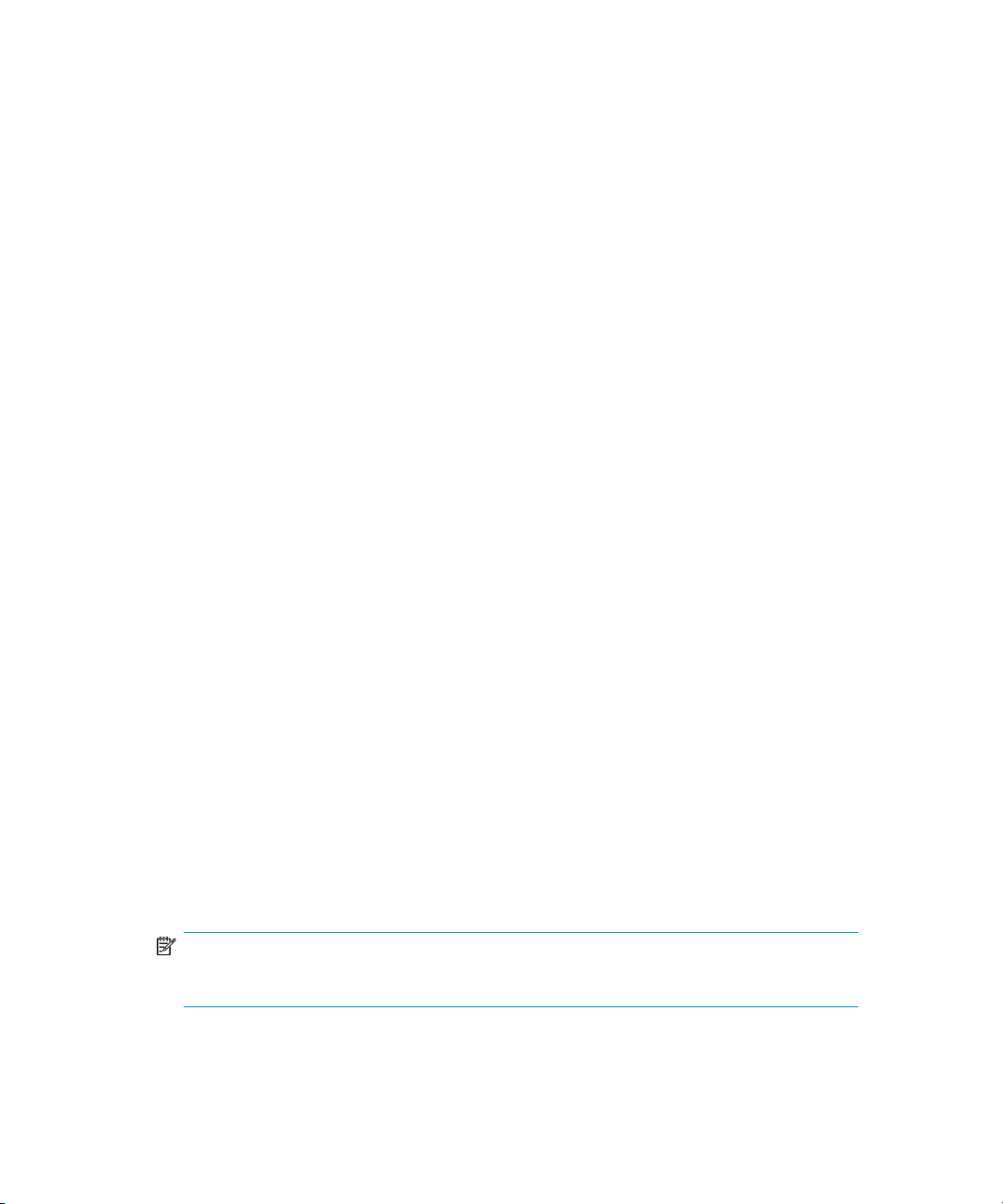
Removing content databases from the cache
• To remove a database from the cache, specify:
--RemoveFromCache --ContentDB DatabaseName--BackupIDBackupID
• To remove all the content databases from the cache, specify:
--RemoveFromCache ––All
Removing content databases from disk
• To delete a content database from the disk after you have removed it from the
cache, specify:
--RemoveFromCache --ContentDB DatabaseName -–DeleteFiles
Setting content database automatic removal
• To display the time (number of days) a content database remains available before
it is removed from the cache, specify:
--GetOption RecoveryDatabaseAutoCleanupDays
• To set how long a content database remains available before it is automatically
removed from the cache, specify:
--SetOption RecoveryDatabaseAutoCleanupDays --Value
number_of_days
Exporting items from a content database
• To export an item from a content database, specify:
--Export --Source source --Location path
--Item item
• To export items from a content database, specify:
--Export --Source source --Location path
--Items item1 item2 item3
NOTE:
Workflows cannot be exported.
Granular Recovery Extension for Microsoft SharePoint Server 61
Page 62
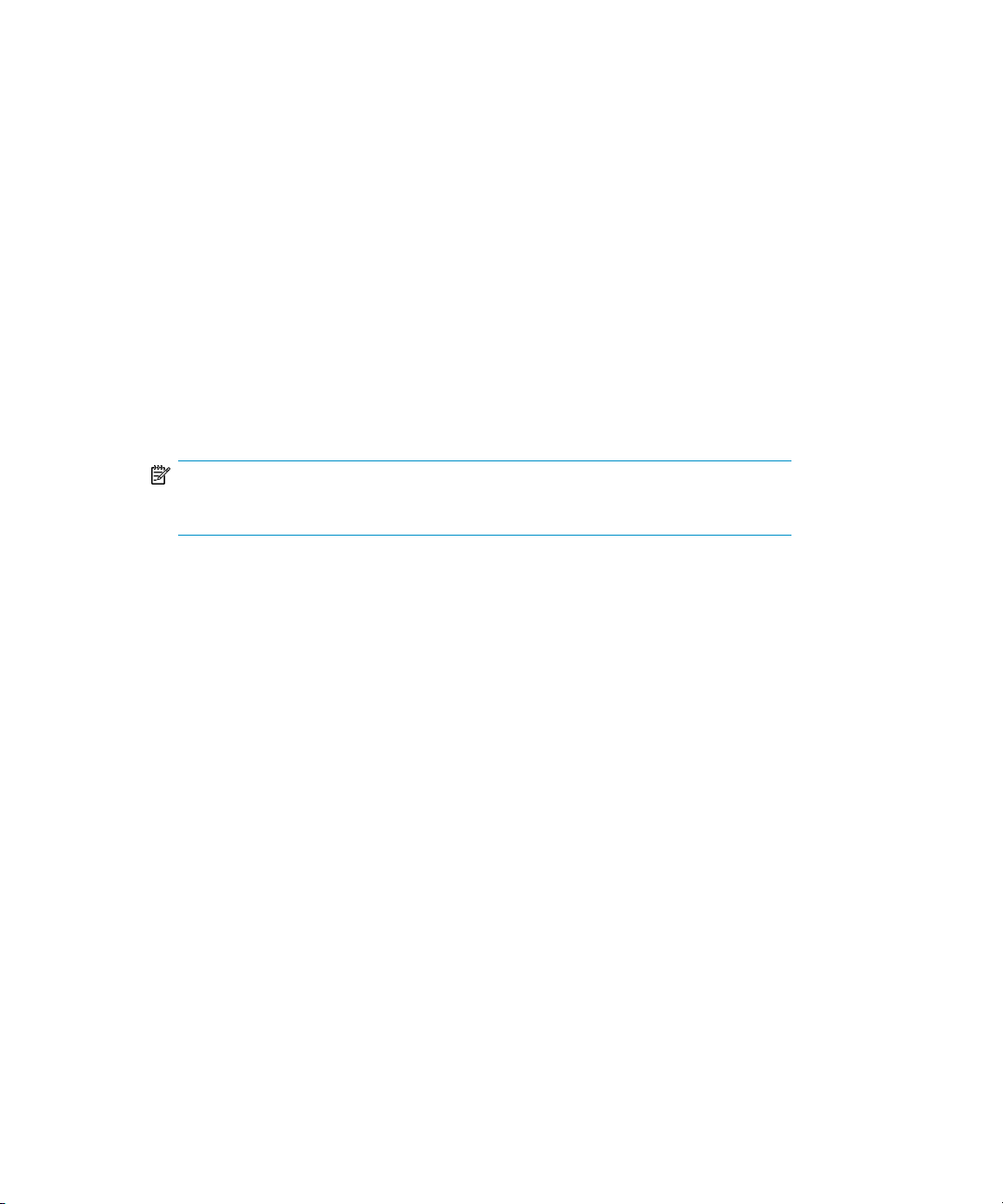
Listing exported items
• To list the exported items, specify:
--ListExport --Location
Importing items from a content database
• To import an item from a content database, specify:
--Import --Destination destination --Location path
--Item item
• To import items from a content database, specify:
--Import --Destination destination --Location path
--Items item1 item2 item3
NOTE:
Workflows cannot be imported.
Displaying Microsoft SharePoint farm information
• To display detailed information of the farm, such as name, display name, address,
type name, role, version, status and all services running in this farm, specify:
--FarmInfo
Displaying content database information
• To display content database information such as: Office Servers, Shared Services,
SharePoint configuration, Share Services Search, Recovery Web Application,
Shared Services Content, SharePoint Admin Content, content database name,
specify:
--DatabaseInfo
Displaying a list of sites
• To display the Web Application name, the site’s URL, content database name
and the all the sites in this content database, specify:
Command line reference62
Page 63

--ListSites
Browsing sites
• To browse a My Site structure and items such as: Forms, Lists, Template Gallery,
Master Page Gallery, Personal Documents, Shared Documents, Shared Pictures,
Site Template Gallery, User Information List, and Web Part Gallery, specify:
--BrowseSite --Site http://ivanka/personal/anikyb
Displaying Granular Recovery version
• To display Granular Recovery version, specify:
--Version
Granular Recovery Extension for Microsoft SharePoint Server 63
Page 64
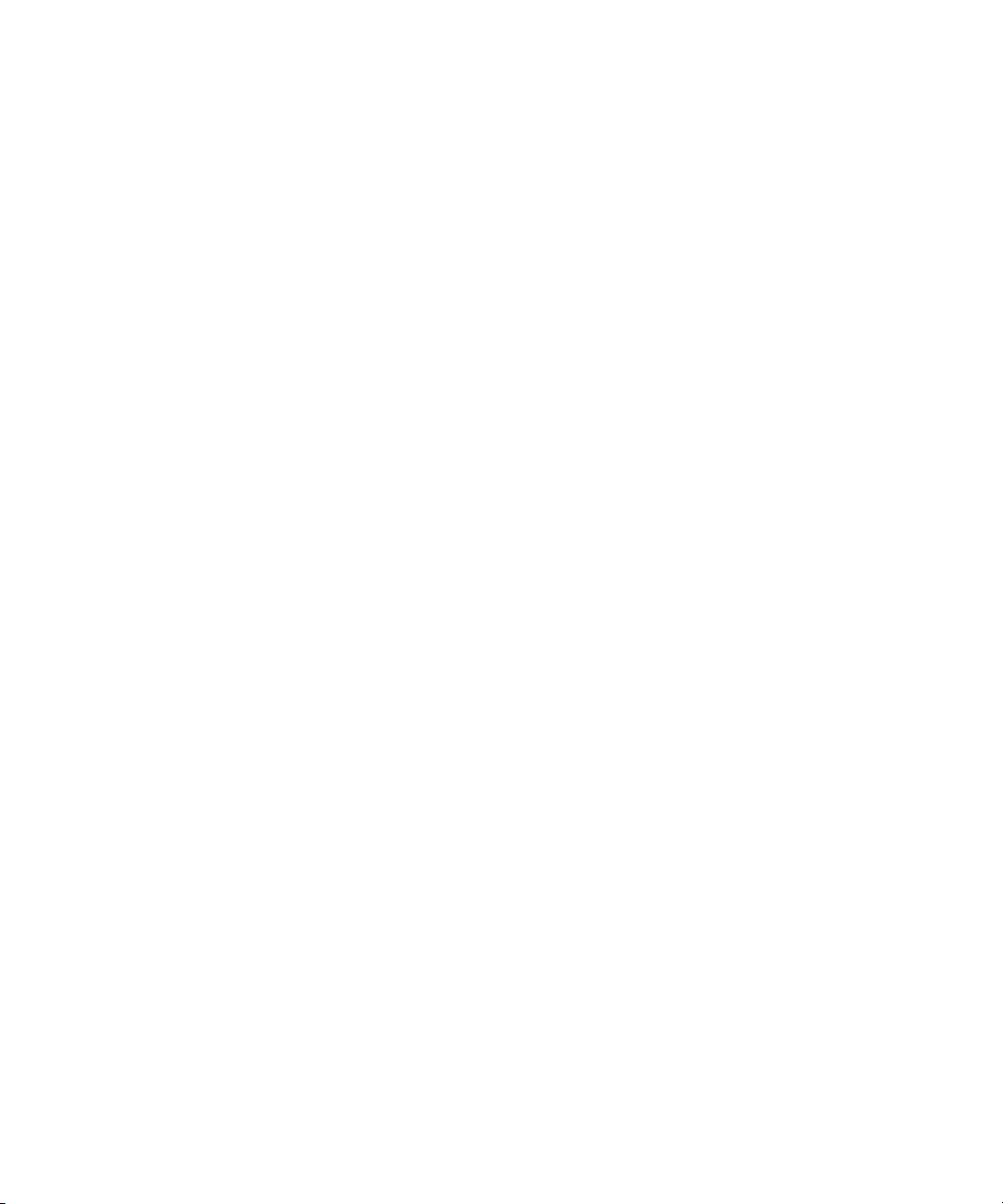
Command line reference64
Page 65

7 Troubleshooting
The folder with debugs entries and logs is located in the folder:
• Microsoft Office SharePoint Server 2007:
C:\Program Files\Common Files\Microsoft Shared\Web Server
Extensions\12\LOGS\GranularRecovery
• Microsoft SharePoint Server 2010:
C:\Program Files\Common Files\Microsoft Shared\Web Server
Extensions\14\LOGS\GranularRecovery
This folder contains the files debugs.txt, debugs_cliproxy.txt, note.txt,
and note_cliproxy.txt. The folder location may vary depending on where you
install the Microsoft SharePoint Server.
An import job fails
Problem
After performing an Import From Backup, Granular Recovery Import Job Status reports
a failed status in the Restoring phase.
Granular Recovery Extension for Microsoft SharePoint Server 65
Page 66

Action
Figure 29 Restore fails with not enough user rights
Ensure the user account under which the Windows SharePoint Services Timer service
is running is assigned the Data Protector Start restore, and the See private
objects user rights. For example, if the Windows SharePoint Services Timer service
is the one running under the Network Service account:
1. Open the Data Protector GUI (Data Protector Manager).
2. In the Context list, select Users. Right-click the user’s group that has the Start
restore and the See private objects user right enabled, and click
Add/Delete Users.
The Network Service user account should be configured with the following
properties:
• Name: Network Service
• Domain/Group: NT Authority
• Client system: Any
For details, see “Configuring HP Data Protector user rights” on page 23.
Troubleshooting66
Page 67

A recovery session fails
Problem
If you start a recovery session by connecting to the original web site, the following
message is displayed:
No recovery available for this site
http://computer:25884/sites/User! Please contact Granular
Recovery Administrator for further info!
Action
The root cause of the problem is that the content database is not in the cache. Perform
an import job.
Granular Recovery Cache Management link is not accessible from My Sites
Problem
Action
After you create a new site collection, a new web application, and backup your new
site collection. You select Site Actions > Site Settings > Granular Recovery from My
Sites. The Granular Recovery Cache Management link is not accessible from My
Sites. The following message is displayed:
GR resource files are missing in site's "App_GlobalResources"
folder.
Open Central Administration:
• Microsoft Office SharePoint Server 2007:
On the Operations Tab, under Global Configuration, select Manage Farm Features.
• Microsoft SharePoint Server 2010:
Under System Settings, select Manage Farm Features.
Granular Recovery Extension for Microsoft SharePoint Server 67
Page 68

Click the Deactivate button by HP Data Protector Granular Recovery Extension. The
Warning page is displayed, click the Deactivate this feature link, and then go back
to Manage Farm Features, and click Activate by the HP Data Protector Granular
Recovery Extension.
Figure 30 Manage Farm Features deactivating HP Data Protector
Granular Recovery Extension
Granular Recovery Cache Management link is not accessible from My Sites
Problem
After you create a new site collection, a new web application, and backup your new
site collection. After you perform an Import From Backup procedure, you select Site
Troubleshooting68
Page 69

Action
Actions > Site Settings > Granular Recovery from My Sites. The Granular Recovery
Cache Management link is not accessible from My Sites. The message "Access
denied." is displayed. The following debug entry is displayed:
[6 - Fatal] FATAL debugs - Recovery.aspx: OnPreInit: Exception: Thread was being aborted.
All application pool users must be granted the Read permission on the Recovery Web
Application. To grant the Read permission to application pool user accounts:
1. Connect to the Microsoft SharePoint Server Central Administration system:
• Microsoft Office SharePoint Server 2007:
Click Application Management, under Application Security, and click Policy
for Web Application.
• Microsoft SharePoint Server 2010:
Under Application Management, select Manage web applications, select
Recovery Web Application, and click User Policy, the Policy for Web
Application is displayed.
2. Select the user and click Edit Permission of Selected Users. The Edit Users page
is displayed. By the Permission Policy Levels select the Full Read - Has full
read-only access option and click the Save button.
Granular Recovery Extension for Microsoft SharePoint Server 69
Page 70

Figure 31 Granting Full Read permission
HP Data Protector Granular Recovery Extension cannot be removed
Problem
The root cause of the problem is that having the HP Data Protector Granular Recovery
Extension installation package on the system is a prerequisite for the removal
procedure.
Troubleshooting70
Page 71

Action
To remove HP Data Protector Granular Recovery Extension, use the Microsoft
SharePoint Server command line tool stsadm that is located in
Microsoft Office SharePoint Server 2007:
C:\Program Files\Common Files\Microsoft Shared\Web Server
Extensions\12\BIN
Microsoft SharePoint Server 2010:
C:\Program Files\Common Files\Microsoft Shared\Web Server
Extensions\14\BIN
stsadm -o retractsolution -name HPDP-GRE-version.wsp
-allcontenturls -immediate
stsadm -o execadmsvcjobs
stsadm -o deletesolution -name HPDP-GRE-version.wsp
To find out the name of the HPDP-GRE-version.wsp package used, connect to
the Central Administration web page, click the Operations tab (Microsoft Office
SharePoint Server 2007), look for HP Data Protector Granular Recovery Extension,
and click Granular Recovery Settings. For example, by the Product Version you find
the number 1.0.105.1121. In this example, you should replace
HPDP-GRE-version.wsp with HPDP-GRE-1.0.105.1121.wsp.
Slow response of the command line interface
Problem
You can notice slow response of the HP Data Protector Granular Recovery Extension
command line interface. For example when you run the
HP.Sharepoint.GranularRecovery.CLI.exe --help command, the
command takes from 10 seconds to several minutes to display the usage. The root
cause of the problem is the HP Data Protector Granular Recovery Extension signature
verification which may take quite some time to complete.
Granular Recovery Extension for Microsoft SharePoint Server 71
Page 72

Action
To disable the HP Data Protector Granular Recovery Extension signature verification,
locate the cliproxy.exe and the
HP.Sharepoint.GranularRecovery.CLI.exe files in the Microsoft SharePoint
Server BIN folder. By default, the path of the BIN folder is:
Microsoft Office SharePoint Server 2007:
C:\Program Files\Common Files\Microsoft Shared\Web Server
Extensions\12\BIN.
Microsoft SharePoint Server 2010:
C:\Program Files\Common Files\Microsoft Shared\Web Server
Extensions\14\BIN.
In the BIN folder, create the configuration files cliproxy.exe.config and
HP.Sharepoint.GranularRecovery.CLI.exe.config with the following
content:
<?xml version="1.0" encoding="utf-8" ?>
<configuration>
<runtime>
<generatePublisherEvidence enabled="false"/>
</runtime>
</configuration>
Slow response of the graphical user interface
Problem
You can notice slow response of the HP Data Protector Granular Recovery Extension
GUI. For example when importing a content database from backup or from filesystem.
The import job might fail, due to a time-out. The root cause of the problem is the HP
Data Protector Granular Recovery Extension signature verification which may take
too long to complete.
Action
To disable the HP Data Protector Granular Recovery Extension signature verification,
locate the cliproxy.exe and the
Troubleshooting72
Page 73

HP.Sharepoint.GranularRecovery.CLI.exe files in the Microsoft SharePoint
Server BIN folder. By default, the path of the BIN folder is
Microsoft Office SharePoint Server 2007:
C:\Program Files\Common Files\Microsoft Shared\Web Server
Extensions\12\BIN.
Microsoft SharePoint Server 2010:
C:\Program Files\Common Files\Microsoft Shared\Web Server
Extensions\14\BIN.
In the BIN folder, create the configuration files cliproxy.exe.config and
HP.Sharepoint.GranularRecovery.CLI.exe.config with the following
content:
<?xml version="1.0" encoding="utf-8" ?>
<configuration>
<runtime>
<generatePublisherEvidence enabled="false"/>
</runtime>
</configuration>
The Data Protector service is not running
Problem
Action
When performing an import from filesystem session, the following message is
displayed: Required Data Protector service is not running!
1. Open Control Panel, double click Administrative tools and double click Services.
Find the Data Protector services, right-click the disabled service and click Start
to enable it.
2. On the Backup Version Selection page, click Back to finish your session.
Granular Recovery Extension for Microsoft SharePoint Server 73
Page 74

The restoring - Mount Request Pending status
Problem
When performing an import from backup session, the status Restoring - Mount Request
Pending is displayed on the Granular Recovery Import Job Status page.
Action
1. Open the Data Protector GUI (Data Protector Manager).
2. In the Monitor context, check for any mount requests. Confirm the mount requests
and restart the backup session.
3. Once the backup session is finished, perform an import from backup session
again.
Subfolders are not recovered to original location
Problem
On Microsoft SharePoint Server system 2010, when recovering a folder with
subfolders the parent folder is recovered but its subfolders are not.
Action
After you delete a folder, Microsoft SharePoint Server places this folder in the Site
Collection Recycle bin. To recover your folder and its subfolders to original location
using Granular Recovery Extension:
1. In the Site Collection Recycle bin, select the folder and click Delete Selection.
2. Perform a recovery session of your folder again.
Troubleshooting74
Page 75

Granular Recovery Extension upgrade fails
Problem
After upgrading from Microsoft Office SharePoint Server 2007 to Microsoft SharePoint
Server 2010 and then upgrading from Granular Recovery Extension 1.00 to Granular
Recovery Extension 1.00 with patch, the upgrade fails with the following message:
A solution with the same name "moss_gr-1.1.5037.1353.wsp" or
id "67f59f7b-5744-4f8f-98ea-94ea50a3db d3" already exists in
the solution store. MOSS_GRE_2010.wsp: The Solution
installation failed.
"MOSS_GRE_2010.wsp" does not exist in the solution store.Done.
Action
Before upgrading from Microsoft Office SharePoint Server 2007 to Microsoft
SharePoint Server 2010, remove Granular Recovery Extension 1.00, upgrade to
Microsoft SharePoint Server 2010 and then install Granular Recovery Extension 1.00
with patch.
Granular Recovery Extension for Microsoft SharePoint Server 75
Page 76

Troubleshooting76
Page 77
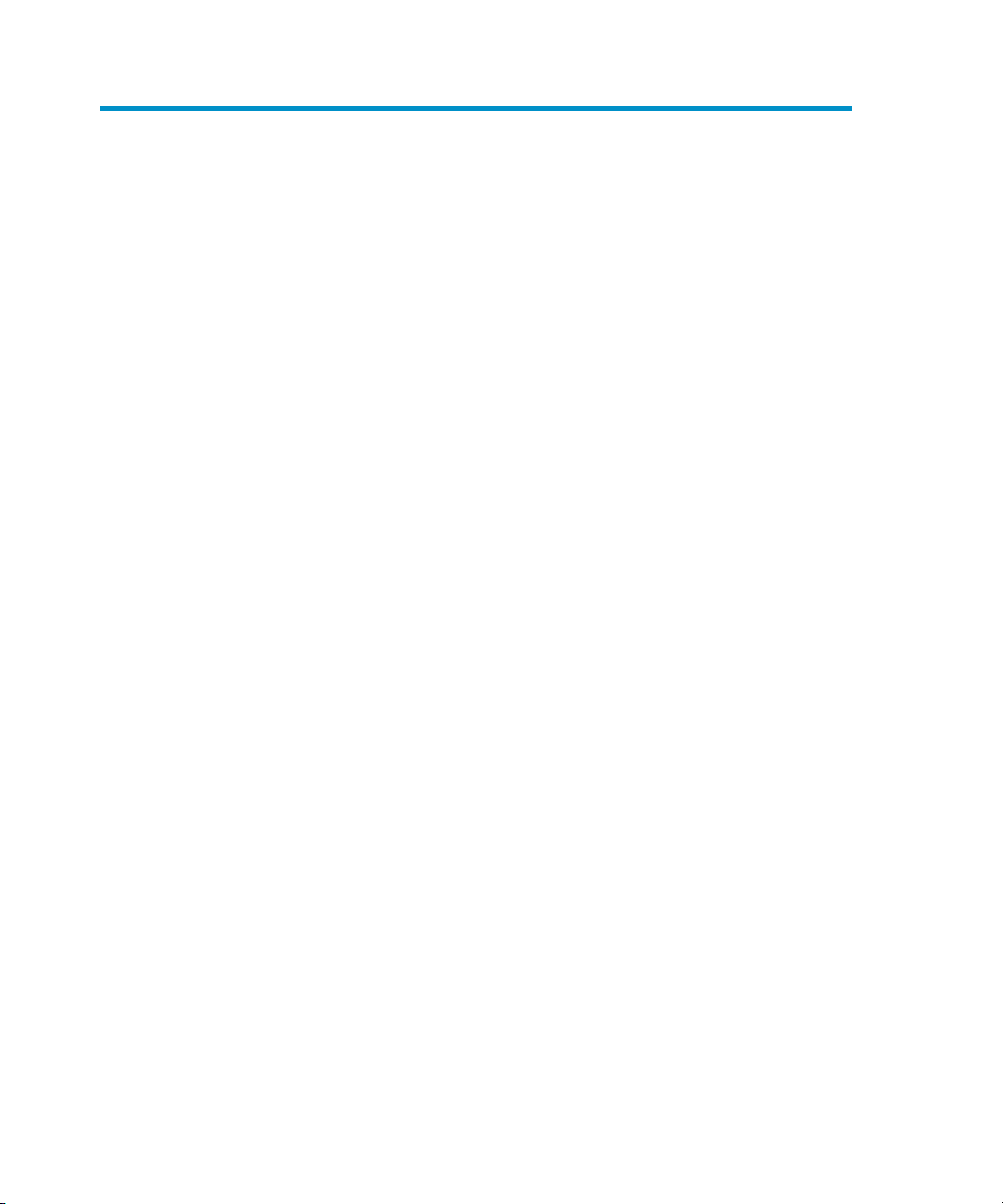
8 Removal
Procedure
1. Log on to the Microsoft SharePoint Server Central Administration system under
a Microsoft SharePoint Server Farm Administrator user account.
2. In the Start menu, right-click Command Prompt and select Run as Administrator.
3. Change the current directory to the directory where the files from the
self-extracting archive DPWIN_00482.exe were extracted during the product
installation process.
4. Run grm_uninstall to remove the HP Data Protector Granular Recovery
Extension solution. Once the removal is complete, the following message is
displayed in the Command Prompt window:
Done.
Granular Recovery Extension for Microsoft SharePoint Server 77
Page 78

Removal78
Page 79
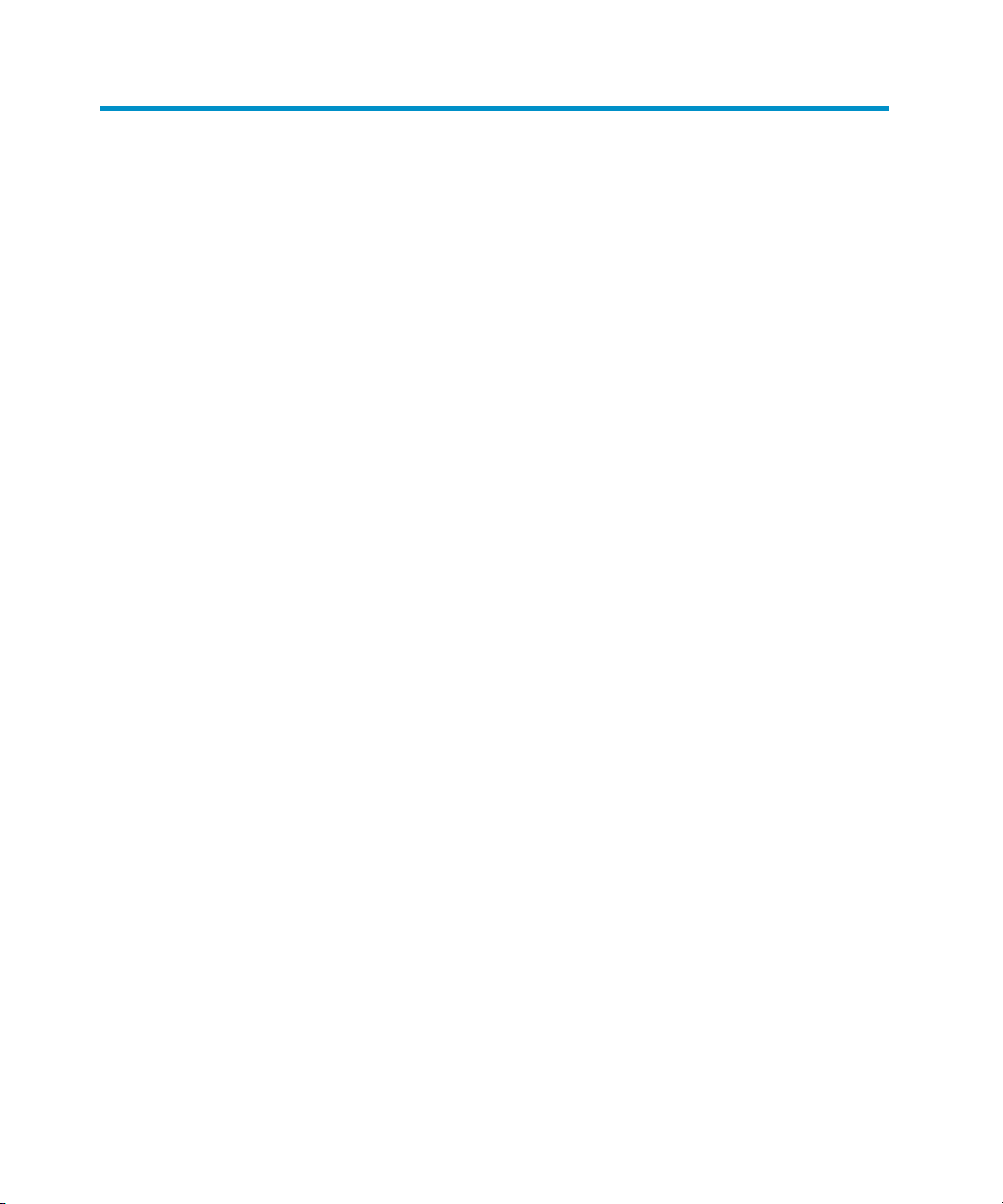
Index
A
advanced search, 48
audience, 13
B
backup, 29
backup solutions, 17
more information, 20
backup specifications
configuring, 25
backup, importing content databases
from, 36
browsing sites, 63
C
cache
management, 35
removing content databases, 53, 61
changing settings, 54
CLI, 57
command line reference, 57
configuring, 23
Data Protector backup specifications,
25
user rights, 23
content databases
importing, 36
content databases, 17
displaying information, 62
exporting items, 61
importing, 39
importing from backup, 39
importing from filesystem, 39
importing items, 62
listing, 59
removing from cache, 53, 61
removing from disk, 61
restoring, 58
content recovery tasks, 42
conventions, document, 13
D
delay
command line, 71
HP Data Protector Granular Recovery
Extension, 72
disk space, verifying, 59
displaying, 63
document conventions, 13
documentation, providing feedback, 15
E
exported items, listing, 62
exporting from content database, 61
F
farm information, 62
Granular Recovery Extension for Microsoft SharePoint Server 79
Page 80

filesystem, importing content databases
from, 39
G
granular recovery
cache management, 35
Data Protector service is not
running error message, 73
link not accessible, 67, 68
monitoring import jobs, 53
starting, 31
granularity, 17
GUI, opening, 31
H
help, obtaining, 14
HP Data Protector Granular Recovery
Extension
cannot be removed, 70
changing settings, 54
HP Data Protector Granular Recovery
Extension
installing, 19
removing, 77
HP technical support, 14
I
IIS application pools, verifying
configuration, 26
import jobs, monitoring, 53
importing
content databases, 36
content databases, 39
content databases from backup, 36
content databases from filesystem,
39
from filesystem, 39
from backup, 36
items from content database, 62
installation, 19
installing
HP Data Protector Granular Recovery
Extension, 19
Internet Information Services
See IIS
J
jobs, monitoring, 58
L
listing exported items, 62
M
Microsoft SharePoint farm information,
62
monitoring jobs, 58
mount fails, 65
O
Office SharePoint farm information, 62
opening the GUI, 31
P
performing content recovery tasks, 42
prerequisites
before installing, 20
for recovering site items, 43
R
recover granularity capability, 17
recovering site items, 43
to a folder, 52
to a network share, 52
to another farm, 51
to another location, 51, 60
to original site, 60
80
Page 81

recovery, 31
fails, 67
Recovery Web Application
settings, 23
Recovery Web Application
verifying configuration, 23
removal, 77
removing
content databases
from cache, 53, 61
from disk, 61
HP Data Protector Granular Recovery
Extension, 77
HP Data Protector Granular Recovery
Extension
not possible, 70
restore jobs, 60
restore
fails, 65
jobs, removing, 60
S
setting
content databases
from disk, 61
settings, changing, 54
site items
advanced search, 48
recovering, 43
recovering to a folder, 52
recovering to a network share, 52
recovering to another farm, 51
recovering to another location, 51,
60
recovering to original site, 60
sites
browsing, 63
listing, 62
Subscriber's Choice, HP, 15
T
tasks, content recovery, 42
technical support
service locator website, 15
technical support, HP, 14
troubleshooting, 65
U
user rights, 23
V
verifying configuration
IIS application pools, 26
Recovery Web Application, 23
verifying target disk space, 59
version, 63
W
websites
HP, 15
HP Subscriber's Choice for Business,
15
Granular Recovery Extension for Microsoft SharePoint Server 81
Page 82

82
