Page 1
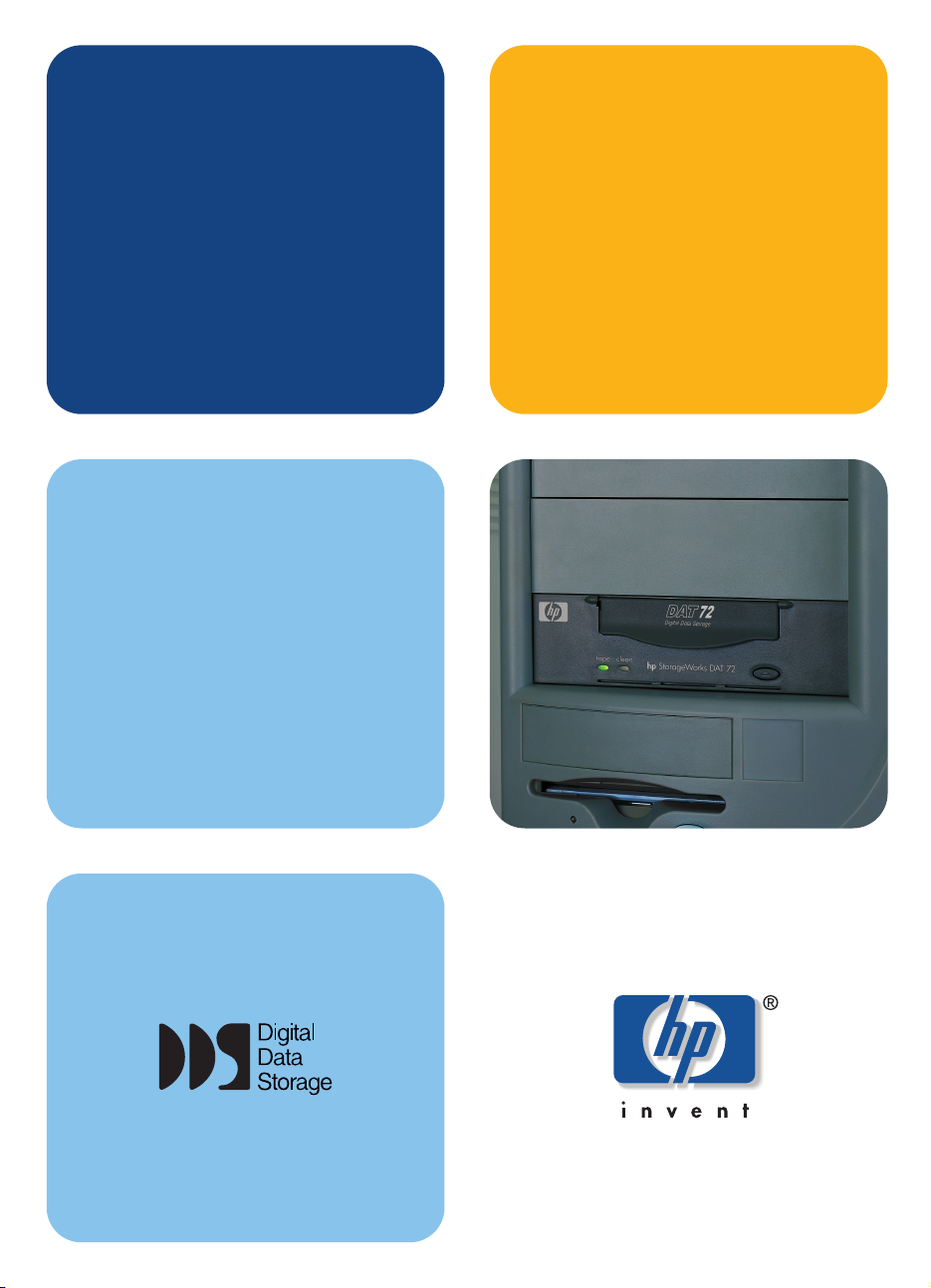
getting started guide
hp StorageWorks
DAT tape drive
internal model
DAT 40i, DAT 72i
Page 2
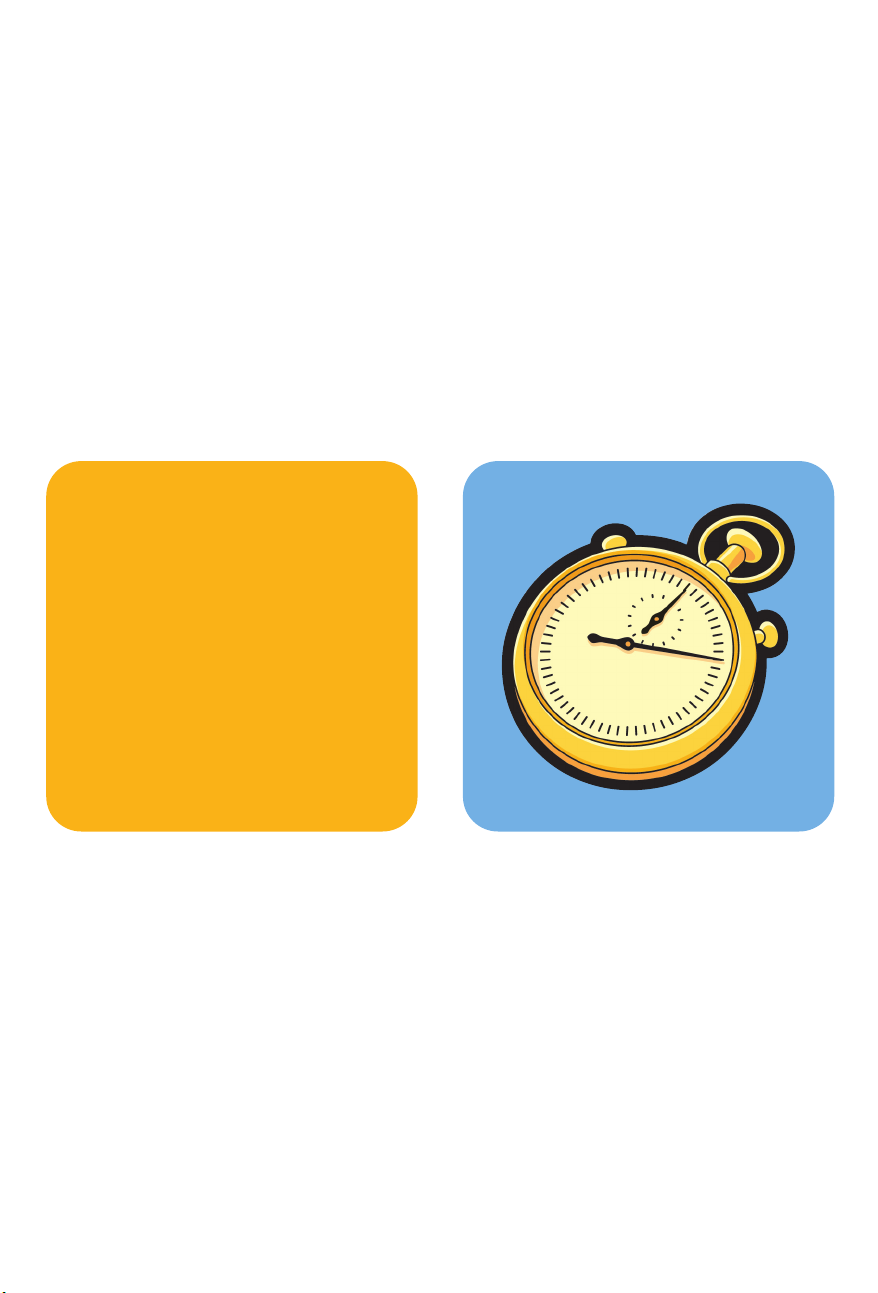
open this flap for quick
start installation poster
Page 3
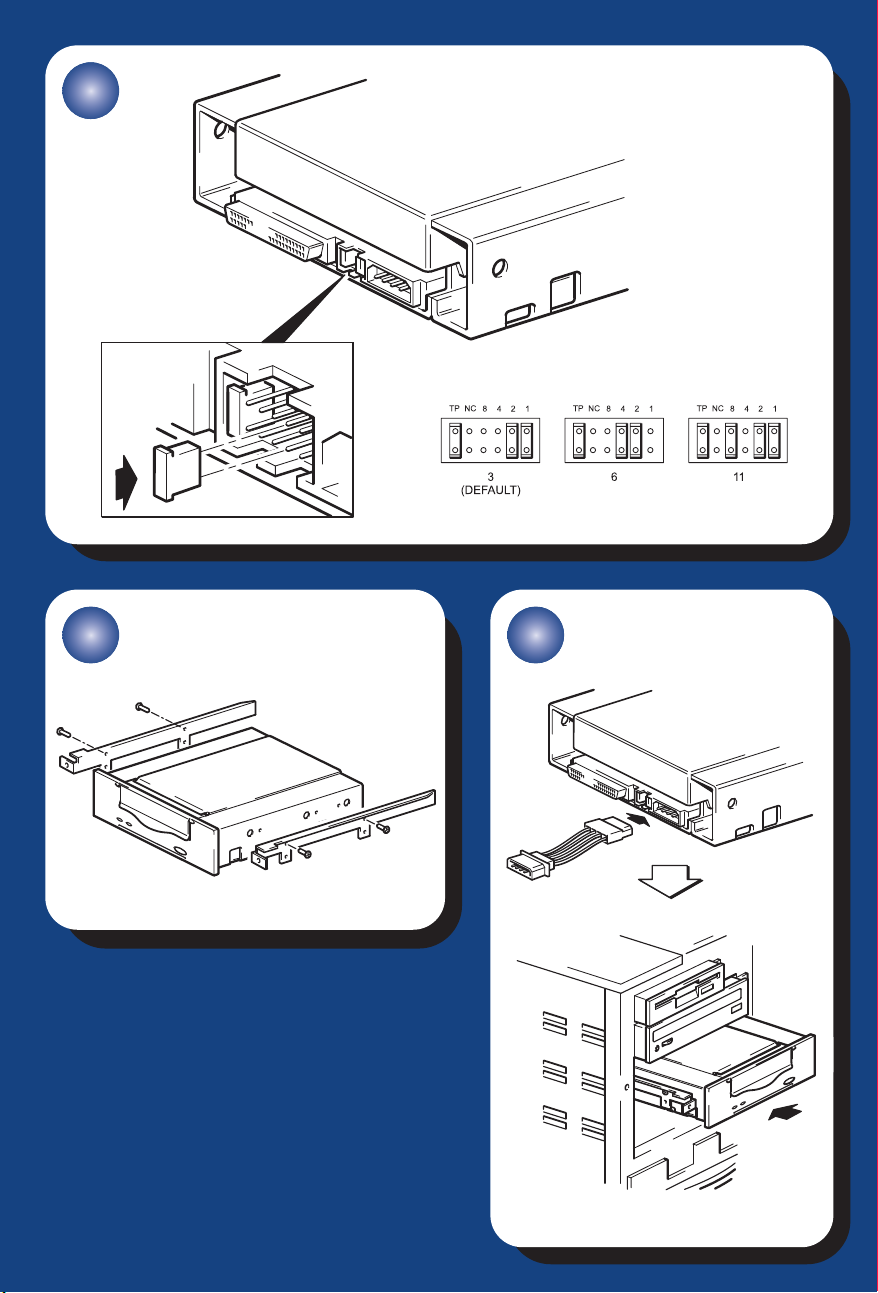
5
142 3
Page 4
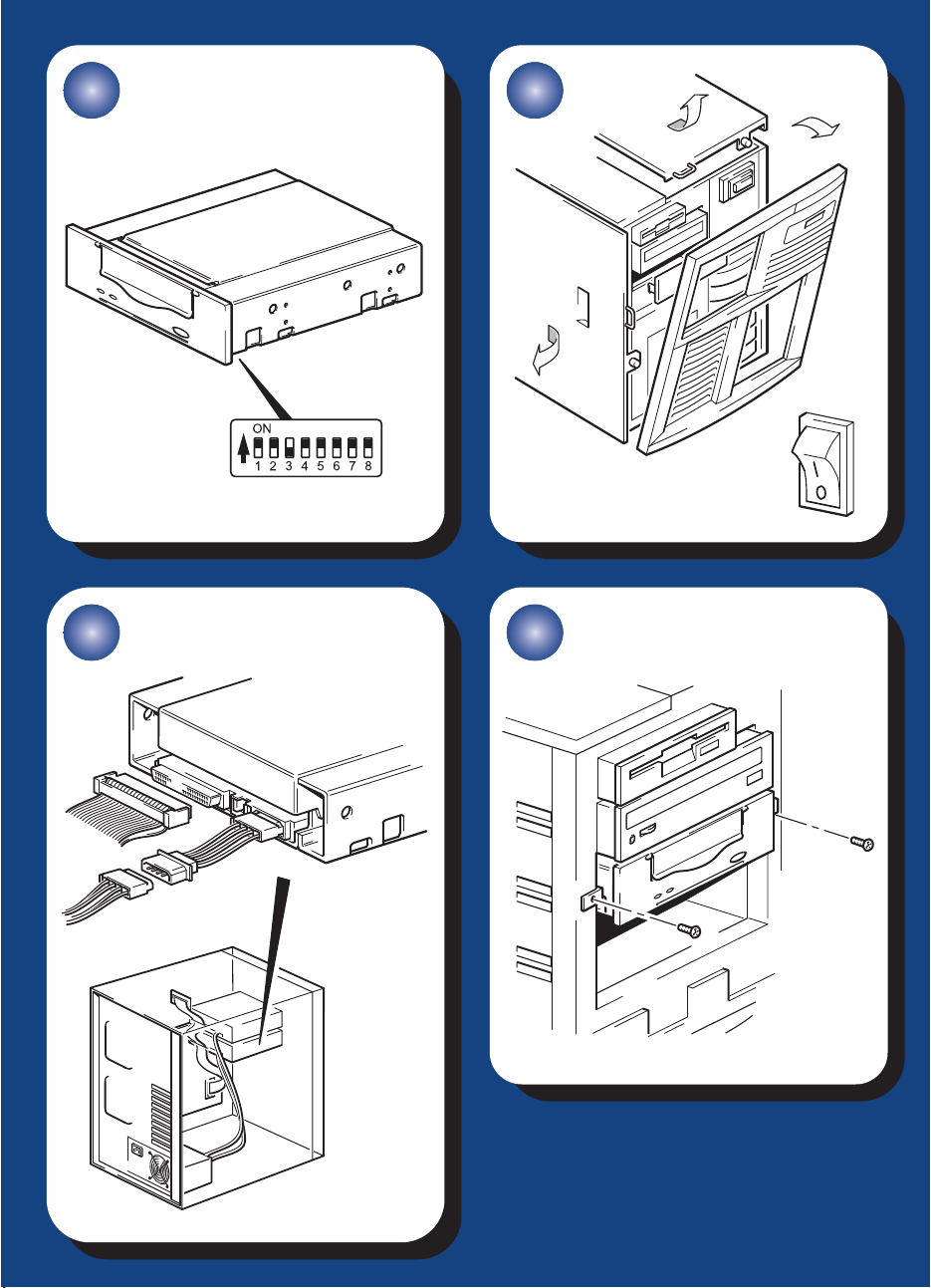
6 7
UNIX
Page 5
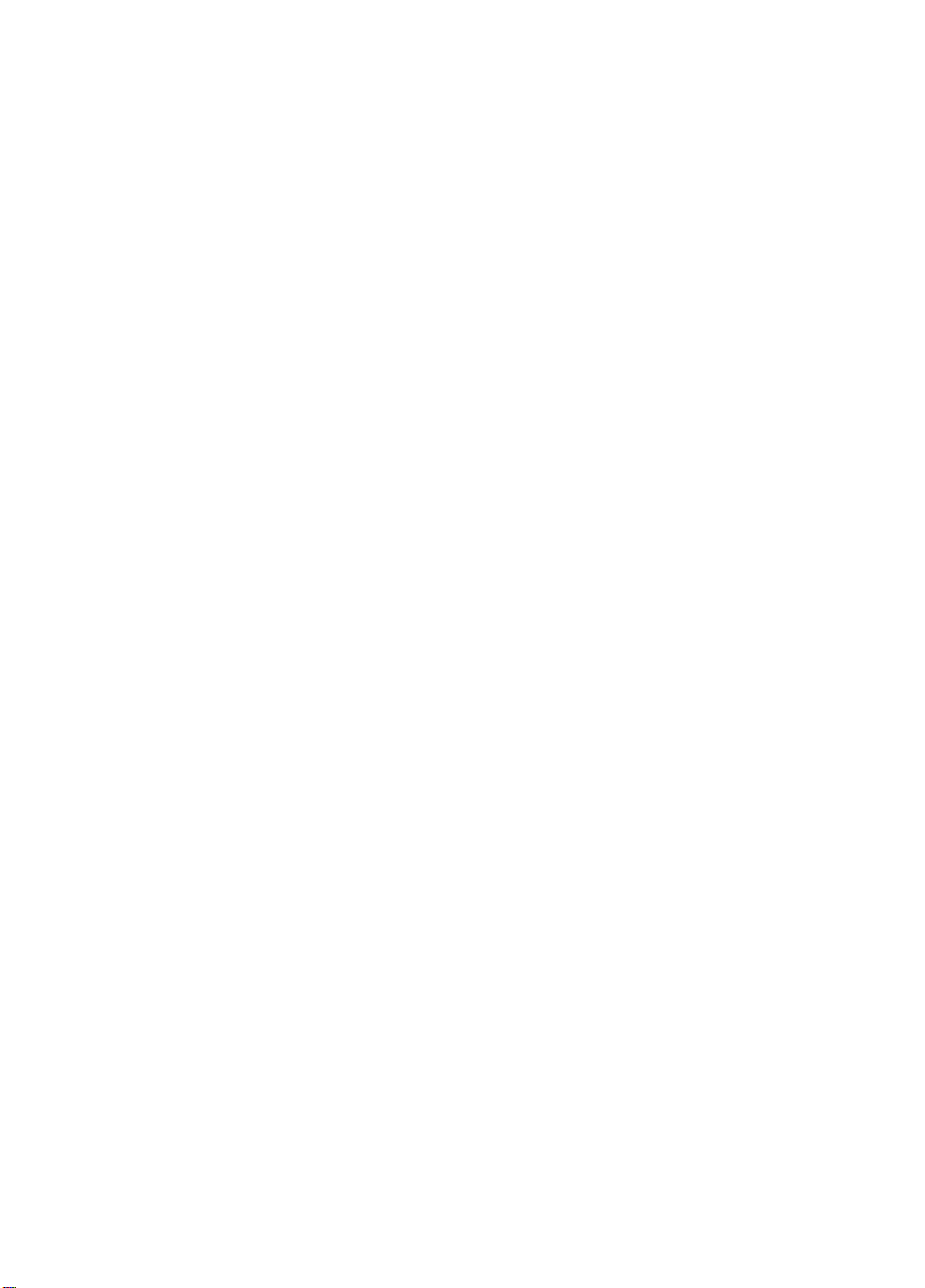
Internal drives- contents
Pre-Installation
Before you start page 3
Backup software and drivers page 5
Using the CD-ROM page 7
Checking the SCSI connection page 9
Installing the tape drive
Step 1: Check the drive’s SCSI ID page 11
Step 2: Set the configuration switches (UNIX systems) page 13
Step 3: Prepare the mounting bay page 15
Step 4: Attach mounting hardware page 17
Step 5: Attach power extension cable and install drive page 19
Step 6: Attach power and SCSI cables page 21
Step 7: Secure the drive page 23
Step 8: Verify installation page 25
Using the tape drive
Your HP StorageWorks DAT tape drive page 27
Use the correct media page 29
Register your tape drive page 31
Using HP OBDR page 33
Diagnostic tools page 35
Optimizing performance page 36
Troubleshooting page 37
Problems with cartridges page 41
Other sources of information page 43
Replacing your tape drive page 44
1
Page 6
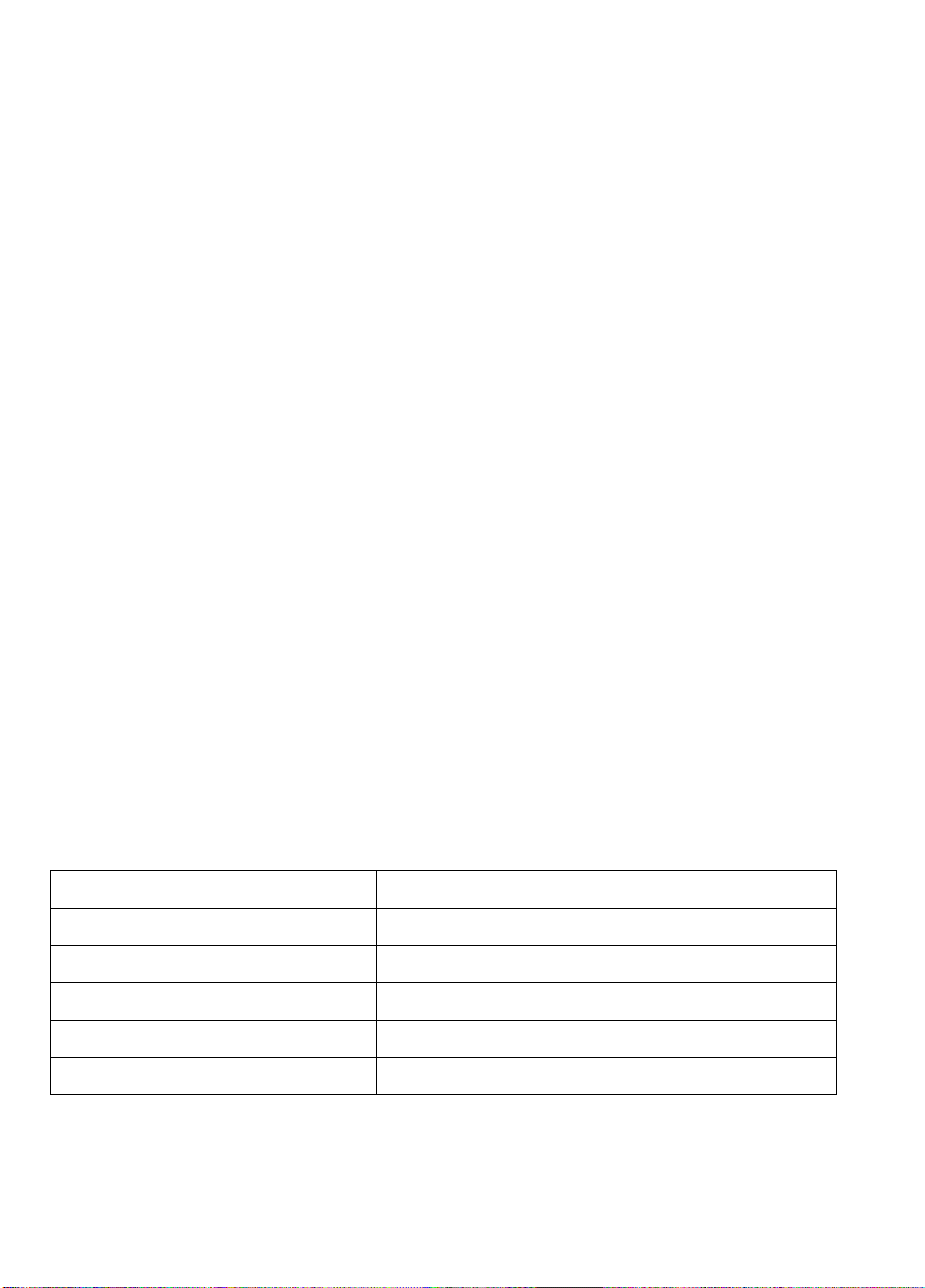
© 2003-2004 by Hewlett-Packard Development Company, L.P.
November 2003
Part Number: C5686-90906
Hewlett-Packard Company makes no warranty of any kind with regard to this material,
including, but not limited to, the implied warranties of merchantability and fitness for a
particular purpose. Hewlett-Packard shall not be liable for errors contained herein or for
incidental or consequential damages in connection with the furnishing, performance, or use
of this material.
This document contains proprietary information, which is protected by copyright. No part of
this document may be photocopied, reproduced, or translated to another language without
the prior written consent of Hewlett-Packard. The information contained in this document is
subject to change without notice.
Microsoft
registered trademarks of Microsoft Corporation.
UNIX
Hewlett-Packard Company shall not be liable for technical or editorial errors or omissions
contained herein. The information is provided ”as is” without warranty of any kind and is
subject to change without notice. The warranties for Hewlett-Packard Company products are
set forth in the express limited warranty statements for such products. Nothing herein should
be construed as constituting an additional warranty.
Printed in the U.K.
®, MS-DOS®, MS Windows®, Windows® and Windows NT® are U.S.
® is a registered trademark of The Open Group.
Product Details
Write your tape drive details here so you can find them easily if you need them. The model name is on the
front of the drive and the product and serial numbers are on a label on the bottom of the drive.
Model (type of drive):
Model (number):
Serial (number):
Warranty Serial (number):
Date purchased/installed:
SCSI ID:
2
Page 7
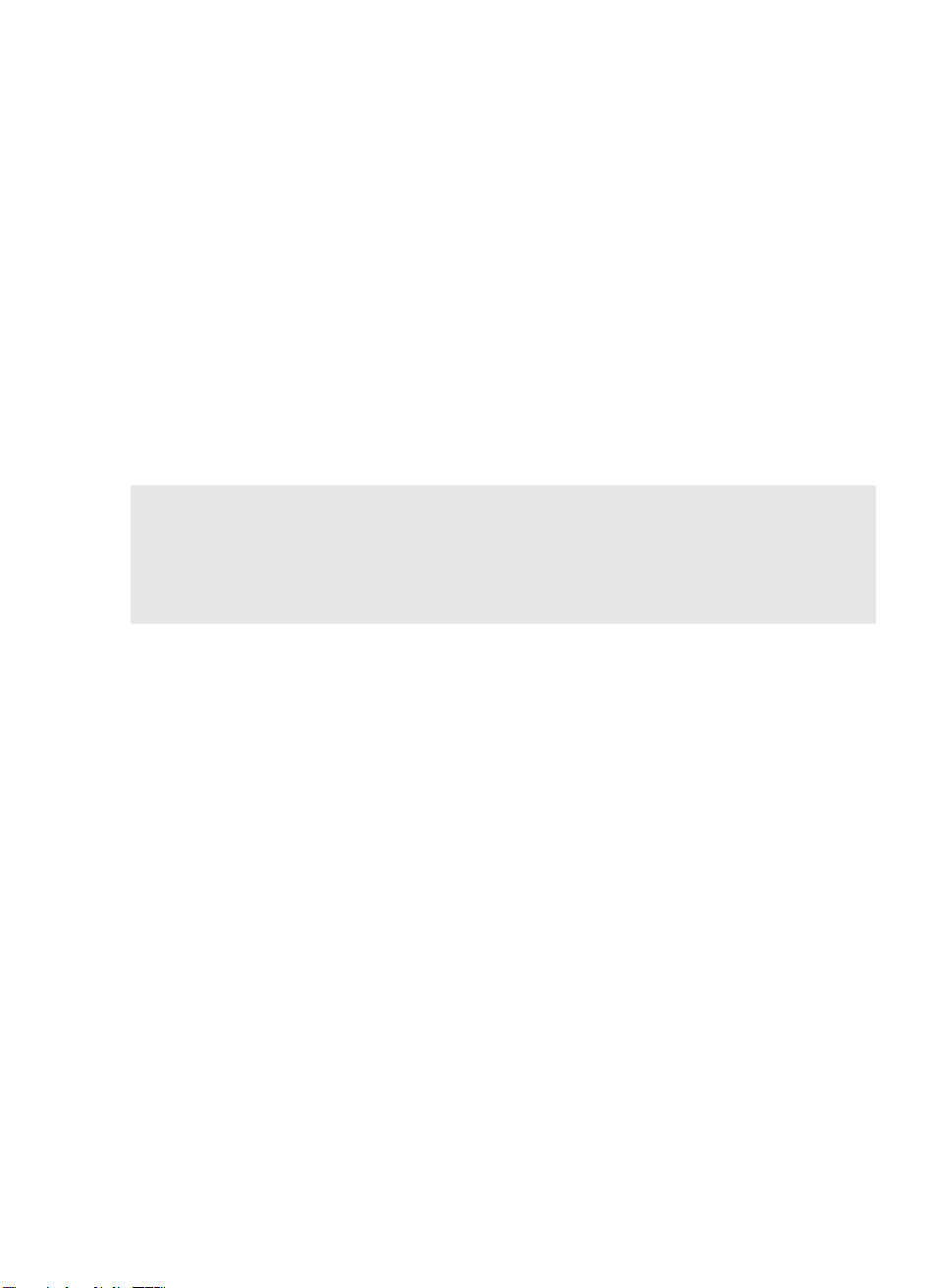
Before you start
HP StorageWorks DAT models
This guide describes how to install and operate the following HP StorageWorks DAT internal
tape drive models:
•HPStorageWorksDAT72
•HPStorageWorksDAT40
Which operating systems are supported?
HP StorageWorks DAT drives can be connected to servers running under Windows®,
NetWare, UNIX, Tru64 and Linux. Refer to the “HP StorageWorks Tape Software
Compatibility” topic on our World Wide Web site (
information about the operating system versions that are supported.
How do I connect the drive to my server?
The following guidelines apply:
• For optimum performance the drive should be the only device on the SCSI bus.
• Always terminate the SCSI bus.
• Do not attach the drive to the same SCSI bus as a your disk drive or to a RAID controller.
www.hp.com/go/connect) for more
You will need a properly installed and configured SCSI host bus adapter (HBA) or a built-in
SCSI controller on your server. Your tape drive is attached to the SCSI bus of the host server
via a spare connection on the internal SCSI ribbon cable. The cable should be compatible
with low voltage differential SCSI (LVDS) and it should have a spare 68-pin, high density
(HD), wide SCSI connector. See “Checking the SCSI connection” on page 9. The cable must
be terminated, see “Step 6: Attach power and SCSI cables” on page 21.
Why is the SCSI bus type important?
The SCSI bus type determines the speed at which data can be transferred between devices on
the bus and the maximum length of cable that can be used. The drives support a burst transfer
rate of 40 MB/sec. To benefit from this level of performance, it is important to ensure that the
drives are connected to a SCSI bus of a similar or higher specification. This means that you
need:
• An Ultra Wide, Ultra2 Wide, Ultra3 (160) or Ultra4 (320) SCSI bus. Ultra Wide SCSI
supports the maximum bus speed of 40 MB per second, Ultra2, Ultra3 and Ultra4 SCSI
exceeds this.
• LVD-rated SCSI cabling and terminators. The LVD interface enables the data to be
transferred at the drive's maximum rate.
If you attach the drive to a lower specification SCSI bus, it may still work but data will not be
transferred as quickly.
Note The drives are not compatible with high voltage differential (HVD) SCSI devices.
3
Page 8
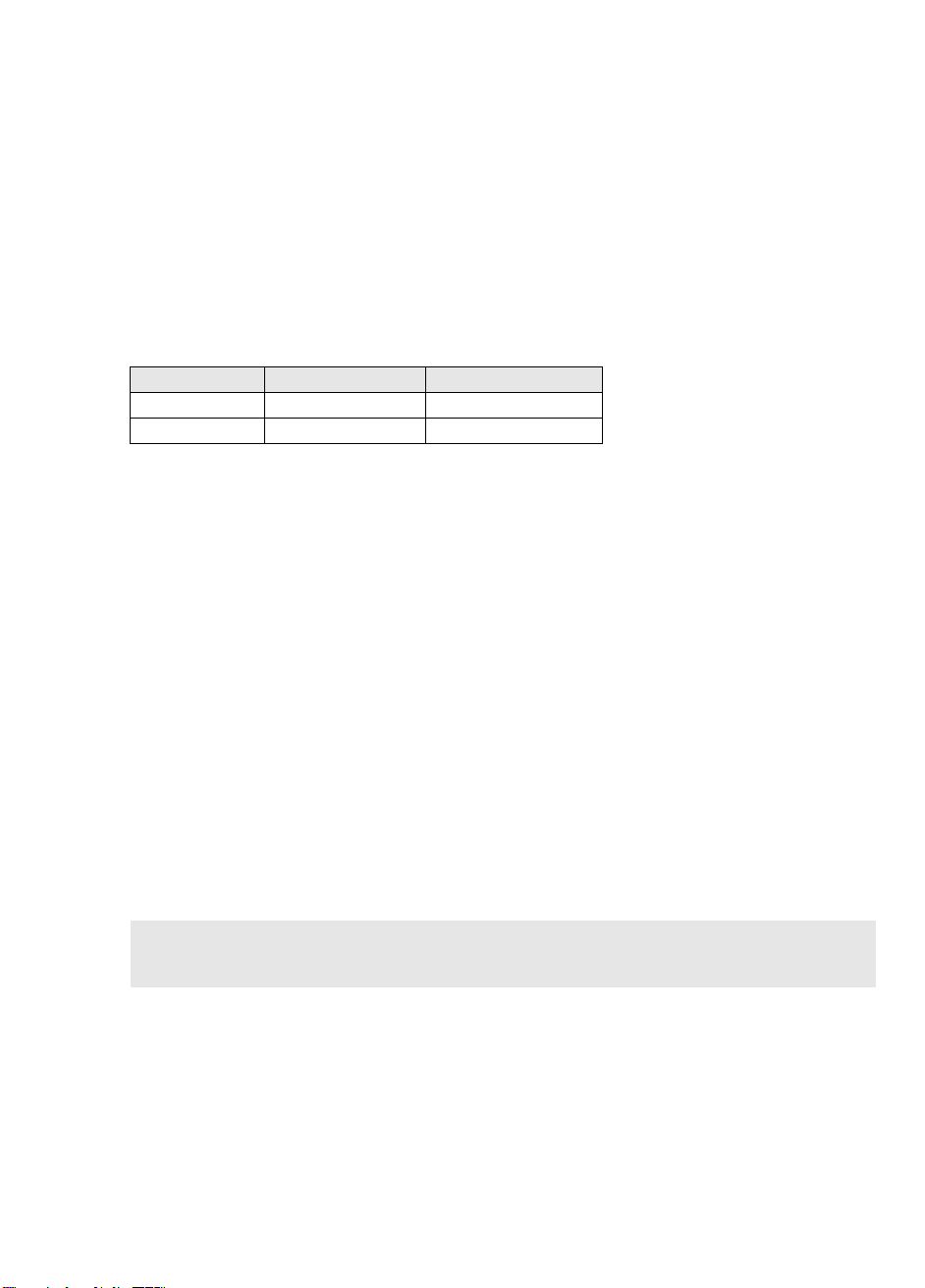
How can I check the SCSI bus type and SCSI ID?
For many operating systems, you can install HP Library & Tape Tools from www.hp.com/
support/tapetools
configuration (see page 35). This will provide information about the SCSI bus and the SCSI
IDs in use. See also the SCSI topic in the electronic User’s Guide on the
HP StorageWorks Tape CD-ROM for other ways of checking the SCSI bus type.
and run the “Install Check” to check your server’s current SCSI
What are the mounting requirements for the tape drive?
Mounting bay
You need one industry standard, 5¼-inch, half-height bay in which to install the
HP StorageWorks DAT tape drive. Power requirements are:
Voltage Typical Current Maximum Current
5 V 3.5 A 4.0 A
12 V 0.3 A 1.7 A
Mounting hardware
For many servers, no mounting tray or rails are required. Devices simply slide into the server’s
chassis and are fixed with screws. Other servers have built-in trays or rails.
Rail kits for a number of industry-standard servers may be available. For more details refer to:
www.hp.com/go/connect.
Some servers use non-standard mounting rails and do not include spares. If this is the case
with your system, you will have to order these accessories from the server manufacturer before
you can install the tape drive.
Do I need additional items for installation?
• You may need mounting hardware. See “What are the mounting requirements for the tape
drive?” above.
• If you do not have a spare, suitably-rated SCSI connector on your server, you must install a
new HBA (also known as a SCSI card). This should be of an Ultra Wide or higher SCSI
specification. You will need to purchase and install the new HBA into an unused, 64-bit PCI
expansion slot within your server before installing your tape drive. (The kit can also be
installed in a 32-bit PCI expansion slot, but performance may be degraded.)
Refer to our World Wide Web site for recommended products, configurations and ordering
information:
4
www.hp.com/go/connect or www.hp.com/support.
Page 9
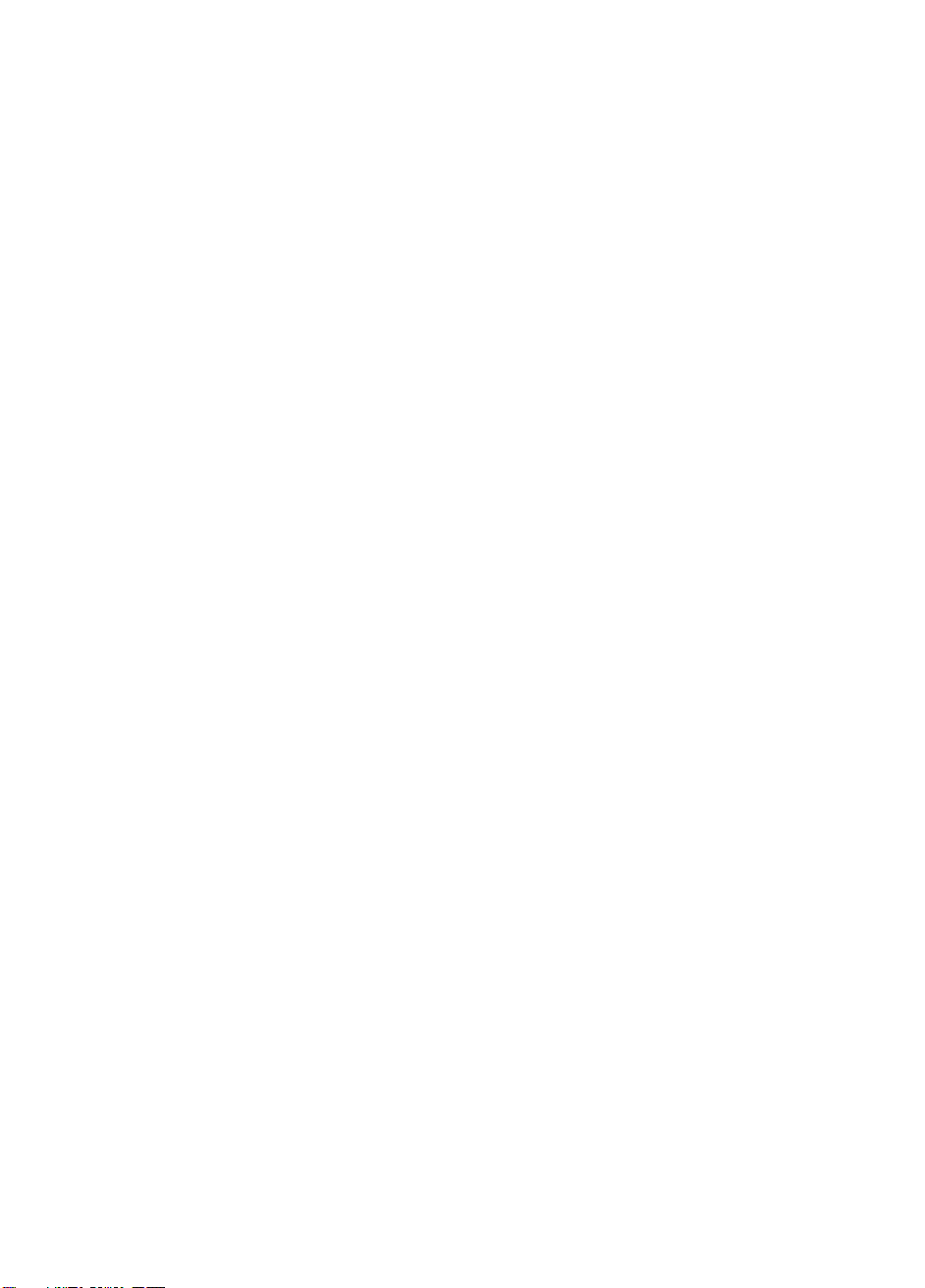
Backup software and drivers
Backup software
For optimum performance it is important to use a backup application that is appropriate for
your system’s configuration. In a direct attach configuration, where the tape drive is attached
to a standalone server, you can use backup software that is designed for a single server
environment. In network configurations you will need backup software that supports enterprise
environments. HP, Veritas, Legato, Yosemite and Computer Associates all provide suitable
products. Further details about these and other products that may be appropriate can be
found on our connectivity web site.
1 Go to our connectivity web site:
2 Select
3 Select your combination of operating system and tape drive model in the table. A list of
4 Make sure you have a backup application that supports HP StorageWorks DAT tape drives and
software compatibility.
supported backup applications is displayed. This will also tell you whether your configuration
is compatible with HP One-Button Disaster Recovery, HP OBDR. (All HP StorageWorks DAT
tape drives support HP OBDR. However, you can only use this feature if your system
configuration and backup application also support it. See “Using HP OBDR” on page 33.)
download any upgrades or patches, if required.
www.hp.com/go/connect and select tape backup.
Drivers
Windows users
Before you install the tape drive, download the HP driver from our web site: www.hp.com/
support
Windows NT, Windows 2000, Windows XP and Windows Server 2003 drivers. This will tell
you whether you need to install the driver before or after installing the tape drive.
If you do not have internet access, you can also download drivers from the
HP StorageWorks Tape CD-ROM, but these may not be the latest versions available.
UNIX users
The recommended backup applications use the operating system’s standard, built-in device
drivers. To upgrade drivers we recommend that you patch to the latest version of the operating
system or configure device files, as described in the UNIX Configuration Guide on the CDROM.
. Refer to the accompanying README file for specific installation instructions for
IA64 users
If you are installing on an IA64 system, such as an HP Integrity server, check www.hp.com/
go/connect
and drivers.
for the latest information on the availability of backup application upgrades
5
Page 10
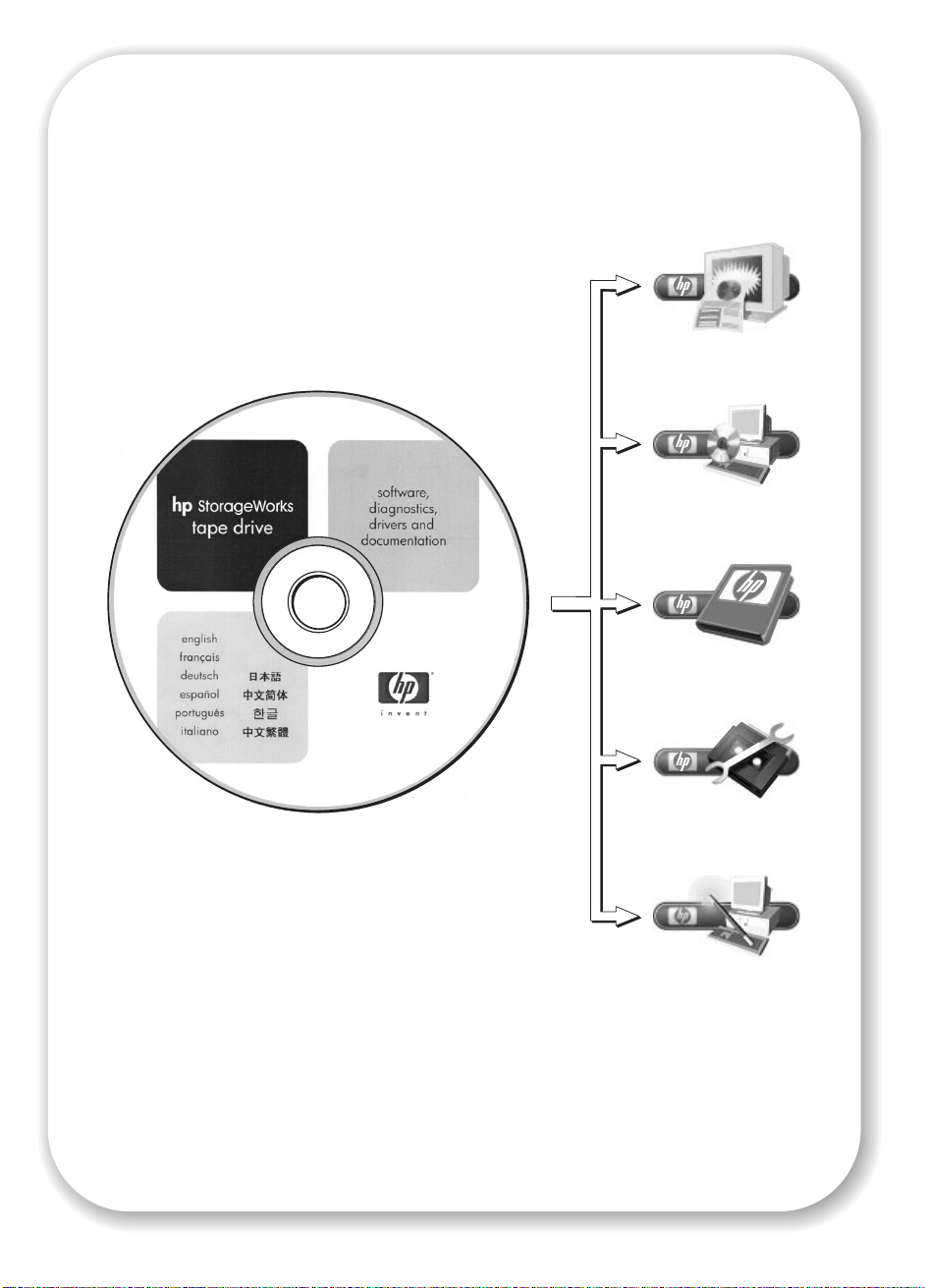
HP Product
Registration
Drivers
User
Documentation
HP Library &
Tape Tools
CD-ROM Guide
Figure 1: the HP StorageWorks Tape CD-ROM
6
Page 11
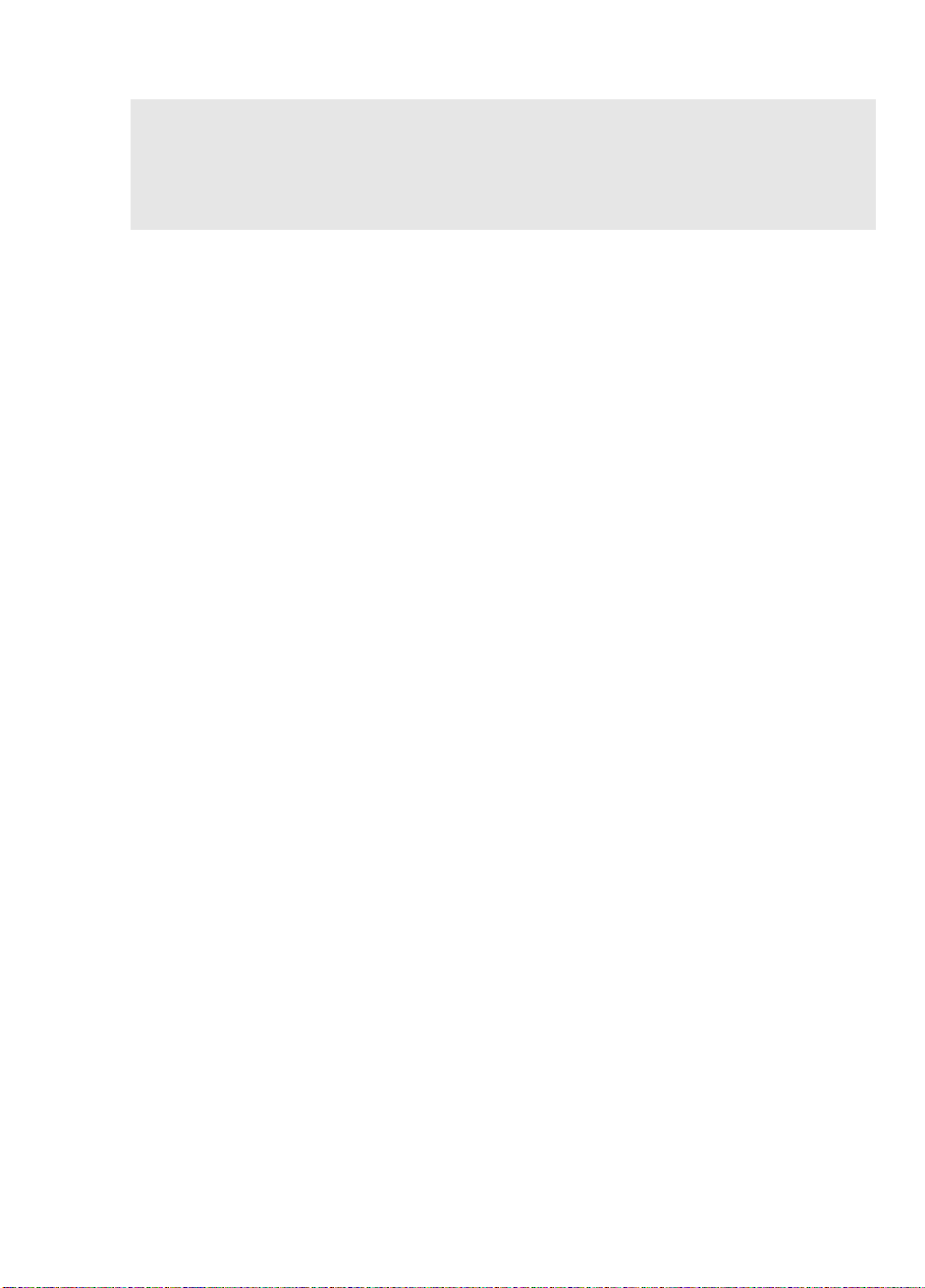
Using the CD-ROM
The HP StorageWorks Tape CD-ROM contains drivers, useful utilities and information to help
you install and use your tape drive. For most operating systems, HP Library & Tape Tools will
help you check SCSI ID information on the SCSI bus before installation. The UNIX
Configuration guide on the CD-ROM also contains information about checking SCSI IDs on
UNIX systems.
HP product registration
To register your new tape drive electronically via the web, use the “Product Registration” link
on the HP StorageWorks Tape CD-ROM.
Drivers
For detailed information about drivers, refer to the appropriate README file in the DRIVERS
directories on the HP StorageWorks Tape CD-ROM. There is a separate sub-directory for each
operating system.
User documentation
Refer to the “User Documentation” topic on the HP StorageWorks Tape CD-ROM for a UNIX
Configuration guide and an online User’s Guide that provides more detailed information
about using your HP StorageWorks DAT tape drive.
Refer to your backup application’s documentation for instructions on how to back up and
restore data.
HP Library & Tape Tools
HP Library & Tape Tools software provides diagnostic and troubleshooting utilities. It allows
you to identify your product correctly, check SCSI ID information on the SCSI bus, run tests,
carry out firmware upgrades and, if necessary, generate comprehensive troubleshooting
information for support calls. Use the link on the HP StorageWorks Tape CD-ROM to access
our Support web site,
version of this software. For further details see page 35.
CD-ROM guide
The CD-ROM guide provides an overview of the CD directory structure and information about
the languages in which the contents of the CD-ROM are available. It also contains a set of
URLs and links for further information.
www.hp.com/support/tapetools, and download the latest
7
Page 12
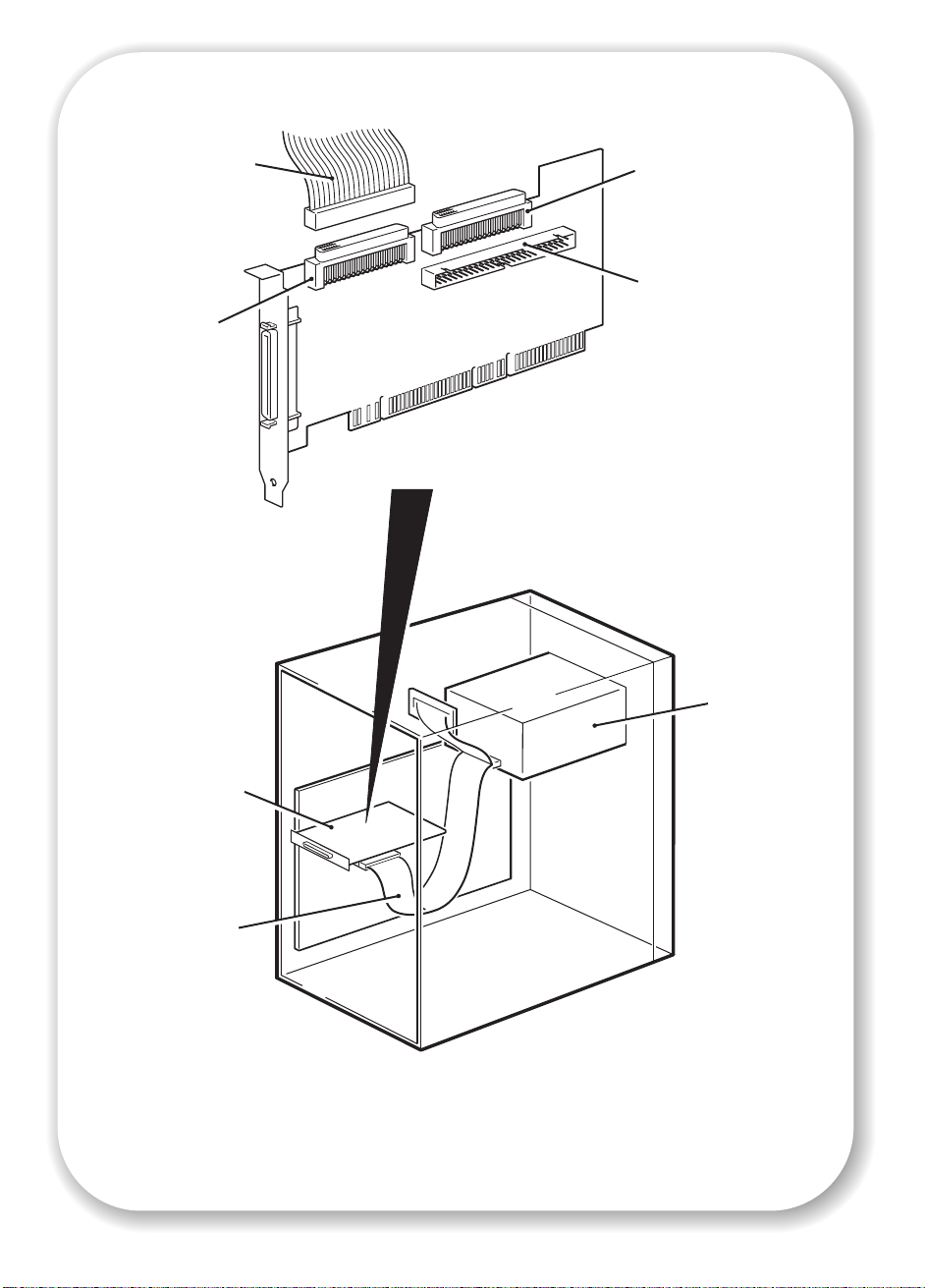
SCSI ribbon
cable
68-pin internal
LVD/SE connecto r
(Use this
connector)
68-pin internal
SE connector
(Do not use)
50-pin internal SE
connector
(Do not use)
The example shows an
Adaptec 29160 HBA
tape drive
SCSI HBA
SCSI ribbon
cable
Figure 2: checking the SCSI connection
8
Page 13
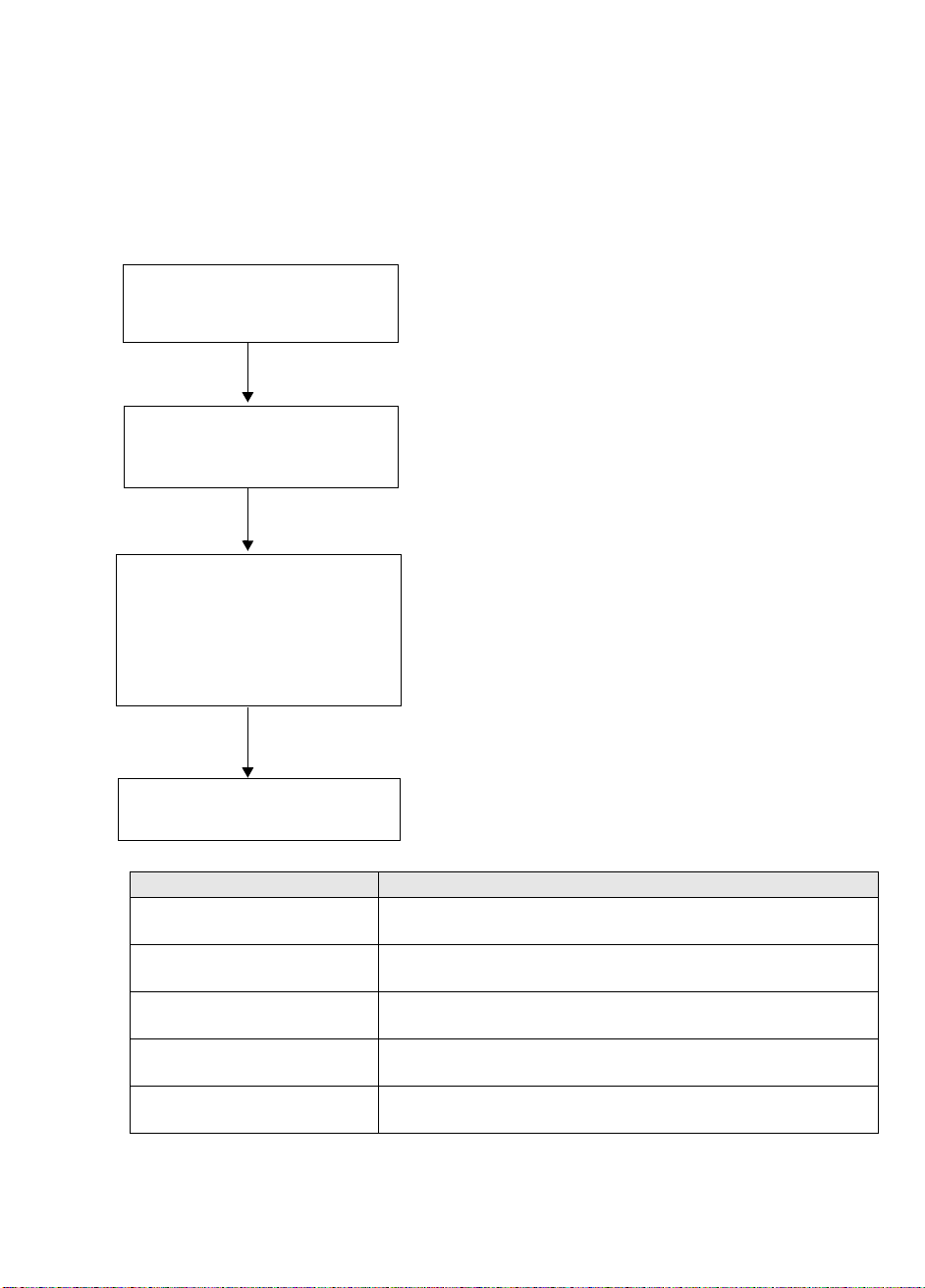
Checking the SCSI connection
Use the following questions to help you check your SCSI connection. As long as you have a
spare drive bay in your server you should have a spare connection on the internal SCSI bus.
You need to ensure it is the correct SCSI bus type. If you answer ‘Yes’ to all these questions,
you are ready to install your tape drive. If you answer ‘No’, you will probably need to
purchase and install additional items. For compatibility and product details, go to
www.hp.com/go/connect.
1 Have you checked the SCSI
bus type and SCSI IDs in use?
Yes
2 Is the SCSI bus type correct
for the SCSI specification of
the drive?
Yes
3 Will the drive be the only
device on the bus? This is the
recommended configuration.
Do not connect to a RAID
controller or the same SCSI
bus as your disk drive.
Yes
4 You are ready to install the
drive.
No
No
No
Users of most operating systems can use HP
Library & Tape Tools to do this. The SCSI
topic in the online User’s Guide provides
further advice on identifying SCSI IDs.
See table below. If the SCSI bus differs from
the recommended specification for the drive,
performance of either the drive or the bus may
be impaired. Consider replacing your card
with one of the recommended HBAs.
If you have an Ultra HBA, performance may
be impaired. Consider installing (if you have
a spare PCI slot) or replacing your card with
an Ultra 2, Ultra 3 (160) or Ultra 4 (320)
HBA.
SCSI Bus Type Supported
Ultra wide LVD Yes. This is a recommended configuration as long as the drive is
the only device on the SCSI bus.
Ultra 2 LVD, Ultra 3 (160) LVD,
Ultra 4 (320) LVD
Ultra wide, single-ended Yes. But this is not a recommended configuration as it will restrict
Ultra narrow, single-ended Yes. But this is not recommended as it will severely restrict
High Voltage Differential No. The drive will not work and you may damage the drive or
Yes. These are recommended configurations, particularly if there
are several devices on the SCSI bus.
performance.
performance and you will need a suitable cable or adapter.
controller
table 1: supported SCSI bus types
9
Page 14
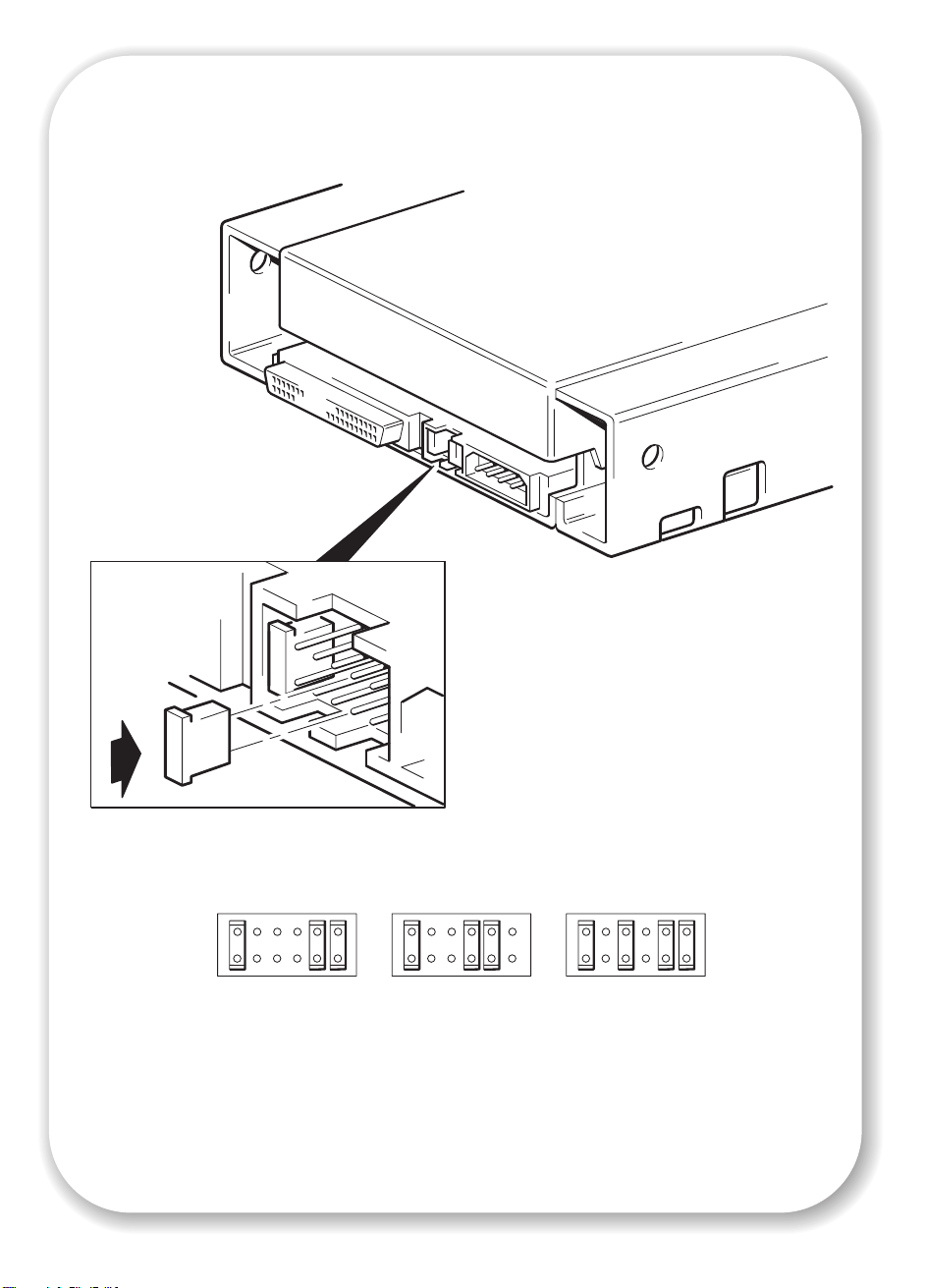
NCTP
2
8
4
1
NCTP
2
8
4
1
NCTP
2
8
4
1
10
3
(DEFAULT)
611
Figure 3: checking the SCSI ID
Page 15
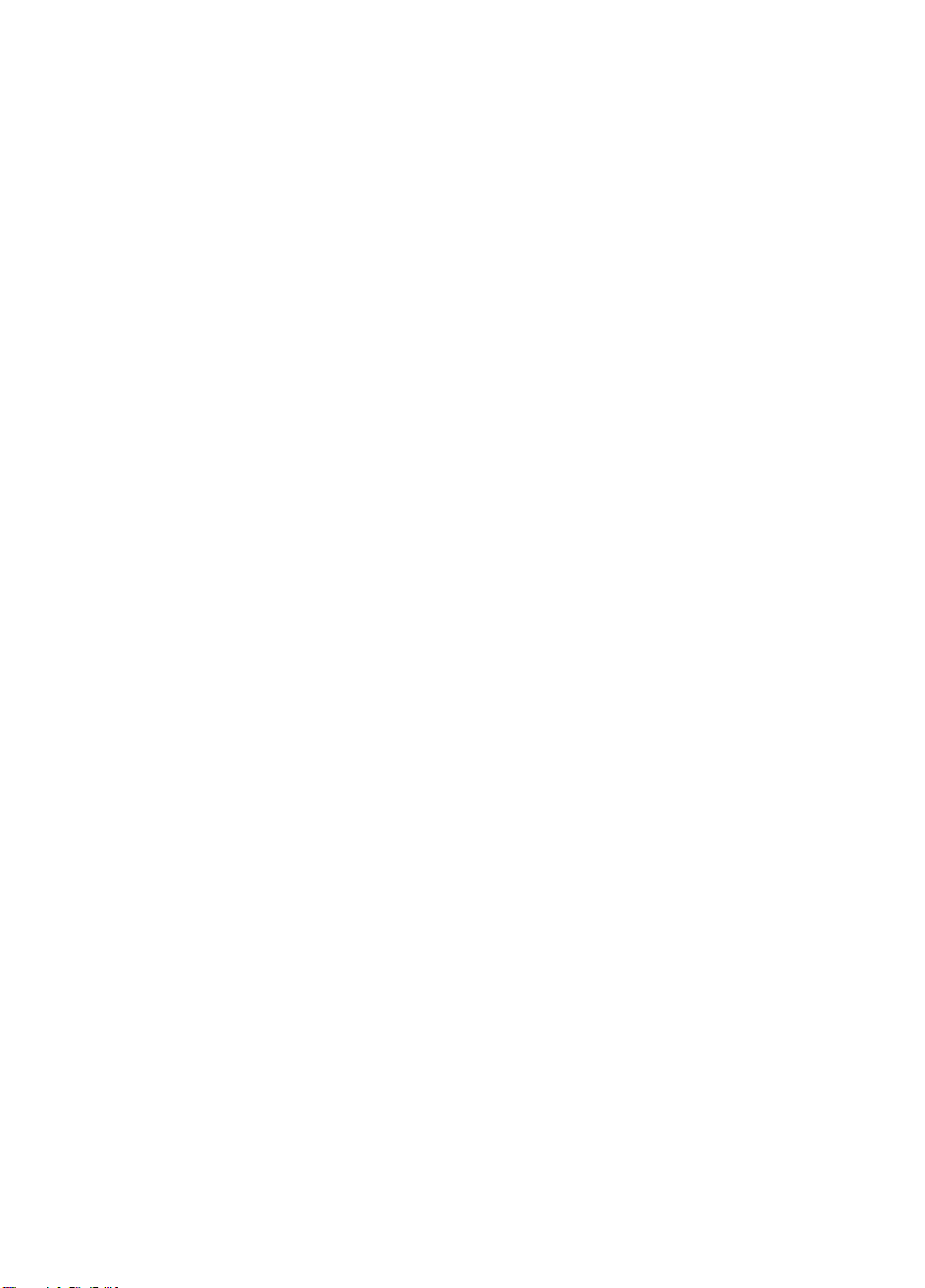
Step 1: Check the drive’s SCSI ID
Your HP StorageWorks DAT drive is shipped with a default SCSI ID of 3. Each device on the
SCSI bus must have an unique SCSI ID number. The drive can be assigned any unused ID
between 0 and 15. Do not use SCSI ID 7, which is reserved for the SCSI controller. SCSI ID 0
is typically assigned to the boot disk and should also not be used unless the tape drive is on a
dedicated SCSI bus.
Caution Static electricity can damage electronic components. Always wear an antistatic wriststrap if
possible. If not, to equalize the electromagnetic charges, touch a bare metal part of the server
(such as the back plate) before you remove the tape drive from its bag.
1 Determine whether you need to change the SCSI ID from the default of 3.
For many operating systems you can install HP Library & Tape Tools from the
HP StorageWorks Tape CD-ROM and run the “Install Check” to check your server’s current
SCSI configuration (see page 35). This will provide information about the SCSI bus and the
SCSI IDs in use.
The UNIX Configuration Guide on the HP StorageWorks Tape CD-ROM also contains
instructions on how to determine the SCSI IDs of existing devices on UNIX servers.
2 Change the tape drive’s SCSI ID, if necessary.
The SCSI ID is set using jumpers on a set of pins at the rear of the drive, as shown in figure 3.
Use tweezers or small pliers to move the jumpers to the pattern corresponding to the ID you
want. Do not remove the TP jumper. It should always be set.
Spare jumpers will be attached to the drive.
11
Page 16

12
Figure 4: setting the UNIX configuration switches
Page 17

Step 2: Set the configuration switches (UNIX systems)
Only read this section if you are installing your tape drive into a UNIX system. Go to “Step 3:
Prepare the mounting bay” on page 15 if you are installing your drive into a Windows PC
system.
1 Check the UNIX Configuration Guide on the HP StorageWorks Tape CD-ROM for specific
advice for your operating system.
The following table summarizes the typical switch settings for different types of server.
Switch Number
System Type 12345678
Default and most PC systems On On Off On On On On On
HP Tru64 v.5.0 systems On On Off On On On On On
HP Tru64 v.4.0 systems On On Off On On On On Off
HP OpenVMS systems
HP-UX systems On On Off On On On On On
IBM AIX systems On On Off On On On On On
Linux systems
Sun Solaris, version 2.7 and
higher
Sun Solaris, version 2.6 and
lower
On On Off On On On On On
On On Off On On On On On
On On Off On On On On On
On On Off Off On On Off Off
2 If your UNIX configuration requires it, change the configuration switches located on the
underside of the tape drive from the default settings shown in figure 4.
13
Page 18

Figure 5a: preparing mounting bay in a
typical HP AlphaServer
Figure 5b: preparing mounting bay in a
typical HP ProLiant server
Figure 5c: preparing mounting bay in a
typical IBM server
14
Figure 5d: preparing mounting bay in a
typical Dell server
Page 19

Step 3: Prepare the mounting bay
Warning To avoid personal injury or damage to the server or tape drive, ensure that the server is
disconnected from the mains power supply while you install the drive.
Caution Static electricity can damage electronic components. Always wear an antistatic wriststrap if
one is available. If not, after you have disconnected power from the server and removed the
cover, touch a bare metal part of the chassis. Similarly, touch a bare metal part of the drive
before installing it.
1 Assemble the necessary tools and materials:
• Phillips screwdriver
Flat-bladed screwdriver (if your server uses slotted screws)
• Torx screwdriver (if your server uses torx screws)
• Your server manuals (for reference during installation)
2 Perform a normal system shutdown and turn off the server and any connected peripherals.
3 Remove the cover and front panel from the server, as detailed in your server’s documentation.
As you work inside the server, you may have to disconnect the SCSI cable or power cable
from other devices to maneuver the new drive into place. If you have to do this, make a note
of their position and connections so you can put them back correctly later.
4 Remove the filler panel from a spare 5¼-inch bay of your server, as described in your server’s
documentation. Keep any screws for use in “Step 7: Secure the drive” on page 23.
15
Page 20

16
The diagram illustrates metal rails for use with a
legacy HP ProLiant server. Other servers have
different mounting hardware requirements. Please
refer to your server documentation.
Omit this step if your server does not require
mounting hardware.
Figure 6: HP ProLiant, attaching mounting rails
Page 21

Step 4: Attach mounting hardware
If your server requires special rails or other hardware to install the tape drive, mount them on
the tape drive in this step.
If your server does not require special mounting hardware, proceed to “Step 5: Attach power
extension cable and install drive” on page 19 now.
HP ProLiant servers
Different models of server require different mounting methods.
• Some HP ProLiant servers require mounting rails. These may be metal or plastic rails
attached to the server's drive bay filler panel. Metal rails and screw kits suitable for some
legacy ProLiant server models may be shipped with your tape drive but these are being
phased out. The rails are attached to the tape drive with M3 screws.
• Other HP ProLiant server models only require the use of special locating screws with no
mounting rail, and the server may incorporate a locking mechanism to hold the tape drive
in place. See “Step 7: Secure the drive” on page 23.
Please check your HP ProLiant server documentation to ascertain the correct method of
mounting, and to check whether mounting hardware is provided with the server.
1 Attach the appropriate mounting hardware.
• Attach metal rails to the tape drive, as shown in figure 6. Note that the screws locate through
the upper of each pair of holes on the rails. Ensure that you use the M3 screws provided.
Using longer screws may cause damage.
• Where plastic rails are provided with the server, attach these rails to the tape drive using the
M3 screws supplied with the plastic rails. Ensure you do use M3 screws - the rails may be
attached to the filler panel by screws of a different thread/size type and these should not
be used. If in doubt, refer to your HP ProLiant server documentation.
Note If mounting hardware is supplied with your tape drive it may not be exactly the same as
shown in the illustration.
Other servers
1 Attach the appropriate mounting hardware. Refer to the manufacturer’s documentation for
instructions.
• If you are installing on a server that requires a tray, place the tape drive in the tray.
• If you are installing in a server that requires mounting rails, fasten the rails to the tape drive.
• Some servers have snap-on mounting rails attached to the filler panel. These can be removed
and attached to the tape drive with screws.
17
Page 22

power cable
extension
18
Figure 7: installing the drive
Page 23

Step 5: Attach power extension cable and install drive
1 Attach the power cable extension to the power connector on the rear of the tape drive, as
shown in figure 7.
2 Slide the tape drive into the open bay, aligning the tray or rails with the slots in the bay, as
shown in figure 7.
If your server does not use mounting hardware, check that the holes in the chassis are aligned
with the holes in the side of the tape drive.
Do not secure the drive at this point because you may have to move the drive to get the cables
into place.
Note Install a SCSI host adapter in the selected server or workstation now, if necessary. For
information on SCSI host requirements, see page 3.
19
Page 24

2
SCSI ribbon
cable
2
SCSI ribbon
cable, (correctly
terminated)
SCSI controll er
connection
1
power cable
tape drive
20
1
power cable
power supply
Figure 8: attaching power and SCSI cables
Page 25

Step 6: Attach power and SCSI cables
1 Attach a spare power cable from the server's internal power supply to the power connector,
as shown in figure 8, item 1.
2 Attach a spare connector on the server's built-in SCSI bus or HBA’s SCSI ribbon cable to the
SCSI connector of the drive, as shown in figure 8, item 2.
3 If the drive is the last device on the SCSI chain, make sure that the SCSI cable is terminated
correctly.
Where should the SCSI terminator be?
Termination must be present at two and ONLY two positions on the SCSI bus—at the
beginning of the SCSI bus and at the end of the SCSI bus. Termination is normally enabled
by default on the HBA and most internal SCSI cables have a terminator attached. This will
usually be a small, rectangular block of plastic attached to the cable end and marked ‘SCSI
Terminator’.
Therefore, assuming the HBA is the first device on the bus, you should check that the second
terminator is placed after the last device, as shown in figure 8, item 2.
21
Page 26

Figure 9a: securing drive to mounting hardware
22
Figure 9b: securing drive, no mounting hardware
Page 27

Step 7: Secure the drive
Mounting hardware used
1 Secure the tape drive into place. Use the screws you removed in “Step 3: Prepare the
mounting bay” on page 15 to fix the drive in place, as shown in figure 9a.
2 Replace the cover on the server.
No mounting hardware used
1 Secure the tape drive into place. Check that the holes in the chassis are aligned with the holes
in the sides of the tape drive and use the screws provided with the rail kit to secure the drive,
as shown in figure 9b.
HP ProLiant servers: Ensure that you use M3 mounting screws. Some HP ProLiant server
models will provide special M3 mounting or locating screws and these should be used. The
server may incorporate a locking mechanism used in conjunction with the locating screws to
hold the tape drive in place.
Other servers: Ensure that you use M3 mounting screws.
2 Replace the cover on the server.
23
Page 28

cartridge door
arrow indicates
leading direction
Figure 10a: loading a cartridge
24
eject button
Figure 10b: unloading a cartridge
Page 29

Step 8: Verify installation
Once you have installed the drive hardware, verify that the tape drive is functioning properly
before you store your valuable data.
Check operation
Ensure that you have downloaded any drivers and upgrades necessary for your backup
application (see page 5).
1 Switch on the drive and the server. The tape drive will run its hardware self-test, which takes
about 5 seconds. At the end of the hardware self-test, both front panel lights should be off.
See “Your HP StorageWorks DAT tape drive” on page 27 for more information about front
panel lights.
2 Verify that the tape drive installation was successful.
For many operating systems you can use HP Library & Tape Tools as described on page 35.
The UNIX Configuration Guide on the HP StorageWorks Tape CD-ROM also includes a
verification procedure.
Note If you encounter a problem during this verification procedure, turn to “Troubleshooting” on
page 37 for help in diagnosing and fixing the problem.
3 You are now ready to carry out a backup and restore test to check that the drive can write data
to tape. Use the blank cartridge supplied with the tape drive.
To load a cartridge
1 Lift the cartridge door on the front of the tape drive and insert the cartridge into the slot in front
of the drive with the white arrow uppermost and facing the drive door. Apply gentle pressure
until the drive takes the cartridge and loads it. (See figure 10a.)
2 The Tape light flashes green while the drive performs its load sequence. When the cartridge is
loaded, the Tape light shows steady green.
To perform a backup and restore test
Refer to your backup application documentation for specific instructions.
1 Perform a trial backup of data to tape.
2 Perform a trial restore of data from tape.
To unload a cartridge
Caution Never try to remove a cartridge before it is fully ejected.
1 Press the Eject button on the front panel. (See figure 10b.)
2 The drive completes any task it is currently performing, winds the tape to the beginning, and
ejects the cartridge. The sequence will take about 25 seconds for a write-enabled cartridge
and 10 seconds for a write-protected cartridge.
25
Page 30

cartridge door
Eject buttonClean LEDTape LED
26
Figure 11: tape drive controls and indicators
Page 31

Your HP StorageWorks DAT tape drive
There are two LEDs and an eject cartridge button on the front panel of your tape drive. See
page 25 for more information about loading and unloading cartridges and page 41 for
information about forcing ejection.
Front panel LEDs
There are two LEDs, labeled Tape and Clean. (See figure 11.)
Tape LED Clean LED Meaning
on off The cartridge is loaded and the drive is ready.
or
flashing
slowly
flashing
rapidly
off on This is the Error Condition Signal.
off or
flashing
rapidly
flashing
slowly
off The cartridge is loading or unloading, or self-test is
in progress.
off The cartridge is loaded, activity is occurring.
HP StorageWorks DAT drives perform a
comprehensive self-test during power-up. If a hard
error causes the self-test to fail, the clean light
changes to steady amber. Run HP Library & Tape
Tools to help diagnose the problem. (See
flashing
slowly
flashing
slowly
This is the Media Caution Signal.
1 Wait for the current operation to finish, then
insert a different tape and repeat the operation that
was being performed.
2 If the media caution signal does not show this
time, it indicates that the original cartridge was
nearing the end of its useful life. Copy any data
you want to keep from the original tape onto a
new tape if possible, then discard the old tape.
3 If the media caution signal appears again with
the second tape, the tape heads need cleaning.
4 If the media caution signal appears after using
a cleaning cartridge, the cleaning cartridge has
probably expired and should be discarded.
When the two LEDs flash alternately, the tape drive
is in disaster recovery mode, restoring the
operating system (see “Running HP OBDR” on
page 34).
page 35.)
27
Page 32

28
tab closed, cartridge
write-enabled
Figure 12: write-protecting cartridges
tab open, cartridge
write-protected
Page 33

Use the correct media
For best performance we recommend HP branded media. Order online at:
www.hp.com/go/storagemedia
Guide on the HP StorageWorks Tape CD-ROM for ordering information for tape cartridges
and cleaning cartridges.
Data cartridges
For optimum performance and storage capacity, use tape cartridges that match your drive's
format, and normally use only one cartridge per day. Ideally, use HP’s DDS-4 cartridges with
DAT 40 tape drives and HP’s DAT 72 cartridges with DAT 72 tape drives.
Although HP StorageWorks DAT tape drives are fully backward compatible, old tape formats
are more abrasive than later generations and using older tape formats can reduce the life
expectancy of the tape drive. The compatibility between drive models and cartridges is
summarized in the following table. Shaded boxes show the recommended media for each
tape drive.
DDS-1
90 meter
HP StorageWorks DAT 40 read only read/write read/write
HP StorageWorks DAT 72 not supported not supported read/write read/write
* Capacity assumes 2:1 compression.
. If you do not have internet access, refer to the User’s
DDS-2
120 meter
DDS-3
125 meter
DDS-4
150 meter
40 GB*
(C5718A)
DAT 72
170 meter
not supported
72 GB*
C8010A
table 2: data cartridge compatibility
Write-protecting cartridges
If you want to protect the data on a cartridge from being altered or overwritten, you can writeprotect the cartridge. (See figure 12.)
Always remove the cartridge from the tape drive before you change the write protection.
• To write-protect a cartridge, slide the tab on the rear of the cartridge so that the recognition
hole is open.
• To write-enable a cartridge, slide the tab back so that the hole is closed.
Write-protection will not protect your cartridges against magnets (or bulk erasers).
Cleaning cartridges
HP recommends weekly cleaning of the tape drive using an HP cleaning cartridge (part
number C5709A). Do not use swabs or other means of cleaning the heads. The cleaning
cartridge uses a special tape to clean the tape heads. A cleaning cartridge can only be used
50 times or as instructed on the cartridge packaging. Always place a check mark in a box
each time you use the cartridge to clean the drive. Replace the cleaning cartridge when all
the boxes are checked. New cleaning cartridges are available from HP.
1 Insert a cleaning cartridge into the drive. The tape drive automatically loads the cartridge and
cleans the heads.
29
Page 34

At the end of the cleaning cycle, the drive ejects the cartridge. The cleaning cycle takes
approximately 30-60 seconds.
HP StorageWorks DAT 40 drives: If the cleaning cartridge ejects in less than 20 seconds, it
has probably expired. In this case, discard the cleaning cartridge and repeat the operation
with a new one.
HP StorageWorks DAT 72 drives: If the cleaning cartridge is not ejected, it has probably
expired. In this case, press the Eject button, discard the cleaning cartridge and repeat the
operation with a new one.
2 Remove the cleaning cartridge from the drive.
The drive's TapeAlert feature will send a message to your backup application when the tape
heads need cleaning or a cleaning cartridge has expired.
Handling cartridges
• Do not touch the tape media.
• Do not attempt to clean the tape path or tape guides inside the cartridge.
• Do not leave cartridges in excessively dry or humid conditions. Do not leave cartridges in
direct sunlight or in places where magnetic fields are present (for example, under
telephones, next to monitors or near transformers).
• Do not drop cartridges or handle them roughly.
• Do not stick more than one label onto the cartridge label area; extra labels can cause the
cartridges to jam in the drive. Stick labels onto the label area only.
• See the insert included with the tape cartridge for storage conditions.
Getting the most out of cartridges and drives
• Use mostly the matching media type (DAT 72 media for HP StorageWorks DAT 72, DDS-4
media for HP StorageWorks DAT 40).
• Use media for the recommended number of times (DAT 72 and DDS-4=100 full backups).
Overuse of the tape will cause it to degrade and possibly shed tape debris in the drive. Too
many new tapes can also cause wear of the drive as they are rougher than used ones.
• Do not verify (DDS does read-after-write checking automatically).
• Do not overload the server during backups. Maximize the transfer rate (run overnight with
no other processes) and use incremental backups if convenient.
• Do not overuse your tape drive—it is designed for approximately three hours of tape pulling
per day, not constant usage—and clean the drive regularly. See page 29.
• If you want to bulk erase cartridges, this should be done in a controlled environment. You
need to make sure there are no other cartridges with sensitive information on them anywhere
near the bulk eraser when in use. All data will be lost on cartridges that are bulk erased.
30
Page 35

Register your tape drive
Once you have installed and tested your HP StorageWorks DAT tape drive, please take a few
minutes to register your product. You can register via the web (
To ensure your registration is complete, there are a number of questions on the electronic form
that are mandatory. Other questions are optional. However, the more you feel able to
complete, the better we can meet your needs.
Note HP and its subsidiaries are committed to respecting and protecting your privacy. For further
information, please visit our World Wide Web site (
Statement.
www.hp.com) and click on Privacy
www.register.hp.com).
31
Page 36

Figure 13a: hp obdr, step 1 Figure 13b: hp obdr, step 2
32
Figure 13c: hp obdr, step 3
Page 37

Using HP OBDR
Compatibility
HP One-Button Disaster Recovery is a standard feature on all HP StorageWorks DAT tape
drives. However, it can only be used with specific configurations and will only recover the
server to which the tape drive is directly connected.
To check whether your system (hardware, operating system and backup software) is OBDRcompatible, please refer to our World Wide Web site
For more specific information concerning the benefits of OBDR and the latest new features
please refer to our World Wide Web site
www.hp.com/go/obdr.
Note HP OBDR is not applicable to HP-UX and other non-Intel UNIX operating systems, and it is not
compatible with Intel-based Solaris systems. HP OBDR is supported on a server with a RAID
controller if the tape drive is connected directly to a host bus adapter (HBA).
If your system does not support HP One-Button Disaster Recovery, you can still use your tape
drive normally to back up and restore data. However, you must remember to create a
separate set of emergency recovery disks for your operating system whenever you change
your system configuration.
What does HP OBDR do?
Using just the tape drive and the most recent backup cartridge HP OBDR allows you to
recover from the following types of system disaster:
• Hard disk failures, as long as the replacement hard disk is the same size or larger than the
original and uses the same interface (for example, replace a SCSI hard disk with another
SCSI disk)
• Hardware failures where the server is replaced by an identical component
• File corruption because of an operating system error
• File corruption because of an application software error
• Viruses that prevent you from booting your system correctly
• User errors that stop you from booting your system correctly
When you run HP One-Button Disaster Recovery, your tape drive goes through the following
sequence:
1 It goes into a special disaster recovery mode that enables it to restore your operating system
and reboot. It acts like a bootable CD-ROM. (Your system’s ability to boot from CD-ROM is
normally enabled by default. If you have changed this setting, you will need to enable it
again. Refer to your system BIOS manual for further details.)
2 It returns to normal tape drive mode and restores the data.
www.hp.com/go/connect.
Remote disaster recovery (ProLiant servers only)
The HP Remote Insight Lights-Out Edition (RILOE) on ProLiant servers gives the IT Administrator
the ability to completely recover a failed server at a remote location without physically
traveling to where the server resides. The on-site non-technical person need only insert the
bootable cartridge into the tape drive when asked to do so by the administrator.
Refer to the HP OBDR web site at
this feature and compatibility.
www.hp.com/go/obdr for more information about using
33
Page 38

Testing for compatibility
We recommend that you perform a full disaster recovery immediately after installation—if
possible, onto a blank hard disk. If you do not have a blank hard disk and do not want to
overwrite your system, you can safely cancel the disaster recovery process at step 3 in the
following procedure.
Refer to our connectivity web site (
suitable backup applications.
www.hp.com/go/connect) for more information about
Running HP OBDR
HP OBDR can only be used with backup applications that support one-button disaster
recovery and methods of operating OBDR will vary between different software companies.
Check our World Wide Web site (
software compatibility, firmware upgrades and troubleshooting before you use HP OBDR.
1 Insert the latest bootable cartridge in the tape drive (see figure 13a). The cartridge must be
written by a backup application that writes data to tape in CD-ROM format.
2 Hold down the eject button on the tape drive. Keeping the eject button pressed down, power
on your server (see figure 13b). This activates the HP One-Button Disaster Recovery process.
Release the button as soon as the Tape light and the Clean light on the front panel flash
alternately, which is the OBDR sequence.
Keyboard shortcut for HP ProLiant servers
www.hp.com/go/obdr) for the latest information about
There is no need to press the Eject button. Just power on your server and press the [F8]
function key during the Power On Self Test (POST). This invokes OBDR to restore your system.
For more information and specific instructions please refer to our World Wide Web site at
www.hp.com/go/obdr.
3 Follow the on-screen instructions to set up the operating system. (See figure 13c.) Normally,
you can accept the default response to all the prompts, for example just press <Enter>.
4 The LEDs will flash in OBDR mode (as described in step 2) while the tape drive restores your
operating system to a state where it can run a normal data restore.
5 Once the operating system has been set up and rebooted, the Tape LED display on the tape
drive changes to constant green and you can remove the backup cartridge, if you wish. You
are now ready to run a normal data restore. Follow the normal process for your restore
application.
If restore fails
If the restore fails for any reason, refer to our World Wide Web site (www.hp.com/go/
obdr
) and do a search on OBDR for detailed troubleshooting information.
34
Page 39

Diagnostic tools
HP Library & Tape Tools
HP Library & Tape Tools does not work on all operating systems. Compatibility information,
updates, and the latest version of this software can be found at
HP Library & Tape Tools software provides free diagnostic and troubleshooting utilities. It
allows you to:
• Quickly identify, diagnose and troubleshoot drive and media problems.
• Verify that the drive is installed correctly and check drive health.
• Upgrade to the latest drive firmware (you will need internet connection to do this)
You can also install HP Library & Tape Tools from the link on the HP StorageWorks Tape
CD-ROM.
Note You may notice the internal identifier for the tape drive when you use HP Library & Tape Tools.
This is also the name that appears on the bootup screen for Windows users and is used to
identify the tape drive when configuring UNIX device files.
Drive model Internal Identifier
HP StorageWorks DAT 40 HP C5683A
HP StorageWorks DAT 72 HP C7438A
Performance Assessment Tool
www.hp.com/support.
Use our free Performance Assessment Toolkit, PAT, to check tape performance and test the
speed at which your disk sub-system can supply data.
PAT does not work on all operating systems. Compatibility information, updates and the latest
version of this software can be found at
www.hp.com/support/pat.
35
Page 40

Optimizing performance
Various factors can affect tape drive performance, particularly in a network environment or if
the drive is not on a dedicated SCSI bus.
If your tape drive is not performing as well as expected, consider the following points before
contacting HP Support at
• Is the tape drive connected to a suitably-rated built-in SCSI bus or HBA, see “Why is the
SCSI bus type important?” on page 3. Suitably-rated means an Ultra Wide or higher SCSI
specification.
• Is the tape drive on a dedicated SCSI bus? For optimum performance, we recommend that
the tape drive is the only device on the SCSI bus. If it is not, ensure other devices are the
same SCSI specification as your tape drive model. If they are single-ended, the bus will
switch to single-ended mode with a lower transfer speed.
• Do not put tape drives and hard disks on the same SCSI bus.
• Is the SCSI bus terminated correctly. The last device on the SCSI bus must be terminated.
• Have you installed the correct device drivers for your operating system and backup
application? See “Backup software and drivers” on page 5.
• Are you backing up across a network? The network load may be affecting the speed of
transfer or your backup application may only be appropriate for a single-server
environment.
• Is the backup application writing buffers at the correct speed? You may need to tune the
transfer, buffer and block size settings to optimize the speed that the application writes data
to the tape drive. HP StorageWorks DAT tape drives have an internal buffer of 8 MB.
www.hp.com/support.
36
Page 41

Troubleshooting
The first step in problem-solving is establishing whether the problem lies with the cartridge, the
drive, the host server and its connections, or with the way the system is being operated.
Most modern SCSI host bus adapters locate and display attached devices when the system is
booting up. On Windows systems, if you swap or connect a product when your system is
running, you will need to reboot the system. IA32 systems also usually need to be rebooted.
UNIX systems may have pluggable drivers, which allow drives to be attached to a running
system and detected without rebooting.
If the device is not detected on boot up, there is probably a problem with the physical
hardware: cables, termination, connections, power or the host bus adapter itself. If the device
is displayed during boot up but cannot be found in the operating system, this is more likely to
be a software problem.
• If you encounter a problem during installation and need further clarification, refer to
“Problems encountered during installation” below.
• If a problem arises during testing after you have installed the drive, refer to the symptombased section “Testing after installation” on page 39.
• For information about cartridges, refer to “Problems with cartridges” on page 41.
• If you need to replace your drive, refer to “Replacing your tape drive” on page 44.
Many users can use HP Library & Tape Tools to help them diagnose problems.
Problems encountered during installation
Unpacking
Description Further information
Some parts appear to be missing or
damaged.
Contact your vendor if any parts need replacing.
The screws or mounting hardware are not suitable for the server
Description Further information
Additional parts may be required for
fitting the tape drive into the server.
The HP StorageWorks DAT internal tape drive will
fit into most servers without the need for additional
hardware other than that originally shipped with
your system. If additional parts are required, or the
original parts have been lost, contact your server
vendor.
Mounting hardware is provided with your tape
drive for mounting in HP ProLiant servers. See “Step
4: Attach mounting hardware” on page 17.
37
Page 42

It is unclear which SCSI ID to use
Description Further information
It is uncertain which ID numbers are
available.
Use HP Library & Tape Tools (see page 35) to provide
information on your current SCSI settings.
The HP StorageWorks DAT drive has its SCSI ID set to
3 by default. This should be left unchanged unless this
number is already in use. Full instructions on how to
change the SCSI ID are given on page 11.
How should the SCSI bus be configured?
Description Further information
Correct configuration of the SCSI bus with
multiple drives can be a complex area and
more help may be required.
Refer to the SCSI Configuration section in the online
HP StorageWorks User’s Guide on the
HP StorageWorks Tape CD-ROM.
How should the SCSI bus be terminated?
Description Further information
It is unclear if the bus is already terminated
or where an additional terminator should
be placed.
Refer to the SCSI Configuration section in the online
HP StorageWorks User’s Guide on the
HP StorageWorks Tape CD-ROM.
Typically, when connecting an internal drive to the
ribbon cable already inside your server then both the
host bus adapter and the end of the ribbon cable will
already be terminated and no further action is
required.
38
Is the correct SCSI host bus adapter installed?
Description Further information
The server already has a SCSI host bus
adapter but it is difficult to determine what
type it is.
The server may not have a SCSI host bus
adapter installed.
If your server is in its original configuration (no SCSI
adapters have been added or removed) then use
www.hp.com/go/connect to check the
compatibility of your system.
Use HP Library & Tape Tools (see page 35) to check
whether you have a SCSI host adapter on your system.
If not, you will need to purchase one. Refer to the
www.hp.com/go/connect web site.
Page 43

Do drivers need to be installed and, if so, which ones
Description Further information
It is unclear whether there is a need to
install drivers onto the system, and more
help is required.
Detailed information specific to your system can be
found on the www.hp.com/go/connect web site.
Windows drivers can be obtained from the
HP StorageWorks Tape CD-ROM or from
www.hp.com/support. For support on UNIX
systems, see the UNIX Configuration Guide on the
HP StorageWorks Tape CD-ROM.
that states support for HP StorageWorks DAT tape
drives also provides the required drivers.)
The required drivers do not appear to be
available.
Future drivers will be provided via the support web site
when they become available.
Testing after installation
Remember that the system recognizes devices during boot-up. If you swap or connect a
product when your system is running, you will need to reboot the system. Rebooting the system
will reset devices and will often resolve problems. It is good practice to reboot every time you
add a driver or install firmware.
Caution Never power off the drive during a firmware upgrade.
The server does not reboot after installation
Possible reason Recommended action
You have connected the tape drive to an
existing SCSI bus that has other devices
connected to it and the SCSI address of your
HP StorageWorks DAT drive is probably
identical to the address used by another
device.
You have installed an additional SCSI host
bus adapter and its resources are clashing
with an existing adapter.
You have disconnected the power or SCSI
cable from the server’s boot disk during the
drive installation process.
Make sure that each device on the SCSI bus has a
unique ID.
We recommend that the HP StorageWorks DAT tape
drive is connected to a dedicated host bus adapter.
Do not connect the drive to a disk RAID controller.
Remove the new host bus adapter and check the
server documentation.
Check that the cables to all devices are firmly
connected.
(Backup software
39
Page 44

The server boots but does not recognize the tape drive
Possible reason Recommended action
The power or SCSI cable is not connected
properly.
The SCSI bus is not terminated correctly. Check that the SCSI bus is actively terminated. (Refer
The tape drive’s SCSI ID address is not
unique.
Check that the cables to the tape drive are firmly
connected. Ensure that the SCSI cable does not have
any bent pins. Replace, if necessary.
also to the documentation for your SCSI controller
and any other SCSI devices you may have.)
Make sure that each device connected to the SCSI
controller has a unique SCSI ID. Remember that 7 is
normally reserved for the host bus adapter. (Users of
most operating systems can run HP Library & Tape
Tools to check the SCSI IDs of each device attached
to the SCSI bus, see page 35.)
The application does not recognize the tape drive
Possible reason Recommended action
The application does not support the tape
drive.
Some applications require drivers to be
loaded.
Use HP Library & Tape Tools to check that the drive is
installed properly. Refer to our World Wide Web site
www.hp.com/go/connect) for details of
(
backup applications that support the
HP StorageWorks DAT tape drive. Load any service
packs as necessary.
Check that the correct SCSI and tape drive drivers
are installed. Consult the backup application’s
installation notes for details.
40
The drive does not work
Possible reason Recommended action
If the drive does not power up, the power
cable may not be connected to the drive
properly.
If the self-test fails, there may be a hardware
or firmware failure.
There is a hard error on the drive.
Check the power cable connection and try another
cable if necessary. If the drive still does not power
up, call for service.
If there is a cartridge in the drive, remove it. Power
down the drive and power it up again. If the self-test
still fails, call for service.
The Media Caution (Clean) LED shows steady amber.
Try powering the system off and then on again. If the
error condition signal still shows, call for service.
Page 45

Problems with cartridges
If you experience any problems using HP branded cartridges, check:
• The cartridge case is intact and that it contains no splits, cracks or damage.
• The cartridge has been stored at the correct temperature and humidity. This prevents
condensation. See the insert included with the tape cartridge for storage conditions.
• The write-protect switch is fully operational. It should move from side to side with a positive
click.
• The World Wide Web site for more detailed troubleshooting information:
support
.
The cartridge is jammed
If the cartridge is jammed or the backup application is unable to eject it, you can force eject
the cartridge. Once the cartridge is successfully ejected, it is good practise to upgrade the
firmware. If the failure occurs regularly, contact customer service at
support
1 Either press and hold the Eject button on the front of the tape drive for at least 15 seconds.
Or press the Eject button three times within 5 minutes.
2 Wait for the cartridge to be ejected. The drive waits until 35 seconds have passed from the
time of the first press, to give the normal eject procedure a chance to proceed. After this period,
it immediately releases the tape and ejects the cartridge, regardless of what operation it was
performing. It is important that you allow sufficient time for the drive to complete this process.
If you interrupt it, you may damage the media or the tape drive. The drive is then reset as
though you had turned the power off and then on again.
You may lose data if you force eject a cartridge. The tape may also become unreadable
because an EOD (End of Data) mark may not be properly written.
.
www.hp.com/
www.hp.com/
3 If the cartridge is still jammed, the tape drive has failed. Contact customer service at
www.hp.com/support.
The drive will not accept the cartridge (or ejects it immediately)
The cartridge may have been damaged, for example dropped, or the drive may have a fault.
If it is a cleaning cartridge, it has probably expired and should be discarded immediately. For
data cartridges:
1 Check that the drive has power (the power cable is properly connected and the Tape LED is
on).
2 Check that you are using the correct media for the tape drive, see page 29.
3 Make sure that you have loaded the cartridge with the correct orientation (see “To load a
cartridge” on page 25).
41
Page 46

4 Check for damage to your media and discard it if it is damaged.
5 Use a new or known, good piece of media and see if it loads. If it does, the original cartridge
is faulty and should be discarded.
6 Check if another DAT drive of the same model will accept the cartridge. If it does, the original
drive may be faulty. Before calling customer service, please check that the tape drive is
responding and that it can be seen on the SCSI bus. Use HP Library & Tape Tools, see page 35.
42
Page 47

Other sources of information
You will also find troubleshooting information and contact details on the
HP StorageWorks Tape CD-ROM and the HP web site. In particular:
• The online User’s Guide on the HP StorageWorks Tape CD-ROM contains an extensive
troubleshooting topic.
• The HP support web site contains a link to
to HP’s Customer Care web site for a wide range of up-to-date information about your
product.
• The HP web site at
products and configurations.
• The HP web site at
HP One-Button Disaster Recovery.
How to contact HP
You can also use the HP Customer Call Centers for specialist technical help. Contact details
can be found at
To make the best use of this service, we ask that you work with our Support Specialists to
resolve any issues with your drive. This may include downloading diagnostic software, that
will assist in the rapid resolution of your problems.
www.hp.com/go/connect provides details of recommended
www.hp.com/go/obdr provides detailed information about
www.hp.com. Click on the link to “contact HP”.
www.hp.com/support/dat that takes you
43
Page 48

Replacing your tape drive
If your tape drive proves to be faulty and cannot be repaired and it is still covered by the
original warranty, it will be replaced.
To disconnect your drive
1 Unpack your replacement drive, and retain the packaging.
2 Power off the server and any other devices that are on the same SCSI bus.
3 Remove the cover from the server, see page 15.
4 Observing normal anti-static precautions (see page 15) remove any screws that are holding
the tape drive in place.
5 Disconnect the drive from the server’s power and SCSI cables and slide it carefully out of the
mounting bay.
6 Put the drive into the packaging that contained the replacement drive.
7 Return the faulty drive to your local HP Service Center. Instructions on where to return faulty
drives will be shipped with the replacement drive.
Note If you are not replacing the drive immediately, you should insert a blanking plate into the
empty bay. Replace the cover on the server and secure with screws, as appropriate.
To reconnect your tape drive
Follow the step-by-step instructions in this Getting Started guide.
44
Page 49

Page 50

http://www.hp.com/go/storagemedia
http://www.hp.com/support/dat
Printed in the UK
C5686-90906
