Page 1
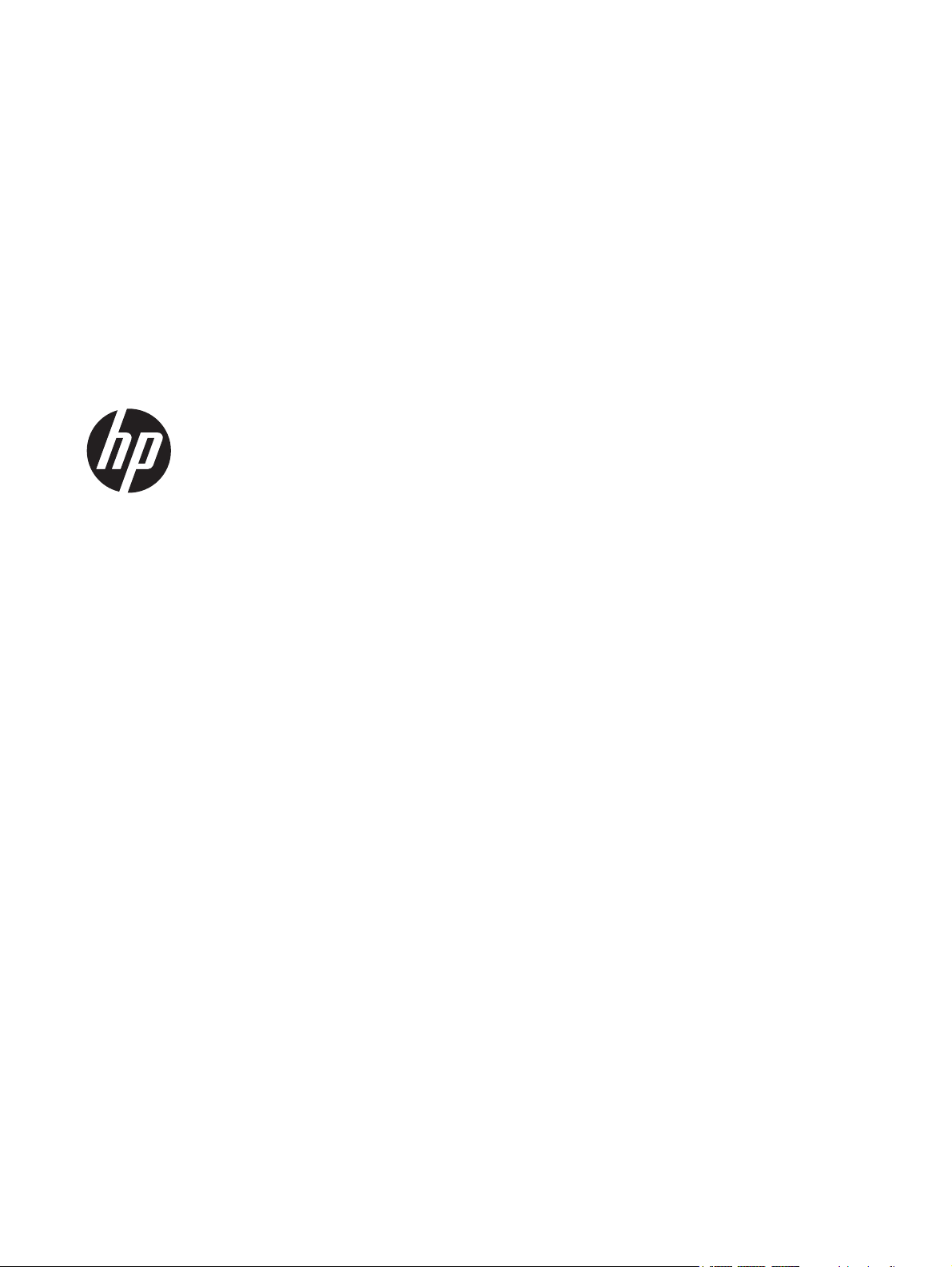
HP Compaq Business PC Hardware
Reference Guide
Pro 6300 Series Microtower
Pro 6300 Series Small Form Factor
Page 2
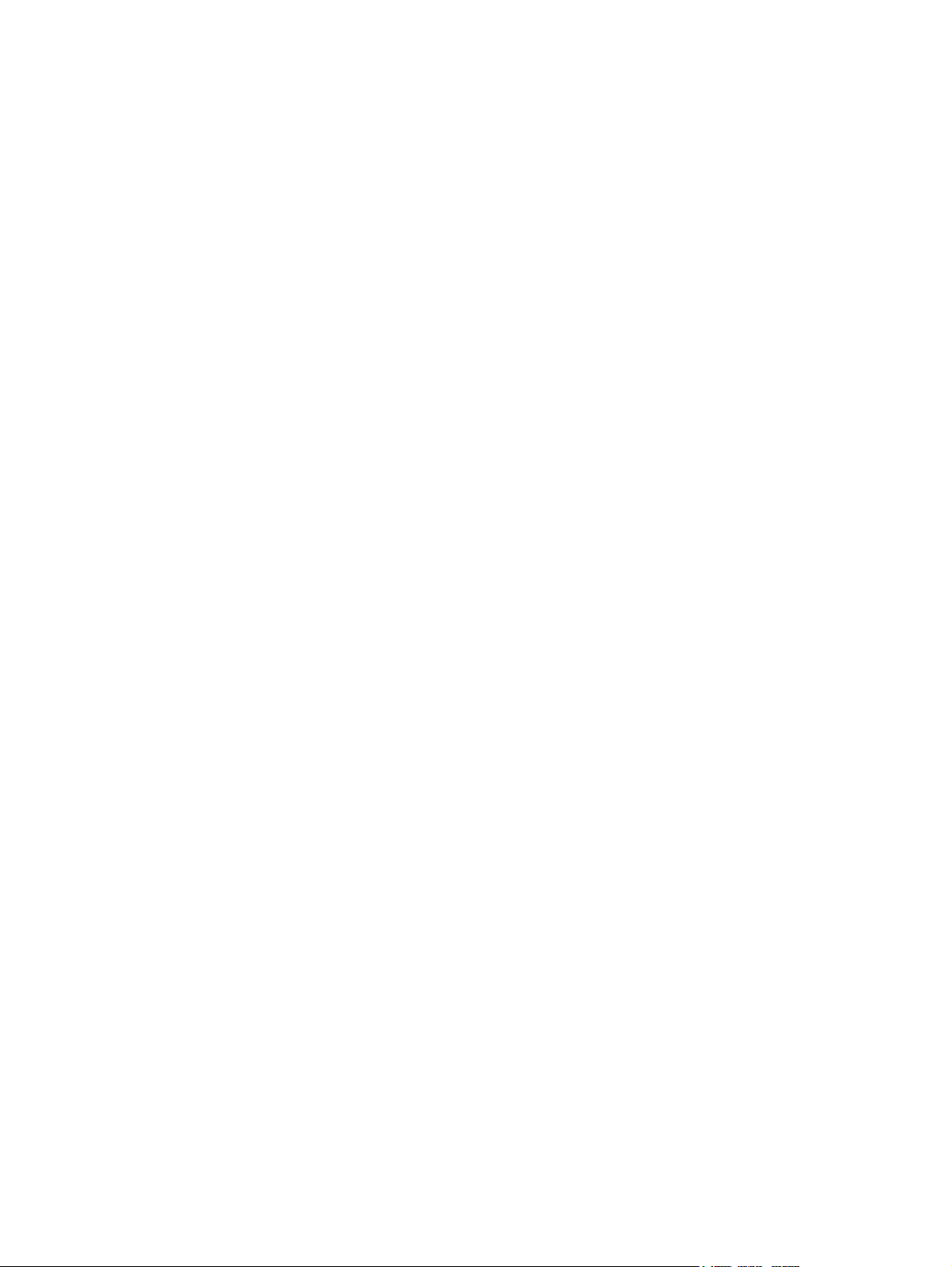
© Copyright 2012 Hewlett-Packard
Development Company, L.P. The
information contained herein is subject to
change without notice.
Microsoft, Windows, and Windows Vista are
either trademarks or registered trademarks
of Microsoft Corporation in the United
States and/or other countries.
The only warranties for HP products and
services are set forth in the express
warranty statements accompanying such
products and services. Nothing herein
should be construed as constituting an
additional warranty. HP shall not be liable
for technical or editorial errors or omissions
contained herein.
This document contains proprietary
information that is protected by copyright.
No part of this document may be
photocopied, reproduced, or translated to
another language without the prior written
consent of Hewlett-Packard Company.
HP Compaq Business PC Hardware
Reference Guide
Pro 6300 Series Microtower
Pro 6300 Series Small Form Factor
First Edition (March 2012)
Document part number: 686565-001
Page 3
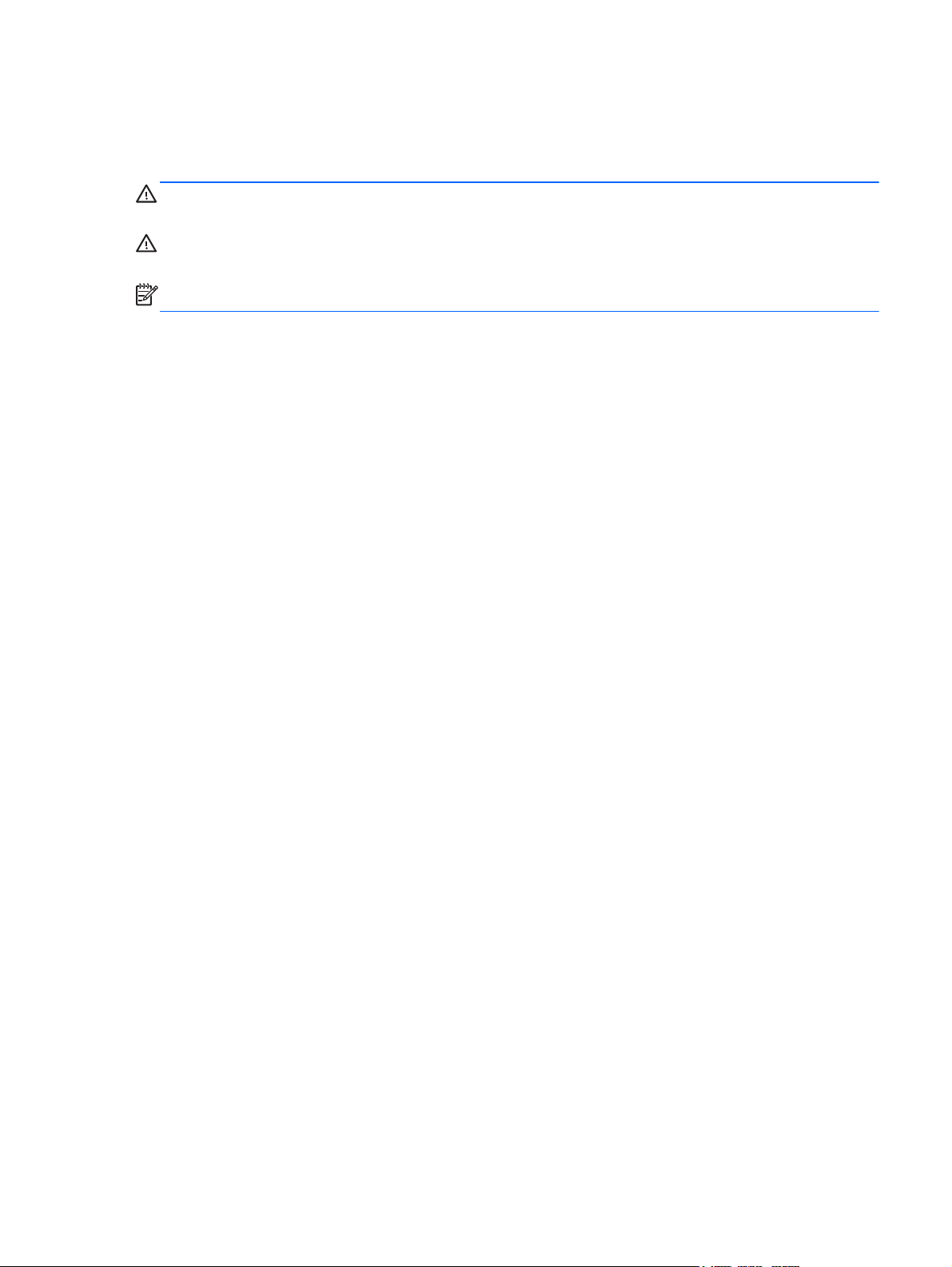
About This Book
This guide provides basic information for upgrading HP Compaq Business PCs.
WARNING! Text set off in this manner indicates that failure to follow directions could result in bodily
harm or loss of life.
CAUTION: Text set off in this manner indicates that failure to follow directions could result in
damage to equipment or loss of information.
NOTE: Text set off in this manner provides important supplemental information.
iii
Page 4
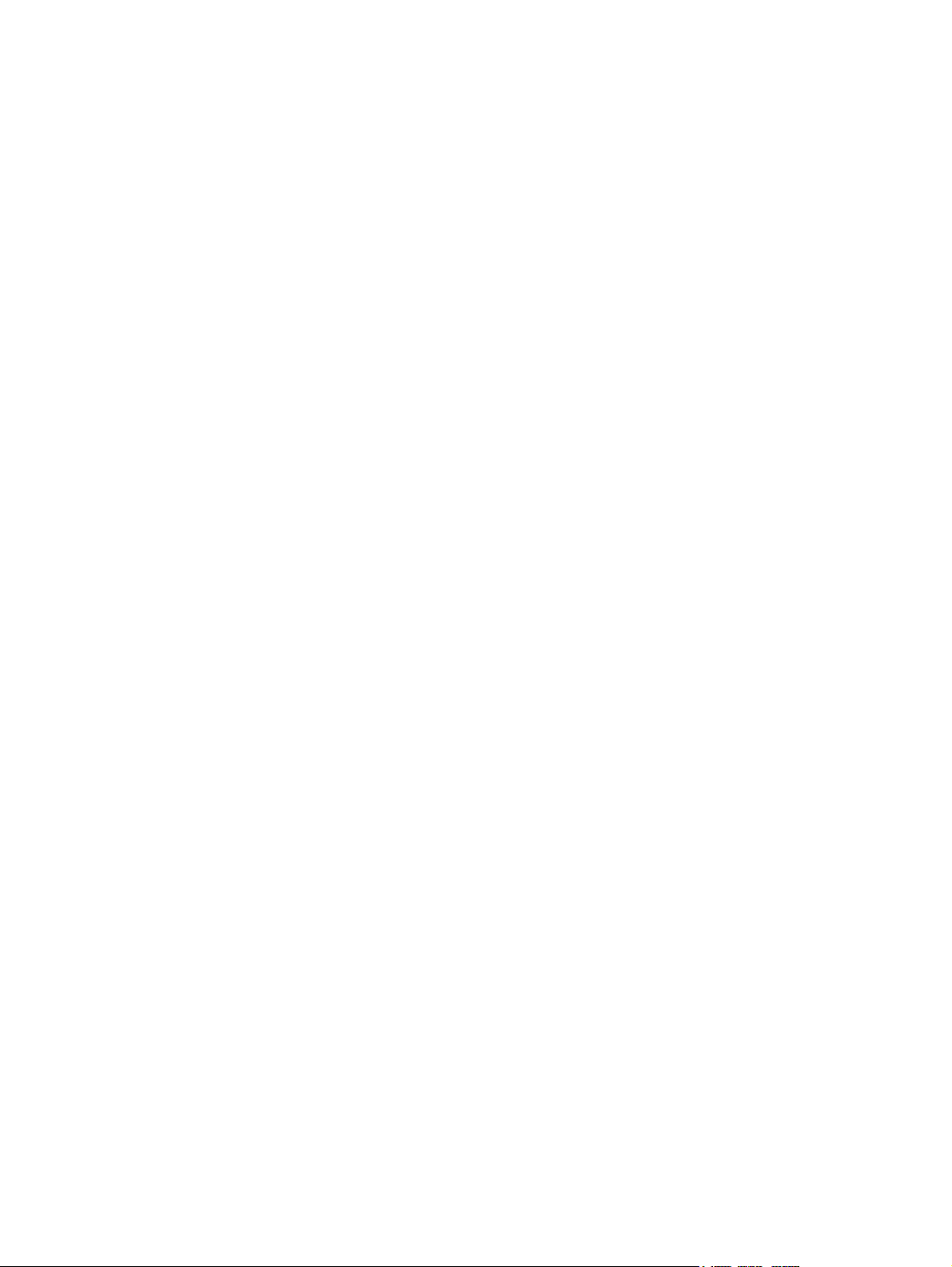
iv About This Book
Page 5
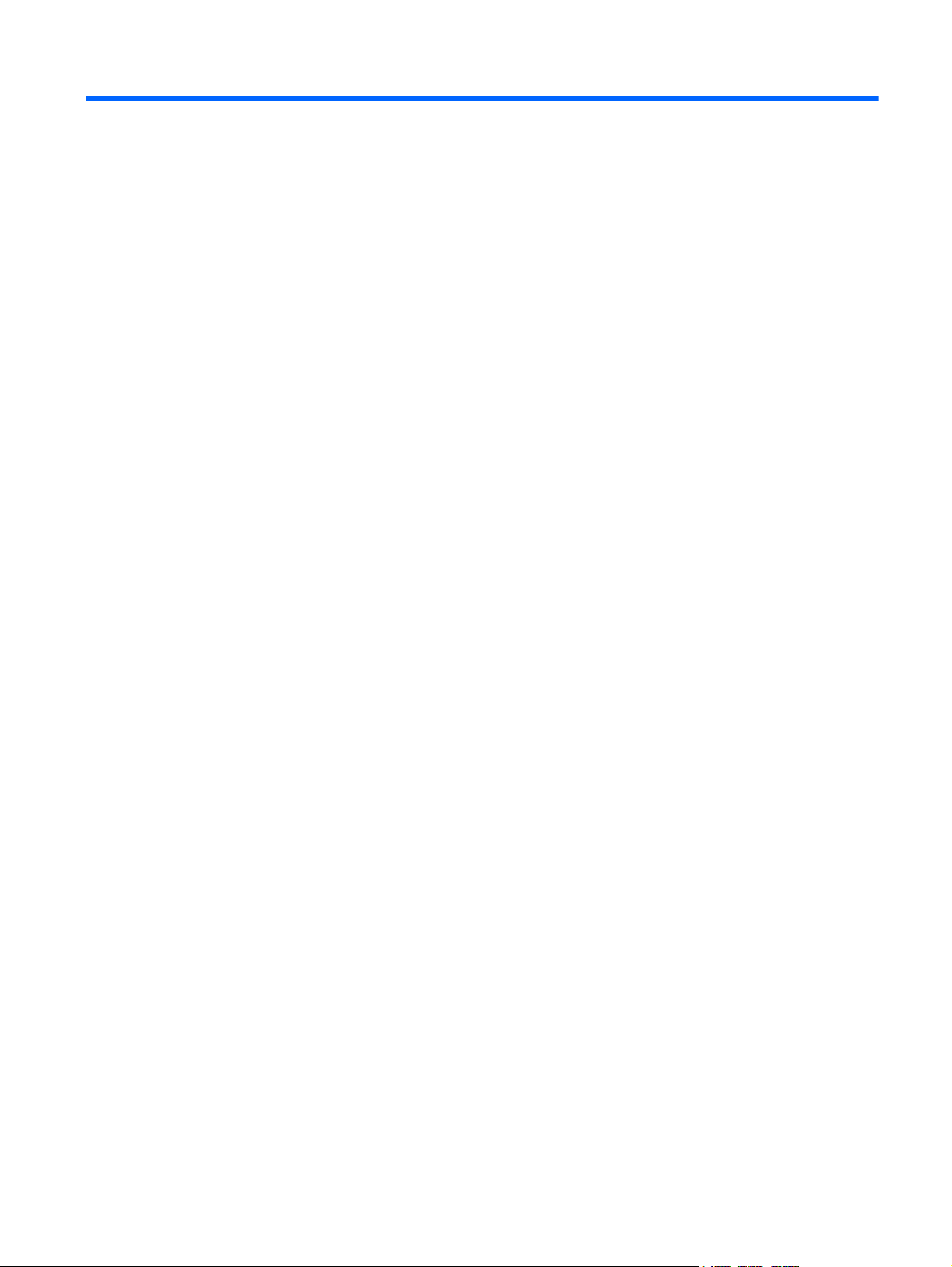
Table of contents
1 Product Features ............................................................................................................................................ 1
Standard Configuration Features ......................................................................................................... 1
Microtower (MT) Front Panel Components .......................................................................................... 2
Small Form Factor (SFF) Front Panel Components ............................................................................. 3
Microtower (MT) Rear Panel Components ........................................................................................... 4
Small Form Factor (SFF) Rear Panel Components ............................................................................. 5
Media Card Reader Components ......................................................................................................... 6
Keyboard .............................................................................................................................................. 7
Using the Windows Logo Key .............................................................................................. 8
Serial Number Location ........................................................................................................................ 9
2 Microtower (MT) Hardware Upgrades ......................................................................................................... 11
Serviceability Features ....................................................................................................................... 11
Warnings and Cautions ...................................................................................................................... 11
Removing the Computer Access Panel .............................................................................................. 12
Replacing the Computer Access Panel .............................................................................................. 13
Removing the Front Bezel .................................................................................................................. 14
Removing Bezel Blanks ..................................................................................................................... 14
Replacing the Front Bezel .................................................................................................................. 15
System Board Connections ................................................................................................................ 16
Installing Additional Memory .............................................................................................................. 17
DIMMs ............................................................................................................................... 17
DDR3-SDRAM DIMMs ...................................................................................................... 17
Populating DIMM Sockets ................................................................................................. 17
Installing DIMMs ................................................................................................................ 18
Removing or Installing an Expansion Card ........................................................................................ 20
Drive Positions ................................................................................................................................... 24
Installing and Removing Drives .......................................................................................................... 25
Removing a 5.25-inch or 3.5-inch Drive from a Drive Bay ................................................. 27
Installing a 5.25-inch or 3.5-inch Drive into a Drive Bay .................................................... 29
Removing a Hard Drive from a Drive Bay .......................................................................... 32
Installing a Hard Drive into an Internal Drive Bay .............................................................. 33
Installing a Security Lock .................................................................................................................... 37
Cable Lock ......................................................................................................................... 37
Padlock .............................................................................................................................. 37
HP Business PC Security Lock .......................................................................................... 38
v
Page 6
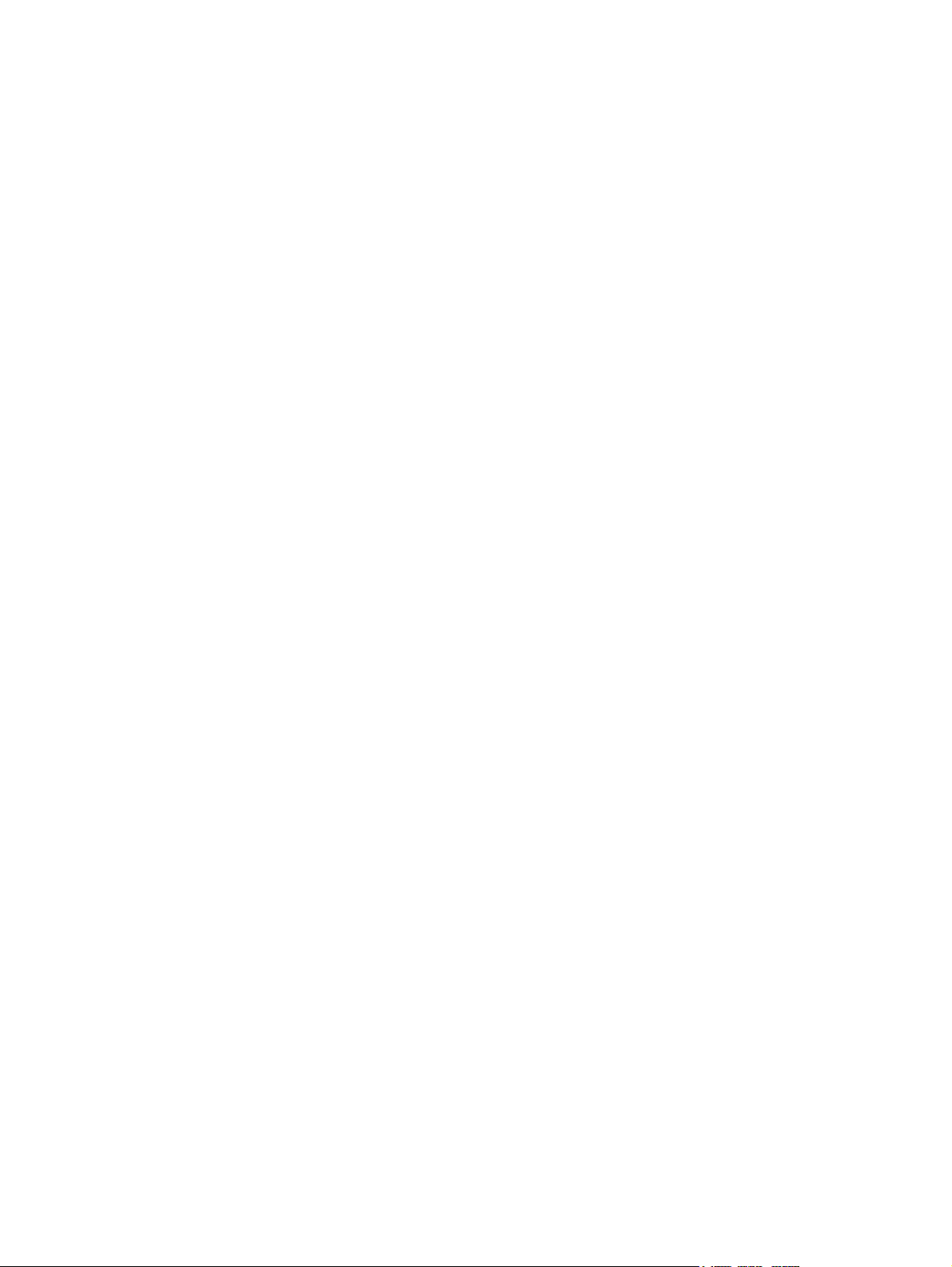
Front Bezel Security .......................................................................................................... 42
3 Small Form Factor (SFF) Hardware Upgrades ........................................................................................... 44
Serviceability Features ....................................................................................................................... 44
Warnings and Cautions ...................................................................................................................... 44
Removing the Computer Access Panel .............................................................................................. 45
Replacing the Computer Access Panel .............................................................................................. 46
Removing the Front Bezel .................................................................................................................. 47
Removing Bezel Blanks ..................................................................................................................... 47
Replacing the Front Bezel .................................................................................................................. 48
Changing from Desktop to Tower Configuration ................................................................................ 49
System Board Connections ................................................................................................................ 50
Installing Additional Memory .............................................................................................................. 51
DIMMs ............................................................................................................................... 51
DDR3-SDRAM DIMMs ...................................................................................................... 51
Populating DIMM Sockets ................................................................................................. 51
Installing DIMMs ................................................................................................................ 52
Removing or Installing an Expansion Card ........................................................................................ 55
Drive Positions ................................................................................................................................... 59
Installing and Removing Drives .......................................................................................................... 60
Removing a 5.25-inch Drive from a Drive Bay ................................................................... 62
Installing a 5.25-inch Drive into a Drive Bay ...................................................................... 64
Removing a 3.5-inch Drive from a Drive Bay ..................................................................... 67
Installing a 3.5-inch Drive into a Drive Bay ........................................................................ 69
Removing and Replacing the Primary 3.5-inch Internal Hard Drive .................................. 71
Installing a Security Lock .................................................................................................................... 75
Cable Lock ......................................................................................................................... 75
Padlock .............................................................................................................................. 75
HP Business PC Security Lock .......................................................................................... 76
Front Bezel Security .......................................................................................................... 80
Appendix A Battery Replacement .................................................................................................................. 82
Appendix B Removing and Replacing a Removable 3.5-inch SATA Hard Drive ....................................... 85
Appendix C Unlocking the Smart Cover Lock .............................................................................................. 90
Smart Cover FailSafe Key .................................................................................................................. 90
Using the Smart Cover FailSafe Key to Remove the Smart Cover Lock ........................................... 90
vi
Page 7
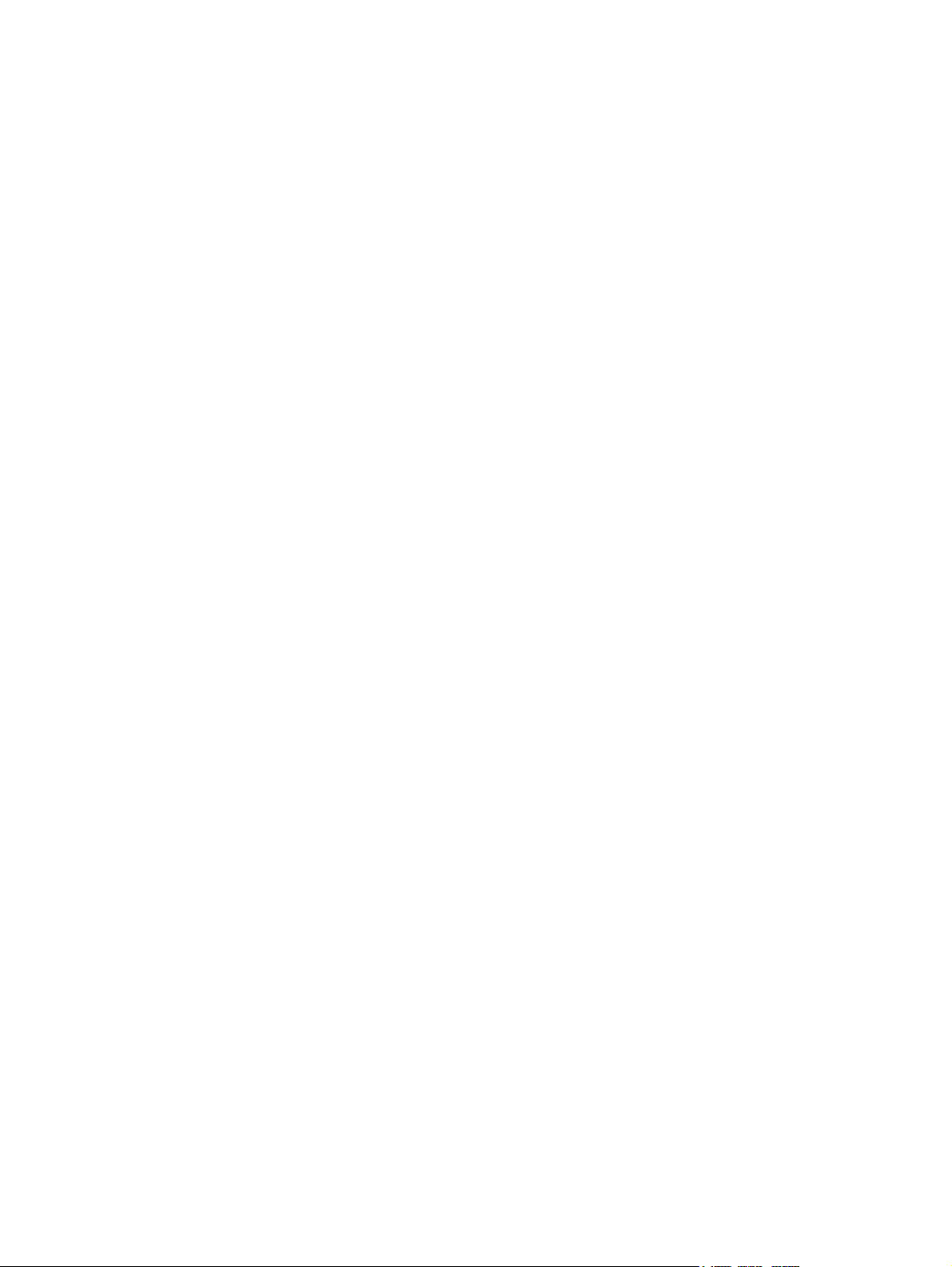
Appendix D Electrostatic Discharge .............................................................................................................. 92
Preventing Electrostatic Damage ....................................................................................................... 92
Grounding Methods ............................................................................................................................ 92
Appendix E Computer Operating Guidelines, Routine Care and Shipping Preparation ........................... 93
Computer Operating Guidelines and Routine Care ............................................................................ 93
Optical Drive Precautions ................................................................................................................... 94
Operation ........................................................................................................................... 94
Cleaning ............................................................................................................................. 94
Safety ................................................................................................................................. 94
Shipping Preparation .......................................................................................................................... 94
Index ................................................................................................................................................................... 95
vii
Page 8
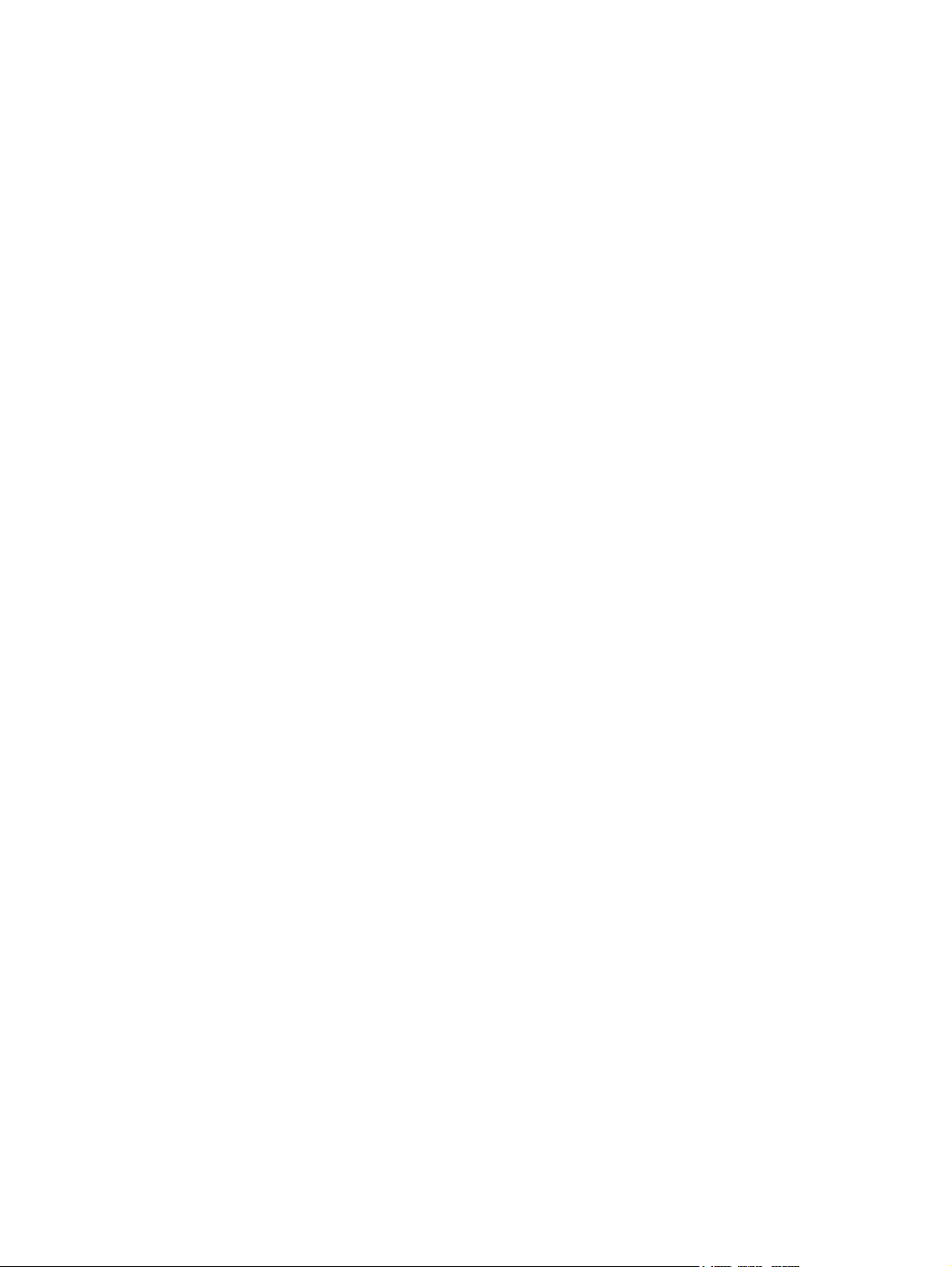
viii
Page 9
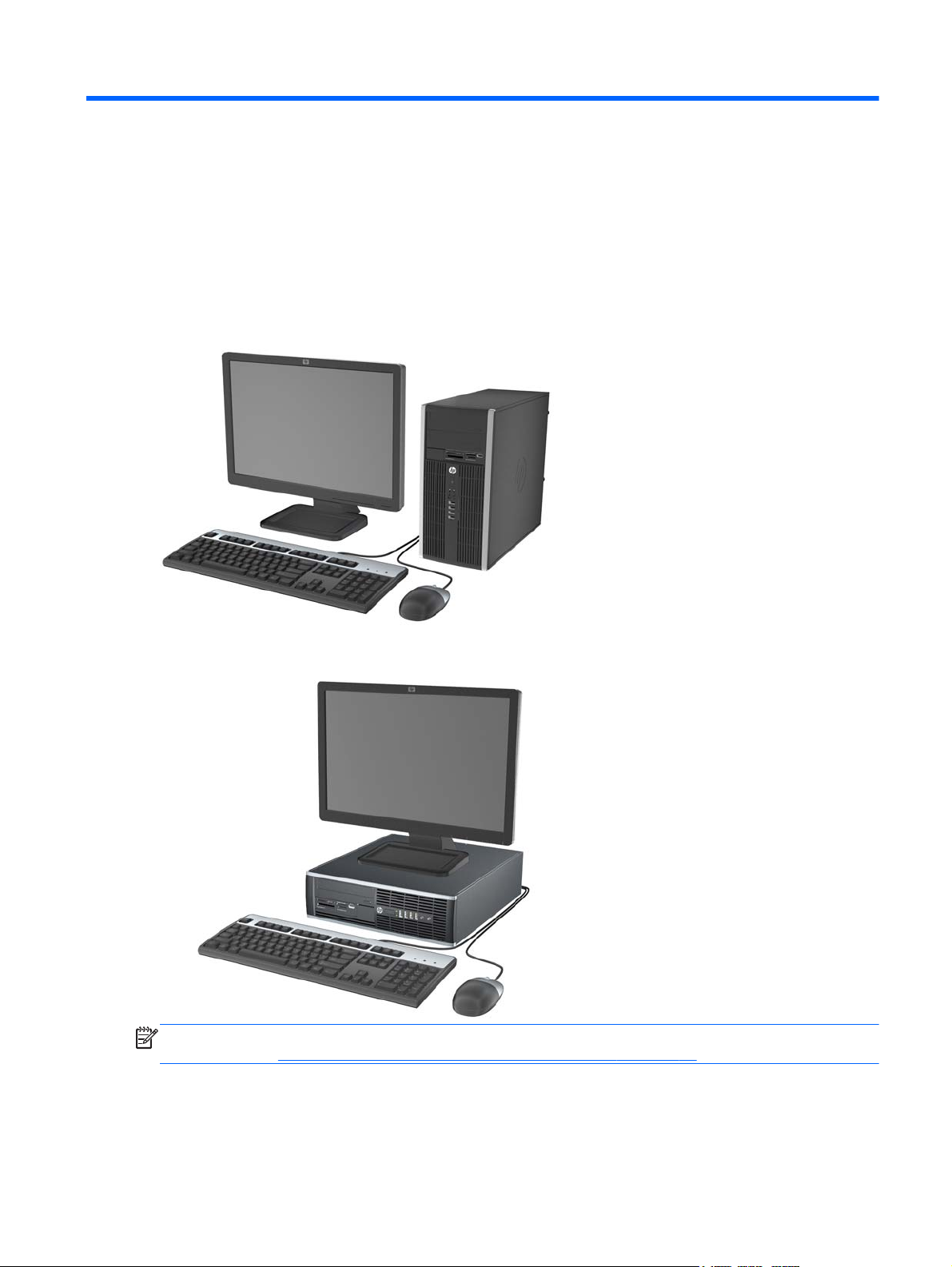
1 Product Features
Standard Configuration Features
Features may vary depending on the model. For a complete listing of the hardware and software
installed in the computer, run the diagnostic utility (included on some computer models only).
Figure 1-1 Microtower Configuration
Figure 1-2 Small Form Factor Configuration
NOTE: The Small Form Factor computer can also be used in a tower orientation. For more
information, see
Changing from Desktop to Tower Configuration on page 49 in this guide.
Standard Configuration Features 1
Page 10
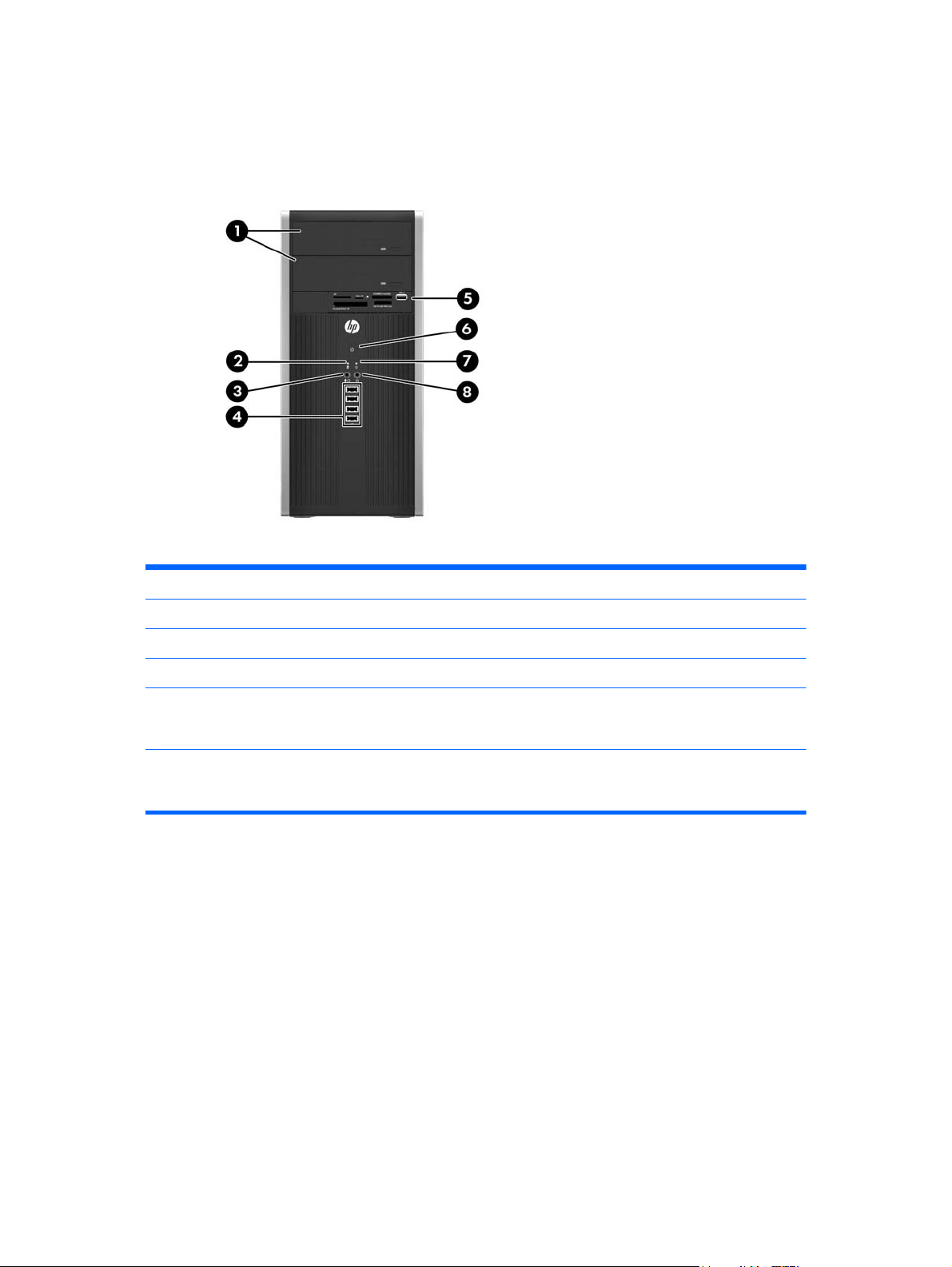
Microtower (MT) Front Panel Components
Drive configuration may vary by model. Some models have a bezel blank covering one or more drive
bays.
Table 1-1 Front Panel Components
1 5.25-inch Optical Drives 5 3.5-inch Media Card Reader (optional)
2 Hard Drive Activity Light 6 Dual-State Power Button
3 Microphone/Headphone Connector 7 Power On Light
4 USB (Universal Serial Bus) 2.0 Ports 8 Headphone Connector
NOTE: When a device is plugged into the Microphone/Headphone Connector, a dialog box will pop up asking if
you want to use the connector for a microphone Line-In device or a headphone. You can reconfigure the
connector at any time by double-clicking the Realtek HD Audio Manager icon in the Windows taskbar.
NOTE: The Power On Light is normally green when the power is on. If it is flashing red, there is a problem with
the computer and it is displaying a diagnostic code. Refer to the Maintenance and Service Guide to interpret the
code.
2 Chapter 1 Product Features
Page 11
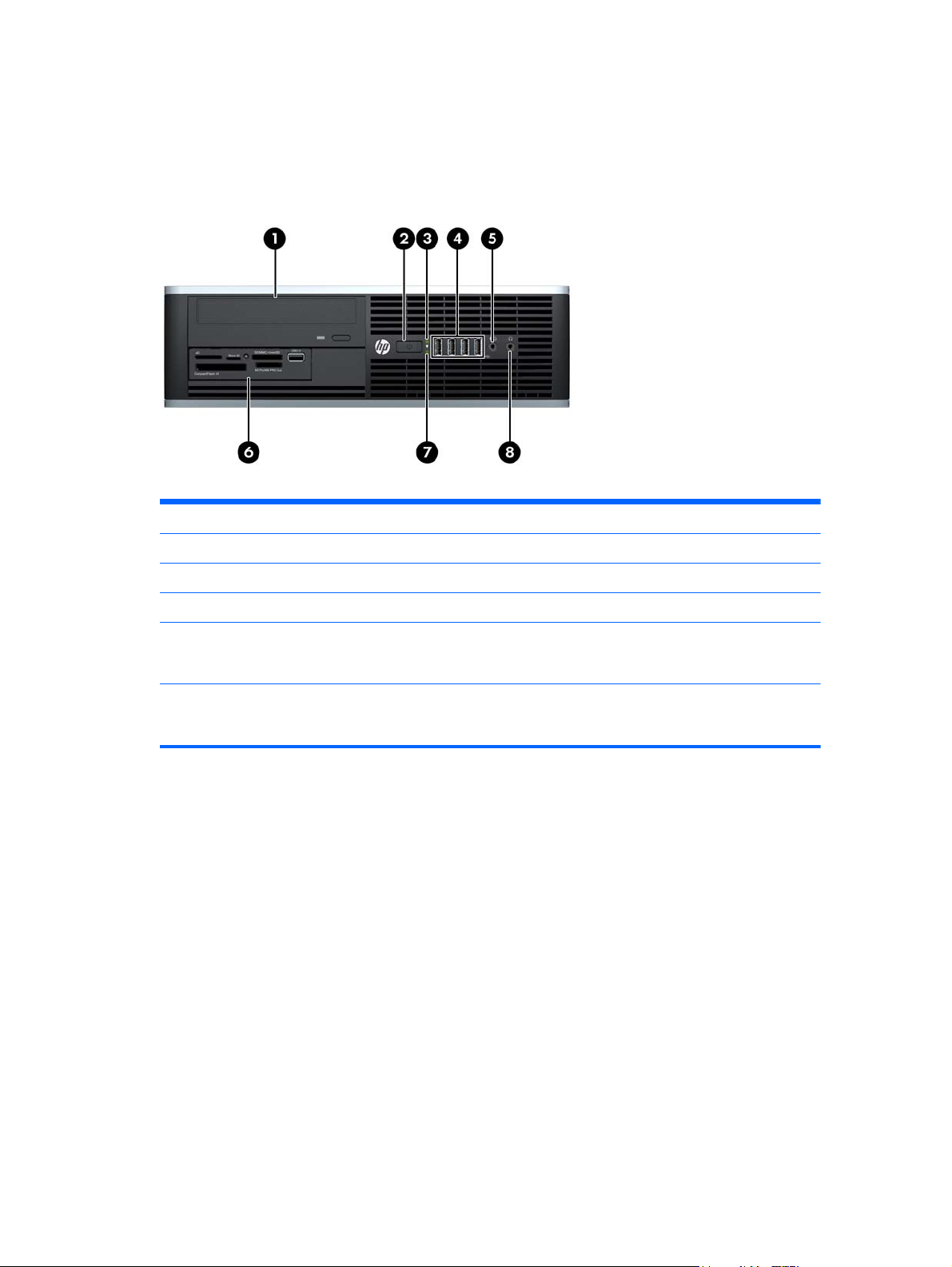
Small Form Factor (SFF) Front Panel Components
Drive configuration may vary by model. Some models have a bezel blank covering one or more drive
bays.
Figure 1-3 Front Panel Components
Table 1-2 Front Panel Components
1 5.25-inch Optical Drive 5 Microphone/Headphone Connector
2 Dual-State Power Button 6 3.5-inch Media Card Reader (optional)
3 Power On Light 7 Hard Drive Activity Light
4 USB (Universal Serial Bus) Ports 8 Headphone Connector
NOTE: When a device is plugged into the Microphone/Headphone Connector, a dialog box will pop up asking if
you want to use the connector for a microphone Line-In device or a headphone. You can reconfigure the
connector at any time by double-clicking the Realtek HD Audio Manager icon in the Windows taskbar.
NOTE: The Power On Light is normally green when the power is on. If it is flashing red, there is a problem with
the computer and it is displaying a diagnostic code. Refer to the Maintenance and Service Guide to interpret the
code.
Small Form Factor (SFF) Front Panel Components 3
Page 12
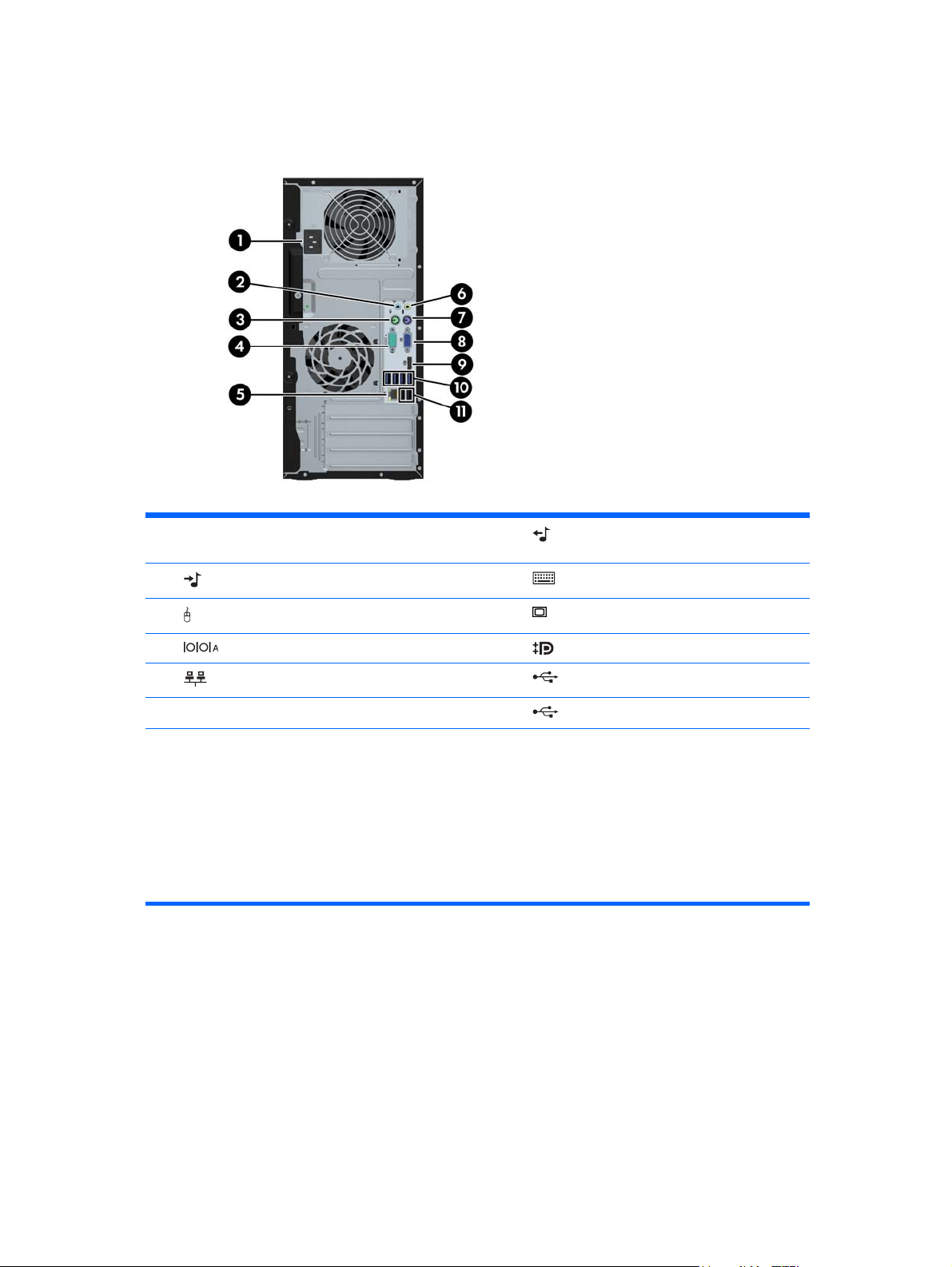
Microtower (MT) Rear Panel Components
Figure 1-4 Rear Panel Components
Table 1-3 Rear Panel Components
1 Power Cord Connector 6 Line-Out Connector for powered audio
2
3
4
5
11
NOTE: An optional second serial port and an optional parallel port are available from HP.
When a device is plugged into the blue Line-In Audio Connector, a dialog box will pop up asking if you want to use
the connector for a line-in device or a microphone. You can reconfigure the connector at any time by doubleclicking the Realtek HD Audio Manager icon in the Windows taskbar.
The monitor connectors on the system board are inactive when a graphics card is installed in the computer.
If a graphics card is installed into one of the motherboard slots, the connectors on the graphics card and the
system board may be used at the same time. Some settings may need to be changed in Computer Setup to use
both connectors.
Line-In Audio Connector (blue) 7 PS/2 Keyboard Connector (purple)
PS/2 Mouse Connector (green) 8 VGA Monitor Connector
Serial Connector 9 DisplayPort Monitor Connector
RJ-45 Network Connector 10 USB 3.0 ports
devices (green)
USB 2.0 ports
4 Chapter 1 Product Features
Page 13
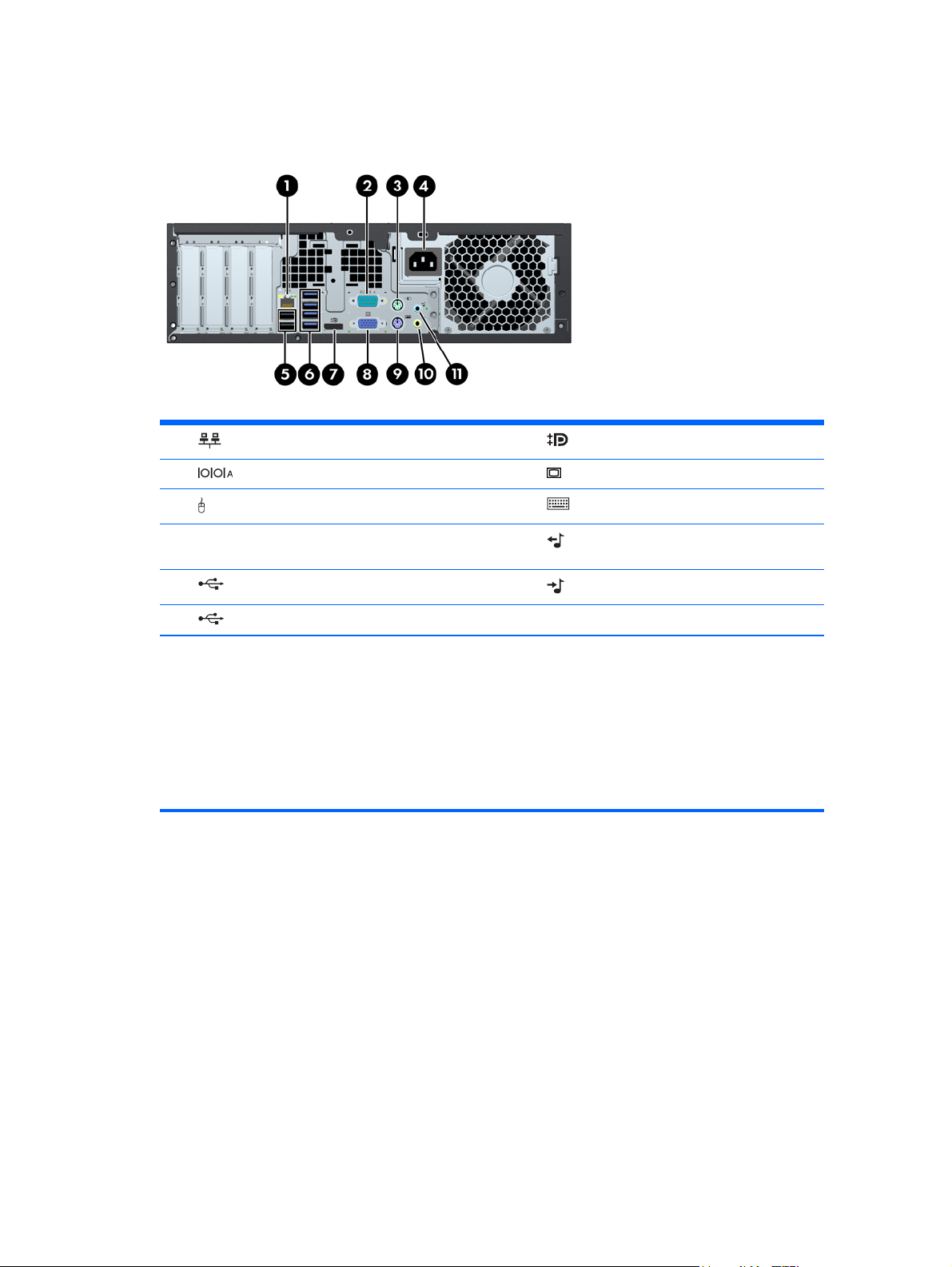
Small Form Factor (SFF) Rear Panel Components
Figure 1-5 Rear Panel Components
Table 1-4 Rear Panel Components
1 RJ-45 Network Connector 7 DisplayPort Monitor Connector
2
3
4 Power Cord Connector 10
5
6
NOTE: An optional second serial port and an optional parallel port are available from HP.
When a device is plugged into the blue Line-In Audio Connector, a dialog box will pop up asking if you want to use
the connector for a line-in device or a microphone. You can reconfigure the connector at any time by doubleclicking the Realtek HD Audio Manager icon in the Windows taskbar.
The monitor connectors on the system board are inactive when a graphics card is installed in the computer.
If a graphics card is installed into one of the motherboard slots, the connectors on the graphics card and the
system board may be used at the same time. Some settings may need to be changed in Computer Setup to use
both connectors.
Serial Connector 8 VGA Monitor Connector
PS/2 Mouse Connector (green) 9 PS/2 Keyboard Connector (purple)
Line-Out Connector for powered audio
devices (green)
USB 2.0 ports 11 Line-In Audio Connector (blue)
USB 3.0 ports
Small Form Factor (SFF) Rear Panel Components 5
Page 14
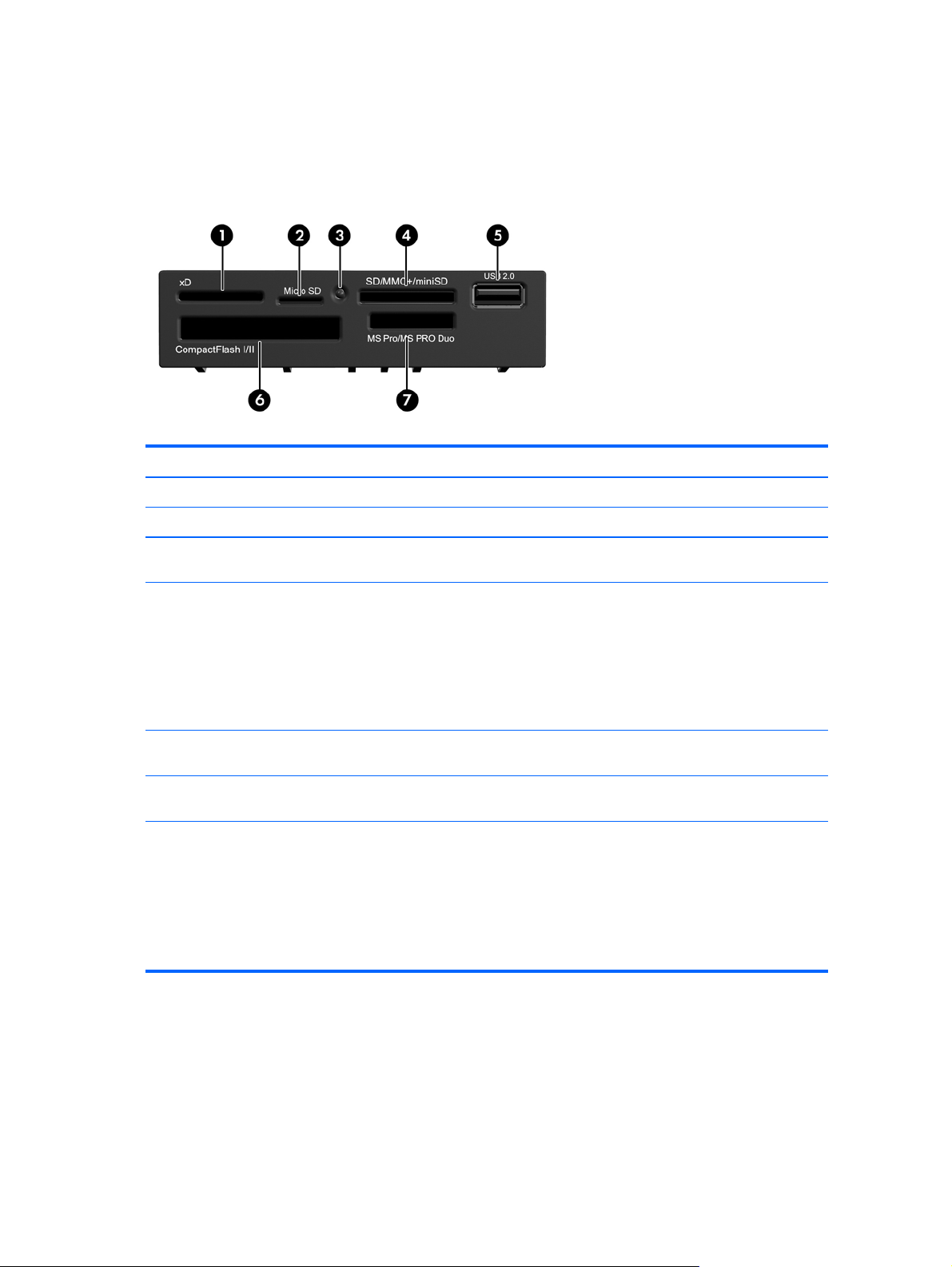
Media Card Reader Components
The media card reader is an optional device available on some models only. Refer to the following
illustration and table to identify the media card reader components.
Figure 1-6 Media Card Reader Components
Table 1-5 Media Card Reader Components
No. Slot Media
1 xD
2 MicroSD ● MicroSD (T-Flash) ● MicroSDHC
3 Media Card Reader
Activity Light
4 SD/MMC+/miniSD ● Secure Digital (SD)
5 USB ● USB (Universal Serial
6 CompactFlash I/II ● CompactFlash Card
7 MS PRO/MS PRO DUO ● Memory Stick (MS)
xD-Picture Card (xD)
●
● MiniSDHC
Secure Digital High
●
Capacity (SDHC)
MiniSD
●
Bus) Port
Type 1
● MagicGate Memory
Stick (MG)
● MagicGate Memory
Duo
MultiMediaCard
●
(MMC)
Reduced Size
●
MultiMediaCard (RS
MMC)
● CompactFlash Card
Type 2
● Memory Stick Select
● Memory Stick Duo
(MS Duo)
● Memory Stick PRO
(MS PRO)
● MultiMediaCard 4.0
(MMC Plus)
Reduced Size
●
MultiMediaCard 4.0
(MMC Mobile)
MMC Micro (adapter
●
required)
● MicroDrive
● Memory Stick PRO
Duo (MS PRO Duo)
Memory Stick PRO-
●
HG Duo
● Memory Stick Micro
(M2) (adapter
required)
6 Chapter 1 Product Features
Page 15
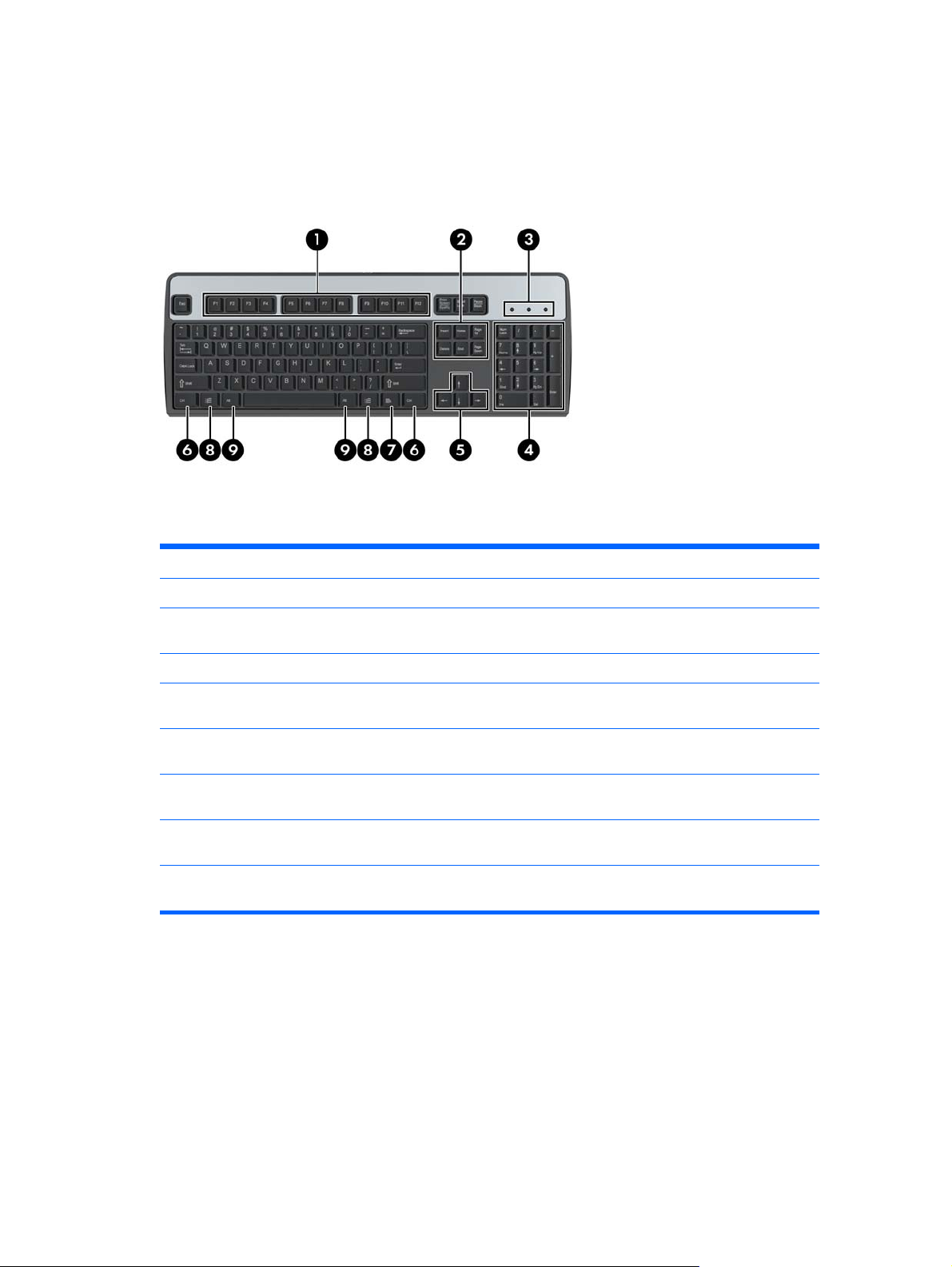
Keyboard
Figure 1-7 Keyboard Components
Table 1-6 Keyboard Components
1 Function Keys Perform special functions depending on the software application being used.
2 Editing Keys Includes the following: Insert, Home, Page Up, Delete, End, and Page Down.
3 Status Lights Indicate the status of the computer and keyboard settings (Num Lock, Caps
Lock, and Scroll Lock).
4 Numeric Keys Work like a calculator keypad.
5 Arrow Keys Used to navigate through a document or Web site. These keys allow you to
6 Ctrl Keys Used in combination with another key; their effect depends on the application
7
Application Key
8
Windows Logo Keys
9 Alt Keys Used in combination with another key; their effect depends on the application
1
Keys available in select geographic regions.
1
move left, right, up, and down, using the keyboard instead of the mouse.
software you are using.
Used (like the right mouse button) to open pop-up menus in a Microsoft Office
application. May perform other functions in other software applications.
1
Used to open the Start menu in Microsoft Windows. Used in combination with
other keys to perform other functions.
software you are using.
Keyboard 7
Page 16
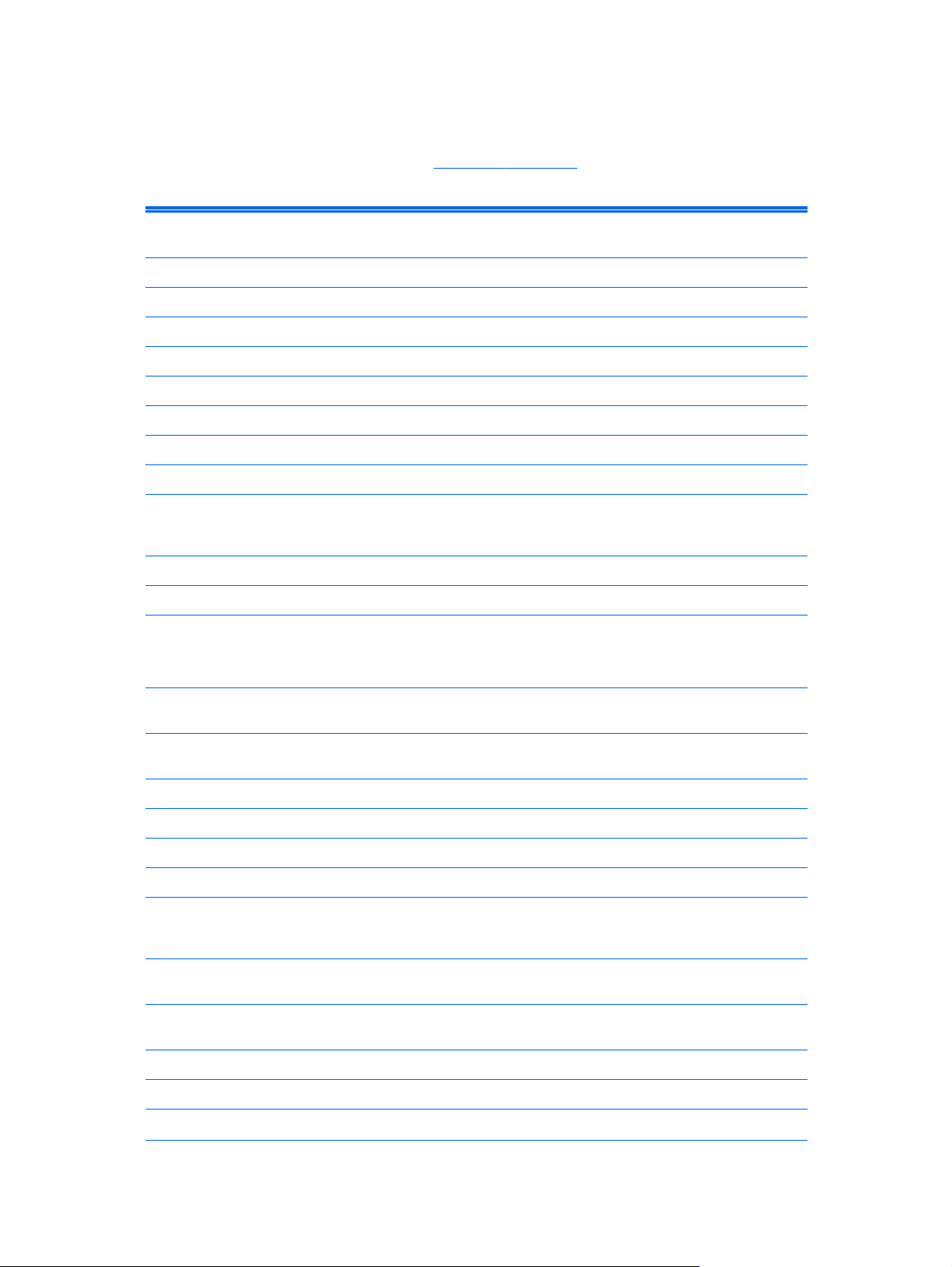
Using the Windows Logo Key
Use the Windows Logo key in combination with other keys to perform certain functions available in
the Windows operating system. Refer to
Table 1-7 Windows Logo Key Functions
The following Windows Logo Key functions are available in Microsoft Windows XP, Microsoft Windows Vista, and
Microsoft Windows 7.
Windows Logo Key Displays or hides the Start menu
Windows Logo Key + d Displays the Desktop
Windows Logo Key + m Minimizes all open applications
Shift + Windows Logo Key + m Undoes Minimize All
Windows Logo Key + e Launches My Computer
Windows Logo Key + f Launches Find Document
Windows Logo Key + Ctrl + f Launches Find Computer
Windows Logo Key + F1 Launches Windows Help
Keyboard on page 7 to identify the Windows Logo key.
Windows Logo Key + l Locks the computer if you are connected to a network domain,
Windows Logo Key + r Launches the Run dialog box
Windows Logo Key + u Launches the Utility Manager
Windows Logo Key + Tab Windows XP - Cycles through the Taskbar buttons
In addition to the Windows Logo Key functions described above, the following functions are also available in
Microsoft Windows Vista and Windows 7.
Ctrl + Windows Logo Key + Tab Use the arrow keys to cycle through programs on the Taskbar
Windows Logo Key + Spacebar Brings all gadgets to the front and select Windows Sidebar
Windows Logo Key + g Cycles through Sidebar gadgets
Windows Logo Key + t Cycles through programs on the taskbar
Windows Logo Key + u Launches Ease of Access Center
Windows Logo Key + any number key Launches the Quick Launch shortcut that is in the position that
or allows you to switch users if you are not connected to a
network domain
Windows Vista and Windows 7 - Cycles through programs on
the Taskbar using the Windows Flip 3-D
by using Windows Flip 3-D
corresponds to the number (for example, Windows Logo Key + 1
launches the first shortcut in the Quick Launch menu)
In addition to the Windows Logo Key functions described above, the following functions are also available in
Microsoft Windows 7.
Windows Logo Key + Ctrl + b Switches to the program that displayed a message in the
Windows Logo Key + p Choose a presentation display mode
Windows Logo Key + up arrow Maximizes the window
Windows Logo Key + left arrow Snaps the window to the left side of the screen
8 Chapter 1 Product Features
notification area
Page 17
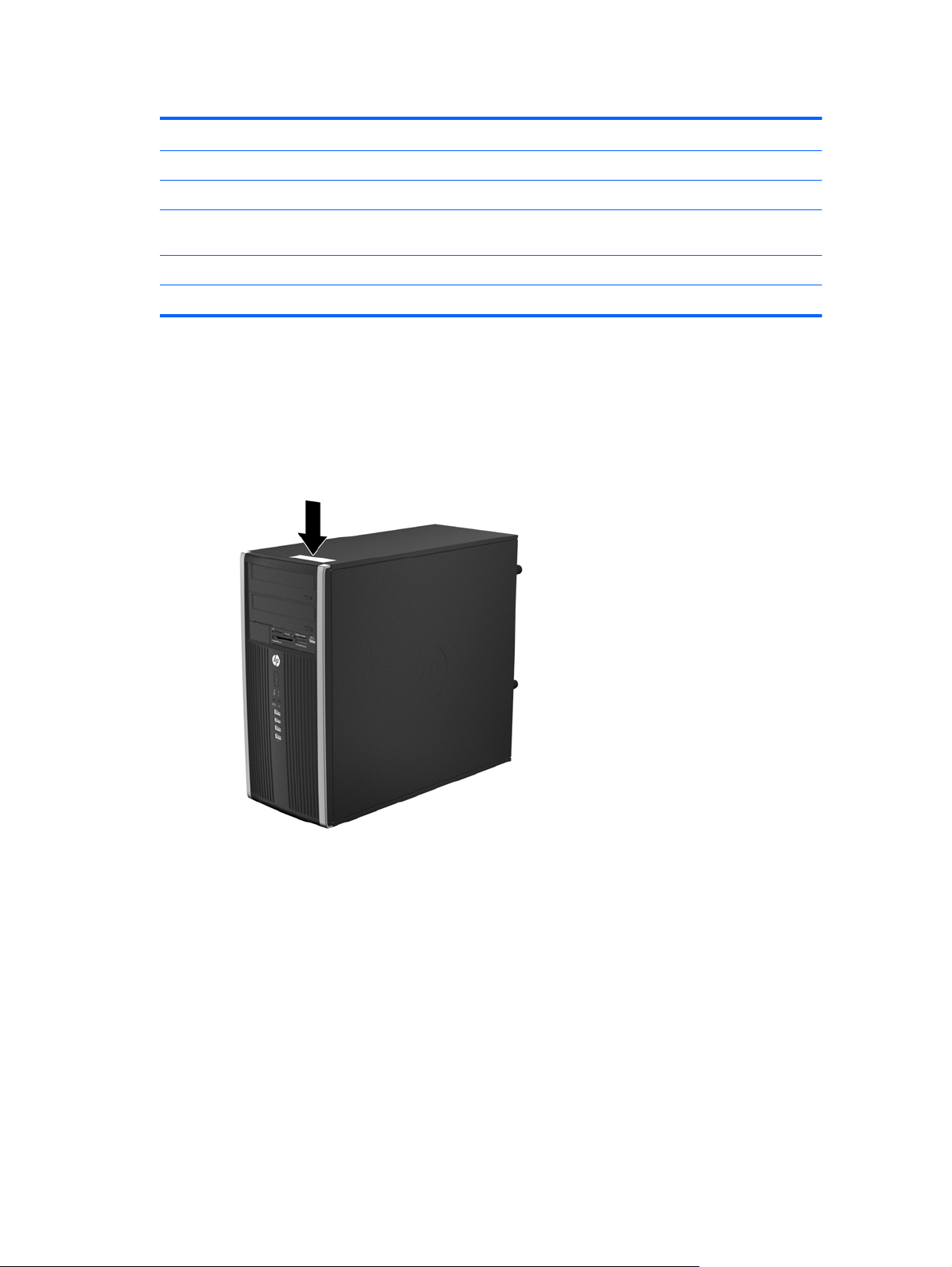
Table 1-7 Windows Logo Key Functions (continued)
Windows Logo Key + right arrow Snaps the window to the right side of the screen
Windows Logo Key + down arrow Minimizes the window
Windows Logo Key + Shift + up arrow Stretches the window to the top and bottom of the screen
Windows Logo Key + Shift + left arrow or right
arrow
Windows Logo Key + + (on numpad) Zooms in
Windows Logo Key + - (on numpad) Zooms out
Serial Number Location
Each computer has a unique serial number and a product ID number that are located on the top
cover of the computer. Keep these numbers available for use when contacting customer service for
assistance.
Figure 1-8 Microtower Serial Number and Product ID Location
Moves a window from one monitor to another
Serial Number Location 9
Page 18
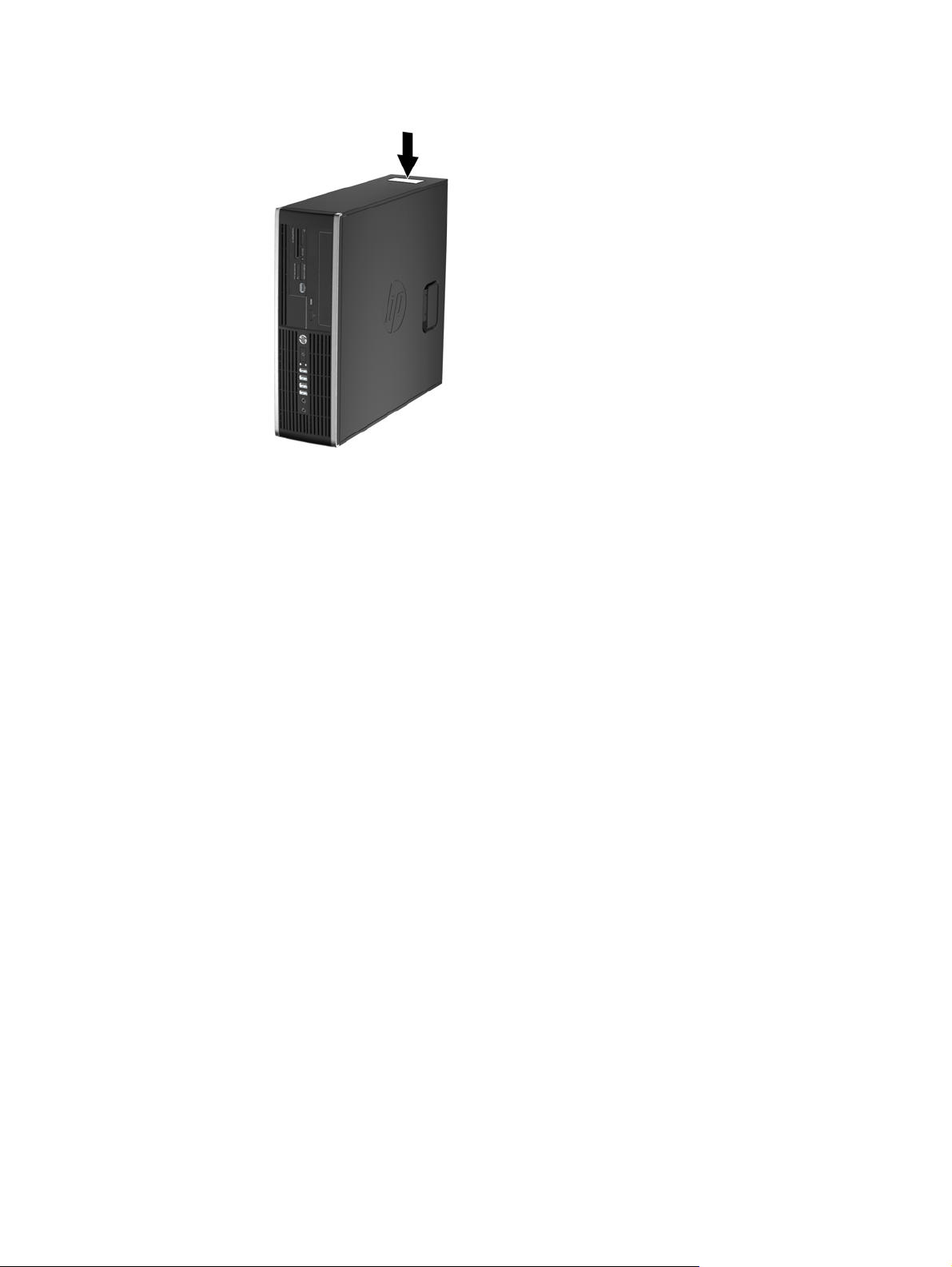
Figure 1-9 Small Form Factor Serial Number and Product ID Location
10 Chapter 1 Product Features
Page 19
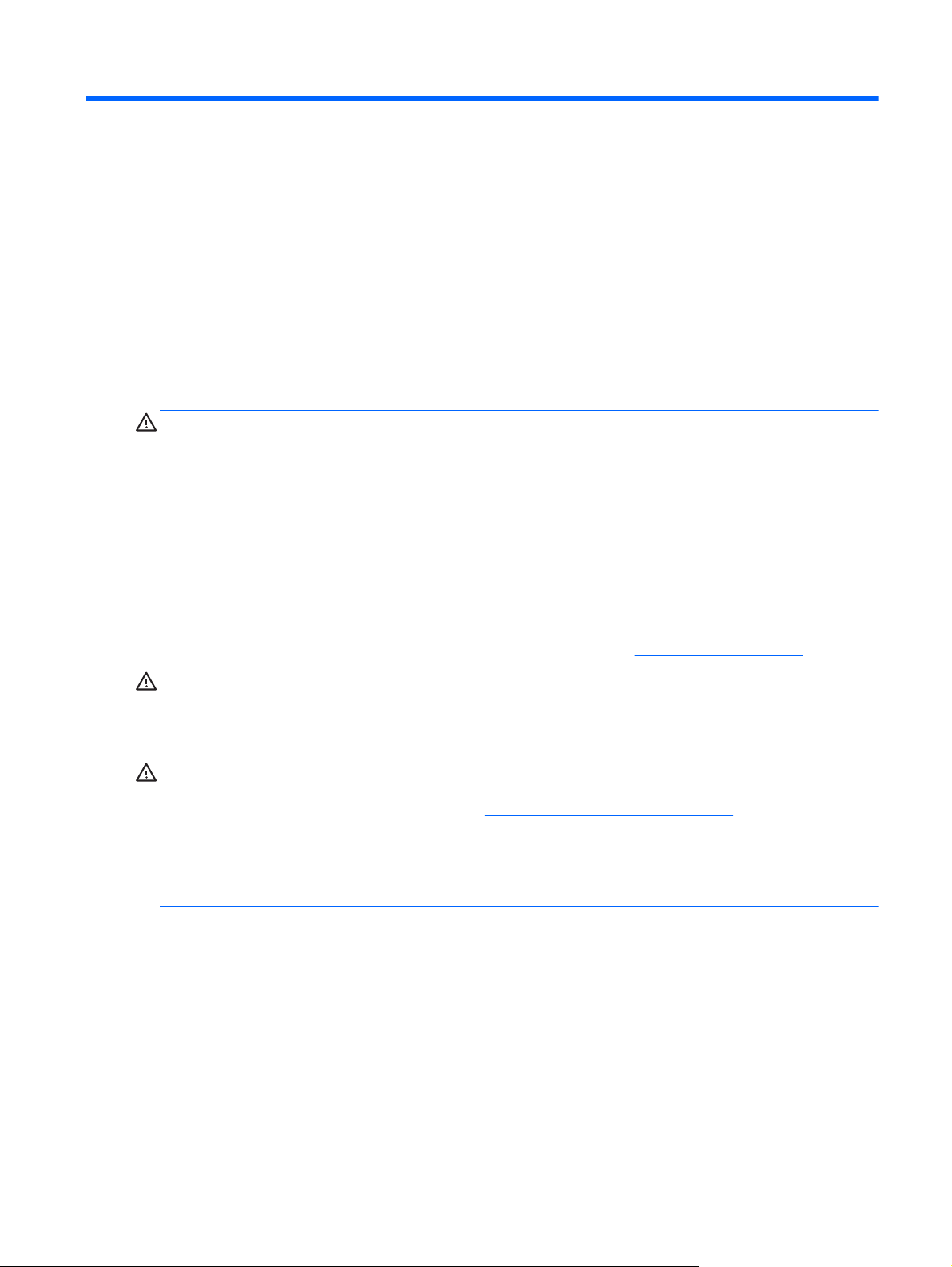
2 Microtower (MT) Hardware Upgrades
Serviceability Features
The computer includes features that make it easy to upgrade and service. No tools are needed for
most of the installation procedures described in this chapter.
Warnings and Cautions
Before performing upgrades be sure to carefully read all of the applicable instructions, cautions, and
warnings in this guide.
WARNING! To reduce the risk of personal injury from electrical shock, hot surfaces, or fire:
Disconnect the power cord from the wall outlet and allow the internal system components to cool
before touching.
Do not plug telecommunications or telephone connectors into the network interface controller (NIC)
receptacles.
Do not disable the power cord grounding plug. The grounding plug is an important safety feature.
Plug the power cord in a grounded (earthed) outlet that is easily accessible at all times.
To reduce the risk of serious injury, read the Safety & Comfort Guide. It describes proper workstation,
setup, posture, and health and work habits for computer users, and provides important electrical and
mechanical safety information. This guide is located on the Web at
WARNING! Energized and moving parts inside.
Disconnect power to the equipment before removing the enclosure.
Replace and secure the enclosure before re-energizing the equipment.
CAUTION: Static electricity can damage the electrical components of the computer or optional
equipment. Before beginning these procedures, ensure that you are discharged of static electricity by
briefly touching a grounded metal object. See Electrostatic Discharge on page 92 for more
information.
When the computer is plugged into an AC power source, voltage is always applied to the system
board. You must disconnect the power cord from the power source before opening the computer to
prevent damage to internal components.
http://www.hp.com/ergo.
Serviceability Features 11
Page 20
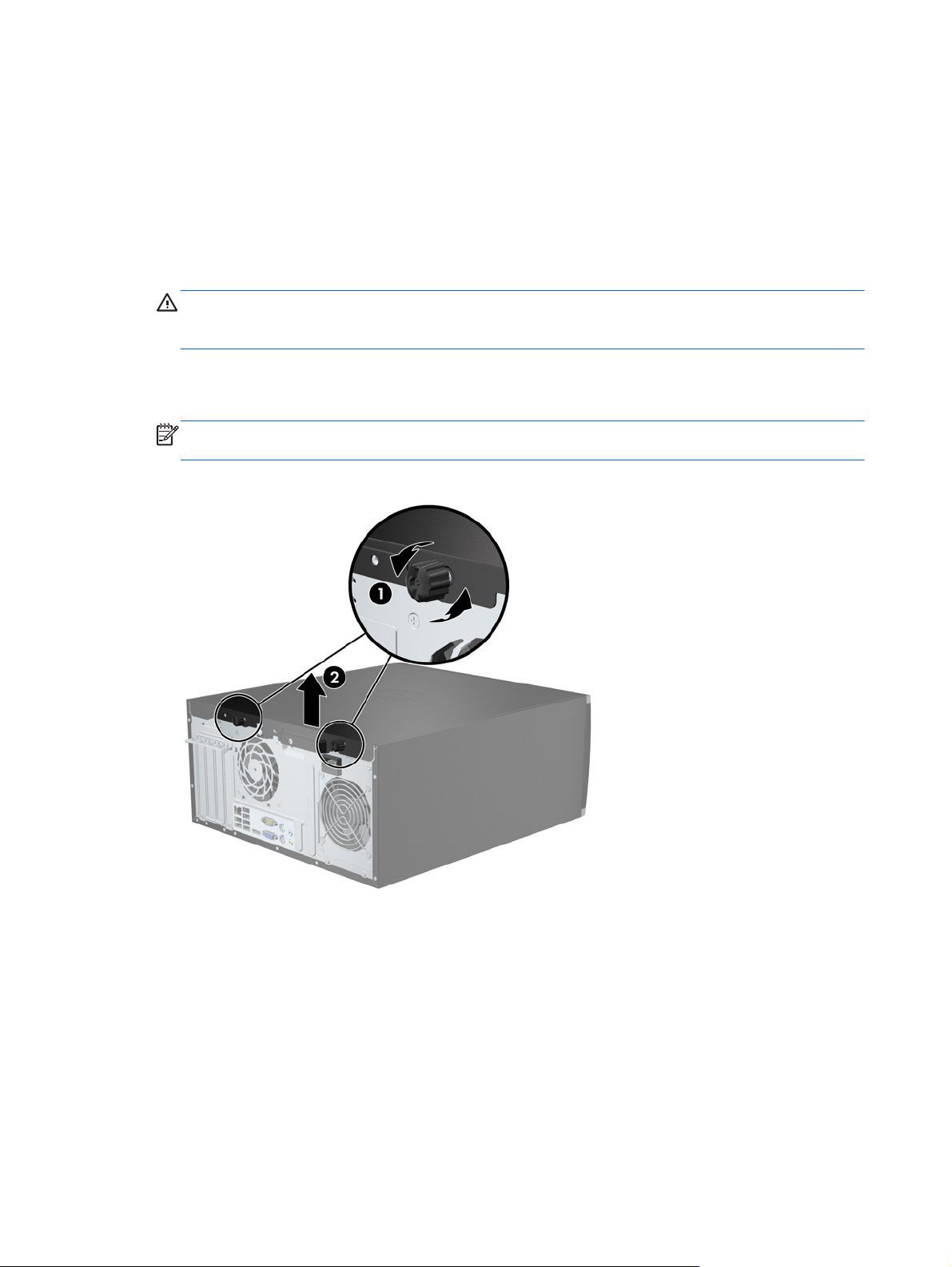
Removing the Computer Access Panel
To access internal components, you must remove the access panel:
1. Remove/disengage any security devices that prohibit opening the computer.
2. Remove all removable media, such as compact discs or USB flash drives, from the computer.
3. Turn off the computer properly through the operating system, then turn off any external devices.
4. Disconnect the power cord from the power outlet and disconnect any external devices.
CAUTION: Regardless of the power-on state, voltage is always present on the system board
as long as the system is plugged into an active AC outlet. You must disconnect the power cord
to avoid damage to the internal components of the computer.
5. Loosen the two captive thumbscrews (1) that secure the access panel to the computer chassis.
6. Use the handle located between the thumbscrews to lift the access panel off the unit (2).
NOTE: You may want to lay the computer on its side to install internal parts. Be sure the side
with the access panel is facing up.
Figure 2-1 Removing the Computer Access Panel
12 Chapter 2 Microtower (MT) Hardware Upgrades
Page 21

Replacing the Computer Access Panel
1. Slide the lip on the front end of the access panel under the lip on the front of the chassis (1) then
press the back end of the access panel onto the unit (2).
Figure 2-2 Replacing the Computer Access Panel
2. Ensure that the panel is completely closed (1) and tighten the two thumbscrews that secure the
access panel to the chassis (2).
Figure 2-3 Tightening the Access Panel Thumbscrews
Replacing the Computer Access Panel 13
Page 22
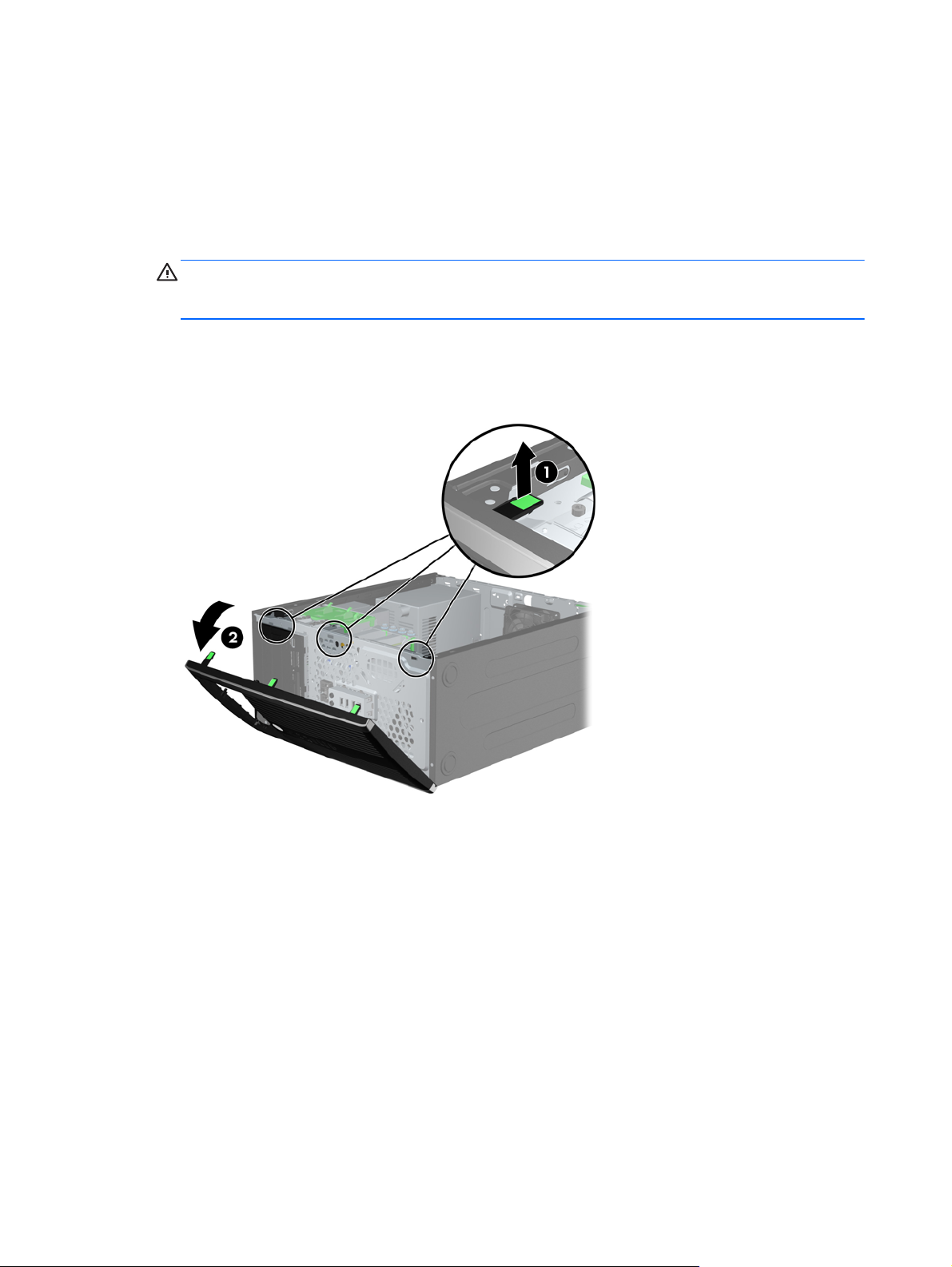
Removing the Front Bezel
1. Remove/disengage any security devices that prohibit opening the computer.
2. Remove all removable media, such as compact discs or USB flash drives, from the computer.
3. Turn off the computer properly through the operating system, then turn off any external devices.
4. Disconnect the power cord from the power outlet and disconnect any external devices.
CAUTION: Regardless of the power-on state, voltage is always present on the system board
as long as the system is plugged into an active AC outlet. You must disconnect the power cord
to avoid damage to the internal components of the computer.
5. Remove the computer access panel.
6. Lift up the three tabs on the side of the bezel (1), then rotate the bezel off the chassis (2).
Figure 2-4 Removing the Front Bezel
Removing Bezel Blanks
On some models, there are bezel blanks covering the 3.5-inch and 5.25-inch drive bays that need to
be removed before installing a drive. To remove a bezel blank:
1. Remove the access panel and front bezel.
14 Chapter 2 Microtower (MT) Hardware Upgrades
Page 23
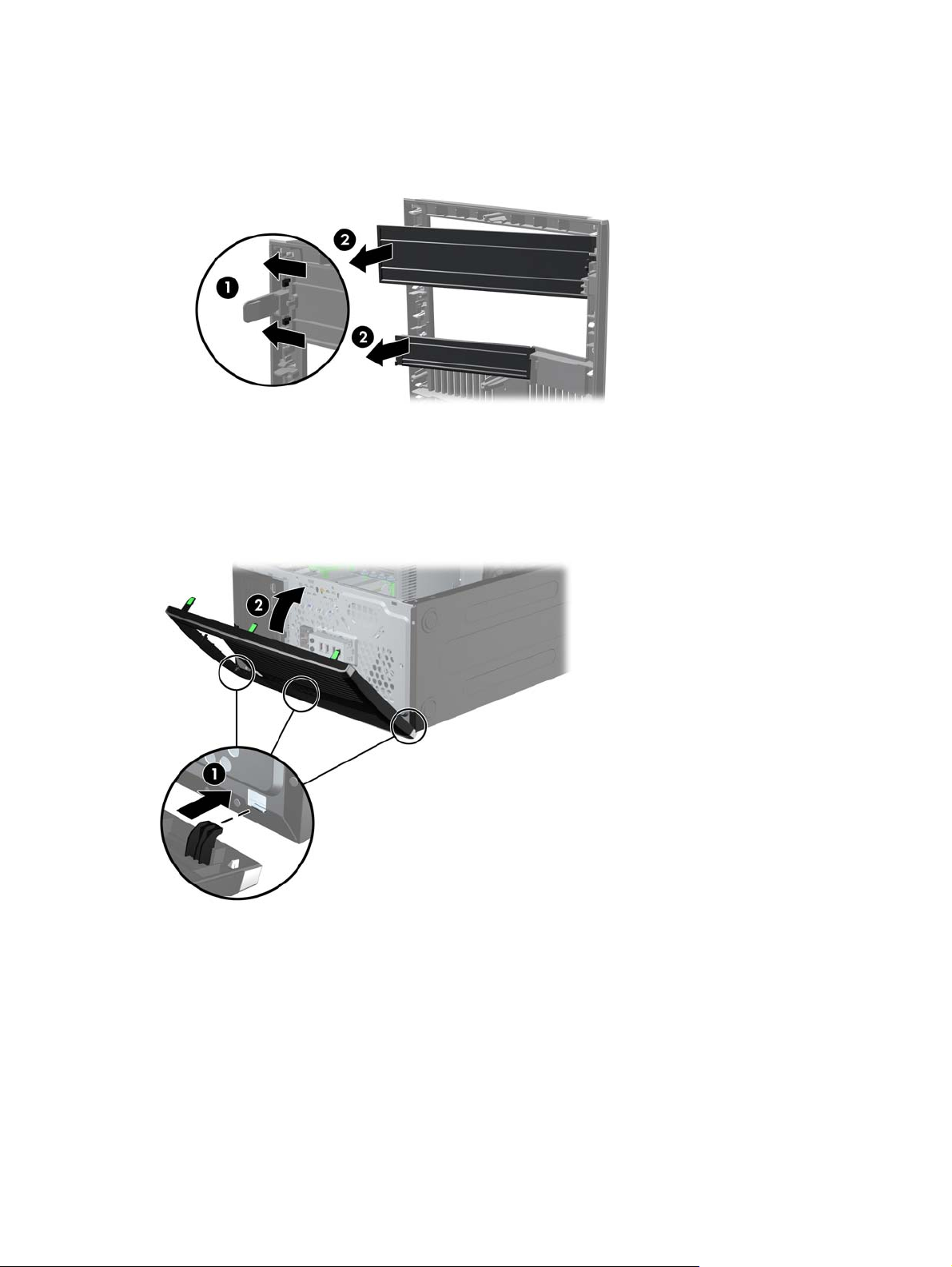
2. To remove a bezel blank, push the two retaining tabs that hold the bezel blank in place towards
the outer right edge of the bezel (1) and slide the bezel blank back and to the right to remove it
(2).
Figure 2-5 Removing a Bezel Blank
Replacing the Front Bezel
Insert the three hooks on the left side of the bezel into the rectangular holes on the chassis (1) then
rotate the right side of the bezel onto the chassis (2) and snap it into place.
Figure 2-6 Replacing the Front Bezel
Replacing the Front Bezel 15
Page 24
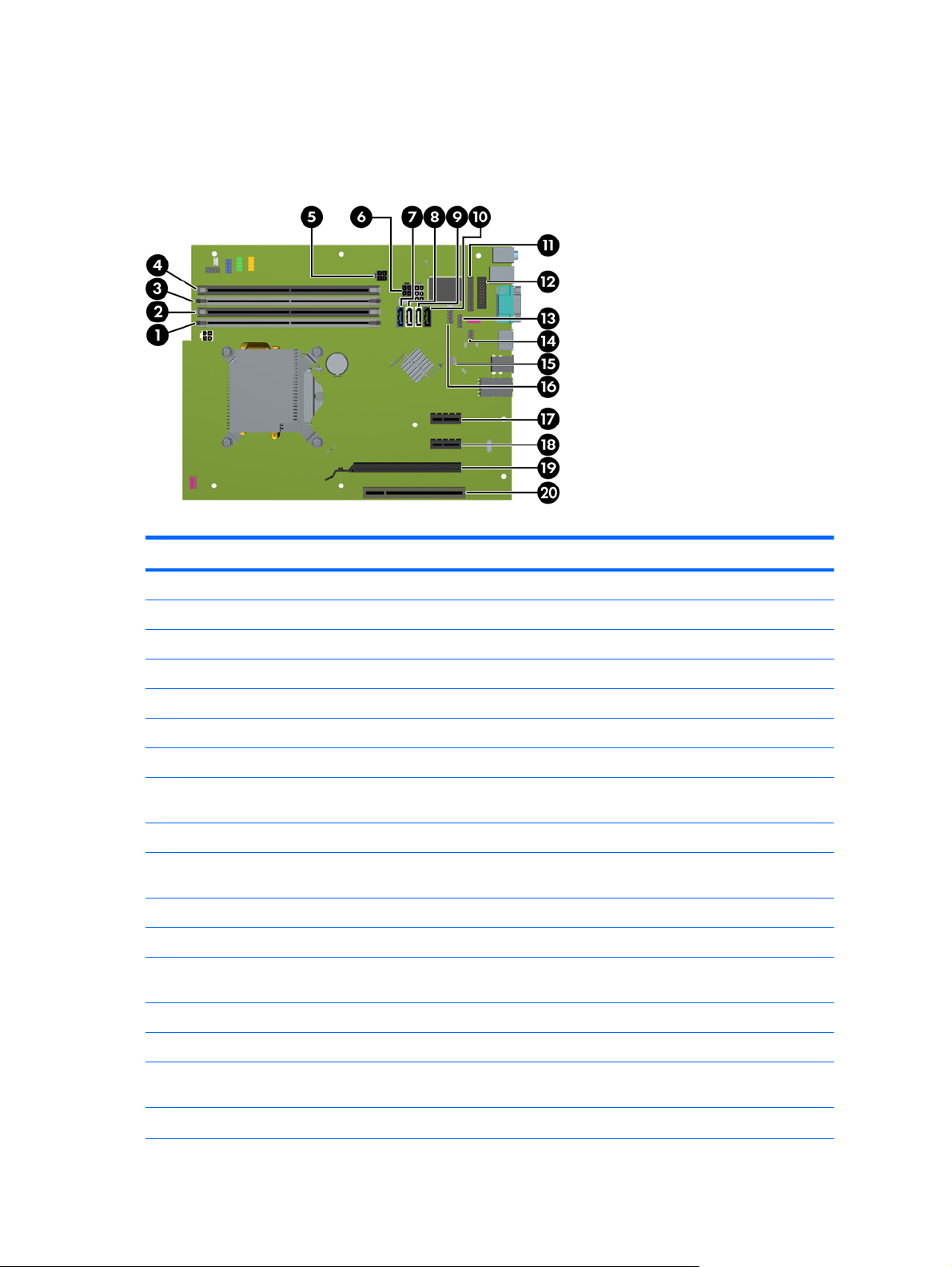
System Board Connections
Refer to the following illustrations and tables to identify the system board connectors for your model.
Figure 2-7 System Board Connections
Table 2-1 System Board Connections
No. System Board Connector System Board Label Color Component
1 DIMM4 (Channel A) DIMM4 white Memory Module
2 DIMM3 (Channel A) DIMM3 black Memory Module
3 DIMM2 (Channel B) DIMM2 white Memory Module
4 DIMM1 (Channel B) DIMM1 black Memory Module
5 Power SATAPWR1 black SATA Optical Drives
6 Power SATAPWR0 black SATA Hard Drives
7 SATA 3.0 SATA0 dark blue 1st Hard Drive
8 SATA 2.0 SATA1 white 2nd Hard Drive, or 2nd Optical Drive
9 SATA 2.0 SATA2 white 1st Optical Drive
10 eSATA ESATA black eSATA Adapter Cable, or 2nd
11 Parallel Port PAR black Parallel Port
12 Serial Port COMB black Serial Port
13 USB MEDIA black USB Device, such as a Media Card
14 Hood Lock HLCK black Hood Lock
16 Hood Sensor HSENSE white Hood Sensor
if an eSATA Adapter Cable exists
Optical Drive
Reader
15 USB MEDIA2 black USB Device, such as a Media Card
17 PCI Express x1 X1PCIEXP1 black Expansion Card
16 Chapter 2 Microtower (MT) Hardware Upgrades
Reader
Page 25
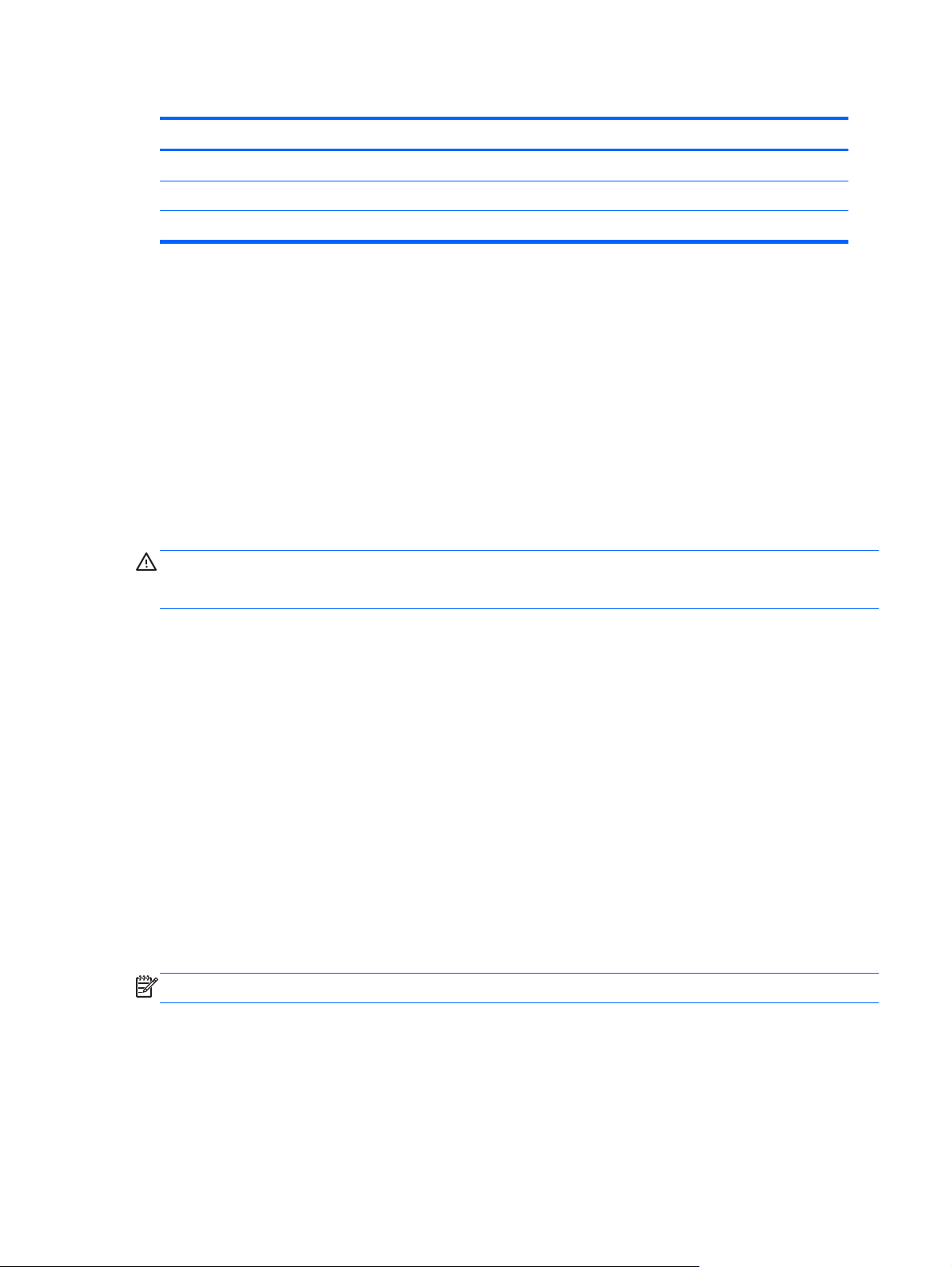
Table 2-1 System Board Connections (continued)
No. System Board Connector System Board Label Color Component
18 PCI Express x1 X1PCIEXP2 black Expansion Card
19 PCI Express x16 X16PCIEXP black Expansion Card
20 PCI PCI1 white Expansion Card
Installing Additional Memory
The computer comes with double data rate 3 synchronous dynamic random access memory (DDR3SDRAM) dual inline memory modules (DIMMs).
DIMMs
The memory sockets on the system board can be populated with up to four industry-standard DIMMs.
These memory sockets are populated with at least one preinstalled DIMM. To achieve the maximum
memory support, you can populate the system board with up to 16-GB of memory configured in a
high-performing dual channel mode.
DDR3-SDRAM DIMMs
CAUTION: This product DOES NOT support DDR3 Ultra Low Voltage (DDR3U) memory. The
processor is not compatible with DDR3U memory and if you plug DDR3U memory into the system
board, it can cause the physical damage to the DIMM or invoke system malfunction.
For proper system operation, the DDR3-SDRAM DIMMs must be:
industry-standard 240-pin
●
unbuffered non-ECC PC3-12800 DDR3-1600 MHz-compliant
●
1.5 volt DDR3-SDRAM DIMMs
●
The DDR3-SDRAM DIMMs must also:
support CAS latency 11 DDR3 1600 MHz (11-11-11 timing)
●
contain the mandatory JEDEC SPD information
●
In addition, the computer supports:
512-Mbit, 1-Gbit, and 2-Gbit non-ECC memory technologies
●
● single-sided and double-sided DIMMs
DIMMs constructed with x8 and x16 DDR devices; DIMMs constructed with x4 SDRAM are not
●
supported
NOTE: The system will not operate properly if you install unsupported DIMMs.
Populating DIMM Sockets
There are four DIMM sockets on the system board, with two sockets per channel. The sockets are
labeled DIMM1, DIMM2, DIMM3, and DIMM4. Sockets DIMM1 and DIMM2 operate in memory
channel B. Sockets DIMM3 and DIMM4 operate in memory channel A.
Installing Additional Memory 17
Page 26
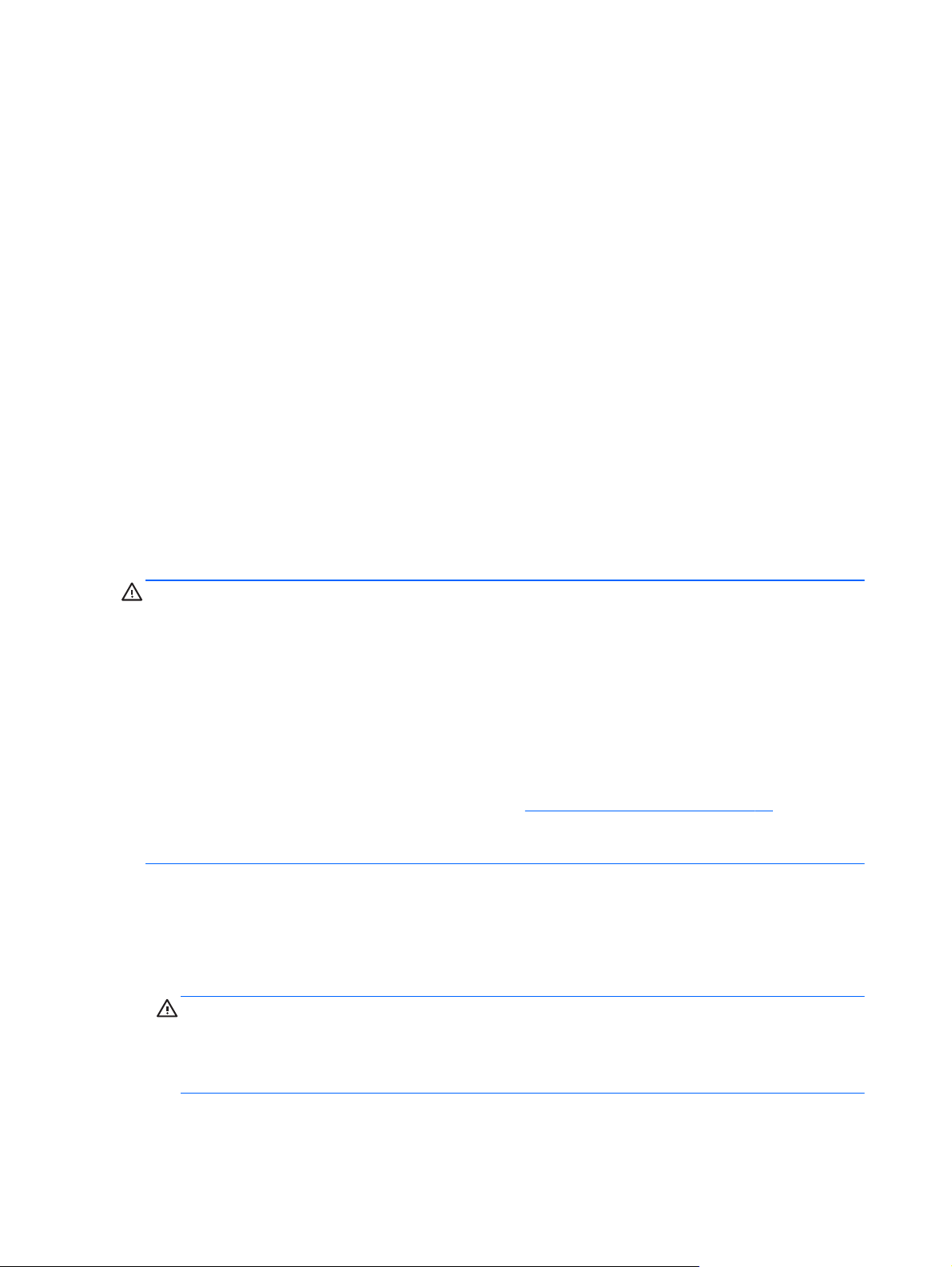
The system will automatically operate in single channel mode, dual channel mode, or flex mode,
depending on how the DIMMs are installed.
The system will operate in single channel mode if the DIMM sockets are populated in one
●
channel only.
● The system will operate in a higher-performing dual channel mode if the total memory capacity
of the DIMMs in Channel A is equal to the total memory capacity of the DIMMs in Channel B.
The technology and device width can vary between the channels. For example, if Channel A is
populated with two 1-GB DIMMs and Channel B is populated with one 2-GB DIMM, the system
will operate in dual channel mode.
The system will operate in flex mode if the total memory capacity of the DIMMs in Channel A is
●
not equal to the total memory capacity of the DIMMs in Channel B. In flex mode, the channel
populated with the least amount of memory describes the total amount of memory assigned to
dual channel and the remainder is assigned to single channel. For optimal speed, the channels
should be balanced so that the largest amount of memory is spread between the two channels.
If one channel will have more memory than the other, the larger amount should be assigned to
Channel A. For example, if you are populating the sockets with one 2-GB DIMM, and three 1-GB
DIMMs, Channel A should be populated with the 2-GB DIMM and one 1-GB DIMM, and Channel
B should be populated with the other two 1-GB DIMMs. With this configuration, 4-GB will run as
dual channel and 1-GB will run as single channel.
● In any mode, the maximum operational speed is determined by the slowest DIMM in the system.
Installing DIMMs
CAUTION: You must disconnect the power cord and wait approximately 30 seconds for the power
to drain before adding or removing memory modules. Regardless of the power-on state, voltage is
always supplied to the memory modules as long as the computer is plugged into an active AC outlet.
Adding or removing memory modules while voltage is present may cause irreparable damage to the
memory modules or system board.
The memory module sockets have gold-plated metal contacts. When upgrading the memory, it is
important to use memory modules with gold-plated metal contacts to prevent corrosion and/or
oxidation resulting from having incompatible metals in contact with each other.
Static electricity can damage the electronic components of the computer or optional cards. Before
beginning these procedures, ensure that you are discharged of static electricity by briefly touching a
grounded metal object. For more information, refer to
When handling a memory module, be careful not to touch any of the contacts. Doing so may damage
the module.
1. Remove/disengage any security devices that prohibit opening the computer.
2. Remove all removable media, such as compact discs or USB flash drives, from the computer.
3. Turn off the computer properly through the operating system, then turn off any external devices.
4. Disconnect the power cord from the power outlet and disconnect any external devices.
CAUTION: You must disconnect the power cord and wait approximately 30 seconds for the
power to drain before adding or removing memory modules. Regardless of the power-on state,
voltage is always supplied to the memory modules as long as the computer is plugged into an
active AC outlet. Adding or removing memory modules while voltage is present may cause
irreparable damage to the memory modules or system board.
Electrostatic Discharge on page 92.
18 Chapter 2 Microtower (MT) Hardware Upgrades
Page 27
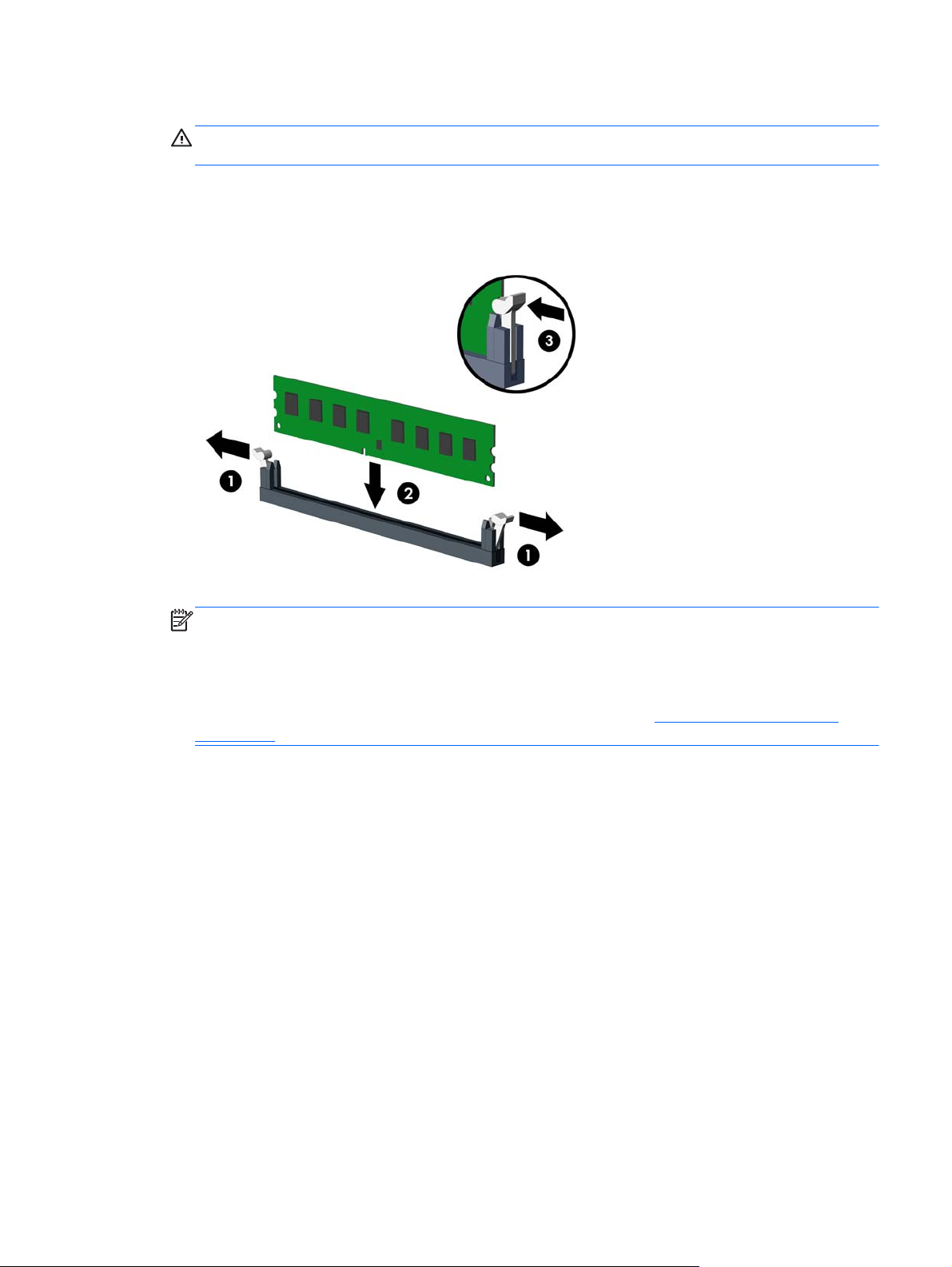
5. Remove the computer access panel.
WARNING! To reduce risk of personal injury from hot surfaces, allow the internal system
components to cool before touching.
6. Open both latches of the memory module socket (1), and insert the memory module into the
socket (2).
Figure 2-8 Installing a DIMM
NOTE: A memory module can be installed in only one way. Match the notch on the module
with the tab on the memory socket.
Populate the black DIMM sockets before the white DIMM sockets.
For maximum performance, populate the sockets so that the memory capacity is spread as
equally as possible between Channel A and Channel B. Refer to
Populating DIMM Sockets
on page 17 for more information.
7. Push the module down into the socket, ensuring that the module is fully inserted and properly
seated. Make sure the latches are in the closed position (3).
8. Repeat steps 6 and 7 to install any additional modules.
9. Replace the computer access panel.
10. Reconnect the power cord and turn on the computer.
11. Lock any security devices that were disengaged when the access panel was removed.
The computer should automatically recognize the additional memory the next time you turn on the
computer.
Installing Additional Memory 19
Page 28
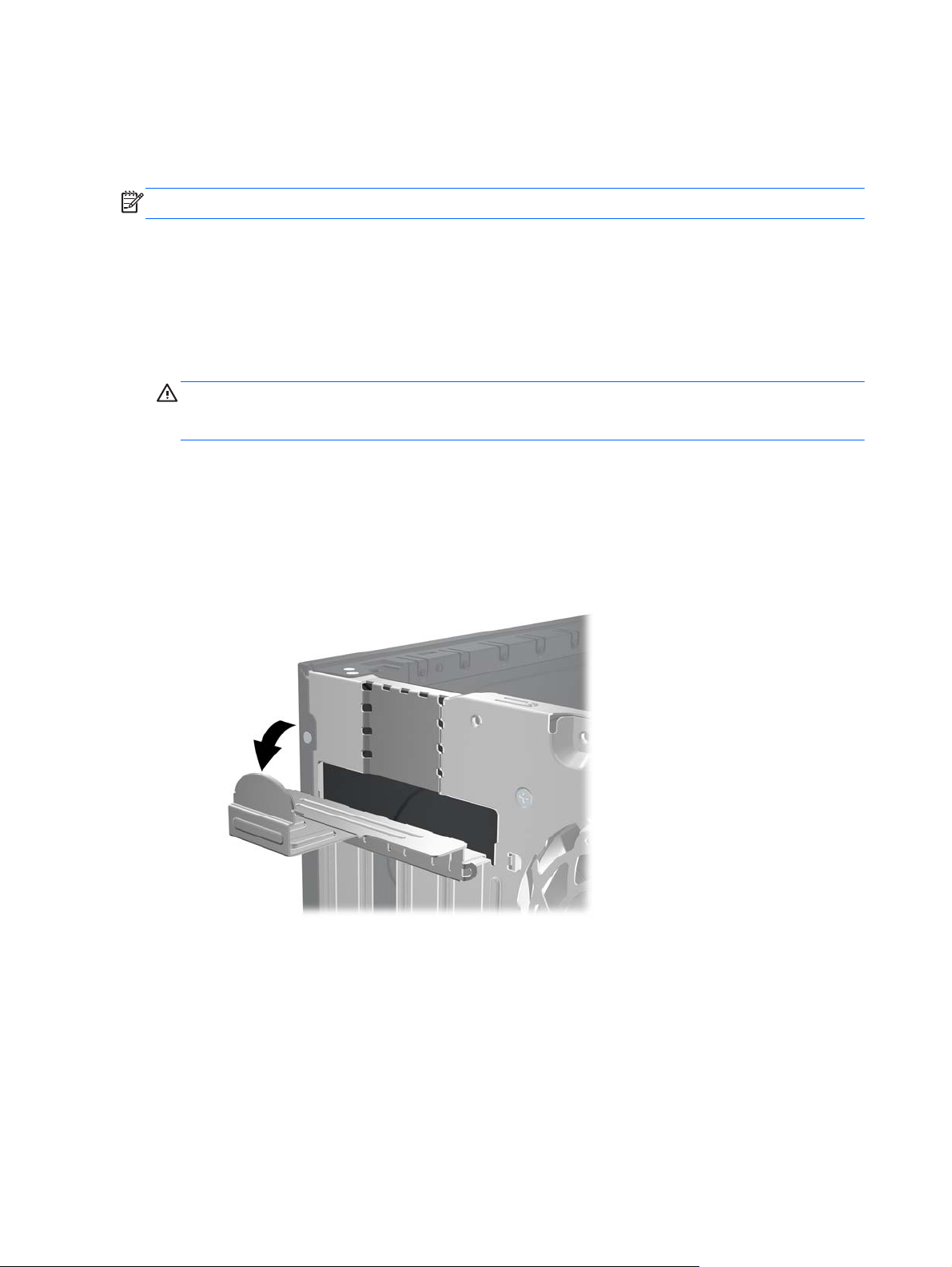
Removing or Installing an Expansion Card
The computer has one PCI expansion slot, two PCI Express x1 expansion slots, and one PCI
Express x16 expansion slot.
NOTE: You can install a PCI Express x1, x4, x8, or x16 expansion card in the PCI Express x16 slot.
To remove, replace, or add an expansion card:
1. Remove/disengage any security devices that prohibit opening the computer.
2. Remove all removable media, such as compact discs or USB flash drives, from the computer.
3. Turn off the computer properly through the operating system, then turn off any external devices.
4. Disconnect the power cord from the power outlet and disconnect any external devices.
CAUTION: Regardless of the power-on state, voltage is always present on the system board
as long as the system is plugged into an active AC outlet. You must disconnect the power cord
to avoid damage to the internal components of the computer.
5. Remove the computer access panel.
6. Locate the correct vacant expansion socket on the system board and the corresponding
expansion slot on the back of the computer chassis.
7. Release the slot cover retention latch that secures the PCI slot covers by lifting the green tab on
the latch and rotating the latch to the open position.
Figure 2-9 Opening the Expansion Slot Retainer
20 Chapter 2 Microtower (MT) Hardware Upgrades
Page 29
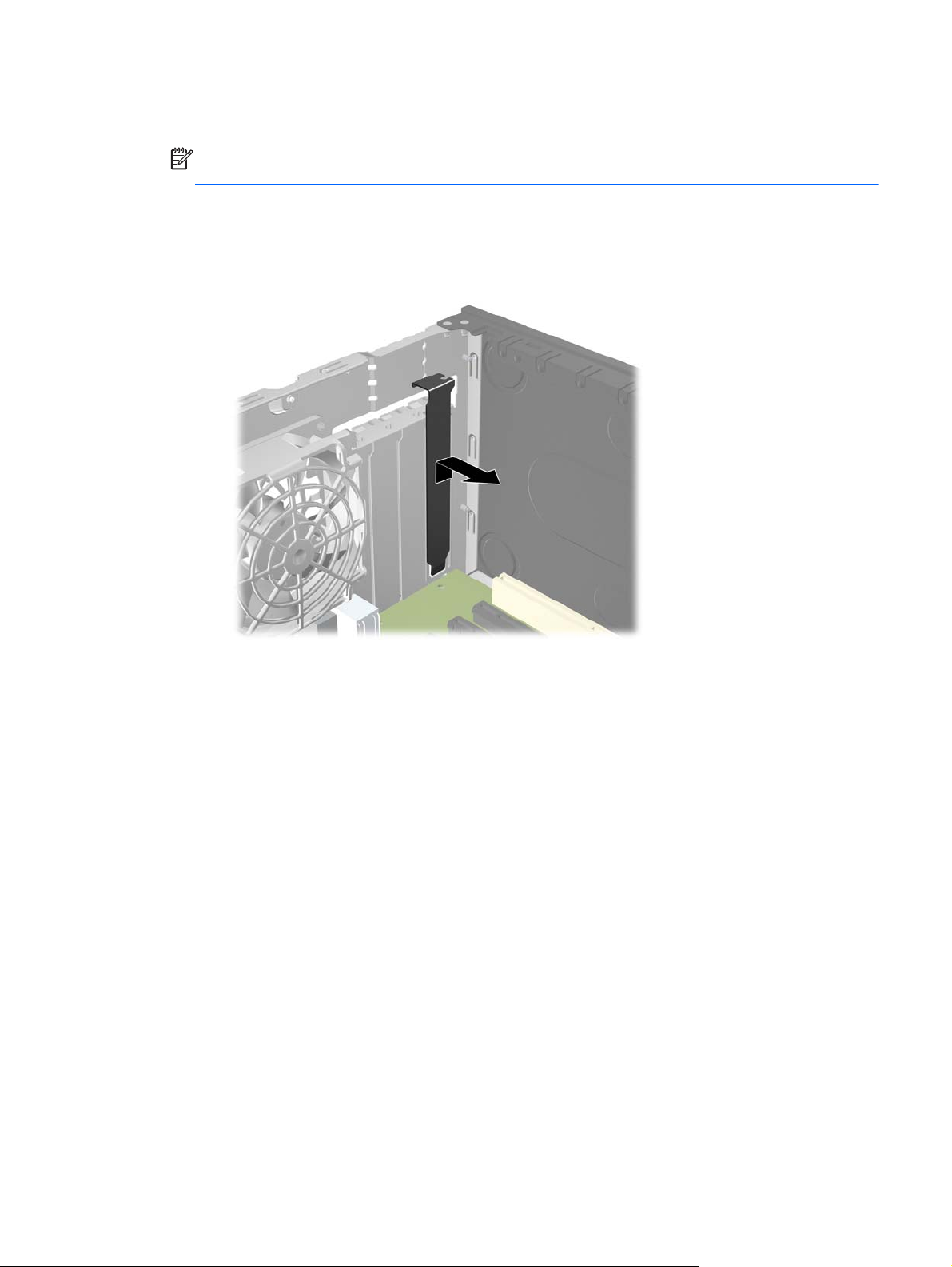
8. Before installing an expansion card, remove the expansion slot cover or the existing expansion
card.
NOTE: Before removing an installed expansion card, disconnect any cables that may be
attached to the expansion card.
a. If you are installing an expansion card in a vacant socket, remove the appropriate
expansion slot cover on the back of the chassis. Pull the slot cover straight up then away
from the inside of the chassis.
Figure 2-10 Removing an Expansion Slot Cover
Removing or Installing an Expansion Card 21
Page 30

b. If you are removing a standard PCI card or PCI Express x1 card, hold the card at each end,
and carefully rock it back and forth until the connectors pull free from the socket. Pull the
expansion card straight up from the socket then away from the inside of the chassis to
release it from the chassis frame. Be sure not to scrape the card against the other
components.
Figure 2-11 Removing a Standard PCI Expansion Card
c. If you are removing a PCI Express x16 card, pull the retention arm on the back of the
expansion socket away from the card and carefully rock the card back and forth until the
connectors pull free from the socket. Pull the expansion card straight up from the socket
then away from the inside of the chassis to release it from the chassis frame. Be sure not to
scrape the card against the other components.
Figure 2-12 Removing a PCI Express x16 Expansion Card
9. Store the removed card in anti-static packaging.
22 Chapter 2 Microtower (MT) Hardware Upgrades
Page 31

10. If you are not installing a new expansion card, install an expansion slot cover to close the open
slot.
CAUTION: After removing an expansion card, you must replace it with a new card or
expansion slot cover for proper cooling of internal components during operation.
11. To install a new expansion card, hold the card just above the expansion socket on the system
board then move the card toward the rear of the chassis so that the bracket on the card is
aligned with the open slot on the rear of the chassis. Press the card straight down into the
expansion socket on the system board.
Figure 2-13 Installing an Expansion Card
NOTE: When installing an expansion card, press firmly on the card so that the whole
connector seats properly in the expansion card slot.
12. Rotate the slot cover retention latch back in place to secure the expansion card.
Figure 2-14 Closing the Expansion Slot Retainer
13. Connect external cables to the installed card, if needed. Connect internal cables to the system
board, if needed.
Removing or Installing an Expansion Card 23
Page 32

14. Replace the computer access panel.
15. Reconnect the power cord and turn on the computer.
16. Lock any security devices that were disengaged when the access panel was removed.
17. Reconfigure the computer, if necessary.
Drive Positions
Figure 2-15 Drive Positions
Table 2-2 Drive Positions
1 Two 5.25-inch drive bays for optional drives (optical drives shown)
2 One 3.5-inch drive bay for optional drive (media card reader shown)
3 Secondary 3.5-inch internal hard drive bay for optional hard drive
4 Primary 3.5-inch internal hard drive bay
NOTE: The drive configuration on your computer may be different than the drive
configuration shown above.
To verify the type and size of the storage devices installed in the computer, run Computer Setup.
24 Chapter 2 Microtower (MT) Hardware Upgrades
Page 33

Installing and Removing Drives
When installing drives, follow these guidelines:
The primary Serial ATA (SATA) hard drive must be connected to the dark blue primary SATA
●
connector on the system board labeled SATA0. If you are adding a second hard drive, connect it
to the white connector on the system board labeled SATA1.
Connect the first SATA optical drive to the white SATA connector on the system board labeled
●
SATA2. If you are adding a second optical drive connect it to the black SATA connector on the
system board labeled ESATA. If the ESATA connector is already populated, connect the second
optical drive to the white connector labeled SATA1.
Connect an optional eSATA adapter cable to the black SATA connector on the system board
●
labeled ESATA.
Connect a media card reader USB cable to the USB connector on the system board labeled
●
MEDIA.
● The power cable for the SATA optical drives is a two-headed cable this is plugged into the
system board with the first connector routed to the top 5.25-inch bay and the second connector
routed to the bottom 5.25-inch bay.
The power cable for the SATA hard drives is a two-headed cable this is plugged into the system
●
board with the first connector routed to the bottom 3.5-inch bay and the second connector routed
to the top 3.5-inch bay.
● The system does not support Parallel ATA (PATA) optical drives or PATA hard drives.
● You must install guide screws to ensure the drive will line up correctly in the drive cage and lock
in place. HP has provided extra guide screws for the drive bays (four 6-32 isolation mounting
guide screws and eight M3 metric guide screws), installed on the side of the drive bays. The
6-32 isolation mounting screws are required for a secondary hard drive. All other drives (except
the primary hard drive) use M3 metric screws. The HP-supplied metric screws are black and the
HP-supplied isolation mounting screws are silver and blue. If you are replacing the primary hard
drive, you must remove the four silver and blue 6-32 isolation mounting guide screws from the
old hard drive and install them in the new hard drive.
Figure 2-16 Extra Guide Screw Locations
Installing and Removing Drives 25
Page 34

No. Guide Screw Device
1 Black M3 Metric Screws All Drives (except hard drives)
2 Silver and Blue 6-32 Isolation Mounting Screws Secondary Hard Drive
CAUTION: To prevent loss of work and damage to the computer or drive:
If you are inserting or removing a drive, shut down the operating system properly, turn off the
computer, and unplug the power cord. Do not remove a drive while the computer is on or in standby
mode.
Before handling a drive, ensure that you are discharged of static electricity. While handling a drive,
avoid touching the connector. For more information about preventing electrostatic damage, refer to
Electrostatic Discharge on page 92.
Handle a drive carefully; do not drop it.
Do not use excessive force when inserting a drive.
Avoid exposing a hard drive to liquids, temperature extremes, or products that have magnetic fields
such as monitors or speakers.
If a drive must be mailed, place the drive in a bubble-pack mailer or other protective packaging and
label the package “Fragile: Handle With Care.”
26 Chapter 2 Microtower (MT) Hardware Upgrades
Page 35

Removing a 5.25-inch or 3.5-inch Drive from a Drive Bay
CAUTION: All removable media should be taken out of a drive before removing the drive from the
computer.
1. Remove/disengage any security devices that prohibit opening the computer.
2. Remove all removable media, such as compact discs or USB flash drives, from the computer.
3. Turn off the computer properly through the operating system, then turn off any external devices.
4. Disconnect the power cord from the power outlet and disconnect any external devices.
CAUTION: Regardless of the power-on state, voltage is always present on the system board
as long as the system is plugged into an active AC outlet. You must disconnect the power cord
to avoid damage to the internal components of the computer.
5. Remove the access panel and front bezel.
6. Disconnect the drive cables, as indicated in the following illustrations.
CAUTION: When removing the cables, pull the tab or connector instead of the cable itself to
avoid damaging the cable.
a. If you are removing an optical drive, disconnect the power cable (1) and data cable (2) from
the back of the drive.
Figure 2-17 Disconnecting the Optical Drive Cables
Installing and Removing Drives 27
Page 36

b. If you are removing a media card reader, disconnect the USB cable from the system board.
Figure 2-18 Disconnecting the Media Card Reader USB Cable
7. A latch drive bracket with release tabs secures the drives in the drive bay. Lift the release tab on
the latch drive bracket (1) for the drive you want to remove, then slide the drive from its drive bay
(2).
Figure 2-19 Removing the Drives
28 Chapter 2 Microtower (MT) Hardware Upgrades
Page 37

Installing a 5.25-inch or 3.5-inch Drive into a Drive Bay
1. Remove/disengage any security devices that prohibit opening the computer.
2. Remove all removable media, such as compact discs or USB flash drives, from the computer.
3. Turn off the computer properly through the operating system, then turn off any external devices.
4. Disconnect the power cord from the power outlet and disconnect any external devices.
CAUTION: Regardless of the power-on state, voltage is always present on the system board
as long as the system is plugged into an active AC outlet. You must disconnect the power cord
to avoid damage to the internal components of the computer.
5. Remove the computer access panel.
6. Remove the front bezel. If you are installing a drive in a bay covered by a bezel blank, remove
the bezel blank. See
7. Install four M3 metric guide screws in the lower holes on each side of the drive. HP has provided
eight extra M3 metric guide screws on the front of the chassis, under the front bezel. The M3
metric guide screws are black. Refer to
illustration of the extra M3 metric guide screws location.
NOTE: When replacing the drive, transfer the four M3 metric guide screws from the old drive to
the new one.
CAUTION: Use only 5-mm long screws as guide screws. Longer screws can damage the
internal components of the drive.
Removing Bezel Blanks on page 14 for more information.
Installing and Removing Drives on page 25 for an
Figure 2-20 Installing Guide Screws (Optical Drive Shown)
Installing and Removing Drives 29
Page 38

8. Slide the drive into the drive bay, making sure to align the guide screws with the guide slots, until
the drive snaps into place.
Figure 2-21 Sliding the Drives into the Drive Cage
9. Connect the power and data cables to the drive as indicated in the following illustrations.
a. If you are installing an optical drive, connect the power cable (1) and data cable (2) to the
back of the drive.
NOTE: The power cable for the optical drives is a two-headed cable that is routed from
the system board to the rear of the optical drive bays.
Figure 2-22 Connecting the Optical Drive Cables
30 Chapter 2 Microtower (MT) Hardware Upgrades
Page 39

b. If your are installing a media card reader, connect the USB cable to the USB system board
connector labeled MEDIA.
Figure 2-23 Connecting the Media Card Reader USB Cable
10. If installing a new drive, connect the opposite end of the data cable to the appropriate system
board connector.
NOTE: If you are installing a new SATA optical drive, connect the data cable for the first optical
drive to the white SATA connector on the system board labeled SATA2. Connect the data cable
for a second optical drive to the black SATA connector on the system board labeled ESATA. If
the ESATA connector is already populated, connect the second optical drive to white connector
labeled SATA1.
Refer to
System Board Connections on page 16 for an illustration of the system board drive
connectors.
11. Replace the front bezel and computer access panel.
12. Reconnect the power cord and any external devices, then turn on the computer.
13. Lock any security devices that were disengaged when the access panel was removed.
Installing and Removing Drives 31
Page 40
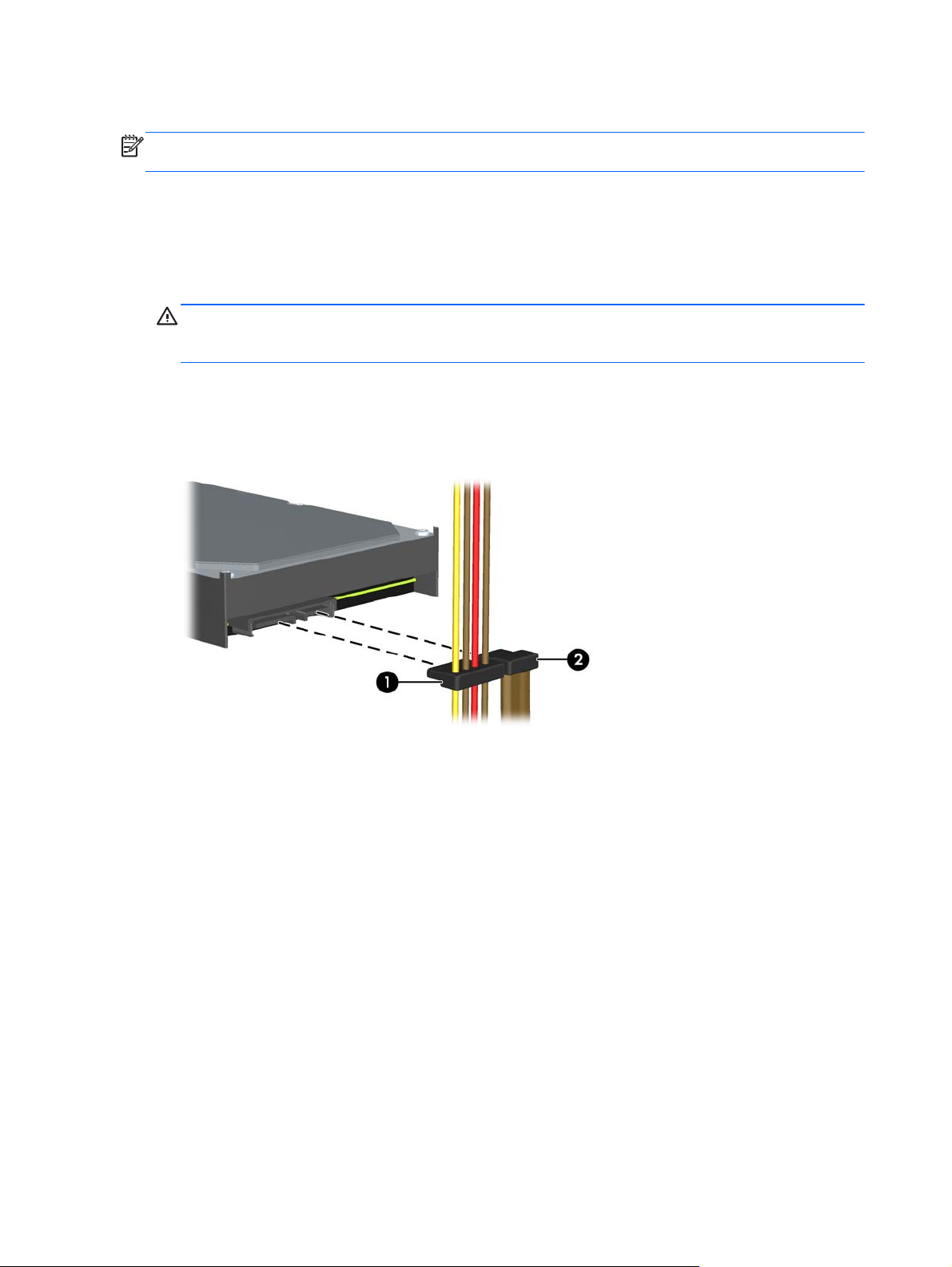
Removing a Hard Drive from a Drive Bay
NOTE: Before you remove the old hard drive, be sure to back up the data from the old hard drive so
that you can transfer the data to the new hard drive.
1. Remove/disengage any security devices that prohibit opening the computer.
2. Remove all removable media, such as compact discs or USB flash drives, from the computer.
3. Turn off the computer properly through the operating system, then turn off any external devices.
4. Disconnect the power cord from the power outlet and disconnect any external devices.
CAUTION: Regardless of the power-on state, voltage is always present on the system board
as long as the system is plugged into an active AC outlet. You must disconnect the power cord
to avoid damage to the internal components of the computer.
5. Remove the computer access panel.
6. Disconnect the power cable (1) and data cable (2) from the back of the hard drive.
Figure 2-24 Disconnecting the Hard Drive Cables
32 Chapter 2 Microtower (MT) Hardware Upgrades
Page 41

7. Release the drive by pulling the release tab away from the drive (1) and sliding the drive out of
the bay (2).
Figure 2-25 Removing a Hard Drive
8. Remove the four guide screws (two on each side) from the old drive. You will need these screws
to install a new drive.
Installing a Hard Drive into an Internal Drive Bay
NOTE: The system does not support Parallel ATA (PATA) hard drives.
1. Remove/disengage any security devices that prohibit opening the computer.
2. Remove all removable media, such as compact discs or USB flash drives, from the computer.
3. Turn off the computer properly through the operating system, then turn off any external devices.
4. Disconnect the power cord from the power outlet and disconnect any external devices.
CAUTION: Regardless of the power-on state, voltage is always present on the system board
as long as the system is plugged into an active AC outlet. You must disconnect the power cord
to avoid damage to the internal components of the computer.
5. Remove the access panel.
Installing and Removing Drives 33
Page 42

6. Install guide screws on the sides of the drive. If you are installing a 2.5-inch drive, you must
install the drive in an adapter bracket.
NOTE: The hard drive uses 6-32 isolation mounting guide screws. Four extra guide screws are
installed on the exterior of the hard drive bays. The HP-supplied isolation mounting guide screws
are silver and blue. Refer to
extra 6-32 isolation mounting guide screws location.
If you are replacing a drive, transfer the guides screws from the old drive to the new one.
If you are installing a 3.5-inch hard drive, install four isolation mounting guide screws (two
●
on each side of the drive).
Figure 2-26 Installing Isolation Mounting Guide Screws in a 3.5-inch Drive
If you are installing a 2.5-inch hard drive:
●
Slide the drive into the bay adapter bracket, ensuring the connector on the drive is fully
◦
inserted into the connector on the adapter bracket.
Installing and Removing Drives on page 25 for an illustration of the
Figure 2-27 Sliding the 2.5-inch Drive in the Adapter Bracket
34 Chapter 2 Microtower (MT) Hardware Upgrades
Page 43

Secure the drive to the bay adapter bracket by installing four black M3 adapter bracket
◦
screws through the sides of the bracket into the drive.
Figure 2-28 Securing the Drive in the Adapter Bracket
Install four 6-32 silver and blue isolation mounting guide screws in the adapter bracket
◦
(two on each side of the bracket).
Figure 2-29 Installing Isolation Mounting Guide Screws in the Adapter Bracket
Installing and Removing Drives 35
Page 44

7. Slide the drive into the drive bay, making sure to align the guide screws with the guide slots, until
the drive snaps into place. The bottom bay is for the primary hard drive. The upper bay is for an
optional secondary hard drive.
Figure 2-30 Sliding a Hard Drive into the Drive Bay
8. Connect the power cable (1) and data cable (2) to the back of the hard drive.
NOTE: The power cable for the hard drives is a two-headed cable that is routed from the
system board to the rear of the hard drive bays.
Figure 2-31 Connecting the Hard Drive Cables
9. If installing a new drive, connect the opposite end of the data cable to the appropriate system
board connector.
NOTE: If your system has only one SATA hard drive, you must connect the hard drive data
cable to the dark blue connector labeled SATA0 to avoid any hard drive performance problems.
If you are adding a second hard drive, connect the data cable to the white connector labeled
SATA1.
10. Route the power and data cables in their cable retainers.
11. Replace the computer access panel.
36 Chapter 2 Microtower (MT) Hardware Upgrades
Page 45

12. Reconnect the power cord and any external devices, then turn on the computer.
13. Lock any security devices that were disengaged when the access panel was removed.
Installing a Security Lock
The security locks displayed below and on the following pages can be used to secure the computer.
Cable Lock
Figure 2-32 Installing a Cable Lock
Padlock
Figure 2-33 Installing a Padlock
Installing a Security Lock 37
Page 46

HP Business PC Security Lock
1. Fasten the security cable by looping it around a stationary object.
Figure 2-34 Securing the Cable to a Fixed Object
2. Insert the Cable lock into the Cable lock slot on the back of the monitor and secure the lock to
the monitor by inserting the key into the key hole on the rear of the lock and rotating the key 90
degrees.
Figure 2-35 Installing the Cable Lock on the Monitor
38 Chapter 2 Microtower (MT) Hardware Upgrades
Page 47
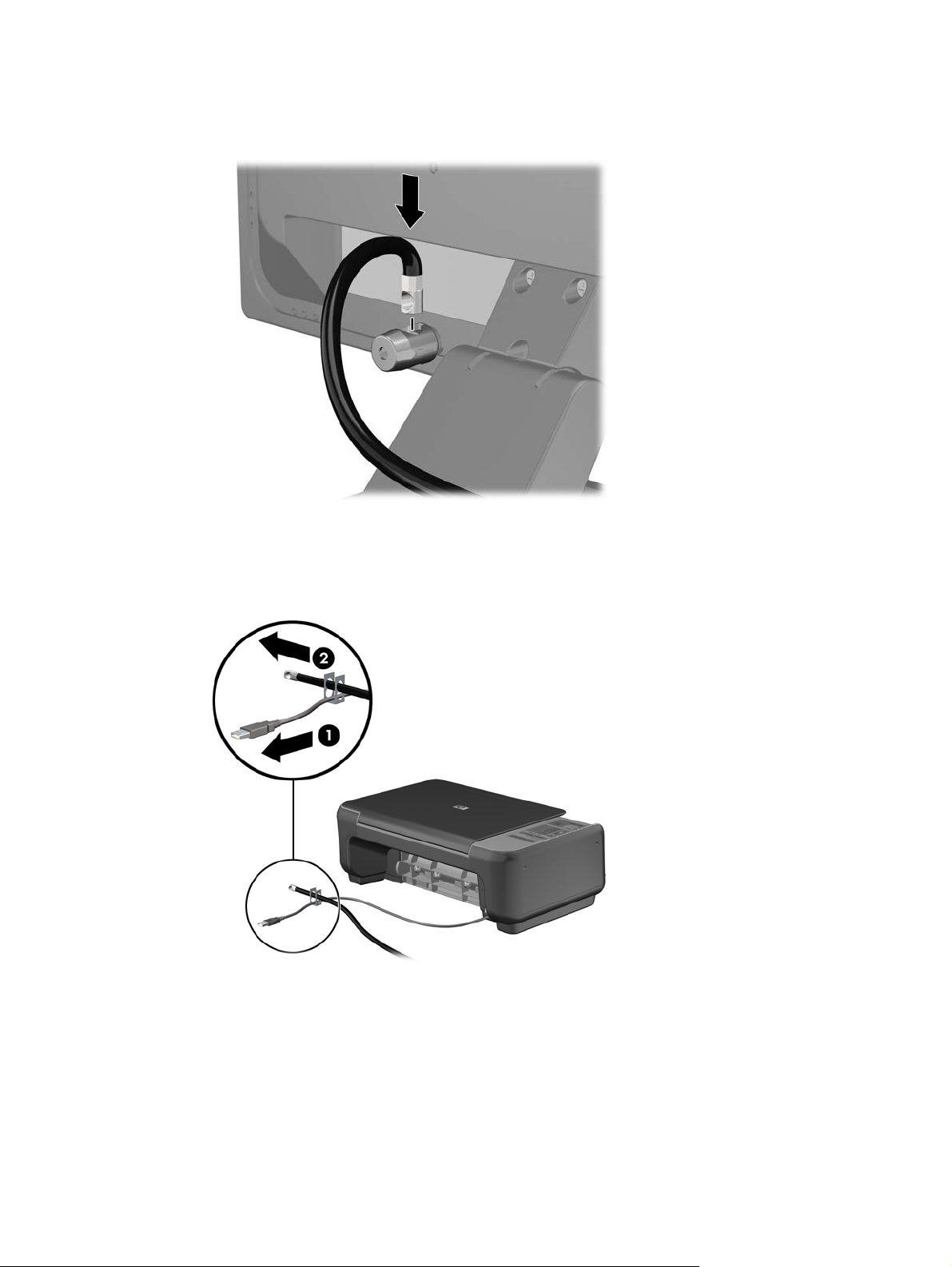
3. Slide the security cable through the hole in the Cable lock on the rear of the monitor.
Figure 2-36 Securing the Monitor
4. Use the bracket provided in the kit to secure other peripheral devices by laying the device cable
across the center of the bracket (1) and inserting the security cable through one of the two holes
in the bracket (2). Use the hole in the bracket that best secures the peripheral device cable.
Figure 2-37 Securing Peripheral Devices (Printer Shown)
Installing a Security Lock 39
Page 48

5. Thread the keyboard and mouse cables through the computer chassis lock.
Figure 2-38 Threading the Keyboard and Mouse Cables
6. Screw the lock to the chassis in the thumbscrew hole using the screw provided.
Figure 2-39 Attaching the Lock to the Chassis
40 Chapter 2 Microtower (MT) Hardware Upgrades
Page 49

7. Insert the plug end of the security cable into the lock (1) and push the button in (2) to engage the
lock. Use the key provided to disengage the lock.
Figure 2-40 Engaging the Lock
8. When complete, all devices in your workstation will be secured.
Figure 2-41 Secured Workstation
Installing a Security Lock 41
Page 50

Front Bezel Security
The front bezel can be locked in place by installing a security screw provided by HP. To install the
security screw:
1. Remove/disengage any security devices that prohibit opening the computer.
2. Remove all removable media, such as compact discs or USB flash drives, from the computer.
3. Turn off the computer properly through the operating system, then turn off any external devices.
4. Disconnect the power cord from the power outlet and disconnect any external devices.
CAUTION: Regardless of the power-on state, voltage is always present on the system board
as long as the system is plugged into an active AC outlet. You must disconnect the power cord
to avoid damage to the internal components of the computer.
5. Remove the access panel and front bezel.
6. Remove the security screw from the inside of the front bezel.
Figure 2-42 Retrieving the Front Bezel Security Screw
7. Replace the front bezel.
42 Chapter 2 Microtower (MT) Hardware Upgrades
Page 51

8. Install the screw through the interior of the front of the chassis into the front bezel. The screw
hole is located toward the middle of the right edge of the chassis between the hard drive bay and
speaker.
Figure 2-43 Installing the Front Bezel Security Screw
9. Replace the access panel.
10. Reconnect the power cord and turn on the computer.
11. Lock any security devices that were disengaged when the access panel was removed.
Installing a Security Lock 43
Page 52
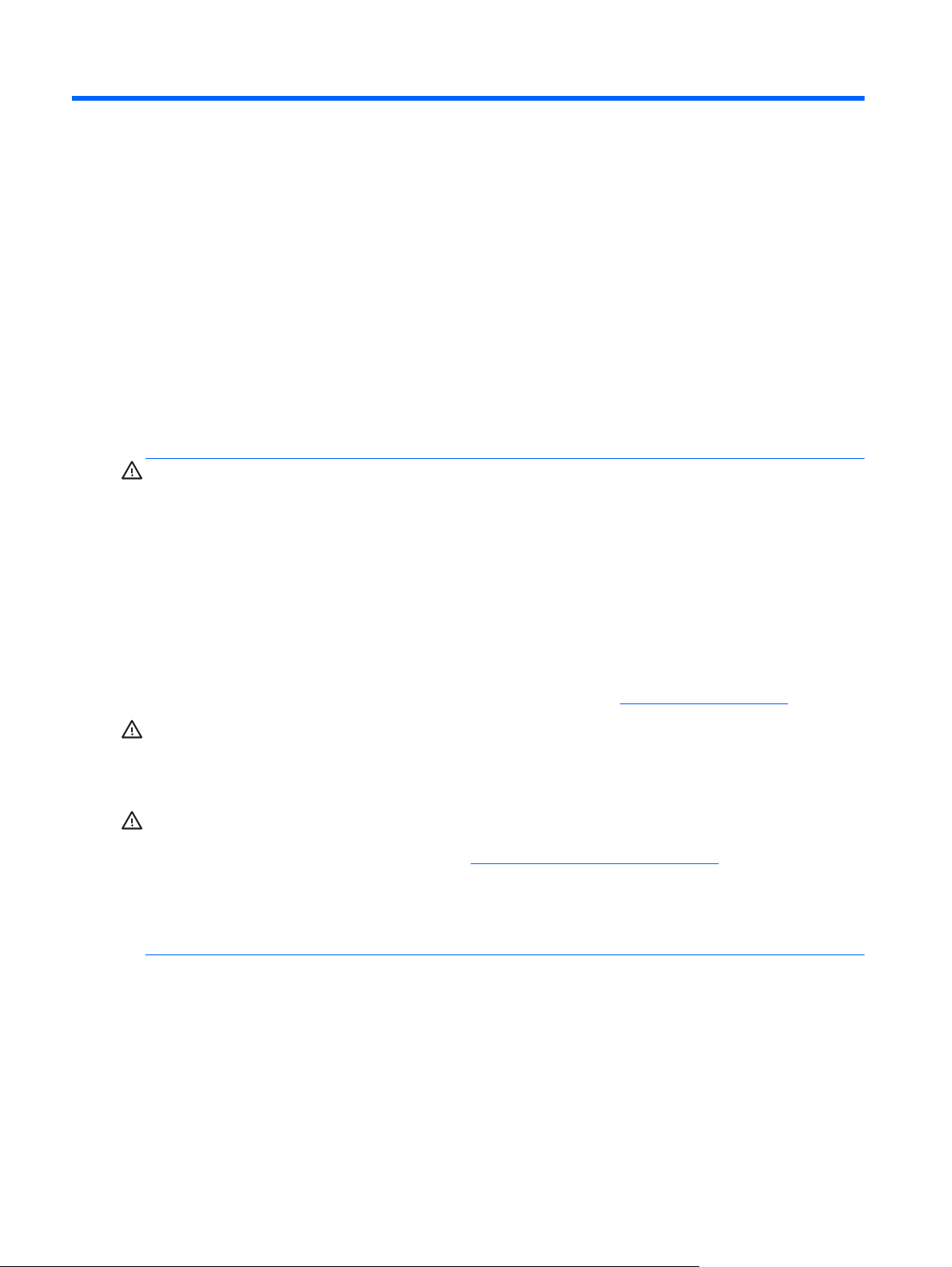
3 Small Form Factor (SFF) Hardware
Upgrades
Serviceability Features
The computer includes features that make it easy to upgrade and service. No tools are needed for
most of the installation procedures described in this chapter.
Warnings and Cautions
Before performing upgrades be sure to carefully read all of the applicable instructions, cautions, and
warnings in this guide.
WARNING! To reduce the risk of personal injury from electrical shock, hot surfaces, or fire:
Disconnect the power cord from the wall outlet and allow the internal system components to cool
before touching.
Do not plug telecommunications or telephone connectors into the network interface controller (NIC)
receptacles.
Do not disable the power cord grounding plug. The grounding plug is an important safety feature.
Plug the power cord in a grounded (earthed) outlet that is easily accessible at all times.
To reduce the risk of serious injury, read the Safety & Comfort Guide. It describes proper workstation,
setup, posture, and health and work habits for computer users, and provides important electrical and
mechanical safety information. This guide is located on the Web at
WARNING! Energized and moving parts inside.
Disconnect power to the equipment before removing the enclosure.
Replace and secure the enclosure before re-energizing the equipment.
CAUTION: Static electricity can damage the electrical components of the computer or optional
equipment. Before beginning these procedures, ensure that you are discharged of static electricity by
briefly touching a grounded metal object. See
information.
When the computer is plugged into an AC power source, voltage is always applied to the system
board. You must disconnect the power cord from the power source before opening the computer to
prevent damage to internal components.
Electrostatic Discharge on page 92 for more
http://www.hp.com/ergo.
44 Chapter 3 Small Form Factor (SFF) Hardware Upgrades
Page 53

Removing the Computer Access Panel
To access internal components, you must remove the access panel:
1. Remove/disengage any security devices that prohibit opening the computer.
2. Remove all removable media, such as compact discs or USB flash drives, from the computer.
3. Turn off the computer properly through the operating system, then turn off any external devices.
4. Disconnect the power cord from the power outlet and disconnect any external devices.
CAUTION: Regardless of the power-on state, voltage is always present on the system board
as long as the system is plugged into an active AC outlet. You must disconnect the power cord
to avoid damage to the internal components of the computer.
5. If the computer is on a stand, remove the computer from the stand and lay the computer down.
6. Lift up on the access panel handle (1) then lift the access panel off the computer (2).
Figure 3-1 Removing the Computer Access Panel
Removing the Computer Access Panel 45
Page 54

Replacing the Computer Access Panel
Slide the lip on the front end of the access panel under the lip on the front of the chassis (1) then
press the back end of the access panel onto the unit so that it locks into place (2).
Figure 3-2 Replacing the Computer Access Panel
46 Chapter 3 Small Form Factor (SFF) Hardware Upgrades
Page 55

Removing the Front Bezel
1. Remove/disengage any security devices that prohibit opening the computer.
2. Remove all removable media, such as compact discs or USB flash drives, from the computer.
3. Turn off the computer properly through the operating system, then turn off any external devices.
4. Disconnect the power cord from the power outlet and disconnect any external devices.
CAUTION: Regardless of the power-on state, voltage is always present on the system board
as long as the system is plugged into an active AC outlet. You must disconnect the power cord
to avoid damage to the internal components of the computer.
5. If the computer is on a stand, remove the computer from the stand and lay the computer down.
6. Remove the computer access panel.
7. Lift up the three tabs on the side of the bezel (1), then rotate the bezel off the chassis (2).
Figure 3-3 Removing the Front Bezel
Removing Bezel Blanks
On some models, there are bezel blanks covering the 3.5-inch and 5.25-inch drive bays that need to
be removed before installing a drive. To remove a bezel blank:
1. Remove the access panel and front bezel.
Removing the Front Bezel 47
Page 56

2. To remove a bezel blank, push the two retaining tabs that hold the bezel blank in place towards
the outer right edge of the bezel (1) and slide the bezel blank back and to the right to remove it
(2).
Figure 3-4 Removing a Bezel Blank
Replacing the Front Bezel
Insert the three hooks on the bottom side of the bezel into the rectangular holes on the chassis (1)
then rotate the top side of the bezel onto the chassis (2) and snap it into place.
Figure 3-5 Replacing the Front Bezel
48 Chapter 3 Small Form Factor (SFF) Hardware Upgrades
Page 57

Changing from Desktop to Tower Configuration
The Small Form Factor computer can be used in a tower orientation with an optional tower stand that
can be purchased from HP.
1. Remove/disengage any security devices that prohibit opening the computer.
2. Remove all removable media, such as compact discs or USB flash drives, from the computer.
3. Turn off the computer properly through the operating system, then turn off any external devices.
4. Disconnect the power cord from the power outlet and disconnect any external devices.
CAUTION: Regardless of the power-on state, voltage is always present on the system board
as long as the system is plugged into an active AC outlet. You must disconnect the power cord
to avoid damage to the internal components of the computer.
5. Orient the computer so that its right side is facing down and place the computer in the optional
stand.
Figure 3-6 Changing from Desktop to Tower Orientation
NOTE: To stabilize the computer in a tower orientation, HP recommends the use of the
optional tower stand.
6. Reconnect the power cord and any external devices, then turn on the computer.
NOTE: Ensure at least 10.2 centimeters (4 inches) of space on all sides of the computer
remains clear and free of obstructions.
7. Lock any security devices that were disengaged when the access panel was removed.
Changing from Desktop to Tower Configuration 49
Page 58

System Board Connections
Refer to the following illustration and table to identify the system board connectors for your model.
Figure 3-7 System Board Connections
Table 3-1 System Board Connections
No. System Board Connector System Board Label Color Component
1 DIMM4 (Channel A) DIMM4 white Memory Module
2 DIMM3 (Channel A) DIMM3 black Memory Module
3 DIMM2 (Channel B) DIMM2 white Memory Module
4 DIMM1 (Channel B) DIMM1 black Memory Module
5 Power SATAPWR1 black (unused)
6 Power SATAPWR1 black SATA Optical and Hard Drives
7 SATA 3.0 SATA0 dark blue 1st Hard Drive
8 SATA 2.0 SATA1 white 2nd Hard Drive, or 2nd Optical Drive
9 SATA 2.0 SATA2 white 1st Optical Drive
10 eSATA ESATA black eSATA Adapter Cable, or 2nd
11 Parallel Port PAR black Parallel Port
12 Serial Port COMB black Serial Port
13 USB MEDIA black USB Device, such as a Media Card
14 Hood Lock HLCK black Hood Lock
15 USB MEDIA2 black USB Device, such as a Media Card
if an eSATA Adapter Cable exists
Optical Drive
Reader
Reader
16 Hood Sensor HSENSE white Hood Sensor
17 PCI Express x1 X1PCIEXP1 black Expansion Card
50 Chapter 3 Small Form Factor (SFF) Hardware Upgrades
Page 59

Table 3-1 System Board Connections (continued)
No. System Board Connector System Board Label Color Component
18 PCI Express x1 X4PCIEXP black Expansion Card
19 PCI Express x16 X16PCIEXP black Expansion Card
20 PCI PCI white Expansion Card
Installing Additional Memory
The computer comes with double data rate 3 synchronous dynamic random access memory (DDR3SDRAM) dual inline memory modules (DIMMs).
DIMMs
The memory sockets on the system board can be populated with up to four industry-standard DIMMs.
These memory sockets are populated with at least one preinstalled DIMM. To achieve the maximum
memory support, you can populate the system board with up to 16-GB of memory configured in a
high-performing dual channel mode.
DDR3-SDRAM DIMMs
CAUTION: This product DOES NOT support DDR3 Ultra Low Voltage (DDR3U) memory. The
processor is not compatible with DDR3U memory and if you plug DDR3U memory into the system
board, it can cause the physical damage to the DIMM or invoke system malfunction.
For proper system operation, the DDR3-SDRAM DIMMs must be:
industry-standard 240-pin
●
unbuffered non-ECC PC3-12800 DDR3-1600 MHz-compliant
●
1.5 volt DDR3-SDRAM DIMMs
●
The DDR3-SDRAM DIMMs must also:
support CAS latency 11 DDR3 1600 MHz (11-11-11 timing)
●
contain the mandatory JEDEC SPD information
●
In addition, the computer supports:
512-Mbit, 1-Gbit, and 2-Gbit non-ECC memory technologies
●
● single-sided and double-sided DIMMs
DIMMs constructed with x8 and x16 DDR devices; DIMMs constructed with x4 SDRAM are not
●
supported
NOTE: The system will not operate properly if you install unsupported DIMMs.
Populating DIMM Sockets
There are four DIMM sockets on the system board, with two sockets per channel. The sockets are
labeled DIMM1, DIMM2, DIMM3, and DIMM4. Sockets DIMM1 and DIMM2 operate in memory
channel B. Sockets DIMM3 and DIMM4 operate in memory channel A.
Installing Additional Memory 51
Page 60

The system will automatically operate in single channel mode, dual channel mode, or flex mode,
depending on how the DIMMs are installed.
The system will operate in single channel mode if the DIMM sockets are populated in one
●
channel only.
● The system will operate in a higher-performing dual channel mode if the total memory capacity
of the DIMMs in Channel A is equal to the total memory capacity of the DIMMs in Channel B.
The technology and device width can vary between the channels. For example, if Channel A is
populated with two 1-GB DIMMs and Channel B is populated with one 2-GB DIMM, the system
will operate in dual channel mode.
The system will operate in flex mode if the total memory capacity of the DIMMs in Channel A is
●
not equal to the total memory capacity of the DIMMs in Channel B. In flex mode, the channel
populated with the least amount of memory describes the total amount of memory assigned to
dual channel and the remainder is assigned to single channel. For optimal speed, the channels
should be balanced so that the largest amount of memory is spread between the two channels.
If one channel will have more memory than the other, the larger amount should be assigned to
Channel A. For example, if you are populating the sockets with one 2-GB DIMM, and three 1-GB
DIMMs, Channel A should be populated with the 2-GB DIMM and one 1-GB DIMM, and Channel
B should be populated with the other two 1-GB DIMMs. With this configuration, 4-GB will run as
dual channel and 1-GB will run as single channel.
● In any mode, the maximum operational speed is determined by the slowest DIMM in the system.
Installing DIMMs
CAUTION: You must disconnect the power cord and wait approximately 30 seconds for the power
to drain before adding or removing memory modules. Regardless of the power-on state, voltage is
always supplied to the memory modules as long as the computer is plugged into an active AC outlet.
Adding or removing memory modules while voltage is present may cause irreparable damage to the
memory modules or system board.
The memory module sockets have gold-plated metal contacts. When upgrading the memory, it is
important to use memory modules with gold-plated metal contacts to prevent corrosion and/or
oxidation resulting from having incompatible metals in contact with each other.
Static electricity can damage the electronic components of the computer or optional cards. Before
beginning these procedures, ensure that you are discharged of static electricity by briefly touching a
grounded metal object. For more information, refer to
When handling a memory module, be careful not to touch any of the contacts. Doing so may damage
the module.
1. Remove/disengage any security devices that prohibit opening the computer.
2. Remove all removable media, such as compact discs or USB flash drives, from the computer.
3. Turn off the computer properly through the operating system, then turn off any external devices.
4. Disconnect the power cord from the power outlet and disconnect any external devices.
CAUTION: You must disconnect the power cord and wait approximately 30 seconds for the
power to drain before adding or removing memory modules. Regardless of the power-on state,
voltage is always supplied to the memory modules as long as the computer is plugged into an
active AC outlet. Adding or removing memory modules while voltage is present may cause
irreparable damage to the memory modules or system board.
Electrostatic Discharge on page 92.
5. If the computer is on a stand, remove the computer from the stand.
52 Chapter 3 Small Form Factor (SFF) Hardware Upgrades
Page 61

6. Remove the computer access panel.
WARNING! To reduce risk of personal injury from hot surfaces, allow the internal system
components to cool before touching.
7. Rotate up the internal drive bay housing to access the memory module sockets on the system
board.
Figure 3-8 Rotating the Drive Cage Up
Installing Additional Memory 53
Page 62
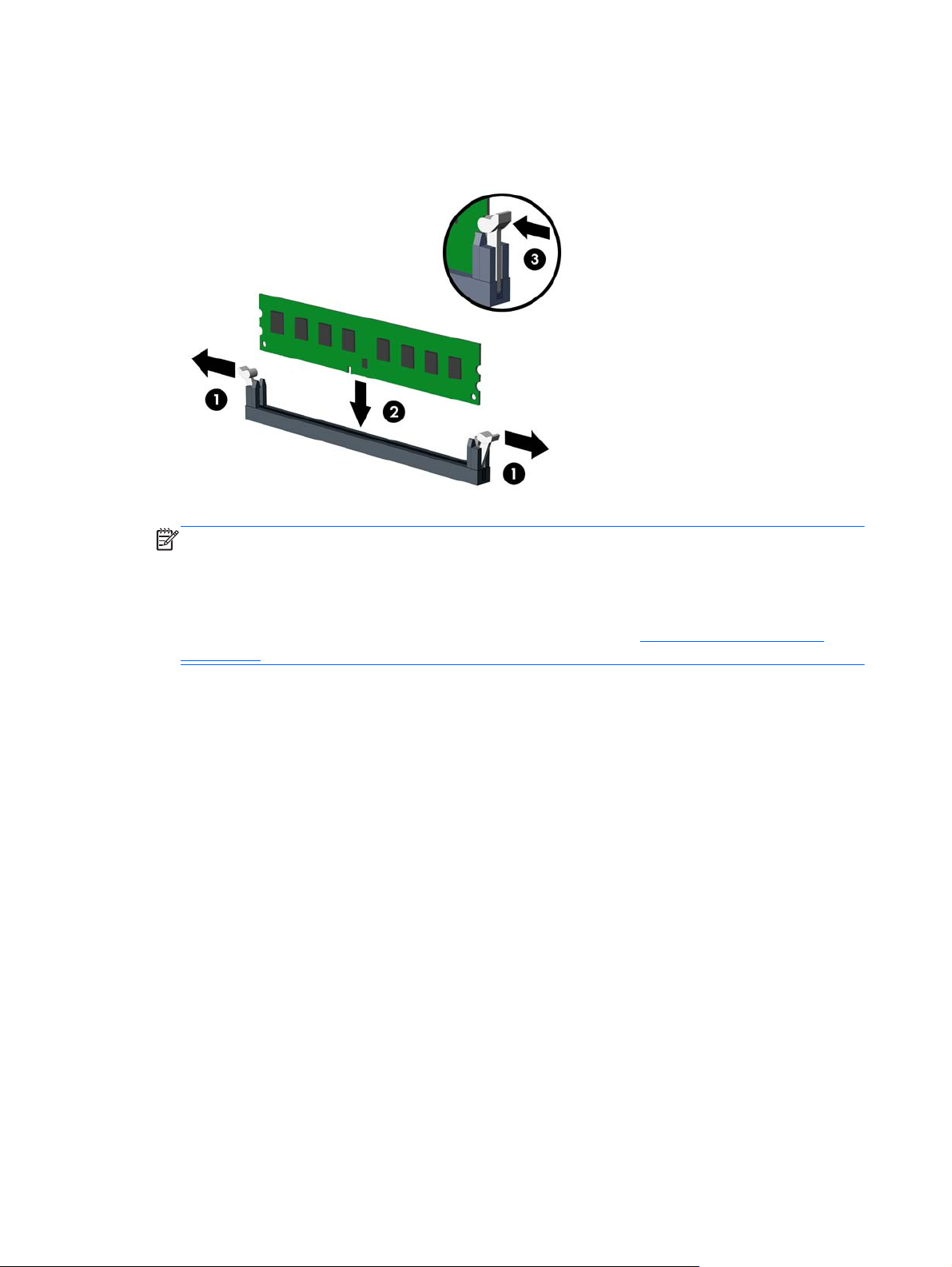
8. Open both latches of the memory module socket (1), and insert the memory module into the
socket (2).
Figure 3-9 Installing a DIMM
NOTE: A memory module can be installed in only one way. Match the notch on the module
with the tab on the memory socket.
Populate the black DIMM sockets before the white DIMM sockets.
For maximum performance, populate the sockets so that the memory capacity is spread as
equally as possible between Channel A and Channel B. Refer to
on page 51 for more information.
9. Push the module down into the socket, ensuring that the module is fully inserted and properly
seated. Make sure the latches are in the closed position (3).
10. Repeat steps 8 and 9 to install any additional modules.
11. Replace the access panel.
12. If the computer was on a stand, replace the stand.
13. Reconnect the power cord and turn on the computer.
14. Lock any security devices that were disengaged when the access panel was removed.
The computer should automatically recognize the additional memory the next time you turn on the
computer.
Populating DIMM Sockets
54 Chapter 3 Small Form Factor (SFF) Hardware Upgrades
Page 63

Removing or Installing an Expansion Card
The computer has one PCI expansion slot, two PCI Express x1 expansion slots, and one PCI
Express x16 expansion slot.
NOTE: The PCI and PCI Express slots support only low profile cards.
You can install a PCI Express x1, x4, x8, or x16 expansion card in the PCI Express x16 slot.
To remove, replace, or add an expansion card:
1. Remove/disengage any security devices that prohibit opening the computer.
2. Remove all removable media, such as compact discs or USB flash drives, from the computer.
3. Turn off the computer properly through the operating system, then turn off any external devices.
4. Disconnect the power cord from the power outlet and disconnect any external devices.
CAUTION: Regardless of the power-on state, voltage is always present on the system board
as long as the system is plugged into an active AC outlet. You must disconnect the power cord
to avoid damage to the internal components of the computer.
5. If the computer is on a stand, remove the computer from the stand.
6. Remove the computer access panel.
7. Locate the correct vacant expansion socket on the system board and the corresponding
expansion slot on the back of the computer chassis.
8. Release the slot cover retention latch that secures the PCI slot covers by lifting the green tab on
the latch and rotating the latch to the open position.
Figure 3-10 Opening the Expansion Slot Retainer
Removing or Installing an Expansion Card 55
Page 64

9. Before installing an expansion card, remove the expansion slot cover or the existing expansion
card.
NOTE: Before removing an installed expansion card, disconnect any cables that may be
attached to the expansion card.
a. If you are installing an expansion card in a vacant socket, remove the appropriate
expansion slot cover on the back of the chassis. Pull the slot cover straight up then away
from the inside of the chassis.
Figure 3-11 Removing an Expansion Slot Cover
b. If you are removing a standard PCI card or PCI Express x1 card, hold the card at each end,
and carefully rock it back and forth until the connectors pull free from the socket. Pull the
expansion card straight up from the socket (1) then away from the inside of the chassis to
release it from the chassis frame (2). Be sure not to scrape the card against the other
components.
Figure 3-12 Removing a Standard PCI Expansion Card
56 Chapter 3 Small Form Factor (SFF) Hardware Upgrades
Page 65

c. If you are removing a PCI Express x16 card, pull the retention arm on the back of the
expansion socket away from the card and carefully rock the card back and forth until the
connectors pull free from the socket. Pull the expansion card straight up from the socket
then away from the inside of the chassis to release it from the chassis frame. Be sure not to
scrape the card against the other components.
Figure 3-13 Removing a PCI Express x16 Expansion Card
10. Store the removed card in anti-static packaging.
11. If you are not installing a new expansion card, install an expansion slot cover to close the open
slot.
CAUTION: After removing an expansion card, you must replace it with a new card or
expansion slot cover for proper cooling of internal components during operation.
Removing or Installing an Expansion Card 57
Page 66

12. To install a new expansion card, hold the card just above the expansion socket on the system
board then move the card toward the rear of the chassis (1) so that the bracket on the card is
aligned with the open slot on the rear of the chassis. Press the card straight down into the
expansion socket on the system board (2).
Figure 3-14 Installing an Expansion Card
NOTE: When installing an expansion card, press firmly on the card so that the whole
connector seats properly in the expansion card slot.
13. Rotate the slot cover retention latch back in place to secure the expansion card.
Figure 3-15 Closing the Expansion Slot Retainer
14. Connect external cables to the installed card, if needed. Connect internal cables to the system
board, if needed.
15. Replace the computer access panel.
16. If the computer was on a stand, replace the stand.
17. Reconnect the power cord and turn on the computer.
58 Chapter 3 Small Form Factor (SFF) Hardware Upgrades
Page 67

18. Lock any security devices that were disengaged when the access panel was removed.
19. Reconfigure the computer, if necessary.
Drive Positions
Figure 3-16 Drive Positions
Table 3-2 Drive Positions
1 3.5-inch internal hard drive bay
2 3.5-inch drive bay for optional drives (media card reader shown)
3 5.25-inch drive bay for optional drives (optical drive shown)
NOTE: The drive configuration on your computer may be different than the drive
configuration shown above.
To verify the type and size of the storage devices installed in the computer, run Computer Setup.
Drive Positions 59
Page 68

Installing and Removing Drives
When installing drives, follow these guidelines:
The primary Serial ATA (SATA) hard drive must be connected to the dark blue primary SATA
●
connector on the system board labeled SATA0. If you are adding a second hard drive, connect it
to the white connector on the system board labeled SATA1.
Connect a SATA optical drive to the white SATA connector on the system board labeled SATA2.
●
Connect an optional eSATA adapter cable to the black SATA connector on the system board
●
labeled ESATA.
Connect a media card reader USB cable to the USB connector on the system board labeled
●
MEDIA.
● The power cable for the SATA drives is a three-headed cable that is plugged into the system
board with the first connector routed to the rear of the hard drive, the second connector routed to
the rear of the 3.5” drive, and the third connector routed to the rear of the 5.25” optical drive.
The system does not support Parallel ATA (PATA) optical drives or PATA hard drives.
●
You must install guide screws to ensure the drive will line up correctly in the drive cage and lock
●
in place. HP has provided extra guide screws for the drive bays (five 6-32 standard screws and
four M3 metric screws), installed in the front of the chassis, under the front bezel. The 6-32
standard screws are required for a secondary hard drive. All other drives (except the primary
hard drive) use M3 metric screws. The HP-supplied metric screws are black and the HPsupplied standard screws are silver. If you are replacing the primary hard drive, you must
remove the four silver and blue 6-32 isolation mounting guide screws from the old hard drive and
install them in the new hard drive.
Figure 3-17 Extra Guide Screw Locations
No. Guide Screw Device
1 Black M3 Metric Screws All Drives (except primary and secondary hard drives)
2 Silver 6-32 Standard Screws Secondary Hard Drive
There are at total of five extra silver 6-32 standard screws. Four are used as guide screws for a
secondary hard drive. The fifth is used for bezel security (see
information).
Front Bezel Security on page 80 for more
60 Chapter 3 Small Form Factor (SFF) Hardware Upgrades
Page 69

CAUTION: To prevent loss of work and damage to the computer or drive:
If you are inserting or removing a drive, shut down the operating system properly, turn off the
computer, and unplug the power cord. Do not remove a drive while the computer is on or in standby
mode.
Before handling a drive, ensure that you are discharged of static electricity. While handling a drive,
avoid touching the connector. For more information about preventing electrostatic damage, refer to
Electrostatic Discharge on page 92.
Handle a drive carefully; do not drop it.
Do not use excessive force when inserting a drive.
Avoid exposing a hard drive to liquids, temperature extremes, or products that have magnetic fields
such as monitors or speakers.
If a drive must be mailed, place the drive in a bubble-pack mailer or other protective packaging and
label the package “Fragile: Handle With Care.”
Installing and Removing Drives 61
Page 70
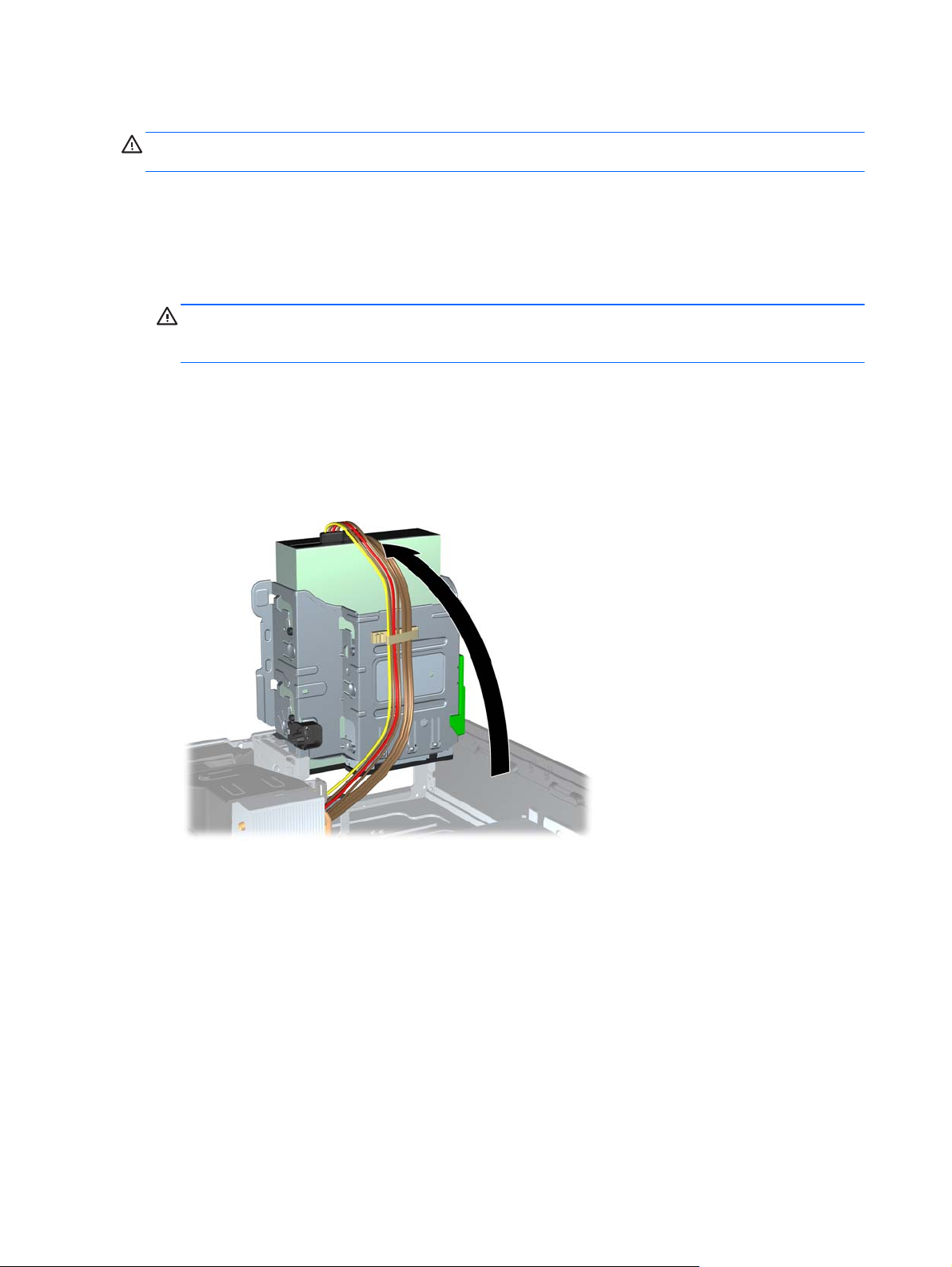
Removing a 5.25-inch Drive from a Drive Bay
CAUTION: All removable media should be taken out of a drive before removing the drive from the
computer.
1. Remove/disengage any security devices that prohibit opening the computer.
2. Remove all removable media, such as compact discs or USB flash drives, from the computer.
3. Turn off the computer properly through the operating system, then turn off any external devices.
4. Disconnect the power cord from the power outlet and disconnect any external devices.
CAUTION: Regardless of the power-on state, voltage is always present on the system board
as long as the system is plugged into an active AC outlet. You must disconnect the power cord
to avoid damage to the internal components of the computer.
5. If the computer is on a stand, remove the computer from the stand.
6. Remove the computer access panel.
7. Rotate the drive cage to its upright position.
Figure 3-18 Rotating the Drive Cage Up
62 Chapter 3 Small Form Factor (SFF) Hardware Upgrades
Page 71

8. If removing an optical drive, disconnect the power cable (1) and data cable (2) from the rear of
the optical drive.
CAUTION: When removing the cables, pull the tab or connector instead of the cable itself to
avoid damaging the cable.
Figure 3-19 Disconnecting the Power and Data Cables
9. Rotate the drive cage back down to its normal position.
CAUTION: Be careful not to pinch any cables or wires when rotating the drive cage down.
Figure 3-20 Rotating the Drive Cage Down
Installing and Removing Drives 63
Page 72

10. Press down on the green drive retainer button located on the left side of the drive to disengage
the drive from the drive cage (1). While pressing the drive retainer button, slide the drive back
until it stops, then lift it up and out of the drive cage (2).
Figure 3-21 Removing the 5.25-inch Drive
Installing a 5.25-inch Drive into a Drive Bay
1. Remove/disengage any security devices that prohibit opening the computer.
2. Remove all removable media, such as compact discs or USB flash drives, from the computer.
3. Turn off the computer properly through the operating system, then turn off any external devices.
4. Disconnect the power cord from the power outlet and disconnect any external devices.
CAUTION: Regardless of the power-on state, voltage is always present on the system board
as long as the system is plugged into an active AC outlet. You must disconnect the power cord
to avoid damage to the internal components of the computer.
5. If the computer is on a stand, remove the computer from the stand.
6. Remove the computer access panel.
7. If you are installing a drive in a bay covered by a bezel blank, remove the front bezel then
remove the bezel blank. See
Removing Bezel Blanks on page 47 for more information.
64 Chapter 3 Small Form Factor (SFF) Hardware Upgrades
Page 73

8. Install four M3 metric guide screws in the lower holes on each side of the drive. HP has provided
four extra M3 metric guide screws on the front of the chassis, under the front bezel. The M3
metric guide screws are black. Refer to
Installing and Removing Drives on page 60 for an
illustration of the extra M3 metric guide screws location.
NOTE: When replacing the drive, transfer the four M3 metric guide screws from the old drive to
the new one.
CAUTION: Use only 5-mm long screws as guide screws. Longer screws can damage the
internal components of the drive.
Figure 3-22 Installing Guide Screws in the Optical Drive
9. Position the guide screws on the drive into the J-slots in the drive bay. Then slide the drive
toward the front of the computer until it locks into place.
Figure 3-23 Installing the Optical Drive
Installing and Removing Drives 65
Page 74
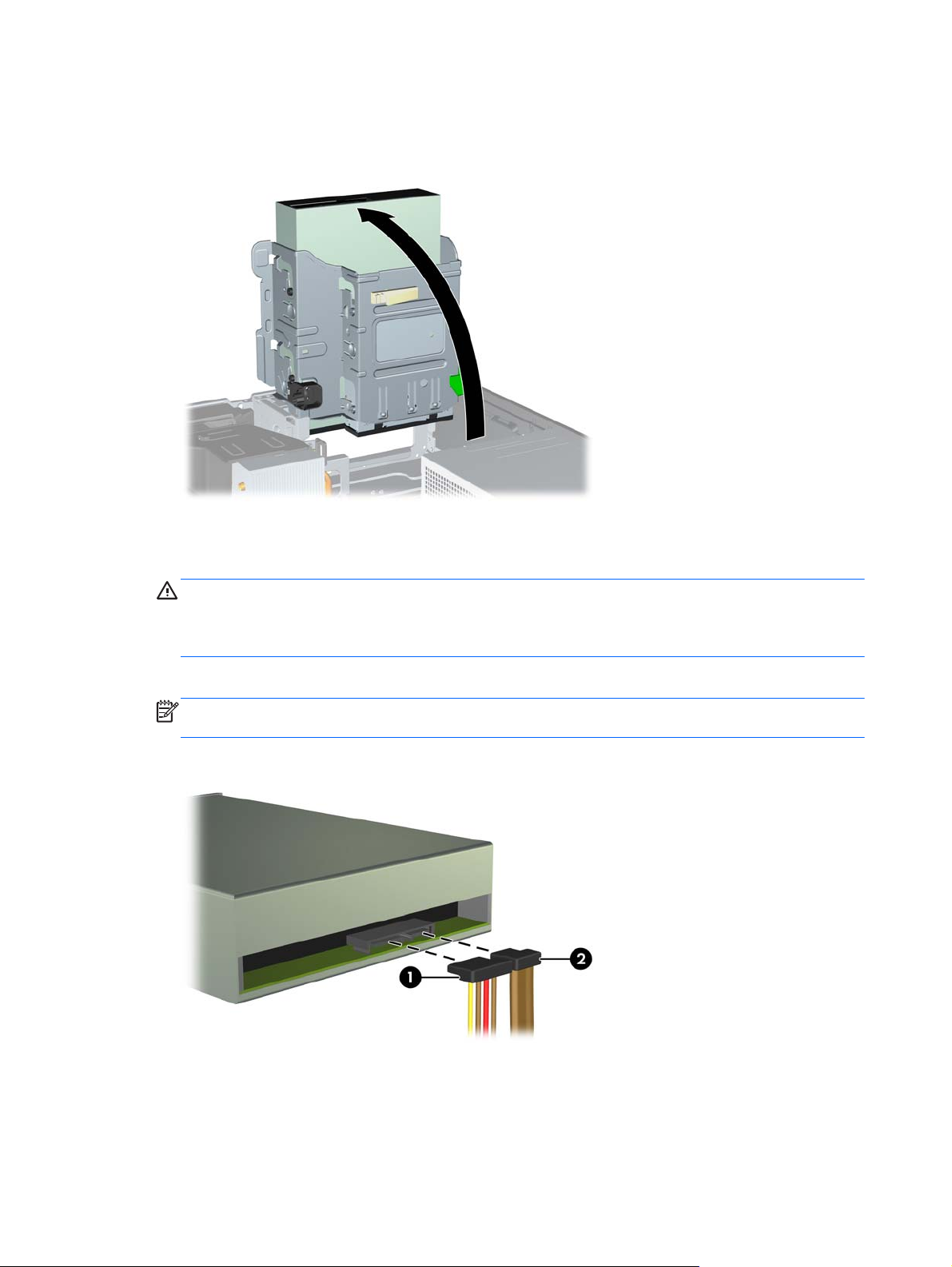
10. Rotate the drive cage to its upright position.
Figure 3-24 Rotating the Drive Cage Up
11. Connect the SATA data cable to the white SATA system board connector labeled SATA2.
12. Route the data cable through the cable guides.
CAUTION: There are two cable guides that keep the data cable from being pinched by the
drive cage when raising or lowering it. One is located on the bottom side of the drive cage. The
other is located on the chassis frame under the drive cage. Ensure that the data cable is routed
through these guides before connecting it to the optical drive.
13. Connect the power cable (1) and data cable (2) to the rear of the optical drive.
NOTE: The power cable for the optical drive is a three-headed cable that is routed from the
system board to the hard drive, then to the rear of the optical drive.
Figure 3-25 Connecting the Power and Data Cables
66 Chapter 3 Small Form Factor (SFF) Hardware Upgrades
Page 75

14. Rotate the drive cage back down to its normal position.
CAUTION: Be careful not to pinch any cables or wires when rotating the drive cage down.
Figure 3-26 Rotating the Drive Cage Down
15. Replace the front bezel (if removed) and access panel.
16. If the computer was on a stand, replace the stand.
17. Reconnect the power cord and turn on the computer.
18. Lock any security devices that were disengaged when the access panel was removed.
Removing a 3.5-inch Drive from a Drive Bay
CAUTION: All removable media should be taken out of a drive before removing the drive from the
computer.
The 3.5-inch drive is located underneath the 5.25-inch drive. You must remove the 5.25-inch drive
before removing the 3.5-inch drive.
1. Follow the procedure in
5.25-inch drive and access the 3.5-inch drive.
CAUTION: Ensure that the computer is turned off and that the power cord is disconnected
from the electrical outlet before proceeding.
Removing a 5.25-inch Drive from a Drive Bay on page 62 to remove the
Installing and Removing Drives 67
Page 76

2. Disconnect the drive cables from the rear of the drive, or, if you are removing a media card
reader, disconnect the USB cable from the system board as indicated in the following illustration.
Figure 3-27 Disconnecting the Media Card Reader USB Cable
3. Press down on the green drive retainer button located on the left side of the drive to disengage
the drive from the drive cage (1). While pressing the drive retainer button, slide the drive back
until it stops, then lift it up and out of the drive cage (2).
Figure 3-28 Removing a 3.5-inch Drive (Media Card Reader Shown)
68 Chapter 3 Small Form Factor (SFF) Hardware Upgrades
Page 77

Installing a 3.5-inch Drive into a Drive Bay
The 3.5-inch bay is located underneath the 5.25-inch drive. To install a drive into the 3.5-inch bay:
NOTE: Install guide screws to ensure the drive will line up correctly in the drive cage and lock in
place. HP has provided extra guide screws for the drive bays (four 6-32 standard screws and four M3
metric screws), installed in the front of the chassis, under the front bezel. A secondary hard drive
uses 6-32 standard screws. All other drives (except the primary hard drive) use M3 metric screws.
The HP-supplied M3 metric screws are black and the HP-supplied 6-32 standard screws are silver.
Refer to
1. Follow the procedure in Removing a 5.25-inch Drive from a Drive Bay on page 62 to remove the
2. If you are installing a drive in a bay covered by a bezel blank, remove the front bezel then
3. Install guide screws in the holes on each side of the drive.
Installing and Removing Drives on page 60 for illustrations of the guide screw locations.
5.25-inch drive and access the 3.5-inch drive bay.
CAUTION: Ensure that the computer is turned off and that the power cord is disconnected
from the electrical outlet before proceeding.
remove the bezel blank. See
Figure 3-29 Installing Guide Screws (Media Card Reader Shown)
Removing Bezel Blanks on page 47 for more information.
4. Position the guide screws on the drive into the J-slots in the drive bay. Then slide the drive
toward the front of the computer until it locks into place.
Figure 3-30 Installing a Drive into the 3.5-inch Drive Bay (Media Card Reader Shown)
Installing and Removing Drives 69
Page 78

5. Connect the appropriate drive cables:
a. If installing a second hard drive, connect the power cable (1) and data cable (2) to the rear
of the drive and connect the other end of the data cable to the white connector on the
system board labeled SATA1.
Figure 3-31 Connecting the Secondary Hard Drive Power Cable and Data Cable
b. If installing a media card reader, connect the USB cable from the media card reader to the
USB connector on the system board labeled MEDIA.
Figure 3-32 Connecting the Media Card Reader USB Cable
NOTE: Refer to System Board Connections on page 50 for an illustration of the system
board drive connectors.
6. Replace the 5.25-inch drive.
7. Replace the front bezel (if removed) and access panel.
8. If the computer was on a stand, replace the stand.
9. Reconnect the power cord and turn on the computer.
10. Lock any security devices that were disengaged when the access panel was removed.
70 Chapter 3 Small Form Factor (SFF) Hardware Upgrades
Page 79

Removing and Replacing the Primary 3.5-inch Internal Hard Drive
NOTE: Before you remove the old hard drive, be sure to back up the data from the old hard drive so
that you can transfer the data to the new hard drive.
The preinstalled 3.5-inch hard drive is located under the power supply. To remove and replace the
hard drive:
1. Remove/disengage any security devices that prohibit opening the computer.
2. Remove all removable media, such as compact discs or USB flash drives, from the computer.
3. Turn off the computer properly through the operating system, then turn off any external devices.
4. Disconnect the power cord from the power outlet and disconnect any external devices.
CAUTION: Regardless of the power-on state, voltage is always present on the system board
as long as the system is plugged into an active AC outlet. You must disconnect the power cord
to avoid damage to the internal components of the computer.
5. If the computer is on a stand, remove the computer from the stand.
6. Remove the computer access panel.
7. Rotate the drive cage for internal drives to its upright position.
Figure 3-33 Rotating the Drive Cage Up
Installing and Removing Drives 71
Page 80

8. Rotate the power supply to its upright position. The hard drive is located beneath the power
supply.
Figure 3-34 Raising the Power Supply
9. Disconnect the power cable (1) and data cable (2) from the back of the hard drive.
Figure 3-35 Disconnecting the Hard Drive Cables
72 Chapter 3 Small Form Factor (SFF) Hardware Upgrades
Page 81

10. Press down on the green release latch next to the hard drive (1). While holding the latch down,
slide the drive forward until it stops, then lift the drive up and out of the bay (2).
Figure 3-36 Removing the Hard Drive
11. To install a hard drive, you must transfer the silver and blue isolation mounting guide screws
from the old hard drive to the new hard drive.
Figure 3-37 Installing Hard Drive Guide Screws
Installing and Removing Drives 73
Page 82

12. Align the guide screws with the slots on the chassis drive cage, press the hard drive down into
the bay, then slide it back until it stops and locks in place.
Figure 3-38 Installing the Hard Drive
13. Connect the power cable (1) and data cable (2) to the back of the hard drive.
NOTE: If the system has only one SATA hard drive, the data cable must be connected to the
dark blue connector labeled SATA0 on the system board to avoid any hard drive performance
problems.
Figure 3-39 Connecting the Hard Drive Cables
14. Rotate the drive cage for internal drives and the power supply down to their normal positions.
15. Replace the access panel.
16. If the computer was on a stand, replace the stand.
17. Reconnect the power cord and turn on the computer.
18. Lock any security devices that were disengaged when the access panel was removed.
74 Chapter 3 Small Form Factor (SFF) Hardware Upgrades
Page 83

Installing a Security Lock
The security locks displayed below and on the following pages can be used to secure the computer.
Cable Lock
Figure 3-40 Installing a Cable Lock
Padlock
Figure 3-41 Installing a Padlock
Installing a Security Lock 75
Page 84

HP Business PC Security Lock
1. Fasten the security cable by looping it around a stationary object.
Figure 3-42 Securing the Cable to a Fixed Object
2. Insert the Cable lock into the Cable lock slot on the back of the monitor and secure the lock to
the monitor by inserting the key into the key hole on the rear of the lock and rotating the key 90
degrees.
Figure 3-43 Installing the Cable Lock on the Monitor
76 Chapter 3 Small Form Factor (SFF) Hardware Upgrades
Page 85

3. Slide the security cable through the hole in the Cable lock on the rear of the monitor.
Figure 3-44 Securing the Monitor
4. Use the bracket provided in the kit to secure other peripheral devices by laying the device cable
across the center of the bracket (1) and inserting the security cable through one of the two holes
in the bracket (2). Use the hole in the bracket that best secures the peripheral device cable.
Figure 3-45 Securing Peripheral Devices (Printer Shown)
Installing a Security Lock 77
Page 86

5. Thread the keyboard and mouse cables through the computer chassis lock.
Figure 3-46 Threading the Keyboard and Mouse Cables
6. Screw the lock to the chassis in the thumbscrew hole using the screw provided.
Figure 3-47 Attaching the Lock to the Chassis
78 Chapter 3 Small Form Factor (SFF) Hardware Upgrades
Page 87

7. Insert the plug end of the security cable into the lock (1) and push the button in (2) to engage the
lock. Use the key provided to disengage the lock.
Figure 3-48 Engaging the Lock
8. When complete, all devices in your workstation will be secured.
Figure 3-49 Secured Workstation
Installing a Security Lock 79
Page 88

Front Bezel Security
The front bezel can be locked in place by installing a security screw provided by HP. To install the
security screw:
1. Remove/disengage any security devices that prohibit opening the computer.
2. Remove all removable media, such as compact discs or USB flash drives, from the computer.
3. Turn off the computer properly through the operating system, then turn off any external devices.
4. Disconnect the power cord from the power outlet and disconnect any external devices.
CAUTION: Regardless of the power-on state, voltage is always present on the system board
as long as the system is plugged into an active AC outlet. You must disconnect the power cord
to avoid damage to the internal components of the computer.
5. If the computer is on a stand, remove the computer from the stand.
6. Remove the access panel and front bezel.
7. Remove one of the five silver 6-32 standard screws located on the front of the chassis behind
the bezel.
Figure 3-50 Retrieving the Front Bezel Security Screw
8. Replace the front bezel.
80 Chapter 3 Small Form Factor (SFF) Hardware Upgrades
Page 89

9. Install the security screw next to the middle front bezel release tab to secure the front bezel in
place.
Figure 3-51 Installing the Front Bezel Security Screw
10. Replace the access panel.
11. If the computer was on a stand, replace the stand.
12. Reconnect the power cord and turn on the computer.
13. Lock any security devices that were disengaged when the access panel was removed.
Installing a Security Lock 81
Page 90

A Battery Replacement
The battery that comes with the computer provides power to the real-time clock. When replacing the
battery, use a battery equivalent to the battery originally installed in the computer. The computer
comes with a 3-volt lithium coin cell battery.
WARNING! The computer contains an internal lithium manganese dioxide battery. There is a risk of
fire and burns if the battery is not handled properly. To reduce the risk of personal injury:
Do not attempt to recharge the battery.
Do not expose to temperatures higher than 60°C (140ºF).
Do not disassemble, crush, puncture, short external contacts, or dispose of in fire or water.
Replace the battery only with the HP spare designated for this product.
CAUTION: Before replacing the battery, it is important to back up the computer CMOS settings.
When the battery is removed or replaced, the CMOS settings will be cleared.
Static electricity can damage the electronic components of the computer or optional equipment.
Before beginning these procedures, ensure that you are discharged of static electricity by briefly
touching a grounded metal object.
NOTE: The lifetime of the lithium battery can be extended by plugging the computer into a live AC
wall socket. The lithium battery is only used when the computer is NOT connected to AC power.
HP encourages customers to recycle used electronic hardware, HP original print cartridges, and
rechargeable batteries. For more information about recycling programs, go to
recycle.
1. Remove/disengage any security devices that prohibit opening the computer.
2. Remove all removable media, such as compact discs or USB flash drives, from the computer.
3. Turn off the computer properly through the operating system, then turn off any external devices.
4. Disconnect the power cord from the power outlet and disconnect any external devices.
CAUTION: Regardless of the power-on state, voltage is always present on the system board
as long as the system is plugged into an active AC outlet. You must disconnect the power cord
to avoid damage to the internal components of the computer.
5. Remove the computer access panel.
6. Locate the battery and battery holder on the system board.
NOTE: On some computer models, it may be necessary to remove an internal component to
gain access to the battery.
http://www.hp.com/
82 Appendix A Battery Replacement
Page 91

7. Depending on the type of battery holder on the system board, complete the following instructions
to replace the battery.
Type 1
a. Lift the battery out of its holder.
Figure A-1 Removing a Coin Cell Battery (Type 1)
b. Slide the replacement battery into position, positive side up. The battery holder
automatically secures the battery in the proper position.
Type 2
a. To release the battery from its holder, squeeze the metal clamp that extends above one
edge of the battery. When the battery pops up, lift it out (1).
b. To insert the new battery, slide one edge of the replacement battery under the holder’s lip
with the positive side up. Push the other edge down until the clamp snaps over the other
edge of the battery (2).
Figure A-2 Removing and Replacing a Coin Cell Battery (Type 2)
Type 3
a. Pull back on the clip (1) that is holding the battery in place, and remove the battery (2).
83
Page 92

b. Insert the new battery and position the clip back into place.
Figure A-3 Removing a Coin Cell Battery (Type 3)
NOTE: After the battery has been replaced, use the following steps to complete this procedure.
8. Replace the computer access panel.
9. Plug in the computer and turn on power to the computer.
10. Reset the date and time, your passwords, and any special system setups using Computer
Setup.
11. Lock any security devices that were disengaged when the computer access panel was removed.
84 Appendix A Battery Replacement
Page 93

B Removing and Replacing a Removable
3.5-inch SATA Hard Drive
Some models are equipped with a Removable SATA Hard Drive Enclosure in the 5.25-inch internal
drive bay. The hard drive is housed in a carrier that can be quickly and easily removed from the drive
bay. To remove and replace a drive in the carrier:
NOTE: Before you remove the old hard drive, be sure to back up the data from the old hard drive so
that you can transfer the data to the new hard drive.
1. Unlock the hard drive carrier with the key provided and slide the carrier out of the enclosure.
2. Remove the screw from the rear of the carrier (1) and slide the top cover off the carrier (2).
Figure B-1 Removing the Carrier Cover
85
Page 94

3. Remove the adhesive strip that secures the thermal sensor to the top of the hard drive (1) and
move the thermal sensor away from the carrier (2).
Figure B-2 Removing the Thermal Sensor
4. Remove the four screws from the bottom of the hard drive carrier.
Figure B-3 Removing the Security Screws
86 Appendix B Removing and Replacing a Removable 3.5-inch SATA Hard Drive
Page 95
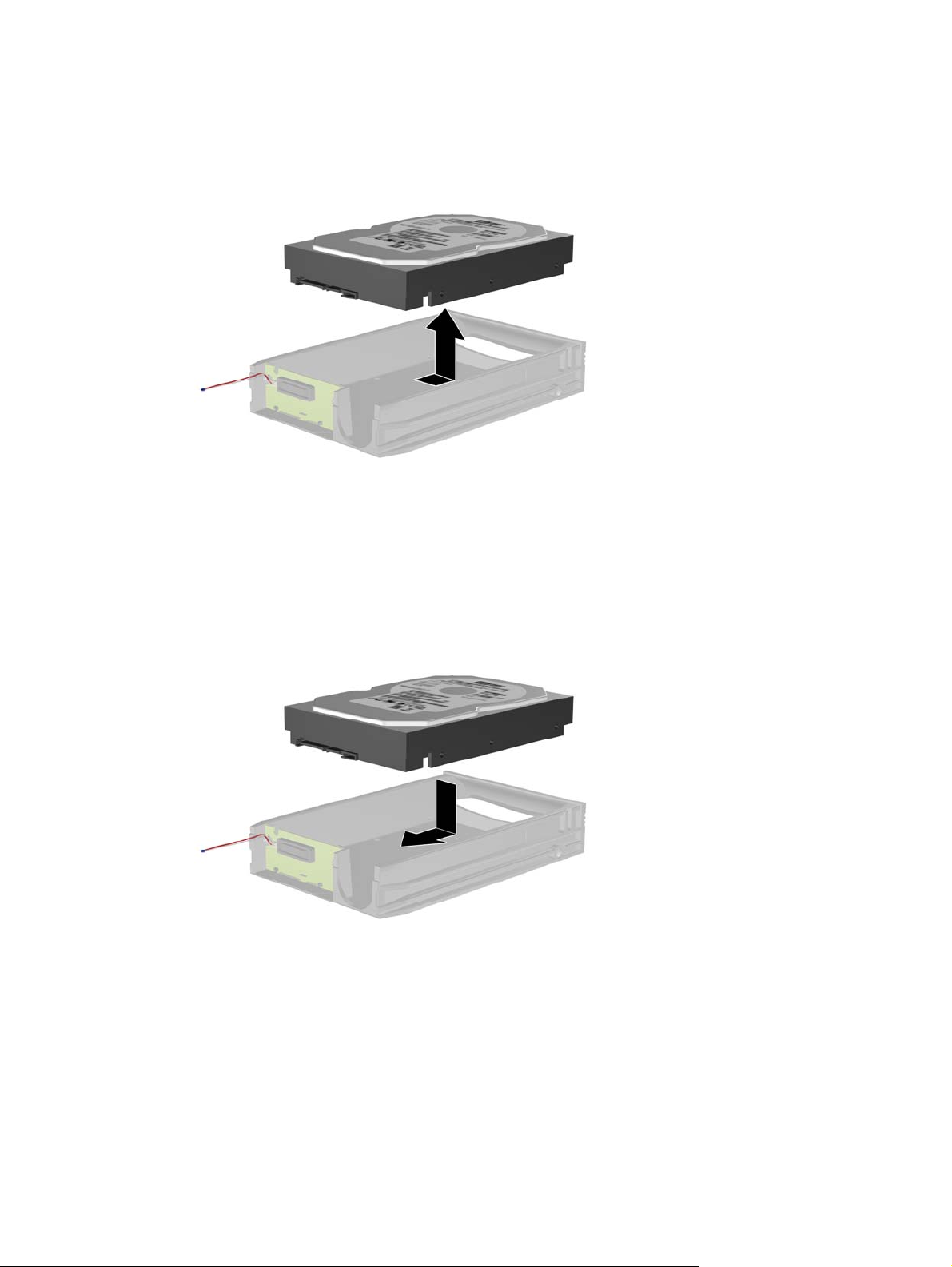
5. Slide the hard drive back to disconnect it from the carrier then lift it up and out of the carrier.
Figure B-4 Removing the Hard Drive
6. Place the new hard drive in the carrier then slide the hard drive back so that it seats in the SATA
connector on the carrier's circuit board. Be sure the connector on the hard drive is pressed all
the way into the connector on the carrier's circuit board.
Figure B-5 Replacing the Hard Drive
87
Page 96

7. Replace the four screws in the bottom of the carrier to hold the drive securely in place.
Figure B-6 Replacing the Security Screws
8. Place the thermal sensor on top of the hard drive in a position that does not cover the label (1)
and attach the thermal sensor to the top of the hard drive with the adhesive strip (2).
Figure B-7 Replacing the Thermal Sensor
88 Appendix B Removing and Replacing a Removable 3.5-inch SATA Hard Drive
Page 97

9. Slide the cover on the carrier (1) and replace the screw on the rear of the carrier to secure the
cover in place (2).
Figure B-8 Replacing the Carrier Cover
10. Slide the hard drive carrier into the enclosure on the computer and lock it with the key provided.
NOTE: The carrier must be locked for power to be supplied to the hard drive.
89
Page 98

C Unlocking the Smart Cover Lock
NOTE: The Smart Cover Lock is an optional feature included on some models only.
The Smart Cover Lock is a software-controllable cover lock, controlled by the setup password. This
lock prevents unauthorized access to the internal components. The computer ships with the
Smart Cover Lock in the unlocked position. For more information about locking the Smart Cover Lock,
refer to the Desktop Management Guide.
Smart Cover FailSafe Key
If you enable the Smart Cover Lock and cannot enter your password to disable the lock, you will need
a Smart Cover FailSafe Key to open the computer cover. You will need the key to access the internal
computer components in any of the following circumstances:
Power outage
●
Startup failure
●
PC component (for example, processor or power supply) failure
●
Forgotten password
●
NOTE: The Smart Cover FailSafe Key is a specialized tool available from HP. Be prepared; order
this key before you need it.
To obtain a FailSafe Key:
Contact an authorized HP reseller or service provider. Order PN 166527-001 for the wrench-
●
style key or PN 166527-002 for the screwdriver bit key.
Refer to the HP Web site (
●
Call the appropriate number listed in the warranty or in the Support Telephone Numbers guide.
●
http://www.hp.com) for ordering information.
Using the Smart Cover FailSafe Key to Remove the Smart Cover Lock
To open the access panel with the Smart Cover Lock engaged:
1. Remove/disengage any security devices that prohibit opening the computer.
2. Remove all removable media, such as compact discs or USB flash drives, from the computer.
3. Turn off the computer properly through the operating system, then turn off any external devices.
90 Appendix C Unlocking the Smart Cover Lock
Page 99

4. Disconnect the power cord from the power outlet and disconnect any external devices.
CAUTION: Regardless of the power-on state, voltage is always present on the system board
as long as the system is plugged into an active AC outlet. You must disconnect the power cord
to avoid damage to the internal components of the computer.
5. Use the Smart Cover FailSafe Key to remove the two tamper-proof screws that secure the Smart
Cover Lock to the chassis.
Figure C-1 Removing the Smart Cover Lock Screws from the Microtower
Figure C-2 Removing the Smart Cover Lock Screws from the Small Form Factor
You can now remove the access panel.
To reattach the Smart Cover Lock, secure the lock in place with the tamper-proof screws.
Using the Smart Cover FailSafe Key to Remove the Smart Cover Lock 91
Page 100

D Electrostatic Discharge
A discharge of static electricity from a finger or other conductor may damage system boards or other
static-sensitive devices. This type of damage may reduce the life expectancy of the device.
Preventing Electrostatic Damage
To prevent electrostatic damage, observe the following precautions:
Avoid hand contact by transporting and storing products in static-safe containers.
●
Keep electrostatic-sensitive parts in their containers until they arrive at static-free workstations.
●
Place parts on a grounded surface before removing them from their containers.
●
Avoid touching pins, leads, or circuitry.
●
Always be properly grounded when touching a static-sensitive component or assembly.
●
Grounding Methods
There are several methods for grounding. Use one or more of the following methods when handling
or installing electrostatic-sensitive parts:
Use a wrist strap connected by a ground cord to a grounded workstation or computer chassis.
●
Wrist straps are flexible straps with a minimum of 1 megohm +/- 10 percent resistance in the
ground cords. To provide proper ground, wear the strap snug against the skin.
Use heelstraps, toestraps, or bootstraps at standing workstations. Wear the straps on both feet
●
when standing on conductive floors or dissipating floor mats.
Use conductive field service tools.
●
Use a portable field service kit with a folding static-dissipating work mat.
●
If you do not have any of the suggested equipment for proper grounding, contact an HP authorized
dealer, reseller, or service provider.
NOTE: For more information on static electricity, contact an HP authorized dealer, reseller, or
service provider.
92 Appendix D Electrostatic Discharge
