Page 1
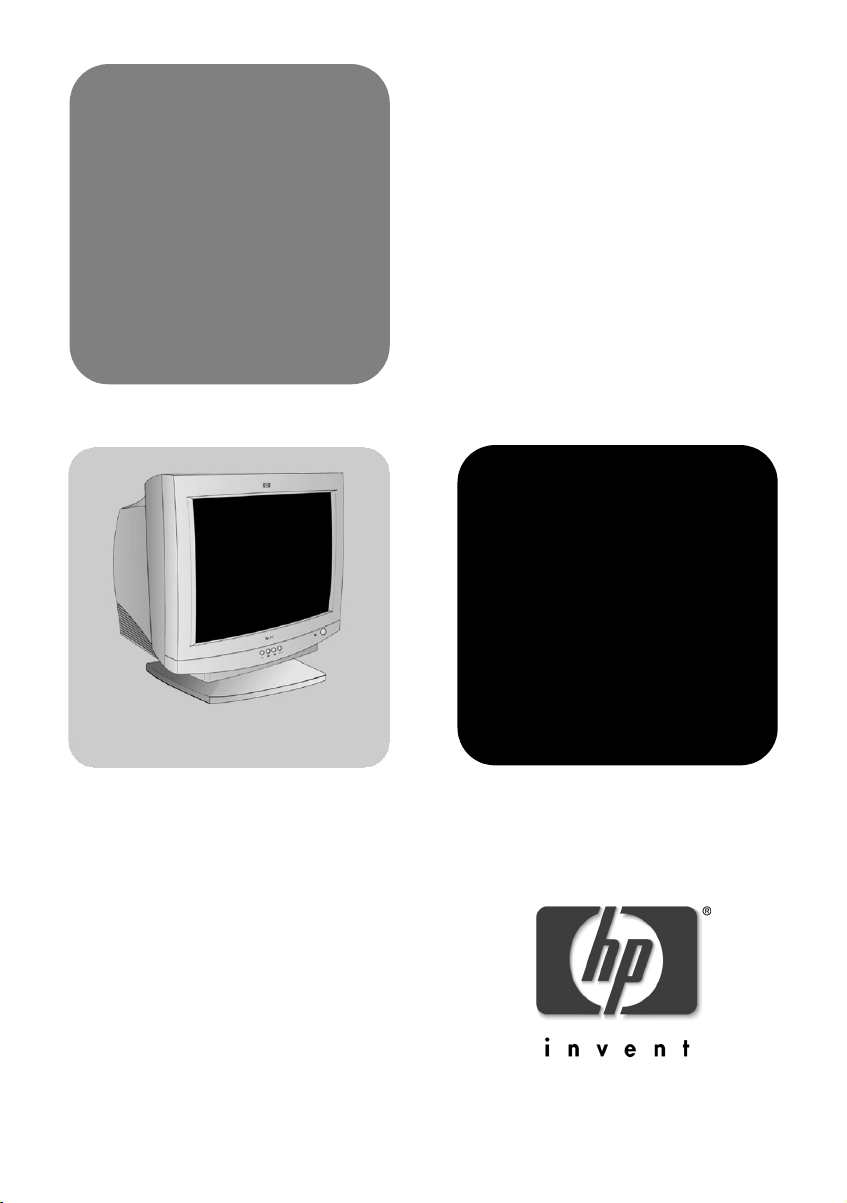
hp
91
D8911
www.hp.com/go/monitorsupport
19-inch CRT monitor
(18-inch viewable image)
user’s guide
Page 2
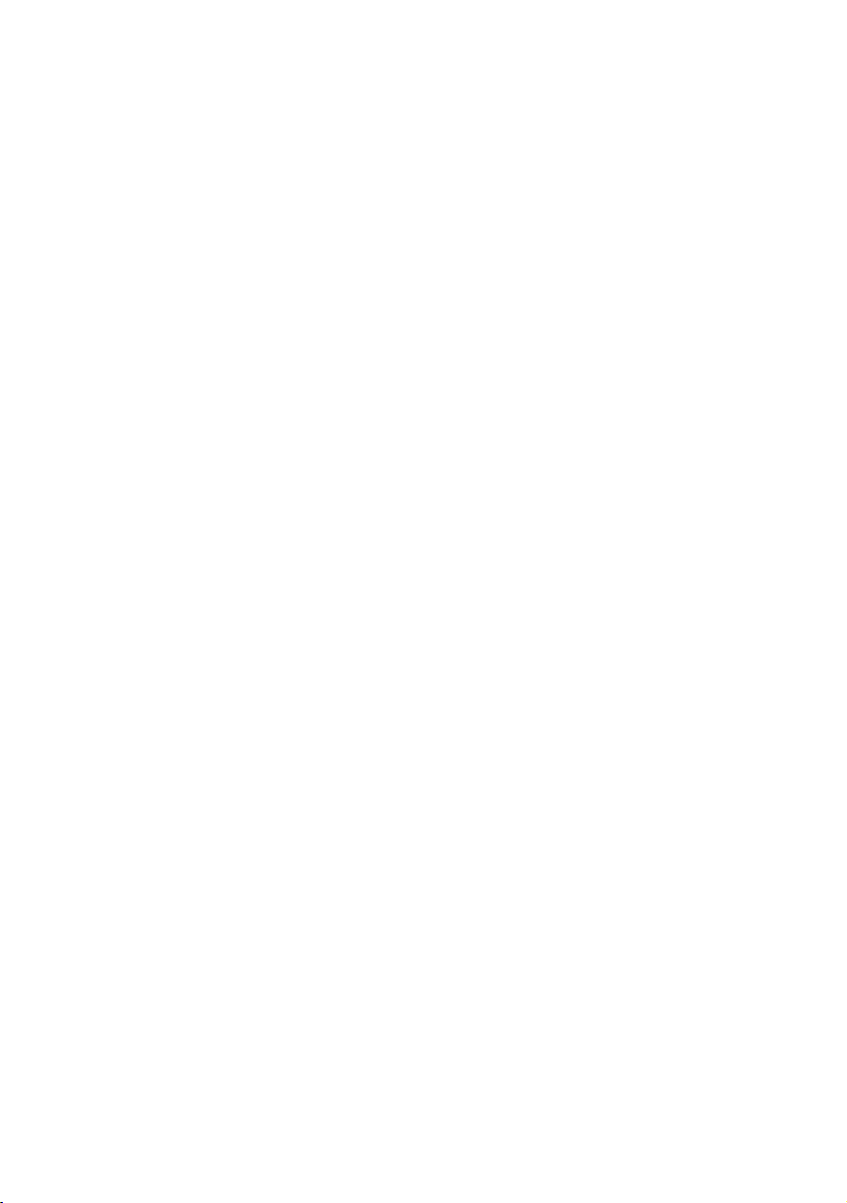
Page 3
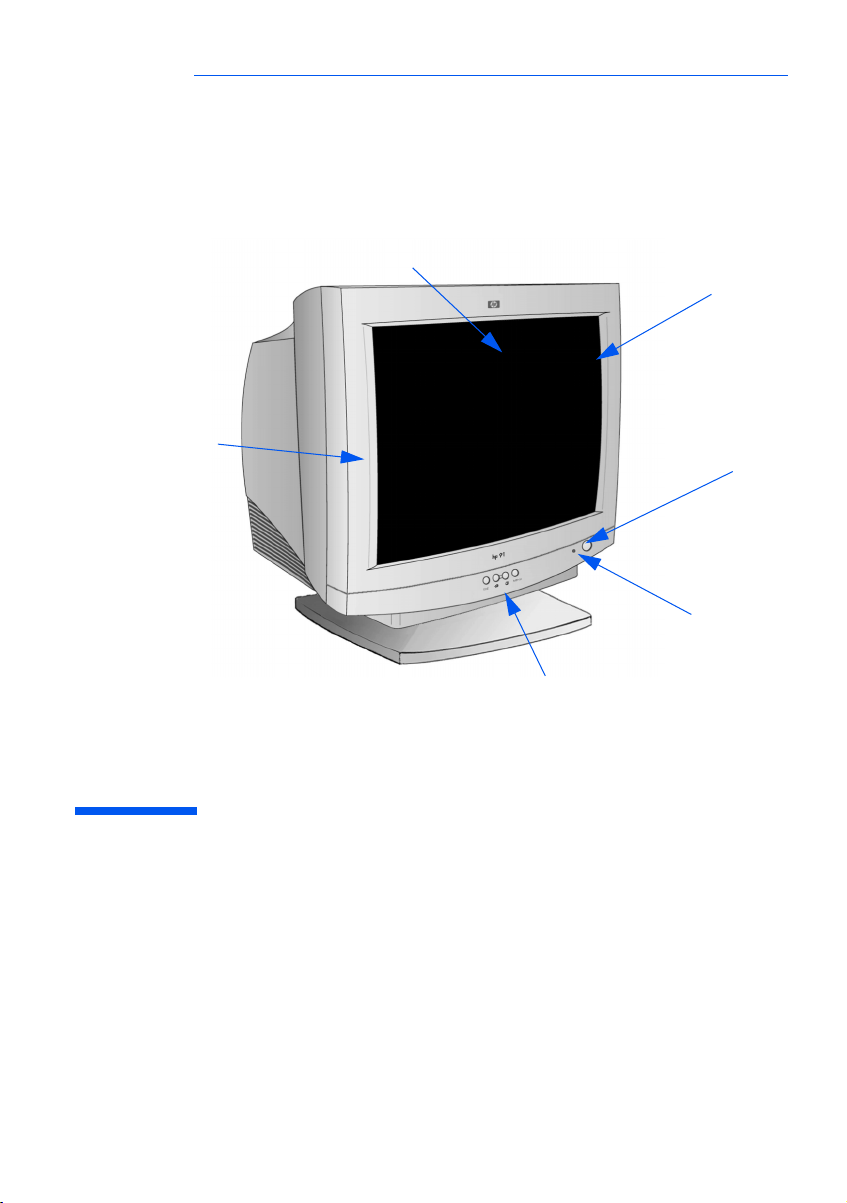
Full scan screen
r
that gives an
edge-to-edge
image
1
0.26 mm dot pitch for
excellent graphics
Non-glare, antistatic screen
On/Off Switch
Status Indicato
Image adjustment controls to operate
on-screen display menus
hp 91
D8911
19-inch Color Monitor
(18-inch Viewable Image)
User’s Guide
Page 4

HP 19” Color Monitor User’s Guide
Important Safety Instructions
Important Safety Instructions
WARNING
Working in
Comfort
CAUTION
For your safety always connect equipment to a grounded wall outlet.
Always use a power cord with a properly grounded plug, such as the one
provided with the equipment, or one in compliance with your national
safety standards. This equipment can be disconnected from the power
by removing the power cord from the power outlet. This means the
equipment must be located close to an easily accessible power outlet.
To avoid electrical shock, do not open the monitor's cover. There are no
user-serviceable parts inside. Only qualified service personnel should
service these parts.
Make sure your computer is powered off before connecting or
disconnecting a display peripheral.
Thank you for selecting HP monitor equipment.
To optimize your comfort and productivity, it's important that you set
up your work area correctly and use your HP equipment properly. With
that in mind, we have developed some setup and user recommendations
for you to follow based on established ergonomic principles.
You can consult the online version of Working in Comfort preloaded on
the hard disk of HP computers, or visit HP's Working in Comfort web
site at:
http://www.hp.com/ergo/
The monitor is quite heavy (the weight is shown in the technical
specifications). We recommend you ask the assistance of a second
person when lifting or moving it.
!
The lightning flash with arrowhead symbol, situated within an equilateral
triangle, is intended to alert the user to the presence of uninsulated
"dangerous voltage" which may be of sufficient magnitude to constitute
a risk of electric shock.
The exclamation point within an equilateral triangle is intended to alert
the user to the presence of important operating and servicing
instructions in the literature accompanying the appliance.
2 English
Page 5
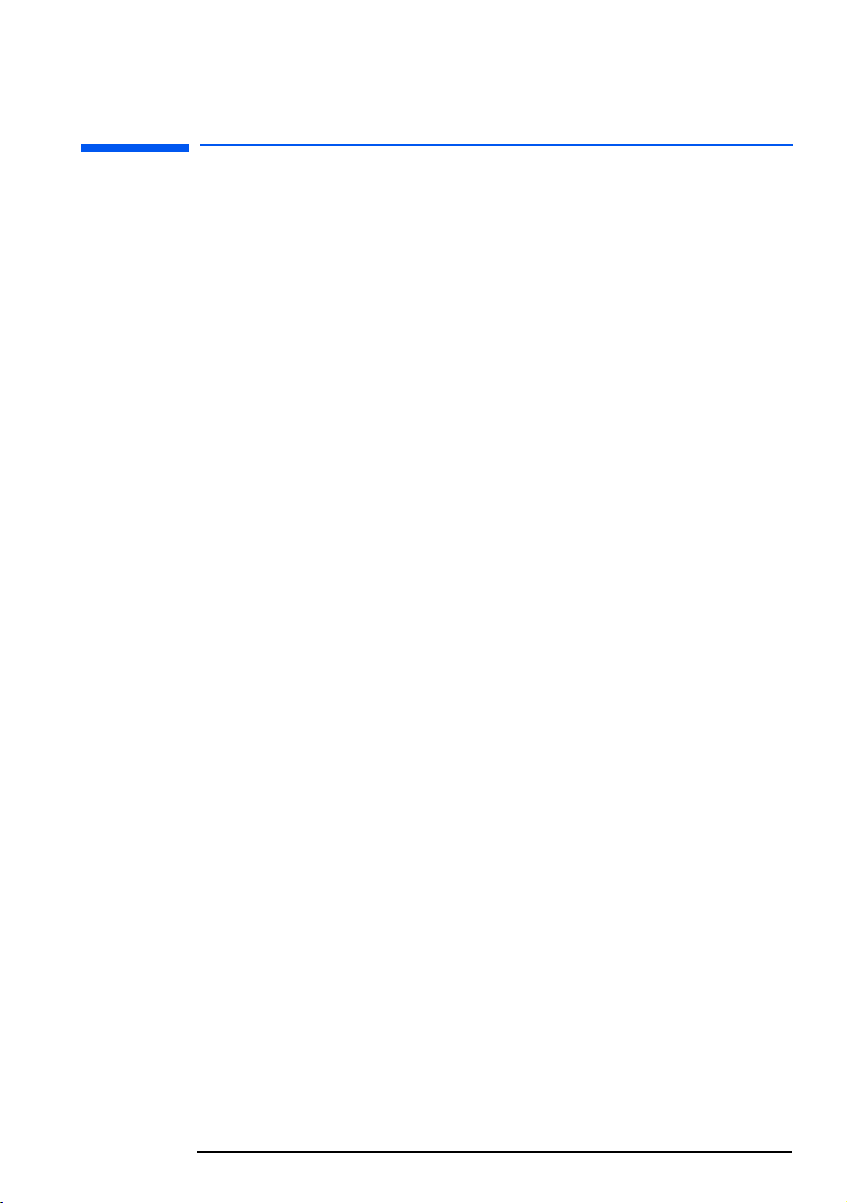
HP 19” Color Monitor User’s Guide
What Your New Monitor Offers
What Your New Monitor Offers
Your HP monitor is a 19-inch (18.0-inch viewable image), high
resolution, multi-synchronous color monitor. Multi-synchronous
means that the monitor supports a range of video modes. It is
optimized for use with all Hewlett-Packard computers.
Your HP color monitor has the following features:
A 19-inch flat square tube with a 18.0-inch viewable image.
• €
0.26mm dot pitch for excellent graphics and anti-static and antiglare coating to minimize reflection.
Support for Ultra VGA 1600 x 1200 at 75 Hz refresh rate.
•
Image adjustment using on-screen display menus. Includes color
• €
adjustment to optimize the quality of the image.
1
Monitor power management system (VESA
• €
from suitably equipped HP computers to automatically reduce the
power consumption of the monitor. Complies with the Energy Star
Computers Program initiated by US EPA
HP has determined that this product meets the ENERGY STAR
guidelines for energy efficiency
Monitor Plug and Play capability (VESA DDC1/2B standard) that
• €
3
.
enables the monitor to identify itself to suitably equipped HP
computers.
Compliance with ISO 9241-3/-7/-8 ergonomic standards.
•
Complies with MPRII and MPRIII level B guidelines for upper limits
• €
of electrostatic and magnetic field emissions from the Swedish
National Board for Measurement and Testing.
Your monitor complies with TCO99 requirements. (Refer to
• €
“TCO99 Ecology Energy Emission Ergonomics” on page 17).
Your monitor is Blue Angel compliant. Its cathode ray tube does
• €
not contain cadmium.
standard) controlled
2
. As an ENERGY partner,
1. VESA is the Video Electronics Standards Association.
2. The US EPA is the United States Environmental Protection Agency.
3. ENERGY STAR is a US-registered service mark of the US EPA.
English 3
Page 6
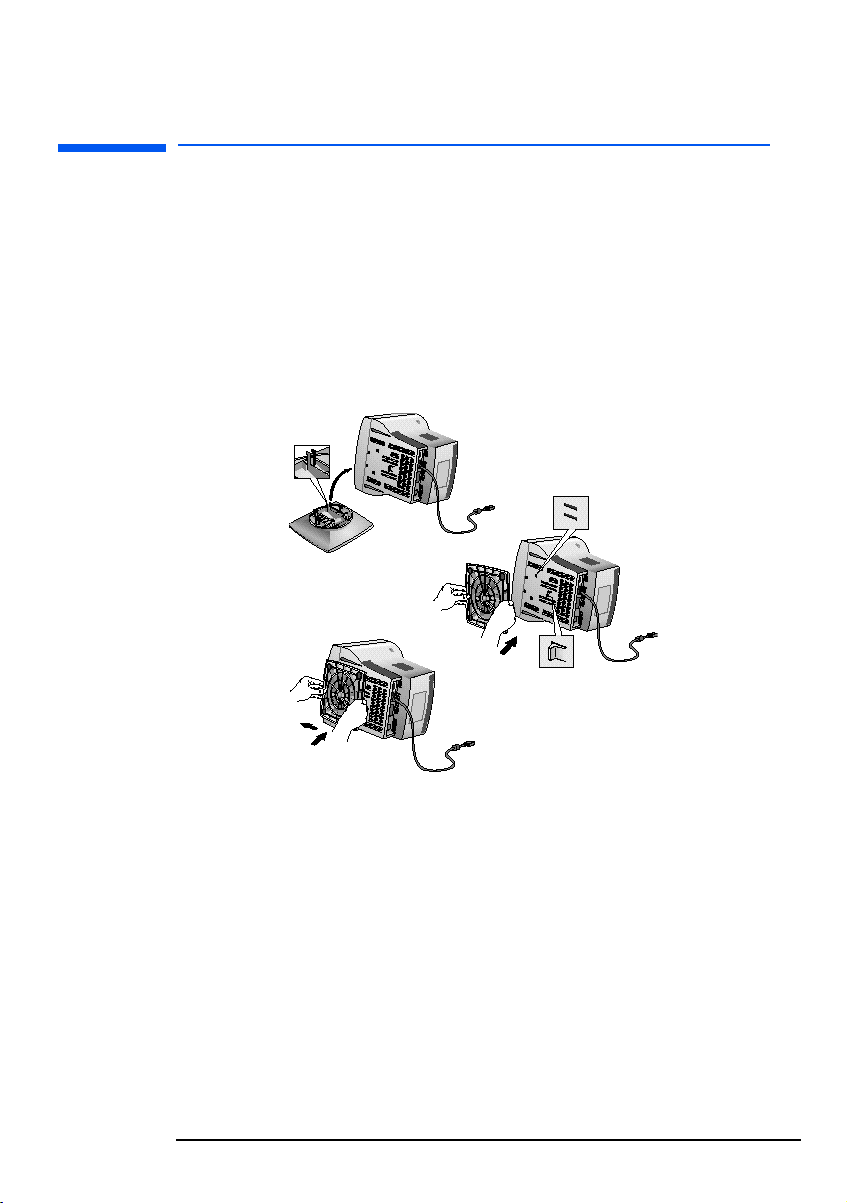
HP 19” Color Monitor User’s Guide
Setting Up Your Monitor
Setting Up Your Monitor
Attaching the Tilt and Swivel Base
Your display has a tilt and swivel base. To fit the swivel base:
Turn the monitor on its side (never on the screen). Identify the front
1€
of the base.
Locate the slots in the underside of the monitor.
2
Slide the base towards the front of the monitor until the locking tab
3€
on the base clicks into place.
1
2
3
Where to Place the Monitor
Place your monitor on a flat sturdy surface. Ensure the operating site is
free from excessive heat, moisture, dust and sources of electromagnetic
fields. Sources of electromagnetic fields include transformers, motors,
and other monitors. Avoid exposing the monitor to direct sunlight.
4 English
Page 7
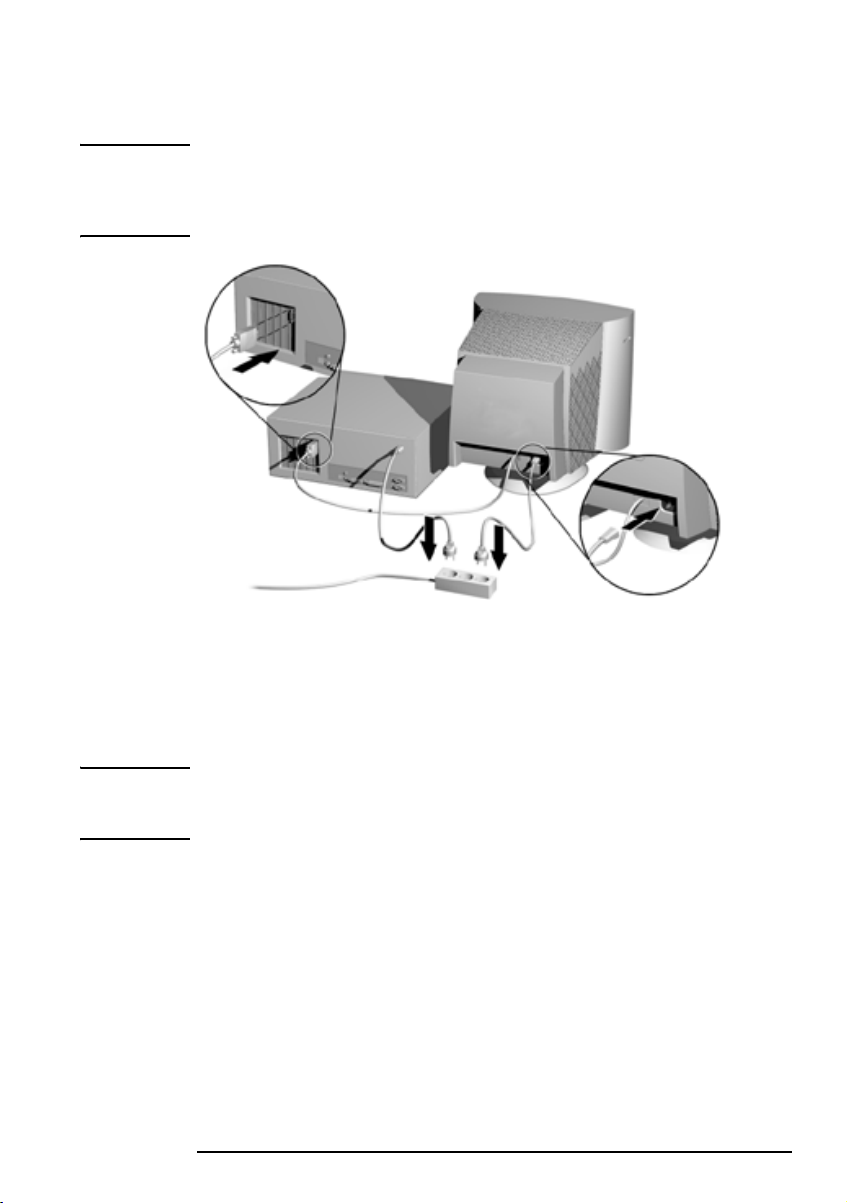
CAUTION
HP 19” Color Monitor User’s Guide
Setting Up Your Monitor
Connecting the Cables
Before you connect any cables or install your HP monitor, refer to the
safety instructions at the beginning of this manual. Refer to the user
manual which accompanies your computer and video adapter to
ensure this equipment is correctly installed.
1
2
3
NOTE
Ensure your computer is switched off.
1
Connect the video cable (it has a 15-pin plug) to the video outlet
2€
on your computer. Tighten the thumbscrews on the plug.
Connect the power cord to the monitor.
3
Plug the power cord into the power outlet.
4
The location of your computer's video cable connector may be
different to the one shown. Refer to the manual that came with your
computer, if necessary.
English 5
Page 8
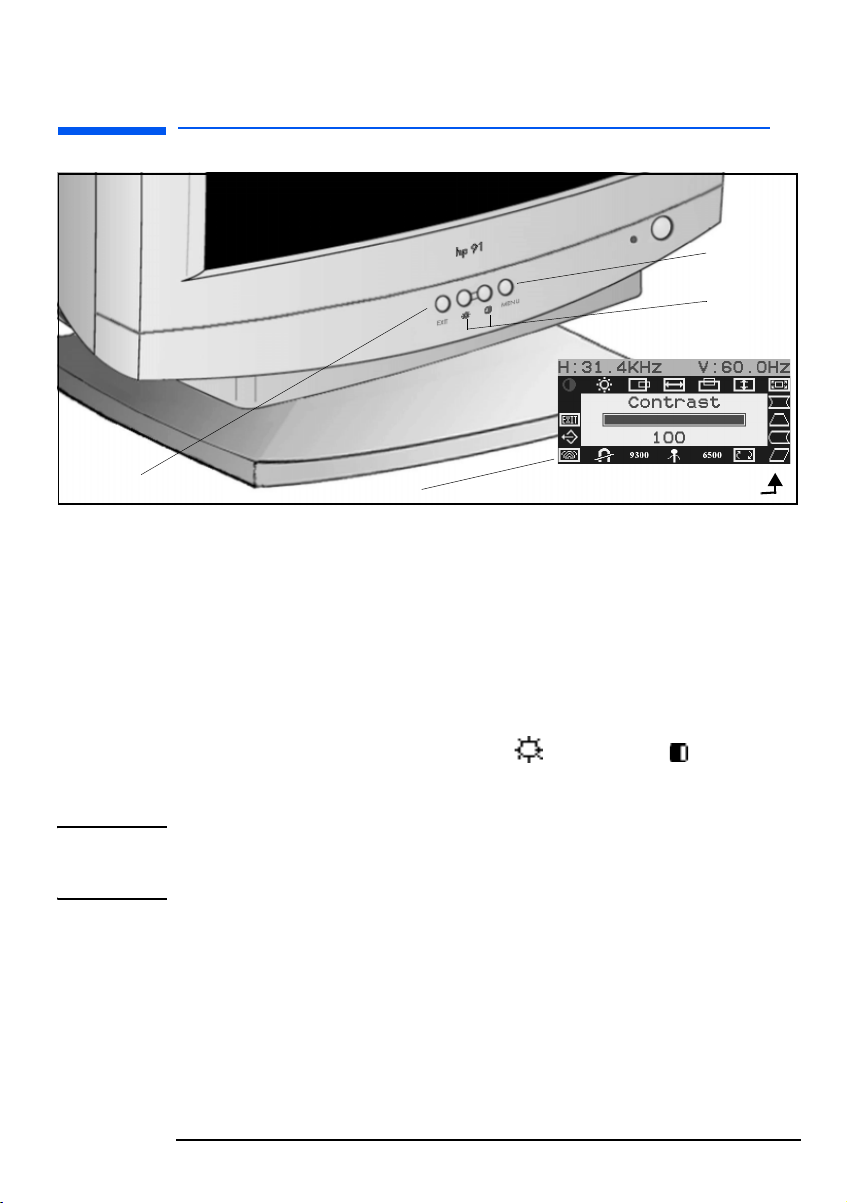
HP 19” Color Monitor User’s Guide
Using Your Monitor
Using Your Monitor
Menu Button
Adjustment
Buttons
Exit Button
NOTE
Menu Items
Press the
1
Use the
2€
Adjustment buttons
choose a menu item press the
To adjust the setting of your chosen menu item, use the
3€
buttons.
Press the
4
Your settings are automatically saved.
button to activate the on-screen display (OSD).
Menu
to scroll to the menu item you require. To
button.
Menu
button to exit the on-screen display.
Exit
On-Screen Menu (OSD)
Adjustment
Refer to the table on the next page for a description of menu items.
You can directly access the brightness and contrast menu by
pressing the adjustment button which shows the brightness and
contrast icon.
Your monitor is automatically demagnetized each time it is switched on.
This ensures color purity. To maintain color purity, we recommend that
each week you switch the monitor off for at least 30 minutes.
6 English
Page 9

HP 19” Color Monitor User’s Guide
Using Your Monitor
Use the table below to determine which menu item you require:
Menu Item Use to Adjust...
Brightness
Contrast
H-Center
H-Size
V-Center
V-Size
Zoom
Pincushion
Trapezoid
Pinbalance
Parallelogram
Rotation
6500
Color
Temperature
9300
Degauss
Moire
Recall
Exit
Exit
the brightness (image black level).
the contrast (image white level).
the horizontal position of the displayed image.
the horizontal size of the displayed image.
the vertical position of the displayed image.
the vertical size of the displayed image.
the size of the displayed image.
the vertical edges if they appear to curl inwards or
outwards.
the vertical edges if they do not appear to be parallel.
the vertical edges if they appear to curl to the left or right.
the vertical edges if they appear to tilt to the left or right.
the displayed image if it appears to be rotated.
the recommended color temperature setting (blue level).
the color temperature of your monitor.
the recommended color temperature setting (red level).
unwanted magnetism that can result in color impurity.
the effects of horizontal screen ripple.
geometry settings preset at factory.
to exit the on-screen display.
English 7
Page 10
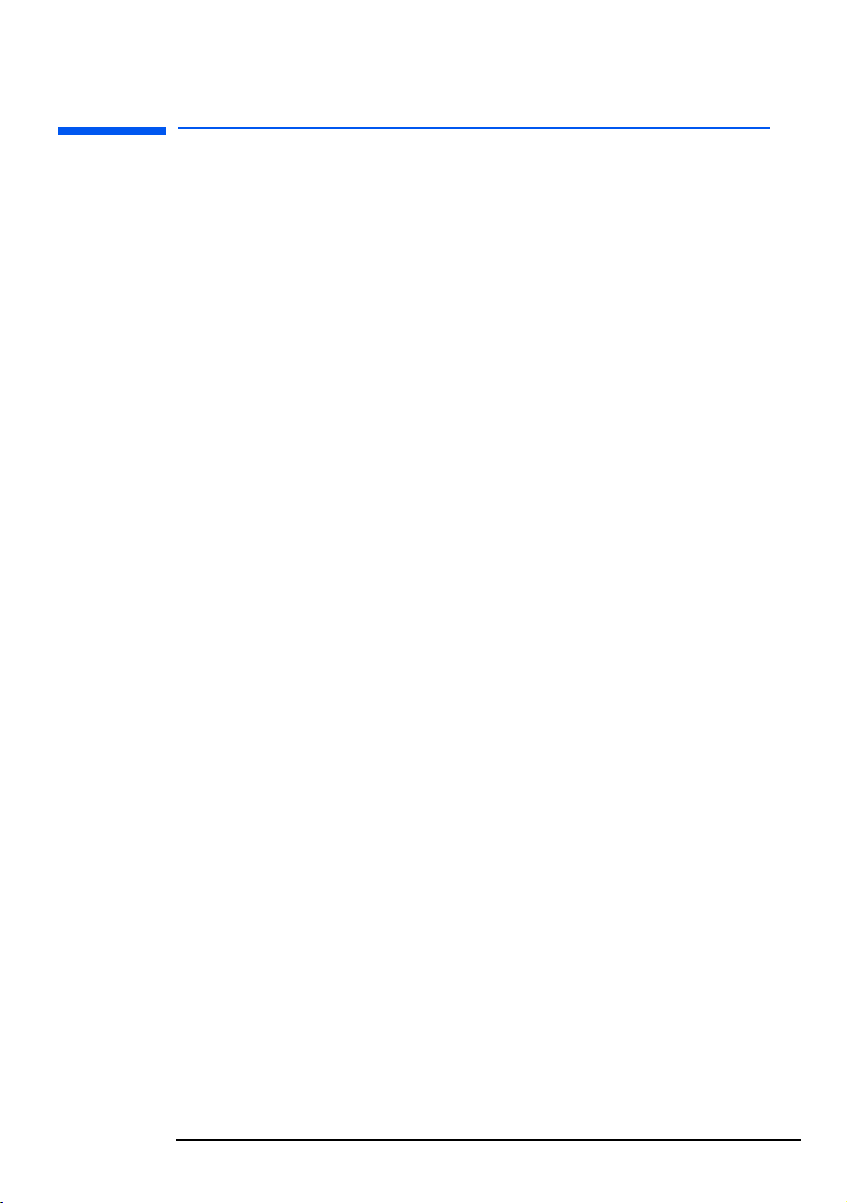
HP 19” Color Monitor User’s Guide
Setting the Amount of Displayed Information
Setting the Amount of Displayed Information
It is recommended that you use a resolution of 1280 x 1024 at
85 Hz. This gives easy-to-read characters, a large amount of displayed
information and a flicker-free image.
You can make adjustments to the displayed image which are
automatically saved for the resolution you are using. For example, if you
adjust your monitor when working in SVGA, those settings are saved for
SVGA. If you then work in VGA and change the image settings, they are
saved for VGA. The next time you switch back to SVGA your previous
settings are used automatically.
To find out which resolutions are supported by your monitor, refer to
“What Video Modes are Supported” on page 9. To change the screen
resolution, please refer to the manual that came with your computer or
your operating system documentation.
Your monitor has a Plug and Play capability (VESA DDC1/2B standard)
which enables it to identify itself to suitably equipped HP computers.
This will automatically give you the best refresh rate for the resolution
that you have set. Also, by using the appropriate software (when
available) you can adjust the monitor settings directly from your
computer.
8 English
Page 11

HP 19” Color Monitor User’s Guide
Supported Video Modes
Supported Video Modes
Your monitor supports the video modes shown in the table below.
Screen Resolution Image Refresh Rate
640 × 350 70 Hz
640 × 400 70 Hz
640 × 480 75, 85 Hz
800 × 600 75, 85 Hz
1024 × 768 75, 85 Hz,
1280 × 1024 75, 85 Hz
1600 × 1200 75 Hz
CAUTION
Selecting a video mode on your computer with a screen resolution
and image refresh rate combination higher than 1600 × 1200 at 75 Hz
can damage your monitor. Selecting a video mode not supported by
your monitor will cause your monitor screen to go blank.
Minimizing Eye Strain
To avoid screen flicker and minimize eye strain, use the highest
supported image refresh rate for the chosen resolution. IIt is
recommended that you use a refresh rate of 85 Hz. The image
refresh rate is the number of times per second that the image is
refreshed.
Minimizing Energy Consumption
If your computer supports VESA monitor power management
(available on many HP computers), you can minimize the power
consumed by the monitor. There are two power saving modes:
1
Suspend mode
• €
front panel indicator light is amber.
Active off mode
• €
front panel indicator light is amber.
To set these power saving modes, refer to the manual that came
with your computer. If your screen is not displaying an
image, check the front panel indicator light first as your
monitor may be in a power saving mode.
(uses less than 5W). In this mode, the monitor's
2
(uses less than 5W). In this mode, the monitor's
1.Suspend mode is activated when vertical sync is cut by the video controller.
2.Active off mode is activated when both vertical and horizontal sync are cut by the video
controller.
English 9
Page 12
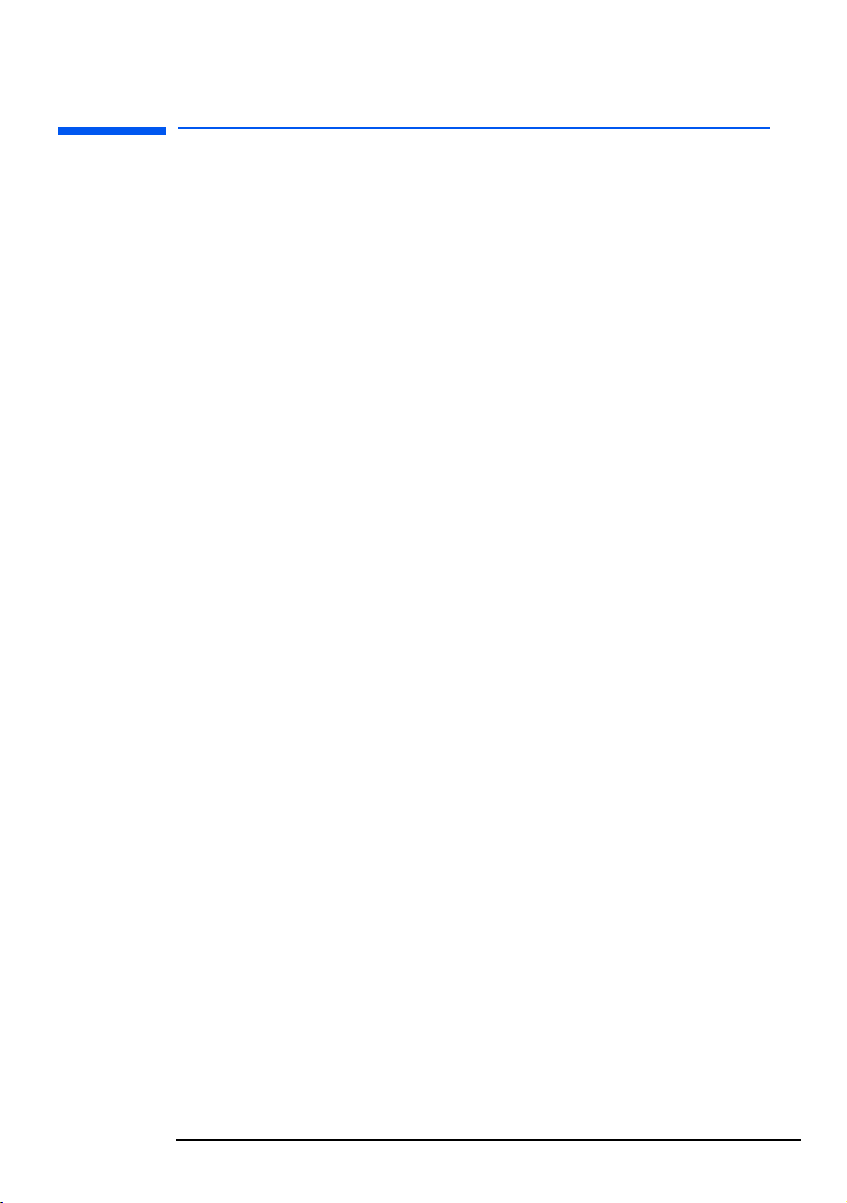
HP 19” Color Monitor User’s Guide
Troubleshooting
Troubleshooting
Before calling Hewlett-Packard check the following items:
No picture and LED is off.
Check if monitor is switched ON.
•
Check if power cord is properly connected.
•
Check if electrical outlet is connected.
•
Test if monitor works on another computer previously set to
• €
monitor’s supported resolution.
No picture and LED is on.
Check if monitor is not in power saving mode.
•
Adjust contrast and brightness through the On-Screen Menu (OSD)
• €
using the control buttons.
Check if computer is switched on.
•
Check if video cable has no bent pins.
•
Test if monitor works on another computer previously set to
• €
monitor’s supported resolution.
Colors are not pure.
Degauss your monitor
•
Shut down your monitor and switch it on after 30 minutes.
•
Picture is not centered.
Adjust picture through the On-Screen Menu (OSD) using the control
• €
buttons.
Picture is fuzzy.
Use the Recall function.
•
Reduce contrast through the On-Screen Menu (OSD) using the
• €
control buttons.
Adjust moire reduction to zero.
•
10 English
Page 13
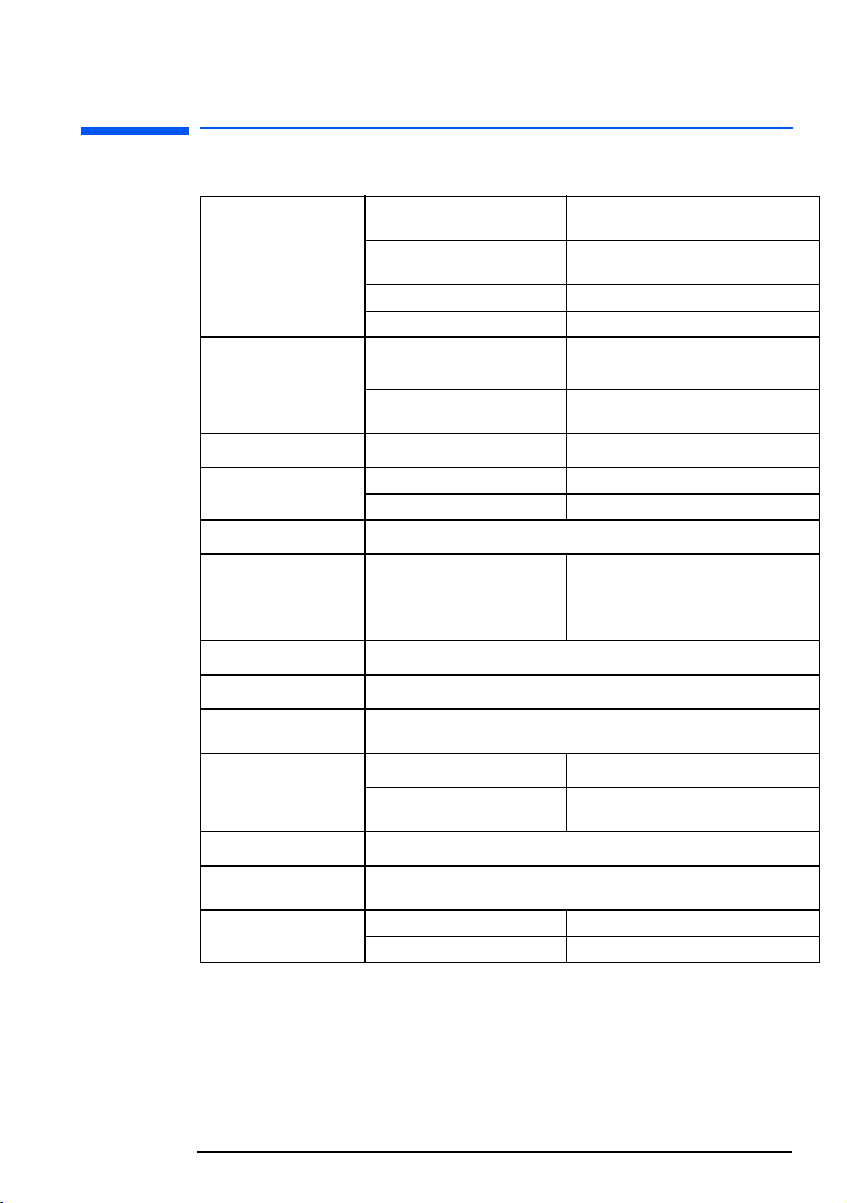
Technical Specifications
HP 19” Color Monitor User’s Guide
Technical Specifications
PICTURE TUBE
INPUT SIGNAL
INTERFACE
SCANNING FREQUENCY
DISPLAY SIZE
MAX RESOLUTION
RECOMMENDED
RESOLUTION
WARM-UP TIME
PIXEL CLOCK
POWER SOURCE
OPERATING
ENVIRONMENT
CABINET DIMENSIONS
WEIGHT
Size 19-inch flat square tube
Phosphorous Red, Green, Blue P22 (medium short
Dot pitch 0.26mm (0,28mm)
Face Plate Anti-glare, anti-static, screen coating
Video 0.7V p p analog RGB
Synchronization TTL level separate synchronization
Input Connector 15-pin mini D-SUB
Horizontal 30 to 95 kHz
Vertical 50 to 160 Hz
366 x 273 mm ±1mm maximum viewable size
1600 x 1200 (75Hz)
1280 x 1024 (85 Hz)
30 minutes to reach optimum performance level
203 MHz
AC 100 to 240 V, 50 to 60Hz
Current 1.5 A (1,5A)
Temperature
Humidity 10% RH through 80% RH (without
466 (H) × 460(W) × 470(D) mm (including pedestal)
20Kg
18.0-inch viewable image (353mm)
persistence)
(negative/positive)
0°C to 40°C
condensation)
TILT/SWIVEL STAND
Tilt Angle - 5° to +12.5
Swivel Angle ±45
°
°
English 11
Page 14

HP 19” Color Monitor User’s Guide
Care and Cleaning
Care and Cleaning
Do not place anything on top of the monitor. Doing so may block the
monitor vents and cause damage to the monitor due to overheating. Do
not let liquid get on or into the monitor. To maximize screen life and
prevent damage to the picture tube (such as burned phosphor due to
leaving the same image on the screen for a long time), it is
recommended that you:
Use the monitor power management system (on HP computers) or a
• €
screen saver program.
Avoid setting contrast and brightness to their maximum levels for
• €
prolonged periods.
If you do not have a power management system or a screen saver
• €
program, switch the monitor off or reduce the brightness and
contrast to minimum levels when the monitor is not in use.
Your monitor has an anti-glare, anti-static screen coating. To prevent
damage to the monitor screen's coating, use a regular household glass
cleaner when cleaning the screen. To clean the screen:
Switch the monitor off and remove the power plug (pull out the plug,
1 €
not the cable).
Wet a soft cotton cloth with the cleaning solution and gently wipe the
2 €
screen. Do not spray cleaner onto the screen because the cleaner may
drip inside the monitor.
Dry with a clean, soft cotton cloth. Do not use cleaning solutions
3 €
containing fluoride, acids or alkalis.
Environmental Information
HP has a strong commitment toward the environment. Your HP monitor
has been designed to respect the environment as much as possible.
HP can also take back your old monitor for recycling when it reaches
the end of its useful life. In fact, HP has a product take-back program in
several countries. The collected equipment is sent to one of HP's
recycling facilities in Europe or the USA. As many parts as possible are
reused. The remainder is recycled. Special care is taken for batteries
and other potentially toxic substances, which are reduced to nonharmful components through a special chemical process. If you require
more details about HP's product take-back program, contact your
dealer or your nearest HP Sales Office.
12 English
Page 15

HP 19” Color Monitor User’s Guide
Hardware Warranty
Hardware Warranty
HP General Hardware Warranty
General
This HP Monitor Hardware Warranty Statement gives you, the customer,
express warranty rights from HP, the manufacturer.
FOR CONSUMER TRANSACTIONS IN AUSTRALIA AND NEW ZEALAND:
THE WARRANTY TERMS CONTAINED IN THIS STATEMENT, EXCEPT TO
THE EXTENT LAWFULLY PERMITTED, DO NOT EXCLUDE, RESTRICT
OR MODIFY AND ARE IN ADDITION TO THE MANDATORY STATUTORY
RIGHTS APPLICABLE TO THE SALE OF THIS PRODUCT TO YOU.
THE LAWS OF YOUR COUNTRY MAY PROVIDE FOR DIFFERENT
WARRANTY RIGHTS. IF SO, YOUR AUTHORIZED HP DEALER OR HP
SALES AND SERVICE OFFICE CAN PROVIDE YOU WITH DETAILS.
Warranty repair or replacement
Model Warranty Period Service provided
D8911 3 years - unless original end-user customer
has otherwise agreed to a shorter period of
warranty at the time of purchase.
1 year. Japan: Return to HP or a repair autho-
.
US and Canada: 3 years second next
business day on-site exchange (direct
replacement).
Europe only: 3 years next business day
on-site exchange (swap out).
Rest of the world: On-site service for
first year, and return to an HP or
repair authorized center for the following two years.
rized service center for one year.
F
E
A
D
Hewlett-Packard (HP) warrants this monitor hardware product, or accessory
against defects in materials and workmanship for the applicable warranty
period stated above, commencing from the date of delivery of the product to
the end-user customer.
HP does not warrant that the HP hardware will operate uninterrupted or
error free.
If, during the product warranty period, HP is unable, within a reasonable
time, to repair or replace your product to the condition as warranted, you will
be entitled to a refund (in the amount of the product purchase price) upon
prompt return of the product to your authorized HP dealer or other HP
designate. Unless otherwise stated or agreed upon in writing with HP, all
hardware components must be returned for refund with the entire system
process unit. HP software is covered by the HP Software Product Limited
Warranty located in your HP product manual. Unless otherwise stated, and to
the extent permitted by local law, hardware products may contain
remanufactured parts (equivalent to new in performance) or parts which
may have been subject to prior incidental use. HP may repair or replace
English 13
Page 16

HP 19” Color Monitor User’s Guide
Hardware Warranty
hardware products (i) with products which are equivalent in performance to the
products being repaired or replaced but which may have been subject to prior
use, or (ii) with products which may contain remanufactured parts equivalent
to new in performance or parts which may have been subject to prior incidental
use.
Proof of Purchase and Warranty Period
In order to receive service or support for your hardware product for the
warranty period, proof of the original purchase date of the product may be
required in order to establish the delivery date of your product. If the delivery
date is not available, either the purchase date or the manufacturer's date
(located on the product) becomes the beginning of the warranty period.
Limitation of Warranty
Warranty does not apply to defects resulting from: (a) improper or inadequate
maintenance or calibration; (b) software, interfacing, parts or supplies not
supplied by HP; (c) unauthorized repair, maintenance, modification or misuse;
(d) operation outside of the published operating specifications for the product;
(e) improper site preparation or maintenance; or (f) such other exclusions as
may be expressly set forth in this Warranty Statement.
HP MAKES NO OTHER EXPRESS WARRANTY, WHETHER WRITTEN OR
ORAL, WITH RESPECT TO THIS PRODUCT.
TO THE EXTENT ALLOWED BY APPLICABLE LOCAL LAW, ANY IMPLIED
WARRANTY OF MERCHANTABILITY OR FITNESS FOR A PARTICULAR
PURPOSE IS LIMITED TO THE DURATION OF THE EXPRESS WARRANTY
SET FORTH ABOVE.
Limitation of Liability and Remedies
TO THE EXTENT ALLOWED BY APPLICABLE LOCAL LAW, THE REMEDIES
IN THIS WARRANTY STATEMENT ARE YOUR SOLE AND EXCLUSIVE
REMEDIES. IN NO EVENT SHALL HP BE LIABLE FOR LOSS OF DATA OR
FOR DIRECT, INDIRECT, SPECIAL, INCIDENTAL, OR CONSEQUENTIAL
DAMAGE, WHETHER BASED ON WARRANTY CONTRACT, TORT, OR ANY
OTHER LEGAL THEORY.
The foregoing limitation of liability shall not apply in the event that any HP
product sold hereunder is determined by a court of competent jurisdiction to be
defective and to have directly caused bodily injury, death, or property damage.
To the extent allowed by applicable local law, HP's liability for property damage
does not exceed the greater of $50,000 or the purchase price of the specific
product that caused such damage.
14 English
Page 17

Regulatory Information
DECLARATION OF CONFORMITY
according to ISO/IEC Guide 22 and EN 45014
Manufacturer's Name: HP France
Manufacturer's Address: 5, Avenue Raymond Chanas - EYBENS
38053 GRENOBLE CEDEX 09 -FRANCE
Declares, that the products:
Product Name: 19 -inch Color Monitor
Model Number: D8911* (the “*” can be any alphanumeric character).
Conform(s) to the following Product Specifications:
SAFETY
ELECTRO MAGNETIC COMPATIBILITY
-International: IEC 60950:1991 + A1 + A2 +A3 +A4 / GB4943-1995
-Europe: EN 60950:1992 + A1 + A2 +A3 +A4+A11
-CISPR 22:1993+A1+A2 / EN 55022:1994 +A1+A2 Class B
-EN 50082-1:1992
IEC 801-2:1991 / prEN 55024-2:1992 - 4kV CD, 8kV AD
IEC 801-3:1984 - 3V/m
IEC 801-4:1988 / prEN 55024-4:1993 - 1 kV Power Lines
HP 19” Color Monitor User’s Guide
Regulatory Information
1)
- IEC 61000-3-3:1994 / EN61000-3-3:1995
- GB9254-1998
- FCC Title 47 CFR, Part 15 class B
- ICES-003, Issue 3
- VCCI-B
- AS/NZ 3548:1995
Products bearing the CE marking
Those products comply with requirements of the following Directives and carry the CE marking accordingly: EMC Directive
89/336/EEC and Low Voltage Directive 73/23/EEC, both amended by the Directive 93/68/EEC.
1) This device complies with part 15 of the FCC rules. Operation is subject to the following two conditions:
(1) This device may not cause harmful interference, and
(2) This device must accept any interference received, including interference that may cause undesired
operation.
2) All products sold in the European Economic Area (EEA) bear the CE Marking.
Grenoble, November 2000 CABERET
For Compliance Information ONLY, contact:
USA contact: Hewlett-Packard Company, Corporate Product Regulations Manager, 3000 Hanover
Street, Palo Alto, CA 94304. (Phone (650) 857-1501).
(2)
also comply with: IEC 61000-3-2:1995
1)
Didier
Quality Manager
English 15
Page 18

HP 19” Color Monitor User’s Guide
Regulatory Information
Notice for the USA: FCC Class B Statement
Federal Communications Commission Radio Frequency Interference Statement Warning:
This equipment has been tested and found to comply with the limits for a Class B digital
device, pursuant to Part 15 of the FCC Rules. These limits are designed to provide
reasonable protection against harmful interference in a residential installation. This
equipment generates, uses, and can radiate radio frequency energy and, if not installed
and used in accordance with the instructions, may cause harmful interference to radio
communications. However, there is no guarantee that interference will not occur in a
particular installation. If this equipment does cause harmful interference to radio or
television reception, which can be determined by turning the equipment off and on, the
user is encouraged to correct the interference by one or more of the following measures:
Reorient or relocate the receiving antenna.
•
Increase the distance between the equipment and the receiver.
•
Connect the equipment to an outlet on a different circuit to the one the receiver is
• €
connected to.
Consult your dealer or an experienced radio/TV technician for help.
•
Hewlett-Packard's FCC Compliance Tests were conducted using HP-supported peripheral
devices and HP shielded cables, such as those you receive with your system. Changes or
modifications not expressly approved by Hewlett-Packard could void the user's authority
to operate the equipment.
Safety Warning for USA
If the power cord is not supplied with your monitor, select the proper power cord
according to your national electric specifications.
USA: use a UL listed SVT detachable power cord.
•
Hewlett-Packard’s system certification tests were conducted with HP-supported
peripheral devices and HP shielded cables, such as those you received with your system.
Cables used with this computer must be properly shielded to comply with the
requirements of the FCC.
Changes or modifications not expressly approved by Hewlett-Packard could void the user’s authority to
operate the equipment.
Notice for Canada
This Class “B” digital apparatus complies with Canadian ICES-003.
Cet appareil numérique de la Classe B est conforme a la norme NMB-003 du Canada.
Notice for Korea
16 English
Page 19

HP 19” Color Monitor User’s Guide
Regulatory Information
TCO 99
Congratulations! You have just purchased a TCO'99 approved and labelled product!
Your choice has provided you with a product developed for professional use. Your
purchase has also contributed to reducing the burden on the environment and also to
the further development of environmentally adapted electronics products.
Why do we have environmentally labelled computers?
In many countries, environmental labelling has become an established method for
encouraging the adaptation of goods and services to the environment. The main
problem, as far as computers and other electronics equipment are concerned, is that
environmentally harmful substances are used both in the products and during their
manufacture. Since it is not so far possible to satisfactorily recycle the majority of
electronics equipment, most of these potentially damaging substances sooner or later
enter nature.
There are also other characteristics of a computer, such as energy consumption levels,
that are important from the viewpoints of both the work (internal) and natural
(external) environments. Since all methods of electricity generation have a negative
effect on the environment (e.g. acidic and climate-influencing emissions, radioactive
waste), it is vital to save energy. Electronics equipment in offices is often left running
continuously and thereby consumes a lot of energy.
What does labelling involve?
This product meets the requirements for the TCO'99 scheme which provides for
international and environmental labelling of personal computers. The labelling scheme
was developed as a joint effort by the TCO (The Swedish Confederation of Professional
Employees), Svenska Naturskyddsforeningen (The Swedish Society for Nature
Conservation) and Statens Energimyndighet (The Swedish National Energy
Administration).
Approval requirements cover a wide range of issues: environment, ergonomics,
usability, emission of electric and magnetic fields, energy consumption and electrical
and fire safety.
The environmental demands impose restrictions on the presence and use of heavy
metals, brominated and chlorinated flame retardants, CFCs (freons) and chlorinated
solvents, among other things. The product must be prepared for recycling and the
manufacturer is obliged to have an environmental policy which must be adhered to in
each country where the company implements its operational policy.
The energy requirements include a demand that the computer and/or display, after a
certain period of inactivity, shall reduce its power consumption to a lower level in one
or more stages. The length of time to reactivate the computer shall be reasonable for
the user.
Labelled products must meet strict environmental demands, for example, in respect of
the reduction of electric and magnetic fields, physical and visual ergonomics and good
usability.
English 17
Page 20

HP 19” Color Monitor User’s Guide
Regulatory Information
Below you will find a brief summary of the environmental requirements met by this
product. The complete environmental criteria document may be ordered from:
TCO Development
SE-114 94 Stockholm, Sweden
Fax: +46 8 782 92 07
Email (Internet): development@tco.se
Current information regarding TCO'99 approved and labelled products may also be
obtained via the Internet, using the address: http://www.tco-info.com/
Environmental requirements
Flame retardants
Flame retardants are present in printed circuit boards, cables, wires, casings and
housings. Their purpose is to prevent, or at least to delay the spread of fire. Up to 30% of
the plastic in a computer casing can consist of flame retardant substances. Most flame
retardants contain bromine or chloride, and those flame retardants are chemically related
to another group of environmental toxins, PCBs. Both the flame retardants containing
bromine or chloride and the PCBs are suspected of giving rise to severe health effects,
including reproductive damage in fish-eating birds and mammals, due to the bioaccumulative
researchers fear that disturbances in foetus development may occur.
The relevant TCO'99 demand requires that plastic components weighing more than 25
grams must not contain flame retardants with organically bound bromine or chlorine.
Flame retardants are allowed in the printed circuit boards since no substitutes are
available.
Cadmium
Cadmium is present in rechargeable batteries and in the colour-generating layers of
certain computer displays. Cadmium damages the nervous system and is toxic in high
doses. The relevant TCO'99 requirement states that batteries, the colour-generating
layers of display screens and the electrical or electronics components must not contain
any cadmium.
Mercury
Mercury is sometimes found in batteries, relays and switches. It damages the nervous
system and is toxic in high doses. The relevant TCO'99 requirement states that batteries
may not contain any mercury. It also demands that mercury is not present in any of the
electrical or electronics components associated with the labelled unit.
CFCs (freons)
The relevant TCO'99 requirement states that neither CFCs nor HCFCs may be used
during the manufacture and assembly of the product. CFCs (freons) are sometimes used
for washing printed circuit boards. CFCs break down ozone and thereby damage the
ozone layer in the stratosphere, causing increased reception on earth of ultraviolet light
with e.g. increased risks of skin cancer (malignant melanoma) as a consequence.
Lead
Lead can be found in picture tubes, display screens, solders and capacitors. Lead damages
the nervous system and in higher doses, causes lead poisoning. The relevant TCO´99
requirement permits the inclusion of lead since no replacement has yet been developed.
1
processes. Flame retardants have been found in human blood and
2
2
2
1.Bio-accumulative is defined as substances which accumulate within living organisms
2.Lead, Cadmium and Mercury are heavy metals which are Bio-accumulative.
18 English
Page 21

Page 22

