Page 1
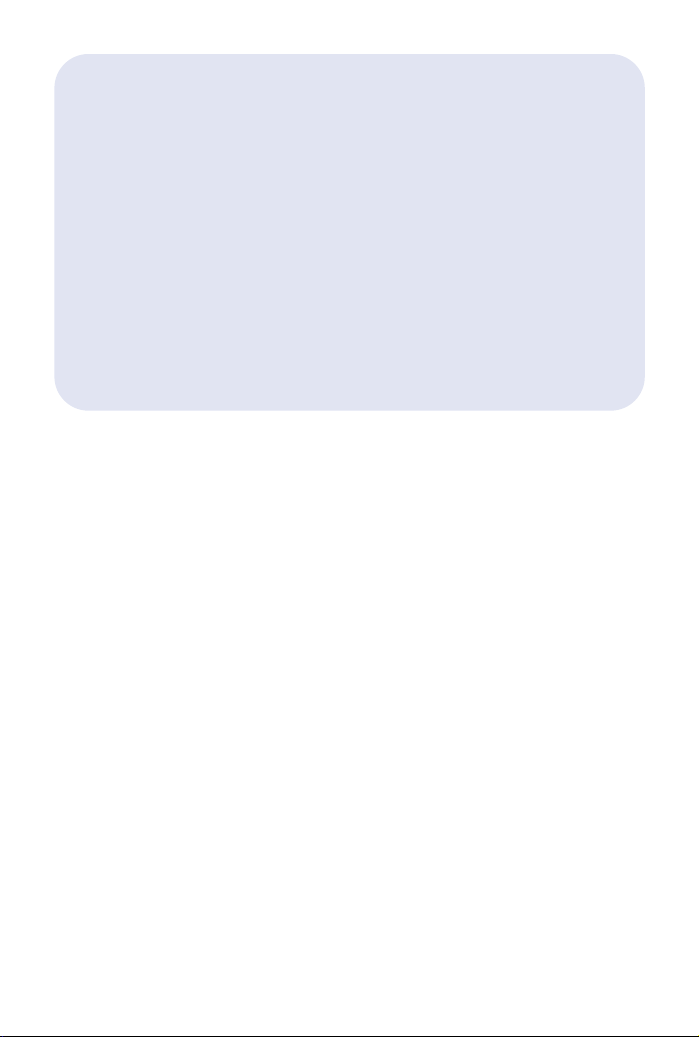
contents
introduction . . . . . . . . . . . . . . . . . . . . . . . . . . . . . . . . . . . . .3
let’s get started . . . . . . . . . . . . . . . . . . . . . . . . . . . . . . . . . . .4
installing and starting the program . . . . . . . . . . . . . . . . . . . . .4
installing the program on your computer . . . . . . . . . . . . . . .4
running the program from the CD-ROM . . . . . . . . . . . . . . .6
overview of the program . . . . . . . . . . . . . . . . . . . . . . . . . . . .6
choosing a template . . . . . . . . . . . . . . . . . . . . . . . . . . . .6
overview of main window . . . . . . . . . . . . . . . . . . . . . . . .8
getting help . . . . . . . . . . . . . . . . . . . . . . . . . . . . . . . . . . . . .9
online help . . . . . . . . . . . . . . . . . . . . . . . . . . . . . . . . . .9
contacting hp customer care . . . . . . . . . . . . . . . . . . . . . .10
hp support web sites . . . . . . . . . . . . . . . . . . . . . . . . . . .10
hp support email . . . . . . . . . . . . . . . . . . . . . . . . . . . . .10
hp support by phone . . . . . . . . . . . . . . . . . . . . . . . . . . .11
quilting web site . . . . . . . . . . . . . . . . . . . . . . . . . . . . . .11
creating a story label . . . . . . . . . . . . . . . . . . . . . . . . . . . . . .12
selecting a template . . . . . . . . . . . . . . . . . . . . . . . . . . .12
adding borders . . . . . . . . . . . . . . . . . . . . . . . . . . . . . .12
adding images and clip art . . . . . . . . . . . . . . . . . . . . . .14
1
hp custom quilt label kit
getting started
Page 2
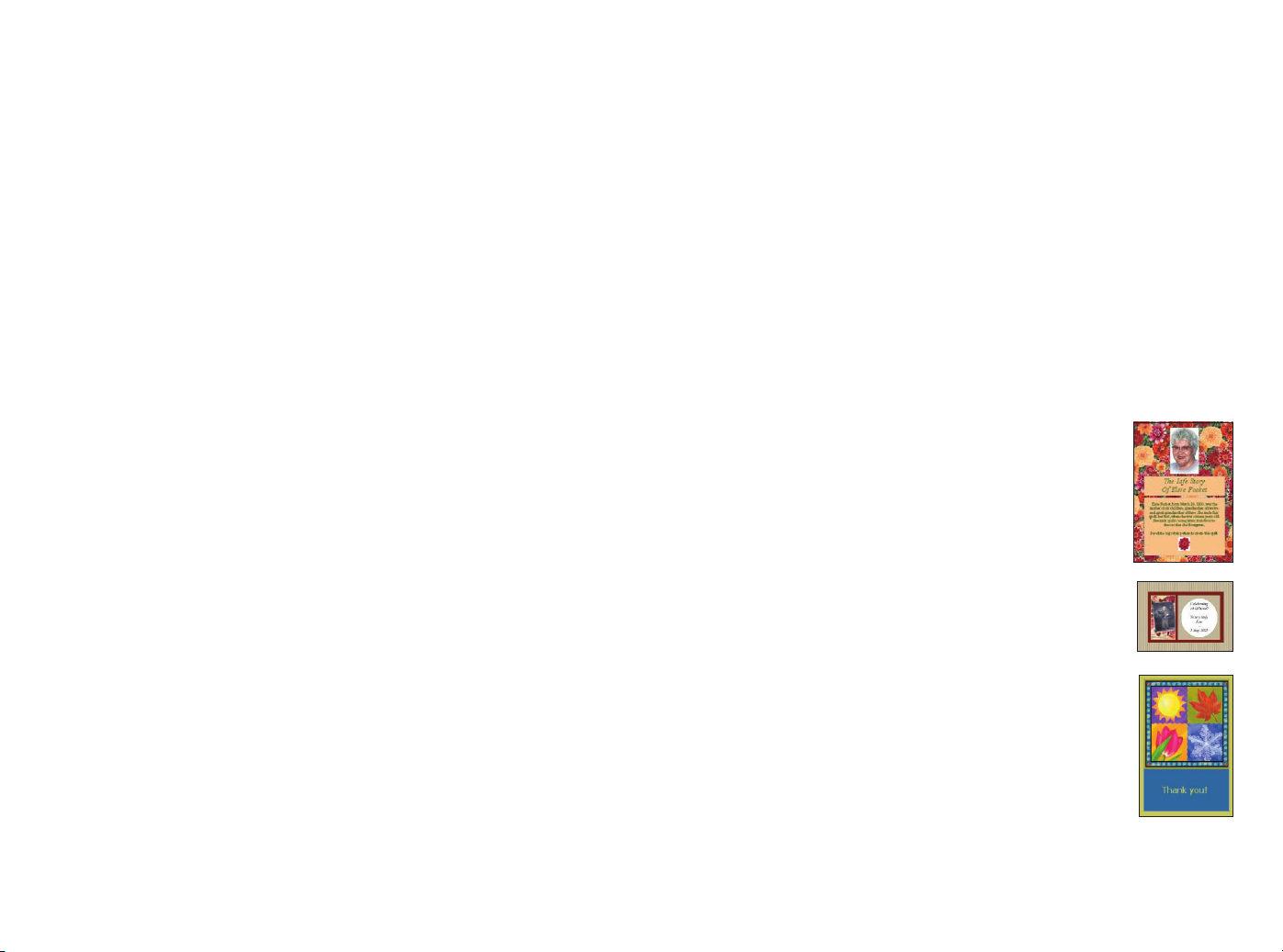
3
introduction
As you complete each priceless quilt, a story is waiting to be told.
You’ve invested so much of yourself, your time, and your creativity.
How can you ensure that your quilt’s history is told and remembered as it’s passed from hand to hand? And if you’re giving your
quilt as a gift, how can you make the presentation even more
impressive and meaningful?
The HP Custom Quilt Label Kit is the perfect solution, allowing you
to create one-of-a-kind, professional-quality labels for your quilt to
ensure that its story is told and its quilter is remembered. And, as a
perfect companion to each quilt, you can make a coordinated,
high-quality gift card conveniently and economically.
The HP Custom Quilt Label Kit contains:
• A variety of layouts for Story Labels and Made-By Labels
Story Labels are 8
1/2
” x 11” labels for sharing a
story, poem, verse from a song, or the fascinating
details of your quilt. For example, is it for a particular
occasion? Does the fabric you’ve selected have special meaning? How did you piece it together?
Made-By Labels are smaller-sized labels (four labels
on an 8
1/2
” x 11” sheet) that contain essential
information like your name, the date the quilt was
completed, and the occasion. They can also include
your photograph.
• Easy-to-use layouts for gift cards that match the
labels and add a truly unique touch to a quilt that
you’re presenting as a gift.
• Hundreds of high-quality images and clip art for
use in your labels and gift cards. Images, phrases,
clip art, borders, and backgrounds are grouped into
various “themes” to help narrow your search for
appropriate artwork and phrases.
• Carefully crafted phrases for expressing your thoughts in Story
Labels or gift cards.
2
adding text . . . . . . . . . . . . . . . . . . . . . . . . . . . . . . . . .15
saving your label . . . . . . . . . . . . . . . . . . . . . . . . . . . . .17
printing your label . . . . . . . . . . . . . . . . . . . . . . . . . . . .17
creating a matching gift card . . . . . . . . . . . . . . . . . . . . . . . .18
step 1: create the front and back of your gift card . . . . . . .18
selecting a template . . . . . . . . . . . . . . . . . . . . . . . . . .18
adding backgrounds . . . . . . . . . . . . . . . . . . . . . . . . .19
adding images . . . . . . . . . . . . . . . . . . . . . . . . . . . . .20
adding text . . . . . . . . . . . . . . . . . . . . . . . . . . . . . . . .21
saving the front and back of your gift card . . . . . . . . . . .22
step 2: create the inside of your gift card . . . . . . . . . . . . .22
selecting a template . . . . . . . . . . . . . . . . . . . . . . . . . .22
adding backgrounds . . . . . . . . . . . . . . . . . . . . . . . . .22
adding clip art . . . . . . . . . . . . . . . . . . . . . . . . . . . . .23
adding text . . . . . . . . . . . . . . . . . . . . . . . . . . . . . . . .24
saving the inside of your gift card . . . . . . . . . . . . . . . . .25
printing your gift card . . . . . . . . . . . . . . . . . . . . . . . . . .25
advanced creativity . . . . . . . . . . . . . . . . . . . . . . . . . . . . . . .27
Page 3
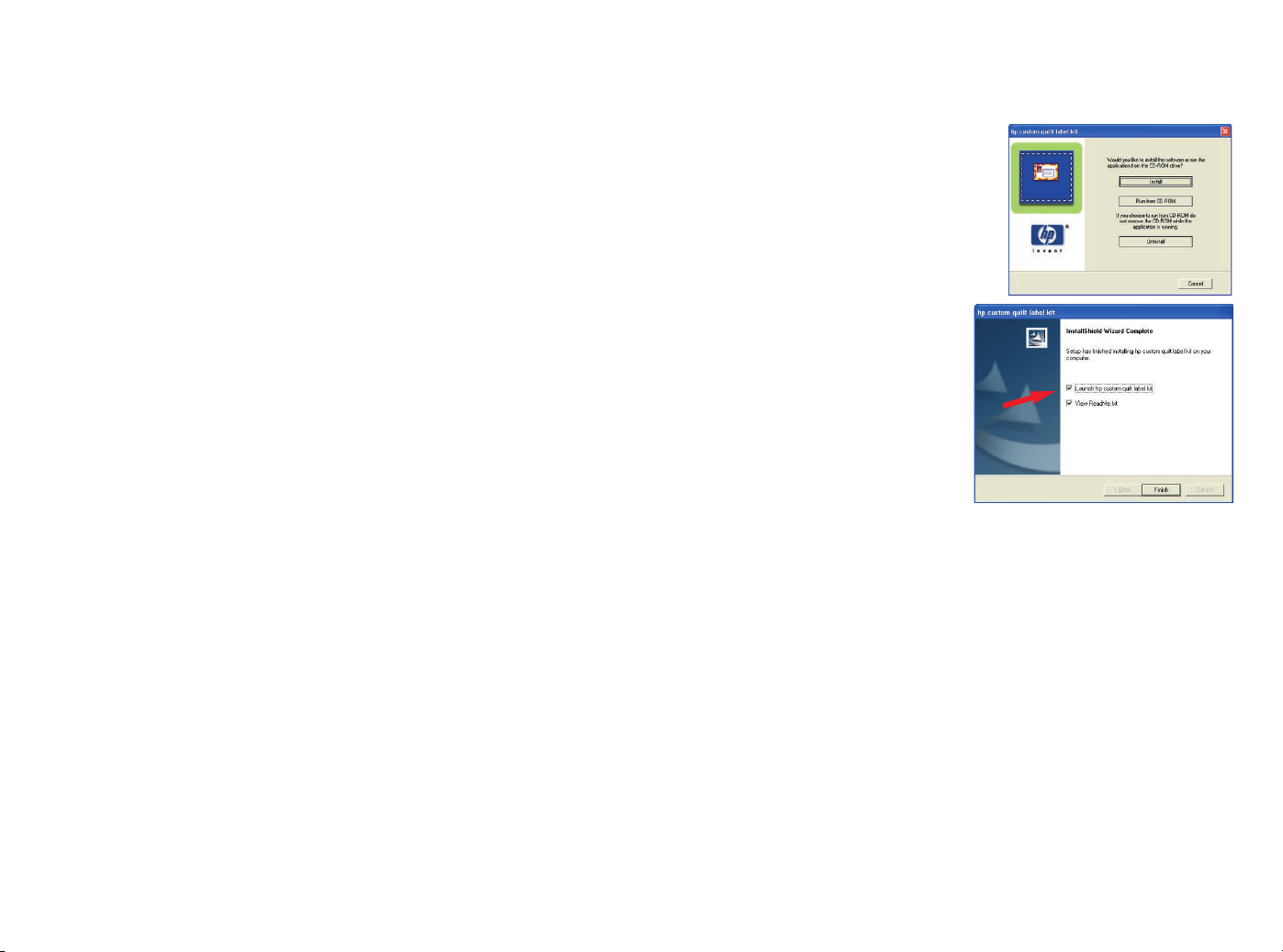
5
Note: If Setup does not start automatically, open Windows
Explorer, locate and double-click the letter for your CD-ROM
drive, then double-click Setup.exe.
2. Click Install and follow the on-
screen instructions to install
the program.
3. If prompted, restart your computer.
When installation is complete,
you see a window similar to
this one.
4. Make sure Launch hp custom
quilt label kit is selected.
5. Keep the View ReadMe.txt
option selected if you’d like to
read last-minute notes about
the program.
6. Click Finish.
Macintosh
1. Insert the CD into your CD-ROM drive.
Note: If the installer does not start automatically, double-click
the hp custom quilt label kit CD icon on your desktop.
Then double-click the installer icon.
2. Click Install. Follow the on-screen instructions to install
the program.
3. If prompted, restart your computer.
4
let’s get started
To learn the basics of using the HP Custom Quilt Label Kit, spend a
few minutes following our instructions and creating the projects in
this guide. This is the fastest way to become acquainted with the
software so you can start creating your own designs right away!
Here’s what you’ll do:
1. Install and start the program.
2. Get an overview of the program’s features.
3. Create your first designs:
• First you’ll make a Story Label.
• Then you’ll make a matching gift card.
4. Explore other creative ideas for using the HP Custom Quilt
Label Kit and your printer in your next quilting projects.
Note: Screen captures of the HP Custom Quilt Label Kit shown in this
booklet are from the Microsoft
®
Windows®XP operating system.
While the screens you see may look different on your computer, the
functionality of the program works just the same. Please follow our
instructions exactly, even if the screens you see look slightly different.
installing and starting the program
You have two options for installing the program:
• Install it on your computer.
• Don’t install it on your computer, but run it from the CD-ROM. (This
is particularly useful if you have limited space on your hard drive.)
Below are instructions for installing and starting the program using
each option.
installing the program on your computer
Windows
1. Insert the CD into your CD-ROM drive. Setup starts automatically.
Page 4
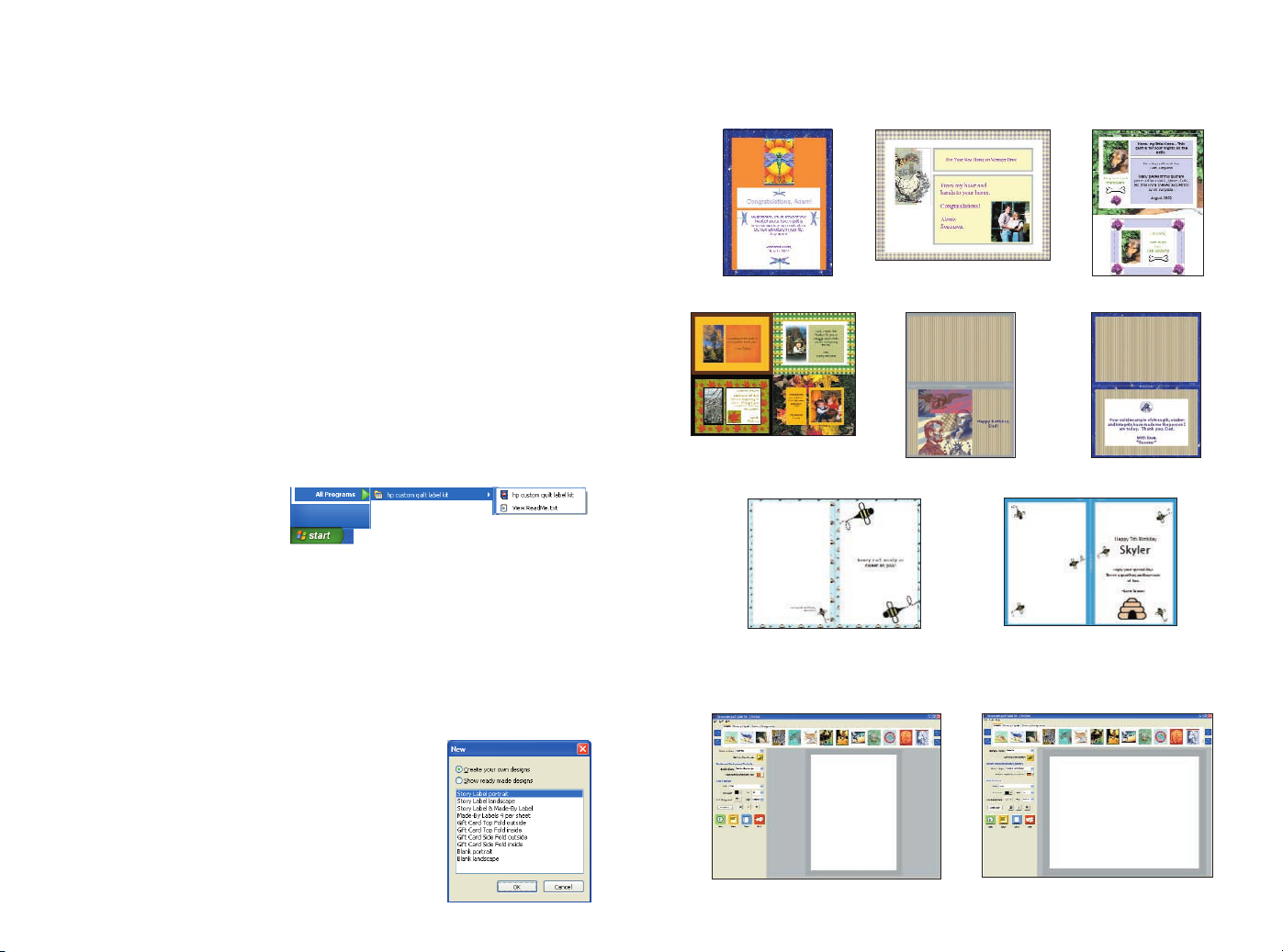
7
We’ve shown some of the ready-made designs below, along with
descriptive names of the templates we used, so you can find the
template that best suits your interests.
We’ve also included blank templates:
6
running the program from the CD-ROM
Windows
1. Insert the CD into your CD-ROM drive. Setup starts automatically.
Note: If Setup does not start automatically, open Windows
Explorer, locate and double-click the letter for your CD-ROM
drive, then double-click Setup.exe.
2. Click Run from CD-ROM.
Macintosh
1. Insert the CD into your CD-ROM drive.
Note: If the installer does not start automatically, double-click
the hp custom quilt label kit CD icon on your desktop. Then
double-click the installer icon.
2. Click Run from CD-ROM.
To start the HP Custom Quilt Label Kit in the future:
Windows
1. Click the Start button.
2. Select All Programs.
3. Select hp custom quilt label kit.
4. Select hp custom quilt label kit again.
Macintosh
1. Locate the folder where you installed the software.
2. Double-click the hp custom quilt label kit icon.
overview of the program
choosing a template
When you start the program, you can select from
a variety of blank templates or ready-made
designs for your labels and gift cards. Ready-made
designs are an excellent, inspiring starting point.
Blank landscape
Made-By Labels 4 per sheet
Story Label landscape
Story & Made-By Label
Story Label portrait
Gift Card Top Fold inside
Blank portrait
Gift Card Top Fold outside
Gift Card Side Fold outside
Gift Card Side Fold inside
Page 5
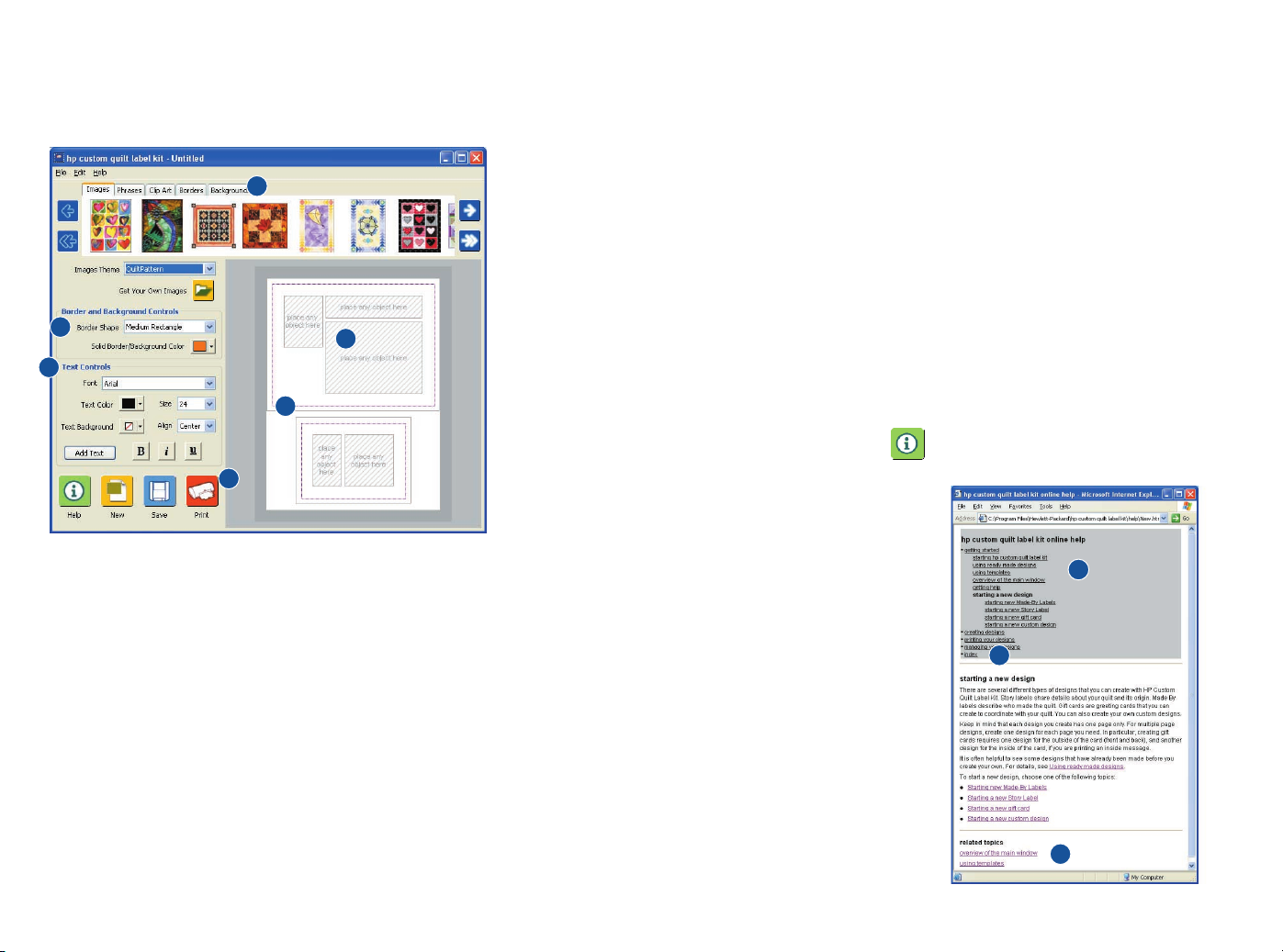
9
5. Work Area: This is where you will add images and text to cre-
ate your labels, gift cards, and custom designs. This area is a
scaled representation of your printable page. Objects will print
larger than they’re shown.
6. Placeholders: Drag and drop images, phrases, clip art,
borders, and backgrounds into these boxes.
getting help
online help
The online help contains step-by-step instructions for creating MadeBy Labels, Story Labels, and gift cards. It also explains how to
make your own fabric sheets, how to print your designs, and more.
You can access the online help in two ways:
• From the Help menu, choose Help.
• Click the Help button.
1. Contents: Displays in the
gray box at the top of each
help page. Click a title to
view its help page. The title
of the current help page
appears in bold within the
list of available topics.
2. Index: Displays when you
click Index in the Table of
Contents. Click the item
you’re looking for from the
alphabetical list of topics.
3. Related topics: Displays at
the bottom of many help
pages. Click a topic in the
list to view information that
is related to the current
help page.
8
overview of main window
The main window displays the most common features in convenient
locations so you can quickly start creating designs.
1. Tabs: Contain images, phrases, clip art, borders, and back-
grounds for use in your label or gift card designs.
2. Border and Background Controls: Allow you to change the look
of borders (e.g., thick oval or thin rectangle) or backgrounds
(e.g., color). Borders and backgrounds are the same design,
but borders are cut out in the center to create a frame effect.
3. Text Controls: Allow you to add new text and change the look
of your text (e.g., font, color, and alignment).
4. Icon Bar: Lets you quickly get help, create a new design, save
your design, or print your design.
1
2
3
4
5
6
1
2
3
Page 6

11
hp support by phone
Within the free support period, HP provides telephone support free
of charge. However, standard phone company charges apply.
Before placing a call for help, remember to try one of the other free
support options listed above and to visit www.hp.com/go/quilting.
If the problem is not solved using the above options, call an HP
Customer Care service technician while you are in front of your
computer. For faster service, please be prepared to provide
information about what has been tried to solve the problem,
as well as the following:
• The computer’s operating system and your printer manufacturer
and model number, if your problem is a printing issue.
• Messages displayed around the time the situation occurred.
• Has this happened before? Can it be re-created?
When you’re ready, contact the HP Customer Care Center at
(208) 323-2551 and say “HP Custom Quilt Label Kit” when
prompted for your complete product name.
Note: Support for HP Custom Quilt Label Kit is provided only
in English.
quilting web site
Visit the online HP quilting community and get free project ideas with
instructions, templates, patterns, expert tips, supply lists, and more:
www.hp.com/go/quilting
10
contacting hp customer care
The HP Customer Care Center provides expert advice on using and
solving problems with your HP Custom Quilt Label Kit software.
HP’s Customer Care support process works most effectively if you
look for assistance in the following order:
1. Use the online help.
2. For information regarding your printer, refer to your printer’s
documentation and support process.
3. Use the Internet any time of the day to access HP e-support:
• Check HP’s Web support pages for product help.
• Send HP an email.
4. Contact HP Customer Care by phone during regular business
hours.
Note: Support for HP Custom Quilt Label Kit is provided only
in English.
hp support web sites
If you have access to the Internet, you can obtain a wide variety of
usage tips and support information about your software, as well as
support for any HP product.
• For the HP Custom Quilt Label Kit support page, go to
welcome.hp.com/country/us/eng/support.htm and click
“printing” in the Software list.
• For support on any HP product, visit the HP Web site for the
latest support information at www.hp.com/support.
hp support email
One-to-one email gives direct answers to your questions from an
HP support technician. Email support is a great way to ask technical questions or obtain answers that are tailored to your specific
need. Enter your question on a Web form and receive an email
reply. You can find links to the email Web form on the HP quilting
and support Web sites.
tip:
Remember, online help is a great place to go if you have questions not covered in this guide. Just click the Help button.
Page 7

13
adding borders
Borders are a nice way to add pizzazz to your designs. You can
add borders to the edge of your design, or to a specific placeholder—for example, to frame a photo.
1. Click the Borders tab.
2. From the Borders Theme list, select Celestial.
3. Click on the blue stars border and it will fill the entire area
around the label.
4. From the Border Shape list, select Medium Rectangle.
5. Again in the Borders tab, click and drag the dark blue stars
border to the bottom placeholder until you see a green highlight. Then release the mouse button.
12
creating a story label
Let’s create this Story Label.
selecting a template
1. To start the HP Custom Quilt Label Kit, follow
the instructions on page 6. If the program is
already open, click the New button.
2. In the next screen, select Story Label
portrait and click OK.
You see the selected template in the
work area on the right.
3. Click this box in the upper right corner
to maximize your work space. This will
make the window larger.
• Windows:
• Macintosh:
Or, click and drag the bottom right
corner of the window down and to the right.
1
2
3
4
5
tip:
You can easily add your own image or photo for use as a
border or a background. This is a great way to personalize
your design!
Imagine that you have a photo of pansies from your garden
that you would like to use as a border for your label.
1. Just click the Borders or Backgrounds tab.
2. Click Get Your Own Borders or Backgrounds.
3. Bring the photo into the HP Custom Quilt label Kit.
Give it a try!
Page 8

15
adding text
Now, let’s add text to your label.
1. Click the Add Text button in the Text Controls area.
A text box appears.
2. Type, “To Dad, our astronomy buff. This quilt was made
especially for you. Sweet Dreams August 2002.”
3. In the Text Controls area, make these changes:
• Font: Arial
• Text Color: Blue
• Size: 24
4. Click anywhere outside the text box. Then, click and drag the
text box into the bottom placeholder until you see a green
highlight. Release the mouse button.
14
adding images and clip art
1. Click the Images tab.
2. Make sure Celestial is selected in
the Images Theme list.
3. Click repeatedly on the single right arrow to
find the image shown here.
4. Click and drag the image to the top place-
holder until you see a green highlight. Then
release the mouse button.
5. Click the Clip Art tab.
6. Use the single right arrow to find the yellow star image.
7. Click and drag the star into the space to the right of the image
you placed in Step 4. Then release the mouse button.
8. Click once on the star to select it. Use the resizing handles on the outer corners to make the star slightly smaller.
9. Click and drag the resized star to position it as shown.
Then release the mouse button.
tip:
Notice the dashed line around the outside edges of the template. This is a
1/4
” seam allowance, which you can use as a
guide as you’re placing objects.
The dashed line will be printed so you can use it as a guide for
folding and sewing the fabric. You can turn the seam
allowance on or off by right-clicking (Windows) or CTRL-clicking
(Macintosh) in the template and selecting Seam Allowance.
6
7
4
5
tip:
Consider including these details in your quilt’s Story Label:
• How long did it take
to make?
• When will it be given?
• To whom will it be given?
• Is it for a particular occasion?
• Does the fabric you’ve used
have special meaning?
• What pattern have you used?
• Why have you chosen this
color scheme?
• What special meaning does
it hold for you?
Page 9

17
saving your label
1. Click the Save button.
2. Create a new folder on your hard drive and name it, “My
Labels and Cards.”
3. For a file name, use “astronomy story label.”
4. Click Save.
printing your label
Note: Before printing, review the detailed tips and instructions in
the online topic called “printing your designs.” Exactly how you
make selections for printing depends on your printer and the type
of media you are printing on. Refer to your printer’s help for
more information.
16
5. Click and drag the text box until you see the resizing handles.
Then use the resizing handles to make the text fit inside the
border, as shown.
6. Click the Add Text button. A new text box appears.
7. Type “To the dad of our dreams!”
8. In the Text Controls area, make these changes:
• Font: Arial
• Text Color: Blue
• Size: 36
9. Click anywhere outside the text box. Then, click and drag the
text box into the middle placeholder until you see a green
highlight. Release the mouse button.
Your Story Label is completed!
5
7
8
tip:
Here’s a quick overview of how to print and apply your label:
Step 1: Print the label on a specially treated fabric sheet,
which goes right into your printer.
You can purchase the sheets, or make your own using your
favorite cotton fabric. Making your own fabric sheets
requires some planning and time. But it can be easy,
fun, and economical. To learn more, click the Help
button, click “printing your designs,” and then click
“using fabric sheets.”
Step 2: Remove the backing from the sheet.
Step 3: Rinse the fabric sheet in water to remove any excess
ink following the manufacturer’s recommendations.
Step 4: Cut out the fabric label and sew it onto your quilt.
tip:
Changes you make in the Text Controls area apply to the entire
text box. Create separate text boxes to vary the text styles.
Page 10

19
2. In the next screen, select Gift Card Side Fold outside and click OK.
You see the selected template in the
design area. Notice the labels for the
Back and Front of the card.
adding backgrounds
1. Click the Backgrounds tab.
2. From the Backgrounds Theme list,
select Celestial.
3. Click and drag the dark blue stars background to the left (back)
side of the card until you see a green highlight. Then release
the mouse button.
4. Click the blue stars background and it will fill the entire area
around the card.
18
1. Load plain paper into the paper tray of your inkjet printer first to
test the results. Then print on fabric sheets when you're ready.
2. Follow these steps:
Windows
a. Click the Print button.
b. Click the Change Settings button.
c. Click the Properties button.
d. Select the options for Best print quality and Plain Paper.
Click OK to begin printing.
3. Now you can cut out your label and sew it onto your quilt.
Macintosh
a. In the File menu, select Page Setup.
b. If given the options, select Best print quality and Plain
Paper. Mac OS X users, be sure to select your printer from
the Format For list. Click OK.
c. Click the Print button.
d. Click the Print Now button.
creating a matching gift card
You’ll be creating a two-sided gift card: one side will be the outside and the other the inside. These are two separate designs using
the HP Custom Quilt Label Kit.
step 1: create the front and back
of your gift card
selecting a template
1. To start the HP Custom Quilt Label Kit, follow
the instructions on page 6. If the program is
already open, click the New button.
3
4
2
1
Page 11

21
adding text
Now, let’s add text to the front of your card.
1. Click the Add Text button. A text box appears.
2. Type, “Happy Birthday, Dad!”
3. In the Text Controls area, make these settings:
• Font: Arial
• Text Color: Red
• Size: 36
• Align: Center
• Click the (bold) button
4. Click anywhere outside the text box. Then, click and drag the
text box under the image until you see a green highlight.
Release the mouse button.
5. Click the text box and use the left and right resizing handles to
make the text fit inside the border, as shown.
20
adding images
1. Click the Images tab.
2. From the Images Theme list, select Celestial.
3. Click and drag the image shown to the right (front) side of
the card until you see a green highlight. Then release the
mouse button.
4. Use the resizing handles on the outer corners of the image to
resize it, as shown.
3
4
2
1
5
3
4
Page 12

23
adding clip art
1. Click the Clip Art tab.
2. From the Clip Art Theme list, select Celestial.
3. Click and drag the star to the right side of the card until you
see a green highlight. Then release the mouse button. Position it
as shown.
22
saving the front and back of your gift card
1. Click the Save button.
2. Go to the folder you created earlier called “My Labels
and Cards.”
3. For a file name, use “astronomy card outside.”
4. Click Save.
step 2: create the inside of your
gift card
selecting a template
1. To start the HP Custom Quilt Label Kit,
follow the instructions on page 6. If the program is already
open, click the New button.
2. In the next screen, select
Gift Card Side Fold inside and click OK.
You see the selected template in the
work area on the right.
adding backgrounds
Follow the steps on page 19 to add backgrounds to the inside of your card to look
like this:
2
3
1
tip:
In the future, you can open a saved design in the HP Custom
Quilt Label Kit by selecting Open in the File menu, locating
your saved design, selecting it, and clicking Open.
Page 13

25
saving the inside of your gift card
1. Click the Save button.
2. Go to the folder you created earlier called “My Labels and Cards.”
3. For a file name, use “astronomy card inside.”
4. Click Save.
printing your gift card
How you print your gift card depends on what type of gift card
you have created.
• For our example, we created a two-sided gift card. For two-
sided cards, you print the front and back of the card on one
side of the paper. Then you put that paper back into the printer
to print the message on the inside of the card.
• One-sided gift cards are printed on the front and back only,
with one pass through the printer. The inside is left blank,
allowing you to write your personal message.
step 1: printing the front and back of your gift card
Note: Follow these instructions even if your printer has a duplex
(2-sided) printing option. Before printing, review the detailed tips
and instructions in the online topic called “printing your designs.”
Exactly how you make selections for printing depends on your
printer and the type of media you are printing on. Refer to your
printer’s help for more information.
24
adding text
Now, let’s add text to the inside of your card using a phrase.
1. Click the Phrases tab.
2. From the Phrases Theme list, select Celestial.
3. Click and drag the “Keep Shining” phrase into the right side of
the card until you see a green highlight. Then release the
mouse button.
4. In the Text Controls area, make these changes:
• Font: Arial
• Text Color: Red
• Size: 36
• Align: Center
• Click the (bold) and (italics) buttons.
5. Click the text box and use the left and right resizing handles to
make the text fit inside the border, as shown.
4
5
3
2
1
tip:
To learn how to feed paper in your printer so it
prints on the correct side and with the correct orientation, use a blank sheet of plain paper and
write, “Top” and “Front” on it as shown here:
Now place this sheet into the printer paper tray and print
the outside of the card. Note the locations of your writing
relative to the printed output. Then, insert the sheet into the
paper tray again and print on the inside of the card.
Top
Front
Page 14

27
advanced creativity
Now that you’ve learned all the basics, imagine what more you
can do with the HP Custom Quilt Label Kit, your printer, and
fabric sheets!
Here are some other ideas for inspiration:
26
1. Load plain paper into the paper tray of your inkjet printer first
to test the results. Then print on card stock or other paper for
your gift card when you’re ready.
2. Open the design for the outside of your gift card. (The file
name for our project is astronomy card outside.soq.)
3. Follow these steps:
Windows
a. Click the Print button.
b. Click the Change Settings button.
c. Click the Properties button.
d. Select the options for Best print quality and Greeting Card
paper, if available. Click OK. Click OK again to begin printing.
Macintosh
a. In the File menu, select Page Setup.
b. If given the options, select Best print quality and and
Greeting Card paper, if available. Mac OS X users, be sure
to select your printer from the Format For list. Click OK.
c. Click the Print button.
d. Click the Print Now button.
Note: If the colors aren’t quite right, try experimenting with other print
settings until you find the ones that work best with your printer.
4. When you take the paper out of the printer, allow the ink to dry
completely before touching it or printing the inside of your card.
step 2: printing the inside of the gift card
1. Open the design for the inside of the gift card. (The file name
for our project is astronomy card inside.soq.)
2. Place the printed card in the paper tray. The proper placement
in the paper tray depends on your printer. For printers where
you load paper in the front, insert the paper with the already
printed side up.
3. Repeat the steps above to print the inside of the gift card.
4. Now you can use a pen to sign your gift card.
Recall images of family
vacations and tell their
stories on the back side of
washable placemats for
your dining table.
Make milestone events
even more special with
matching keepsake
quilts, Story Labels, and
gift cards.
Page 15

29
advanced creativity
28
advanced creativity
Print your favorite photos of
your furry friends on fabric
sheets to create theme
projects, like scrapbooks,
totebags, and clothing.
Print custom
pictures and
text onto fabric
sheets and sew
the label onto
doggy raincoats
or bandannas.
Bring your flower garden
indoors by taking digital
photos or scanning dried
flowers and using them in
your quilting projects,
like these decorative throw
pillows and sachets.
Design your own fabric
sheets to create these soft,
sculptured chickens—
use beads and yarn
to create a whimsical
string of chickens or
use them individually
as pin cushions.
Page 16

31
advanced creativity
30
advanced creativity
Replace ordinary
framed photos
with window
pane quilts—
a unique way
to capture
priceless childhood moments.
Celebrate and share your family’s
ancestry through one-of-a-kind genealogy
quilts using scanned photographs.
Page 17

32
advanced creativity
Colorize a digital photo using an image
editing tool to create vibrant, artistic quilts.
tip:
Take a moment to visit the online HP quilting community for
more unique project ideas!
www.hp.com/go/quilting
