Page 1
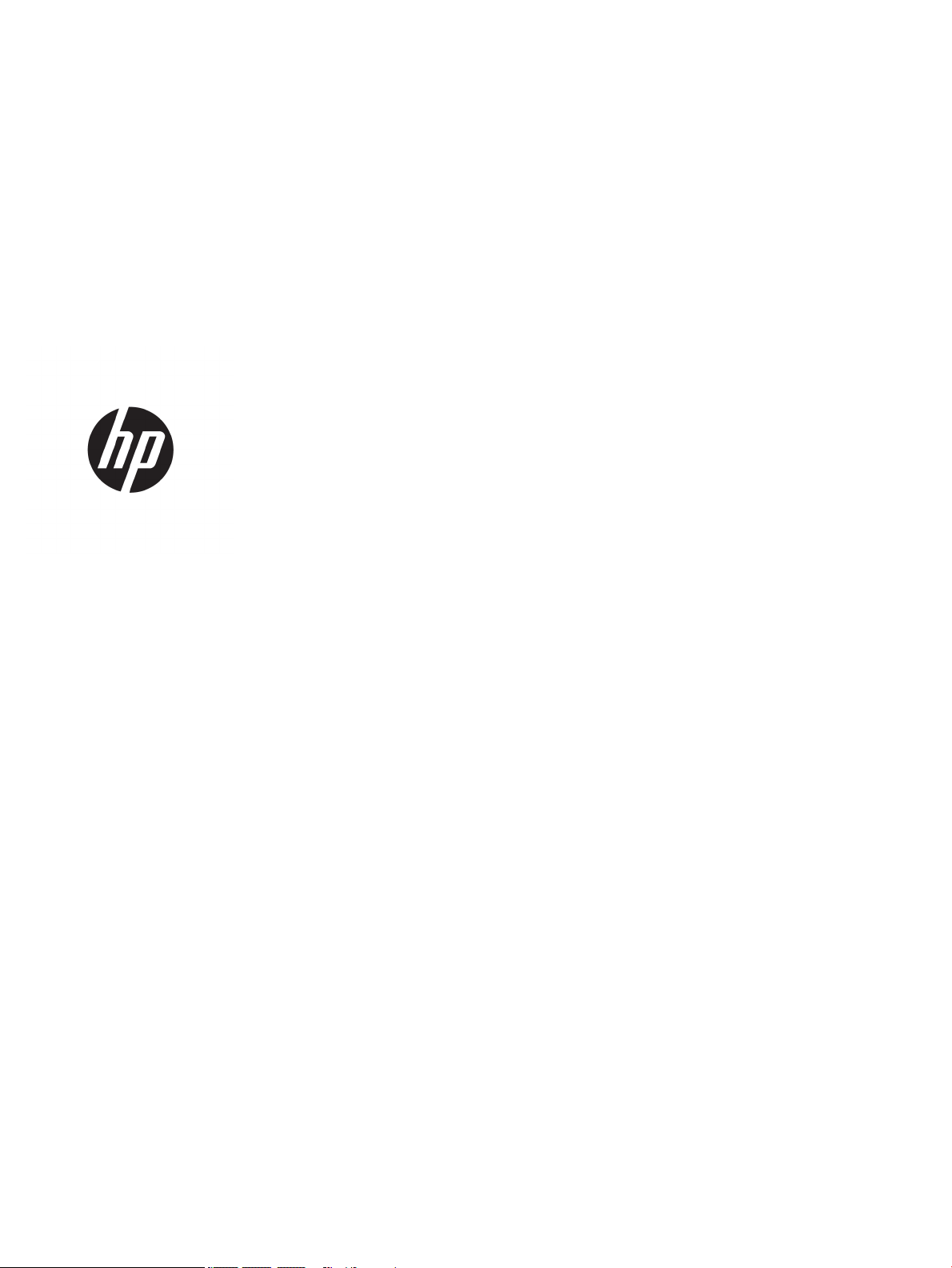
HP Envy Notebook PC (model numbers 13ab001 through 13-ab099; CTO model
number 13t-ab000)
Maintenance and Service Guide
IMPORTANT! This document is intended for
HP authorized service providers only.
Page 2
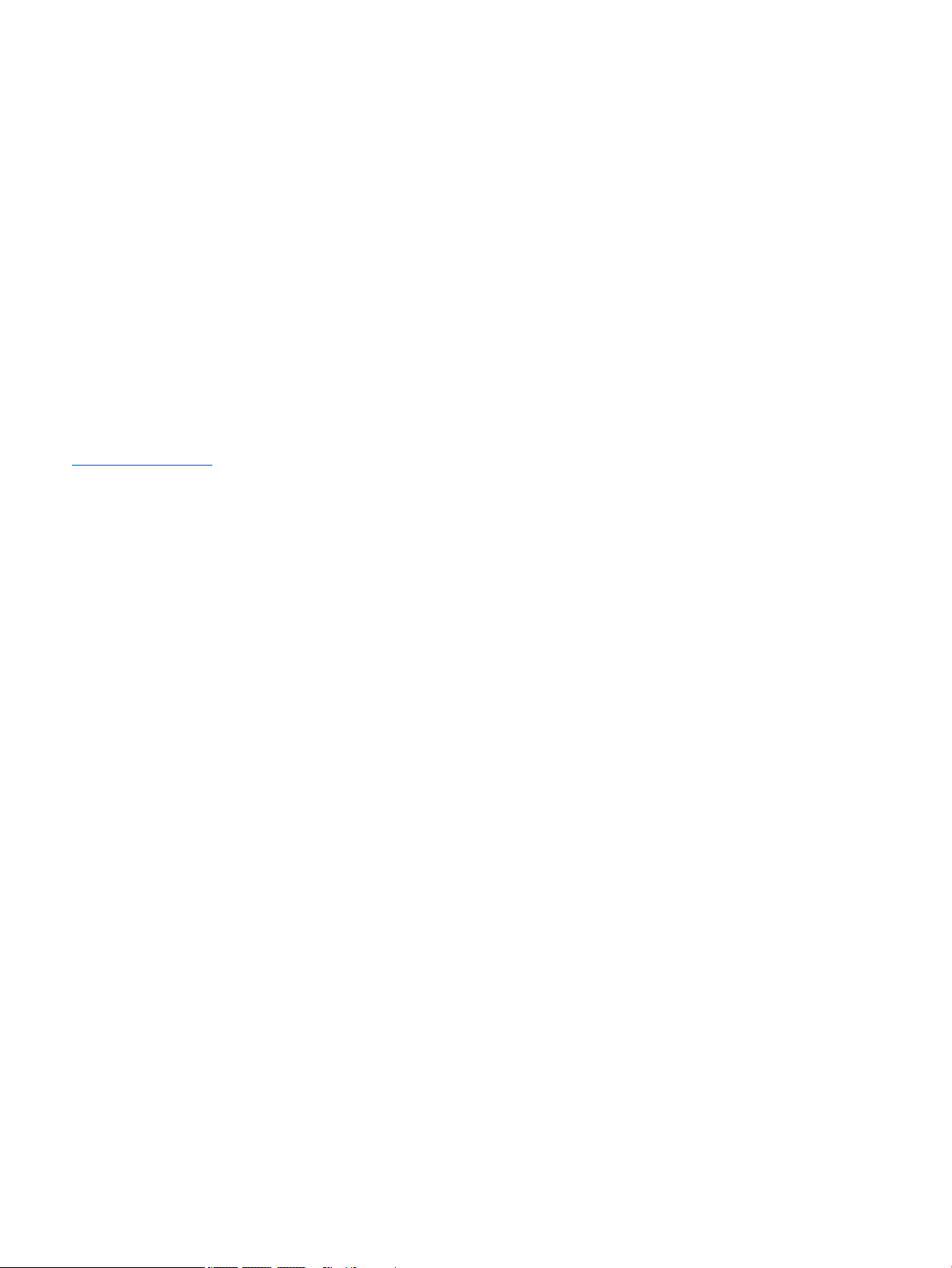
© Copyright 2016 HP Development Company,
L.P.
Product notice
Bluetooth is a trademark owned by its
proprietor and used by HP Inc. under license.
Intel and Core are U.S. registered trademarks of
Intel Corporation. Microsoft and Windows are
either registered trademarks or trademarks of
Microsoft Corporation in the United States
and/or other countries. SD Logo is a trademark
of its proprietor.
This guide describes features that are common
to most models. Some features may not be
available on your computer.
Not all features are available in all editions of
Windows 10. This computer may require
upgraded and/or separately purchased
hardware, drivers and/or software to take full
advantage of Windows 10 functionality. See
http://www.microsoft.com for details.
The information contained herein is subject to
change without notice. The only warranties for
HP products and services are set forth in
the express warranty statements
accompanying such products and services.
Nothing herein should be construed as
constituting an additional warranty. HP shall
not be liable for technical or editorial errors or
omissions contained herein.
First Edition: October 2016
Document Part Number: 901337-001
Page 3
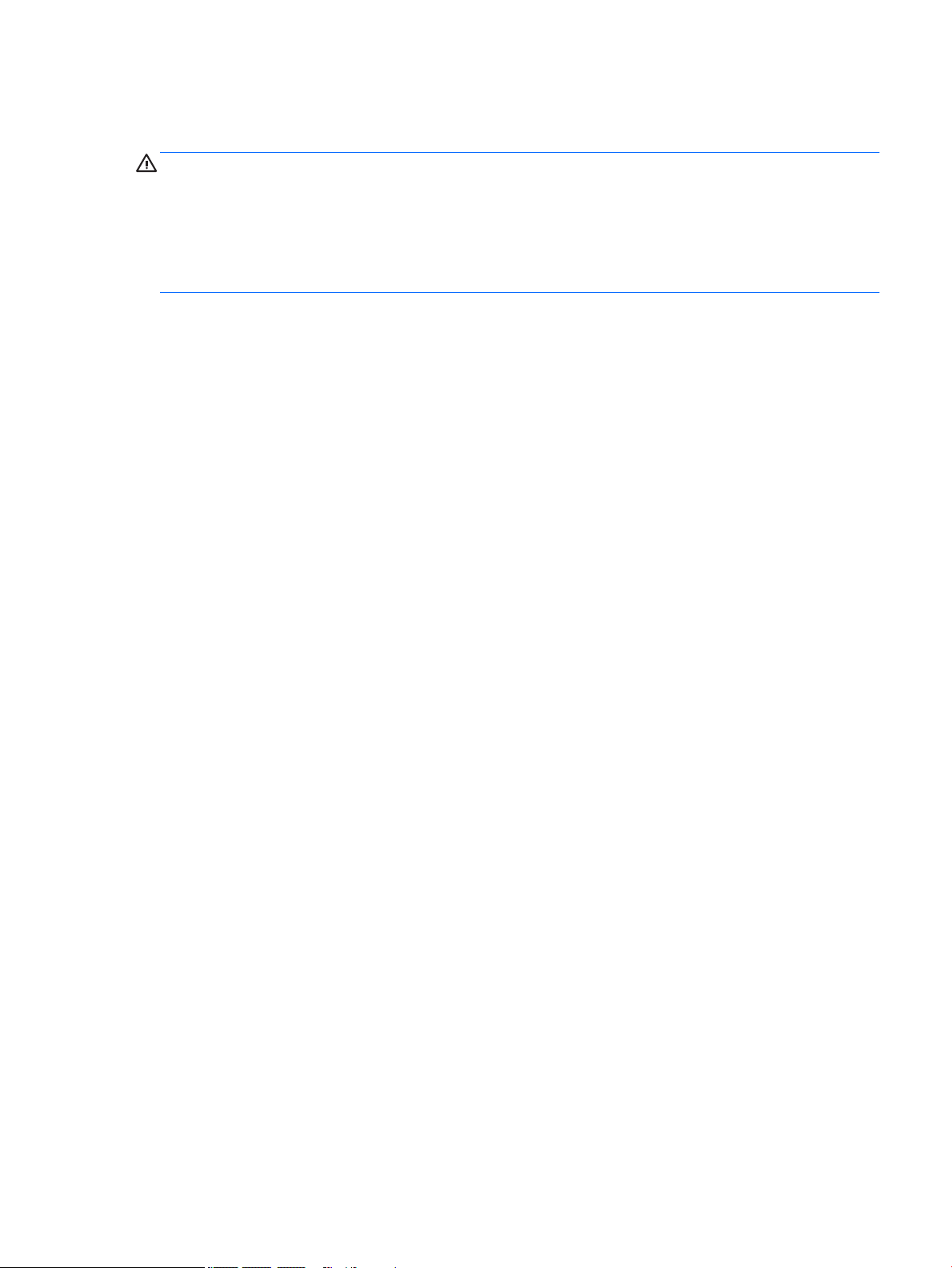
Safety warning notice
WARNING! To reduce the possibility of heat-related injuries or of overheating the device, do not place
the device directly on your lap or obstruct the device air vents. Use the device only on a hard, at surface. Do
not allow another hard surface, such as an adjoining optional printer, or a soft surface, such as pillows or rugs
or clothing, to block airow. Also, do not allow the AC adapter to contact the skin or a soft surface, such as
pillows or rugs or clothing, during operation. The device and the AC adapter comply with the user-accessible
surface temperature limits dened by the International Standard for Safety of Information Technology
Equipment (IEC 60950).
iii
Page 4
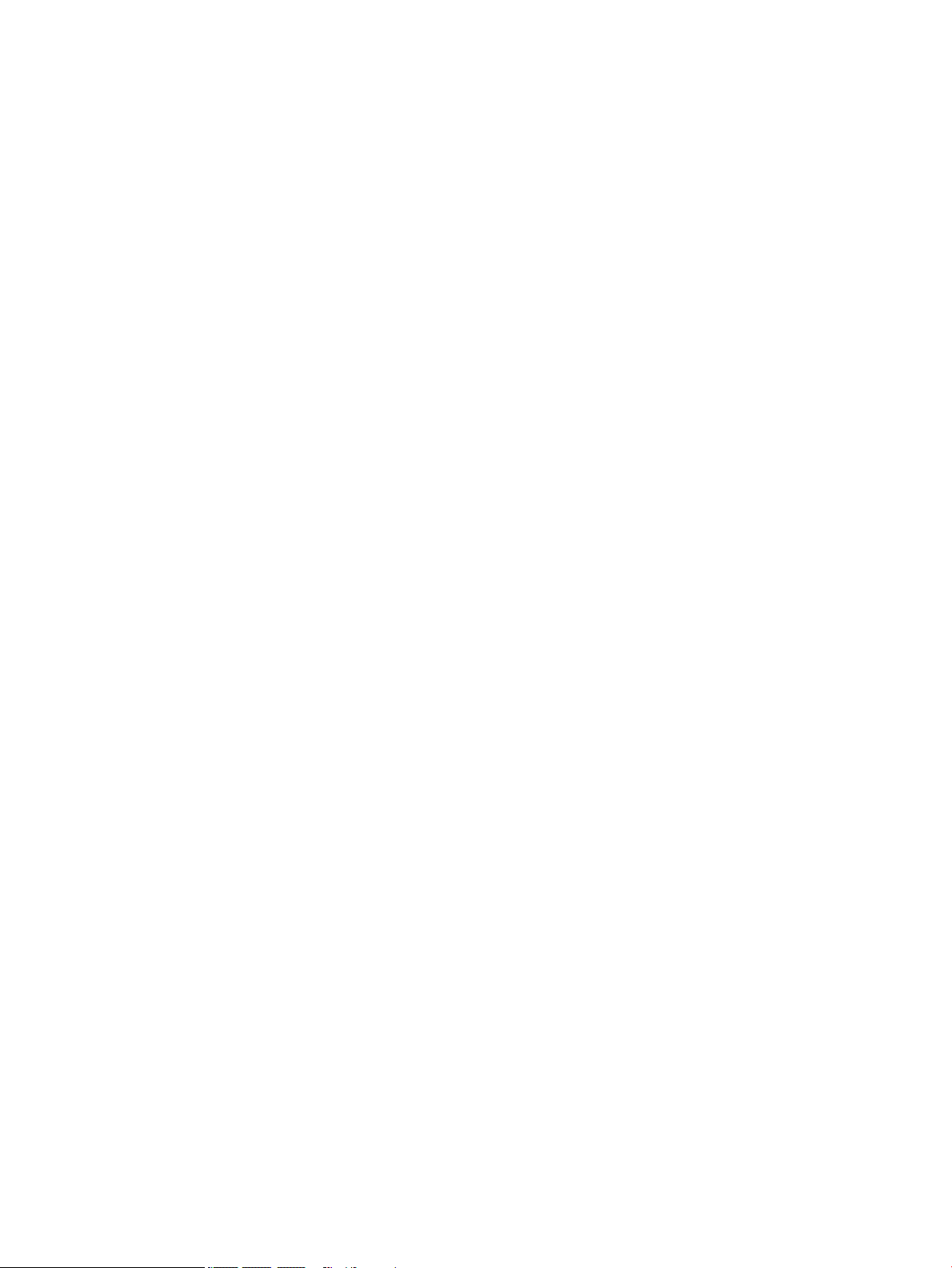
iv Safety warning notice
Page 5
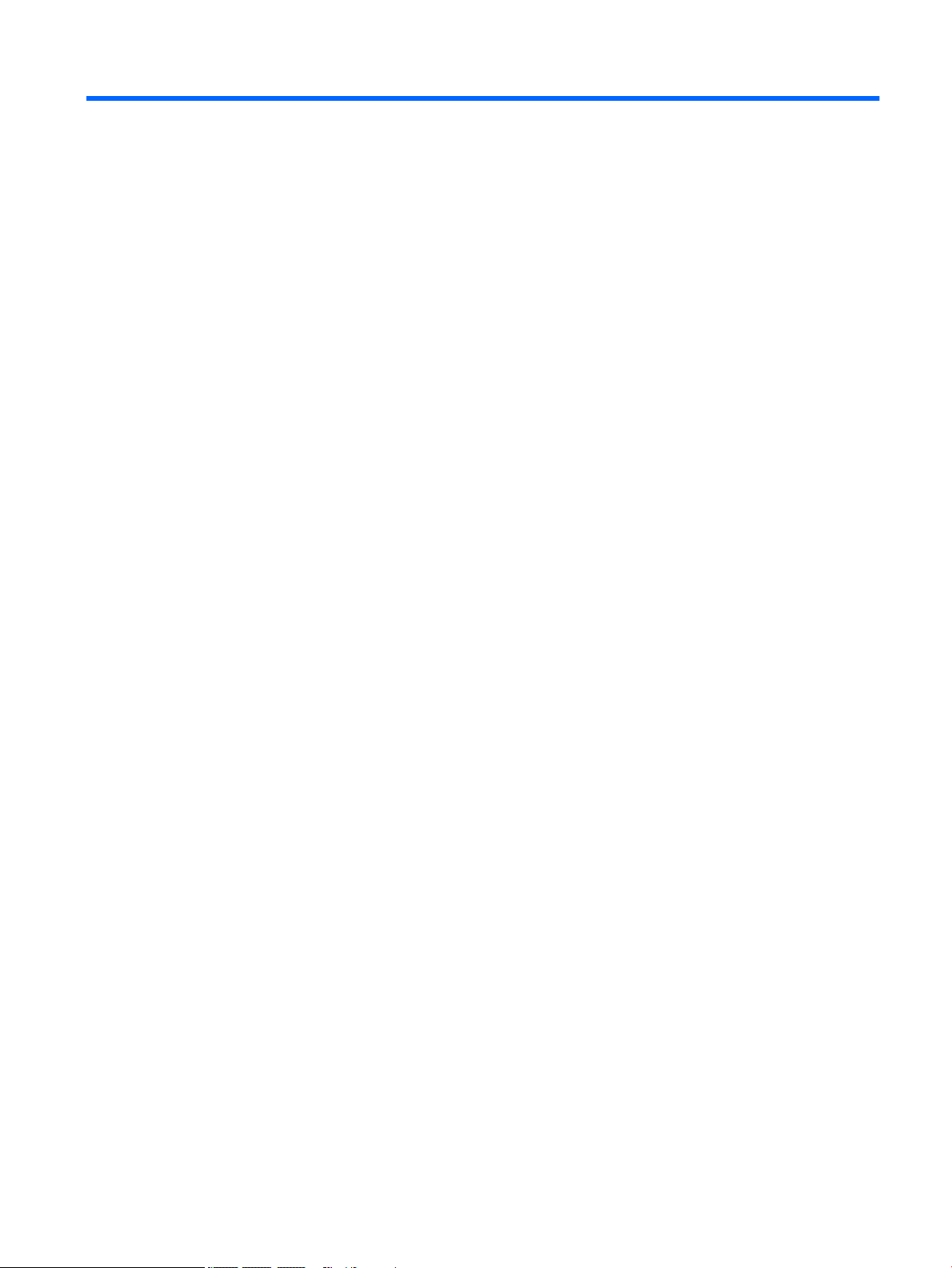
Table of contents
1 Product description ....................................................................................................................................... 1
2 External component identication .................................................................................................................. 4
Locating hardware ................................................................................................................................................. 4
Locating software .................................................................................................................................................. 4
Right side ............................................................................................................................................................... 5
Left side ................................................................................................................................................................. 6
Display .................................................................................................................................................................... 7
Top .......................................................................................................................................................................... 8
TouchPad ............................................................................................................................................. 8
Lights ................................................................................................................................................... 9
Button and speakers ......................................................................................................................... 10
Keys ................................................................................................................................................... 11
Bottom ................................................................................................................................................................. 12
3 Illustrated parts catalog .............................................................................................................................. 13
Service label ......................................................................................................................................................... 13
Computer major components .............................................................................................................................. 15
Display components ............................................................................................................................................ 19
Miscellaneous parts ............................................................................................................................................. 21
4 Removal and replacement preliminary requirements ..................................................................................... 22
Tools required ...................................................................................................................................................... 22
Service considerations ......................................................................................................................................... 22
Plastic parts ....................................................................................................................................... 22
Cables and connectors ...................................................................................................................... 23
Drive handling ................................................................................................................................... 23
Grounding guidelines ........................................................................................................................................... 24
Electrostatic discharge damage ........................................................................................................ 24
Packaging and transporting guidelines .......................................................................... 25
Workstation guidelines ................................................................................ 25
5 Removal and replacement procedures ........................................................................................................... 27
Component replacement procedures .................................................................................................................. 27
Bottom cover ..................................................................................................................................... 27
Battery ............................................................................................................................................... 29
v
Page 6
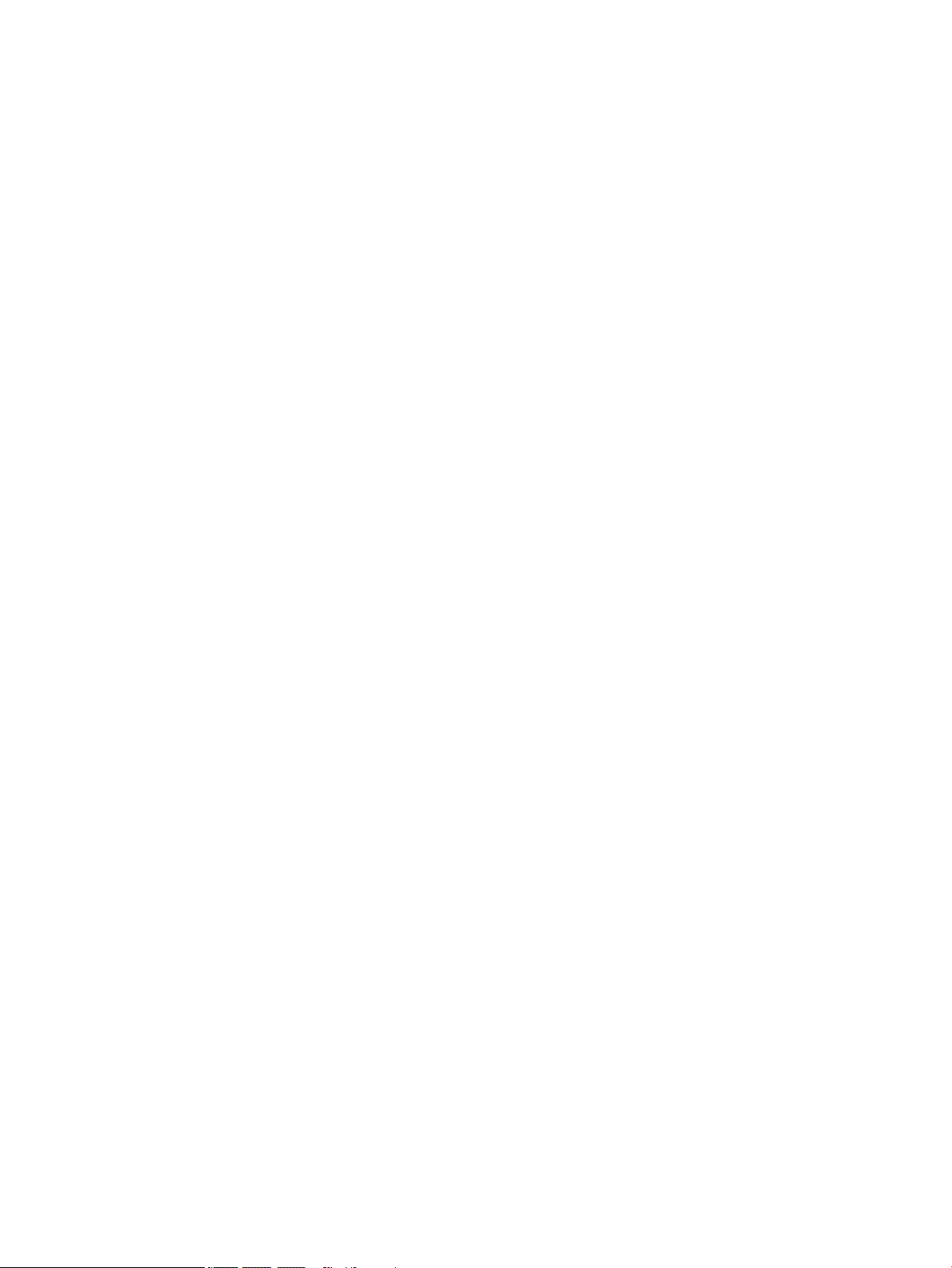
Speakers ............................................................................................................................................ 30
WLAN module .................................................................................................................................... 31
Solid-state drive ................................................................................................................................ 33
Fans ................................................................................................................................................... 34
Power connector cable ...................................................................................................................... 35
Display assembly ............................................................................................................................... 36
TouchPad cable .................................................................................................................................. 44
TouchPad ........................................................................................................................................... 44
RTC battery ........................................................................................................................................ 46
System board .................................................................................................................................... 47
Heat sink ............................................................................................................................................ 50
6 Using Setup Utility (BIOS) ............................................................................................................................. 52
Starting Setup Utility (BIOS) ................................................................................................................................ 52
Updating Setup Utility (BIOS) .............................................................................................................................. 52
Determining the BIOS version ........................................................................................................... 52
Downloading a BIOS update .............................................................................................................. 53
7 Using HP PC Hardware Diagnostics (UEFI) ....................................................................................................... 54
Downloading HP PC Hardware Diagnostics (UEFI) to a USB device .................................................................... 54
8 Specications .............................................................................................................................................. 56
Computer specications ...................................................................................................................................... 56
9 Backing up, restoring, and recovering ........................................................................................................... 58
Creating recovery media and backups ................................................................................................................ 58
Creating HP Recovery media (select products only) ......................................................................... 58
Using Windows tools ........................................................................................................................................... 59
Restore and recovery ........................................................................................................................................... 60
Recovering using HP Recovery Manager ........................................................................................... 60
What you need to know before you get started ............................................................. 60
Using the HP Recovery partition (select products only) ................................................. 61
Using HP Recovery media to recover .............................................................................. 61
Changing the computer boot order ................................................................................ 62
Removing the HP Recovery partition (select products only) ......................................... 63
10 Power cord set requirements ...................................................................................................................... 64
Requirements for all countries ............................................................................................................................ 64
Requirements for specic countries and regions ................................................................................................ 64
vi
Page 7
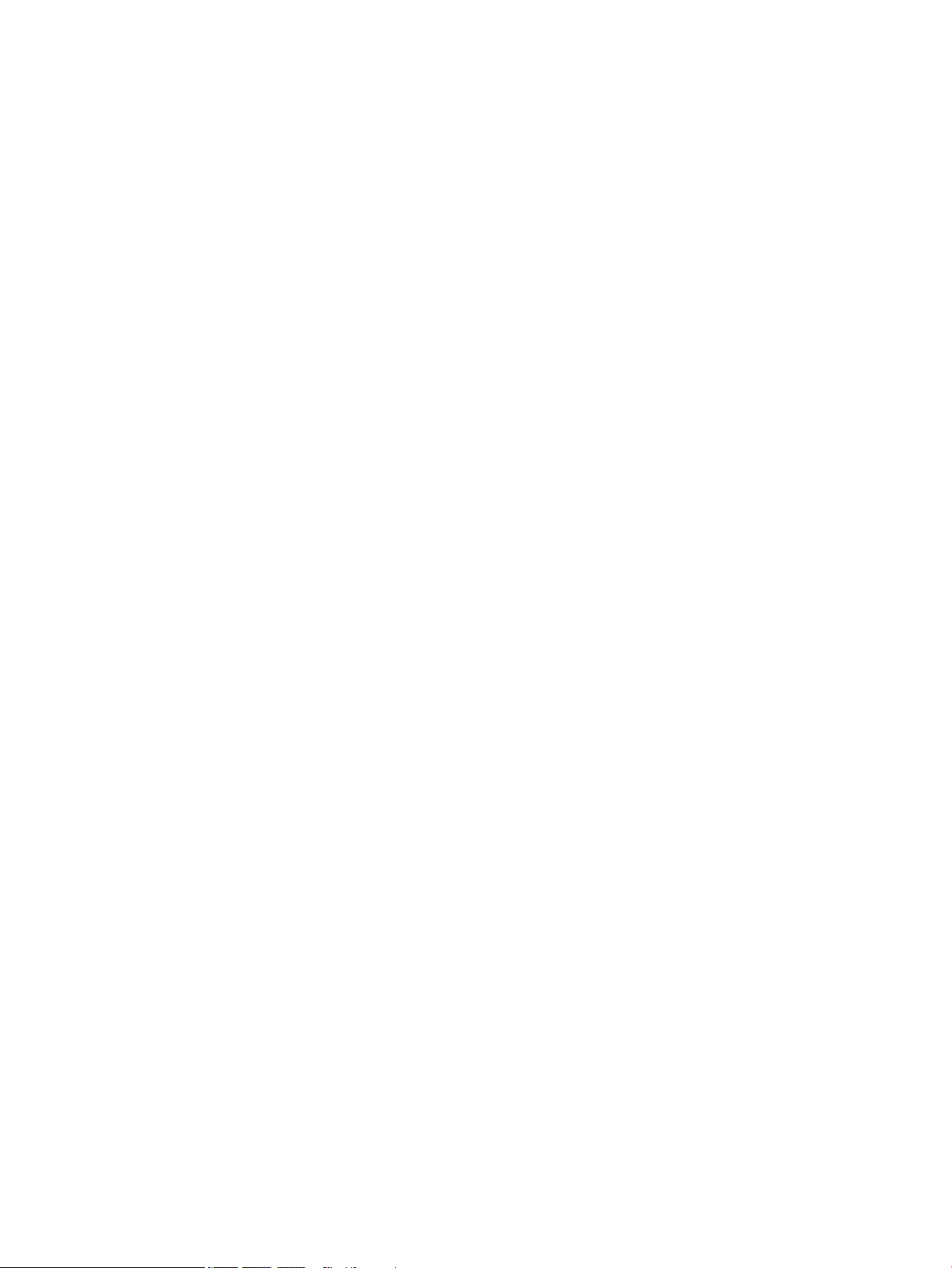
11 Recycling .................................................................................................................................................. 66
Index ............................................................................................................................................................. 67
vii
Page 8
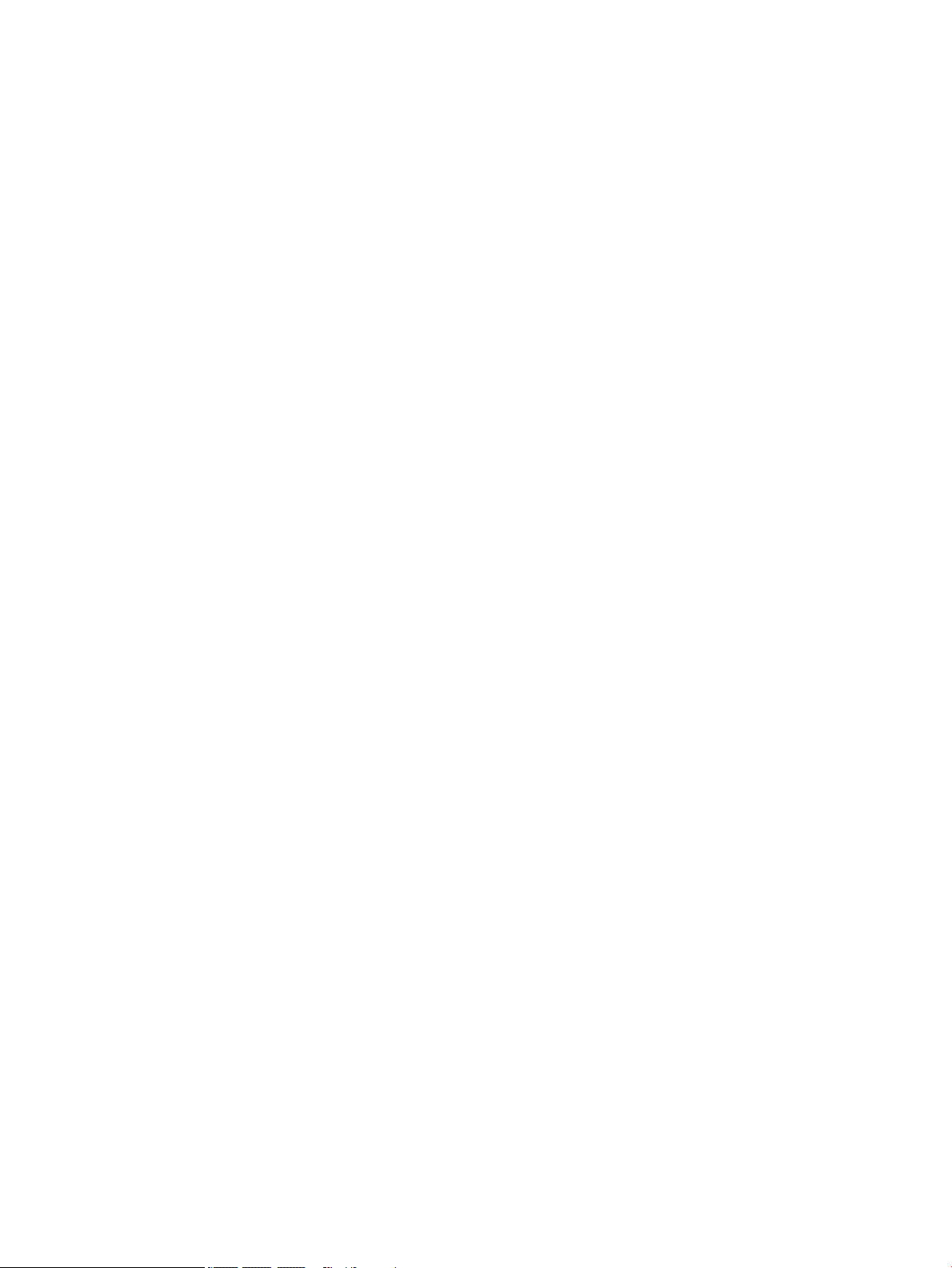
viii
Page 9
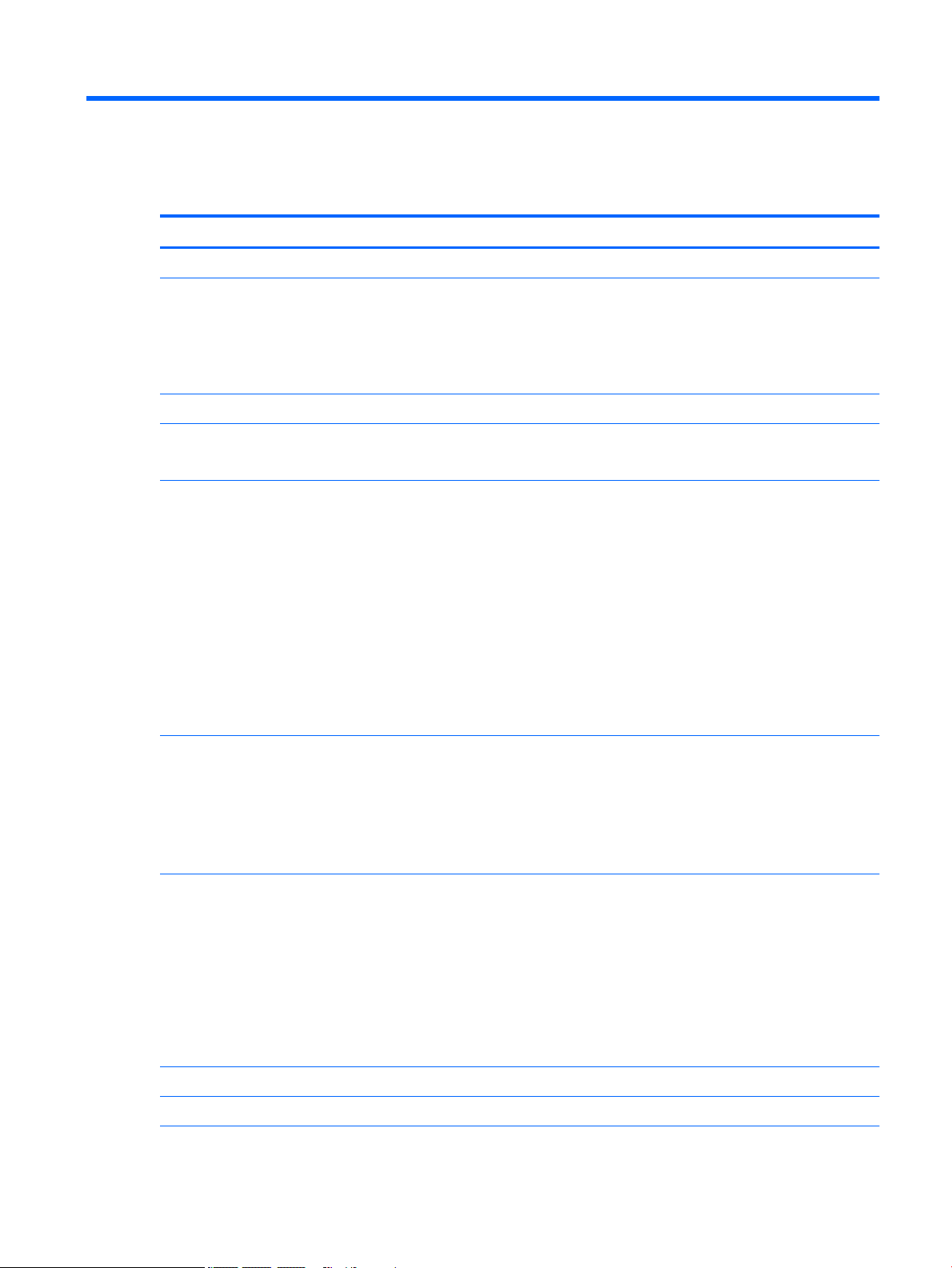
1 Product description
Category Description
Product Name HP Envy Notebook PC (model numbers 13-ab001 through 13-ab099; CTO model number 13t-ab000)
Processors
Chipset Integrated soldered-on-circuit (SoC)
Graphics Internal graphics: Intel Graphics 620
Panel
Memory module Support for LPDDR3-1866 dual channel
●
Intel® Core™ i7-7500U 2.70-GHz (SC turbo up to 3.50-GHz) processor (2133-MHz FSB, 4.0-MB
L3 cache, dual core, 15 W)
●
Intel Core i5-7200U 2.50-GHz (SC turbo up to 3.10-GHz) processor (2133-MHz FSB, 3.0-MB
L3 cache, dual core, 15 W)
●
Intel Core i3-7100U 2.40-GHz processor (2133-MHz FSB, 3.0-MB L3 cache, dual core, 15 W)
Support for HD decode, DX12, and high-denition multimedia interface (HDMI)
●
13.3-in, RGBW, quad-high-denition+ (QHD+), white light-emitting diode (WLED), BrightView
(BV; 3200×1800), ultraslim-at (2.6-mm), UWVA, eDP 1.3 (DBTS) TouchScreen display, ush
glass design, multitouch enabled, typical brightness 300 nits, 72% color gamut, 16:9 ultra wide
aspect ratio
●
13.3-in, RGBW, QHD+, WLED, BV (3200×1800), ultraslim-at (2.6-mm), UWVA, eDP 1.3 (DBCG)
non-TouchScreen display, ush glass design, typical brightness 300 nits, 72% color gamut,
16:9 ultra wide aspect ratio
●
13.3-in, ultra-high-denition (UHD), WLED, BV (3840×2160), ultraslim-at (2.0-mm), UWVA,
eDP 1.3+PSR (DBCG) non-TouchScreen display, ush glass design, typical brightness 340 nits,
72% color gamut, 16:9 ultra wide aspect ratio
●
13.3-in, full-high-denition+ (FHD), WLED, BV (1920×1080), ultraslim-at (2.0-mm), UWVA,
eDP 1.3+PSR (DBCG) non-TouchScreen display, ush glass design, multitouch enabled, typical
brightness 300 nits, 72% color gamut, 16:9 ultra wide aspect ratio
Support for up to 16-GB maximum system memory in the following congurations:
●
16384-MB: (256 MB × 32 × 4 FBGA178, 32 GB × 4 pieces)
●
8192-MB: (256 MB × 16 × 4 FBGA178, 16 GB × 4 pieces)
●
4096-MB: (128 MB × 32 × 2 FBGA178, 8 GB × 4 pieces)
Storage Support for next-generation form factor (NGFF) M.2 solid-state drives with SATA/PCIe co-layout port
Support for Accelerometer / Cool Sense
Support for the following solid-state drives:
●
1-TB, M.2 2280, PCIe, 3×4 SS NVMe solid-state drive supporting triple level cell (TLC) CN
●
512-GB, M.2 2280, PCIe, 3×4 SS NVMe solid-state drive supporting TLC CN
●
256-GB, M.2 2280, PCIe, 3×4 SS NVMe solid-state drive supporting TLC CN
●
128-GB, M.2 2280, SATA-3 solid-state drive
Optical drive HP external DVD±RW DL SuperMulti Drive
Audio and video HP TrueVision HD webcam with indicator light, 720p by 30 frames per second, BSI sensor, f2.4
1
Page 10
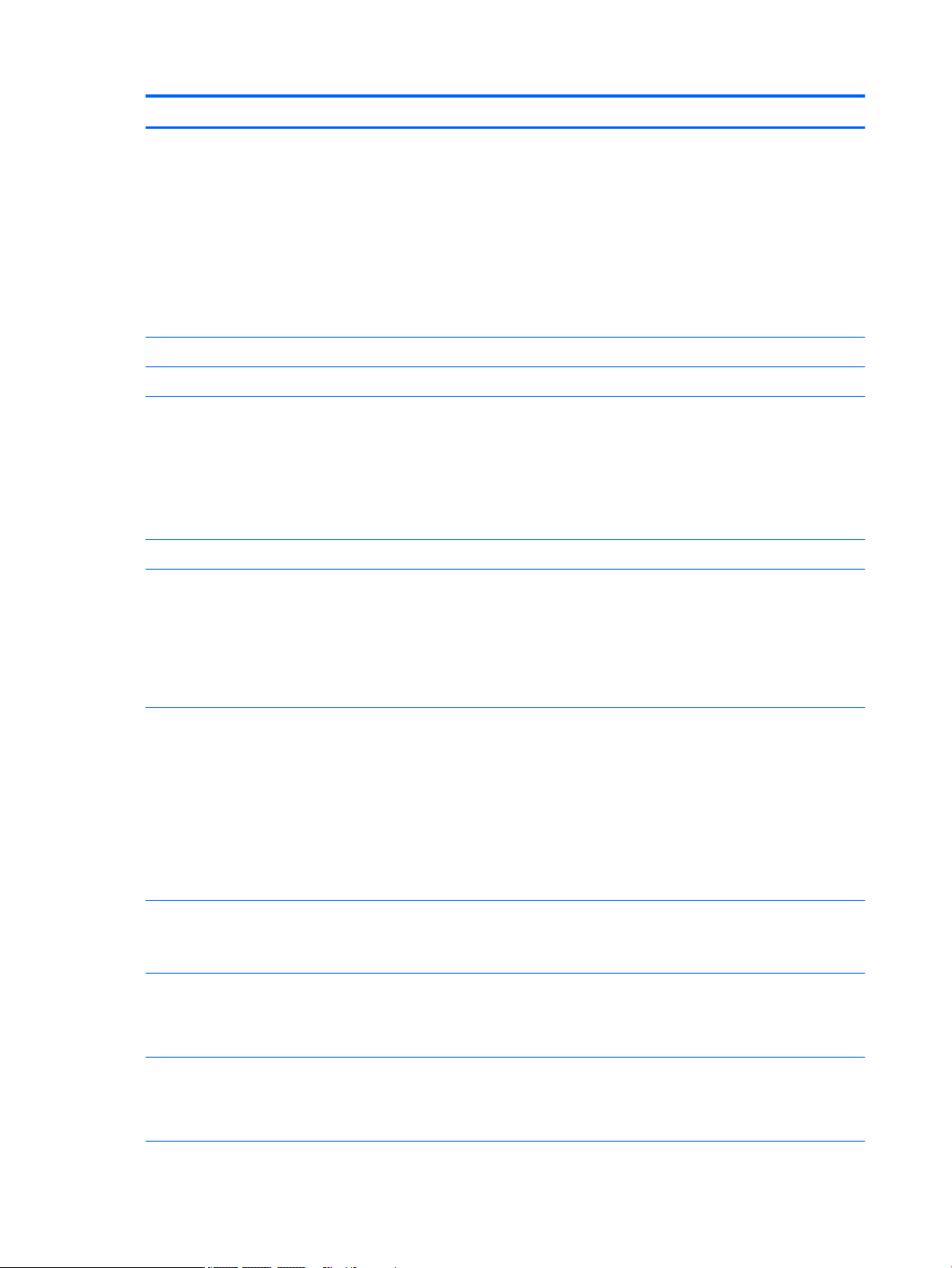
Category Description
Audio and video (continued) Support for Windows Hello
Bang & Olufsen for Envy
Dual speakers
Support for HP Audio Boost (Smart Amp - Realtek 3258)
Integrated dual-array microphones with appropriate beam-forming, echo-cancellation, and noise
suppression software
Support for HP Noise Cancellation
Support for voice recognition
Ethernet Integrated 10/100/1000 network interface controller (NIC)
Sensors Accelerometer
Wireless Integrated wireless local area network (WLAN) options by way of wireless module
Two built-in M.2 / PCIe WLAN antennas
Support for the Intel Dual Band Wireless-AC 8265 802.11 AC 2×2 WiFi + Bluetooth® 4.2 Combo
Adapter (non-vPro) and Intel Dual Band Wireless-AC 7265 802.11 AC 2×2 WiFi + Bluetooth 4.2
Combo Adapter (non-vPRO) WLAN devices
Compatible with MiraCast-certied devices
External media cards Micro-Secure Digital (SD®) media reader slot
Ports
Keyboard/pointing devices Full-size, backlit, island-style with keyboard
Power requirements Support for 65-W HP Smart AC adapter (EM, 4.5-mm) and 45-W HP Smart AC adapter (non-PFC, 4.5-
Security
●
Audio-in (mono microphone)/audio-out (stereo headphone) combination
●
AC Smart Pin adapter plug
●
HDMI v1.4 supporting up to 1920×1080 @ 60 Hz
●
USB 3.0 port with Type-A connector (2)
●
USB 3.0 port with Type-C connector
TouchPad requirements:
●
ClickPad with image sensor
●
SecurePad with image sensor
●
Multitouch gestures enabled
●
Support for modern trackpad gestures
●
Taps enabled as default
mm, with mount) with C5 receptacle, 1.00-meter (3.28-feet) power cord
Support for a 3-cell, 57-WHr, 5.02-AHr, Li-ion battery
●
Support for Trusted Platfom Module (TPM) 2.0 (rmware-based)
●
Support for security cable lock
●
Support for ngerprint reader
Operating system Preinstalled: Windows 10 and Windows 10 Professional
2 Chapter 1 Product description
For developed market (ML): Windows 10 Home ML and Windows 10 Home High End ML
For emerging market (EM/SL):
Page 11
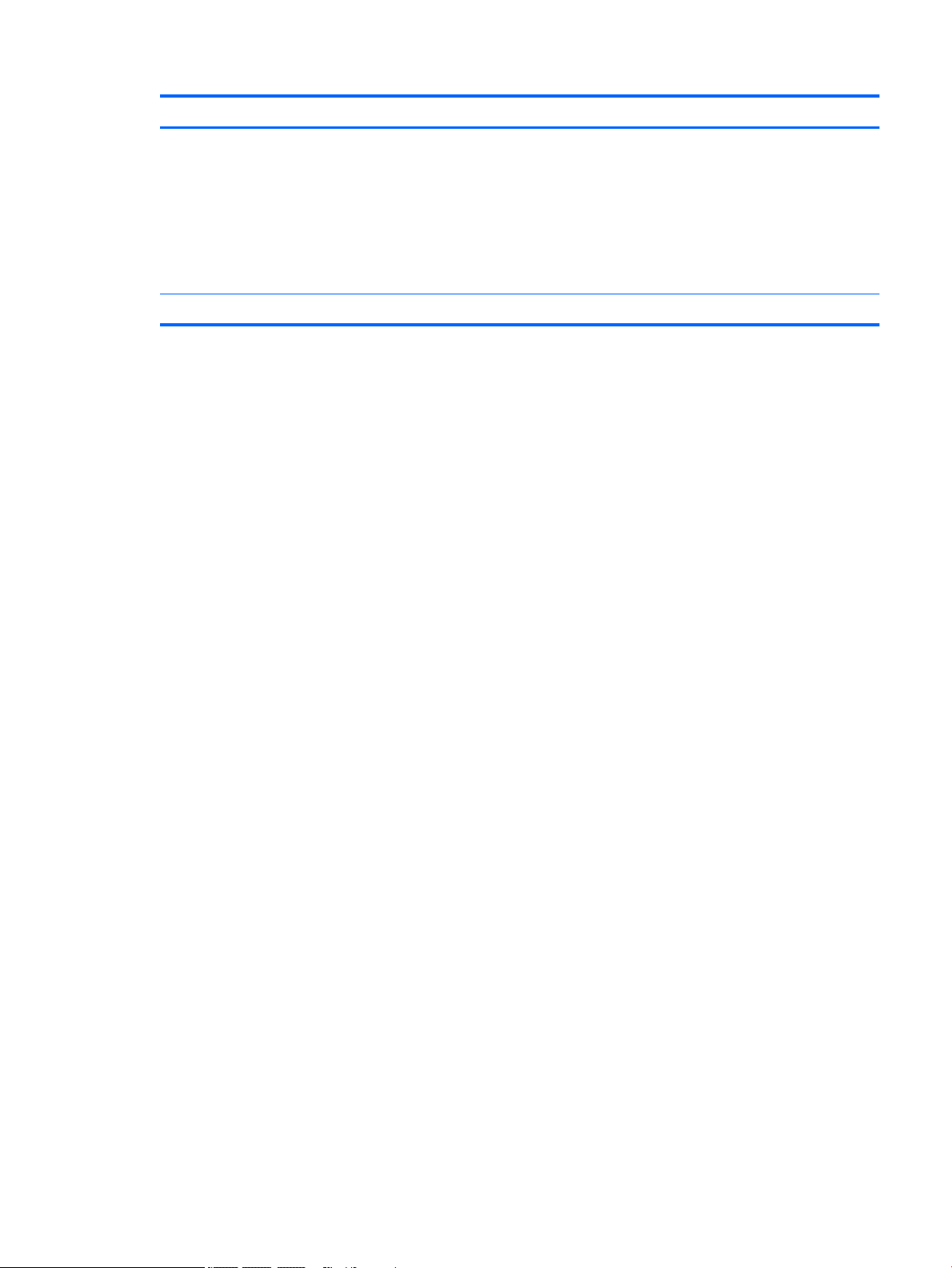
Category Description
Operating system (continued)
Serviceability End user replaceable part: AC adapter
●
Windows 10 Home EM/SL
●
Windows 10 Home High End EM/SL
●
Windows 10 Home China Language Edition CPPP
●
Windows 10 Home High End China Language Edition CPPP
●
Windows 10 Home Single Language Edition SEAP
●
Windows 10 Home High End SEAP
3
Page 12
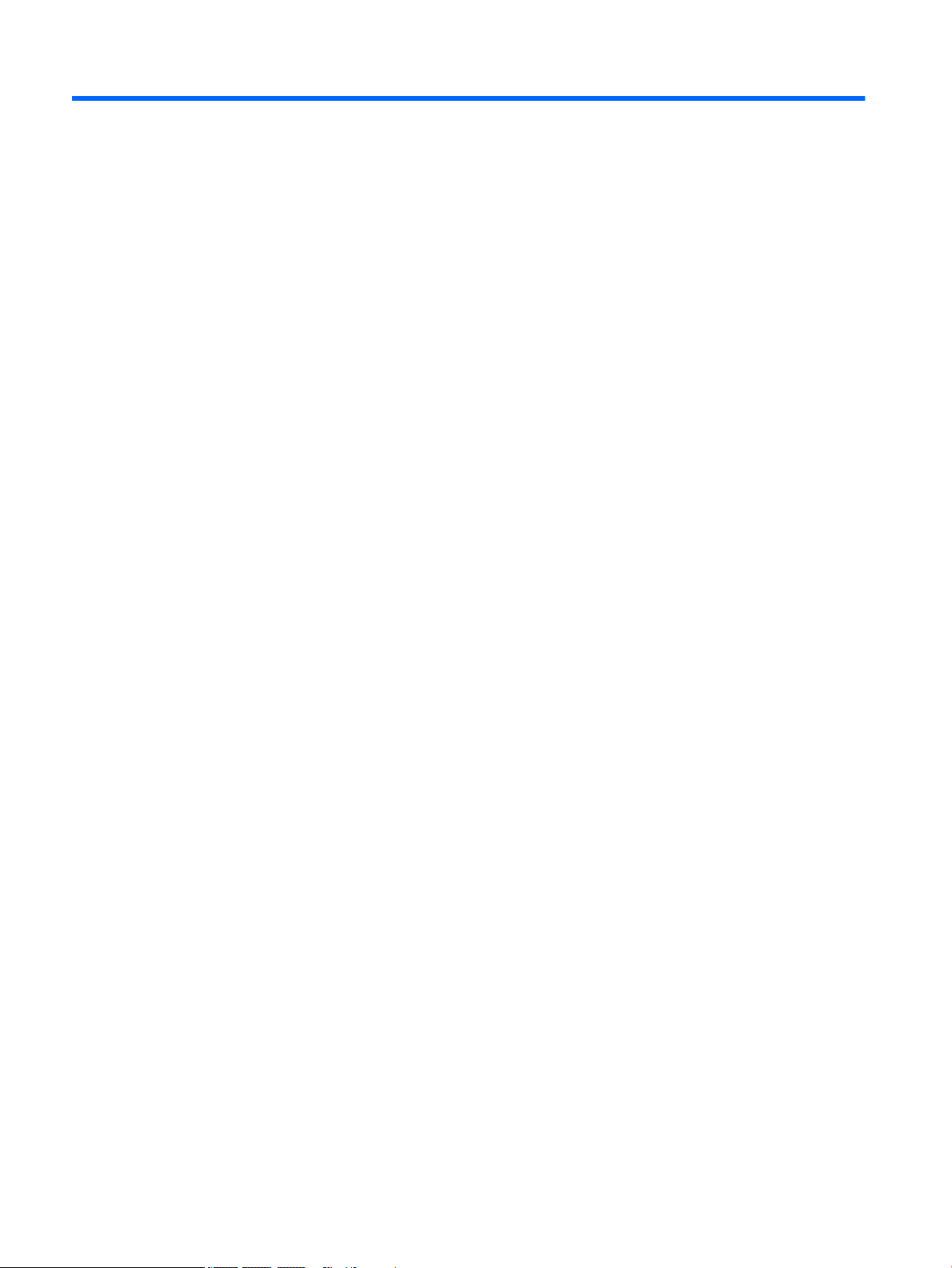
2 External component identication
Locating hardware
To nd out what hardware is installed on your computer:
▲
Type device manager in the taskbar search box, and then select the Device Manager app.
A list displays all the devices installed on your computer.
For information about system hardware components and the system BIOS version number, press fn+esc
(select products only).
Locating software
To nd out what software is installed on your computer:
▲
Select the Start button, and then select All apps.
‒ or –
Select the Start button.
‒ or –
Right-click the Start button, and then select Programs and Features.
4 Chapter 2 External component identication
Page 13
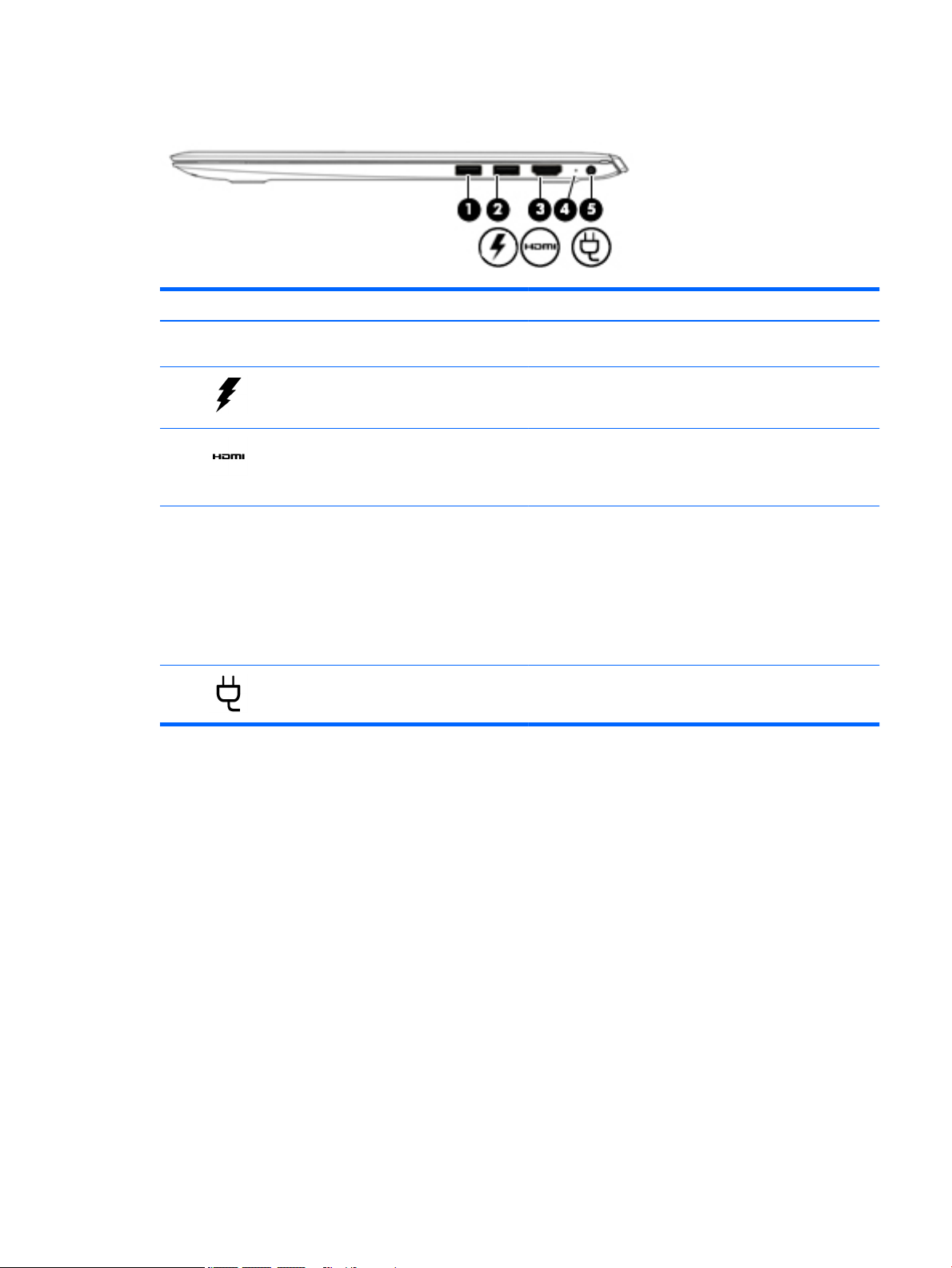
Right side
Component Description
(1) USB 3.x port Connects a USB device, such as a cell phone, camera, activity
(2) USB 3.x port with HP Sleep and Charge Connects a USB device, provides high-speed data transfer, and
(3) HDMI port Connects an optional video or audio device, such as a high-
tracker, or smartwatch, and provides data transfer.
even when the computer is o, charges products such as a cell
phone, camera, activity tracker, or smartwatch.
denition television, any compatible digital or audio component,
or a high-speed High-Denition Multimedia Interface (HDMI)
device.
(4) AC adapter and battery light
(5) Power connector Connects an AC adapter.
●
White: The AC adapter is connected and the battery is fully
charged.
●
Blinking white: The AC adapter is disconnected and the
battery has reached a low battery level.
●
Amber: The AC adapter is connected and the battery is
charging.
●
O: The battery is not charging.
Right side 5
Page 14
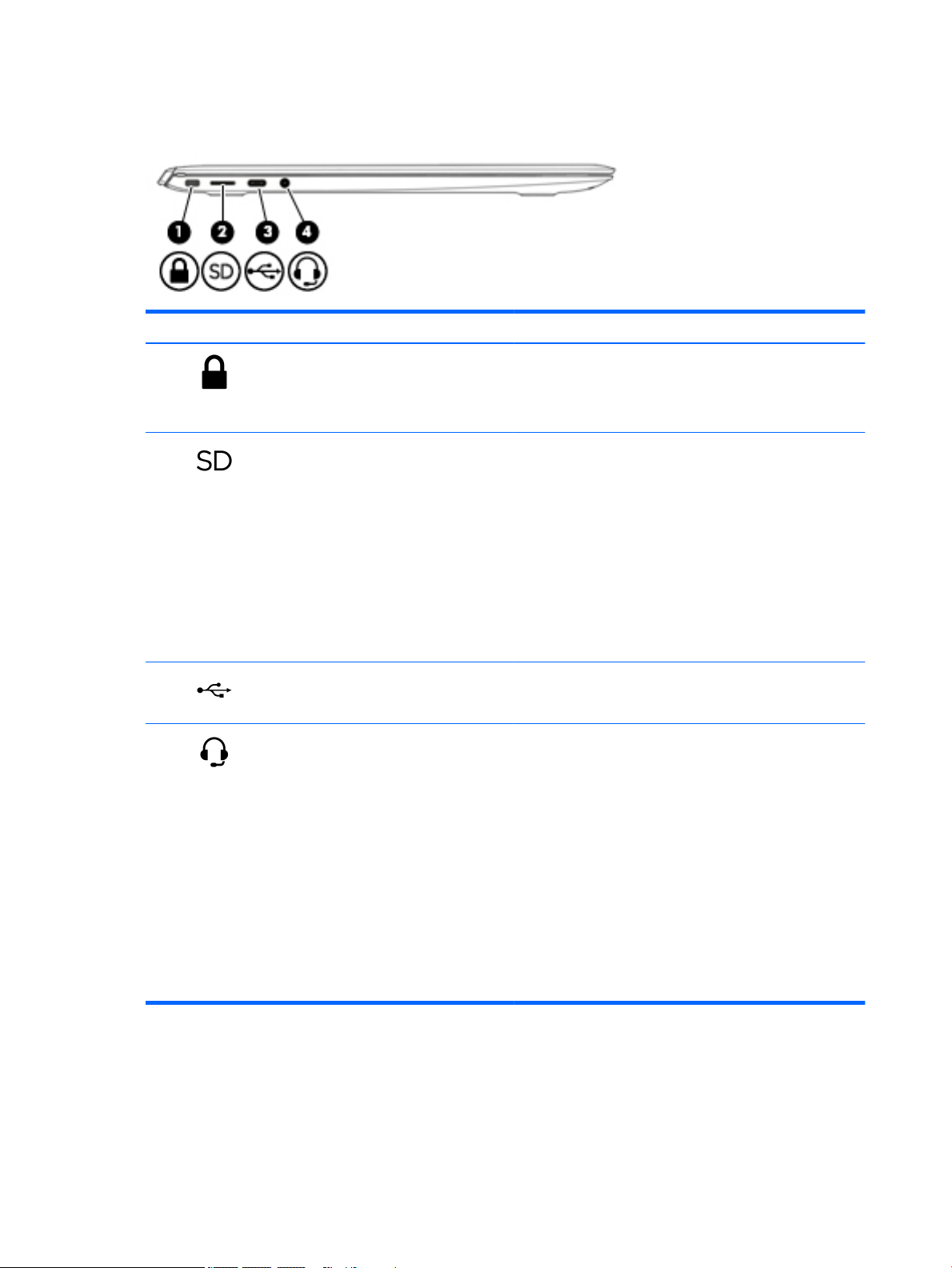
Left side
Component Description
(1) Security cable slot Attaches an optional security cable to the computer.
(2) microSD memory card reader Reads optional memory cards that enable you to store, manage,
NOTE: The security cable is designed to act as a deterrent, but
it may not prevent the computer from being mishandled or
stolen.
share, or access information.
To insert a card:
1. Hold the card label-side up, with connectors facing the
computer.
2. Insert the card into the memory card reader, and then
press in on the card until it is rmly seated.
To remove a card:
▲
Press in on the card, and then remove it from the memory
card reader.
(3) USB Type-C charging port When the computer is on, connects and charges a USB device
that has a Type-C connector, such as a cell phone, camera,
activity tracker, or smartwatch, and provides data transfer.
(4) Audio-out (headphone)/Audio-in (microphone)
combo jack
Connects optional powered stereo speakers, headphones,
earbuds, a headset, or a television audio cable. Also connects an
optional headset microphone. This jack does not support
optional standalone microphones.
WARNING! To reduce the risk of personal injury, adjust the
volume before putting on headphones, earbuds, or a headset.
For additional safety information, refer to the Regulatory,
Safety, and Environmental Notices.
To access this guide:
▲
Select the Start button, select All apps (required on some
products), select HP Help and Support, and then select HP
Documentation.
NOTE: When a device is connected to the jack, the computer
speakers are disabled.
6 Chapter 2 External component identication
Page 15
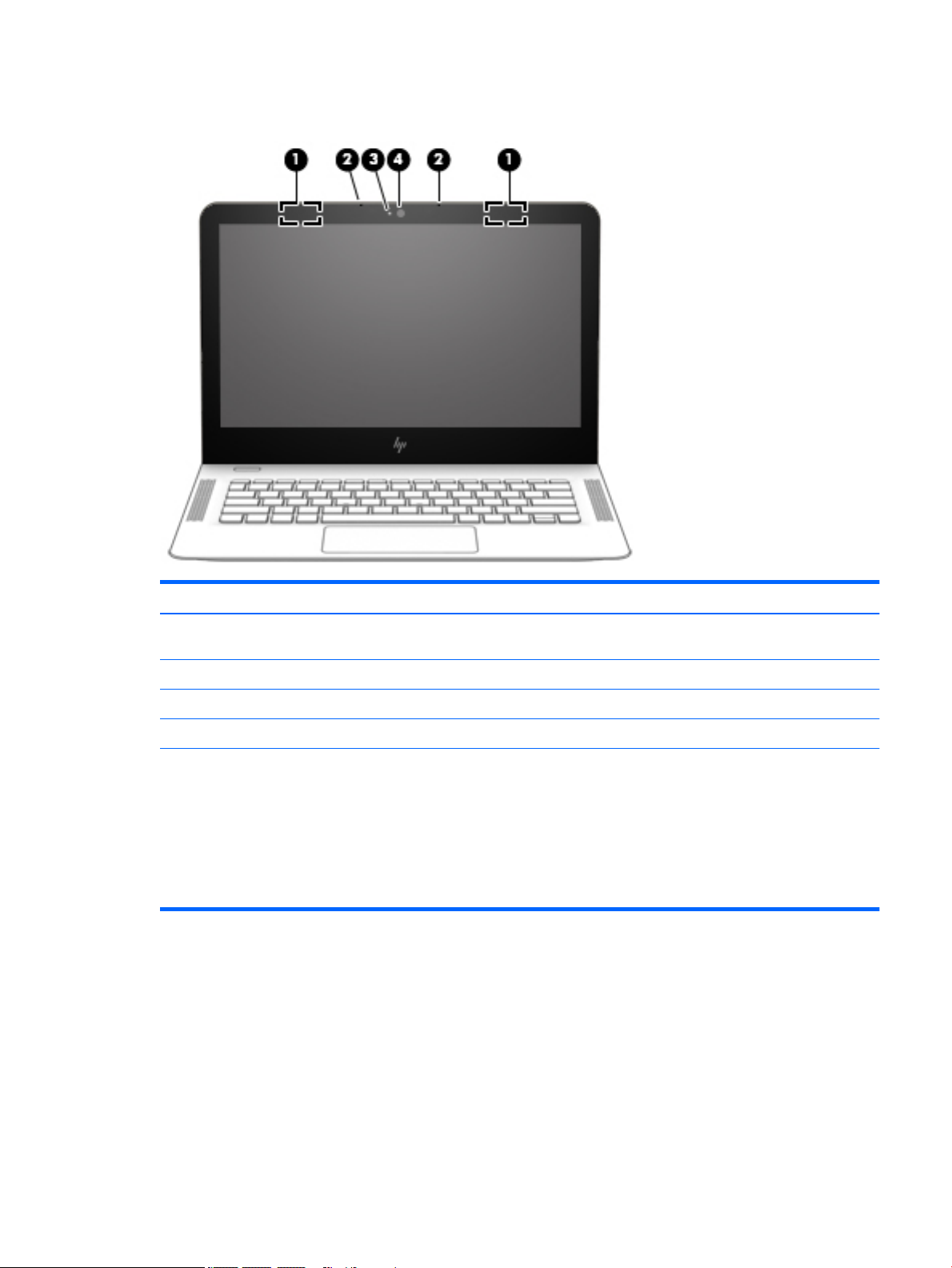
Display
Component Description
(1) WLAN antennas* Send and receive wireless signals to communicate with wireless local
area networks (WLANs).
(2) Internal microphones Record sound.
(3) Camera light On: The camera is in use.
(4) Camera Allows you to video chat, record video, and record still images.
*The antennas are not visible from the outside of the computer, and antenna location varies. For optimal transmission, keep the areas
immediately around the antennas free from obstructions.
For wireless regulatory notices, see the section of the Regulatory, Safety, and Environmental Notices that applies to your country or
region.
To access this guide:
▲
Select the Start button, select All apps (required on some products), select HP Help and Support, and then select HP
Documentation.
Display 7
Page 16
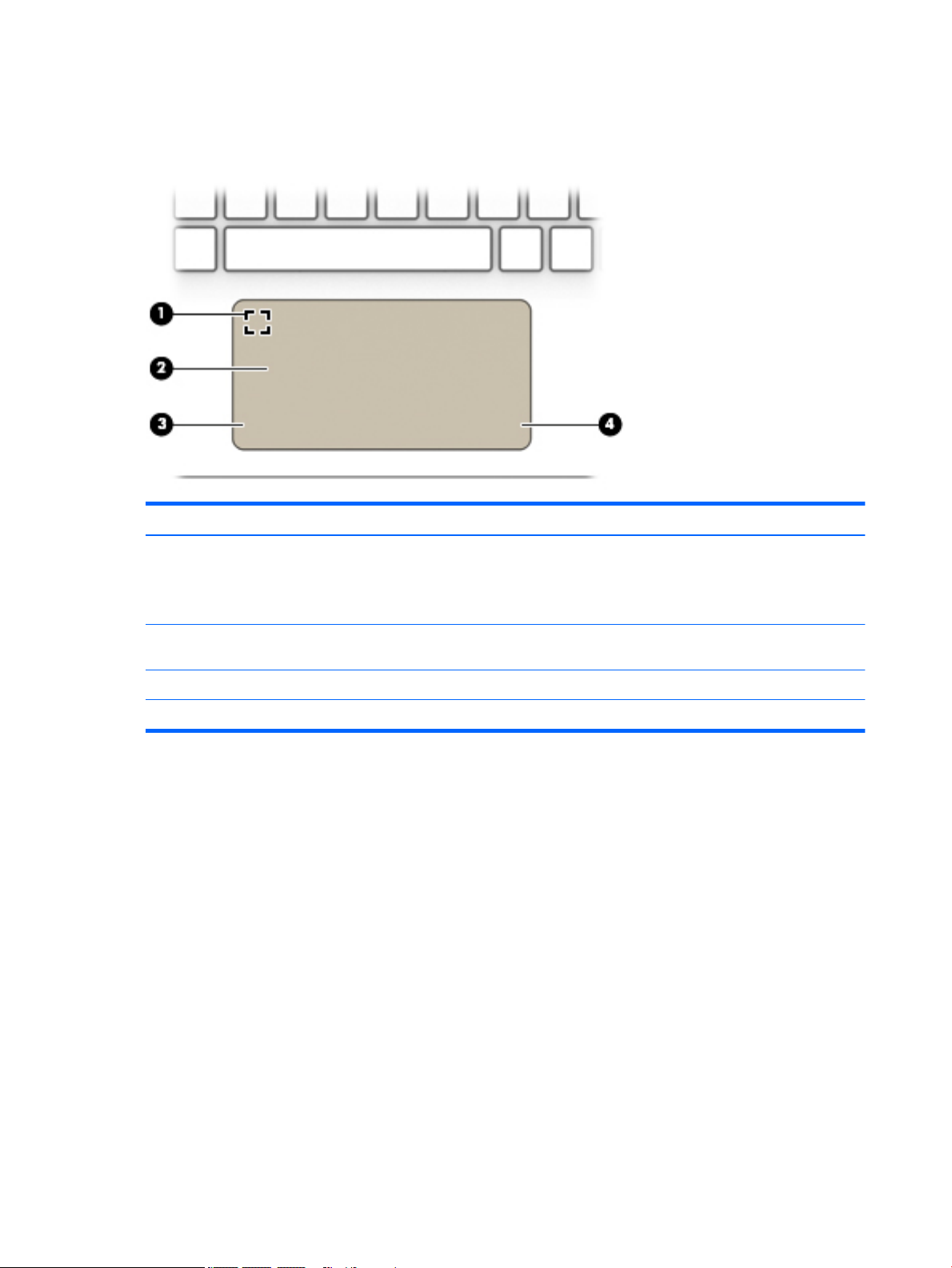
Top
TouchPad
Component Description
(1) Fingerprint reader (select products only) Allows a ngerprint logon to Windows, instead of a password
logon.
▲
To use the ngerprint reader, tap the upper-left corner of the
TouchPad.
(2) TouchPad zone Reads your nger gestures to move the pointer or activate items
on the screen.
(3) Left TouchPad button Functions like the left button on an external mouse.
(4) Right TouchPad button Functions like the right button on an external mouse.
8 Chapter 2 External component identication
Page 17
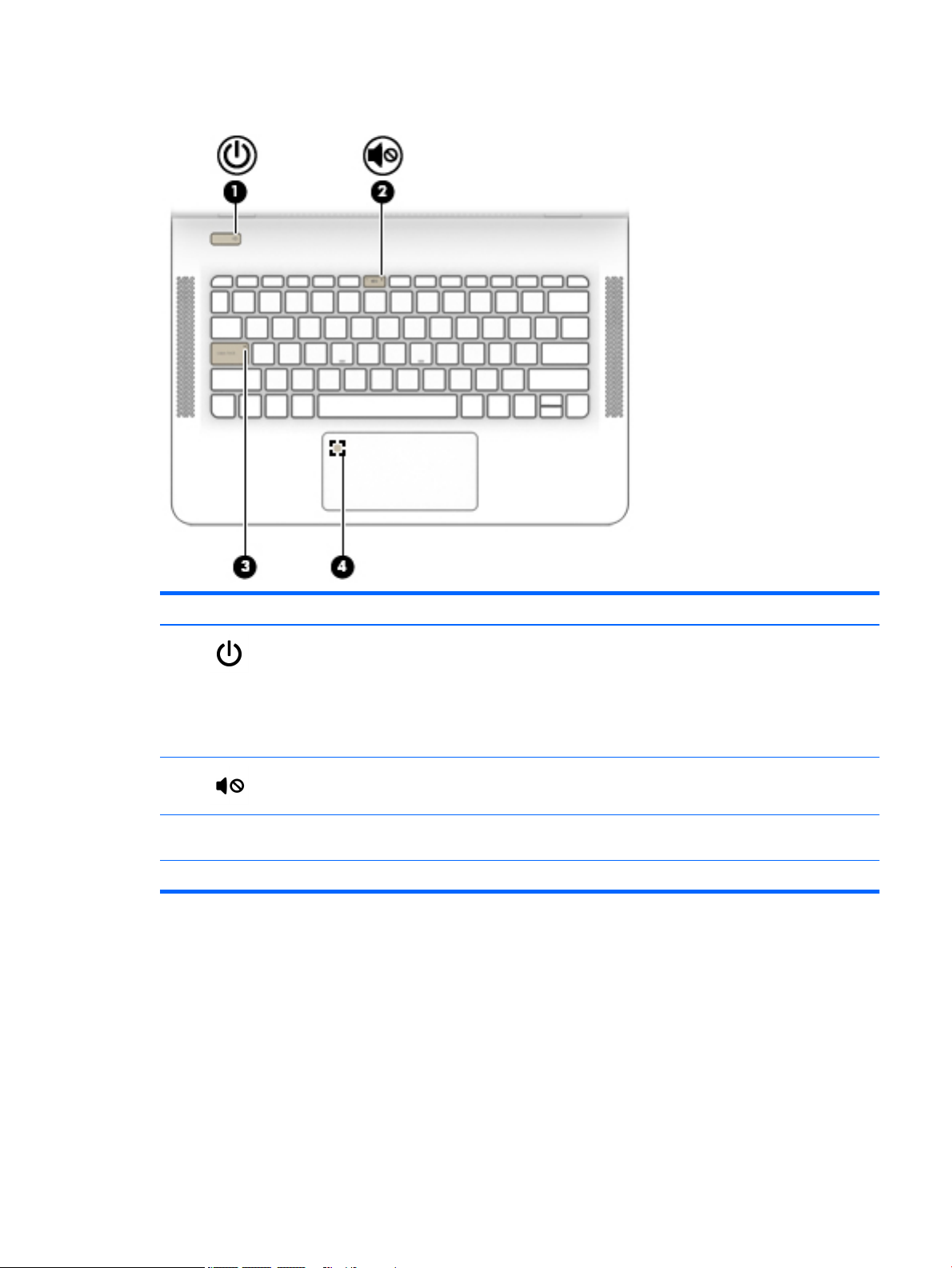
Lights
Component Description
(1) Power light
(2) Mute light
(3) Caps lock light On: Caps lock is on, which switches the key input to all capital
(4) Fingerprint reader light (select products only) On: The ngerprint reader is on.
●
On: The computer is on.
●
Blinking: The computer is in the Sleep state, a powersaving state. The computer shuts o power to the display
and other unneeded components.
●
O: The computer is o or in Hibernation. Hibernation is a
power-saving state that uses the least amount of power.
●
Amber: Computer sound is o.
●
O: Computer sound is on.
letters.
Top 9
Page 18
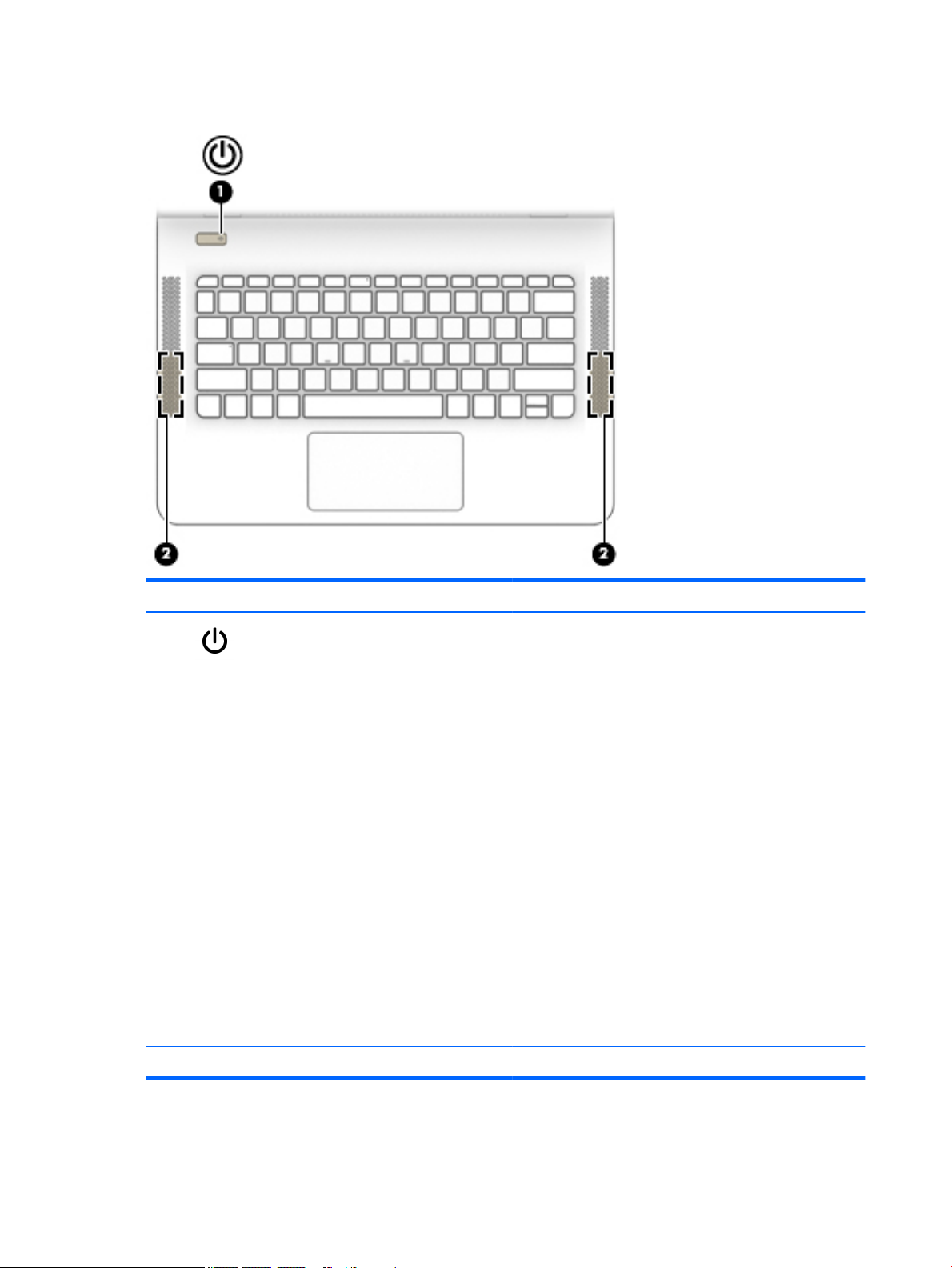
Button and speakers
Component Description
(1) Power button
●
When the computer is o, press the button to turn on the
computer.
●
When the computer is on, press the button briey to
initiate Sleep.
●
When the computer is in the Sleep state, press the button
briey to exit Sleep.
●
When the computer is in Hibernation, press the button
briey to exit Hibernation.
CAUTION: Pressing and holding down the power button results
in the loss of unsaved information.
If the computer has stopped responding and shutdown
procedures are ineective, press and hold the power button
down for at least 5 seconds to turn o the computer.
To learn more about your power settings, see your power
options.
▲
Type power in the taskbar search box, and then select
Power & sleep settings.
‒ or –
Right-click the Start button, and then select Power
Options.
(2) Speakers (2) Produce sound.
10 Chapter 2 External component identication
Page 19
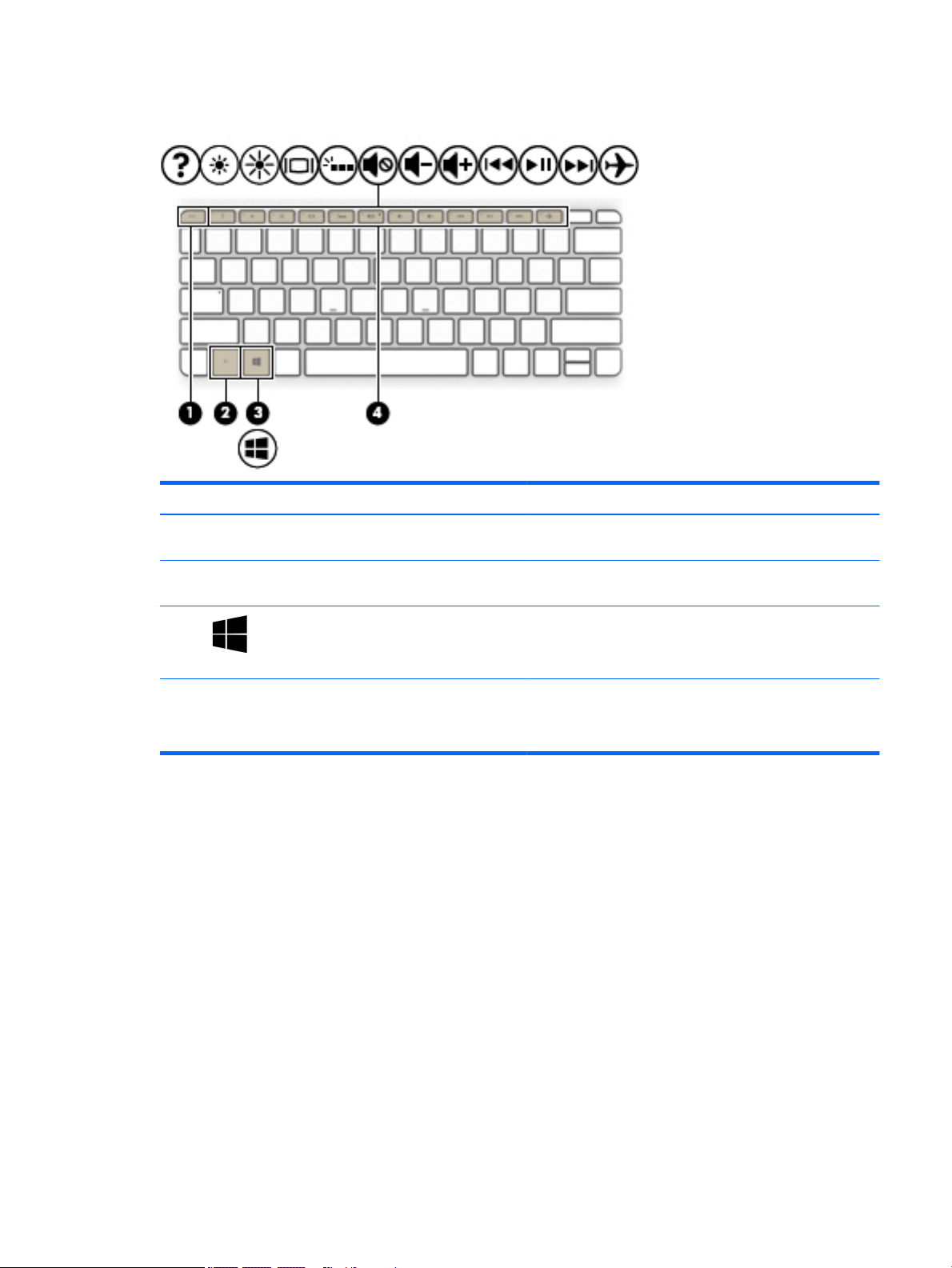
Keys
Component Description
(1) esc key Displays system information when pressed in combination with
the fn key.
(2) fn key Executes specic functions when pressed in combination with
the esc key.
(3) Windows key Opens the Start menu.
NOTE: Pressing the Windows key again will close the Start
menu.
(4) Action keys Execute frequently used system functions.
NOTE: On select products, the f5 action key turns the keyboard
backlight feature o or on.
Top 11
Page 20
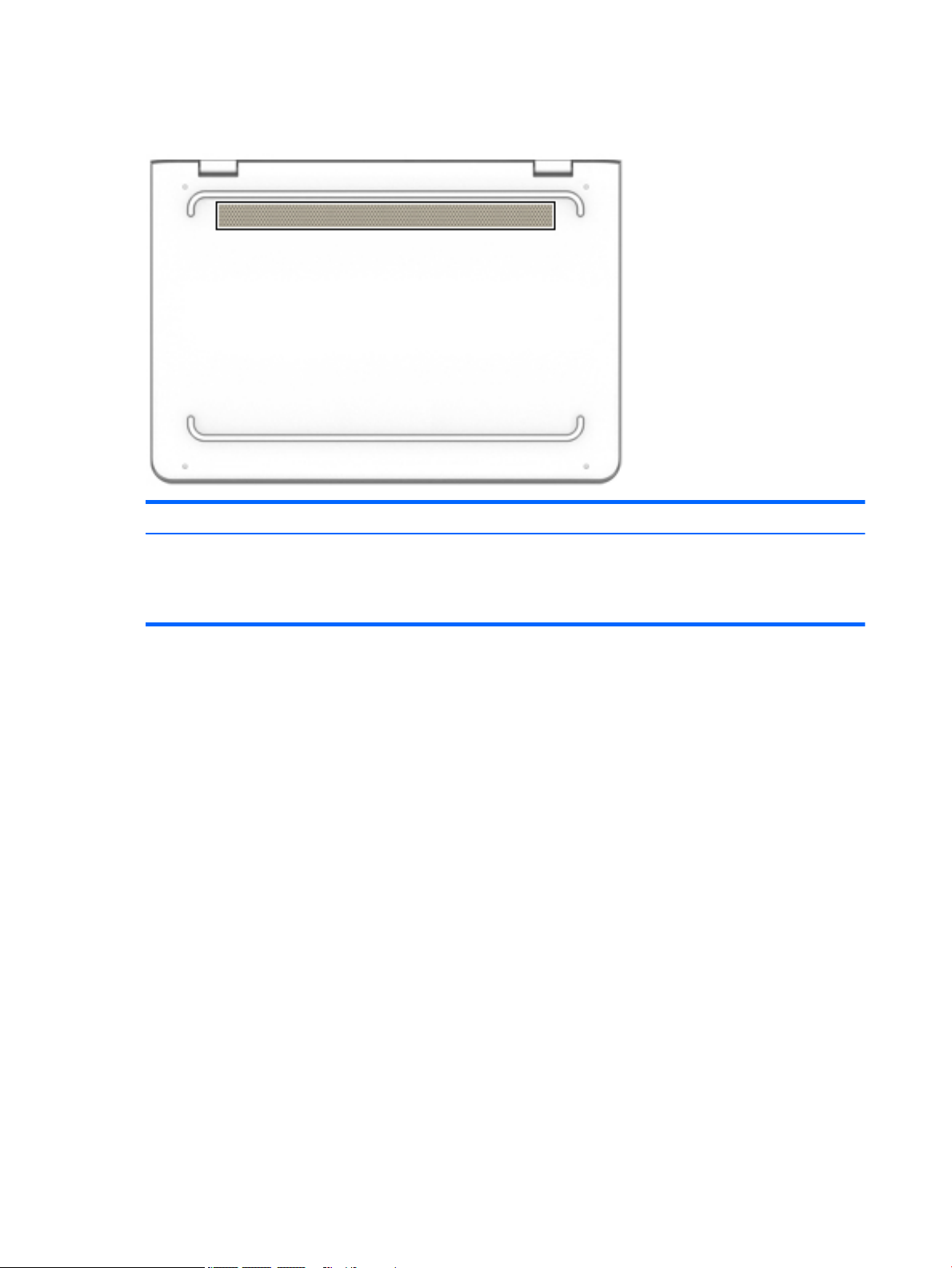
Bottom
Component Description
Vent Enables airow to cool internal components.
NOTE: The computer fan starts up automatically to cool internal
components and prevent overheating. It is normal for the internal fan to
cycle on and o during routine operation.
12 Chapter 2 External component identication
Page 21
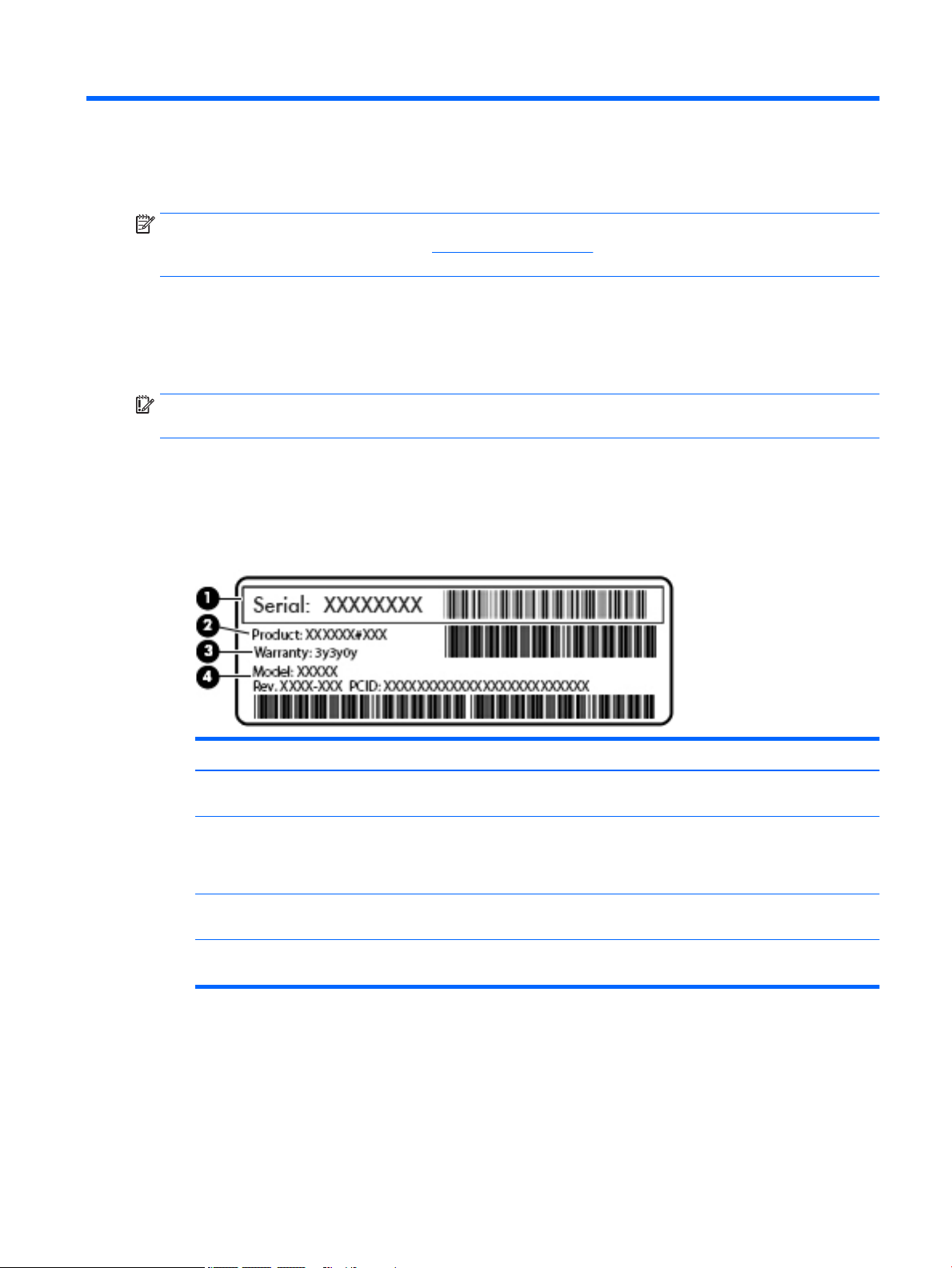
3 Illustrated parts catalog
NOTE: HP continually improves and changes product parts. For complete and current information on
supported parts for your computer, go to http://partsurfer.hp.com, select your country or region, and then
follow the on-screen instructions.
Service label
When ordering parts or requesting information, provide the computer serial number and model number
provided on the service tag.
IMPORTANT: Check the following locations for the labels described in this section: the bottom of
the computer, inside the battery bay, under the service door, or on the back of the display.
●
Service label—Provides important information to identify your computer. When contacting support, you
will probably be asked for the serial number, and possibly for the product number or the model number.
Locate these numbers before you contact support.
Your service label will resemble one of the examples shown below. Refer to the illustration that most
closely matches the service label on your computer.
Item Description Function
(1) Serial number (s/n) This is an alphanumeric identier that is unique to
each product.
(2) Part number/Product number (p/n) This number provides specic information about
the product's hardware components. The part number
helps a service technician to determine what
components and parts are needed.
(3) Warranty period This number describes the duration of the warranty
period for the computer.
(4) Model description This is the alphanumeric identier used to locate
documents, drivers, and support for the computer.
Service label 13
Page 22
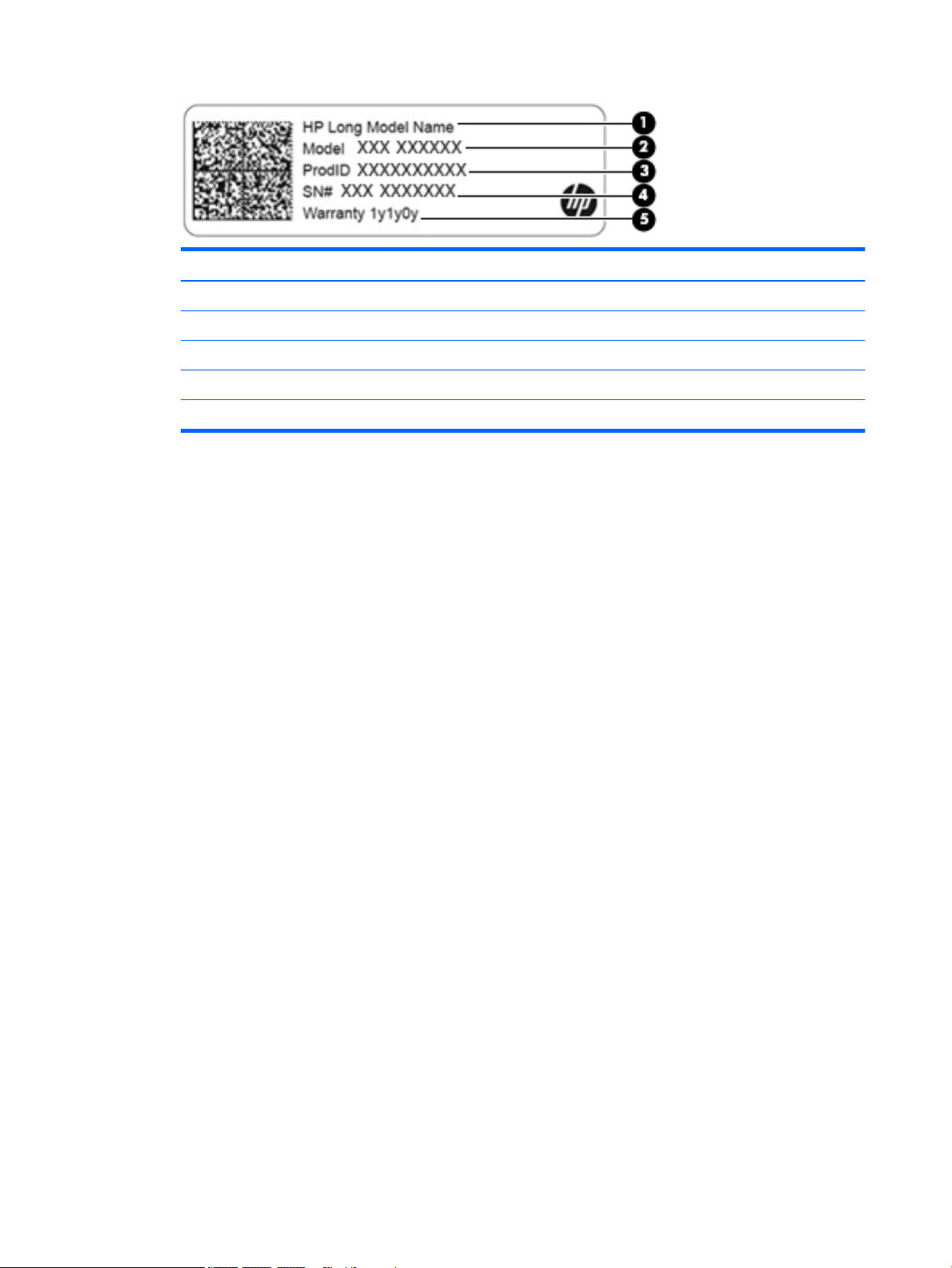
Component
(1) HP product name (select products only)
(2) Model name (select products only)
(3) Product number
(4) Serial number
(5) Warranty period
●
Regulatory label(s)—Provide(s) regulatory information about the computer.
●
Wireless certication label(s)—Provide(s) information about optional wireless devices and the approval
markings for the countries or regions in which the devices have been approved for use.
14 Chapter 3 Illustrated parts catalog
Page 23
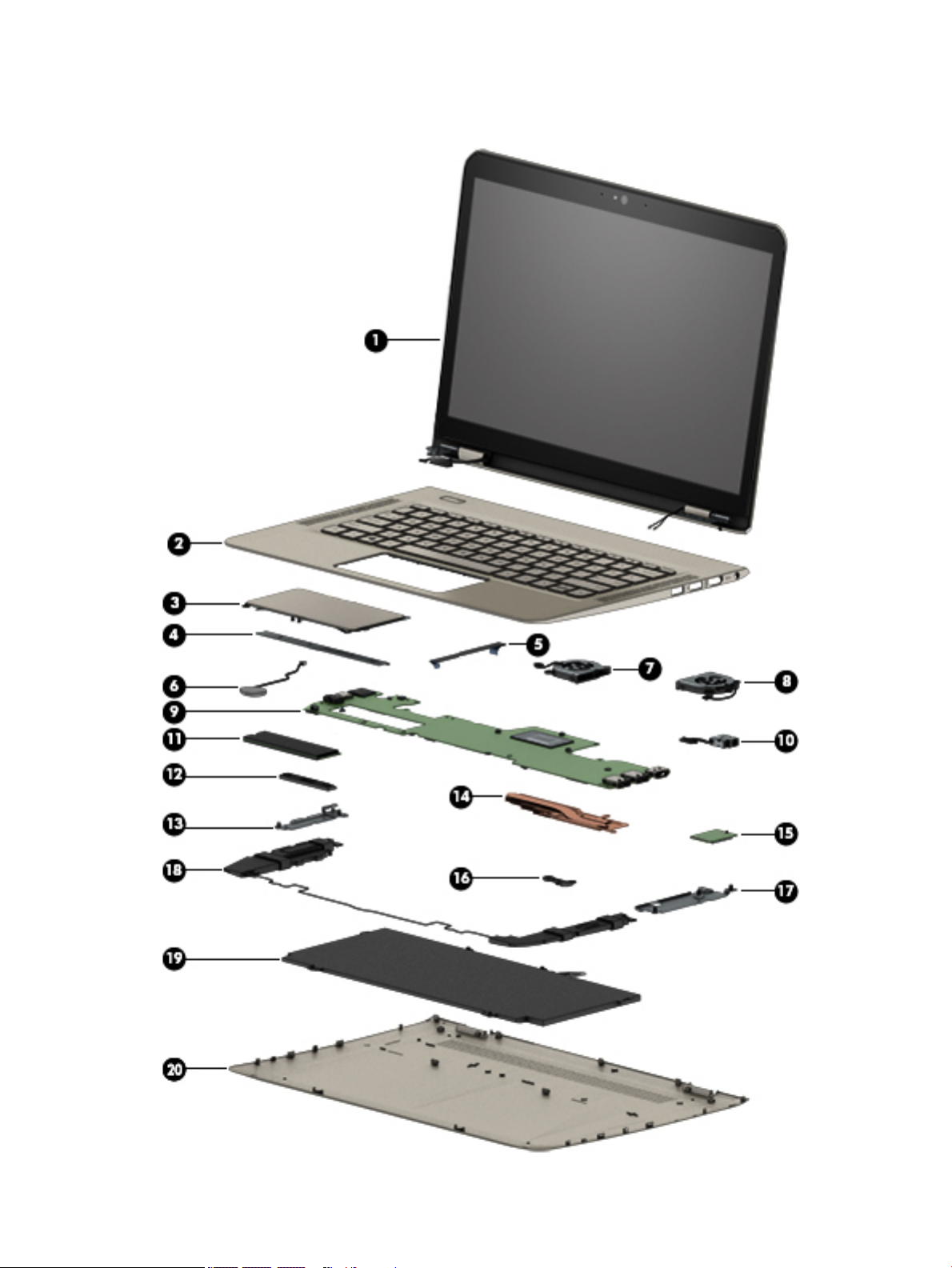
Computer major components
Computer major components 15
Page 24
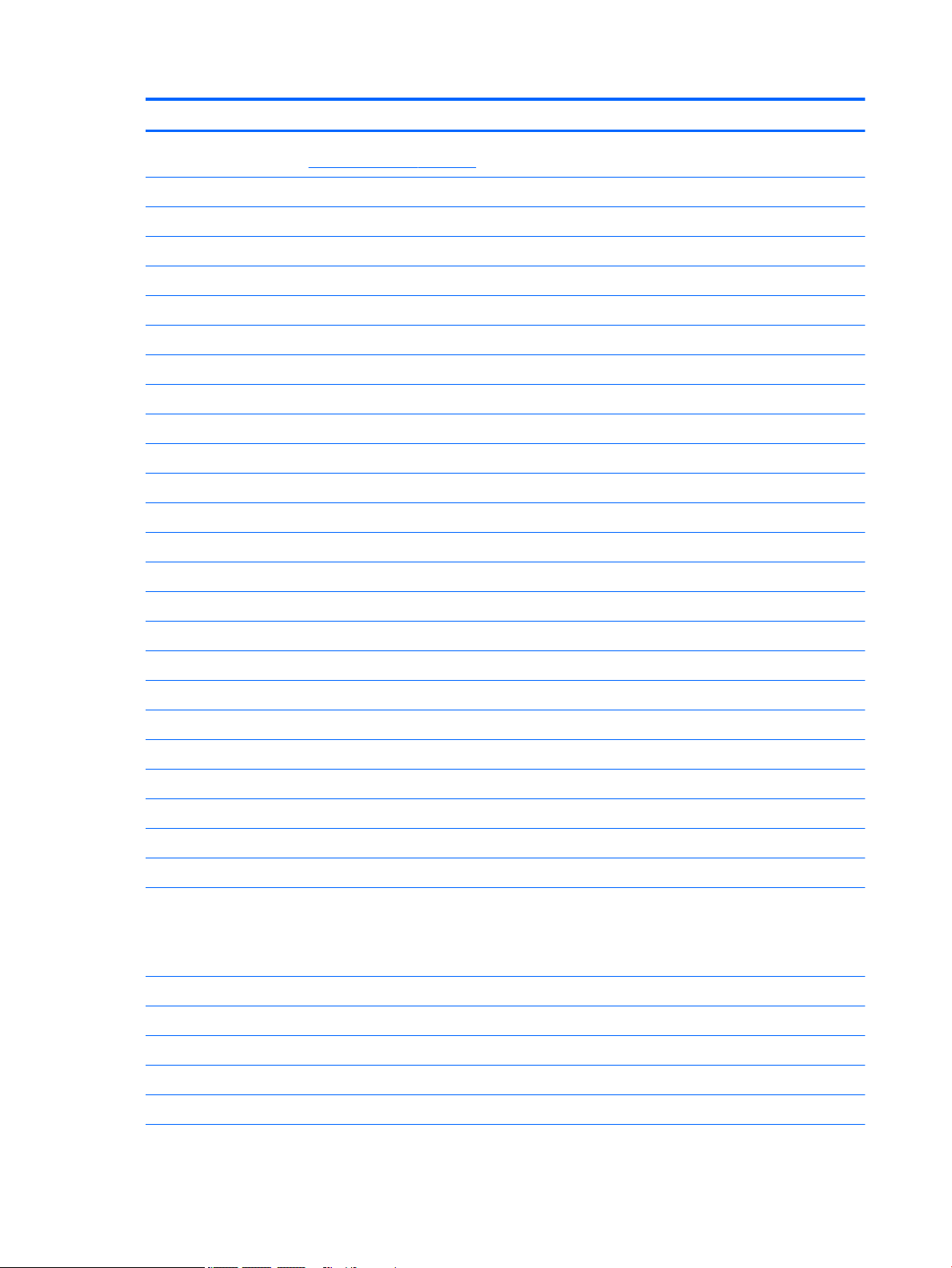
Item Component Spare part number
(1) Display assembly: The display assembly is spared at the subcomponent level only. For more display assembly spare part
information, see Display components on page 19.
(2) Keyboard/top cover (includes backlight cable and keyboard cable):
For use in Belgium 909620-A41
For use in Canada 909620-DB1
For use in the Czech Republic and Slovakia 909620-FL1
For use in Denmark, Finland, and Norway 909620-DH1
For use in France 909620-051
For use in Germany 909620-041
For use in Greece 909620-151
For use in Israel 909620-BB1
For use in Italy 909620-061
For use in Latin America 909620-161
For use in the Netherlands 909620-B31
For use in Portugal 909620-131
For use in Russia 909620-251
For use in Saudi Arabia 909620-171
For use in Slovenia 909620-E31
For use in South Korea 909620-AD1
For use in Spain 909620-071
For use in Switzerland 909620-BG1
For use in Taiwan 909620-AB1
For use in Thailand 909620-281
For use in Turkey 909620-141
For use in the United Kingdom 909620-031
For use in the United States 909620-001
(3) TouchPad (includes TouchPad bracket, item 4)
NOTE: The TouchPad spare part kits do not include the TouchPad cable. The TouchPad cable is available using spare part
numbers 912751-001 (on computer models equipped with an “fSP” TouchPad) and 909639-001 (on computer models
equipped with a “non-fSP” TouchPad).
For use only on computer models equipped with a SecurePad TouchPad 912752-001
For use only on computer models not equipped with a SecurePad TouchPad 909628-001
(4) TouchPad bracket (included in the TouchPad spare part kit, spare part number 909639-001)
(5) TouchPad cable (includes double-sided adhesive)
For use only on computer models equipped with a SecurePad TouchPad 912751-001
16 Chapter 3 Illustrated parts catalog
Page 25

Item Component Spare part number
For use only on computer models not equipped with a SecurePad TouchPad 909639-001
(6) RTC battery (includes cable and double-sided adhesive) 909636-001
(7) Fan, left (includes cable) 909629-001
(8) Fan, right (includes cable) 909630-001
(9) System board (includes processor, a graphics subsystem with UMA memory, and replacement thermal material):
Equipped with an Intel Core i7-7500U 2.70-GHz (SC turbo up to 3.50-GHz) processor (2133-
MHz FSB, 4.0-MB L3 cache, dual core, 15 W), 16-GB of system memory, and the
Windows 10 operating system
Equipped with an Intel Core i7-7500U 2.70-GHz (SC turbo up to 3.50-GHz) processor (2133-
MHz FSB, 4.0-MB L3 cache, dual core, 15 W), 16-GB of system memory, and a nonWindows operating system
Equipped with an Intel Core i7-7500U 2.70-GHz (SC turbo up to 3.50-GHz) processor (2133-
MHz FSB, 4.0-MB L3 cache, dual core, 15 W), 8-GB of system memory, and the Windows 10
operating system
Equipped with an Intel Core i7-7500U 2.70-GHz (SC turbo up to 3.50-GHz) processor (2133-
MHz FSB, 4.0-MB L3 cache, dual core, 15 W), 8-GB of system memory, and a nonWindows operating system
Equipped with an Intel Core i5-7200U 2.50-GHz (SC turbo up to 3.10-GHz) processor (2133-
MHz FSB, 3.0-MB L3 cache, dual core, 15 W), 8-GB of system memory, and the Windows 10
operating system
Equipped with an Intel Core i5-7200U 2.50-GHz (SC turbo up to 3.10-GHz) processor (2133-
MHz FSB, 3.0-MB L3 cache, dual core, 15 W), 8-GB of system memory, and a nonWindows operating system
Equipped with an Intel Core i5-7200U 2.50-GHz (SC turbo up to 3.10-GHz) processor (2133-
MHz FSB, 3.0-MB L3 cache, dual core, 15 W), 4-GB of system memory, and the Windows 10
operating system
Equipped with an Intel Core i5-7200U 2.50-GHz (SC turbo up to 3.10-GHz) processor (2133-
MHz FSB, 3.0-MB L3 cache, dual core, 15 W), 4-GB of system memory, and a nonWindows operating system
909253-601
909253-001
909254-601
909254-001
909252-601
909252-001
909251-601
909251-001
Equipped with an Intel Core i3-7100U 2.40-GHz processor (2133-MHz FSB, 3.0-MB L3
cache, dual core, 15 W), 4-GB of system memory, and the Windows 10 Professional
operating system
Equipped with an Intel Core i3-7100U 2.40-GHz processor (2133-MHz FSB, 3.0-MB L3
cache, dual core, 15 W), 4-GB of system memory, and a non-Windows operating system
(10) Power connector cable 808155-017
(11) Solid-state drive:
1-TB, M.2 2280, PCIE, 3×4 SS NVMe solid-state drive supporting TLC CN 865697-003
512-GB, M.2 2280, PCIE, 3×4 SS NVMe solid-state drive supporting TLC CN 847110-011
256-GB, M.2 2280, PCIE, 3×4 SS NVMe solid-state drive supporting TLC CN 847109-013
128-GB, M.2 2280, SATA-3 solid-state drive 827560-029
(12) System board spacer (included in the Plastics Kit, spare part number 909633-001)
(13) USB bracket (not spared separately, spared only with computer)
(14) Heat sink (includes replacement thermal material) 909744-001
909250-601
909250-001
Computer major components 17
Page 26

Item Component Spare part number
(15) WLAN module:
Intel Dual Band Wireless-AC 8265 802.11 AC 2×2 WiFi + Bluetooth 4.2 Combo Adapter (non-
vPRO)
Intel Dual Band Wireless-AC 7265 802.11 AC 2×2 WiFi + Bluetooth 4.2 Combo Adapter (non-
vPRO)
(16) Battery spacer (included in the Plastics Kit, spare part number 909633-001)
(17) Power connector cable bracket (not spared separately, spared only with computer)
(18) Speakers (includes cables and left and right speakers) 909638-001
(19) 3-cell, 57-WHr, 5.02-AHr, Li-ion battery (includes cable) 901345-855
(20) Bottom cover (includes rubber feet strips, shielding, and vents) 909624-001
Rubber Kit (not illustrated, includes bottom cover rubber feet) 909635-001
910264-855
793840-005
18 Chapter 3 Illustrated parts catalog
Page 27

Display components
Item Component Spare part number
(1) Display panel assembly (includes display bezel, display panel, and 3 display panel support brackets):
13.3-in, QHD+, BrightView, UWVA, TouchScreen display panel assembly 909632-001
13.3-in, QHD+, BrightView, UWVA, non-TouchScreen display panel assembly 912753-001
13.3-in, UHD, BrightView, UWVA, non-TouchScreen display panel assembly 912755-001
13.3-in, FHD, BrightView, UWVA, non-TouchScreen display panel assembly 912754-001
13.3-in, FHD, BrightView, UWVA, non-TouchScreen display panel assembly with bezel 913673-001
(2) Webcam/microphone module (includes double-sided adhesive): 912982-001
(3) Display panel cable (includes TouchScreen board cable, webcam/microphone module cable, adhesive support strip,
and double-sided adhesive):
For use only with QHD+ TouchScreen display panel assembly with spare part number
909632-001
For use only with QHD+ non-TouchScreen display panel assembly with spare part number
912753-001
For use only with UHD non-TouchScreen display panel assembly with spare part number
912755-001
909626-001
909625-001
912319-001
Display components 19
Page 28

Item Component Spare part number
For use only with FHD non-TouchScreen display panel assembly with spare part number
912754-001
For use only with FHD non-TouchScreen display panel assembly with spare part number
913673-001
(4) TouchScreen board (includes double-sided adhesive) 909745-001
(5) Wireless antenna (2, includes auxiliary and main cables, transceivers, and double-sided adhesive)
For use only with display panel assemblies with spare part numbers 909632-001,
912753-001, 912754-001, and 912755-001
For use only with FHD non-TouchScreen display panel assembly with spare part number
912673-001
(6) Display hinges (2) 909631-001
Display hinge cover, top left (not illustrated) 913287-001
Display hinge cover, top right (not illustrated) 913288-001
Display hinge cover (not illustrated) 913289-001
(7) Display back cover (includes shielding) 909623-001
909627-001
913674-001
913617-001
914164-001
20 Chapter 3 Illustrated parts catalog
Page 29

Miscellaneous parts
Component Spare part number
AC adapter:
65-W HP Smart AC adapter (EM, 4.5-mm) 714635-850
45-W HP Smart AC adapter (non-PFC, 4.5-mm, with mount) 854116-850
HP adapters:
HP duck head adapter for use in South Korea 854703-001
HP duck head adapter for use in the United States 854702-001
HP HDMI–to–VGA adapter 701943-001
HP USB–to–Gigabit RJ45 adapter 829941-001
HP external DVD±RW DL SuperMulti Drive 747080-001
HP USB-A–to–USB-C adapter 833960-001
Power cord (C5, 1.00-m):
For use in Australia 213356-013
For use in Denmark 213353-013
For use in Europe 213350-014
For use in India 404827-003
For use in Israel 398063-008
For use in Italy 213352-013
For use in North America 213349-015
For use in the People’s Republic of China 286497-008
For use in South Africa 361240-007
For use in Switzerland 213354-013
For use in Taiwan 393313-007
For use in Thailand 285096-012
For use in the United Kingdom and Singapore 213351-013
Rubber Kit 909635-001
Screw Kit 909637-001
Miscellaneous parts 21
Page 30

4 Removal and replacement preliminary
requirements
Tools required
You will need the following tools to complete the removal and replacement procedures:
●
Flat-bladed screw driver
●
Magnetic screw driver
●
Phillips P0 screw driver
●
Torx5 screw driver
Service considerations
The following sections include some of the considerations that you must keep in mind during disassembly
and assembly procedures.
NOTE: As you remove each subassembly from the computer, place the subassembly (and all accompanying
screws) away from the work area to prevent damage.
Plastic parts
CAUTION: Using excessive force during disassembly and reassembly can damage plastic parts. Use care
when handling the plastic parts. Apply pressure only at the points designated in
the maintenance instructions.
22 Chapter 4 Removal and replacement preliminary requirements
Page 31

Cables and connectors
CAUTION: When servicing the computer, be sure that cables are placed in their proper locations during
the reassembly process. Improper cable placement can damage the computer.
Cables must be handled with extreme care to avoid damage. Apply only the tension required to unseat or seat
the cables during removal and insertion. Handle cables by the connector whenever possible. In all cases, avoid
bending, twisting, or tearing cables. Be sure that cables are routed in such a way that they cannot be caught
or snagged by parts being removed or replaced. Handle ex cables with extreme care; these cables
tear easily.
Drive handling
CAUTION: Drives are fragile components that must be handled with care. To prevent damage to
the computer, damage to a drive, or loss of information, observe these precautions:
Before removing or inserting a drive, shut down the computer. If you are unsure whether the computer is o
or in Hibernation, turn the computer on, and then shut it down through the operating system.
Before handling a drive, be sure that you are discharged of static electricity. While handling a drive, avoid
touching the connector.
Before removing a diskette drive or optical drive, be sure that a diskette or disc is not in the drive and be sure
that the optical drive tray is closed.
Handle drives on surfaces covered with at least one inch of shock-proof foam.
Avoid dropping drives from any height onto any surface.
After removing drive, place it in a static-proof bag.
Avoid exposing a drive to products that have magnetic elds, such as monitors or speakers.
Avoid exposing a drive to temperature extremes or liquids.
If a drive must be mailed, place the drive in a bubble pack mailer or other suitable form of protective
packaging and label the package “FRAGILE.”
Service considerations 23
Page 32

Grounding guidelines
Electrostatic discharge damage
Electronic components are sensitive to electrostatic discharge (ESD). Circuitry design and structure determine
the degree of sensitivity. Networks built into many integrated circuits provide some protection, but in many
cases, ESD contains enough power to alter device parameters or melt silicon junctions.
A discharge of static electricity from a nger or other conductor can destroy static-sensitive devices or
microcircuitry. Even if the spark is neither felt nor heard, damage may have occurred.
An electronic device exposed to ESD may not be aected at all and can work perfectly throughout a normal
cycle. Or the device may function normally for a while, then degrade in the internal layers, reducing its
life expectancy.
CAUTION: To prevent damage to the computer when you are removing or installing internal components,
observe these precautions:
Keep components in their electrostatic-safe containers until you are ready to install them.
Before touching an electronic component, discharge static electricity by using the guidelines described in
this section.
Avoid touching pins, leads, and circuitry. Handle electronic components as little as possible.
If you remove a component, place it in an electrostatic-safe container.
The following table shows how humidity aects the electrostatic voltage levels generated by
dierent activities.
CAUTION: A product can be degraded by as little as 700 V.
Typical electrostatic voltage levels
Relative humidity
Event 10% 40% 55%
Walking across carpet 35,000 V 15,000 V 7,500 V
Walking across vinyl oor 12,000 V 5,000 V 3,000 V
Motions of bench worker 6,000 V 800 V 400 V
Removing DIPS from plastic tube 2,000 V 700 V 400 V
Removing DIPS from vinyl tray 11,500 V 4,000 V 2,000 V
Removing DIPS from Styrofoam 14,500 V 5,000 V 3,500 V
Removing bubble pack from PCB 26,500 V 20,000 V 7,000 V
Packing PCBs in foam-lined box 21,000 V 11,000 V 5,000 V
24 Chapter 4 Removal and replacement preliminary requirements
Page 33

Packaging and transporting guidelines
Follow these grounding guidelines when packaging and transporting equipment:
●
To avoid hand contact, transport products in static-safe tubes, bags, or boxes.
●
Protect ESD-sensitive parts and assemblies with conductive or approved containers or packaging.
●
Keep ESD-sensitive parts in their containers until the parts arrive at static-free workstations.
●
Place items on a grounded surface before removing items from their containers.
●
Always be properly grounded when touching a component or assembly.
●
Store reusable ESD-sensitive parts from assemblies in protective packaging or nonconductive foam.
●
Use transporters and conveyors made of antistatic belts and roller bushings. Be sure that mechanized
equipment used for moving materials is wired to ground and that proper materials are selected to avoid
static charging. When grounding is not possible, use an ionizer to dissipate electric charges.
Workstation guidelines
Follow these grounding workstation guidelines:
●
Cover the workstation with approved static-shielding material.
●
Use a wrist strap connected to a properly grounded work surface and use properly grounded tools
and equipment.
●
Use conductive eld service tools, such as cutters, screw drivers, and vacuums.
●
When xtures must directly contact dissipative surfaces, use xtures made only of static-safe materials.
●
Keep the work area free of nonconductive materials, such as ordinary plastic assembly aids
and Styrofoam.
●
Handle ESD-sensitive components, parts, and assemblies by the case or PCM laminate. Handle these
items only at static-free workstations.
●
Avoid contact with pins, leads, or circuitry.
●
Turn o power and input signals before inserting or removing connectors or test equipment.
Grounding guidelines 25
Page 34

Equipment guidelines
Grounding equipment must include either a wrist strap or a foot strap at a grounded workstation.
●
When seated, wear a wrist strap connected to a grounded system. Wrist straps are exible straps with a
minimum of one megohm ±10% resistance in the ground cords. To provide proper ground, wear a strap
snugly against the skin at all times. On grounded mats with banana-plug connectors, use alligator clips
to connect a wrist strap.
●
When standing, use foot straps and a grounded oor mat. Foot straps (heel, toe, or boot straps) can be
used at standing workstations and are compatible with most types of shoes or boots. On conductive
oors or dissipative oor mats, use foot straps on both feet with a minimum of one megohm resistance
between the operator and ground. To be
The following grounding equipment is recommended to prevent electrostatic damage:
●
Antistatic tape
●
Antistatic smocks, aprons, and sleeve protectors
●
Conductive bins and other assembly or soldering aids
●
Nonconductive foam
●
Conductive computerop workstations with ground cords of one megohm resistance
●
Static-dissipative tables or oor mats with hard ties to the ground
●
Field service kits
eective, the conductive must be worn in contact with the skin.
●
Static awareness labels
●
Material-handling packages
●
Nonconductive plastic bags, tubes, or boxes
●
Metal tote boxes
●
Electrostatic voltage levels and protective materials
The following table lists the shielding protection provided by antistatic bags and oor mats.
Material Use Voltage protection level
Antistatic plastics Bags 1,500 V
Carbon-loaded plastic Floor mats 7,500 V
Metallized laminate Floor mats 5,000 V
26 Chapter 4 Removal and replacement preliminary requirements
Page 35

5 Removal and replacement procedures
CAUTION: Components described in this chapter should only be accessed by an authorized service provider.
Accessing these parts can damage the computer or void the warranty.
Component replacement procedures
NOTE: Details about the computer, including model, serial number, product key, and length of warranty, are
on the service tag on the back of the computer. See Service label on page 13 for details.
This chapter provides removal and replacement procedures.
There are as many as 53 screws that must be removed, replaced, and/or loosened when servicing
the computer. Make special note of each screw size and location during removal and replacement.
Bottom cover
Description Spare part number
Bottom cover (includes rubber feet strips, shielding, and vents) 909624-001
Before disassembling the computer, follow these steps:
1. Turn o the computer. If you are unsure whether the computer is o or in Hibernation, turn
the computer on, and then shut it down through the operating system.
2. Disconnect the power from the computer by unplugging the power cord from the computer.
3. Disconnect all external devices from the computer.
Remove the bottom cover:
1. Close the computer.
2. Turn the computer upside down with the front toward you.
Component replacement procedures 27
Page 36

3. Remove the two Torx5 M2.0×3.3 screws (1) and the two Torx5 M2.0×6.3 screws (2) that secure
the bottom cover to the computer.
4. Insert a case utility tool (1) or similar plastic, at-edged tool between the bottom cover
and the computer near the display hinge area.
5. Release the rear edge of the bottom cover (2) and swing it up and forward until it releases.
6. Remove the bottom cover (3).
Reverse this procedure to install the bottom cover.
28 Chapter 5 Removal and replacement procedures
Page 37

Battery
Description Spare part number
3-cell, 57-WHr, 5.02-AHr, Li-ion battery (includes cable) 901345-855
Before removing the battery, follow these steps:
1. Turn o the computer. If you are unsure whether the computer is o or in Hibernation, turn
the computer on, and then shut it down through the operating system.
2. Disconnect the power from the computer by unplugging the power cord from the computer.
3. Disconnect all external devices from the computer.
4. Remove the bottom cover (see Bottom cover on page 27).
Remove the battery:
1. Disconnect the battery cable (1) from the system board.
2. Remove the four Phillips M2.0×3.7 screws (2) that secure the battery to the keyboard/top cover.
3. Remove the battery (3).
Reverse this procedure to install the battery.
Component replacement procedures 29
Page 38

Speakers
Before removing the speakers, follow these steps:
1. Turn o the computer. If you are unsure whether the computer is o or in Hibernation, turn
2. Disconnect the power from the computer by unplugging the power cord from the computer.
3. Disconnect all external devices from the computer.
4. Remove the bottom cover (see Bottom cover on page 27).
5. Disconnect the battery cable from the system board (see Battery on page 29).
Remove the speakers:
1. Disconnect the speaker cable (1) from the system board.
2. Release the RTC battery cable from the routing channel (2) built into the left speaker.
3. Release the speaker cable from the retention clips (3) and routing channel built into the keyboard/
Description Spare part number
Speakers (includes cables and left and right speakers) 909638-001
the computer on, and then shut it down through the operating system.
top cover.
4. Remove the four Phillips PM2.0×3.2 screws (1) that secure the speakers to the keyboard/top cover.
30 Chapter 5 Removal and replacement procedures
Page 39

5. Remove the speakers (2).
Reverse this procedure to install the speakers.
WLAN module
Description Spare part number
Intel Dual Band Wireless-AC 8265 802.11 AC 2×2 WiFi + Bluetooth 4.2 Combo Adapter (non-vPRO) 910264-855
Intel Dual Band Wireless-AC 7265 802.11 AC 2×2 WiFi + Bluetooth 4.2 Combo Adapter (non-vPRO) 793840-005
CAUTION: To prevent an unresponsive system, replace the wireless module only with a wireless module
authorized for use in the computer by the governmental agency that regulates wireless devices in your
country or region. If you replace the module and then receive a warning message, remove the module to
restore device functionality, and then contact technical support.
Before removing the WLAN module, follow these steps:
1. Turn o the computer. If you are unsure whether the computer is o or in Hibernation, turn
the computer on, and then shut it down through the operating system.
2. Disconnect the power from the computer by unplugging the power cord from the computer.
3. Disconnect all external devices from the computer.
4. Remove the bottom cover (see Bottom cover on page 27).
5. Disconnect the battery cable from the system board (see Battery on page 29).
Remove the WLAN module:
1. Disconnect the wireless antenna cables (1) from the terminals on the WLAN module.
Component replacement procedures 31
Page 40

NOTE: The wireless antenna cable labeled “1/MAIN” connects to the WLAN module “Main” terminal.
The wireless antenna cable labeled “2/AUX” connects to the WLAN module “Aux” terminal.
2. Remove the Phillips PM2.0×3.2 screw (2) that secures the WLAN module to the computer. (The WLAN
module tilts up.)
3. Remove the WLAN module (3) by pulling the module away from the slot at an angle.
NOTE: If the wireless antenna cables are not connected to the WLAN module terminal, the protective
sleeves should be installed on the antenna connectors, as shown in the following illustration.
Reverse this procedure to install the WLAN module.
32 Chapter 5 Removal and replacement procedures
Page 41

Solid-state drive
Description Spare part number
1-TB, M.2 2280, PCIE, 3×4 SS NVMe solid-state drive supporting TLC CN 865697-003
512-GB, M.2 2280, PCIE, 3×4 SS NVMe solid-state drive supporting TLC CN 847110-011
256-GB, M.2 2280, PCIE, 3×4 SS NVMe solid-state drive supporting TLC CN 847109-013
128-GB, M.2 2280, SATA-3 solid-state drive 827560-029
Before removing the solid-state drive, follow these steps:
1. Turn o the computer. If you are unsure whether the computer is o or in Hibernation, turn
the computer on, and then shut it down through the operating system.
2. Disconnect the power from the computer by unplugging the power cord from the computer.
3. Disconnect all external devices from the computer.
4. Remove the bottom cover (see Bottom cover on page 27).
5. Disconnect the battery cable from the system board (see Battery on page 29).
Remove the solid-state drive:
1. Remove the Phillips PM2.0×3.2 screw (1) that secures the solid-state drive to the computer. (The solid-
state drive tilts up.)
2. Remove the solid-state drive (2) by pulling the drive away from the slot at an angle.
Reverse this procedure to install the solid-state drive.
Component replacement procedures 33
Page 42

Fans
Description Spare part number
Fan, left (includes cable) 909629-001
Fan, right (includes cable) 856230-001
Before removing either of the fans, follow these steps:
1. Turn o the computer. If you are unsure whether the computer is o or in Hibernation, turn
the computer on, and then shut it down through the operating system.
2. Disconnect the power from the computer by unplugging the power cord from the computer.
3. Disconnect all external devices from the computer.
4. Remove the bottom cover (see Bottom cover on page 27).
5. Disconnect the battery cable from the system board (see Battery on page 29).
Remove the fans:
1. Disconnect the fan cables (1) from the system board.
2. Release the wireless antenna cables and the display panel cable from the retention clips (2) and the
routing channels (3) built into the fans.
3. Remove the four Phillips PM2.0×4.5 screws (4) that secure the fans to the keyboard/top cover.
4. Remove the fans (5).
Reverse this procedure to install the fans.
34 Chapter 5 Removal and replacement procedures
Page 43

Power connector cable
Description Spare part number
Power connector cable 808155-017
Before removing the power connector cable, follow these steps:
1. Turn o the computer. If you are unsure whether the computer is o or in Hibernation, turn
the computer on, and then shut it down through the operating system.
2. Disconnect the power from the computer by unplugging the power cord from the computer.
3. Disconnect all external devices from the computer.
4. Remove the bottom cover (see Bottom cover on page 27).
5. Disconnect the battery cable from the system board (see Battery on page 29).
Remove the power connector cable:
1. Disconnect the power connector cable (1) from the system board.
2. Remove the three Phillips PM2.5×4.1 screws (2) that secure the power connector cable bracket to
the keyboard/top cover.
3. Remove the power connector cable bracket (3).
The power connector cable bracket is not spared separately.
4. Remove the power connector cable (4).
Reverse this procedure to install the power connector cable.
Component replacement procedures 35
Page 44

Display assembly
NOTE: The display assembly is spared at the subcomponent level only. For display assembly spare part
information, see the individual removal subsections.
Before removing the display assembly, follow these steps:
1. Turn o the computer. If you are unsure whether the computer is o or in Hibernation, turn
the computer on, and then shut it down through the operating system.
2. Disconnect the power from the computer by unplugging the power cord from the computer.
3. Disconnect all external devices from the computer.
4. Remove the bottom cover (see Bottom cover on page 27).
5. Disconnect the battery cable from the system board (see Battery on page 29).
Remove the display assembly:
1. Remove the three Phillips PM2.5×4.1 screws (1) that secure the power connector cable bracket to
the keyboard/top cover.
2. Remove the power connector cable bracket (2).
The power connector cable bracket is not spared separately.
3. Remove the two Phillips PM2.5×4.1 screws (3) that secure the USB bracket to the keyboard/top cover.
4. Remove the USB bracket (4).
The USB bracket is not spared separately.
5. Release the zero insertion force (ZIF) connector (1) to which the display panel cable is connected,
and then disconnect the display panel cable from the system board.
6. Disconnect the webcam/microphone module cable (2) from the system board.
36 Chapter 5 Removal and replacement procedures
Page 45

7. Remove the ve Phillips PM2.5×4.1 screws (3) that secure the display assembly to the keyboard/
top cover.
8. Release the display hinges (1) by swinging them up and back as far as they will go.
9. Swing the front edge of the keyboard/top cover (2) up and back until it rests at an angle.
10. Slide the keyboard/top cover (3) forward and separate it from the display assembly.
11. If it is necessary to replace the display panel assembly or any of the display assembly subcomponents:
a. Use a case utility tool (1) or similar plastic, at-edged tool to separate the top edge of the display
panel assembly (2) from the display back cover.
Component replacement procedures 37
Page 46

b. Release the display panel assembly (3) by sliding it up and away from the display hinges.
CAUTION: Before turning the display panel assembly upside down, make sure the work surface is
clear of tools, screws, and any other foreign objects. Failure to follow this caution can result in
damage to the display panel assembly.
c. Lift the top edge of the display panel assembly (1) and swing the assembly up and forward until it
rests upside down in front of the display back cover.
d. Release the adhesive support strip (2) that secures the display panel cable to the display panel.
e. Disconnect the display panel cable (3) from the display panel.
38 Chapter 5 Removal and replacement procedures
Page 47

f. Disconnect the TouchScreen board cable (4) from the TouchScreen board.
g. Remove the display panel assembly.
The display panel assembly is available using the following spare part numbers:
●
909632-001 – 13.3-in, QHD+, BrightView, UWVA, TouchScreen display panel assembly
●
912753-001 – 13.3-in, QHD+, BrightView, UWVA, non-TouchScreen display panel assembly
●
912755-001 – 13.3-in, UHD, BrightView, UWVA, non-TouchScreen display panel assembly
●
912754-001 – 13.3-in, FHD, BrightView, UWVA, non-TouchScreen display panel assembly
●
913673-001 – 13.3-in, FHD, BrightView, UWVA, non-TouchScreen display panel assembly
with bezel
12. If it is necessary to replace the TouchScreen board:
a. Remove the display panel assembly.
CAUTION: Before turning the display panel assembly upside down, make sure the work surface is
clear of tools, screws, and any other foreign objects. Failure to follow this caution can result in
damage to the display panel assembly.
b. Turn the display panel assembly upside down with the bottom toward you.
c. Release the two ZIF connectors (1) and (2) to which the TouchScreen board cables are connected,
and then disconnect the TouchScreen board cables from the TouchScreen board.
Component replacement procedures 39
Page 48

d. Detach the TouchScreen board (3) from the display panel assembly. (The TouchScreen board is
secured to the display back cover with double-sided adhesive.)
e. Remove the TouchScreen board.
The TouchScreen board is available using spare part number 909745-001.
13. If it is necessary to replace the webcam/microphone module:
a. Remove the display panel assembly.
b. Detach the webcam/microphone module (1) from the display back cover. (The webcam/
microphone module is attached to the display back cover with double-sided adhesive.)
c. Disconnect the webcam/microphone module cable (2) from the webcam/microphone module.
d. Remove the webcam/microphone module.
The webcam/microphone module is available using spare part number 912982-001.
14. If it is necessary to replace the display hinges:
40 Chapter 5 Removal and replacement procedures
Page 49

a. Remove the display panel assembly.
b. Remove the six Phillips PM2.0×2.4 broad head screws (1) that secure the display hinges to
the display back cover.
c. Release the display panel cable and the webcam/microphone module cable from the opening (2) in
the display left hinge.
d. Release the wireless antenna cables from the opening (3) in the display right hinge.
e. Remove the display hinges (4).
The display hinges are available using spare part number 909631-001.
15. If it is necessary to replace the wireless auxiliary antenna cable and transceiver:
a. Remove the display panel assembly.
b. Remove the display right hinge.
c. Remove the Phillips PM1.5×2.4 screw (1) that secures the vertical support bracket to
the display back cover.
d. Release the retention tape (2) that secures the vertical support bracket and the wireless auxiliary
antenna cable to the display back cover.
e. Remove the vertical support bracket (3).
f. Detach the wireless auxiliary antenna transceiver (4) from the display back cover. (The wireless
auxiliary antenna transceiver is attached to the display back cover with double-sided adhesive.)
g. Release the wireless auxiliary antenna cable from the retention clips (5) and routing channel built
into the top, right, and bottom edges of the display back cover.
Component replacement procedures 41
Page 50

h. Remove the wireless auxiliary antenna cable and transceiver (6).
The wireless auxiliary antenna cable and transceiver are available using spare part numbers
913617-001 (for use only with display panel assemblies with spare part numbers 909632-001,
912753-001, 912754-001, and 912755-001) and 914164-001 (for use only with FHD nonTouchScreen display panel assembly with spare part number 912673-001).
16. If it is necessary to replace the wireless main antenna cable and transceiver:
a. Remove the display panel assembly.
b. Remove the wireless auxiliary antenna cable and transceiver.
c. Remove the two Phillips PM1.5×2.4 screws (1) that secure the horizontal support bracket to
the display back cover.
d. Remove the horizontal support bracket (2).
e. Detach the wireless main antenna transceiver (3) from the display back cover. (The wireless main
antenna transceiver is attached to the display back cover with double-sided adhesive.)
f. Release the wireless main antenna cable from the retention clips (4) and routing channel built into
the top, right, and bottom edges of the display back cover.
42 Chapter 5 Removal and replacement procedures
Page 51

g. Remove the wireless main antenna cable and transceiver (5).
The wireless main antenna cable and transceiver are available using spare part numbers
913617-001 (for use only with display panel assemblies with spare part numbers 909632-001,
912753-001, 912754-001, and 912755-001) and 914164-001 (for use only with FHD nonTouchScreen display panel assembly with spare part number 912673-001).
17. If it is necessary to replace the display panel cable:
a. Remove the display panel assembly.
b. Remove the display left hinge.
c. Remove the three Phillips PM1.5×2.4 screws (1) that secure the horizontal support bracket and the
vertical support bracket to the display back cover.
d. Release the retention tape (2) that secures the vertical support bracket and the display panel cable
to the display back cover.
e. Remove the horizontal support bracket (3).
f. Remove the vertical support bracket (4).
g. Disconnect the webcam/microphone module cable (5) from the webcam/microphone module.
h. Release the display panel cable from the retention clips (6) and routing channel built into
the display back cover.
i. Remove the display panel cable (7).
The display panel cable is available using the following spare part numbers:
●
909626-001 – For use only with QHD+ TouchScreen display panel assembly with spare part
number 909632-001
●
909625-001 – For use only with QHD+ non-TouchScreen display panel assembly with spare
part number 912753-001
Component replacement procedures 43
Page 52

●
912319-001 – For use only with UHD non-TouchScreen display panel assembly with spare
part number 912755-001
●
909627-001 – For use only with FHD non-TouchScreen display panel assembly with spare
part number 912754-001
●
913674-001 – For use only on computer models equipped with a FHD display panel
Reverse this procedure to reassemble and install the display assembly.
TouchPad cable
NOTE: The TouchPad cable spare part kit includes double-sided adhesive.
Description Spare part number
For use only on computer models equipped with a SecurePad TouchPad 912751-001
For use only on computer models not equipped with a SecurePad TouchPad 909628-001
Before removing the TouchPad cable, follow these steps:
1. Turn o the computer. If you are unsure whether the computer is o or in Hibernation, turn
the computer on, and then shut it down through the operating system.
2. Disconnect the power from the computer by unplugging the power cord from the computer.
3. Disconnect all external devices from the computer.
4. Remove the bottom cover (see Bottom cover on page 27).
5. Remove the battery (see Battery on page 29).
Remove the TouchPad cable:
1. Release the ZIF connector (1) to which the TouchPad cable is connected, and then disconnect
the TouchPad cable from the system board.
2. Release the ZIF connector (2) to which the TouchPad cable is connected, and then disconnect
the TouchPad cable from the TouchPad board.
44 Chapter 5 Removal and replacement procedures
Page 53

3. Detach the TouchPad cable (3) from the keyboard/top cover. (The TouchPad cable is secured to
the keyboard/top cover at three locations with double-sided adhesive.)
4. Remove the TouchPad cable.
Reverse this procedure to install the TouchPad cable.
TouchPad
Before removing the TouchPad, follow these steps:
1. Turn o the computer. If you are unsure whether the computer is o or in Hibernation, turn
2. Disconnect the power from the computer by unplugging the power cord from the computer.
3. Disconnect all external devices from the computer.
4. Remove the bottom cover (see Bottom cover on page 27).
5. Remove the battery (see Battery on page 29).
Remove the TouchPad:
1. Release the ZIF connector (1) to which the TouchPad cable is connected, and then disconnect
2. Remove the ve Phillips PM1.5×2.2 broad head screws (2) that secure the TouchPad and TouchPad
Description Spare part number
For use only on computer models equipped with a SecurePad TouchPad 912752-001
For use only on computer models not equipped with a SecurePad TouchPad 909628-001
the computer on, and then shut it down through the operating system.
the TouchPad cable from the system board.
bracket to the keyboard/top cover.
3. Remove the two Phillips PM1.5×2.4 screws (3) that secure the TouchPad to the keyboard/top cover.
4. Remove the TouchPad bracket (4).
Component replacement procedures 45
Page 54

5. Remove the TouchPad (5).
Reverse this procedure to install the TouchPad.
RTC battery
Description Spare part number
RTC battery (includes cable and double-sided adhesive) 909636-001
Before removing the RTC battery, follow these steps:
1. Turn o the computer. If you are unsure whether the computer is o or in Hibernation, turn
2. Disconnect the power from the computer by unplugging the power cord from the computer.
3. Disconnect all external devices from the computer.
4. Remove the bottom cover (see Bottom cover on page 27).
5. Remove the battery (see Battery on page 29).
Remove the RTC battery:
1. Disconnect the RTC battery cable (1) from the system board.
the computer on, and then shut it down through the operating system.
46 Chapter 5 Removal and replacement procedures
Page 55

2. Detach the RTC battery (3) from the keyboard/top cover. (The RTC battery is secured to the keyboard/
top cover with double-sided adhesive.)
3. Remove the RTC battery.
Reverse this procedure to install the RTC battery.
System board
NOTE: The system board spare part kit includes the processor, a graphics subsystem with UMA memory,
and replacement thermal material.
Description Spare part number
Equipped with an Intel Core i7-7500U 2.70-GHz (SC turbo up to 3.50-GHz) processor (2133-MHz FSB,
4.0-MB L3 cache, dual core, 15 W), 16-GB of system memory, and the Windows 10 operating system
Equipped with an Intel Core i7-7500U 2.70-GHz (SC turbo up to 3.50-GHz) processor (2133-MHz FSB,
4.0-MB L3 cache, dual core, 15 W), 16-GB of system memory, and a non-Windows operating system
Equipped with an Intel Core i7-7500U 2.70-GHz (SC turbo up to 3.50-GHz) processor (2133-MHz FSB,
4.0-MB L3 cache, dual core, 15 W), 8-GB of system memory, and the Windows 10 operating system
Equipped with an Intel Core i7-7500U 2.70-GHz (SC turbo up to 3.50-GHz) processor (2133-MHz FSB,
4.0-MB L3 cache, dual core, 15 W), 8-GB of system memory, and a non-Windows operating system
Equipped with an Intel Core i5-7200U 2.50-GHz (SC turbo up to 3.10-GHz) processor (2133-MHz FSB,
3.0-MB L3 cache, dual core, 15 W), 8-GB of system memory, and the Windows 10 operating system
Equipped with an Intel Core i5-7200U 2.50-GHz (SC turbo up to 3.10-GHz) processor (2133-MHz FSB,
3.0-MB L3 cache, dual core, 15 W), 8-GB of system memory, and a non-Windows operating system
Equipped with an Intel Core i5-7200U 2.50-GHz (SC turbo up to 3.10-GHz) processor (2133-MHz FSB,
3.0-MB L3 cache, dual core, 15 W), 4-GB of system memory, and the Windows 10 operating system
Equipped with an Intel Core i5-7200U 2.50-GHz (SC turbo up to 3.10-GHz) processor (2133-MHz FSB,
3.0-MB L3 cache, dual core, 15 W), 4-GB of system memory, and a non-Windows operating system
909253-601
909253-001
909254-601
909254-001
909252-601
909252-001
909251-601
909251-001
Component replacement procedures 47
Page 56

Description Spare part number
Equipped with an Intel Core i3-7100U 2.40-GHz processor (2133-MHz FSB, 3.0-MB L3 cache, dual core,
15 W), 4-GB of system memory, and the Windows 10 Professional operating system
Equipped with an Intel Core i3-7100U 2.40-GHz processor (2133-MHz FSB, 3.0-MB L3 cache, dual core,
15 W), 4-GB of system memory, and a non-Windows operating system
909250-601
909250-001
Before removing the system board, follow these steps:
1. Turn o the computer. If you are unsure whether the computer is o or in Hibernation, turn
the computer on, and then shut it down through the operating system.
2. Disconnect the power from the computer by unplugging the power cord from the computer.
3. Disconnect all external devices from the computer.
4. Remove the bottom cover (see Bottom cover on page 27), and then remove the following components:
a. Battery (see Battery on page 29)
b. Solid-state drive (see Solid-state drive on page 33)
c. Left and right fans (see Fans on page 34)
NOTE: When replacing the system board, be sure that the WLAN module (see WLAN module on page 31) and
the heat sink (see Heat sink on page 50) are removed from the defective system board and installed on
the replacement system board:
Remove the system board:
1. Disconnect the following cables from the system board:
(1) Power connector cable
(2) WLAN module antenna cables
NOTE: The WLAN “Main/#1”antenna cable is connected to the WLAN module “Main” terminal. The
WLAN “Aux/#2”antenna cable is connected to the WLAN module “Aux” terminal.
(6) Display panel ZIF connector cable
(7) Webcam/microphone module cable
(3) Keyboard ZIF connector cable
(4) Backlight ZIF connector cable
(5) TouchPad board ZIF connector cable
(8) Speaker cable
(9) RTC battery cable
48 Chapter 5 Removal and replacement procedures
Page 57

2. Remove the three Phillips PM2.5×4.1 screws (1) that secure the power connector cable bracket to
the keyboard/top cover.
3. Remove the power connector cable bracket (2).
4. Remove the Phillips PM2.0×3.2 screw (3) that secures the battery spacer to the keyboard/top cover.
5. Remove the battery spacer (4).
The battery spacer is included in the Plastics Kit, spare part number 909633-001.
6. Remove the two Phillips PM2.0×3.2 screws (5) that secure the system board spacer to the keyboard/
top cover.
7. Remove the system board spacer (6).
The system board spacer is available in the Plastics Kit, spare part number 909633-001.
8. Remove the two Phillips PM2.5×4.1 screws (7) that secure the USB bracket to the keyboard/top cover.
9. Remove the USB bracket (8).
10. Remove the two Phillips PM2.0×3.2 screws (1) that secure the system board to the keyboard/top cover.
Component replacement procedures 49
Page 58

11. Lift the rear edge of the system board (2) until it rests at an angle.
12. Remove the system board (3) by sliding it up and back at an angle.
Reverse this procedure to install the system board.
Heat sink
Description Spare part number
Heat sink (includes replacement thermal material) 909744-001
Before removing the heat sink, follow these steps:
1. Turn o the computer. If you are unsure whether the computer is o or in Hibernation, turn
the computer on, and then shut it down through the operating system.
2. Disconnect the power from the computer by unplugging the power cord from the computer.
3. Disconnect all external devices from the computer.
4. Remove the bottom cover (see Bottom cover on page 27), and then remove the following components:
a. Battery (see Battery on page 29)
b. Solid-state drive (see Solid-state drive on page 33)
c. Left and right fans (see Fans on page 34)
d. System board (see System board on page 47)
Remove the heat sink:
1. Turn the system board upside down with the front toward you.
2. Remove the three Phillips PM2.0×3.2 screws (1) that secure the heat sink to the system board.
50 Chapter 5 Removal and replacement procedures
Page 59

3. Remove the heat sink (2).
NOTE: The thermal material must be thoroughly cleaned from the surfaces of the heat sink and the system
board each time the heat sink is removed. Thermal paste is used on the processor (1) and the heat sink
section (2) that services it.
Reverse this procedure to install the heat sink.
Component replacement procedures 51
Page 60

6 Using Setup Utility (BIOS)
Setup Utility, or Basic Input/Output System (BIOS), controls communication between all the input and output
devices on the system (such as disk drives, display, keyboard, mouse, and printer). Setup Utility (BIOS)
includes settings for the types of devices installed, the startup sequence of the computer, and the amount of
system and extended memory.
NOTE: To start Setup Utility on convertible computers, your computer must be in notebook mode and you
must use the keyboard attached to your notebook.
Starting Setup Utility (BIOS)
CAUTION: Use extreme care when making changes in Setup Utility (BIOS). Errors can prevent the computer
from operating properly.
▲
Turn on or restart the computer, quickly press esc, and then press f10.
Updating Setup Utility (BIOS)
Updated versions of Setup Utility (BIOS) may be available on the HP website.
Most BIOS updates on the HP website are packaged in compressed les called SoftPaqs.
Some download packages contain a le named Readme.txt, which contains information regarding installing
and troubleshooting the le.
Determining the BIOS version
To decide whether you need to update Setup Utility (BIOS), rst determine the BIOS version on your computer.
To reveal the BIOS version information (also known as ROM date and System BIOS), use one of these options.
●
HP Support Assistant
1. Type support in the taskbar search box, and then select the HP Support Assistant app.
– or –
Click the question mark icon in the taskbar.
2. Select My PC, and then select Specications.
●
Setup Utility (BIOS)
1. Start Setup Utility (BIOS) (see Starting Setup Utility (BIOS) on page 52).
2. Select Main, select System Information, and then make note of the BIOS version.
3. Select Exit, select No, and then follow the on-screen instructions.
To check for later BIOS versions, see Downloading a BIOS update on page 53.
52 Chapter 6 Using Setup Utility (BIOS)
Page 61

Downloading a BIOS update
CAUTION: To reduce the risk of damage to the computer or an unsuccessful installation, download and
install a BIOS update only when the computer is connected to reliable external power using the AC adapter. Do
not download or install a BIOS update while the computer is running on battery power, docked in an optional
docking device, or connected to an optional power source. During the download and installation, follow these
instructions:
●
Do not disconnect power from the computer by unplugging the power cord from the AC outlet.
●
Do not shut down the computer or initiate Sleep.
●
Do not insert, remove, connect, or disconnect any device, cable, or cord.
NOTE: If your computer is connected to a network, consult the network administrator before installing any
software updates, especially system BIOS updates.
1. Type support in the taskbar search box, and then select the HP Support Assistant app.
– or –
Click the question mark icon in the taskbar.
2. Click Updates, and then click Check for updates and messages.
3. Follow the on-screen instructions.
4. At the download area, follow these steps:
a. Identify the most recent BIOS update and compare it to the BIOS version currently installed on your
computer. If the update is more recent than your BIOS version, make a note of the date, name, or
other identier. You may need this information to locate the update later, after it has been
downloaded to your hard drive.
b. Follow the on-screen instructions to download your selection to the hard drive.
Make a note of the path to the location on your hard drive where the BIOS update is downloaded.
You will need to access this path when you are ready to install the update.
BIOS installation procedures vary. Follow any instructions that appear on the screen after the download is
complete. If no instructions appear, follow these steps:
1. Type file in the taskbar search box, and then select File Explorer.
2. Click your hard drive designation. The hard drive designation is typically Local Disk (C:).
3. Using the hard drive path you recorded earlier, open the folder that contains the update.
4. Double-click the le that has an .exe extension (for example, lename.exe).
The BIOS installation begins.
5. Complete the installation by following the on-screen instructions.
NOTE: After a message on the screen reports a successful installation, you can delete the downloaded le
from your hard drive.
Updating Setup Utility (BIOS) 53
Page 62

7 Using HP PC Hardware Diagnostics (UEFI)
HP PC Hardware Diagnostics is a Unied Extensible Firmware Interface (UEFI) that allows you to run diagnostic
tests to determine whether the computer hardware is functioning properly. The tool runs outside the
operating system so that it can isolate hardware failures from issues that are caused by the operating system
or other software components.
When HP PC Hardware Diagnostics (UEFI) detects a failure that requires hardware replacement, a 24-digit
Failure ID code is generated. This ID code can then be provided to support to help determine how to correct
the problem.
NOTE: To start diagnostics on a convertible computer, your computer must be in notebook mode and you
must use the keyboard attached.
To start HP PC Hardware Diagnostics (UEFI), follow these steps:
1. Turn on or restart the computer, and quickly press esc.
2. Press f2.
The BIOS searches three places for the diagnostic tools, in the following order:
a. Connected USB drive
NOTE: To download the HP PC Hardware Diagnostics (UEFI) tool to a USB drive, see Downloading
HP PC Hardware Diagnostics (UEFI) to a USB device on page 54.
b. Hard drive
c. BIOS
3. When the diagnostic tool opens, select the type of diagnostic test you want to run, and then follow the
on-screen instructions.
NOTE: If you need to stop a diagnostic test, press esc.
Downloading HP PC Hardware Diagnostics (UEFI) to a USB device
NOTE: The HP PC Hardware Diagnostics (UEFI) download instructions are provided in English only, and you
must use a Windows computer to download and create the HP UEFI support environment because only .exe
les are oered.
There are two options to download HP PC Hardware Diagnostics to a USB device.
Download the latest UEFI version
1. Go to http://www.hp.com/go/techcenter/pcdiags. The HP PC Diagnostics home page is displayed.
2. In the HP PC Hardware Diagnostics section, select the Download link, and then select Run.
Download any version of UEFI for a specic product
1. Go to http://www.hp.com/support.
2. Select Get software and drivers.
54 Chapter 7 Using HP PC Hardware Diagnostics (UEFI)
Page 63

3. Enter the product name or number.
– or –
Select Identify now to let HP automatically detect your product.
4. Select your computer, and then select your operating system.
5. In the Diagnostic section, follow the on-screen instructions to select and download the UEFI version
you want.
Downloading HP PC Hardware Diagnostics (UEFI) to a USB device 55
Page 64

8 Specications
Computer specications
The power information in this section may be helpful if you plan to travel internationally with the computer.
The computer operates on DC power, which can be supplied by an AC or a DC power source. The AC power
source must be rated at 100–240 V, 50–60 Hz. Although the computer can be powered from a standalone DC
power source, it should be powered only with an AC adapter or a DC power source that is supplied
and approved by HP for use with this computer.
The computer can operate on DC power within the following specications. Operating voltage and current
varies by platform. The voltage and current for your computer is located on the regulatory label.
Metric U.S.
Dimensions
Width 32.6 cm 12.84 in
Depth 22.6 cm 8.89 in
Height 1.39 cm 0.56 in
Weight (equipped with a TouchScreen display assembly) 1.47 kg 3.26 lbs
Weight (equipped with a non-TouchScreen display assembly) 1.42 kg 3.14 lbs
Input power
Operating voltage and current 5 V dc @ 2 A / 12 V dc @ 3 A / 15 V dc @ 3 A – 45 W USB-C
5 V dc @ 3 A / 9 V dc @ 3 A / 10 V dc @ 3.75 A / 12 V dc @ 3.75 A / 15 V
dc @ 3 A / 20 V dc @ 2.25 A - 45 W USB-C
5 V dc @ 3 A / 9 V dc @ 3 A / 10 V dc @ 5.0 A / 12 V dc @ 5.0 A / 15 V dc
@ 4.33 A / 20 V dc @ 3.25 A - 65 W USB-C
5 V dc @ 3 A / 9 V dc @ 3 A / 10 V dc @ 5.0 A / 12 V dc @ 5.0 A / 15 V dc
@ 5.0 A / 20 V dc @ 4.5 A - 90 W USB-C
19.5 V dc @ 2.31 A – 45 W
19.5 V dc @ 3.33 A – 65 W
19.5 V dc @ 4.62 A – 90 W
19.5 V dc @ 6.15 A – 120 W
19.5 V dc @ 7.70 A – 150 W
19.5 V dc @ 10.3 A – 200 W
NOTE: This product is designed for IT power systems in Norway with phase–to–phase voltage not exceeding 240 V rms.
Temperature
Operating 5°C to 35°C 41°F to 95°F
Non-operating ‑20°C to 60°C ‑4°F to 140°F
Relative humidity (non-condensing)
56 Chapter 8 Specications
Page 65

Metric U.S.
Operating 10% to 90%
Non-operating 5% to 95%
Maximum altitude (unpressurized)
Operating ‑15 m to 3,048 m ‑50 ft to 10,000 ft
Non-operating ‑15 m to 12,192 m ‑50 ft to 40,000 ft
NOTE: Applicable product safety standards specify thermal limits for plastic surfaces. The device operates well within this range of
temperatures.
Computer specications 57
Page 66

9 Backing up, restoring, and recovering
This chapter provides information about the following processes. The information in the chapter is standard
procedure for most products.
●
Creating recovery media and backups
●
Restoring and recovering your system
For additional information, refer to the HP support assistant app.
▲
Type support in the taskbar search box, and then select the HP Support Assistant app.
‒ or –
Click the question mark icon in the taskbar.
IMPORTANT: If you will be performing recovery procedures on a tablet, the tablet battery must be at least
70% charged before you start the recovery process.
IMPORTANT: For a tablet with a detachable keyboard, connect the keyboard to the keyboard dock before
beginning any recovery process.
Creating recovery media and backups
The following methods of creating recovery media and backups are available on select products only. Choose
the available method according to your computer model.
●
Use HP Recovery Manager to create HP Recovery media after you successfully set up the computer. This
step creates a backup of the HP Recovery partition on the computer. The backup can be used to reinstall
the original operating system in cases where the hard drive is corrupted or has been replaced. For
information on creating recovery media, see Creating HP Recovery media (select products only)
on page 58. For information on the recovery options that are available using the recovery media, see
Using Windows tools on page 59.
●
Use Windows tools to create system restore points and create backups of personal information.
For more information, see Recovering using HP Recovery Manager on page 60.
NOTE: If storage is 32 GB or less, Microsoft System Restore is disabled by default.
Creating HP Recovery media (select products only)
If possible, check for the presence of the Recovery partition and the Windows partition. From the Start menu,
select File Explorer, and then select This PC.
●
If your computer does not list the Windows partition and the Recovery partition, you can obtain recovery
media for your system from support. See the Worldwide Telephone Numbers booklet included with the
computer. You can also nd contact information on the HP website. Go to http://www.hp.com/support,
select your country or region, and follow the on-screen instructions.
58 Chapter 9 Backing up, restoring, and recovering
Page 67

You can use Windows tools to create system restore points and create backups of personal information,
see Using Windows tools on page 59.
●
If your computer does list the Recovery partition and the Windows partition, you can use HP Recovery
Manager to create recovery media after you successfully set up the computer. HP Recovery media can be
used to perform system recovery if the hard drive becomes corrupted. System recovery reinstalls the
original operating system and software programs that were installed at the factory and then congures
the settings for the programs. HP Recovery media can also be used to customize the system or restore
the factory image if you replace the hard drive.
◦
Only one set of recovery media can be created. Handle these recovery tools carefully, and keep
them in a safe place.
◦
HP Recovery Manager examines the computer and determines the required storage capacity for
the media that will be required.
◦
To create recovery discs, your computer must have an optical drive with DVD writer capability, and
you must use only high-quality blank DVD-R, DVD+R, DVD-R DL, or DVD+R DL discs. Do not use
rewritable discs such as CD±RW, DVD±RW, double-layer DVD±RW, or BD-RE (rewritable Blu-ray)
discs; they are not compatible with HP Recovery Manager software. Or, instead, you can use a highquality blank USB ash drive.
◦
If your computer does not include an integrated optical drive with DVD writer capability, but you
would like to create DVD recovery media, you can use an external optical drive (purchased
separately) to create recovery discs. If you use an external optical drive, it must be connected
directly to a USB port on the computer; the drive cannot be connected to a USB port on an external
device, such as a USB hub. If you cannot create DVD media yourself, you can obtain recovery discs
for your computer from HP. See the Worldwide Telephone Numbers booklet included with the
computer. You can also nd contact information on the HP website. Go to http://www.hp.com/
support, select your country or region, and follow the on-screen instructions.
◦
Be sure that the computer is connected to AC power before you begin creating the recovery media.
◦
The creation process can take an hour or more. Do not interrupt the creation process.
◦
If necessary, you can exit the program before you have nished creating all of the recovery DVDs.
HP Recovery Manager will nish burning the current DVD. The next time you start HP Recovery
Manager, you will be prompted to continue.
To create HP Recovery media:
IMPORTANT: For a tablet with a detachable keyboard, connect the keyboard to the keyboard dock before
beginning these steps.
1. Type recovery in the taskbar search box, and then select HP Recovery Manager.
2. Select Create recovery media, and then follow the on-screen instructions.
If you ever need to recover the system, see Recovering using HP Recovery Manager on page 60.
Using Windows tools
You can create recovery media, system restore points, and backups of personal information using Windows
tools.
NOTE: If storage is 32 GB or less, Microsoft System Restore is disabled by default.
For more information and steps, see the Get started app.
▲
Select the Start button, and then select the Get started app.
Using Windows tools 59
Page 68

Restore and recovery
There are several options for recovering your system. Choose the method that best matches your situation
and level of expertise:
IMPORTANT: Not all methods are available on all products.
●
Windows oers several options for restoring from backup, refreshing the computer, and resetting the
computer to its original state. For more information see the Get started app.
▲
Select the Start button, and then select the Get started app.
●
If you need to correct a problem with a preinstalled application or driver, use the Reinstall drivers and/or
applications option (select products only) of HP Recovery Manager to reinstall the individual application
or driver.
▲
Type recovery in the taskbar search box, select HP Recovery Manager, select Reinstall drivers
and/or applications
●
If you want to recover the Windows partition to original factory content, you can choose the System
Recovery option from the HP Recovery partition (select products only) or use the HP Recovery media.
For more information, see Recovering using HP Recovery Manager on page 60. If you have not already
created recovery media, see Creating HP Recovery media (select products only) on page 58.
●
On select products, if you want to recover the computer's original factory partition and content, or if you
have replaced the hard drive, you can use the Factory Reset option of HP Recovery media. For more
information, see Recovering using HP Recovery Manager on page 60.
, and then follow the on-screen instructions.
●
On select products, if you want to remove the recovery partition to reclaim hard drive space, HP
Recovery Manager oers the Remove Recovery Partition option.
For more information, see Removing the HP Recovery partition (select products only) on page 63.
Recovering using HP Recovery Manager
HP Recovery Manager software allows you to recover the computer to its original factory state by using the
HP Recovery media that you either created or that you obtained from HP, or by using the HP Recovery
partition (select products only). If you have not already created recovery media, see Creating HP Recovery
media (select products only) on page 58.
What you need to know before you get started
●
HP Recovery Manager recovers only software that was installed at the factory. For software not provided
with this computer, you must either download the software from the manufacturer's website or reinstall
the software from the media provided by the manufacturer.
IMPORTANT: Recovery through HP Recovery Manager should be used as a nal attempt to correct
computer issues.
●
HP Recovery media must be used if the computer hard drive fails. If you have not already created
recovery media, see Creating HP Recovery media (select products only) on page 58.
●
To use the Factory Reset option (select products only), you must use HP Recovery media. If you have not
already created recovery media, see Creating HP Recovery media (select products only) on page 58.
●
If your computer does not allow the creation of HP Recovery media or if the HP Recovery media does not
work, you can obtain recovery media for your system from support. See the Worldwide Telephone
Numbers booklet included with the computer. You can also nd contact information from the HP
60 Chapter 9 Backing up, restoring, and recovering
Page 69

website. Go to http://www.hp.com/support, select your country or region, and follow the on-screen
instructions.
IMPORTANT: HP Recovery Manager does not automatically provide backups of your personal data. Before
beginning recovery, back up any personal data you want to retain.
Using HP Recovery media, you can choose from one of the following recovery options:
NOTE: Only the options available for your computer display when you start the recovery process.
●
System Recovery—Reinstalls the original operating system, and then congures the settings for the
programs that were installed at the factory.
●
Factory Reset—Restores the computer to its original factory state by deleting all information from the
hard drive and re-creating the partitions. Then it reinstalls the operating system and the software that
was installed at the factory.
The HP Recovery partition (select products only) allows System Recovery only.
Using the HP Recovery partition (select products only)
The HP Recovery partition allows you to perform a system recovery without the need for recovery discs or a
recovery USB ash drive. This type of recovery can be used only if the hard drive is still working.
To start HP Recovery Manager from the HP Recovery partition:
IMPORTANT: For a tablet with a detachable keyboard, connect the keyboard to the keyboard dock before
beginning these steps (select products only).
1. Type recovery in the taskbar search box, select Recovery Manager, and then select HP Recovery
Environment
- or-
For computers or tablets with keyboards attached, press f11 while the computer boots, or press and
hold f11 as you press the power button.
For tablets without keyboards:
Turn on or restart the tablet, and then quickly hold down the volume down button; then select f11.
- or -
Turn on or restart the tablet, and then quickly hold down the Windows button; then select f11.
2. Select Troubleshoot from the boot options menu.
3. Select Recovery Manager, and then follow the on-screen instructions.
.
Using HP Recovery media to recover
You can use HP Recovery media to recover the original system. This method can be used if your system does
not have an HP Recovery partition or if the hard drive is not working properly.
1. If possible, back up all personal les.
2. Insert the HP Recovery media, and then restart the computer.
NOTE: If the computer does not automatically restart in HP Recovery Manager, change the computer
boot order. See Changing the computer boot order on page 62.
3. Follow the on-screen instructions.
Restore and recovery 61
Page 70

Changing the computer boot order
If your computer does not restart in HP Recovery Manager, you can change the computer boot order, which is
the order of devices listed in BIOS where the computer looks for startup information. You can change the
selection to an optical drive or a USB ash drive.
To change the boot order:
IMPORTANT: For a tablet with a detachable keyboard, connect the keyboard to the keyboard dock before
beginning these steps.
1. Insert the HP Recovery media.
2. Access BIOS:
For computers or tablets with keyboards attached:
▲
Turn on or restart the computer or tablet, quickly press esc, and then press f9 for boot options.
For tablets without keyboards:
▲
Turn on or restart the tablet, and then quickly hold down the volume down button; then select f9.
- or -
Turn on or restart the tablet, and then quickly hold down the Windows button; then select f9.
3. Select the optical drive or USB ash drive from which you want to boot.
4. Follow the on-screen instructions.
62 Chapter 9 Backing up, restoring, and recovering
Page 71

Removing the HP Recovery partition (select products only)
HP Recovery Manager software allows you to remove the HP Recovery partition to free up hard drive space.
IMPORTANT: After you remove the HP Recovery partition, you will not be able to perform System Recovery
or create HP recovery media from the HP Recovery partition. So before you remove the Recovery partition,
create HP Recovery media; see Creating HP Recovery media (select products only) on page 58.
NOTE: The Remove Recovery Partition option is only available on products that support this function.
Follow these steps to remove the HP Recovery partition:
1. Type recovery in the taskbar search box, and then select HP Recovery Manager.
2. Select Remove Recovery Partition, and then follow the on-screen instructions.
Restore and recovery 63
Page 72

10 Power cord set requirements
The wide-range input feature of the computer permits it to operate from any line voltage from 100 to 120
volts AC, or from 220 to 240 volts AC.
The 3-conductor power cord set included with the computer meets the requirements for use in the country or
region where the equipment is purchased.
Power cord sets for use in other countries and regions must meet the requirements of the country or region
where the computer is used.
Requirements for all countries
The following requirements are applicable to all countries and regions:
●
The length of the power cord set must be at least 1.0 m (3.2 ft) and no more than 1.8 m (6 ft).
●
All power cord sets must be approved by an acceptable accredited agency responsible for evaluation in
the country or region where the power cord set will be used.
●
The power cord sets must have a minimum current capacity of 10 amps and a nominal voltage rating of
125 or 250 V AC, as required by the power system of each country or region.
●
The appliance coupler must meet the mechanical conguration of an EN 60 320/IEC 320 Standard Sheet
C13 connector for mating with the appliance inlet on the back of the computer.
Requirements for specic countries and regions
Country/region Accredited agency Applicable note number
Australia EANSW 1
Austria OVE 1
Belgium CEBC 1
Canada CSA 2
Denmark DEMKO 1
Finland FIMKO 1
France UTE 1
Germany VDE 1
Italy IMQ 1
Japan METI 3
The Netherlands KEMA 1
Norway NEMKO 1
The People's Republic of China COC 5
South Korea EK 4
64 Chapter 10 Power cord set requirements
Page 73

Country/region Accredited agency Applicable note number
Sweden SEMKO 1
Switzerland SEV 1
Taiwan BSMI 4
The United Kingdom BSI 1
The United States UL 2
1. The exible cord must be Type HO5VV-F, 3-conductor, 1.0-mm² conductor size. Power cord set ttings (appliance coupler
and wall plug) must bear the certication mark of the agency responsible for evaluation in the country or region where it will be
used.
2. The exible cord must be Type SPT-3 or equivalent, No. 18 AWG, 3-conductor. The wall plug must be a two-pole grounding type
with a NEMA 5-15P (15 A, 125 V) or NEMA 6-15P (15 A, 250 V) conguration.
3. The appliance coupler, exible cord, and wall plug must bear a “T” mark and registration number in accordance with the Japanese
Dentori Law. The exible cord must be Type VCT or VCTF, 3-conductor, 1.00-mm² conductor size. The wall plug must be a twopole grounding type with a Japanese Industrial Standard C8303 (7 A, 125 V) conguration.
4. The exible cord must be Type RVV, 3-conductor, 0.75-mm² conductor size. Power cord set ttings (appliance coupler and wall
plug) must bear the certication mark of the agency responsible for evaluation in the country or region where it will be used.
5. The exible cord must be Type VCTF, 3-conductor, 0.75-mm² conductor size. Power cord set ttings (appliance coupler and wall
plug) must bear the certication mark of the agency responsible for evaluation in the country or region where it will be used.
Requirements for specic countries and regions 65
Page 74

11 Recycling
When a non-rechargeable or rechargeable battery has reached the end of its useful life, do not dispose of
the battery in general household waste. Follow the local laws and regulations in your area for battery
disposal.
HP encourages customers to recycle used electronic hardware, HP original print cartridges, and rechargeable
batteries. For more information about recycling programs, see the HP Web site at
http://www.hp.com/recycle.
66 Chapter 11 Recycling
Page 75

Index
A
AC adapter and battery light 5
AC adapter, spare part numbers 21
action keys 11
adapters
duck head 21
DVD±RW DL SuperMulti Drive 21
HDMI–to–VGA adapter 21
optical drive 21
USB-A–to–USB-C 21
USB–to–Gigabit RJ45 21
antenna
location 7
removal 41, 42
spare part numbers 20, 42, 43
audio, product description 2
audio-in jack 6
audio-out jack 6
B
backups 58
battery
removal 29
spare part number 18, 29
battery spacer
removal 49
spare part number 18, 49
BIOS
determining version 52
downloading an update 53
starting the Setup Utility 52
updating 52
Bluetooth label 14
boot order
changing 62
bottom cover
removal 27
spare part number 18, 27
buttons
power 10
TouchPad 8
C
cables, service considerations 23
camera 7
camera light 7
caps lock light 9
chipset, product description 1
components
bottom 12
display 7
left side 6
right side 5
top 8
computer
major components 15
specications 56
connectors, service considerations
23
D
display assembly, removal 36
display back cover, spare part
number 20
display components 19
display panel assembly
removal 37
spare part numbers 19, 39
display panel cable
removal 43
spare part numbers 19, 43
display panel, product description 1
drives
precautions 23
preventing damage 23
duck head adapter, spare part
numbers 21
DVD±RW DL SuperMulti Drive, spare
part number 21
E
electrostatic discharge 24
equipment guidelines 26
esc key 11
Ethernet, product description 2
F
fan
removal 34
spare part numbers 17, 34
ngerprint reader 8
ngerprint reader light 9
fn key 11
G
graphics, product description 1
grounding guidelines 24
guidelines
equipment 26
grounding 24
packaging 25
transporting 25
workstation 25
H
HDMI port 5
HDMI–to–VGA adapter, spare part
number 21
headphone jack 6
heat sink
removal 50
spare part number 17, 50
hinge
removal 40
spare part number 20, 41
hinge cover, spare part numbers
20
HP PC Hardware Diagnostics (UEFI)
using 54
HP Recovery Manager
correcting boot problems 62
starting 61
HP Recovery media
creating 58
recovery 61
HP Recovery partition
recovery 61
removing 63
I
internal microphone 7
J
jacks
audio-in 6
Index 67
Page 76

audio-out 6
headphone 6
microphone 6
K
keyboard, product description 2
keyboard/top cover, spare part
numbers 16
keys
action 11
esc 11
fn 11
Windows 11
L
labels 13
Bluetooth 14
regulatory 14
serial number 13
wireless certication 14
WLAN 14
lights
AC adapter and battery 5
camera 7
caps lock 9
ngerprint reader light 9
mute 9
power 9
locating information
hardware 4
software 4
M
memory module, product
description 1
microphone jack 6
microphone, product description 2
microSD memory card 6
microSD memory card reader 6
minimized image recovery 61
minimized image, creating 60
miscellaneous parts 21
model name 1
mute light 9
O
operating system, product
description 2, 3
optical drive, product description 1
optical drive, spare part number 21
original system recovery 60
P
packaging guidelines 25
plastic parts, service
considerations 22
pointing device, product
description 2
ports
HDMI 5
product description 2
USB 3.x 5
USB 3.x HP Sleep and Charge 5
USB Type-C charging 6
power button 10
power connector 5
power connector cable
removal 35
spare part number 17, 35
power connector cable bracket,
removal 35, 36
power cord
set requirements 64
spare part numbers 21
power light 9
power requirements, product
description 2
processor, product description 1
product description
audio 2
chipset 1
display panel 1
Ethernet 2
external media cards 2
graphics 1
keyboard 2
memory module 1
microphone 2
operating system 2, 3
optical drive 1
pointing device 2
ports 2
power requirements 2
processors 1
product name 1
security 2
sensors 2
serviceability 3
solid-state drive 1
video 1
wireless 2
product name 1
product name and number 13
R
recover
options 60
recovery
discs 59, 61
HP Recovery Manager 60
media 61
starting 61
supported discs 59
system 60
USB ash drive 61
using HP Recovery media 59
recovery media
creating 58
creating using HP Recovery
Manager 59
recovery partition
removing 63
regulatory information
regulatory label 14
wireless certication labels 14
removal/replacement procedures
27
RTC battery
removal 46
spare part number 17, 46
Rubber Kit, spare part number 18,
21
S
Screw Kit, spare part number 21
security cable slot 6
security, product description 2
sensors, product description 2
serial number 13
service considerations
cables 23
connectors 23
plastic parts 22
service label 13
serviceability, product description 3
slots
microSD memory card reader 6
security cable 6
solid-state drive
product description 1
removal 33
spare part numbers 17, 33
68 Index
Page 77

speakers
location 10
removal 30
spare part number 18, 30
specications 56
supported discs, recovery 59
system board
removal 47
spare part numbers 17, 47
system board spacer
removal 49
spare part number 17, 49
system recovery 60
system restore point
creating 59
system restore point, creating 58
T
tools required 22
TouchPad
removal 45
spare part number 45
spare part numbers 16
TouchPad buttons 8
TouchPad cable
removal 44
spare part numbers 16, 44
TouchPad zone 8
TouchScreen board
removal 39
spare part number 20, 40
transporting guidelines 25
traveling with the computer 14
W
webcam/microphone module
removal 40
spare part number 19, 40
Windows
system restore point 58, 59
Windows key 11
Windows tools
using 59
wireless antenna
location 7
removal 41, 42
spare part numbers 20, 42, 43
wireless auxiliary antenna
removal 41
spare part number 42
wireless certication label 14
wireless main antenna
removal 42
spare part number 43
wireless, product description 2
WLAN antenna
location 7
removal 41, 42
spare part numbers 20, 42, 43
WLAN label 14
WLAN module
removal 31
spare part numbers 18, 31
workstation guidelines 25
U
USB 3.x port 5
USB 3.x port with HP Sleep and
Charge 5
USB bracket, removal 36
USB Type-C charging port 6
USB-A–to–USB-C adapter, spare part
number 21
USB–to–Gigabit RJ45 adapter, spare
part number 21
V
vents 12
video, product description 1
Index 69
