Hp COMPAQ T5700, COMPAQ T5720, COMPAQ T5730, COMPAQ T5710 Generating Unique System IDs (SIDs) after Disk Duplication using Altiris Deployment Solution
Page 1
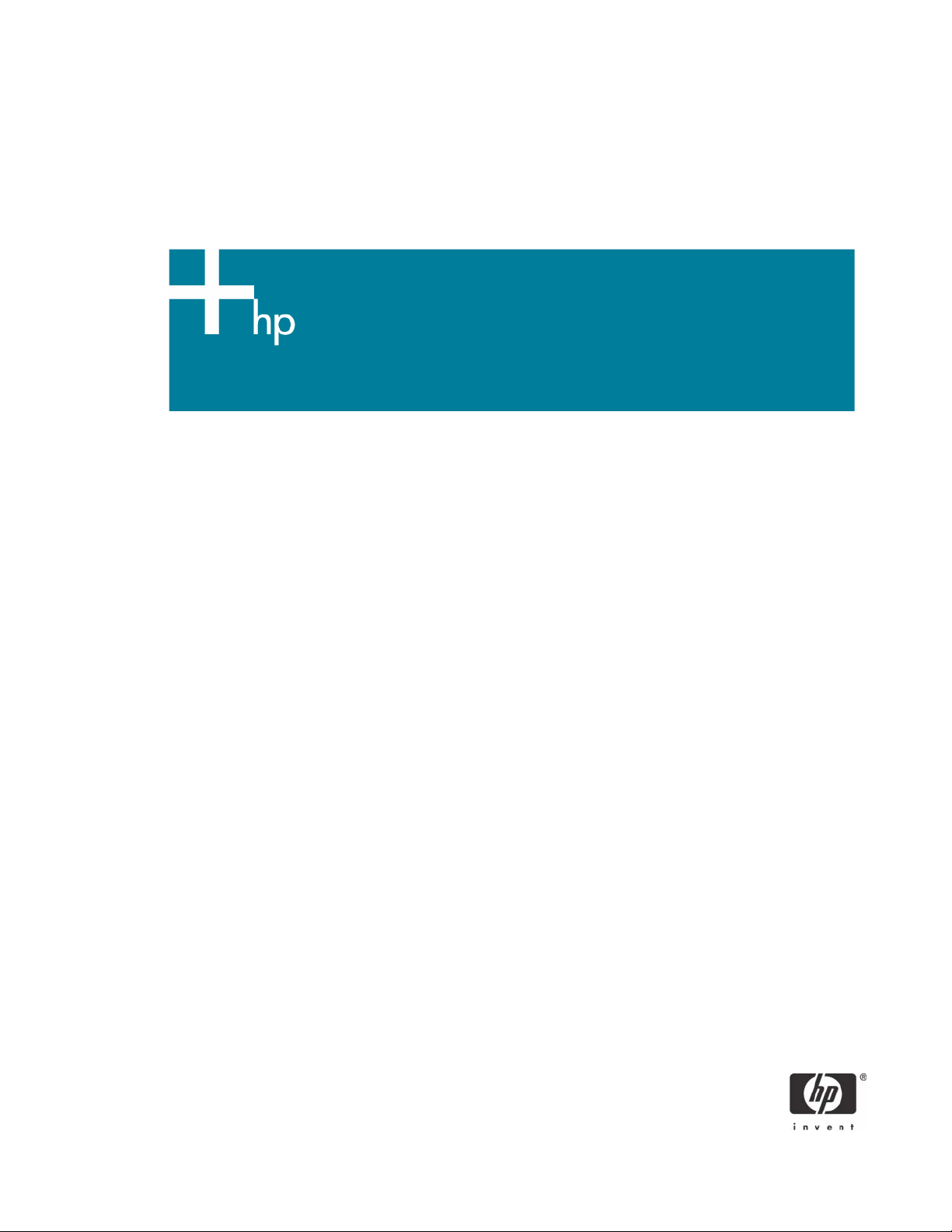
Generating Unique System IDs (SIDs) after Disk Duplication
using Altiris Deployment Solution
Introduction . . . . . . . . . . . . . . . . . . . . . . . . . . . . . . . . . . . . . . . . . . . . . . . . . . . . . . . . . . . .2
Installing SIDGen on an XPe-based HP Compaq t5000 Thin Client . . . . . . . . . . . . . . . . . . . . . .2
Executing Altiris SIDGen Utility . . . . . . . . . . . . . . . . . . . . . . . . . . . . . . . . . . . . . . . . . . . . . . .3
For more information . . . . . . . . . . . . . . . . . . . . . . . . . . . . . . . . . . . . . . . . . . . . . . . . . . . . . .3
1
Page 2
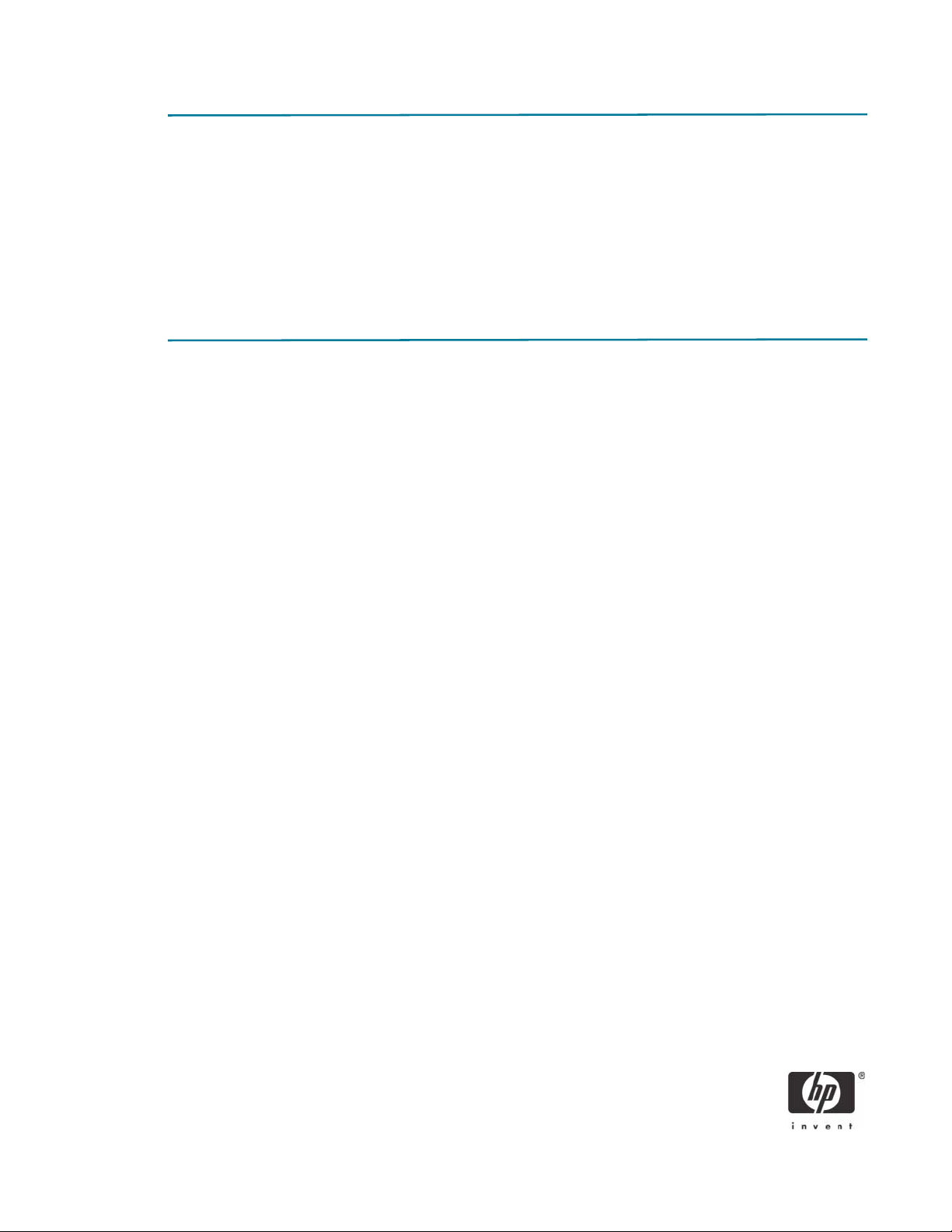
Introduction
Altiris Deployment Solution uses a program called Altiris Rapideploy for image deployment. Upon image
deployment, you must create a unique System ID (SID) for each XPe-based machine to prevent security
vulnerabilities. To accomplish this, a utility called SIDGen is provided with Deployment Solution that you
can install on the thin client with the Aclient Deployment Solution agent.
This document outlines the steps to install SIDGen on an XPe-based thin client and handle the Microsoft
Enhanced Write Filter (EWF) correctly. Future Windows XP Embedded images for the HP Compaq t5000
thin client series will preinstall the SIDGen utility.
Installing SIDGen on an XPe-based HP Compaq t5000 thin
client
The following steps show the correct procedure for installing Altiris SIDGen on an XPe-based t5000 series
thin client. Upon completing these steps, any Deployment Solution Capture or Deploy image job will
automatically create a unique SID on the target unit.
1. Install Altiris Deployment Solution 6.1 SP1 Hotfix C or later or Deployment Solution 6.5 from the
following Web site: http://www.altiris.com/hptc.
NOTE: The full Altiris Deployment Solution 6.1 SP1 download does not include the hotfix mentioned
above. Go to the Updates and Hotfixes page to obtain the latest hotfix to update your agent and SIDGen
to the latest builds.
2. Right-click in the Job window of the Deployment console and select New Job.
3. Type a name for the job, such as Deploy SIDGen.
4. From the upper right corner of the job window, select Add > Run Script.
5. Type ewfmgr c: -disable in the script window, and then check the option button indicating the
script must run in Windows.
6. Click OK.
7. Select Add > Power Control in the upper right corner of the Job window.
8. Check the option buttons for Restart and Force Applications closed.
9. Click OK.
10. Select Add > Copy File To in the upper right corner of the job window.
11. Enter the source and destination of SIDGen.exe, and then click OK.
NOTE: The default source path is c:\Program Files\Altiris\express\Deployment Server\SIDGen.exe and
the default destination path on the thin client is c:\Program Files\Altiris\Aclient\SIDGen.exe.
12. Select Add > Run Script in the upper right corner of the Job window.
13. Type ewfmgr c: -enable in the script window. and then check the option button indicating the
script must run in Windows.
2
Page 3

14. Click OK.
15. Select Add > Power Control in the upper right corner of the Job window.
16. Check the option buttons for Restart and Force Applications closed.
17. Click OK.
18. Drag-and-drop this newly created backup job to the selected machine. A Schedule Computer Job win-
dow displays with the following three options:
•Do Not Schedule
• Run this Job Immediately
• Schedule this job
19. Select an option, and then click OK.
Upon completing these steps, SIDGEN will automatically execute after any future Rapideploy Imaging
Job. The program will execute after the Post Configuration Task and will add an extra reboot to the
imaging process.
Executing Altiris SIDGen Utility
You can execute the Altiris SIDGen utility in several different ways. The most common execution allows the
utility to run silently within a Deployment Solution imaging job. If the SIDGen utility is present in the same
folder as the Aclient on the client, the utility automatically executes during the Post Configuration Task
without user interaction or knowledge. Use this method with Deployment Solution 6.1 SP1 Hotfix C or
later or Deployment Solution 6.5, which resolves cleanup failures.
You can also execute SIDGen through a command line or by double-clicking the icon anytime the user
wishes to generate a unique SID.
For more information
For more information about HP Compaq t5000 thin clients, see:
http://h18004.www1.hp.com/products/thinclients/index_t5000.html
© 2005 Hewlett-Packard Development Company, L.P.The information in this document is subject to change without notice. The
only warranties for HP products and services are set forth in the express warranty statements accompanying such products and
services. Nothing herein should be construed as constituting an additional warranty. HP shall not be liable for technical or
editorial errors or omissions contained herein.
Microsoft, MS-DOS, Windows, and Windows NT are trademarks of Microsoft Corporation in the U.S. and other countries.
382042-002, 9/2005
3
