Page 1
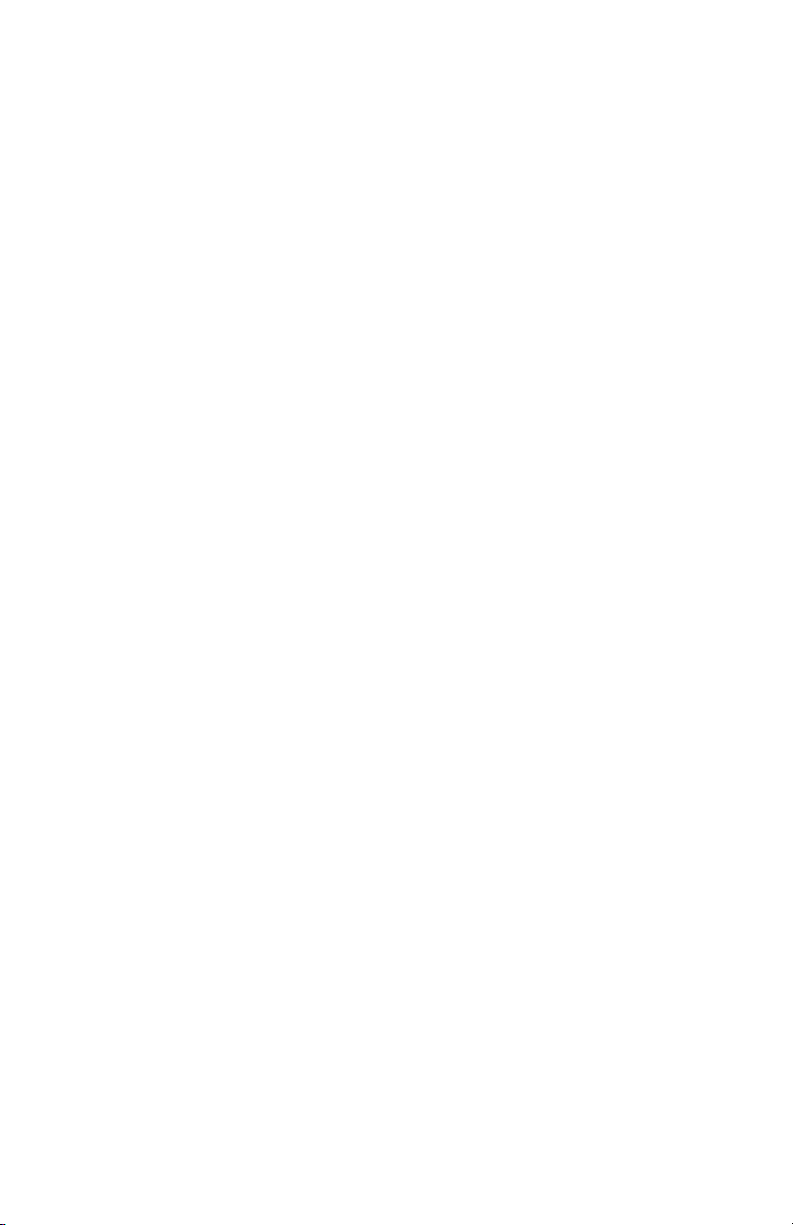
b
User’s Guide
Compaq Evo Thin Client T20 and
Compaq T1010 Windows Based
Te rm inal s
Document Part Number: 250090-001
June 2001
Page 2
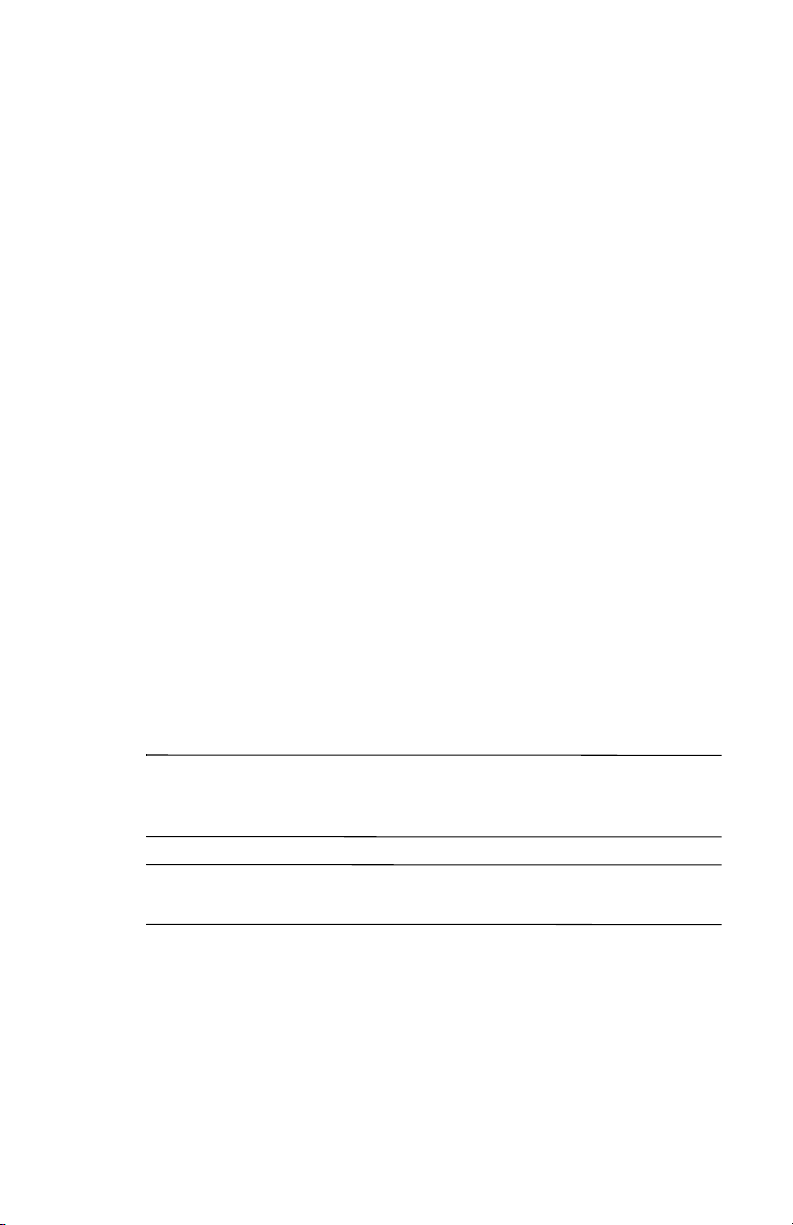
© 2001 Compaq Computer Corporation
Compaq, the Compaq logo, Armada, Deskpro Registered in U. S. Patent and
Trademark Office. Evo is a trademark of Compaq Information Technologies
Group, L.P. in the United States and other countries.
ICA is a registered trademark and MetaFrame is a trademark of Citrix
Systems, Inc.
Microsoft, MS-DOS, Windows, Windows CE, Windows NT, and Windows
Terminal Server are trademarks of Microsoft Corporation in the United States
and other countries.
All other product names mentioned herein may be trademarks of their respective
companies.
Compaq shall not be liable for technical or editorial errors or omissions
contained herein. The information in this document is provided “as is” without
warranty of any kind and is subject to change without notice. The warranties for
Compaq products are set forth in the express limited warranty statements
accompanying such products. Nothing herein should be construed as
constituting an additional warranty.
Compaq service tool software, including associated documentation, is the
property of and contains confidential technology of Compaq Computer
Corporation. Service customer is hereby licensed to use the software only for
activities directly relating to the delivery of, and only during the term of, the
applicable services delivered by Compaq or its authorized service provider.
Customer may not modify or reverse engineer, remove, or transfer the software
or make the software or any resultant diagnosis or system management data
available to other parties without Compaq’s or its authorized service provider’s
consent. Upon termination of the services, customer will, at Compaq’s or its
service provider’s option, destroy or return the software and associated
documentation in its possession.
CAUTION: Text set off in this manner indicates that failure to follow
Ä
directions could result in damage to equipment or loss of
information.
WARNING: Text set off in this manner indicates that failure to follow
Å
directions could result in bodily harm or loss of life.
Printed in the U.S.A.
User’s Guide
First Edition (June 2001)
Document Part Number: 250090-001
Page 3
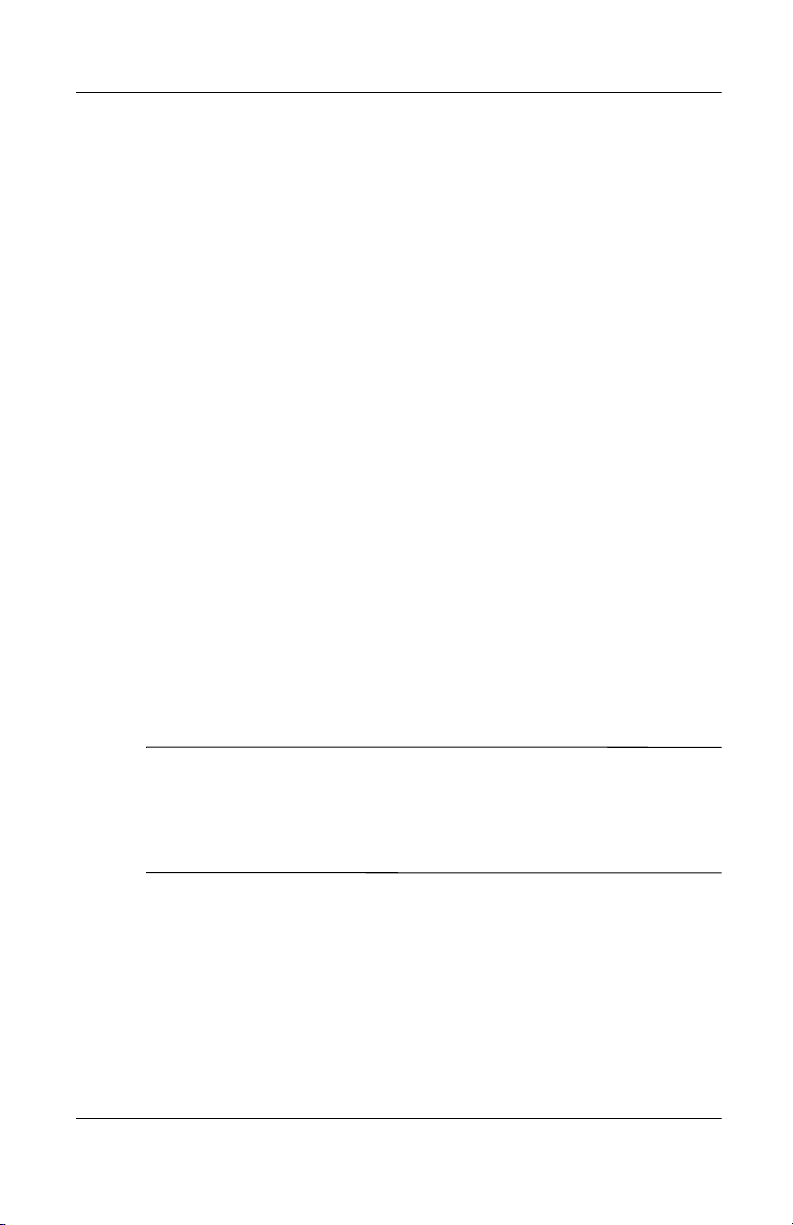
FCC Statement
This equipment has been tested and found to comply with the
limits for either Class A or Class B digital devices (refer to
“Terminal Requirements Compliance”), pursuant to Part 15 of the
FCC Rules. These limits are designed to provide reasonable
protection against harmful interference in a residential
installation. This equipment generates, uses, and can radiate radio
frequency energy and, if not installed and used in accordance
with the instructions, may cause harmful interference to radio
communications. However, there is no guarantee that interference
will not occur in a particular installation. If this equipment does
cause harmful interference to radio or television reception, which
can be determined by turning the equipment off and on, the user
is encouraged to try to correct the interference by one or more of
the following measures:
■ Reorient or relocate the receiving antenna.
■ Increase the separation between the equipment and the
receiver.
■ Connect the equipment into an outlet on a circuit different
from that to which the receiver is connected.
■ Consult the dealer or an experienced radio/TV technician
for help.
CAUTION: Changes or modifications not covered in this manual
Ä
must be approved in writing by the manufacturer’s Regulatory
Engineering department. Changes or modifications made without
written approval may void the user’s authority to operate the
equipment.
User’s Guide iii
Page 4
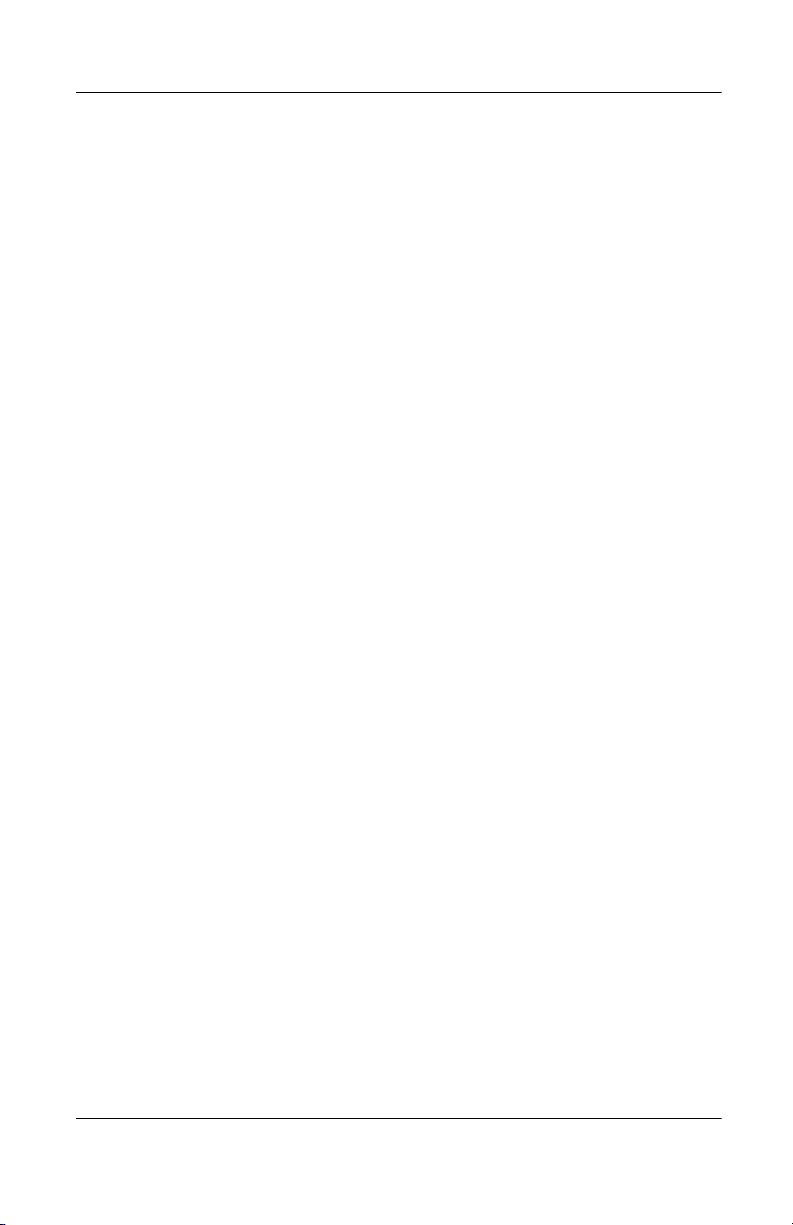
Terminal Requirements Compliance
FCC Compliance
Compaq Evo Thin Client T20 and Compaq T1010 Windows
Based Terminals meet Class B requirements.
The Low-Profile, Mid-Level MWBT and the High-Performance
MWBT meet Class B requirements.
The Medium-Performance IWBT meets Class B requirements.
IEC/EN Compliance
Compaq Evo Thin Client T20 and Compaq T1010 Windows
Based Terminals meet Class B requirements.
The Low-Profile, Mid-Level MWBT and the High-Performance
MWBT meet Class B requirements.
The Medium-Performance IWBT meets Class B requirements.
Canadian DOC Notices
Refer to the previous section, “Terminal Requirements
Compliance,” to find out to which terminal model each of the
statements below refers.
Class A
This digital apparatus does not exceed the Class A limits for radio
noise emissions from digital apparatus set out in the Radio
Interference Regulations of the Canadian Department of
Communications.
Le présent appareil numérique n’émet pas de bruits
radioélectriques dépassant les limites applicables aux appareils
numériques de la classe A prescrites dans le Réglement sur le
brouillage radioélectrique édicté par le Ministère des
Communications du Canada.
iv User’s Guide
Page 5
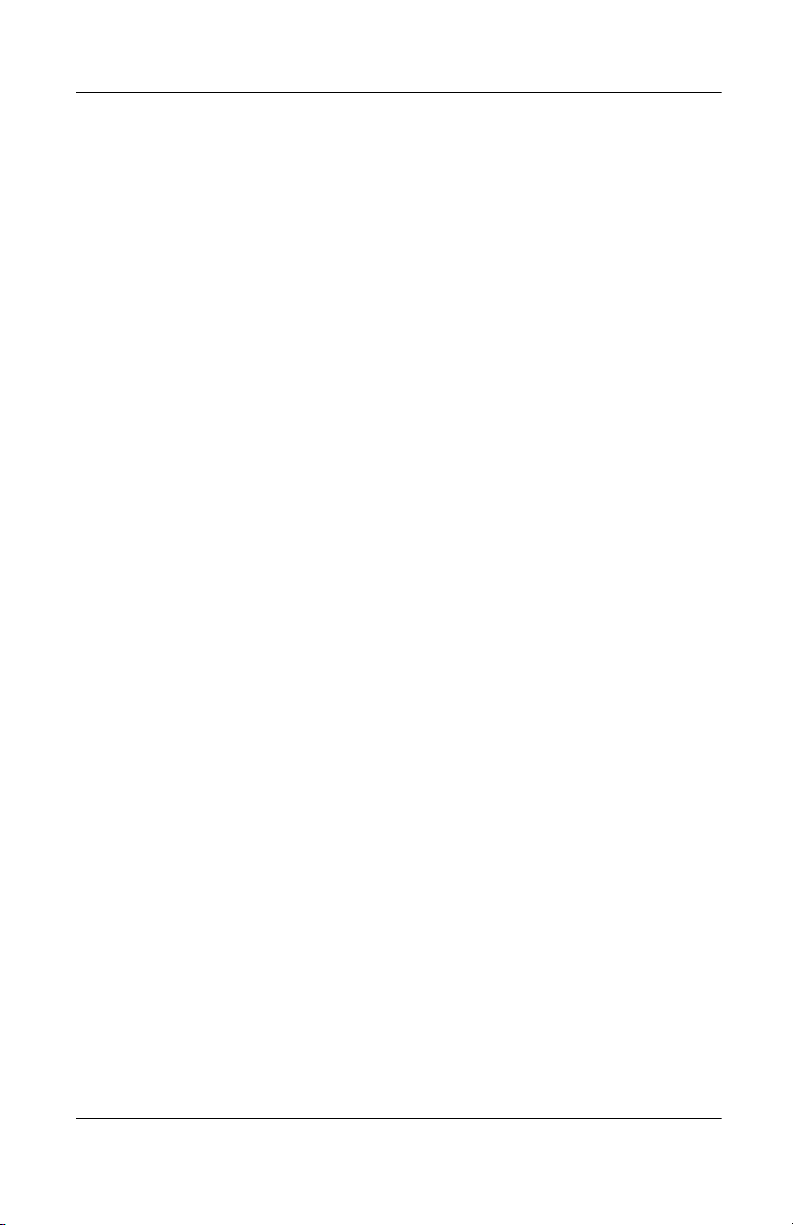
Class B
This digital apparatus does not exceed the Class B limits for radio
noise emissions from digital apparatus set out in the Radio
Interference Regulations of the Canadian Department of
Communications.
Le présent appareil numérique n’émet pas de bruits
radioélectriques dépassant les limites applicables aux appareils
numériques de la classe B prescrites dans le Réglement sur le
brouillage radioélectrique édicté par le Ministère des
Communications du Canada.
IEC/EN Notice
This product conforms to the requirements of IEC950 and
EN60950.
This product conforms to requirements of EN55022 for Class A
equipment or EN55022 for Class B equipment (refer to “Terminal
Requirements Compliance”).
Compaq Evo Thin Client T20 and Compaq T1010
Windows Based Terminals
High-Performance MWBT and Medium-Performance IWBT
For use with External Power Supply DVE Model DSA-0301-05
or Potrans Model UP01811050A or certified equivalent model
supplied by the manufacturer, rated minimum 5V/4A.
Noise Suppressor
A noise suppressor (ferrite bead) must be installed on the network
cable of your terminal. This installation is necessary to maintain
compliance with U.S. FCC B limits and European CISPR B
EN55022 Class B limits. The noise suppressor is supplied by the
manufacturer and is packed in your terminal’s shipping carton.
User’s Guide v
Page 6
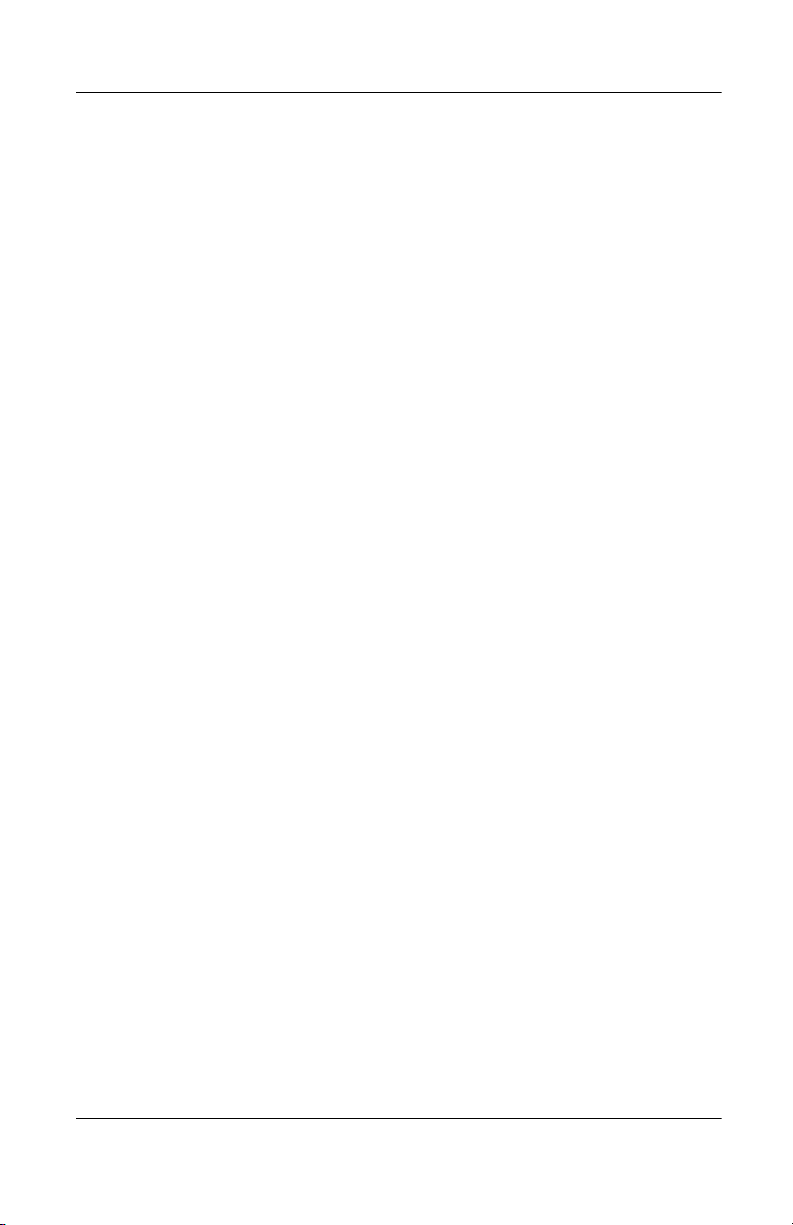
Cable Notice
The use of shielded I/O cables is required when connecting this
equipment to any and all optional peripheral or host devices.
Failure to do so may cause interference and violate FCC and
international regulations for electromagnetic interference.
License Agreement
YOU SHOULD CAREFULLY READ THE FOLLOWING
TERMS AND CONDITIONS BEFORE USING THIS
SOFTWARE (TOGETHER WITH ANY SUPPLIED
DOCUMENTATION, HEREAFTER "SOFTWARE"), WHICH
IS OWNED BY THE MANUFACTURER OR ITS
LICENSORS. USING THIS SOFTWARE INDICATES YOUR
ACCEPTANCE OF THE FOLLOWING TERMS AND
CONDITIONS. THE MANUFACTURER’S LICENSORS ARE
INTENDED THIRD-PARTY BENEFICIARIES UNDER THIS
AGREEMENT.
Grant
You may use the Software in or in conjunction with Your
manufacturer-produced hardware (Terminal). You have the right
to use this Software by loading it onto a computer containing the
capability of transferring the Software (in whole or in part) to the
manufacturer-produced hardware. You may use the Software in
this fashion as many times as necessary, so long as such use is
always in conjunction with the manufacturer-produced Terminal.
You may transfer ownership of the Terminal and equipment,
including the right to use the Software to another party so long as
that party agrees to accept these terms and conditions.
YOU MAY NOT USE, COPY, MODIFY, TRANSLATE OR
TRANSFER THE SOFTWARE, OR MODIFICATION
THEREOF, IN WHOLE OR IN PART, EXCEPT AS
EXPRESSLY PROVIDED FOR IN THIS LICENSE. YOU
MAY NOT DECOMPILE, REVERSE ENGINEER OR
OTHERWISE DECODE OR ALTER THE SOFTWARE.
vi User’s Guide
Page 7
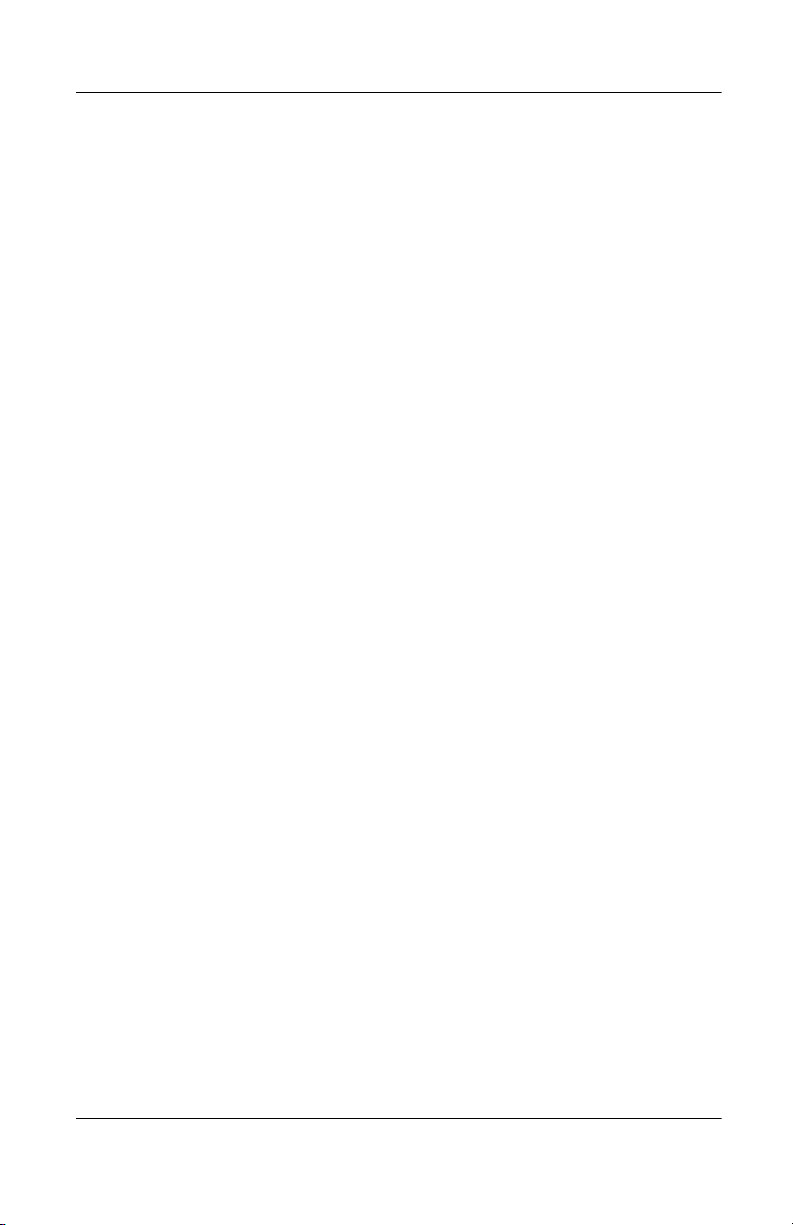
Disclaimer of Warranty
This Software is provided, “AS IS”, and is delivered with no
warranties, either express or implied.
MANUFACTURER MAKES AND YOU RECEIVE NO
WARRANTIES ON THE FIRMWARE, EXPRESS, IMPLIED,
OR STATUTORY, OR IN ANY OTHER PROVISION OF THIS
AGREEMENT OR COMMUNICATION WITH YOU, AND
MANUFACTURER DISCLAIMS ANY IMPLIED
WARRANTIES OF MERCHANTABILITY,
NON-INFRINGEMENT AND FITNESS FOR ANY
PARTICULAR PURPOSE. MANUFACTURER DOES NOT
WARRANT THAT THE FUNCTIONS CONTAINED IN THE
PRODUCT WILL MEET YOUR REQUIREMENTS OR THAT
THE OPERATION WILL BE UNINTERRUPTED OR
ERROR FREE.
SOME STATES DO NOT ALLOW LIMITATIONS ON HOW
LONG AN IMPLIED WARRANTY LASTS SO THE ABOVE
LIMITATION MAY NOT APPLY TO YOU. THIS
WARRANTY GIVES YOU SPECIFIC LEGAL RIGHTS. YOU
MAY ALSO HAVE OTHER RIGHTS WHICH VARY FROM
STATE TO STATE.
Limit of Liability
UNDER NO CIRCUMSTANCES SHALL MANUFACTURER
BE LIABLE FOR LOSS OF DATA, COST OF COVER, OR
ANY INCIDENTAL OR CONSEQUENTIAL DAMAGES,
HOWEVER CAUSED AND ON ANY THEORY OF
LIABILITY. THESE LIMITATIONS SHALL APPLY EVEN IF
MANUFACTURER OR ITS RESELLER HAS BEEN
ADVISED OF THE POSSIBILITY OF SUCH DAMAGES,
AND NOTWITHSTANDING ANY FAILURE OF ESSENTIAL
PURPOSE OF ANY LIMITED REMEDY PROVIDED
HEREIN.
User’s Guide vii
Page 8

YOU AGREE THAT THESE ARE THE ONLY APPLICABLE
TERMS OF AGREEMENT BETWEEN US COVERING
SOFTWARE AND THAT THEY SUPERSEDE ANY OTHER
COMMUNICATIONS (ORAL OR WRITTEN) BETWEEN US
RELATING TO THE SOFTWARE.
Export Restrictions
You agree You will not export or transmit the Software to any
country to which export is restricted by applicable U.S. law or
regulation without the written approval of the appropriate U.S.
Government organization.
U.S. Government Restricted Rights
The Software is provided with RESTRICTED RIGHTS.
Use, duplication or disclosure by the Government is subject to
restrictions as set forth in subparagraph (c)(1)(ii) of the Rights
in Technological Data and computer software clause at
DFARS 252.227-7013 or in subparagraphs (c)(1) and (2) of
the Commercial Computer Software-Restricted Rights at
8 C.F.R. 52-227-19 as applicable.
viii User’s Guide
Page 9
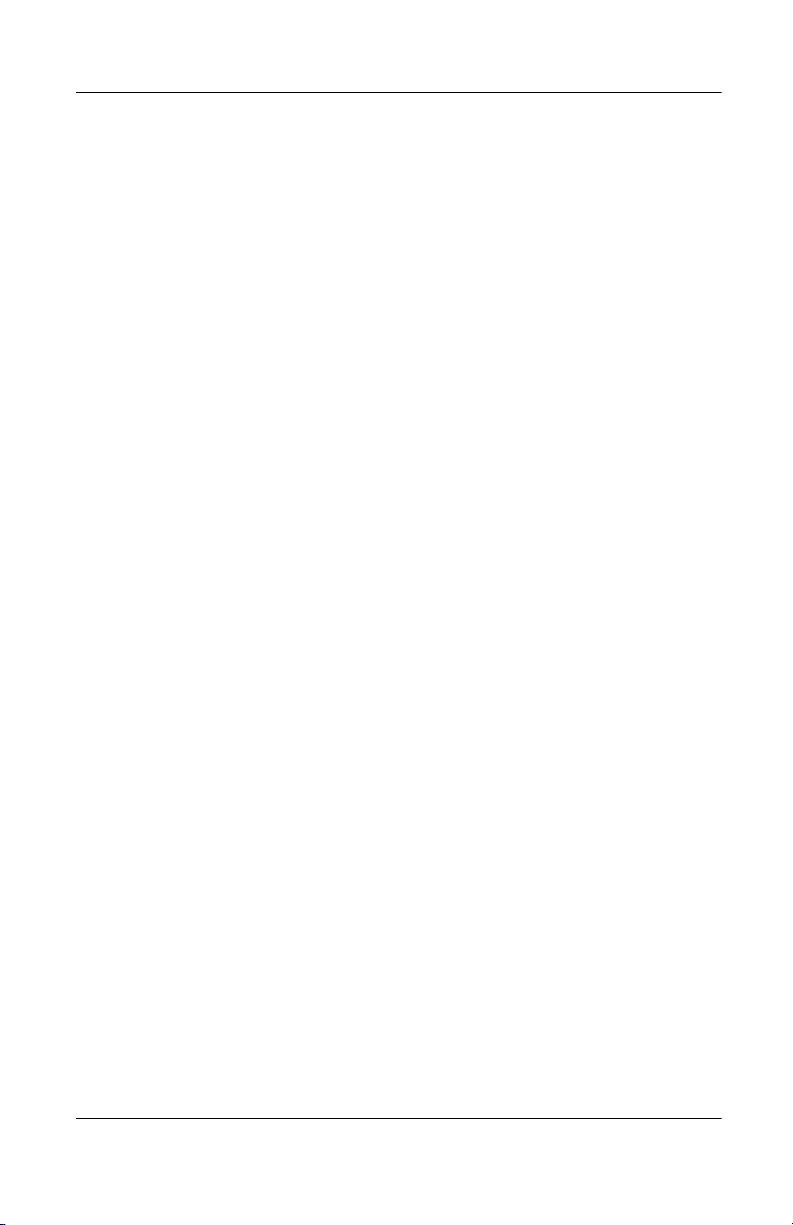
EULA for Microsoft® Windows® CE Operating System
for Windws-based Terminal Devices
IMPORTANT—READ CAREFULLY
This End User License Agreement (EULA) is a legal agreement
between you (either an individual or a single entity) and the
manufacturer (MANUFACTURER) of the special purpose
computing device (SYSTEM) you acquired which includes
certain Microsoft software product(s) installed on the SYSTEM
and/or included in the SYSTEM package (SOFTWARE). The
SOFTWARE includes computer software, the associated media,
any printed materials, and any online or electronic
documentation. By installing, copying or otherwise using the
SOFTWARE, you agree to be bound by the terms of this EULA.
If you do not agree to the terms of this EULA,
MANUFACTURER and Microsoft Licensing, Inc. (MS) are
unwilling to license the SOFTWARE to you. In such event, you
may not use or copy the SOFTWARE, and you should promptly
contact MANUFACTURER for instructions on return of the
unused product(s) for a refund.
User’s Guide ix
Page 10
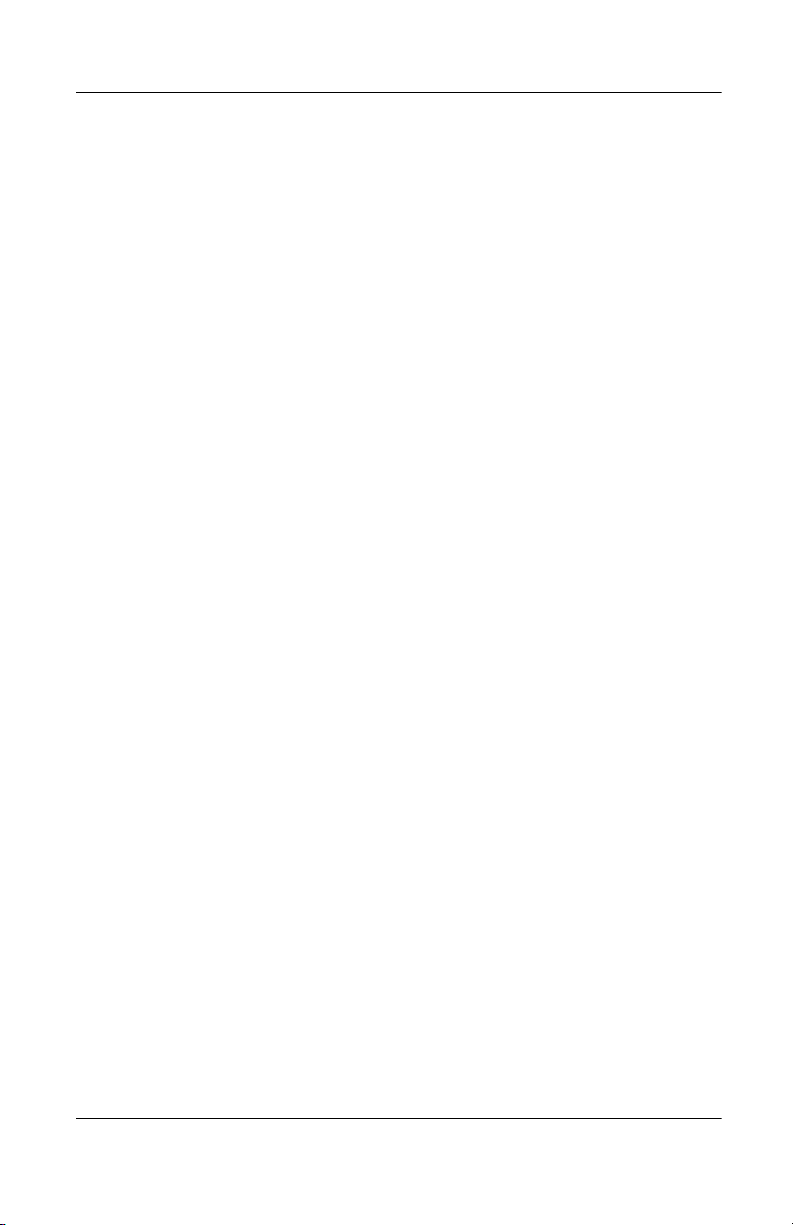
Software License
The SOFTWARE is protected by copyright laws and international
copyright treaties, as well as other intellectual property laws and
treaties. The SOFTWARE is licensed, not sold.
1. Grant of License
SOFTWARE includes software already installed on the SYSTEM
(SYSTEM SOFTWARE) and, if included in the SYSTEM
package, software contained on the CD-ROM disk and/or floppy
disk(s) labeled “Desktop Software for Microsoft Windows CE”
(DESKTOP SOFTWARE). This EULA grants you the following
rights to the SOFTWARE:
❏ SYSTEM SOFTWARE
You may use the SYSTEM SOFTWARE only as installed
in the SYSTEM.
❏ DESKTOP SOFTWARE
DESKTOP SOFTWARE might not be included with your
SYSTEM. If DESKTOP SOFTWARE is included with
your SYSTEM, you may install and use the
component(s) of the DESKTOP SOFTWARE in
accordance with the terms of the end user license
agreement provided with such component(s). In the
absence of a separate end user license agreement for
particular component(s) of the DESKTOP SOFTWARE,
you may install and use only one (1) copy of such
component(s) on a single computer with which you use
the SYSTEM.
x User’s Guide
Page 11
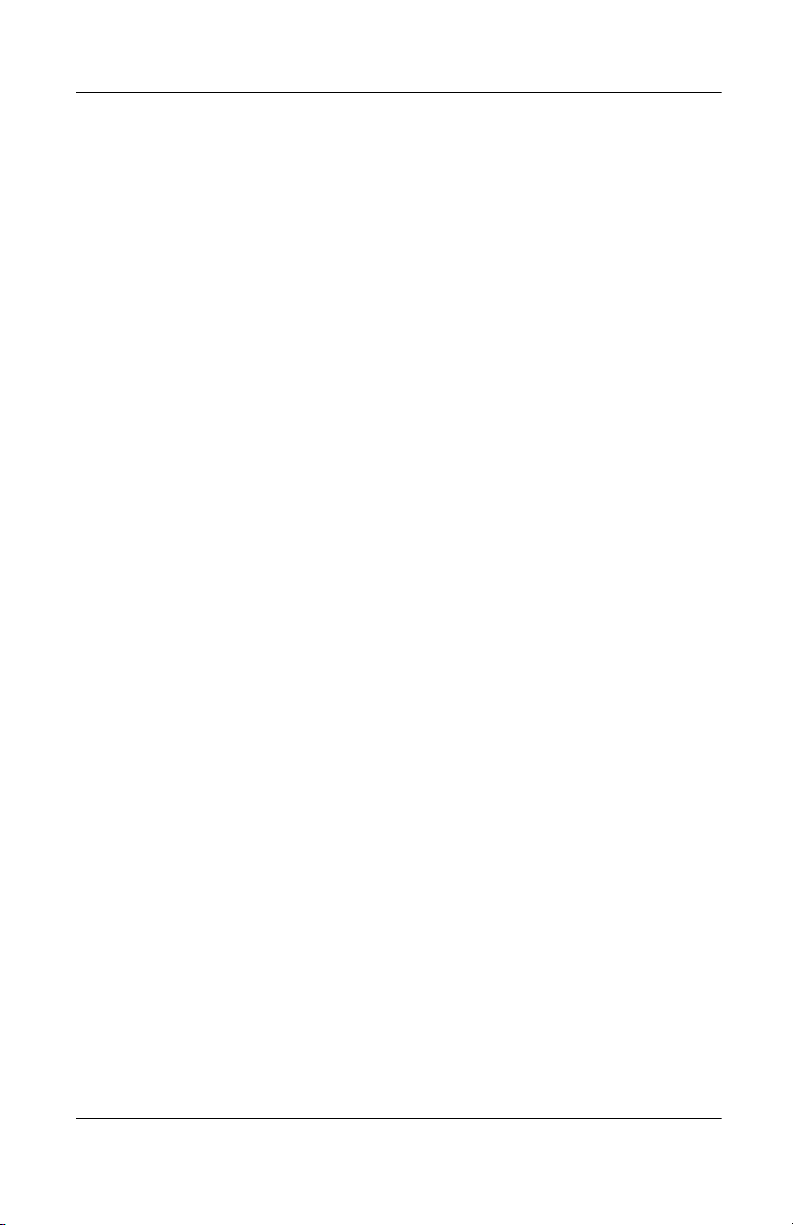
❏ Use of Windows CE Operating System for
Windows-based Terminal Devices with Microsoft
Windows NT Server, Terminal Server Edition
If the SOFTWARE is Windows CE operating system for
Windows-based Terminal devices, the following special
provisions apply. In order to use the SYSTEM in
connection with Windows NT Server, Terminal Server
Edition, you must possess (1) a Client Access License for
Windows NT Server, Terminal Server Edition and (2) an
end user license for Windows NT Workstation or an end
user license agreement for Windows NT Workstation for
Windows-based Terminal Devices (please refer to the end
user license agreement for Windows NT Server, Terminal
Server Edition for additional information).
MANUFACTURER may have included a Certificate of
Authenticity for Windows NT Workstation for
Windows-based Terminal Devices with the SYSTEM. In
that case, this EULA constitutes an end user license for
the version of Windows NT Workstation for
Windows-based Terminal Devices indicated on such
Certificate of Authenticity.
❏ Back-up Copy
If MANUFACTURER has not included a back-up copy
of the SYSTEM SOFTWARE with the SYSTEM, you
may make a single back-up copy of the SYSTEM
SOFTWARE. You may use the back-up copy solely for
archival purposes.
User’s Guide xi
Page 12
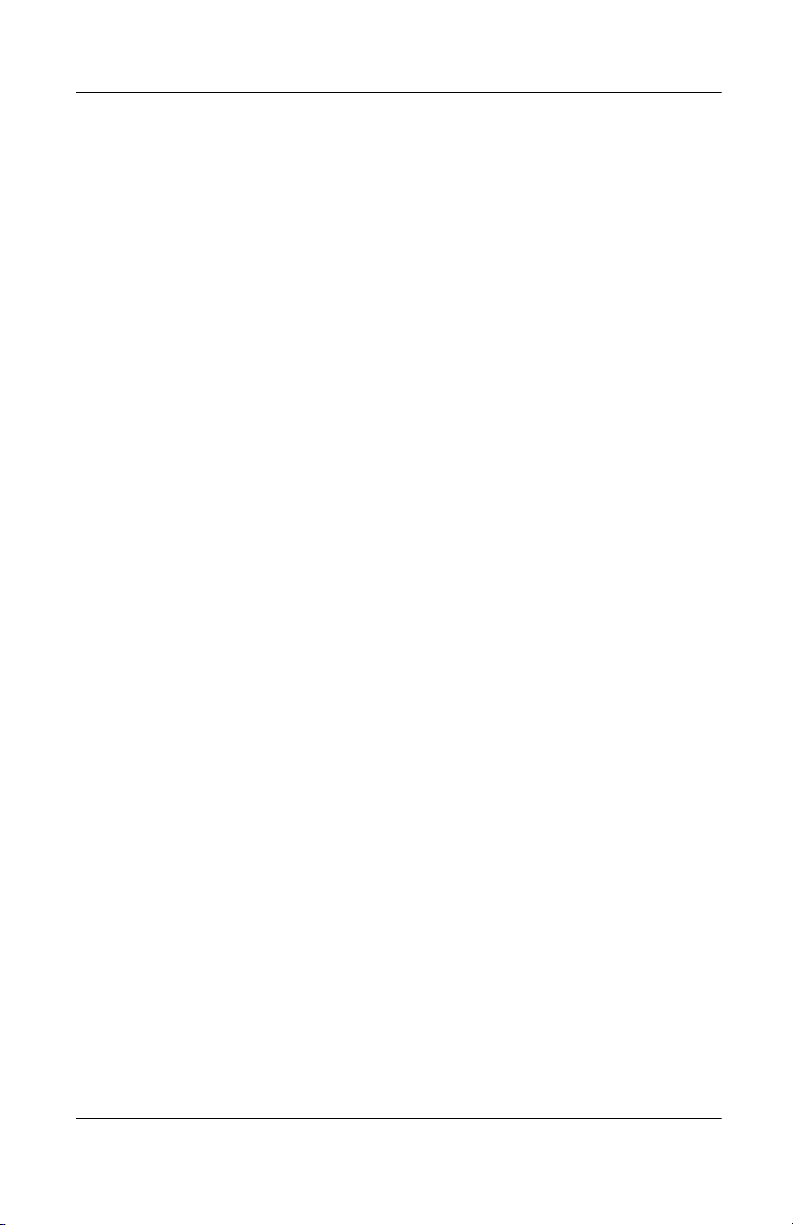
2. Description of Other Rights and Limitations
❏ Speech/Handwriting Recognition
If the SYSTEM SOFTWARE includes speech and/or
handwriting recognition component(s), you should
understand that speech and handwriting recognition are
inherently statistical processes; that recognition errors are
inherent in the processes; that it is your responsibility to
provide for handling such errors and to monitor the
recognition processes and correct any errors. Neither
MANUFACTURER nor its suppliers shall be liable for
any damages arising out of errors in the speech and
handwriting recognition processes.
❏ Limitations on Reverse Engineering, Decompilation
and Disassembly
You may not reverse engineer, decompile, or disassemble
the SYSTEM SOFTWARE, except and only to the extent
that such activity is expressly permitted by applicable law
notwithstanding this limitation.
❏ Single SYSTEM
The SYSTEM SOFTWARE is licensed with the
SYSTEM as a single integrated product. The SYSTEM
SOFTWARE installed in Read Only Memory (ROM) of
the SYSTEM may only be used as part of the SYSTEM.
❏ Single EULA
The package for the SYSTEM SOFTWARE may contain
multiple versions of this EULA, such as multiple
translations and/or multiple media versions (e.g., in the
user documentation and in the software). Even if you
receive multiple versions of the EULA, you are licensed
to use only one (1) copy of the SYSTEM SOFTWARE.
❏ Rental
You may not rent or lease the SOFTWARE.
xii User’s Guide
Page 13
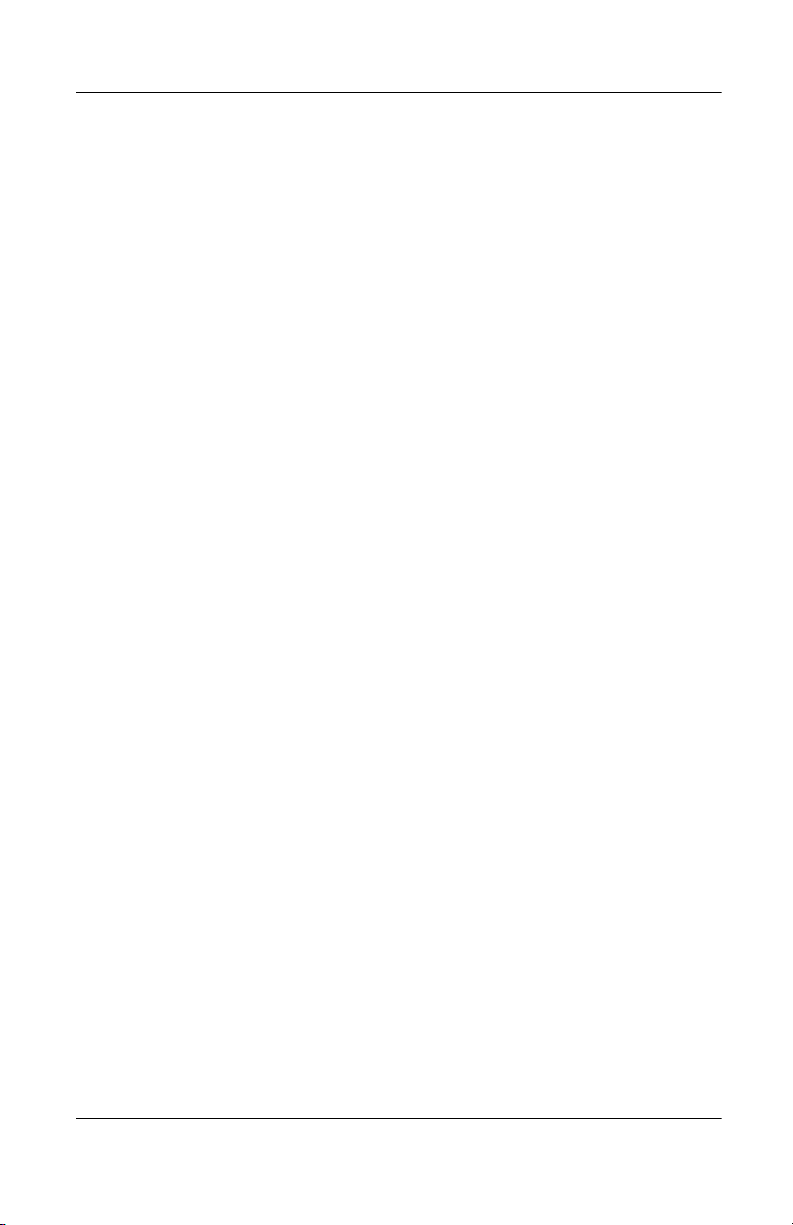
❏ Software Transfer
You may permanently transfer all of your rights under
this EULA only as part of a sale or transfer of the
SYSTEM, provided you retain no copies, you transfer all
of the SOFTWARE (including all component parts, the
media, any upgrades or backup copies, this EULA and, if
applicable, the Certificate(s) of Authenticity), and the
recipient agrees to the terms of this EULA. If the
SOFTWARE is an upgrade, any transfer must include all
prior versions of the SOFTWARE.
❏ Termination
Without prejudice to any other rights,
MANUFACTURER or MS may terminate this EULA if
you fail to comply with the terms and conditions of this
EULA. In such event, you must destroy all copies of the
SOFTWARE and all of its component parts.
3. Upgrades
If the SYSTEM SOFTWARE and this EULA are provided
separate from the SYSTEM by MANUFACTURER and the
SYSTEM SOFTWARE is on a ROM chip, CD ROM disk(s)
or floppy disk(s), and labeled “For ROM Upgrade Purposes
Only” (“ROM Upgrade”), you may install one copy of the
ROM Upgrade onto the SYSTEM as a replacement copy for
the SYSTEM SOFTWARE originally installed on the
SYSTEM and use it in accordance with Section 1 of this
EULA.
User’s Guide xiii
Page 14
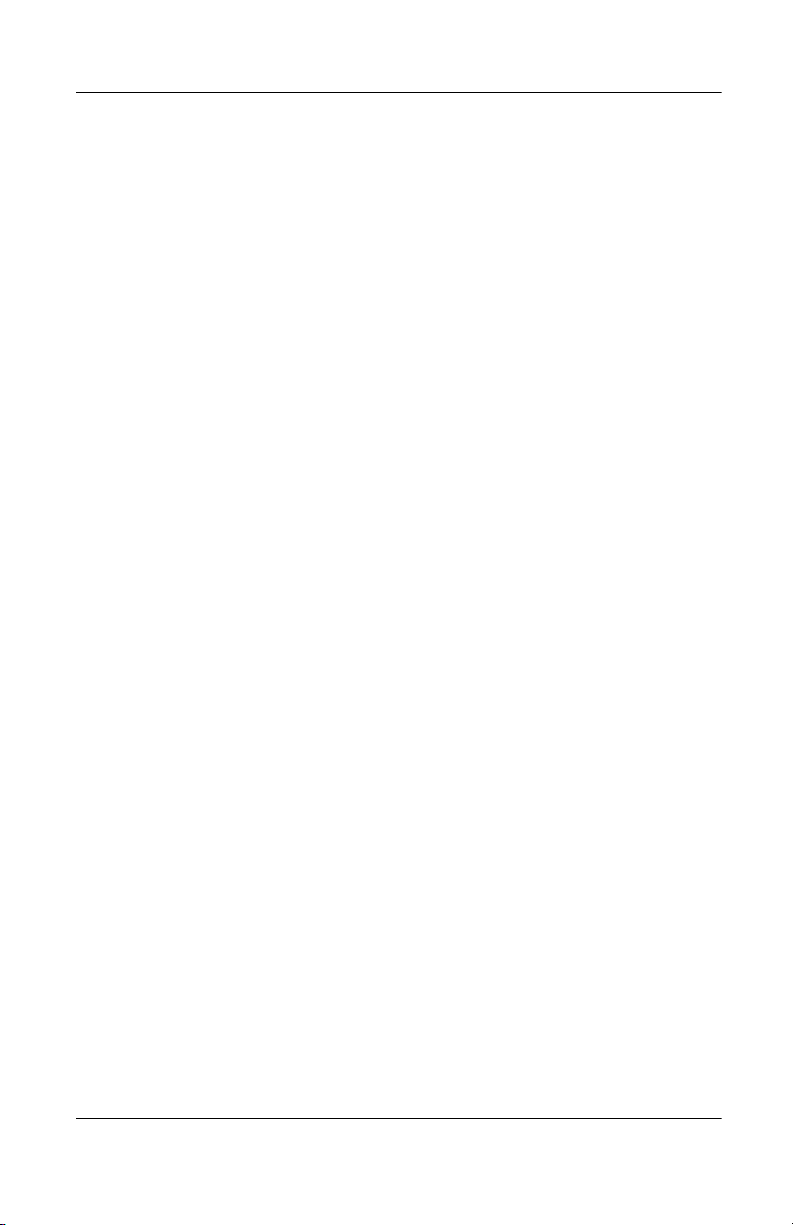
4. Copyright
All title and copyrights in and to the SOFTWARE (including
but not limited to any images, photographs, animations,
video, audio, music, text and “applets,” incorporated into the
SOFTWARE), the accompanying printed materials, and any
copies of the SOFTWARE, are owned by MS or its suppliers
(including Microsoft Corporation). You may not copy the
printed materials accompanying the SOFTWARE. All rights
not specifically granted under this EULA are reserved by MS
and its suppliers (including Microsoft Corporation).
5. Product Support
Product support for the SOFTWARE is not provided by MS,
its parent corporation, Microsoft Corporation, or their
affiliates or subsidiaries. For product support, please refer to
MANUFACTURER’s support number provided in the
documentation for the SYSTEM. Should you have any
questions concerning this EULA, or if you desire to contact
MANUFACTURER for any other reason, please refer to the
address provided in the documentation for the SYSTEM.
6. Export Restrictions
You agree that you will not export or re-export the
SOFTWARE to any country, person, or entity subject to U.S.
export restrictions. You specifically agree not to export or
re-export the SOFTWARE: (i) to any country to which the
U.S. has embargoed or restricted the export of goods or
services, which as of March 1998 include, but are not
necessarily limited to Cuba, Iran, Iraq, Libya, North Korea,
Sudan and Syria, or to any national of any such country,
wherever located, who intends to transmit or transport the
products back to such country; (ii) to any person or entity
who you know or have reason to know will utilize the
SOFTWARE or portion thereof in the design, development or
production of nuclear, chemical or biological weapons; or
(iii) to any person or entity who has been prohibited from
participating in U.S. export transactions by any federal
agency of the U.S. government.
xiv User’s Guide
Page 15
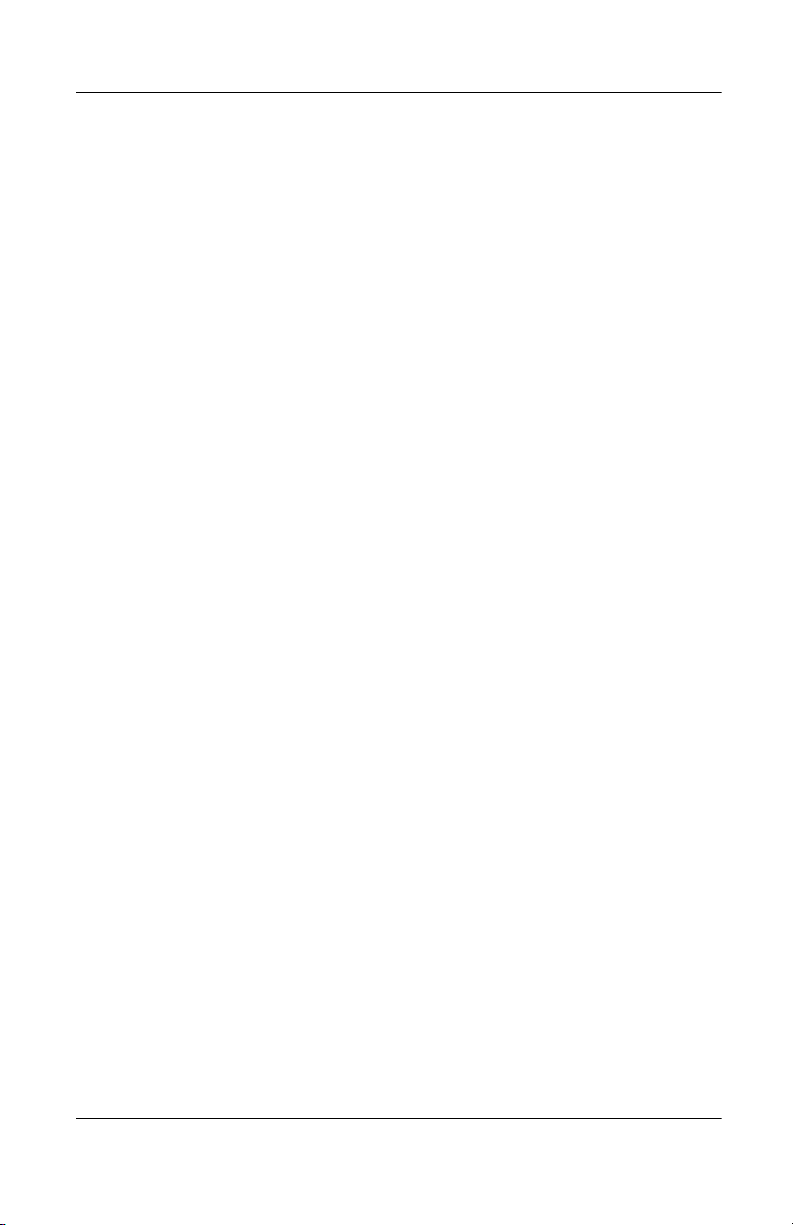
If the SOFTWARE is labeled “North America Only Version”
above, on the Product Identification Card, or on the
SOFTWARE packaging or other written materials, then the
following applies: The SOFTWARE is intended for
distribution only in the United States, its territories and
possessions (including Puerto Rico, Guam, and U.S. Virgin
Islands) and Canada. Export of the SOFTWARE from the
United States is regulated under “EI controls” of the Export
Administration Regulations (EAR, 15 CFR 730-744) of the
U.S. Commerce Department, Bureau of Export
Administration (BXA). A license is required to export the
SOFTWARE outside the United States or Canada. You agree
that you will not directly or indirectly, export or re-export the
SOFTWARE (or portions thereof) to any country, other than
Canada, or to any person or entity subject to U.S. export
restrictions without first obtaining a Commerce Department
export license. You warrant and represent that neither the
BXA nor any other U.S. federal agency has suspended,
revoked or denied your export privileges.
7. Note on Java Support
The SYSTEM SOFTWARE may contain support for
programs written in Java. Java technology is not fault tolerant
and is not designed, manufactured, or intended for use or
resale as on-line control equipment in hazardous
environments requiring fail-safe performance, such as in the
operation of nuclear facilities, aircraft navigation or
communication systems, air traffic control, direct life support
machines, or weapons systems, in which the failure of Java
technology could lead directly to death, personal injury, or
severe physical or environmental damage.
User’s Guide xv
Page 16
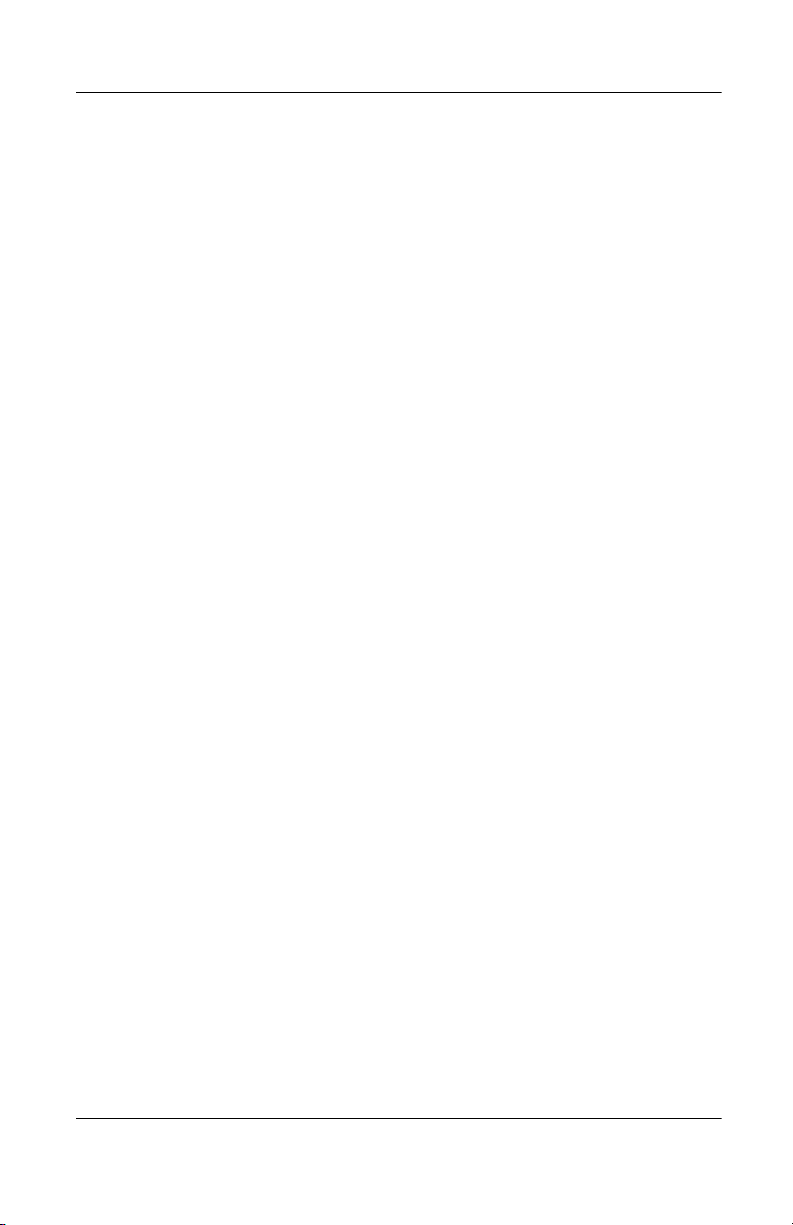
8. Limited Warranty
❏ Limited Warranty
MANUFACTURER warrants that the SOFTWARE will
perform substantially in accordance with the
accompanying written materials for a period of ninety
(90) days from the date of receipt. Any implied
warranties on the SOFTWARE are limited to ninety (90)
days. Some states/jurisdictions do not allow limitations
on duration of an implied warranty, so the above
limitation may not apply to you.
❏ Customer Remedies
MANUFACTURER’S and its suppliers’ entire liability
and your exclusive remedy shall be, at
MANUFACTURER’S option, either (a) return of the
price paid, or (b) repair or replacement of the
SOFTWARE that does not meet the above Limited
Warranty and which is returned to MANUFACTURER
with a copy of your receipt. This Limited Warranty is
void if failure of the SOFTWARE has resulted from
accident, abuse, or misapplication. Any replacement
SOFTWARE will be warranted for the remainder of the
original warranty period or thirty (30) days, whichever is
longer.
❏ No Other Warranties
EXCEPT AS EXPRESSLY PROVIDED IN THE
LIMITED WARRANTY SECTION ABOVE, THE
SOFTWARE IS PROVIDED TO THE END USER
“AS IS” WITHOUT WARRANTY OF ANY KIND,
EITHER EXPRESSED OR IMPLIED, INCLUDING,
BUT NOT LIMITED TO, WARRANTIES OF
NON-INFRINGEMENT, MERCHANTABILITY,
AND/OR FITNESS FOR A PARTICULAR PURPOSE.
THE ENTIRE RISK OF THE QUALITY AND
PERFORMANCE OF THE SOFTWARE IS
WITH YOU.
xvi User’s Guide
Page 17
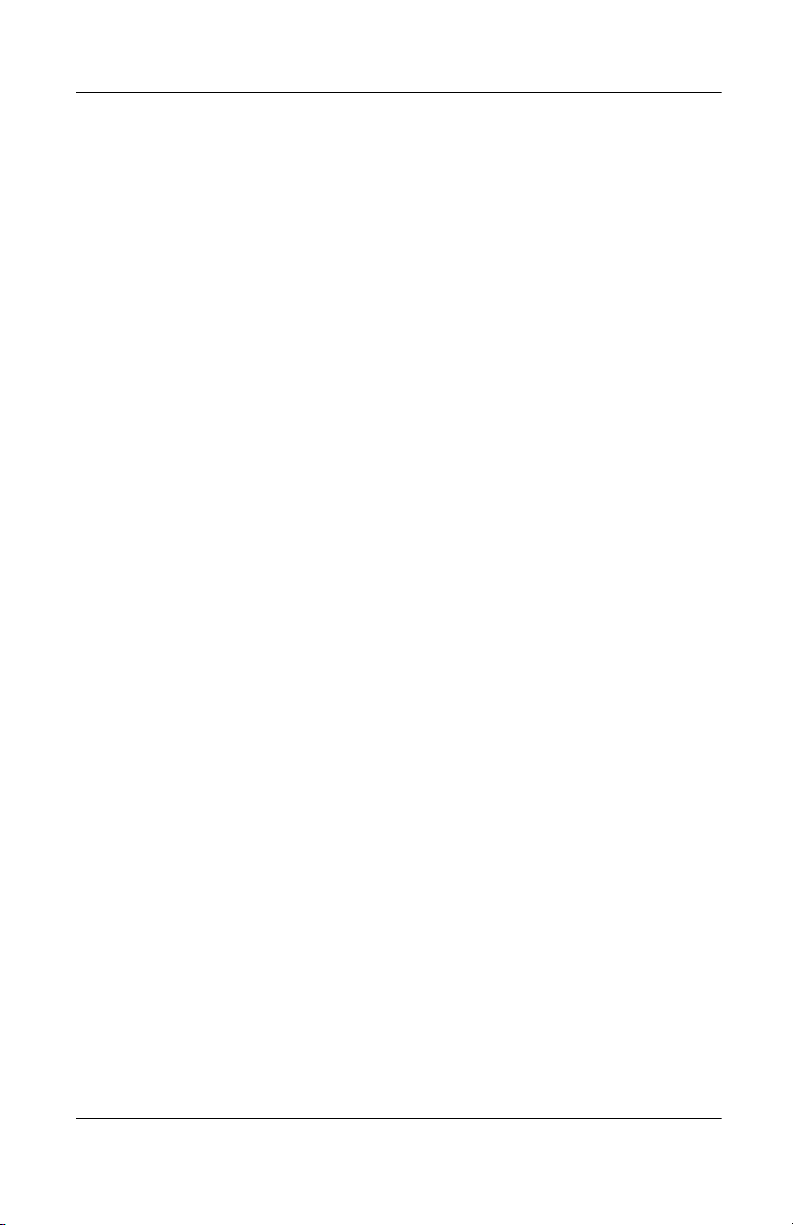
❏ No Liability for Consequential Damages
MANUFACTURER OR MANUFACTURER’S
SUPPLIERS, INCLUDING MS AND ITS SUPPLIERS,
SHALL NOT BE HELD TO ANY LIABILITY FOR
ANY DAMAGES SUFFERED OR INCURRED BY
THE END USER (INCLUDING, BUT NOT LIMITED
TO, GENERAL, SPECIAL, CONSEQUENTIAL OR
INCIDENTAL DAMAGES INCLUDING DAMAGES
FOR LOSS OF BUSINESS PROFITS, BUSINESS
INTERRUPTION, LOSS OF BUSINESS
INFORMATION AND THE LIKE), ARISING FROM
OR IN CONNECTION WITH THE DELIVERY, USE
OR PERFORMANCE OF THE SOFTWARE.
If you acquired this EULA in the United States, this EULA is
governed by the laws of the State of Washington.
If you acquired this EULA in Canada, this EULA is governed by
the laws of the Province of Ontario, Canada. Each of the parties
hereto irrevocably attorns to the jurisdiction of the courts of the
Province of Ontario and further agrees to commence any
litigation which may arise hereunder in the courts located in the
Judicial District of York, Province of Ontario.
If this EULA was acquired outside the United States, then local
law may apply.
Should you have any questions concerning this EULA, please
contact the MANUFACTURER of your SYSTEM.
U.S. GOVERNMENT RESTRICTED RIGHTS
The SOFTWARE and documentation are provided with
RESTRICTED RIGHTS. Use, duplication, or disclosure by the
Government is subject to restrictions as set forth in subparagraph
(c)(1)(ii) of the Rights in Technical Data and Computer Software
clause at DFARS 252.227-7013 or subparagraphs (c)(1) and (2)
of the Commercial Computer Software—Restricted Rights at 48
CFR 52.227- 19, as applicable. MANUFACTURER is Microsoft
Corporation/One Microsoft Way/Redmond, WA 98052-6399.
User’s Guide xvii
Page 18
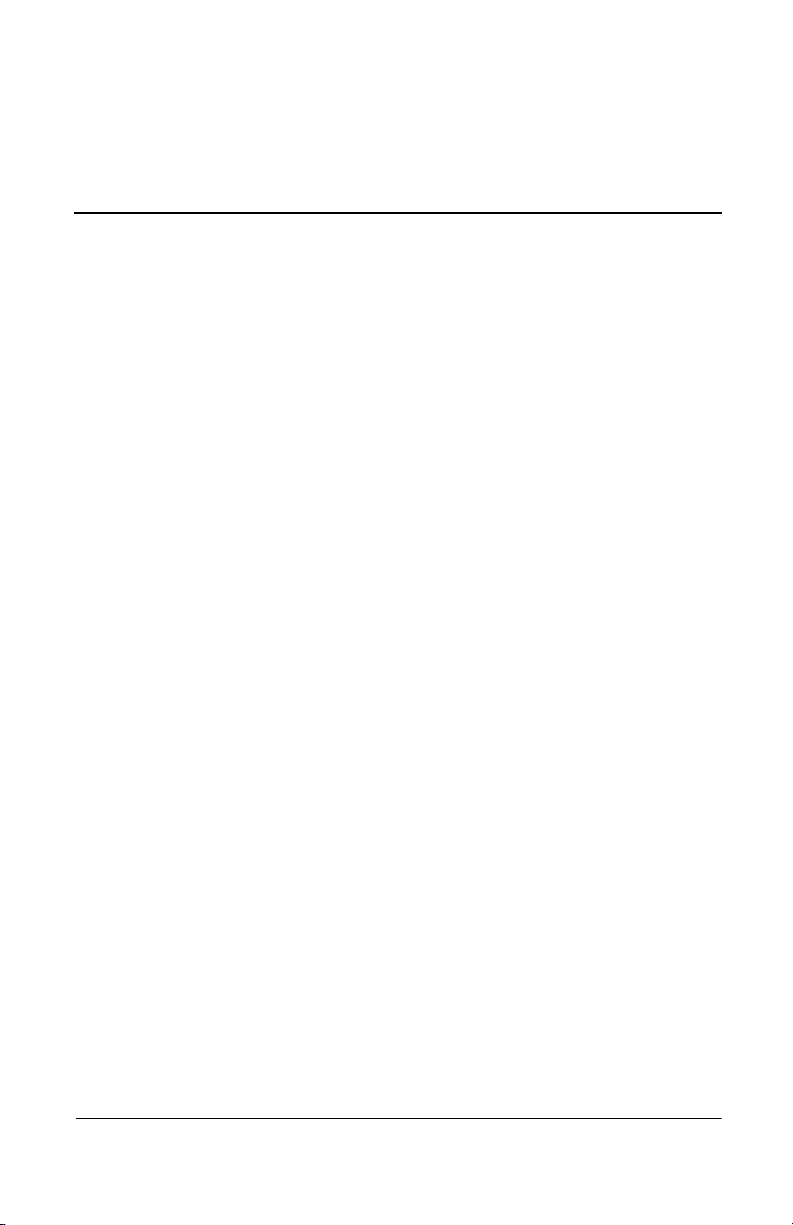
Contents
About the User’s Guide
Guide Overview . . . . . . . . . . . . . . . . . . . . . . . . . . . . . . . . xxi
Guide Conventions. . . . . . . . . . . . . . . . . . . . . . . . . . . . . . xxii
Text Format . . . . . . . . . . . . . . . . . . . . . . . . . . . . . . . . xxii
User Interface Menu Control. . . . . . . . . . . . . . . . . . xxiii
1 Introduction
Introducing the Compaq Evo Thin Client T20 and
Compaq T1010 Windows Based Terminal . . . . . . . . . . . 1–1
Models Summary . . . . . . . . . . . . . . . . . . . . . . . . . . . . . . . 1–1
Compaq Evo Thin Client T20 . . . . . . . . . . . . . . . . . . 1–2
Compaq T1010 Windows Based Terminal . . . . . . . . . . . 1–3
Compaq Thin Client Terminal Features. . . . . . . . . . . . . . 1–5
2 General Terminal Information
Logging On . . . . . . . . . . . . . . . . . . . . . . . . . . . . . . . . . . . 2–1
Access Levels . . . . . . . . . . . . . . . . . . . . . . . . . . . . . . 2–2
Version and Copyright Information . . . . . . . . . . . . . . . . . 2–5
Network Information . . . . . . . . . . . . . . . . . . . . . . . . . . . . 2–6
3 Display Configuration
Display Screen Resolution . . . . . . . . . . . . . . . . . . . . . . . . 3–1
Energy Savers. . . . . . . . . . . . . . . . . . . . . . . . . . . . . . . . . . 3–4
User’s Guide xix
Page 19

4 Keyboard and Mouse Configuration
Keyboard . . . . . . . . . . . . . . . . . . . . . . . . . . . . . . . . . . . . . 4–2
Mouse. . . . . . . . . . . . . . . . . . . . . . . . . . . . . . . . . . . . . . . . 4–4
5 Managing Connections
Configuring a Connection . . . . . . . . . . . . . . . . . . . . . . . . 5–1
Making a Connection . . . . . . . . . . . . . . . . . . . . . . . . . . . . 5–1
Ending a Connection . . . . . . . . . . . . . . . . . . . . . . . . . . . . 5–2
Shutting Down the Terminal . . . . . . . . . . . . . . . . . . . . . . 5–3
6 Browser Configuration
Adding a Browser Connection . . . . . . . . . . . . . . . . . . . . . 6–2
7 Multiple Sessions
Setting Up Multiple Sessions. . . . . . . . . . . . . . . . . . . . . . 7–1
Managing Multiple Sessions . . . . . . . . . . . . . . . . . . . . . . 7–1
Manipulating Multiple Sessions. . . . . . . . . . . . . . . . . . . . 7–2
8 Getting Help
Troubleshooting Your Terminal . . . . . . . . . . . . . . . . . . . 8–1
Index
xx User’s Guide
Page 20

About the User’s Guide
The Compaq Evo Thin Client T20 and Compaq T1010 Windows
Based Terminals Users Guide contains the information you will
need to use and troubleshoot a WBT (Windows-based Terminal).
This guide is written primarily for desktop users and covers the
Evo Thin Client T20 and T1010 Windows Based Terminal.
Guide Overview
The users guide consists of the following chapters:
■ Introducing the Compaq Evo Thin Client T20 and Compaq
T1010 Windows Based Terminal
■ General Terminal Information
■ Display Configuration
■ Integrated Terminal Monitor Adjustments
■ Keyboard and Mouse Configuration
■ Managing Connections
■ Browser Configuration
■ Multiple Sessions
■ Getting Help
This guide contains information about:
■ WBT features and management
■ The user interface
User’s Guide xxi
Page 21

About the User’s Guide
Guide Conventions
Text Format
Table 1 lists the text format conventions used in this document.
Table 1: Text Format
Convention Where Used
Italic New term, book title, or emphasis.
Bold Screen display, keycaps, and user input.
✎
Ä
+ Keystroke sequences such as:
| Instructions about invoking a menu such as:
Indicates a note. A note adds information.
Indicates a caution. A caution indicates actions that may cause
damage to equipment, erase files, or destroy data.
Ctrl+Alt+Del
Network | SNMP Network | Location
xxii User’s Guide
Page 22

About the User’s Guide
User Interface Menu Control
Table 2 describes the command buttons used for user interface
menu control on a Compaq Evo Thin Client T20 and Compaq
T1010 Windows Based Terminal
Table 2: User Interface Menu Control
Command
Button
X Found in the upper right corner of a dialog box. Click on this
OK Found in dialog boxes and on properties sheets. Click on this
Cancel Found in dialog boxes and on properties sheets. Click on this
Function
command button to quit a dialog box or properties sheet without
saving changes.
command button to save your changes and quit a dialog box or
properties sheet.
command button at any time to quit a dialog box or properties
sheet without saving changes.
Apply Found in dialog boxes and on properties sheets. Click on this
command button to save changes without quitting a dialog box or
properties sheet. This command button is sometimes not
activated.
Next or
Accept
Back Found in wizards. Click on this command button to return to the
Finish Found in wizards. Click on this command button to finish the
User’s Guide xxiii
Found in wizards. Click on these command buttons to display the
next dialog box in the sequence.
previous dialog box.
wizard.
Page 23

Introduction
Introducing the Compaq Evo Thin
Client T20 and Compaq T1010 Windows
Based Terminal
Compaq Evo Thin Client T20 and Compaq T1010 Windows
Based Terminals are terminals that display windows rather than
the classic text-based display. They are designed to connect to
Windows 2000 servers via RDP (Remote Desktop Protocol), to
Windows NT servers via ICA (Independent Computing
Architecture), or to legacy servers using various terminal
emulations such as TN3270 or TN5250.
RDP is the Windows CE-based presentation service protocol for
connecting to Windows terminal servers. ICA is the presentation
service protocol for Windows NT servers. Both allow an
application’s user interface to execute on a Windows-based
terminal while the application’s logic executes on the server.
1
Models Summary
All Compaq Evo Thin Client T20 and Compaq T1010 Windows
Based Terminals with at least 8 MB of RAM are supported by
version 3.5 of the terminal software.
Monitors are not provided with Compaq Evo Thin Client T20 and
✎
Compaq T1010 Windows Based Terminals.
User’s Guide 1–1
Page 24

Introduction
Compaq Evo Thin Client T20
The Evo Thin Client T20 terminal is a modular-type terminal.
The connections for peripherals such as the monitor, keyboard,
and mouse are on the back of the terminal. The following figures
show a Compaq Evo Thin Client T20 modular terminal and its
connectors.
Figure 1: Evo Thin Client T20
1–2 User’s Guide
Page 25

Introduction
Figure 2: Evo Thin Client T20 Connections
The following items are provided with Compaq Evo Thin
Client T20 terminals:
■ Power supply
■ Power cord
■ Keyboard
■ Mouse
■ Installation and user information
Compaq T1010 Windows Based Terminal
The Compaq T1010 Windows Based Terminal is a
high-performance modular-type terminal. The connections for
peripherals such as the monitor, keyboard, and mouse are on the
back of the terminal. The following figures show a T1010
modular terminal and its connectors.
User’s Guide 1–3
Page 26

Introduction
Figure 3: Compaq T1010 Windows Based Terminal
The following items are provided with Compaq T1010 terminals:
■ Power supply
■ Power cord
■ Keyboard
■ Mouse
■ Installation and user information
1–4 User’s Guide
Page 27

Introduction
Compaq Thin Client Terminal Features
Each terminal comes with its own set of features. The following
table outlines these features.
Table 1–1: Terminal Features
T1010
Windows
Based
Ter mi nal
Feature
Windows 3.1, Windows 95,
Windows 98, and Windows NT
applications via Windows 2000
RDP and ICA 3.x application
compliant
Compaq
Evo Thin
Client T20
x x
x x
ICA server connections via
serial cable
10Base-T network
communications
100Base-T network
communications
Dual high-speed serial ports x
Parallel printer port x
Single USB port x
Four USB ports x
Optional touch screen support x x
Support for monochrome or
color monitor
Support for PCMCIA modem x
Print Spooling x x
Secure RDP & ICA x x
Media Player x x
User’s Guide 1–5
x x
x x
x x
x
Page 28

Introduction
Table 1–1: Terminal Features (Continued)
T1010
Compaq
Evo Thin
Feature
16-bit color support x x
Client T20
Windows
Based
Ter mi nal
PCMCIA support for CISCO
Aironet™ Wireless Ethernet
Card
Network Time Services x x
Microsoft Internet Explorer 4
support
x x
x
1–6 User’s Guide
Page 29

General Terminal Information
Logging On
When you turn on your terminal the Terminal Login dialog box
(see Figure 1) displays, unless your system administrator has
configured your terminal for automatic login with your User
Name and Password. Type in your user name and password then
click the OK button.
2
Figure 1: Terminal Login Dialog Box
If your terminal has been configured for automatic login, the
Connection Manager (see Figure 5) is the first screen you will
see after turning on your terminal. From the connection manager
press
F2 to display the Terminal Properties dialog box.
Two of the properties sheets in this dialog box provide general
information about your terminal. They are the General properties
sheet and the SysInfo properties sheet. The following paragraphs
discuss these properties sheets.
User’s Guide 2–1
Page 30

General Terminal Information
Access Levels
The terminal allows three different levels of access:
Administrator, User, and Guest. These levels are assigned to
specific User Names by your System Administrator.
Each access level grants certain rights to the user according to the
level specified, Administrator having total access and control
over all functions of the terminal, User having control over all
except the Security functions, and Guest having minimal rights.
The following figures show the Terminal Properties available to
each kind of user.
Figure 2: Administrator-Level Terminal Properties Screen
2–2 User’s Guide
Page 31

General Terminal Information
Figure 3: User-Level Terminal Properties Screen
Figure 4: Guest-Level Terminal Properties Screen
User’s Guide 2–3
Page 32

General Terminal Information
Additionally the Configure tab in the Connection Manager
window is only available to Administrator level users.
Information regarding the use of Administrator-level functions is
available in the Administrators Guide.
If you turn on your terminal and the Setup Wizard displays,
✎
contact your system administrator. If you are a system
administrator, see the Administrators Guide.
For more information about the Terminal Properties dialog box,
✎
see your system administrator. If you are a system administrator,
see the Compaq Evo Thin Client T20 and Compaq T1010
Windows Based Terminal Administrators Guide.
Figure 5: Connection Manager
2–4 User’s Guide
Page 33

General Terminal Information
Version and Copyright Information
The General properties sheet includes information about the
current software on your terminal and copyright statements. See
Figure 6. The General properties sheet is the default for the
dialog box.
Figure 6: General Properties Sheet
Read the information on this sheet. Click on Close to return to the
Connection Manager. By default Cancel and Apply are
deactivated.
The amount of RAM shown on this properties sheet depends on
✎
the model of terminal use.
CAUTION: There is one function on the General properties sheet,
Ä
Reset the Terminal to Factory Default Property Settings.
Contact your system administrator before using this function.
User’s Guide 2–5
Page 34

General Terminal Information
Network Information
The SysInfo properties sheet contains network information. See
Figure 7.
Click on the SysInfo tab to invoke this properties sheet. Read the
information on this sheet. Click on Cancel or Apply to return to
the Connection.
Figure 7: SysInfo Properties Sheet
2–6 User’s Guide
Page 35

Display Configuration
From the Connection Manager press F2 on your keyboard. The
Terminal Properties dialog box displays (see Figure 1). The
Display properties sheet available in this dialog box allows you to
configure display screen resolution and turn on the energy savers
functions.
To invoke this properties sheet click on the Display tab in the
Terminal Properties dialog box.
Display Screen Resolution
This paragraph discusses display screen resolution referring to
Figure 1 and using Table 3–1.
3
Figure 1: Display Properties Sheet
User’s Guide 3–1
Page 36

Display Configuration
Table 3–1: Display Screen Resolution
Display Properties Sheet
Area Called...
To Use...
Desktop Area and Refresh
Frequency
The Scrolling list box displays the current
terminal display screen resolution. Scroll and
click on a selection to change the resolution.
The default is
Test
Click on this command button to test the
setting selected in the above scrolling list
box. The following dialog box displays:
Follow the instructions in the dialog box.
If you click on OK, a test pattern will display.
If you click on Cancel, the test is cancelled.
640 x 480 @ 60 Hz.
3–2 User’s Guide
Page 37

Display Configuration
Table 3–1: Display Screen Resolution (Continued)
Display Properties Sheet
Area Called...
To Use...
After several seconds the following dialog
box displays:
Follow the instructions in the dialog box. If
you click on Yes , you will return to the
Display properties sheet.
If you click on No, the following dialog box
will display:
Follow the instructions in the dialog box.
User’s Guide 3–3
Page 38

Display Configuration
Energy Savers
This paragraph discusses energy saving features, referring to
Figure 1 and using Table 3–2.
Table 3–2: Energy Savers
Display
Properties Sheet
Area Called...
Enable Energy
Savers
To Use...
Click on this check box to activate the energy saver
functions. When you check this box, all three functions
in the group box are activated:
Screen Saver
Click on this radio button to enable the screen saver. By
default this function is not activated.
Turn Off Monitor
Click on this radio button to use this function as an
energy saver. The function works by shutting off the
terminal's display rather than displaying a screen saver.
By default this function is not activated. When Enable
Energy Savers is activated, this function is enabled.
Wait
Adjust the amount of time (in minutes) that elapses
before the energy saver function you have selected
starts. You can enter a number or use the scrolling list.
By default the function is not activated. When it is
activated, the default is 12.
3–4 User’s Guide
Page 39

Display Configuration
To finish, click on Apply, then Close. The following dialog box
displays:
Figure 2: Terminal Settings Change Dialog Box
You can also click on Cancel to cancel any changes and return to
the Connection Manager.
User’s Guide 3–5
Page 40

4
Keyboard and Mouse
Configuration
From the Connection Manager you can configure your
terminal’s keyboard and mouse. Press
Terminal Properties dialog box displays. In this dialog box is a
properties sheet you can use for setting up your keyboard and
mouse. It is the Input properties sheet. Figure 1 shows this
properties sheet.
To invoke this properties sheet click on the Input tab.
F2 on your keyboard. The
Figure 1: Input Properties Sheet
User’s Guide 4–1
Page 41

Keyboard and Mouse Configuration
Keyboard
This paragraph discusses configuring your keyboard, referring to
Figure 1 and using Table 4–1.
Table 4–1: Keyboard
Input Properties
Sheet Area
Called...
Keyboard This group box outlines the keyboard mappings supported
To Use...
by the firmware. Use this group box to configure your
keyboard:
Locale
Use this scroll list to select a language for the keyboard:
■ Belgian Dutch
■ Belgian French
■ Brazilian (ABNT)
■ Canadian Eng (Multi)
■ Canadian FR (Multi)
■ Canadian French
■ Croatian
■ Czech
■ Danish
■ Dutch
■ English (UK)
■ English (US)
■ Finnish
■ French
■ German
■ Greek
■ Hungarian
■ Italian
■ Italian (142)
■ Japanese
■ Latin American
■ Norwegian
■ Polish (214)
■ Polish (programmer)
■ Portuguese
■ Romanian
■ Slovak
■ Slovenian
■ Spanish
■ Spanish Variation
■ Swedish
■ Swiss French
■ Swiss German
■ Tu r k i sh - F
■ Tu r k i sh - Q
■ US International
Click on a selection to highlight it. The default is English (US).
An IEPC keyboard is required for any language other than English (US).
✎
The keyboard layouts are different for each of the languages listed above.
4–2 User’s Guide
Page 42

Table 4–1: Keyboard (Continued)
Input Properties
Sheet Area
Called... To Use...
Keyboard and Mouse Configuration
Keyboard
(continued)
Character
Repeat
NumLock On Boot
Click on this check box to enable the Num Lock function
on your keyboard. When checked, the keyboard will boot
up with the Num Lock function enabled.
The group box used to set the keyboard character repeat
parameters:
Repeat Delay
Use this slider control to adjust the repeat delay of
keyboard characters. Repeat Delay determines how
quickly the same character will appear on screen when
typed more than once.
Repeat Rate
Use this slider control to adjust the repeat rate of a
keyboard character. Repeat Rate determines how quickly
the same character will appear on screen when the
associated key is held down.
To finish, click on Apply then Close to apply the changes you
made and return to the Connection Manager.
User’s Guide 4–3
Page 43

Keyboard and Mouse Configuration
Mouse
This section discusses configuring your mouse referring to
Figure 1 and using Table 4–2.
Table 4–2: Mouse
Input Properties
Sheet Area
Called...
Mouse Use the following dialog box to configure mouse
To Use...
attributes.
Properties
Click on this command button to invoke the
Mouse Properties dialog box. Use it to set your
mouse properties.
4–4 User’s Guide
Page 44

Table 4–2: Mouse (Continued)
Input Properties
Sheet Area
Called... To Use...
Button Configuration
Select from:
Right-handed
Left-handed
To choose which button you will use on your mouse. The
default is Right-handed.
Pointer Acceleration
Use this slider control to adjust the acceleration of the
mouse.
Pointer Speed
Use this slider control to adjust the speed of the mouse.
To finish, click on Apply then Close to apply the changes and
return to the Connection Manager.
Keyboard and Mouse Configuration
User’s Guide 4–5
Page 45

Managing Connections
The Connection Manager is designed to help you manage your
network connections. The manager consists of the Connections
properties sheet and the Configure properties sheet. With it you
can configure, make, and end connections, and gracefully shut
down the terminal.
The Connection Manager is automatically invoked when the
terminal is turned on.
If you turn on your WBT and the Setup Wizard displays, contact
✎
your system administrator. If you are a system administrator, see
the Administrators Guide.
Configuring a Connection
The functions of the Configure properties sheet are used to add,
modify, and delete connections. See your system administrator or
the Administrators Guide for more information about configuring
connections.
5
Making a Connection
The functions of the Connections properties sheet are used to:
■ Make terminal connections
■ Display the status of a connection
■ End a connection
■ Shut down the terminal gracefully
User’s Guide 5–1
Page 46

Managing Connections
Table 5–1 identifies and describes each of functions of the
properties sheet.
Table 5–1: Connections Properties Sheet
Function Description
Connection Name This application window lists the connections that
you can use. Default RDP Connection and
Default ICA Connection are the default
connections for the window.
See the administrators guide for
✎
information about creating connections.
Typ e This list shows the type of connection. The
defaults are RDP and ICA.
Status This list shows the status of the connection. If a
connection is live, the status for that connection
will be Active. If a connection is not live, the list
will show a blank.
Connect Click on a connection in the Connection Name
list box to highlight it. Click on the Connect
command button to make the highlighted
connection. You can also double-click on a
selection to make a connection.
End See Ending a Connection.
Shutdown See Shutting Down the Terminal.
Ending a Connection
Click on the End command button to end the connection process.
When you press the End button and the connection is active, the
End Task dialog displays. The End command button is enabled
when one or more sessions become active.
5–2 User’s Guide
Page 47

Shutting Down the Terminal
Use the Shutdown Window dialog box to log off, shut down, or
shut down and restart the terminal. Figure 1 shows the Shutdown
Window dialog box.
Figure 1: Shutdown Window Dialog Box
Click on the Shutdown command button in the Connection
Manager to invoke this dialog box. The following table describes
the functions of this dialog box.
Managing Connections
Table 5–2: Shutdown Window Dialog Box
Function Description
Logout Click on this radio button to invoke the Termin al
Login
dialog box. By default this command
button is not activated. You must enable the
terminal's security function to activate this radio
button.
See the administrators guide or your
✎
system administrator for more
information about logging out.
User’s Guide 5–3
Page 48

Managing Connections
Table 5–2: Shutdown Window Dialog Box (Continued)
Function Description
Shutdown the
Terminal
Click on this Radio button to shut down the
terminal without restarting it. A dialog box
displays after you initiate this action. It prompts
you about whether you want to continue. By
default this Radio button is activated and
enabled.
Shutdown and
Restart
Click on this Radio button to shut down then
restart the terminal. By default this function is
activated.
5–4 User’s Guide
Page 49

6
Browser Configuration
Compaq Evo Thin Client T20 and Compaq T1010 terminals
come with a local version of the Microsoft Internet Explorer web
browser. This chapter of the User’s Guide describes how to set
the client-based browser as a connection using the Connection
Manager.
Figure 1: Internet Explorer Browser
User’s Guide 6–1
Page 50

Browser Configuration
Adding a Browser Connection
When you first power-up your terminal you will see the
Connection Manager.
Figure 2: Connection Manager
It is from the Connection Manager that you will configure your
local browser. Click on the Configure tab to begin setting up
your browser.
6–2 User’s Guide
Page 51

Browser Configuration
A new set of buttons will appear at the bottom of the Connection
Manager window.
Figure 3: Configure Tab Buttons
Click the Add button and choose Internet Explorer from the drop
down box and click on the OK button.
Figure 4: New Connection Dialog
User’s Guide 6–3
Page 52

Browser Configuration
Type a name for your browser connection in the title box of the
Internet Explorer Setup dialog box and click OK.
Figure 5: Internet Explorer Setup Dialog Box
Click the Connections tab at the top of the Connection Manager
window.
If you want to have the browser automatically open when you
start your terminal, click the Automatically start the selected
connection at startup radio button in the Connection Startup
dialog box, Figure 6.
Figure 6: Connection Startup Dialog Box
6–4 User’s Guide
Page 53

Multiple Sessions
Setting Up Multiple Sessions
To start multiple sessions:
1. Click on a connection in the Connection Name list in the
Connection Manager to launch your first session. (See
“Managing Connections” for more information about
configuring connection parameters.)
2. Press Ctrl+Alt+End while the connection is active to return to
the Connection Manager.
3. Click on another connection in the Connection Name list to
launch another session.
Managing Multiple Sessions
7
Your terminal is designed to handle multiple sessions. The
number of active sessions you can have with your terminal is
dependent on the following factors:
■ Model number
■ Amount of RAM
■ The types of connections open
■ What type of account you have
See your system administrator for detailed information about
your terminal’s ability to conduct multiple sessions.
User’s Guide 7–1
Page 54

Multiple Sessions
Manipulating Multiple Sessions
With multiple sessions active, you can toggle between sessions.
To toggle between sessions:
■ Press Ctrl+Alt+Up Arrow Key to proceed to the previous session.
■ Press Ctrl+Alt+Down Arrow Key to proceed to the next session.
You can also return to the Connection Manager by pressing
Ctrl+Alt+End.
7–2 User’s Guide
Page 55

Getting Help
Getting help provides solutions to problems that may occur while
you are using your terminal.
Troubleshooting Your Terminal
Troubleshooting theTerminal, Table 8–1, lists some common
problems and the solutions to those problems.
Table 8–1: Troubleshooting the Terminal
Problem Solution
8
When you turn on the terminal
nothing happens.
When you turn on the terminal the
screen remains blank and the
power indicator light remains
orange.
When you turn on the terminal, the
Connection Manager or the WBT
Setup Wizard appears, but the
mouse does not function.
User’s Guide 8–1
1. Ensure that the power cord is
connected to the power connector
on the terminal’s back panel.
2. Ensure that the power cord is
plugged into an AC outlet that
works.
Turn the terminal off, then on again.
Ensure that the mouse cord is properly
connected.
Page 56

Getting Help
Table 8–1: Troubleshooting the Terminal (Continued)
Problem Solution
You are not able to make a network
connection using the Connection
Manager.
1. Verify that the network cable is
properly connected.
2. Verify that the network cable is
connected to a hub or other network
outlet.
3. Check with your network system
administrator to ensure that the
WBT is set up properly.
While connected to a server the
keyboard and the mouse freeze.
The connection to the server may be
broken.
1. Turn the terminal off, then on again.
2. Attempt to make another
connection.
If you cannot make the connection
again:
1. Verify that the network cable is
properly connected.
2. Check with your network system
administrator to ensure that you are
using the correct network cable.
If any other error messages are displayed, you have any other
✎
problems, or you can not find a solution in this table, contact your
network system administrator.
8–2 User’s Guide
Page 57

Index
100Base-T 1–5
10Base-T 1–5
A
Access Levels 2–2
Administrator access level 2–2
B
Browser 6–1
C
Configure 5–1
Configure tab 2–4
Connection Manager 2–4
Connection Name 5–2
Connections 5–1
Control keys
F2 2–1, 3–1, 4–1
D
Dialog boxes
Mouse Properties 4–4
Shutdown Window 5–3
Terminal Login 5–3
Terminal Properties 2–1,
3–1, 4–1
Winterm Connection
Manager
Display Configuration 3–1
Display screen resolution 3–1
2–1, 3–1, 4–1
E
End 5–2
End Task 5–2
Energy Savers 3–4
Energy savers 3–1
F
Functions
Character Repeat 4–3
Connect 5–2
Desktop Area and Refresh
Frequency
Enable Energy Savers 3–4
End 5–2
Keyboard 4–2
Logoff 5–3
Repeat Delay 4–3
Repeat Rate 4–3
Reset the Terminal to
Factory Default Property
Settings
Screen Saver 3–4
Shutdown and Restart 5–4
Shutdown the Terminal
5–4
Test 3–2
Turn Off Monitor 3–4
Wait 3–4
3–2
2–5
User’s Guide Index–1
Page 58

Index
G
Guest level access 2–2
H
High-performance terminal
1–3
I
ICA 1–1
Independent Computing
Architecture
1–1
L
Languages 4–2
Logging off the terminal 5–3
M
Mouse 4–4
P
Parallel port 1–5
PCMCIA 1–5
Properties sheets
Configure 5–1
Connections 5–1
Display 3–1
General 2–1
Input 4–1
SysInfo 2–1
R
RAM 2–5
RDP 1–1
Remote Desktop Protocol 1–1
S
Security 2–2
Serial port 1–5
Shutdown 5–2
Shutting down and restarting
the terminal
Shutting down the terminal
5–4
Status 5–2
5–4
T
Terminal features 1–5
Terminal Properties 2–2
TN3270 1–1
TN5250 1–1
Touch screen 1–5
Troubleshooting 8–1
Type 5–2
U
USB port 1–5
User level access 2–2
W
WBT –xxi, 1–1, 1–3
WBT model numbers
3200LE –xxi
Windows 2000 1–1
Windows 3.1 1–5
Windows 95 1–5
Windows 98 1–5
Windows CE 1–1
Windows NT 1–1
Windows-based terminal 1–1,
1–3
Winterm Connection Manager
6–1
Wizards
Setup 2–4
WBT Setup 8–1
Index–2 User’s Guide
