Page 1
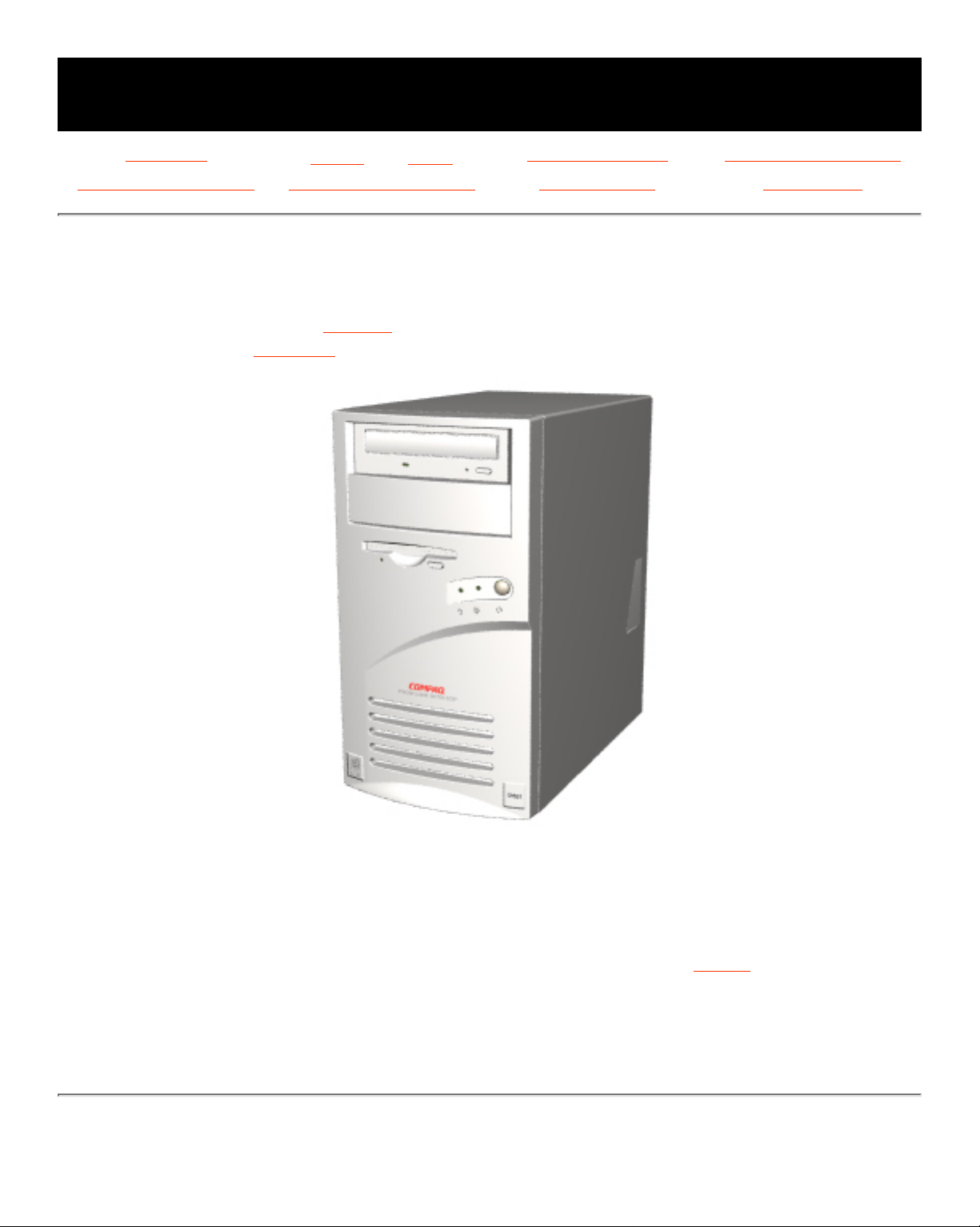
MAINTENANCE & SERVICE GUIDE
for Prosignia 320 Series Computer
Index page
Preface -or- Notice
Product Description Illustrated Parts Catalog
Removal & Replacement Jumper & Switch Settings Troubleshooting Specifications
Welcome to the Maintenance & Service Guide (MSG)
for Prosignia 320 Series Computer.
Please See the Notice for copyright & trademark information,
and the Preface for symbol conventions & technician notes.
Click here to download the complete ZIP file (3.5 MB) of this Maintenance &
Service Guide to your hard drive.
This MSG will be periodically maintained and updated as needed.
To report a technical problem, contact your Regional Support Center or IM Help Center.
For content comments or questions, contact the Editor.
Revised: September 17th, 1999
Page 2
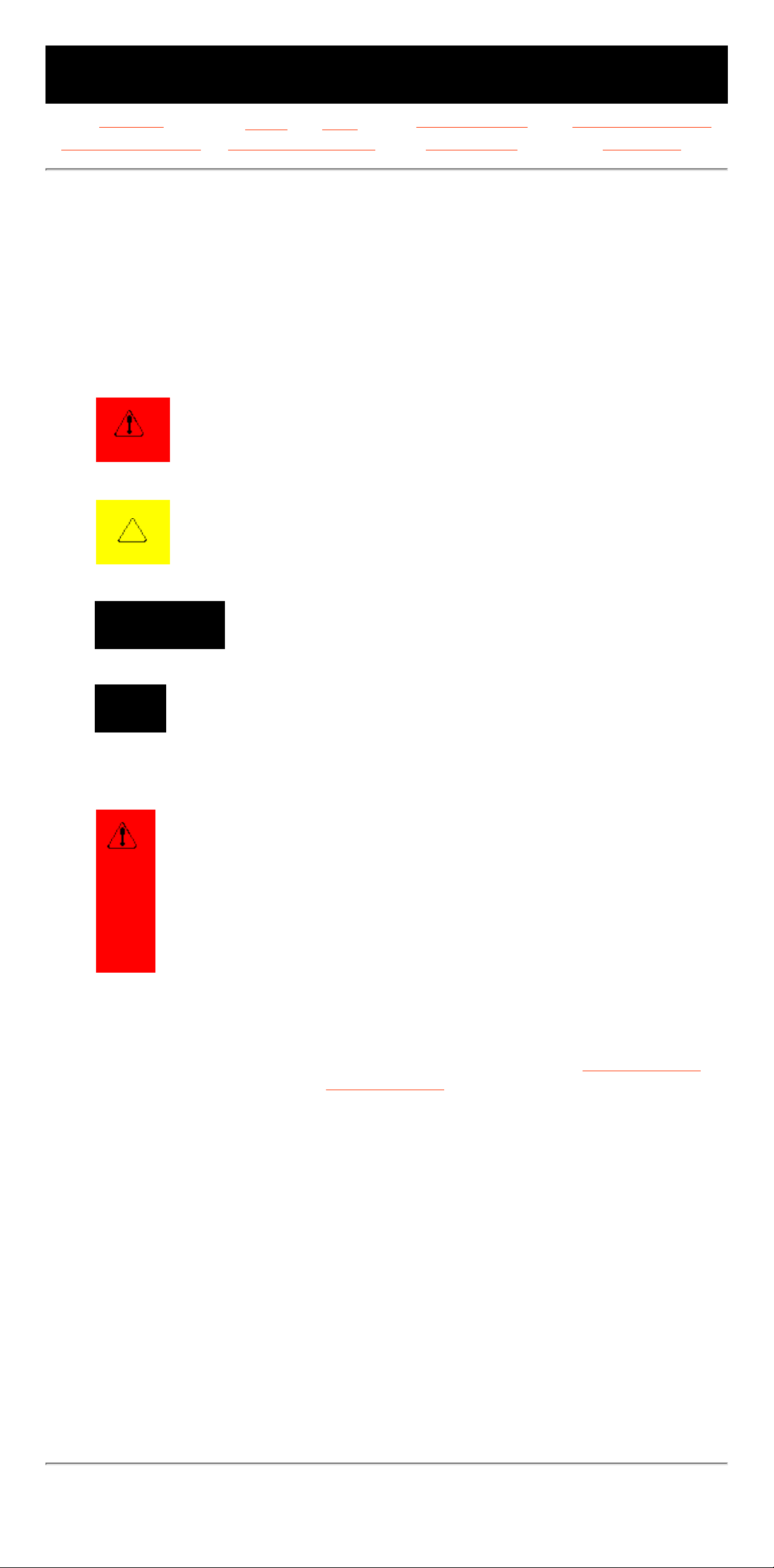
MAINTENANCE & SERVICE GUIDE
for Prosignia 320 Series Computer
Index page
Preface -or- Notice
Product Description Illustrated Parts Catalog
Removal & Replacement Jumper & Switch Settings Troubleshooting Specifications
PREFACE
This Maintenance and Service Guide is a troubleshooting guide that can be used for
reference when servicing the Compaq Prosignia Series Computers.
Compaq Computer Corporation reserves the right to make changes to the Compaq
Prosignia SeriesComputers without notice.
Symbols
The following words and symbols mark special messages throughout this guide.
WARNING: Text set off in this manner indicates that failure to
follow directions in the warning could result in bodily harm or
loss of life.
CAUTION: Text set off in this manner indicates that failure to
follow directions could result in damage to equipment or loss of
data.
IMPORTANT:
Text set off in this manner presents clarifying
information or specific instructions.
NOTE:
Text set off in this manner presents commentary, sidelights, or
interesting points of information.
Technician Notes
WARNING: Only authorized technicians trained by Compaq
should repair this equipment. All troubleshooting and repair
procedures are detailed to allow only subassembly/module level
repair. Because of the complexity of the individual boards and
subassemblies, the user should not attempt to make repairs at
the component level or to make modifications to any printed
circuit board. Improper repairs can create a safety hazard. Any
indications of component replacement or printed circuit board
modifications may void any warranty.
Serial Number
When requesting information or ordering spare parts, the computer's serial number
should be provided to Compaq. The serial number can be found on the rear of the
computer's chassis, above the power supply.
Locating Additional Information
The following documentation is available to support this product:
Compaq Prosignia documentation set■
Introducing Windows 95 Guide■
Service Training Guides■
Compaq Service Advisories and Bulletins■
Compaq QuickFind■
Compaq Service Quick Reference Guide■
Compaq Help Center■
Revised: September 17th, 1999
Page 3
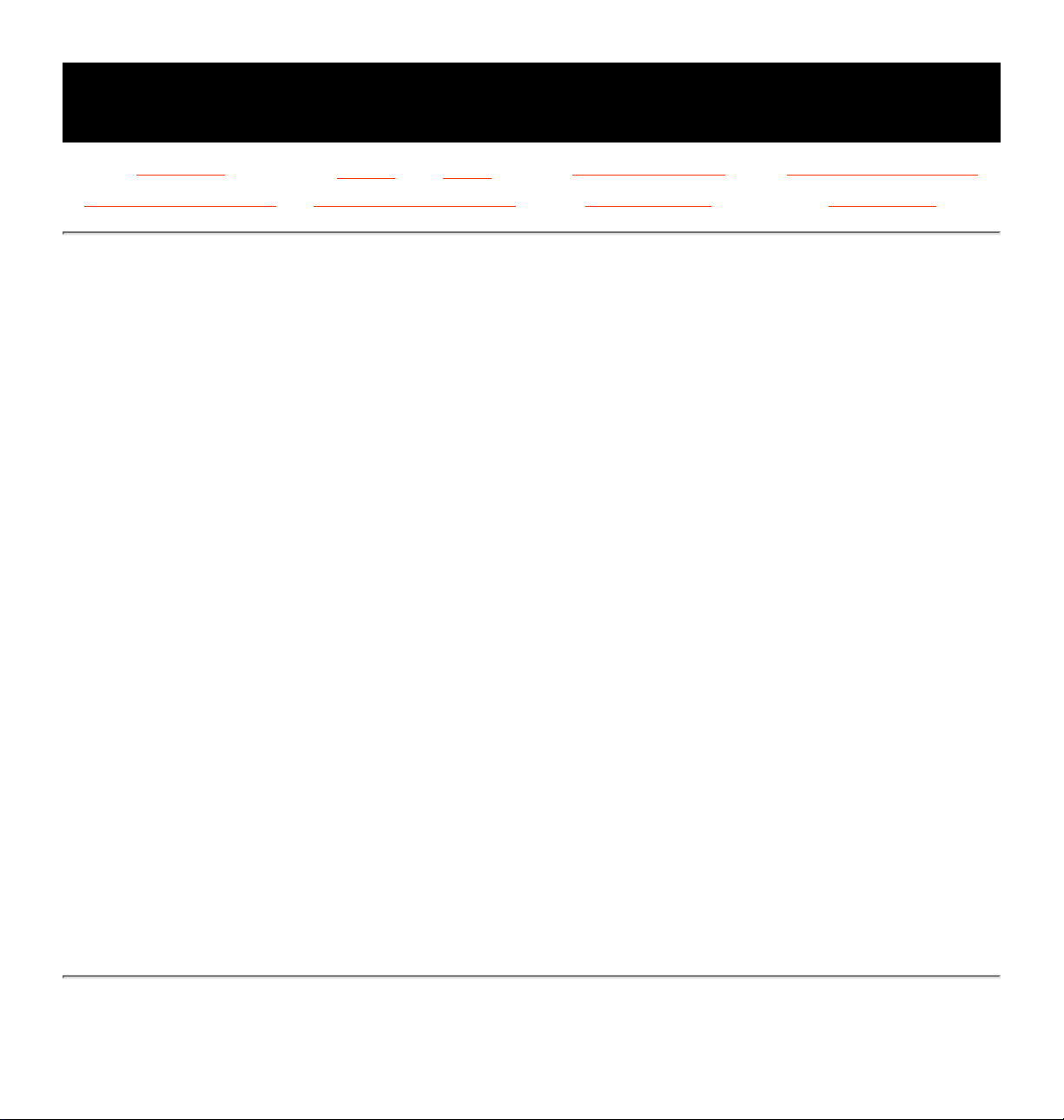
MAINTENANCE & SERVICE GUIDE
for Prosignia 320 Series Computer
Index page
Preface -or- Notice
Product Description Illustrated Parts Catalog
Removal & Replacement Jumper & Switch Settings Troubleshooting Specifications
NOTICE
The information in this guide is subject to change without notice.
COMPAQ COMPUTER CORPORATION SHALL NOT BE LIABLE FOR TECHNICAL OR
EDITORIAL ERRORS OR OMISSIONS CONTAINED HEREIN, NOR FOR INCIDENTAL OR
CONSEQUENTIAL DAMAGES RESULTING FROM THE FURNISHING, PERFORMANCE, OR
USE OF THIS MATERIAL.
This guide contains information protected by copyright. No part of this guide may be
photocopied or reproduced in any form without prior written consent from Compaq
Computer Corporation. Ó 1999 Compaq Computer Corporation. All rights reserved.
Printed in the U.S.A. Compaq, Prosignia Registered U. S. Patent and Trademark Office.
Microsoft, MS-DOS, and Windows are registered trademarks of Microsoft Corporation.
Windows 98 is a trademark of Microsoft Corporation. The software described in this
guide is furnished under a license agreement or nondisclosure agreement. The software
may be used or copied only in accordance with the terms of the agreement. Product
names mentioned herein may be trademarks and/or registered trademarks of their
respective companies.
Maintenance and Service Guide Compaq Prosignia Series Computers First Edition
(Febuary 1999) Compaq Computer Corporation
Revised: September 17th, 1999
Page 4
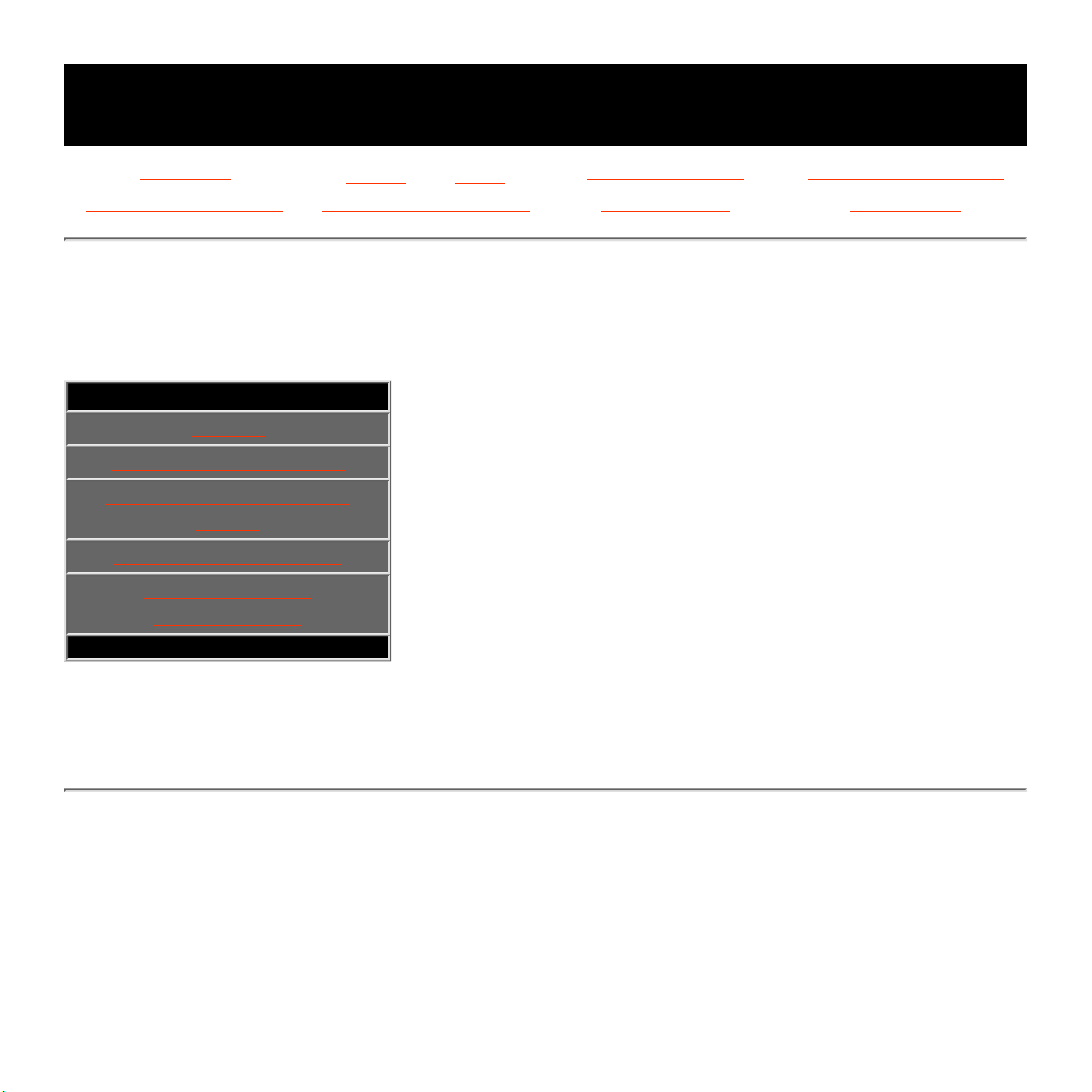
MAINTENANCE & SERVICE GUIDE
for Prosignia 320 Series Computer
Index page
Preface -or- Notice
Product Description Illustrated Parts Catalog
Removal & Replacement Jumper & Switch Settings Troubleshooting Specifications
Product Description
Index Page
.Section Navigation:
Models
CPU Controls & Lights
Keyboard Controls and
Lights
CPU Rear Connectors
Power Cord Set
Requirements
.
Revised: September 17th, 1999
Page 5
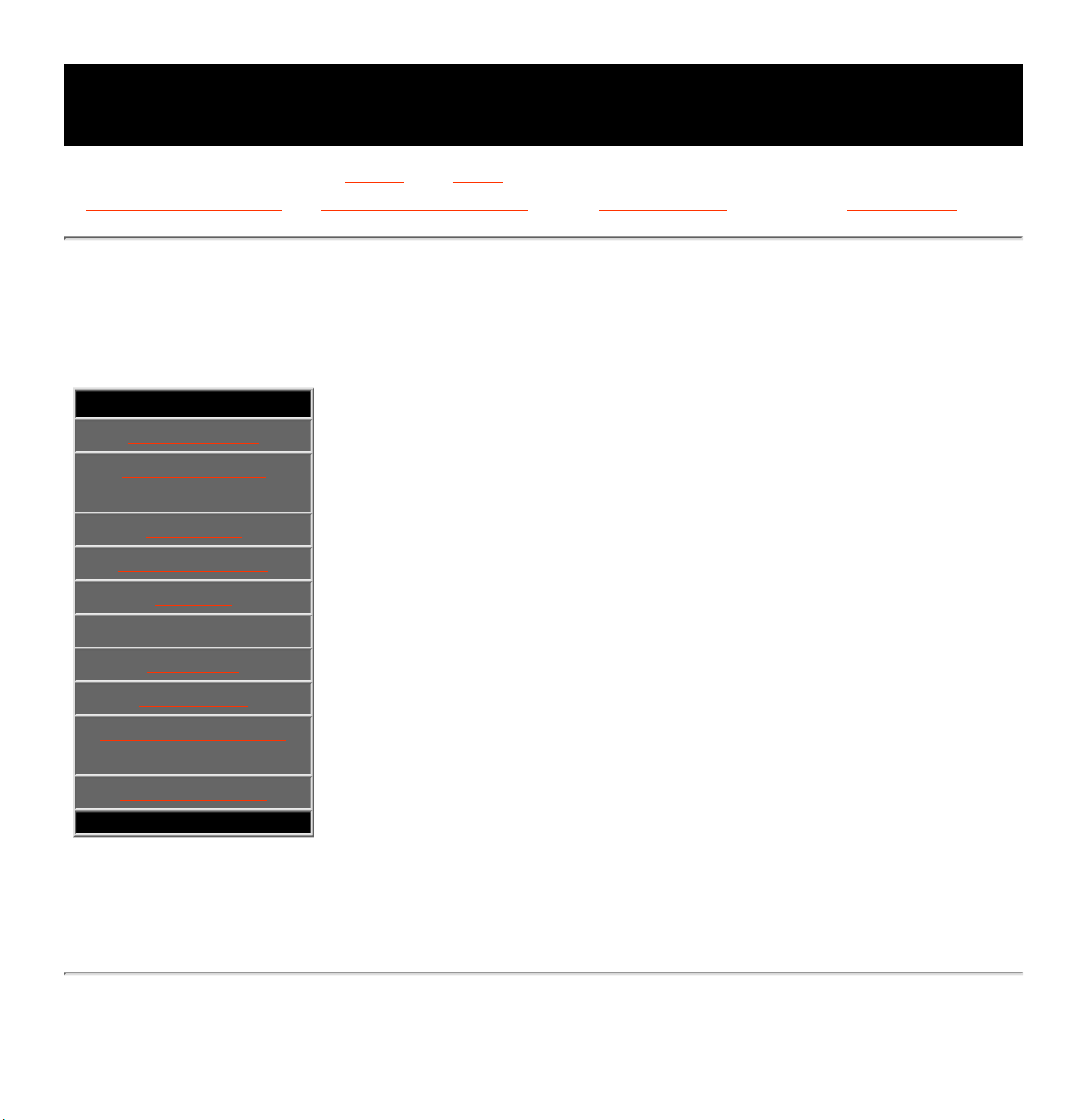
MAINTENANCE & SERVICE GUIDE
for Prosignia 320 Series Computer
Index page
Preface -or- Notice
Product Description Illustrated Parts Catalog
Removal & Replacement Jumper & Switch Settings Troubleshooting Specifications
Illustrated Parts Catalog
Index Page
.Section Navigation:
System Unit
Mass Storage
Devices
Cable Kit
System Board
Modem
Keyboard
Monitors
Return Kit
Documentation &
Software
Miscellaneous
*.
Revised: September 17th, 1999
Page 6
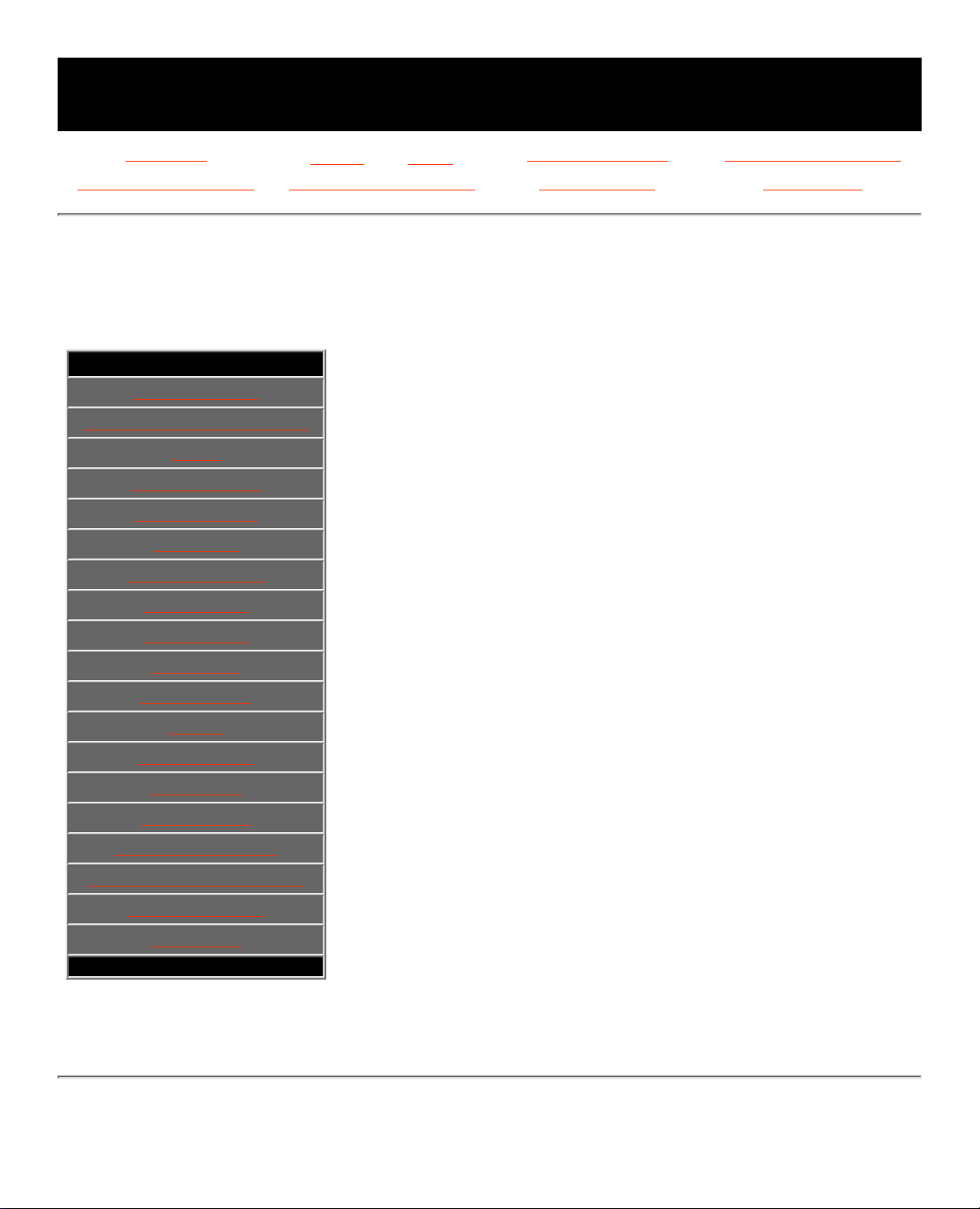
MAINTENANCE & SERVICE GUIDE
for Prosignia 320 Series Computer
Index page
Preface -or- Notice
Product Description Illustrated Parts Catalog
Removal & Replacement Jumper & Switch Settings Troubleshooting Specifications
Removal & Replacement
Index Page
Section Navigation:
Preliminaries
Serial Number Location
Hood
Power Supply
Drives Index
CD Drive
Diskette Drive
Hard Drive
Video Card
NIC Card
Modem/Fax
DIMM
RTC Battery
Processor
Front Bezel
On-Button Board
System Board Bracket
System Board
I/O Panel
iagcaac
Revised: September 17th, 1999
Page 7
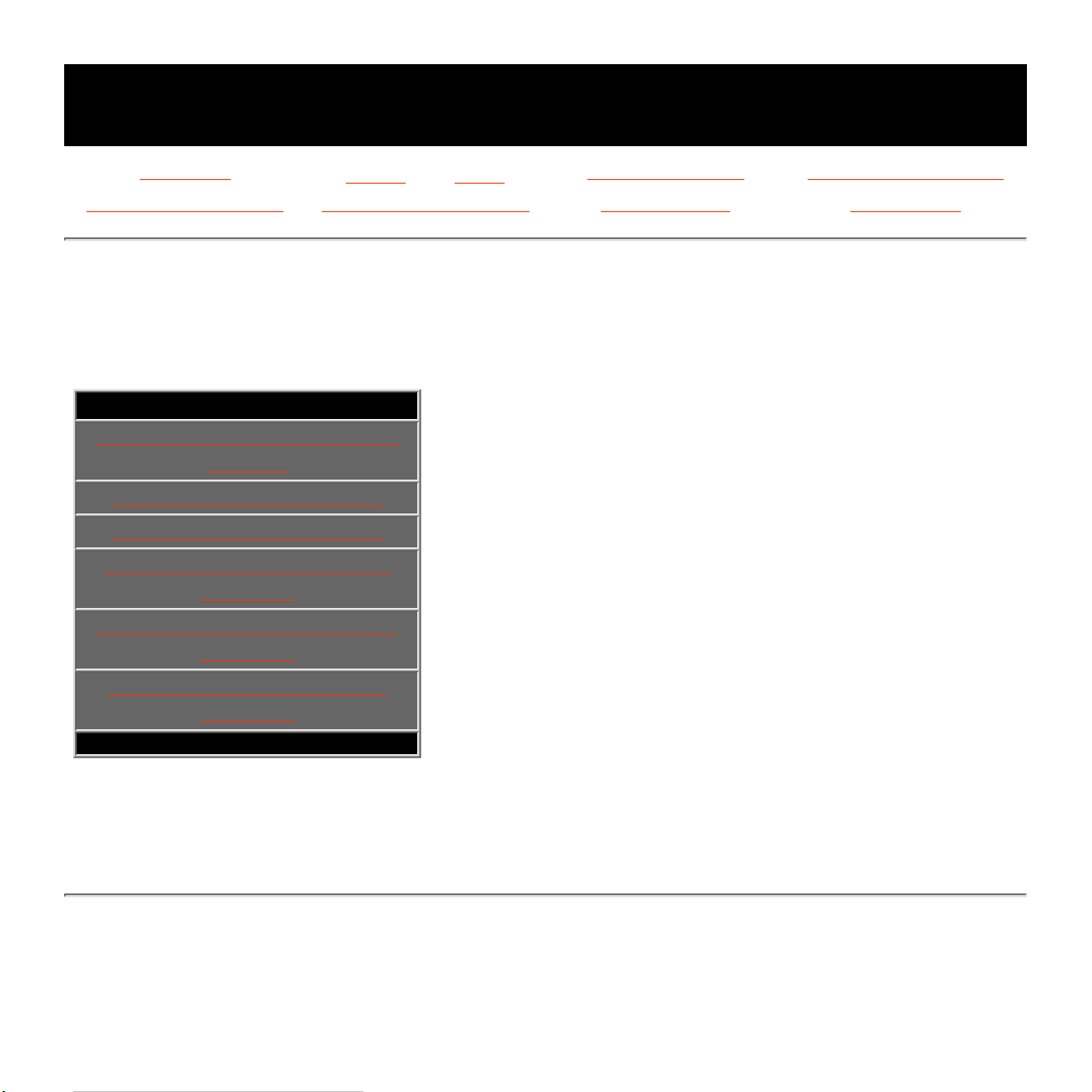
MAINTENANCE & SERVICE GUIDE
for Prosignia 320 Series Computer
Index page
Preface -or- Notice
Product Description Illustrated Parts Catalog
Removal & Replacement Jumper & Switch Settings Troubleshooting Specifications
Jumper & Switch Settings
Index Page
.Section Navigation:
System Board Connectors &
Jumper
32X CD Jumper Positions
52X CD Jumper Positions
9.1-GB Hard Drive Jumper
Positions
13.5-GB Hard Drive Jumper
Positions
18-GB Hard Drive Jumper
Positions
.
Revised: September 17th, 1999
Page 8
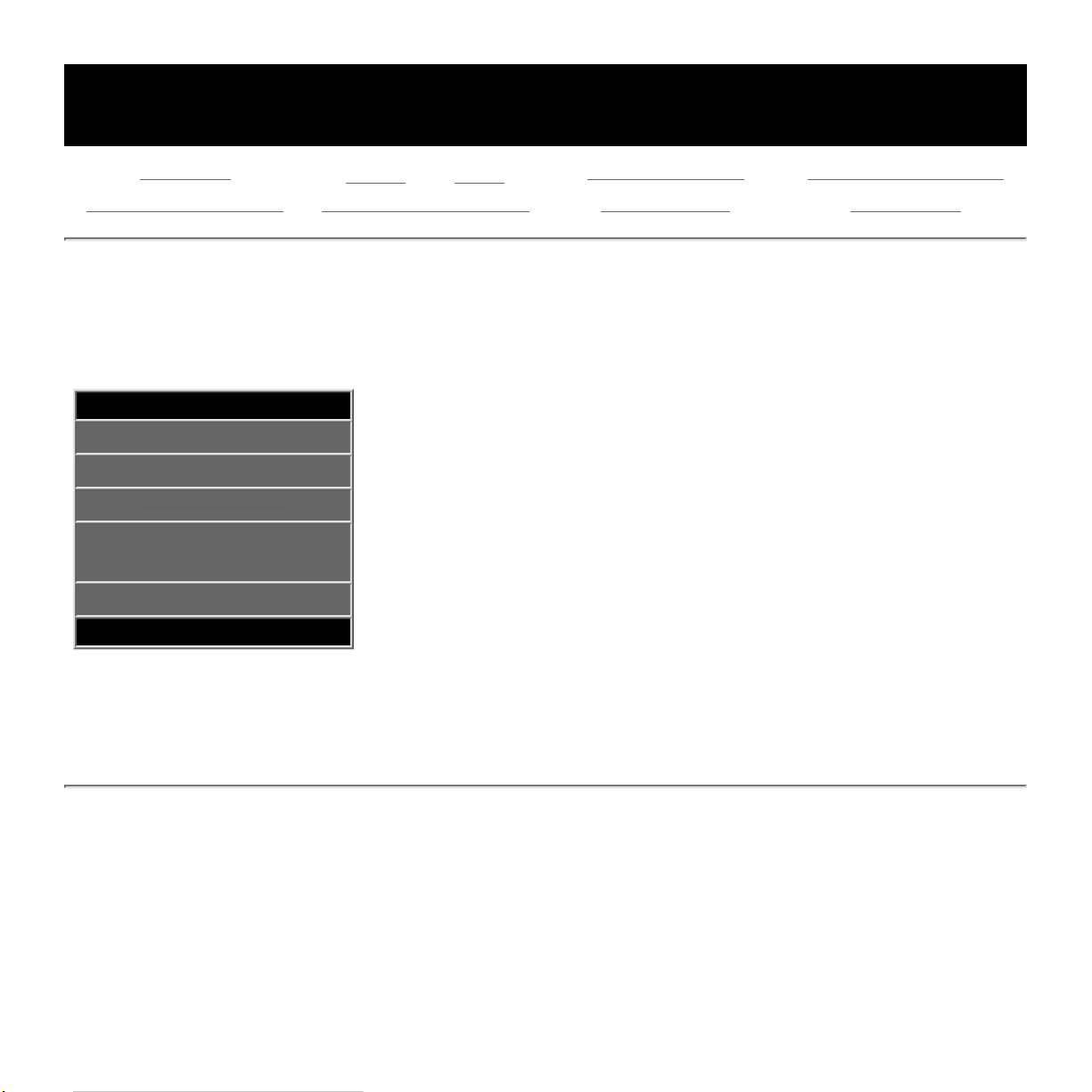
MAINTENANCE & SERVICE GUIDE
for Prosignia 320 Series Computer
Index page
Preface -or- Notice
Product Description Illustrated Parts Catalog
Removal & Replacement Jumper & Switch Settings Troubleshooting Specifications
Troubleshooting
Index
.Section Navigation:
Clearing CMOS
Power-on Self-test
Configuration
Troubleshooting Without
Diagnostics
Diagnostic Error Codes
.
Revised: September 17th, 1999
Page 9
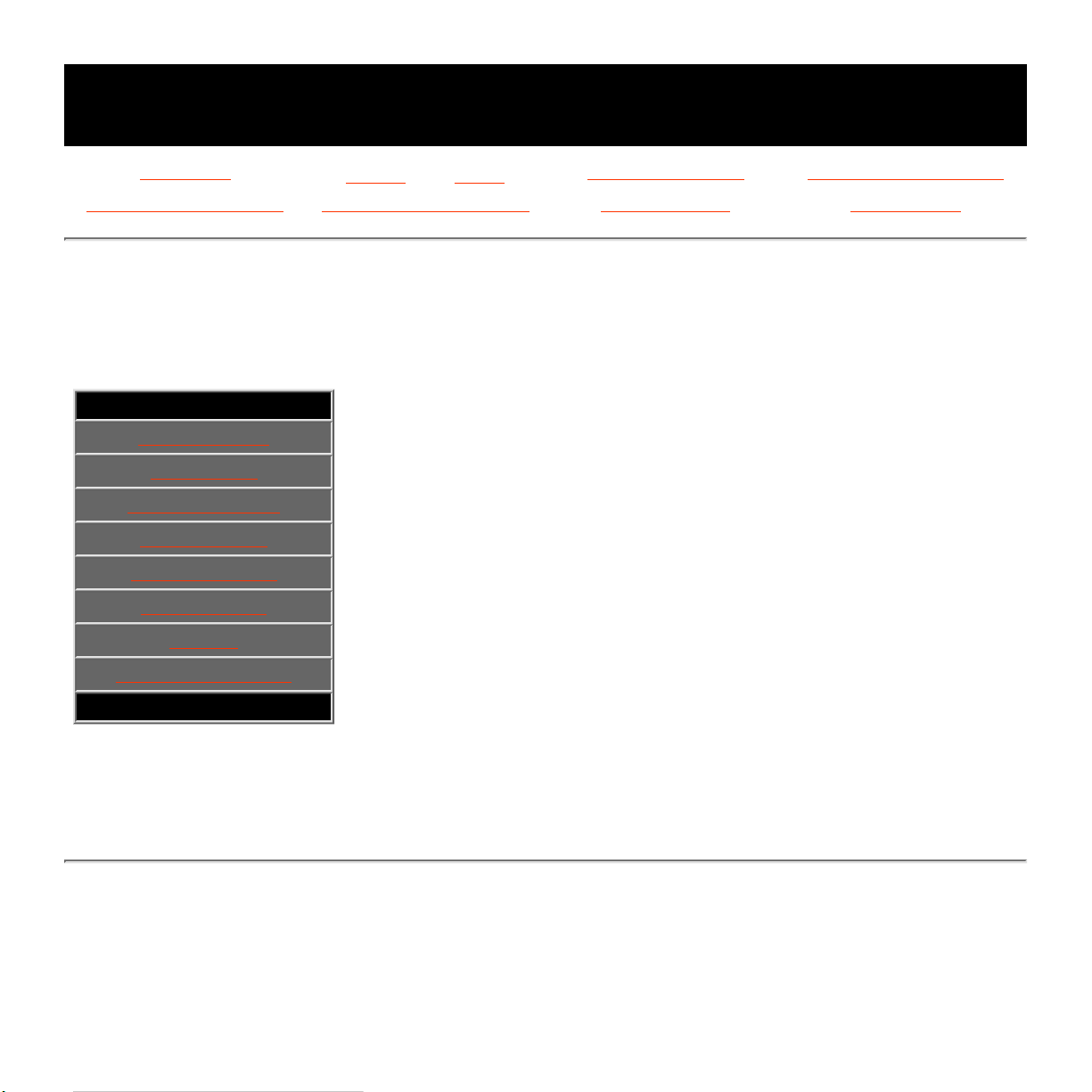
MAINTENANCE & SERVICE GUIDE
for Prosignia 320 Series Computer
Index page
Preface -or- Notice
Product Description Illustrated Parts Catalog
Removal & Replacement Jumper & Switch Settings Troubleshooting Specifications
Specifications
Index Page
.Section Navigation:
System Unit
CD Drives
Diskette Drive
Hard Drives
Power Supply
Modem/Fax
Mouse
Pin Assignments
.
Revised: September 17th, 1999
Page 10
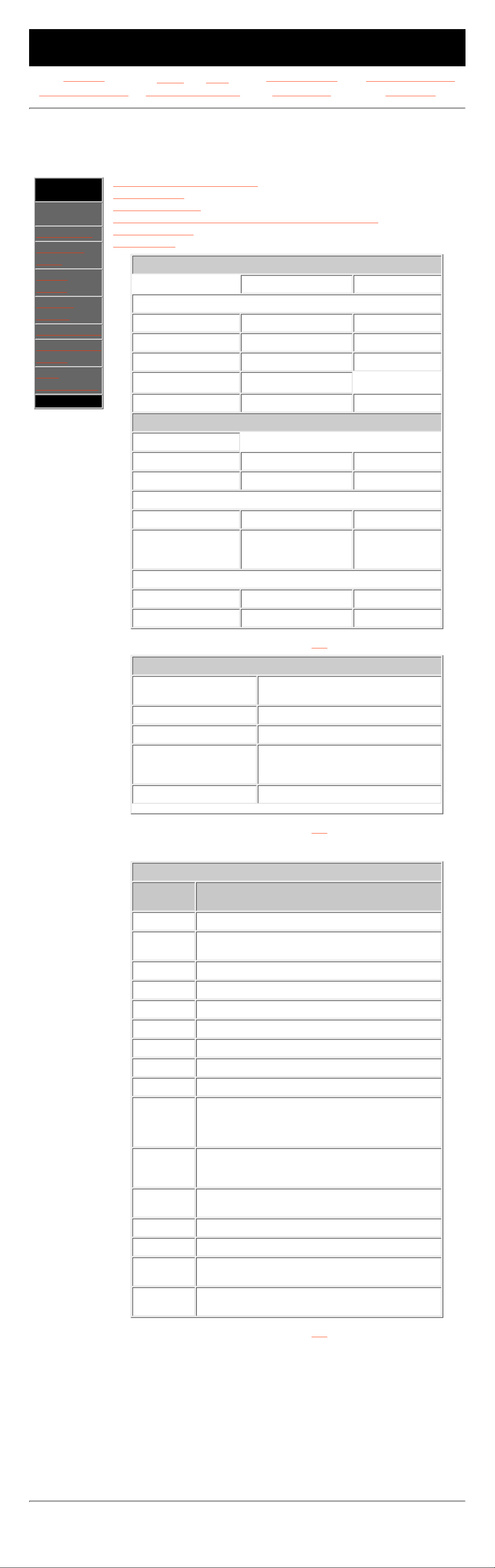
MAINTENANCE & SERVICE GUIDE
for Prosignia 320 Series Computer
Index page
Preface -or- Notice
Product Description Illustrated Parts Catalog
Removal & Replacement Jumper & Switch Settings Troubleshooting Specifications
Specifications
System
.Section
Navigation:
>System
Unit
>CD Drives
>Diskette
Drive
>Hard
Drives
>Power
Supply
>Modem/Fax
>Keyboard &
Mouse
>Pin
Assignments
.
General system specifications
Video memory
System interrupts
System I/O (system function - shipping configuration)
System memory
System DMA
General System Specifications
U. S. Metric
Dimensions
Height 7.7 in 19.6 cm
Depth 14.2 in 36.2 cm
Width 13.6 in 34.5 cm
BTUs
Weight
18.3 lbs 8.3 kg
Environmental Requirements
Temperature
Operating 50° to 93° F 10° to 35° C
Shipping -4° to 140° F -40° to 60° C
Humidity (noncondensing)
Operating 8% to 90% 8% to 90%
Nonoperating 95% Relative
humidity @ 30° C
95% Relative
humidity @ 30°
C
Maximum Altitude (unpressurized)
Operating 10,000 ft 3048 m
Nonoperating 30,000 ft 9144 m
Return to the top.
STB/n Vidia TNTv 3D AGP
Resolution
(maximum)
1600 x 1200
Colors Supported
16.7M
Refresh Rate
80 Hz, 90 Hz
Acceleration
3 ROP BitBLT, Line Draw, Text,
Color Expansion, Basic Video Color
Conversion an Scaling
Memory
16-MB SDRAM Standard
Return to the top.
System Interrupts
Hardware
IRQ
System Function
IRQ 0 System timer
IRQ 1 Standard 101/102-Key or Microsoft Natural
Keyboard
IRQ 2 Programmable interrupt controller
IRQ 3 Communications Port (COM2)
IRQ 4 Communications Port (COM1)
IRQ 5 (free)
IRQ 6 Standard Floppy Disk Controller
IRQ 7 Printer Port (LPT1)
IRQ 8 System CMOS/real time clock
IRQ 9 Rockwell HCF 56K Data Fax PCI Modem
Rockwell PCI Modem Enumerator
Creative Sound Blaster AudioPCI 128
IRQ Holder for PCI Steering
IRQ 10 Intel 82371AB/EB PCI to USB Universal Host
Controller
IRQ Holder for PCI Steering
IRQ 11 STB Velocity 4400/4000
IRQ Holder for PCI Steering
IRQ 12 PS/2 Compatible Mouse Port
IRQ 13 Numeric data processor
IRQ 14 Primary IDE controller (dual fifo)
Intel 82371AB/EB PCI Bus Master IDE Controller
IRQ 15 Secondary IDE controller (dual fifo)
Intel 82371AB/EB PCI Bus Master IDE Controller
Return to the top.
Revised: September 17th, 1999
Page 11
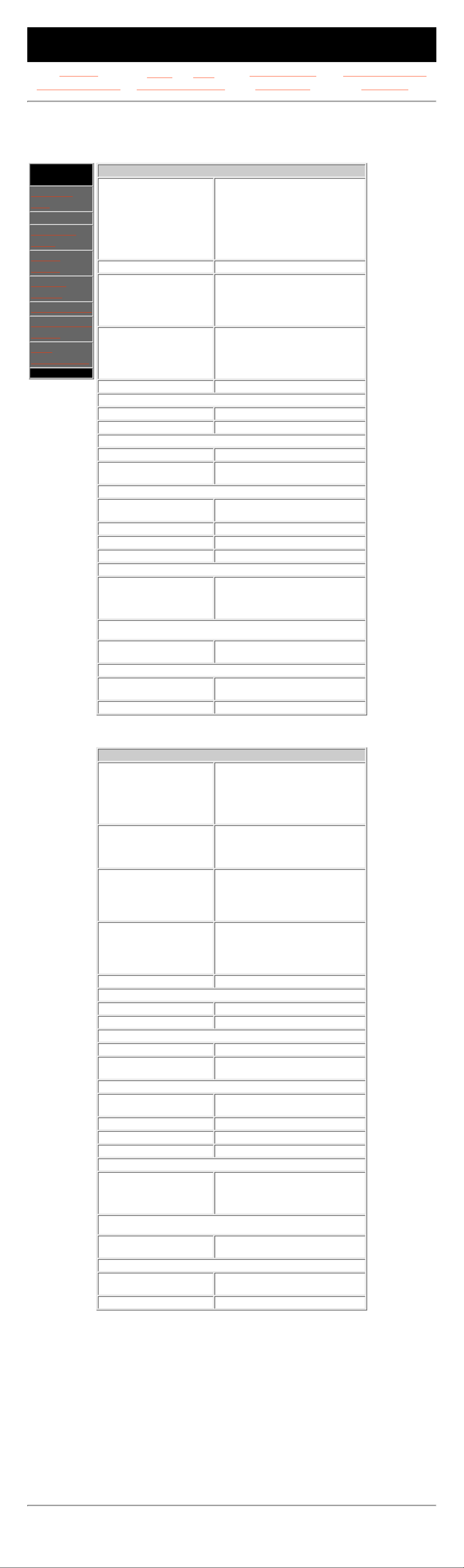
MAINTENANCE & SERVICE GUIDE
for Prosignia 320 Series Computer
Index page
Preface -or- Notice
Product Description Illustrated Parts Catalog
Removal & Replacement Jumper & Switch Settings Troubleshooting Specifications
Specifications
CD Drives
.Section
Navigation:
>System
Unit
>CD Drives
>Diskette
Drive
>Hard
Drives
>Power
Supply
>Modem/Fax
>Keyboard &
Mouse
>Pin
Assignments
*!@
32X CD Drive
Disk
Applicable Disk
CD-ROM (Mode 1 and 2)
CD-DA, CD-XA, CD-RW (Mode
2, Form 1 and 2)
Photo CD (Single and Multiple
Session)
Mixed Mode (Audio and Data
Combined)
CDI Ready
Capacity 650 MB (Mode 1, 12 cm)
Diameter
Rotational Speed
Center Hole
Thickness
Track Pitch
4.7 in, 3.15 in/12 cm, 8 cm
4200 rpm maximum
0.6 in/15 mm diameter
0.05 in/1.2 mm
1.6 µm
Block Size
Mode 1
Mode 2
CD-DA
CD-XA
2048, 1024 bytes
2340, 2336, 1024 bytes
2352 bytes
2328 bytes
Interface
IDE
Access Times (typical)
Random < 100 ms
Full Stroke < 150 ms
Audio Output Level
Line Out 0.7 VRMS at 47 kOhms
Headphone
0.6 VRMS at 32 Ohms
(maximum volume)
Data Transfer Rate
Sustained
Burst
150 KB/s (single)
1500 - 4800 KB/s (variable)
Cache Buffer
128 KB
Start-Up Time (typical)
< 7 seconds
Stop Time
< 4 seconds
Laser Parameters
Type
Wave Length
Divergence Angle
Output Power
Semiconductor Laser GaA1As
780 ± 25 nm
53.5° ± 1.5°
0.14 mW
Operating Conditions
Temperature
Humidity
41° - 113°F / 5° - 45°C
10 - 80%
Dimensions
(HxWxD, maximum)
11.69 x 5.91 x 8.2 in / 4.29 x
15.01 x 20.8 cm
Weight
2.65 lbs / 1.2 kg
52X CD Drive
Disk
Applicable Disk
CD-ROM (Mode 1 and 2)
CD-DA, CD-RW,
Photo CD (Single and Multiple
Session)
CD-XA Ready
CDI Ready
Capacity
540 MB (Mode 1, 12 cm)
650 MB (Mode 2)
Diameter
Rotational Speed
Center Hole
Thickness
Track Pitch
4.7 in, 3.15 in/12 cm, 8 cm
8350 rpm maximum
0.6 in/15 mm diameter
0.05 in/1.2 mm
1.6 µm
Block Size
Mode 1
Mode 2
CD-DA
CD-XA
2048, 1024 bytes
2340, 2336, 1024 bytes
2352 bytes
2328 bytes
Interface
IDE
Access Times (typical)
Random < 100 ms
Full Stroke < 150 ms
Audio Output Level
Line Out 0.7 VRMS at 47 kOhms
Headphone
0.6 VRMS at 32 Ohms
(maximum volume)
Data Transfer Rate
Sustained
Burst
150 KB/s (single)
2550 to 6000 KB/s (variable)
Cache Buffer
128 KB
Start-Up Time (typical)
< 15 seconds
Stop Time
< 3 seconds
Laser Parameters
Type
Wave Length
Divergence Angle
Output Power
Semiconductor Laser GaA1As
780 ± 25 nm
53.5° ± 1.5°
0.14 mW
Operating Conditions
Temperature
Humidity
41° - 113°F -- 5° - 45°C
10 - 80%
Dimensions
(HxWxD, maximum)
11.69 x 5.91 x 8.2 in -- 4.29 x
15.01 x 20.8 cm
Weight
2.65 lbs -- 1.2 kg
Revised: September 17th, 1999
Page 12
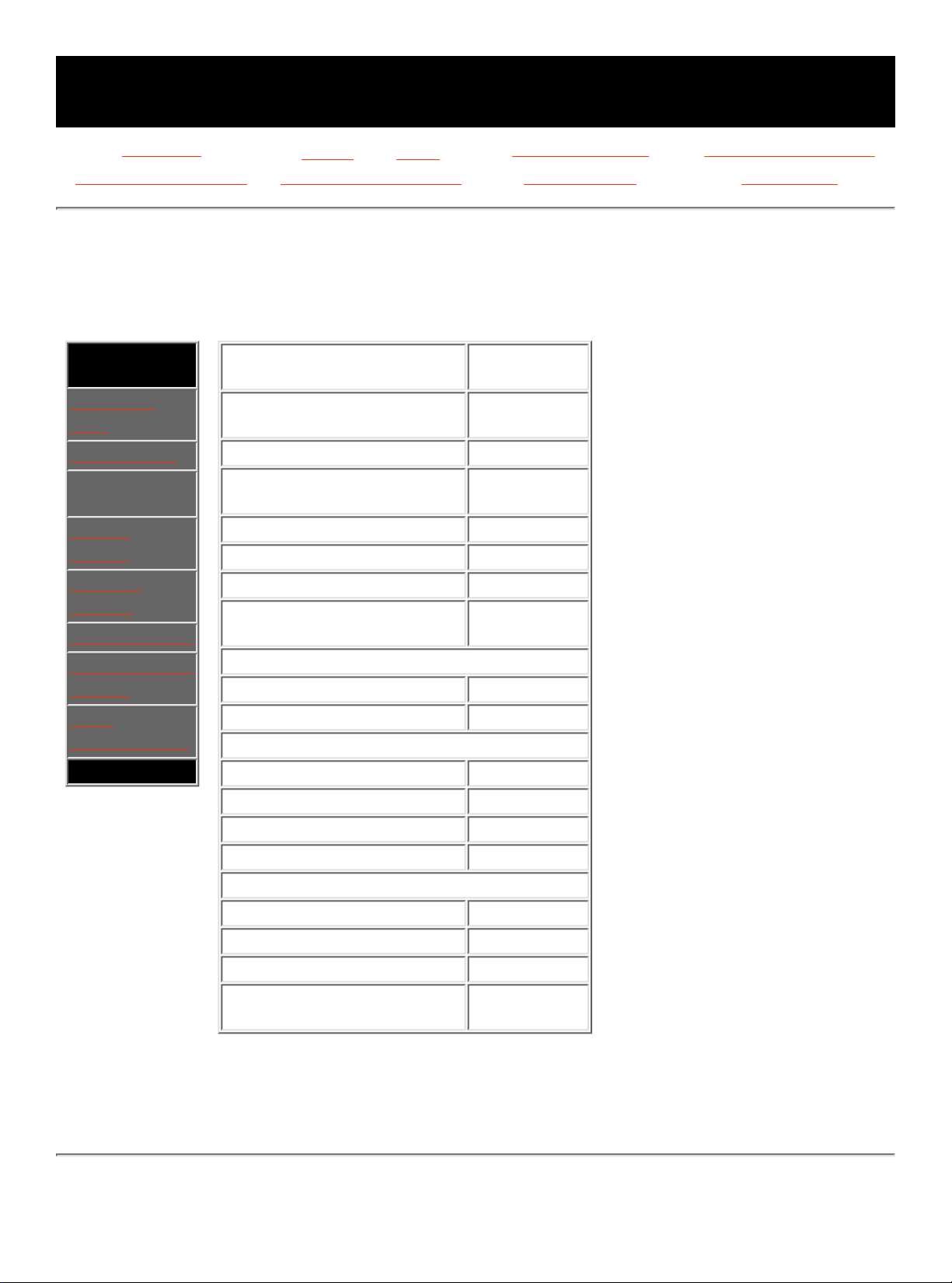
MAINTENANCE & SERVICE GUIDE
for Prosignia 320 Series Computer
Index page
Preface -or- Notice
Product Description Illustrated Parts Catalog
Removal & Replacement Jumper & Switch Settings Troubleshooting Specifications
Specifications
1.44 MB Diskette Drive
.Section
Navigation:
>System
Unit
>CD Drives
>Diskette
Drive
>Hard
Drives
>Power
Supply
>Modem/Fax
>Keyboard &
Mouse
>Pin
Assignments
.
Size (in)
3.5" (8.89
cm)
High Density (MB)
1.44 / 720
KB
Low Density (KB)
720
LED Indicators (Front
Panel)
Green
Height
One-third
Bytes per Sector
512
Drive Rotation
300 rpm
Transfer Rate
500/250
Kb/s
Sectors per Track
High Density 18
Low Density 9
Tracks per Side
High Density 80
Low Density 80
Read/Write Heads
2
Cylinder (high/low)
80/80
Average Seek Times
Track-to-Track 3/6 ms
Average 94/173 ms
Settling Time 15 ms
Latency
Average
100 ms
Revised: September 17th, 1999
Page 13
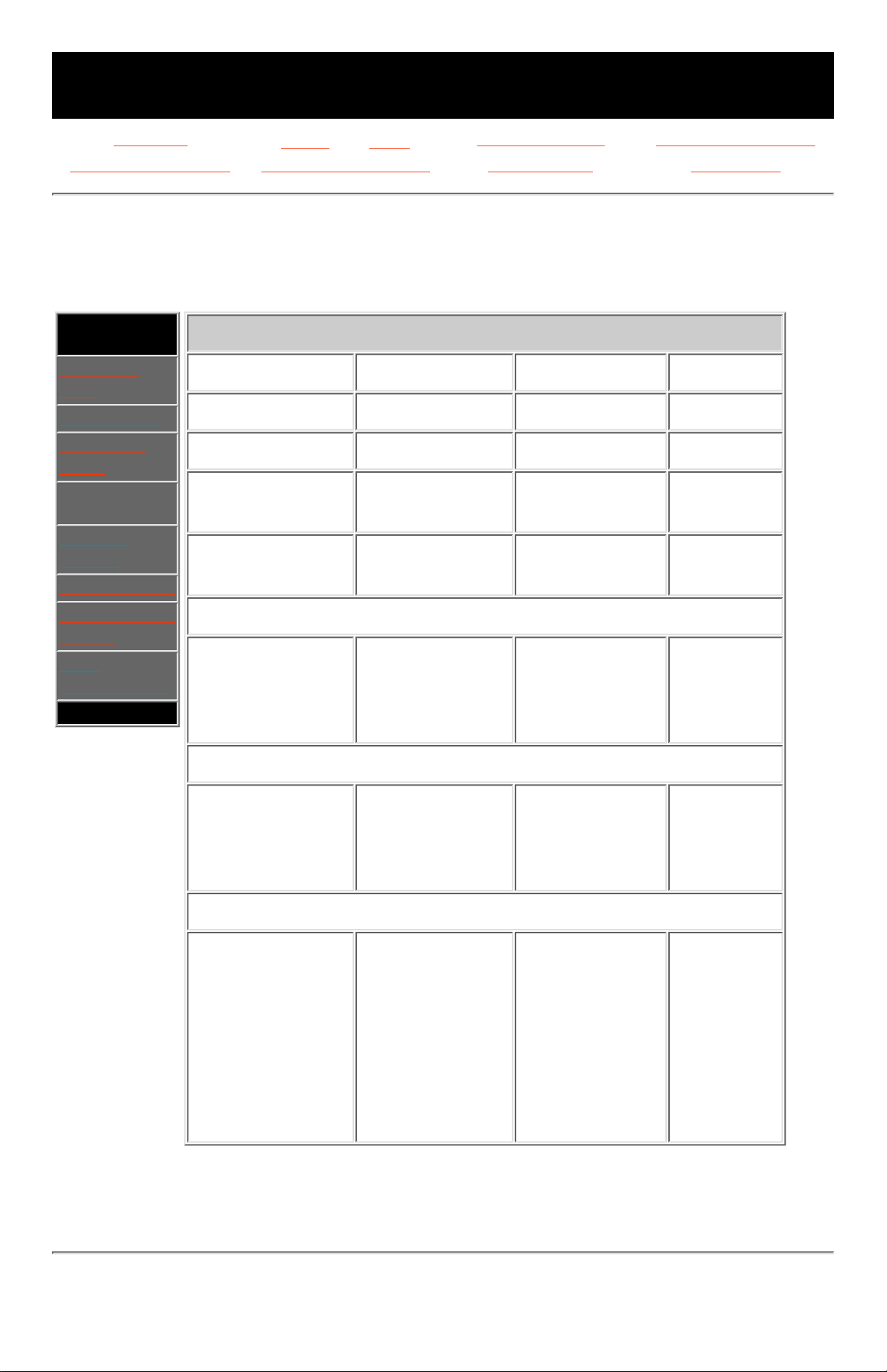
MAINTENANCE & SERVICE GUIDE
for Prosignia 320 Series Computer
Index page
Preface -or- Notice
Product Description Illustrated Parts Catalog
Removal & Replacement Jumper & Switch Settings Troubleshooting Specifications
Specifications
Hard Drives
.Section
Navigation:
>System
Unit
>CD Drives
>Diskette
Drive
>Hard
Drives
>Power
Supply
>Modem/Fax
>Keyboard &
Mouse
>Pin
Assignments
.
Ultra ATA 7200 rpm Hard Drives
Size 9.1 GB 13.5 GB 18 GB
Capacity
91000 MB 13500 GB 18000 GB
Height
1.0" 1.0" 1.0"
Size
3.5" 3.5" 3.5"
Interface
Ultra ATA Ultra ATA Ultra ATA
Transfer Rate
Media (MB/s)
Interface (MB/s)
139-224 MB/s
16.6 MB/s
139-224 MB/s
16.6 MB/s
139-224
MB/s
66.6 MB/s
Typical Seek Time (including settling)
Single Track (ms)
Average (ms)
Full Stroke (ms)
1.7 ms
8.5 ms
15.0 ms
1.7 ms
8.5 ms
15.0 ms
1.7 ms
8.5 ms
15.0 ms
Physical Configuration
Cylinders
Data
Heads
Sectors
per
Track
15,011
4
214-312
15,011
6
214-312
15,011
10
214-312
Revised: September 17th, 1999
Page 14
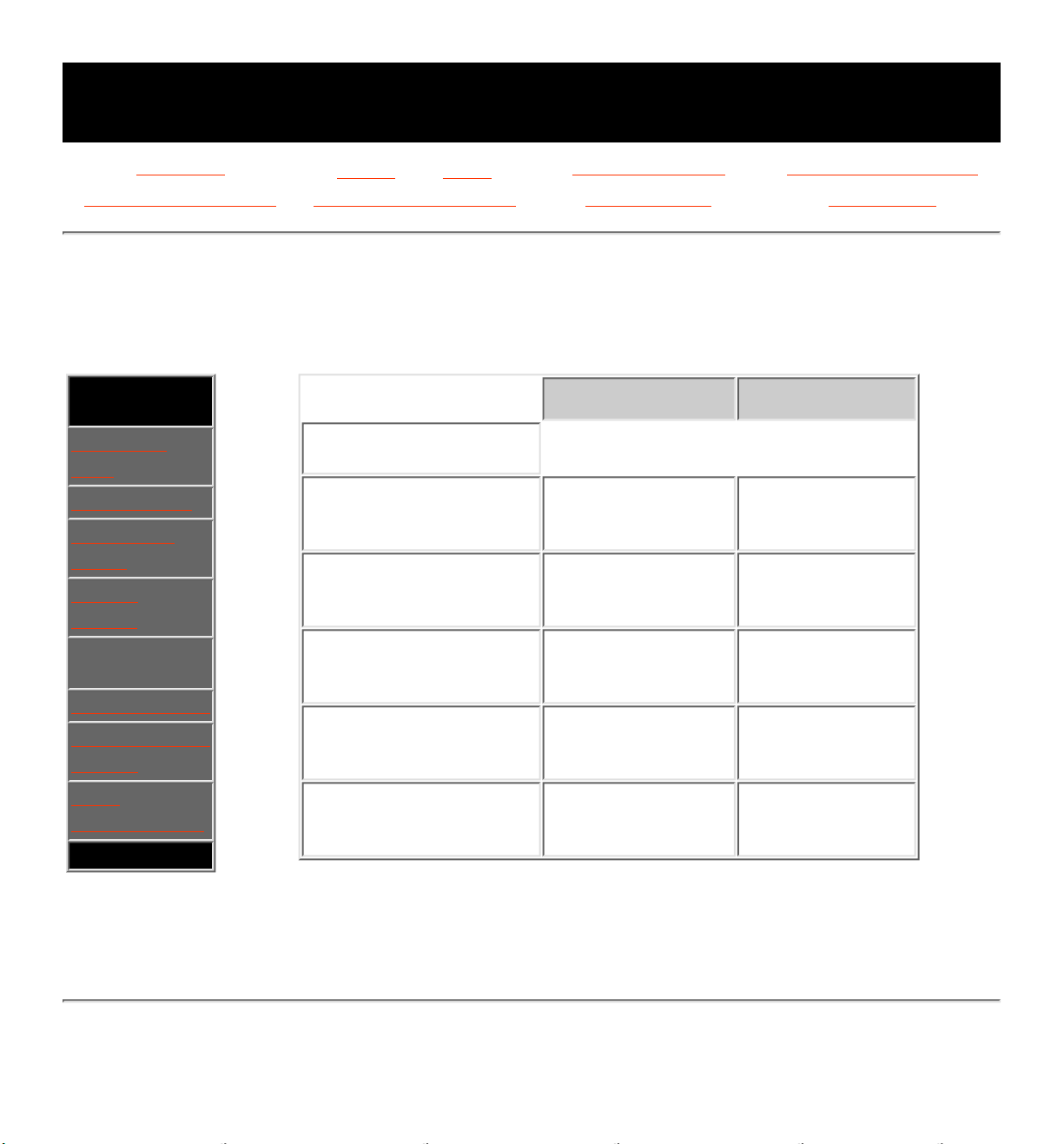
MAINTENANCE & SERVICE GUIDE
for Prosignia 320 Series Computer
Index page
Preface -or- Notice
Product Description Illustrated Parts Catalog
Removal & Replacement Jumper & Switch Settings Troubleshooting Specifications
Specifications
Power Supply
.Section
Navigation:
>System
Unit
>CD Drives
>Diskette
Drive
>Hard
Drives
>Power
Supply
>Modem/Fax
>Keyboard &
Mouse
>Pin
Assignments
.
U. S. Outside U. S.
Input
Specifications
Operating
Voltage
Range
90-131 VAC 180-255 VAC
Rated
Voltage
Range
100-127 VAC 200-240 VAC
Rated
Line
Frequency
47 to 63 Hz 47 to 63 Hz
Rated
Input
Current
4A 2A
Maximum
Rated
Power
145 Watts 145 Watts
Revised: September 17th, 1999
Page 15
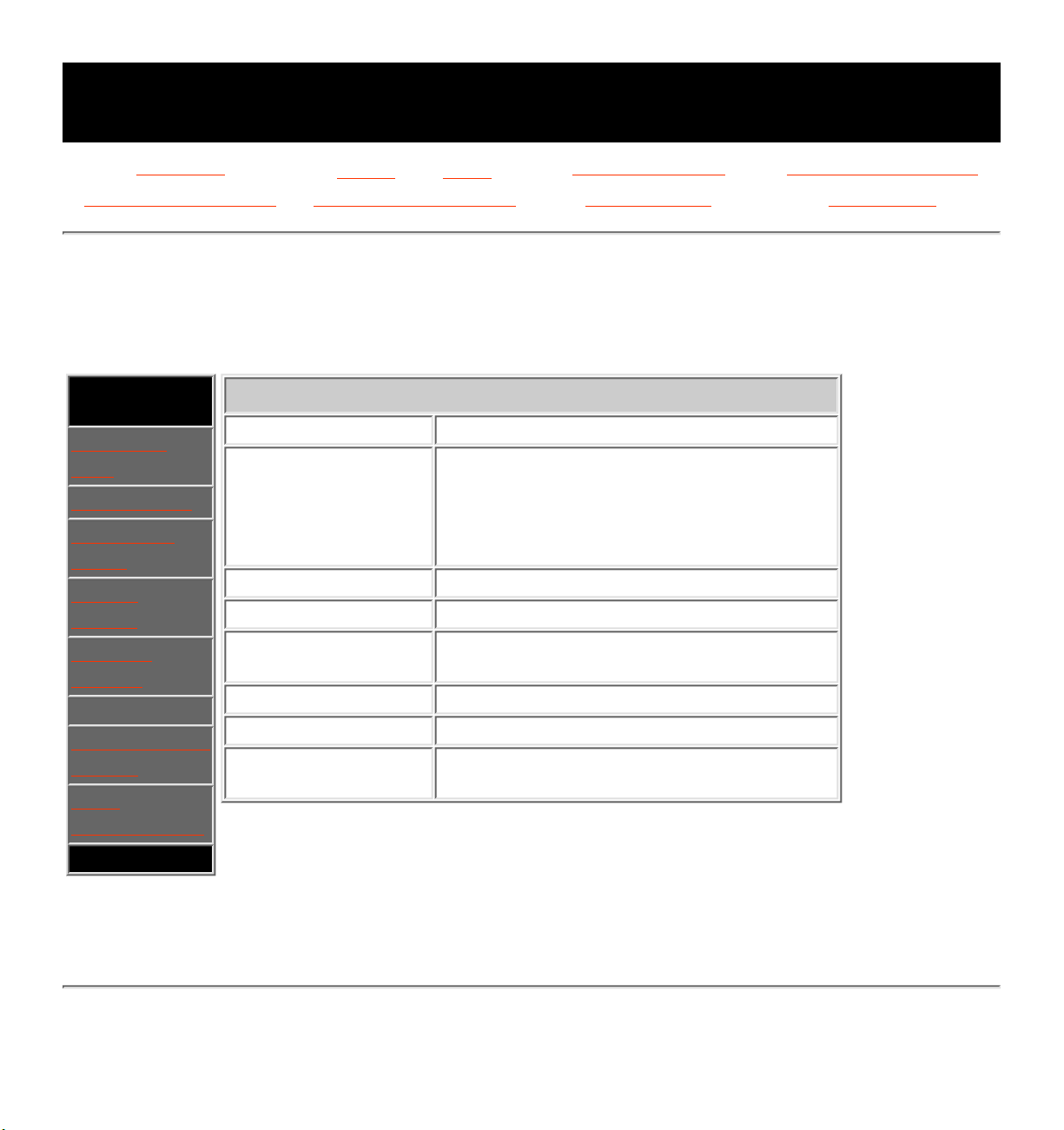
MAINTENANCE & SERVICE GUIDE
for Prosignia 320 Series Computer
Index page
Preface -or- Notice
Product Description Illustrated Parts Catalog
Removal & Replacement Jumper & Switch Settings Troubleshooting Specifications
Specifications
Modem/Fax
.Section
Navigation:
>System
Unit
>CD Drives
>Diskette
Drive
>Hard
Drives
>Power
Supply
>Modem/Fax
>Keyboard &
Mouse
>Pin
Assignments
.
Compaq 56K Fax-modem
Architecture
PCI
Compliance
V.90
Full ITU-T v.34 compliance
Compliance with v.21, v.22, v22bis,
v.23, v.32, v.32bis, Bell 103, Bell
212A
Connectors
RJ-11
Error correction
v.42, MNP2-4
Data
Compression
v.42bis/MNP5
Fax Modulation
v.17, v.21, v.29, v.27Ter
Comand Set
Hayes AT, Class 1 Fax
OS Driver
Support
MS Windows 95 (osr2), MS Windows
NT Workstation 4.0
Revised: September 17th, 1999
Page 16
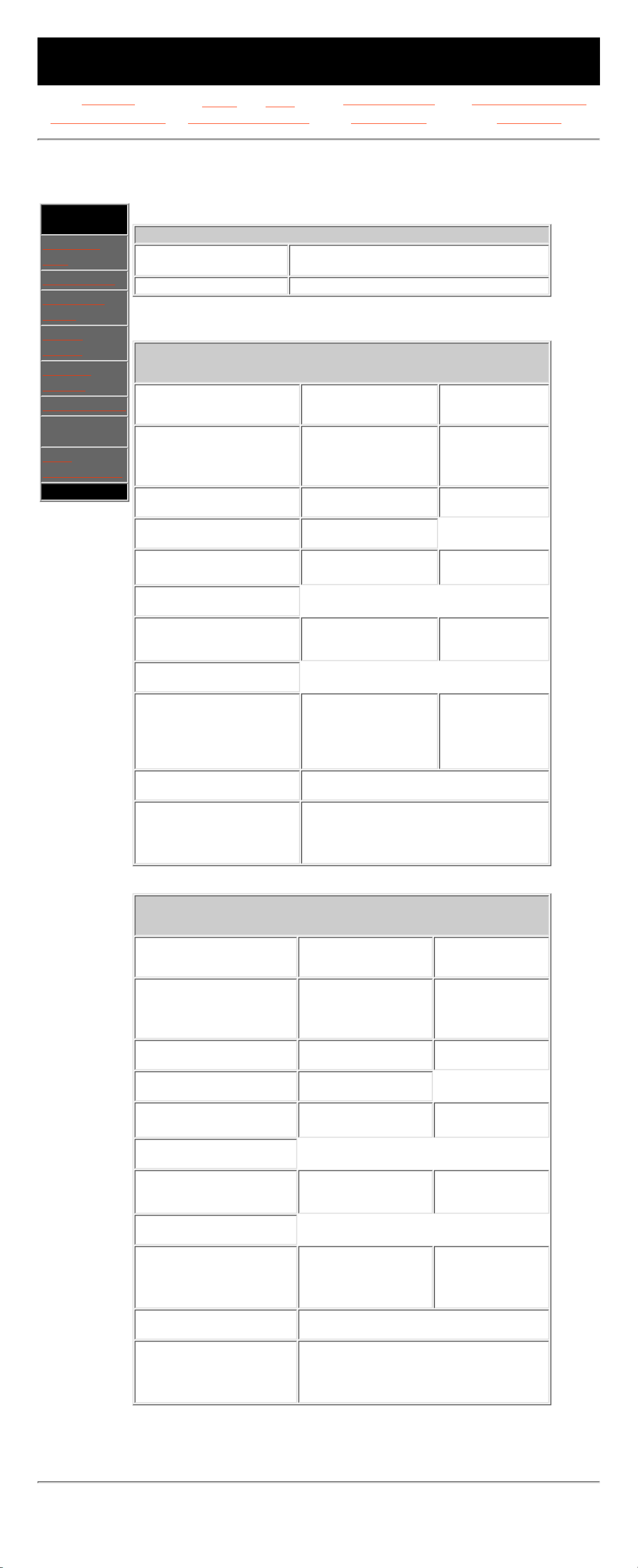
MAINTENANCE & SERVICE GUIDE
for Prosignia 320 Series Computer
Index page
Preface -or- Notice
Product Description Illustrated Parts Catalog
Removal & Replacement Jumper & Switch Settings Troubleshooting Specifications
Specifications
Keyboard & Mouse
.Section
Navigation:
>System
Unit
>CD Drives
>Diskette
Drive
>Hard
Drives
>Power
Supply
>Modem/Fax
> Keyboard
& Mouse
>Pin
Assignments
.
Enhanced Keyboard
Dimensions (H x W x L)
1.5 x 18.0 x 6.5 in / 3.81 x 45.72 x
16.51
Weight 3.5 lbs / 1.59 kg
Microsoft Intellimouse PS/2
Dimensions
U. S. Metric
Height
Length
Width
1.22 in
3.94 in
2.21 in
3.1 cm
10 cm
5.6 cm
Weight
2.9 oz 85 g
Base Resolution
400 DPI
Tracking Speed
(maximum)
10 in/sec 25 cm/sec
Temperature
Operating
Storage
32° F to 104° F
-4° F to 140° F
0° C to 40° C
-20° C to 60° C
Lifetime
Mechanical
Switch
Exceeds 300 miles
Exceeds 1 million
operations
Exceeds 483
km
Exceeds 1
million
operations
Relative Humidity
10% to 90%, noncondensing
ESD
No soft errors through 6 kV;
No hard errors through 6 kV;
specific performance depends on host
system
Microsoft Intellimouse USB
Dimensions
U. S. Metric
Height
Length
Width
1.22 in
3.94 in
2.21 in
3.1 cm
10 cm
5.6 cm
Weight
2.9 oz 85 g
Base Resolution
400 DPI
Tracking Speed
(maximum)
10 in/sec 25 cm/sec
Temperature
Operating
Storage
32° F to 104° F
-4° F to 140° F
0° C to 40° C
-20° C to 60° C
Lifetime
Mechanical
Switch
Exceeds 300 miles
Exceeds 1 million
operations
Exceeds 483 km
Exceeds 1
million
operations
Relative Humidity
10% to 90%, noncondensing
ESD
No soft errors through 6 kV;
No hard errors through 6 kV;
specific performance depends on host
system
Revised: September 17th, 1999
Page 17
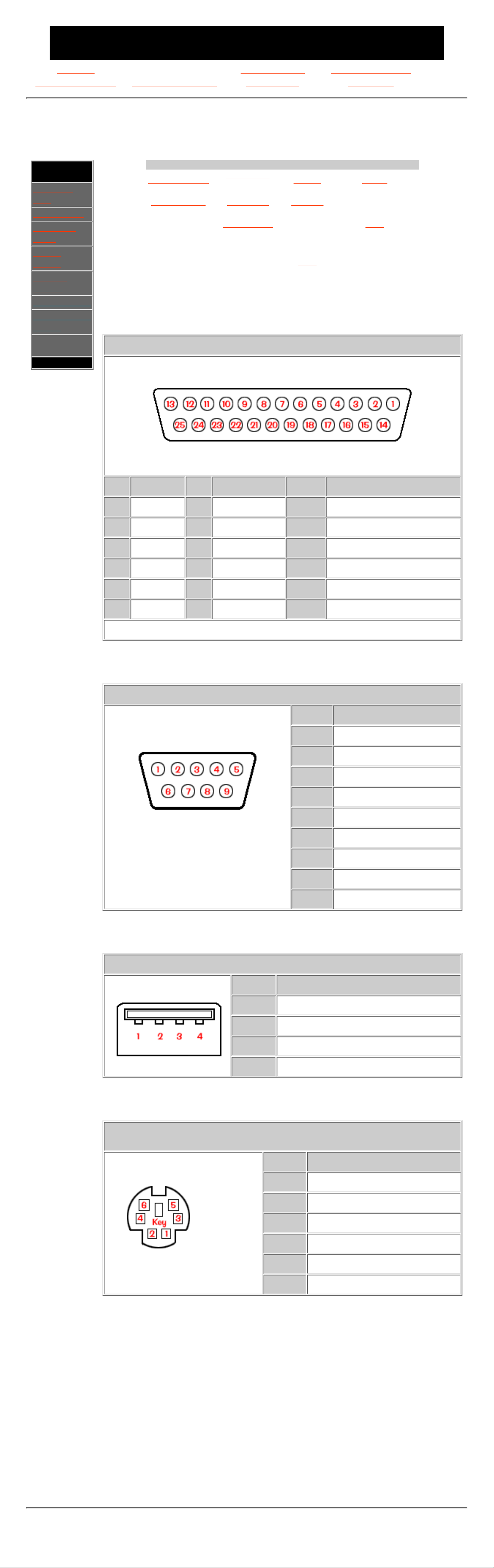
MAINTENANCE & SERVICE GUIDE
for Prosignia 320 Series Computer
Index page
Preface -or- Notice
Product Description Illustrated Parts Catalog
Removal & Replacement Jumper & Switch Settings Troubleshooting Specifications
Jumper & Switch Information
Connector Pin Assignments
.Section
Navigation:
>System
Unit
>CD Drives
>Diskette
Drive
>Hard
Drives
>Power
Supply
>Modem/Fax
>Keyboard &
Mouse
>Pin
Assignments
.
Click on a link:
Audio line out
Flat panel
monitor
Mouse Serial
Audio line in Keyboard Parallel
Speaker/headphone
out
CD drive data
cable
Microphone
Phone line
to phone
USB
Fax/modem MIDI/joystick
Phone line
to wall
jack
VGA monitor
Parallel Connector
Pin Signal Pin Signal Pin Signal
1
Strobe*
7
Data Bit 5
13
Select
2
Data Bit 0
8
Data Bit 6
14
Auto Linefeed*
3
Data Bit 1
9
Data Bit 7
15
Error*
4
Data Bit 2
10
Acknowledge*
16
Initialize Printer*
5
Data Bit 3
11
Busy
17
Select In*
6
Data Bit 4
12
Paper Out
18-25
Signal Ground
* Active low
Serial Connector
Pin Signal
1
Carrier Detect
2
Receive Data
3
Transmit Data
4
Data Terminal Ready
5
Signal Ground
6
Data Set Ready
7
Ready to Send
8
Clear to Send
9
Ring Indicator
Universal Serial Bus
Pin Signal
1
- Data
2
+Data
3
Ground
4
+5 VDC
Keyboard &
Mouse
Pin Signal
1
Data
2
Unused
3
Ground
4
+5 VDC
5
Clock
6
Unused
Revised: September 17th, 1999
Page 18
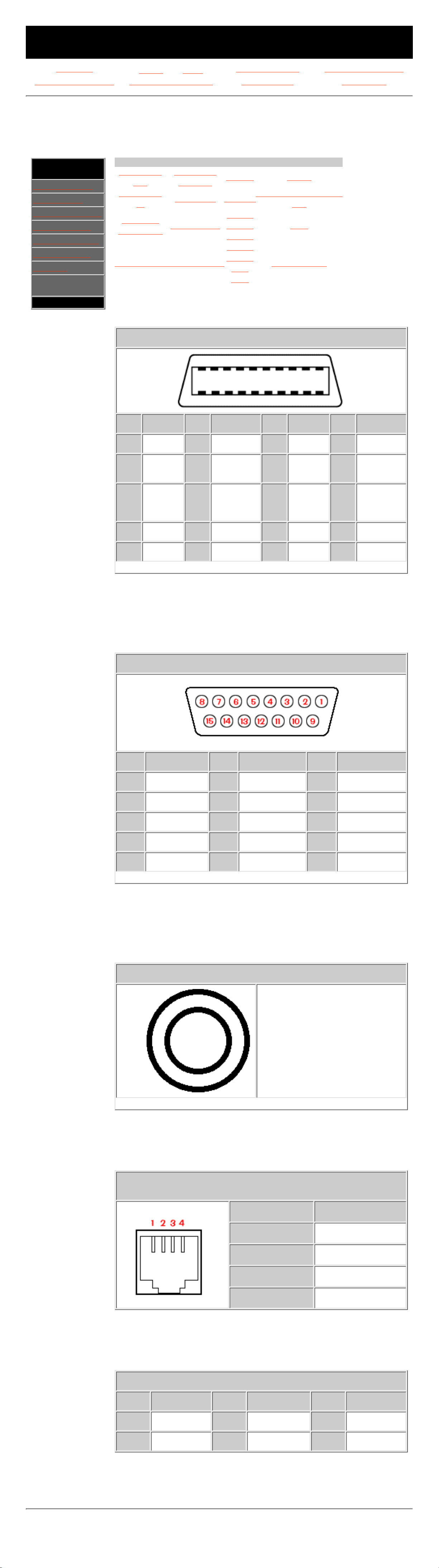
MAINTENANCE & SERVICE GUIDE
for Prosignia 320 Series Computer
Index page
Preface -or- Notice
Product Description Illustrated Parts Catalog
Removal & Replacement Jumper & Switch Settings Troubleshooting Specifications
Jumper & Switch Information
Connector Pin Assignments
.Section
Navigation:
>System Unit
>CD Drives
>Diskette Drive
>Hard Drives
>Power Supply
>Modem/Fax
>Mouse
>Pin
Assignments
.
Click on a link:
Audio line
out
Flat panel
monitor
Mouse Serial
Audio line
in
Keyboard Parallel
Speaker/headphone
out
CD drive
data cable
Microphone
Phone
line to
phone
USB
Fax/modemMIDI/joystick
Phone
line to
wall
jack
VGA monitor
Flat-panel monitor
Pin Signal Pin Signal Pin Signal Pin Signal
1
TX2+
6
TXC+
11
TX2-
16
TXC-
2
Ground
7
Logic
ground
12
Ground
17
+5VDC
3
TX1+
8
DDC
data
(SDA)
13
TX1-
18
DDC
Clock
(SCL)
4
TX0+
9
Reserved
14
TX0-
19
Reserved
5
Ground
10
Reserved
15
Ground
20
Reserved
MIDI/Joystick
Pin Signal Pin Signal Pin Signal
1
+5 VDC
6
Y-Axis (1)
11
X-Axis (2)
2
Fire A (1)
7
Fire B (1)
12
MIDI Out
3
X-Axis (1)
8
+5 VDC
13
Y-Axis (2)
4
Ground
9
+5 VDC
14
Fire B (2)
5
Ground
10
Fire A (2)
15
MIDI In
Line out, Line in, Speaker/Headphone Out, Microphone
Stereo 1/8" Miniphone
Phone Line to Wall Jack
Phone Line to Phone
Pin Signal
1
Unused
2
Tip
3
Ring
4
Unused
Internal Fax/Modem
Pin Signal Pin Signal Pin Signal
1
Unused
3
Ring
5
Unused
2
Unused
4
Tip
6
Unused
Revised: September 17th, 1999
Page 19
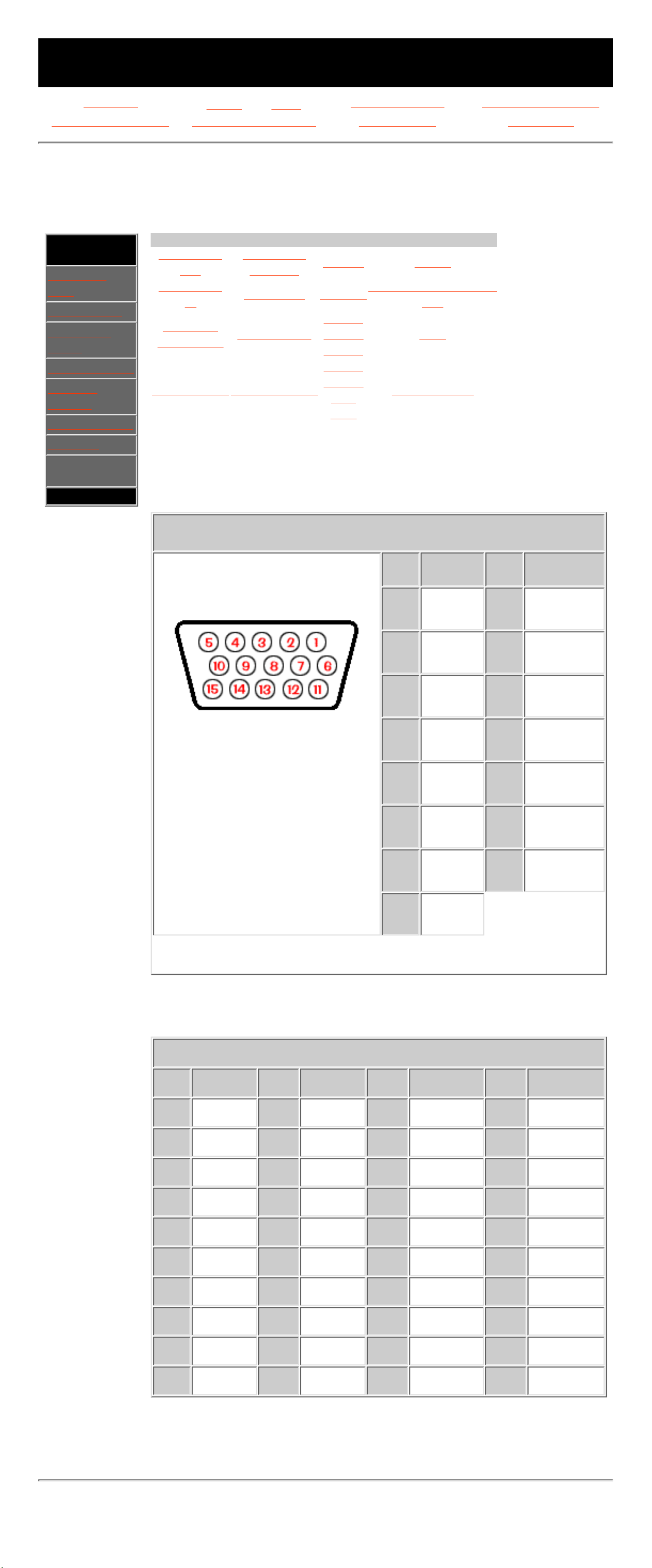
MAINTENANCE & SERVICE GUIDE
for Prosignia 320 Series Computer
Index page
Preface -or- Notice
Product Description Illustrated Parts Catalog
Removal & Replacement Jumper & Switch Settings Troubleshooting Specifications
Jumper & Switch Information
Connector Pin Assignments
.Section
Navigation:
>System
Unit
>CD Drives
>Diskette
Drive
>Hard Drives
>Power
Supply
>Modem/Fax
>Mouse
>Pin
Assignments
.
Click on a link:
Audio line
out
Flat panel
monitor
Mouse Serial
Audio line
in
Keyboard Parallel
Speaker/headphone
out
CD drive
data cable
Microphone
Phone
line to
phone
USB
Fax/modemMIDI/joystick
Phone
line to
wall
jack
VGA monitor
VGA Monitor
Pin Signal Pin Signal
1
Red
Analog
9
+5 VDC
2
Green
Analog
10
Ground
3
Blue
Analog
11
Volume
Down
4
Volume
Up
12
DDC Data
5
Ground
13
Horizontal
Sync
6
Ground
Analog
14
Vertical
Sync
7
Ground
Analog
15
DDC
Clock
8
Ground
Analog
CD Drive Data Cable
Pin Signal Pin Signal Pin Signal Pin Signal
1
RESET
11
DD3
21
DMARK
31
INTRQ
2
GND
12
DD12
22
GND
32
-IOCS16
3
DD7
13
DD2
23
-DIOW
33
DA0
4
DD8
14
DD13
24
GND
34
-PDIA6
5
DD6
15
DD1
25
-DIOR
35
DA0
6
DD9
16
DD14
26
GND
36
DAZ
7
DD5
17
DD0
27
IORDY
37
-CS1FX
8
DD10
18
DD15
28
SPSYNC
38
-CS3FX
9
DD4
19
GND
29
-DMACK
39
-DASP
10
DD11
20
(KEY)
30
GND
40
GNP
Revised: September 17th, 1999
Page 20

MAINTENANCE & SERVICE GUIDE
for Prosignia 320 Series Computer
Index page
Preface -or- Notice
Product Description Illustrated Parts Catalog
Removal & Replacement Jumper & Switch Settings Troubleshooting Specifications
Specifications
System
.Section
Navigation:
>System Unit
>CD Drives
>Diskette Drive
>Hard Drives
>Power Supply
>Modem/Fax
>Mouse
>Pin
Assignments
.
General system specifications
Video memory
System interrupts
System I/O (system function - shipping configuration)
System memory
System DMA
System I/O
I/O Address (Hex) System Function (Shipping
Configuration)
x0000 - x000F Direct memory access controller
x0010 - x001F Motherboard resources
x0020 - x0021 Programmable interrupt controller
x0022 - x003F Motherboard resources
x0040 - x0043 System timer
x0050 - x0052 Motherboard resources
x0060 - x0060 Standard 101/102-Key or Microsoft
Natural Keyboard
x0061 - x0061 System speaker
x0064 - x0064 Standard 101/102-Key or Microsoft
Natural Keyboard
x0070 - x0071 System CMOS/real time clock
x0072 - x0077 Motherboard resources
x0080 - x0090 Direct memory access controller
x0091 - x0093 Motherboard resources
x0094 - x009F Direct memory access controller
x00A0 - x00A1 Programmable interrupt controller
x00A2 - x00BE Motherboard resources
x00C0 - x00DE Direct memory access controller
x00F0 - x00FF Numeric data processor
x0170 - x0177 Intel 82371AB/EB PCI Bus Master IDE
Controller
x0170 - x0177 Secondary IDE controller (dual fifo)
x01F0 - x01F7 Intel 82371AB/EB PCI Bus Master IDE
Controller
x01F0 - x01F7 Primary IDE controller (dual fifo)
x0200 - x0207 Creative Gameport Joystick
x0220 - x022F Sound Blaster AudioPCI 128 Legacy
Device
x0290 - x0297 Motherboard resources
x02F8 - x02FF Communications Port (COM2)
x0330 - x033F Sound Blaster AudioPCI 128 Legacy
Device
x0370 - x0371 Motherboard resources
x0376 - x0376 Intel 82371AB/EB PCI Bus Master IDE
Controller
x0376 - x0376 Secondary IDE controller (dual fifo)
x0378 - x037F Printer Port (LPT1)
x0388 - x038B Sound Blaster AudioPCI 128 Legacy
Device
x03B0 - x03BB STB Velocity 4400/4000
x03C0 - x03DF STB Velocity 4400/4000
x03E8 - x03EF Rockwell HCF 56K Data Fax PCI Modem
x03F0 - x03F5 Standard Floppy Disk Controller
x03F6 - x03F6 Intel 82371AB/EB PCI Bus Master IDE
Controller
x03F6 - x03F6 Primary IDE controller (dual fifo)
x03F8 - x03FF Communications Port (COM1)
x0400 - x043F Motherboard resources
x0440 - x044F Motherboard resources
x04D0 - x04D1 Motherboard resources
x0570 - x0577 Alias of Intel 82371AB/EB PCI Bus
Master IDE Controller
x0570 - x0577 Alias of Secondary IDE controller (dual
fifo)
x05F0 - x05F7 Alias of Intel 82371AB/EB PCI Bus
Master IDE Controller
x05F0 - x05F7 Alias of Primary IDE controller (dual
fifo)
x0776 - x0776 Alias of Intel 82371AB/EB PCI Bus
Master IDE Controller
x0776 - x0776 Alias of Secondary IDE controller (dual
fifo)
x07B0 - x07BB Alias of STB Velocity 4400/4000
x07C0 - x07DF Alias of STB Velocity 4400/4000
x07F6 - x07F6 Alias of Intel 82371AB/EB PCI Bus
Master IDE Controller
x07F6 - x07F6 Alias of Primary IDE controller (dual
fifo)
x0970 - x0977 Alias of Intel 82371AB/EB PCI Bus
Master IDE Controller
x0970 - x0977 Alias of Secondary IDE controller (dual
fifo)
x09F0 - x09F7 Alias of Intel 82371AB/EB PCI Bus
Master IDE Controller
x09F0 - x09F7 Alias of Primary IDE controller (dual
fifo)
x0B76 - x0B76 Alias of Intel 82371AB/EB PCI Bus
Master IDE Controller
x0B76 - x0B76 Alias of Secondary IDE controller (dual
fifo)
x0BB0 - x0BBB Alias of STB Velocity 4400/4000
x0BC0 - x0BDF Alias of STB Velocity 4400/4000
x0BF6 - x0BF6 Alias of Intel 82371AB/EB PCI Bus
Master IDE Controller
x0BF6 - x0BF6 Alias of Primary IDE controller (dual
fifo)
x0CF8 - x0CFF Motherboard resources
x0D70 - x0D77 Alias of Intel 82371AB/EB PCI Bus
Master IDE Controller
x0D70 - x0D77 Alias of Secondary IDE controller (dual
fifo)
x0DF0 - x0DF7 Alias of Intel 82371AB/EB PCI Bus
Master IDE Controller
x0DF0 - x0DF7 Alias of Primary IDE controller (dual
fifo)
x0F76 - x0F76 Alias of Intel 82371AB/EB PCI Bus
Master IDE Controller
x0F76 - x0F76 Alias of Secondary IDE controller (dual
fifo)
x0FB0 - x0FBB Alias of STB Velocity 4400/4000
x0FC0 - x0FDF Alias of STB Velocity 4400/4000
x0FF6 - x0FF6 Alias of Intel 82371AB/EB PCI Bus
Master IDE Controller
x0FF6 - x0FF6 Alias of Primary IDE controller (dual
fifo)
x1170 - x1177 Alias of Intel 82371AB/EB PCI Bus
Master IDE Controller
x1170 - x1177 Alias of Secondary IDE controller (dual
fifo)
x11F0 - x11F7 Alias of Intel 82371AB/EB PCI Bus
Master IDE Controller
x11F0 - x11F7 Alias of Primary IDE controller (dual
fifo)
x1376 - x1376 Alias of Intel 82371AB/EB PCI Bus
Master IDE Controller
x1376 - x1376 Alias of Secondary IDE controller (dual
fifo)
x13B0 - x13BB Alias of STB Velocity 4400/4000
x13C0 - x13DF Alias of STB Velocity 4400/4000
x13F6 - x13F6 Alias of Intel 82371AB/EB PCI Bus
Master IDE Controller
x13F6 - x13F6 Alias of Primary IDE controller (dual
fifo)
x1570 - x1577 Alias of Intel 82371AB/EB PCI Bus
Master IDE Controller
x1570 - x1577 Alias of Secondary IDE controller (dual
fifo)
x15F0 - x15F7 Alias of Intel 82371AB/EB PCI Bus
Master IDE Controller
x15F0 - x15F7 Alias of Primary IDE controller (dual
fifo)
x1776 - x1776 Alias of Intel 82371AB/EB PCI Bus
Master IDE Controller
x1776 - x1776 Alias of Secondary IDE controller (dual
fifo)
x17B0 - x17BB Alias of STB Velocity 4400/4000
x17C0 - x17DF Alias of STB Velocity 4400/4000
x17F6 - x17F6 Alias of Intel 82371AB/EB PCI Bus
Master IDE Controller
x17F6 - x17F6 Alias of Primary IDE controller (dual
fifo)
x1970 - x1977 Alias of Intel 82371AB/EB PCI Bus
Master IDE Controller
x1970 - x1977 Alias of Secondary IDE controller (dual
fifo)
x19F0 - x19F7 Alias of Intel 82371AB/EB PCI Bus
Master IDE Controller
x19F0 - x19F7 Alias of Primary IDE controller (dual
fifo)
x1B76 - x1B76 Alias of Intel 82371AB/EB PCI Bus
Master IDE Controller
x1B76 - x1B76 Alias of Secondary IDE controller (dual
fifo)
x1BB0 - x1BBB Alias of STB Velocity 4400/4000
x1BC0 - x1BDF Alias of STB Velocity 4400/4000
x1BF6 - x1BF6 Alias of Intel 82371AB/EB PCI Bus
Master IDE Controller
x1BF6 - x1BF6 Alias of Primary IDE controller (dual
fifo)
x1D70 - x1D77 Alias of Intel 82371AB/EB PCI Bus
Master IDE Controller
x1D70 - x1D77 Alias of Secondary IDE controller (dual
fifo)
x1DF0 - x1DF7 Alias of Intel 82371AB/EB PCI Bus
Master IDE Controller
x1DF0 - x1DF7 Alias of Primary IDE controller (dual
fifo)
x1F76 - x1F76 Alias of Intel 82371AB/EB PCI Bus
Master IDE Controller
x1F76 - x1F76 Alias of Secondary IDE controller (dual
fifo)
x1FB0 - x1FBB Alias of STB Velocity 4400/4000
x1FC0 - x1FDF Alias of STB Velocity 4400/4000
x1FF6 - x1FF6 Alias of Intel 82371AB/EB PCI Bus
Master IDE Controller
x1FF6 - x1FF6 Alias of Primary IDE controller (dual
fifo)
x2170 - x2177 Alias of Intel 82371AB/EB PCI Bus
Master IDE Controller
x2170 - x2177 Alias of Secondary IDE controller (dual
fifo)
x21F0 - x21F7 Alias of Intel 82371AB/EB PCI Bus
Master IDE Controller
x21F0 - x21F7 Alias of Primary IDE controller (dual
fifo)
x2376 - x2376 Alias of Intel 82371AB/EB PCI Bus
Master IDE Controller
x2376 - x2376 Alias of Secondary IDE controller (dual
fifo)
x23B0 - x23BB Alias of STB Velocity 4400/4000
x23C0 - x23DF Alias of STB Velocity 4400/4000
x23F6 - x23F6 Alias of Intel 82371AB/EB PCI Bus
Master IDE Controller
x23F6 - x23F6 Alias of Primary IDE controller (dual
fifo)
x2570 - x2577 Alias of Intel 82371AB/EB PCI Bus
Master IDE Controller
x2570 - x2577 Alias of Secondary IDE controller (dual
fifo)
x25F0 - x25F7 Alias of Intel 82371AB/EB PCI Bus
Master IDE Controller
x25F0 - x25F7 Alias of Primary IDE controller (dual
fifo)
x2776 - x2776 Alias of Intel 82371AB/EB PCI Bus
Master IDE Controller
x2776 - x2776 Alias of Secondary IDE controller (dual
fifo)
x27B0 - x27BB Alias of STB Velocity 4400/4000
x27C0 - x27DF Alias of STB Velocity 4400/4000
x27F6 - x27F6 Alias of Intel 82371AB/EB PCI Bus
Master IDE Controller
x27F6 - x27F6 Alias of Primary IDE controller (dual
fifo)
x2970 - x2977 Alias of Intel 82371AB/EB PCI Bus
Master IDE Controller
x2970 - x2977 Alias of Secondary IDE controller (dual
fifo)
x29F0 - x29F7 Alias of Intel 82371AB/EB PCI Bus
Master IDE Controller
x29F0 - x29F7 Alias of Primary IDE controller (dual
fifo)
x2B76 - x2B76 Alias of Intel 82371AB/EB PCI Bus
Master IDE Controller
x2B76 - x2B76 Alias of Secondary IDE controller (dual
fifo)
x2BB0 - x2BBB Alias of STB Velocity 4400/4000
x2BC0 - x2BDF Alias of STB Velocity 4400/4000
x2BF6 - x2BF6 Alias of Intel 82371AB/EB PCI Bus
Master IDE Controller
x2BF6 - x2BF6 Alias of Primary IDE controller (dual
fifo)
x2D70 - x2D77 Alias of Intel 82371AB/EB PCI Bus
Master IDE Controller
x2D70 - x2D77 Alias of Secondary IDE controller (dual
fifo)
x2DF0 - x2DF7 Alias of Intel 82371AB/EB PCI Bus
Master IDE Controller
x2DF0 - x2DF7 Alias of Primary IDE controller (dual
fifo)
x2F76 - x2F76 Alias of Intel 82371AB/EB PCI Bus
Master IDE Controller
x2F76 - x2F76 Alias of Secondary IDE controller (dual
fifo)
x2FB0 - x2FBB Alias of STB Velocity 4400/4000
x2FC0 - x2FDF Alias of STB Velocity 4400/4000
x2FF6 - x2FF6 Alias of Intel 82371AB/EB PCI Bus
Master IDE Controller
x2FF6 - x2FF6 Alias of Primary IDE controller (dual
fifo)
x3170 - x3177 Alias of Intel 82371AB/EB PCI Bus
Master IDE Controller
x3170 - x3177 Alias of Secondary IDE controller (dual
fifo)
x31F0 - x31F7 Alias of Intel 82371AB/EB PCI Bus
Master IDE Controller
x31F0 - x31F7 Alias of Primary IDE controller (dual
fifo)
x3376 - x3376 Alias of Intel 82371AB/EB PCI Bus
Master IDE Controller
x3376 - x3376 Alias of Secondary IDE controller (dual
fifo)
x33B0 - x33BB Alias of STB Velocity 4400/4000
x33C0 - x33DF Alias of STB Velocity 4400/4000
x33F6 - x33F6 Alias of Intel 82371AB/EB PCI Bus
Master IDE Controller
x33F6 - x33F6 Alias of Primary IDE controller (dual
fifo)
x3570 - x3577 Alias of Intel 82371AB/EB PCI Bus
Master IDE Controller
x3570 - x3577 Alias of Secondary IDE controller (dual
fifo)
x35F0 - x35F7 Alias of Intel 82371AB/EB PCI Bus
Master IDE Controller
x35F0 - x35F7 Alias of Primary IDE controller (dual
fifo)
x3776 - x3776 Alias of Intel 82371AB/EB PCI Bus
Master IDE Controller
x3776 - x3776 Alias of Secondary IDE controller (dual
fifo)
x37B0 - x37BB Alias of STB Velocity 4400/4000
x37C0 - x37DF Alias of STB Velocity 4400/4000
x37F6 - x37F6 Alias of Intel 82371AB/EB PCI Bus
Master IDE Controller
x37F6 - x37F6 Alias of Primary IDE controller (dual
fifo)
x3970 - x3977 Alias of Intel 82371AB/EB PCI Bus
Master IDE Controller
x3970 - x3977 Alias of Secondary IDE controller (dual
fifo)
x39F0 - x39F7 Alias of Intel 82371AB/EB PCI Bus
Master IDE Controller
x39F0 - x39F7 Alias of Primary IDE controller (dual
fifo)
x3B76 - x3B76 Alias of Intel 82371AB/EB PCI Bus
Master IDE Controller
x3B76 - x3B76 Alias of Secondary IDE controller (dual
fifo)
x3BB0 - x3BBB Alias of STB Velocity 4400/4000
x3BC0 - x3BDF Alias of STB Velocity 4400/4000
x3BF6 - x3BF6 Alias of Intel 82371AB/EB PCI Bus
Master IDE Controller
x3BF6 - x3BF6 Alias of Primary IDE controller (dual
fifo)
x3D70 - x3D77 Alias of Intel 82371AB/EB PCI Bus
Master IDE Controller
x3D70 - x3D77 Alias of Secondary IDE controller (dual
fifo)
x3DF0 - x3DF7 Alias of Intel 82371AB/EB PCI Bus
Master IDE Controller
x3DF0 - x3DF7 Alias of Primary IDE controller (dual
fifo)
x3F76 - x3F76 Alias of Intel 82371AB/EB PCI Bus
Master IDE Controller
x3F76 - x3F76 Alias of Secondary IDE controller (dual
fifo)
x3FB0 - x3FBB Alias of STB Velocity 4400/4000
x3FC0 - x3FDF Alias of STB Velocity 4400/4000
x3FF6 - x3FF6 Alias of Intel 82371AB/EB PCI Bus
Master IDE Controller
x3FF6 - x3FF6 Alias of Primary IDE controller (dual
fifo)
x4170 - x4177 Alias of Intel 82371AB/EB PCI Bus
Master IDE Controller
x4170 - x4177 Alias of Secondary IDE controller (dual
fifo)
x41F0 - x41F7 Alias of Intel 82371AB/EB PCI Bus
Master IDE Controller
x41F0 - x41F7 Alias of Primary IDE controller (dual
fifo)
x4376 - x4376 Alias of Intel 82371AB/EB PCI Bus
Master IDE Controller
x4376 - x4376 Alias of Secondary IDE controller (dual
fifo)
x43B0 - x43BB Alias of STB Velocity 4400/4000
x43C0 - x43DF Alias of STB Velocity 4400/4000
x43F6 - x43F6 Alias of Intel 82371AB/EB PCI Bus
Master IDE Controller
x43F6 - x43F6 Alias of Primary IDE controller (dual
fifo)
x4570 - x4577 Alias of Intel 82371AB/EB PCI Bus
Master IDE Controller
x4570 - x4577 Alias of Secondary IDE controller (dual
fifo)
x45F0 - x45F7 Alias of Intel 82371AB/EB PCI Bus
Master IDE Controller
x45F0 - x45F7 Alias of Primary IDE controller (dual
fifo)
x4776 - x4776 Alias of Intel 82371AB/EB PCI Bus
Master IDE Controller
x4776 - x4776 Alias of Secondary IDE controller (dual
fifo)
x47B0 - x47BB Alias of STB Velocity 4400/4000
x47C0 - x47DF Alias of STB Velocity 4400/4000
x47F6 - x47F6 Alias of Intel 82371AB/EB PCI Bus
Master IDE Controller
x47F6 - x47F6 Alias of Primary IDE controller (dual
fifo)
x4970 - x4977 Alias of Intel 82371AB/EB PCI Bus
Master IDE Controller
x4970 - x4977 Alias of Secondary IDE controller (dual
fifo)
x49F0 - x49F7 Alias of Intel 82371AB/EB PCI Bus
Master IDE Controller
x49F0 - x49F7 Alias of Primary IDE controller (dual
fifo)
x4B76 - x4B76 Alias of Intel 82371AB/EB PCI Bus
Master IDE Controller
x4B76 - x4B76 Alias of Secondary IDE controller (dual
fifo)
x4BB0 - x4BBB Alias of STB Velocity 4400/4000
x4BC0 - x4BDF Alias of STB Velocity 4400/4000
x4BF6 - x4BF6 Alias of Intel 82371AB/EB PCI Bus
Master IDE Controller
x4BF6 - x4BF6 Alias of Primary IDE controller (dual
fifo)
x4D70 - x4D77 Alias of Intel 82371AB/EB PCI Bus
Master IDE Controller
x4D70 - x4D77 Alias of Secondary IDE controller (dual
fifo)
x4DF0 - x4DF7 Alias of Intel 82371AB/EB PCI Bus
Master IDE Controller
x4DF0 - x4DF7 Alias of Primary IDE controller (dual
fifo)
x4F76 - x4F76 Alias of Intel 82371AB/EB PCI Bus
Master IDE Controller
x4F76 - x4F76 Alias of Secondary IDE controller (dual
fifo)
x4FB0 - x4FBB Alias of STB Velocity 4400/4000
x4FC0 - x4FDF Alias of STB Velocity 4400/4000
x4FF6 - x4FF6 Alias of Intel 82371AB/EB PCI Bus
Master IDE Controller
x4FF6 - x4FF6 Alias of Primary IDE controller (dual
fifo)
x5170 - x5177 Alias of Intel 82371AB/EB PCI Bus
Master IDE Controller
x5170 - x5177 Alias of Secondary IDE controller (dual
fifo)
x51F0 - x51F7 Alias of Intel 82371AB/EB PCI Bus
Master IDE Controller
x51F0 - x51F7 Alias of Primary IDE controller (dual
fifo)
x5376 - x5376 Alias of Intel 82371AB/EB PCI Bus
Master IDE Controller
x5376 - x5376 Alias of Secondary IDE controller (dual
fifo)
x53B0 - x53BB Alias of STB Velocity 4400/4000
x53C0 - x53DF Alias of STB Velocity 4400/4000
x53F6 - x53F6 Alias of Intel 82371AB/EB PCI Bus
Master IDE Controller
x53F6 - x53F6 Alias of Primary IDE controller (dual
fifo)
x5570 - x5577 Alias of Intel 82371AB/EB PCI Bus
Master IDE Controller
x5570 - x5577 Alias of Secondary IDE controller (dual
fifo)
x55F0 - x55F7 Alias of Intel 82371AB/EB PCI Bus
Master IDE Controller
x55F0 - x55F7 Alias of Primary IDE controller (dual
fifo)
x5776 - x5776 Alias of Intel 82371AB/EB PCI Bus
Master IDE Controller
x5776 - x5776 Alias of Secondary IDE controller (dual
fifo)
x57B0 - x57BB Alias of STB Velocity 4400/4000
x57C0 - x57DF Alias of STB Velocity 4400/4000
x57F6 - x57F6 Alias of Intel 82371AB/EB PCI Bus
Master IDE Controller
x57F6 - x57F6 Alias of Primary IDE controller (dual
fifo)
x5970 - x5977 Alias of Intel 82371AB/EB PCI Bus
Master IDE Controller
x5970 - x5977 Alias of Secondary IDE controller (dual
fifo)
x59F0 - x59F7 Alias of Intel 82371AB/EB PCI Bus
Master IDE Controller
x59F0 - x59F7 Alias of Primary IDE controller (dual
fifo)
x5B76 - x5B76 Alias of Intel 82371AB/EB PCI Bus
Master IDE Controller
x5B76 - x5B76 Alias of Secondary IDE controller (dual
fifo)
x5BB0 - x5BBB Alias of STB Velocity 4400/4000
x5BC0 - x5BDF Alias of STB Velocity 4400/4000
x5BF6 - x5BF6 Alias of Intel 82371AB/EB PCI Bus
Master IDE Controller
x5BF6 - x5BF6 Alias of Primary IDE controller (dual
fifo)
x5D70 - x5D77 Alias of Intel 82371AB/EB PCI Bus
Master IDE Controller
x5D70 - x5D77 Alias of Secondary IDE controller (dual
fifo)
x5DF0 - x5DF7 Alias of Intel 82371AB/EB PCI Bus
Master IDE Controller
x5DF0 - x5DF7 Alias of Primary IDE controller (dual
fifo)
x5F76 - x5F76 Alias of Intel 82371AB/EB PCI Bus
Master IDE Controller
x5F76 - x5F76 Alias of Secondary IDE controller (dual
fifo)
x5FB0 - x5FBB Alias of STB Velocity 4400/4000
x5FC0 - x5FDF Alias of STB Velocity 4400/4000
x5FF6 - x5FF6 Alias of Intel 82371AB/EB PCI Bus
Master IDE Controller
x5FF6 - x5FF6 Alias of Primary IDE controller (dual
fifo)
x6170 - x6177 Alias of Intel 82371AB/EB PCI Bus
Master IDE Controller
x6170 - x6177 Alias of Secondary IDE controller (dual
fifo)
x61F0 - x61F7 Alias of Intel 82371AB/EB PCI Bus
Master IDE Controller
x61F0 - x61F7 Alias of Primary IDE controller (dual
fifo)
x6376 - x6376 Alias of Intel 82371AB/EB PCI Bus
Master IDE Controller
x6376 - x6376 Alias of Secondary IDE controller (dual
fifo)
x63B0 - x63BB Alias of STB Velocity 4400/4000
x63C0 - x63DF Alias of STB Velocity 4400/4000
x63F6 - x63F6 Alias of Intel 82371AB/EB PCI Bus
Master IDE Controller
x63F6 - x63F6 Alias of Primary IDE controller (dual
fifo)
x6570 - x6577 Alias of Intel 82371AB/EB PCI Bus
Master IDE Controller
x6570 - x6577 Alias of Secondary IDE controller (dual
fifo)
x65F0 - x65F7 Alias of Intel 82371AB/EB PCI Bus
Master IDE Controller
x65F0 - x65F7 Alias of Primary IDE controller (dual
fifo)
x6776 - x6776 Alias of Intel 82371AB/EB PCI Bus
Master IDE Controller
x6776 - x6776 Alias of Secondary IDE controller (dual
fifo)
x67B0 - x67BB Alias of STB Velocity 4400/4000
x67C0 - x67DF Alias of STB Velocity 4400/4000
x67F6 - x67F6 Alias of Intel 82371AB/EB PCI Bus
Master IDE Controller
x67F6 - x67F6 Alias of Primary IDE controller (dual
fifo)
x6970 - x6977 Alias of Intel 82371AB/EB PCI Bus
Master IDE Controller
x6970 - x6977 Alias of Secondary IDE controller (dual
fifo)
x69F0 - x69F7 Alias of Intel 82371AB/EB PCI Bus
Master IDE Controller
x69F0 - x69F7 Alias of Primary IDE controller (dual
fifo)
x6B76 - x6B76 Alias of Intel 82371AB/EB PCI Bus
Master IDE Controller
x6B76 - x6B76 Alias of Secondary IDE controller (dual
fifo)
x6BB0 - x6BBB Alias of STB Velocity 4400/4000
x6BC0 - x6BDF Alias of STB Velocity 4400/4000
x6BF6 - x6BF6 Alias of Intel 82371AB/EB PCI Bus
Master IDE Controller
x6BF6 - x6BF6 Alias of Primary IDE controller (dual
fifo)
x6D70 - x6D77 Alias of Intel 82371AB/EB PCI Bus
Master IDE Controller
x6D70 - x6D77 Alias of Secondary IDE controller (dual
fifo)
x6DF0 - x6DF7 Alias of Intel 82371AB/EB PCI Bus
Master IDE Controller
x6DF0 - x6DF7 Alias of Primary IDE controller (dual
fifo)
x6F76 - x6F76 Alias of Intel 82371AB/EB PCI Bus
Master IDE Controller
x6F76 - x6F76 Alias of Secondary IDE controller (dual
fifo)
x6FB0 - x6FBB Alias of STB Velocity 4400/4000
x6FC0 - x6FDF Alias of STB Velocity 4400/4000
x6FF6 - x6FF6 Alias of Intel 82371AB/EB PCI Bus
Master IDE Controller
x6FF6 - x6FF6 Alias of Primary IDE controller (dual
fifo)
x7170 - x7177 Alias of Intel 82371AB/EB PCI Bus
Master IDE Controller
x7170 - x7177 Alias of Secondary IDE controller (dual
fifo)
x71F0 - x71F7 Alias of Intel 82371AB/EB PCI Bus
Master IDE Controller
x71F0 - x71F7 Alias of Primary IDE controller (dual
fifo)
x7376 - x7376 Alias of Intel 82371AB/EB PCI Bus
Master IDE Controller
x7376 - x7376 Alias of Secondary IDE controller (dual
fifo)
x73B0 - x73BB Alias of STB Velocity 4400/4000
x73C0 - x73DF Alias of STB Velocity 4400/4000
x73F6 - x73F6 Alias of Intel 82371AB/EB PCI Bus
Master IDE Controller
x73F6 - x73F6 Alias of Primary IDE controller (dual
fifo)
x7570 - x7577 Alias of Intel 82371AB/EB PCI Bus
Master IDE Controller
x7570 - x7577 Alias of Secondary IDE controller (dual
fifo)
x75F0 - x75F7 Alias of Intel 82371AB/EB PCI Bus
Master IDE Controller
x75F0 - x75F7 Alias of Primary IDE controller (dual
fifo)
I/O list Continued.
Return to the top.
Revised: September 17th, 1999
Page 21
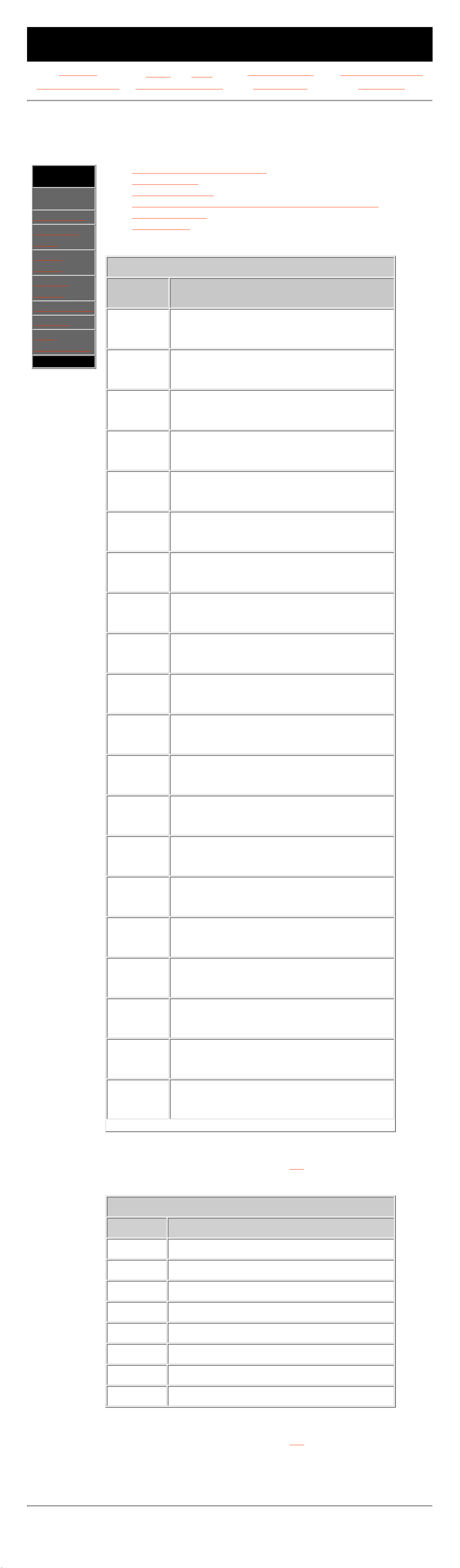
MAINTENANCE & SERVICE GUIDE
for Prosignia 320 Series Computer
Index page
Preface -or- Notice
Product Description Illustrated Parts Catalog
Removal & Replacement Jumper & Switch Settings Troubleshooting Specifications
Specifications
System Specifications
.Section
Navigation:
>System
Unit
>CD Drives
>Diskette
Drive
>Hard
Drives
>Power
Supply
>Modem/Fax
>Mouse
>Pin
Assignments
.
General system specifications
Video memory
System interrupts
System I/O (system function - shipping configuration)
System memory
System DMA
System Memory
Memory
Address
System Function
x00000000
x0009FBFF
System board extension for PnP BIOS
x0009FC00
x0009FFFF
System board extension for PnP BIOS
x000A0000
x000AFFFF
STB Velocity 4400/4000
x000B0000
x000BFFFF
STB Velocity 4400/4000
x000C0000
x000C7FFF
STB Velocity 4400/4000
x000E0000
x000FFFFF
System board extension for PnP BIOS
x00100000
x03FDFFFF
System board extension for PnP BIOS
x03FE0000
x03FF7FFF
System board extension for PnP BIOS
x03FF8000
x03FFFFFF
System board extension for PnP BIOS
xF2800000
xF48FFFFF
Intel 82443BX Pentium(r) II Processor to AGP
controller
xF3000000
xF3FFFFFF
STB Velocity 4400/4000
xF3000000
xF3FFFFFF
STB Velocity 4400/4000
xF8000000
xFBFFFFFF
Intel 82443BX Pentium(r) II Processor to PCI
bridge (with GART support)
xFCA00000
xFCA0FFFF
STB Velocity 4400/4000
xFCA00000
xFEAFFFFF
Intel 82443BX Pentium(r) II Processor to AGP
controller
xFD000000
xFDFFFFFF
STB Velocity 4400/4000
xFEBF0000
xFEBFFFFF
Rockwell PCI Modem Enumerator
xFEC00000
xFEC00FFF
System board extension for PnP BIOS
xFEE00000
xFEE00FFF
System board extension for PnP BIOS
xFFF80000
xFFFFFFFF
System board extension for PnP BIOS
Return to the top.
System DMA
Hardware System Function (Default)
DMA 0 (free)
DMA 1 Sound Blaster AudioPCI 128 Legacy Device
DMA 2 Standard Floppy Disk Controller
DMA 3 (free)
DMA 4 Direct memory access controller
DMA 5 (free)
DMA 6 (free)
DMA 7 Sound Blaster AudioPCI 128 Legacy Device
Return to the top.
Revised: September 17th, 1999
Page 22

MAINTENANCE & SERVICE GUIDE
for Prosignia 320 Series Computer
Index page
Preface -or- Notice
Product Description Illustrated Parts Catalog
Removal & Replacement Jumper & Switch Settings Troubleshooting Specifications
Specifications
System I/O Continued
.Section
Navigation:
>System
Unit
>CD Drives
>Diskette
Drive
>Hard
Drives
>Power
Supply
>Modem/Fax
>Mouse
>Pin
Assignments
.
I/O Address
(Hex)
System Function (Shipping
Configuration)
x7776 - x7776 Alias of Intel
82371AB/EB PCI Bus Master IDE
Controller
x7776 - x7776 Alias of Secondary IDE
controller (dual fifo)
x77B0 - x77BB Alias of STB Velocity
4400/4000
x77C0 - x77DF Alias of STB Velocity
4400/4000
x77F6 - x77F6 Alias of Intel
82371AB/EB PCI Bus Master IDE
Controller
x77F6 - x77F6 Alias of Primary IDE
controller (dual fifo)
x7970 - x7977 Alias of Intel
82371AB/EB PCI Bus Master IDE
Controller
x7970 - x7977 Alias of Secondary IDE
controller (dual fifo)
x79F0 - x79F7 Alias of Intel
82371AB/EB PCI Bus Master IDE
Controller
x79F0 - x79F7 Alias of Primary IDE
controller (dual fifo)
x7B76 - x7B76 Alias of Intel
82371AB/EB PCI Bus Master IDE
Controller
x7B76 - x7B76 Alias of Secondary IDE
controller (dual fifo)
x7BB0 - x7BBB Alias of STB Velocity
4400/4000
x7BC0 - x7BDF Alias of STB Velocity
4400/4000
x7BF6 - x7BF6 Alias of Intel
82371AB/EB PCI Bus Master IDE
Controller
x7BF6 - x7BF6 Alias of Primary IDE
controller (dual fifo)
x7D70 - x7D77 Alias of Intel
82371AB/EB PCI Bus Master IDE
Controller
x7D70 - x7D77 Alias of Secondary IDE
controller (dual fifo)
x7DF0 - x7DF7 Alias of Intel
82371AB/EB PCI Bus Master IDE
Controller
x7DF0 - x7DF7 Alias of Primary IDE
controller (dual fifo)
x7F76 - x7F76 Alias of Intel
82371AB/EB PCI Bus Master IDE
Controller
x7F76 - x7F76 Alias of Secondary IDE
controller (dual fifo)
x7FB0 - x7FBB Alias of STB Velocity
4400/4000
x7FC0 - x7FDF Alias of STB Velocity
4400/4000
x7FF6 - x7FF6 Alias of Intel 82371AB/EB
PCI Bus Master IDE Controller
x7FF6 - x7FF6 Alias of Primary IDE
controller (dual fifo)
x8170 - x8177 Alias of Intel
82371AB/EB PCI Bus Master IDE
Controller
x8170 - x8177 Alias of Secondary IDE
controller (dual fifo)
x81F0 - x81F7 Alias of Intel
82371AB/EB PCI Bus Master IDE
Controller
x81F0 - x81F7 Alias of Primary IDE
controller (dual fifo)
x8376 - x8376 Alias of Intel
82371AB/EB PCI Bus Master IDE
Controller
x8376 - x8376 Alias of Secondary IDE
controller (dual fifo)
x83B0 - x83BB Alias of STB Velocity
4400/4000
x83C0 - x83DF Alias of STB Velocity
4400/4000
x83F6 - x83F6 Alias of Intel
82371AB/EB PCI Bus Master IDE
Controller
x83F6 - x83F6 Alias of Primary IDE
controller (dual fifo)
x8570 - x8577 Alias of Intel
82371AB/EB PCI Bus Master IDE
Controller
x8570 - x8577 Alias of Secondary IDE
controller (dual fifo)
x85F0 - x85F7 Alias of Intel
82371AB/EB PCI Bus Master IDE
Controller
x85F0 - x85F7 Alias of Primary IDE
controller (dual fifo)
x8776 - x8776 Alias of Intel
82371AB/EB PCI Bus Master IDE
Controller
x8776 - x8776 Alias of Secondary IDE
controller (dual fifo)
x87B0 - x87BB Alias of STB Velocity
4400/4000
x87C0 - x87DF Alias of STB Velocity
4400/4000
x87F6 - x87F6 Alias of Intel
82371AB/EB PCI Bus Master IDE
Controller
x87F6 - x87F6 Alias of Primary IDE
controller (dual fifo)
x8970 - x8977 Alias of Intel
82371AB/EB PCI Bus Master IDE
Controller
x8970 - x8977 Alias of Secondary IDE
controller (dual fifo)
x89F0 - x89F7 Alias of Intel
82371AB/EB PCI Bus Master IDE
Controller
x89F0 - x89F7 Alias of Primary IDE
controller (dual fifo)
x8B76 - x8B76 Alias of Intel
82371AB/EB PCI Bus Master IDE
Controller
x8B76 - x8B76 Alias of Secondary IDE
controller (dual fifo)
x8BB0 - x8BBB Alias of STB Velocity
4400/4000
x8BC0 - x8BDF Alias of STB Velocity
4400/4000
x8BF6 - x8BF6 Alias of Intel
82371AB/EB PCI Bus Master IDE
Controller
x8BF6 - x8BF6 Alias of Primary IDE
controller (dual fifo)
x8D70 - x8D77 Alias of Intel
82371AB/EB PCI Bus Master IDE
Controller
x8D70 - x8D77 Alias of Secondary IDE
controller (dual fifo)
x8DF0 - x8DF7 Alias of Intel
82371AB/EB PCI Bus Master IDE
Controller
x8DF0 - x8DF7 Alias of Primary IDE
controller (dual fifo)
x8F76 - x8F76 Alias of Intel
82371AB/EB PCI Bus Master IDE
Controller
x8F76 - x8F76 Alias of Secondary IDE
controller (dual fifo)
x8FB0 - x8FBB Alias of STB Velocity
4400/4000
x8FC0 - x8FDF Alias of STB Velocity
4400/4000
x8FF6 - x8FF6 Alias of Intel 82371AB/EB
PCI Bus Master IDE Controller
x8FF6 - x8FF6 Alias of Primary IDE
controller (dual fifo)
x9170 - x9177 Alias of Intel
82371AB/EB PCI Bus Master IDE
Controller
x9170 - x9177 Alias of Secondary IDE
controller (dual fifo)
x91F0 - x91F7 Alias of Intel
82371AB/EB PCI Bus Master IDE
Controller
x91F0 - x91F7 Alias of Primary IDE
controller (dual fifo)
x9376 - x9376 Alias of Intel
82371AB/EB PCI Bus Master IDE
Controller
x9376 - x9376 Alias of Secondary IDE
controller (dual fifo)
x93B0 - x93BB Alias of STB Velocity
4400/4000
x93C0 - x93DF Alias of STB Velocity
4400/4000
x93F6 - x93F6 Alias of Intel
82371AB/EB PCI Bus Master IDE
Controller
x93F6 - x93F6 Alias of Primary IDE
controller (dual fifo)
x9570 - x9577 Alias of Intel
82371AB/EB PCI Bus Master IDE
Controller
x9570 - x9577 Alias of Secondary IDE
controller (dual fifo)
x95F0 - x95F7 Alias of Intel
82371AB/EB PCI Bus Master IDE
Controller
x95F0 - x95F7 Alias of Primary IDE
controller (dual fifo)
x9776 - x9776 Alias of Intel
82371AB/EB PCI Bus Master IDE
Controller
x9776 - x9776 Alias of Secondary IDE
controller (dual fifo)
x97B0 - x97BB Alias of STB Velocity
4400/4000
x97C0 - x97DF Alias of STB Velocity
4400/4000
x97F6 - x97F6 Alias of Intel
82371AB/EB PCI Bus Master IDE
Controller
x97F6 - x97F6 Alias of Primary IDE
controller (dual fifo)
x9970 - x9977 Alias of Intel
82371AB/EB PCI Bus Master IDE
Controller
x9970 - x9977 Alias of Secondary IDE
controller (dual fifo)
x99F0 - x99F7 Alias of Intel
82371AB/EB PCI Bus Master IDE
Controller
x99F0 - x99F7 Alias of Primary IDE
controller (dual fifo)
x9B76 - x9B76 Alias of Intel
82371AB/EB PCI Bus Master IDE
Controller
x9B76 - x9B76 Alias of Secondary IDE
controller (dual fifo)
x9BB0 - x9BBB Alias of STB Velocity
4400/4000
x9BC0 - x9BDF Alias of STB Velocity
4400/4000
x9BF6 - x9BF6 Alias of Intel
82371AB/EB PCI Bus Master IDE
Controller
x9BF6 - x9BF6 Alias of Primary IDE
controller (dual fifo)
x9D70 - x9D77 Alias of Intel
82371AB/EB PCI Bus Master IDE
Controller
x9D70 - x9D77 Alias of Secondary IDE
controller (dual fifo)
x9DF0 - x9DF7 Alias of Intel
82371AB/EB PCI Bus Master IDE
Controller
x9DF0 - x9DF7 Alias of Primary IDE
controller (dual fifo)
x9F76 - x9F76 Alias of Intel
82371AB/EB PCI Bus Master IDE
Controller
x9F76 - x9F76 Alias of Secondary IDE
controller (dual fifo)
x9FB0 - x9FBB Alias of STB Velocity
4400/4000
x9FC0 - x9FDF Alias of STB Velocity
4400/4000
x9FF6 - x9FF6 Alias of Intel 82371AB/EB
PCI Bus Master IDE Controller
x9FF6 - x9FF6 Alias of Primary IDE
controller (dual fifo)
xA170 - xA177 Alias of Intel
82371AB/EB PCI Bus Master IDE
Controller
xA170 - xA177 Alias of Secondary IDE
controller (dual fifo)
xA1F0 - xA1F7 Alias of Intel
82371AB/EB PCI Bus Master IDE
Controller
xA1F0 - xA1F7 Alias of Primary IDE
controller (dual fifo)
xA376 - xA376 Alias of Intel
82371AB/EB PCI Bus Master IDE
Controller
xA376 - xA376 Alias of Secondary IDE
controller (dual fifo)
xA3B0 - xA3BB Alias of STB Velocity
4400/4000
xA3C0 - xA3DF Alias of STB Velocity
4400/4000
xA3F6 - xA3F6 Alias of Intel
82371AB/EB PCI Bus Master IDE
Controller
xA3F6 - xA3F6 Alias of Primary IDE
controller (dual fifo)
xA570 - xA577 Alias of Intel
82371AB/EB PCI Bus Master IDE
Controller
xA570 - xA577 Alias of Secondary IDE
controller (dual fifo)
xA5F0 - xA5F7 Alias of Intel
82371AB/EB PCI Bus Master IDE
Controller
xA5F0 - xA5F7 Alias of Primary IDE
controller (dual fifo)
xA776 - xA776 Alias of Intel
82371AB/EB PCI Bus Master IDE
Controller
xA776 - xA776 Alias of Secondary IDE
controller (dual fifo)
xA7B0 - xA7BB Alias of STB Velocity
4400/4000
xA7C0 - xA7DF Alias of STB Velocity
4400/4000
xA7F6 - xA7F6 Alias of Intel
82371AB/EB PCI Bus Master IDE
Controller
xA7F6 - xA7F6 Alias of Primary IDE
controller (dual fifo)
xA970 - xA977 Alias of Intel
82371AB/EB PCI Bus Master IDE
Controller
xA970 - xA977 Alias of Secondary IDE
controller (dual fifo)
xA9F0 - xA9F7 Alias of Intel
82371AB/EB PCI Bus Master IDE
Controller
xA9F0 - xA9F7 Alias of Primary IDE
controller (dual fifo)
xAB76 - xAB76 Alias of Intel
82371AB/EB PCI Bus Master IDE
Controller
xAB76 - xAB76 Alias of Secondary IDE
controller (dual fifo)
xABB0 - xABBB Alias of STB Velocity
4400/4000
xABC0 - xABDF Alias of STB Velocity
4400/4000
xABF6 - xABF6 Alias of Intel
82371AB/EB PCI Bus Master IDE
Controller
xABF6 - xABF6 Alias of Primary IDE
controller (dual fifo)
xAD70 - xAD77 Alias of Intel
82371AB/EB PCI Bus Master IDE
Controller
xAD70 - xAD77 Alias of Secondary IDE
controller (dual fifo)
xADF0 - xADF7 Alias of Intel
82371AB/EB PCI Bus Master IDE
Controller
xADF0 - xADF7 Alias of Primary IDE
controller (dual fifo)
xAF76 - xAF76 Alias of Intel
82371AB/EB PCI Bus Master IDE
Controller
xAF76 - xAF76 Alias of Secondary IDE
controller (dual fifo)
xAFB0 - xAFBB Alias of STB Velocity
4400/4000
xAFC0 - xAFDF Alias of STB Velocity
4400/4000
xAFF6 - xAFF6 Alias of Intel
82371AB/EB PCI Bus Master IDE
Controller
xAFF6 - xAFF6 Alias of Primary IDE
controller (dual fifo)
xB170 - xB177 Alias of Intel
82371AB/EB PCI Bus Master IDE
Controller
xB170 - xB177 Alias of Secondary IDE
controller (dual fifo)
xB1F0 - xB1F7 Alias of Intel
82371AB/EB PCI Bus Master IDE
Controller
xB1F0 - xB1F7 Alias of Primary IDE
controller (dual fifo)
xB376 - xB376 Alias of Intel
82371AB/EB PCI Bus Master IDE
Controller
xB376 - xB376 Alias of Secondary IDE
controller (dual fifo)
xB3B0 - xB3BB Alias of STB Velocity
4400/4000
xB3C0 - xB3DF Alias of STB Velocity
4400/4000
xB3F6 - xB3F6 Alias of Intel
82371AB/EB PCI Bus Master IDE
Controller
xB3F6 - xB3F6 Alias of Primary IDE
controller (dual fifo)
xB570 - xB577 Alias of Intel
82371AB/EB PCI Bus Master IDE
Controller
xB570 - xB577 Alias of Secondary IDE
controller (dual fifo)
xB5F0 - xB5F7 Alias of Intel
82371AB/EB PCI Bus Master IDE
Controller
xB5F0 - xB5F7 Alias of Primary IDE
controller (dual fifo)
xB776 - xB776 Alias of Intel
82371AB/EB PCI Bus Master IDE
Controller
xB776 - xB776 Alias of Secondary IDE
controller (dual fifo)
xB7B0 - xB7BB Alias of STB Velocity
4400/4000
xB7C0 - xB7DF Alias of STB Velocity
4400/4000
xB7F6 - xB7F6 Alias of Intel
82371AB/EB PCI Bus Master IDE
Controller
xB7F6 - xB7F6 Alias of Primary IDE
controller (dual fifo)
xB970 - xB977 Alias of Intel
82371AB/EB PCI Bus Master IDE
Controller
xB970 - xB977 Alias of Secondary IDE
controller (dual fifo)
xB9F0 - xB9F7 Alias of Intel
82371AB/EB PCI Bus Master IDE
Controller
xB9F0 - xB9F7 Alias of Primary IDE
controller (dual fifo)
xBB76 - xBB76 Alias of Intel
82371AB/EB PCI Bus Master IDE
Controller
xBB76 - xBB76 Alias of Secondary IDE
controller (dual fifo)
xBBB0 - xBBBB Alias of STB Velocity
4400/4000
xBBC0 - xBBDF Alias of STB Velocity
4400/4000
xBBF6 - xBBF6 Alias of Intel
82371AB/EB PCI Bus Master IDE
Controller
xBBF6 - xBBF6 Alias of Primary IDE
controller (dual fifo)
xBD70 - xBD77 Alias of Intel
82371AB/EB PCI Bus Master IDE
Controller
xBD70 - xBD77 Alias of Secondary IDE
controller (dual fifo)
xBDF0 - xBDF7 Alias of Intel
82371AB/EB PCI Bus Master IDE
Controller
xBDF0 - xBDF7 Alias of Primary IDE
controller (dual fifo)
xBF76 - xBF76 Alias of Intel
82371AB/EB PCI Bus Master IDE
Controller
xBF76 - xBF76 Alias of Secondary IDE
controller (dual fifo)
xBFB0 - xBFBB Alias of STB Velocity
4400/4000
xBFC0 - xBFDF Alias of STB Velocity
4400/4000
xBFF6 - xBFF6 Alias of Intel
82371AB/EB PCI Bus Master IDE
Controller
xBFF6 - xBFF6 Alias of Primary IDE
controller (dual fifo)
xC170 - xC177 Alias of Intel
82371AB/EB PCI Bus Master IDE
Controller
xC170 - xC177 Alias of Secondary IDE
controller (dual fifo)
xC1F0 - xC1F7 Alias of Intel
82371AB/EB PCI Bus Master IDE
Controller
xC1F0 - xC1F7 Alias of Primary IDE
controller (dual fifo)
xC376 - xC376 Alias of Intel
82371AB/EB PCI Bus Master IDE
Controller
xC376 - xC376 Alias of Secondary IDE
controller (dual fifo)
xC3B0 - xC3BB Alias of STB Velocity
4400/4000
xC3C0 - xC3DF Alias of STB Velocity
4400/4000
xC3F6 - xC3F6 Alias of Intel
82371AB/EB PCI Bus Master IDE
Controller
xC3F6 - xC3F6 Alias of Primary IDE
controller (dual fifo)
xC570 - xC577 Alias of Intel
82371AB/EB PCI Bus Master IDE
Controller
xC570 - xC577 Alias of Secondary IDE
controller (dual fifo)
xC5F0 - xC5F7 Alias of Intel
82371AB/EB PCI Bus Master IDE
Controller
xC5F0 - xC5F7 Alias of Primary IDE
controller (dual fifo)
xC776 - xC776 Alias of Intel
82371AB/EB PCI Bus Master IDE
Controller
xC776 - xC776 Alias of Secondary IDE
controller (dual fifo)
xC7B0 - xC7BB Alias of STB Velocity
4400/4000
xC7C0 - xC7DF Alias of STB Velocity
4400/4000
xC7F6 - xC7F6 Alias of Intel
82371AB/EB PCI Bus Master IDE
Controller
xC7F6 - xC7F6 Alias of Primary IDE
controller (dual fifo)
xC970 - xC977 Alias of Intel
82371AB/EB PCI Bus Master IDE
Controller
xC970 - xC977 Alias of Secondary IDE
controller (dual fifo)
xC9F0 - xC9F7 Alias of Intel
82371AB/EB PCI Bus Master IDE
Controller
xC9F0 - xC9F7 Alias of Primary IDE
controller (dual fifo)
xCB76 - xCB76 Alias of Intel
82371AB/EB PCI Bus Master IDE
Controller
xCB76 - xCB76 Alias of Secondary IDE
controller (dual fifo)
xCBB0 - xCBBB Alias of STB Velocity
4400/4000
xCBC0 - xCBDF Alias of STB Velocity
4400/4000
xCBF6 - xCBF6 Alias of Intel
82371AB/EB PCI Bus Master IDE
Controller
xCBF6 - xCBF6 Alias of Primary IDE
controller (dual fifo)
xCD70 - xCD77 Alias of Intel
82371AB/EB PCI Bus Master IDE
Controller
xCD70 - xCD77 Alias of Secondary IDE
controller (dual fifo)
xCDF0 - xCDF7 Alias of Intel
82371AB/EB PCI Bus Master IDE
Controller
xCDF0 - xCDF7 Alias of Primary IDE
controller (dual fifo)
xCF76 - xCF76 Alias of Intel
82371AB/EB PCI Bus Master IDE
Controller
xCF76 - xCF76 Alias of Secondary IDE
controller (dual fifo)
xCFB0 - xCFBB Alias of STB Velocity
4400/4000
xCFC0 - xCFDF Alias of STB Velocity
4400/4000
xCFF6 - xCFF6 Alias of Intel
82371AB/EB PCI Bus Master IDE
Controller
xCFF6 - xCFF6 Alias of Primary IDE
controller (dual fifo)
xD000 - xDFFF Intel 82443BX
Pentium(r) II Processor to AGP
controller
xD170 - xD177 Alias of Intel
82371AB/EB PCI Bus Master IDE
Controller
xD170 - xD177 Alias of Secondary IDE
controller (dual fifo)
xD1F0 - xD1F7 Alias of Intel
82371AB/EB PCI Bus Master IDE
Controller
xD1F0 - xD1F7 Alias of Primary IDE
controller (dual fifo)
xD376 - xD376 Alias of Intel
82371AB/EB PCI Bus Master IDE
Controller
xD376 - xD376 Alias of Secondary IDE
controller (dual fifo)
xD3B0 - xD3BB Alias of STB Velocity
4400/4000
xD3C0 - xD3DF Alias of STB Velocity
4400/4000
xD3F6 - xD3F6 Alias of Intel
82371AB/EB PCI Bus Master IDE
Controller
xD3F6 - xD3F6 Alias of Primary IDE
controller (dual fifo)
xD570 - xD577 Alias of Intel
82371AB/EB PCI Bus Master IDE
Controller
xD570 - xD577 Alias of Secondary IDE
controller (dual fifo)
xD5F0 - xD5F7 Alias of Intel
82371AB/EB PCI Bus Master IDE
Controller
xD5F0 - xD5F7 Alias of Primary IDE
controller (dual fifo)
xD776 - xD776 Alias of Intel
82371AB/EB PCI Bus Master IDE
Controller
xD776 - xD776 Alias of Secondary IDE
controller (dual fifo)
xD7B0 - xD7BB Alias of STB Velocity
4400/4000
xD7C0 - xD7DF Alias of STB Velocity
4400/4000
xD7F6 - xD7F6 Alias of Intel
82371AB/EB PCI Bus Master IDE
Controller
xD7F6 - xD7F6 Alias of Primary IDE
controller (dual fifo)
xD970 - xD977 Alias of Intel
82371AB/EB PCI Bus Master IDE
Controller
xD970 - xD977 Alias of Secondary IDE
controller (dual fifo)
xD9F0 - xD9F7 Alias of Intel
82371AB/EB PCI Bus Master IDE
Controller
xD9F0 - xD9F7 Alias of Primary IDE
controller (dual fifo)
xDB76 - xDB76 Alias of Intel
82371AB/EB PCI Bus Master IDE
Controller
xDB76 - xDB76 Alias of Secondary IDE
controller (dual fifo)
xDBB0 - xDBBB Alias of STB Velocity
4400/4000
xDBC0 - xDBDF Alias of STB Velocity
4400/4000
xDBF6 - xDBF6 Alias of Intel
82371AB/EB PCI Bus Master IDE
Controller
xDBF6 - xDBF6 Alias of Primary IDE
controller (dual fifo)
xDD70 - xDD77 Alias of Intel
82371AB/EB PCI Bus Master IDE
Controller
xDD70 - xDD77 Alias of Secondary IDE
controller (dual fifo)
xDDF0 - xDDF7 Alias of Intel
82371AB/EB PCI Bus Master IDE
Controller
xDDF0 - xDDF7 Alias of Primary IDE
controller (dual fifo)
xDF76 - xDF76 Alias of Intel
82371AB/EB PCI Bus Master IDE
Controller
xDF76 - xDF76 Alias of Secondary IDE
controller (dual fifo)
xDFB0 - xDFBB Alias of STB Velocity
4400/4000
xDFC0 - xDFDF Alias of STB Velocity
4400/4000
xDFF6 - xDFF6 Alias of Intel
82371AB/EB PCI Bus Master IDE
Controller
xDFF6 - xDFF6 Alias of Primary IDE
controller (dual fifo)
xE170 - xE177 Alias of Intel
82371AB/EB PCI Bus Master IDE
Controller
xE170 - xE177 Alias of Secondary IDE
controller (dual fifo)
xE1F0 - xE1F7 Alias of Intel
82371AB/EB PCI Bus Master IDE
Controller
xE1F0 - xE1F7 Alias of Primary IDE
controller (dual fifo)
xE376 - xE376 Alias of Intel
82371AB/EB PCI Bus Master IDE
Controller
xE376 - xE376 Alias of Secondary IDE
controller (dual fifo)
xE3B0 - xE3BB Alias of STB Velocity
4400/4000
xE3C0 - xE3DF Alias of STB Velocity
4400/4000
xE3F6 - xE3F6 Alias of Intel
82371AB/EB PCI Bus Master IDE
Controller
xE3F6 - xE3F6 Alias of Primary IDE
controller (dual fifo)
xE570 - xE577 Alias of Intel
82371AB/EB PCI Bus Master IDE
Controller
xE570 - xE577 Alias of Secondary IDE
controller (dual fifo)
xE5F0 - xE5F7 Alias of Intel
82371AB/EB PCI Bus Master IDE
Controller
xE5F0 - xE5F7 Alias of Primary IDE
controller (dual fifo)
xE776 - xE776 Alias of Intel
82371AB/EB PCI Bus Master IDE
Controller
xE776 - xE776 Alias of Secondary IDE
controller (dual fifo)
xE7B0 - xE7BB Alias of STB Velocity
4400/4000
xE7C0 - xE7DF Alias of STB Velocity
4400/4000
xE7F6 - xE7F6 Alias of Intel
82371AB/EB PCI Bus Master IDE
Controller
xE7F6 - xE7F6 Alias of Primary IDE
controller (dual fifo)
xE970 - xE977 Alias of Intel
82371AB/EB PCI Bus Master IDE
Controller
xE970 - xE977 Alias of Secondary IDE
controller (dual fifo)
xE9F0 - xE9F7 Alias of Intel
82371AB/EB PCI Bus Master IDE
Controller
xE9F0 - xE9F7 Alias of Primary IDE
controller (dual fifo)
xEB76 - xEB76 Alias of Intel
82371AB/EB PCI Bus Master IDE
Controller
xEB76 - xEB76 Alias of Secondary IDE
controller (dual fifo)
xEBB0 - xEBBB Alias of STB Velocity
4400/4000
xEBC0 - xEBDF Alias of STB Velocity
4400/4000
xEBF6 - xEBF6 Alias of Intel
82371AB/EB PCI Bus Master IDE
Controller
xEBF6 - xEBF6 Alias of Primary IDE
controller (dual fifo)
xED70 - xED77 Alias of Intel
82371AB/EB PCI Bus Master IDE
Controller
xED70 - xED77 Alias of Secondary IDE
controller (dual fifo)
xEDF0 - xEDF7 Alias of Intel
82371AB/EB PCI Bus Master IDE
Controller
xEDF0 - xEDF7 Alias of Primary IDE
controller (dual fifo)
xEF00 - xEF3F Creative Sound Blaster
AudioPCI 128
xEF76 - xEF76 Alias of Intel
82371AB/EB PCI Bus Master IDE
Controller
xEF76 - xEF76 Alias of Secondary IDE
controller (dual fifo)
xEF80 - xEF9F Intel 82371AB/EB PCI to
USB Universal Host Controller
xEFB0 - xEFBB Alias of STB Velocity
4400/4000
xEFC0 - xEFDF Alias of STB Velocity
4400/4000
xEFF6 - xEFF6 Alias of Intel 82371AB/EB
PCI Bus Master IDE Controller
xEFF6 - xEFF6 Alias of Primary IDE
controller (dual fifo)
xF170 - xF177 Alias of Intel
82371AB/EB PCI Bus Master IDE
Controller
xF170 - xF177 Alias of Secondary IDE
controller (dual fifo)
xF1F0 - xF1F7 Alias of Intel 82371AB/EB
PCI Bus Master IDE Controller
xF1F0 - xF1F7 Alias of Primary IDE
controller (dual fifo)
xF376 - xF376 Alias of Intel
82371AB/EB PCI Bus Master IDE
Controller
xF376 - xF376 Alias of Secondary IDE
controller (dual fifo)
xF3B0 - xF3BB Alias of STB Velocity
4400/4000
xF3C0 - xF3DF Alias of STB Velocity
4400/4000
xF3F6 - xF3F6 Alias of Intel 82371AB/EB
PCI Bus Master IDE Controller
xF3F6 - xF3F6 Alias of Primary IDE
controller (dual fifo)
xF570 - xF577 Alias of Intel
82371AB/EB PCI Bus Master IDE
Controller
xF570 - xF577 Alias of Secondary IDE
controller (dual fifo)
xF5F0 - xF5F7 Alias of Intel 82371AB/EB
PCI Bus Master IDE Controller
xF5F0 - xF5F7 Alias of Primary IDE
controller (dual fifo)
xF776 - xF776 Alias of Intel
82371AB/EB PCI Bus Master IDE
Controller
xF776 - xF776 Alias of Secondary IDE
controller (dual fifo)
xF7B0 - xF7BB Alias of STB Velocity
4400/4000
xF7C0 - xF7DF Alias of STB Velocity
4400/4000
xF7F6 - xF7F6 Alias of Intel 82371AB/EB
PCI Bus Master IDE Controller
xF7F6 - xF7F6 Alias of Primary IDE
controller (dual fifo)
xF970 - xF977 Alias of Intel
82371AB/EB PCI Bus Master IDE
Controller
xF970 - xF977 Alias of Secondary IDE
controller (dual fifo)
xF9F0 - xF9F7 Alias of Intel 82371AB/EB
PCI Bus Master IDE Controller
xF9F0 - xF9F7 Alias of Primary IDE
controller (dual fifo)
xFB76 - xFB76 Alias of Intel
82371AB/EB PCI Bus Master IDE
Controller
xFB76 - xFB76 Alias of Secondary IDE
controller (dual fifo)
xFBB0 - xFBBB Alias of STB Velocity
4400/4000
xFBC0 - xFBDF Alias of STB Velocity
4400/4000
xFBF6 - xFBF6 Alias of Intel
82371AB/EB PCI Bus Master IDE
Controller
xFBF6 - xFBF6 Alias of Primary IDE
controller (dual fifo)
xFD70 - xFD77 Alias of Intel
82371AB/EB PCI Bus Master IDE
Controller
xFD70 - xFD77 Alias of Secondary IDE
controller (dual fifo)
xFDF0 - xFDF7 Alias of Intel
82371AB/EB PCI Bus Master IDE
Controller
xFDF0 - xFDF7 Alias of Primary IDE
controller (dual fifo)
xFF76 - xFF76 Alias of Intel 82371AB/EB
PCI Bus Master IDE Controller
xFF76 - xFF76 Alias of Secondary IDE
controller (dual fifo)
xFFA0 - xFFA7 Primary IDE controller
(dual fifo)
xFFA0 - xFFAF Intel 82371AB/EB PCI
Bus Master IDE Controller
xFFA8 - xFFAF Secondary IDE controller
(dual fifo)
xFFB0 - xFFBB Alias of STB Velocity
4400/4000
xFFC0 - xFFDF Alias of STB Velocity
4400/4000
xFFF6 - xFFF6 Alias of Intel 82371AB/EB
PCI Bus Master IDE Controller
xFFF6 - xFFF6 Alias of Primary IDE
controller (dual fifo)
Return to the top.
Revised: September 17th, 1999
Page 23
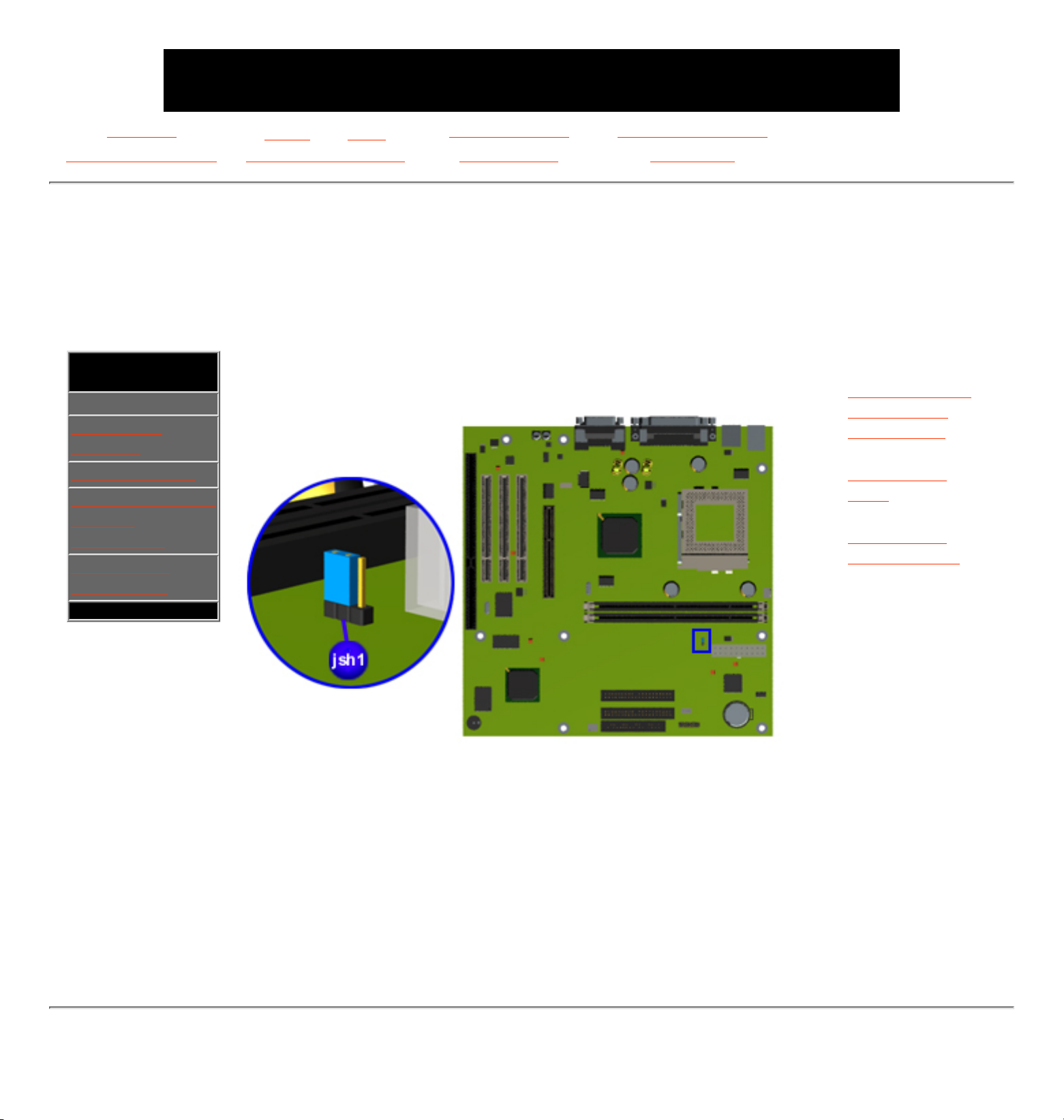
MAINTENANCE & SERVICE GUIDE
for Prosignia 320 Series Computer
Index page
Preface -or- Notice
Product Description Illustrated Parts Catalog
Removal & Replacement Jumper & Switch Settings Troubleshooting Specifications
Troubleshooting
Clearing CMOS
If the power-on password is unknown, clearing CMOS will disable the password and allow the
computer to be operated.
.Section
Navigation:
>Clearing CMOS
>Power-on
Self-test
>Configuration
>Troubleshooting
Without
Diagnostics
>Diagnostic
Error Codes
.
CMOS jumper location
1
Complete the
preparation for
disassembly
procedures.
2
Remove the
hood.
3
Remove the
Power Supply.
4
To disable the
password,
move the
jumper (JSH1)
from pins 1-2 to
pins 2-3 for 10
seconds, then
return to pins
1-2.
5
Replace the
system Power
Supply and
perform the
desired
troubleshooting.
Revised: September 17th, 1999
Page 24
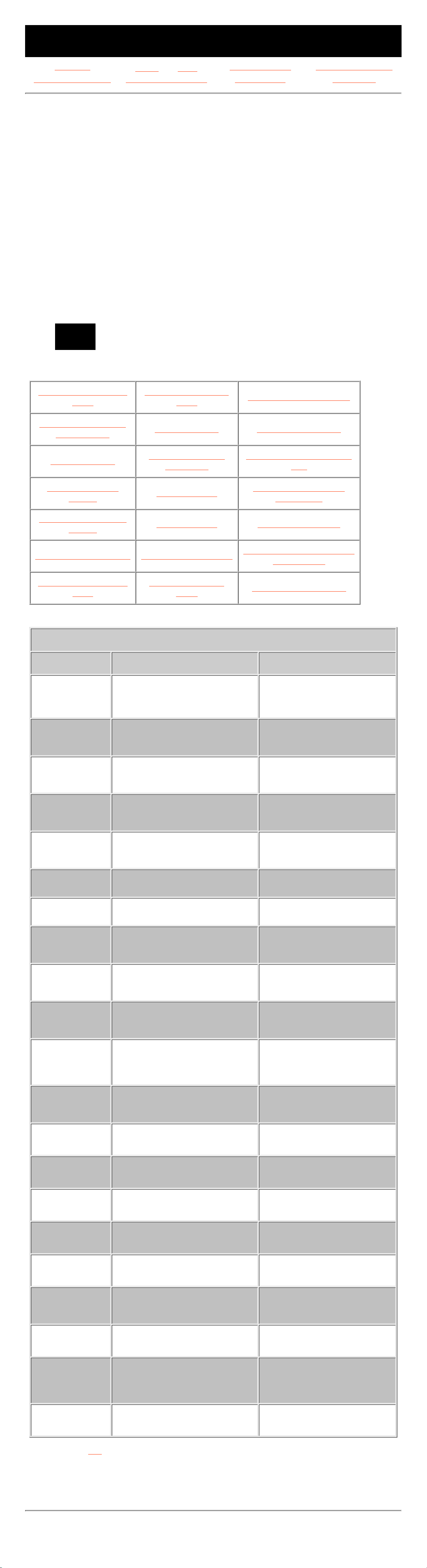
MAINTENANCE & SERVICE GUIDE
for Prosignia 320 Series Computer
Index page
Preface -or- Notice
Product Description Illustrated Parts Catalog
Removal & Replacement Jumper & Switch Settings Troubleshooting Specifications
Troubleshooting
Power-On Self Test (POST)
POST is a series of diagnostic tests that run automatically when the system is turned
on. After the computer is turned on, POST checks the following assemblies to ensure
that the computer system is properly functioning:
Keyboard■
System board■
Memory modules■
Video memory■
Diskette drives■
Hard drive■
Power supply■
POST also detects the type of mass storage devices installed in the computer.
If POST finds an error in the system, an error condition is indicated by an audible
and/or visual message. The table below gives explanations of the error codes and a
recommended course of action.
NOTE:
An external speaker must be installed into the speaker output
connector to hear audible beeps during POST.
Click a link below to find the probable cause and recommended action for a given error
message.
Diskette Drive A or B
Error
Keyboard Controller
Error
System BIOS Shadowed
Extended RAM failed
at offset nnn
Keyboard Error System Cache Error
Failing Bits nnn
Operating System
Not Found
System CMOS Checksum
Bad
Fixed Disk 0 or 1
Failure
Parity Check 1
System RAM Failed at
Offset, nnn
Fixed Disk Controller
Failure
Parity Check 2 System Timer Error
Incorrect Drive A Type Real Time Clock Error
UMB Upper Limit Segment
Address nnn
Invalid NVRAM Media
Type
System Battery is
Dead
Video BIOS Shadowed
POST Messages
Error message Probable Cause Recommended Action
Diskette Drive A
or B Error
Drive A: or B: is present, but
fails the BIOS POST diskette
tests
1. Run Setup.
2. Replace the signal cables.
3. Replace the drive.
Extended RAM
failed at offset
nnn
Extended memory not working
or not configured properly
1. Replace the memory
modules.
2. Replace the system board.
Failing Bits nnn nnn is a map of the bits at the
RAM address which failed the
memory test
1. Run Setup.
2. Replace the system board.
Fixed Disk 0 or
1 Failure
Hard drive is not working or not
configured properly
1. Run Setup.
2. Replace the signal cable.
3. Replace the hard drive.
Fixed Disk
Controller
Failure
Hard drive is not working or not
configured properly
1. Run Setup.
2. Replace the system board.
Incorrect Drive
A Type
Type of diskette in drive A: not
correctly identified
1. Run Setup.
2. Replace the diskette drive.
Invalid NVRAM
Media Type
Problem with NVRAM (CMOS)
access
Replace the system board.
Keyboard
Controller Error
Keyboard, I/O keyboard
controller (on system board), or
mouse error
1. Replace the keyboard.
2. Replace the mouse.
3. Replace the system board.
Keyboard Error Keyboard, I/O keyboard
controller (on system board), or
mouse error
1. Replace the keyboard.
2. Replace the mouse.
3. Replace the system board.
Operating
System Not
Found
Operating system cannot be
located on
either drive A: or C:
Run Setup.
Parity Check 1 Parity error found in the system
bus
1. Run Setup.
2. Replace the memory
modules.
3. Replace the system board.
Parity Check 2 Parity error found in the I/O bus 1. Run Setup.
2. Replace the ISA board
(modem).
Real Time Clock
Error
Real-time clock fails BIOS test Replace the system board.
System Battery
is Dead
RTC battery is dead 1. Replace the RTC battery.
2. Run Setup.
System BIOS
Shadowed
System BIOS copied to Shadow
RAM
Status message. No action
required.
System Cache
Error
RAM cache failed the BIOS test Run Setup.
System CMOS
Checksum Bad
CMOS is corrupted or modified
incorrectly
Run Setup.
System RAM
Failed at Offset,
nnn
System RAM failed Replace memory modules.
System Timer
Error
DMA, timers, etc. Replace the system board.
UMB Upper
Limit Segment
Address nnn
Displays the address nnn of the
upper limit of Upper Memory
Blocks, indicating released
segments of the BIOS
Status message. No action
required.
Video BIOS
Shadowed
Video BIOS successfully copied
to shadow RAM
Status message. No action
required.
Return to the top.
Revised: September 17th, 1999
Page 25
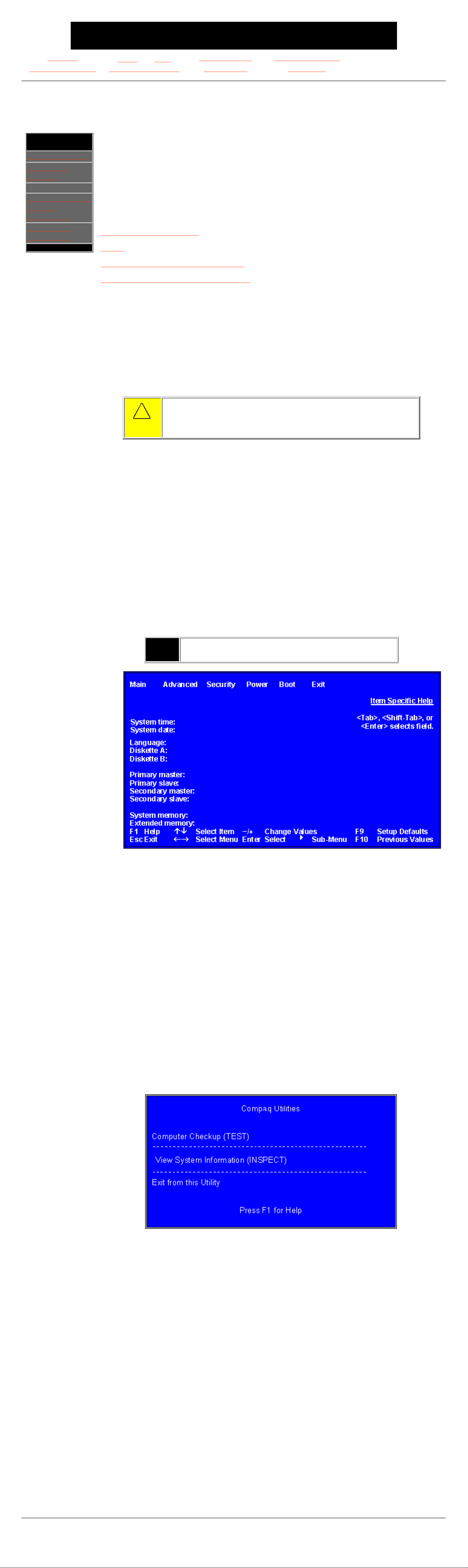
MAINTENANCE & SERVICE GUIDE
for Prosignia 320 Series Computer
Index page
Preface -or- Notice
Product Description Illustrated Parts Catalog
Removal & Replacement Jumper & Switch Settings Troubleshooting Specifications
Troubleshooting
Configuration
.Section
Navigation:
>Clearing CMOS
>Power-on
Self-test
>Configuration
>Troubleshooting
Without
Diagnostics
>Diagnostic
Error Codes
.
This section explains how to use Setup and Compaq Utilities which should be accessed in the
following instances:
When a system configuration error is detected during the Power-On
Self-Test (POST)
■
To change factory default settings for some of the computer features■
To change the system configuration, which is sometimes necessary when
you add or remove optional hardware
■
To set system configuration features■
Click a link below to go to the appropratie subsection:
Preparing the Computer
Setup
Accessing Compaq Utilities Options
View System Information (INSPECT)
Preparing the Computer
If you encounter an error condition, complete the following steps before starting problem
isolation procedures:
1
Ensure proper ventilation. The computer should have a 3-inch (7.6 cm)
clearance at the back of the system unit.
2
Turn off the computer and peripheral devices.
CAUTION: Always ensure that the power is off before
disconnecting or reconnecting the mouse, keyboard, or any other
peripheral devices. Disconnecting or connecting the keyboard or
mouse while the unit power is on can damage the system board.
3
Disconnect any peripheral devices other than the monitor and keyboard.
Do not disconnect the printer if you want to test it or use it to log error
messages.
4
Install loop-back and terminating plugs for complete testing.
Setup
The Setup utility gives a snapshot of the computer’s hardware configuration, aids in
troubleshooting, and sets custom features. Setup recognizes a new internal component or an
external device and automatically updates the configuration screens. Use the Setup utility
to:
Modify settings for audio, storage, power management, communications,
and input devices
■
Get an overall picture of the computer’s hardware configuration■
Verify configuration parameters in determining problems■
Set time and date■
Running Setup
To access the Setup utility, turn on the computer and press the F10 key when the Compaq
logo appears. The following menu will appear:
NOTE:
The actual menu displayed on your computer may vary
slightly, depending on your configuration.
Accessing Compaq Utilities Options
This section provides information about the menu options accessible from the Compaq
Utilities menu.
Create a Compaq Utilities Diskette
A Compaq Utilities diskette must be created to troubleshoot the system. To create a Compaq
Utilities diskette, complete the following steps:
1
Insert the QuickRestore CD into the CD drive.
2 From the Windows desktop, click on Start, then Program, then Windows
Explorer.
3
Click on the CD drive icon.
4 Double-click on the PCdiags folder.
5
Insert a diskette in the diskette drive.
6 Double-click on the QRST5.exe icon.
7 Press Enter when the QuickRestore label appears.
8
After the CD has completed copying to the diskette, eject the QuickRestore
CD.
Running Compaq Utilities
To run Compaq Utilities, turn on or reboot the computer with the Compaq Utilities diskette in
the diskette drive. The following menu will appear:
View System Information (INSPECT)
The View System Information (INSPECT) utility provides information about the system once
it has been configured. INSPECT operates with MS-DOS and provides information about the
system operating environment including:
Contents of the operating system startup files
■
Current memory configuration■
ROM version■
Type of processor and coprocessor■
Diskette and hard drives■
Active printer and communications interfaces■
Mode■
Revised: September 17th, 1999
Page 26
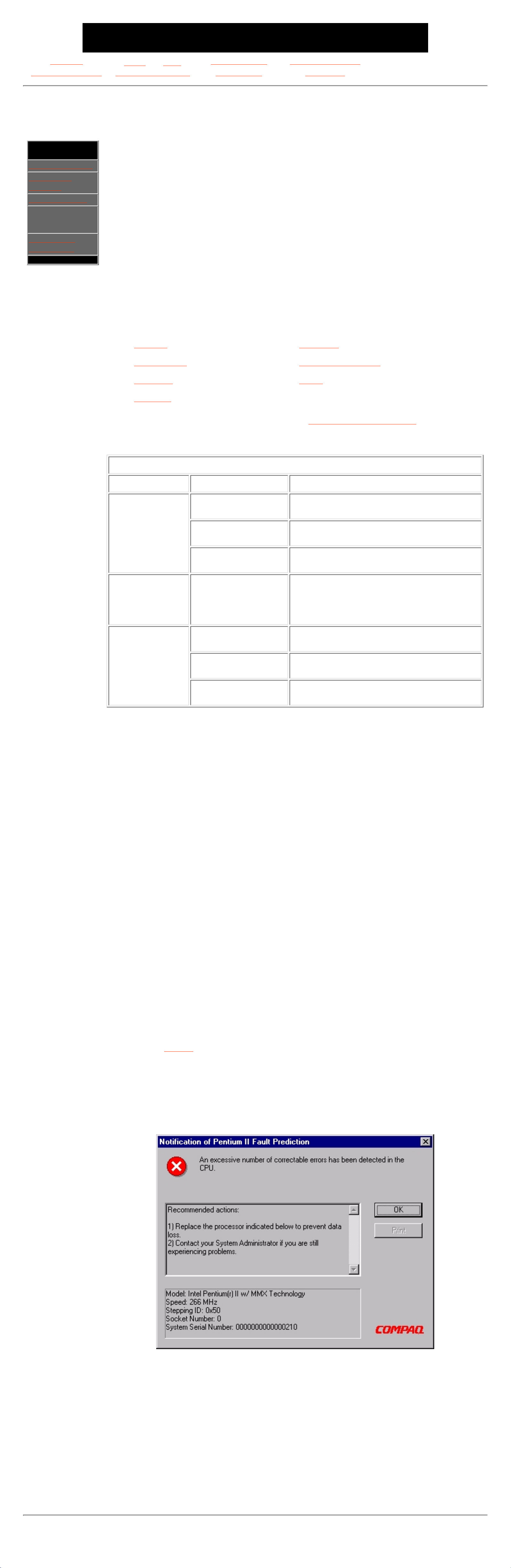
MAINTENANCE & SERVICE GUIDE
for Prosignia 320 Series Computer
Index page
Preface -or- Notice
Product Description Illustrated Parts Catalog
Removal & Replacement Jumper & Switch Settings Troubleshooting Specifications
Troubleshooting
Troubleshooting Without Diagnostics
.Section
Navigation:
>Clearing CMOS
>Power-on
Self-test
>Configuration
>Troubleshooting
Without
Diagnostics
>Diagnostic
Error Codes
.
This section describes some simple, preliminary tests and guidelines for troubleshooting the
computer.
Checklist For Solving Minor Problems
If you encounter some minor problem with the computer or software application,
go through the following checklist for possible solutions before running any of the diagnostic
utilities:
Is the computer connected to a working power outlet?
■
Is the computer turned on and the power light illuminated?■
Are all cables connected properly and seated?■
Are all of the necessary device drivers installed?■
Is the CONFIG.SYS file correct?■
Is the AUTOEXEC.BAT file (MS-DOS) or STARTUP.CMD file correct?■
Was a nonbootable diskette loaded in the diskette drive at power-up?■
Are all switch settings correct?■
Was Computer Setup run after installing options (memory, disk drives, etc.)
and before installing industry standard architecture boards?
■
Quick checks and possible solutions for problems related to these topics:
CD drive hard drive
diskette drive hardware installation
USB ports power
Processor
are provided in the tables below. The procedure for resolving hardware conflicts is also
described.
CD drive
Problem Probable cause(s) Possible solution
Cannot read
compact disc.
CD is not properly
seated in the drive.
Eject the CD, press down on the CD firmly to
correctly seat it in the drive, then reload.
CD has been loaded
upside down.
Eject the CD, turn it over, then reload.
CD may be dirty or
scratched.
Clean the CD or load another CD.
Cannot eject
compact disc
(tray-load
only).
CD is not properly
seated in the drive.
Turn off the computer, insert a straightened
paper clip into the emergency eject hole, then
push firmly. Slowly pull the tray out from the
drive until the tray is fully extended, then
remove the CD.
CD drive devices
are not
detected.
Power cycle delay. After turning the computer off, wait 30
seconds before turning the computer on again.
CD drive is not
connected properly.
Open the computer and check to see that the
drive cable is connected properly.
Proper driver is not
loaded
Restart the system and make sure the CD
drive drivers are loaded.
Resolving Hardware Conflicts
Hardware conflicts occur when two or more peripheral devices attempt to use the same
hardware resources. I/O addresses, interrupts, and DMA channels are the most common
hardware resources used by peripheral devices. For example, the factory default settings for the
MIDI port audio interface are:
Base I/O address 220H
MIDI Port Base I/O address 330H
Interrupt IRQ 5
8-bit DMA Channel 1
When different peripheral devices use the same hardware resources at the same time, the
devices and/or the system may not function properly. You can resolve hardware conflicts by
ensuring that no devices are configured to use the same hardware resources. These resources
can either be dipswitch or jumper settings on the peripheral card or software configurable
resources. The Computer Setup selection of your Compaq Utilities allows you to view and modify
the settings for the peripheral devices factory installed in your system. Refer to the User's Guide
for the particular peripheral cards you wish to install for information on how to view and select
their settings.
To resolve hardware conflicts:
1 Change the hardware settings of your audio card or other peripheral card in
your system if the peripheral card is using any settings used by the
factory-installed devices.
2 If you are unsure of the settings of the peripheral cards, you can isolate the
source of the problem by temporarily removing all cards not maufactured by
Compaq, or resetting the default settings and running Compaq Utilities. After
that, add the cards back one at a time until the card that is causing the conflict
is found.
Also see System
Processor
Your Processor may display the following error message, or one that looks similar to
this:
Celeron Processor Fault Prediction and Prefailure Warranty
When the processor encounters an excessive number of error checking and
correcting (ECC) cache memory errors, the computer displays a Local Alert Message.
This message contains detailed information about the faulty processor, allowing you
to take action before you experience non-correctable cache memory errors. The
Prefailure Warranty allows you to replace these processors, free of charge, before
they actually fail. Processors with ECC cache memory are available on select Compaq
personal computers.
Revised: September 17th, 1999
Page 27
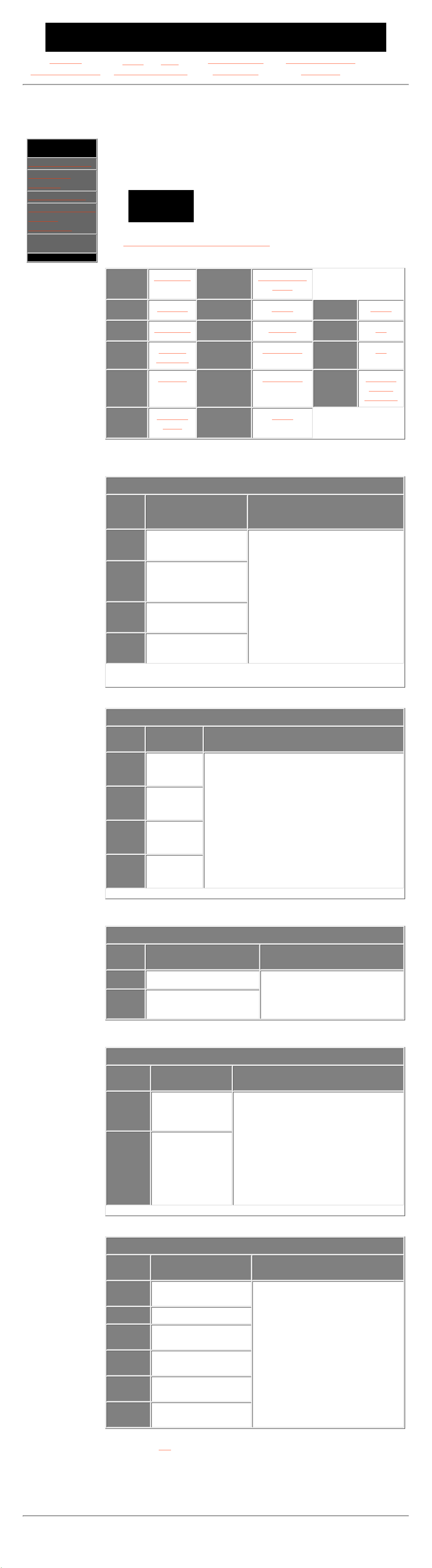
MAINTENANCE & SERVICE GUIDE
for Prosignia 320 Series Computer
Index page
Preface -or- Notice
Product Description Illustrated Parts Catalog
Removal & Replacement Jumper & Switch Settings Troubleshooting Specifications
Troubleshooting
Diagnostic Error Codes
.Section
Navigation:
>Clearing CMOS
>Power-on
Self-test
>Configuration
>Troubleshooting
Without
Diagnostics
>Diagnostic
Error Codes
.
Diagnostic error codes occur if the system recognizes a problem while running
the Compaq Utilities program. These error codes help identify possibly
defective subassemblies.
Tables listed on this page give possible error codes, descriptions of each error
condition, and actions required to resolve the error condition.
IMPORTANT:
Retest the system after completing each step.
If the problem has been resolved, do not
proceed with the remaining steps.
For assistance in the removal and replacement of a particular subassembly,
see Removal and Replacement Procedures.
100-xx
Processor
800-xx
Monochrome
video
200-xx
Memory
1100-xx
Serial
3200-xx
Audio
300-xx
Keyboard
1200-xx
Modem
3300-xx
CD
400-xx
Parallel
(printer)
1700-xx
Hard drive
6600-xx
CD
500-xx
Monitor
1900-xx
Tape drive
8600-xx
Pointing
device
interface
600-xx
Diskette
drive
2400-xx
Video
Keyboard error codes
Error
Code
Description Recommended Action
301-xx
Keyboard short test,
8042 self-test failed
The following steps apply to error
codes 301-xx through 304-xx:
1
Check the keyboard connection.
If disconnected, turn the
computer off and connect the
keyboard.
2
Replace the keyboard and
retest.
3
Replace the system board and
retest.
302-xx
Keyboard long test
failed
303-xx
Keyboard LED test,
8042 self-test failed
304-xx
Keyboard typematic
test failed
Parallel (printer) error codes
Error
Code
Description Recommended Action
401-xx
Printer
failed or not
connected
The following steps apply to error codes 401-xx
through 498-xx:
1
Connect the printer.
2
Check power to the printer.
3
Install the loop-back connector and
retest.
4
Replace system board and retest.
402-xx
Printer data
register
failed
403-xx
Printer
pattern test
failed
498-xx
Printer
failed or not
connected
Monochrome video error codes
Error
Code
Description Recommended Action
802-xx
Video memory test failed The following step applies to error
codes 802-xx through 824-xx:
Replace the system
board and retest.
824-xx
Monochrome video text
mode test failed
Serial error codes
Error
Code
Description Recommended Action
1101-xx
Serial Port Test The following steps apply to error codes
1101-xx through 1109-xx:
1 Check the switch settings on the
serial/parallel device, if
applicable.
2 Replace the system board and
retest.
1109-xx
Clock Register
Test
Modem error codes
Error
Code
Description Recommended Action
1201-xx
Modem Internal
Loop-Back Test
The following steps apply to error
codes 1201-xx through 1210-xx:
1
Refer to modem
documentation for correct
Setup procedures.
2
Check the modem line.
3
Replace the modem and
retest.
1202-xx
Modem Time-Out Error
1203-xx
Modem External
Termination Test
1204-xx
Modem Auto Originate
Test
1206-xx
Dial Multifrequency
Tone Test
1210-xx
Modem Direct Connect
Test
Return to the top.
Revised: September 17th, 1999
Page 28
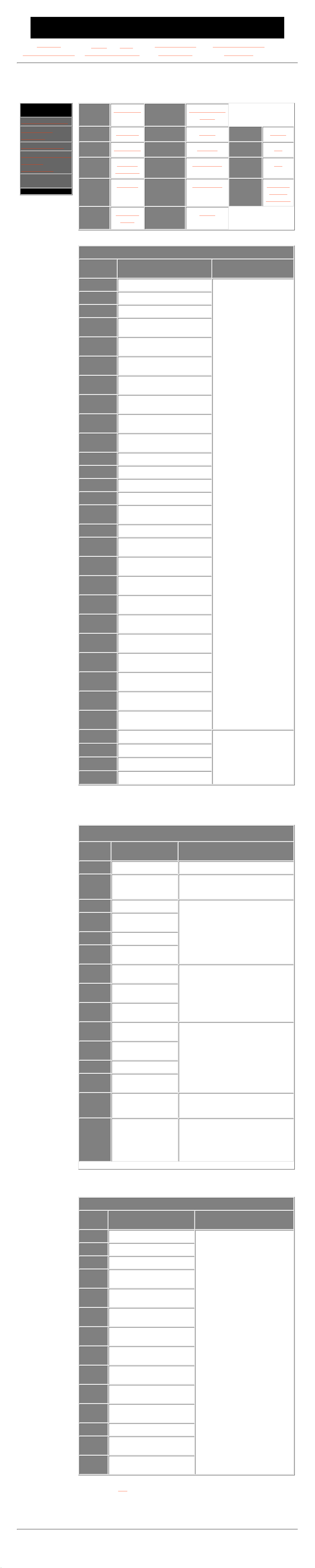
MAINTENANCE & SERVICE GUIDE
for Prosignia 320 Series Computer
Index page
Preface -or- Notice
Product Description Illustrated Parts Catalog
Removal & Replacement Jumper & Switch Settings Troubleshooting Specifications
Troubleshooting
Diagnostic Error Codes
.Section
Navigation:
>Clearing CMOS
>Power-on
Self-test
>Configuration
>Troubleshooting
Without
Diagnostics
>Diagnostic
Error Codes
.
100-xx
Processor
800-xx
Monochrome
video
200-xx
Memory
1100-xx
Serial
3200-xx
Audio
300-xx
Keyboard
1200-xx
Modem
3300-xx
CD
400-xx
Parallel
(printer)
1700-xx
Hard drive
6600-xx
CD
500-xx
Monitor
1900-xx
Tape drive
8600-xx
Pointing
device
interface
600-xx
Diskette
drive
2400-xx
Video
Video error codes
Error
Code
Description Recommended Action
2402-xx
Video memory test failed The following steps apply
to error codes 2402-xx
through 2456-xx:
1 Run Setup.
2 Replace the system
board and retest.
2403-xx
Video attribute test failed
2404-xx
Video character set test failed
2405-xx
Video 80 × 25 mode 9 × 14
character cell test failed
2406-xx
Video 80 × 25 mode 8 × 8
character cell test failed
2407-xx
Video 40 × 25 mode test
failed
2408-xx
Video 320 × 200 mode color
set 0 test failed
2409-xx
Video 320 × 200 mode color
set 1 test failed
2410-xx
Video 640 × 200 mode test
failed
2411-xx
Video screen memory page
test failed
2412-xx
Video gray scale test failed
2414-xx
Video white screen test failed
2416-xx
Video noise pattern test failed
2418-xx
ECG/VGC memory test failed
2419-xx
ECG/VGC ROM checksum test
failed
2420-xx
ECG/VGC attribute test failed
2421-xx
ECG/VGC 640 × 200 graphics
mode test failed
2422-xx
ECG/VGC 640 × 350 16-color
set test failed
2423-xx
ECG/VGC 640 × 350 64-color
set test failed
2424-xx
ECG/VGC monochrome text
mode test failed
2425-xx
640 × 480 graphics test
failure
2431-xx
640 × 480 graphics test
failure
2432-xx
320 × 200 graphics (256-color
mode) test failed
2448-xx
Advanced VGA Controller test
failed
2451-xx
132-column Advance VGA test
failed
2456-xx
Advanced VGA 256-Color test
failed
2468-xx
Advanced VGA BitBLT test The following steps apply
to error codes 2468-xx
through 2480-xx:
1 Run Setup.
2 Replace the system
board and retest.
2477-xx
Advanced VGA datapath test
2478-xx
Advanced VGA BitBLT test
2480-xx
Advanced VGA Linedraw test
Processor error codes
Error
code
Description Recommended action
101-xx
CPU test failed Replace the system board and retest.
102-xx
Processor error 1. Run Computer Checkup or Setup
and retest.
2. Replace the processor and retest.
103-xx
DMA controller failed The following step applies to error
codes 103-xx through 106-xx:
Replace the system board and retest.
104-xx
Interrupt controller
failed
105-xx
Port error
106-xx
Keyboard controller
self-test failed
107-xx
CMOS RAM test
failed
The following steps apply to error
codes 107-xx through 109-xx:
1. Replace the battery/clock module
and retest.
2. Replace the system board and
retest.
108-xx
CMOS interrupt test
failed
109-xx
CMOS clock test
failed
110-xx
Programmable timer
test failed
The following step applies to error
codes 110-xx through 113-xx:
Replace the system board and retest.
111-xx
Refresh detect test
failed
112-xx
Speed test failed
113-01
Protected mode test
failed
114-xx
Speaker test failed 1. Verify the speaker connection.
2. Replace the system board and
retest.
199-xx
Installed devices
test failed
1. Check system configuration.
2. Verify cable connections.
3. Check switch settings.
4. Run Compaq Utilities.
5. Replace the system board and
retest.
Monitor (VGA or flat-panel) error codes
Error
Code
Description Recommended Action
501-xx
Video controller test failed The following step applies to
error codes 501-xx through
516-xx:
Replace the system
board and retest.
502-xx
Video memory test failed
503-xx
Video attribute test failed
504-xx
Video character set test
failed
505-xx
Video 80 × 25 mode 9 ×
14 character cell test failed
506-xx
Video 80 × 25 mode 9 ×
14 character cell test failed
507-xx
Video 40 × 25 mode test
failed
508-xx
Video 320 × 200 mode
color set 0 test failed
509-xx
Video 320 × 200 mode
color set 1 test failed
510-xx
Video 640 × 200 mode test
failed
511-xx
Video screen memory page
test failed
512-xx
Video gray scale test failed
514-xx
Video white screen test
failed
516-xx
Video noise pattern test
failed
Return to the top.
Revised: September 17th, 1999
Page 29

MAINTENANCE & SERVICE GUIDE
for Prosignia 320 Series Computer
Index page
Preface -or- Notice
Product Description Illustrated Parts Catalog
Removal & Replacement Jumper & Switch Settings Troubleshooting Specifications
Troubleshooting
Diagnostic Error Codes
.Section
Navigation:
>Clearing CMOS
>Power-on
Self-test
>Configuration
>Troubleshooting
Without
Diagnostics
>Diagnostic
Error Codes
.
100-xx
Processor
800-xx
Monochrome
video
200-xx
Memory
1100-xx
Serial
3200-xx
Audio
300-xx
Keyboard
1200-xx
Modem
3300-xx
CD
400-xx
Parallel
(printer)
1700-xx
Hard drive
6600-xx
CD
500-xx
Monitor
1900-xx
Tape drive
8600-xx
Pointing
device
interface
600-xx
Diskette
drive
2400-xx
Video
Memory error codes
Error
Code
Description Recommended Action
200-xx
Invalid memory
configuration
1. Verify memory module value
compatibility.
2. Reinsert memory in the correct
location.
201-xx
Memory machine ID
test failed
The following steps apply to error
codes 201-xx and 202-xx:
1 Flash the ROM and retest.
2 Replace the memory and retest.
3 Replace the system board and
retest.
202-xx
Memory system ROM
checksum failed
203-xx
Memory write/read
test failed
The following steps apply to error
codes 203-xx through 210-xx:
1 Remove one memory module at a
time until the error message
stops.
2 Replace other removed modules
one at a time, testing each to
ensure the error does not return.
3 Replace the system board and
retest.
204-xx
Memory address test
failed
206-xx
Increment pattern test
failed
210-xx
Random pattern test
failed
Diskette drive error codes
Error
Code
Description Recommended Action
600-xx
Diskette ID
drive types test
failed
The following steps apply to error codes
600-xx through 698-xx:
1 Replace the diskette and retest.
2 Check and/or replace the diskette
power and signal cables and
retest.
3 Replace the diskette drive and
retest.
4
Replace the system board and
retest.
601-xx
Diskette format
failed
602-xx
Diskette read
test failed
603-xx
Diskette write,
read, compare
test failed
604-xx
Diskette
random seek
test failed
605-xx
Diskette ID
media test
failed
606-xx
Diskette speed
test failed
607-xx
Diskette wrap
test failed
608-xx
Diskette
write-protect
test failed
609-xx
Diskette reset
controller test
failed
610-xx
Diskette
change line test
failed
694-xx
Pin 34 is not
cut on 360KB
diskette drive
697-xx
Diskette type
error
698-xx
Diskette drive
speed not
within limits
699-xx
Diskette
drive/media ID
error
1. Replace media.
2. Run Setup.
Return to the top.
Revised: September 17th, 1999
Page 30

MAINTENANCE & SERVICE GUIDE
for Prosignia 320 Series Computer
Index page
Preface -or- Notice
Product Description Illustrated Parts Catalog
Removal & Replacement Jumper & Switch Settings Troubleshooting Specifications
Troubleshooting
Diagnostic Error Codes
.Section
Navigation:
>Clearing CMOS
>Power-on
Self-test
>Configuration
>Troubleshooting
Without
Diagnostics
>Diagnostic
Error Codes
.
100-xx
Processor
800-xx
Monochrome
video
200-xx
Memory
1100-xx
Serial
3200-xx
Audio
300-xx
Keyboard
1200-xx
Modem
3300-xx
CD
400-xx
Parallel
(printer)
1700-xx
Hard drive
6600-xx
CD
500-xx
Monitor
1900-xx
Tape drive
8600-xx
Pointing
device
interface
600-xx
Diskette
drive
2400-xx
Video
Hard drive error codes
Error
Code
Description Recommended Action
1700-xx
Hard drive ID types test
failed
The following steps apply to error codes
1700-xx through 1799-xx:
1 Run Setup and verify drive type.
2 Replace the hard drive signal and
power cables and retest.
3 Replace the hard drive and retest.
4 Replace the system board and retest.
1701-xx
Hard drive format test failed
1702-xx
Hard drive read test failed
1703-xx
Hard drive
write/read/compare test
failed
1704-xx
Hard drive random seek test
failed
1705-xx
Hard drive controller test
failed
1706-xx
Hard drive ready test failed
1707-xx
Hard drive recalibration test
failed
1708-xx
Hard drive format bad track
test failed
1709-xx
Hard drive reset controller
test failed
1710-xx
Hard drive park head test
failed
1714-xx
Hard drive file write test
failed
1715-xx
Hard drive head select test
failed
1716-xx
Hard drive conditional
format test failed
1717-xx
Hard drive ECC* test failed
1719-xx
Hard drive power mode test
failed
1719-x
Hard drive power mode test
failed
1730-x
Fixed Disk 0 does not
support DMA Mode
1731-x
Fixed Disk 1 does not
support DMA Mode
1740-x
Fixed Disk 0 failed Set Block
Mode command
1741-x
Fixed Disk 1 failed Set Block
Mode command
1750-x
Fixed Disk 0 failed Identify
command
1751-x
Fixed Disk 1 failed Identify
command
1760-x
Fixed Disk 0 does not
support Block Mode
1761-x
Fixed Disk 1 does not
support Block Mode
1790-x
Disk 0 Configuration Error
1792-x
Secondary Disk Controller
Failure
1799-xx
Invalid hard drive type
failed
*Error Correction Code
Tape drive error codes
Error
Code
Description Recommended Action
1900-xx
Tape ID failed The following steps apply to error codes 1900-xx
through 1906-xx:
1 Replace the tape cartridge and retest.
2 Check and/or replace the signal cable and
retest.
3 Replace the tape drive and retest.
4 Replace the system board and retest.
1901-xx
Tape servo write
failed
1902-xx
Tape format failed
1903-xx
Tape drive sensor
test failed
1904-xx
Tape BOT/EOT test
failed
1905-xx
Tape read test
failed
1906-xx
Tape
write/read/compare
failed
Pointing device interface error codes
Error
Code
Description Recommended Action
8601-xx
Pointing Device Interface
test failed
1. Replace with a working pointing device and
retest.
2. Replace the system board and retest.
Audio Error Codes
Error
Code
Description Recommended
Action
3206-xx
Audio System Internal Error Replace the
system board
and retest.
CD error codes
Error
Code
Description Recommended Action
3301-xx
3305-xx
66XX-xx
CD drive read
test failed
The following steps apply to error codes 3301-xx through
3305-xx and 66XX-xx:
1 Replace the CD retest.*
2 Check the jumper settings on the CD drive.
3 Check and/or replace the power and signal
cables and retest.
4 Replace the CD drive and retest.
5 Replace the backplane.
* Boot to DOS (Command Prompt only) or Windows (Not Safe Mode). Press
the CD drive eject button (located on the front bezel) to eject the CD and
retest.
Return to the top.
Revised: September 17th, 1999
Page 31

MAINTENANCE & SERVICE GUIDE
for Prosignia 320 Series Computer
Index page
Preface -or- Notice
Product Description Illustrated Parts Catalog
Removal & Replacement Jumper & Switch Settings Troubleshooting Specifications
Troubleshooting
Troubleshooting Without Diagnostics
.Section
Navigation:
>Clearing CMOS
>Power-on
Self-test
>Configuration
>Troubleshooting
Without
Diagnostics
>Diagnostic
Error Codes
.
CD drive hard drive
diskette drive hardware installation
USB ports power
Hard drive
Problem Probable
cause(s)
Possible solution
Hard drive
error
occurs.
Hard disk has
bad sectors or
has failed.
Run Computer Checkup
(TEST) and Computer
Setup. Reformat the hard
disk.
Drive not
found.
Cable could be
loose.
Check cable connections.
Disk
transaction
problem.
Either the
directory
structure is bad
or there is a
problem with a
file.
From the desktop click on
the Start menu. Choose
Program
Accessories
System Tools
Scandisk to check for
problems. If problems exist,
run Scandisk and
checkmark the
"Automatically fix errors"
box at the bottom to
correct the problems. If a
large number of lost
allocation units is found,
click on the Start menu.
Choose Program
Accessories System
Tools
Disk
Defragmenter.
Nonsystem
disk
message.
The system is
trying to start
from a diskette
that is not
bootable.
Remove the diskette from
the diskette drive.
The system is
trying to start
from the hard
drive but the
hard disk has
been damaged.
Insert a bootable diskette
into the diskette drive and
restart the computer with
Ctrl+Alt+Del.
Diskette boot has
been disabled in
Computer Setup.
Run Computer Setup and
enable diskette boot.
Hard drive
operation
seems
slow
OR
Hard drive
activity
light is not
on,
or stays on
without
blinking.
The hard disk
files may be
fragmented.
From the desktop click on
the Start menu. Choose
Program
Accessories
System Tools
Scandisk to check for
problems. If problems exist,
run Scandisk and
checkmark the
"Automatically fix errors"
box at the bottom to
correct the problems. If a
large number of lost
allocation units is found,
click on the Start menu.
Choose Program
Accessories System
Tools
Disk
Defragmenter.
Return to the top.
Hardware installation
Problem Probable cause(s) Possible solutions
A new
device is
not
recognized
as part of
the
computer
system.
When the system
advised you of
changes to the
configuration, you
did not save the
changes.
Reboot the computer
and follow the
instructions for saving
the changes.
The system may not
have automatically
recognized the new
device.
Run Computer Setup and
identify the new device.
The cables for the
new external device
are loose, or the
power cables are
unplugged.
Check all cables.
The power switch for
the new external
device is not turned
on.
Turn off the computer,
turn on the external
device, and then turn on
the computer to
integrate the new device
with the computer.
Return to the top.
Power
Problem Possible Solution
Computer will not turn
on.
Ensure that the computer is
connected to a power source.
Computer does not
automatically
display the date and
time.
The real-time clock (RTC) battery
may need to be replaced. Click here
for replacement procedures.
Computer does not
beep during POST.
The speaker volume may have been
turned down. Select the Volume
option from the Control Panel and
adjust the volume.
Computer powered off
automatically.
The unit temperature may have been
exceeded. Check the fan for function
and blockage.
Return to the top.
USB
Problem Probable
cause(s)
Possible solution
USB
device
does not
work
with the
system.
The USB device
and the system
may use different
USB architectures.
Ensure that the USB device
and the system share the
same USB architecture.
(UHCI-compliant devices will
only work with a
UHCI-compliant system, and
OHCI-compliant devices will
only work with a
OHCI-compliant system).
Return to the top.
Diskette Drive
Problem Probable cause(s) Possible solution
Diskette
drive light
stays on.
Diskette may be
damaged.
From the desktop click
on the Start menu.
Choose Program
Accessories
System Tools
Scandisk to check for
problems.
Diskette may be
installed incorrectly.
Remove the diskette
and reinsert.
Software program may
be damaged.
Check the program
diskettes.
Diskette
drive
cannot
write to a
diskette.
Diskette is not
formatted.
Format the diskette.
Diskette is
write-protected.
Either use another
diskette that is not
write-protected or
disable the write
protection on the
diskette.
Writing to the wrong
drive.
Check the drive letter
in your path
statement.
Not enough space is
left on the diskette.
Use another diskette
to write the
information.
Diskette
drive
cannot
read a
diskette.
Diskette is not
formatted.
Format the diskette.
Using the wrong
diskette type for the
drive type.
Use a diskette that is
compatible with the
drive.
Reading the wrong
drive.
Check the drive letter
in your path
statement.
Diskette drive has
been disabled by
Computer Setup.
Run Computer Setup
and enable the
diskette drive.
Return to the top.
Revised: September 17th, 1999
Page 32

MAINTENANCE & SERVICE GUIDE
for Prosignia 320 Series Computer
Index page
Preface -or- Notice
Product Description Illustrated Parts Catalog
Removal & Replacement Jumper & Switch Settings Troubleshooting Specifications
Removal & Replacement
RTC Battery
Section
Navigation:
>Preliminaries
>Serial
Number
Location
>Hood
>Power
Supply
>Drives Index
>CD Drive
>Diskette
Drive
>Hard Drive
>Video Card
>NIC Card
>Modem/Fax
>DIMM
>RTC Battery
>Processor
>Front Bezel
>On-Button
Board
>System
Board Bracket
>System
Board
>I/O Panel
.
1
Perform
preparation
procedures.
2
Remove the hood.
3
Remove the
diskette drive.
4
Locate the RTC
battery
.
5
Insert a
non-conductive
tool, such as a
plastic rod, into the
socket
.
6
Using the inserted
tool, push the RTC
battery
back and
out the socket.
To replace the RTC
battery, reverse this
procedure.
WARNING: The
clock/CMOS
lithium battery
may explode if
mistreated. Do
not abuse. Use
only
replacement
batteries
supplied by
Compaq
Computer
Corporation.
Revised: September 17th, 1999
Page 33

MAINTENANCE & SERVICE GUIDE
for Prosignia 320 Series Computer
Index page
Preface -or- Notice
Product Description Illustrated Parts Catalog
Removal & Replacement Jumper & Switch Settings Troubleshooting Specifications
Removal & Replacement
Preliminary Procedures
The following links are preliminary instructions which should be
read before continuing with the Removal & Replacement section of
this Guide. Please read the following pages before servicing your
computer:
Electrostatic Discharge
Service Considerations
Preparing Computer for Disassembly
Revised: September 17th, 1999
Page 34

MAINTENANCE & SERVICE GUIDE
for Prosignia 320 Series Computer
Index page
Preface -or- Notice
Product Description Illustrated Parts Catalog
Removal & Replacement Jumper & Switch Settings Troubleshooting Specifications
Removal & Replacement
Electrostatic Discharge
A sudden discharge of static electricity from a finger or other conductor can destroy
static-sensitive devices or microcircuitry. Often the spark is neither felt nor heard, but
damage occurs. An electronic device exposed to electrostatic discharge (ESD) may not
be affected at all and will work perfectly throughout a normal cycle. Or it may function
normally for a while, then degrade in the internal layers, reducing its life expectancy.
Networks built into many integrated circuits provide some protection, but in many
cases, the discharge contains enough power to alter device parameters or melt silicon
junctions.
Generating Static
The table below shows the different amounts of static electricity generated by different
activities .
Relative Humidity
Event 10%
40% 55%
Walking across
carpet
35,000 V 15,000 V
7,500 V
Walking across
vinyl floor
12,000 V 5,000 V
3,000 V
Motions of bench
worker
6,000 V 800 V
400 V
Removing DIPS
from plastic tubes
2,000 V 700 V
400 V
Removing DIPS
from vinyl trays
11,500 V 4,000 V
2,000 V
Removing DIPS
from Styrofoam
14,500 V 5,000 V
3,500 V
Removing bubble
pack from PCBs
26,000 V 20,000 V
7,000 V
Packing PCBs in
foam-lined box
21,000 V 11,000 V
5,000 V
NOTE: 700 volts can degrade a product!
Preventing Electrostatic Damage to Equipment
Many electronic components are sensitive to ESD. Circuitry design and structure
determine the degree of sensitivity. The following proper packaging and grounding
precautions are necessary to prevent damage:
Protect all electrostatic parts and assemblies with conductive or
approved containers or packaging.
■
Keep electrostatic sensitive parts in their containers until they arrive
at static-free stations.
■
Place items on a grounded surface before removing them from their
container.
■
Always be properly grounded when touching a sensitive component
or assembly.
■
Place reusable electrostatic-sensitive parts from assemblies in
protective packaging or conductive foam.
■
Use transporters and conveyors made of antistatic belts and metal roller bushings.
Mechanized equipment used for moving materials must be wired to ground and proper
materials selected to avoid static charging. When grounding is not possible, use an
ionizer to dissipate electric charges.
Preventing Damage to Drives
To prevent static damage to hard drives, use the following precautions:
Handle drives gently, using static-guarding techniques.
■
Store drives in the original shipping containers.■
Avoid dropping drives from any height onto any surface.■
Handle drives on surfaces that have at least one inch of shock-proof
foam.
■
Always place drives PCB assembly side down on the foam.■
Grounding Methods
The method for grounding must include a wrist strap or a foot strap at a grounded
workstation. When seated, wear a wrist strap connected to a grounded system. When
standing, use footstraps and a grounded floor mat.
Static-Shielding Protection Levels
Method
Antistatic
Plastic
Carbon-Loaded
Plastic
Metallized
Laminate
Voltages
1,500 7,500 15,000
Grounding Workstations
To prevent static damage at the workstation, use the following precautions:
Cover the workstation with approved static-dissipative material. Provide a wrist strap
connected to the work surface and properly grounded tools and equipment.
Use static-dissipative mats, heel straps, or air ionizers to give added protection.
Handle electrostatic sensitive components, parts, and assemblies by the case or PCB
laminate. Handle them only at static-free workstations.
Avoid contact with pins, leads, or circuitry.
Turn off power and input signals before inserting and removing connectors or test
equipment.
Use fixtures made of static-safe materials when fixtures must directly contact
dissipative surfaces.
Keep work area free of nonconductive materials such as ordinary plastic assembly aids
and Styrofoam.
Use field service tools, such as cutters, screwdrivers, and vacuums, that are
conductive.
Use a portable field service kit with a static dissipative vinyl pouch that folds out of a
work mat. Also use a wrist strap and a ground cord for the work surface. Ground the
cord to the chassis of the equipment undergoing test or repair.
Grounding Equipment
Use the following equipment to prevent static electricity damage to the equipment:
Wrist Straps are flexible straps with a minimum of 1 megohm ±10% resistance to the
ground cords. To provide proper ground, a strap must be worn snug against the skin.
On grounded mats without banana-plug connectors, connect a wrist strap with
alligator clips.
Heelstraps/Toestraps/Bootstraps can be used at standing workstations and are
compatible with most types of boots and shoes. On conductive floors or dissipative
floor mats, use them on both feet with a minimum of 1 megohm resistance between
operator and ground. To be effective, the conductive strips must be worn in contact
with the skin.
Recommended Materials and Equipment
Other materials and equipment that are recommended for use in preventing static
electricity include:
Antistatic tape
Antistatic smocks, aprons, or sleeve protectors
Conductive bins, and other assembly or soldering aids
Conductive foam
Conductive tabletop workstations with ground cord of 1 megohm of resistance
Static dissipative table or floor mats with hard tie to ground
Field service kits
Static awareness labels
Wrist straps and footwear straps providing 1 megohm ±10% resistance
Material handling packages
Conductive plastic bags
Conductive plastic tubes
Conductive tote boxes
Metal tote boxes
Opaque shielding bags
Transparent metallized shielding bags
Transparent shielding tubes
Continue with Preliminary Procedures:
Service Considerations
Preparing Computer for Disassembly
Revised: September 17th, 1999
Page 35

MAINTENANCE & SERVICE GUIDE
for Prosignia 320 Series Computer
Index page
Preface -or- Notice
Product Description Illustrated Parts Catalog
Removal & Replacement Jumper & Switch Settings Troubleshooting Specifications
Removal & Replacement
Service Considerations
Listed below are some of the considerations that should be kept in mind during the
disassembly and assembly of the computer.
Tool Requirements
Phillips screwdriver■
Needle-nose pliers■
Flat-bladed screwdriver■
Compaq Utilities software■
Plastic non-conductive rod■
Screws
The screws used in these products are not interchangeable. If an incorrect screw is
used during the reassembly process, it could cause damage to the unit. Compaq
strongly recommends that all screws removed during the disassembly process be kept
with the part that was removed, then returned to their proper locations.
IMPORTANT:
As each subassembly is removed from the computer, it should be
placed away from the work area to prevent damage.
Cables and Connectors
Most cables used throughout the unit are ribbon cables. These must be handled with
extreme care to avoid damage. Apply only the tension required to seat or unseat the
cables during insertion or removal from the connector. Handle cables by the connector
whenever possible. In all cases, avoid bending, twisting, or tearing the cables, and
ensure that they are placed in such a way that they cannot be caught or snagged by
parts being removed or replaced.
CAUTION: When servicing these computers, ensure that cables are placed
in their proper location during the reassembly process. Improper cable
placement can cause severe damage to the unit.
Ribbon Cable Positions for:
CD drive
Diskette drive
Hard drive
Continue with Final Preliminary Procedure:
Preparing Computer for Disassembly
Revised: September 17th, 1999
Page 36

MAINTENANCE & SERVICE GUIDE
for Prosignia 320 Series Computer
Index page
Preface -or- Notice
Product Description Illustrated Parts Catalog
Removal & Replacement Jumper & Switch Settings Troubleshooting Specifications
Removal & Replacement
CD Drive Cable Position
This cable goes behind the power supply and attaches to the system board.
Return to Service Considerations.
Revised: September 17th, 1999
Page 37

MAINTENANCE & SERVICE GUIDE
for Prosignia 320 Series Computer
Index page
Preface -or- Notice
Product Description Illustrated Parts Catalog
Removal & Replacement Jumper & Switch Settings Troubleshooting Specifications
Removal & Replacement
Diskette Drive Cable Position
This cable goes behind the power supply and attaches to the system board:
Return to Service Considerations.
Revised: September 17th, 1999
Page 38

MAINTENANCE & SERVICE GUIDE
for Prosignia 320 Series Computer
Index page
Preface -or- Notice
Product Description Illustrated Parts Catalog
Removal & Replacement Jumper & Switch Settings Troubleshooting Specifications
Removal & Replacement
Hard Drive Cable Position
The cable goes behind the power supply and attaches to the system board.
Return to Service Considerations.
Revised: September 17th, 1999
Page 39

MAINTENANCE & SERVICE GUIDE
for Prosignia 320 Series Computer
Index page
Preface -or- Notice
Product Description Illustrated Parts Catalog
Removal & Replacement Jumper & Switch Settings Troubleshooting Specifications
Removal & Replacement
Preparation for Disassembly
To prepare the computer for removal and replacement procedures, complete
the following steps:
1
Remove any diskette, compact disc, or tape from the computer.
2
Turn off the computer and any peripheral devices that are connected to the
computer.
CAUTION: The computer power switch should be turned off
before you disconnect any cables.
3
Disconnect the power cord from the electrical outlet, and then from the
computer.
4
Disconnect all peripheral device cables from the computer.
IMPORTANT:
During disassembly, label each cable as you remove it. Be sure to note
its position and routing.
Go to Removal & Replacement Procedures.
Revised: September 17th, 1999
Page 40

MAINTENANCE & SERVICE GUIDE
for Prosignia 320 Series Computer
Index page
Preface -or- Notice
Product Description Illustrated Parts Catalog
Removal & Replacement Jumper & Switch Settings Troubleshooting Specifications
Removal & Replacement
Serial Number Location
Section
Navigation:
>Preliminaries
>Serial
Number
Location
>Hood
>Power
Supply
>Drives Index
>CD Drive
>Diskette
Drive
>Hard Drive
>Video Card
>NIC Card
>Modem/Fax
>DIMM
>RTC Battery
>Processor
>Front Bezel
>On-Button
Board
>System
Board Bracket
>System
Board
>I/O Panel
.
The computer serial number should be provided to Compaq
whenever requesting information or ordering spare parts. The
serial number is located on the rear of the computer, below
the power supply.
Revised: September 17th, 1999
Page 41

MAINTENANCE & SERVICE GUIDE
for Prosignia 320 Series Computer
Index page
Preface -or- Notice
Product Description Illustrated Parts Catalog
Removal & Replacement Jumper & Switch Settings Troubleshooting Specifications
Removal & Replacement
Chassis Hood
Section
Navigation:
>Preliminaries
>Serial
Number
Location
>Hood
>Power
Supply
>Drives Index
>CD Drive
>Diskette
Drive
>Hard Drive
>Video Card
>NIC Card
>Modem/Fax
>DIMM
>RTC Battery
>Processor
>Front Bezel
>On-Button
Board
>System
Board Bracket
>System
Board
>I/O Panel
.
1
Perform the
preparation
procedures
2
Unscrew the
three screws
from the back of
the computer.
NOTE:
The
Screws
are
stationary
and will
remain
attatched
to the
hood.
3
Grasp the bottom
of the hood, pull
back slightly, and
lift the hood off
the computer
To replace the hood,
reverse this
procedure.
Revised: September 17th, 1999
Page 42

MAINTENANCE & SERVICE GUIDE
for Prosignia 320 Series Computer
Index page
Preface -or- Notice
Product Description Illustrated Parts Catalog
Removal & Replacement Jumper & Switch Settings Troubleshooting Specifications
Removal & Replacement
Power Supply
Section
Navigation:
>Preliminaries
>Serial
Number
Location
>Hood
>Power
Supply
>Drives Index
>CD Drive
>Diskette
Drive
>Hard Drive
>Video Card
>NIC Card
>Modem/Fax
>DIMM
>RTC Battery
>Processor
>Front Bezel
>On-Button
Board
>System
Board Bracket
>System
Board
>I/O Panel
.
1
Perform
preparation
procedures
2
Remove the
hood
3
Disconnect
the power
cables to
these
devices:
3.5"
hard
drive
●
CD
drive
●
diskette
drive
●
system
board
●
4
Remove the
four screws
that secure
the power
supply to the
rear of the
chassis
5
Slide the
power supply
towards the
front of the
computer and
remove it
from the
chassis.
To replace the
power supply,
reverse this
procedure.
Revised: September 17th, 1999
Page 43

MAINTENANCE & SERVICE GUIDE
for Prosignia 320 Series Computer
Index page
Preface -or- Notice
Product Description Illustrated Parts Catalog
Removal & Replacement Jumper & Switch Settings Troubleshooting Specifications
Removal & Replacement
Mass Storage Devices Index Page
Section
Navigation:
>Preliminaries
>Serial
Number
Location
>Hood
>Power
Supply
>Drives Index
>CD Drive
>Diskette
Drive
>Hard Drive
>Video Card
>NIC Card
>Modem/Fax
>DIMM
>RTC Battery
>Processor
>Front Bezel
>On-Button
Board
>System
Board Bracket
>System
Board
>I/O Panel
.
1 CD
Drive
2
Diskette
Drive
3
3.5"
Hard
Drive
Revised: September 17th, 1999
Page 44

MAINTENANCE & SERVICE GUIDE
for Prosignia 320 Series Computer
Index page
Preface -or- Notice
Product Description Illustrated Parts Catalog
Removal & Replacement Jumper & Switch Settings Troubleshooting Specifications
Removal & Replacement
Removing the CD Drive
Section
Navigation:
>Preliminaries
>Serial
Number
Location
>Hood
>Power
Supply
>Drives Index
>CD Drive
>Diskette
Drive
>Hard Drive
>Video Card
>NIC Card
>Modem/Fax
>DIMM
>RTC Battery
>Processor
>Front Bezel
>On-Button
Board
>System
Board Bracket
>System
Board
>I/O Panel
.
To remove the CD
Drive complete the
following five
steps:
1
Perform
preparation
procedures.
2
Remove the
hood.
3
Disconnect
the signal
,
data , and
power
cables from
the CD drive.
NEXT
STEP
NOTE:
Click
here to
see
how to
remove
a CD
that
has
jammed
in the
drive.
Revised: September 17th, 1999
Page 45

MAINTENANCE & SERVICE GUIDE
for Prosignia 320 Series Computer
Index page
Preface -or- Notice
Product Description Illustrated Parts Catalog
Removal & Replacement Jumper & Switch Settings Troubleshooting Specifications
Removal & Replacement
Diskette Drive
Section
Navigation:
>Preliminaries
>Serial
Number
Location
>Hood
>Power
Supply
>Drives Index
>CD Drive
>Diskette
Drive
>Hard Drive
>Video Card
>NIC Card
>Modem/Fax
>DIMM
>RTC Battery
>Processor
>Front Bezel
>On-Button
Board
>System
Board Bracket
>System
Board
>I/O Panel
.
There are seven
steps in this
procedure.
1
Perform
the
preparation
procedures.
2
Remove
the hood.
3
Remove
the power
supply
4
Disconnect
the power
and data
cables
from the
diskette
drive.
NEXT
STEP
Revised: September 17th, 1999
Page 46

MAINTENANCE & SERVICE GUIDE
for Prosignia 320 Series Computer
Index page
Preface -or- Notice
Product Description Illustrated Parts Catalog
Removal & Replacement Jumper & Switch Settings Troubleshooting Specifications
Removal & Replacement
Hard Drive
Section
Navigation:
>Preliminaries
>Serial
Number
Location
>Hood
>Power
Supply
>Drives Index
>CD Drive
>Diskette
Drive
>Hard Drive
>Video Card
>NIC Card
>Modem/Fax
>DIMM
>RTC Battery
>Processor
>Front Bezel
>On-Button
Board
>System
Board Bracket
>System
Board
>I/O Panel
.
There are six
steps in this
procedure.
1
Perform
preparation
procedures
2
Remove
the hood
3
Disconnect
the power
and
signal
cables
from the
hard drive
NEXT
STEP
Revised: September 17th, 1999
Page 47

MAINTENANCE & SERVICE GUIDE
for Prosignia 320 Series Computer
Index page
Preface -or- Notice
Product Description Illustrated Parts Catalog
Removal & Replacement Jumper & Switch Settings Troubleshooting Specifications
Removal & Replacement
Video Card
Section
Navigation:
>Preliminaries
>Serial
Number
Location
>Hood
>Power
Supply
>Drives Index
>CD Drive
>Diskette
Drive
>Hard Drive
>Video Card
>NIC Card
>Modem/Fax
>DIMM
>RTC Battery
>Processor
>Front Bezel
>On-Button
Board
>System
Board Bracket
>System
Board
>I/O Panel
.
1
Perform
preparation
procedures.
2
Remove
the hood.
3
Remove
the screw
holding the
video card
bracket to
the chassis
and pull
the video
card out of
the slot.
To replace the
video card,
reverse this
procedure.
Revised: September 17th, 1999
Page 48

MAINTENANCE & SERVICE GUIDE
for Prosignia 320 Series Computer
Index page
Preface -or- Notice
Product Description Illustrated Parts Catalog
Removal & Replacement Jumper & Switch Settings Troubleshooting Specifications
Removal & Replacement
Network Card Removal
Section
Navigation:
>Preliminaries
>Serial
Number
Location
>Hood
>Power
Supply
>Drives Index
>CD Drive
>Diskette
Drive
>Hard Drive
>Video Card
>NIC Card
>Modem/Fax
>DIMM
>RTC Battery
>Processor
>Front Bezel
>On-Button
Board
>System
Board Bracket
>System
Board
>I/O Panel
.
1
Perform
preparation
procedures.
2
Remove
the hood.
3
Remove
the screw
holding the
network
card
bracket to
the chassis
and pull
the
network
card out of
the slot.
To replace the
Network card,
reverse this
procedure.
Revised: September 17th, 1999
Page 49

MAINTENANCE & SERVICE GUIDE
for Prosignia 320 Series Computer
Index page
Preface -or- Notice
Product Description Illustrated Parts Catalog
Removal & Replacement Jumper & Switch Settings Troubleshooting Specifications
Removal & Replacement
Modem/Fax Removal
Section
Navigation:
>Preliminaries
>Serial
Number
Location
>Hood
>Power
Supply
>Drives Index
>CD Drive
>Diskette
Drive
>Hard Drive
>Video Card
>NIC Card
>Modem/Fax
>DIMM
>RTC Battery
>Processor
>Front Bezel
>On-Button
Board
>System
Board Bracket
>System
Board
>I/O Panel
.
1
Perform preparation
procedures.
2
Remove the hood.
3
Remove the screw
holding the fax/modem
bracket to the chassis
and pull the fax/modem
out of the slot.
To replace the fax/modem,
reverse this procedure.
IMPORTANT:
When
replacing the
fax/modem,
download
the latest
software
from
SoftPaq. If
QuickRestore
is used, it
may not
have the
56K upgrade
software
included.
Revised: September 17th, 1999
Page 50

MAINTENANCE & SERVICE GUIDE
for Prosignia 320 Series Computer
Index page
Preface -or- Notice
Product Description Illustrated Parts Catalog
Removal & Replacement Jumper & Switch Settings Troubleshooting Specifications
Removal & Replacement
Memory Module (DIMM)
Section
Navigation:
>Preliminaries
>Serial
Number
Location
>Hood
>Power
Supply
>Drives Index
>CD Drive
>Diskette
Drive
>Hard Drive
>Video Card
>NIC Card
>Modem/Fax
>DIMM
>RTC Battery
>Processor
>Front Bezel
>On-Button
Board
>System
Board Bracket
>System
Board
>I/O Panel
.
1
Perform
preparation
procedures.
2
Remove
the hood.
3
Remove
the Power
Supply.
4
Release the
end latches
of the
socket
and unplug
the DIMM
from the
system
board.
To replace the
DIMM, reverse
this procedure.
Revised: September 17th, 1999
Page 51

MAINTENANCE & SERVICE GUIDE
for Prosignia 320 Series Computer
Index page
Preface -or- Notice
Product Description Illustrated Parts Catalog
Removal & Replacement Jumper & Switch Settings Troubleshooting Specifications
Removal & Replacement
Processor Removal
Section
Navigation:
>Preliminaries
>Serial
Number
Location
>Hood
>Power
Supply
>Drives Index
>CD Drive
>Diskette
Drive
>Hard Drive
>Video Card
>NIC Card
>Modem/Fax
>DIMM
>RTC Battery
>Processor
>Front Bezel
>On-Button
Board
>System
Board Bracket
>System
Board
>I/O Panel
.
1
Perform preparation
procedures.
2
Remove the hood.
3
Remove the power
supply.
4
Locate the Celeron
processor
on the
system board--it is
covered by the
heatspreader
.
5
Remove the clip
from
the heatspreader.
6
Carefully remove the
heatspreader from the
top of the processor
which is held on by an
adhesive strip
.
7
Lift the ZIF socket
handle
away and up
from the processor's
socket.
8
Lift the processor out of
the socket.
IMPORTANT:
Ensure
that the
processor
is
properly
aligned
in the
goal
posts
before
plugging
it into
the
system
board.
Revised: September 17th, 1999
Page 52

MAINTENANCE & SERVICE GUIDE
for Prosignia 320 Series Computer
Index page
Preface -or- Notice
Product Description Illustrated Parts Catalog
Removal & Replacement Jumper & Switch Settings Troubleshooting Specifications
Removal & Replacement
Front Bezel
Section
Navigation:
>Preliminaries
>Serial
Number
Location
>Hood
>Power
Supply
>Drives Index
>CD Drive
>Diskette
Drive
>Hard Drive
>Video Card
>NIC Card
>Modem/Fax
>DIMM
>RTC Battery
>Processor
>Front Bezel
>On-Button
Board
>System
Board Bracket
>System
Board
>I/O Panel
.
1
Perform
preparation
procedures
2
Remove
the hood
3
Release
the latches
at the top,
middle,
and
bottom of
the front
bezel, then
remove the
front bezel
from the
chassis.
To replace the
front bezel,
reverse this
procedure.
Revised: September 17th, 1999
Page 53

MAINTENANCE & SERVICE GUIDE
for Prosignia 320 Series Computer
Index page
Preface -or- Notice
Product Description Illustrated Parts Catalog
Removal & Replacement Jumper & Switch Settings Troubleshooting Specifications
Removal & Replacement
On-Button Board
Section
Navigation:
>Preliminaries
>Serial
Number
Location
>Hood
>Power
Supply
>Drives Index
>CD Drive
>Diskette
Drive
>Hard Drive
>Video Card
>Modem/Fax
>DIMM
>RTC Battery
>Processor
>Front Bezel
>On-Button
Board
>System
Board Bracket
>System
Board
>I/O Panel
.
There are five
Steps in this
sequence.
1
Perform
preparation
procedures.
2
Remove
thse hood.
3
Remove
the front
bezel
4
Locate &
remove the
On-button
Board
connector
from the
system
board.
NEXT STEP
Revised: September 17th, 1999
Page 54

MAINTENANCE & SERVICE GUIDE
for Prosignia 320 Series Computer
Index page
Preface -or- Notice
Product Description Illustrated Parts Catalog
Removal & Replacement Jumper & Switch Settings Troubleshooting Specifications
Removal & Replacement
System Board Bracket
Section
Navigation:
>Preliminaries
>Serial
Number
Location
>Hood
>Power
Supply
>Drives Index
>CD Drive
>Diskette
Drive
>Hard Drive
>Video Card
>NIC Card
>Modem/Fax
>DIMM
>RTC Battery
>Processor
>Front Bezel
>On-Button
Board
>System
Board Bracket
>System
Board
>I/O Panel
.
There are ten
steps in this
procedure.
1
Perform
preparation
procedures
2
Remove
the hood
3
Remove
the
modem/fax
card,
network
card, and
video card.
4
Remove
the screws
from the
top and
the side of
the system
board
bracket
and
chassis.
5
Push the
system
board
bracket
forward,
towards
the bezel,
carefully
removing
the rear
connectors
from the
I/O panel.
NEXT
STEP
Revised: September 17th, 1999
Page 55

MAINTENANCE & SERVICE GUIDE
for Prosignia 320 Series Computer
Index page
Preface -or- Notice
Product Description Illustrated Parts Catalog
Removal & Replacement Jumper & Switch Settings Troubleshooting Specifications
Removal & Replacement
System Board
Section
Navigation:
>Preliminaries
>Serial
Number
Location
>Hood
>Power
Supply
>Drives Index
>CD Drive
>Diskette
Drive
>Hard Drive
>Video Card
>NIC Card
>Modem/Fax
>DIMM
>RTC Battery
>Processor
>Front Bezel
>On-Button
Board
>System
Board Bracket
>System
Board
>I/O Panel
.
There are six
steps to this
procedure.
1
Perform
preparation
procedures
2
Remove the
hood
3
Remove the
fax/modem,
network
card, and
video card.
4
Remove the
system
board
bracket
5
Remove the
Power cable
from the
system
board
NEXT STEP
Revised: September 17th, 1999
Page 56

MAINTENANCE & SERVICE GUIDE
for Prosignia 320 Series Computer
Index page
Preface -or- Notice
Product Description Illustrated Parts Catalog
Removal & Replacement Jumper & Switch Settings Troubleshooting Specifications
Removal & Replacement
I/O Panel
Section
Navigation:
>Preliminaries
>Serial
Number
Location
>Hood
>Power
Supply
>Drives Index
>CD Drive
>Diskette
Drive
>Hard Drive
>Video Card
>NIC Card
>Modem/Fax
>DIMM
>RTC Battery
>Processor
>Front Bezel
>On-Button
Board
>System
Board Bracket
>System
Board
>I/O Panel
.
1
Perform
preparation
procedures
2
Remove
the hood
3
Remove
the system
board
bracket
4
Gently
push the
I/O panel
into the
chassis
from the
rear of the
chassis and
remove
To replace the
I/O panel,
reverse this
procedure.
Revised: September 17th, 1999
Page 57

MAINTENANCE & SERVICE GUIDE
for Prosignia 320 Series Computer
Index page
Preface -or- Notice
Product Description Illustrated Parts Catalog
Removal & Replacement Jumper & Switch Settings Troubleshooting Specifications
Removal & Replacement
System Board
6
Remove the
Eight
Screws that
secure the
System
Board to the
Bracket.
END OF
SEQUENCE.
To replace the
system board,
reverse this
procedure.
Return to
Removal &
Replacement
Index Page.
Revised: September 17th, 1999
Page 58

MAINTENANCE & SERVICE GUIDE
for Prosignia 320 Series Computer
Index page
Preface -or- Notice
Product Description Illustrated Parts Catalog
Removal & Replacement Jumper & Switch Settings Troubleshooting Specifications
Removal & Replacement
System Board Bracket
6
Disconnect the
CD audio cable
from the
system board.
NEXT
STEP
Revised: September 17th, 1999
Page 59

MAINTENANCE & SERVICE GUIDE
for Prosignia 320 Series Computer
Index page
Preface -or- Notice
Product Description Illustrated Parts Catalog
Removal & Replacement Jumper & Switch Settings Troubleshooting Specifications
Removal & Replacement
System Board Bracket
7
Disconnect the
Power Button
cable
connector from
the system
board.
NEXT
STEP
Revised: September 17th, 1999
Page 60

MAINTENANCE & SERVICE GUIDE
for Prosignia 320 Series Computer
Index page
Preface -or- Notice
Product Description Illustrated Parts Catalog
Removal & Replacement Jumper & Switch Settings Troubleshooting Specifications
Removal & Replacement
System Board Bracket
8
Disconnect
the CD drive
data cable
from the
system
board.
NEXT
STEP
Revised: September 17th, 1999
Page 61

MAINTENANCE & SERVICE GUIDE
for Prosignia 320 Series Computer
Index page
Preface -or- Notice
Product Description Illustrated Parts Catalog
Removal & Replacement Jumper & Switch Settings Troubleshooting Specifications
Removal & Replacement
System Board Bracket
9
Disconnect
the hard
drive data
cable from
the system
board.
NEXT
STEP
Revised: September 17th, 1999
Page 62

MAINTENANCE & SERVICE GUIDE
for Prosignia 320 Series Computer
Index page
Preface -or- Notice
Product Description Illustrated Parts Catalog
Removal & Replacement Jumper & Switch Settings Troubleshooting Specifications
Removal & Replacement
System Board Bracket
10
Disconnect the diskette
drive cable from the
system board.
END OF SEQUENCE
To replace the system
board bracket, reverse this
procedure.
CAUTION: When
replacing the
system board
bracket, ensure
the fingers of the
I/O bracket are
properly aligned
to prevent
bending the
fingers. Bending
the bracket
fingers may
damage the
system board.
Return to Removal &
Replacement Index Page.
Revised: September 17th, 1999
Page 63

MAINTENANCE & SERVICE GUIDE
for Prosignia 320 Series Computer
Index page
Preface -or- Notice
Product Description Illustrated Parts Catalog
Removal & Replacement Jumper & Switch Settings Troubleshooting Specifications
Removal & Replacement
On-Button Board
5
Remove (2)
screws from the
button assembly
and remove it
from the front of
the chassis.
To replace the
button board
assembly, reverse
this procedure.
Return to Removal
& Replacement
Index Page.
Revised: September 17th, 1999
Page 64

MAINTENANCE & SERVICE GUIDE
for Prosignia 320 Series Computer
Index page
Preface -or- Notice
Product Description Illustrated Parts Catalog
Removal & Replacement Jumper & Switch Settings Troubleshooting Specifications
Removal & Replacement
Hard Drive
4
Remove the
one screw
from the top
of the hard
drive
bracket and
chassis.
5
Carefully
push the
hard drive
bracket back
and lift it
out of the
chassis.
NEXT
STEP
Revised: September 17th, 1999
Page 65

MAINTENANCE & SERVICE GUIDE
for Prosignia 320 Series Computer
Index page
Preface -or- Notice
Product Description Illustrated Parts Catalog
Removal & Replacement Jumper & Switch Settings Troubleshooting Specifications
Removal & Replacement
Hard Drive
6
Remove the
four screws
at the
bottom of the
hard drive
bracket to
release the
hard drive.
END
OF
PROCEDURE
To replace the
3.5-inch hard
drive, reverse this
procedure.
Return
to
Drive
index
page
Return
to
Removal
&
Replacement
Index
Page.
Revised: September 17th, 1999
Page 66

MAINTENANCE & SERVICE GUIDE
for Prosignia 320 Series Computer
Index page
Preface -or- Notice
Product Description Illustrated Parts Catalog
Removal & Replacement Jumper & Switch Settings Troubleshooting Specifications
Removal & Replacement
Diskette Drive
5
Remove (1)
screw which
holds the
diskette
drive
bracket to
the chassis.
6
Grasp the
drive on
both sides
and pull it
straight
back and
out of the
chassis.
NEXT
STEP
Revised: September 17th, 1999
Page 67

MAINTENANCE & SERVICE GUIDE
for Prosignia 320 Series Computer
Index page
Preface -or- Notice
Product Description Illustrated Parts Catalog
Removal & Replacement Jumper & Switch Settings Troubleshooting Specifications
Removal & Replacement
Diskette Drive
7
Remove the
four screws
from the
sides of the
diskette
drive
bracket to
release the
diskette
drive from
the bracket.
END
OF
SEQUENCE
To replace the
diskette drive,
reverse this
procedure.
Return to Drive
index page.
Return to
Removal &
Replacement
Index Page.
Revised: September 17th, 1999
Page 68

MAINTENANCE & SERVICE GUIDE
for Prosignia 320 Series Computer
Index page
Preface -or- Notice
Product Description Illustrated Parts Catalog
Removal & Replacement Jumper & Switch Settings Troubleshooting Specifications
Removal & Replacement
CD Drive Removal
4
Remove the
four screws
from the
sides of the
CD drive.
5
Pull the CD
drive
straight out
of the front
of the
chassis.
END
OF
SEQUENCE
To replace the CD
drive, reverse this
procedure.
Return to Drive
index page.
Return to
Removal &
Replacement
Index Page.
Revised: September 17th, 1999
Page 69

MAINTENANCE & SERVICE GUIDE
for Prosignia 320 Series Computer
Index page
Preface -or- Notice
Product Description Illustrated Parts Catalog
Removal & Replacement Jumper & Switch Settings Troubleshooting Specifications
Removal & Replacement
Removing a Jammed CD from the Drive
Insert a
straightened
paper clip into
the manual
eject hole and
push firmly.
Return to CD
Drive Removal.
Return to
Removal &
Replacement
Index Page.
Revised: September 17th, 1999
Page 70

MAINTENANCE & SERVICE GUIDE
for Prosignia 320 Series Computer
Index page
Preface -or- Notice
Product Description Illustrated Parts Catalog
Removal & Replacement Jumper & Switch Settings Troubleshooting Specifications
Jumper & Switch Information
System Board Connectors & Jumper
.Section
Navigation:
>System
Board
Connectors
& Jumper
>32X CD
Jumper
Positions
>52X CD
Jumper
Positions
>9.1-GB
Hard Drive
Jumper
Positions
>13.5-GB
Hard Drive
Jumper
Positions
>18-GB
Hard Drive
Jumper
Positions
.
Function Description
Reference
Designator
1
Keyboard
& Mouse
Miniature
6-pin
J1K1
2 USB
USB
connector
J1J1
3 Serial port
DSUB
15-pin
J1H1
4
Parallel
port
DSUB
25-pin
J1H1
5 Serial port
DSUB
15-pin
J1H1
6 Game port
DSUB
15-pin
J1F1
7
Audio line
out
Mini stereo J1E1
8
Audio line
in
Mini stereo J1E1
9
Microphone
in
Mini stereo J1E1
10 ISA Slot
16-bit ISA
connector
J4A2
11 PCI Slot
32-bit PCI
connector
J4A1
12 PCI Slot
32-bit PCI
connector
J4B1
13 PCI Slot
32-bit PCI
connector
J4C1
14 AGP Slot 15-pin VGA J4D1
15
CD-ROM
audio
4-pin
header
J2D5
16
AGP board
connector
4-pin
header
J2E1
17 Socket 7
370-pin
PGA
J4H1
18
DIMM
socket
168-pin
DIMM
J6G1
19
Optional
fan
3-Pin
Header
J6K1
20
DIMM
socket
168-pin
DIMM
J6G2
21
Clearing
CMOS
Jumper
3-pin
jumper
J7H1
22
Power
supply
connector
12-pin
ATPWR
header
J7J1
23
RTC
Battery
Socket
Battery
holder
BT9J1
24
Optional
fan
4-pin
header,
key 2
J21
25
On-Button
board
Conector
16-pin
header,
key 2
J10H1
26 IDE drive
40-pin
headers,
key 20
J9F1
27 IDE drive
40-pin
headers,
key 20
J9F2
28
Diskette
drive
34-pin
header
J10F1
29
Optonal
fan
4-pin
header,
key 2
J10D1
Revised: September 17th, 1999
Page 71

MAINTENANCE & SERVICE GUIDE
for Prosignia 320 Series Computer
Index page
Preface -or- Notice
Product Description Illustrated Parts Catalog
Removal & Replacement Jumper & Switch Settings Troubleshooting Specifications
Jumper & Switch Information
32x CD Drive Jumper Positions
.Section
Navigation:
>System
Board
Connectors
& Jumper
>32X CD
Jumper
Positions
>52X CD
Jumper
Positions
>9.1-GB
Hard Drive
Jumper
Positions
>13.5-GB
Hard Drive
Jumper
Positions
>18-GB
Hard Drive
Jumper
Positions
.
Revised: September 17th, 1999
Page 72

MAINTENANCE & SERVICE GUIDE
for Prosignia 320 Series Computer
Index page
Preface -or- Notice
Product Description Illustrated Parts Catalog
Removal & Replacement Jumper & Switch Settings Troubleshooting Specifications
Jumper & Switch Information
52x CD Drive Jumper Positions
.Section
Navigation:
>System
Board
Connectors
& Jumper
>32X CD
Jumper
Positions
>52X CD
Jumper
Positions
>9.1-GB
Hard Drive
Jumper
Positions
>13.5-GB
Hard Drive
Jumper
Positions
>18-GB
Hard Drive
Jumper
Positions
.
Revised: September 17th, 1999
Page 73

MAINTENANCE & SERVICE GUIDE
for Prosignia 320 Series Computer
Index page
Preface -or- Notice
Product Description Illustrated Parts Catalog
Removal & Replacement Jumper & Switch Settings Troubleshooting Specifications
Jumper & Switch Information
9.1-GB Hard Drive Jumper Positions
.Section
Navigation:
>System
Board
Connectors &
Jumper
>32X CD
Jumper
Positions
>52X CD
Jumper
Positions
>9.1-GB
Hard Drive
Jumper
Positions
>13.5-GB
Hard Drive
Jumper
Positions
>18-GB Hard
Drive Jumper
Positions
.
Revised: September 17th, 1999
Page 74

MAINTENANCE & SERVICE GUIDE
for Prosignia 320 Series Computer
Index page
Preface -or- Notice
Product Description Illustrated Parts Catalog
Removal & Replacement Jumper & Switch Settings Troubleshooting Specifications
Jumper & Switch Information
13.5-GB Hard Drive Jumper Positions
.Section
Navigation:
>System
Board
Connectors
& Jumper
>32X CD
Jumper
Positions
>52X CD
Jumper
Positions
>9.1-GB
Hard Drive
Jumper
Positions
>13.5-GB
Hard Drive
Jumper
Positions
>18-GB
Hard Drive
Jumper
Positions
.
Revised: September 17th, 1999
Page 75

MAINTENANCE & SERVICE GUIDE
for Prosignia 320 Series Computer
Index page
Preface -or- Notice
Product Description Illustrated Parts Catalog
Removal & Replacement Jumper & Switch Settings Troubleshooting Specifications
Jumper & Switch Information
18-GB Hard Drive Jumper Positions
.Section
Navigation:
>System
Board
Connectors
& Jumper
>32X CD
Jumper
Positions
>52X CD
Jumper
Positions
>9.1-GB
Hard Drive
Jumper
Positions
>13.5-GB
Hard Drive
Jumper
Positions
>18-GB
Hard Drive
Jumper
Positions
.
Revised: September 17th, 1999
Page 76

MAINTENANCE & SERVICE GUIDE
for Prosignia 320 Series Computer
Index page
Preface -or- Notice
Product Description Illustrated Parts Catalog
Removal & Replacement Jumper & Switch Settings Troubleshooting Specifications
Illustrated Parts Catalog
System Unit
.Section
Navigation:
>System Unit
>Mass Storage
Devices
>Cable Kit
>System Board
>Modem,NIC &
Video Card
>Keyboard
>Monitors
>Return Kit
>Documentation
& Software
>Miscellaneous
*.
Description Spare Part
#
1 I/O
sticker
N/A
2 Plastic
Blank
Panel
N/A
3 Front
Bezel
149804-001
4 Chassis N/A
5 I/O
Panel
149805-001
6 Power
Button
with
cable
166925-001
7 Diskette
Drive
Bracket
161734-001
8 Hard
Drive
Bracket
149807-001
9 Option
Slot
Cover
304284-001
10 Power
Supply
136337-001
11 System
Board
Bracket
N/A
12 Hood 149800-001
Revised: September 17th, 1999
Page 77

MAINTENANCE & SERVICE GUIDE
for Prosignia 320 Series Computer
Index page
Preface -or- Notice
Product Description Illustrated Parts Catalog
Removal & Replacement Jumper & Switch Settings Troubleshooting Specifications
Illustrated Parts Catalog
Mass Storage Devices
.Section
Navigation:
>System Unit
>Mass Storage
Devices
>Cable Kit
>System Board
>Modem,NIC &
Video Card
>Keyboard
>Monitors
>Return Kit
>Documentation
& Software
>Miscellaneous
*.
Description Spare Part
Number
1 Hard Drives
9.1GB 123634-001
13.5 GB 123635-001
18 GB: 388510-001
2 1.44-MB
Diskette
Drive
136338-001
3 CD Drives
32X 327659-001
52X 120696-001
Revised: September 17th, 1999
Page 78

MAINTENANCE & SERVICE GUIDE
for Prosignia 320 Series Computer
Index page
Preface -or- Notice
Product Description Illustrated Parts Catalog
Removal & Replacement Jumper & Switch Settings Troubleshooting Specifications
Illustrated Parts Catalog
Cable Kit
.Section
Navigation:
>System Unit
>Mass Storage
Devices
>Cable Kit
>System Board
>Modem,NIC &
Video Card
>Keyboard
>Monitors
>Return Kit
>Documentation
& Software
>Miscellaneous
*.
Description
Spare Part
Number
1 Power
LED cable
136340-001
2 Data, IDE cables:
Diskette
Drive
161735-001
3 CD Audio 149806-001
4 Power
Cord
142766-001
Revised: September 17th, 1999
Page 79

MAINTENANCE & SERVICE GUIDE
for Prosignia 320 Series Computer
Index page
Preface -or- Notice
Product Description Illustrated Parts Catalog
Removal & Replacement Jumper & Switch Settings Troubleshooting Specifications
Illustrated Parts Catalog
System Board Components
.Section
Navigation:
>System Unit
>Mass Storage
Devices
>Cable Kit
>System Board
>Modem,NIC &
Video Card
>Keyboard
>Monitors
>Return Kit
>Documentation
& Software
>Miscellaneous
*.
Description Spare Part
Number
1 BI440ZX
System
Board
136339-001
2 Celeron Processors
w/ Heatsink
400MHZ: 152295-001
433 MHz: 152296-001
466 MHz: 149801-001
500 MHz 166315-001
3 Memory Modules
32 MB 166890-001
64 MB 179190-001
96 MB N/A
128 MB 166966-001
256 MB N/A
4 Power
Switch
with
cable
136340-001
Revised: September 17th, 1999
Page 80

MAINTENANCE & SERVICE GUIDE
for Prosignia 320 Series Computer
Index page
Preface -or- Notice
Product Description Illustrated Parts Catalog
Removal & Replacement Jumper & Switch Settings Troubleshooting Specifications
Illustrated Parts Catalog
Modem, NIC, & Graphics Cards
.Section
Navigation:
>System Unit
>Mass Storage
Devices
>Cable Kit
>System Board
>Modem,NIC &
Video Card
>Keyboard
>Monitors
>Return Kit
>Documentation
& Software
>Miscellaneous
*.
Description
Spare Part
Number
1 Graphics Cards:
nVidia
NV4
387577-001
nVidia
TNT2
136345-001
nVidia
Vanta
136346-001
Rage Pro 166871-001
2 56K PCI
Modem
337559-002
3 NIC PCI Cards:
3 COM: 179167-001
Intel
WOL:
323553-001
Revised: September 17th, 1999
Page 81

MAINTENANCE & SERVICE GUIDE
for Prosignia 320 Series Computer
Index page
Preface -or- Notice
Product Description Illustrated Parts Catalog
Removal & Replacement Jumper & Switch Settings Troubleshooting Specifications
Illustrated Parts Catalog
Keyboard
.Section
Navigation:
>System Unit
>Mass Storage
Devices
>Cable Kit
>System Board
>Modem,NIC &
Video Card
>Keyboard
>Monitors
>Return Kit
>Documentation
& Software
>Miscellaneous
*.
Description
Spare Part
Number
1 Enhanced
Keyboard
166984-001
Internet
Keyboard
(not
Pictured)
135510-001
Spacesaver Keyboard
(not pictured)
UK 269513-031
France 269513-051
Latin
America
269513-161
Japan 269513-292
International 269513-B31
Revised: September 17th, 1999
Page 82

MAINTENANCE & SERVICE GUIDE
for Prosignia 320 Series Computer
Index page
Preface -or- Notice
Product Description Illustrated Parts Catalog
Removal & Replacement Jumper & Switch Settings Troubleshooting Specifications
Illustrated Parts Catalog
Monitors
.Section
Navigation:
>System Unit
>Mass Storage
Devices
>Cable Kit
>System Board
>Modem,NIC &
Video Card
>Keyboard
>Monitors
>Return Kit
>Documentation
& Software
>Miscellaneous
*.
Compaq
Monitor
Part
Number
V55
15"
308011-001
V75
17"
307713-001
V900
19"
303514-001
V1000
21"
351760-001
S700
17"
360513-001
S900
19"
360563-001
P75 17" 307815-001
P110
21"
328267-001
P1610
24"
305710-001
Revised: September 17th, 1999
Page 83

MAINTENANCE & SERVICE GUIDE
for Prosignia 320 Series Computer
Index page
Preface -or- Notice
Product Description Illustrated Parts Catalog
Removal & Replacement Jumper & Switch Settings Troubleshooting Specifications
Illustrated Parts Catalog
Return Kit
.Section
Navigation:
>System Unit
>Mass Storage
Devices
>Cable Kit
>System Board
>Modem,NIC &
Video Card
>Keyboard
>Monitors
>Return Kit
>Documentation
& Software
>Miscellaneous
*.
Description Spare Part Number
Return kit
Part number not yet
available.
Carton and buns
Part number not yet
available.
Return kit with packing,
Compaq Prosignia
monitor model
Part number not yet
available.
Revised: September 17th, 1999
Page 84

MAINTENANCE & SERVICE GUIDE
for Prosignia 320 Series Computer
Index page
Preface -or- Notice
Product Description Illustrated Parts Catalog
Removal & Replacement Jumper & Switch Settings Troubleshooting Specifications
Illustrated Parts Catalog
Documentation & Software
.Section
Navigation:
>System Unit
>Mass Storage
Devices
>Cable Kit
>System Board
>Modem,NIC &
Video Card
>Keyboard
>Monitors
>Return Kit
>Documentation
& Software
>Miscellaneous
*.
Description Spare Part
Number
Quick Restore Kit
Windows NT
Windows 98
U.S. 125786-001 147216-001
UK N/A 147216-031
France N/A 125363-051
Japan N/A 147233-191
Latin America N/A 158882-161
Brazilian
Portuguese
N/A 158882-201
Quick Reference Guide
Volume 1 Quantity of 1 185861-001
Volume 2 Quantity of 5 106854-001
Volume 2 Quantity of 1 162212-001
Volume 2,
subscription
Quantity of 5,
delivered each
quarter
184961-001*
Volume 2,
subscription
Quantity of 1,
delivered each
quarter
184960-001*
QuickFind for
Windows
US edition 137906-xx**
*Subscription orders are not available in Europe, the Middle East, and
Africa. In other countries, contact your local Compaq office for
availability.
**QuickFind is updated monthly. To complete the QuickFind part
number, add the suffix from the table below for the desired month. If
you do not specify the 3-digit suffix, the default is the current month
in which the order is placed.
Suffix Month Suffix Month Suffix Month Suffix Month
-001 January -004 April -007 July -010 October
-002 February -005 May -008 August -011 November
-003 March -006 June -009 September -012 December
Revised: September 17th, 1999
Page 85

MAINTENANCE & SERVICE GUIDE
for Prosignia 320 Series Computer
Index page
Preface -or- Notice
Product Description Illustrated Parts Catalog
Removal & Replacement Jumper & Switch Settings Troubleshooting Specifications
Illustrated Parts Catalog
Miscellaneous
.Section
Navigation:
>System Unit
>Mass Storage
Devices
>Cable Kit
>System Board
>Modem,NIC &
Video Card
>Keyboard
>Monitors
>Return Kit
>Documentation
& Software
>Miscellaneous
*.
Description Spare Part
Number
1 SBS 50
Speakers
125774-001
2 Mouse
USB
Intelli
Mouse
123636-001
Items not pictured:
SBS 52 Speakers:
US 125773-001
Australia 125773-011
Europe 125773-021
UK 125773-031
PCI 512V
SoundBlaster
120418-001
Revised: September 17th, 1999
Page 86

MAINTENANCE & SERVICE GUIDE
for Prosignia 320 Series Computer
Index page
Preface -or- Notice
Product Description Illustrated Parts Catalog
Removal & Replacement Jumper & Switch Settings Troubleshooting Specifications
Product Description
Models & Features
.Section
Navigation:
>Models
>CPU
Controls &
Lights
>Keyboard
Controls and
Lights
>CPU Rear
Connectors
>Power Cord
Set
Requirements
.
Model
Number
Processors Cache
Hard
Drives
SDRAM
CD
Drives
U.S.
320 400 MHz 32KB ofL19.1 GB 256 MB 32x
433 MHz 128KB
of L2
13.5 GB 52x
466 MHz 18 GB
Revised: September 17th, 1999
Page 87

MAINTENANCE & SERVICE GUIDE
for Prosignia 320 Series Computer
Index page
Preface -or- Notice
Product Description Illustrated Parts Catalog
Removal & Replacement Jumper & Switch Settings Troubleshooting Specifications
Product Description
CPU Controls & Lights
.Section
Navigation:
>Models
>CPU
Controls &
Lights
>Keyboard
Controls and
Lights
>CPU Rear
Connectors
>Power Cord
Set
Requirements
.
1 Diskette
Drive.
2 Diskette
Drive
manual
eject
button.
3 Diskette
Drive
eject
button.
4 CD drive.
5 CD drive
activity
light.
6 CD
manual
eject slot.
7 CD
load/eject
button.
8 Hard
Drive
activity
light.
9 Power
status
light.
10 Power
button.
Revised: September 17th, 1999
Page 88

MAINTENANCE & SERVICE GUIDE
for Prosignia 320 Series Computer
Index page
Preface -or- Notice
Product Description Illustrated Parts Catalog
Removal & Replacement Jumper & Switch Settings Troubleshooting Specifications
Product Description
Keyboard Controls & Lights
.Section
Navigation:
>Models
>CPU
Controls &
Lights
>Keyboard
Controls and
Lights
>CPU Rear
Connectors
>Power Cord
Set
Requirements
.
Enhanced Keyboard
Click here for the top right corner of this keyboard.
Revised: September 17th, 1999
Page 89

MAINTENANCE & SERVICE GUIDE
for Prosignia 320 Series Computer
Index page
Preface -or- Notice
Product Description Illustrated Parts Catalog
Removal & Replacement Jumper & Switch Settings Troubleshooting Specifications
Product Description
CPU Rear Connectors
.Section
Navigation:
>Models
>CPU
Controls &
Lights
>Keyboard
Controls and
Lights
>CPU Rear
Connectors
>Power Cord
Set
Requirements
.
1 Mouse
2 Keyboard
3 USB
4 Serial port
5 Parallel Port
6 Serial port 2
7 Audio line out
8 Audio Line in
9 Game port
10 Microphone in
11 Video
connector
12 AC power
connector
13 Voltage select
switch
14 AGP Card slot
15 PCI Card slot
16 2nd PCI Card
Slot
17 PCI/ISA
Combo. Card
slot
CAUTION: Do
not plug a
phone line into
the network
connector or
you may
damage the
computer.
Revised: September 17th, 1999
Page 90

MAINTENANCE & SERVICE GUIDE
for Prosignia 320 Series Computer
Index page
Preface -or- Notice
Product Description Illustrated Parts Catalog
Removal & Replacement Jumper & Switch Settings Troubleshooting Specifications
Product Description
Power Cord Set Requirements
.Section
Navigation:
>Models
>CPU
Controls &
Lights
>Keyboard
Controls and
Lights
>CPU Rear
Connectors
>Power Cord
Set
Requirements
.
The auto-detect feature on the computer permits it to operate from
any line voltage between 120 and 240 volts AC.
The power cord set (flexible cord and wall plug) received with the
computer meets the requirements for use in the country where the
computer was purchased.
Power cord sets for use in other countries must meet the
requirements of the country where you use the computer. For more
information on power cord set requirements, contact your Compaq
authorized dealer, reseller, or service provider.
General Requirements
The requirements listed below are applicable to all countries:
1
The length of the power cord set must be at least 6.00 feet (1.8
m) and a maximum of 9.75 feet (3.0 m).
2
All power cord sets must be approved by an acceptable accredited
agency responsible for evaluation in the country where the power
cord set will be used.
3
The power cord set must have a minimum current capacity of 10A
and a nominal voltage rating of 125 or 250 volts AC, as required
by each country’s power system.
4
The appliance coupler must meet the mechanical configuration of
an EN 60 320/IEC 320 Standard Sheet C13 connector, for mating
with appliance inlet on the Switch Box.
Country-Specific Requirements
Country Accredited Agency
Australia EANSW*
Austria OVE*
Belgium CEBC*
Canada CSA**
Denmark DEMKO*
Finland SETI*
France UTE*
Germany VDE*
Italy IMQ*
Japan JIS***
Norway NEMKO*
Sweden SEMKO*
Switzerland SEV*
U.K. BSI*
U.S.A. UL**
* The flexible cord must be <HAR> Type HO3VV-F, 3-conductor, 1.0
mm2 conductor size. Power cord set fittings (appliance coupler and
wall plug) must bear the certification mark of the agency responsible
for evaluation in the country where it will be used.
** The flexible cord must be Type SJT-2 or equivalent, No. 18 AWG,
3-conductor. The wall plug must be a two-pole grounding type with a
NEMA 5-15P (15A, 125V) or NEMA 6-15P (15A, 250V) configuration.
*** The appliance coupler, flexible cord, and wall plug must bear a
"T" mark and registration number in accordance with the Japanese
Dentori Law. Flexible cord must be Type VCT or VCTF, 3-conductor,
0.75mm2 conductor size. The wall plug must be a two-pole type with
a Japanese Industrial Standard C8303 (15A, 125V) configuration.
Revised: September 17th, 1999
Page 91

MAINTENANCE & SERVICE GUIDE
for Prosignia 320 Series Computer
Index page
Preface -or- Notice
Product Description Illustrated Parts Catalog
Removal & Replacement Jumper & Switch Settings Troubleshooting Specifications
Product Description
Keyboard Controls & Lights
Top right corner
of Enhanced
Keyboard
1 Num Lock
Light
2 Caps Lock
Light
3
Scroll Lock
Light
Return to
Keyboard Main
Page
Revised: September 17th, 1999
