Hp COMPAQ PROSIGNIA 300, PROLIANT ML370, COMPAQ PROLIANT 400, COMPAQ PROSIGNIA 500, COMPAQ PROSIGNIA 740 Microsoft Small Business Server 2000 Installation Instructions
Page 1
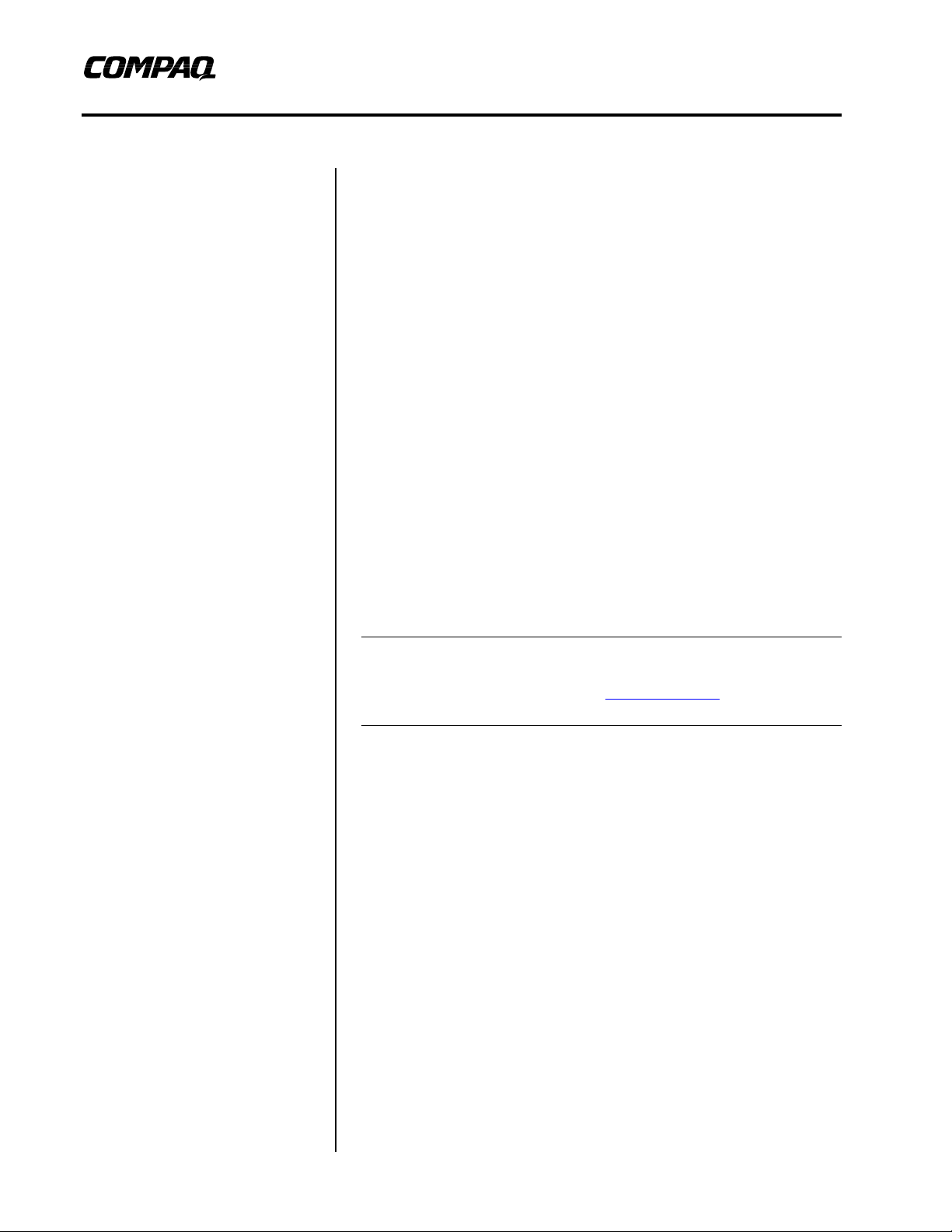
Integration Note
March 2001
145Z-0301B-WWEN
Microsoft Small Business
Prepared by OS Integration
Engineering
Compaq Computer Corporation
Contents
Introduction..................................3
Requirements...............................3
Recommended
Requirements.............................3
Required Information..................4
Additional Information ................4
Required Components ...............4
Installation Instructions ..............7
Part 1: Installing Microsoft
SBS 2000...................................7
Part 2: Installing and
Configuring Modem and
Network Interface Controllers
with Microsoft SBS 2000 ..........12
Upgrade Considerations ...........13
In-place Upgrade......................13
Migration Upgrade....................14
Microsoft Windows 2000
Server Upgrade........................14
Appendix A–Compaq Web
Resources ..................................15
Appendix B-Microsoft Web
Resources ..................................15
Server 2000 Installation
Instructions for Compaq
Prosignia and ProLiant Servers
Abstract: This document provides instructions for installing the
Microsoft Small Business Server (SBS) 2000 software on specified
Compaq Prosignia and ProLiant servers.
The Microsoft SBS 2000 software may not supply the necessary
updated drivers for the following Compaq servers: Prosignia Server
720, Prosignia Server 740, ProLiant 400, ProLiant 800, ProLiant
1600, ProLiant ML330, ProLiant ML350, and ProLiant ML370. This
document provides systematic instructions to identify and to install
the necessary drivers, allowing successful completion of the
Microsoft SBS 2000 software installation. Also, provided in this
document are considerations for upgrading from Microsoft SBS 4.5
to Microsoft SBS 2000.
Note: This document describes the installation instructions for
Microsoft SBS 2000 only. For Microsoft SBS 4.0/4.0(a)/4.5
installation instructions, search the Compaq website for additional
white papers.
Help us improve our technical communication. Let us know what you think
about the technical information in this document. Your feedback is valuable
and will help us structure future communications. Please send your
comments to:
CompaqNT@compaq.com
Page 2
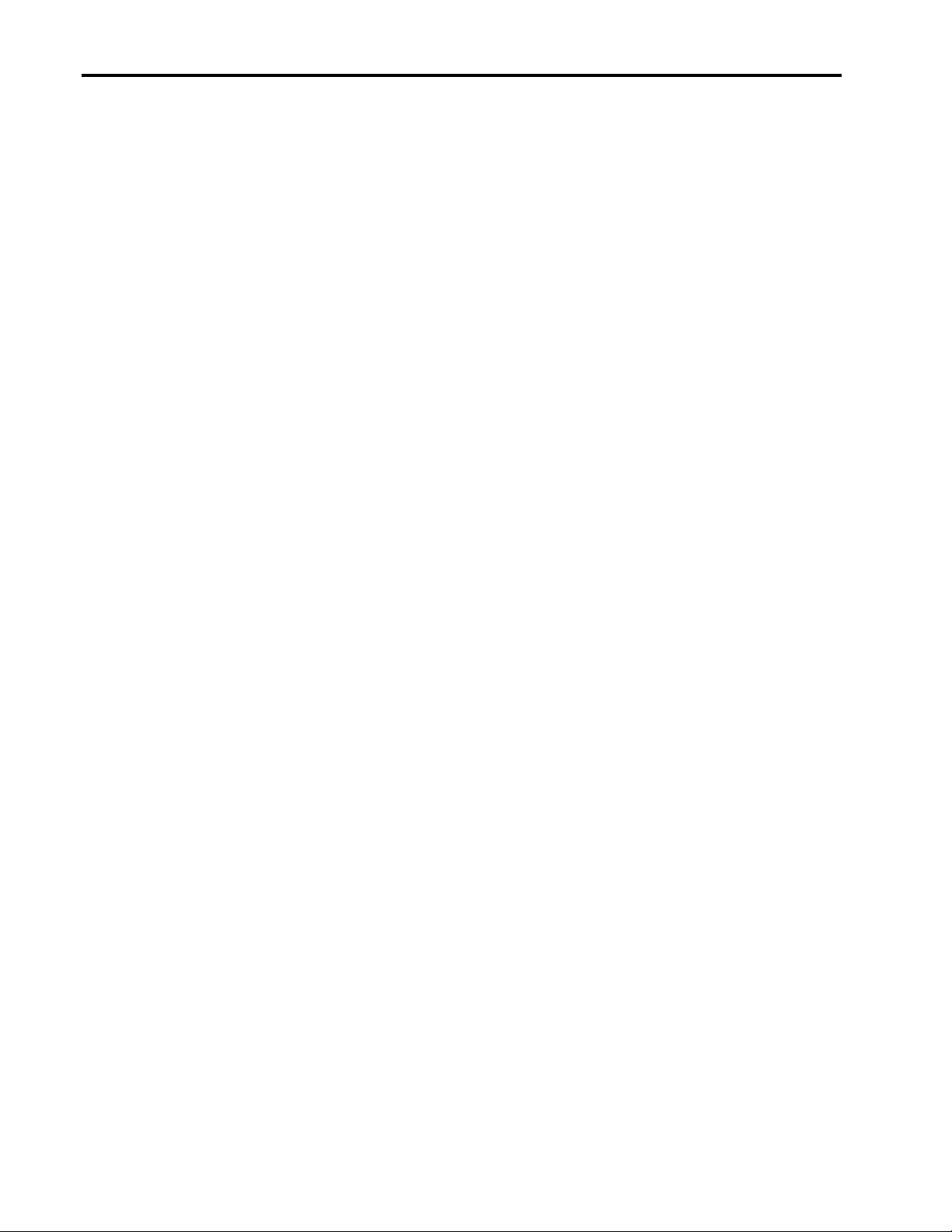
Microsoft Small Business Server 2000 Installation Instructions for Compaq Prosignia and ProLiant Servers 2
Notice
©2001 Compaq Computer Corporation
Compaq, the Compaq logo, NetFlex, ProLiant, ROMPaq, SmartStart, and StorageWorks are registered
United States Patent and Trademark Office.
ProSignia and SoftPaq are trademarks and/or service marks of Compaq Computer Corporation.
Microsoft, Windows, Windows NT, Windows NT Server and Workstation, Windows NT Enterprise
Edition, Microsoft SQL Server for Windows NT are trademarks and/or registered trademarks of Microsoft
Corporation.
Adobe, Acrobat, and the Acrobat logo are trademarks of Adobe Systems, Inc.
Other product names mentioned herein may be trademarks and/or registered trademarks of their respective
companies.
The information in this publication is subject to change without notice and is provided “AS IS” WITHOUT
WARRANTY OF ANY KIND. THE ENTIRE RISK ARISING OUT OF THE USE OF THIS
INFORMATION REMAINS WITH RECIPIENT. IN NO EVENT SHALL COMPAQ BE LIABLE FOR
ANY DIRECT, CONSEQUENTIAL, INCIDENTAL, SPECIAL, PUNITIVE OR OTHER DAMAGES
WHATSOEVER (INCLUDING WITHOUT LIMITATION, DAMAGES FOR LOSS OF BUSINESS
PROFITS, BUSINESS INTERRUPTION OR LOSS OF BUSINESS INFORMATION), EVEN IF
COMPAQ HAS BEEN ADVISED OF THE POSSIBILITY OF SUCH DAMAGES.
The limited warranties for Compaq products are exclusively set forth in the documentation accompanying
such products. Nothing herein should be construed as constituting a further or additional warranty.
This publication does not constitute an endorsement of the product or products that were tested. The
configuration or configurations tested or described may or may not be the only available solution. This test
is not a determination or product quality or correctness, nor does it ensure compliance with any federal
state or local requirements.
Microsoft Small Business Server 2000 Installation Instructions for Compaq Prosignia and ProLiant Servers
Integration Note prepared by OS Integration Engineering
Second Edition (March 2001)
Document Number 145Z-0301B-WWEN
145Z-0301B-WWEN
Page 3

Microsoft Small Business Server 2000 Installation Instructions for Compaq Prosignia and ProLiant Servers 3
Introduction
This document provides instructions for installing the Microsoft SBS 2000 on the following
Compaq servers:
• Prosignia Server 720
• Prosignia Server 740
• ProLiant 400
• ProLiant 800
• ProLiant 1600
• ProLiant ML330
• ProLiant ML350
• ProLiant ML370
These instructions do not apply to other Compaq server models.
Note: This document describes the installation instructions for Microsoft SBS 2000 only. For
Microsoft SBS 4.0/4.0(a)/4.5 installation instructions, search the Compaq website for additional
white papers.
Requirements
As with all new operating systems, there are certain recommended requirements to meet prior to
installation. The following sections detail the hardware and software requirements enforced by
the Microsoft SBS 2000 operating system.
Recommended Requirements
Table 1 and Table 2 list the recommended hardware and software requirements.
Table 1. Hardware requirements
Hardware
√
Compaq Prosignia Server 720, Prosignia Server 740, ProLiant 400,
ProLiant 800, ProLiant 1600, ProLiant ML330, ProLiant ML350, or ProLiant
ML370 with a Pentium II 300 MHz or greater processor.
256-MB RAM minimum (384 or more RAM recommended)
Computer monitor, keyboard, and mouse
1 network interface controller (NIC)
Hard drive with at least 6 GB free space (formatted as NTFS)
1.44-MB diskette (floppy) drive
At least 1 blank diskette
CD-ROM drive
145Z-0301B-WWEN
Page 4
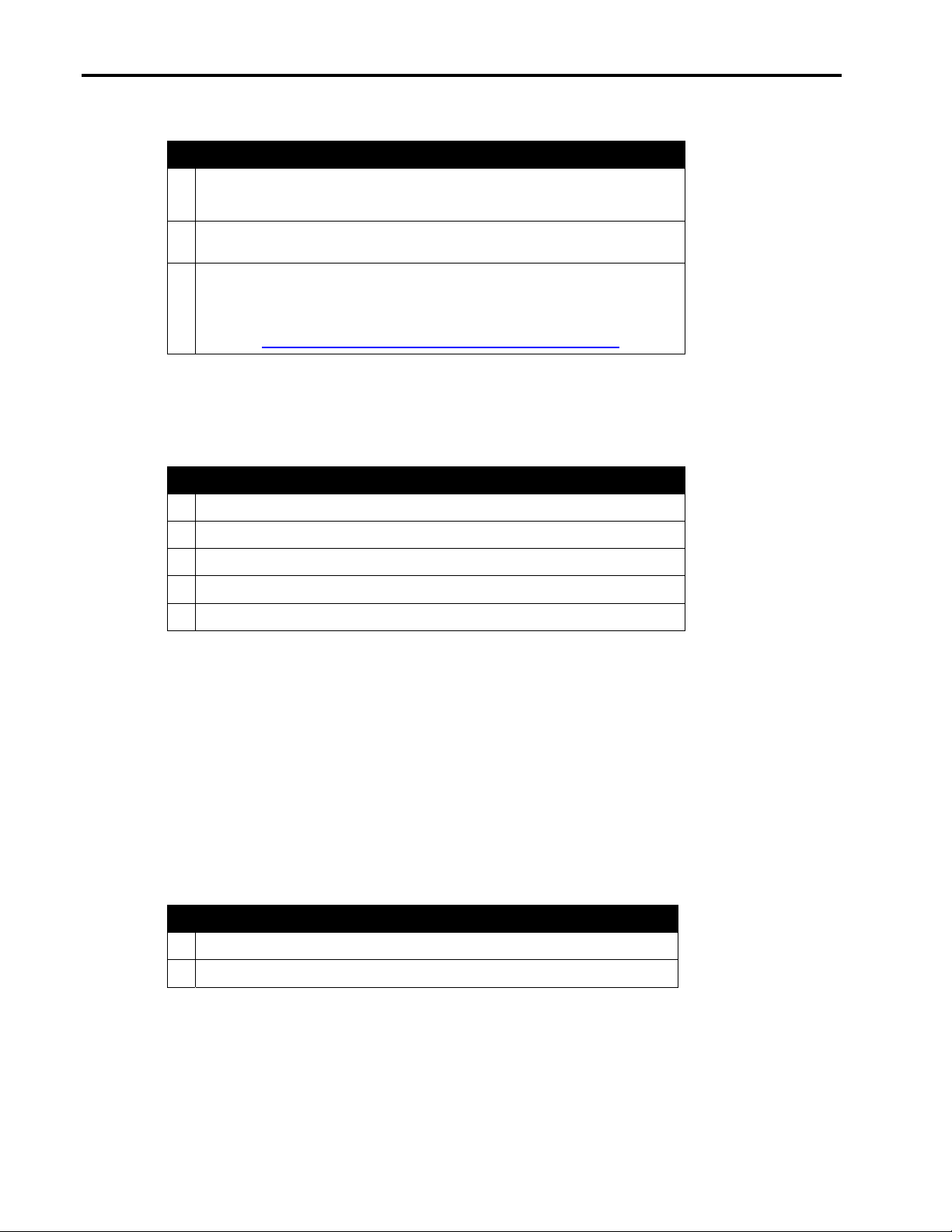
Microsoft Small Business Server 2000 Installation Instructions for Compaq Prosignia and ProLiant Servers 4
Table 2. Software requirements
Software
√
Microsoft SBS 2000
• 5 CD-ROMs
Compaq SmartStart and Support Software CD-ROM (supplied with the
Compaq server)
For Prosignia Server 720 or ProLiant 400 only:
Must use 11 May 1999 ROM or later for SmartStart 4.80 (or later) support.
This ROM image can be downloaded from the Compaq Server Software
Download Center, commonly known as the Compaq Support Software
website, (http://www.compaq.com/support/files/server/us/index.html).
Required Information
Table 3 lists additional information you need to know for the installation.
Table 3. Information required for installation
Information
√
Name of licensee for the Microsoft Small Business Server 2000 software
Name of your organization
Name of server
Name of domain
Product ID for the Microsoft SBS (see software packaging)
Additional Information
This section contains additional information about the installation.
Installing With or Without a Modem
The installation instructions contain information on installing Microsoft SBS 2000 for servers
configured with and without a modem.
Review Table 4 for additional minimum requirements if you plan to install the Microsoft SBS
2000 software on a Compaq Prosignia and ProLiant server with a modem. Refer to the Microsoft
SBS 2000 user documentation for the services that will be available with various modem types.
Table 4. Additional requirements if you have a modem
Additional Minimum Requirements
√
Driver for modem (supplied by the modem manufacturer)
Area code and phone number for telephone line(s) connected to modem(s)
Required Components
Compaq Support Paq (CSP) for Microsoft Windows 2000, also referred to as the CSP for
Windows 2000, is required for the Microsoft SBS 2000 software installation. This section
145Z-0301B-WWEN
Page 5
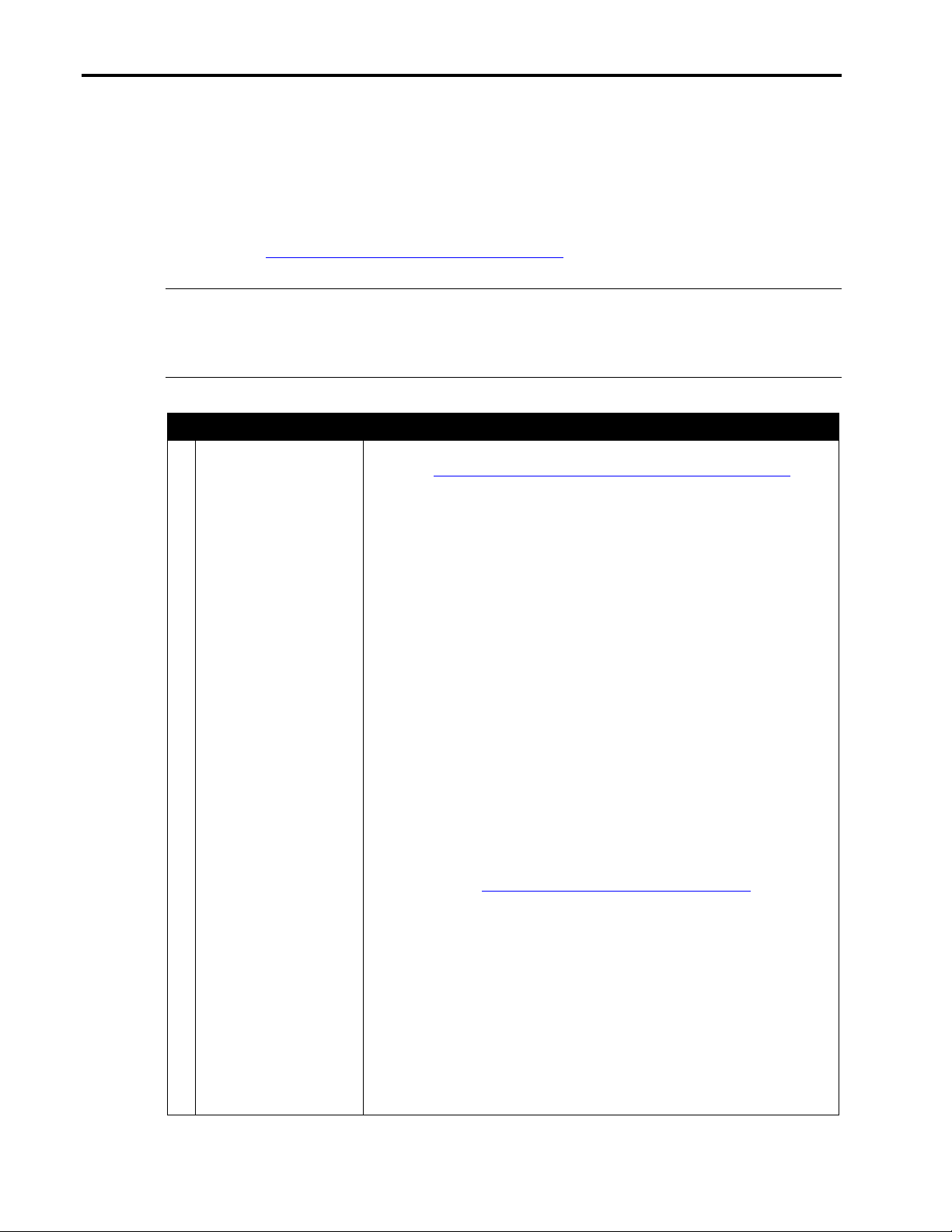
Microsoft Small Business Server 2000 Installation Instructions for Compaq Prosignia and ProLiant Servers 5
provides two sets of instructions to obtain individual components or the complete CSP for
Windows 2000 bundle.
Using Compaq Server Download Center to Create Compaq Support Paq for Microsoft Windows 2000 Components
If you use the Compaq Server Software Download Center to create Compaq Support Paq (CSP)
for Microsoft Windows 2000 components, refer to the procedures included in Table 5.
Note: The instructions provided in Table 5 detail procedures for creating the necessary storage
component. You may also want to extract the driver for your network interface controller (NIC) if
Microsoft SBS 2000 does not contain the base drivers for it. NIC drivers are accessible via the
Network category link presented in step 2.
Table 5. Creating CSP for Windows 2000 components
Procedures Steps
√
Downloading and
creating CSP for
Windows 2000 Smart
Components from the
Compaq website
1. Go the Compaq Server Software Download Center by accessing this
URL: http://www.compaq.com/support/files/server/us/index.html.
2. Select your server(s) from the Family drop-down list box, select
Microsoft Windows 2000 from the Operating System drop-down list
box, and click the Go button.
This procedure takes you to the Locate page, listing the available
software by categories.
3. Click the Storage category link.
4. Select the Smart Component (driver) for the primary storage controller
used in your server by clicking the software version link listed in the
Current Version column next to the desired Smart Component.
This procedure takes you to the Download page, listing the
enhancements, fixes, and installation information.
5. Click the Download button to download the file.
6. Execute the appropriate storage component after the download
completes.
7. Select the option to Extract the driver to a temporary directory on your
server, and then close the Compaq Package Setup window. Go to this
temporary directory.
8. Execute the FLOPPY.BAT file to create the boot diskette containing
the appropriate driver files.
9. Return to the Compaq Server Software Download Center once the
Microsoft SBS 2000 installation completes and download the
complete CSP for Windows 2000 bundle onto your server by following
these steps:
a. Repeat step 2.
b. Click the Bundles (Drivers and Agents) category link.
c. Select the Compaq Support Paq for Microsoft Windows 2000
bundle by clicking the software version link listed in the Current
Version column next to the bundle name.
This procedure takes you to the Download page, listing the
enhancements, fixes, and installation information for all Smart
Components that comprise the CSP for Windows 2000 bundle.
145Z-0301B-WWEN
Page 6

Microsoft Small Business Server 2000 Installation Instructions for Compaq Prosignia and ProLiant Servers 6
Procedures Steps
√
Downloading and
creating CSP for
Windows 2000 Smart
Components from the
Compaq website
(continued)
d. Click Download All Components.
10. Execute the CSP for Windows 2000 to update your operating system
with the latest Compaq drivers, agents, services, and utilities (go to
the specified download directory and double-click SETUP.EXE).
Using SmartStart Release 4.70 or Later to Create and Install CSP for Windows 2000 Components
If you use Compaq SmartStart and Support Software CD-ROM Release 4.70 or later to create and
install the CSP for Windows 2000, refer to the procedures included in Table 6 and Table 7
respectively.
Table 6. Creating Compaq CSP for Windows 2000 using SmartStart release 4.70 CD-ROM or later
Procedures Steps
√
Creating storage driver
diskette using the
SmartStart and Support
Software CD-ROM
Note: You are only required to create the driver diskette for your primary
storage controller and network interface controller (NIC) if the Microsoft
SBS 2000 media does not contain the base driver.
1. Insert the SmartStart and Support Software CD-ROM into the CDROM drive on a Microsoft Windows operating system.
2. Select the I Agree check box and click OK.
3. Select to Exit when the System Utilities interactive window appears.
4. Open Windows Explorer and explore the SmartStart and Support
Software CD-ROM contents.
5. Go to the CPQSUPSW\NTCSP directory and open the
BP0000XX.TXT file (where XX represents the bundle number).
6. Review “Section 3: Component Usage” of the text file to determine the
required Smart Component package for installing the driver for the
primary storage controller in your server.
7. Close the BP0000XX.TXT file once you have determined the
appropriate Smart Component and execute this Smart Component
from the same directory.
8. Select the option to Extract the driver to a temporary directory on your
server, and then close the Compaq Package Setup window. Go to this
temporary directory.
9. Execute the FLOPPY.BAT file to create the boot diskette containing
the appropriate driver files.
10. Set aside the diskette created for use during the installation of
Microsoft SBS 2000.
Note: You may also want to extract the driver for your NIC if Microsoft
SBS 2000 does not contain the base drivers for it.
145Z-0301B-WWEN
Page 7

Microsoft Small Business Server 2000 Installation Instructions for Compaq Prosignia and ProLiant Servers 7
Table 7. Installing CSP for Windows 2000 using SmartStart 4.70 release CD-ROM or later
Procedures Steps
√
Installing the CSP for
Windows 2000 from the
SmartStart and Support
Software CD-ROM
1. Insert the SmartStart and Support Software CD-ROM into the CDROM drive once Microsoft SBS 2000 installation completes.
2. Select the I Agree check box and click OK.
3. Select to install the Compaq Support Paq and click OK when the
System Utilities interactive window appears. This action launches the
Compaq Remote Development Utility.
4. Select the Install button on the Compaq Remote Deployment Utility to
install all the components applicable to your server.
Installation Instructions
The installation instructions are comprised of two parts: (1) installing Microsoft SBS 2000, and
(2) installing and configuring modem and network interface controllers (NIC) with Microsoft
SBS 2000. Each part divides the procedures into tasks, providing detailed information and check
boxes to guide you through the installation process.
Part 1: Installing Microsoft SBS 2000
This section provides the steps you must perform to begin the Microsoft SBS 2000 installation.
The procedures detailed in Table 8 guide you through the necessary steps if you choose to install
without a modem or with a modem.
Note: The following steps assume that you have already created the driver diskette from the
CSP for Windows 2000 components for your primary storage controller. If you have not created
the diskette, refer to the procedures listed in Table 6. Creating Compaq CSP for Windows 2000
using SmartStart release 4.70 CD-ROM or later.
145Z-0301B-WWEN
Page 8
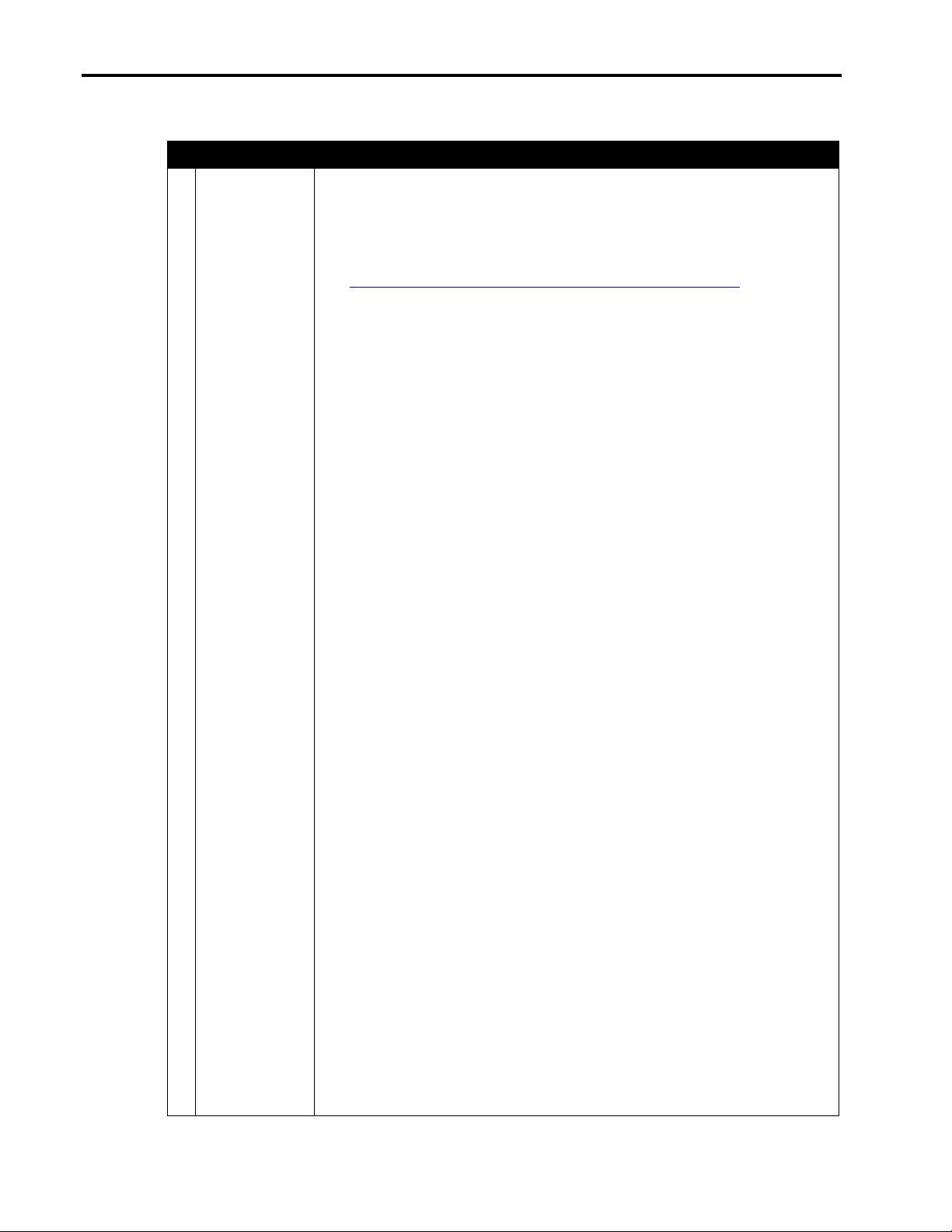
Microsoft Small Business Server 2000 Installation Instructions for Compaq Prosignia and ProLiant Servers 8
Table 8. Initial Microsoft SBS installation procedures
Procedures Steps
√
Task 1:
Starting the
installation
At the Compaq server on which you want to install Microsoft SBS 2000, complete
these procedures:
1. Insert the SmartStart and Support Software CD-ROM into the CD-ROM drive.
Note: A SmartStart and Support Software CD-ROM came with your server.
You can order a later version from here:
http://www.compaq.com/products/servers/smartstart/index.html.
2. Select your language preference when the first interactive window appears.
The Regional Settings window appears.
3. Click Next.
The System Settings Summary window appears.
4. Click Continue.
The License Agreement window appears.
5. Click I Agree. Then, click OK.
6. Select Manual Configuration under Installation Path. Then, click Begin.
7. Expand the Microsoft tree on the Operating System Selection page.
8. Highlight Microsoft Server 2000. Then, click Next.
9. Click Continue when the Operating System Selection Summary window
appears.
The system restarts. After the system restarts, the System Partition
Installation Utility automatically runs. The system then displays:
Formatting Temporary Swap Partition
After this process completes, the SmartStart and Support Software CD-ROM
restarts at the Diskette Builder window.
10. Click Next to continue the SmartStart process.
11. Click Continue on the Manual Path window.
12. Remove the Compaq SmartStart CD-ROM when prompted and insert the
SBS 2000 CD-ROM #1 and click OK, click Continue to start the installation of
SBS 2000.
13. Do one of the following:
145Z-0301B-WWEN
• For ProLiant ML330, ProLiant ML350 (with D02 ROM), and ProLiant
ML370, press the F6 key as soon the starting setup message appears
during the text mode setup; just after booting to the Microsoft SBS 2000
CD-ROM (to specify additional devices). Then, go to step 14.
• For Prosignia Server 720, Prosignia Server 740, ProLiant 400, ProLiant
800, ProLiant 1600, and ProLiant ML350 (with D04 ROM), go to step 20.
• If your server contains a Compaq Array Controller as the primary boot
controller and the driver does not reside on the SBS 2000 CD-ROM, press
the F6 key as soon as the setup message appears during the text mode
setup. Then, go to step 14.
14. Press S to specify your controller.
Page 9

Microsoft Small Business Server 2000 Installation Instructions for Compaq Prosignia and ProLiant Servers 9
Procedures Steps
√
Task 1:
Starting the
installation
(continued)
Task 2:
Choosing disk
carving options
Task 3:
Installing the
operating system
15. Insert the appropriate storage driver diskette created from the CSP for
Windows 2000 for your primary storage controller, when prompted for the
Manufacturer-supplied hardware support disk.
16. Press Enter.
17. Highlight the controller that is your primary boot controller, then press Enter.
18. Press Enter to continue. (It is not necessary to install additional devices.)
19. Press Enter to load the Microsoft device drivers.
20. Press Enter to set up Windows 2000.
21. Press C.
22. Review the Windows 2000 Licensing Agreement and press F8 if you agree.
1. Do the following when the partition screen appears:
• Highlight the unpartitioned space and press the C key to create a partition.
Then
Use the backspace key to delete the currently displayed number.
Then, type at least 6000 (or greater).
Press Enter to create the partition.
Highlight the New (Unformatted) partition and press Enter to setup
Windows 2000.
Select Format the partition using NTFS file system.
Press Enter to continue.
The setup process formats the partition.
The setup program copies files to the hard drive.
2. Press Enter to restart your server after the copying process completes.
After the system restarts, the Microsoft Small Business Server 2000 operating
system installation automatically starts.
1. Verify the settings on the Regional Settings window and click Next.
2. Supply licensee name and organization on the Personalize Your Software
window and click Next.
Note: At this point, you can change the default computer (server) name and
the default domain.
3. Change the default computer (server) name and enter the administrator
password, if desired.
4. Click Next.
5. Review the components pre-selected on the Windows 2000 Components
window and click Next.
6. Enter your area code and telephone number, if your server contains a
modem, and click Next.
Note: If your server configuration does not include a modem or your modem
driver does not reside on the Microsoft SBS 2000 CD-ROM, you will not
receive a prompt for modem information. You can install the modem after the
installation of Microsoft SBS 2000 by referring to Task 4:
Installing and configuring modem drivers section of this integration note.
7. Enter the Date, Time, and Time Zone on the Date and Time Settings window,
and then click Next.
145Z-0301B-WWEN
Page 10

Microsoft Small Business Server 2000 Installation Instructions for Compaq Prosignia and ProLiant Servers 10
Procedures Steps
√
Task 3:
Installing the
operating system
(continued)
8. Select Typical Settings or Custom Settings when prompted with the
Networking Settings windows and click Next. If you select Custom Settings,
refer to the Microsoft SBS 2000 documentation to complete the Custom
Settings interview options.
Note: If your network interface controller driver does not reside on the
Microsoft SBS 2000 CD-ROM, you will need to select provide the network
card driver from your network card manufacturer. If you plan to add the
network interface controller after Microsoft SBS 2000 installation, refer to
Table 9.
The installation of Microsoft SBS 2000 continues until you are prompted with
the Completing the Windows 2000 Setup Wizard.
9. Remove the SBS 2000 CD-ROM #1 and click Finish to restart your server.
10. Login to your operating system and re-insert the SBS 2000 CD-ROM #1.
The Microsoft Small Business Sever 2000 Setup Window prompt appears.
11. Highlight and click Set Up Small Business Server to begin the Post
Operating System portion of the installation after you determine a plan for
your installation.
Note: Refer to the Microsoft SBS 2000 documentation for help on Planning
your installation.
12. Click Next on the Welcome to the Microsoft SBS 2000 Setup Wizard window.
The Suite Requirements window appears if your system meets all the
requirements to install Microsoft SBS 2000.
13. Follow these procedures based on the listed conditions:
• If your system does not meet all the requirements, click Cancel to exit this
portion of setup. Take corrective action by adding required hardware
and/or reconfigure your base operating system. To take corrective action,
connect necessary components or make modifications, select Back, and
select Next to re-evaluate system.
• If you system meets all the requirements, click Next.
The License Agreement appears.
14. Review the License Agreement. If you agree, select the I agree radio button
and click Next.
15. Verify the Name, Organization, and Computer Name on the Product
Identification window. Then enter the 25-digit key for your Small Business
Server CD-ROM and your Microsoft Outlook CD-ROM. Click Next.
The Automatic Logon Information window prompts you for your password if
you would like Setup to log you on automatically after the system restarts.
16. Select your preference and click Next.
17. Fill out your address information on the Company Information window and
click Next.
18. Fill out your telephone information on the Telephony Information window and
click Next.
Note: You need to enter this information even if you do not have a modem
installed.
145Z-0301B-WWEN
Page 11

Microsoft Small Business Server 2000 Installation Instructions for Compaq Prosignia and ProLiant Servers 11
Procedures Steps
√
Task 3:
Installing the
operating system
(continued)
Task 4:
Updating the
system drivers
19. Verify/Enter your IP Address, Subnet Mask, and Default Gateway on the
Server Network Card Configuration window and click Next.
20. Enter your Full DNS name for new domain and Domain NetBIOS name on the
New Domain Information window and click Next.
21. Select folders to store data for each component on the Data Folders windows
and click Next. The Windows 2000 configuration folder choices include:
• Networking configuration
• Domain configuration
• Terminal services
• Network identification
Setup starts to copy files, automatically configures your Active Directory, and
restarts the server.
22. Select and modify components to fit your custom solution on the Component
Selection window and click Next.
23. Choose whether you want to enable caching on the ISA Server Cache Drives
window and click Next.
24. Select IP address ranges to load into the Local Address Table on the ISA
Server Construct Local Address Table window and click Next.
25. Enter the IP address ranges on the ISA Server Local Address Table
Configuration window and click Next.
After a file copy, you are prompted for SBS 2000 CD-ROM #2.
26. Insert SBS 2000 CD-ROM #2 and click OK. File copy continues.
You are prompted for SBS 2000 CD-ROM #3.
27. Insert SBS 2000 CD-ROM #3 and click OK. File copy continues.
You are prompted for the Microsoft Outlook SR-1 Disc (CD-ROM #4).
28. Insert CD-ROM #4 and click OK. File copy continues.
29. Review the messages on the Component Messages window, which appears if
you received any errors during the installation process, and click Next.
The Completing the Microsoft Small Business Server 2000 Wizard window
appears.
30. Click Finish and then you will be prompted to restart your operating system to
complete the installation.
The To do list appears.
31. Select the tasks you wish to complete at this time.
1. Insert the SmartStart and Support Software CD-ROM into the CD-ROM drive
once Microsoft SBS 2000 installation completes.
2. Select the I Agree check box and click OK.
3. Select to install the CSP for Microsoft Windows 2000 and click OK when the
System Utilities interactive window appears. This action launches the Compaq
Remote Deployment Utility.
4. Select the Install button on the Compaq Remote Deployment Utility window to
install all the components applicable to your server.
145Z-0301B-WWEN
Page 12

Microsoft Small Business Server 2000 Installation Instructions for Compaq Prosignia and ProLiant Servers 12
Part 2: Installing and Configuring Modem and Network Interface Controllers with Microsoft SBS 2000
The Microsoft SBS 2000 operating system may not contain the correct drivers for your modem(s)
and your network interface controller (NIC). To install and configure the modem(s) that are
identified by Microsoft SBS 2000 perform the steps in Task 1 located in Table 8. To install and
configure the NIC(s) not identified by Microsoft SBS 2000, perform the steps in Task 1 located in
Table 9.
Error! Not a valid bookmark self-reference.
Procedures Steps
√
Task 1:
Installing and configuring
modem(s) and the
appropriate driver(s)
If a modem is installed after Microsoft SBS 2000 installation completes, the
Hardware Wizard runs automatically.
1. Click Next when the Welcome to the Found New Hardware Wizard
window appears.
2. Search for a suitable driver for your device on the Install Hardware
Device Drivers window and click Next.
3. Select from the Optional search locations on the Locate Driver Files
window. Provide the OEM driver if it is located on a diskette and click
Next.
After the wizard completes the search, it displays the driver it found
for your modem.
4. Click Next to install the found driver.
5. Click Finish to complete the Found New Hardware Wizard. You
should now be able to use your modem with Microsoft SBS 2000.
Note: If during the Found New Hardware Wizard you are unable to
locate the appropriate driver for your modem, contact your modem
manufacturer or visit their website to locate the driver.
Table 9. Installing the correct NIC driver after operating system installation
Procedures Steps
√
Task 1:
Installing and configuring
network interface
controller(s) and the
appropriate driver(s)
145Z-0301B-WWEN
If a network interface controller is installed after Microsoft SBS 2000
installation completes, the Hardware Wizard runs automatically.
1. Click Next when the Welcome to the Found New Hardware Wizard
window appears.
2. Search for a suitable driver for your device on the Install Hardware
Device Drivers window and click Next.
3. Select from the Optional search locations on the Locate Driver Files
window. Provide the OEM driver if it is located on a diskette and click
Next.
After the wizard completes the search, it displays the driver it found
for your NIC.
4. Click Next to install the found driver.
5. Click Finish to complete the Found New Hardware Wizard. You
should now be able to use your NIC with Microsoft SBS 2000.
Note: If you are unable to locate the appropriate driver for your NIC,
contact your NIC manufacturer or visit their website.
Page 13

Microsoft Small Business Server 2000 Installation Instructions for Compaq Prosignia and ProLiant Servers 13
Upgrade Considerations
Compaq recommends creating a
backup of your server’s
configuration before attempting to
perform an upgrade.
Server to Microsoft SBS 2000.
In-place Upgrade
This upgrade involves upgrading the Small Business Server 4.5 installation to Small Business
Server 2000 on the same server. To proceed with this option, follow the process outlined in
Chapter 16 of the Small Business Server 2000 Planning and Installation Guide provided in your
Microsoft SBS 2000 documentation set.
You may obtain the Windows 2000
Primer Utility from Compaq by
downloading SP14394 from the
Compaq FTP site.
Microsoft SBS 2000.
During the upgrade, you may be required to use the F6 key as pointed out in the first task detailed
in Table 8 if the driver for your storage controller does not reside on the Microsoft SBS 2000
media.
If your Compaq server’s configuration includes Microsoft SBS 4.5 and
you want to upgrade to Microsoft SBS 2000, you can follow one of two
paths as recommended by Microsoft: (1) in-place upgrade or (2)
migration upgrade.
You can also upgrade a server configured with Microsoft Windows 2000
If in-place upgrade is the path selected and the Compaq server’s
configuration includes the Compaq Server Support for Microsoft
Windows NT 4.0, execute the Windows 2000 Primer Utility from
Compaq prior to beginning the upgrade. The Primer Utility removes
Microsoft Windows NT 4.0 based utilities that may be incompatible with
While performing the in-place upgrade and just after the base operating system installation
occurs, the Microsoft SBS 2000 Installer starts. During this process, you may receive a screen
containing a list of services needing to be disabled or removed. Follow the instructions provided
after clicking the Details button on this screen.
One software package that may not be obvious to remove is the Internet Mail Connector.
Instructions on how to remove this software package are detailed in the README.DOC file
located in the Readme directory of the Microsoft SBS 2000 CD-ROM #1. These procedures are
also outlined in the “Removing Exchange Internet Mail Connector” section of this paper.
Removing Exchange Internet Mail Connector
When upgrading from Exchange Server 5.5 to Exchange 2000 Server, you must remove the
Internet Mail Connector (IMC). Additionally, you should record any custom IMC configuration
properties before deleting it as detailed in Table 10.
145Z-0301B-WWEN
Page 14

Microsoft Small Business Server 2000 Installation Instructions for Compaq Prosignia and ProLiant Servers 14
Table 10. Removing Exchange Internet Mail Connector (IMC)
Procedures Steps
√
Task 1:
Recording IMC
information
1. Open Microsoft Exchange Administrator.
2. Expand Servername, expand Configuration, and then click
Connections.
3. Double-click Internet Mail Service, and record the following settings:
• Determine if the message delivery uses DNS or if it forwards all
messages to the host by reviewing the information on the
Connections tab. If the latter applies, record the host name.
• Establish if the dial using checkbox is selected. If so, write down
the connection being used.
• Click E-Mail Domain under Specify by E-Mail domain. Make note
of the domains listed.
• Write down the dial-up schedule and the information displayed
under Mail Retrieval and Logon Information on the Dial-Up
Connections tab (for dial-up connections only).
• Make note of the domains listed under routing on the Routing tab.
This is typically your external domain name.
• Write down the entry listed under Address on the Address space
tab. This is typically listed as *.
Task 2:
Removing the IMC
1. Delete the connection named Internet Mail Service after recording the
information obtained in Task 1.
Migration Upgrade
The migration upgrade involves the installation of Small Business Server 2000 on a new server
and the migration of Small Business Server 4.5 data to this new server. For this option, follow the
process outlined in the Microsoft Small Business Server 2000 Migration white paper, available on
the Microsoft.com website.
Microsoft Windows 2000 Server Upgrade
If you are upgrading an existing server configured with Microsoft Windows 2000 Server to
Microsoft SBS 2000 and the server contains an ATI Rage IIC Video Controller, you must
determine the media used to install its video driver. Remove any ATI Rage IIC Video Controller
Driver previously installed from Compaq Support Paq (CSP) for Microsoft Windows 2000
Versions 5.04A or 5.08A
Instead, use either the driver found on the base media or use a standard VGA driver. Using the
ATI Rage IIC Video Controller Driver from the CSP for Microsoft Windows 2000 product may
cause video loss during the upgrade.
Note: Once the install or upgrade of SBS 2000 completes, you can reinstall the updated ATI
Rage IIC Video Controller Driver provided by Compaq on the Web at
http://www.compaq.com/support/files/server/us/locate/2011.html.
145Z-0301B-WWEN
Page 15

Microsoft Small Business Server 2000 Installation Instructions for Compaq Prosignia and ProLiant Servers 15
Appendix A–Compaq Web Resources
Table 11 provides the Internet links noted throughout this document as well as additional links
you might find helpful when investigating Compaq solutions for Microsoft Small Business Server
2000.
Table 11. Compaq resources
Item Web Location
Compaq Server Software
Download Center
Windows 2000 on Compaq http://www.compaq.com/partners/Microsoft/Windows2000/index.html
Windows Advantage online
magazine
Microsoft Frontline Partnership http://www.compaq.com/partners/Microsoft
White Papers and other technical
document (complete listing)
http://www.compaq.com/support/files/server/us/index.html
http://www.windowsadvantage.com
http://www.compaq.com/support/techpubs/whitepapers/index.html
Appendix B-Microsoft Web Resources
Throughout this paper, we have discussed Microsoft requirements. After you visit the Compaq
Web resources, refer to the Microsoft Small Business Server 2000 website for additional tools
and information critical to your evaluation process. Table 12 lists Microsoft resources on the
Web.
Table 12. Microsoft resources
Item Web Location
Small Business Server 2000
Website
Small Business Server 2000
Product Overview
Small Business Server 2000
Features Overview
Small Business Server 2000
System Requirements
Small Business Server 2000
Technology Guarantee
Windows 2000 Hardware
Capability List
http://www.microsoft.com/sbserver/
http://www.microsoft.com/sbserver/productinfo/overview.htm
http://www.microsoft.com/sbserver/productinfo/features.htm
http://www.microsoft.com/sbserver/productinfo/sysreq.htm
http://www.microsoft.com/sbserver/productinfo/techguarantee.htm
http://www.microsoft.com/windows2000/upgrade/compat/default.asp
145Z-0301B-WWEN
