Hp COMPAQ PROSIGNIA 300, COMPAQ PROLIANT 6400R, COMPAQ PROLIANT 4000, COMPAQ PROLIANT 7000, COMPAQ PROLIANT 800 Compaq Tips and Tricks for NetWare 5
...Page 1
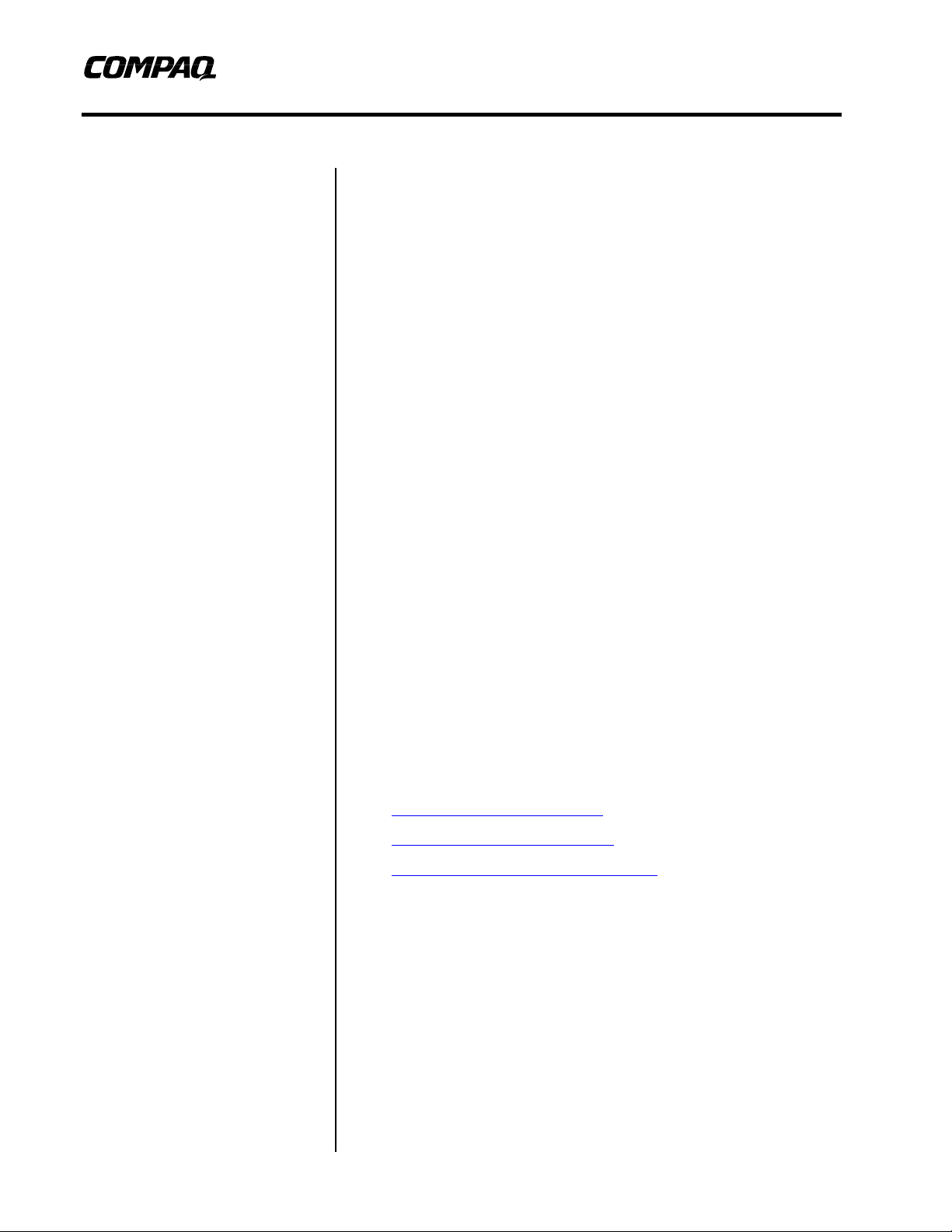
Integration Note
January 2000
118R-1099A-WWEN
Prepared by OS Integration
Compaq Tips and Tricks for
NetWare 5
Compaq Computer Corporation
Contents
Overview.......................................3
Software Tips...............................3
General OS Tips........................4
Command Tips...........................4
Driver and Utility Tips.................6
Software Application Tips.........11
Hardware/Firmware Tips...........13
Server Installation and
Configuration Tips....................13
Memory Tips............................17
Monitor and Screen Saver
Tips..........................................17
Network Tips............................18
Processor Tips.........................18
Storage Tips.............................19
Helpful Websites........................21
Conclusion.................................22
Abstract: In September 1998, Novell successfully launched its
powerful, next-generation network operating system, NetWare 5,
that provides superior management and control of network
applications and resources.
This Integration Note includes the latest and greatest hot tips,
shortcuts, enhanced commands, and software tool descriptions that
help network administrators, developers, and other users truly
optimize the many features of a NetWare 5 system on a Compaq
ProLiant platform.
More specifically, we present tips and tricks in the following areas:
• Software: general OS, commands, drivers and utilities, software
applications
• Hardware/firmware: server installation and configuration,
memory, monitor and screen saver, network, processor, storage
As Compaq and Novell engineers and field support teams continue
to tune and test NetWare 5 on Compaq high-availability servers,
we’ll pass on any more juicy tidbits or tricks th at they discover.
In January 2000 Novell released NetWare 5.1, an even more robust
platform for developing and deploying open, web-based applications.
In fact, it’s a complete solution for an enterprise website. So, be sure
to read the white paper Compaq Tips and Tricks for NetWare 5.1,
available from the following websit es :
• Compaq technical publications
• ActiveAnswers on Compaq.com
• NetWare 5 Online Competency Center
For more tips on Novell Directory Services (NDS), checkout the
white paper Compaq Tips and Tricks for Novell Directory Services
(NDS) at the same websites listed above.
Help us improve our technical communication. Let us know what you think
about the technical information in this document. Your feedback is valuable
and will help us structure future communications. Please send your
comments to:
Novell.feedback@Compaq.com
Page 2
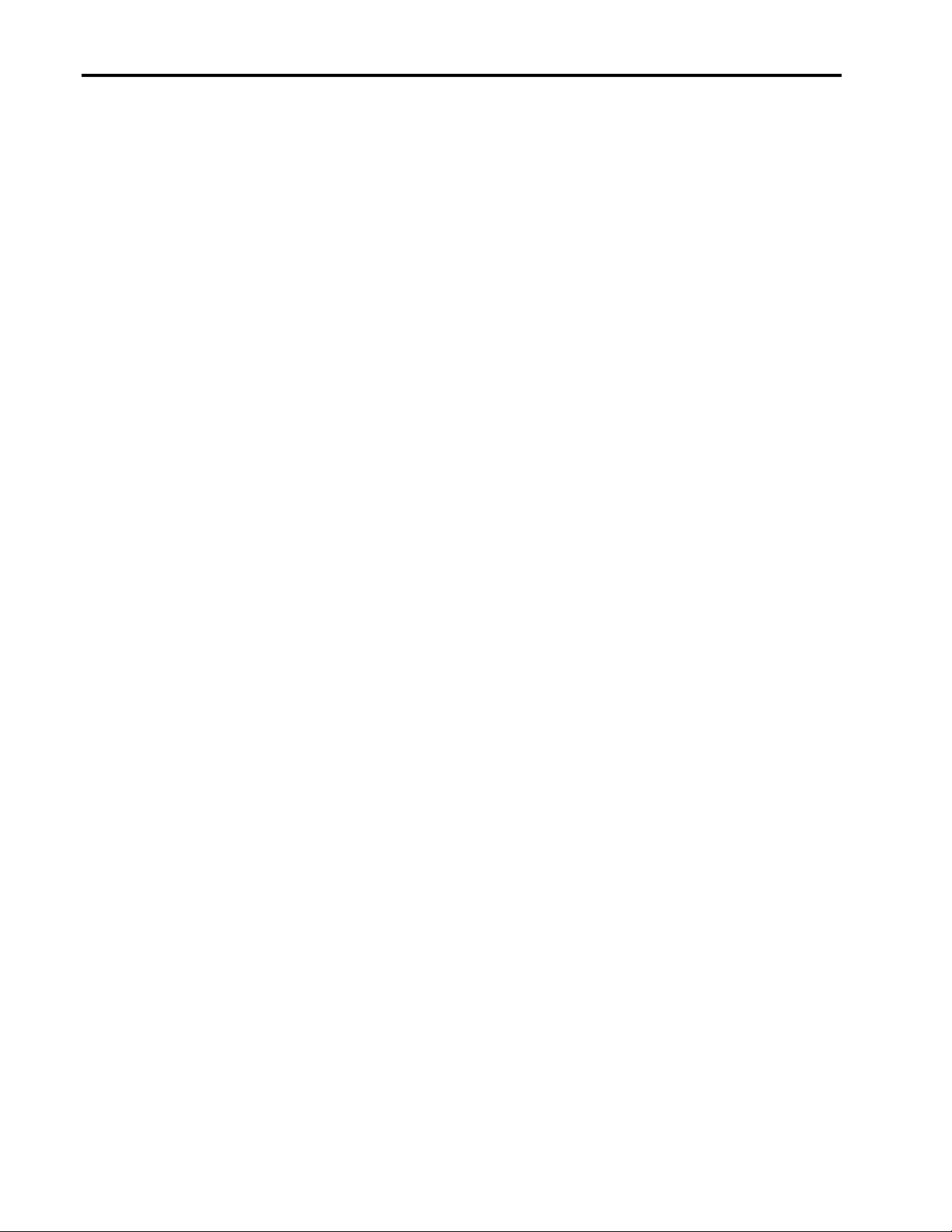
Compaq Tips and Tricks for NetWare 5 2
Notice
The information in this publication is subject to change without notice and is pro vided “AS IS” WITHOUT
WARRANTY OF ANY KIND. THE ENTIRE RISK ARISING OUT OF THE USE OF THIS
INFORMATION REM AIN S WITH RECIPIENT. IN NO EVENT SHALL COMPAQ BE LIABLE FOR
ANY DIRECT, CONSEQUENTIAL, INCIDENTAL, SPECIAL, PUNITIVE OR OTHER DAMAGES
WHATSOEVER (INCLUDING WITHOUT LIMITATION, DAMAGES FOR LOSS OF BUSINESS
PROFITS, BUSINESS INTERRUPTION OR LOSS OF BUSINESS INFORMATION), EVEN IF
COMPAQ HAS BEEN ADVISED OF THE POSSIBILITY OF SUCH DAMAGES.
The limited warranties for Compaq products are exclusively set forth in the documentation accompanying
such products. Nothing herein should be construed as constituting a further or additional warranty.
This publication does not constitute an endorsement of the product or products that were tested. The
configuration or configurations tested or described might or might not be the only available solution. This
test is not a determination or product quality or correctness, nor does it ensure compliance with any federal
state or local requirements.
Product names mentioned herein might be trademarks and/or registered trademarks of their respective
companies.
Compaq, Compaq Insight Manager, ROMPaq, and SmartStart, are registered with the United States Patent
and Trademark Office. Netelligent and SoftPaq are trademarks and/or service marks of Compaq Computer
Corporation.
GroupWise, intraNetWare, ManageWise, NetWare, Novell, NDS, Novell Directory Services, and Novell
Storage Services are registered trademarks, and BorderManager, ConsoleOne, eDirectory, NDS Corporate
Edition, and Z.E.N.works are trademarks of Novell, Inc.
Microsoft, Windows, and Windows NT are trademarks and/or registered trademarks of Microsoft
Corporation.
Pentium is a registered trademark of Intel Corporation.
Copyright ©2000 Compaq Computer Corporation. All rights reserved. Printed in the U.S.A.
Compaq Tips and Tricks for NetWare 5
Integration Note prepared by OS Integration
Third Edition (January 2000)
Second Edition (December 1999)
First Edition (October 1999)
Document Number 118R-1099A-WWEN
118R-1099A-WWEN
Page 3
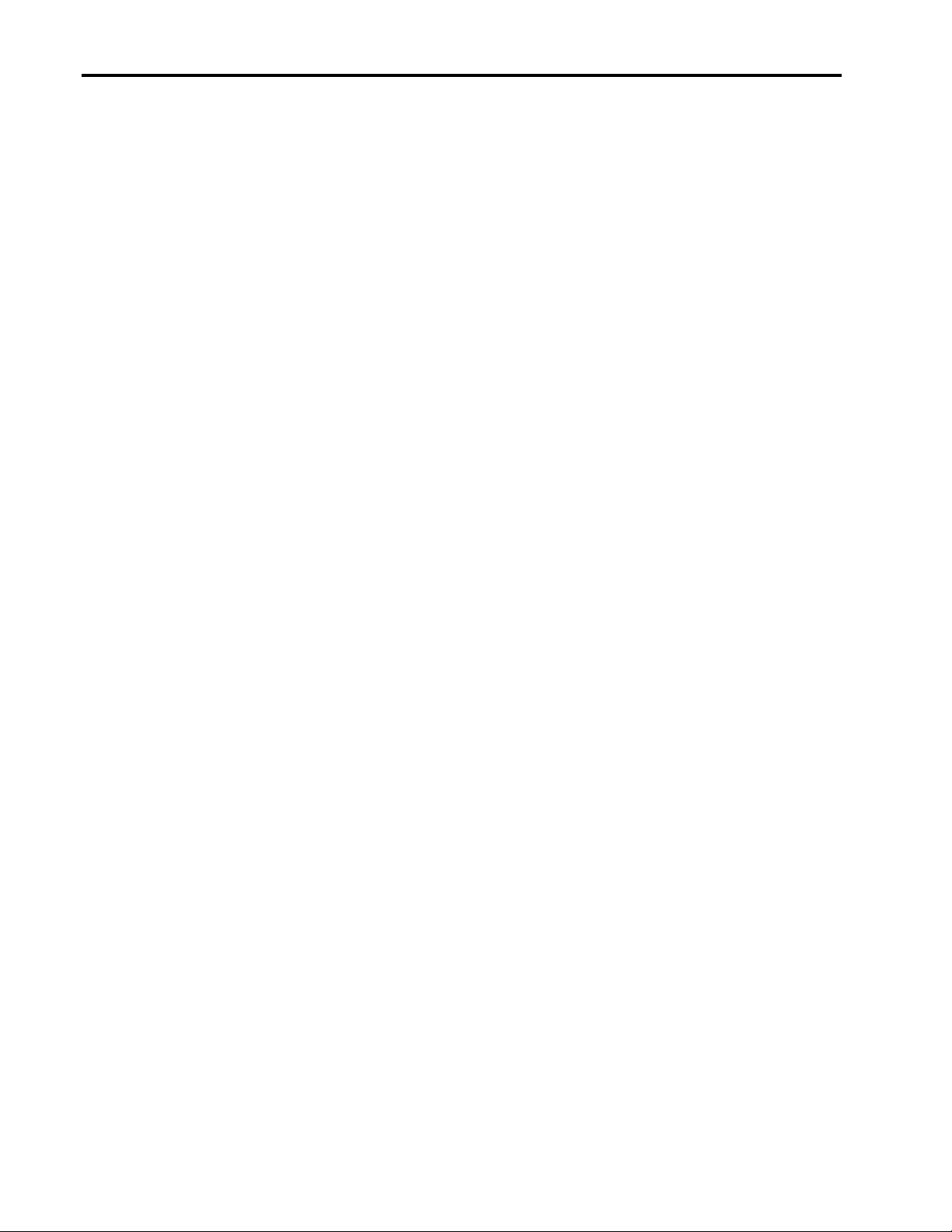
Compaq Tips and Tricks for NetWare 5 3
Overview
With NetWare 5, Novell offers some pretty cool extras, like pure IP that exemplifies Novell’s
new strategic direction and commitment to the Internet. NetWare 5 was also designed to be more
tightly integrated with hardware and most optimally with the equipment it’s most familiar with—
Compaq ProLiant servers, of course. This tight integration with hardware results in quicker, more
reliable installations and configurations; powerful debugging tools; dynamic programming with
NetWare Loadable Modules (NLMs); and a higher performing intranet. It’s a network
administrator’s dream.
This Integration Note highlights some of the more powerful NetWare 5 commands, OS
intricacies, software descriptions, and hardware utilization tips. Does it contain everything you
ever wanted to know about OS integration? No. Consider it a documentation upgrade, or boostersupplement, to other NetWare 5 manuals and Compaq reference materials.
Major topics include the following software and hardwa re/f irmware tips:
• Command tips
• Driver and utility tips
• Software application tips
• Server installation and configuration tips
• Memory tips
• Monitor and screen saver tips
• Network tips
• Processor tips
• Storage tips
As our engineers and field support teams uncover other pertinent tricks and hot tips, this
document will be upgraded and available on the Internet. So keep your eyes peeled for updates or
send us your tips. Until then, enjoy these tidbits.
Software Tips
Compaq and Novell continue their winning partnership with the release of NetWare 5 and all its
high-tech features—such as ConsoleOne, Novell Directory Services (NDS), and Novell Storage
Services (NSS). Compaq not only provides top-of-the-line, robust servers and options on which
to run NetWare 5, it also provides the drivers and utilities to ensure NetWare 5 performs
optimally on our hardware.
Although impossible to exclusively divide software tips from hardware tips, we have attempted to
arrange the information in the most logical order so that you can quickly find what you need. So,
if you can’t find what you need under the “Software Tips” section, try the “Hardware/Firmware
Tips” section.
Let’s start with some general OS tips.
118R-1099A-WWEN
Page 4
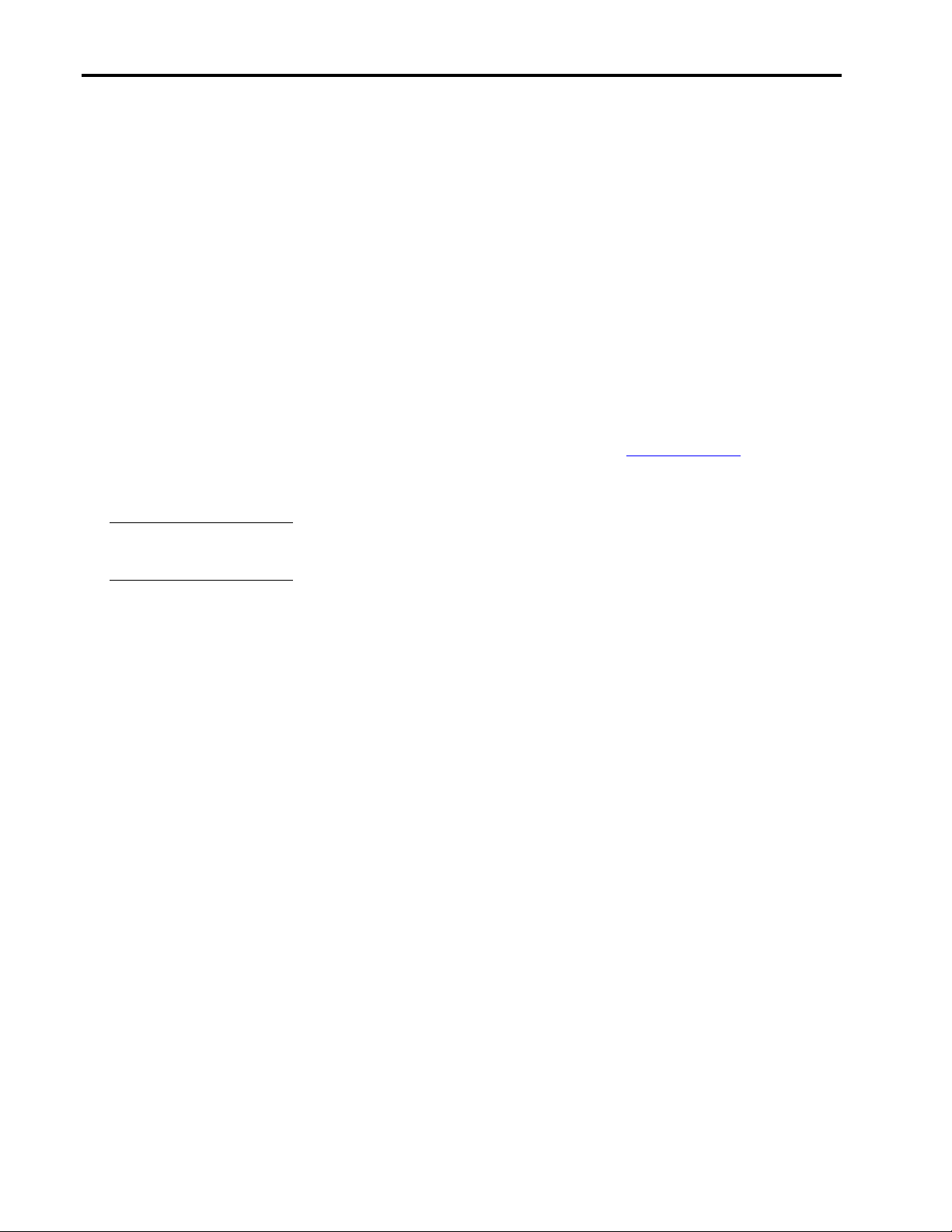
Compaq Tips and Tricks for NetWare 5 4
General OS Tips
To make your NetWare 5 installation a breeze, begin with Compaq SmartStart for Servers. Don’t
wait until later and wished you had. If you start off on the right foot, components—such as
hardware drivers, management agents, server maintenance utilities, and other Compaq Support
Software for Novell Products (Novell SSD)—will be seamlessly integrated with your NetWare 5
install. For more information on the SmartStart and Support Software CD-ROM, look at section
“Drivers and Utilities.”
And be sure to use the Compaq Management CD-ROM software to easily monitor and manage
your Compaq servers, workstations, desktops, and portables. For more information on the
Compaq Management CD-ROM software, look at section “Drivers and Utilities.”
If you can’t seem to start (boot) the NetWare 5 Server CD-ROM from your Compaq server,
check the ROM BIOS date. If the date is prior to 07/98, you need to take a slight detour. You
must either update your ROM BIOS or use the CPQBOOT.EXE SoftPaq. Decisions. Decisions.
Choice #1: Update your ROM BIOS with the latest version of the ROMPaq Utility
available on the SmartStart CD-ROM, as well as from our Compaq website.
Choice #2: If your server doesn’t have a BIOS update or flashing the ROM is not
convenient, use the file CPQBOOT.EXE to create a floppy diskette that will enable you to
boot the NetWare 5 Server CD-ROM and begin the installation. You can
Remember to use a blank
diskette.
CPQBOOT.EXE writes an image file to the diskette, any data on the floppy will be
overwritten. So use a blank diskette and be safe.
find CPQBOOT.EXE on the NetWare 5 Server CD-ROM (in \INSTALL),
but you’ll still need one non-write-protected floppy diskette to create the
bootable diskette. There’s just a little catch with this second choice: Since
The choice is yours.
And our last two generalized tips….
• Did you know that a free, DOS-like shell comes with NetWare 5, as well as NetWare 4.11
(intraNetWare)? Sure does. To enable the DOS-like shell, just enter the NETBASIC
command. Then type
file systems and copy files. You can even use NETBASIC while the server is running.
However, Compaq can top this with its free Compaq File Manager (CPQFM.NLM). See the
section “SmartStart and Support Software for Compaq Server Products Release 4.60.”
• For NetWare 5, Support Pack 4 is packaged and installed separately (instead of included with
the SmartStart and Support Software CD-ROM).
Command Tips
Did you know that…
• the REMOVE DOS command is no longer available?
• the DOWN command replaces EXIT?
• the DISMOUNT ALL command dismounts all NSS volumes with a single command?
Well, now you know. In fact, here are more details on the above items.
With server systems growing so quickly, the space occupied by DOS in memory becomes
negligible. Most of you have probably never even worried about removing DOS to free up
SHELL at the command prompt. Now you can use NetBasic to browse
118R-1099A-WWEN
Page 5
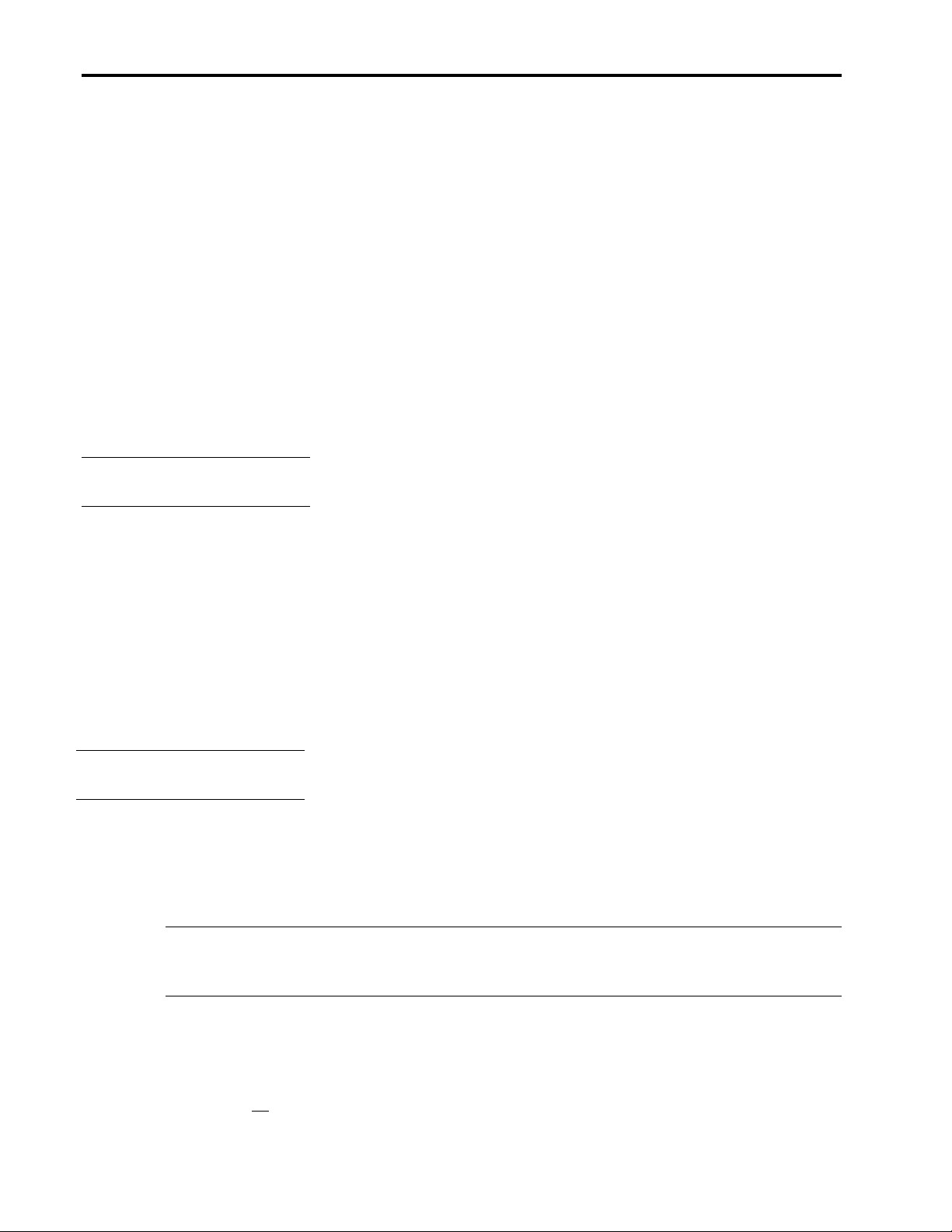
Compaq Tips and Tricks for NetWare 5 5
memory. That could be why the REMOVE DOS command is no longer a necessity and no
longer available. Think simplicity and one less command to remember.
Novell also simplified other areas. For NetWare 5, Novell combined the former DOWN and
EXIT commands into just one command: DOWN. The DOWN command’s job description now
includes three functions: (1) disconnecting the server from its clients, (2) unloading NetWare 5,
and (3) returning you to the DOS prompt. Slick and fast! And not to worry because any events
formerly triggered by the retired EXIT will still occur when you use just the DOWN command.
Here’s a troubleshooting tip that you might not know off the top of your head.
Troubleshooting server issues could take a lot of time. Wouldn’t you like to have your system
configuration specifics right at your fingertips? Well, Novell thought you would and,
consequently, added two new command options just for this purpose. The DISPLAY
ENVIRONMENT command lists all your system’s configuration defaults (straight-from-thefactory) parameters. To see what you’ve tweaked since the server landed, use DISPLAY
MODIFIED ENVIRONMENT. Usually it’s a much smaller list.
Let’s clarify the CSET and SET commands.
Don’t stop yet! Stay-tuned for one
of the top tips so far.
memorize all their names––use the CSET [CLASS] console command. A list of [CLASS]
parameters will pop onto the screen. CSET will then walk through each variable in the class. No
more boring memorization games or scratching parameters on small sheets of paper that always
disappear when you need them. Isn’t that great? We think so.
After examining the parameters, you can proceed as usual with the SET command. Two tips
about SET:
• SET parameters are stored in the NetWare Configuration file and don’t need to be added to
the AUTOEXEC.NCF or STARTUP.NCF files.
• The SET command still works for altering any common parameters that are changed often.
A great way to learn all those
NetWare settings.
Just use these three simple steps:
1. Start MONITOR.NLM.
2. Select Server Parameters.
3. Select the desired parameter from the list.
Well, this is a great tip for those of us who can’t remember more than
three items in a row.
To manipulate OS environment parameters on the fly––without having to
You can also use MONITOR.NLM to modify your SET parameters. In the
old NetWare 4.x days, you used the SERVMAN utility. However,
MONITOR.NLM is more convenient.
IMPORTANT: MONITOR.NLM must be loaded as the last NLM in the AUTOEXEC.NCF.
This ensures an accurate read of the configured network server information. If changes are made
to the console, unload MONITOR.NLM and reload it after the change has been made.
Let’s talk a little about RCONSOLE.
The DOS-based RCONSOLE command lets you remotely access a server. What you see on your
RCONSOLE screen is what you’d see on the remote server’s screen if you were actually sitting in
front of it. However, due to the nature of the interface, a GUI is unavailable to remote sessions.
That means no pictures or mouse movements; RCONSOLE is limited to text. If you try to use
118R-1099A-WWEN
Page 6

Compaq Tips and Tricks for NetWare 5 6
(+) or (–) to cycle through remote windows, the GUI will not appear, even if it’s active on the
server.
For easy console access, just add the following to the end of your AUTOEXEC.NCF file:
REMOTE [somepassword]
RSPX
Now you’ll always have access to the console—without any extra work. Just load
RCONSOLE.EXE from SYS:PUBLIC (usually on the Z:drive); select SPX; then pick a server.
Need an encrypted password? Easy. Just type
[yourpassword
]. You’ll then see the command syntax to use for adding your encrypted password to
the AUTOEXEC.NCF file. At the prompt, type
LDREMOTE.NCF.
IMPORTANT: Don’t use the REMOTE command to change your current password. If you
have used INETCFG to set your remote password, you must use the same command to change
your password.
Driver and Utility Tips
Many of the drivers and utilities that Compaq provides can be found on the SmartStart and
Support Software CD-ROM and the Compaq Management CD-ROM, both of which ship with
your server. Most of these products are called NetWare Loadable Modules or simply NLMs.
Here you have it: the scoop on those NLMs.
NetWare Loadable Modules (NLMs) are powerful code packages, or programs, that give you
more control of your system. If you really want to enhance your computer system, learn which
NLMs exist, how they optimize performance, and where you can retrieve them. For simplicity,
Novell even removed the LOAD command in NetWare 5 so you can save some keystrokes. To
launch NLMs without the LOAD command, simply type the module name. (In a year’s time this
saves a lot of keystrokes.)
• To check if a specific module has been loaded, enter the MODULES command, followed by
the name of the module:
are allowed. If you forget the module’s name, you can just type
view the list of every NLM that has been loaded since the server started.
REMOTE. Then type REMOTE ENCRYPT
YES, which writes the information to
[MODULE_NAME]. When searching for a particular module, wildcards
MODULES. You can then
• Some NLMs are contained inside the SERVER.EXE file and are always proceeded by an
asterisk (*). These NLMs are called Bound-In and are loaded in a predetermined order when
you start the server. Also see the section: “Server Installation and Configuration.”
• JAR.NLM, TAR.NLM, and ZIP.NLM are included with NetWare 5 and give you command-
line access to compression utilities. There is no need to download the files separately.
• NWCONFIG.NLM now replaces INSTALL.NLM.
• The Novell Event Bus (NEB.NLM) facilitates communication between the software modules,
such as CPQHLTH.NLM and NWPA.NLM; management agents; and device drivers. That’s
why you must remember to load NEB.NLM before the CPQHLTH.NLM driver and before any
command to manually load HAMs or CDMs, which would force NWPA to be loaded.
• Make certain that the latest versions of drivers and other NLMs are located in both
C:\NWSERVER and C:\NWSERVER\DRIVERS. Why? Because NetWare 5 searches
C:\NWSERVER and C:\NWSERVER\DRIVERS for drivers when a new hot-pluggable device
118R-1099A-WWEN
Page 7
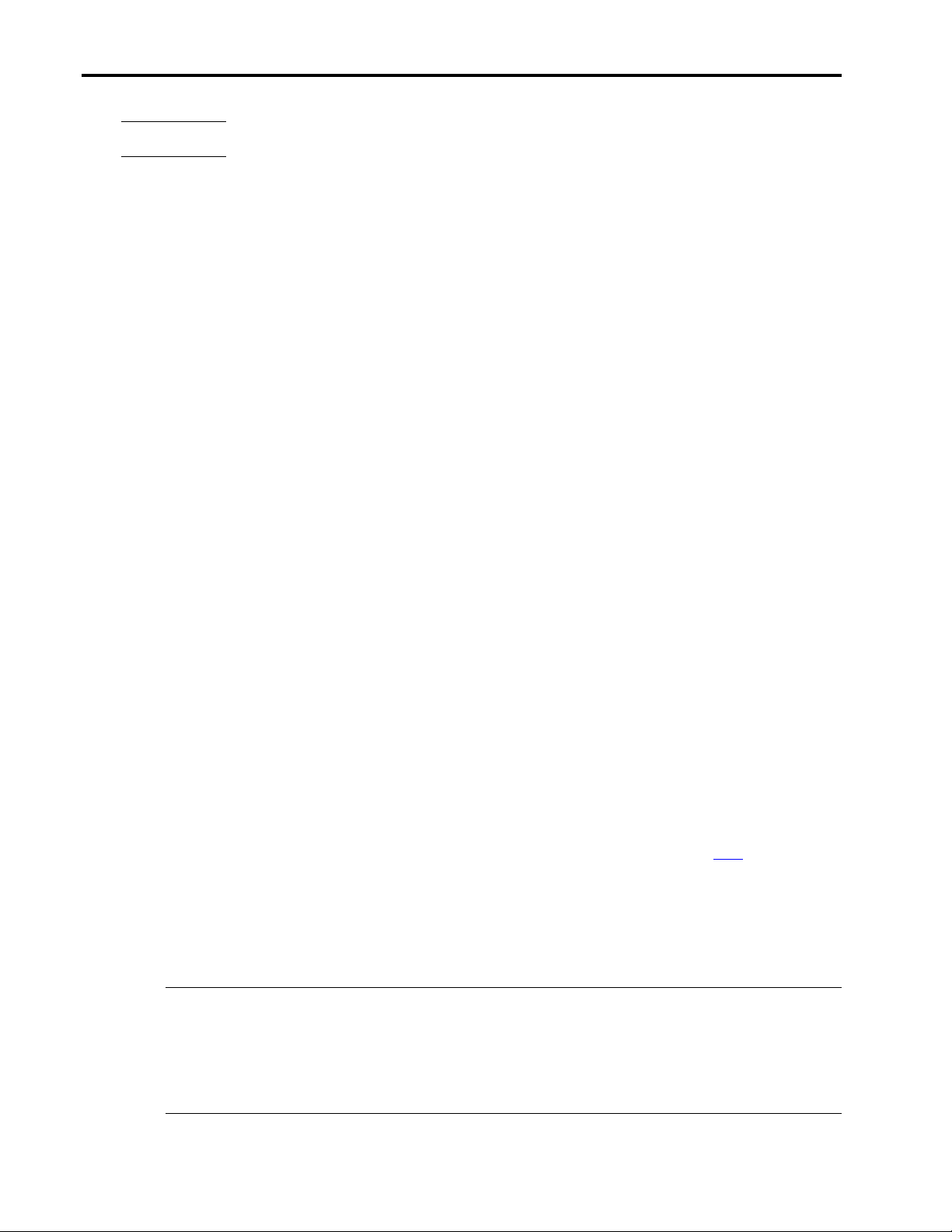
Compaq Tips and Tricks for NetWare 5 7
Take heed!
is detected. If the server finds a different version of the driver in each location, the
file in C:\NWSERVER\DRIVERS will be used for the new device and will replace
(overwrite) the other one.
For more NLM tips, continue reading.
SmartStart and Support Software for Compaq Server Products Release 4.30
Good news! If you can remember the long name of this compact disc, you‘re halfway to grasping
its powerful applications. The other half is even easier. Just open up the SmartStart CD-ROM that
shipped with your server.
In order to ensure that Compaq servers are equipped with the latest features and drivers, each disc
contains BIOS updates and the latest version of value-add drivers and utilities (powerful,
customized NLMs). More specifically, SmartStart contains the following software for
NetWare/Compaq systems:
• Compaq Array Configuration Utility –– Setup program for Compaq array controllers;
configures physical drives attached to the controller into arrays and logical drives that the OS
uses.
• Compaq Array Diagnostic Utility –– Diagnostics for Compaq drive arrays.
• Compaq Diagnostics Systems ROMPaq –– ROM BIOS updates for Compaq Prosignia and
ProLiant Servers.
• Compaq File Manager (CPQFM.NLM) –– Utility that allows you to search, edit, and delete
files, as well as change file attributes and get file version and date information.
• Compaq Options ROMPaq –– Upgrades of programmable ROMs on Compaq options, such
as disk controllers and drives.
• Compaq Support Software for Novell Products (Novell SSD) –– Compaq drivers, utilities,
patches, and information for enhanci ng NetWare 5 on Compaq system s.
• Compaq System Configuration Utility –– A utility that aids in configuring your server and its
expansion boards. Automatically allocates system resources—such as interrupts, DMA
channels, memory, and I/O ports—among the installed expansion boards.
By the way, do you want all these latest and greatest software packages as they’re released? Of
course you do. In order to ensure that you receive the latest Compaq drivers and utilities, Compaq
periodically updates its SmartStart and Support Software CD-ROM. Is it on a calendar system?
No, only when new products and support software become available. Just click here to order our
I-can’t-live-without Compaq SmartStart subscription service (Product No. 195654-001).
If you already have your SmartStart CD-ROM and want to immediately reap the benefits, just
follow these installation steps:
1. Insert the disk and mount the drive. The CD-ROM drive may be mounted either as a DOS
drive or a NetWare volume.
IMPORTANT: The method of mounting is important because the path to the CD-ROM drive is
needed to run the installation. If you mounted the drive using the DOS driver, access your CDROM drive as a drive letter, for example, D:. However, if your mounted your CD-ROM drive as
a volume, then the system uses the volume label assigned to the CD-ROM drive, for example,
CPQSMST400:
118R-1099A-WWEN
Page 8

Compaq Tips and Tricks for NetWare 5 8
Understand all that? Good! Because these instructions apply whenever you need to access
information or install software from a compact disc. Consequently, to save space and resources,
we’ll not repeat the details each time. Let’s continue.
2. Run NWCONFIG.NLM on the server.
3. Select Product Options.
4. Select Products Not Listed.
5. Press F3 to indicate the path to the CD-ROM drive. The path will appear as follows, where
[VOL_NAME] is either the volume name or drive letter that refers to the location of the
SmartStart CD-ROM.
6. Type
[VOL_NAME]:\CPQSUPSW\NSSD to install the latest Compaq device drivers and utilities.
Note: To install Novell SSD v5.03 (or later) across the network, type CPQNSSU. By
independently changing the source and destination from the installer menu, the Novell SSD can
be installed from any server on the network to any other server without requiring the
administrator to be at either location. The Novell SSD is also available from our Compaq website.
Let’s look closer at some of the newer drivers and utilities on the Novell SSD.
Compaq Integrated Management Log Viewer (CPQIML.NLM)
The Compaq Integrated Management Log Viewer, CPQIML.NLM, allows you to view and
manage server event data stored in the Integrated Management Log (IML). Available on most
Compaq ProLiant servers, this log stores system events, critical errors, power-on messages,
memory errors, and any catastrophic hardware or software errors that typically cause a system to
fail.
Each event in the IML has one of the following statuses to identify the severity of the event.
• Informational –– General information about a system event.
• Repaired –– An indication that this entry has been repaired. (Critical and caution events are
marked as repaired once the indicated issue has been resolved.)
• Caution –– An indication that a non-fatal-error condition has occurred.
• Critical –– An indication that a component of the system has failed.
The severity of the event and other information in the IML helps you to quickly identify and
correct problems thus minimizing downtime. The IML Viewer also provides the following
capabilities that enhance your administrator’s ability to (1) identify, (2) correct, and (3)
document your server health:
• Viewing IML events
• Sorting IML events
• Filtering IML events (the viewing of only desired event types)
• Masking IML events (customizing IML reports by selecting only certain fields)
• Recording maintenance events
• Marking IML data as repaired
118R-1099A-WWEN
Page 9

Compaq Tips and Tricks for NetWare 5 9
• Archiving the IML to a data file for input to a text editor or spreadsheet application or other
IML Viewer utility
• Clearing the IML
• Refreshing (manually re-reading and displaying entire IML)
• Customizing the Integrated Management Display (IMD)
The IML Viewer supports the viewing and management of data displayed on the Compaq
IMD, an integrated LCD panel installed on many of the latest Compaq servers. And the best
part? You can customize the IMD to suit your needs and preferences.
IMPORTANT TIP: CPQIML.NLM requires CPQHLTH.NLM v4.04 or later for complete
functionality. Although CPQIML.NLM v1.00 is compatible with earlier versions of
CPQHLTH.NLM, some CPQIML.NLM capabilities might not be available.
CPQIML.NLM provides a rich set of online user messages describing all error conditions and
suggested actions that you could encounter during execution of the utility. It also provides
context-sensitive help panels through the F1 function key for all CPQIML.NLM features.
Compaq Power Subsystem Utility (CPQPOWER.NLM)
The Compaq Power Subsystem Utility (CPQPOWER.NLM) is another Compaq server utility
designed to provide online readings of all sensors within your server power supply, as monitored
by CPQHLTH.NLM.
IMPORTANT TIP: CPQHLTH.NLM must be running and CPQPOWER.NLM must be able to
communicate with it successfully in order to get the power supply data.
In addition, the utility incorporates the Compaq Power Down Manager that allows you to
configure the intelligent power switch on ProLiant servers. To enable this feature, just add the
SoftPwr parameter to the load CPQHLTH.NLM command.
CPQHLTH -SoftPwr
Simple enough? Good. After installation, CPQPOWER.NLM will display the following
information:
• Power utilization and consumption: capacity, current usage, available, voltage, and
temperature fan speed
• Configuration of intelligent power switch (Compaq Power Down Manager)
Servers with this feature can (1) do nothing when the power switch is turned off (Power
Down Lock), (2) power down as soon as the power switch is turned off, or (3) gracefully
down when the power switch is pressed and before power is shut off to the server, thus,
preventing accidental data corruption or loss. This feature is supported on all Compaq
ProLiant servers.
• Redundant or non-redundant status of power supply
• System heat output status
118R-1099A-WWEN
Page 10

Compaq Tips and Tricks for NetWare 5 10
IMPORTANT TIP: If updated drivers and components become available after your NetWare 5
purchase but before installation, you can still use the updated versions rather than the ones that
came with NetWare 5. Just place the new release in C:\NWUPDATE; then run INSTALL.BAT, as
usual. INSTALL.BAT checks this directory for any newer versions of drivers and system
components and then automatically replaces the older versions.
On the SmartStart CD-ROM is another jewel that is often overlooked: CPQFM.NLM.
Compaq File Management Utility for NetWare (CPQFM.NLM)
CPQFM.NLM incorporates many common commands in a familiar, graphical, menu-driven
interface. Not only a timesaver, it’s free. That’s right. Unlike many commercial products that
offer less functionality , CPQFM.NLM is available free-of-charge on the SmartStart CD-ROM.
It’s also available on the Compaq ActiveAnswers Resource Paq for Novell: the snazzy Compaq
and Novell Partnership CD-ROM packed with lots of multi-media information; such as videos,
slide presentations, white papers, SoftPaqs, and utilities. By the way, you can order the resource
kit from our Partnership website:
If you haven’t already done so, you
really need to check out the
Compaq ActiveAnswers Resource
Paq for Novell CD-ROM.
for files, (2) change file attributes, (3) edit files, (4) get file version and date information, and (5)
delete files and directories. Want to know more?
• To launch any NLM or to connect to remote servers for file manipulations, CPQFM.NLM’s
commands are extended and also apply to the remote file system.
• To view a menu of appropriate file or directory commands and functions, highlight the file or
directory and press Tab (the majority of CPQFM.NLM functions are under the Tab menu).
• To view all version and date information for a specific CDM (Custom Device Module), DSK,
HAM (Host Adapter Module), LAN, NLM, or PSM (Platform Support Module) file, just
highlight the file and press Enter.
• To delete the highlighted file or directory tree, just press Del.
For more information about Compaq Server Management, checkout the Integration Note: Focus
on Compaq Server Health in a NetWare Environment.
Compaq Management CD-ROM Release 4.30
What an offer! Compaq is providing you with access to the same
homegrown tools that we use in our labs, just in case you need to do some
of the fun stuff we do. And the other information products really reduce
the learning curve for Compaq and Novell products. Oops! We’re sidetracking! Let’s get back to the management utility.
By using CPQFM.NLM, you can save precious time when you (1) search
Here’s a great freebie!
portables.
Contents include the following :
• Compaq Insight Manager v4.30 –– Industry-leading application for efficiently managing
networks, desktops, and servers.
118R-1099A-WWEN
Use the Compaq Management CD-ROM utilities and agents to easily
monitor and manage your Compaq servers, workstations, desktops, and
Page 11

Compaq Tips and Tricks for NetWare 5 11
• Compaq Management Agents for Servers –– Data collection and repository agents that
provide in-depth subsystem information concerning statuses and faults on Compaq servers,
workstations, desktops, and portables.
• Compaq Survey Utility –– Enhanced serviceability tool that delivers online configuration
capture and comparison. This utility also gives you the ability to view the Integrated
Management Log while your server is running.
• Diskette Builder Management –– Utility that automates the creation of installation diskettes
for products on this management disc.
• Systems Management Toolkit –– Integration tool that unifies third-party management
products with Compaq Insight Manager.
If you already have your copy of the Management CD-ROM, then let’s waste no time.
• To install and mount the disc…. Do you remember? For information on mounting the CD-
ROM, look back at the IMPORTANT tip under the SmartStart install.
• To install the Compaq Insight Management Server Agents and update all Agents in
memory and on the hard drive, type
[VOL_NAME]:\AGENTS\NETWARE\ENG\COMPAQ\CPQAGIN.NLM.
• To install the Compaq Survey Utility, type [VOL_NAME]:\SURVEY\NETWARE\ENG\
SINSTALL.NLM.
perform its system logging? Just type
Do you want the utility to automatically load during server startup and
SINSTALL –IAUTO_INST. In fact, when you use this
option, the utility will automatically perform system logging every Wednesday at noon.
Software Application Tips
To switch between software applications, just press Ctrl+Esc. This quick click (easier done than
said) brings up the Task Manager that aids in application switching. Whenever you want to return
to the system console, just press Ctrl+Esc, then Esc once more. You can also press Alt+Esc to
toggle between console screens.
Here comes another great freebie!
DOS-based TCP/IP stack used to communicate with the server from a DOS or Windows 3.xbased client.
When using NWTAPE.CDM, any applications that use Advanced SCSI programming Interface
(ASPI) will not work properly; instead, to make your backup, you should use the SBACKUP
program provided with NetWare 5.
Using ConsoleOne with NetWare 5
Whew! There’s a lot of confusion with ConsoleOne, the ConsoleOne GUI, the Java Console, the
Java GUI, the Java X-GUI, and the XWindows GUI. Maybe it’s because Java is the buzzword of
the Internet, and we all love to drop those buzzwords amongst our Internet buddies. Right? GUI is
also a great buzzword. And face facts, GUI just sounds like state-of-the-art computerese.
However, we often misuse this terminology until it becomes an imbedded definition in our
personal technology database. So let’s clear the air and start speaking the same lingo.
First of all, ConsoleOne is the Novell management application software—written in Java—that
brings data closer to the user with no loss of control. Java is an Internet–st anda rd programming
To use the free Novell LAN Workplace for DOS, check out the NetWare
Client CD-ROM in \PRODUCTS\DOSWin32. LAN Workplace is a
118R-1099A-WWEN
Page 12

Compaq Tips and Tricks for NetWare 5 12
language. And the only correct GUI in the first paragraph is the XWindows GUI, discussed in a
later section. That’s it. Nothing fancy; nothing more.
Now with more tips….
• To launch ConsoleOne, use the command C1Start. Both ConsoleOne and XWindows will
launch.
• To display specific information about hardware components and specific drivers—such as
slot number and hardware instance number—place your mouse over a driver’s name when in
NetWare 5’s graphical installation. Then press Enter.
Using Java Applications with NetWare 5
NetWare 5 and its compatibility with Java, an Internet-standard, programming language,
demonstrates Novell’s direction in the Internet world. Here are two tips to help you work better
with Java applications.
• To force a Java application to launch in a new window, type
JAVA –NS. Any Java programs
launched will then appear as separate entries in the Task Manager (Ctrl+Esc).
• To kill all Java-based applications, except ConsoleOne, type
prompt. Individual Java applications can also be shut down by typing
the process number; then type
JAVA –KILL followed by the ID number of the process you want
JAVA –KILLALL at the command
JAVA –SHOW to obtain
to kill.
Using NDS with NetWare 5
A well-integrated family of directory-based services, Novell Directory Services (NDS) helps you
centrally manage user access privileges and security across the Internet and your enterprise
intranets and extranets. Of prime importance, it provides proxy, firewall, and virtual private
network services. And, even if you don’t install NetWare 5, you can use this great directory
service on most networking systems. But you probably already know this.
What you might not know is that to install NDS, as well as NetWare 5, itself, you must have a
Network Interface Controller (NIC) already installed with the proper driver. Without a functional
NIC, your directory services installation is doomed for failure. So plan ahead for this installation.
IMPORTANT: The latest version of NDS, also compatible with NetWare 5.1, was originally
named NDS v8. The name, however, has been changed to NDS eDirectory with the rollout of
NetWare 5.1. So if you look for more information on NDS, it’ll be under NDS eDirectory.
And our last NDS tips….
• Since the release of NetWare 5, the screen saver has been separated out of monitor and has
begun authenticating users to NDS before unlocking the console. Although a step in the right
direction, you can only unlock the console if you have Supervisor rights to the NDS Server
Object.
• SERVER –ND will allow the server to boot without loading NDS.
For more NDS tips, visit the Novell website or see the two Integration Notes: Compaq Tips and
Tricks for Novell Directory Services (NDS) and Novell Directory Services (NDS) Billion Object
Tree.
118R-1099A-WWEN
Page 13

Compaq Tips and Tricks for NetWare 5 13
You can also learn more about NDS from the book Administering NDS Corporate Edition,
written by some of Novell's finest techies and covering the ins and outs of administering
eDirectory or NDS Corporate Edition on a daily basis. Best of all, you'll find tips and tricks for
administering NDS on three OS platforms: NetWare, Microsoft Windows NT, and Solaris Unix.
Reserve a copy for your private library from www.Amazon.com or www.BarnesandNoble.com
.
Just one quick ordering tip: make sure you search for "Administering NDS 8." It's a little naming
hiccup, and the online bookstores haven't made the name change yet.
Using XWindows with NetWare 5
To add items to the XWindows menu, edit SYS:JAVA\NWGFX\ FVWM2\FVW2RC5XX. This file
contains menus and menu items displayed when the Novell button is pushed. The syntax of menu
Yes, you can see examples.
items is a little tricky, but there are many examples in the file itself. With some
experimenting you should be able to launch your favorite programs with only a
few clicks on the XWindows menu.
Note: Just to be safe, we recommend that you first make a backup of a working FVW2RC5XX.
More tips….
• To prevent XWindows from loading at startup, remark, or comment out, the
from the AUTOEXEC.NCF file by adding REM or (#) or (;) to the beginning of the line.
• To kill the XWindows GUI and immediately return to the command prompt, press and hold
the Ctrl and Alt keys while simultaneously pressing the Backspace key.
Think about this last XWindows GUI tip for a minute. The ability to easily load and unload the
GUI while the system keeps churning away is a tremendous boost to your system’s performance.
Now, we’ll switch to some hardware tips.
Hardware/Firmware Tips
There’s nothing like a robust Compaq server! Our sales figures prove this. In fact, on November
2, 1999, Compaq delivered its three-millionth server, which is more than
In case you haven’t heard, the
NetWare 5 Online Competency
Center is a good source for the
most comprehensive information on
migrating a company to NetWare 5.
It includes a migration planner,
software tools, information on
finding resellers, and details on
purchasing a Compaq Prosignia
Server with NetWare 5 preinstalled.
and upgrading more efficient processes.
the combined shipments of IBM, HP, and Dell. And did you know that
over 50% of Compaq servers are running with NetWare? Now that’s
compatibility and integration. And that’s peace of mind. From intelligent
fault handling to PCI Hot Plug-compatible components, Compaq servers
have been designed in conjunction with Novell’s development of
network operating systems. This is especially true with NetWare 5.
Working together, the Compaq and Novell Partnership has made the
ability to hot plug drives, arrays, and controllers into a reality.
Consequently, this dynamic team has virtually eliminated system
downtime. Additionally, instance loading and unloading of drivers—as
well as well-paved migration paths—make troubleshooting, repairing,
STARTX.NCF line
Server Installation and Configurati on Tips
Novell recommends the following minimum requirements for running NetWare 5:
118R-1099A-WWEN
Page 14

Compaq Tips and Tricks for NetWare 5 14
Item Recommended Requirements
Processor 100-MHz Pentium processor
RAM 128 MB of RAM (if Java is used)
Required size of SYS Volume 1 GB
Dos Partition 50 MB plus any additional space required for creating a
NetWare 5 online documentation Additional 409 MB of disk space
core dump
Here are some partitioning tips.
Have you ever needed to add a Compaq System Partition to a drive that had already been
partitioned? It isn’t pretty. Before Power Quest Corporation’s ServerMagic you had to
completely wipe out the disk and then start over; however, with ServerMagic you can breeze
through the procedure. Let’s walk through the process––first on NetWare then on Microsoft
Windows NT.
Let’s say you have already partitioned your disk drive, but don’t have a system partition in place.
Because the system partition is required to be the first partition, you would normally delete at
least the first partition and then start over. With ServerMagic, however, you can resize the
NetWare partition from the left edge. (Left edge refers to the beginning of the partition.)
Actually this is very helpful because you don't need to move all the data on the partition. If you
have used ServerPartition on the desktop, you are familiar with the fact that it just resizes the
right edge (the end of the partition). So, without ServerMagic, if you had wanted to free up even
just a small amount, say 20 to 30 megabytes, you would have had to (1) resize the partition, then
(2) move all the data over by that amount, then (3) create a Compaq System Partition on the
drive. If you had a volume that contained 50 gigabytes, this took a lot of precious time.
However, with ServerMagic you can quickly create just enough space for a Compaq System
Partition by simply resizing the left edge and vacating only the data needed.
Here’s the ServerMagic procedure for NetWare:
1. Start ServerMagic.
2. Dismount all volumes.
3. Select the drive.
4. Select the NetWare partition that starts at the front or beginning of the drive.
5. Select Partition Options.
6. Select Resize Left.
7. Specify the size.
8. Watch in wonder at how quickly everything happens.
Once space has been freed at the beginning of the disk drive, insert the Compaq SmartStart CD-
ROM and proceed with the System Configuration Utility to add the Compaq System Partition.
Here’s the ServerMagic procedure for Microsoft Windows NT:
118R-1099A-WWEN
Page 15

Compaq Tips and Tricks for NetWare 5 15
1. Start ServerMagic on Windows NT.
2. Select the drive.
3. Resize (reduce) the first partition by 20 to 30 megabytes.
4. Move the partition right leaving free space on the drive at the beginning.
5. Click the Apply button. (The server will reboot and run ServerMagic in boot mode.)
6. After ServerMagic appears, insert the Compaq Smart Start CD-ROM and proceed with the
System Configuration Utility to add the Compaq System Partition.
That’s it! You no longer need to completely re-install and rebuild the drive just because someone
deleted or never created the Compaq System Partition.
A few more important installa tion tips.
• To prevent the NetWare Peripheral Architecture (NWPA) from autoloading drivers, use the
NWPA \NALOAD command in the STARTUP.NCF file. Without autoload, the system will
load only the custom device modules (CDMs) that are manually loaded in the
STARTUP.NCF file. By manually loading CDMs, you can be certain that a specific value-add
feature provided by the manufacturer is available. If you don’t disable autoload, NetWare 5
will merrily chug along and load the default CDMs for all devices detected by NWPA as well
as those CDMs that are manually loaded.
• Some issues, however, have been found with devices where only the manufacturer provided
CDMs should have been used, but other default CDMs had been loaded. Specifically, when
using a SCSI tape drive to make a backup, you should use the CDM that is recommended by
the backup application manufacturer.
• To bring up your server, use either the RESET SERVER or the RESTART SERVER
commands. Remember that in NetWare 5, you don’t need the DOWN command:
• RESET SERVER warm boots your system.
• SERVER –ND starts the server without loading NDS. Also see “Using Novell Directory
Services with NetWare 5.”
• SERVER –NA starts the server without executing AUTOEXEC.NCF.
• SERVER –NS starts the server without executing STARTUP.NCF. Generally, this command
also stops the execution of the AUTOEXEC.NCF since SYS: is not mounted.
Note: However, if there is an AUTOEXEC.NCF in the C:\NWSERVER directory when you use
the SERVER –NS command, AUTOEXEC.NCF will execute.
• RESTART SERVER brings the server down and then backup by unloading, then reloading
NetWare 5. So, RESTART SERVER doesn’t actually reboot your entire system—just the
operating system. This is great if you’ve made any changes to the AUTOEXEC.NCF and
STARTUP.NCF files. Besides, it’s faster than RESET SERVER.
• To shut down your server and not reload NetWare 5, use the DOWN command in place of
the old DOWN and EXIT combination. And rest easy, events that have been keyed to EXIT
will still function with the DOWN command since DOWN alone now triggers the EXIT
events.
118R-1099A-WWEN
Page 16

Compaq Tips and Tricks for NetWare 5 16
• As we have already stated, some NLMs are contained inside the SERVER.EXE file. These
NLMs are called bound-in and are loaded in a predetermined order when the server is started.
Here are a few more specifics about these NLM characters
• To load a bound-in NLM, you must add an asterisk to the filename––for example,
*
FILENAME.NLM––to indicate that the file is located in SERVER.EXE.
• To unload a bound-in NLM, type
UNLOAD FILENAME.NLM just like you do when
unloading ordinary NLMs.
• To replace an older version on of an in-bound NLM, place the newer version in the
SERVER.EXE startup directory. This will force the server to use the newer version
• To access infrequently used options and make last-minute changes in your server installation,
click the Customize button on the Server Summary screen. Now breathe a sigh of relief
because here’s where you can easily modify any prior incomplete or incorrect options. You
can also access options—such as the SNMP parameters—that aren’t necessary in every
installation.
Here’s a great tip on installing a root certificate.
To install a root certificate from a NetWare 5 server into Internet Explorer, just follow these
steps:
1. Access the secure page. The Security Alert dialog starts.
2. Click the View Certificate button. This initiates a Certificate dialog.
3. Select the Certification Path tab.
4. Select Organization CA Certificate.
5. Click the Select the View Certificate button. This initiates a new Certificate dialog.
6. Satisfied with this certificate? Click the Install Certificate button on the General tab. This
initiates the Certificate Manager Import Wizard.
7. Select Next on each dialog presented.
8. Select Finish. A dialog, called Root Certificate Store, pops up showing you all of the
information for the Root Certificate and asking if you want to add the certificate to the Root
Store.
9. Select Yes. (A dialog pops up saying the import was successful.)
10. Select OK on all of the remaining dialogs to get back to the Security Alert dialog.
11. Select Yes to access the page.
From now on, anytime you access this server, the Security Dialog won’t appear.
Some important configuration tips.
• To obtain general information about a server and its configuration, peruse the software on the
NetWare 5 CD-ROM. Just run TECHWALK.NLM located in SYS:SYSTEM. Four things
happen:
1. Techwalk a little nosey and asks a few brief questions concerning the administrator.
2. If the answers are acceptable, the program scans the AUTOEXEC.NCF, STARTUP.NCF
118R-1099A-WWEN
and INETCFG.NCF files.
Page 17

Compaq Tips and Tricks for NetWare 5 17
3. Teckwalk then records all information and settings in an output file for your records.
4. Just read the output file and follow the instructions.
But, if you require more information about the server than Techwalk has provided, don’t
panic––the SURVEY.NLM utility on the Compaq Management CD-ROM can generate an indepth hardware and configuration repor t. Survey also supplies information about IRQs, array
configurations, and other hardware details. The latest version of Survey even provides a web
server for obtaining server information remotely.
• Lastly, SERVER.EXE has several command-line parameters that might be helpful in
debugging driver and server configuration issues.
Here’s a quick way to dupe your server configurations.
To quickly make duplicate installations of your NetWare 5 servers, use the Novell COPY
command and the RESPONSE.TXT file that contains all the necessary configuration information
stored from the original system. (We assume that you have already installed NetWare 5 and have
correctly configured one server.) First, copy the SYS:SYSTEM\INSTALL\RESPONSE.TXT to a
floppy diskette. Then start the installation on a second server with the INSTALL
\RF=PATH_TO_FILE\RESPONSE.TXT command. The installation program will use all the
configuration information stored from the original system to setup your next server.
Memory Tips
To configure the virtual memory usage for NetWare 5, enter the SWAP command at the console.
You would think that this command immediately swapped some memory. You might even be a
little hesitant to use it. No horror stories with this one. SWAP simply produces a complete list of
commands that allow you to configure the virtual memory for your server.
A word of caution: Any programs that make use of virtual memory will be affected by these
settings.
Some information on the Integrated Management Log.
Server health error messages are stored in the Integrated Management Log (IML), a designated
section of NVRAM (non-volatile RAM). Error messages include fan failure detection, caution
temperature detection caution, power supply monitoring, ECC memory monitoring, and
automatic server recovery. To view and analyze these error messages, you need to load the
Integrated Management Log Viewer (CPQIML.NLM). But even before that, you must load the
Novell Event Bus (NEB.NLM) in the STARTUP.NCF, then the Compaq Server Health Driver
(CPQHLTH.NLM). Now you can load the IML Viewer and take the proper action. Also see the
“Drivers and Utilities” sec tio n.
Monitor and Screen Saver Tips
Don’t like the Novell splash screen, or just tired of seeing it today. Here are your options:
• To prevent the Novell splash screen from appearing, you can create an empty text file called
SHOWLOGO.NLM and save it in C:\NWSERVER.
• If you like simplicity and simple keystrokes, just type
starting the server; the server obeys without any back talk and permanently prevents the
splash screen from appearing.
118R-1099A-WWEN
SERVER -NL at the DOS prompt when
Page 18

Compaq Tips and Tricks for NetWare 5 18
Love the Novell splash screen? Well, when it ’s your turn to sta rt th e server, just type SERVER –L,
which forces the server to display the splash screen from then on. If you want to see something
other than the default logo screen, type
*SHOWLOGO –F NWLOGO.B MP and create the file
C:\NWSERVER\NWLOGO.BMP. Pay attention: This BMP file needs to be exactly 640x480, 256
colors, and go by the NW LOGO.BMP file name; otherwise it won’t load or display properly.
And since we’re now discussing the visual aesthetics of your server, we have some good news
and some bad news about the Snakes screen saver. If you’re a former NetWare 3.x or 4.x user,
you won’t find your wriggly, mobile snakes in NetWare 5’s MONITOR.NLM. However, to
activate those reptiles, you won’t have to perform two separate functions: (1) locking the console
and (2) activating your screen saver. To do both functions in one command, simply type
SCRSAVER ACTIVATE. Voila! Snakes. (Like most screen savers, the snakes can also be configured
to activate automatically, locking the console at the same time.)
To deactivate the screen saver and unlock the console, use your password and log in as the
administrator. Then type
UNLOAD SCRSAVER.
Network Tips
Well, we’re almost to the end of our tips and tricks, but don’t stop reading yet. Some great jewels
are still coming.
• Periodically, spurious or lost hardware interrupts might occur. So how do you chase these
down? Well, to see if a device is generating interrupts, type DISPLAY INTERRUPTS to
see which interrupts are currently active. In the case of a NIC, this usually indicates network
activity.
• The Special Compatibility Mode Driver (SCMD.NLM) will maintain IPX compatibility in an
IP-only network. When installing your NetWare 5 server, selecting the IP-Only option will
not prevent IPX applications from functioning. Support for the IPX applications on the IP
network is handled by SCMD.NLM.
• SCMD.NLM enables NetWare 5 to transmit and receive IP and IPX data across what is
essentially a single protocol network.
• If IP Only is selected, SCMD.NLM will be loaded automatically by AUTOEXEC.NCF.
• By removing the SCMD line from AUTOEXEC.NCF, all IPX compatibility will be lost
on an IP-Only network.
Note: Some components of NetWare 5, including ConsoleOne, still use the IPX protocol,
therefore it is not recomm ended to remove SCMD.NLM in an IP-only environment.
Processor Tips
Here’s some processor command tips:
• To view all detected processors and their statuses, enter the command DISPLAY
PROCESSORS. In NetWare 5, this command shows how many processors are detected and
their current state.
• The STOP PROCESSORS command will change the state of all SMP processors to offline.
• The START PROCESSORS command will enable all available processors in the server.
118R-1099A-WWEN
Page 19

Compaq Tips and Tricks for NetWare 5 19
• Both the START and STOP commands can be used to isolate a single CPU by adding the
CPU number that is given by the DISPLAY PROCESSORS command, for example, STOP
PROCESSOR 3 or START PROCESSOR 4.
IMPORTANT: Processor 0 cannot be stopped.
Storage Tips
Drives are getting bigger and bigger and bigger. Currently, Compaq––and the rest of the world––
only sells 9-GB hard drives or larger. In 2000, Compaq will also begin to sell 36-GB and 72-GB
hard drives and, eventually, discontinue the 9-GB hard drives. So you might want to think about
updating your drives.
If you replace all drives in an array with larger capacity drives, the available space on the current
volume remains the same with new, extra capacity available as free space. You could also
combine the additional space with the remaining space on the newer drives and claim the space as
a logical drive. Logical drives can then be assigned a new volume or linked to a volume. If the
logical drive is linked to a volume, the users will see additional storage space without ever having
lost access to the server
By adding the space to an existing volume, a single volume can continue to grow virtually
without limits. When this procedure is combined with PCI Hot Plug Array Controllers, you can
upgrade your storage to additional arrays whenever necessary—without interrupting access to any
data on the array.
To distribute data to newly added drives, use the Expansion feature of the Compaq Online
Configuration Utility (CPQONLIN.NLM). When new drives are added to an array, you can
expand the volumes on that array and include the new drives. There’s only one catch! If you add
physical drives to an array and you expand the array to include the new drives, you cannot
remove the new drives later. It makes sense if you think about it. If you distribute data among all
available physical drives in an array, the newly added drives would then contain portions of the
data that spans all the drives. Remove a drive and poof! Your data disappears.
Some more storage tips….
• In any RAID array, you can substitute any larger drive for any smaller drive. The additional
space, however, will not be available until all drives in the array have been upgraded to the
larger capacity. In other words, the maximum space available on any array is limited by the
capacity of the smallest drive in the array.
IMPORTANT: Do not remove more physical drives than the fault tolerance of the array
allows. The volume could fail; any information being written to the array would be lost.
• Remember when loading Compaq custom drivers for drives and adapters, you don’t have to
use the SLOT= parameter. The new drivers automatically load for each instance of the
device that is detected by the system.
Want some tips on adapters (also called controllers)?
• To quickly get a list of currently detected storage adapters and attached devices, type
STORAGE ADAPTERS
preferable to the LIST DEVICES command because LIST STORAGE ADAPTERS does
not scan the bus for all new devices. Obviously, in systems with numerous adapters and
118R-1099A-WWEN
LIST
at the command prompt. LIST STORAGE ADAPTERS is often
Page 20

Compaq Tips and Tricks for NetWare 5 20
devices, LIST STORAGE ADAPTERS is much faster. The list displays both bound devices
and unbound devices and their identification numbers.
Wow! Instant updating!
you can update CPQARRAY.HAM in memory. That’s right! Just copy the driver to the server,
and type
server is running. And yes, this works for CPQFC.HAM, CPQSCSI.HAM, and actually, any
CPQ*.HAM.
• Compaq valued-add drivers give you the ability to remove or add a single instance of a
driver, called instance unloading and loading. To remove a single instance of an adapter
driver (.HAM) so that the card can be removed or replaced, type
ADAPTER=ADAPTER_ID. By doing instances unload of a driver, identical devices that use the
same driver are unaffected. This way, you can replace a single failed adapter while allowing
the others to maintain server ready.
• The ADAPTER_ID parameter is user specified. If you do not know in which slot the card
you need resides or if you don’t know your adapter identification, use the LIST STORAGE
ADAPTERS command to view all installed storage controllers, their locations, and their IDs.
Some NSS tips.
Did you know that the 64-bit Novell Storage Services (NSS) can’t recognize an older 12-bit FAT
system? That’s right. Truly a powerful, indexed-storage solution, NSS shatters current file
limitations and remount times. So, naturally, it requires a more powerful, later model engine, like
(1) Caldera 7.02 or later, (2) MS-DOS 6 or later, or (3) Novell DOS 7 (NDOS7) or later. Simply
put: only 16-bit FAT systems can be used with NetWare 5. Maybe that’s one of the reasons that
Novell has conveniently included Caldera 7.02 (formerly called NDOS7) on its NetWare 5 CDROM.
• To access your array adapters, use CPQARRAY.HAM. Most of you already
know this. But did you know that with a little more than a snap of the fingers
CPQARRAY.HAM. Done! There’s no need to unload and reload drivers while the
REMOVE STORAGE
Did you know that you can mount any free space on any standard volume as an NSS volume? In
fact, in order to take advantage of the added performance and functionality of NSS, you can
convert any free space on any standard volume––regardless of the current file system––into an
NSS volume. However, only the free space remaining in a volume may be converted; data areas
on the drive cannot be converted without destroying the data.
Note: See NSS HELP for more information on other structures that can be mounted as NSS
volumes.
Some CD-ROM tips.
• To load CD-ROM support without loading other NSS support, type
NSS CD9660 at the server
console. Once loaded, the CD-ROM acts as a standard NSS volume allowing PC-compatible
CD-ROMs to be made available for clients.
• To load CD-ROM support but provide access to MacIntosh formatted CD-ROMs,
CDHFS
. The NSS CD-ROM module also supports automatic mounting/dismounting on
type NSS
compact disc eject and insertion.
• If you need to mount/dismount both MacIntosh and PC-formatted CD-ROMs, load
CDROM.NLM.
Some info on partitioning.
To easily create multiple partitions under NetWare 5 on a single drive, read further.
118R-1099A-WWEN
Page 21

Compaq Tips and Tricks for NetWare 5 21
• NetWare 5 accommodates additional drive space more readily than previous versions by
allowing up to four NetWare partitions per drive.
• In NetWare 4.x, you would have had to delete a partition and volume and rebuilt them to take
advantage of extra free space on a drive. However, in NetWare 5, you can simply create a
second, third, or even a fourth partition and assign it a volume without disturbing current disk
partitions.
• The ability to create additional partitions is particularly useful when you upgrade from a
smaller physical drive to a larger one.
• Since you can create more partitions, simply mirror the smaller drive onto the larger drive.
Then create a new volume on the remaining space to reclaim it without having to backup and
rebuild the original partition.
• Want to access your server’s DOS partition remotely? No problem.
• First, make the server's DOS partition available to clients by mounting the DOS partition
as an NSS volume using the DOSFAT command. Remote access to the DOS partition
allows for remote access to the server startup files. Loading DOSFAT.NSS does not
change the file structure of the DOS partition, rather, DOSFAT.NSS acts as a translator.
• Your server's DOS partition will then magically appear as a new volume.
• You can then set NDS permissions for this new volume.
IMPORTANT: If remote access to the DOS partition is made available, you should carefully
note this in NDS. Why? Because if you’re not careful, other users will access critical files and
then modify or delete them.
• With the implementation of the Dynamic Memory Allocation (DMA) feature in NetWare 5,
LAN drivers that assume that logical addresses are equal to physical addresses can cause
intermittent data corruption. So, if you have LAN drivers that were certified before 11/1/97,
you might see this problem. To be safe, use only certified DMA drivers that ship with your
OS. Click here for a complete list of certified hardware and software for NetWare 5.
Helpful Websites
Well, we’ve mentioned a lot of websites where you can get more information, but we’re making
it even easier by adding this great one-stop-shopping table. Enjoy.
Compaq and Novell websites for NetWare 5 information and products
Item Web Location
Compaq ActiveAnswers (NetWare) http://vcmproapp02.compaq.com/ActiveAnswers/Global/en/solutions.1144/default
Compaq ActiveAnswers Resource Paq for
Novell CD-ROM
Compaq Info Messenger http://www.compaq.com/infomessenger
Compaq Insight Manager http://www.compaq.com/sysmanage
Compaq Management CD-ROM http://www.compaq.com/support/files/server/MGMTSOL/index.html
Compaq NetWare 5 Online Competency
Center
Compaq Option ROMPaq http://www.compaq.com/support/files/server/Netware/index.html
.asp
http://www.compaq.com/partners/novell/resourcepaq-order.html
http://www.NW5OCC.com
118R-1099A-WWEN
Page 22

Compaq Tips and Tricks for NetWare 5 22
Compaq and Novell websites for NetWare 5 information and products (cont)
Item Web Location
Compaq Remote ROM Flash Utility http://www.compaq.com/support/files/server/softpaqs/Netware/remntwr.html
Compaq SmartStart Subscription Service http://www.compaq.com/support/paqfax/1233.html
Compaq SSD for Novell Products http://www.compaq.com/support/files/server/softpaqs/Netware/NSSD.html
Compaq Survey Utility for NetWare http://www.compaq.com/support/files/server/softpaqs/Netware/nwsurvey.html
Compaq System ROMPaq http://www.compaq.com/support/files/server/ROMPAQ/index.html
Current Novell Patchlist http://support.novell.com/misc/patlst.htm
Customer Advi so r i es http://www.compaq.com/support/techpubs/customer_advisories/Customer_Advi
Press releases http://www.compaq.com/newsroom/pr
SoftPaqs (complete listing) http://www.compaq.com/support/files/server/Netware/index.html
White Papers and other technical
document (complete listing)
sories_Novell.html
http://www.compaq.com/support/techpubs/whitepapers/index.html
Conclusion
We hope you have benefited from these NetWare 5 tips. We’ve really enjoyed compiling them. A
special thanks should be given to all the engineers, technicians, and marketing folks who
generously contributed the tips. If you have any special hints, tricks, or operating tips to share
with your fellow NetWare 5 users, please email them to novell.feedback@compaq.com.
118R-1099A-WWEN
