Page 1
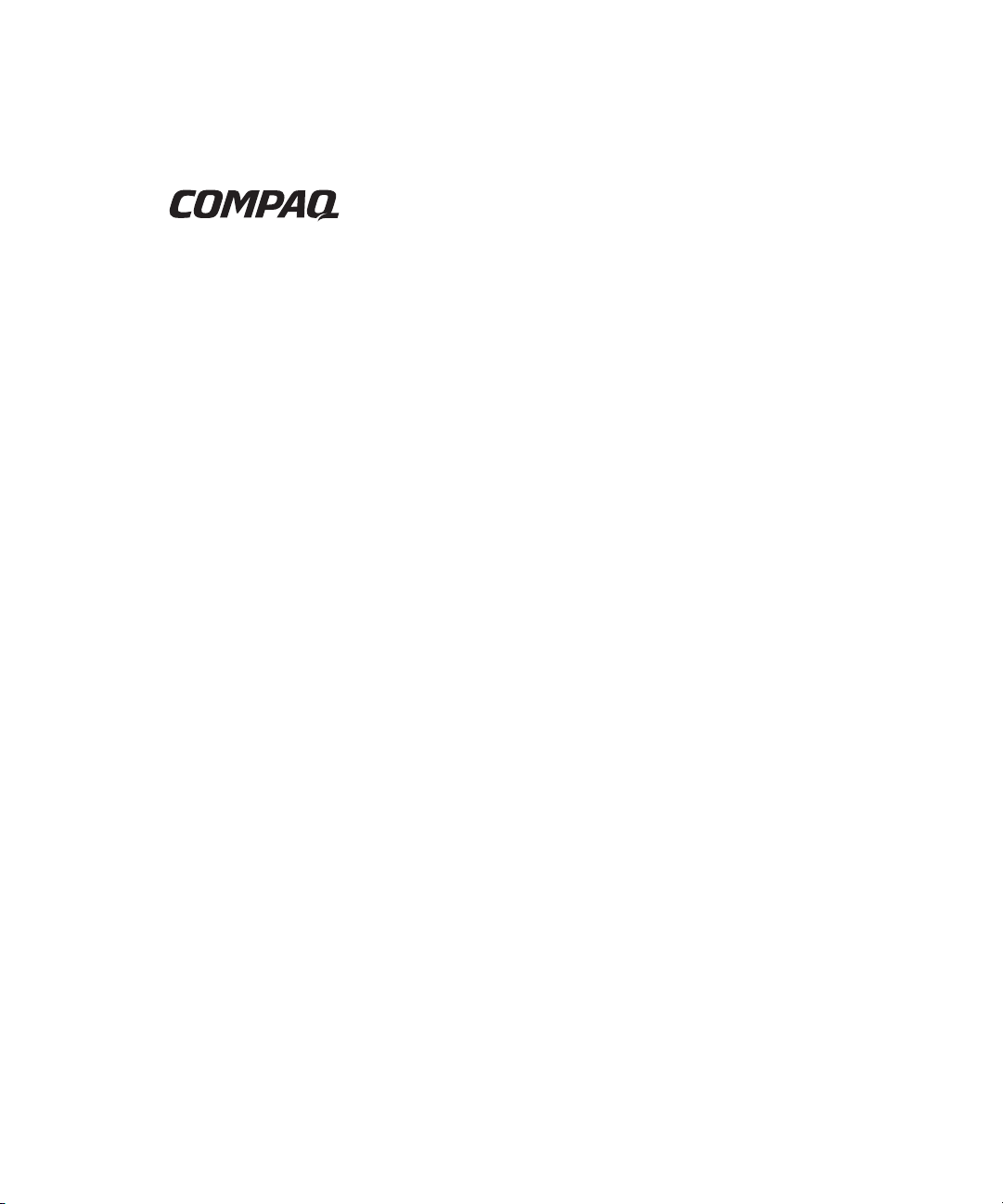
ProLiant 8500 Servers
I/O Module Upgrade Guide
Second Edition (April 2001)
Part Number 216597-002
Compaq Computer Corporation
Page 2
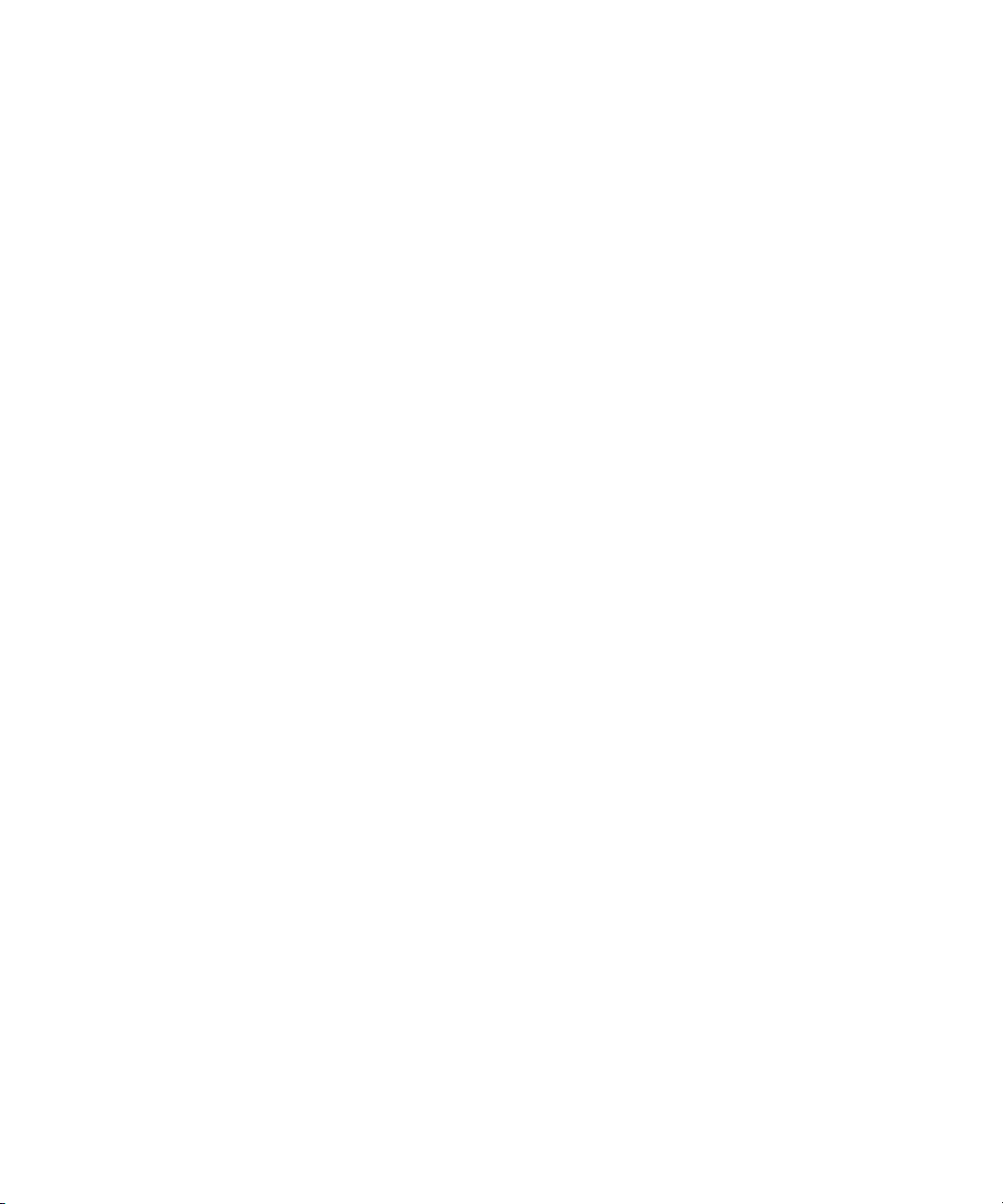
Notice
© 2001 Compaq Computer Corporation
Compaq, the Compaq logo, Compaq Insight Manager, ProLiant, and SmartStart Registered in U.S.
Patent and Trademark Office.
Microsoft, Windows, and Windows NT are registered trademarks of Microsoft Corporation in the
United States and other countries.
All other product names mentioned herein may be trademarks of their respective companies.
Compaq shall not be liable for technical or editorial errors or omissions contained herein. The
information in this document is provided “as is” without warranty of any kind and is subject to change
without notice. The warranties for Compaq products are set forth in the express limited warranty
statements accompanying such products. Nothing herein should be construed as constituting an
additional warranty.
Compaq ProLiant 8500 Servers I/O Module Upgrade Guide
Second Edition (April 2001)
Part Number 216597-002
Page 3

Contents
Compaq ProLiant 8500 Servers I/O Module Upgrade Guide
Introduction .................................................................................................................1
Kit Contents..........................................................................................................2
Tools Required .....................................................................................................2
Upgrade Precautions....................................................................................................3
Preparing the Server ....................................................................................................4
Selecting an Upgrade Method ..............................................................................4
Preparing the Server for the Upgrade ................................................................... 6
Updating the Drivers, System Partition, and Compaq Insight Manager
Console.................................................................................................................7
Migrating the System..........................................................................................10
Removing the Existing I/O Module........................................................................... 11
Removing the Cable Management Arm .............................................................11
Accessing the Existing I/O Module....................................................................12
Removing the I/O Module..................................................................................14
Transferring I/O Expansion Boards Between the I/O Modules .................................16
Removing PCI Expansion Boards from the Existing I/O Module......................16
New I/O Module PCI/PCI-X Slot Information................................................... 17
Installing the I/O Expansion Boards in the New I/O Module.............................20
Installing the Remote Insight Lights-Out Edition Board.................................... 22
Installing the New I/O Module .................................................................................. 25
Completing the Upgrade............................................................................................ 26
Installing the New Labels...................................................................................26
Connecting the Cable Management Arm and Cables.........................................27
Transferring the Serial Number to the New I/O Module....................................28
Confirming the Serial Number and Service Number Display ............................29
Configuring the Server ..............................................................................................30
Page 4
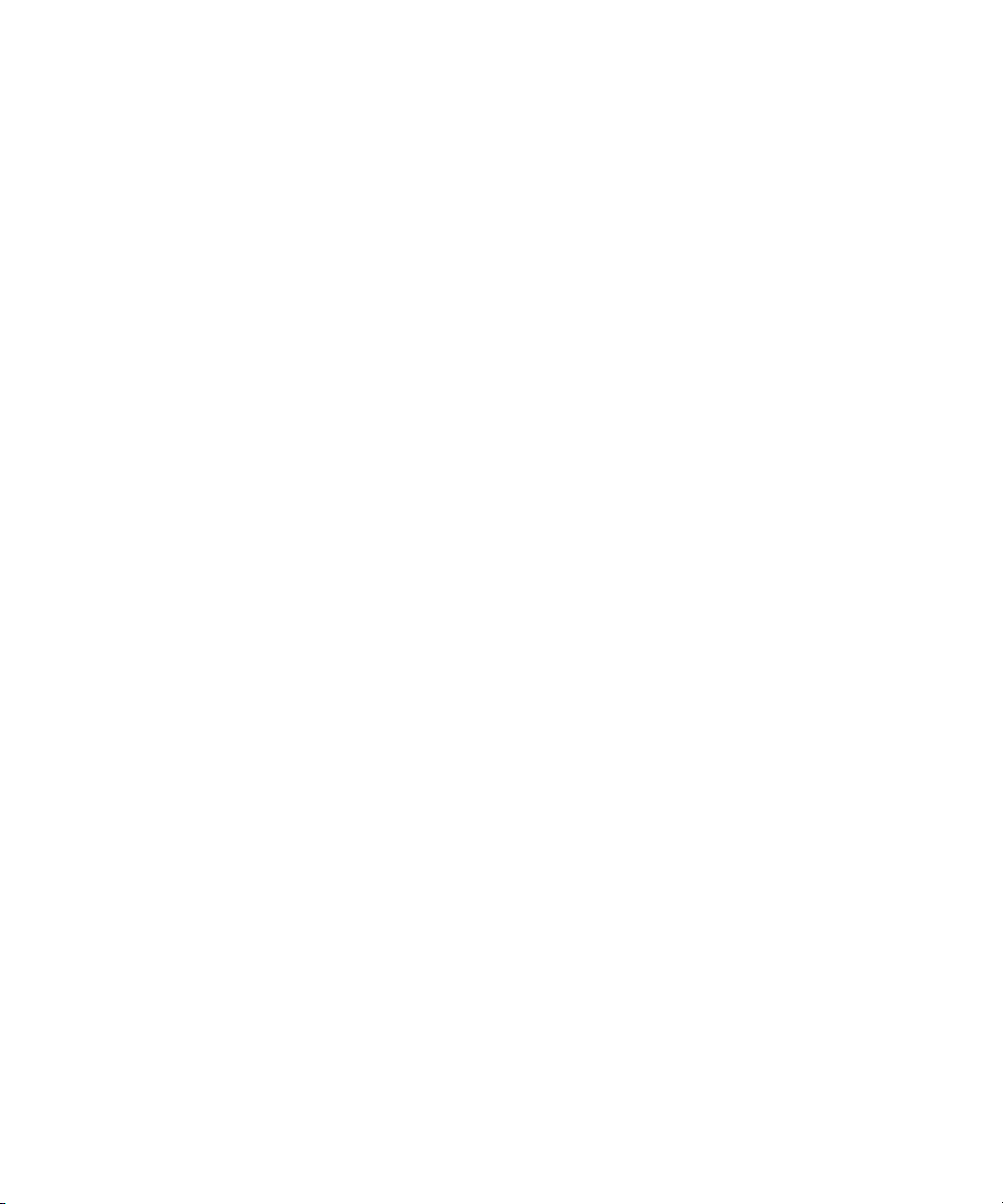
iv Compaq ProLiant 8500 Servers I/O Module Upgrade Guide
Compaq ProLiant 8500 Servers I/O Module Upgrade Guide
continued
Removing the Virtual Power Button Cable................................................................31
Removing Cable Segment A...............................................................................31
Removing Cable Segment B...............................................................................36
Removing Cable Segment C...............................................................................39
Index
Page 5
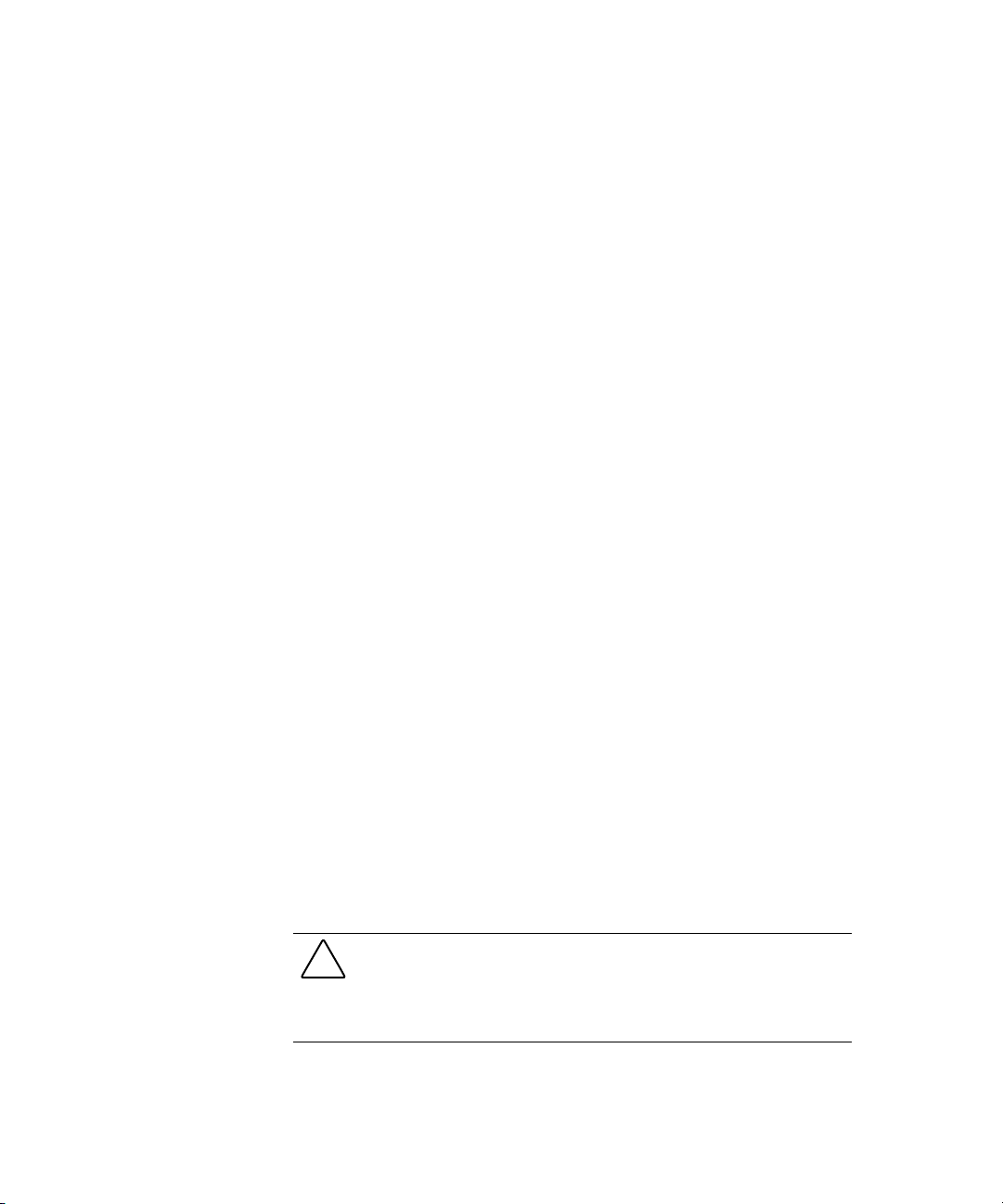
Compaq ProLiant 8500 Servers I/O Module
Introduction
Use this option kit and the instructions provided in this guide to add PCI-X
technology and the ROM-Based Setup Utility (RBSU) to Compaq
ProLiant™ 8500 servers.
The upgrade is performed by one of two methods. The method used depends
on the current server setup and operating system. Depending on the current
setup, the operating system may have to be reinstalled.
After the upgrade, the server will become a ProLiant DL760 server model. A
new service number will be assigned to the server to identify the new
components. This service number will be used to identify the type of system
you have and will ensure that proper help and diagnosis is given by the
Compaq Call Center or service technician. You will maintain the current
system serial number. When you call for service, provide both the original
system serial number and the upgrade service number.
Upgrade Guide
CAUTION: If you are planning to upgrade the server with the I/O module
upgrade and the 900-MHz processor upgrade simultaneously, perform the I/O
module upgrade first. Performing the I/O module upgrade first will ensure the
latest BootBlock ROM chip is installed in the server.
Page 6
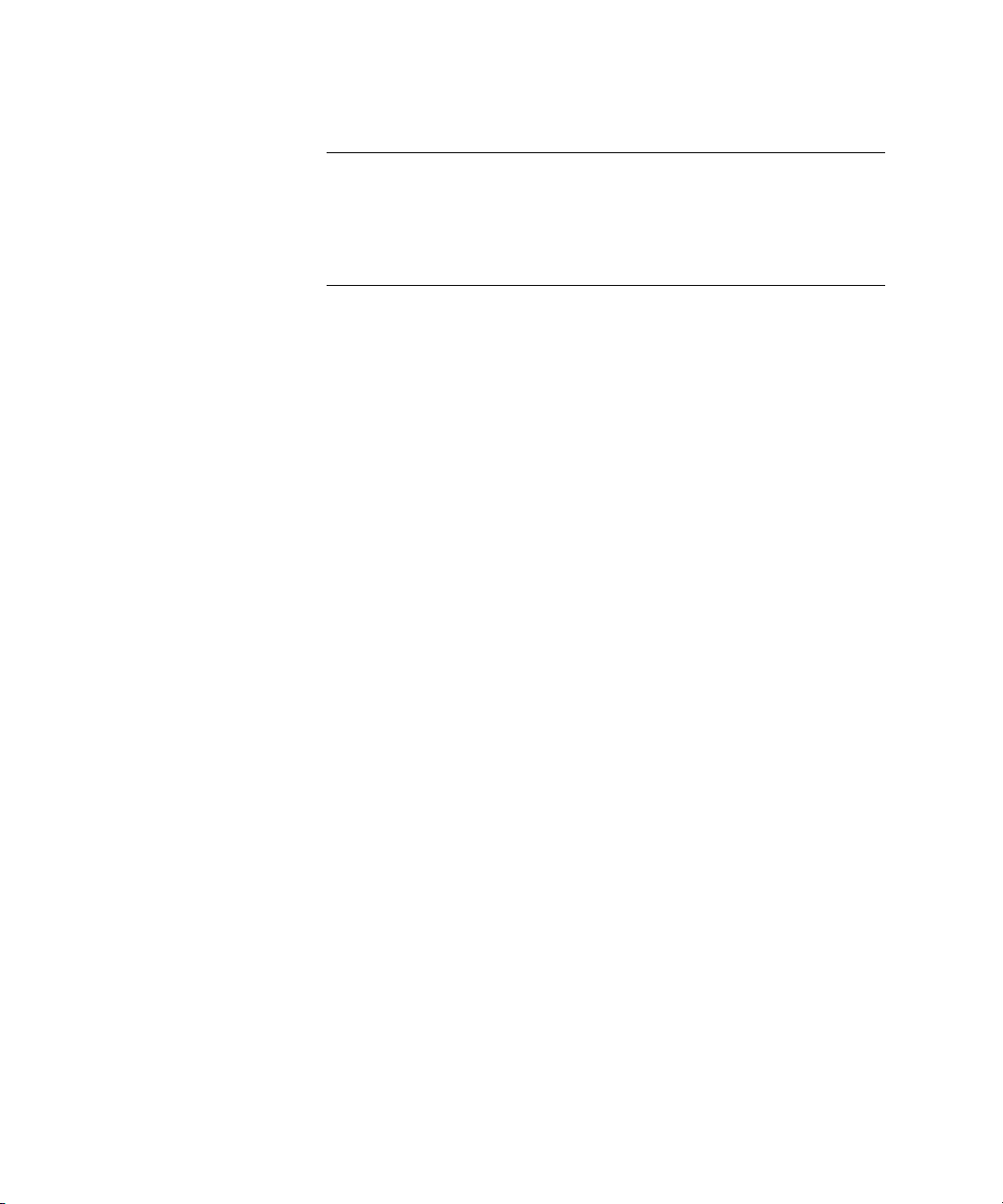
2 Compaq ProLiant 8500 Servers I/O Module Upgrade Guide
IMPORTANT: Refer to the section, "Preparing the Server for the Upgrade," for a list of the
ProLiant DL760 supported operating systems. Also, the server will only support three 5V
I/O expansion boards and eight 3.3V I/O expansion boards. For detailed PCI/PCI-X
expansion slot information, refer to the “PCI-X and PCI Bus Distribution Guidelines PCI-X
and PCI Bus Distribution Guidelines” section of this document.
NOTE: The I/O module upgrade will take approximately two to four hours to complete.
Duration may vary from case to case.
Kit Contents
The following items are included in this kit:
■ I/O module prewired for an optional Remote Insight Lights-Out Edition
board
■ Compaq SmartStart™ for Servers 5.0 CD
■ Compaq ProLiant DL760 Documentation CD
■ ProLiant 8500 I/O Module Upgrade Migration diskette
■ Compaq ProLiant 8500 Server I/O Module Upgrade Quick Installation
poster
■ Two PCI/PCI-X access panel hood labels
■ One ProLiant DL760 server label
■ Two service number labels
Tools Required
A Torx T-15 or a flathead screwdriver will be required to complete this
upgrade.
Page 7
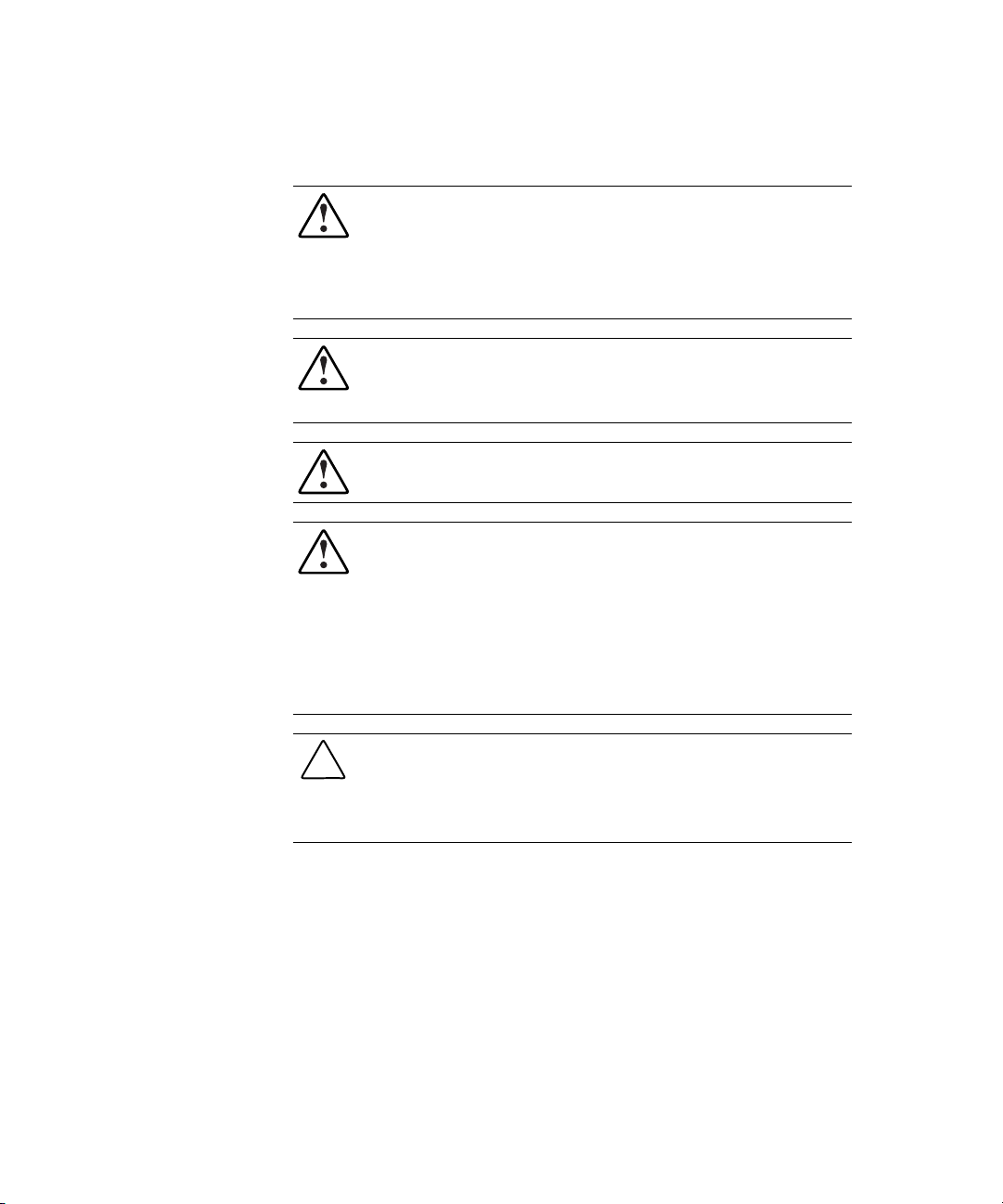
Upgrade Precautions
WARNING: There is a risk of personal injury from hazardous energy levels. The
installation of options and routine maintenance and servicing of this product
shall be performed by individuals who are knowledgeable about the procedures,
precautions, and hazards associated with equipment containing hazardous
energy circuits.
WARNING: To reduce the risk of personal injury or damage to the equipment,
refer to the documentation supplied with the system, and observe the
appropriate safety precautions and option installation instructions.
WARNING: To reduce the risk of personal injury from hot surfaces, allow the
internal system components to cool before touching them.
WARNING: To reduce the risk of electric shock or damage to the equipment:
■ Do not disable the power cord grounding plug. The grounding plug is an
important safety feature.
■ Plug the power cord into a grounded electrical outlet that is easily
accessible at all times.
Compaq ProLiant 8500 Servers I/O Module Upgrade Guide 3
■ Disconnect power from the system by unplugging the power cord from
either the electrical outlet or the system.
CAUTION: To prevent damage to the system, you must become static-free by
touching a screw or unpainted surface on the system’s housing before
beginning these procedures. In addition, avoid touching any exposed metal on
the option board and chip or on the system’s circuit boards.
Page 8
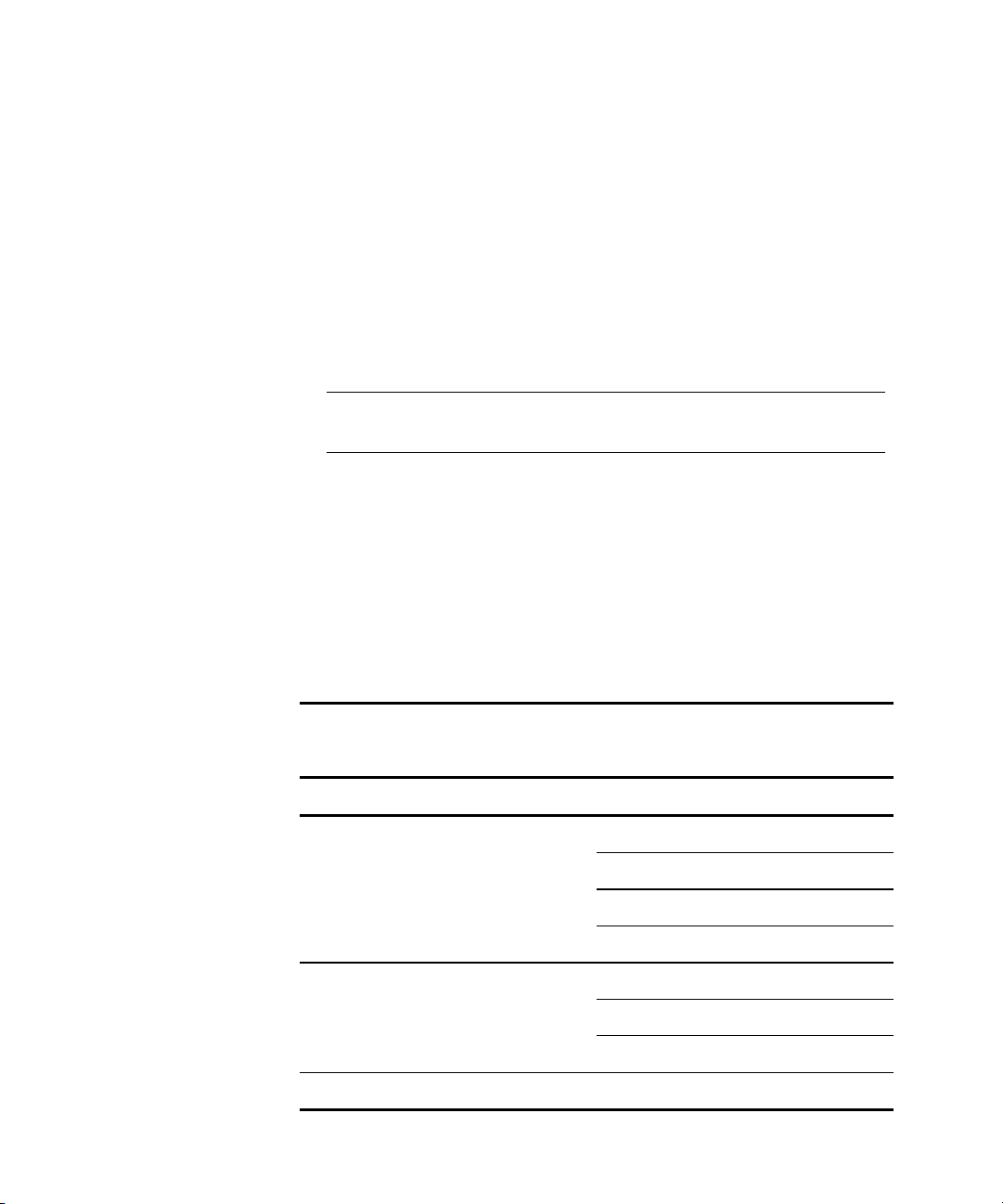
4 Compaq ProLiant 8500 Servers I/O Module Upgrade Guide
Preparing the Server
This section explains the two upgrade methods that can be used. Also, the
procedures necessary to prepare the existing server for the upgrade are
discussed in this section.
Selecting an Upgrade Method
The I/O module upgrade can be performed by either of two methods. The
method to use depends on the existing server setup.
IMPORTANT: Using Method 1 is strongly recommended. Reinstalling the operating
system using the SmartStart for Servers 5.0 CD results in a cleaner upgrade.
■ Method 1—This method is the preferred method. It involves reinstalling
the supported operating system using SmartStart for Servers 5.0.
■ Method 2—This method involves keeping the same supported operating
system, but updating the System Partition with the System Dispatcher
and Compaq Server Diagnostics utilities, updating the drivers, and
updating the Compaq Insight Manager™ Console using the Compaq
Management 5.0 CD.
Use Table 1 to determine the supported operating systems for the
ProLiant DL760 server and Table 2 to determine the upgrade method to use.
Table 1
Supported Operating Systems.
Operating System Vendor Version
Windows NT Server 4.0
Microsoft
Novell
SCO UnixWare 7.1.2
Windows NT Server 4.0 Enterprise Edition
Windows 2000 Advanced Server
Windows 2000 Server
NetWare 4.2 SMP
NetWare 4.2
NetWare 5 and 5.1
Page 9
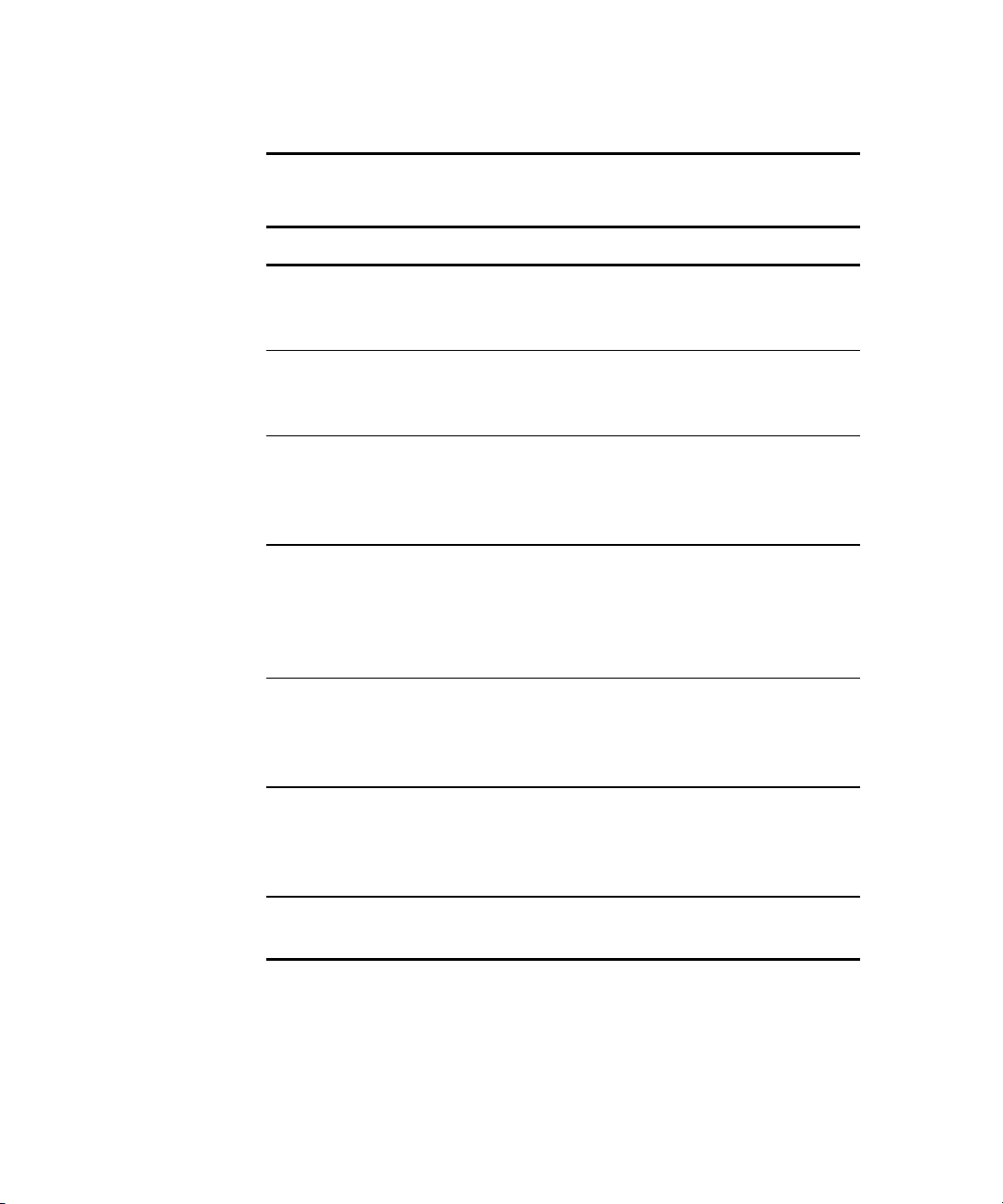
Compaq ProLiant 8500 Servers I/O Module Upgrade Guide 5
Table 2
Upgrade Methods
Scenario Method to Use Explanation
No operating system is installed
on the existing server.
A non-supported operating system
is installed on the existing server.
New expansion boards will be
added to the new I/O module.
The 5V expansion boards on the
existing secondary bus must be
moved to the primary bus due to
the new slot keying on the 3.3V
secondary bus.
The existing server has a
supported operating system, but it
will be reinstalled.
The existing server has a
supported operating system, but it
will not be reinstalled.
Method 1 SmartStart for Servers 5.0
will be used to install a
supported operating system.
Method 1 SmartStart for Servers 5.0
will be used to reinstall a
supported operating system.
Method 1 Reinstalling the operating
system with SmartStart for
Servers 5.0 ensures that the
correct drivers are loaded.
Method 1 Reinstalling the operating
system with SmartStart for
Servers 5.0 ensures that the
correct drivers are loaded.
Method 1 Reinstalling the operating
system with the SmartStart
for Servers 5.0 CD provides a
cleaner upgrade.
Method 2 SmartStart for Servers 5.0
must be used to update the
System Partition and the
drivers.
Note: If upgrade Method 2 is used, do not install any new expansion boards during the
I/O module upgrade.
Page 10
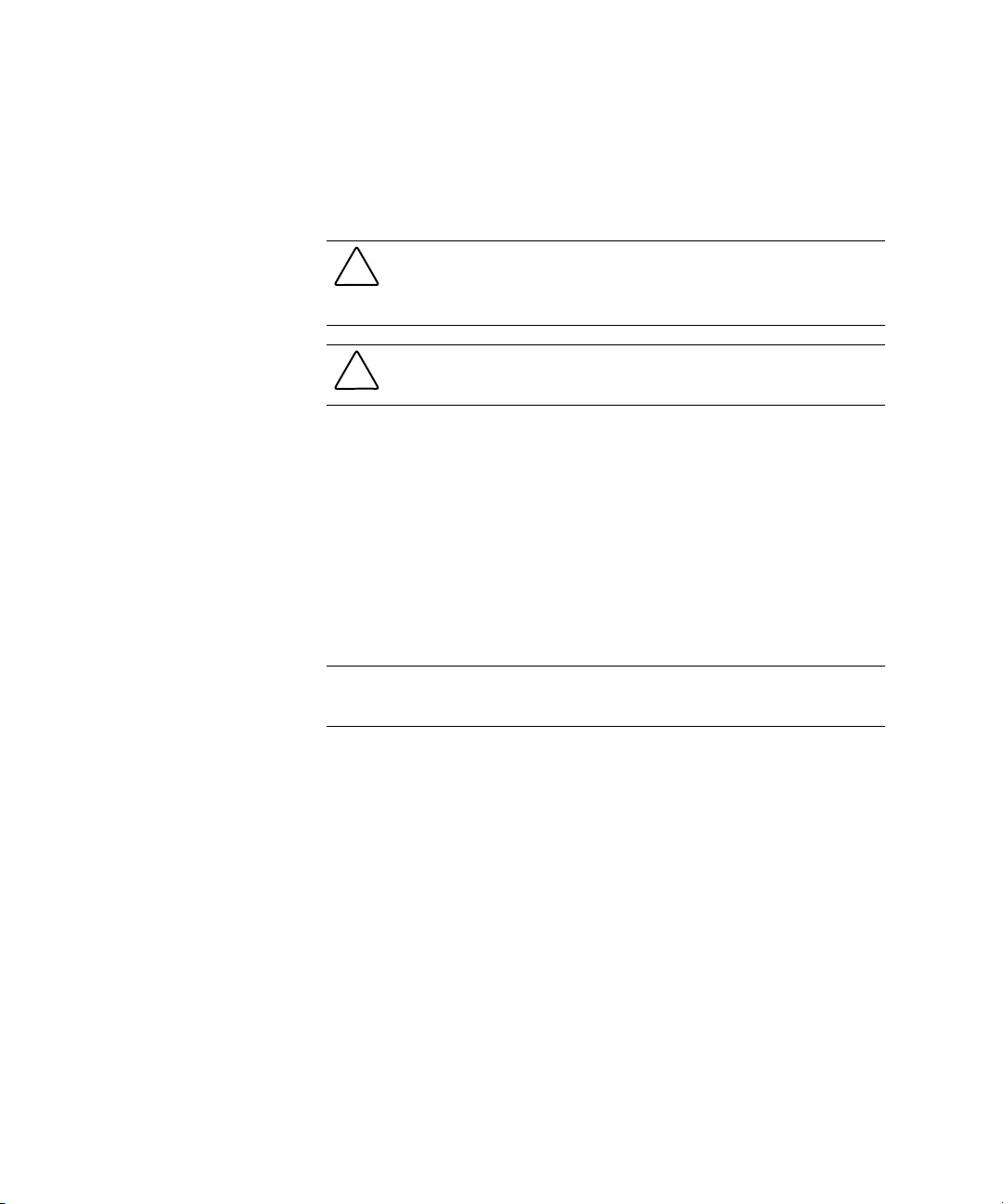
6 Compaq ProLiant 8500 Servers I/O Module Upgrade Guide
Preparing the Server for the Upgrade
After you have determined which upgrade method to use, use the following
procedures to prepare the server for the upgrade:
CAUTION: The ProLiant 8500 I/O Module upgrade process may destroy data on
the server. To ensure that you do not lose data, always back up the server
before starting the upgrade process.
CAUTION: Disconnect any data drives present to prevent data from being
erased when running the Erase utility from SmartStart.
1. Back up your data.
2. Shutdown the operating system as described in the operating system’s
instructions.
3. Disconnect any data drives.
4. Power down the server.
5. Gather the kit contents.
Upgrade Method 1
IMPORTANT: Using upgrade Method 1 is strongly recommended. Reinstalling the
operating system using the SmartStart for Servers 5.0 CD results in a cleaner install.
If Method 1 is used, proceed to the “Migrating the System” section of this
guide. You will install (reinstall) the operating system after the migration has
taken place.
Upgrade Method 2
If Method 2 is used, go to the “Updating the Drivers, System Partition, and
Compaq Insight Manager Console” section of this guide.
Page 11
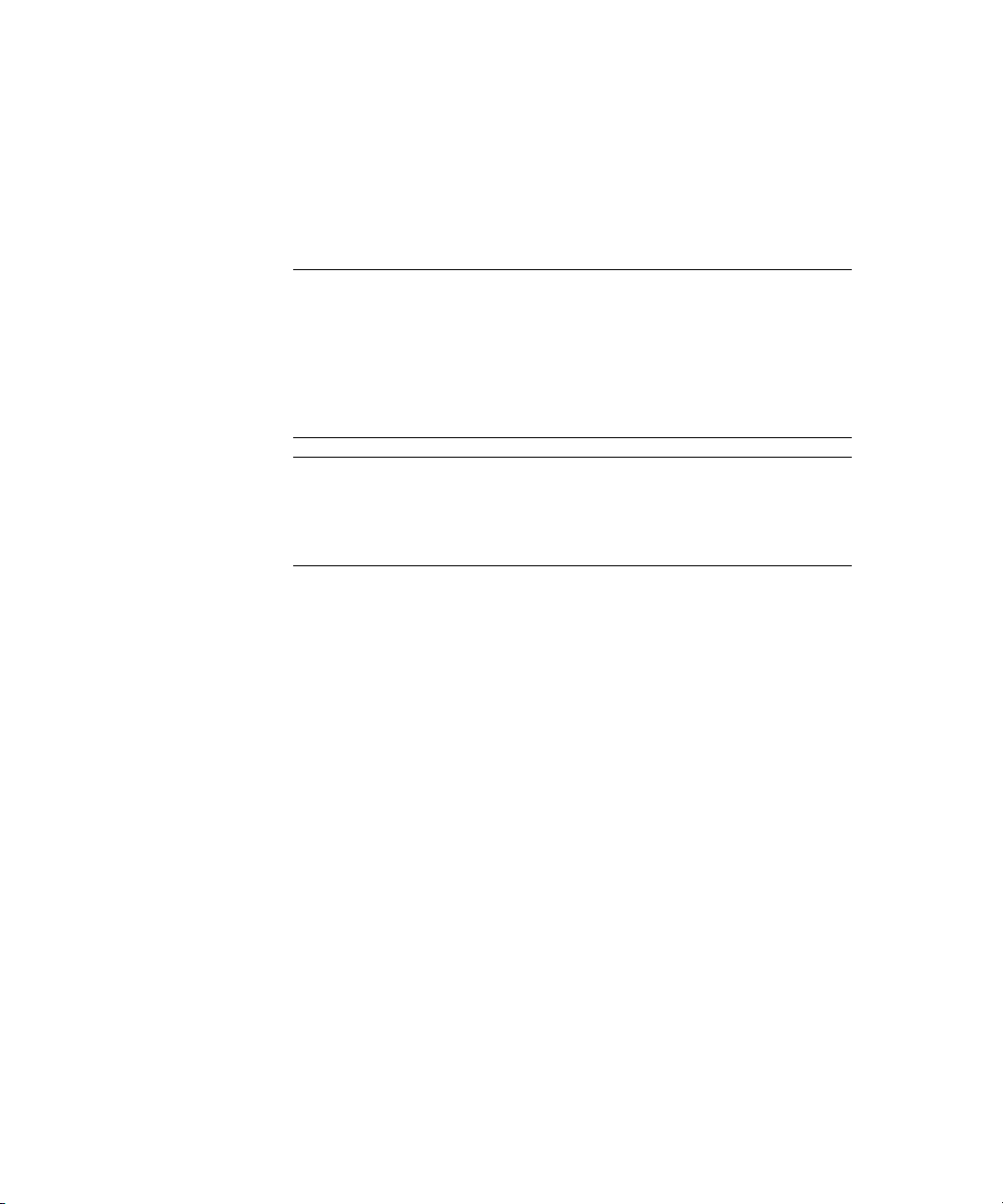
Compaq ProLiant 8500 Servers I/O Module Upgrade Guide 7
Updating the Drivers, System Partition, and Compaq Insight Manager Console
USE THESE INSTRUCTIONS ONLY IF YOU ARE USING UPGRADE
METHOD 2 TO PERFORM THE UPGRADE.
IMPORTANT: SmartStart for Servers 5.0 can no longer be used to create a Compaq
Server Diagnostics diskette. If the server is not installed with a System Partition, a new
version of the Compaq Server Diagnostics utility will need to be downloaded from the
Compaq website. To access the Compaq website, log on to the Internet and point the
browser to:
www.compaq.com
IMPORTANT: If the server does not have a System Partition, do not perform the
“Updating the System Partition” section that follows. Perform only the “Updating the
Drivers” and “Updating the Compaq Insight Manager Console” sections and then continue
to the “Migrating the System” section.
Updating the Drivers
Software drivers and utilities have been updated to support the new PCI-X
architecture included in this upgrade. To update the Support Software and
Health Drivers specific to your operating system perform the following:
■ Microsoft Windows NT 4.0 and Windows 2000
1. Insert the SmartStart for Servers 5.0 CD in the server and allow Autorun
to execute.
2. Select and install the appropriate Compaq Support Paq following the
screen instructions.
Page 12
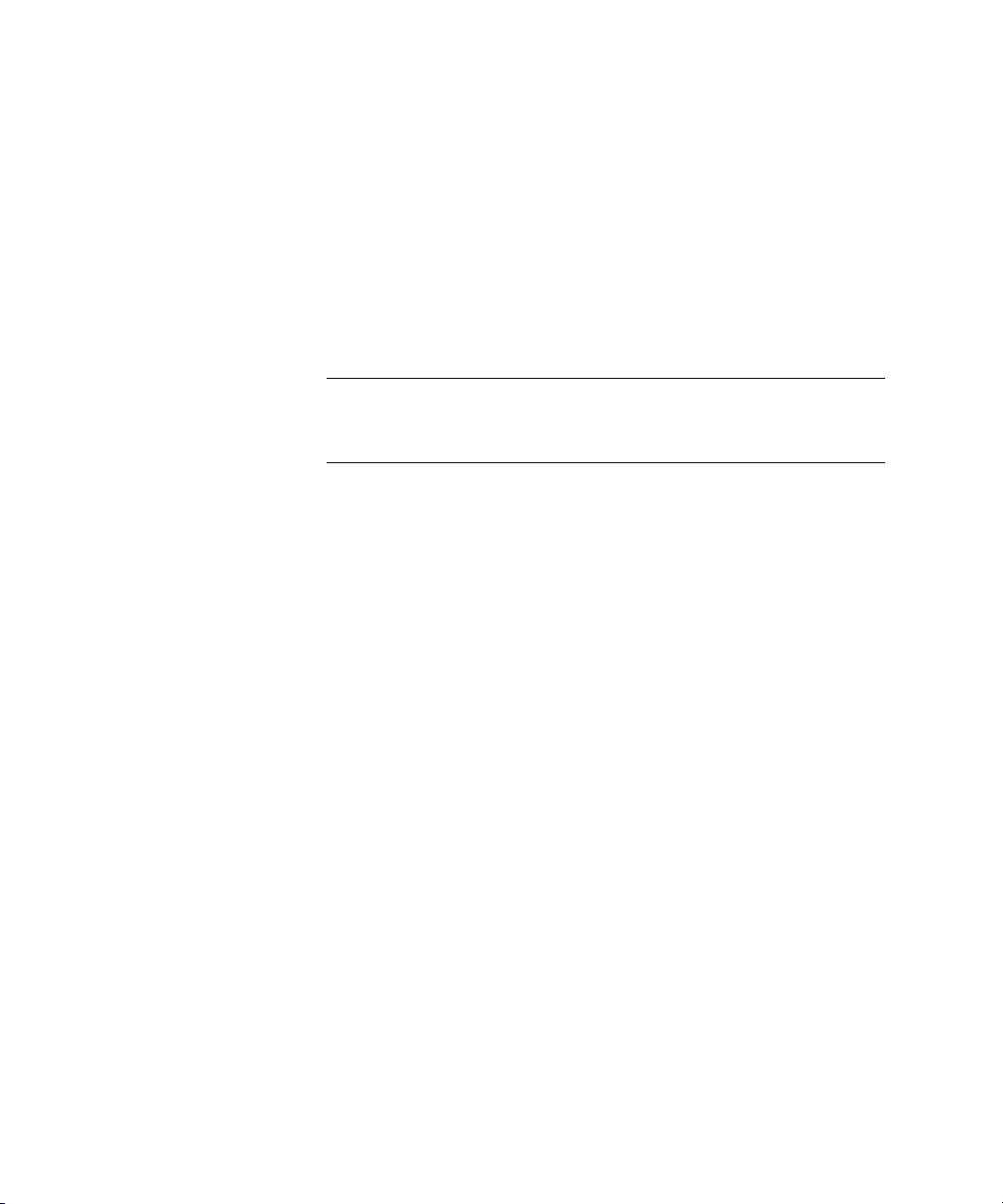
8 Compaq ProLiant 8500 Servers I/O Module Upgrade Guide
Novell NetWare
■
1. Insert the SmartStart for Servers 5.0 CD in the server.
2. Mount the CDROM drive.
3. Run the update utility by typing:
LOAD CPQSMST500:CPQSUPSW\NSSD\INSTALL\CPQNSSU.NLM
4. Follow the screen instructions.
■ SCO UnixWare
IMPORTANT: Uninstall the existing Extended Features Supplement (EFS) prior to
performing this procedure. Refer to the documentation included with your version of the
SCO UnixWare EFS for procedures on uninstalling.
1. Insert the SmartStart for Servers 5.0 CD in the server.
2. Mount the CDROM drive.
3. Execute the following command:
pkgadd –d /<mountpoint>/ssup/uwar7/cpqefs.pkg
NOTE: Unix commands must be typed in lowercase.
NOTE: Check the Compaq website for the latest drivers. Access the Compaq website at:
www.compaq.com/support/files/server/us/index.html
Follow the instructions provided on the website to obtain and install the latest drivers for
your operating system.
Page 13
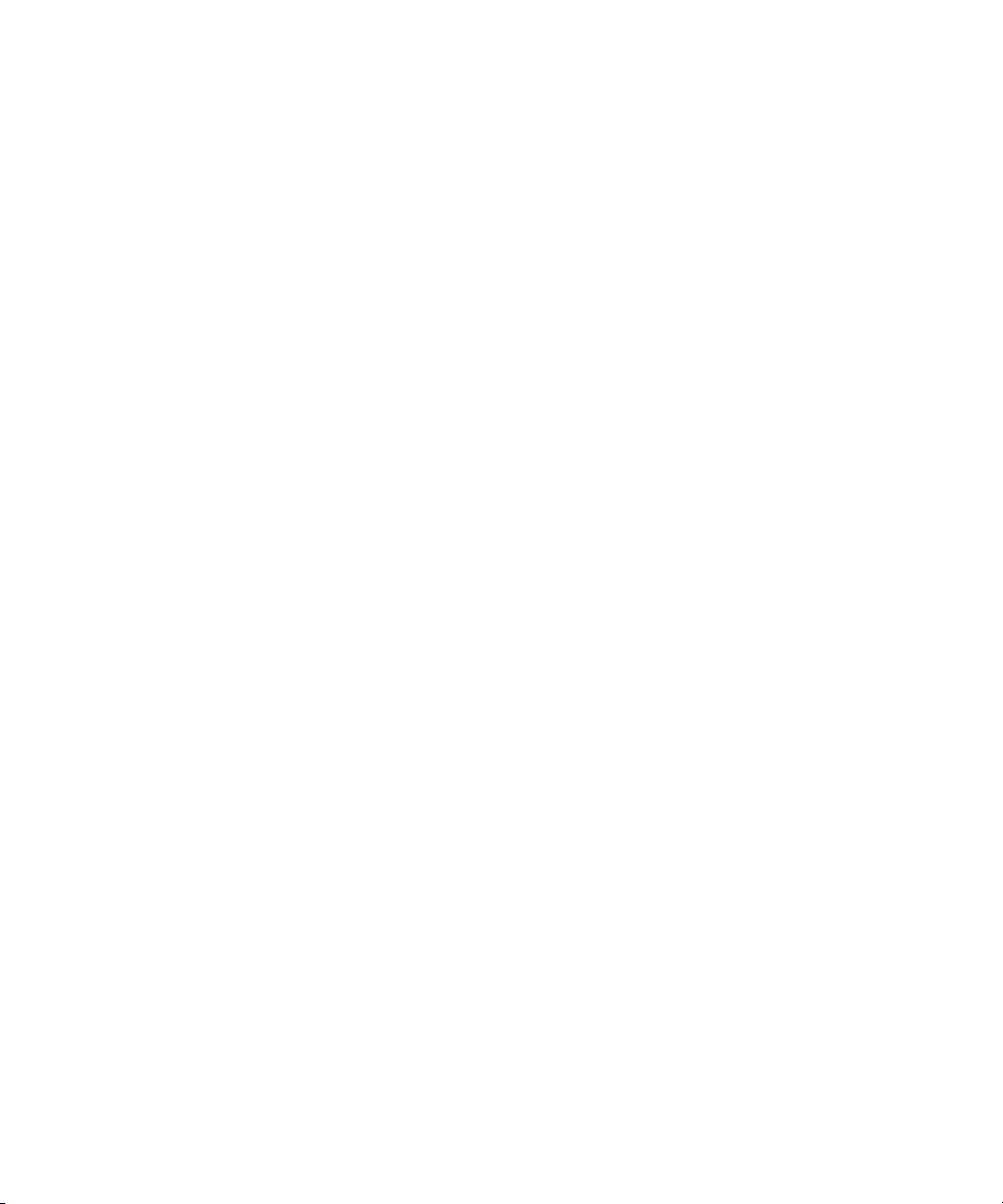
Compaq ProLiant 8500 Servers I/O Module Upgrade Guide 9
Updating the System Partition
The System Partition must be updated with the System Dispatcher and
Compaq Server Diagnostics utilities. To update the System Partition:
1. Insert the SmartStart for Servers 5.0 CD into the server.
2. Boot the server.
3. After the system is restarted, click the Update the System Partition
icon from the screen to update the System Dispatcher and Compaq
Server Diagnostics utilities. After the System Partition is updated, the
server will reboot.
4. Remove the SmartStart for Servers CD during the reboot.
Updating the Compaq Insight Manager Console
The Compaq Insight Manager Console must be updated. To do the update
perform the following:
1. Insert the Compaq Management 5.0 CD on any Management Console
machine.
2. Follow the screen instructions to perform the update.
3. Remove the Compaq Management 5.0 CD.
CONTINUE WITH THE “MIGRATING THE SYSTEM” SECTION OF
THIS GUIDE.
Page 14
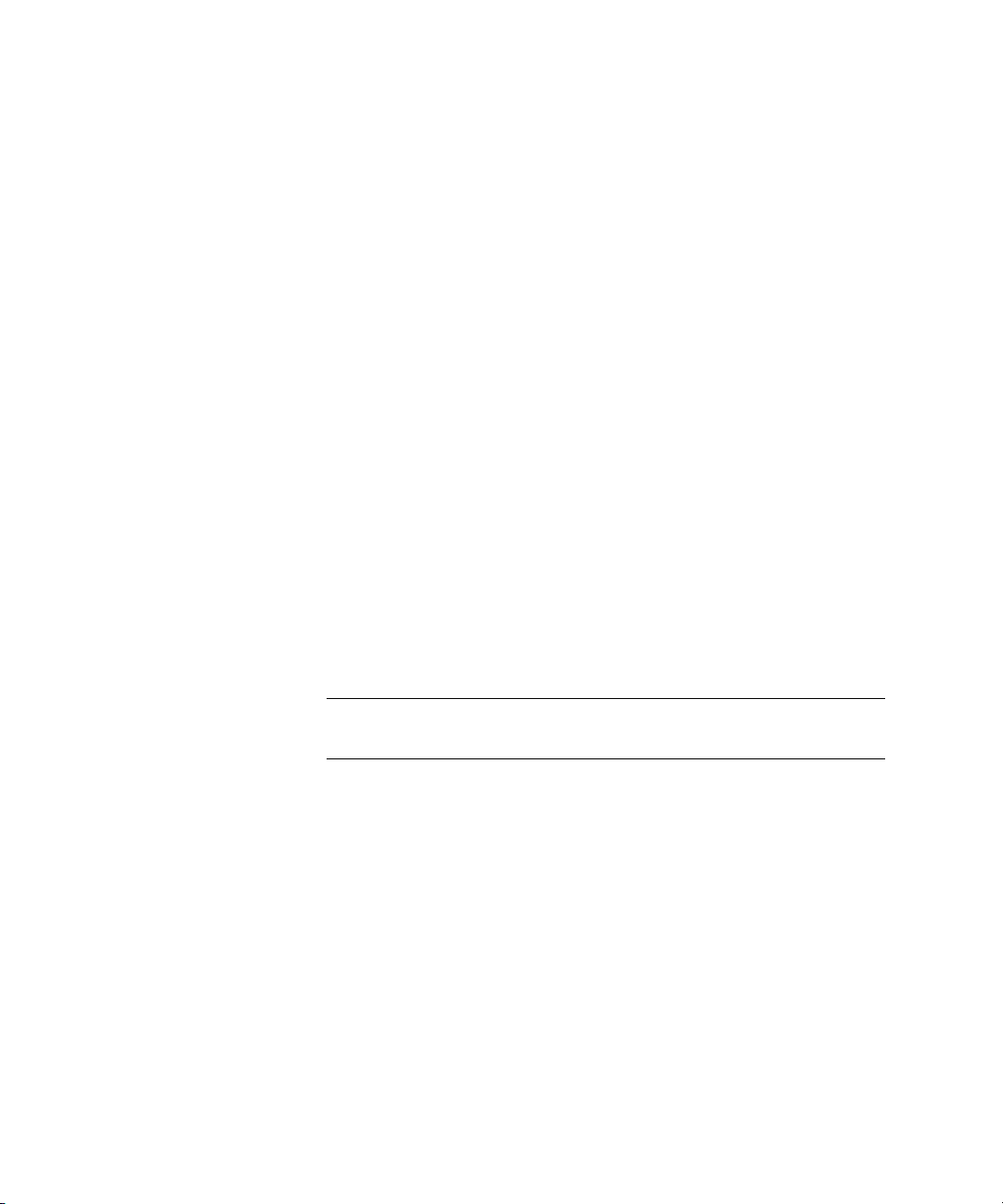
10 Compaq ProLiant 8500 Servers I/O Module Upgrade Guide
Migrating the System
To maintain the original system serial number when upgrading to the new I/O
module, a serial number migration is necessary. The serial number migration
process transfers the serial number and the Environmental Variables (EVs) of
the existing server onto the new I/O module. To begin this process, follow
these steps:
1. Insert the ProLiant 8500 I/O Module Upgrade Migration diskette into
the server.
2. Boot the server. Two options will display on the screen:
GPrepare for Migration
GExit and Reboot System
3. Select Prepare for Migration by pressing the P key.
The system will continue with “Collecting Migration Information…”
When this process completes, the confirmation message, “Migration
information collected and saved successfully” will display.
The screen will also display the serial number of the server. Record the
serial number to later verify that the serial number migrated
successfully.
4. Leave the ProLiant 8500 I/O Module Upgrade Migration diskette in the
server.
IMPORTANT: If you are upgrading multiple servers, do not reuse the same ProLiant 8500
I/O Module Upgrade Migration diskette. Each upgrade kit is supplied with its own diskette.
5. Power down the server.
NOTE: For more information regarding powering down the server and accessing the I/O
board, refer to the server installation guide or maintenance and service guide supplied
with the server.
6. Disconnect all power cords from the server.
Page 15

Compaq ProLiant 8500 Servers I/O Module Upgrade Guide 11
Removing the Existing I/O Module
The section describes the procedures necessary to remove the existing I/O
module from the server.
Removing the Cable Management Arm
IMPORTANT: All PCI expansion boards must be removed from the server to perform the
upgrade. If you are performing Method 2, write down where the expansion boards are
located. When replacing the expansion boards in the new I/O module, they must be
placed in the same bus and slot location as they were in the existing I/O module.
NOTE: Label all cables before disconnecting them.
To remove the cable management arm:
1. Disconnect all cables from the PCI expansion boards (if installed).
2. Loosen the thumbscrew on the cable management arm bracket
lift up on the bracket
to disconnect the bracket from the server.
3. Swing the cable management arm out of the way.
2
1
Figure 1. Removing the cable management arm
NOTE: For clarity, the cable management arm is not shown.
, and
Page 16

12 Compaq ProLiant 8500 Servers I/O Module Upgrade Guide
Accessing the Existing I/O Module
The ProLiant 8500 server has a top latch security screw on the top access
panel, as shown in Figure 2. The screw prevents access to the Processor and
Memory Module, and the I/O module. There is also a shipping screw between
the Processor and Memory Module and the I/O module.
1. Loosen the thumbscrews and slide the server out of the rack until it is
fully extended.
Figure 2. Loosening the rack thumbscrews
2. Loosen the top access panel screw , slide the latch forward , and
slide the top access panel
2
toward the front of the server.
3
1
Figure 3. Opening the top access panel
Page 17

Compaq ProLiant 8500 Servers I/O Module Upgrade Guide 13
3. Open the air baffle in the I/O module.
4. Loosen the shipping screw between the Processor and Memory Module
and the I/O module
as shown in Figure 4.
2
1
Figure 4. Loosening the shipping screw
5. Close the air baffle and the top access panel.
6. Slide the server into the rack.
7. Secure the server in the rack.
Page 18

14 Compaq ProLiant 8500 Servers I/O Module Upgrade Guide
Removing the I/O Module
CAUTION: If the server is equipped with a three-segment virtual power button
cable, refer to the “Removing the Virtual Power Button Cable” section at the end
of this guide for further instructions before continuing with this section.
Removing the I/O module without disconnecting the virtual power button cable
can damage the cable.
1. Push in on the sides of the cam levers on the I/O module and rotate
the top levers downward
2. Pull the I/O module out of the rear of the chassis
module stop latches.
.
until it reaches the
3
Figure 5. Releasing the existing I/O module
1
2
Page 19

Compaq ProLiant 8500 Servers I/O Module Upgrade Guide 15
3. Press in the module stop latches on both sides and pull the module out
of the chassis
.
4
Figure 6. Removing the existing I/O module
5
Page 20

16 Compaq ProLiant 8500 Servers I/O Module Upgrade Guide
Transferring I/O Expansion Boards Between the I/O Modules
This section provides instructions on removing I/O expansion boards from the
existing I/O module and installing them into the new I/O module.
IMPORTANT: If performing the upgrade Method 2, place the I/O expansion boards in the
same slots in the new I/O module as they were in the existing I/O module.
NOTE: Before installing an I/O expansion board into the new I/O module, ensure that the
PCI/PCI-X expansion slot will support the I/O expansion board. For detailed PCI/PCI-X
expansion slot information, see the “PCI-X and PCI Bus Distribution Guidelines” section of
this guide.
Removing PCI Expansion Boards from the Existing I/O Module
1. Open the air baffle to remove expansion board from slots 1 through 9.
2. Press down on the top of the PCI expansion slot release lever
open the lever toward the rear of the expansion slot
3. Lift the PCI expansion board
2
3
Figure 7. Removing PCI expansion boards from slots 1 through 9
out of the slot .
4
1
.
4. Perform steps 1 through 3 for all PCI expansion boards in slots
1 through 11, if installed.
, and
Page 21

Compaq ProLiant 8500 Servers I/O Module Upgrade Guide 17
New I/O Module PCI/PCI-X Slot Information
The following section describes the new slot keying on the new I/O module.
Also, a description of the supported I/O boards is given.
I/O Board Slot Descriptions
The new I/O module has 11 slots divided into 3 buses. The Primary bus
(slots 7 through 9) is keyed
boards. The Secondary bus (slots 1 through 6) and the Tertiary bus (slots 10
through 11) are keyed
PCI/PCI-X boards. This is a change from the previous I/O module, where the
Secondary bus (slots 1 through 6) supported 64-bit 5V PCI boards.
for 64-bit 5V PCI boards or 64-bit PCI universal
for 64-bit 3.3V PCI/PCI-X boards or 64-bit universal
1
2
Figure 8. I/O board slot descriptions
Page 22

18 Compaq ProLiant 8500 Servers I/O Module Upgrade Guide
I/O Expansion Board Descriptions
The Primary bus will accept a 64-bit 5V PCI board or a 64-bit universal PCI
board
. The Secondary and Tertiary buses will accept a 64-bit 3.3V PCI/PCI-
X board
Figure 9. I/O expansion board descriptions
or a 64-bit universal PCI/PCI-X board .
1
2
3
Page 23

Compaq ProLiant 8500 Servers I/O Module Upgrade Guide 19
PCI-X and PCI Bus Distribution Guidelines
The new I/O board in the new I/O module has 11 PCI Hot Plug I/O expansion
slots.
Figure 10. PCI/PCI-X bus assignments
Bus Distribution of PCI Hot Plug I/O Expansion Slots
Slots Bus Maximum PCI/PCI-X Bus
Speed
- Secondary 64-bit, 33-MHz PCI
OR
Table 3
4
67891011
5
123
Expansion Board
Industry Standard 64-bit 33-MHz PCI and
66-MHz PCI-X Boards (3.3V keying)
64-bit, 50-MHz PCI-X
- Primary 64-bit, 33-MHz PCI Industry Standard 64-bit 33-MHz PCI
Boards (5V keying)
- Tertiary 64-bit, 66-MHz PCI
OR
64-bit, 100-MHz PCI-X
Note: All PCI-X buses support PCI cards at 33 MHz
Note: The bus speed will only run as fast as the slowest card installed
Industry Standard 64-bit 33-MHz PCI,
66-MHz PCI, 66-MHz PCI-X, and 133-MHz
PCI-X Boards (3.3V keying)
Page 24

20 Compaq ProLiant 8500 Servers I/O Module Upgrade Guide
Installing the I/O Expansion Boards in the New I/O Module
IMPORTANT: If you are using upgrade Method 1 and you will be installing new PCI/PCI-X
expansion boards, do so using the procedures in this section.
1. Press on the top of the appropriate expansion slot release lever , and
open the lever toward the rear of the expansion slot
2. Remove the expansion slot cover
3. Open the air baffle
1
.
.
.
3
2
Figure 11. Preparing the hot-plug expansion slot for installation
4
Page 25

Compaq ProLiant 8500 Servers I/O Module Upgrade Guide 21
4. Install any new PCI/PCI-X expansion boards at this time (only if
performing upgrade Method 1).
5. Insert an expansion board into the appropriate expansion slot
, pushing
firmly until the board is seated properly.
IMPORTANT: If performing the upgrade Method 2, place the I/O expansion boards in the
same slots in the new I/O module as they were in the existing I/O module.
6. Close the air baffle .
7. Close the expansion slot release lever
3
.
1
2
Figure 12. Inserting the PCI/PCI-X expansion board
8. Replace any expansion boards removed from slots 10 and 11.
9. Repeat steps 1 through 6 for the remaining expansion boards.
10. If no Remote Insight Lights-Out Edition board will be installed, proceed
to the “Installing the New I/O Module” section of this guide.
Page 26

22 Compaq ProLiant 8500 Servers I/O Module Upgrade Guide
Installing the Remote Insight Lights-Out Edition Board
If you are installing a Remote Insight Lights-Out Edition board, follow these
procedures. Otherwise, continue with the “Installing the New I/O Module”
section of this guide.
NOTE: The Remote Insight Lights-Out Edition board can be installed in slots 7,8, or 9.
Compaq recommends installing the board in slot 9 for the easiest installation.
1. Press on the top of the slot release lever , and open the lever toward
the rear of the expansion slot
2. Remove the expansion slot cover
3. Open the air baffle
.
.
.
1
3
4
Figure 13. Preparing the expansion slot for installation
2
Page 27

Compaq ProLiant 8500 Servers I/O Module Upgrade Guide 23
4. Locate the ProLiant DL760 Remote Insight Lights-Out Edition adapter
cable next to slot 9. The LED indicator cover must be opened to access
the cable.
Figure 14. Locating the ProLiant DL760 Remote Insight Lights-Out Edition
adapter cable
5. Insert the Remote Insight Lights-Out Edition board into the slot, pushing
firmly until the board is seated properly
release lever
.
, then close the expansion slot
2
1
Figure 15. Inserting the Remote Insight Lights-Out Edition expansion board
Page 28

24 Compaq ProLiant 8500 Servers I/O Module Upgrade Guide
6. Connect the ProLiant DL760 Remote Insight Lights-Out Edition adapter
cable to the cable connector on the Remote Insight Lights-Out Edition
board
7. Close the air baffle
Figure 16. Connecting the ProLiant DL760 Remote Insight Lights-Out Edition
adapter cable
.
.
1
8. Continue with the section, “Installing the New I/O Module.”
2
Page 29

Compaq ProLiant 8500 Servers I/O Module Upgrade Guide 25
Installing the New I/O Module
Before sliding the I/O module into the server, verify that the correct module is
being installed.
1. Verify that the serial number
serial number on the service number labels included in the kit.
Figure 17. New I/O module serial number label location
2. Install the new I/O module into the server until the cam levers engage
with the server chassis.
on the new I/O module matches the
1
3. Secure the module by rotating the top cam levers upward.
Page 30

26 Compaq ProLiant 8500 Servers I/O Module Upgrade Guide
Completing the Upgrade
This section describes the procedures necessary to complete the upgrade.
Installing the New Labels
1. Slide the server out of the rack until it is fully extended.
2. Superimpose the Tertiary I/O Slot label over the Additional I/O
Information label
existing I/O Board Information label
3. Superimpose the ProLiant DL760 server model number label over the
.
8500 label
labels
NOTE: Do not superimpose the service number labels over the serial number labels. The
service number labels are needed for warranty purposes.
. Superimpose the Hot-Plug I/O Slot label over the
. Place the service number labels next to the serial number
.
1
4
Figure 18. Slot information and serial number label locations
2
Table 4
Label Locations
Item Component Item Component
Additional I/O Information
I/O Board Information
Model Number
Serial Number
3
Page 31

Compaq ProLiant 8500 Servers I/O Module Upgrade Guide 27
4. Slide the server into the rack.
5. Secure the server to the rack.
Connecting the Cable Management Arm and Cables
1. Connect the cable management arm to the server
the thumbscrew
.
1
2
, and secure it using
Figure 19. Connecting the cable management arm
NOTE: For clarity, the cable management arm is not shown.
IMPORTANT: If a Remote Insight Lights-Out Edition board is installed, do not connect the
mouse and keyboard cables to the board. These signals are provided through the ProLiant
DL760 Remote Insight Lights-Out Edition adapter cable.
NOTE: If a Remote Insight Lights-Out Edition board is installed, you can connect the
auxiliary power cable to provide a redundant power supply to the board.
2. Connect any cables or power cords that were disconnected from the
server at the beginning of the procedure.
Page 32

28 Compaq ProLiant 8500 Servers I/O Module Upgrade Guide
Transferring the Serial Number to the New I/O Module
1. With the ProLiant 8500 I/O Module Upgrade Migration diskette loaded,
boot the server.
The screen will display two options:
GRestore Migration Information
GExit and Reboot System
2. Select Restore Migration Information by pressing the R key.
The system will respond with “Restoring Migration Information.”
After the migration completes, the confirmation message, “Migration
Information Restored Successfully,” will be displayed, followed by the
server serial number and the new service number (serial number of the
new I/O module).
3. Confirm that the service number displayed matches the number on the
new service number label located on the top of the server.
4. Confirm that the server serial number matches the server serial number
label located on the top of the server as well as the server serial number
noted earlier in the “Migrating the System” section of this guide.
5. Remove the diskette and press any key to reboot the server.
Page 33

Compaq ProLiant 8500 Servers I/O Module Upgrade Guide 29
Confirming the Serial Number and Service Number Display
After the server completes the Power-On Self Test, press the F9 key to access
the RBSU configuration utility screen.
1. Verify that the server serial number displayed matches the serial number
you recorded earlier.
2. Verify that the new service number displayed is correct.
NOTE: The new service number will contain the serial number of the new PCI-X I/O
module.
3. Exit RBSU.
4. If you are reinstalling the operating system, proceed to the “Configuring
the Server” section of this guide.
CAUTION: If you are performing upgrade Method 2, do not perform the
procedures in the “Configuring the Server” section that follows. Performing
those steps will cause data loss.
If you are performing upgrade Method 2, the upgrade is now complete.
Page 34

30 Compaq ProLiant 8500 Servers I/O Module Upgrade Guide
Configuring the Server
USE THESE INSTRUCTIONS ONLY IF YOU ARE USING UPGRADE
METHOD 1 TO PERFORM THE UPGRADE.
IMPORTANT: Data loss will occur if you are performing upgrade Method 2 and you
continue with these procedures.
SmartStart is the intelligent way to configure the server and to load the system
software and operating system, thereby achieving a well-integrated server that
ensures maximum dependability and supportability.
To install the SmartStart for Servers CD:
1. Insert the SmartStart for Servers CD.
2. Reboot the server from the SmartStart for Servers CD.
IMPORTANT: Running the System Erase Utility will cause the new service number to be
erased. Before running this utility, confirm you have placed both of the new service
number labels on the server.
3. Select the Run System Erase Utility icon.
4. Cycle power to the server when prompted.
5. After the boot, RBSU runs the memory check and then prompts you for
the language and operating system to be used.
6. Follow the screen prompts.
NOTE: During this process you will be prompted to load the operating system.
7. Install Compaq Insight Manager when prompted by SmartStart.
When the CD-ROM busy LED indicator is illuminated, the SmartStart
installation sequence begins.
The first time the server is configured, the SmartStart program automatically
creates a System Partition and installs the Compaq Server Diagnostics utility
and other Compaq utilities in that partition.
Refer to the Server Setup and Management pack for instructions on using
SmartStart.
The upgrade is now complete.
Page 35

Compaq ProLiant 8500 Servers I/O Module Upgrade Guide 31
Removing the Virtual Power Button Cable
If the server was installed with a three-segment virtual power button cable, the
cable must be removed. Each segment of the virtual power button cable is
labeled A through C and has factory-installed self-adhesive cable guides.
NOTE: Refer to the Compaq Remote Insight Lights-Out Edition User Guide for additional
information on the virtual power button feature of the option board.
Removing Cable Segment A
Cable segment A of the virtual power button cable is located in the media
module. Viewing the server from the front, remove the media module by
following these steps:
1. Loosen the thumbscrews on the front of the rack.
Figure 20. Loosening the rack thumbscrews
Page 36

32 Compaq ProLiant 8500 Servers I/O Module Upgrade Guide
2. Push in on the sides of the cam levers on the media module and rotate
the top of the levers downward
3. Pull the media module out of the chassis until it makes contact with the
module stop latches.
4. Press in the module stop latches
chassis
.
.
and pull the module out of the
3
Figure 21. Removing the media module
1
4
2
Page 37

Compaq ProLiant 8500 Servers I/O Module Upgrade Guide 33
5. Disconnect the keyed cable segments A and B.
B
A
Figure 22. Disconnecting cable segments A and B
6. Remove the self-adhesive cable guide of cable segment A from the
rightmost wall of the media module, adjacent to the Power On/Standby
connector.
Figure 23. Removing the self-adhesive cable guide
Page 38

34 Compaq ProLiant 8500 Servers I/O Module Upgrade Guide
7. Disconnect the keyed connector of the server’s Power On/Standby cable
from the dual-head connector.
Figure 24. Disconnecting the Power On/Standby cable
8. Disconnect the keyed dual-head connector of cable segment A from the
Power On/Standby connector on the media board.
Figure 25. Disconnecting the keyed dual-head connector
Page 39

Compaq ProLiant 8500 Servers I/O Module Upgrade Guide 35
9. Connect the Power On/Standby switch connector to the media board in
the media module.
Figure 26. Connecting the Power On/Standby switch connector
10. Set the media module aside.
Cable segment A is now removed.
Page 40

36 Compaq ProLiant 8500 Servers I/O Module Upgrade Guide
Removing Cable Segment B
Cable segment B is situated on the system midplane board and connects cable
segment A in the media module to cable segment C in the I/O module.
1. Slide the server out of the rack until it is fully extended.
2. Loosen the top access panel screw
slide the top access panel
2
Figure 27. Opening the top access panel
toward the front of the server.
1
, slide the latch forward , and
3
Page 41

Compaq ProLiant 8500 Servers I/O Module Upgrade Guide 37
3. Looking down on the server from the front, disconnect the keyed cable
segments B and C, located on the right side just forward of the air
baffle.
Figure 28. Disconnecting cable segments B and C
4. Viewing the server from the front, remove the self-adhesive cable guide
without Velcro from the base of the server in the media module area,
adjacent to the right server wall.
Figure 29. Removing the cable guide from media module area
Page 42

38 Compaq ProLiant 8500 Servers I/O Module Upgrade Guide
5. Remove the power supplies located under the I/O module on the rear of
the server to gain access to cable segment B.
6. Viewing the server from the rear, remove the cable guide with Velcro
from the back of the vertical wall of the system midplane board,
adjacent to the left server wall.
Figure 30. Removing cable guide from system midplane
7. Viewing the server from the front, pull the end of cable segment B
closest to the cable guide with Velcro through the right vent hole in the
system midplane board and down toward the media module area.
Cable segment B is now removed.
Figure 31. Removing cable segment B
8. Slide the media module back into the server.
Page 43

Removing Cable Segment C
Cable segment C of the virtual power button cable is situated in the I/O
module and connects to cable segment B located in the system midplane.
Viewing the server from the rear, slide the I/O module out of the server several
inches by following these steps:
Compaq ProLiant 8500 Servers I/O Module Upgrade Guide 39
1. Push in on the sides of the cam levers
the top of the levers downward
.
2. Pull the I/O module out of the chassis
midplane.
1
Figure 32. Gaining access to the I/O module
2
3. Open the air baffle.
on the I/O module and rotate
to gain access to the system
3
Page 44

40 Compaq ProLiant 8500 Servers I/O Module Upgrade Guide
4. Disconnect the four-pin connector of cable segment C from the virtual
power button J-12 connector on the Remote Insight Lights-Out Edition
board.
Figure 33. Disconnecting cable segment C from the Remote Insight LightsOut Edition board
5. Pass the four-pin connector end of cable segment C through the hole in
the air baffle as shown.
2
Figure 34. Passing cable segment C through the air baffle
1
Page 45

Compaq ProLiant 8500 Servers I/O Module Upgrade Guide 41
6. Viewing the server from the front, open the I/O module air baffle and
remove the four-pin connector end of the cable from the air baffle
7. Remove the self-adhesive cable guides of cable segment C from the lip
on the outside wall of the I/O module PCI expansion slot area
.
Cable segment C is now removed.
2
1
2
Figure 35. Removing cable segment C
.
The virtual power button cable is now removed. Return to “Removing the I/O
Module” section of this guide to continue the I/O module upgrade.
Page 46

Index
B
buses, PCI
distribution 19
slot assignments 17
buses, PCI-X
distribution 19
slot assignments 17
C
cable management arm
connecting 27
removing 11
cables
connecting 27
virtual power button 31
cautions, grounding methods 3
Compaq Insight Manager
installing 30
updating 9
Compaq Remote Insight Lights-Out
Edition board
installing 22
virtual power button cable 14,
31
Compaq Server Diagnostics
installing 30
updating 9
configuration, server 30
D
data drives, disconnecting 6
E
electrical safety warnings 3
Environmental Variables (EVs) 10
expansion boards
removing 11
support for 2
transferring I/O 16
G
grounding methods 3
H
hazardous energy levels 3
hot surface warnings 3
I
I/O expansion boards
support for 2
transferring 16
I/O module
removing 14
serial number transfer 28
Page 47

2 Compaq ProLiant 8500 Server I/O Module Upgrade
installation
I/O expansion boards 20
labels 26
operating system 30
Remote Insight Lights-Out
Edition Board 22
L
labels, installing 26
M
media module, removing 32
Microsoft Windows
support for 4
updating drivers 7
Microsoft Windows 2000
support for 2, 4
updating drivers 7
Microsoft Windows NT
support for 2, 4
updating drivers 7
migration of system 10
multiple server upgrades 10
N
Novell NetWare
support for 2, 4
updating drivers 8
O
operating systems
server configuration 30
supported systems 2, 4
updating drivers 7
P
PCI buses
distribution 19
slot assignments 17
PCI expansion boards
removing 11, 16
support for I/O 2
PCI-X buses
distribution 19
slot assignments 17
PCI-X technology
final procedures 26
transferring expansion
boards 16
upgrade overview 1
Power On/Standy cable 34
powering down procedures 10
R
RBSU (ROM-Based Setup Utility)
final procedures 26
transferring expansion
boards 16
upgrade overview 1
upgrade precautions 3
Remote Insight Lights-Out Edition
board
installing 22
virtual power button cable 14,
31
removing
cable management arm 11
I/O module 14
media module 32
PCI expansion boards 11, 16
virtual power button cable 31
ROM-Based Setup Utility (RBSU)
final procedures 26
transferring expansion
boards 16
upgrade overview 1
upgrade precautions 3
S
SCO UnixWare
support for 2, 4
updating drivers 8
Page 48

Index 3
serial number
migration process 10
reporting of 1
transferring 28
service number
confirmation of 29
labeling 26
reporting of 1
SmartStart for Servers CD 5, 30
System Erase Utility 30
System Partition
creation of 30
updating 9
U
UnixWare
support for 2, 4
updating drivers 8
upgrade
duration 2
kit contents 2
methods 4, 5
overview 1
precautions 3
scenarios 5
upgrade methods
description 4
Method 1 4, 5
Method 2 4, 5
selecting 4
V
virtual power button cables 14, 31
W
warnings 3
Windows 2000
support for 2, 4
updating drivers 7
Windows NT
support for 2, 4
updating drivers 7
