HP Compaq Presario SR5710F, Compaq Presario SR5712F, Compaq Presario SR5710Y, Compaq Presario SR5708F, Compaq Presario SR5718F Getting Started Guide
...Page 1

HP Virtual Desktop Infrastructure with Citrix XenDesktop Getting Started Guide
Part Number TA853-96002
April 2009 (Third Edition)
Page 2
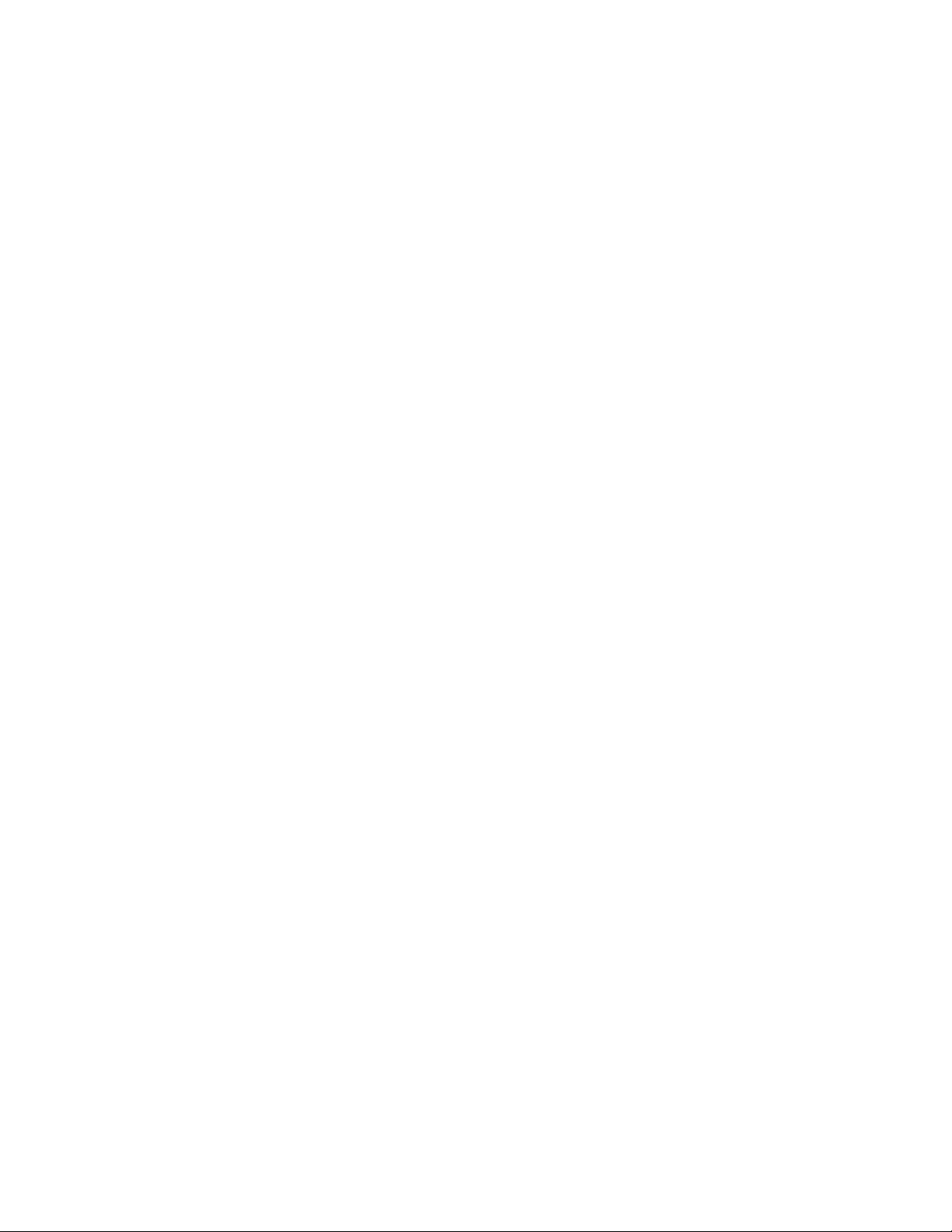
© Copyright 2008, 2009 Hewlett-Packard Development Company, L.P.
The information contained herein is subject to change without notice. The only warranties for HP products and services are set forth in the express
warranty statements accompanying such products and services. Nothing herein should be construed as constituting an additional warranty. HP
shall not be liable for technical or editorial errors or omissions contained herein.
Xen, XenSource, XenEnterprise, XenServer, XenExpress, XenCenter, XenDesktop and logos are either registered trademarks or trademarks of
XenSource, Inc. in the United States and/or other countries.
Microsoft, Windows, and Windows Server are U.S. registered trademarks of Microsoft Corporation.
AMD is a trademark of Advanced Micro Devices, Inc. Intel is a trademark of Intel Corporation in the U.S. and other countries.
Intended audience
It is assumed that the person reading this document and performing the installation of this software environment has a good understanding of
Windows Server® installation, network management, and Microsoft® Active Directory.
Page 3

Contents
Introduction.................................................................................................................................. 4
Prerequisites ............................................................................................................................................. 4
Software download and license redemption for XenServer and XenDesktop...................................................... 5
Configuration............................................................................................................................... 6
Part 1—Software download........................................................................................................................ 6
Part 2—License redemption for HP integrated Citrix XenServer........................................................................ 6
Host name requirement ....................................................................................................................6
Part 3—License redemption for XenDesktop .................................................................................................. 7
Installing the virtual machine infrastructure .......................................................................................... 7
Installing XenCenter to your remote management client ........................................................................ 7
Installing the license file.................................................................................................................... 8
Creating a resource pool when using multiple XenServers............................................................................... 8
Installation media...................................................................................................................................... 8
Microsoft Windows infrastructure ................................................................................................................ 9
Active Directory configuration..................................................................................................................... 9
Installing the XenDesktop license ...............................................................................................................10
Installing Desktop Delivery Controller ......................................................................................................... 10
Installing Microsoft®.NET Framework 3.5 ..................................................................................................10
Technical support .................................................................................................................................... 11
HP contact information................................................................................................................... 11
Before you contact HP.................................................................................................................... 11
Contents 3
Page 4

Introduction
Prerequisites
To complete your HP Virtual Desktop Infrastructure with Citrix XenDesktop installation you must have the
following information:
• Case-sensitive server name for the license server
• HP integrated Citrix XenServer software available from this HP website
http://www.hp.com/go/XenDesktop-downloads).
(
• Choose from the following supported destination options for installing the HP integrated Citrix
XenServer:
o Hard drive
o Secure Digital (SD) memory card
o Flash media (USB flash drive)
For more information on device support, see the
http://h20000.www2.hp.com/bizsupport/TechSupport/DocumentIndex.jsp?contentType=Support
(
Manual&lang=en&cc=us&docIndexId=64179&taskId=101&prodTypeId=18964&prodSeriesId=380
1993)
HP integrated Citrix XenServer Getting Started
• HP integrated Citrix XenServer license file for Advanced Edition and HP integrated Citrix XenServer
license file for Enterprise Edition (Redeemed using the entitlement certificate)
• Citrix XenDesktop license file (Redeemed using the entitlement certificate)
• ProLiant server capable of supporting Intel® Virtualization Technology or AMD®
At least one HP
Virtualization
• A management console running Microsoft® Windows® to run the XenCente
• d from the HP website
HP XenDesktop software purchased and downloade
http://www.hp.com/go/XenDesktop-downloads).
(
HP integrated Citrix XenServer ProLiant Virtual Console is a single-server management interface for
XenServer.
Citrix XenCenter Management Console enables you to create resource pools, perform a XenMotion live
migration, and optimize multi-server management if you have the proper license where HP ProLiant Virtu
Console is optimized for single-server management only, which does not allow configuring of resource
pools or performing live m
Select Edition at a time.
igrations. XenCenter can manage only one HP integrated Citrix XenServer
r management GUI
al
Introduction 4
Page 5

Software download and license redemption for XenServer and XenDesktop
To successfully obtain all of your software and associated licenses, follow the process outlined in this
document.
If you purchased HP Virtual Desktop Infrastructure (VDI) with XenDesktop Standard Edition only one
license key is required because the integrated Citrix XenServer HP Select Edition that comes with the
Standard Editions is licensed.
HP Virtual Desktop Infrastructure with XenDesktop Advanced and Enterprise Edition licenses requires two
license files:
• A license file for the HP integrated Citrix XenServer Enterprise Edition. This license is available
immediately upon registration of the entitlement certificate.
• A license file for the XenDesktop software components. Within one business day of receiving a
request to redeem a license, you receive an email that the license is available for download.
Introduction 5
Page 6

Configuration
Part 1—Software download
HP VDI with Citrix XenDesktop:
• To download HP VDI with Citrix XenDesktop Standard, Advanced, or Enterprise, go to the HP
Virtualization website
software bundle to download.
• To download feature packs that contain add-on features and provide additional enhancements, go
to the following
• For existing HP VDI with Citrix XenDesktop customers, feature packs are available through Software
Updates Manager (SUM)
HP integrated Citrix XenServer:
(http://www.hp.com/go/XenDesktop-downloads), and then select the
HP website (http://www.hp.com/go/XenDesktop-downloads).
(http://www.itrc.hp.com).
• To download HP integrated Citrix XenServer, go to the HP Virtualization website
http://www.hp.com/go/XenDesktop-downloads), and then select the software bundle to download.
(
• For information on how to install the software for HP integrated Citrix XenServer, see the HP
integrated Citrix XenServer Getting Started Guide
http://h20000.www2.hp.com/bizsupport/TechSupport/DocumentIndex.jsp?contentType=Support
(
Manual&lang=en&cc=us&docIndexId=64179&taskId=101&prodTypeId=18964&prodSeriesId=380
1993).
Citrix support:
• For free downloads for hot fixes and patches, go to the Citrix website (http://support.citrix.com/).
Part 2—License redemption for HP integrated Citrix XenServer
The following information is required to redeem your license:
• Name and a valid email address for the license owner
• Server name (case sensitive) for the license server w
• The entitlement certificate included in this package
here the license keys are hosted
Host name requirement
To redeem the license file for the XenDesktop installation, provide the server name of your license server.
The server name must be submitted with the prope
If they do not match exactly, the installation fails.
r case so that the license key and server match exactly.
Configuration 6
Page 7

Part
If you do not have a server installed to use as the license server, prior to starting the redemption process,
you must define a server hostname to use when redeeming your license file at
Service web
the particular
existing server names. The name of this server must follow standard Microsoft® server-naming
conventions.
The most efficient way to obtain the proper server name from an already existing and running server is
log in to that ser
hostname in the proper case. Only the hostname is required to retrieve the key, not the fully qualified
domain name.
To redeem the license keys for your software and to submit your case sensitive license server name, go to
HP License Key Delivery Service website (https://webware.hp.com/welcome.asp).
the
site (https://webware.hp.com/welcome.asp). Consult your network administrator t
server naming conventions as well as reserving the name to eliminate possible conflict with
ver, open a CMD prompt, and then enter the
hostname command, which returns the
o follow
to
3—License redemption for XenDesktop
After you receive an email that your license
keys for your software. Go to the
https://webware.hp.com/welcome.asp).
(
For questions about redeeming your license, go to the
https://webware.hp.com/welcome.asp), and then click Contact Lic ense delivery center.
(
HP License Key Delivery Service website
for XenDesktop is ready for download, redeem the license
HP License Key Delivery Service website
the HP License Key Delivery
Install g
Install g
in the virtual machine infrastructure
1. integrated Citrix XenServer Getting Started Guide located at HP Virtual
2. c gement interface IP addresses. You need them to complete the
in XenCenter to your remote management client
1. From the remote management client, open a web browser and enter the IP address of your HP
2. nCenter management client software, follow the instructions on the page. You
3. rated
Complete the steps in the HP
Desktop Infrastructure with Citrix XenDesktop website
Support & Documents.
click
Re ord the server password and mana
installation process.
o
Password: ___________________
o Management interface IP address: ______.______._______.______
integrated Citrix XenServer host.
To install the Citrix Xe
must remove any previous versions of Citrix XenCenter before installing this version on your remote
management client.
To connect XenCenter on your remote management client to your previously installed HP integ
r
Cit ix XenServer:
a. Open XenCenter on your remote
toolbar. A dialog box appears.
management client and select Add New Server from the
(http://www.hp.com/go/vdi/citrix), and then
b. ion:
Enter the following informat
— The management interface IP address for the hostna
— Root for the user name
me that you previously recorded
Configuration 7
Page 8

— The server password that you previously recorded
If the management client successfully connects, HP integrated Citrix XenServer is listed in the management
console as ready for configuration
.
Install g
in the license file
•
• If you purchased the HP Virtual Desktop Infrastructure with Citrix XenDesktop Standard Edition, the
Installin y
g our license using the Citrix Remote Management Console
1. Run the XenCenter management client software and select the HP integrated XenServer host.
2. Insert the removable storage where you saved the HP integrated XenServer license file to the remote
3. From the menu
4. Click Browse.
5. Select the file containing your HP integrated Citr
6. Follow the prompts to complete the installation.
If you purchased HP Virtual Desktop Infrastructure with Citrix XenDesktop Advanced or Enterprise
Editions:
a. Obtain the license file for your HP integrated XenServer from the website referenced on your
entitlement certificate.
b. Place this file on removable media that can be inserted and read from the computer that you us
as your Remote Management Console.
license file is not needed.
management client running XenCenter.
bar, select Server, and then Install License Key. The Install License Key box appears.
ix XenServer license for installation.
e
Creating a r
XenS
Insta
ervers
If you are using multiple XenServers, create a resource pool as part of the XenDesktop environment where
all of your desktop virtual machines reside.
1. From the XenCenter management client, select your HP integrated XenServer host, and then from the
toolbar select New Pool. The New Pool dialog appears.
2. Give your new pool a name and description and then click Next. The master server dialog appears
3. Select a master server for your pool. If you only have one server, that is the only server listed. You
can include only servers w
llation media
After you have downloaded and extracted the installation media for your version of HP Virtual Desktop
Infrastructure with XenDesktop (Standard, Advanced, or Enterprise), make the installation media
r in
fo stallation to your selected server. You can burn the .ISO images to a blank CD, or use XenCenter to
present the .ISO directly to the virtual machines as virtual media to complete your installation.
• If you burn the .ISO images to blank CDs, use the CD imaging software that came w
CD drive.
esource pool when using multiple
.
ith identical hardware configurations in any one pool.
available
ith your writable
Configuration 8
Page 9

•
If you decide to use XenCenter to present the .ISO images to your virtual machines:
a. vailable to the virtual machines by putting them in the .ISO directory
Make the .ISO images a
specified in XenCenter.
b.
Make the .ISOs available to the server by creating an external NFS or SMB/CIFS share
directory. For more information on using these external
Microsoft Windows infrastructure
If you do not have a Microsoft® Domain Controller, DNS Server, or DHCP Server available for this
deployment, create them for this installation. These services run in a virtual machine on the HP integrated
XenServer on Windows® 2003 Server. For more information, see the Getting Started with Citrix
XenDesktop User Guide, located at the
http://www.hp.com/go/vdi/citrix)and then click Support & Docum ents.
(
HP Virtual Desktop Infrastructure wi
Active Directory configuration
m
To ake changes to the Active Directory root:
1. Ensure that you have Domain and Administrator permissions.
storage sources, see the XenCenter help.
th Citrix XenDesktop website
2.
Define the name you use for your Organizational Unit in Active Directory. This is done in conjunction
with your domain administrator. Citrix documentation recommends naming your organization unit as
XenDesktop. You can name it whatever you
like, but the name should work and follow the standards
that the domain administrator has in place.
3. t
Work with your domain administrator to define the server names that are used in this installation. A
a minimum, select the names for your Data Delive
servers must be part of Active
r
To c eate your organization unit:
1.
Log in as your domain administrator and run the Microsoft® Active Directory Users and Computers
Directory.
tool to manage your Active Directory. If you are using an existing Active Directory, you
ry Controller and your Provisioning Server. Both
might need
to enlist the help of the Active Directory Domain Administrator who runs your domain.
2.
Using the Active Directory Users and Computers tool, create a new organizational unit for
XenDesktop. This organization unit is used by the Desktop Delivery Co
ntroller to store farm
configuration information and should exist before installation begins.
3. chines that were created are not part of the Active Directory domain, join each to the
If the virtual ma
domain now.
a. hine, right click My Computer and then select Properties. The System
Login to each virtual mac
Properties box appears.
b. puter Name tab and then click Change. The Computer Name/Domain Changes
Select the Com
box appears.
c. From the Member of section, select Domain and then enter the name
d. Click OK. The system prompts you for a user name and password.
e. d
Enter a user name and password of a valid and existing domain user that has permissions to ad
uter accounts in the selected Active Directory domain. If successful, the system reboots on
comp
exit.
of your domain.
Configuration 9
Page 10

Installing the XenDesktop license
From the Upload license File page, click browse and navigate to the location of your XenDesktop license
file that you downloaded from HP and that matches the name and case of your Desktop Delivery
Controller server name.
Installing Desktop Delivery Controller
1. Ensure you are the Domain Administrator. Otherwise the installation fails.
2. On the specify Farm Edition page, select the XenDesktop edition that you are using, and then select
Next.
For more information, see the Getting Started with Citrix XenDesktop User Guide, located at the
Virtual Desktop Infrastructure with Citrix XenDesktop website
then click Support & Documents. Reference the "Setting up a Pilot Deployment" section.
(http://www.hp.com/go/vdi/citrix) and
Installing Microsoft®.NET Framework 3.5
Microsoft®.NET Framework 3.5 is required on the Provisioning Server and must be loaded from the
installation source on the Desktop Delivery Controller installation CD. The version that is included in
Windows Update does not work.
HP
Configuration 10
Page 11

Technical support
HP contact information
For the name of the nearest HP authorized reseller:
• See the Contact HP worldwide (in English) webpage
http://welcome.hp.com/country/us/en/wwcontact.html).
(
For HP technical support:
• In the United States, for contact options see the Contact HP United States webpage
http://welcome.hp.com/country/us/en/contact_us.html). To contact HP by phone:
(
o Call 1-800-HP-INVENT (1-800-474-6836). This service is available 24 hours a day, 7 days a
week. For continuous quality improvement, calls may be recorded or monitored.
o If you have purchased a Care Pack (service upgrade), call 1-800-633-3600. For more
information about Care Packs, refer to the
• In other locations, see the Contact HP worldwide (in English) webpage
http://welcome.hp.com/country/us/en/wwcontact.html).
(
HP website (http://www.hp.com/hps).
Before you contact HP
Be sure to have the following information available before you call HP:
• Technical support registration number (if applicable)
• Product serial number
• Product model name and number
• Product identification numbe
• Applicable error messages
• Add-on boards or hardware
• Third-party hardware or software
• Operating system type and revision level
r
Configuration 11
