HP Compaq Presario SR2010NX, Compaq Presario SR2020LA, Omni 10 5600us, Compaq Presario SR2125UK, Compaq Presario SR2109UK Service Guide
...Page 1
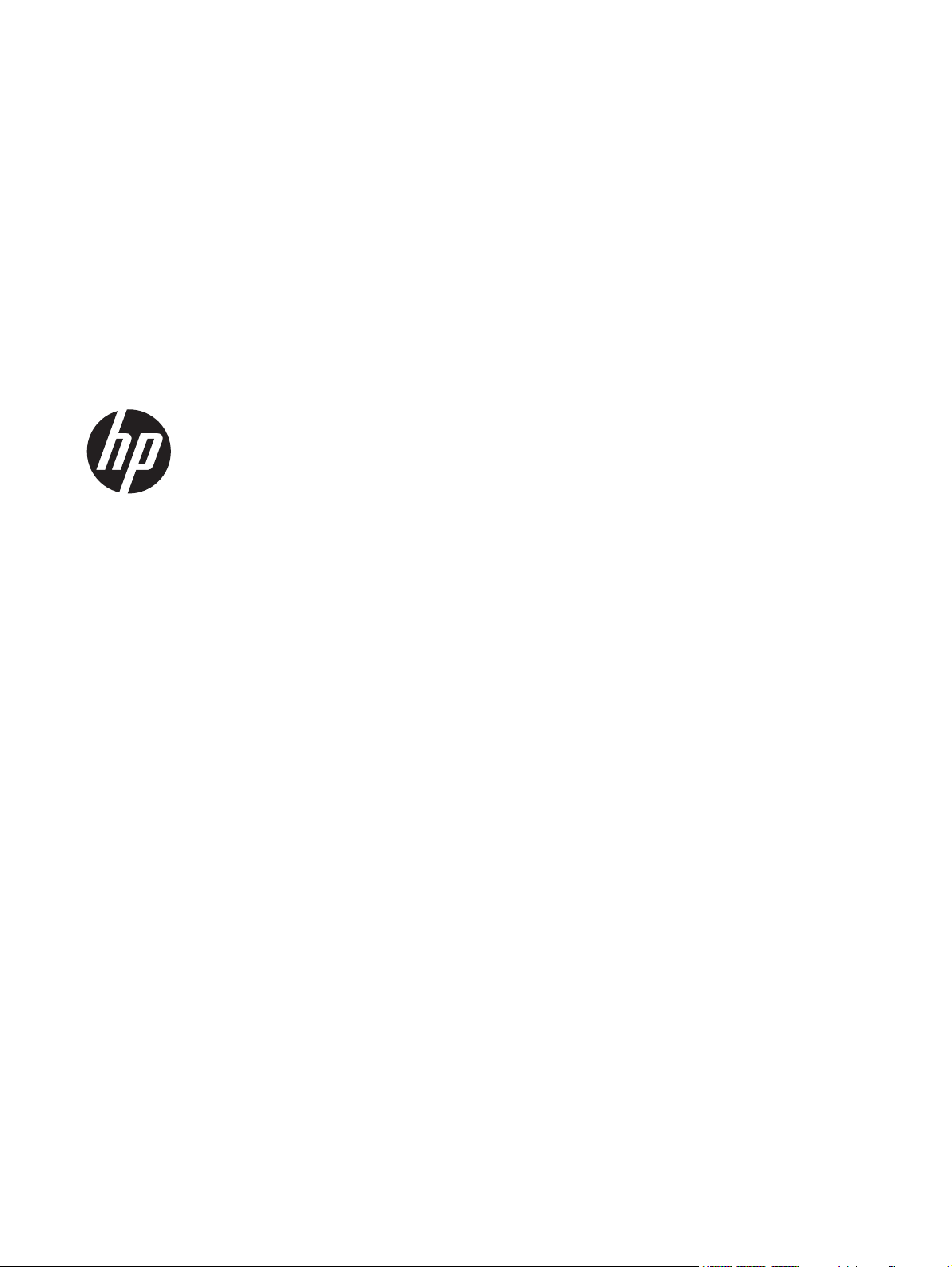
HP Pro Tablet 610 and HP Omni10
Maintenance and Service Guide
IMPORTANT! This document is intended for
HP authorized service providers only.
Page 2
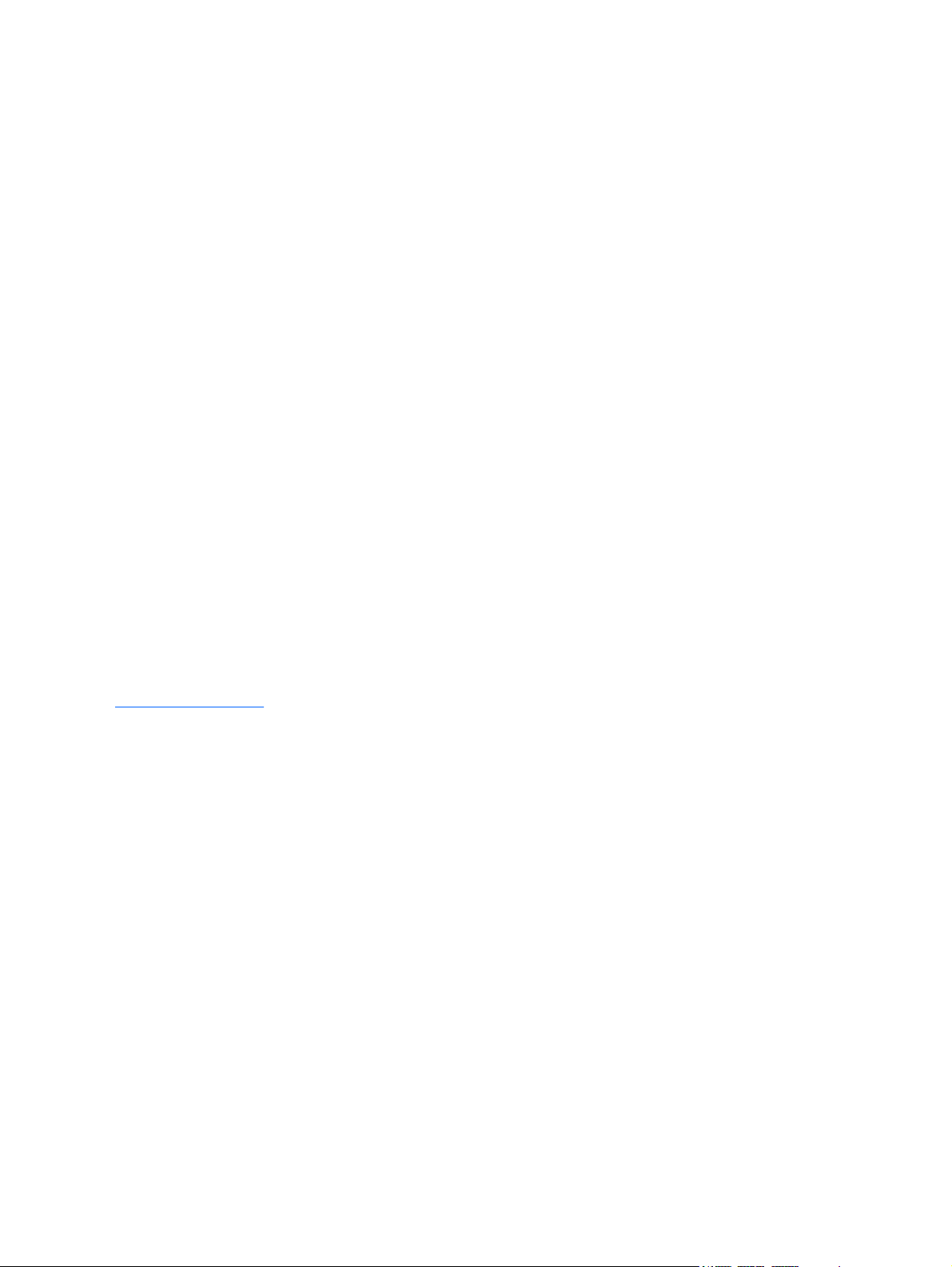
© Copyright 2014 Hewlett-Packard
Development Company, L.P.
Bluetooth is a trademark owned by its
proprietor and used by Hewlett-Packard
Company under license. Intel and Core are
U.S. registered trademarks of Intel
Corporation. Microsoft and Windows are
U.S. registered trademarks of Microsoft
Corporation. SD Logo is a trademark of its
proprietor.
The information contained herein is subject
to change without notice. The only
warranties for HP products and services are
set forth in the express warranty statements
accompanying such products and services.
Nothing herein should be construed as
constituting an additional warranty. HP shall
not be liable for technical or editorial errors
or omissions contained herein.
Second Edition: April 2014
First Edition: October 2013
Document Part Number: 737637-002
Product notice
This guide describes features that are
common to most models. Some features may
not be available on your tablet.
Not all features are available in all editions
of Windows 8. This tablet may require
upgraded and/or separately purchased
hardware, drivers, and/or software to take
full advantage of Windows 8 functionality.
See for
http://www.microsoft.com details.
Software terms
By installing, copying, downloading, or
otherwise using any software product
preinstalled on this tablet, you agree to be
bound by the terms of the HP End User
License Agreement (EULA). If you do not
accept these license terms, your sole remedy
is to return the entire unused product
(hardware and software) within 14 days for
a refund subject to the refund policy of your
place of purchase.
For any further information or to request a
full refund of the tablet, please contact your
local point of sale (the seller).
Page 3
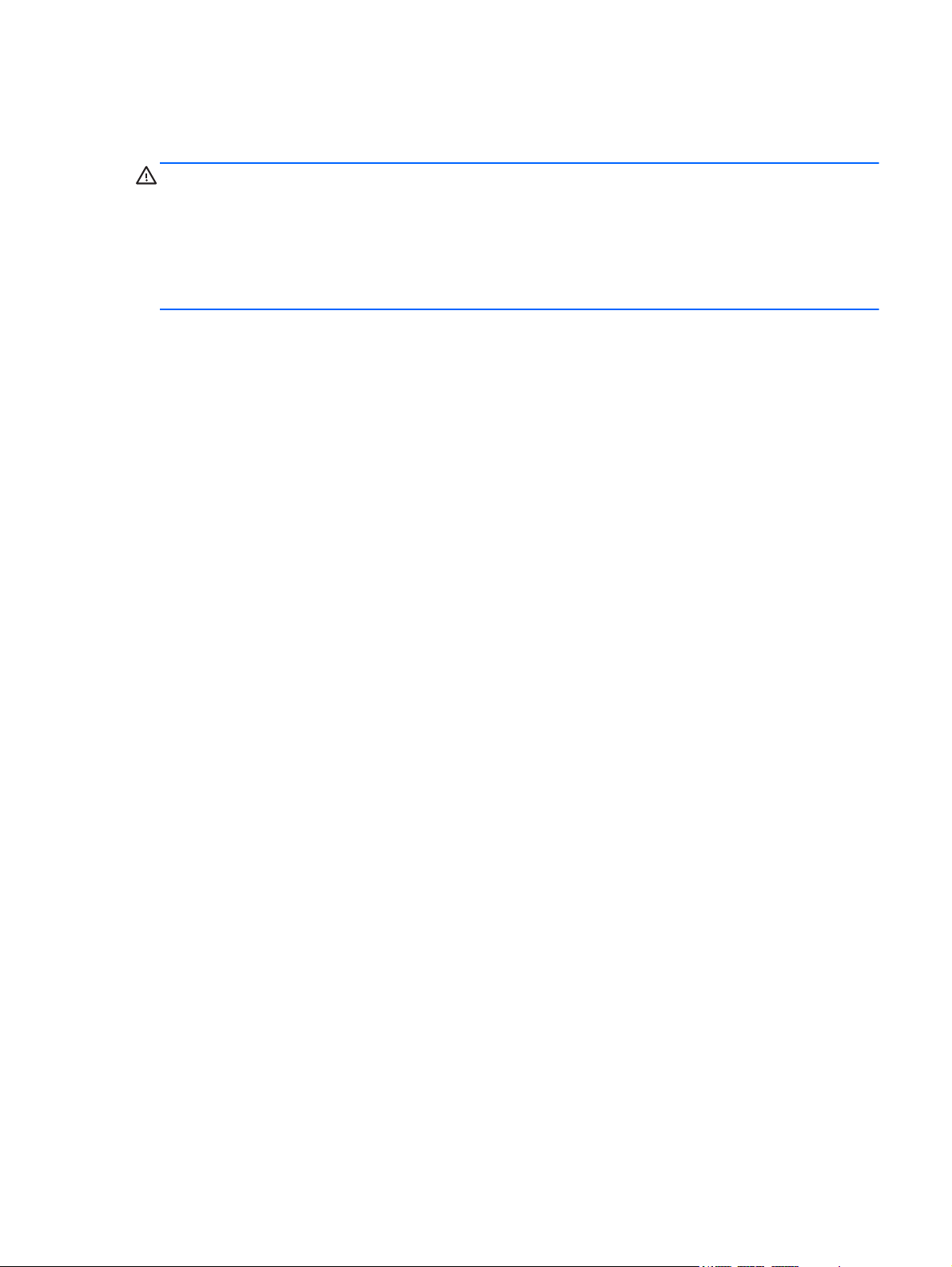
Safety warning notice
WARNING! To reduce the possibility of heat-related injuries or of overheating the device, do not
place the device directly on your lap or obstruct the device air vents. Use the device only on a hard, flat
surface. Do not allow another hard surface, such as an adjoining optional printer, or a soft surface,
such as pillows or rugs or clothing, to block airflow. Also, do not allow the AC adapter to contact
the skin or a soft surface, such as pillows or rugs or clothing, during operation. The device and the AC
adapter comply with the user-accessible surface temperature limits defined by the International
Standard for Safety of Information Technology Equipment (IEC 60950).
iii
Page 4
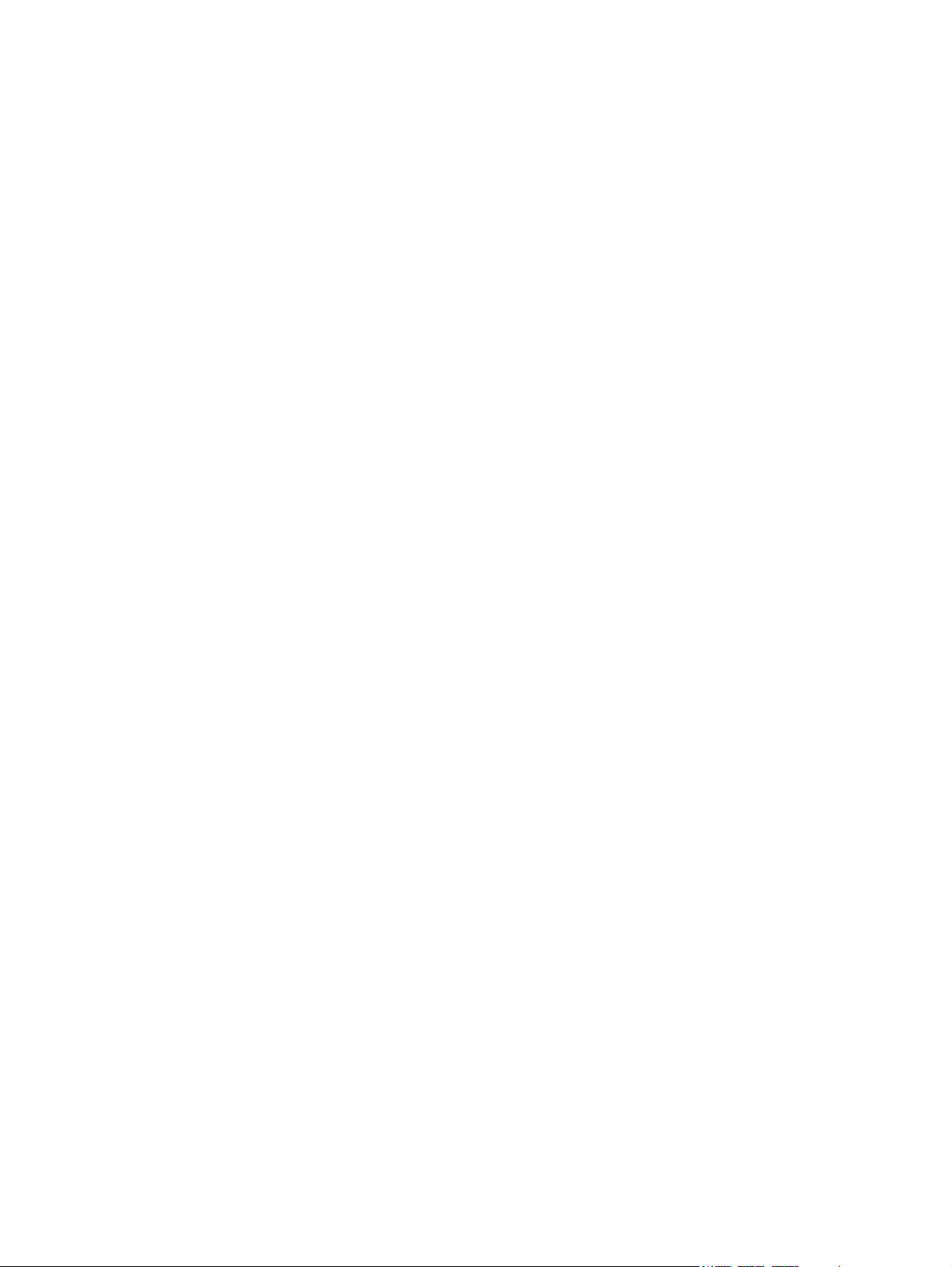
iv Safety warning notice
Page 5
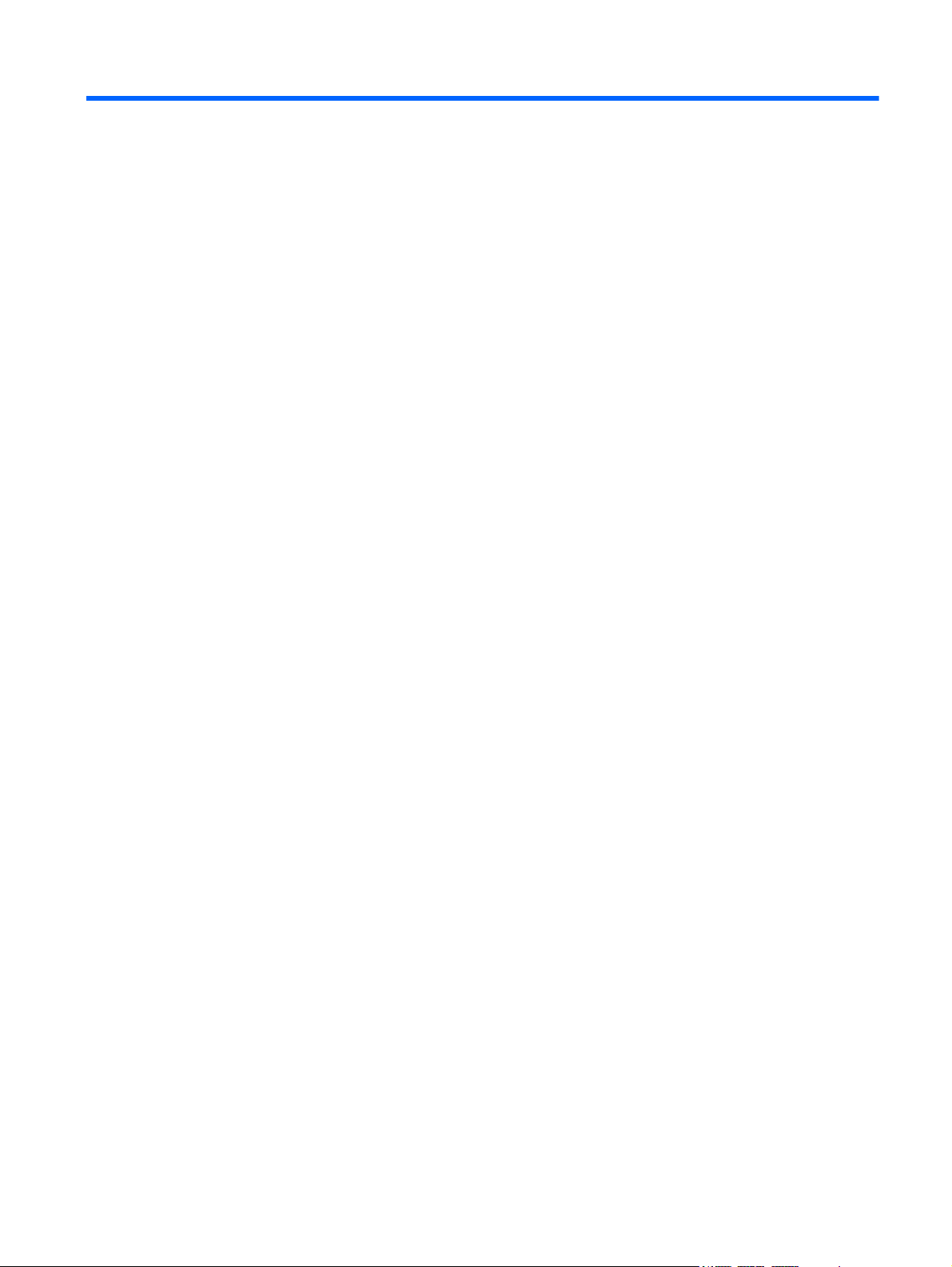
Table of contents
1 Product description ........................................................................................................... 1
2 External component identification ..................................................................................... 4
Finding your hardware and software information ......................................................................... 4
Locating hardware .................................................................................................... 4
Locating software ....................................................................................... 4
Front ....................................................................................................................................... 5
Back ....................................................................................................................................... 6
Top edge ................................................................................................................................ 7
Back edge ............................................................................................................................... 8
Labels ..................................................................................................................................... 9
3 Illustrated parts catalog .................................................................................................. 10
Locating the serial number, product number, and model number .................................................. 10
Tablet major components ........................................................................................................ 11
Miscellaneous parts ................................................................................................................ 13
Sequential part number listing .................................................................................................. 14
4 Removal and replacement preliminary requirements ...................................................... 16
Tools required ....................................................................................................................... 16
Service considerations ............................................................................................................ 16
Plastic parts ............................................................................................................ 16
Cables and connectors ............................................................................................ 16
Grounding guidelines ............................................................................................................. 17
Electrostatic discharge damage ................................................................................. 17
Packaging and transporting guidelines ....................................................... 18
Workstation guidelines .............................................................. 18
5 Removal and replacement procedures ............................................................................ 20
Back cover ............................................................................................................................ 20
Power button board ................................................................................................................ 22
v
Page 6
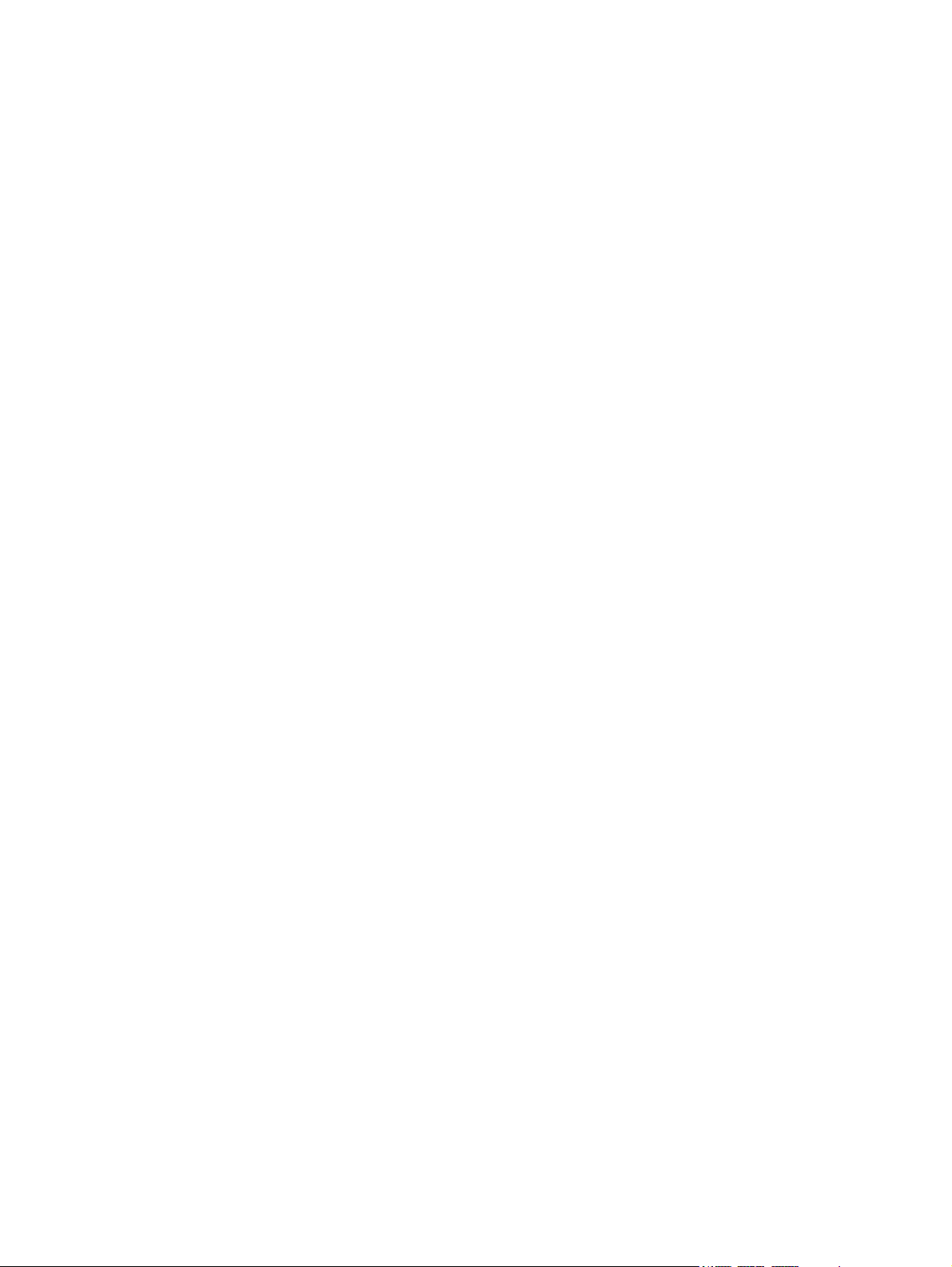
Volume button board .............................................................................................................. 23
Front-facing webcamera ......................................................................................................... 25
Light sensor board .................................................................................................................. 27
Rear-facing webcamera .......................................................................................................... 28
Audio board ......................................................................................................................... 30
Vibrator module ..................................................................................................................... 32
Battery .................................................................................................................................. 33
Wireless antennas .................................................................................................................. 35
SIM/card reader board .......................................................................................................... 37
Speakers ............................................................................................................................... 38
Display panel cable ............................................................................................................... 40
System board ........................................................................................................................ 42
6 Using Setup Utility (BIOS) ................................................................................................ 46
Starting Setup Utility (BIOS) ..................................................................................................... 46
Updating the BIOS ................................................................................................................. 46
Determining the BIOS version ................................................................................... 47
Downloading a BIOS update .................................................................................... 47
7 Specifications .................................................................................................................. 49
8 Backing up, restoring, and recovering ............................................................................ 50
Creating a Microsoft recovery drive (select models only) ............................................................. 50
Using Windows Refresh for quick and easy recovery .................................................................. 51
Removing everything and reinstalling Windows ......................................................................... 51
Backing up data using File History ........................................................................................... 52
9 Power cord set requirements .......................................................................................... 53
Requirements for all countries .................................................................................................. 53
Requirements for specific countries and regions ......................................................................... 53
10 Recycling ...................................................................................................................... 55
Index ................................................................................................................................. 56
vi
Page 7
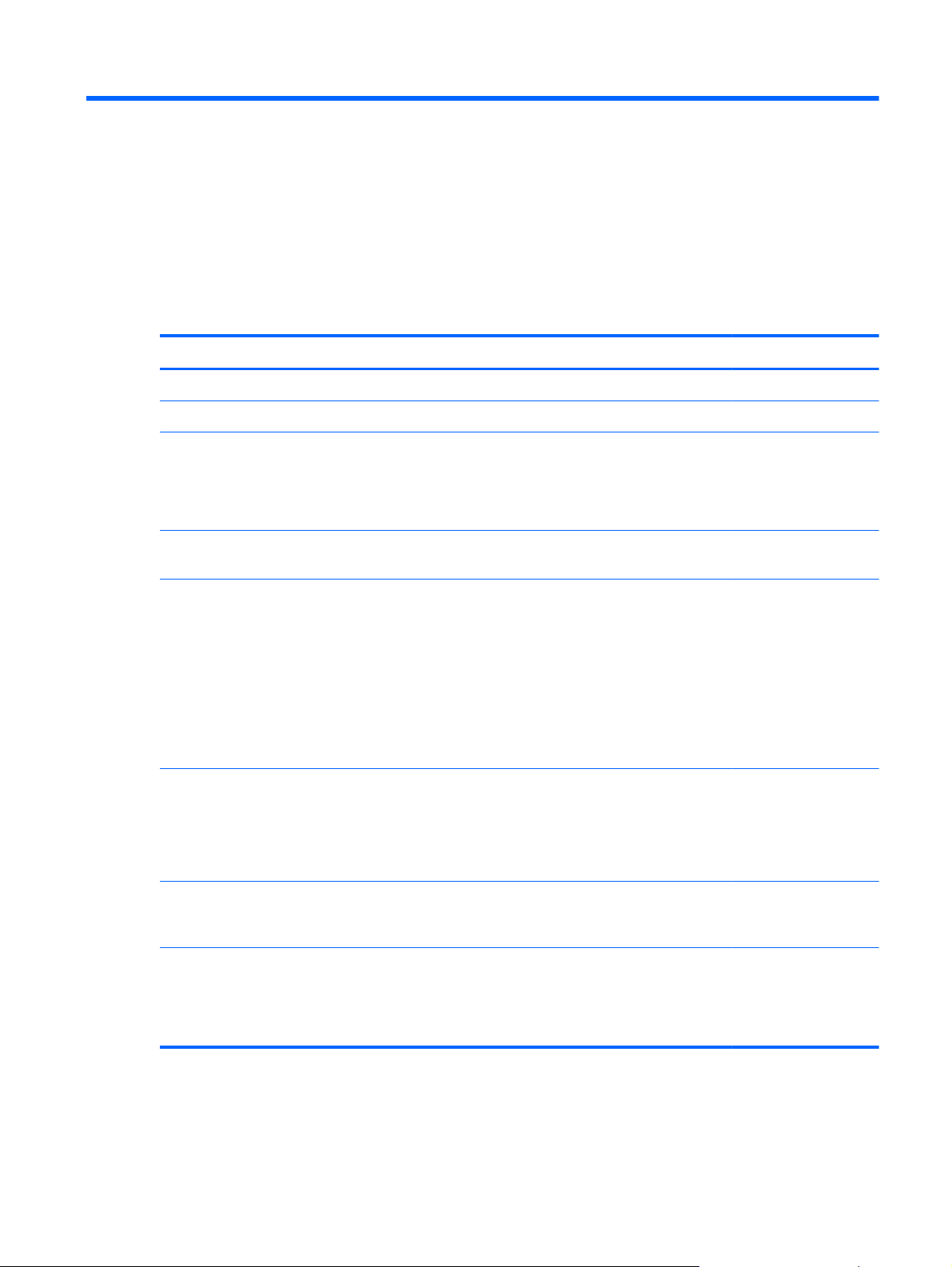
1 Product description
Category Description HP Pro Tablet 610 HP Omni10
Product Name HP Pro Tablet 610 ×
HP Omni10 ×
Processor Intel Quad Core Z3795 1.60-GHz (turbo
up to 2.39-GHz) processor
Intel Quad Core Z3775 1.46-GHz (turbo
up to 2.39-GHz) processor
Intel Quad Core Z3770 1.46-GHz (turbo
up to 2.40-GHz) processor
Panel 10.1-in, AntiGlare (AG), light-emitting
display (LED), WUXGA (1920×1200) ,
multitouch, capacitive, Gorilla glass 3
TouchScreen (with antismudge and airbonding, Windows 8
compliant); .ultraslim; 16:10 aspect ratio,
typical brightness: 400 nits; 18-bit color
depth with FRC; ≥80/80/80/80
viewing angle; UWVA Dual-link eDP
interface
Graphics Intel Graphics Media Accelerator
Support for HD playback, streaming, and
recording at 1080p at 30fps
Support for DX11
Memory Support for 2048-MB (1024-MB × 2), 8-
GB at 1600-MHz LPDDR3 128M × 32 ×
2 memory IC
×
×
××
××
××
Mass storage Support for embedded MultiMediaCard
(eMMC) NAND flash (v4.51)
Support for 64- or 32-GB eMMC mass
storage memory
××
1
Page 8
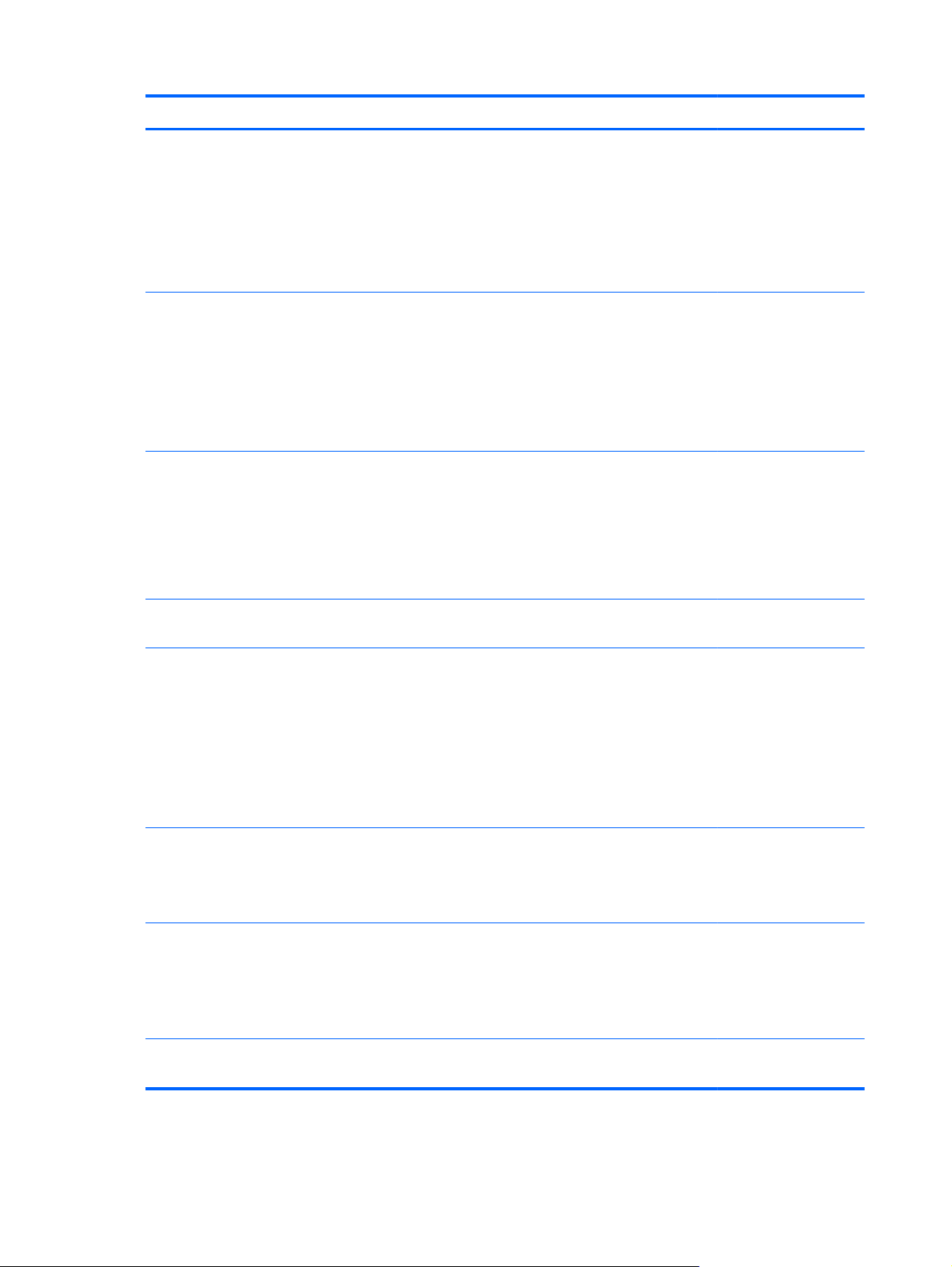
Category Description HP Pro Tablet 610 HP Omni10
Audio and video One digital microphone
Stereo speakers
2.0-MP front-facing webcamera
with webcamera activity light
8.0-MP rear-facing webcamera with autofocus
Sensors
Wireless networking Integrated wireless option: Mitsumi
Ambient light sensor
●
Accelerometer
●
eCompass
●
Gyro
●
Hall-effect sensor
●
DWM-W095A WiFi+BT 4.0 combination
module with 2 antenna
Bluetooth: Class 1 Bluetooth 4.0+LE
Wifi: 802.11a/b/g/n 2×2 multiple-
input and multiple-output (MIMO)
××
××
××
External expansion Integrated micro SD card, support SDXC
in DDR50, SDR25 and SDR12 mode
Ports
Keys
Power requirements Support for 2-cell, 3.10-WHr, 4.19-AHr,
Security Software-based Trusted Platform Module
Audio: 3.5-mm headphone/
●
microphone combo jack, support
NA type headset only
HDMI type-D connector
●
Power connector
●
Micro USB 2.0 type AB connector
●
(support for host mode only)
Power
●
Volume down
●
Volume up
●
Li-ion battery (non-removable)
Support for 18-W (12-V/1.5-A) non-PFC
AC adapter with DC plug and localized
cable plug support
(TPM) solution
××
××
××
××
××
2 Chapter 1 Product description
Page 9
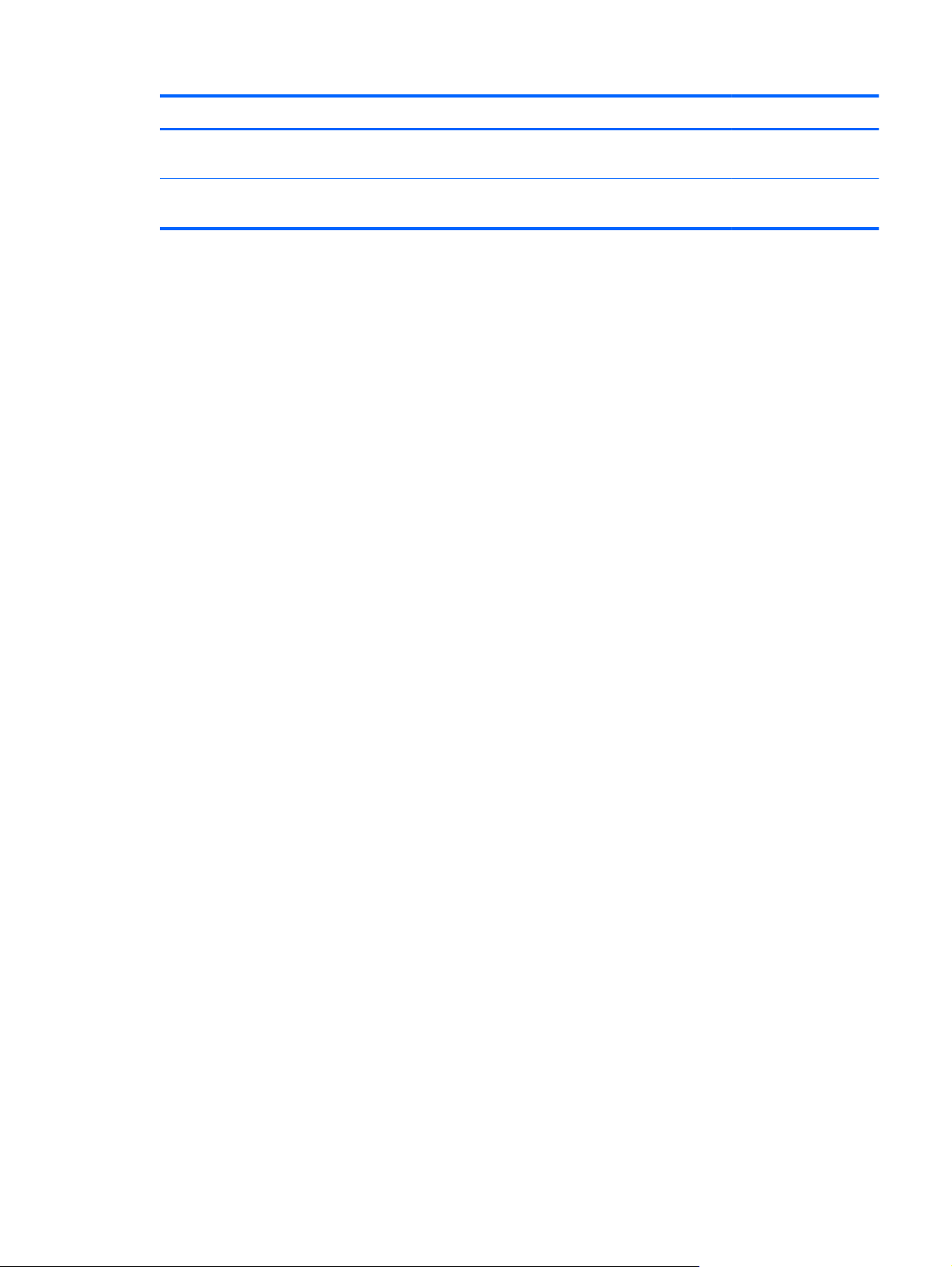
Category Description HP Pro Tablet 610 HP Omni10
Operating system Preinstalled: Microsoft Windows 8.1
(32-bit)
Serviceability End user replaceable part: AC
adapter
××
××
3
Page 10
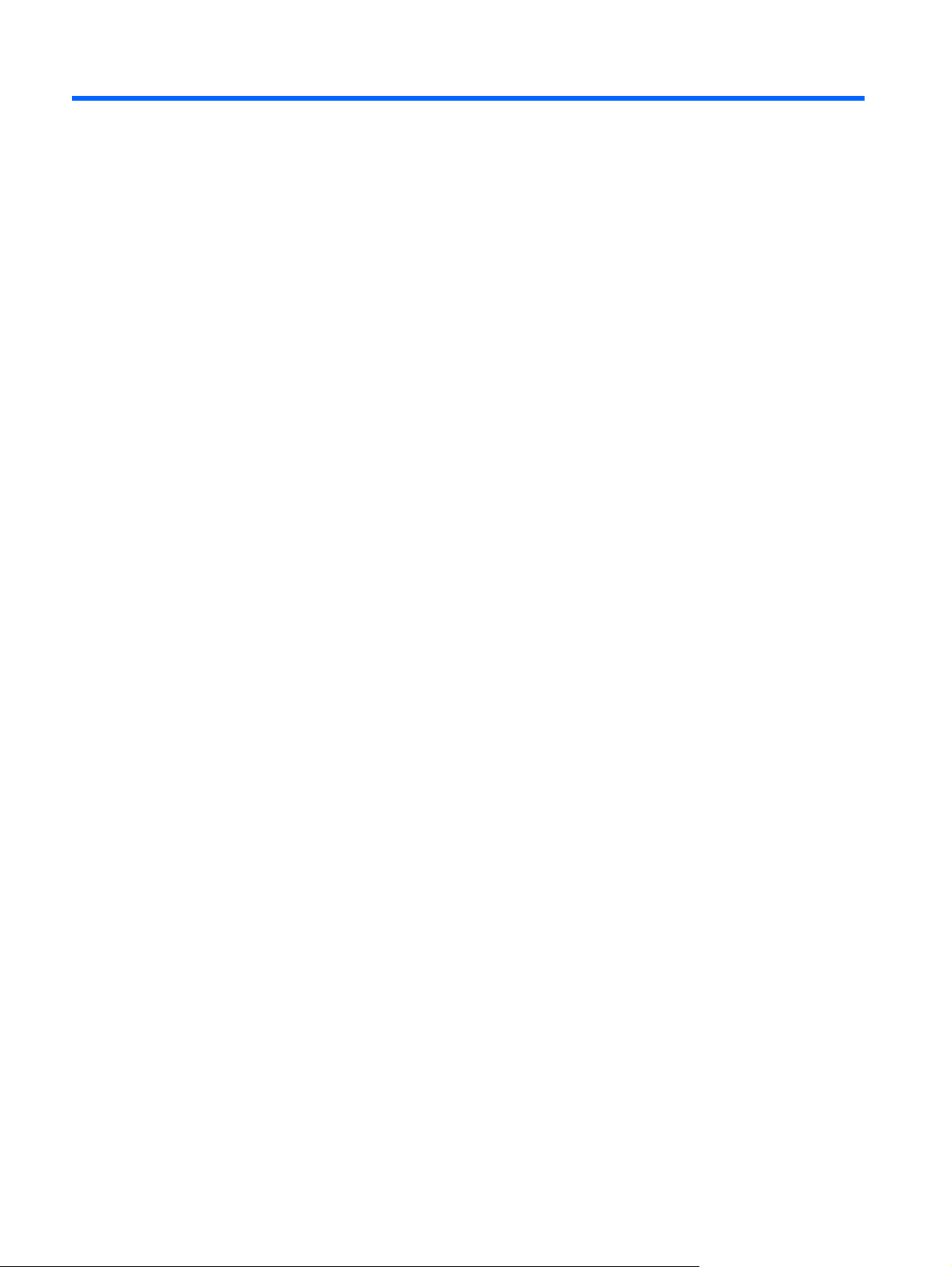
2 External component identification
Finding your hardware and software information
Locating hardware
To find out what hardware is installed on the tablet:
1. On the Start screen, type control panel, and then select Control Panel.
2. Select System and Security, and then in the System area, tap Device Manager. A list
displays all the devices installed on the tablet.
Locating software
To find out what software is installed on the tablet:
Swipe from the left until the arrow appears, and then tap the arrow in the lower-left corner of
▲
the screen.
– or –
Swipe up from the bottom to display the Apps screen.
4 Chapter 2 External component identification
Page 11
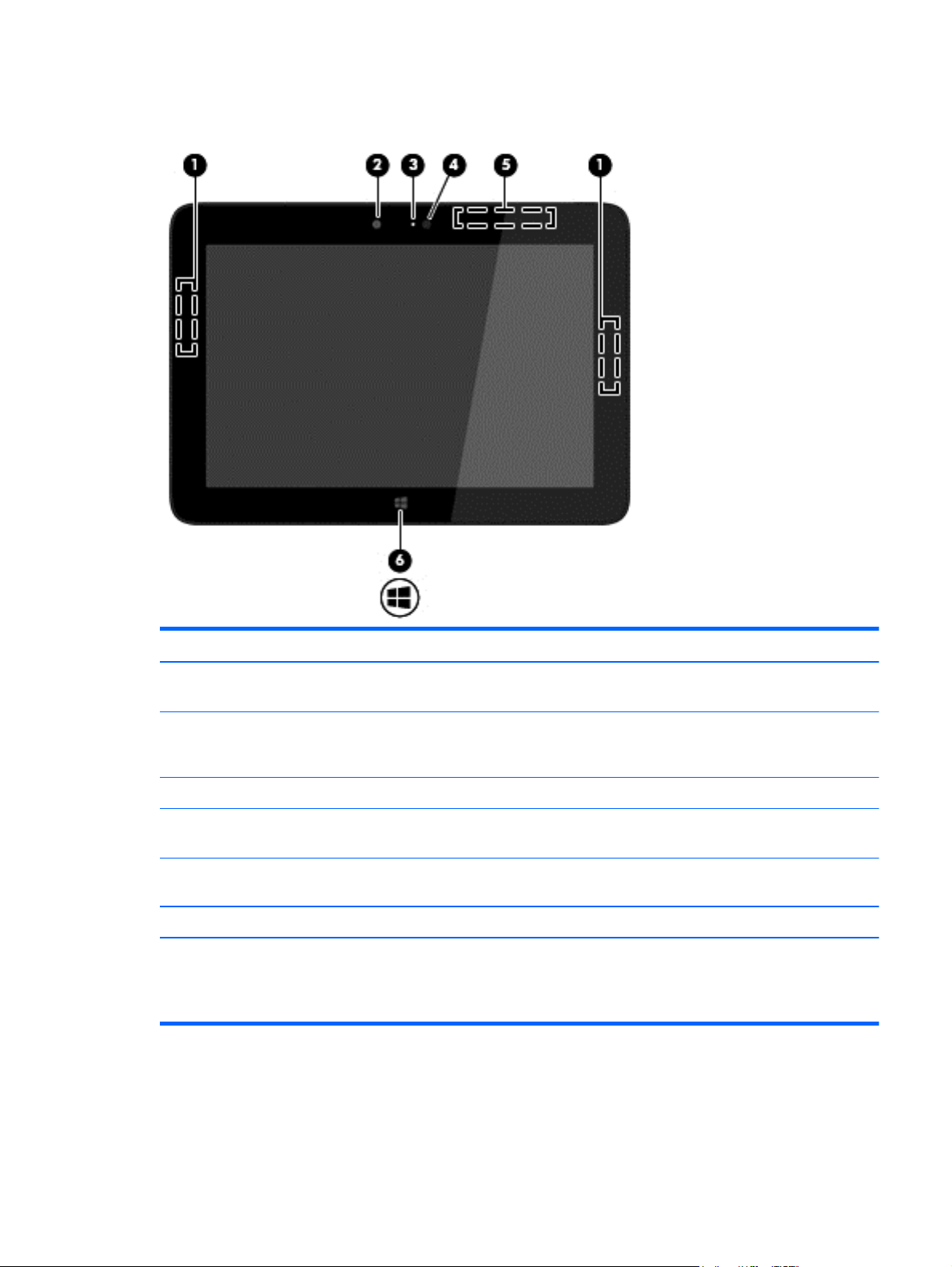
Front
Item Component Description
(1) WLAN antennas (2)* Send and receive wireless signals to communicate with wireless local
area networks.
(2) Webcamera Records video and captures photographs. Some models allow you to video
conference and chat online using streaming video. To use the webcam, on the
Start screen, tap the Camera app.
(3) Webcamera light On: The webcam is in use.
(4) Ambient light sensor Automatically adjusts the display brightness based on the lighting conditions in
your environment.
(5) WWAN antennas (2)*
(select models only)
(6) Windows button Minimizes all open applications and displays the Start screen.
*The antennas are not visible from the outside of the tablet. For optimal transmission, keep the areas immediately around the
antennas free from obstructions. For wireless regulatory notices, see the section of the Regulatory, Safety, and Environmental
Notices that applies to your country or region. To access this guide, on the Start screen, type support, select the
HP Support Assistant app, select My Computer, and then select User guides.
Send and receive wireless signals to communicate with wireless wide
area networks.
Front
5
Page 12
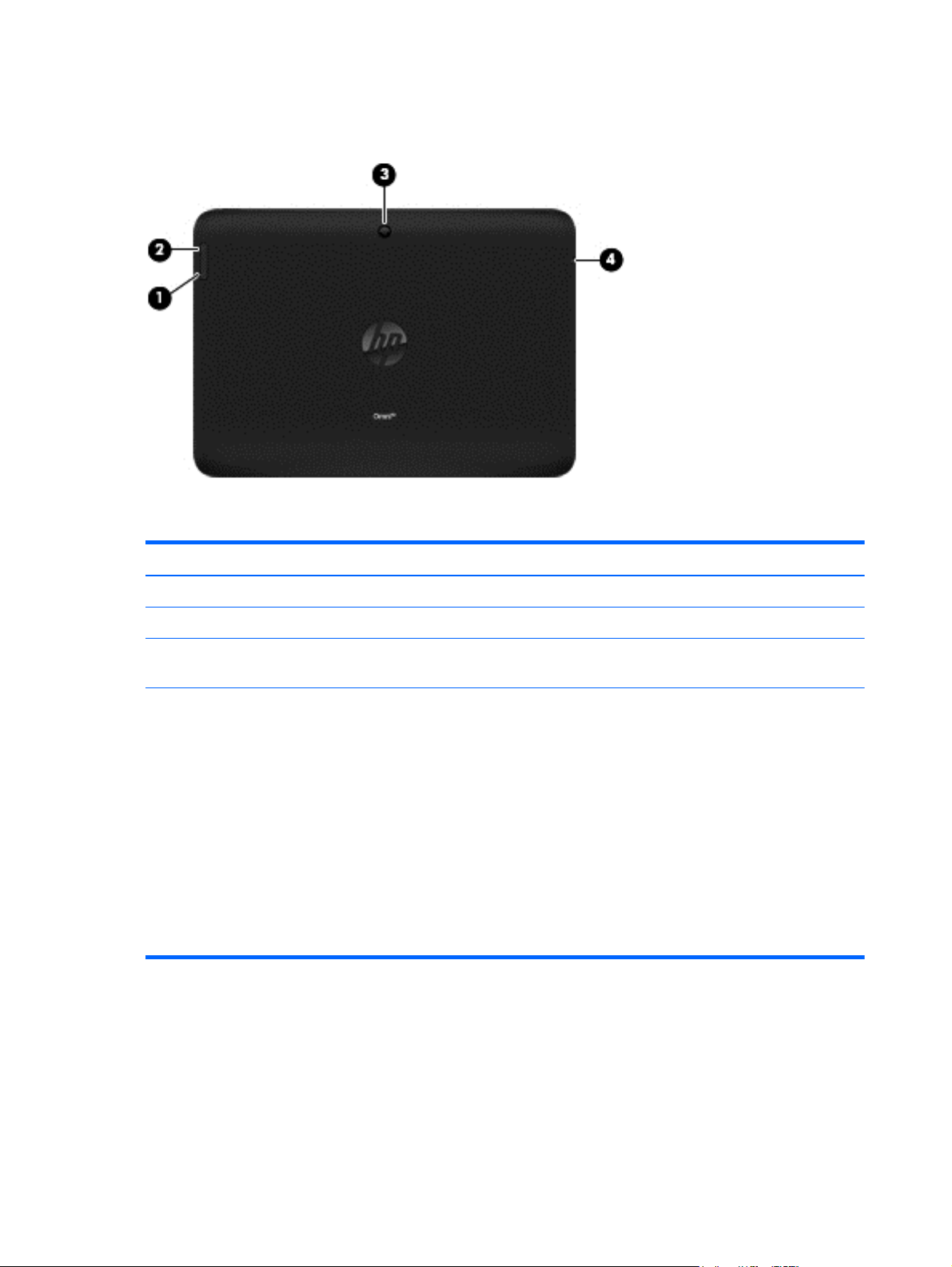
Back
Item Component Description
(1) Volume down button To decrease speaker volume, press the bottom edge of the button.
(2) Volume up button To increase speaker volume, press the top edge of the button.
(3) Webcamera Records video and captures photographs. To use the webcamera, on the Start
screen, tap the Camera app.
(4) Audio-out (headphone)/
Audio-in (microphone)
jack
Connects optional powered stereo speakers, headphones, earbuds, a headset, or
a television audio cable. Also connects an optional headset microphone. This
jack does not support optional microphone-only devices.
WARNING! To reduce the risk of personal injury, adjust the volume before
putting on headphones, earbuds, or a headset. For additional safety information,
refer to the Regulatory, Safety, and Environmental Notices. To access this guide,
on the Start screen, type support, select the HP Support Assistant app,
select My computer, and then select User guides.
NOTE: When a device is connected to the jack, the tablet speakers
are disabled.
NOTE: Be sure that the device cable has a 4-conductor connector that supports
both audio-out (headphone) and audio-in (microphone).
6 Chapter 2 External component identification
Page 13
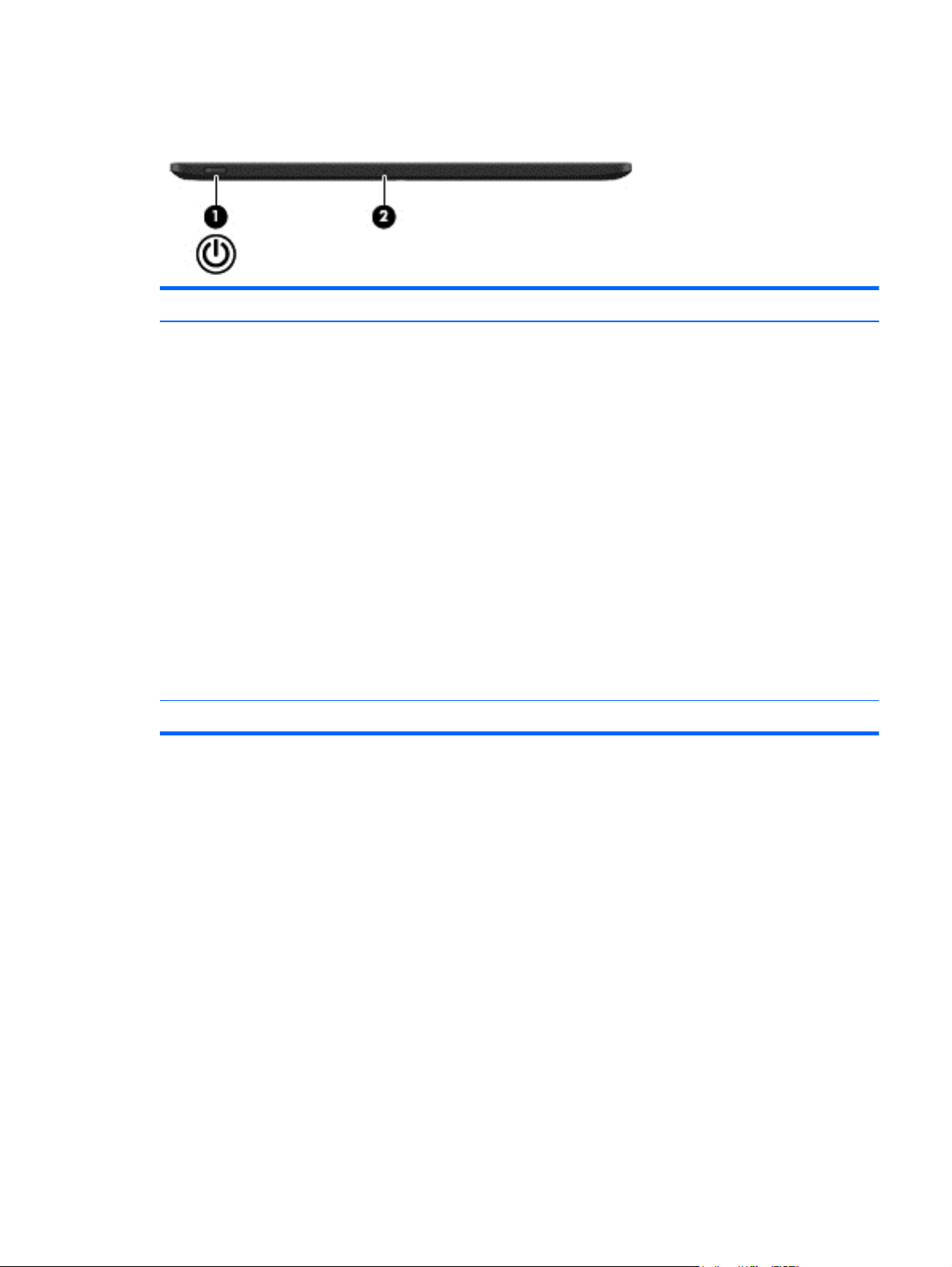
Top edge
Item Component Description
(1) Power button
(2) Internal microphone Records sound.
When the tablet is off, press the button to turn on the tablet.
●
When the tablet is on, press the button briefly to initiate Sleep.
●
When the tablet is in the Sleep state, press the button briefly to exit Sleep.
●
When the tablet is in Hibernation, press the button briefly to
●
exit Hibernation.
CAUTION: Pressing and holding down the power button will result in the loss
of unsaved information.
If the tablet has stopped responding and Windows shutdown procedures are
ineffective, press and hold the power button down for at least 5 seconds to turn
off the tablet.
NOTE: For select models, the Intel Rapid Start Technology feature is enabled at
the factory. Rapid Start Technology allows your tablet to resume quickly
from inactivity.
To learn more about your power settings, see your power options. On the Start
screen, type power options, and then select Power Options.
Top edge
7
Page 14
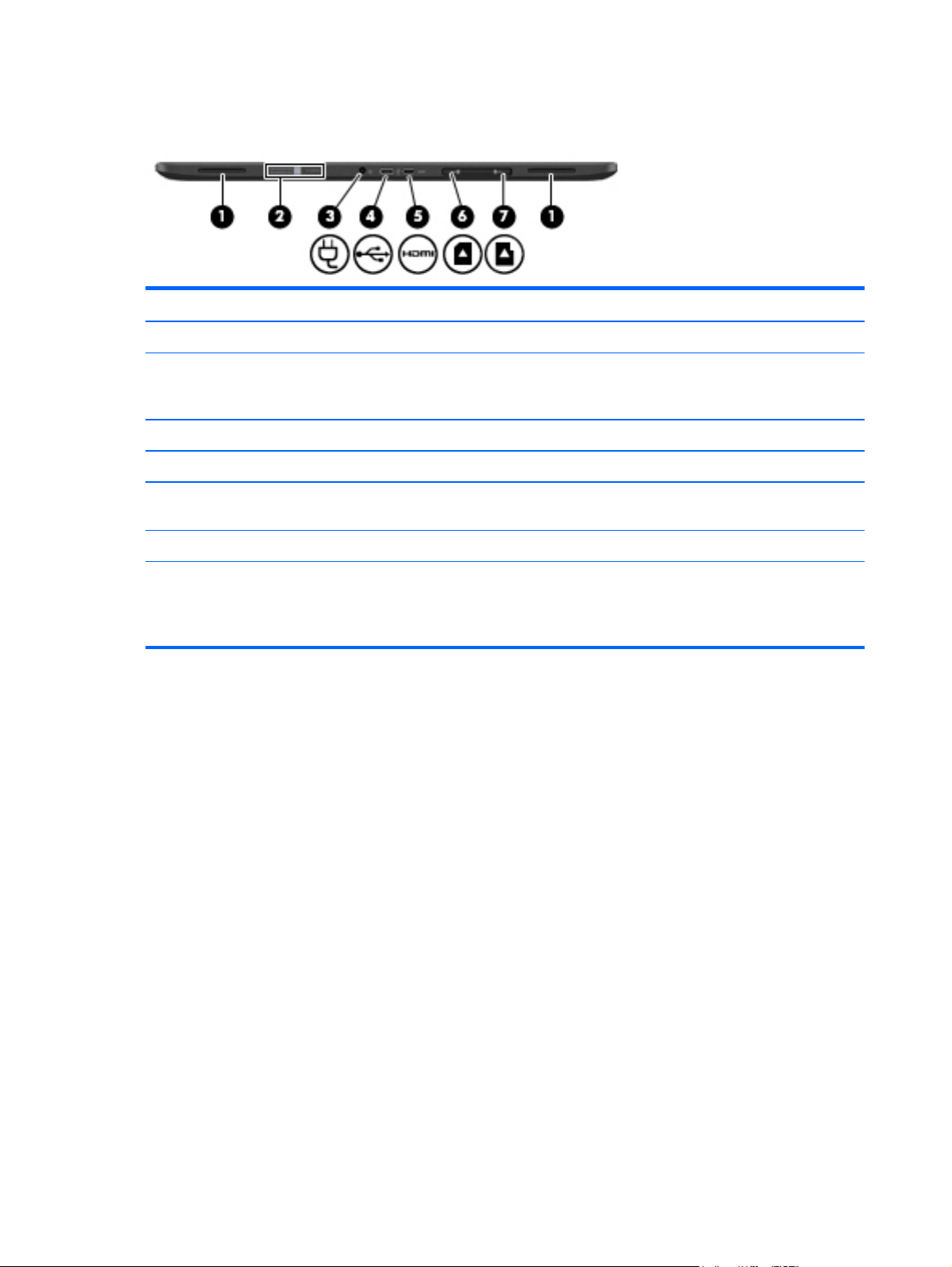
Back edge
Item Component Description
(1) Speakers (2) Produce sound.
(2) Serial number and
product number
(3) Power connector Connects an AC adapter.
(4) Micro USB 2.0 port Connects an optional micro USB device.
(5) Micro HDMI port Connects an optional video or audio device, such as a high-definition television,
(6) Micro SIM slot Supports a wireless subscriber identity module (SIM) (select models only).
(7) Micro memory card
reader
Provide important information to identify your tablet. When contacting support,
you will probably be asked for the serial number, and possibly for the product
number or the model number. Locate these numbers before you contact support.
any compatible digital or audio component, or a high-speed HDMI device.
Reads optional memory cards that store, manage, share, or access information.
To insert a card: Hold the card label-side up, with connectors facing the slot,
insert the card into the slot, and then push in on the card until it is firmly seated.
To remove a card: Press in on the card it until it pops out.
8 Chapter 2 External component identification
Page 15
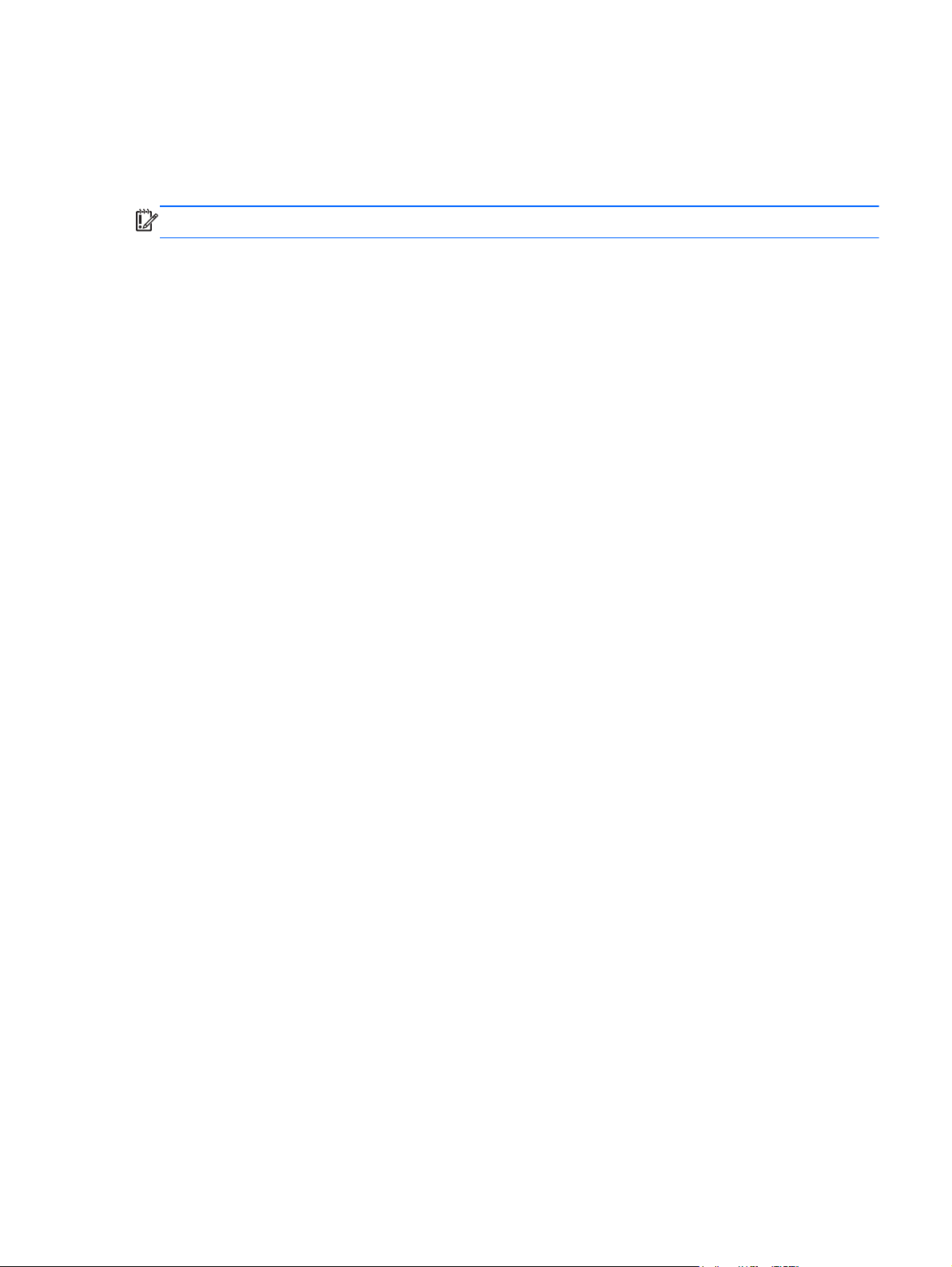
Labels
The labels affixed to the tablet provide information you may need when you troubleshoot system
problems or travel internationally with the tablet.
IMPORTANT: All labels described in this section are located on the back of the tablet.
●
●
●
Serial number and product number are located on the bottom edge of the tablet and/or affixed to
the back of the tablet. When contacting support, you will probably be asked for the serial number,
and possibly for the product number or the model number. Locate these numbers before you
contact support.
Regulatory label(s)—Provide(s) regulatory information about the tablet. Regulatory markings for
your country or region are located on the back of the tablet. For regulatory identification
purposes, your product is assigned a Regulatory Model Number. The regulatory number should
not be confused with the marketing name or product numbers. For more information, see the
Quick Start guide included with your tablet.
Wireless certification label(s)—Provide(s) information about optional wireless devices and the
approval markings for the countries or regions in which the devices have been approved for use.
Labels
9
Page 16
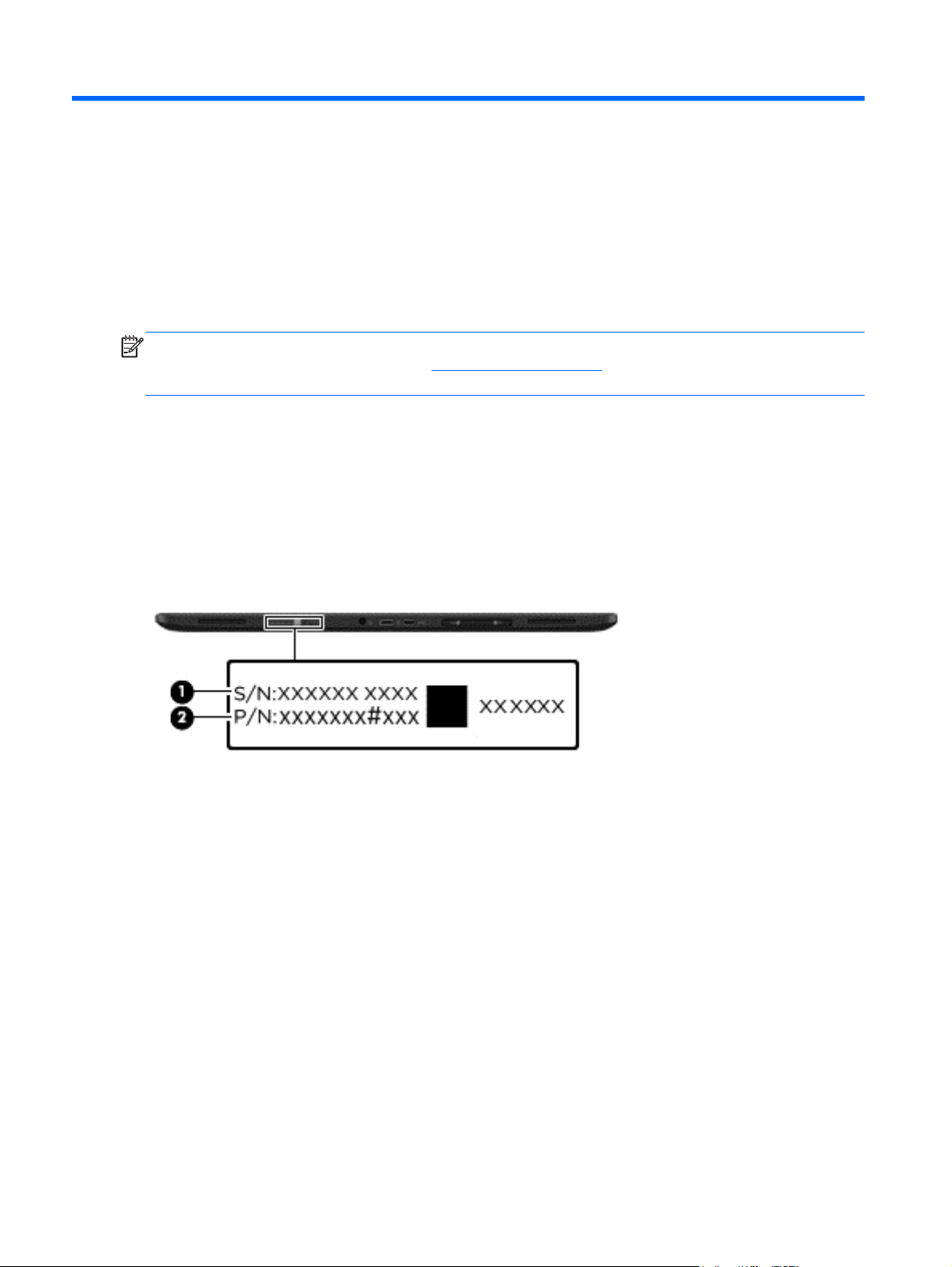
3 Illustrated parts catalog
NOTE: HP continually improves and changes product parts. For complete and current information on
supported parts for your computer, go to
then follow the on-screen instructions.
Locating the serial number, product number, and model number
The serial number and product number of your tablet are located on the left edge of the tablet. The
model number of your tablet is located on the back of your tablet. You may need the information when
you travel internationally or when you contact support.
http://partsurfer.hp.com, select your country or region, and
10 Chapter 3 Illustrated parts catalog
Page 17
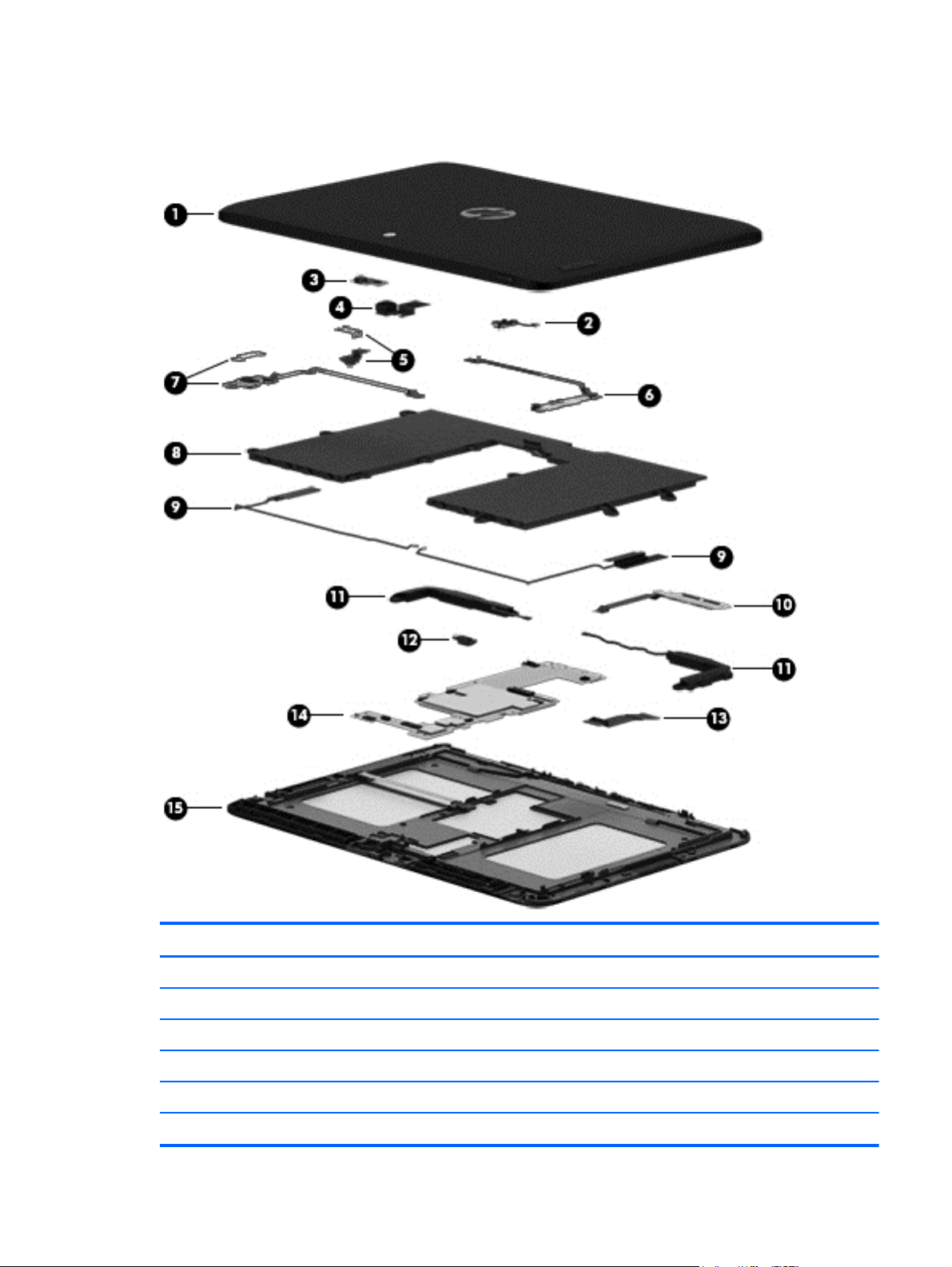
Tablet major components
Item Component Spare part number
(1) Back cover (includes shielding):
For use only on HP Pro Tablet 610 tablet models 763533-001
For use only on HP Omni 10 tablet models 739813-001
(2) Power button board (includes cable) 739807-001
(3) Light sensor board (includes double-sided adhesive and microphone) 739810-001
(4) Front-facing webcamera (includes cable and double-sided adhesive) 739815-001
Tablet major components
11
Page 18
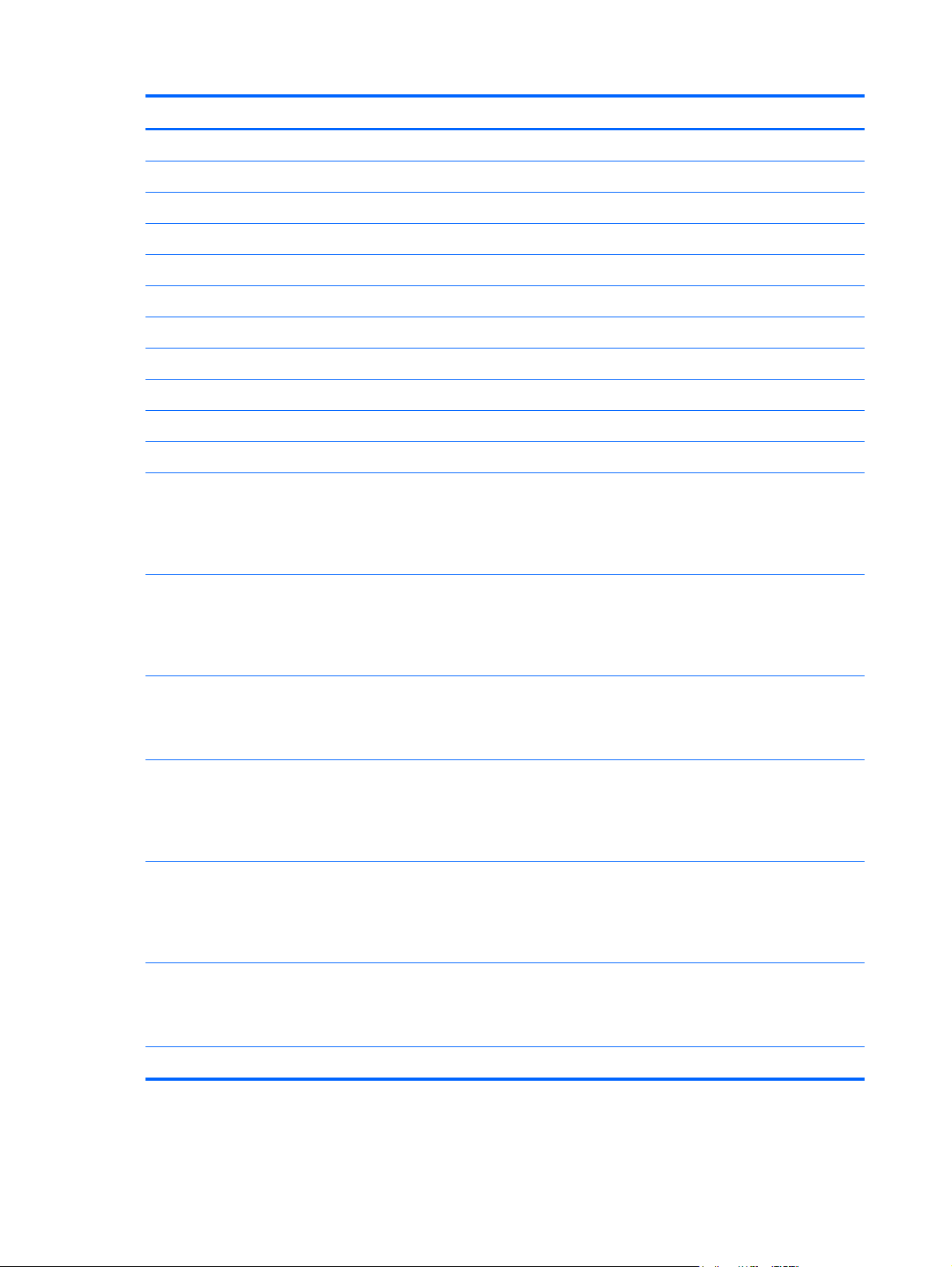
Item Component Spare part number
(5) Rear-facing webcamera (includes bracket and cable) 739816-001
(6) Volume button board (includes cable and double-sided adhesive) 739808-001
(7) Audio board (includes bracket and cable) 739811-001
(8) Battery, 2-cell, 3.10-WHr, 4.19-AHr, Li-ion (includes cable) 740479-001
(9) Antenna Kit (includes left and right wireless antennna cables and transceivers) 744496-001
(10) SIM/card reader board (includes cable) 739809-001
(11) Speaker Kit (includes left and right speakers and cables) 739814-001
(12) Vibrator module (includes cable) 741075-001
(13) Display panel cable 739817-001
(14) System board:
For use only on HP Pro Tablet 610 tablet models:
System board for use only on HP Pro Tablet 610 tablet models equipped with an Intel
Quad Core Z3795 1.60-GHz (turbo up to 2.39-GHz) processor, 4.0-GB of system
memory, 64-GB eMMC system storage, and a graphics subsystem with UMA memory
for use only on tablet models equipped with the Windows 8 Professional
operating system
System board for use only on HP Pro Tablet 610 tablet models equipped with an Intel
Quad Core Z3795 1.60-GHz (turbo up to 2.39-GHz) processor, 4.0-GB of system
memory, 64-GB eMMC system storage, and a graphics subsystem with UMA memory
for use only on tablet models equipped with the Windows 8 Standard
operating system
System board for use only on HP Pro Tablet 610 tablet models equipped with an Intel
Quad Core Z3795 1.60-GHz (turbo up to 2.39-GHz) processor, 4.0-GB of system
memory, 64-GB eMMC system storage, and a graphics subsystem with UMA memory
for use only on tablet models equipped with the FreeDOS or Linux operating systems
System board for use only on HP Pro Tablet 610 tablet models equipped with an Intel
Quad Core Z3775 1.46-GHz (turbo up to 2.39-GHz) processor, 2.0-GB of system
memory, 32-GB eMMC system storage, and a graphics subsystem with UMA memory
for use only on tablet models equipped with the Windows 8 Professional
operating system
System board for use only on HP Pro Tablet 610 tablet models equipped with an Intel
Quad Core Z3775 1.46-GHz (turbo up to 2.39-GHz) processor, 2.0-GB of system
memory, 32-GB eMMC system storage, and a graphics subsystem with UMA memory
for use only on tablet models equipped with the Windows 8 Standard
operating system
764203-601
764203-501
764203-001
764202-601
764202-501
System board for use only on HP Pro Tablet 610 tablet models equipped with an Intel
Quad Core Z3775 1.46-GHz (turbo up to 2.39-GHz) processor, 2.0-GB of system
memory, 32-GB eMMC system storage, and a graphics subsystem with UMA memory
for use only on tablet models equipped with the FreeDOS or Linux operating systems
For use only on HP Omni 10 tablet models:
12 Chapter 3 Illustrated parts catalog
764202-001
Page 19
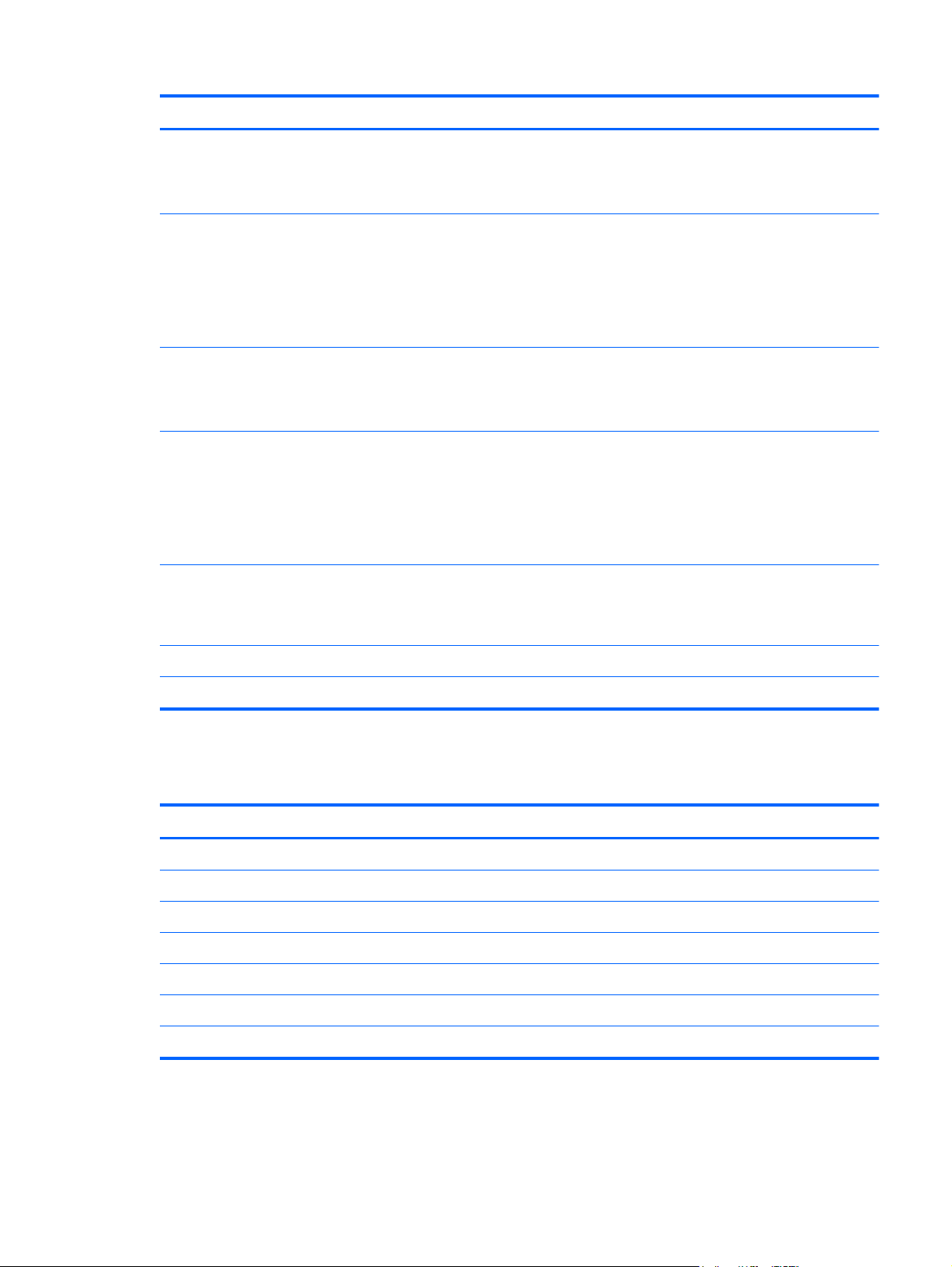
Item Component Spare part number
System board equipped with an Intel Quad Core Z3770 1.46-GHz (turbo up to 2.40-
GHz) processor, 2.0-GB of system memory, 64-GB eMMC system storage, and
a graphics subsystem with UMA memory for use only on tablet models equipped
with the Windows 8 Standard operating system
System board equipped with an Intel Quad Core Z3770 1.46-GHz (turbo up to 2.40-
GHz) processor, 2.0-GB of system memory, 64-GB eMMC system storage, and
a graphics subsystem with UMA memory for use only on tablet models equipped
with the FreeDOS or Linux operating systems
NOTE: This system board spare part kit is also used by European, Middle Eastern,
and African countries and regions for refurbishing.
System board equipped with an Intel Quad Core Z3770 1.46-GHz (turbo up to 2.40-
GHz) processor, 2.0-GB of system memory, 32-GB eMMC system storage, and
a graphics subsystem with UMA memory for use only on tablet models equipped
with the Windows 8 Standard operating system
System board equipped with an Intel Quad Core Z3770 1.46-GHz (turbo up to 2.40-
GHz) processor, 2.0-GB of system memory, 32-GB eMMC system storage, and
a graphics subsystem with UMA memory for use only on tablet models equipped
with the FreeDOS or Linux operating systems
NOTE: This system board spare part kit is also used by European, Middle Eastern,
and African countries and regions for refurbishing.
(15) 10.1-in, AG, LED, WUXGA, TouchScreen, display panel assembly
739805-501
739805-001
739803-501
739803-001
NOTE: The display assembly does not include the display panel cable. The display panel cable is available using
spare part number 739817-001.
For use only on HP Pro Tablet 610 tablet models 763536-001
For use only on HP Omni 10 tablet models 739812-001
Miscellaneous parts
Component Spare part number
18-W AC adapter:
For use only on HP Pro Tablet 610 tablet models in Australia 741855-002
For use on all tablet models in Europe and South Korea 741855-009
For use only on HP Pro Tablet 610 tablet models in India 741855-005
For use on all tablet models in North America 741855-008
For use on all tablet models in the United Kingdom 741855-003
Screw Kit 744498-001
Miscellaneous parts
13
Page 20

Sequential part number listing
Spare part number Description
739803-001 System board for use only on HP Omni 10 tablet models equipped with an Intel Quad Core Z3770
1.46-GHz (turbo up to 2.40-GHz) processor, 2.0-GB of system memory, 32-GB eMMC system
storage, and a graphics subsystem with UMA memory for use only on tablet models equipped
with the FreeDOS or Linux operating systems
NOTE: This system board spare part kit is also used by European, Middle Eastern, and African
countries and regions for refurbishing.
739803-501 System board for use only on HP Omni 10 tablet models equipped with an Intel Quad Core Z3770
1.46-GHz (turbo up to 2.40-GHz) processor, 2.0-GB of system memory, 32-GB eMMC system
storage, and a graphics subsystem with UMA memory for use only on tablet models equipped
with the Windows 8 Standard operating system
739805-001 System board for use only on HP Omni 10 tablet models equipped with an Intel Quad Core Z3770
1.46-GHz (turbo up to 2.40-GHz) processor, 2.0-GB of system memory, 64-GB eMMC system
storage, and a graphics subsystem with UMA memory for use only on tablet models equipped
with the FreeDOS or Linux operating systems
NOTE: This system board spare part kit is also used by European, Middle Eastern, and African
countries and regions for refurbishing.
739805-501 System board for use only on HP Omni 10 tablet models equipped with an Intel Quad Core Z3770
1.46-GHz (turbo up to 2.40-GHz) processor, 2.0-GB of system memory, 64-GB eMMC system
storage, and a graphics subsystem with UMA memory for use only on tablet models equipped
with the Windows 8 Standard operating system
739807-001 Power button board (includes cable)
739808-001 Volume button board (includes cable and double-sided adhesive)
739809-001 SIM/card board (includes cable)
739810-001 Light sensor board (includes double-sided adhesive and microphone)
739811-001 Audio board (includes bracket and cable)
739812-001 10.1-in, AG, LED, WUXGA, TouchScreen, display panel assembly for use only on HP Omni 10
tablet models
739813-001 Back cover for use only on HP Omni 10 tablet models
739814-001 Speaker Kit (includes left and right speakers and cables)
739815-001 Front-facing webcamera (includes cable and double-sided adhesive)
739816-001 Rear-facing webcamera (includes bracket and cable)
739817-001 Display panel cable (includes double-sided adhesive)
740479-001 Battery, 2-cell, 3.10-WHr, 4.19-AHr, Li-ion, (includes cable)
741075-001 Vibrator module (includes cable)
741855-002 18-W AC adapter for use only on HP Pro Tablet 610 tablet models in Australia (includes plug)
741855-003 18-W AC adapter for use on all tablet models in the United Kingdom (includes plug)
741855-005 18-W AC adapter for use only on HP Pro Tablet 610 tablet models in India (includes plug)
14 Chapter 3 Illustrated parts catalog
Page 21
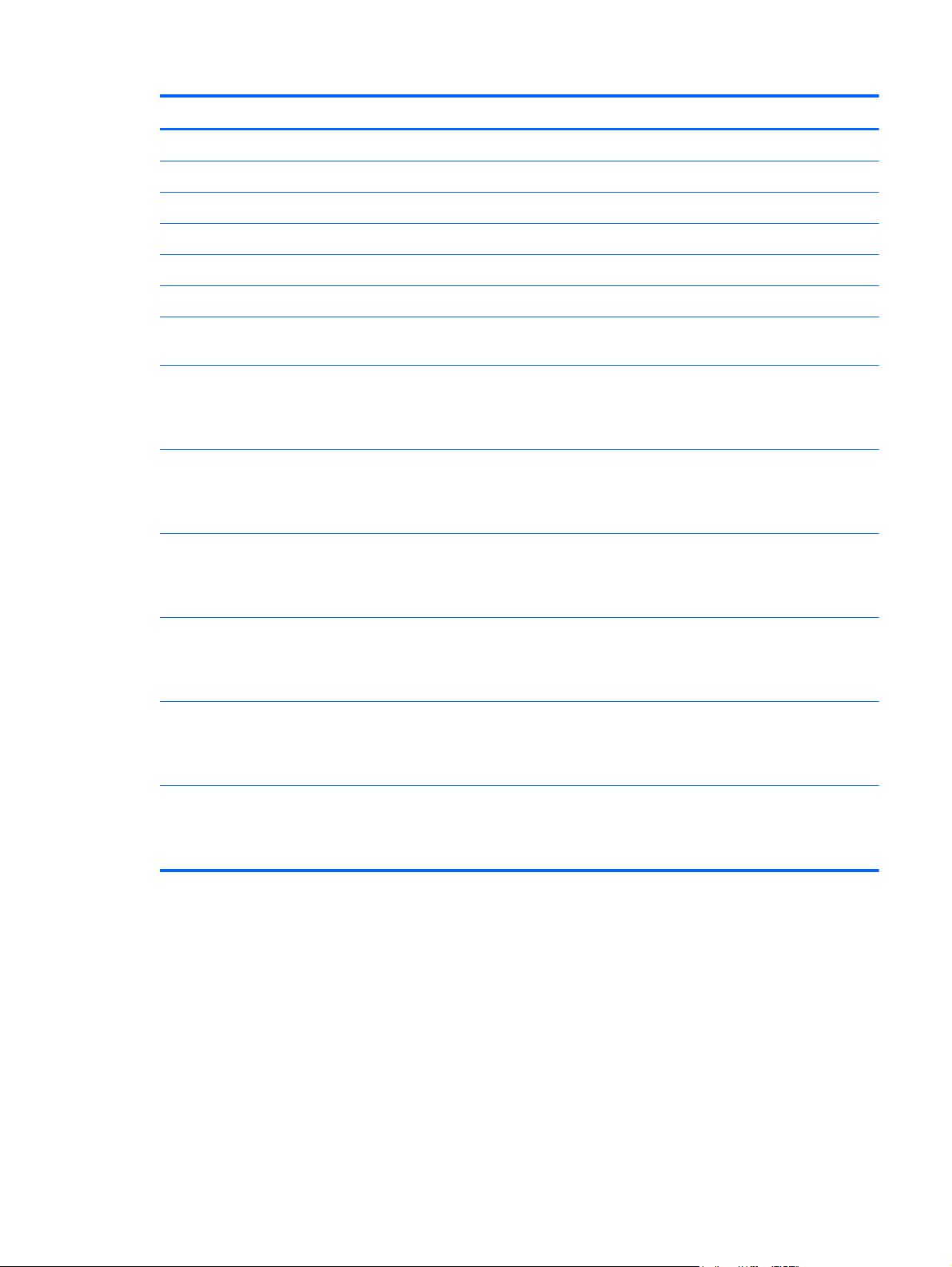
Spare part number Description
741855-008 18-W AC adapter for use on all tablet models in North America (includes plug)
741855-009 18-W AC adapter for use on all tablet models in Europe and South Korea (includes plug)
744496-001 Antenna Kit (includes left and right wireless antennna cables and transceivers)
744497-001 Card reader bezel
744498-001 Screw Kit
763533-001 Back cover for use only on HP Pro Tablet 610 tablet models
763536-001 10.1-in, AG, LED, WUXGA, TouchScreen, display panel assembly for use only on HP Pro Tablet
610 tablet models
764202-001 System board for use only on HP Pro Tablet 610 tablet models equipped with an Intel Quad Core
Z3775 1.46-GHz (turbo up to 2.39-GHz) processor, 2.0-GB of system memory, 32-GB eMMC
system storage, and a graphics subsystem with UMA memory for use only on tablet models
equipped with the FreeDOS or Linux operating systems
764202-501 System board for use only on HP Pro Tablet 610 tablet models equipped with an Intel Quad Core
Z3775 1.46-GHz (turbo up to 2.39-GHz) processor, 2.0-GB of system memory, 32-GB eMMC
system storage, and a graphics subsystem with UMA memory for use only on tablet models
equipped with the Windows 8 Standard operating system
764202-601 System board for use only on HP Pro Tablet 610 tablet models equipped with an Intel Quad Core
Z3775 1.46-GHz (turbo up to 2.39-GHz) processor, 2.0-GB of system memory, 32-GB eMMC
system storage, and a graphics subsystem with UMA memory for use only on tablet models
equipped with the Windows 8 Professional operating system
764203-001 System board for use only on HP Pro Tablet 610 tablet models equipped with an Intel Quad Core
Z3795 1.60-GHz (turbo up to 2.39-GHz) processor, 4.0-GB of system memory, 64-GB eMMC
system storage, and a graphics subsystem with UMA memory for use only on tablet models
equipped with the Windows 8 Professional operating system
764203-501 System board for use only on HP Pro Tablet 610 tablet models equipped with an Intel Quad Core
Z3795 1.60-GHz (turbo up to 2.39-GHz) processor, 4.0-GB of system memory, 64-GB eMMC
system storage, and a graphics subsystem with UMA memory for use only on tablet models
equipped with the Windows 8 Standard operating system
764203-601 System board for use only on HP Pro Tablet 610 tablet models equipped with an Intel Quad Core
Z3795 1.60-GHz (turbo up to 2.39-GHz) processor, 4.0-GB of system memory, 64-GB eMMC
system storage, and a graphics subsystem with UMA memory for use only on tablet models
equipped with the FreeDOS or Linux operating systems
Sequential part number listing
15
Page 22

4 Removal and replacement
preliminary requirements
Tools required
You will need the following tools to complete the removal and replacement procedures:
Plastic case utility tool
●
Flat-bladed screw driver
●
Magnetic screw driver
●
Phillips P0 screw driver
●
Service considerations
The following sections include some of the considerations that you must keep in mind during
disassembly and assembly procedures.
NOTE: As you remove each subassembly from the tablet, place the subassembly (and all
accompanying screws) away from the work area to prevent damage.
Plastic parts
CAUTION: Using excessive force during disassembly and reassembly can damage plastic parts.
Use care when handling the plastic parts. Apply pressure only at the points designated in the
maintenance instructions.
Cables and connectors
CAUTION: When servicing the tablet, be sure that cables are placed in their proper locations during
the reassembly process. Improper cable placement can damage the tablet.
Cables must be handled with extreme care to avoid damage. Apply only the tension required to unseat
or seat the cables during removal and insertion. Handle cables by the connector whenever possible. In
all cases, avoid bending, twisting, or tearing cables. Be sure that cables are routed in such a way that
they cannot be caught or snagged by parts being removed or replaced. Handle flex cables
with extreme care; these cables tear easily.
16 Chapter 4 Removal and replacement preliminary requirements
Page 23

Grounding guidelines
Electrostatic discharge damage
Electronic components are sensitive to electrostatic discharge (ESD). Circuitry design and structure
determine the degree of sensitivity. Networks built into many integrated circuits provide some
protection, but in many cases, ESD contains enough power to alter device parameters or melt
silicon junctions.
A discharge of static electricity from a finger or other conductor can destroy static-sensitive devices or
microcircuitry. Even if the spark is neither felt nor heard, damage may have occurred.
An electronic device exposed to ESD may not be affected at all and can work perfectly throughout a
normal cycle. Or the device may function normally for a while, then degrade in the internal layers,
reducing its life expectancy.
CAUTION: To prevent damage to the tablet when you are removing or installing internal
components, observe these precautions:
Keep components in their electrostatic-safe containers until you are ready to install them.
Before touching an electronic component, discharge static electricity by using the guidelines described
in this section.
Avoid touching pins, leads, and circuitry. Handle electronic components as little as possible.
If you remove a component, place it in an electrostatic-safe container.
The following table shows how humidity affects the electrostatic voltage levels generated by
different activities.
CAUTION: A product can be degraded by as little as 700 V.
Typical electrostatic voltage levels
Relative humidity
Event 10% 40% 55%
Walking across carpet 35,000 V 15,000 V 7,500 V
Walking across vinyl floor 12,000 V 5,000 V 3,000 V
Motions of bench worker 6,000 V 800 V 400 V
Removing DIPS from plastic tube 2,000 V 700 V 400 V
Removing DIPS from vinyl tray 11,500 V 4,000 V 2,000 V
Removing DIPS from Styrofoam 14,500 V 5,000 V 3,500 V
Removing bubble pack from PCB 26,500 V 20,000 V 7,000 V
Packing PCBs in foam-lined box 21,000 V 11,000 V 5,000 V
Grounding guidelines
17
Page 24

Packaging and transporting guidelines
Follow these grounding guidelines when packaging and transporting equipment:
To avoid hand contact, transport products in static-safe tubes, bags, or boxes.
●
Protect ESD-sensitive parts and assemblies with conductive or approved containers or packaging.
●
Keep ESD-sensitive parts in their containers until the parts arrive at static-free workstations.
●
Place items on a grounded surface before removing items from their containers.
●
Always be properly grounded when touching a component or assembly.
●
Store reusable ESD-sensitive parts from assemblies in protective packaging or
●
nonconductive foam.
Use transporters and conveyors made of antistatic belts and roller bushings. Be sure that
●
mechanized equipment used for moving materials is wired to ground and that proper materials
are selected to avoid static charging. When grounding is not possible, use an ionizer to dissipate
electric charges.
Workstation guidelines
Follow these grounding workstation guidelines:
Cover the workstation with approved static-shielding material.
●
Use a wrist strap connected to a properly grounded work surface and use properly grounded tools
●
and equipment.
Use conductive field service tools, such as cutters, screw drivers, and vacuums.
●
When fixtures must directly contact dissipative surfaces, use fixtures made only of static-
●
safe materials.
Keep the work area free of nonconductive materials, such as ordinary plastic assembly aids
●
and Styrofoam.
Handle ESD-sensitive components, parts, and assemblies by the case or PCM laminate. Handle
●
these items only at static-free workstations.
Avoid contact with pins, leads, or circuitry.
●
Turn off power and input signals before inserting or removing connectors or test equipment.
●
18 Chapter 4 Removal and replacement preliminary requirements
Page 25

Equipment guidelines
Grounding equipment must include either a wrist strap or a foot strap at a grounded workstation.
When seated, wear a wrist strap connected to a grounded system. Wrist straps are flexible straps
●
with a minimum of one megohm ±10% resistance in the ground cords. To provide proper ground,
wear a strap snugly against the skin at all times. On grounded mats with banana-plug connectors,
use alligator clips to connect a wrist strap.
When standing, use foot straps and a grounded floor mat. Foot straps (heel, toe, or boot straps)
●
can be used at standing workstations and are compatible with most types of shoes or boots. On
conductive floors or dissipative floor mats, use foot straps on both feet with a minimum of one
megohm resistance between the operator and ground. To be effective, the conductive must be
worn in contact with the skin.
The following grounding equipment is recommended to prevent electrostatic damage:
Antistatic tape
●
Antistatic smocks, aprons, and sleeve protectors
●
Conductive bins and other assembly or soldering aids
●
Nonconductive foam
●
Conductive tabletop workstations with ground cords of one megohm resistance
●
Static-dissipative tables or floor mats with hard ties to the ground
●
Field service kits
●
Static awareness labels
●
Material-handling packages
●
Nonconductive plastic bags, tubes, or boxes
●
Metal tote boxes
●
Electrostatic voltage levels and protective materials
●
The following table lists the shielding protection provided by antistatic bags and floor mats.
Material Use Voltage protection level
Antistatic plastics Bags 1,500 V
Carbon-loaded plastic Floor mats 7,500 V
Metallized laminate Floor mats 5,000 V
Grounding guidelines
19
Page 26

5 Removal and replacement
procedures
CAUTION: Components described in this chapter should only be accessed by an authorized service
provider. Accessing these parts can damage the tablet and void the warranty.
NOTE: HP continually improves and changes product parts. For complete and current information on
supported parts for your computer, go to
then follow the on-screen instructions.
This chapter provides removal and replacement procedures for authorized service provider only parts.
There are as many as 19 screws that must be removed, replaced, and/or loosened when servicing the
tablet. Make special note of each screw size and location during removal and replacement.
http://partsurfer.hp.com, select your country or region, and
Back cover
Description Spare part number
Back cover (includes shielding):
For use only on HP Pro Tablet 610 tablet models 763533-001
For use only on HP Omni 10 tablet models 739813-001
10.1-in, AG, LED, WUXGA, TouchScreen, display assembly
NOTE: The display assembly does not include the display panel cable. The display panel cable is available using spare part
number 739817-001.
For use only on HP Pro Tablet 610 tablet models 763536-001
For use only on HP Omni 10 tablet models 739812-001
Before disassembling the tablet, follow these steps:
1. Turn off the tablet. If you are unsure whether the tablet is off or in Hibernation, turn the tablet on,
and then shut it down through the operating system.
2. Disconnect the power from the tablet by unplugging the power cord from the tablet.
3. Disconnect all external devices from the tablet.
20 Chapter 5 Removal and replacement procedures
Page 27
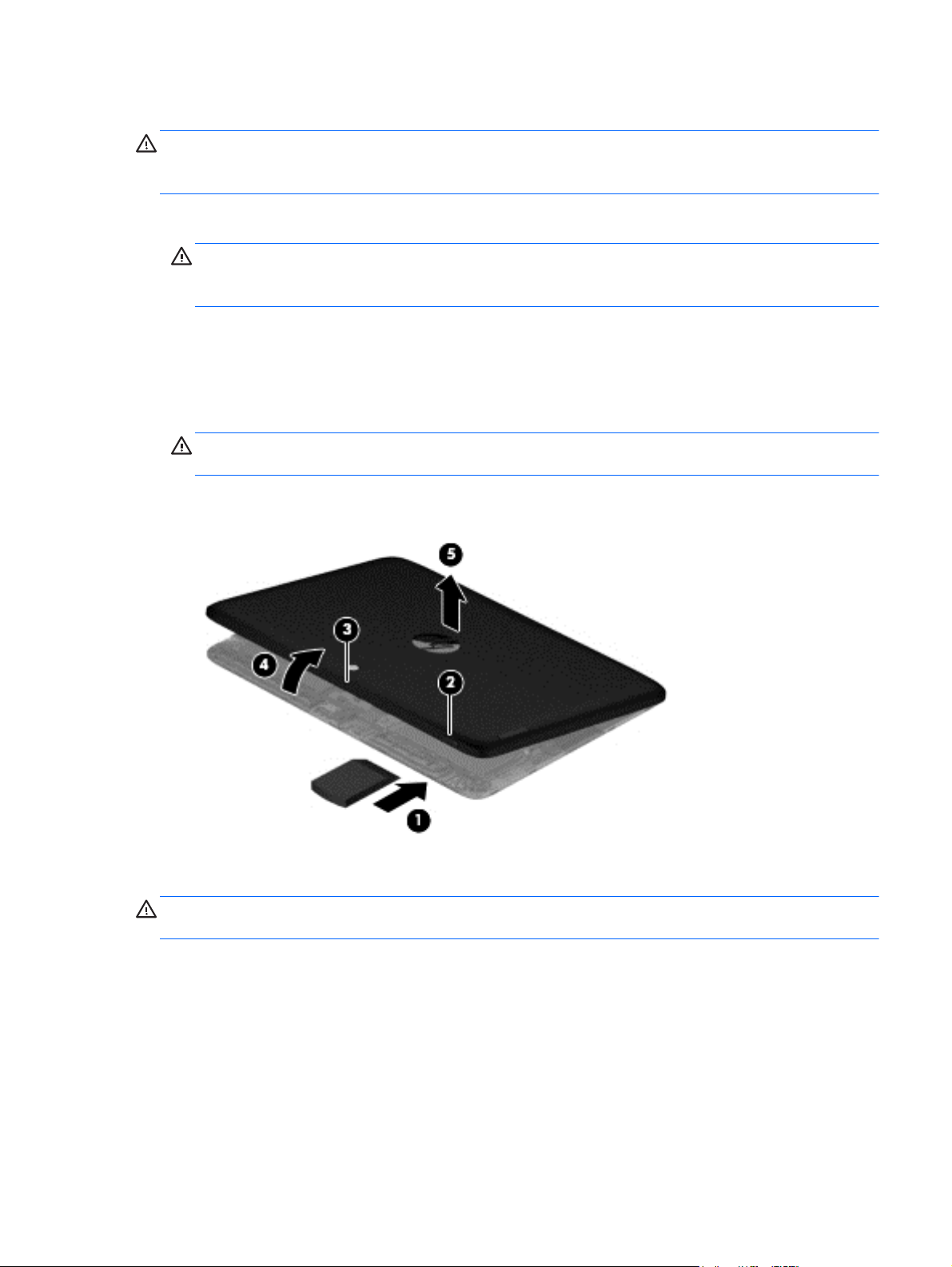
Remove the back cover:
CAUTION: Before turning the display assembly upside down, make sure the work surface is clear of
tools, screws, and any other foreign objects. Failure to follow this caution can result in damage to the
display assembly.
1. Place the tablet on a flat surface, display panel side down, with the power button toward you.
CAUTION: When inserting the plastic tool into the tablet as described in Step 2, make sure not
to insert the tool into the power button area. Failure to follow this caution can result in damage to
the tablet.
2. Insert a thin, plastic tool (1) between the back cover and the display assembly. The first insertion
point should be between the power button (2) and the middle of the top edge (3) of the
back cover.
3. Separate the top edge of the back cover (4) from the display assembly.
CAUTION: When removing the back cover, make sure the bottom edge, opposite the power
button, is the last edge removed. Failure to follow this caution can result in damage to the tablet.
4. Remove the back cover (5).
Reverse this procedure to install the back cover.
CAUTION: When installing the back cover, make sure the bottom edge, opposite the power button,
is the first edge installed. Failure to follow this caution can result in damage to the tablet.
Back cover
21
Page 28

Power button board
Description Spare part number
Power button board (includes cable) 739807-001
Before removing the power button board, follow these steps:
1. Turn off the tablet. If you are unsure whether the tablet is off or in Hibernation, turn the tablet on,
and then shut it down through the operating system.
2. Disconnect the power from the tablet by unplugging the power cord from the tablet.
3. Disconnect all external devices from the tablet.
4. Remove the back cover (see
Remove the power button board:
1. Disconnect the battery cable from the system board.
Back cover on page 20).
2. Disconnect the power button board cable (1) from the volume button board.
3. Remove the Phillips PM2.0×3.0 screw (2) that secures the power button board to the
display assembly.
22 Chapter 5 Removal and replacement procedures
Page 29

4. Remove the power button board (3) and cable.
Reverse this procedure to install the power button board.
Volume button board
Description Spare part number
Volume button board (includes cable) 739808-001
Before removing the volume button board, follow these steps:
1. Turn off the tablet. If you are unsure whether the tablet is off or in Hibernation, turn the tablet on,
and then shut it down through the operating system.
2. Disconnect the power from the tablet by unplugging the power cord from the tablet.
3. Disconnect all external devices from the tablet.
4. Remove the back cover (see
5. Disconnect the battery cable from the system board (see
Back cover on page 20).
Power button board on page 22).
Volume button board
23
Page 30

Remove the volume button board:
1. Disconnect the power button board cable (1) from the volume button board.
2. Release the zero insertion force (ZIF) connector (2) to which the volume button board cable is
attached, and then disconnect the volume button board cable from the system board.
3. Detach the volume button board cable (3) from the battery. (The volume button board cable is
attached to the battery with double-sided adhesive.)
4. Detach the volume button board (4) from the display assembly. (The volume button board is
attached to the display assembly with double-sided adhesive.)
5. Remove the volume button board and cable.
Reverse this procedure to install the volume button board.
24 Chapter 5 Removal and replacement procedures
Page 31

Front-facing webcamera
Description Spare part number
Front-facing webcamera (includes cable and double-sided adhesive) 739815-001
Before removing the front-facing webcamera, follow these steps:
1. Turn off the tablet. If you are unsure whether the tablet is off or in Hibernation, turn the tablet on,
and then shut it down through the operating system.
2. Disconnect the power from the tablet by unplugging the power cord from the tablet.
3. Disconnect all external devices from the tablet.
4. Remove the back cover (see
5. Disconnect the battery cable from the system board (see
Remove the front-facing webcamera:
1. Release the ZIF connector (1) to which the front-facing webcamera cable is attached, and then
disconnect the front-facing webcamera cable from the system board.
2. Release the microphone (2) from the mold built into the display assembly.
Back cover on page 20).
Power button board on page 22).
Front-facing webcamera
25
Page 32

3. Detach the front-facing webcamera (3) from the display assembly. (The front-facing webcamera is
attached to the display assembly with double-sided adhesive.)
4. Remove the front-facing webcamera, microphone, and cable.
Reverse this procedure to install the front-facing webcamera.
26 Chapter 5 Removal and replacement procedures
Page 33

Light sensor board
Description Spare part number
Light sensor board (includes double-sided adhesive and microphone) 739810-001
Before removing the light sensor board, follow these steps:
1. Turn off the tablet. If you are unsure whether the tablet is off or in Hibernation, turn the tablet on,
and then shut it down through the operating system.
2. Disconnect the power from the tablet by unplugging the power cord from the tablet.
3. Disconnect all external devices from the tablet.
4. Remove the back cover (see
5. Disconnect the battery cable from the system board (see
6. Remove the rear-facing webcamera (see
Remove the light sensor board:
1. Release the ZIF connector (1) to which the rear-facing webcamera cable is attached, and then
disconnect the rear-facing webcamera cable (2) from the light sensor board.
Back cover on page 20).
Power button board on page 22).
Rear-facing webcamera on page 28).
2. Remove the light sensor board.
Reverse this procedure to install the light sensor board.
Light sensor board
27
Page 34

Rear-facing webcamera
Description Spare part number
Rear-facing webcamera (includes bracket and cable) 739816-001
Before removing the rear-facing webcamera, follow these steps:
1. Turn off the tablet. If you are unsure whether the tablet is off or in Hibernation, turn the tablet on,
and then shut it down through the operating system.
2. Disconnect the power from the tablet by unplugging the power cord from the tablet.
3. Disconnect all external devices from the tablet.
4. Remove the back cover (see
5. Disconnect the battery cable from the system board (see
Remove the rear-facing webcamera:
1. Release the ZIF connector (1) to which the rear-facing webcamera cable is attached, and then
disconnect the rear-facing webcamera cable from the system board.
2. Remove the Phillips PM2.0×3.0 screw (2) that secures the rear-facing webcamera bracket to the
tablet.
3. Lift the left side of the bracket (3) until it releases from the tab (4), and then remove
the bracket (5).
Back cover on page 20).
Power button board on page 22).
28 Chapter 5 Removal and replacement procedures
Page 35

4. Remove the rear-facing webcamera and cable (6).
Reverse this procedure to install the rear-facing webcamera.
Rear-facing webcamera
29
Page 36

Audio board
Description Spare part number
Audio board (includes bracket and cable) 739811-001
Before removing the audio board, follow these steps:
1. Turn off the tablet. If you are unsure whether the tablet is off or in Hibernation, turn the tablet on,
and then shut it down through the operating system.
2. Disconnect the power from the tablet by unplugging the power cord from the tablet.
3. Disconnect all external devices from the tablet.
4. Remove the back cover (see
5. Disconnect the battery cable from the system board (see
Remove the audio board:
1. Release the ZIF connector (1) to which the audio board cable is attached, and then disconnect the
audio board cable from the system board.
2. Detach the audio board cable (2) from the battery. (The audio board cable is attached to the
battery with double-sided adhesive.)
3. Remove the two Phillips PM2.0×3.0 screws (3) that secure the audio board and bracket to the
display assembly.
4. Remove the audio board bracket (4).
Back cover on page 20).
Power button board on page 22).
30 Chapter 5 Removal and replacement procedures
Page 37

5. Remove the audio board and cable (5).
Reverse this procedure to install the audio board.
Audio board
31
Page 38

Vibrator module
Description Spare part number
Vibrator module (includes cable) 741075-001
Before removing the vibrator module, follow these steps:
1. Turn off the tablet. If you are unsure whether the tablet is off or in Hibernation, turn the tablet on,
and then shut it down through the operating system.
2. Disconnect the power from the tablet by unplugging the power cord from the tablet.
3. Disconnect all external devices from the tablet.
4. Remove the back cover (see
5. Disconnect the battery cable from the system board (see
Remove the vibrator module:
1. Disconnect the vibrator module cable (1) from the system board.
2. Release the vibrator module (2) from the clip molded into the display assembly.
Back cover on page 20).
Power button board on page 22).
3. Remove the vibrator module and cable.
Reverse this procedure to install the vibrator module.
32 Chapter 5 Removal and replacement procedures
Page 39
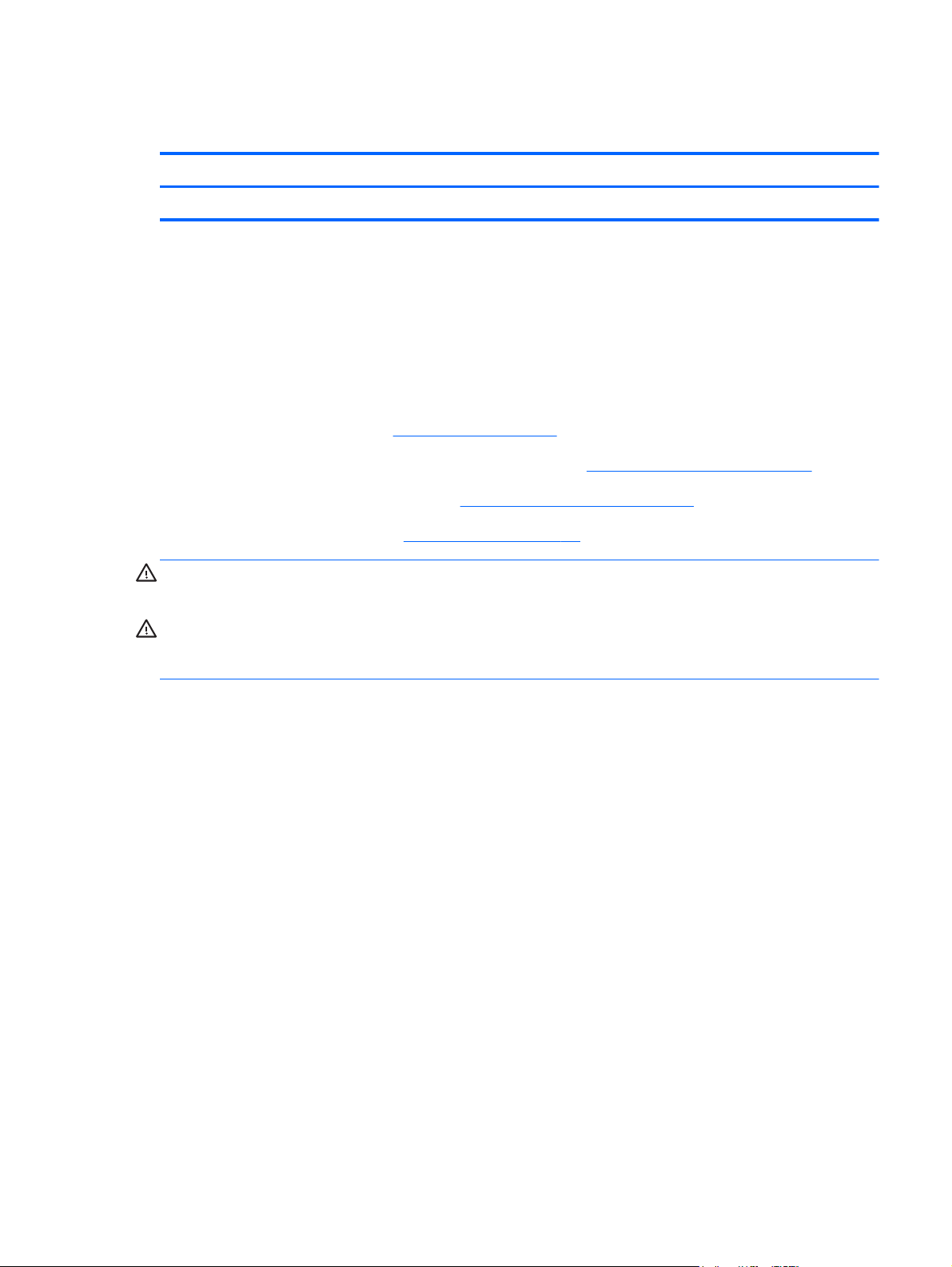
Battery
Description Spare part number
Battery, 2-cell, 3.10-WHr, 4.19-AHr, Li-ion (includes cable) 739807-001
Before removing the battery, follow these steps:
1. Turn off the tablet. If you are unsure whether the tablet is off or in Hibernation, turn the tablet on,
2. Disconnect the power from the tablet by unplugging the power cord from the tablet.
3. Disconnect all external devices from the tablet.
and then shut it down through the operating system.
4. Remove the back cover (see
5. Disconnect the battery cable from the system board (see
6. Remove the volume button board (see
7. Remove the audio board (see
WARNING! To reduce potential safety issues, use only the battery provided with the tablet, a
replacement battery provided by HP, or a compatible battery purchased from HP.
CAUTION: Removing a battery that is the sole power source for the tablet can cause loss of
information. To prevent loss of information, save your work or shut down the tablet through Windows
before removing the battery.
Remove the battery:
1. Release the wireless antenna cables (1) and (2) from the routing clips and channels built into
the battery.
2. Release the ZIF connector (3) to which the TouchScreen board cable is attached, and then
disconnect the TouchScreen board cable from the system board.
Back cover on page 20).
Power button board on page 22).
Volume button board on page 23).
Audio board on page 30).
Battery
33
Page 40

3. Detach the TouchScreen board cable (4) from the battery. (The TouchScreen board cable is
attached to the battery with double-sided adhesive.)
4. Remove the six Phillips PM2.0×3.0 screws (1) and the four Phillips PM2.0×3.25 screws (2) that
secure the battery to the display assembly.
5. Lift the front edge of the battery (3) until the tabs (4) on the back edge of the battery disengage
from the display assembly.
6. Remove the battery (5) by sliding it forward.
34 Chapter 5 Removal and replacement procedures
Page 41
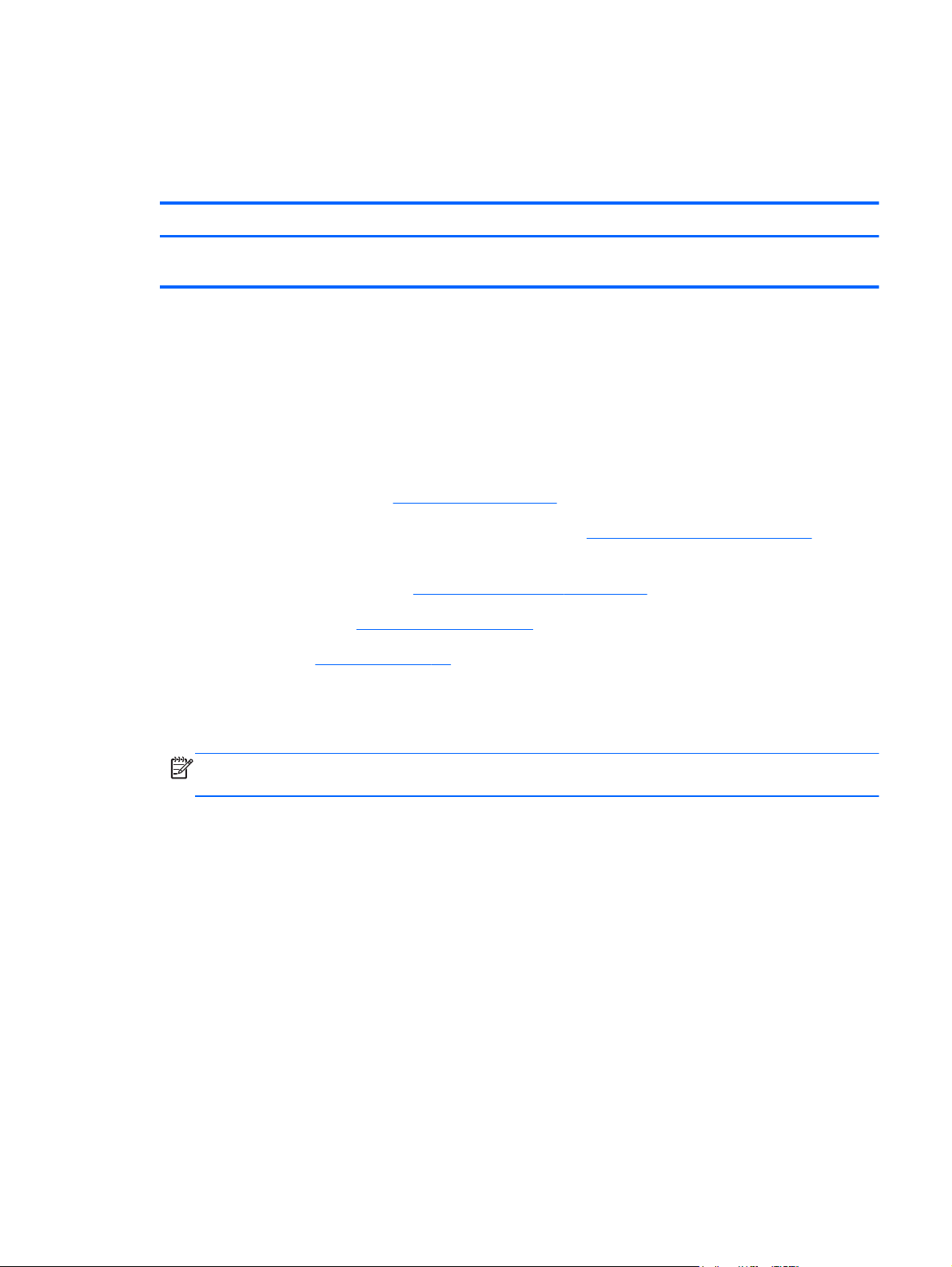
Reverse this procedure to install the battery.
Wireless antennas
Description Spare part number
Antenna Kit (includes WLAN antenna cables and transceivers and WLAN antenna cables and
transceivers)
744496-001
Before removing the wireless antenna cables and transceivers, follow these steps:
1. Turn off the tablet. If you are unsure whether the tablet is off or in Hibernation, turn the tablet on,
and then shut it down through the operating system.
2. Disconnect the power from the tablet by unplugging the power cord from the tablet.
3. Disconnect all external devices from the tablet.
4. Remove the back cover (see
5. Disconnect the battery cable from the system board (see
Back cover on page 20).
Power button board on page 22), and
then remove the following components:
a. Volume button board (see
b. Audio board (see
c. Battery (see
Audio board on page 30)
Battery on page 33)
Volume button board on page 23)
Remove the wireless antenna cables and transceivers:
1. Disconnect the wireless antenna cables (1) from the system board.
NOTE: The wireless antenna cable labeled “1” connects to the “Main” terminal labeled “1”.
The wireless antenna cable labeled “2” connects to the “Aux” terminal labeled “2”.
2. Release the wireless antenna cables from the retention clip (2) built into the display assembly.
Wireless antennas
35
Page 42

3. Detach the wireless antenna transceivers (3) from the display assembly. (The wireless antenna
transceivers are attached to the display assembly with double-sided adhesive.)
4. Remove the wireless antenna cables and transceivers.
Reverse this procedure to install the wireless antenna cables and transceivers.
36 Chapter 5 Removal and replacement procedures
Page 43
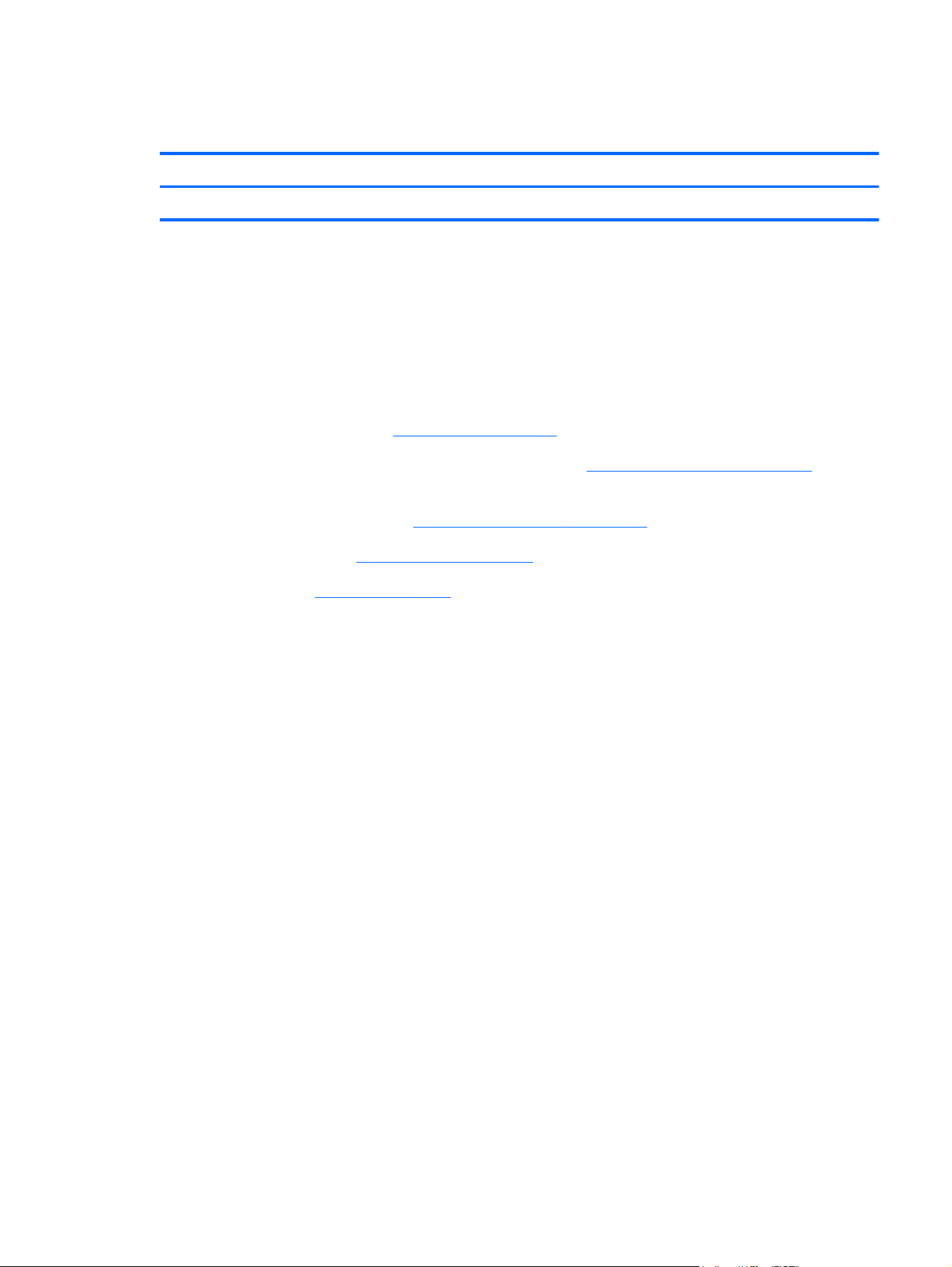
SIM/card reader board
Description Spare part number
SIM/card reader board (includes cable) 739809-001
Before removing the SIM/card reader board, follow these steps:
1. Turn off the tablet. If you are unsure whether the tablet is off or in Hibernation, turn the tablet on,
and then shut it down through the operating system.
2. Disconnect the power from the tablet by unplugging the power cord from the tablet.
3. Disconnect all external devices from the tablet.
4. Remove the back cover (see
5. Disconnect the battery cable from the system board (see
then remove the following components:
a. Volume button board (see
b. Audio board (see
c. Battery (see
Remove the SIM/card reader board:
1. Release the ZIF connector (1) to which the SIM/card reader board cable is attached, and then
disconnect the SIM/card reader board cable from the system board.
2. Detach the SIM/card reader board (2) from the display assembly. (The SIM/card reader board is
attached to the display assembly with double-sided adhesive.)
3. Remove the two Phillips PM2.0×3.0 screws (3) that secure the SIM/card reader board to the
display assembly.
Battery on page 33)
Back cover on page 20).
Power button board on page 22), and
Volume button board on page 23)
Audio board on page 30)
SIM/card reader board
37
Page 44

4. Remove the SIM/card reader board (4) and cable.
Reverse this procedure to install the SIM/card reader board.
Speakers
Description Spare part number
Speaker Kit (includes left and right speakers and cables) 739814-001
Before removing the speakers, follow these steps:
1. Turn off the tablet. If you are unsure whether the tablet is off or in Hibernation, turn the tablet on,
and then shut it down through the operating system.
2. Disconnect the power from the tablet by unplugging the power cord from the tablet.
3. Disconnect all external devices from the tablet.
4. Remove the back cover (see
5. Disconnect the battery cable from the system board (see
then remove the following components:
Back cover on page 20).
Power button board on page 22), and
a. Volume button board (see
b. Audio board (see
38 Chapter 5 Removal and replacement procedures
Audio board on page 30)
Volume button board on page 23)
Page 45

c. Battery (see Battery on page 33)
d. SIM/card reader board (see
Remove the speakers:
1. Disconnect the speaker cables (1) from the system board.
2. Remove the speakers (2) and cables.
SIM/card reader board on page 37)
Reverse this procedure to install the speakers.
Speakers
39
Page 46

Display panel cable
Description Spare part number
Display panel cable 739817-001
Before removing the display panel cable, follow these steps:
1. Turn off the tablet. If you are unsure whether the tablet is off or in Hibernation, turn the tablet on,
and then shut it down through the operating system.
2. Disconnect the power from the tablet by unplugging the power cord from the tablet.
3. Disconnect all external devices from the tablet.
4. Remove the back cover (see
5. Disconnect the battery cable from the system board (see
then remove the following components:
a. Volume button board (see
b. Audio board (see
c. Battery (see
d. SIM/card reader board (see
Remove the display panel cable:
1. Release the ZIF connector (1) to which the display panel cable is attached, and then disconnect
the display panel cable from the system board.
2. Release the ZIF connector (2) to which the display panel cable is attached, and then disconnect
the display panel cable from the display assembly.
Battery on page 33)
Back cover on page 20).
Power button board on page 22), and
Volume button board on page 23)
Audio board on page 30)
SIM/card reader board on page 37)
40 Chapter 5 Removal and replacement procedures
Page 47

3. Detach the display panel cable (3) from the display assembly. (The display panel cable is
attached to the display assembly with double-sided adhesive.)
4. Remove the display panel cable.
Reverse this procedure to install the display panel cable.
Display panel cable
41
Page 48
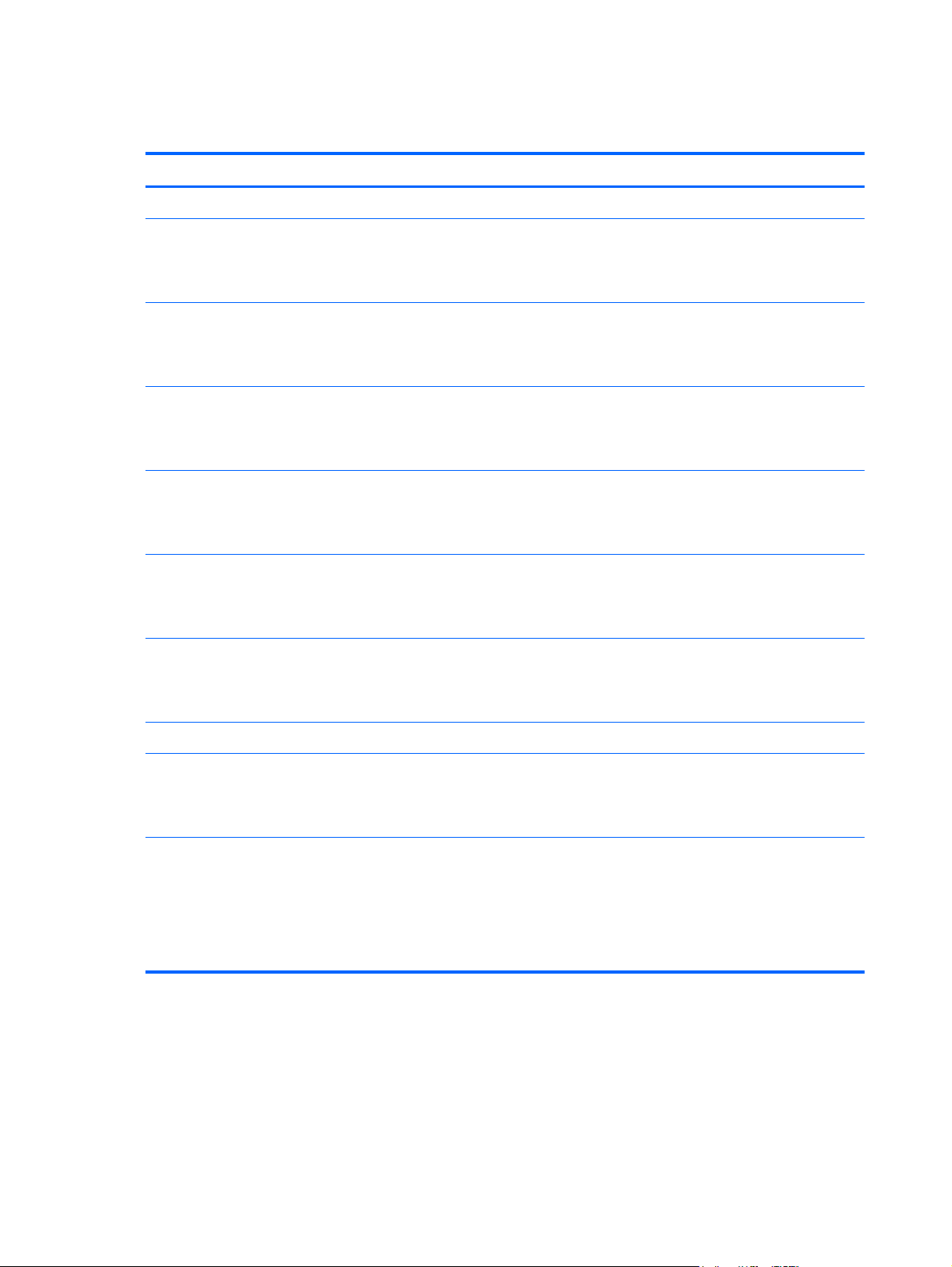
System board
Description Spare part number
For use only on HP Pro Tablet 610 tablet models:
System board for use only on HP Pro Tablet 610 tablet models equipped with an Intel Quad Core
Z3795 1.60-GHz (turbo up to 2.39-GHz) processor, 4.0-GB of system memory, 64-GB eMMC
system storage, and a graphics subsystem with UMA memory for use only on tablet models
equipped with the Windows 8 Professional operating system
System board for use only on HP Pro Tablet 610 tablet models equipped with an Intel Quad Core
Z3795 1.60-GHz (turbo up to 2.39-GHz) processor, 4.0-GB of system memory, 64-GB eMMC
system storage, and a graphics subsystem with UMA memory for use only on tablet models
equipped with the Windows 8 Standard operating system
System board for use only on HP Pro Tablet 610 tablet models equipped with an Intel Quad Core
Z3795 1.60-GHz (turbo up to 2.39-GHz) processor, 4.0-GB of system memory, 64-GB eMMC
system storage, and a graphics subsystem with UMA memory for use only on tablet models
equipped with the FreeDOS or Linux operating systems
System board for use only on HP Pro Tablet 610 tablet models equipped with an Intel Quad Core
Z3775 1.46-GHz (turbo up to 2.39-GHz) processor, 2.0-GB of system memory, 32-GB eMMC
system storage, and a graphics subsystem with UMA memory for use only on tablet models
equipped with the Windows 8 Professional operating system
System board for use only on HP Pro Tablet 610 tablet models equipped with an Intel Quad Core
Z3775 1.46-GHz (turbo up to 2.39-GHz) processor, 2.0-GB of system memory, 32-GB eMMC
system storage, and a graphics subsystem with UMA memory for use only on tablet models
equipped with the Windows 8 Standard operating system
System board for use only on HP Pro Tablet 610 tablet models equipped with an Intel Quad Core
Z3775 1.46-GHz (turbo up to 2.39-GHz) processor, 2.0-GB of system memory, 32-GB eMMC
system storage, and a graphics subsystem with UMA memory for use only on tablet models
equipped with the FreeDOS or Linux operating systems
764203-601
764203-501
764203-001
764202-601
764202-501
764202-001
For use only on HP Omni 10 tablet models:
System board equipped with an Intel Quad Core Z3770 1.46-GHz (turbo up to 2.40-GHz)
processor, 2.0-GB of system memory, 64-GB eMMC system storage, and a graphics subsystem
with UMA memory for use only on tablet models equipped with the Windows 8 Standard
operating system
System board equipped with an Intel Quad Core Z3770 1.46-GHz (turbo up to 2.40-GHz)
processor, 2.0-GB of system memory, 64-GB eMMC system storage, and a graphics subsystem
with UMA memory for use only on tablet models equipped with the FreeDOS or Linux
operating systems
NOTE: This system board spare part kit is also used by European, Middle Eastern, and African
countries and regions for refurbishing.
42 Chapter 5 Removal and replacement procedures
739805-501
739805-001
Page 49

Description Spare part number
System board equipped with an Intel Quad Core Z3770 1.46-GHz (turbo up to 2.40-GHz)
processor, 2.0-GB of system memory, 32-GB eMMC system storage, and a graphics subsystem
with UMA memory for use only on tablet models equipped with the Windows 8 Standard
operating system
System board equipped with an Intel Quad Core Z3770 1.46-GHz (turbo up to 2.40-GHz)
processor, 2.0-GB of system memory, 32-GB eMMC system storage, and a graphics subsystem
with UMA memory for use only on tablet models equipped with the FreeDOS or Linux
operating systems
NOTE: This system board spare part kit is also used by European, Middle Eastern, and African
countries and regions for refurbishing.
739803-501
739803-001
Before removing the system board, follow these steps:
1. Turn off the tablet. If you are unsure whether the tablet is off or in Hibernation, turn the tablet on,
and then shut it down through the operating system.
2. Disconnect the power from the tablet by unplugging the power cord from the tablet.
3. Disconnect all external devices from the tablet.
4. Remove the back cover (see
5. Disconnect the battery cable from the system board (see
Back cover on page 20).
Power button board on page 22), and
then remove the following components:
a. Volume button board (see
b. Audio board (see
c. Battery (see
Audio board on page 30)
Battery on page 33)
Volume button board on page 23)
System board
43
Page 50
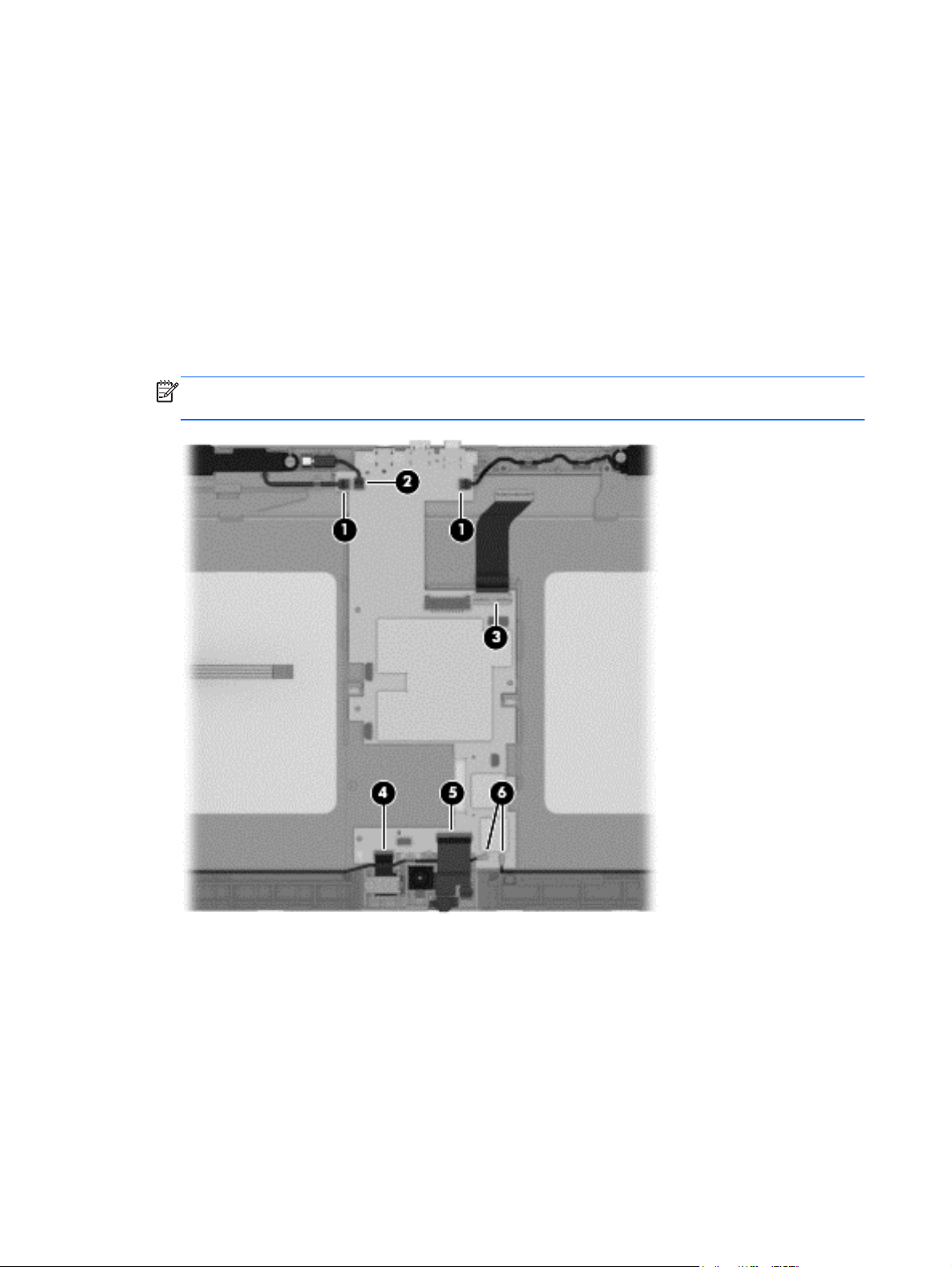
Remove the system board:
1. Disconnect the following cables from the system board:
(1) Speaker cables
(2) Vibrator module cable
(3) Display panel cable from the system board ZIF connector
(4) Rear-facing webcamera cable from the system board ZIF connector
(5) Front-facing webcamera cable from the system board ZIF connector
(6) Wireless antenna cables from the system board terminals
NOTE: The wireless antenna cable labeled “1” connects to the “Main” terminal labeled “1”.
The wireless antenna cable labeled “2” connects to the “Aux” terminal labeled “2”.
2. Remove the three Phillips PM2.0×2.5 screws (1) that secure the system board to the
display assembly.
44 Chapter 5 Removal and replacement procedures
Page 51

3. Remove the system board (2).
Reverse this procedure to install the system board.
System board
45
Page 52

6 Using Setup Utility (BIOS)
Setup Utility, or Basic Input/Output System (BIOS), controls communication between all the input and
output devices on the system (such as disk drives, display, keyboard, mouse, and printer). Setup Utility
(BIOS) includes settings for the types of devices installed, the startup sequence of the tablet, and the
amount of system and extended memory.
Starting Setup Utility (BIOS)
To start Setup Utility (BIOS), turn on or restart the tablet, quickly press the volume down button, and
then press the power button.
NOTE: Use extreme care when making changes in Setup Utility (BIOS). Errors can prevent the tablet
from operating properly.
Updating the BIOS
Updated versions of the BIOS may be available on the HP website.
Most BIOS updates on the HP website are packaged in compressed files called SoftPaqs.
Some download packages contain a file named Readme.txt, which contains information regarding
installing and troubleshooting the file.
46 Chapter 6 Using Setup Utility (BIOS)
Page 53

Determining the BIOS version
To determine whether available BIOS updates contain later BIOS versions than those currently installed
on the tablet, you need to know the version of the system BIOS currently installed.
BIOS version information (also known as ROM date and System BIOS) can be revealed by pressing fn
+esc (if you are already in Windows) or by using Setup Utility (BIOS).
1. Start Setup Utility (BIOS).
2. Select Main.
3. To exit Setup Utility (BIOS) without saving your changes, tap Exit, tap Exit Discarding
Changes, and then tap enter.
4. Tap Yes.
Downloading a BIOS update
CAUTION: To reduce the risk of damage to the tablet or an unsuccessful installation, download and
install a BIOS update only when the tablet is connected to reliable external power using the AC
adapter. Do not download or install a BIOS update while the tablet is running on battery poweror
connected to an optional power source. During the download and installation, follow these instructions:
Do not disconnect power from the tablet by unplugging the power cord from the AC outlet.
Do not shut down the tablet or initiate Sleep.
Do not insert, remove, connect, or disconnect any device, cable, or cord.
1. From the Start screen, type hp support assistant, and then select the HP Support
Assistant app.
2. Tap Updates and tune-ups, and then tap Check for HP updates now.
3. Follow the on-screen instructions.
4. At the download area, follow these steps:
a. Identify the most recent BIOS update and compare it to the BIOS version currently installed on
your tablet. If the update is more recent than your BIOS, make a note of the date, name, or
other identifier. You may need this information to locate the update later, after it has been
downloaded to your hard drive.
b. Follow the on-screen instructions to download your selection to the hard drive.
If the update is more recent than your BIOS, make a note of the path to the location on your
hard drive where the BIOS update is downloaded. You will need to access this path when
you are ready to install the update.
NOTE: If you connect your tablet to a network, consult the network administrator before
installing any software updates, especially system BIOS updates.
Updating the BIOS
47
Page 54

BIOS installation procedures vary. Follow any instructions that are revealed on the screen after the
download is complete. If no instructions are revealed, follow these steps:
1. One the Start screen, type file, and then select File Explorer.
2. Tap your hard drive designation. The hard drive designation is typically Local Disk (C:).
3. Using the hard drive path you recorded earlier, open the folder on your hard drive that contains
the update.
4. Double-click the file that has an .exe extension (for example, filename.exe).
The BIOS installation begins.
5. Complete the installation by following the on-screen instructions.
NOTE: After a message on the screen reports a successful installation, you can delete the
downloaded file from your hard drive.
48 Chapter 6 Using Setup Utility (BIOS)
Page 55

7 Specifications
Metric U.S.
Dimensions
Width 25.96 cm 10.22 in
Depth 18.18 cm 7.16 in
Height 0.99 cm 0.39 in
Weight (lowest weight configuration) 0.65 g 1.44 lb
Input power
Operating voltage and current 12V dc @ 1.5A - 18W
Temperature
Operating 5°C to 35°C 41°F to 95°F
Nonoperating -20°C to 60°C -4°F to 140°F
Relative humidity (non-condensing)
Operating 10% to 90%
Nonoperating 5% to 95%
Maximum altitude (unpressurized)
Operating -15 m to 3,048 m -50 ft to 10,000 ft
Nonoperating -15 m to 12,192 m -50 ft to 40,000 ft
NOTE: Applicable product safety standards specify thermal limits for plastic surfaces. The device operates well within this
range of temperatures.
49
Page 56

8 Backing up, restoring, and
recovering
Your tablet includes tools provided by Windows to help you safeguard your information and retrieve it
if you ever need to. These tools will help you return your tablet to a proper working state or even back
to the original factory state, all with simple steps.
This chapter provides information about the following processes:
Creating a Microsoft recovery drive (select models only)
●
Using Microsoft’s Refresh your PC or Remove everything and reinstall Windows options to address
●
issues with your tablet
Backing up data using File History
●
NOTE: This chapter describes an overview of backing up, restoring and recovering options. For more
details about the tools provided, see Help and Support. On the Start screen, type help, and then select
Help and Support.
Creating a Microsoft recovery drive
(select models only)
After you successfully set up the tablet, create a Microsoft recovery drive. The MS recovery drive
backs up the recovery partition on the tablet and ensure access to the Refresh your PC and Remove
everything and reinstall Windows options even if the recovery partition on the tablet has been
corrupted or removed.
50 Chapter 8 Backing up, restoring, and recovering
Page 57

NOTE: On select models, a recovery drive can be created on a USB flash drive (purchased
separately). A micro USB to USB adapter cable (purchased separately) with a micro USB male (Btype)
connector and a USB female (A-type) connector is also required.
1. On the Start screen, type create recovery drive, and then select Create a
recovery drive.
IMPORTANT: Be sure that the check box labeled Copy the recovery partition from the
PC to the recovery drive is selected.
2. After you have created the recovery drive, a prompt is displayed asking if you want to remove the
recovery partition. If you select No and later reconsider, you must complete the entire process
again before the prompt will be displayed a second time.
Using Windows Refresh for quick and easy recovery
When your tablet is not working properly and you need to regain system stability, the Windows
Refresh option allows you to start fresh and keep what is important to you.
IMPORTANT: Refresh removes any traditional applications that were not originally installed on the
system at the factory. Any Windows 8 apps that came preinstalled on your tablet and any that were
purchased from the Windows Store will be saved.
NOTE: During Refresh, a list of removed traditional applications will be saved so that you have a
quick way to see what you might need to reinstall. See Help and Support for instructions on reinstalling
traditional applications. From the Start screen, type h, and then select Help and Support.
NOTE: You may be prompted for your permission or password when using Refresh. See Help and
Support for more information. From the Start screen, type h, and then select Help and Support.
To start Refresh:
1. On the Start screen, type recover, and then select Refresh your PC without affecting
your files.
2. Select Get started, and then follow the on-screen instructions.
Removing everything and reinstalling Windows
Sometimes you want to perform detailed reformatting of your tablet, or you want to remove personal
information before you give away or recycle your tablet. The process described in this section provides
a speedy, simple way to return the tablet to its original state. This option removes all personal data,
apps, and settings from your tablet, and reinstalls Windows.
IMPORTANT: This option does not provide backups of your information. Before using this option,
back up any personal information you wish to retain.
Using Windows Refresh for quick and easy recovery
51
Page 58
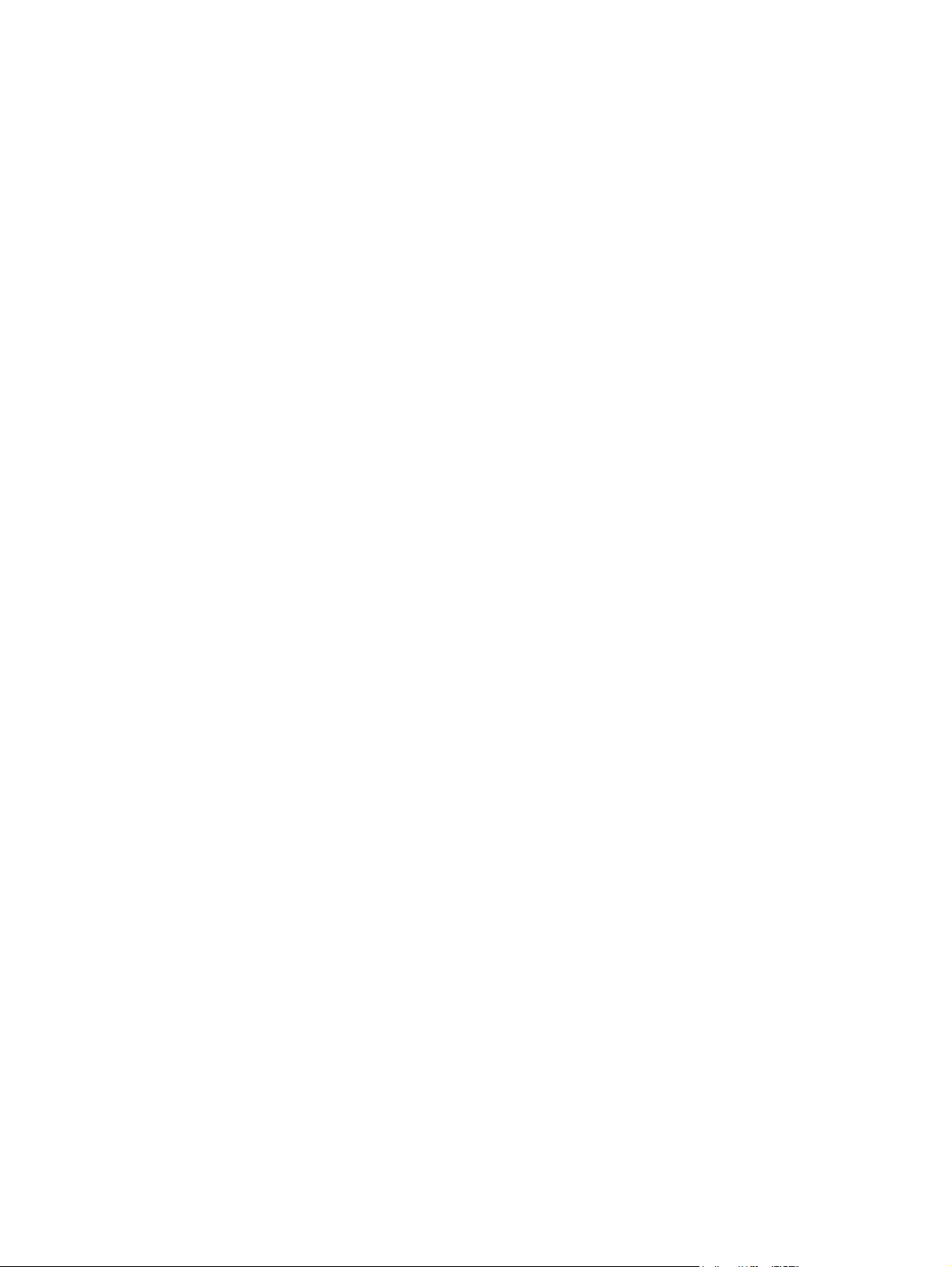
You can initiate this option from the Start screen:
1. On the Start screen, type recover, and then select Remove everything and
reinstall Windows.
2. Select Get started, and then follow the on-screen instructions.
Backing up data using File History
Recovery after a system failure is only as good as your most recent backup.
As you add photos, video, music, and other personal files, create a backup of your personal
information. Windows File History can be set to regularly and automatically back up files from
libraries, desktop, contacts, and favorites. If files are accidentally deleted from the hard drive and they
can no longer be restored from the Recycle Bin, or if files become corrupted, you can restore the files
that you backed up using File History. Restoring files is also useful if you ever choose to reset the tablet
by reinstalling Windows.
File History is not enabled by default, so you must turn it on as follows:
On the Start screen, type file history, select File History, and then follow the on-screen
▲
instructions.
52 Chapter 8 Backing up, restoring, and recovering
Page 59
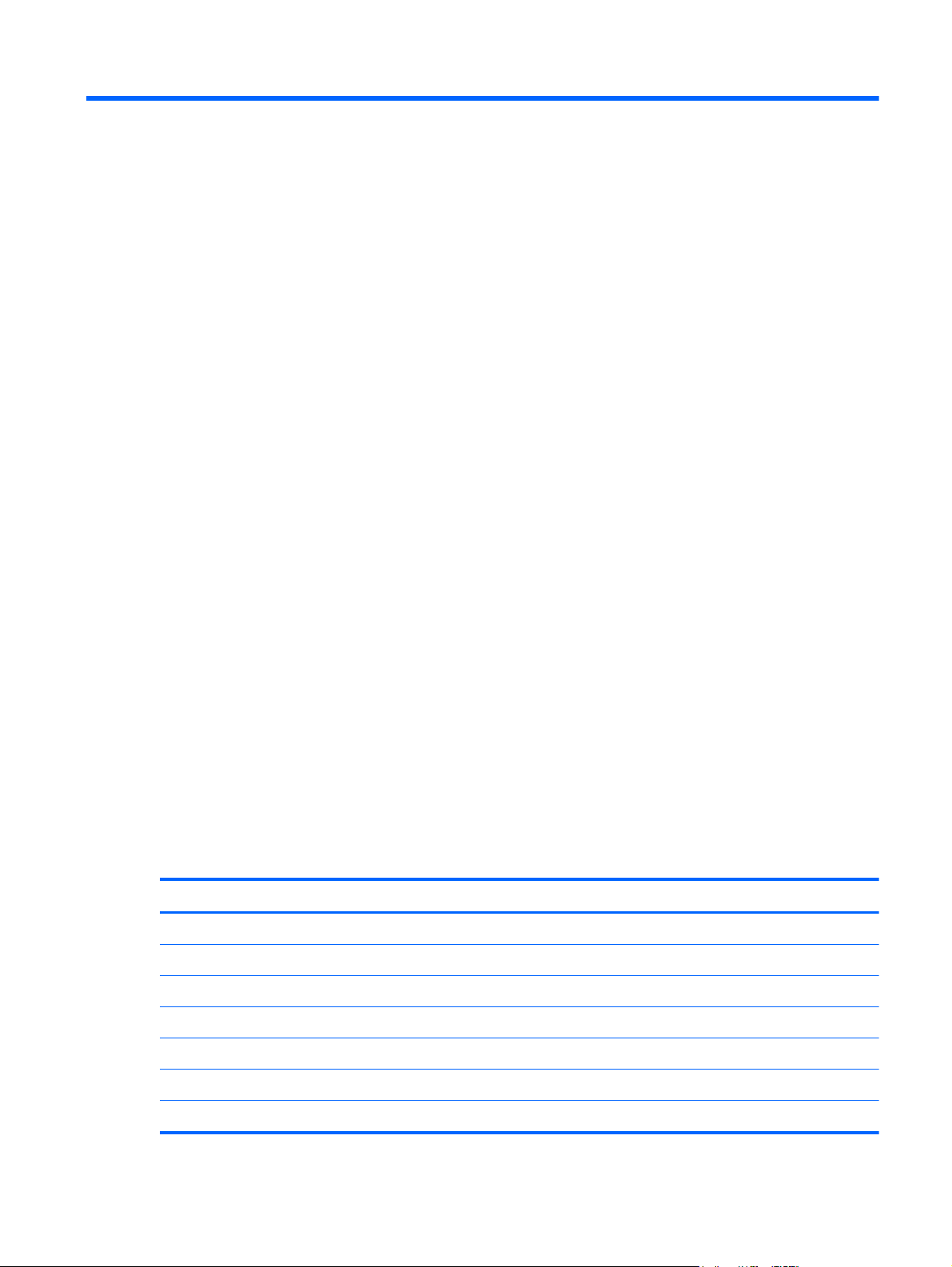
9 Power cord set requirements
The wide-range input feature of the tablet permits it to operate from any line voltage from 100 to 120
volts AC, or from 220 to 240 volts AC.
The 3-conductor power cord set included with the tablet meets the requirements for use in the country or
region where the equipment is purchased.
Power cord sets for use in other countries and regions must meet the requirements of the country or
region where the tablet is used.
Requirements for all countries
The following requirements are applicable to all countries and regions:
The length of the power cord set must be at least 1.0 m (3.3 ft) and no more than 2.0 m (6.5 ft).
●
All power cord sets must be approved by an acceptable accredited agency responsible for
●
evaluation in the country or region where the power cord set will be used.
The power cord sets must have a minimum current capacity of 10 amps and a nominal voltage
●
rating of 125 or 250 V AC, as required by the power system of each country or region.
The appliance coupler must meet the mechanical configuration of an EN 60 320/IEC 320
●
Standard Sheet C13 connector for mating with the appliance inlet on the back of the tablet.
Requirements for specific countries and regions
Country/region Accredited agency Applicable note number
Australia EANSW 1
Austria OVE 1
Belgium CEBC 1
Canada CSA 2
Denmark DEMKO 1
Finland FIMKO 1
France UTE 1
Requirements for all countries
53
Page 60

Country/region Accredited agency Applicable note number
Germany VDE 1
Italy IMQ 1
Japan METI 3
The Netherlands KEMA 1
Norway NEMKO 1
The People's Republic of China COC 5
South Korea EK 4
Sweden CEMKO 1
Switzerland SEV 1
Taiwan BSMI 4
The United Kingdom BSI 1
The United States UL 2
1. The flexible cord must be Type HO5VV-F, 3-conductor, 1.0-mm² conductor size. Power cord set fittings (appliance coupler
and wall plug) must bear the certification mark of the agency responsible for evaluation in the country or region where it
will be used.
2. The flexible cord must be Type SPT-3 or equivalent, No. 18 AWG, 3-conductor. The wall plug must be a two-pole
grounding type with a NEMA 5-15P (15 A, 125 V) or NEMA 6-15P (15 A, 250 V) configuration.
3. The appliance coupler, flexible cord, and wall plug must bear a “T” mark and registration number in accordance with the
Japanese Dentori Law. The flexible cord must be Type VCT or VCTF, 3-conductor, 1.00-mm² conductor size. The wall plug
must be a two-pole grounding type with a Japanese Industrial Standard C8303 (7 A, 125 V) configuration.
4. The flexible cord must be Type RVV, 3-conductor, 0.75-mm² conductor size. Power cord set fittings (appliance coupler
and wall plug) must bear the certification mark of the agency responsible for evaluation in the country or region where it
will be used.
5. The flexible cord must be Type VCTF, 3-conductor, 0.75-mm² conductor size. Power cord set fittings (appliance coupler
and wall plug) must bear the certification mark of the agency responsible for evaluation in the country or region where it
will be used.
54 Chapter 9 Power cord set requirements
Page 61

10 Recycling
When a non-rechargeable or rechargeable battery has reached the end of its useful life, do not dispose
of the battery in general household waste. Follow the local laws and regulations in your area for
battery disposal.
HP encourages customers to recycle used electronic hardware, HP original print cartridges, and
rechargeable batteries. For more information about recycling programs, see the HP Web site at
http://www.hp.com/recycle.
55
Page 62
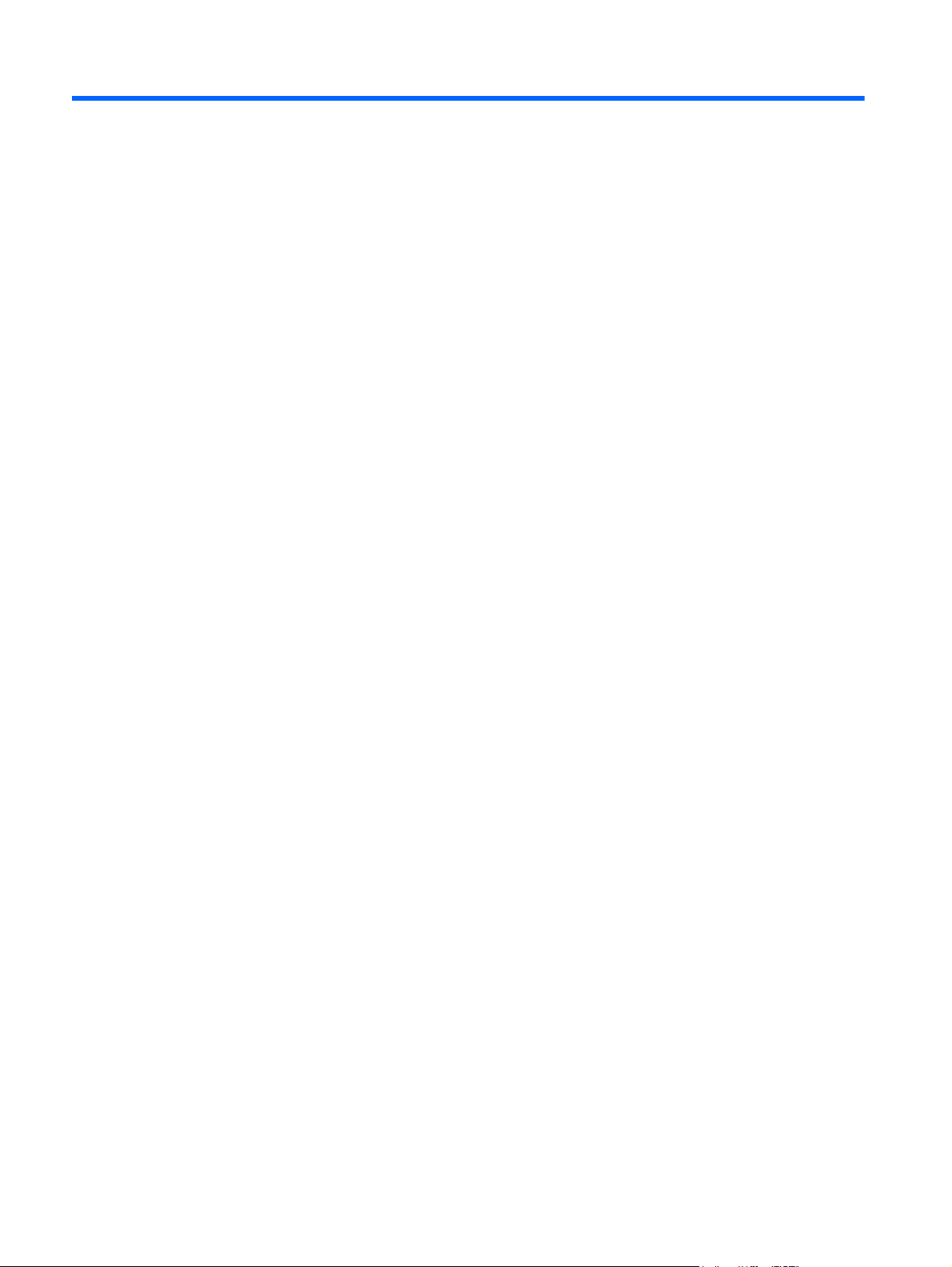
Index
A
AC adapter, spare part numbers
14, 15
ambient light sensor 5
antenna
location 5
removal 35
spare part number 12, 15, 35
Antenna Kit, spare part number
12, 15, 35
audio board
removal 30
spare part number 12, 14, 30
audio, product description 2
audio-in jack 6
audio-out jack 6
B
back components 6
back cover
removal 20
spare part numbers 11, 14,
15, 20
back edge components 8
battery
removal 33
spare part number 12, 14, 33
buttons
power 7
volume down 6
volume up 6
Windows 5
C
cables, service considerations 16
card reader 8
card reader bezel, spare part
number 15
components
back 6
back edge 8
front 5
top edge 7
connectors, service
considerations 16
D
display assembly, spare part
numbers 20
display panel assembly
spare part numbers 15
display panel assembly, spare part
number 13
display panel assembly, spare part
numbers 14
display panel cable
removal 40
spare part number 12, 14, 40
display panel, product
description 1
E
electrostatic discharge 17
equipment guidelines 19
external expansion, product
description 2
F
front components 5
front-facing webcamera
removal 25
spare part number 11, 14, 25
G
graphics, product description 1
grounding guidelines 17
guidelines
equipment 19
grounding 17
packaging 18
transporting 18
workstation 18
H
HDMI port 8
headphone jack 6
J
jacks
audio-in 6
audio-out 6
headphone 6
microphone 6
K
keys, product description 2
L
light sensor board
removal 27
spare part number 11, 14, 27
M
mass storage device
product description 1
memory module, product
description 1
microphone
location 7
product description 2
microphone jack 6
model name 1
56 Index
Page 63
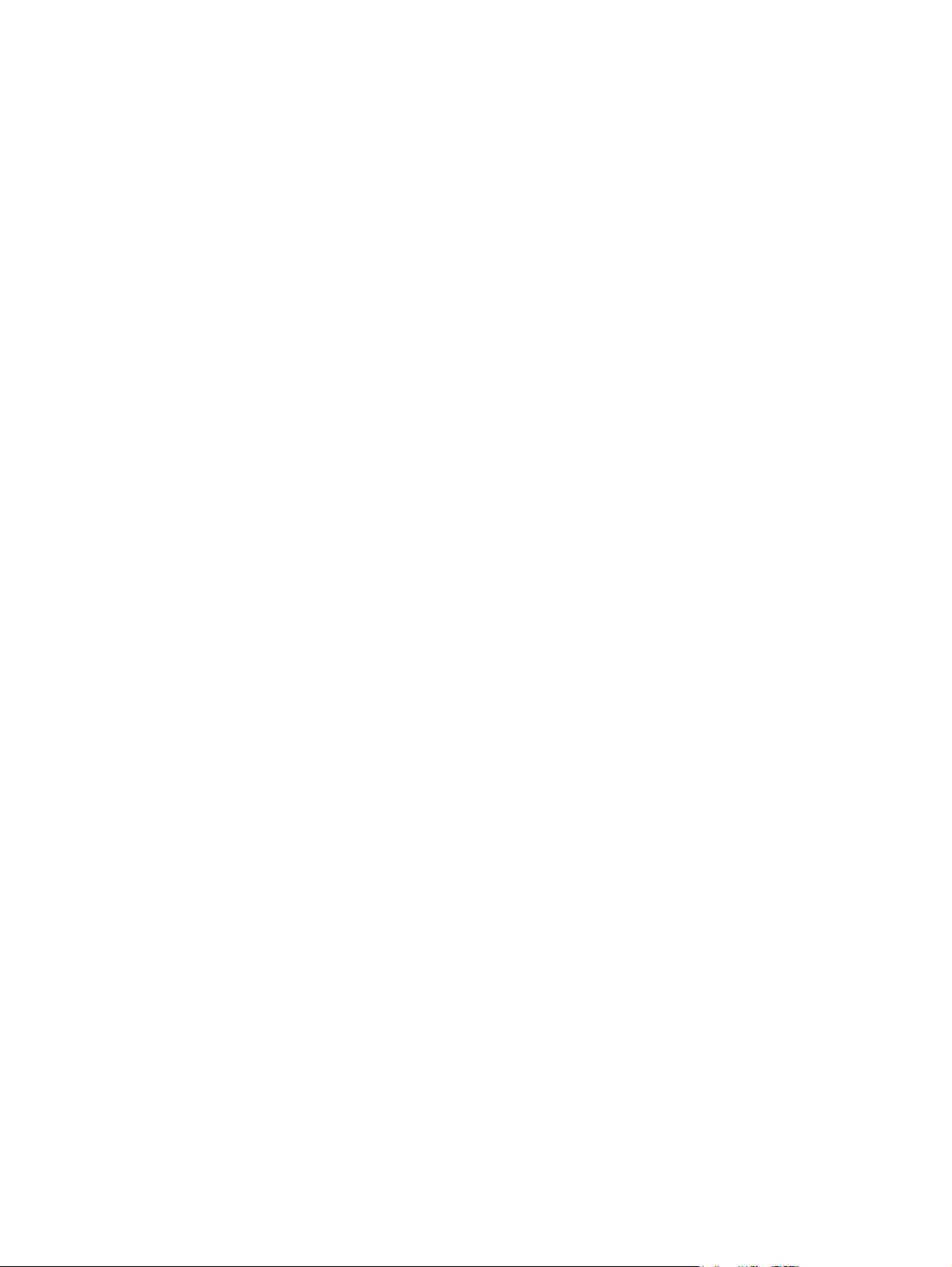
O
operating system, product
description 3
P
packaging guidelines 18
plastic parts, service
considerations 16
ports
HDMI 8
product description 2
USB 2.0 8
power adapter, spare part
numbers 13
power button 7
power button board
removal 22
spare part number 11, 14, 22
power connector 8
power cord, set requirements 53
power requirements, product
description 2
processor, product description 1
product description
audio 2
display panel 1
external expansion 2
graphics 1
keys 2
mass storage 1
memory module 1
microphone 2
operating system 3
ports 2
power requirements 2
processors 1
product name 1
security 2
sensors 2
serviceability 3
video 2
wireless networking 2
product name 1
product number, location 8
R
rear-facing webcamera
removal 28
spare part number 12, 14, 28
S
Screw Kit, spare part number 13,
15
security, product description 2
sensors, product description 2
serial number, location 8
service considerations
cables 16
connectors 16
plastic parts 16
serviceability, product description
3
SIM slot 8
SIM/card reader board
removal 37
spare part number 12, 14, 37
Speaker Kit, spare part number
12, 14, 38
speakers
location 8
removal 38
spare part number 12, 14, 38
system board
removal 42
spare part numbers 12, 14,
15, 42
T
tablet
major components 11
specifications 49
tools required 16
top-edge components 7
transporting guidelines 18
U
USB 2.0 port 8
V
vibrator module
remdoval 32
spare part number 12, 14, 32
video, product description 2
volume button board
removal 23
spare part number 12, 14, 23
volume down button 6
volume up button 6
W
webcamera
location 5, 6
removal 25, 28
spare part numbers 11, 12,
14, 25, 28
webcamera light 5
Windows button 5
wireless antenna
location 5
removal 35
spare part number 12, 15, 35
wireless networking, product
description 2
workstation guidelines 18
Index
57
