HP Compaq Presario SR1900AP, Compaq Presario SR1901AP, Compaq Presario SR1903AP, Compaq Presario SR1904AP, Compaq Presario SR1905AP Quick Start Manual
...Page 1
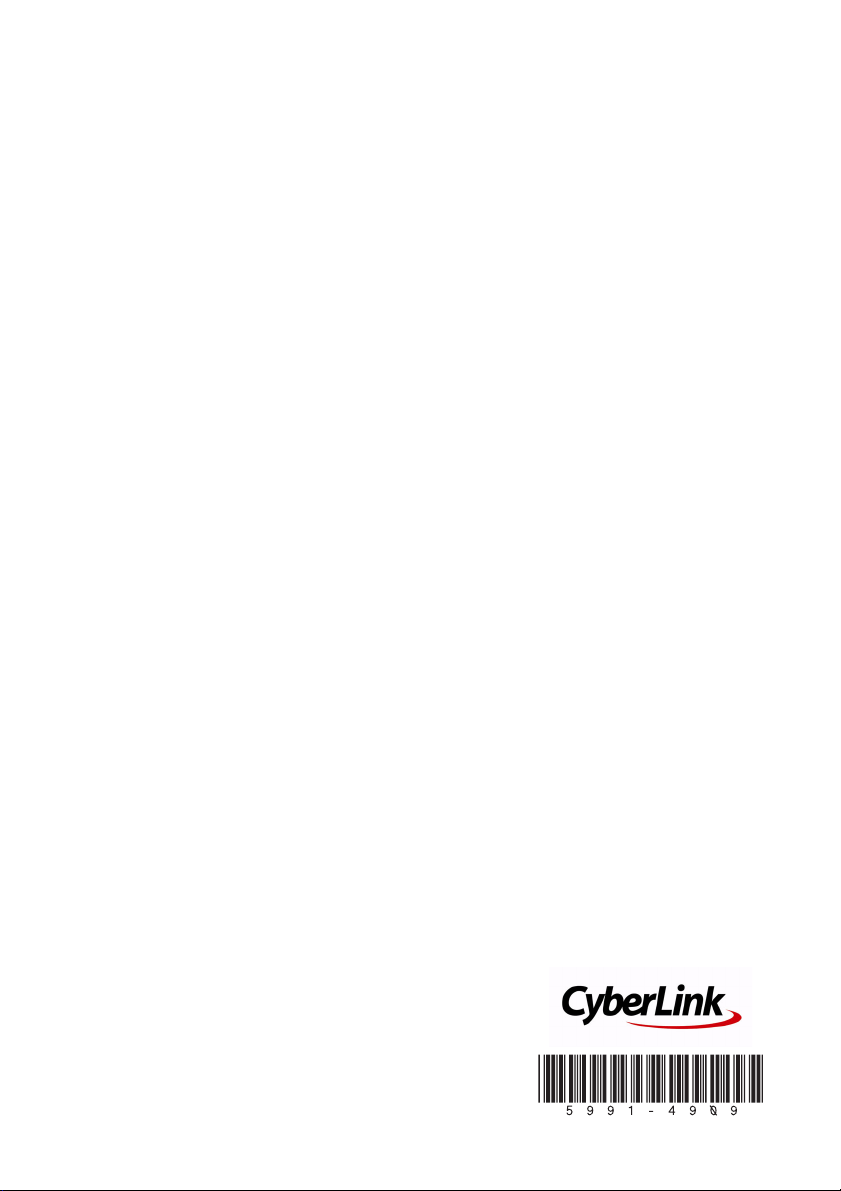
CyberLink
PowerCinema 4
QuickStart Guide
Page 2
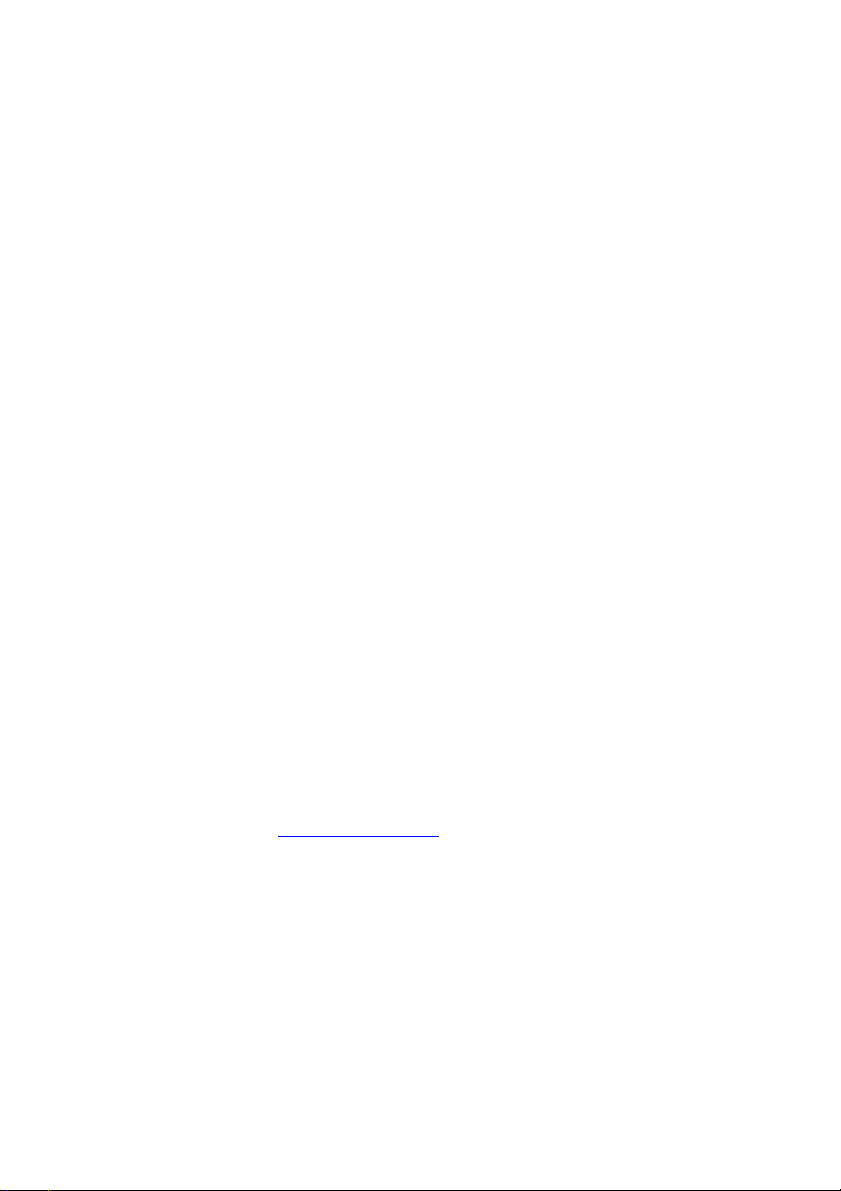
Copyright and Disclaimer
All rights reserved. No part of this publication may be reproduced, stored in a
retrieval system, or transmitted in any form or by any means electronic, mechanical,
photocopying, recording, or otherwise without the prior written permission of
CyberLink Corporation.
To the extent allowed by law, POWERCINEMA IS PROVIDED “AS IS”, WITHOUT
WARRANTY OF ANY KIND, EITHER EXPRESS OR IMPLIED, INCLUDING
WITHOUT LIMITATION ANY WARRANTY FOR INFORMATION, SERVICES, OR
PRODUCTS PROVIDED THROUGH OR IN CONNECTION WITH
POWERCINEMA AND ANY IMPLIED WARRANTIES OF MERCHANTABILITY,
FITNESS FOR A PARTICULAR PURPOSE, EXPECTATION OF PRIVACY, OR NONINFRINGEMENT.
BY USING THIS SOFTWARE, YOU AGREE THAT CYBERLINK WILL NOT BE
LIABLE FOR ANY DIRECT, INDIRECT, OR CONSEQUENTIAL LOSS ARISING
FROM THE USE OF THIS SOFTWARE OR MATERIALS CONTAINED EITHER IN
THIS PACKAGE.
The terms and conditions here under shall be governed and construed in accordance
with the laws of Taiwan.
PowerCinema is a registered trademark along with other company and product
names mentioned in this publication, used for identification purposes and remain
the exclusive property of their respective owners.
International Headquarters
Mailing Address
Web Site
Telephone
Fax
Copyright © 2005 CyberLink Corporation. All rights reserved.
CyberLink Corporation
15F, #100, Min Chuan Road, Hsin Tian City
Taipe i Coun t y, Taiw a n , R. O . C.
www.cyberlink.com
886-2-8667-1298
886-2-8667-1300
Page 3

PowerCinema Quick Start Guide
PowerCinema is a fully integrated entertainment center for the digital
home. With PowerCinema you can watch TV & movies, listen to
radio stations, view your home videos, browse through the family
photos, and listen to your favorite music. PowerCinema lets you
watch, listen, play, and enjoy total TV entertainment.
Setup PowerCinema
Before you start using PowerCinema, we recommend that you follow
this QuickStart Guide to setup your computer for PowerCinema.
Please install PowerCinema if you have not already done so.
To setup PowerCinema, do this:
1. Click Start > All Programs > CyberLink PowerCinema >
PowerCinema. The Setup Wizard starts and asks you to
optimize your computer for multimedia, click Next.
1
Page 4

CyberLink PowerCinema
2. Select the screen ratio of your display device and click Next.
3. Select your computer's speakers and click Next.
2
Page 5

4. Select the TV connection you have and click Next.
5. Choose the region that you live in and click Next.
6. Setup Wizard prompts you to autoscan for available TV
channels. If you would like to scan for available TV channels
3
Page 6

CyberLink PowerCinema
now, click Autoscan for TV Channels Now. Click Complete
when scanning is finished.
• If you do not wish to autoscan for available TV channels,
please click Next to continue to the next step. You may scan
for TV channels at a later time.
7. Setup Wizard prompts you to configure the Electronic Program
Guide to activate the TV Guide. If you would like to setup the
Electronic Program Guide now, click More information about
EPG.
• If you do not wish to activate the TV Guide, please click Next
and skip Steps 8-11. You may activate the TV Guide at a later
time.
4
Page 7

8. Choose the data source for your Electronic Program Guide and
click Next.
9. Enter your 5 digits Zip Code and click Activate.
10. Choose the TV Service Provider for your area and click Next.
11. Your TV Guide is now activated. Click Finish to continue to the
next step.
12. Setup Wizard prompts you to search for available radio stations.
If you would like to search for available radio stations now, click
Search for Radio Stations Now. Click Complete when scanning
is finished.
• If you do not wish to search for available radio stations,
please click Next to skip this step. You may search for
available radio stations at a later time.
13. Setup Wizard prompts you to search for music on your
computer. If you would like to search for music now, click
5
Page 8

CyberLink PowerCinema
Search for Music Now. Click Complete when the search is
finished.
14. Setup Wizard prompts you to register PowerCinema, please
enter your First Name, Last Name, and E-Mail address. Click
Next to continue to the next step.
• Check the check box if you wish to receive information from
CyberLink.
15. Your computer is now optimized for PowerCinema. Please click
Finish to exit the Setup Wizard.
6
