HP Compaq Presario SR1820NX, Compaq Presario SR1815LA, Compaq Presario SR1900NX, Compaq Presario SR1900AP, Compaq Presario SR1901AP Quick Start Manual
...Page 1
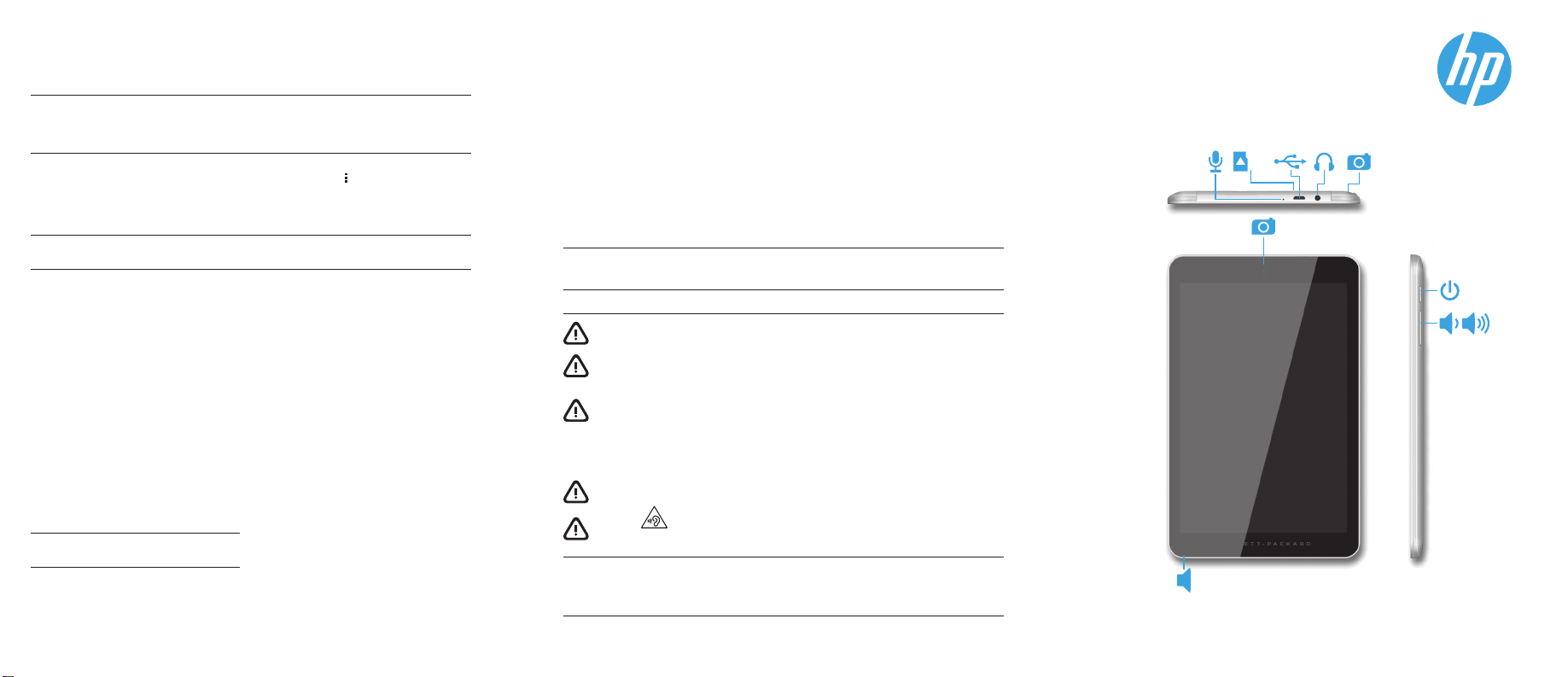
More HP resources
Resource Location
HP support
• Online chat with an HP technician.
• Find telephone numbers.
• Locate HP service center locations.
Product Notices, Warranty, and User Guide
• Safety and regulatory information
• The expressly provided HP Limited Warranty
applicable to your tablet
• Product documentation
Serial number, product number,
and model number On the back of the tablet
Product description
This product is a lightweight tablet and features
a thin-panel display, processor, RAM, integrated
battery pack, and an external AC adapter. This
printed Quick Start guide identifi es the hardware
components of your tablet. The AC adapter has
a rating of 100-240 V ac, 50/60 Hz, 0.3-1.0 A. To
access the latest user guide, go to http://www.
hp.com/support, and select your country. You can
access the latest user guide from the HP User
Guides app.
Specifi cation
The tablet operates on DC power, which can be
supplied by an AC or a DC power source. The AC
power source must be rated 100—240 V,
50/60 Hz.
Note: The tablet can operate on DC power using an industrystandard micro-B USB cable. The HP adapter included with
your tablet is recommended for charging the tablet.
Temperature Operating: Metric, 0°C to 40°C; U.S.,
32°F to 104°F
Relative humidity (noncondensing) Operating:
10% to 90%
Go to http://welcome.hp.com/support
On the Home screen, touch the HP User
Guides app, touch
Language, and then select HP Worldwide
Limited Warranty and Technical Support,
Product Notices, or User Guide.
, select your Region and
Regulatory information
For regulatory identifi cation purposes, your prod-
uct is assigned a Regulatory Model Number (RMN),
HSTNH-N407I. The RMN is located on the back of
the tablet, and should not be confused with the
marketing name (if any, etc.) or product numbers
(HP P/N, etc.).
If required, regulatory markings for your country
or region are located on the back of the unit,
under the removable battery (if equipped), on the
packaging, or elsewhere in this document. For
more safety and regulatory information, refer
to the Product Notices included with your tablet,
accessible via the HP User Guides app.
Product notices
Some notices may not apply to your product.
One or more integrated wireless devices are
installed in this device. In some environments, the
use of wireless devices may be restricted. Such
restrictions may apply on-board airplanes, in hospitals, near explosives, in hazardous locations, and
so on. If you are uncertain of the policy that applies
to the use of this product, ask for authorization to
use it before you turn it on.
Limited Warranty
You can fi nd the expressly provided HP Limited Warranty applicable to your product using the HP User
Guides app. In some countries or regions, HP may provide a printed HP Limited Warranty in the box. For
some countries or regions where the warranty is not provided in printed format, you may request a printed
copy from http://www.hp.com/go/orderdocuments or write to:
North America:
Hewlett-Packard, MS POD,
11311 Chinden Blvd.
Boise, ID 83714, USA
When you request a printed copy of your warranty, please include your product number, name, and
postal address.
IMPORTANT: Do NOT return your HP product to the addresses above. For U.S. support, go to http://www.
hp.com/go/contactHP. For worldwide support, go to http://welcome.hp.com/country/us/en/wwcontact_
us.html.
WARNING: To reduce the risk of electric shock or damage to the equipment, plug the AC adapter into
an AC outlet that is easily accessible at all times.
WARNING: To reduce potential safety issues, only the AC adapter provided with the product, a
replacement AC adapter provided by HP, or an AC adapter purchased as an accessory from HP should
be used with the product.
WARNING: To reduce the possibility of heat-related injuries or of overheating the tablet, do not place
the tablet directly on your lap. Do not allow a soft surface, such as pillows or rugs or clothing, to
block airfl ow. Also, do not allow the AC adapter to contact the skin or a soft surface, such as pillows
or rugs or clothing, during operation. The tablet and the AC adapter comply with the user-accessible
surface temperature limits defi ned by the International Standard for Safety of Information
Technology Equipment (IEC 60950).
WARNING: To reduce the risk of fi re or burns, do not disassemble, crush, or puncture; do not short
external contacts; do not dispose of in fi re or water.
WARNING:
long periods.
IMPORTANT: The battery(ies) in this product cannot be easily replaced by users themselves. Removing or
replacing the battery could aff ect your warranty coverage. If a battery is no longer holding a charge, contact
support. When a battery has reached the end of its useful life, do not dispose of the battery in general
household waste. Follow the local laws and regulations in your area for battery disposal.
Europe, Middle East, Africa:
Hewlett-Packard, POD,
Via G. Di Vittorio, 9
20063 Cernusco s/Naviglio (MI),
Italy
To prevent possible hearing damage, do not listen at high volume levels for
Asia Pacifi c:
Hewlett-Packard, POD,
P.O. Box 200
Alexandra Post Off ice,
Singapore 911507
Quick
Start
SD
Note: Features may vary by model and country.
Page 2
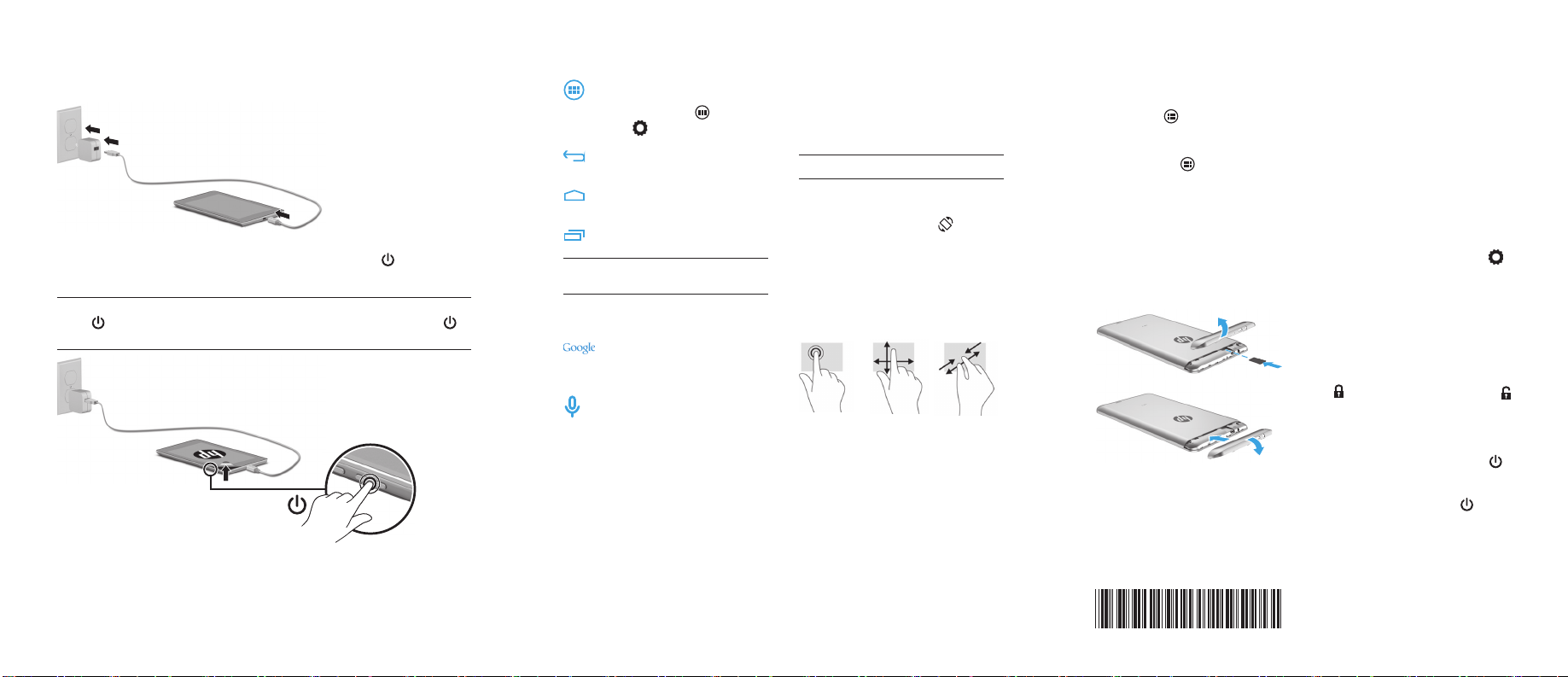
Setting up your tablet
Note: Features may vary by model and country.
1
22
11
33
After charging the battery, press and hold the power button for up to
4 seconds until the HP logo is displayed.
2
IMPORTANT: If the battery image is not displayed on the screen, press the power
briefl y to display the image, and then press and hold the power button
button
until the logo is displayed.
5544
Using the Home screen
All apps—Displays a list of all
apps installed. To confi gure your
preferences, touch , and then
touch .
Back—Opens the previous
screen.
Home—Opens or returns to
the Home screen.
Recent apps—Opens a list of
apps used recently.
NOTE: The icons on the Home screen and the
appearance of the Home screen may vary.
Search*
Search—Allows you to type
one or more keywords to search
with the installed search app.
Voice search—Allows you to
speak one or more keywords to
search with the installed search
app.
*The search feature varies by model and
country.
Change your tablet’s view
The Auto-rotate feature allows you to
change your tablet’s view. For landscape
view, hold the tablet horizontally. For
portrait view, hold the tablet vertically.
NOTE: Some apps do not rotate automatically.
To change the Auto-rotate setting, swipe
down from the top to display notifi cations,
and then touch Auto-rotate
unlock the screen rotation.
to lock or
Use gestures
The following gestures can be used with
your tablet:
Display apps, widgets, and
notifi cation
Apps—Touch , and then
touch the Apps tab to see a list
of all apps.
Widgets—Touch
Widgets tab to see a list of all widgets.
Notifi cation—Swipe down from the top of
the screen to see your notifi cations.
, and then touch the
Use a micro SD card
Insert a micro SD card (purchased
separately) in the micro SD slot.
1
2
33
44
Back up your data
HP strongly encourages you to periodically
back up your personal data and media
on your tablet to another computer,
a dedicated storage device, or to the
cloud using one of several commercially
available solutions.
For more information, you can access the
user guide from the HP User Guides app.
Use GPS
To access the GPS feature, touch , touch
Location, touch Mode, and then select the
Location mode you want.
Lock and unlock
Lock—Press the power button.
Unlock—Press the power button to turn
on the tablet, then place your fi nger on
and slide the icon to the unlock
position.
Turn off the tablet
Press and hold the power button ,
touch Power off , and then touch OK. If
your tablet becomes unresponsive, press
and hold the power button for several
seconds to turn off the tablet.
Follow the on-screen instructions to select a language and a
3
wireless network.
© Copyright 2014 Hewlett-Packard Development Company, L.P. Google is a trademark of Google, Inc.
SD Logo is a trademark of its proprietor. The information contained herein is subject to change without
notice. The only warranties for HP products and services are set forth in the express warranty statements
accompanying such products and services. Nothing herein should be construed as constituting an additional
warranty. HP shall not be liable for technical and editorial errors or omissions contained herein.
First Edition: June 2014
776898-001
Printed in China
Imprimé en Chine
Stampato in Cina
Impreso en China
Impresso na China
中国印刷
중국에서 인쇄
