HP Compaq Presario SR1010Z, Compaq Presario SR1020T, Compaq Presario SR1020V, Pavilion a1000y, Pavilion a1010y Setup Guide
...Page 1
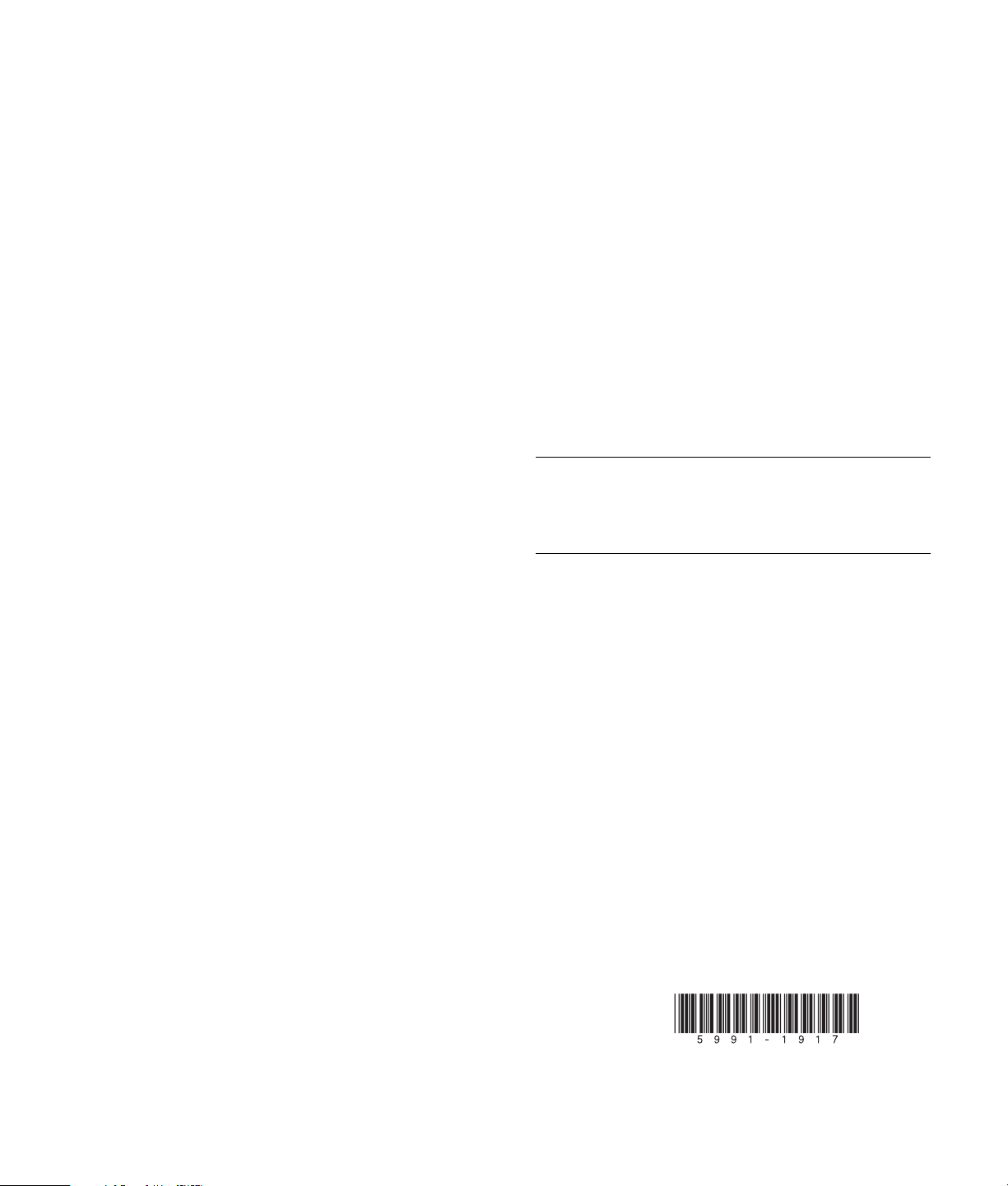
Speaker Setup for the Creative Sound Blaster
Printed in
Audigy 2 ZS Card
Your PC comes set up to produce sound through two
speakers and, depending on the speakers you have,
a subwoofer too. Some models may come set up for
5.1 channel mode.
If you have a 4, 6 (5.1 channel), 7 (6.1 channel), or 8
(7.1 channel) speaker system, follow these steps to get
proper sound from all speakers.
Connect all speakers to the correct audio connectors on
the subwoofer and the PC.
Refer to the manufacturer’s documentation included with
your speakers.
Speaker Setup in
Sound Blaster Audigy 2 ZS
1 Click Start on the taskbar.
2 Choose All Programs, Creative, Sound Blaster
Audigy 2 ZS, and then click Creative Speaker
Settings.
3 Select either 4/4.1 Speakers, 5.1 Speakers, 6.1
Speakers, or 7.1 Speakers from the
Speaker/Headphone Selection drop-down menu.
4 Check the Digital Output Only box when using
digital speakers (optional).
5 Close the Speaker Settings window.
Speaker Setup in
InterVideo WinDVD
You must complete the “Speaker Setup in Sound Blaster
Audigy 2 ZS” procedure above before proceeding.
1 Insert a DVD movie into the DVD-ROM drive. If the
DVD starts playing automatically, skip to step 4.
2 Click Start on the taskbar.
3 Choose All Programs, Video, InterVideo
WinDVD Player, and then click InterVideo
WinDVD 4.
4 Right-click in the video window, and then click Setup.
5 Select the Audio tab.
6 Under Audio Speaker Configuration, if you have
analog speakers, select either:
• 4 channel (Front L/R and Surround L/R)
• 6 channel (5.1 Home Theater)
• 7 channel (6.1 Home Theater)
• 8 channel (7.1 Home Theater)
Or
• For digital speakers, select Digital (S/PDIF) out
to External Processor.
NOTE: If your system does not include a subwoofer,
selecting the Send 0.1 (LFE subwoofer) to
speaker/headphones box may enhance the low
frequency range of sound.
7 Click Apply, and then click OK.
Now sound can be heard properly from all available
speakers.
Speaker Setup After
System Recovery
Refer to the section “System Recovery” of the printed
documentation included with your PC. After a system
recovery, you must reselect your speaker mode in
the Sound Blaster Audigy 2 ZS program and in the
InterVideo WinDVD program.
Keep this information with your printed documentation
for future reference.
