HP Compaq Presario SR1010Z, Compaq Presario SR1020Z, Compaq Presario SR1030V, Compaq Presario SR1030Z, Compaq Presario SR1600AN Troubleshooting
...Page 1
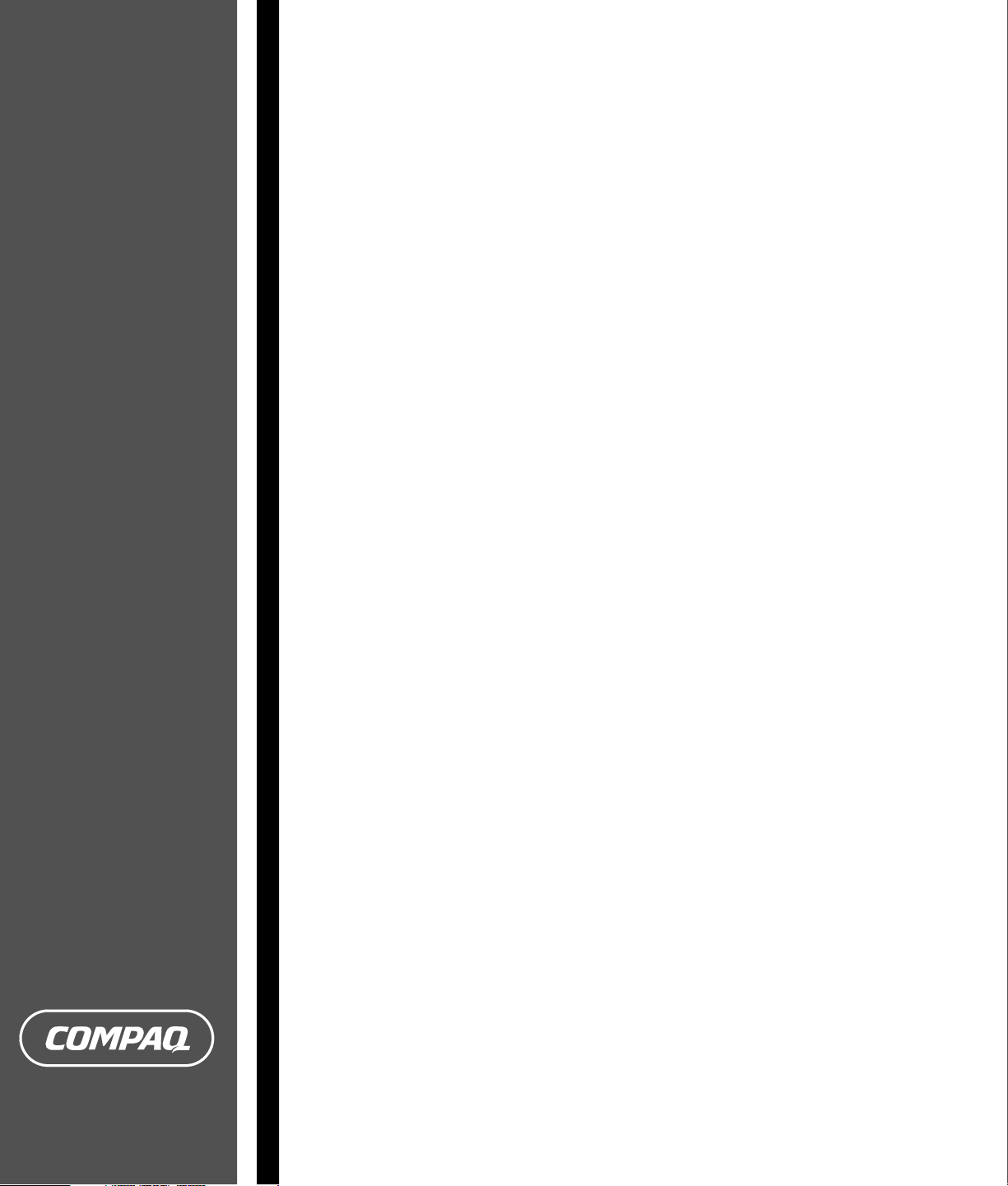
PC Troubleshooting Guide
Page 2
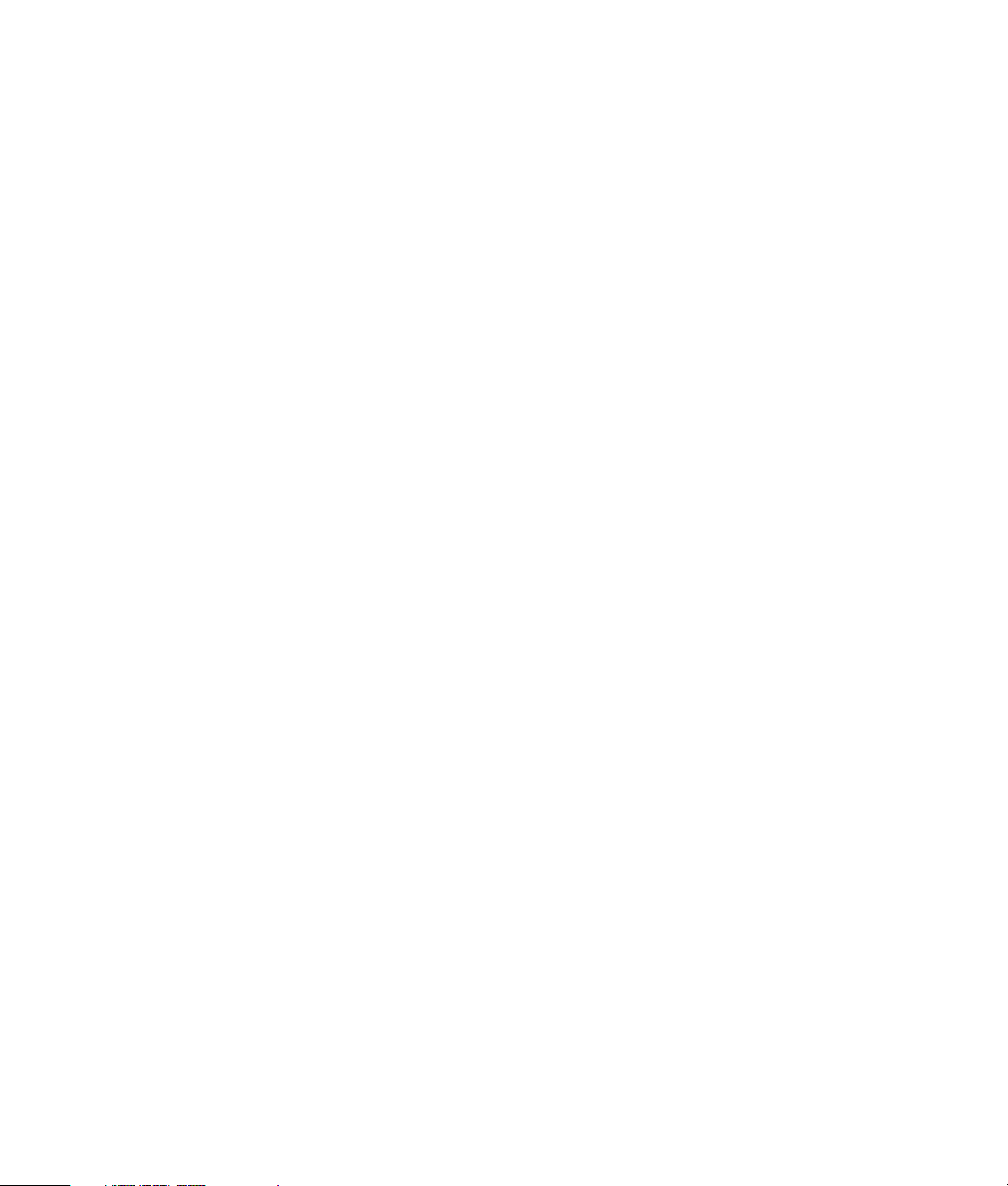
The only warranties for Hewlett-Packard products and services are set forth in the
express warranty statements accompanying such products and services. Nothing
herein should be construed as constituting an additional warranty. HP shall not be
liable for technical or editorial errors or omissions contained herein.
HP assumes no responsibility for the use or reliability of its software on equipment
that is not furnished by HP.
This document contains proprietary information that is protected by copyright. No
part of this document may be photocopied, reproduced, or translated to another
language without the prior written consent of HP.
Hewlett-Packard Company
P.O. Box 4010
Cupertino, CA 95015-4010
USA
Copyright © 2005 Hewlett-Packard Development Company, L.P.
This product incorporates copyright protection technology that is protected by
method claims of certain U.S. patents and other intellectual property rights owned
by Macrovision Corporation and other rights owners. Use of this copyright
protection technology must be authorized by Macrovision Corporation, and is
intended for home and other limited viewing uses only unless otherwise authorized
by Macrovision Corporation. Reverse engineering or disassembly is prohibited.
Apparatus Claims of U.S. Patent Nos. 4,631,603, 4,577,216, 4,819,098, and
4,907,093 licensed for limited viewing uses only.
Microsoft and Windows are U.S. registered trademarks of Microsoft Corporation.
HP supports lawful use of technology and does not endorse or encourage the use
of its products for purposes other than those permitted by copyright law.
The information in this document is subject to change without notice.
Page 3
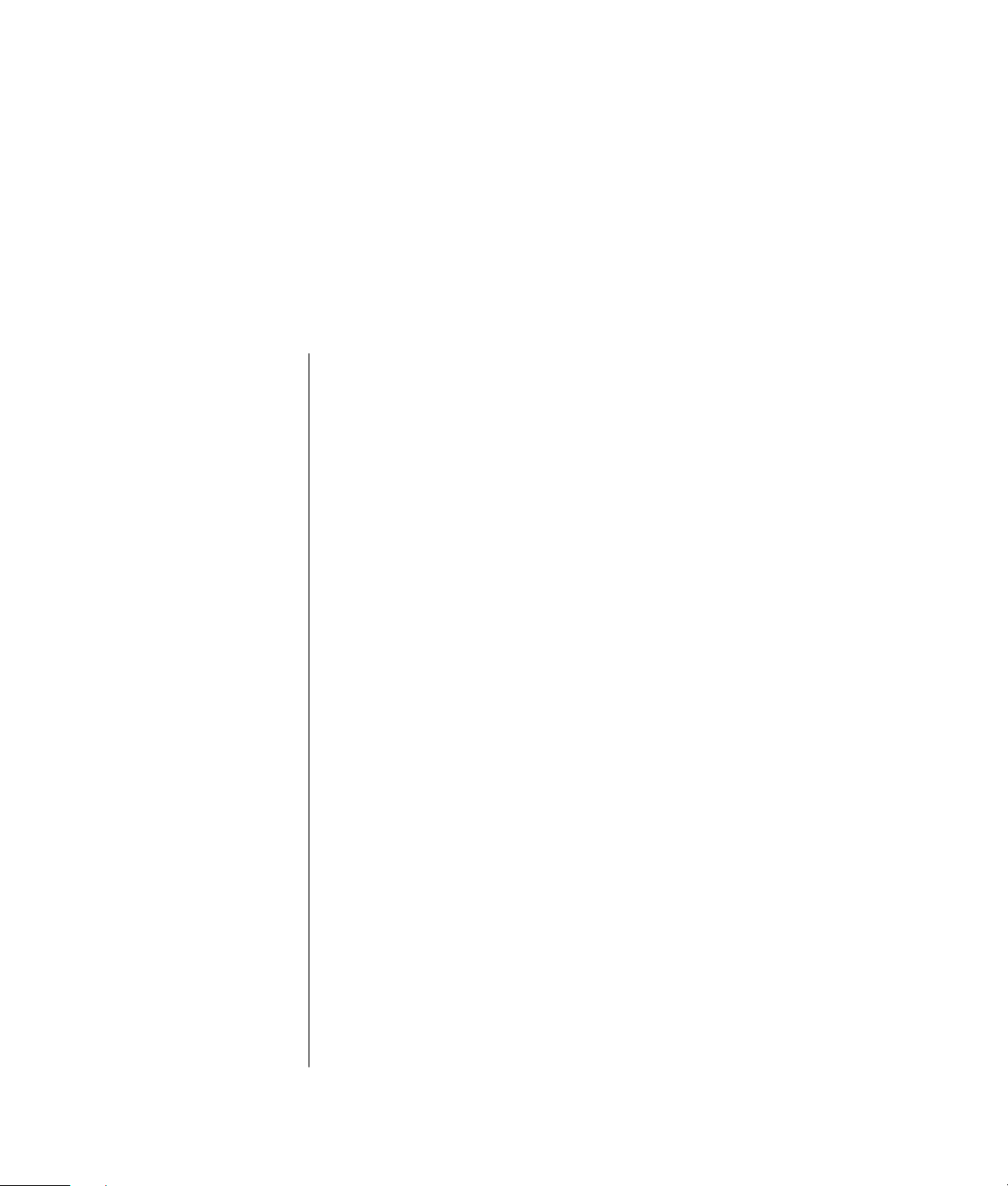
Table of Contents
Repairing Software Problems......................................................... 1
PC Repair Overview .................................................................................1
Restarting Your PC ....................................................................................1
Turning Off Your PC ..................................................................................1
Updating Drivers ......................................................................................2
Microsoft System Restore ...........................................................................2
Application Recovery and Driver Recovery ..................................................2
System Recovery Overview........................................................................3
Creating System Recovery Discs .................................................................4
Creating a Recovery Tools CD....................................................................4
Running System Recovery from Recovery Discs .............................................5
Running System Recovery from the Hard Disk Drive ......................................5
Hard Disk Drive Space ................................................................... 6
Troubleshooting ............................................................................. 7
PC Troubleshooting Guide
iii
Page 4

iv PC Troubleshooting Guide
Page 5
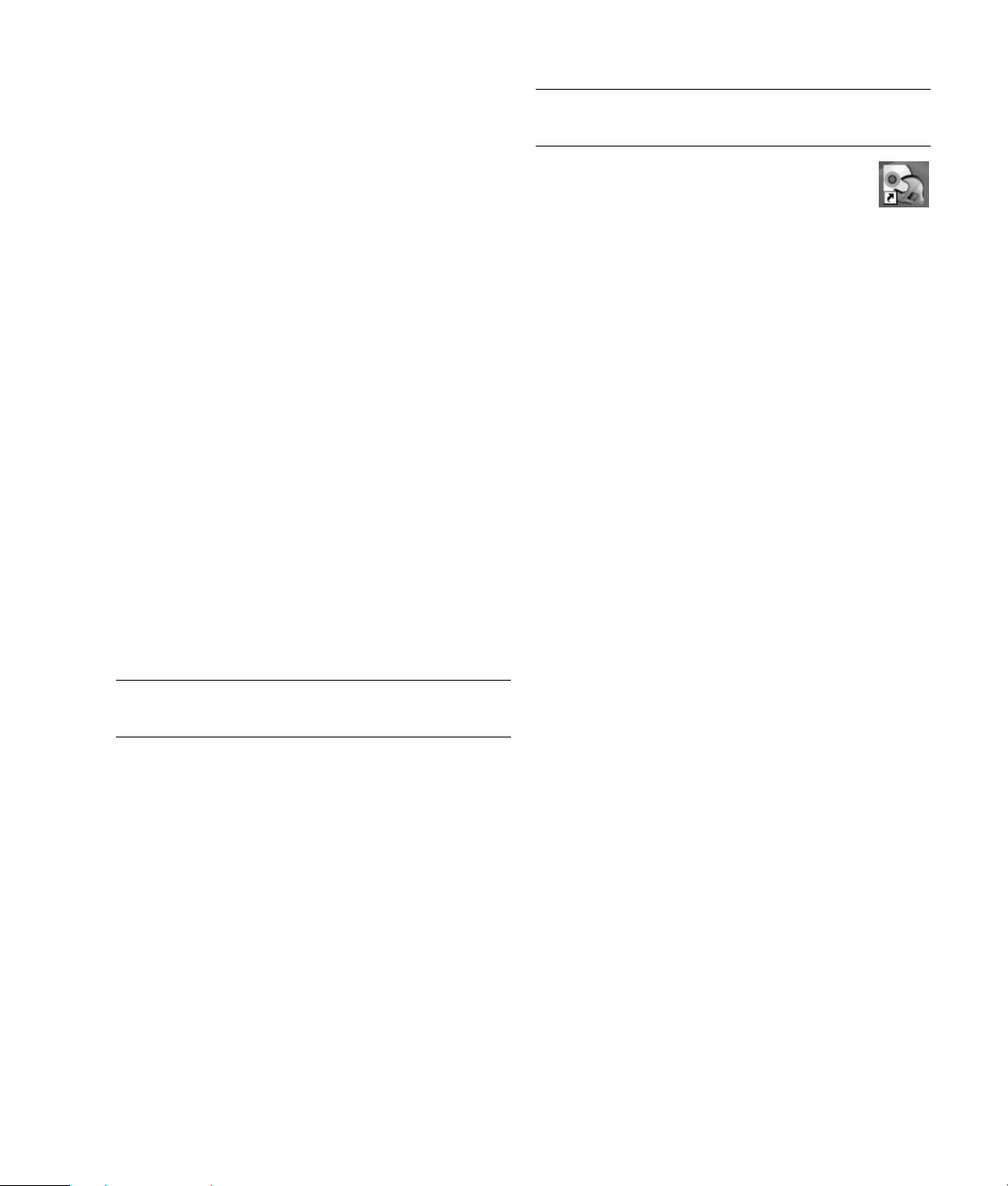
Repairing Software
Problems
NOTE: If you are replacing a hard disk drive, you
only have to run the System Recovery.
The PC uses the operating system and installed
software programs during normal operation. If
your PC works improperly or stops because of the
software, you may be able to repair it.
Some software repairs are as simple as restarting
your PC, and others require performing a System
Recovery from files on your hard disk drive.
Your hard disk drive contains a System Recovery
image that includes all the software files that were
originally installed on your PC at the factory. In the
unlikely event that you need to recover your system,
it is easy to do so using this recovery image.
Since all the necessary information is contained in
the System Recovery image on your hard disk drive,
recovery discs are not included in the accessory box.
As a backup, you can make your own copy of this
system recovery image onto CD or DVD discs as
described in “Creating System Recovery Discs“ later
in this document.
You should also make a Compaq Recovery Tools CD.
This CD contains utilities that allow you to make
changes to your hard disk drive. See “Creating a
Recovery Tools CD“ for more information.
Additionally, your PC may include a Software
Repair Wizard (select models only). You can
use this wizard to access many of the repair
methods described in this chapter, including:
• Creating System Recovery discs
• Microsoft System Restore
• Application Recovery and Driver Recovery
• System Recovery
You can start the Software Repair Wizard by clicking
Start, All Programs, PC Help & Tools, and then
Software Repair Wizard.
Restarting Your PC
Restarting is the simplest repair method for your PC.
When you restart, the PC reloads the operating system
and software into its memory.
To restart your PC:
1 Close all open programs and windows.
2 Click Start.
3 Choose Tu r n O f f Co m puter.
4 Click Restart.
NOTE: It is important that you perform the PC repair
methods in the order described in this document.
PC Repair Overview
This section lists the available methods to fix your PC
if you are experiencing software problems. Detailed
instructions about each method are in the sections that
follow. You must perform the procedures in the order
listed here.
• Restarting your PC
• Turning off your PC
• Updating drivers
• Microsoft System Restore
• Application Recovery and Driver Recovery
• System Recovery
Turning Off Your PC
When you turn off your PC and then turn it on again,
you force the PC to reload the operating system into
its memory, which clears some tracking information.
This may eliminate some problems that can remain
after performing a restart.
To turn off your PC:
1 Close all open programs and windows.
2 Click Start.
3 Choose Tu r n O f f Co m puter.
4 Click Tur n O ff .
5 Start your PC by pressing the On button.
PC Troubleshooting Guide 1
Page 6
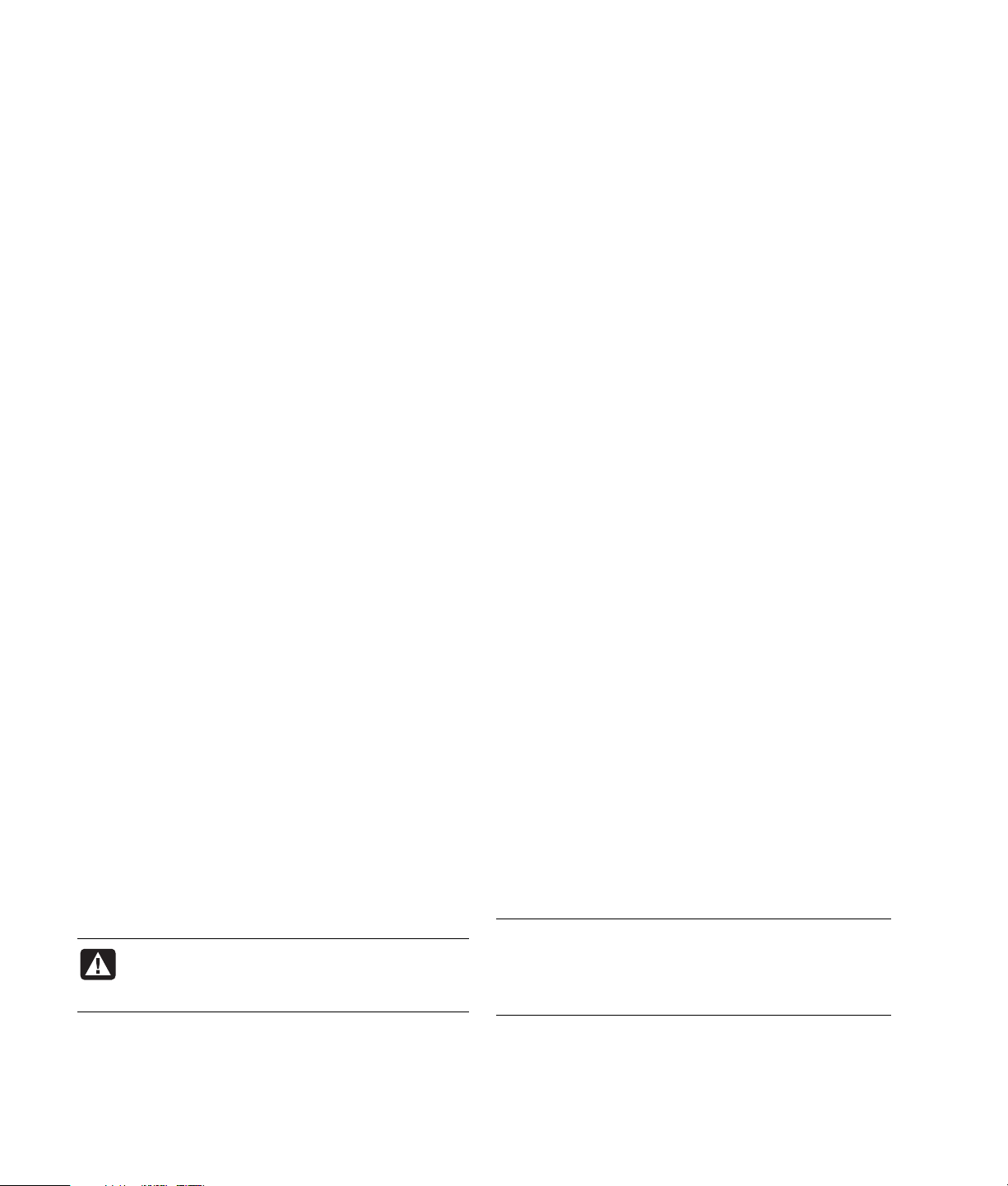
Updating Drivers
W
A driver is a software program that allows your PC to
communicate with an attached device, such as a
printer, a hard disk drive, a mouse, or a keyboard.
Complete the following procedure to update a driver,
or to revert to an earlier version of the driver if the
new one does not solve your problem.
1 Click Start, right-click on My Computer, and
then click Properties. The System Properties
window displays.
2 Click the Hardware tab, and then Device
Manager. The Device Manager displays.
3 Click the plus sign (+) to expand the device whose
driver you want to update or rollback, (for
example, Keyboard). Right-click the specific item
(for example, PS-2 Keyboard), and then select
Properties. The Properties window for the
selected device displays.
4 Click Update Driver or Rollback Driver, and
follow the onscreen instructions.
Microsoft System Restore
Microsoft® Windows® XP includes a feature that allows
you to restore your PC configuration to that of a
previous time when a current software problem did
not exist. The feature does this by creating a “restore
point” where it records the PC settings at that time
and date.
When you add programs by clicking Add New
Programs in the Add or Remove Programs window
(accessed by clicking Start, Control Panel, and
then Add or Remove Programs), the operating
system automatically creates a restore point before it
adds the new software. You can also set them
manually.
If you experience a problem that you think may be
due to software on your computer, use System Restore
to return the PC to a previous restore point.
ARNING: Always use this System Restore
procedure before using the Compaq PC
System Recovery program.
To start a System Restore:
1 Close all open programs.
2 Click Start.
3 Choose All Programs.
4 Choose Accessories.
5 Choose System Tools.
6 Click System Restore.
7 Click Next.
8 Follow the onscreen instructions.
To manually add Restore Points:
1 Close all open programs.
2 Click Start.
3 Choose All Programs.
4 Choose Accessories.
5 Choose System Tools.
6 Click Create a Restore Point.
7 Click Next.
8 Follow the onscreen instructions.
For more information about software restore points:
1 Click Start.
2 Click Help and Support. The Help and Support
Center displays.
3 Type system restore into the Search box, and then
click Search.
Application Recovery and Driver
Recovery
If an individual factory-installed driver or software
program (also known as an application) accidentally
gets erased or damaged, you can reinstall the
software program using the Compaq Application
Recovery program (select models only).
NOTE: To ensure your PC includes the program,
perform steps 3 through 5 of the following procedure.
If Compaq Application Recovery is listed in the PC
Help & Tools folder, your PC includes the program.
2 PC Troubleshooting Guide
Page 7
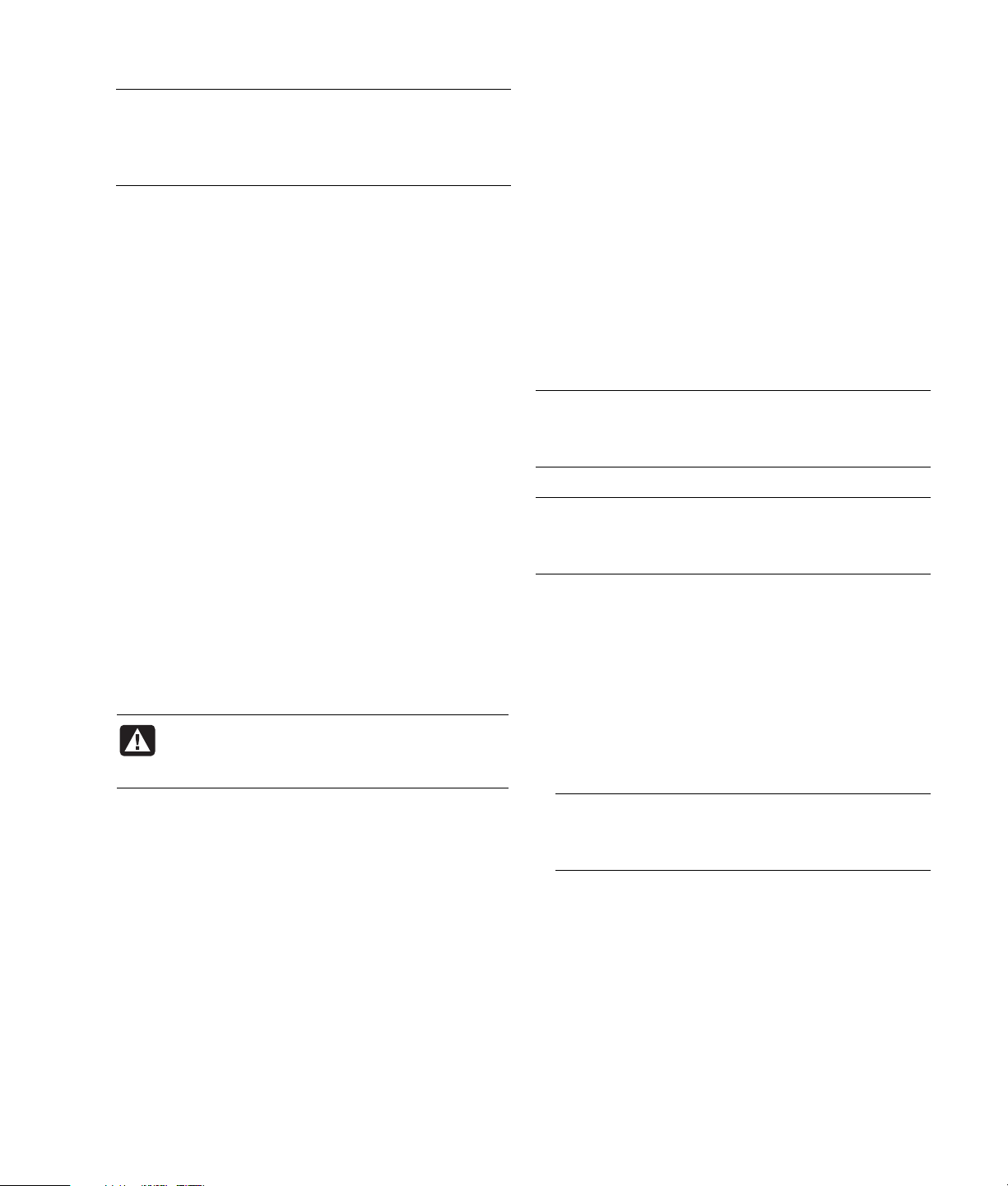
NOTE: Do not use the Application Recovery program
to reinstall software programs that came on CDs or
DVDs included in the PC box. Reinstall these programs
directly from the CDs or DVDs.
To start an Application Recovery or Driver Recovery:
1 Close all applications and folders (skip to step 3 if
you are recovering a driver).
2 Uninstall the damaged application:
a Click Start, Control Panel, and then Add or
Remove Programs.
b Select the program you want to remove, and
then click Change/Remove.
3 Click Start.
4 Choose All Programs.
5 Choose PC Help & Tools.
6 Click Compaq Application Recovery.
7 Click Application Installation or
Driver Installation, and then click Next.
8 Select the driver or application program to install,
and then click Install.
9 Repeat steps 7 and 8 to install other drivers or
applications.
10 When you have finished recovering applications or
drivers, close the Application Recovery program.
Then click Start, Turn Off Computer, and then
Restart to restart the PC.
WARNING: Do not skip this last step. You
must restart the PC when you are finished
recovering applications or drivers.
System Recovery Overview
After you have tried the previously mentioned methods
of repairing your system software, you can run the
System Recovery program as a last resort to reinstall
the operating system and the application software.
System recovery provides two recovery options:
• Standard Recovery — This option recovers
factory-shipped programs, drivers, and the
operating system without affecting any data files
that you may have created since purchasing this
PC. Some data files may be difficult to find after the
System Recovery, so it is best to back up all hard
disk drive files before performing a System
Recovery.
• Full System Recovery — This option completely
erases and reformats the hard disk drive — this
includes deleting all data files you have created.
The full System Recovery reinstalls the operating
system, programs, and drivers from the recovery
image or discs. However, you must reinstall any
software that was not installed on the PC at the
factory. This includes software that came on CDs
included in the PC accessory box, and software
programs you installed since your purchase.
NOTE: If your PC has a blank or corrupted hard disk
drive, you will see only the full System Recovery
option.
NOTE: If your PC includes an HP Personal Media
Drive (select models only), you must remove it before
starting the System Recovery program.
Additionally, you have to choose from the following
methods for performing a system recovery:
• Recovery Image — Run the recovery from a
recovery image stored on your hard disk drive. The
recovery image is a file that contains a copy of the
original software. To perform a system recovery
from the recovery image on your hard disk drive,
see “Running System Recovery from the Hard Disk
Drive.”
NOTE: The recovery image uses a portion of the
hard disk drive that cannot be used for data
storage.
• Recovery Discs — Run the recovery from a set of
recovery discs (CDs or DVDs) that you create from
files stored on your hard disk drive. To create
recovery discs, perform the procedure in the next
section.
PC Troubleshooting Guide 3
Page 8

Creating System Recovery Discs
Complete the procedure described in this section to
create a set of system recovery discs from the recovery
image stored on your hard disk drive. This image
contains the operating system and software program
files that were originally installed on your PC at the
factory.
You can only use one set of recovery discs for your
PC. The recovery discs you create can only be used
with your PC.
After creating the recovery discs, you can delete the
recovery image if you would like to make extra space
available on your hard disk drive.
NOTE: Do not delete the recovery image unless you
have made recovery CDs or DVDs.
Choosing recovery disc media
There are several advantages to using DVDs instead
of CDs when creating recovery discs:
• DVDs have a faster data transfer rate. DVD
recovery discs restore the original data faster than
CD recovery discs.
• DVD recovery discs take less time to create than CD
recovery discs.
• DVDs have greater capacity than CDs, so there are
fewer discs to record and store.
To create recovery discs, your PC must have a CD or
DVD Write drive, or other drive that can write to CDs
or DVDs.
The number of discs in the recovery disc set depends
on your PC model. The program that creates the discs
tells you the number of blank discs needed to make
the set. The process takes some time, including up to
15 minutes per disc, to verify that the information
written on the disc is correct.
You can quit the process at any time. The next time
you run the program, it begins where you left off.
To create System Recovery discs:
1 Close all open programs.
2 Click Start.
3 Choose All Programs.
4 Choose PC Help & Tools.
5 Click Compaq Recovery CD-DVD Creator.
The Recovery CD/DVD Creator window appears.
6 Follow the onscreen instructions. Label each disc as
you make it (for example, Recovery 1, Recovery 2).
Store the System Recovery discs in a safe place.
Creating a Recovery Tools CD
In addition to system recovery discs, you can create a
Recovery Tools CD. The Recovery Tools CD can be
used to:
• Read instructions to use each utility on the Recovery
Tools CD.
• Start the System Recovery program from the
recovery partition.
• Remove the System Recovery partition from your PC
hard disk drive to increase space for data.
• Create a new data partition on your PC hard disk
drive.
• Start the Microsoft Recovery Console (a utility from
Microsoft that can perform operating system
diagnostics and repairs).
WARNING: Before using the Compaq
Recovery Tools CD to change your hard
disk drive, create System Recovery discs as
described in the previous section. You
cannot make System Recovery discs after
you remove the System Recovery partition.
You must create a Recovery Tools CD before you can
use any of these utilities.
To create or start the Recovery Tools CD:
1 Click Start.
2 Choose All Programs.
3 Choose PC Help & Tools.
4 Click Compaq Recovery Tools CD. The tools
window appears.
5 Follow the onscreen instructions.
Store the Recovery Tools CD in a safe place.
4 PC Troubleshooting Guide
Page 9
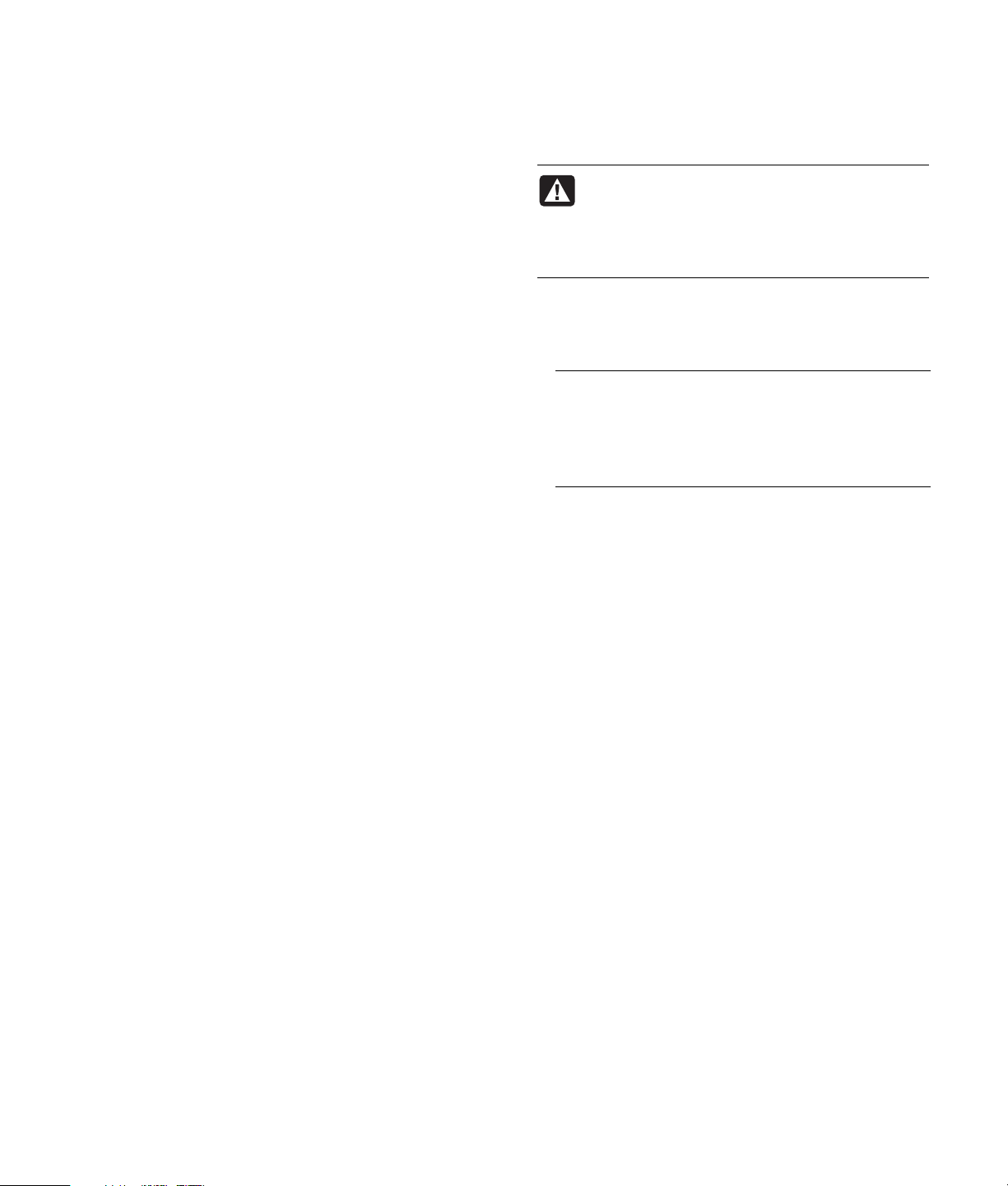
Running System Recovery from
Recovery Discs
This section contains the procedure for performing a
system recovery from the recovery discs you created
as described in “Creating System Recovery Discs.”
To run the System Recovery program using recovery
discs:
1 If the PC works, create a backup CD or DVD
containing all data files that you want to save.
Remove the backup disc from the disc tray when
you are finished.
2 Insert recovery disc #1 into the appropriate drive
tray (CD or DVD) and close the tray.
3 Turn off the PC:
• If the PC works: Click Start, Turn Off
Computer, and then Turn Off.
Or
• If the PC is not responding: Press and hold the
On button approximately 5 seconds until the PC
turns off.
4 Disconnect all peripheral devices from the PC except
the monitor, the keyboard, and the mouse.
5 Disconnect or remove all external drives and
remove the HP Personal Media Drive if your PC
includes one.
6 Press the On button to turn on the PC.
7 The PC starts the recovery from the recovery disc.
Follow the onscreen instructions when they are
displayed.
• For standard recovery, press R. Choose Next to
proceed with the System Recovery. Choose Yes
to start the recovery. Insert the remaining
recovery discs when directed.
Or
• For full System Recovery, press F. Choose Yes to
perform a full System Recovery. Insert the
remaining discs when directed.
Or
• If your PC hard disk drive is blank or corrupted,
press R to perform a full System Recovery. Insert
the remaining recovery discs when directed.
WARNING: The Full System Recovery option
deletes any data files you created or
programs that you installed after purchase.
Be sure to back up any data that you want
to keep onto a removable disc.
8 Insert the next disc if prompted.
9 When the recovery program finishes, remove the
last disc.
NOTE: If the message Please Insert Login Advanced
Installation Disc Number 1 and Restart is displayed
at the end of a full System Recovery, remove the
recovery disc from the drive tray, and restart the
PC. You do not need to insert the referenced disc.
10 Click Restart to restart the PC.
11 After the PC restarts, a series of startup screens
appears. To proceed with the initial Microsoft
Windows setup, you must answer a few questions.
12 Complete the PC startup, finish the registration
process, and wait until you see the desktop. Then,
turn off the PC, reconnect all peripheral devices,
and turn on the PC.
13 Reinstall software not originally installed on the PC
by the factory.
14 Copy data files from the backup disc to your hard
disk drive.
Running System Recovery from
the Hard Disk Drive
Choose one of the following procedures to reinstall the
software from the recovery image on your hard disk
drive:
• Starting System Recovery if the PC is responding
• Starting System Recovery if the PC is not
responding
PC Troubleshooting Guide 5
Page 10

Starting System Recovery if the PC is
responding
1 Turn off the PC. Remove the HP Personal Media
Drive if your PC includes one. Disconnect all
peripheral devices from the PC except the monitor,
the keyboard, and the mouse. Turn on the PC.
2 Click Start on the taskbar, choose All Programs,
choose PC Help & Tools, and then click
Compaq System Recovery.
You are prompted to confirm that you have
performed the Microsoft System Restore and Driver
Rollback.
• If you have not performed the Microsoft System
Restore and Driver Rollback, click Microsoft
System Restore and follow the onscreen
instructions.
• If you have performed the Microsoft System
Restore and Driver Rollback, click Yes to start
the recovery process, and then continue with
step 3.
3 Follow the onscreen instructions.
WARNING: The Full System Recovery option
deletes any data files you created or
programs that you installed after purchase.
Be sure to back up any data that you want
to keep onto a removable disc.
4 Complete the PC startup, finish the registration
process, and wait until you see the desktop. Then,
turn off the PC, reconnect all peripheral devices,
and then turn on the PC.
Starting System Recovery if the PC is not
responding
1 Turn off the PC. If necessary, press and hold the On
button until the PC turns off.
2 Remove the HP Personal Media Drive if your PC
includes one. Disconnect all peripheral devices
from the PC except the monitor, the keyboard,
and the mouse
3 Press the On button to turn on the PC.
4 During the startup, do the following to enter the
System Recovery program:
When the black screen with the Compaq logo
appears, press the F10 key on the keyboard. (You
have only a few seconds to press the F10 key
before the normal startup process continues.)
5 The PC starts the recovery; wait for the onscreen
instructions to display, and then follow those
instructions.
WARNING: The Full System Recovery option
deletes any data files you created or
programs that you installed after purchase.
Be sure to back up any data that you want
to keep onto a removable disc.
6 Complete the PC startup, finish the registration
process, and wait until you see the desktop. Then,
turn off the PC, reconnect all peripheral devices,
and turn on the PC.
Hard Disk Drive Space
Compaq Presario desktop PCs with the Windows XP
operating system preinstalled may appear to have a
hard disk drive smaller than what is stated in the
product specifications, documentation, or on the box.
Hard drives are described and advertised by
manufacturers in terms of decimal (base 10) capacity.
Windows and other programs, such as FDISK, use the
binary (base 2) numbering system.
In decimal notation, one megabyte (MB) is equal to
1,000,000 bytes, and one gigabyte (GB) is equal to
1,000,000,000 bytes. In the binary numbering
system, one megabyte is equal to 1,048,576 bytes,
and one gigabyte is equal to 1,073,741,824 bytes.
Because of the different measuring systems, you may
see a difference between the size reported by
Windows, and the size advertised. The storage
capacity of the hard disk drive is as advertised.
Windows reports smaller capacity in the Windows
Explorer tool and in the My Computer window
because it only shows information about one partition
on the hard disk drive at a time. The first partition
contains the System Recovery information.
6 PC Troubleshooting Guide
Page 11

Troubleshooting
For solutions to problems that may occur when using
the PC, refer to the following troubleshooting pages.
Symptom describes the sign or warning message
for the type of problem.
Possible cause identifies one or more reasons
why the symptom may have occurred.
Solution describes what you should do to try to
solve the problem.
Look up the description of the symptom or problem,
and try the solution listed.
Some of the symptoms listed may not apply to your
PC. For problems relating specifically to the monitor
The tables appear in this order:
• Audio
• CD-ROM, CD-RW, DVD-ROM, or DVD Writer
Drive
• Diskette (Floppy) Drive
• Display (Monitor)
• Hard Disk Drive
• Hardware Installation
• Internet Access
• Keyboard and Mouse
• Power
• Memory
• Miscellaneous
or printer, refer to the equipment documentation.
Audio
Symptom Possible cause Solution
No sound is
produced.
Volume is muted. Press the Mute button on the keyboard to see if the mute feature
is turned on.
Or
1 Click Start, and then click Control Panel.
2 Click Sounds, Speech, and Audio Devices, if it is
present, and then double-click Sounds and Audio
Devices.
3 Click the Mute check box to remove the check mark from
the box.
Volume is turned down. Use the keyboard controls to increase the volume.
Speakers are turned off. Check whether speakers are turned on.
Speaker cables are not properly
connected.
PC is in standby mode. Press the Standby button (select models only), or press the Esc
A passive speaker system is
being used.
Headphones are plugged in. Unplug the headphones.
Turn off your PC, and reconnect the speakers.
key on the keyboard to resume from standby mode.
Replace the speaker system with an active speaker system.
Active speakers have a power cord and On button and connect
to the Audio Out (green) connector on the PC.
PC Troubleshooting Guide 7
Page 12

CD-ROM, CD-RW, DVD-ROM, or DVD Writer Drive
Symptom Possible cause Solution
CD-ROM, CD-RW,
DVD-ROM,
DVD+RW/+R,
DVD-RW/–R, or
double-layer
DVD+R drive
cannot read a
disc or takes too
long to start.
Cannot remove a
CD or DVD disc.
Cannot create
(burn) a disc.
Disc is upside down in
the drive tray.
DVD drive takes longer
to start because it has to
determine media type
being played.
Disc is dirty. Clean the disc with a CD cleaning kit, available from most PC stores.
Windows does not
detect CD-ROM or
DVD-ROM driver.
The PC is turned off. Turn on your PC, and press the Eject button to extend the tray.
Problem with disc. • Make sure the label is face up and centered in the tray.
Problem with drive.
Reinsert the disc with the label facing up.
Wait at least 30 seconds to let the DVD drive determine the type of
media. If it still does not start, read the other solutions listed in this topic.
Driver program may be corrupted. Force the software to reinstall it by
doing the following:
1 Click Start, and then click Control Panel.
2 Click Performance and Maintenance, if it is present, and then
double-click System.
3 Click the Hardware tab, and then click the Device Manager
button.
4 Click the plus sign (+) next to the DVD/CD-ROM drives, and select the
problem drive.
5 Click the Action menu item, and select Uninstall. Click OK.
6 Restart your PC: Click Start, click Turn Off Computer, and then
click Restart.
• Verify that you are using the correct disc type (media) for the drive.
Try a different brand of disc.
• Make sure the disc is clean and undamaged. If recording stopped
during a recording session, the disc may be damaged; use a
different disc.
• Use the correct type of disc for the type of files you are recording.
When using a CD-R disc, make sure that it is blank when recording
music and is blank or appendable (with space to add more data files)
when recording data.
• Verify that you are using the correct disk type when making a copy of
a disc. Some recording programs can record only to the same disc
type as the source. For example, you can record a DVD only to a
DVD+R/–R or a DVD+RW/–RW disc, and you can record a CD only
to a CD-R or a CD-RW disc.
• Make sure the disc is in the correct drive.
• Make sure you select the correct drive before recording.
• Make sure the recording disc tray is clean and undamaged.
• Select a slower write speed for the recording drive, if it is available.
8 PC Troubleshooting Guide
Page 13

CD-ROM, CD-RW, DVD-ROM, or DVD Writer Drive (continued)
Symptom Possible cause Solution
Cannot create
(burn) a disc.
(continued)
Cannot add data
to a DVD.
Cannot play a
music CD on a
stereo.
Titles of music
tracks do not
appear on
the CD.
An error message
appears when
capturing video.
Cannot play a
DVD movie on a
DVD player.
Problem with PC
operation.
• Some recording software does not let you add a track if it exceeds the
available space on your disc. You can make space available by
removing one or more tracks from the list before recording the files to
disc.
• Close all software programs and windows before recording.
• Make sure you have enough space available on your hard disk drive
to store a temporary copy of the content.
• If you are on a network, copy the files from a network drive to your
hard disk drive first, and then record them to disc.
• Enable Direct Memory Access (DMA) on your PC.
• Restart the PC and try again.
Wrong recording option
being used.
Problem with disc. • Use a CD-R, not a CD-RW disc.
Make sure you set the correct recording option.
• Try a different brand of disc, or check to see if the brand of disc works
with your stereo. Refer to the documentation that came with your stereo
or player and check the manufacturer’s Web site.
• Use a CD instead of a DVD. Audio files on a DVD can be played on
your PC, but you cannot create a music DVD to be played in a home
CD player.
Problem with file type. Convert .mp3 or .wma audio files to .wav or .cda music files before
recording.
Not connected to
Internet.
Video capture device
not selected.
Movie recorded using
wrong file format.
Problem with recording
method.
The PC must be connected to the Internet for the artist, title, and track
information to appear when playing your music CDs.
Note that this information is not recorded on the disc.
You may need to select the capture device if your PC has both an analog
and a digital video capture device. Refer to the Help menu in the video
capturing program to find out how to change the video device selection.
Your DVD player cannot play video files recorded onto the DVD as data
files. To play a movie properly, use a video recording program such as
WinDVD.
Some video files can be viewed on a PC, but not on a home DVD video
player.
PC Troubleshooting Guide 9
Page 14

Diskette (Floppy) Drive (Select Models Only)
Symptom Possible cause Solution
PC is unable to read the
diskette (floppy disk).
Diskette drive activity light
stays on.
Diskette drive cannot save
(write) information to the
diskette.
A non-formatted diskette has
been inserted.
Diskette is damaged. Use a new diskette.
Diskette drive has failed. Press the Help ? button on the keyboard to open the Help
Diskette is improperly
inserted.
Diskette drive is damaged. Press the Help ? button on the keyboard to open the Help
Diskette is full or the file is
too big.
Diskette is write protected. Slide the write-protection tab to the unlocked position on the
File Save command was not
properly executed.
Diskette is damaged. Replace the diskette.
Diskette is not formatted. To format the diskette:
To format the diskette:
1 Click Start, and then click My Computer.
2 Right-click the 3½ Floppy (A:) icon.
3 Select Format.
4 Select the desired options, and click Start to begin
formatting the diskette.
and Support Center, or refer to the Warranty and Support
Guide to contact Support for replacement details.
Remove the diskette, and reinsert it: Insert the diskette with
the round metal disk facing down and the arrow on the top
pointing into the drive, and then push the diskette in until it
stops.
and Support Center, or refer to the Warranty and Support
Guide to contact Support for replacement details.
Use another diskette or compress the file to reduce its size.
diskette.
When saving information to the diskette drive, verify that
you are using the correct drive letter.
1 Click Start, and then click My Computer.
2 Right-click the 3½ Floppy (A:) icon.
3 Select Format.
4 Select the desired options, and click Start to begin
formatting the diskette.
10 PC Troubleshooting Guide
Page 15

Display (Monitor)
NOTE: If you encounter display (monitor) problems, refer to the documentation that came with your monitor and
to the common causes and solutions listed in this table.
Symptom Possible cause Solution
Screen is blank, and
monitor power light is
not lit.
Screen is blank.
Images on the screen are
too large or too small, or
the images are fuzzy.
Monitor power cable is not
connected to the monitor or
to the wall outlet.
Monitor is off (not
turned on).
Screen saver is enabled. Press any key or move the mouse to make the screen
PC is in standby mode. Press the Standby button (select models only), or press the
PC is in hibernation mode or
is off.
Monitor connector cable is
not properly connected to
the back of the PC.
The screen resolution setting
may not be set to your liking
or may not be the best for
your monitor.
Reconnect the power plug on the back of the monitor and
on the wall outlet.
Press the On button on the front of the monitor.
display visible again.
Esc key on the keyboard to resume from standby mode.
Press the On button to turn on the PC.
Inspect the monitor video connector for bent pins. If no pins
are bent, reconnect the monitor connector cable on the
back of the PC.
Adjust the monitor resolution setting in Windows:
1 Right-click the desktop, and then select Properties.
2 Select the Settings tab.
3 Drag the Screen Resolution slider to adjust the
resolution as needed.
Hard Disk Drive
Symptom Possible cause Solution
PC seems to be locked up
and not responding.
Hard disk drive error
message displays.
Program in use has stopped
responding to commands.
Part of hard disk drive has
failed or is about to fail.
Use the Windows Task Manager to close any programs not
responding or to restart the PC:
1 Press the Ctrl, Alt, and Delete keys on the keyboard at
the same time.
2 Select the program that is not responding, and click
End Task.
Or
Click Shut Down, and then click Restart.
If this does not work, press the On button for 5 or more
seconds to turn off the PC. Then, press the On button.
Press the Help ? button on the keyboard to open the Help
and Support Center, or refer to the Warranty and Support
Guide to contact Support for replacement details.
PC Troubleshooting Guide 11
Page 16
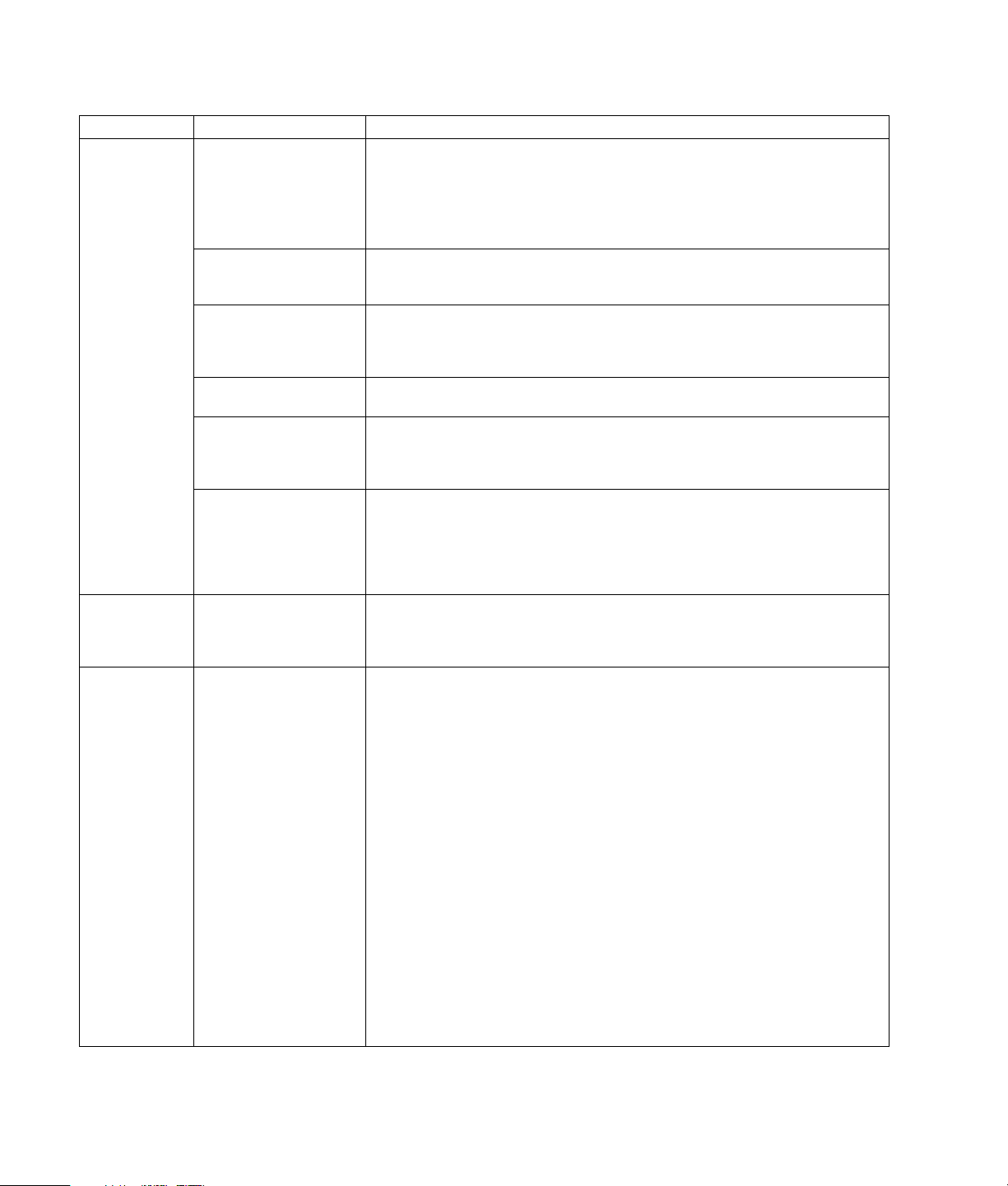
Hardware Installation
Symptom Possible cause Solution
A new device is
not recognized
as part of the
system.
New device
does not work.
New or
existing device
does not work
after installing
a new device.
Device driver is not
installed.
Device connector is not
seated or connected
properly.
Cable(s) of new external
device are loose, or
power cables are
unplugged.
Power switch of new
device is not turned on.
When the system
advised you of changes
to the configuration, you
did not accept them.
A Plug and Play card
may not automatically
configure when added if
the default configuration
conflicts with other
devices.
Cannot install new
device driver.
A hardware device
conflict exists.
Install the device driver from the CD or diskette provided with the device, or
download and install the driver from the device manufacturer’s Web site.
You may need an updated driver for Windows XP. Contact the device vendor
directly for an update.
For HP peripherals, visit the HP Web site. Refer to the Warranty and Support
Guide for details.
Ensure that the device is properly and securely connected and that the pins in
the connector are not bent down.
Ensure that all cables are properly and securely connected and that the pins in
the cable or connector are not bent.
Turn off the PC, turn on the external device, and then turn on the PC to
integrate the device with the PC system.
Restart the PC, and follow the instructions for accepting the changes.
Deselect the automatic settings in the operating system for the card, and choose
a basic configuration that doesn’t cause a resource conflict.
You can also reconfigure or disable devices to resolve the resource conflict.
You must be logged in as the computer administrator to install or uninstall a
device driver. To switch users, click Start, click Log Off, and then click
Switch User; choose the computer administrator user. (The computer
administrator is usually the user Owner.)
To resolve a device conflict, you may need to disable one of the devices or
uninstall an old device driver:
1 Click Start, and click Control Panel.
2 Click Performance and Maintenance, if it is present.
3 Double-click the System icon, and select the Hardware tab.
4 Click the Device Manager button.
5 Click the plus sign (+) next to the problem device and check for exclamation
points in a yellow circle near the device icon. The exclamation point means
there is a device conflict or problem with the device. Exclamation points do
not always appear when a device is not working properly.
6 If there is an old or unnecessary device driver listed in the Device Manager,
this may be causing the device conflict. To uninstall the old driver for the
new device driver to work properly, do the following: Right-click the device,
click Uninstall, and then click OK.
7 Right-click the device and select Properties.
8 If available, click the Resources tab to verify that there is a device conflict.
9 Click the General tab to see if your device is enabled and working
properly. If it is available, click the Troubleshoot button, and follow the
onscreen instructions in the device troubleshooter wizard.
10 Restart the PC. Click Start, click Turn Off Computer, and then click
Restart.
12 PC Troubleshooting Guide
Page 17
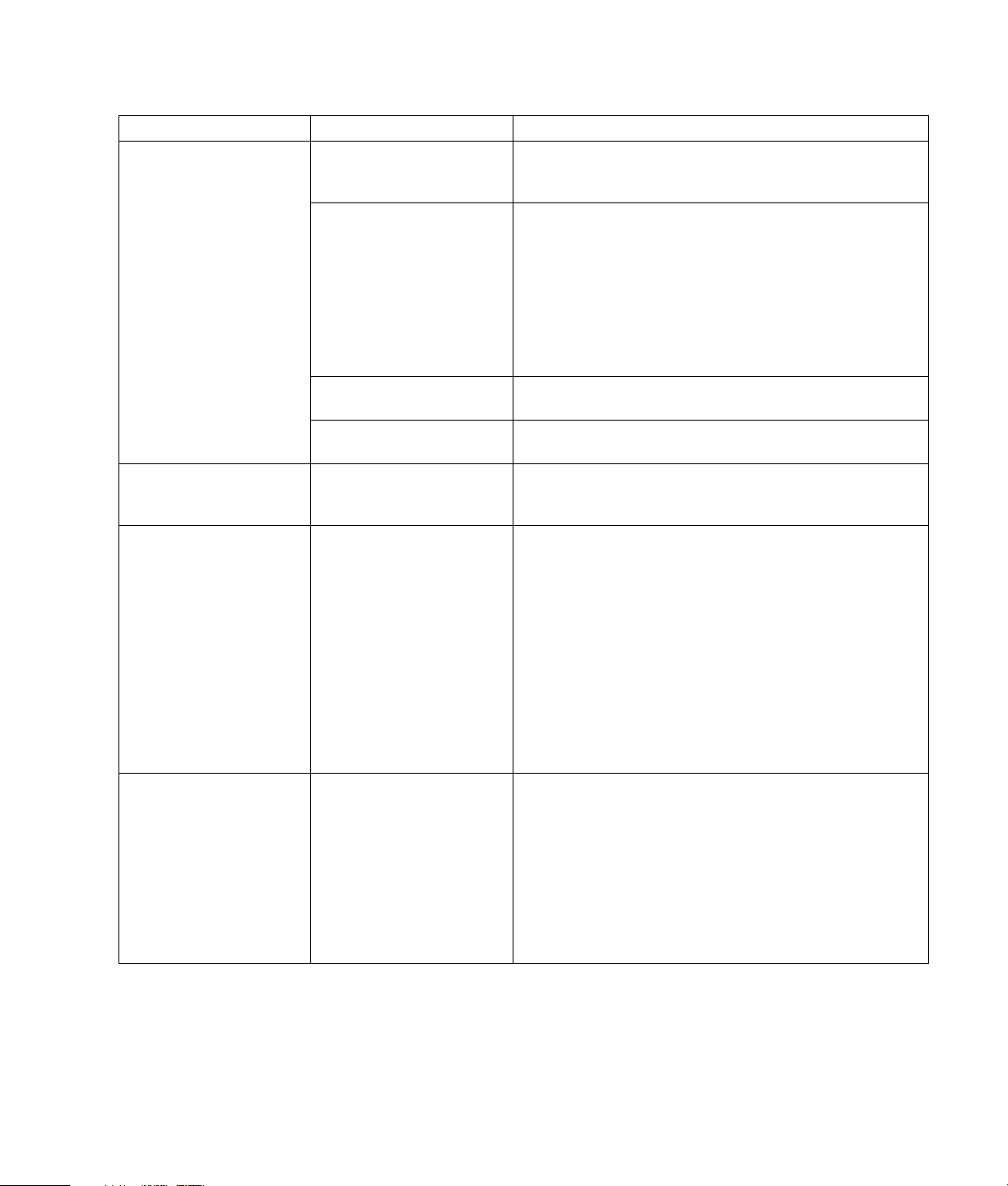
Internet Access
Symptom Possible cause Solution
Cannot connect to the
Internet.
Cannot automatically start
Internet programs.
Internet takes too long to
download Web sites.
The AOL program comes
up even when it is not
being used.
Internet service provider
(ISP) account is not set up
properly.
Modem is not set up
properly.
Web browser is not set up
properly.
ISP may temporarily be
unavailable.
You must log in to your ISP
before some programs will
start.
Modem is not set up
properly.
The PC is still trying to use
AOL for Internet access.
Verify Internet settings, or contact your ISP for assistance.
Reconnect the modem, verifying connections.
Note that your PC may also have an Ethernet network
interface (also called a network interface card, or NIC) that
connects to a local area network (LAN). Although it looks
similar to the modem connector, the RJ-45 Ethernet network
connector is not the same. Verify that you are using the
modem connector. Do not connect a telephone cable to the
NIC. Do not plug a network cable into a telephone service
line; doing so may damage the NIC.
Verify that the Web browser is installed and set up to work
with your ISP.
Try to connect again later, or contact your ISP for assistance.
Log in to your ISP, and start the desired program.
Verify that the correct modem speed and COM port are
selected:
1 Click Start, and then click Control Panel.
2 Click Printers and Other Hardware, if it is present.
3 Double-click Phone and Modem Options.
4 Select the Modems tab, and then click the Properties
button.
5 In the Device status area, verify the modem is working
properly.
6 In the Device usage area, verify the modem is enabled.
7 If there are further problems, click the Troubleshoot
button, and follow the onscreen instructions.
You may want to remove the AOL program.
To uninstall AOL:
1 Click Start on the taskbar.
2 Click Control Panel.
3 Double-click Add or Remove Programs.
4 Select America Online, click Change/Remove, and
then follow the onscreen instructions.
NOTE: Removing the AOL program will not cancel your
account with AOL.
PC Troubleshooting Guide 13
Page 18
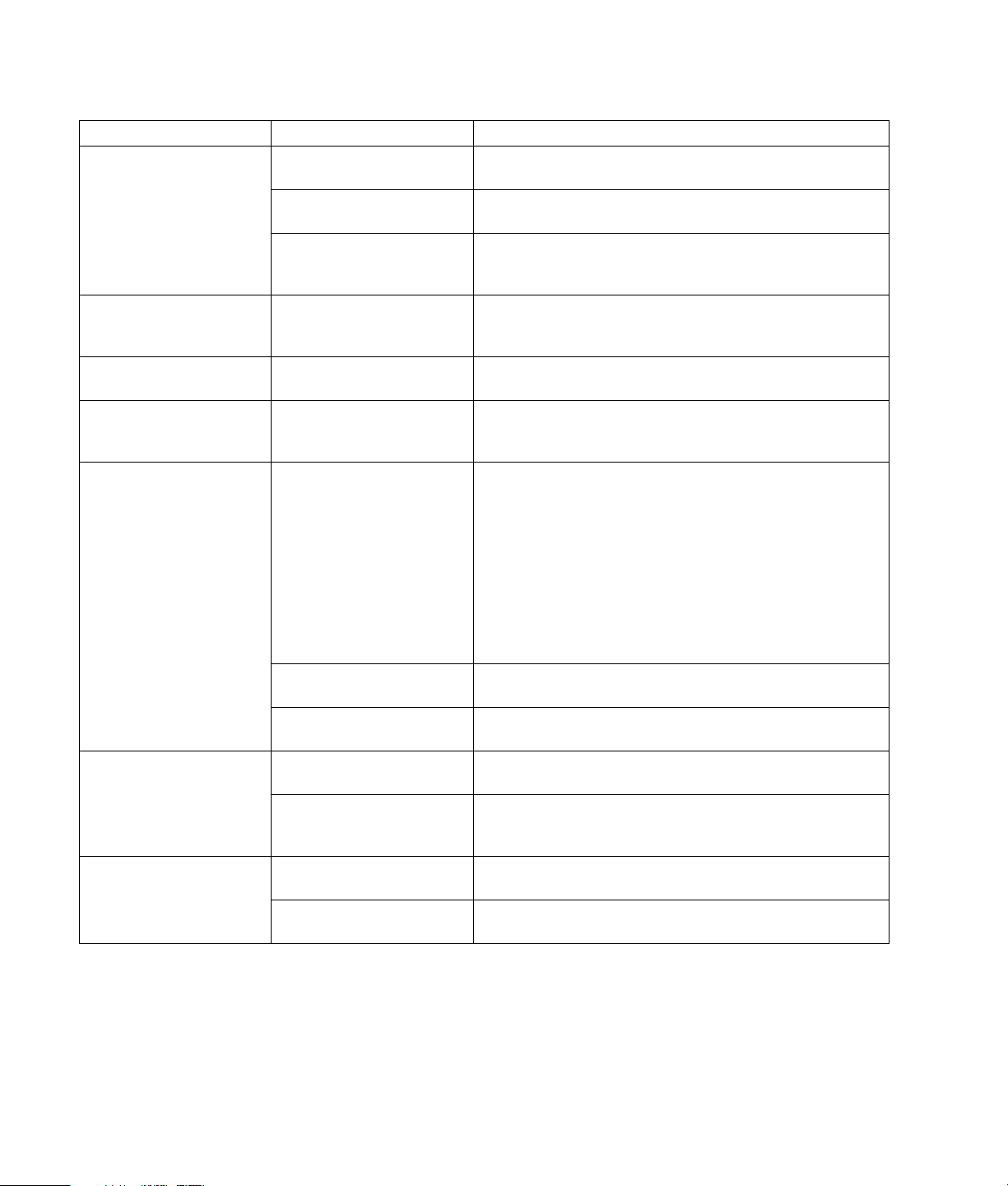
Keyboard and Mouse
Symptom Possible cause Solution
Keyboard commands and
typing are not recognized
by the PC.
Cursor will not move using
the arrow keys on the
keypad.
The keyboard Print button
does not work.
Wireless keyboard does
not work after installation
or is not detected.
Mouse does not
respond to movement
or is too slow.
Mouse moves only
vertically or horizontally.
Mouse does not work after
installation or is not
detected.
Keyboard connector is not
properly connected.
Program in use has stopped
responding to commands.
Keyboard is damaged. Press the Help ? button on the keyboard to open the Help
The Num Lock key may
be on.
Some programs do not
recognize the Print button.
Keyboard batteries are low
or empty.
Mouse connector is not
properly plugged into the
back of the PC.
Program in use has stopped
responding to commands.
Surface in use for rollerballtype mouse is too smooth.
Mouse rollerball is dirty. Remove rollerball cover from bottom of mouse and clean the
Mouse is damaged. Press the Help ? button on the keyboard to open the Help
Mouse is not connected
properly.
Wireless mouse batteries
are low or empty.
Turn off the PC by using the mouse, reconnect the keyboard
to the back of your PC, and turn on your PC.
Restart or turn off your PC using the mouse.
and Support Center, or refer to the Warranty and Support
Guide to contact Support for replacement details.
Press the Num Lock key. The Num Lock light should not be on
if you want to use the arrow keys in the number keys group.
Use the Print menu item in the program.
Replace the batteries in the wireless keyboard; refer to the
documentation that came with your wireless set.
Turn off your PC using the keyboard:
1 Press the Ctrl and Esc keys on the keyboard at the same
time to display the Start menu.
2 Use the up arrow or down arrow key to select Turn O f f
Computer, and then press the Enter key on the
keyboard.
3 Use the up arrow or down arrow key to select Turn O f f ,
and then press the Enter key.
After the shutdown is complete, plug the mouse connector
into the back of your PC, and turn on your PC.
Restart your PC by using the keyboard. If possible, save any
open files and close open applications before restarting.
Use a mouse pad or other rough surface for the mouse.
ball with a damp, lint-free cloth (not paper).
and Support Center, or refer to the Warranty and Support
Guide to contact Support for replacement details.
Try unplugging and then reconnecting the mouse cable to
your PC.
Replace the batteries in the mouse. Refer to the
documentation that came with your wireless set.
14 PC Troubleshooting Guide
Page 19

Keyboard and Mouse (continued )
Symptom Possible cause Solution
Optical mouse does not
track cursor well.
The optical sensor uses the
pattern of the surface to
Place the mouse on a mouse pad or white sheet of paper.
track the position of the
cursor. Reflective surfaces,
grooved surfaces, glass, or
other see-through surfaces
inhibit the ability of the
sensor to track the cursor.
Mouse sensor is dirty. Wipe the light sensor lens on the bottom of the mouse with a
lint-free cloth (not paper).
Mouse cursor moves
too fast.
The wireless mouse moves
the cursor more quickly than
Adjust the mouse speed in Windows.
a standard mouse.
Power
Symptom Possible cause Solution
PC will not turn on or start.
PC is not securely connected
to an external power source.
Green power supply light on
back of PC is out.
Monitor is not connected or
is not on.
Line voltage selection switch
is not in the proper position
for your country/region
(115V/230V).
Wall outlet is defective. Test the outlet by connecting a different electrical device to
Wrong memory modules
were used in an upgrade, or
memory modules were
installed in the wrong
location.
Hard disk drive is damaged. Press the Help ? button on the keyboard to open the Help
After an upgrade or repair,
the drive power, data, or
power supply cables may
not be properly connected.
Ensure that cables connecting the PC to the external power
source are plugged in properly.
When the cables connecting the PC to the external power
source are plugged in properly and the wall outlet is
functioning, the green power supply light should be on; if the
light is not on, refer to the Warranty and Support Guide to
contact Support.
Connect the monitor to the PC, plug it in, and turn it on.
Set the line voltage selection switch to the correct setting for
your country/region, or refer to the Warranty and Support
Guide to contact Support.
the outlet.
Reinstall the old memory to return your PC to its original state.
Refer to the Upgrading and Servicing Guide for instructions.
and Support Center, or refer to the Warranty and Support
Guide to contact Support for replacement details.
Reseat drive power, data, and power supply cables. See the
Upgrading and Servicing Guide for instructions.
PC Troubleshooting Guide 15
Page 20
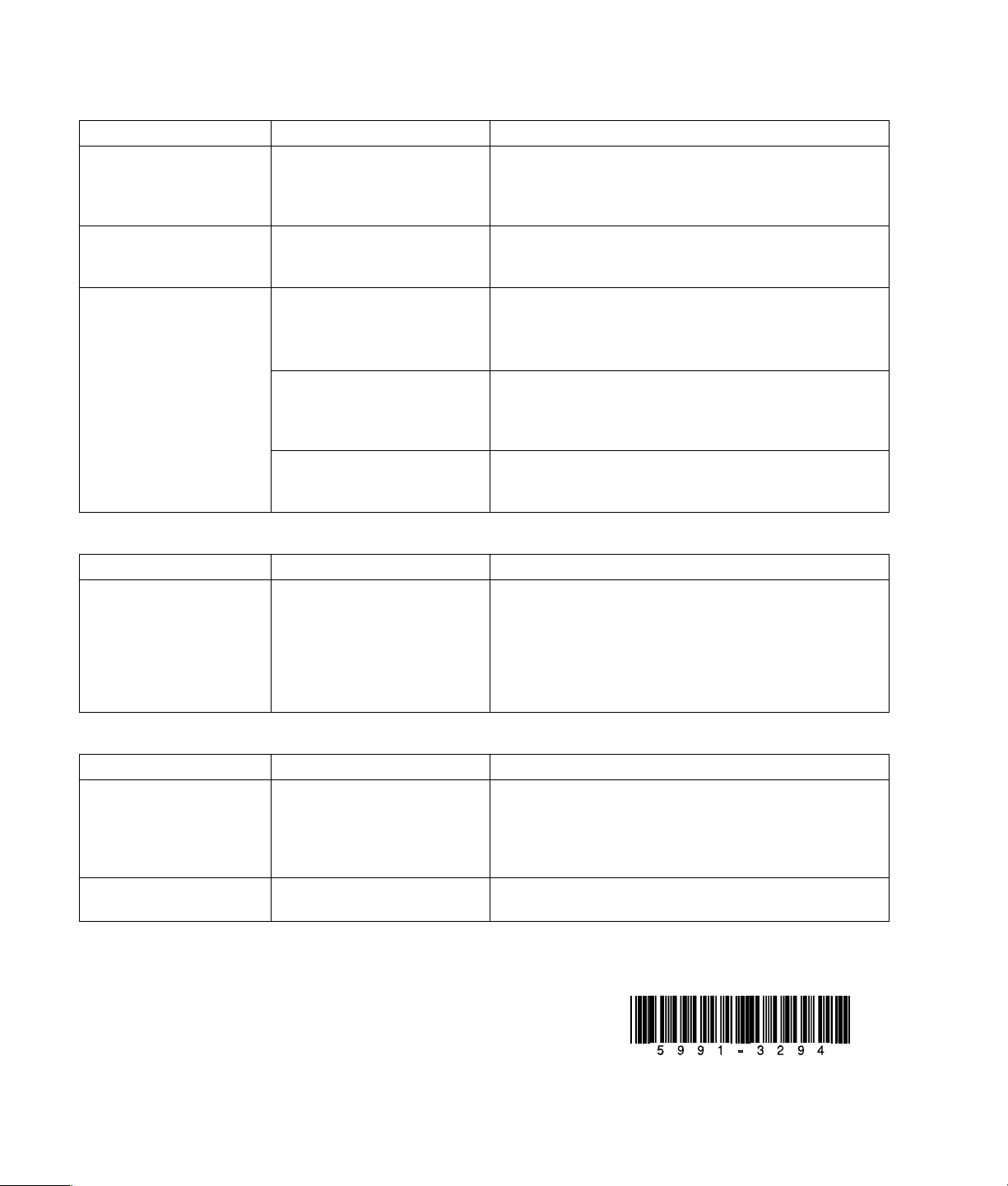
Power (continued )
Symptom Possible cause Solution
Invalid system disk
Or
A diskette has been left in the
drive during startup.
When drive activity stops, remove the diskette and press
the spacebar. The PC should start up.
Non-System disk or disk
error message displays.
PC appears locked up and
PC is not working. Press and hold the On button until the PC turns off.
won’t turn off when the On
button is pressed.
PC powered off
automatically.
The PC temperature was
exceeded.
The PC is in an exceedingly hot environment. Let it
cool down.
Ensure PC air vents are not blocked and internal fan is
running. Note that your PC may not have an internal fan.
The PC temperature was
exceeded because the PC was
Replace cover or access panel, and let the PC cool down
before attempting to turn on power to the PC.
functioning with the cover or
access panel removed.
Processor or system fan has
failed.
Refer to the Warranty and Support Guide to contact
Support for replacement details. Note that your PC may
not have an internal fan.
Memory
Symptom Possible cause Solution
Insufficient memory
message is displayed.
All memory in the PC is being
used by open programs, and
memory is needed for a
desired task.
Close all open programs, and then try desired task again.
Or
Restart your PC:
1 Click the Start button.
2 Click Turn Off Computer.
3 Select Restart.
Miscellaneous
Symptom Possible cause Solution
PC date and time display
is incorrect.
RTC (real-time clock) battery
may need to be replaced.
Battery life is approximately
3–5 years.
Printer has problems. Printer will not print correctly
or at all.
First, reset the date and time in your operating system by
using the Control Panel. If the problem persists, replace the
battery. See the Upgrading and Servicing Guide for
instructions, or refer to the Warranty and Support Guide to
contact Support for replacement details.
If you encounter printer problems, refer to the
documentation that came with your printer.
16 PC Troubleshooting Guide
Printed in
