Page 1
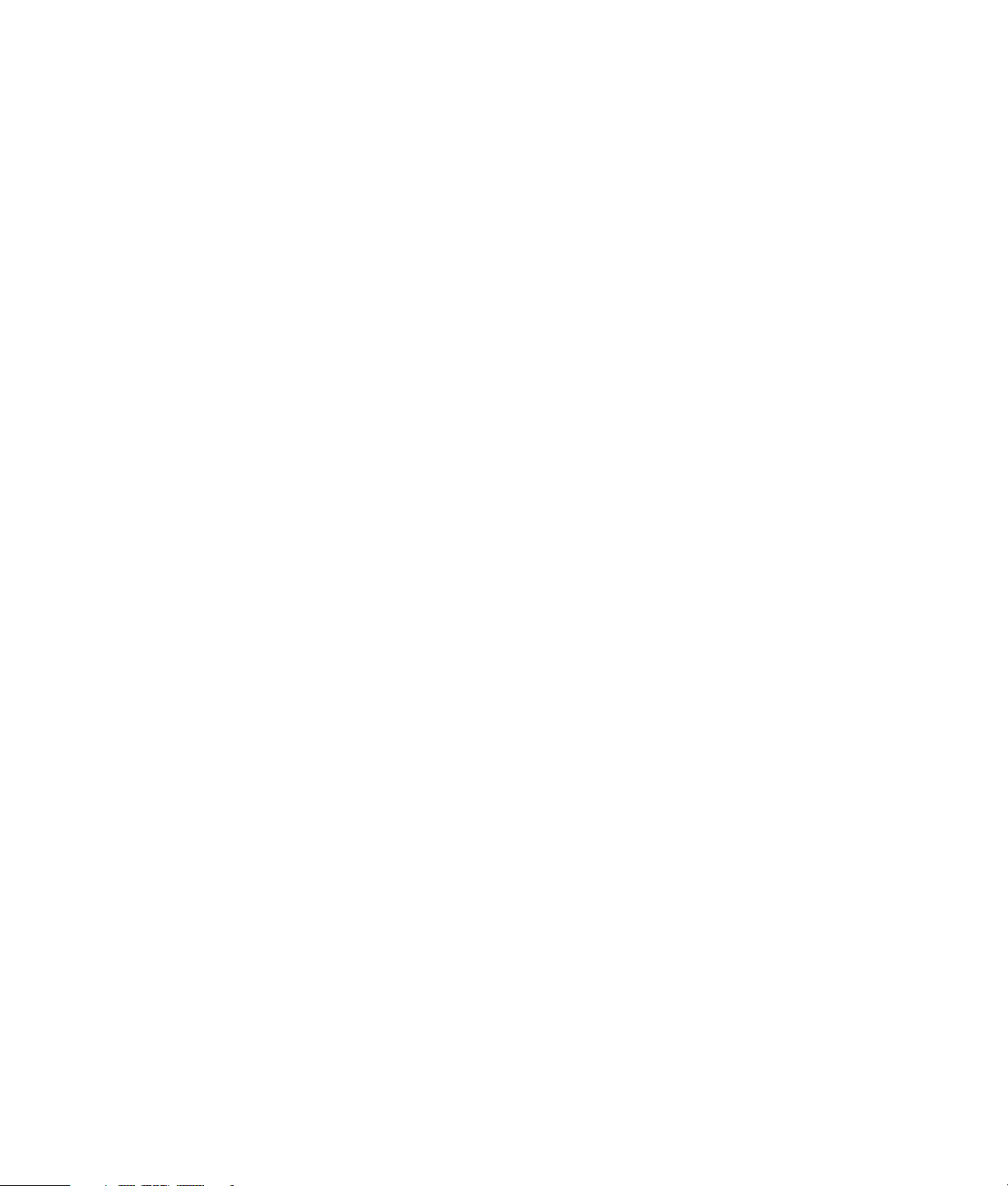
Upgrading and Servicing Guide
Page 2
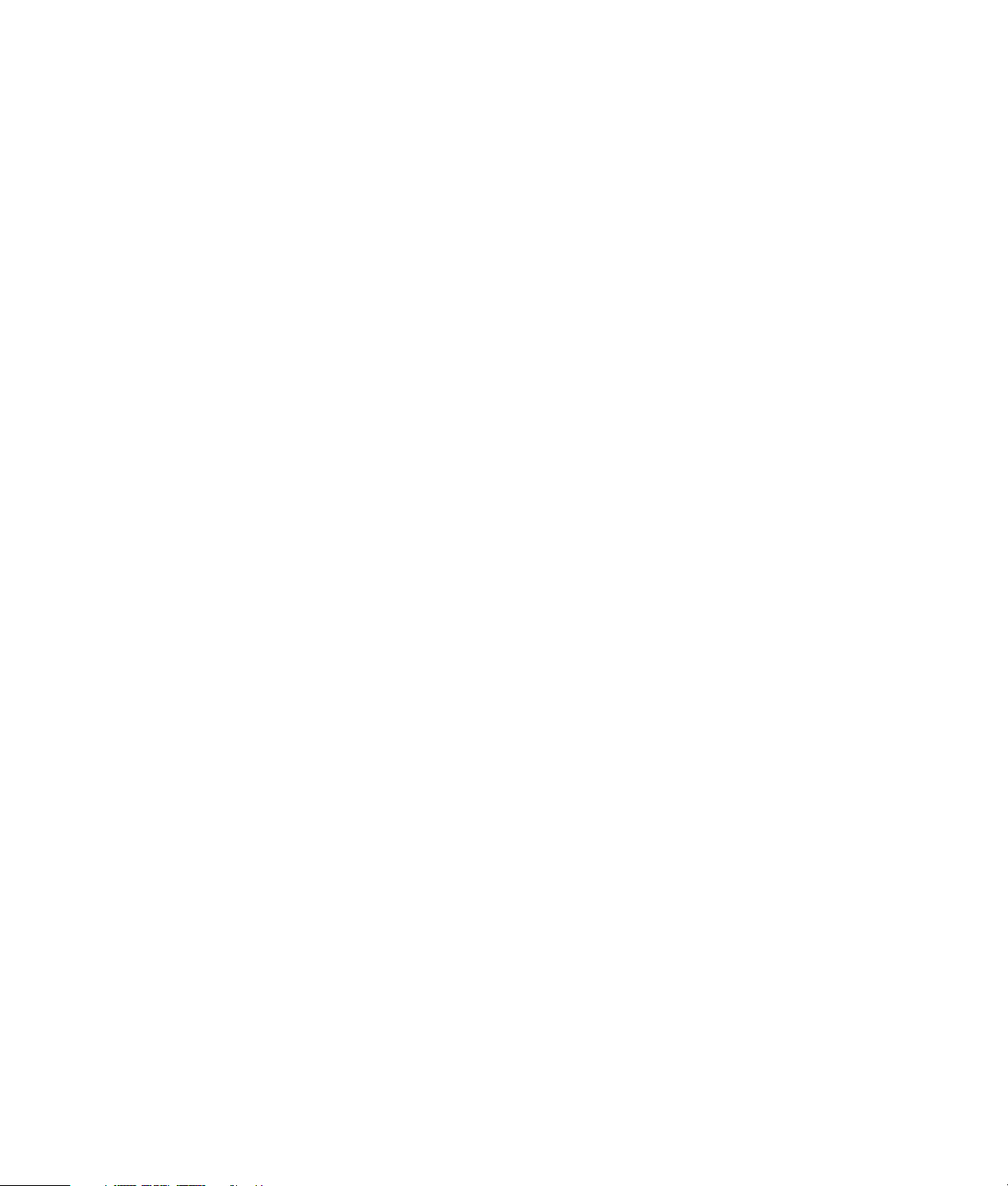
The only warranties for Hewlett-Packard products and services are set forth in the express
statements accompanying such products and services. Nothing herein should be construed as
constituting an additional warranty. HP shall not be liable for technical or editorial errors or
omissions contained herein.
HP assumes no responsibility for the use or reliability of its software on equipment that is not
furnished by HP.
This document contains proprietary information that is protected by copyright. No part of this
document may be photocopied, reproduced, or translated to another language without the prior
written consent of HP.
Hewlett-Packard Company
P.O. Box 4010
Cupertino, CA 95015-4010
USA
Copyright © 2007 Hewlett-Packard Development Company, L.P.
May be licensed in the United States by one or both of U.S. Patents Nos. 4,930,158 and
4,930,160 until August 28, 2008.
HP supports lawful use of technology and does not endorse or encourage the use of our products
for purposes other than those permitted by copyright law.
The information in this document is subject to change without notice.
Page 3
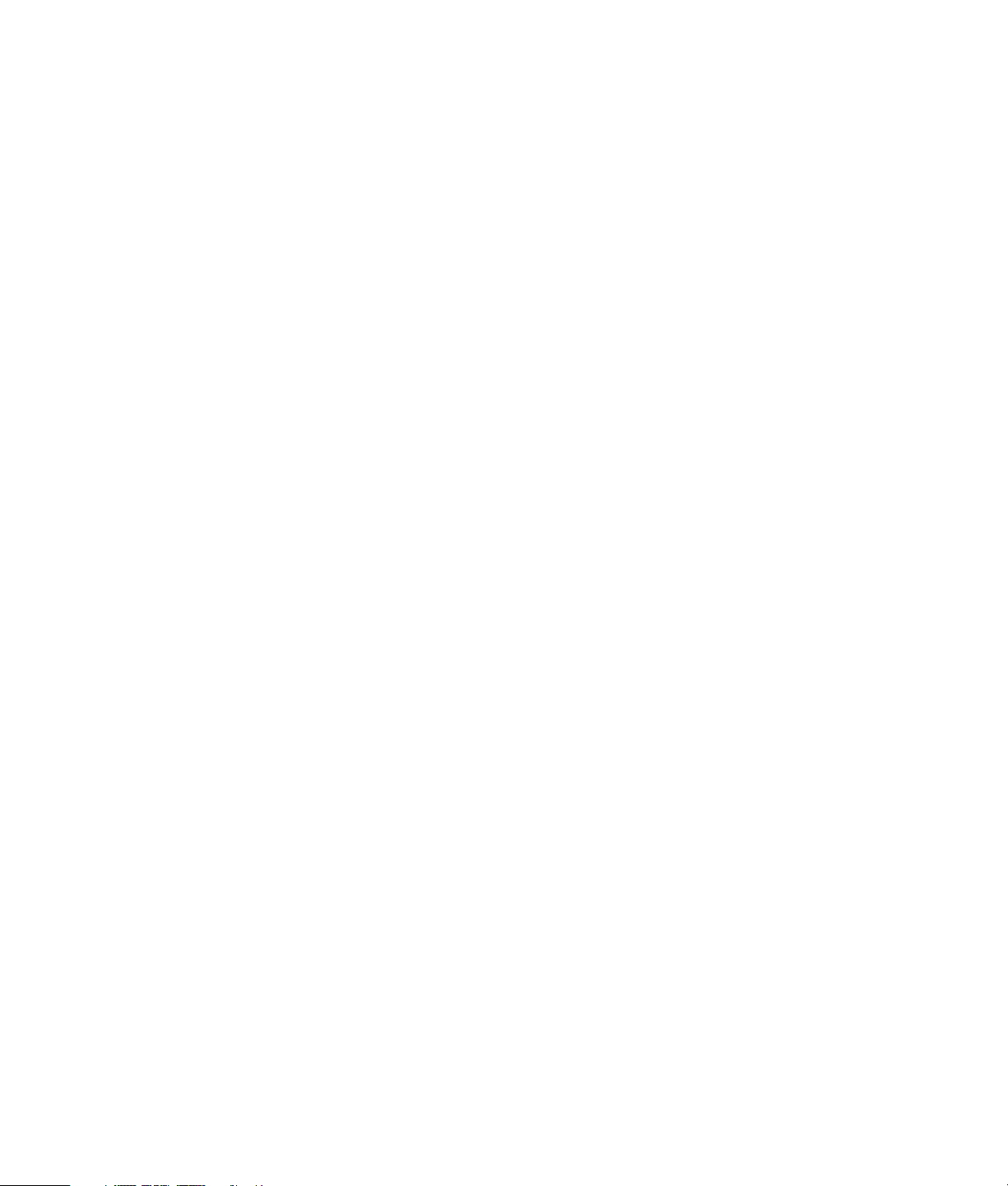
Table of Contents
Introduction .............................................................................................1
Safety Information...................................................................................2
Opening the Computer.............................................................................2
Preparing the Computer .....................................................................................3
Removing the Computer Cover............................................................................ 4
Locating Components Inside the Computer............................................................ 5
Closing the Computer...............................................................................7
Replacing the Computer Cover............................................................................7
After Closing the Computer.................................................................................7
Removing and Replacing an Optical Disc Drive.........................................8
Before You Begin...............................................................................................8
Removing an Optical Disc Drive ..........................................................................9
Replacing an Optical Disc Drive........................................................................11
Removing and Replacing a Hard Disk Drive ...........................................12
Before You Begin.............................................................................................12
Removing a Hard Disk Drive .............................................................................12
Replacing a Hard Disk Drive.............................................................................14
Removing and Replacing Memory..........................................................16
Before You Begin.............................................................................................16
Removing a Memory Module ............................................................................17
Replacing a Memory Module............................................................................ 18
Removing and Replacing a PCI Card ......................................................19
Before You Begin.............................................................................................20
Removing a PCI Card.......................................................................................20
Replacing a PCI Card ......................................................................................21
Removing a PCI-E Card ....................................................................................22
Replacing a PCI-E Card.................................................................................... 23
Removing and Replacing the Battery .....................................................24
Before You Begin.............................................................................................24
Table of Contents iii
Page 4
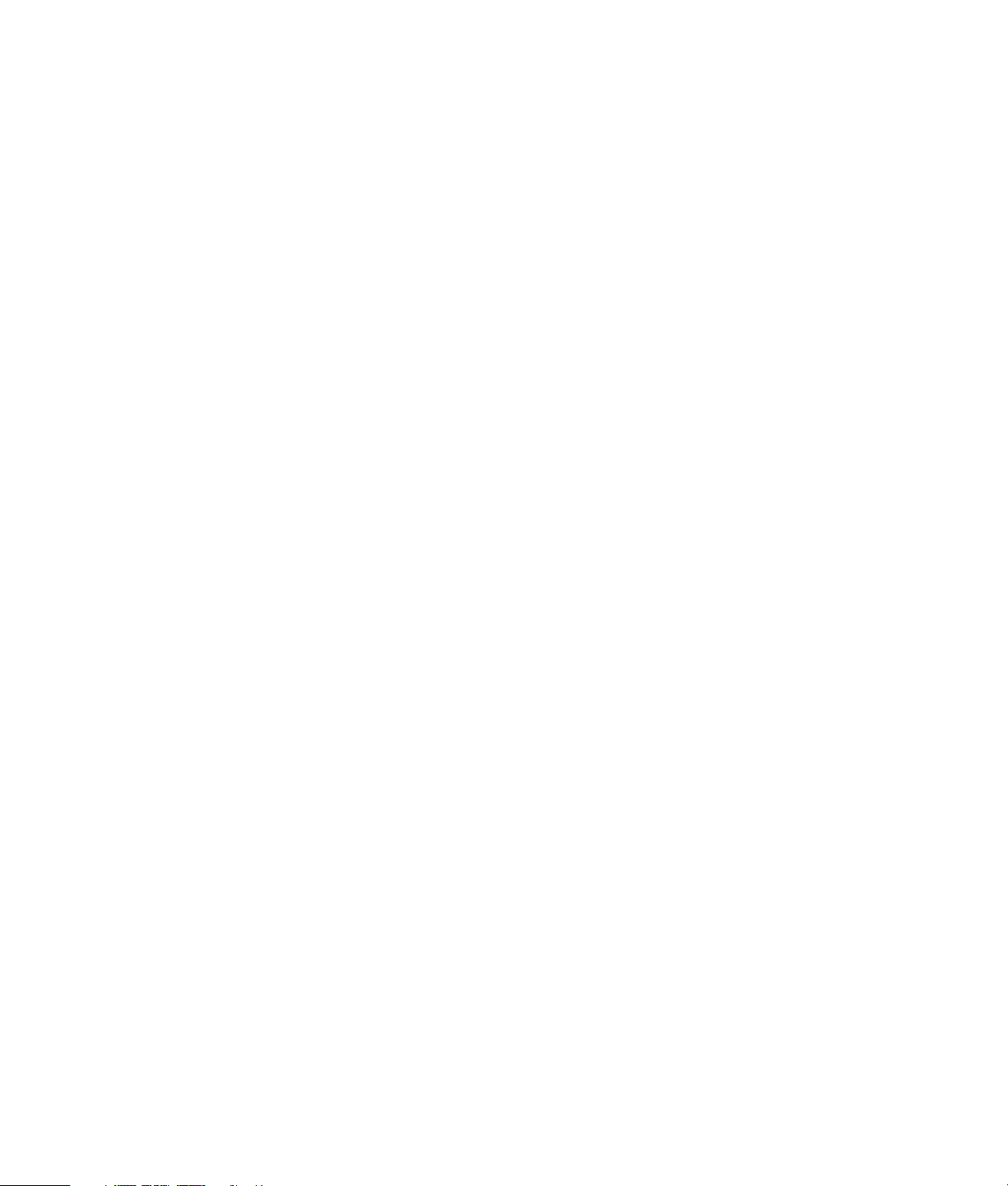
iv Upgrading and Servicing Guide
Page 5
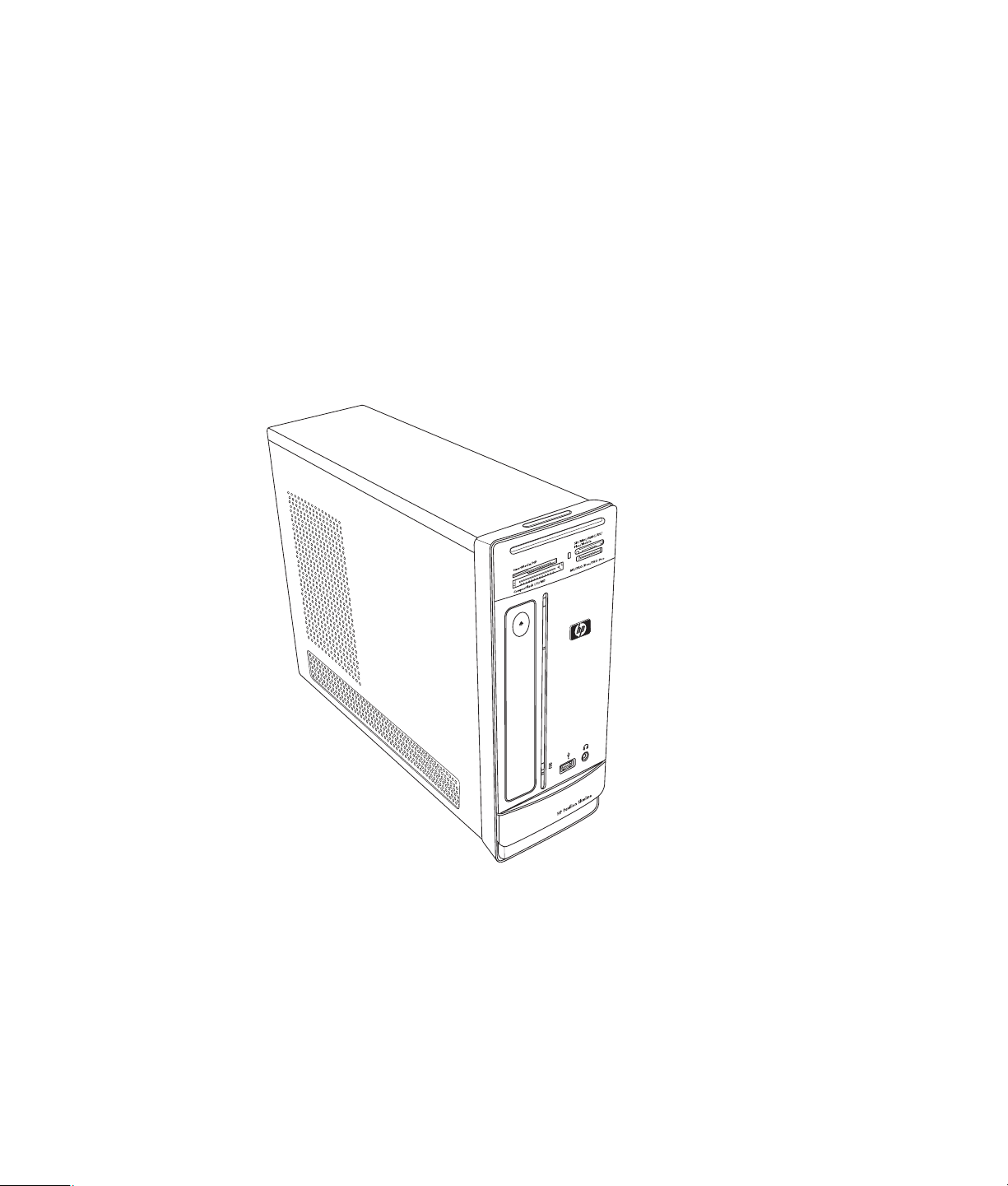
Introduction
Upgrading and Servicing Guide
The Upgrading and Servicing Guide provides instructions on how to remove and replace
the following hardware components in your HP Pavilion Slimline Desktop PC:
Optical disc drive
Hard disk drive
Memory module
PCI card
PCI-E card
Battery
Upgrading and Servicing Guide 1
Page 6
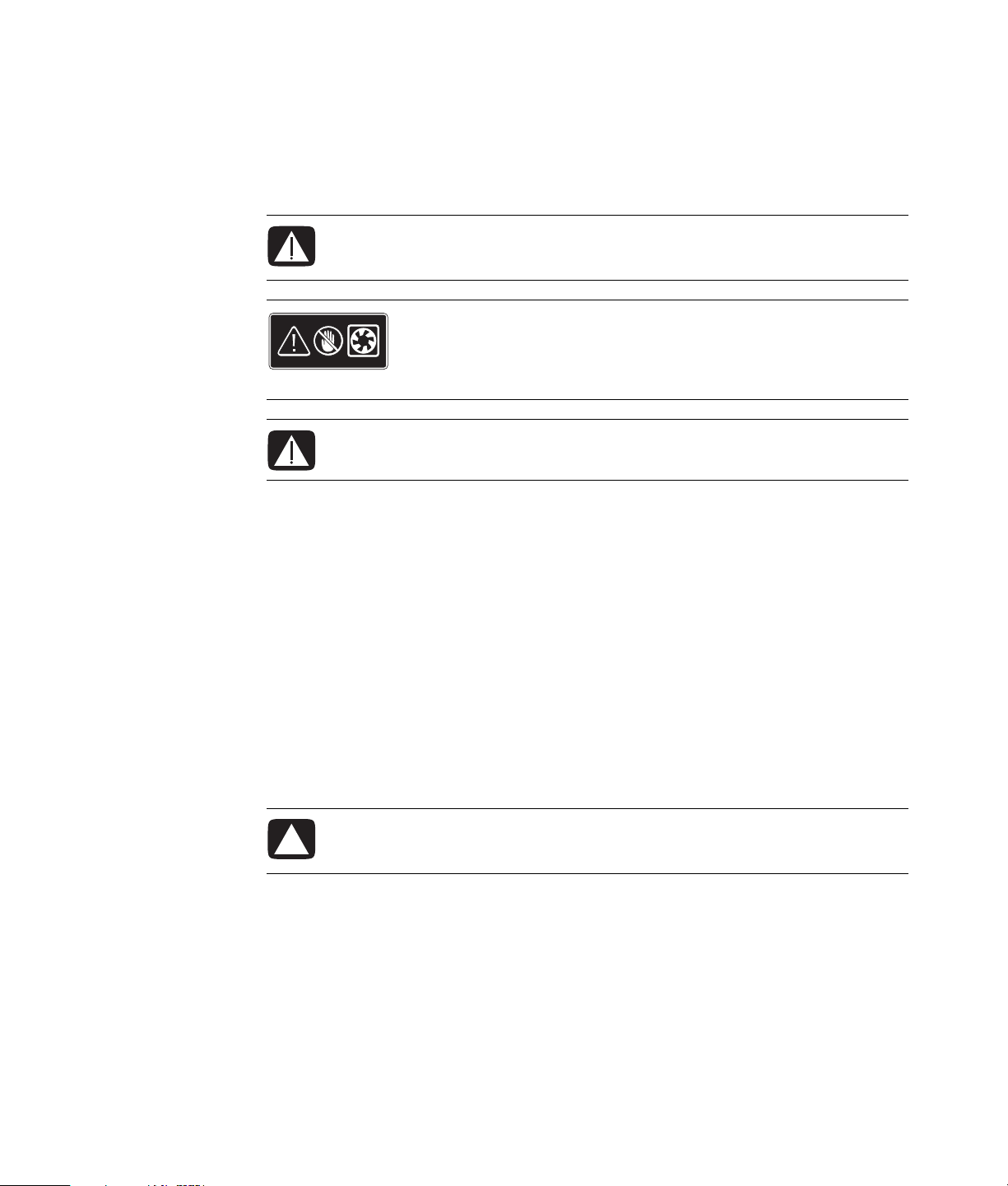
Safety Information
Please read the following important safety information before performing any procedure.
This product has not been evaluated for connection to an “IT” power system (an AC
distribution system with no direct connection to earth, according to IEC 60950).
WARNING: Please read “Additional Safety Information” in your Limited
Warranty and Support Guide before installing and connecting your system to
the electrical power system.
WARNING: Keep your hands away from the moving fan. Keep
fingers and tools clear of the fan when power is applied. Never
open the cover with the power cord attached or power applied.
You may damage your computer or be injured from the spinning
fan blades.
WARNING: Avoid touching sharp edges inside the computer.
Opening the Computer
Before you upgrade any component in your computer, prepare the computer so that you
can safely handle the unit and the components.
Read the following items before attempting to upgrade or service the computer:
Print out this document before attempting any removal/replacement procedures.
These procedures assume familiarity with the general terminology associated with
computers and with the safety practices and regulatory compliance required for using
and modifying electronic equipment.
Write down and save the system model number and serial number, all installed
options, and other information about the system. If you need this information later, you
will not need to open and examine the computer.
CAUTION: Static electricity can damage the electronic components of the
computer or optional equipment. Ensure that you are discharged of static
electricity by briefly touching a grounded metal object.
Hewlett-Packard recommends that you use an antistatic wrist strap and a conductive
foam pad when working on system electronic components.
You need a Phillips screwdriver.
2 Upgrading and Servicing Guide
Page 7
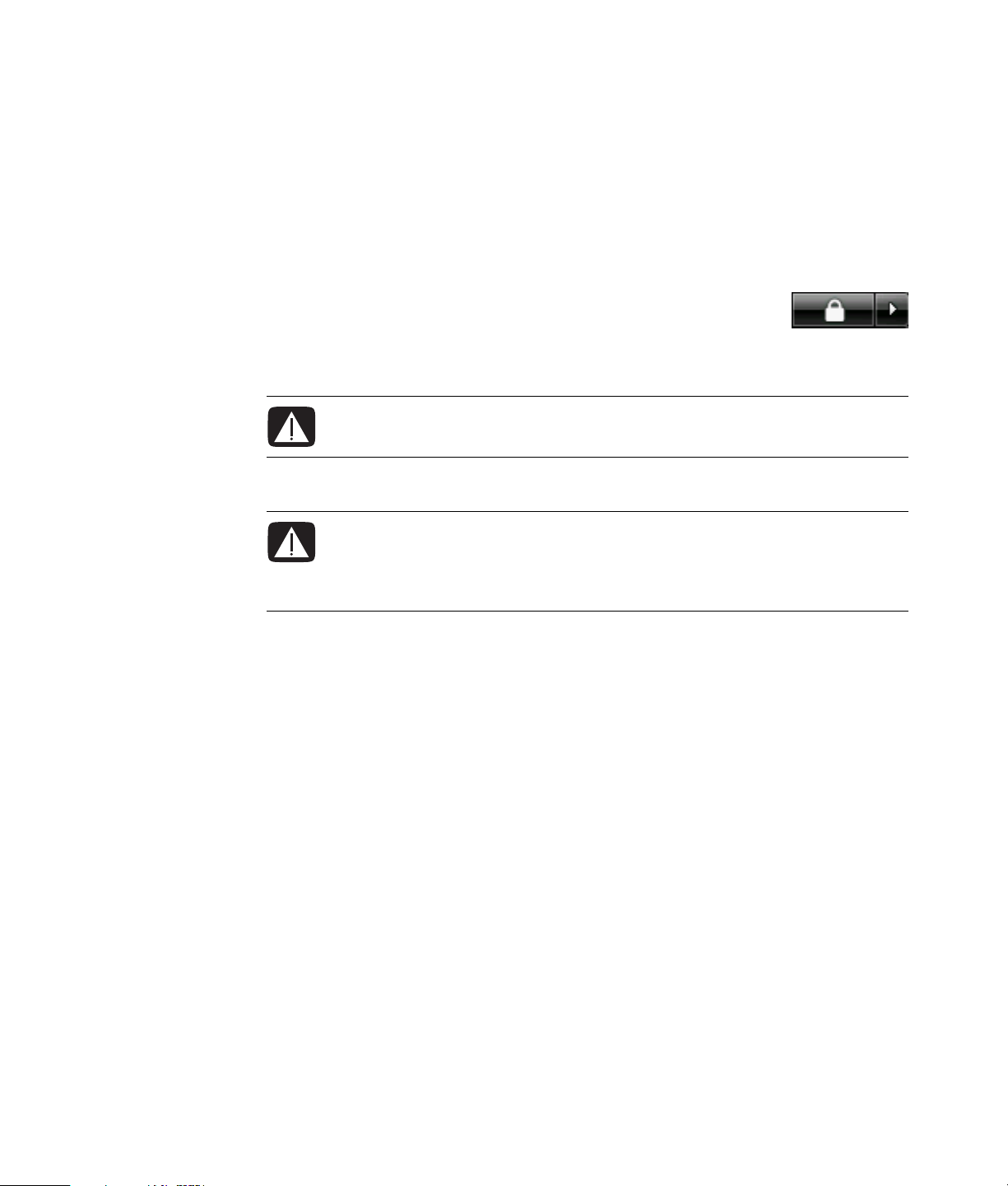
Preparing the Computer
To avoid injury and equipment damage, always follow this procedure before opening the
computer:
1 Remove any of the following:
Memory card from the memory card reader
Optical disc (CD or DVD) from the optical drive
Pocket Media Drive from the Pocket Media Drive bay
®
2 Turn off the computer. Click the Windows Start Button
the Arrow button next to the Lock button, and then click
Shut Down.
3 Disconnect the modem/telephone cable, if present.
WARNING: Always disconnect the modem cord from the telephone system
before opening the cover.
4 Disconnect the power cord from the electrical outlet and then from the computer.
WARNING: To reduce the risk of personal injury from electrical shock or hot
surfaces, disconnect the power cord from the electrical outlet. Then disconnect
the computer from the power source before removing the computer cover.
Failure to do so before you open the computer or do any procedures can result
in personal injury or equipment damage.
, click
5 Disconnect all other attached cables (such as the keyboard, mouse, Ethernet, and
monitor).
6 Disconnect all external devices.
Upgrading and Servicing Guide 3
Page 8
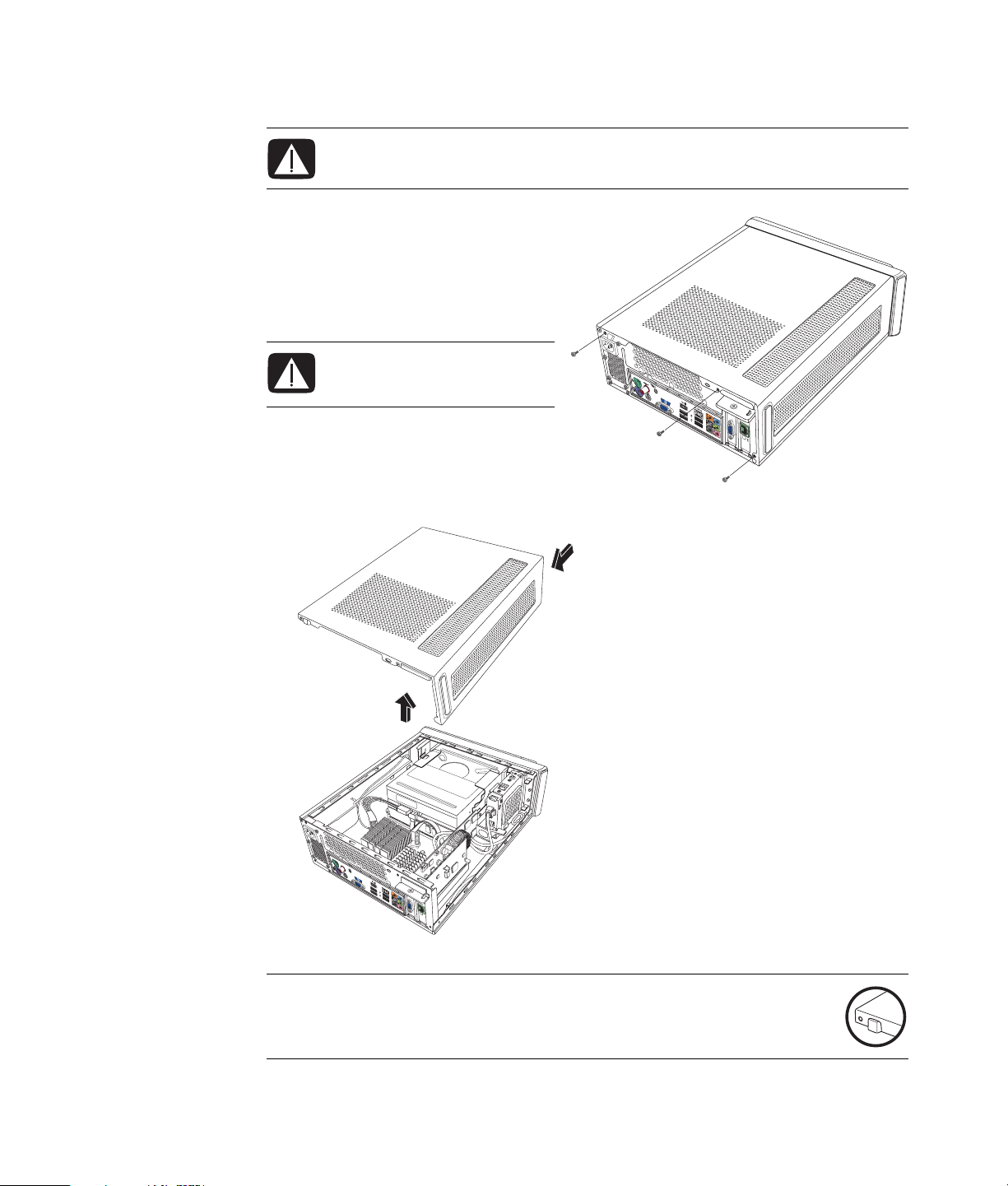
Removing the Computer Cover
WARNING: Remove power before opening the computer cover. Allow the
internal system components to cool before touching.
1 Complete the procedure “Preparing
the Computer” on page 3.
2 Lay the computer flat.
3 Loosen the three screws on the back
cover. Use a Phillips screwdriver.
WARNING: Avoid touching
sharp edges inside the
computer.
4 Slide the computer cover back
about 1.25 centimeters (1/2 inch),
and then lift it off the computer. Set
it aside.
4
9
3
1
T
r
NOTE: Use the screwdriver slot on the back of the cover to loosen the cover, as
required.
4 Upgrading and Servicing Guide
digital audio
OUT
wi
r
eless LAN
an
t
enna
S-VIDE
O
Page 9
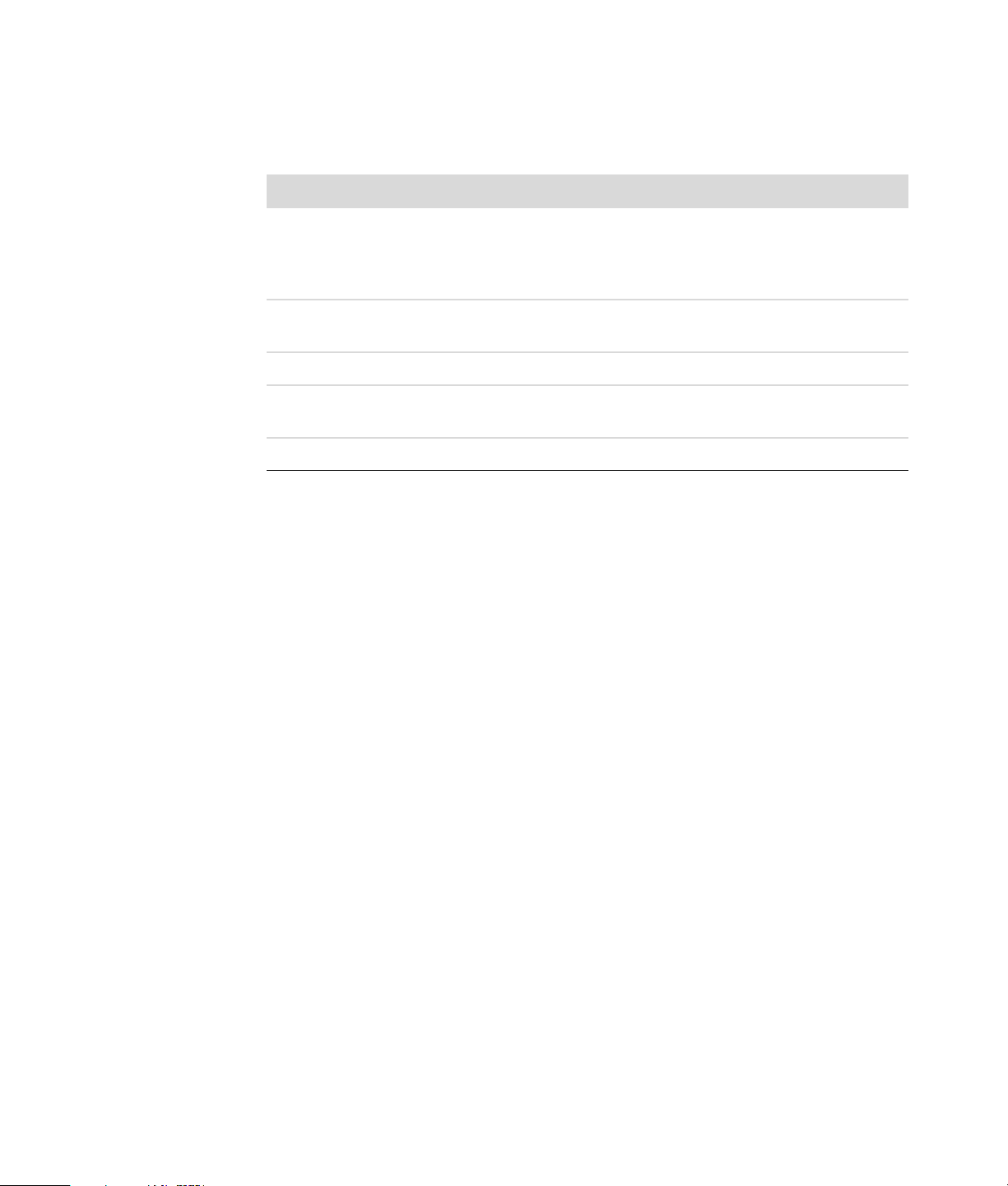
Locating Components Inside the Computer
Computer component configurations vary by model. You can remove and replace the
following components:
Component See:
A Optical disc drive. May be a
CD-ROM, CD-RW,
DVD-ROM, DVD+RW, or
combination drive
B Hard disk drive (located
under the optical drive bay)
C Memory module (2) “Removing and Replacing Memory” on page 16.
D Modem card (PCI card) and
graphics card (PCI-E card)
E Battery “Removing and Replacing the Battery” on page 24.
Read the “Before You Begin” section at the start of each component procedure. This
section contains requirements and important information about the replaceable
component.
“Removing and Replacing an Optical Disc Drive”
on page 8.
“Removing and Replacing a Hard Disk Drive” on
page 12.
“Removing and Replacing a PCI Card” on
page 19.
Upgrading and Servicing Guide 5
Page 10

The following illustration shows component locations:
A
C
d
i
g
i
t
a
l
O
a
w
U
u
re
i
T
d
l
i
e
o
a
s
n
s
te
L
n
A
n
N
a
S
-
V
ID
E
O
E
B
D
6 Upgrading and Servicing Guide
Page 11

Closing the Computer
Replacing the Computer Cover
1 Place all cables inside of the computer case.
2 Place the cover onto the computer about 2.5 centimeters (1 inch) back. Make sure the
slots in the computer case align with the cover tabs.
3 Slide the cover forward on the frame until it locks into place. Make sure the bottom of
the cover lines up with the computer case.
4
9
3
1
T
r
4 Align the screws on the computer cover with the holes on the back of the computer
frame. Insert and then tighten the screws on the cover.
5 Complete the procedure “After Closing the Computer” on page 7.
After Closing the Computer
To avoid injury and equipment damage, always follow this procedure in this order after
closing the computer:
WARNING: To reduce the risk of electrical shock, fire, or damage to the
equipment, do not plug telecommunications or telephone connectors into the
Ethernet network interface connector.
1 Reconnect the modem/telephone cable and all other attached cables, such as the
keyboard, mouse, Ethernet, and monitor cables.
2 Reconnect external devices, such as a printer.
3 Reconnect the power cord.
4 Turn on the computer and all peripherals, such as the monitor.
Upgrading and Servicing Guide 7
Page 12

Removing and Replacing an Optical Disc Drive
Your computer includes an optical disc
drive that you can replace or upgrade.
See “Locating Components Inside the
Computer” on page 5.
Before You Begin
Observe the following requirements before
removing and replacing the component:
IMPORTANT: Due to the small computer
size, you can only install an optical disc
drive of less than the approximate length of
170 millimeters (6.7 inches).
Your computer comes with a SATA (serial advanced technology attachment) drive that uses
a narrow data cable with an optional latch.
This procedure requires a Phillips screwdriver.
Optical disc drive
8 Upgrading and Servicing Guide
Page 13

Removing an Optical Disc Drive
1 Prepare the computer and remove the computer cover. Complete the “Opening
the Computer” procedures on page 2.
2 Remove the front cover from the computer. Press the two tabs apart at the bottom of
the cover, and press the two tabs together at the top of the cover; then push the
cover out.
d
ig
ita
l a
O
u
w
d
U
i
io
T
rele
s
an
s L
te
A
n
N
n
a
S
-V
ID
E
O
3 If your computer includes a Pocket
Media Drive, lift the tab on the Pocket
Media Drive cage. Then pull the cage
back and out of the chassis.
Upgrading and Servicing Guide 9
Page 14

4 Make a note of each cable and
plug orientation attached to the
back of the optical disc drive
before removing the cables.
5 Disconnect the power cable
and then the data cable from
the back of the optical disc
drive. Pull the tab on the data
cable. Use a gentle rocking
motion on the power cable.
NOTE: The SATA data cable may include a latch. Press the latch, and pull the plug to
remove the data cable from the drive.
CAUTION: Pull the connector by the handle only.
6 Disconnect the sound cable, if present.
7 Remove the screw from the optical disc drive side.
8 Pull the latch away from the drive, and push the drive through the front of the
computer.
IMPORTANT: Do not tilt the drive during removal.
10 Upgrading and Servicing Guide
Page 15

Replacing an Optical Disc Drive
1 Complete the procedure “Removing
and Replacing an Optical Disc Drive”
on page 8.
2 Gently push the new optical disc drive
into the slot on the front of the chassis.
3 Insert the screw on the side of the
optical disc drive.
4 Connect the power cable and data
cable firmly to the back of the optical
disc drive. Ensure that the cables are
completely inserted.
5 Some drive models may have a sound
cable. If so, connect the sound cable.
6 If your computer includes a Pocket
Media Drive, insert the Pocket Media
Drive cage:
a Align the arrow on the PMD cage
with the arrow on the bottom of the
chassis.
b Push the PMD cage toward the
front of the chassis until it locks
in place.
7 Replace the front cover.
8 Replace the computer cover and close
the computer. Complete the “Closing
the Computer” procedures on page 7.
Upgrading and Servicing Guide 11
Page 16

Removing and Replacing a Hard Disk Drive
Your computer includes a hard drive that you
can replace or upgrade. See “Locating
Components Inside the Computer” on page 5.
The original hard disk drive is preloaded with
the computer system recovery partition. If you
remove this hard disk drive, store it in a
properly sealed antistatic bag.
The hard disk drive is a SATA (serial advanced
technology attachment) drive that uses a narrow
data cable with an optional latch.
Hard disk drive
Before You Begin
Observe the following requirements before removing and replacing the component:
CAUTION: Before you remove the hard disk drive, back up your personal files
on the hard disk drive to an external storage device, such as a DVD, CD, or
USB drive. Failure to do so will result in data loss.
After you replace the hard disk drive, perform the System Recovery procedure.
Use the recovery discs to load the factory-installed files. Refer to the
Troubleshooting and Maintenance Guide for detailed System Recovery steps.
IMPORTANT: Before upgrading a hard disk drive, make sure a recovery disc is
available.
This procedure requires a Phillips screwdriver.
Removing a Hard Disk Drive
1 Prepare the computer and remove the
computer cover. Complete the “Opening
the Computer” procedures on page 2.
2 If your computer includes a Pocket Media
Drive, lift the tab on the Pocket Media Drive
cage. Then pull the cage back and out of the
chassis.
12 Upgrading and Servicing Guide
Page 17

3 Make a note of each cable attached to the hard
disk drive before removing the cables.
4 Lift the wire latch, and disconnect the power
and data cables from the back of the hard
disk drive.
5 Remove the retaining screw from the drive tray.
CAUTION: Handle hard disk drives
with care. Dropping or banging
the hard disk drive can result in
data loss.
6 Slide the hard disk drive tray out of the drive
bay by pulling the tab on the drive tray.
NOTE: Ensure that the computer cables are
clear of the drive tray when removing. Push
them away, as required, before removing
the tray.
7 Remove the four screws that secure the hard
disk drive to the drive tray, and slide the hard
disk drive out of the tray.
Upgrading and Servicing Guide 13
Page 18

Replacing a Hard Disk Drive
1 Complete the procedure “Removing a
Hard Disk Drive” on page 12.
2 Slide the hard disk drive into the tray.
3 Insert and tighten the four screws that
secure the hard disk drive to the
drive tray.
4 Slide the hard disk drive tray into the
computer drive bay.
5 Insert and tighten the hard disk drive retaining screw into the drive tray.
14 Upgrading and Servicing Guide
Page 19

6 Attach the data and power supply
cables to the back of the hard disk
drive and close the wire latch.
7 If your computer includes a Pocket
Media Drive (PMD), insert the
Pocket Media Drive cage:
a Align the arrow on the PMD
cage with the arrow on the
bottom of the chassis.
b Push the PMD cage toward the
front of the chassis until it locks
in place.
8 Complete the procedures to
replace the computer cover and
close the computer. See “Closing
the Computer” on page 7.
9 Perform a System Recovery, as
required. Use the recovery discs to
replace the factory-installed files.
Refer to the Troubleshooting and
Maintenance Guide for detailed
System Recovery procedures.
Upgrading and Servicing Guide 15
Page 20

Removing and Replacing Memory
The motherboard contains one or two memory module sockets for DDR DIMMs (double
data rate dual in-line memory modules).
Before You Begin
Observe the following requirements before
removing and replacing the component:
To determine which type and speed of memory
module your computer uses, and for specific
memory module information and
specifications:
1 Go to http://www.hp.com/support
in your Web browser.
2 Select your country/region and language.
3 From the Support and Drivers page, click
See support and troubleshooting
information, enter the model number of
your computer, and then click Search.
WARNING: Using the wrong type of memory module could damage the
system.
WARNING: Handle the memory module with care. Be careful to not touch any
memory module contacts. Touching the gold contacts may damage the module.
Avoid touching the memory chips.
Memory module
16 Upgrading and Servicing Guide
Page 21

Removing a Memory Module
1 Remove the optical disc drive. See “Removing an Optical Disc Drive” on page 9.
2 Locate the memory socket on the motherboard.
3 Move any cabling out of the way, if necessary.
WARNING: Do not pull the memory module out of the socket. Use the retaining
clips to eject the module.
4 Push down the two retaining clips on the ends of the socket until the memory module
pops out of the socket. Hold the memory module by its edges only, as you lift it away
from the socket.
5 Store the memory module in antistatic packaging.
Upgrading and Servicing Guide 17
Page 22

Replacing a Memory Module
Upgrade the memory in your computer with memory of the same type and speed as the
memory originally installed in your computer.
1 Complete the procedure “Removing a Memory Module” on page 17.
2 Open both latches of the memory module socket.
WARNING: Handle the memory module with care. Be careful to not touch any
memory module contacts. Touching the gold contacts may damage the module.
Avoid touching the memory chips.
3 Remove the new memory module from the antistatic packaging. Hold it by its
edges only.
4 You can install the memory module in only one position. Match the notch (A) on the
memory module with the tab (B) on the memory socket. Push the module carefully and
firmly into the slot, ensuring that the latches on both ends snap into place.
5 Repeat steps 1 to 4 for the second memory slot, as required.
6 Replace any cabling that was moved.
7 Complete the procedures to replace the optical disc drive. See “Replacing an Optical
Disc Drive” on page 11.
18 Upgrading and Servicing Guide
A
B
Page 23

Removing and Replacing a PCI Card
Your computer comes with a modem card in the PCI card slot. The computer may also
come with a graphics card in a PCI Express (PCI-E) card slot. You can replace these cards
with a new modem card or graphics card. You may also replace with a different PCI card
or PCI-E card. The modem card is a telephone modem circuit board that fits into a PCI
card slot.
Modem PCI card
Graphics PCI-E card
Upgrading and Servicing Guide 19
Page 24

Before You Begin
Observe the following requirements before removing and replacing the component:
IMPORTANT: Due to the small computer size, you can only install a small, low-profile PCI
card of the same approximate size of the modem card. HP recommends that you install a
card with power consumption of 5 watts or less.
Not all low-profile cards will fit into the PCI slot. Some external connectors, especially
connectors located at the top of the card, may not fit properly into the back panel.
IMPORTANT: Due to the small computer size, you can only install a small, low-profile
PCI-E card of the same approximate size of the graphics card. HP recommends that you
install a card with power consumption of 25 watts or less.
Not all low-profile cards will fit into the PCI-E slot. Some external connectors, especially
connectors located at the top of the card, may not fit properly into the back panel.
This procedure requires a Phillips screwdriver.
Removing a PCI Card
1 Prepare the computer and remove the computer
cover. Complete the procedures “Opening
the Computer” on page 2.
2 Inside the computer, locate the PCI card slot on the
motherboard.
3 Make a note of any internal cables attached to the
card, and then disconnect them.
4 Remove the screw on the modem card bracket
holder on the outside of the frame. Remove the
bracket holder.
5 Hold the card at the top, and carefully pull the card
straight out of the slot.
20 Upgrading and Servicing Guide
Page 25

Replacing a PCI Card
IMPORTANT: Due to the small computer size, you can only install a small, low-profile PCI
card of the same approximate size of the modem card. HP recommends that you install a
card with power consumption of 5 watts or less.
Not all low-profile cards will fit into the PCI slot. Some external connectors, especially
connectors located at the top of the card, may not fit properly into the back panel.
You can replace the modem card with a new modem card or another PCI card in the PCI
card slot:
1 Complete the procedures to remove the modem card.
See “Removing a PCI Card” on page 20.
2 Align the edge of the add-in card with the slot on the
computer, and gently but firmly press the card straight
down into the card slot. The whole connector should
be seated properly in the card slot.
3 Attach the bracket holder with the screw to secure
the card.
4 Connect any internal cables attached to the card.
5 Complete the procedures to close the computer. See
“Closing the Computer” on page 7.
6 Install any software drivers — supplied by the
card manufacturer if you are installing another
PCI card — or as required.
NOTE: If the new card or device isn’t working, read the card manufacturer’s installation
instructions, and recheck all connections, including those to the card, power supply,
keyboard, and monitor.
Upgrading and Servicing Guide 21
Page 26

Removing a PCI-E Card
1 Prepare the computer and remove the computer cover. Complete the procedures
“Opening the Computer” on page 2.
2 Inside the computer, locate the PCI-E card slot on the motherboard.
3 Make a note of any internal cables attached to the card, and then disconnect them.
4 Remove the screw on the modem card bracket holder on the outside of the frame.
Remove the bracket holder.
5 While lifting the latch holding the card to the motherboard, hold the card at the top,
and carefully pull the card straight out of the slot.
22 Upgrading and Servicing Guide
Page 27

Replacing a PCI-E Card
IMPORTANT: Due to the small computer size, you can only install a small, low-profile
PCI-E card of the same approximate size of the graphics card. HP recommends that you
install a card with power consumption of 25 watts or less.
Not all low-profile cards will fit into the PCI-E slot. Some external connectors, especially
connectors located at the top of the card, may not fit properly into the back panel.
You can replace the graphics card with a new graphics card or another PCI-E card in the
PCI-E card slot:
1 Complete the procedures to remove the graphics
card. See “Removing a PCI-E Card” on page 22.
2 Align the edge of the add-in card with the slot on
the computer, and gently but firmly press the card
straight down into the card slot. The whole
connector should be seated properly in the
card slot.
3 Attach the bracket holder with the screw to secure
the card.
4 Connect any internal cables attached to the card.
5 Complete the procedures to close the computer.
See “Closing the Computer” on page 7.
6 Install any software drivers — supplied by the
card manufacturer if you are installing
another PCI-E card — or as required.
NOTE: If the new card or device isn’t working, read the card manufacturer’s installation
instructions, and recheck all connections, including those to the card, power supply,
keyboard, and monitor.
Upgrading and Servicing Guide 23
Page 28

Removing and Replacing the Battery
A lithium battery on the motherboard provides backup power for the computer’s
timekeeping capability.
When the battery starts to weaken, the date and time may be incorrect. If the battery fails,
replace it with a CR2032 lithium battery (3-volt, 220 mAh rating) or an equivalent battery.
Before You Begin
Observe the following requirements before removing and replacing the component:
WARNING: There is danger of explosion if the battery is incorrectly replaced.
Replace only with the same, or equivalent, type of battery. Discard used
batteries according to the manufacturer’s instructions.
WARNING: Never use metal objects, such as pliers, to remove or replace the
battery. Metal contact may cause a battery short and damage the battery.
Procedure
1 Prepare the computer, and remove the computer cover. Complete the procedures
“Opening the Computer” on page 2.
2 Gently lay the computer on its side.
3 Complete the procedure “Removing an Optical Disc Drive” on page 9.
4 Remove any cabling, if necessary, to reach the battery.
5 Move the retaining clip away from the battery. Lift the battery from the socket to
release the battery.
24 Upgrading and Servicing Guide
Page 29

6 Install the new CR2032 battery in the socket, with the positive (+) side facing the open
side of the socket.
7 Replace all cables that you removed.
8 Complete the procedure “Replacing an Optical Disc Drive” on page 11.
9 Complete the procedures to replace the computer cover and close the computer. See
“Closing the Computer” on page 7.
NOTE: You may have to manually set the time and date on the computer after startup.
Upgrading and Servicing Guide 25
Page 30

Part number: 5991-8366
