HP Compaq Presario R3000, Compaq Presario R3000T, Compaq Presario R3000Z CTO, Compaq Presario R3001, Compaq Presario R3001AP Reference Guide
...Page 1
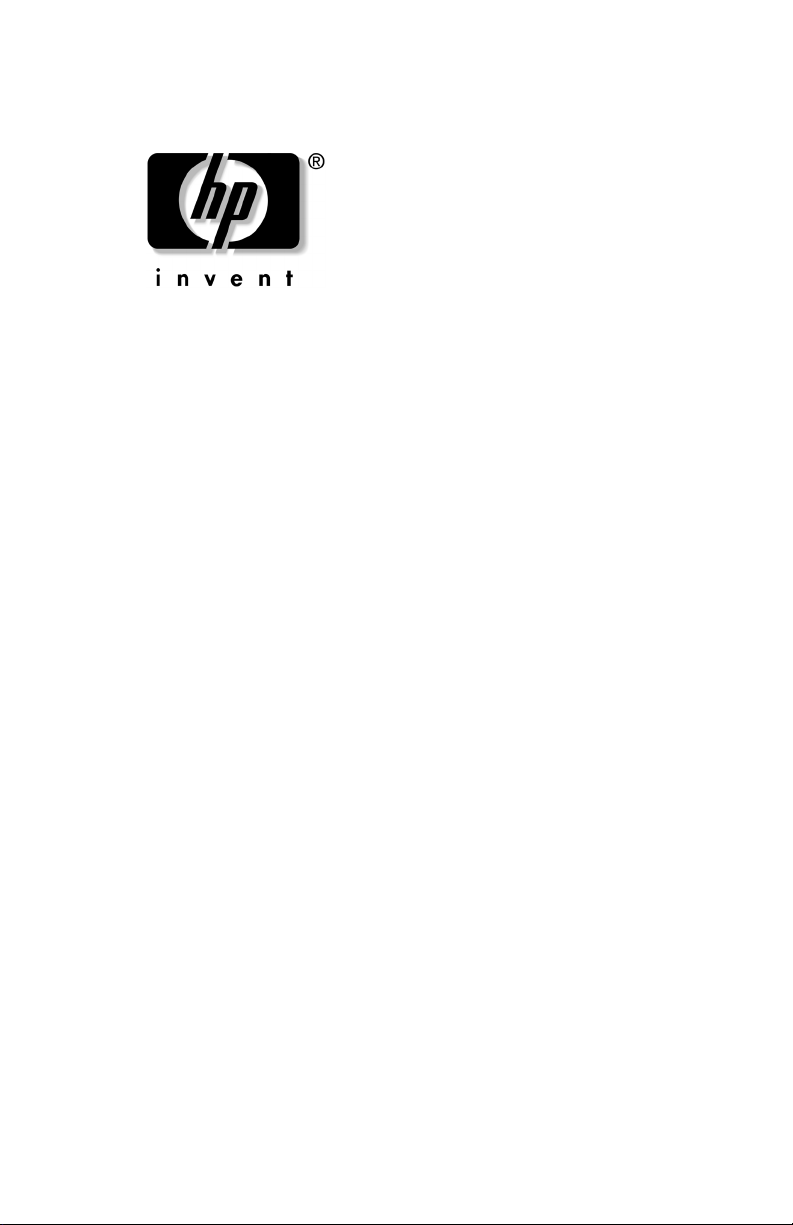
Reference Guide
HP Notebook Expansion Base
Document Part Number: 336449-001
August 2003
This document provides instructions on how to use the
HP Notebook Expansion Base with select models of HP and
Compaq notebooks.
Page 2
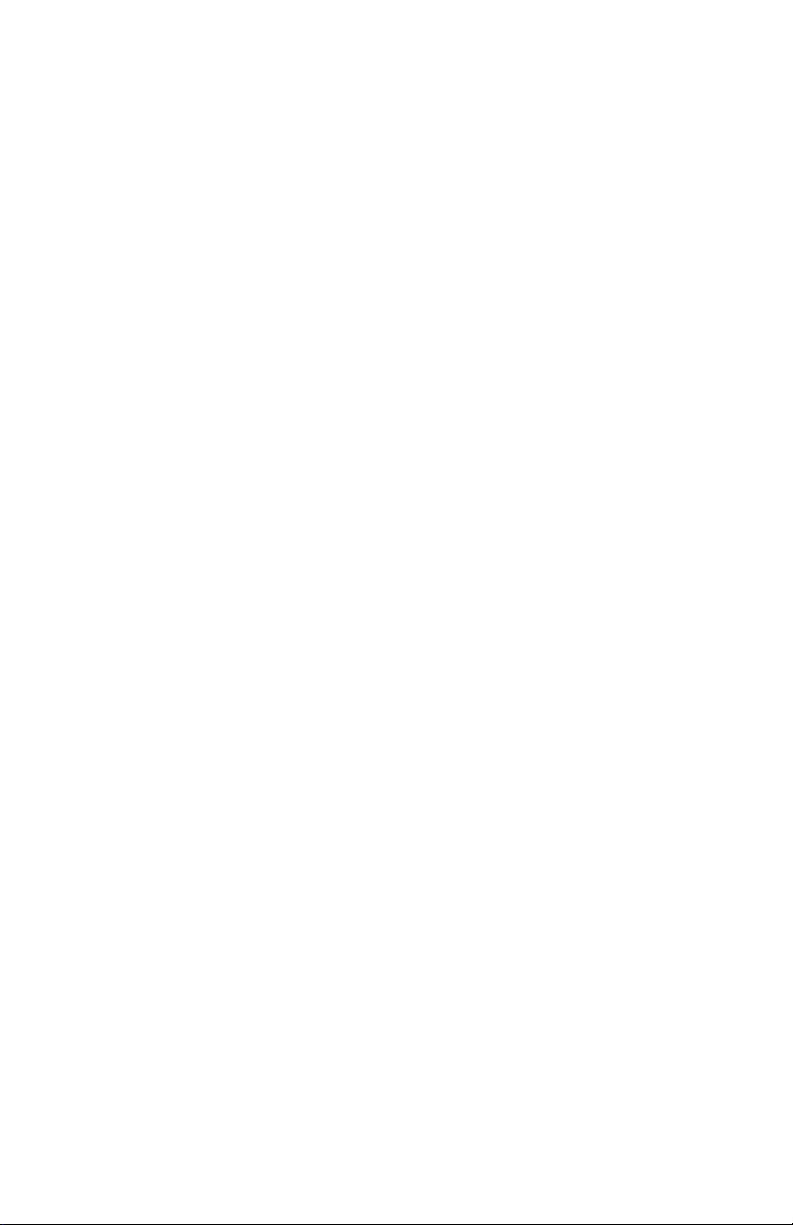
© 2003 Hewlett-Packard Development Company, L.P.
Microsoft and Windows are trademarks of Microsoft Corporation in the
U.S. and/or other countries.
The information contained herein is subject to change without notice. The
only warranties for HP products and services are set forth in the express
warranty statements accompanying such products and services. Nothing
herein should be construed as constituting an additional warranty. HP shall
not be liable for technical or editorial errors or omissions contained herein.
Reference Guide
HP Notebook Expansion Base
First Edition August 2003
Document Part Number: 336449-001
Page 3

Contents
1 Getting Started
Identifying the Front Components . . . . . . . . . . . . . . . . . . 1–1
Identifying the Rear Components . . . . . . . . . . . . . . . . . . 1–2
Identifying the Side Components. . . . . . . . . . . . . . . . . . . 1–3
Identifying the Wireless Accessories. . . . . . . . . . . . . . . . 1–5
Getting More Information . . . . . . . . . . . . . . . . . . . . . . . . 1–6
2 Connecting and Removing the Notebook
Connecting to AC Power . . . . . . . . . . . . . . . . . . . . . . . . . 2–1
Connecting the Notebook to the Expansion Base . . . . . . 2–3
Removing the Notebook . . . . . . . . . . . . . . . . . . . . . . . . . 2–8
3 Using the Expansion Base
Turning the Notebook On and Off. . . . . . . . . . . . . . . . . . 3–1
Following Expansion Base Guidelines . . . . . . . . . . . . . . 3–2
Using the Wireless Keyboard and Mouse . . . . . . . . . . . . 3–3
Connecting the Expansion Base to a Television . . . . . . . 3–8
Using a Modem Through the Expansion Base. . . . . . . . . 3–9
Connecting the Expansion Base to a Network. . . . . . . . 3–10
Using the Security Cable Locks. . . . . . . . . . . . . . . . . . . 3–10
A Troubleshooting
Using the World Wide Web. . . . . . . . . . . . . . . . . . . . . . . A–1
Preparing to Call Technical Support . . . . . . . . . . . . . . . . A–1
Solving Common Problems . . . . . . . . . . . . . . . . . . . . . . . A–2
Connection Problems and Solutions . . . . . . . . . . . . . A–2
Removal Problems and Solutions . . . . . . . . . . . . . . . A–3
Reference Guide iii
Page 4

Getting Started
Identifying the Front Components
1
Component Description
Stereo speakers Provide the sound from the notebook.
1
Volume control buttons: up,
2
down, and mute
Connection indicator light Illuminates solid blue when the
3
Reference Guide 1–1
Control the volume of the sound from
the notebook.
notebook is connected correctly.
Page 5
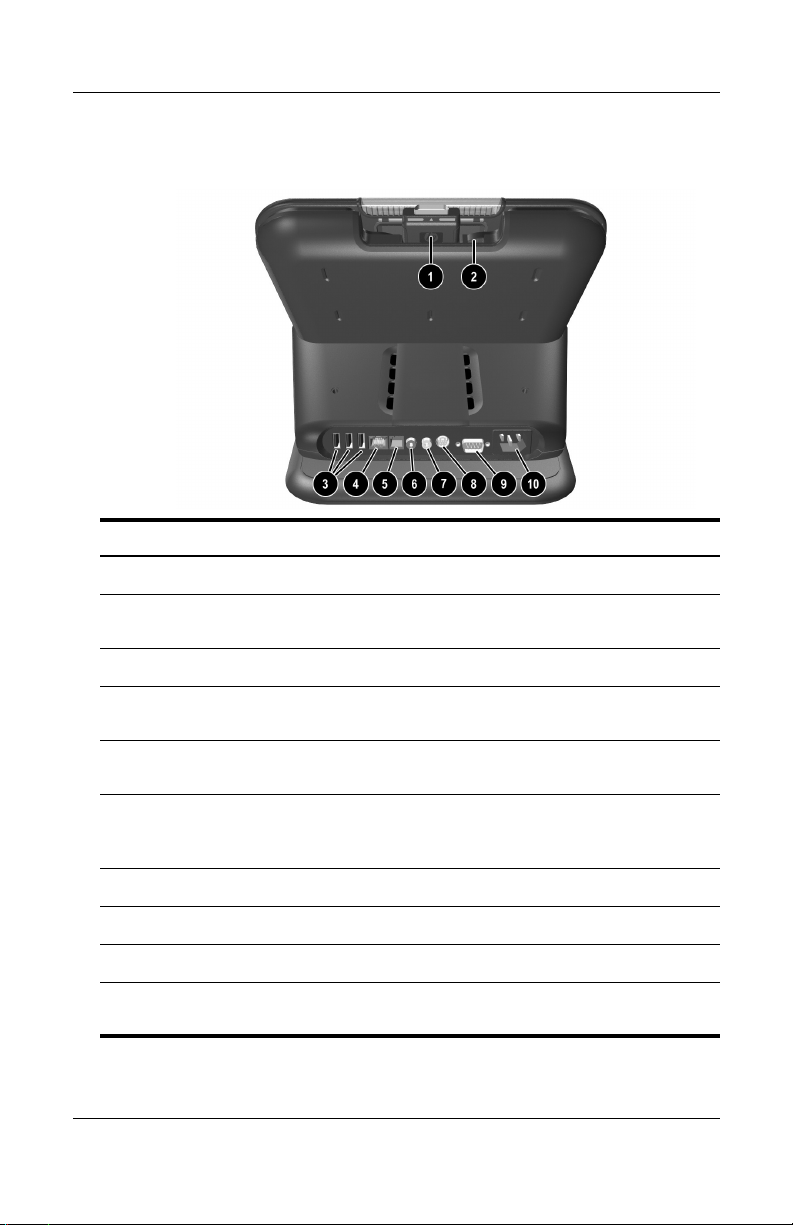
Getting Started
Identifying the Rear Components
Component Description
Expansion cable Connects the Expansion Base to a notebook.
1
RJ-11 jack Connects a modem cable from the Expansion
2
USB connectors (3) Connect USB devices; USB 2.0 compatible.
3
Base to a notebook.
Ethernet network
4
(RJ-45) jack
RJ-11 jack Connects the Expansion Base to an RJ-11
5
S/PDIF (Sony/Philips
6
Digital Interface) audio
connector
TV out/Composite jack Connects the Expansion Base to a television.
7
TV out/S-Video jack Connects the Expansion Base to a television.
8
Serial connector Connects a serial device such as a mouse.
9
Power connector Connects the Expansion Base to electrical
-
1–2 Reference Guide
Connects a network cable from the Expansion
Base to an RJ-45 wall jack.
telephone wall jack.
Connects high-end digital systems such as
surround sound or a home theater.
power.
Page 6

Identifying the Side Components
Right-side components (viewed from the front of the
Expansion Base)
Getting Started
Component Description
Headphone jack Connects a headphone.
1
USB connectors (3) Connect USB devices; USB 2.0
2
Kensington security slot Connects an optional security cable.
3
Reference Guide 1–3
compatible.
Page 7
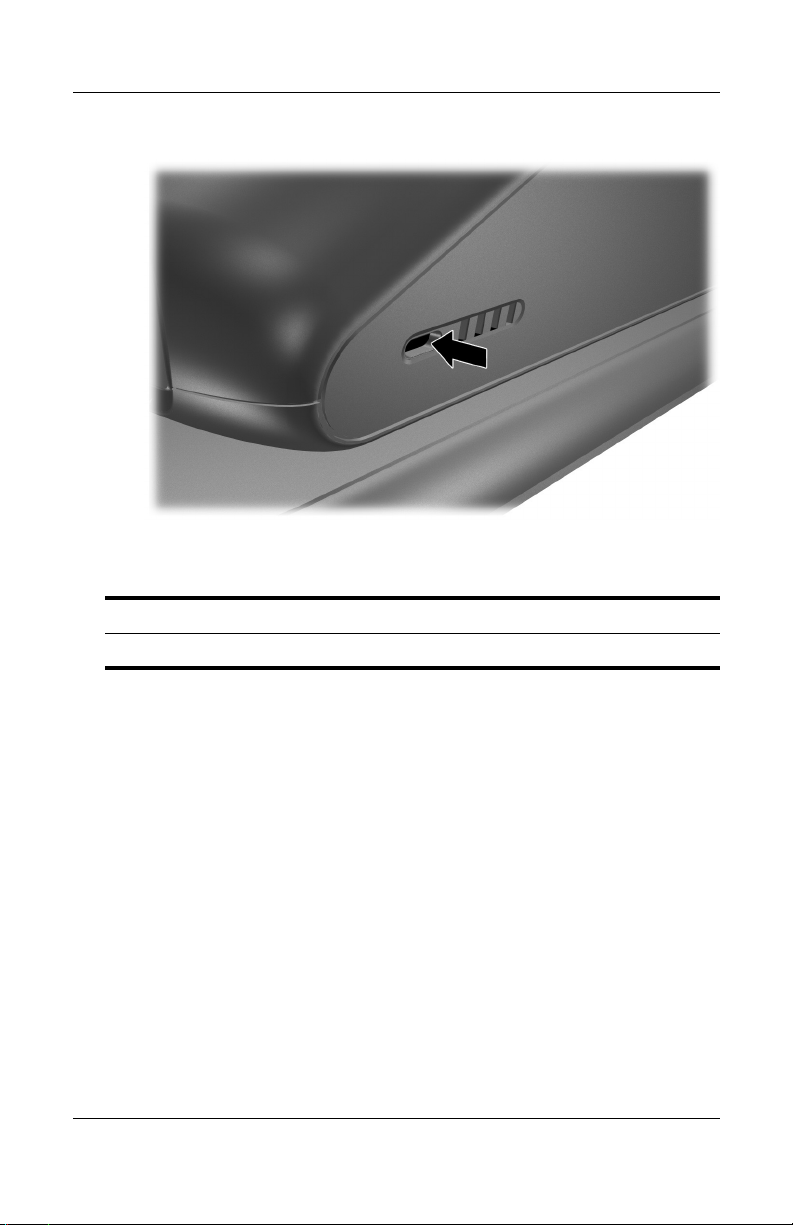
Getting Started
Left-side components (viewed from the front of the Expansion Base)
Component Description
Kensington security slot Connects an optional security cable.
1–4 Reference Guide
Page 8
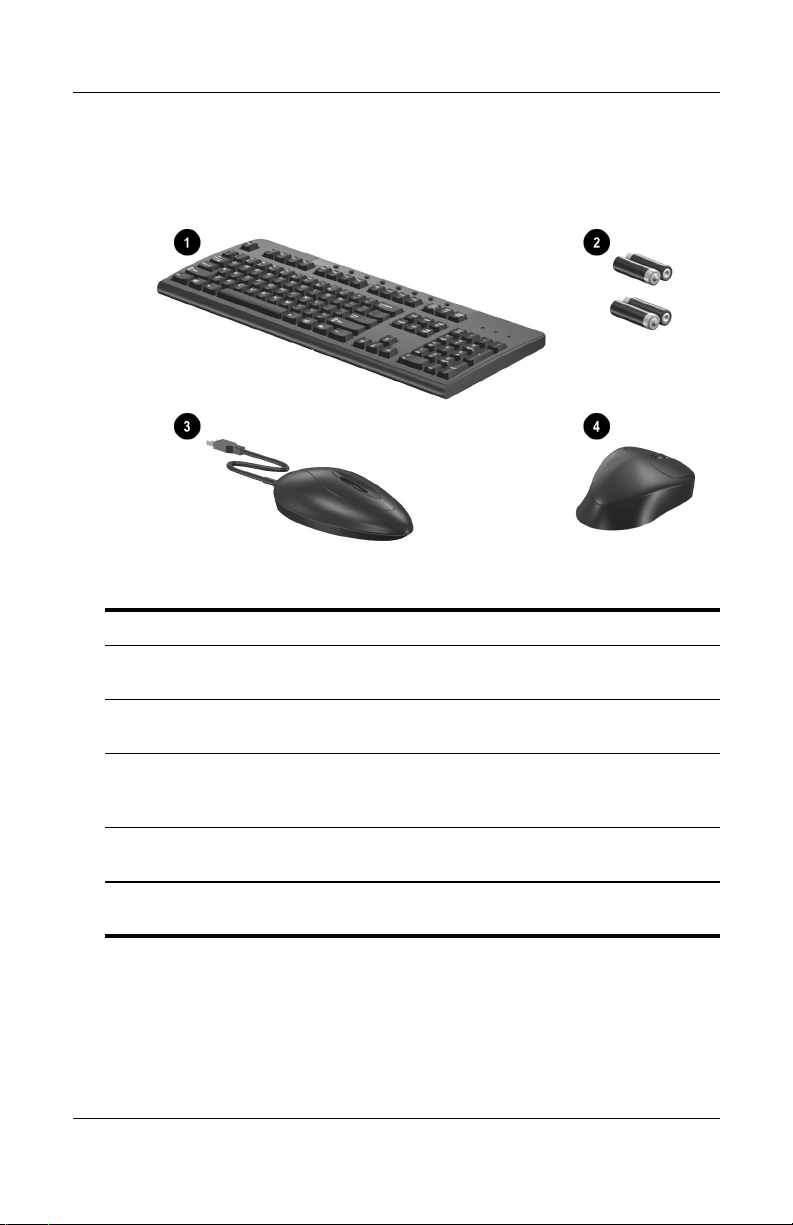
Getting Started
Identifying the Wireless Accessories
Component Description
Wireless Keyboard Connects to the Expansion Base
1
Batteries Batteries that are inserted in the
2
Receiver Allows connection between the
3
Wireless Mouse Connects to the Expansion Base
4
The wireless accessories may be included with the
✎
Expansion Base.
Reference Guide 1–5
without a cable.
wireless keyboard and mouse.
Expansion Base and the wireless
keyboard or mouse.
without a cable.
Page 9
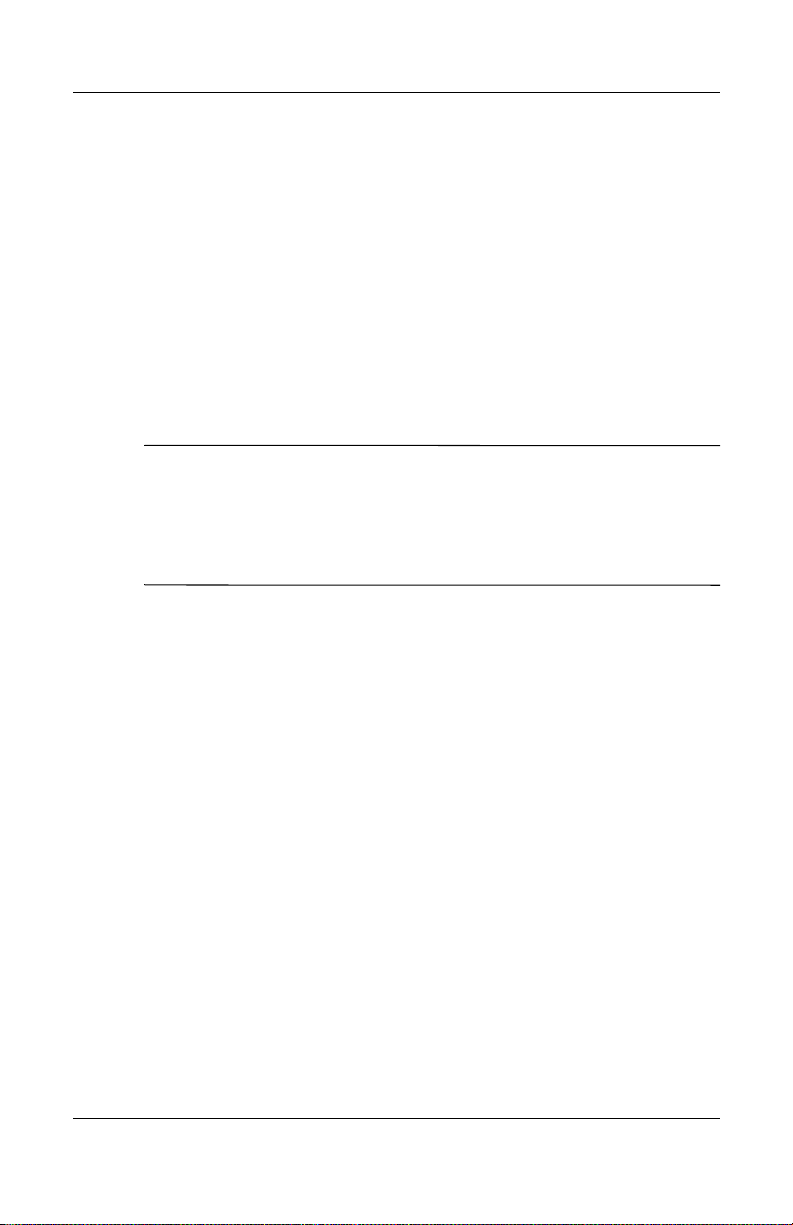
Getting Started
Getting More Information
■ The Documentation Library CD, included with the notebook,
contains comprehensive information about your notebook as
well as governmental agency and safety information about
the use of your notebook.
■ The CD, included with the Expansion Base, contains
governmental agency and safety information about the use of
the Expansion Base.
■ The HP Web site (http://www.hp.com) provides product news
and software udpates.
WARNING: To reduce the risk of serious injury, read the Safety &
Comfort Guide. It describes proper workstation setup, posture, and
Å
health and work habits for computer users, and provides important
electrical and mechanical safety information. This guide is located on
the Web at http://www.hp.com/ergo and on the Documentation Library
CD that is included with the product.
1–6 Reference Guide
Page 10

Connecting and Removing the
Notebook
Connecting to AC Power
WARNING: To reduce the risk of personal injury, electric shock, fire,
Å
or damage to your equipment:
■ Do not disable the power cord grounding plug. The grounding plug
is an important safety feature.
■ Plug the equipment into a grounded (earthed) electrical outlet that
is easily accessible at all times.
■ Disconnect power from the equipment by unplugging the power
cord from the electrical outlet.
■ Do not place anything on power cords or cables. Arrange them so
that no one can accidentally step on or trip over them.
■ Do not pull on a cord or cable. When unplugging a cord from the
electrical outlet, grasp the cord by the plug.
2
Reference Guide 2–1
Page 11

Connecting and Removing the Notebook
For optimal performance, connect the Expansion Base to
AC power. Plug the power cable into the wall outlet.
Connecting to AC power (power cords and outlets vary by region
and country)
2–2 Reference Guide
Page 12

Connecting and Removing the Notebook
Connecting the Notebook to the Expansion Base
1. Open the notebook.
Opening the notebook
Reference Guide 2–3
Page 13

Connecting and Removing the Notebook
2. Slide the notebook into the Expansion Base with the
keyboard facing you.
Sliding the notebook into the Expansion Base
The notebook is held in place by a buffer pad, which prevents
✎
the notebook from shifting out of its proper position in the
Expansion Base.
2–4 Reference Guide
Page 14

Connecting and Removing the Notebook
3. Gently pull the expansion cable from its docked location and
slide it to either side of the Expansion Base, depending on
where the expansion connector on your notebook is located.
The location of the expansion connector on your notebook
may vary by notebook series and model.
It is important to position the cable correctly, so that the cable
✎
can move freely. A cable skirt and guide assist in positioning
the cable.
Sliding the cable to either side of the Expansion Base
Reference Guide 2–5
Page 15

Connecting and Removing the Notebook
4. Connect the expansion cable to the notebook, matching the
icon on the notebook expansion connector with the icon on
the end of the expansion cable.
Connecting the expansion cable to the notebook
2–6 Reference Guide
Page 16

Connecting and Removing the Notebook
5. For optional communication, do one of the following:
❏ If you are using a modem with your notebook to
communicate using an analog telephone line, refer to
“Using the Expansion Base” chapter,“Using a Modem
Through the Expansion Base” section, for instructions on
how to communicate through a modem.
❏ If you are connecting directly to a network, refer to the
“Using the Expansion Base” chapter, “Connecting the
Expansion Base to a Network” section, for instructions
on how to connect to network.
6. Turn on the notebook if it is not already powered on. Refer to
the “Using the Expansion Base” chapter, “Turning the
Notebook On and Off” section.
Notice the ring around the volume control buttons. If the
connection was made properly, the ring will be illuminated
solid blue.
After the notebook is connected to the Expansion Base, the
✎
internal notebook speakers are disabled and the Expansion Base
speakers are activated.
Reference Guide 2–7
Page 17

Connecting and Removing the Notebook
Removing the Notebook
It is not necessary to turn the notebook off before removing it
✎
from the Expansion Base, although this is recommended if your
operating system is Windows 2000 or earlier.
1. Press the buttons on the end of the expansion cable 1 to
disconnect the cable from the notebook 2.
The location of the expansion connector on the notebook may
✎
vary by notebook series and model.
Disconnecting the expansion cable
2–8 Reference Guide
Page 18

Connecting and Removing the Notebook
2. Disconnect the modem cable from the RJ-11 jack on the
notebook, if connected. You may leave the other end of
the cable connected to the Expansion Base for future use.
Disconnecting the modem cable from the RJ-11 jack on the
notebook
Reference Guide 2–9
Page 19

Connecting and Removing the Notebook
3. Slide the notebook up and out of the Expansion Base.
Sliding the notebook up and out of the Expansion Base
2–10 Reference Guide
Page 20

Using the Expansion Base
Turning the Notebook On and Off
When the notebook is connected to the Expansion Base, turn the
system on and off using the power button on the notebook.
3
Locating the power button on the notebook
The power button location on the notebook may vary by notebook
✎
series and model.
Reference Guide 3–1
Page 21

Using the Expansion Base
Following Expansion Base Guidelines
■ Operating Systems—For optimal performance, use the
Expansion Base with HP or Compaq notebooks running
Microsoft Windows XP.
■ Power—For best performance, use the Expansion Base while
connected to electrical power. This allows the notebook
battery to remain charged while the notebook is connected to
the Expansion Base.
■ Connecting and Removing
❏ The notebook can be powered on or off when connecting
it to and removing it from the Expansion Base. The blue
indicator light on the Expansion Base shows a successful
connection and will not illuminate until the notebook is
powered on.
❏ With Windows 2000, Windows 98, Windows 95, and
Windows NT:
◆ Turn off the notebook before connecting it to and
removing it from the Expansion Base.
◆ When restoring power to the system, first connect the
notebook to the Expansion Base, then turn the
notebook on.
■ External Devices—When the notebook is connected to
the Expansion Base, you may attach external devices to the
connectors on the rear panel of the Expansion Base or to
the connectors on the notebook.
3–2 Reference Guide
Page 22

Using the Expansion Base
Using the Wireless Keyboard and Mouse
For more information, refer to the HP Wireless Keyboard and
✎
Mouse Quick Setup poster.
1. Turn the wireless keyboard upside down to locate the battery
cover 1.
2. Remove the battery cover, then insert the batteries into the
battery slot 2.
3. Replace the battery cover 3.
Inserting the batteries into the wireless keyboard
Reference Guide 3–3
Page 23

Using the Expansion Base
4. Turn the mouse upside down to locate the battery cover.
5. Remove the battery cover, then insert the batteries into the
mouse 1.
6. Replace the battery cover 2.
Inserting the batteries into the wireless mouse
3–4 Reference Guide
Page 24

Using the Expansion Base
7. Connect the wireless receiver to a USB port on the
Expansion base.
Connecting the wireless receiver to the Expansion Base
Reference Guide 3–5
Page 25

Using the Expansion Base
8. Press the connect button on the receiver 1.
9. While the button is flashing, press the connect button on the
bottom of the keyboard 2.
Pressing the buttons on the wireless keyboard and receiver
10. Turn the keyboard right side up.
3–6 Reference Guide
Page 26

Using the Expansion Base
11. If you are using the wireless mouse also, press the connect
button on the receiver again 1.
12. While the button on the receiver is flashing, press the connect
button on the bottom of the mouse 2, using a pointed object
such as a pencil tip.
Pressing the buttons on the wireless mouse and receiver
Your wireless keyboard and mouse will now operate while a
notebook is connected to the Expansion Base.
To customize the Quick Launch buttons on the wireless keyboard,
✎
refer to the instructions in your notebook documentation.
Reference Guide 3–7
Page 27

Using the Expansion Base
Connecting the Expansion Base to a Television
You can connect the Expansion Base to a television and use the
television as an external monitor. The Expansion Base provides
two television-out ports on the rear panel: composite and
S-Video. Refer to the manual that came with your television to
determine what type of connection you have on your television.
1. Plug the appropriate cable into the connector on the back of
your television.
2. Plug the other end of the cable into the appropriate connector
on the back of the Expansion Base.
Connecting the Expansion Base to a television
Refer to the instructions provided for your notebook to configure
the television monitor as the primary display.
3–8 Reference Guide
Page 28

Using the Expansion Base
Using a Modem Through the Expansion Base
You can connect your notebook through the Expansion Base
to your analog telephone line for dial-up communication.
This requires the RJ-11 modem cables that came with your
Expansion Base.
1. Plug one end of one of the modem cables into the RJ-11 jack
on the notebook. Plug the other end of the cable into the
RJ-11 jack on the upper rear panel of the Expansion Base 1.
2. Plug one end of the other RJ-11 cable into the RJ-11 jack on
the lower rear panel of the Expansion Base. Plug the other
end of the cable into the RJ-11 wall jack 2.
A country-specific modem adapter also may be required in
✎
addition to the RJ-11 cable connected to the RJ-11 wall jack.
Connecting a modem through the Expansion Base
Reference Guide 3–9
Page 29

Using the Expansion Base
Connecting the Expansion Base to a Network
You can connect your notebook through the Expansion Base to a
network. This requires an RJ-45 network cable (purchased
separately).
1. If you haven’t already done so, connect the Expansion Base
to your notebook following the instructions in the
“Connecting and Removing the Notebook” chapter in this
guide.
2. Connect one end of the network cable to the RJ-45 jack on
the Expansion Base and the other end to the RJ-45 wall jack.
Use the RJ-45 connector on the Expansion Base instead of
✎
the one on the notebook. The RJ-45 connector on some
notebooks may be disabled when the notebook is installed
in the Expansion Base.
An RJ-11 modem cable between the notebook and Expansion
Base is not required if connecting directly to a network.
Using the Security Cable Locks
The purpose of security solutions is to act as a deterrent. These
✎
solutions do not prevent the product from being mishandled or
stolen.
1. With the notebook positioned in the Expansion Base, loop the
security cable (purchased separately) around a secure object;
then insert the lock into the security cable slot on the
Expansion Base.
3–10 Reference Guide
Page 30

Using the Expansion Base
2. Insert the key into the lock and turn the key to secure the
Expansion Base and notebook.
Securing the Expansion Base and notebook
Two security slots are provided, one on each side of the
✎
Expansion Base.
Reference Guide 3–11
Page 31

Troubleshooting
Using the World Wide Web
Support services are available on the Internet through HP
technical support. You can either browse the postings as a guest,
or register as a user and submit your own questions. HP makes
every attempt to respond to questions in a timely manner.
To access HP technical support, visit the HP Web site at
http://www.hp.com.
Preparing to Call Technical Support
If you cannot solve a problem using the troubleshooting tips in
this section, you may need to call technical support.
When you call technical support, have the following information
available:
■ The notebook and Expansion Base
A
■ Serial numbers for the notebook and Expansion Base
■ Purchase dates on invoices
■ Conditions under which the problem occurred
■ Error messages that have occurred
■ Hardware configuration of the notebook
■ Hardware and software you are using
■ Type of printer connected, if applicable
■ Configuration settings, including contents of the system files
Reference Guide A–1
Page 32

Troubleshooting
Solving Common Problems
The following tables list possible problems, the possible cause of
each problem, and the recommended solutions.
Connection Problems and Solutions
Problem Possible Cause Solution
The notebook is
not properly
connected to the
Expansion Base.
The expansion cable on
the Expansion Base is not
fully connected to the
expansion connector on
the notebook.
Unplug the expansion cable
from the notebook; then plug
the cable back into the
notebook.
A–2 Reference Guide
Page 33

Removal Problems and Solutions
Problem Possible Cause Solution
Troubleshooting
The blue indicator
light does not
illuminate.
The speakers have
little or no volume.
The notebook
shuts down.
The wireless
keyboard or mouse
does not work.
The notebook is not
powered on.
The Expansion Base is not
plugged into AC power.
The expansion cable on
the Expansion Base is
not connected to the
expansion connector on
the notebook.
The notebook is in
suspend/hibernate mode.
The Expansion Base
speakers are muted or the
volume is set too low.
The Expansion Base is not
plugged into an AC power
outlet, draining the
notebook battery pack.
The receiver is not
plugged into an available
USB port.
The receiver and keyboard
or mouse have not been
synchronized.
Turn on the notebook.
Plug the Expansion Base
into an AC power outlet.
Connect the expansion cable
to the expansion connector.
Remove the notebook from
suspend or hibernate mode.
Adjust the volume buttons.
Plug the Expansion Base
into an AC power outlet.
Plug the receiver into a
USB port.
Synchronize the devices by
pressing the appropriate
buttons. Refer to the “Using
the Expansion Base”
chapter,“Using the Wireless
Keyboard and Mouse”
section for more information.
The keyboard or mouse
has no battery power.
Reference Guide A–3
Make sure that batteries are
inserted correctly in the
keyboard or mouse and that
the batteries are functional.
