HP Compaq Presario R3000, Compaq Presario R3001, Compaq Presario R3001US, Compaq Presario R3002, Compaq Presario R3003XX How to Use
...Page 1
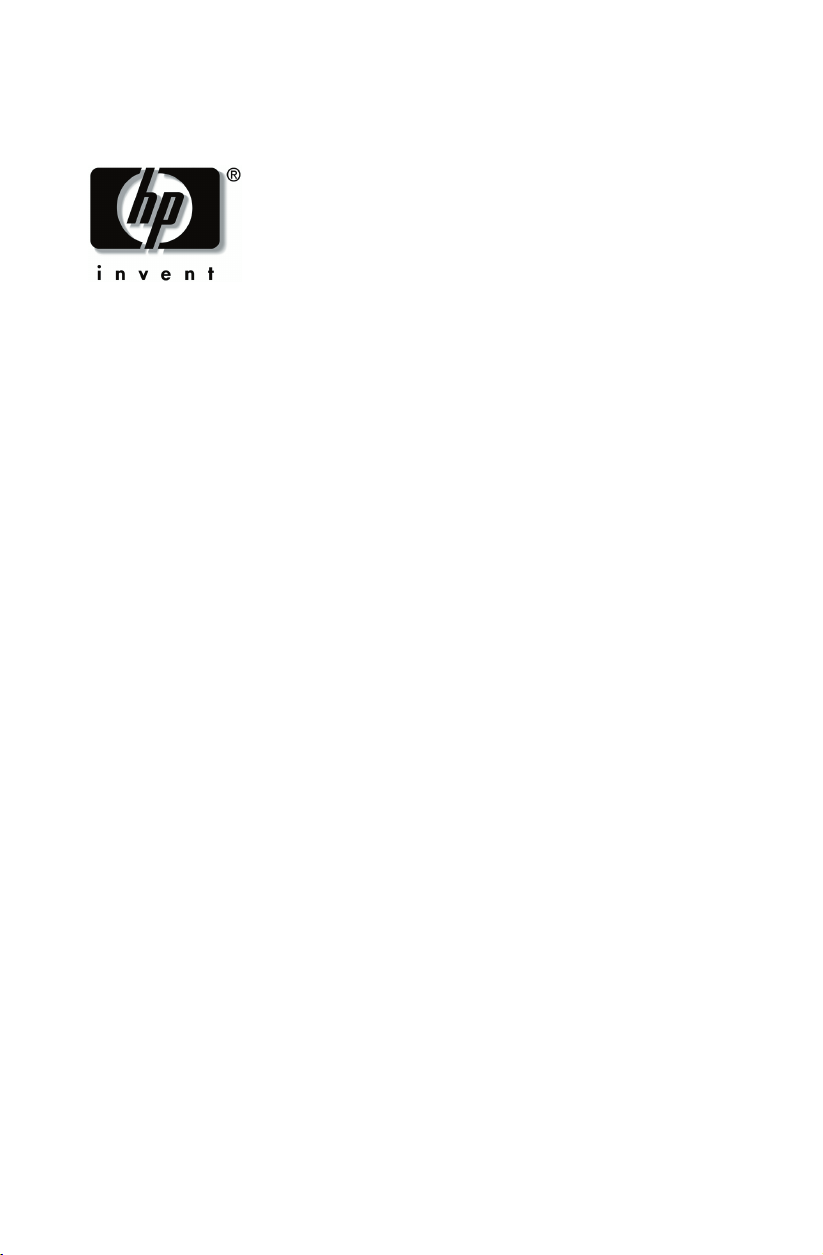
Accessing WLAN Software and
Documentation
HP provides wireless local area network (WLAN) software with
all notebooks that feature an integrated WLAN device. If your
computer is running:
■ Microsoft Windows® XP—The native operating system
supports basic WLAN configuration. However, you must
install the HP WLAN software if you plan to use Cisco Client
Extensions.
■ Microsoft Windows 2000—The native operating system does
not support WLAN configuration. To use your integrated
WLAN device, you must install the HP WLAN software.
The procedures for installing the WLAN software and accessing
the WLAN software documentation have changed since the
publication of your model-specific documentation. To access
WLAN software and documentation, follow the instructions on
this card rather than the instructions in your model-specific guides.
Identifying a WLAN Device
To install HP WLAN software for an integrated WLAN device,
you need to know the name of the integrated WLAN device. To
identify any integrated WLAN device on your computer:
Page 2
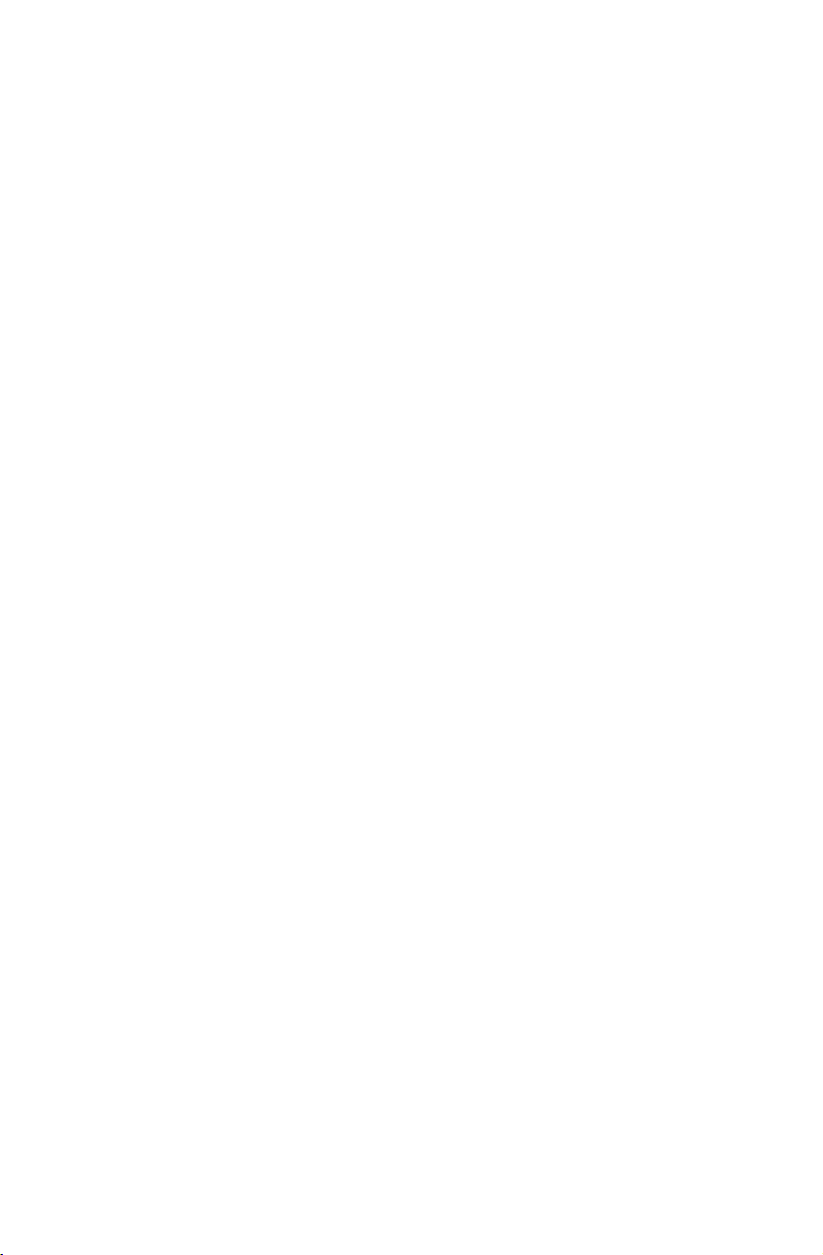
1. Display the names of all the network adapters on your computer.
❏
In Windows XP—Select Start > My Computer. Right-click
on the My Computer window, then select Properties >
Hardware tab > Device Manager > Network Adapters.
❏ In Windows 2000—Select Start > Settings > Control
Panel > System icon > Hardware tab > Device Manager >
Network Adapters.
2. Identify a WLAN adapter from the list that is displayed.
❏ The listing for a WLAN adapter includes the term
wireless LAN, WLAN, or 802.11.
❏ If no WLAN adapter is listed, either your computer does
not have an integrated WLAN device, or the driver for the
WLAN device is not properly installed.
Accessing WLAN Software
Windows XP
HP WLAN software for Windows XP is available as a SoftPaq at
the HP Web site. To access, download, and install the SoftPaq,
use either of the following procedures:
■ Select Start > Help and Support, select a link, then follow the
instructions on the screen
■ Visit the HP Web site at http://www.hp.com/support. Choose your
language and region, select the Download Drivers and
Software radio button, enter your computer model
information, then follow the instructions provided at the Web
site. WLAN software is provided in the Network category.
❏ To access model information about your computer, refer
to the serial number label. The serial number label is on
the underside of most notebook models and on the back
of tablet PC models.
❏ For more information about downloading and installing a
SoftPaq, refer to your model-specific documentation.
Page 3

Windows 2000
If your computer features an integrated WLAN device, HP
WLAN software for Windows 2000 is preloaded, but not
preinstalled. To install the HP WLAN software:
1. Select Start > Programs > Software Setup > WLAN Utility
Installer.
2. Select OK, then follow the instructions on the screen.
Accessing WLAN Software Documentation
To access documentation for an:
■
Intel® PRO/Wireless LAN 2100 3B Mini PCI network
adapter—Install the HP WLAN software as instructed earlier
on this card, open the utility, then select Help on the menu bar.
■ HP WLAN 802.11b/g W400 network adapter—Refer on the
Documentation Library Wireless LAN CD to the HP WLAN
W400 User Manual.
■ HP WLAN 802.11a/b/g W500 network adapter—Refer on
the Documentation Library Wireless LAN CD to the HP
WLAN W500 User Manual.
© 2003 Hewlett-Packard Development Company, L.P. Microsoft® and Windows® are US
registered trademarks of Microsoft Corporation. Intel® is a registered trademark of Intel
Corporation in the US and/or other countries and is used under license.
HP shall not be liable for technical or editorial errors or omissions contained herein.
First Edition September 2003
350577-001
