Page 1

SystemSave and Selective
QuickRestore User Options
Increasing Storage Space on Your Hard Drive
Your computer comes with SystemSave and Selective QuickRestore software
already installed on your hard drive. By installing these features on your hard
drive, Compaq has made it easier than ever for you to save your personal files
and information and protect them from corruption or damage. With
SystemSave you can conveniently perform a backup of all the information in
your C:\ partition (the main portion of you hard drive) in approximately 10
minutes. Then, with System Restore, you can quickly restore this information
should anything happen to your computer.
Selective QuickRestore allows you to choose a Full, Selective, or System
Restore. With Selective Restore, you can replace individual applications and
drivers if they become damaged. These files can also be updated with the
Compaq Service Connection, ensuring that you always have the most current
software on your system. For more information on these options, please see
the Service and Support section of the User’s Guide.
Should storage space on your hard drive become limited (i.e., you do not have
enough space to install a software program), certain files in the SystemSave
section of your hard drive can be deleted. Deleting these files will not affect
the way your computer normally functions and can provide some additional
space on your hard drive. You will also be able to use certain features of the
SystemSave and Selective QuickRestore applications.
Compaq recommends that you do not delete these files if possible.
NOTE:
+
Accessing the SystemSave Folders
To access the SystemSave folders using Microsoft Explorer, follow these
steps.
1. Right-click the Start button located on the taskbar.
2. Click the Explore option.
3. Double-click the SystemSave (D:)
The SystemSave and Quick Restore files are located in this directory.
directory.
Page 2
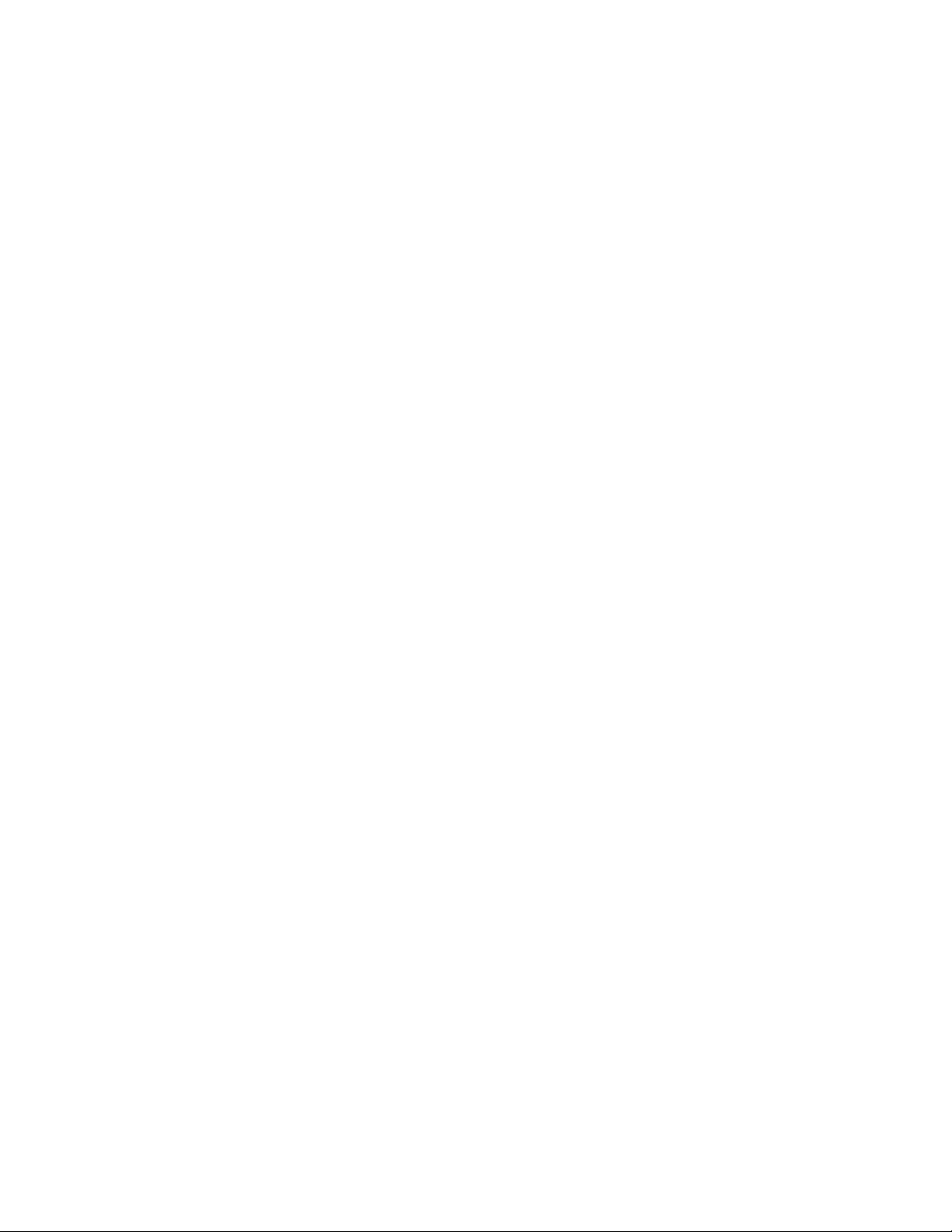
Deleting Files from the Data Folder
The Data folder contains files for the Full Restore and System Restore options
of the Selective QuickRestore application.
Full Restore returns your computer to its original factory condition by
removing all the data from your computer.
When you delete all the Factory.* files from the Data folder (the *
NOTE:
represents all possible file name extensions, three numbers in this case), you
+
System Restore allows you to restore your system using the last SystemSave
you performed. If after you have deleted the Factory.* files you still do not
have enough room on your hard drive to load the desired application, you can
also delete your User.* files. By deleting the User.* files from the Data folder,
you will no longer be able to restore your computer to the last SystemSave
state. However, you will be able to create a SystemSave in the future.
+
will no longer be able to restore your computer to its factory condition from the
hard drive.
Compaq recommends that you copy the User.* files to a floppy diskette, a
NOTE:
Zip disk or a SuperDisk before deleting them from your hard drive. You will then
be able to perform a System Restore by copying them back to the Data folder.
You will probably need several diskettes in order to save all of the files.
Page 3

Procedure for Deleting Files from the Data Folder
To delete the Factory.* and/or User.* files, follow these steps:
1. Access the SystemSave folders. (See Accessing the SystemSave Folders
above.)
2. Click the Data
3. Click the Tools option on the Menubar.
4. Point to Find and click Files and Folders...
5. From the Name and Location tab, make sure that D:/Data appears in the
Look in text field.
6. In the Named text field, type Factory.* or User.* and press Enter.
7. Click Edit on the Menubar, then click Select All.
8. Click File on the Menubar, then click Delete.
OR
Press the Del key on your keyboard.
9. Windows will ask "Are you sure you want to send these files to the
Recycle Bin?" Click Yes to continue.
10. If the file has read-only access, Windows will ask "The file is read-only,
are you sure you want to delete it?" Click Yes to continue.
The Factory.* or User.* files are now deleted from your computer.
folder.
Page 4

NOTICE
The information in this card is subject to change without notice.
COMPAQ COMPUTER CORPORATION SHALL NOT BE LIABLE FOR TECHNICAL OR
EDITORIAL ERRORS OR OMISSIONS CONTAINED HEREIN; NOR FOR INCIDENTAL OR
CONSEQUENTIAL DAMAGES RESULTING FROM THE FURNISHING, PERFORMANCE,
OR USE OF THIS MATERIAL.
This guide contains information protected by copyright. No part of this guide may be photocopied or
reproduced in any form without prior written consent from Compaq Computer Corporation.
©1999 Compaq Computer Corporation. All rights reserved. Printed in the U.S.A., Brazil, Canada,
Japan, Korea, Singapore, Taiwan, and the U.K.
Compaq is registered with the U.S. Patent and Trademark Office.
Third Edition, July 1999
401992-003
