Page 1
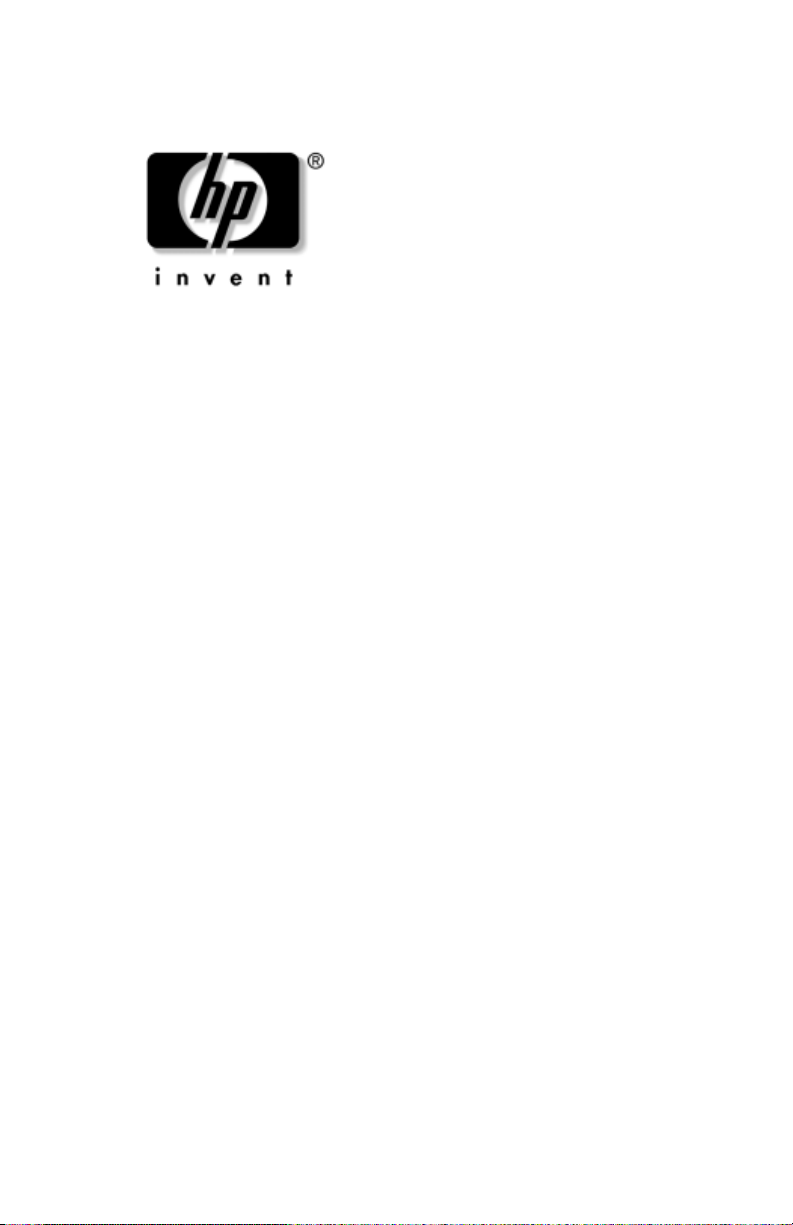
Maintenance and Service
Guide
HP Pavilion zd7000 Series Notebook PC
HP Media Center zd7000 Series
Notebook PC
HP Compaq nx9500 Series
Business Notebook
Document Part Number: 333621-003
August 2004
This guide is a troubleshooting reference used for maintaining
and servicing the notebook. It provides comprehensive
information on identifying notebook features, components, and
spare parts; troubleshooting notebook problems; and performing
notebook disassembly procedures.
Page 2

© Copyright 2003, 2004 Hewlett-Packard Development Company, L.P.
Microsoft and Windows are U.S. registered trademarks of Microsoft
Corporation. Intel and Pentium are trademarks or registered trademarks of
Intel Corporation or its subsidiaries in the United States and other
countries. SD Logo is a trademark of its proprietor. Bluetooth is a
trademark owned by its proprietor and used by Hewlett-Packard Company
under license.
The information contained herein is subject to change without notice. The
only warranties for HP products and services are set forth in the express
warranty statements accompanying such products and services. Nothing
herein should be construed as constituting an additional warranty. HP shall
not be liable for technical or editorial errors or omissions contained herein.
Maintenance and Service Guide
HP Pavilion zd7000 Series Notebook PC
HP Media Center zd7000 Series Notebook PC
HP Compaq nx9500 Series Business Notebook
Third Edition August 2004
First Edition August 2003
Document Part Number: 333621-003
Page 3
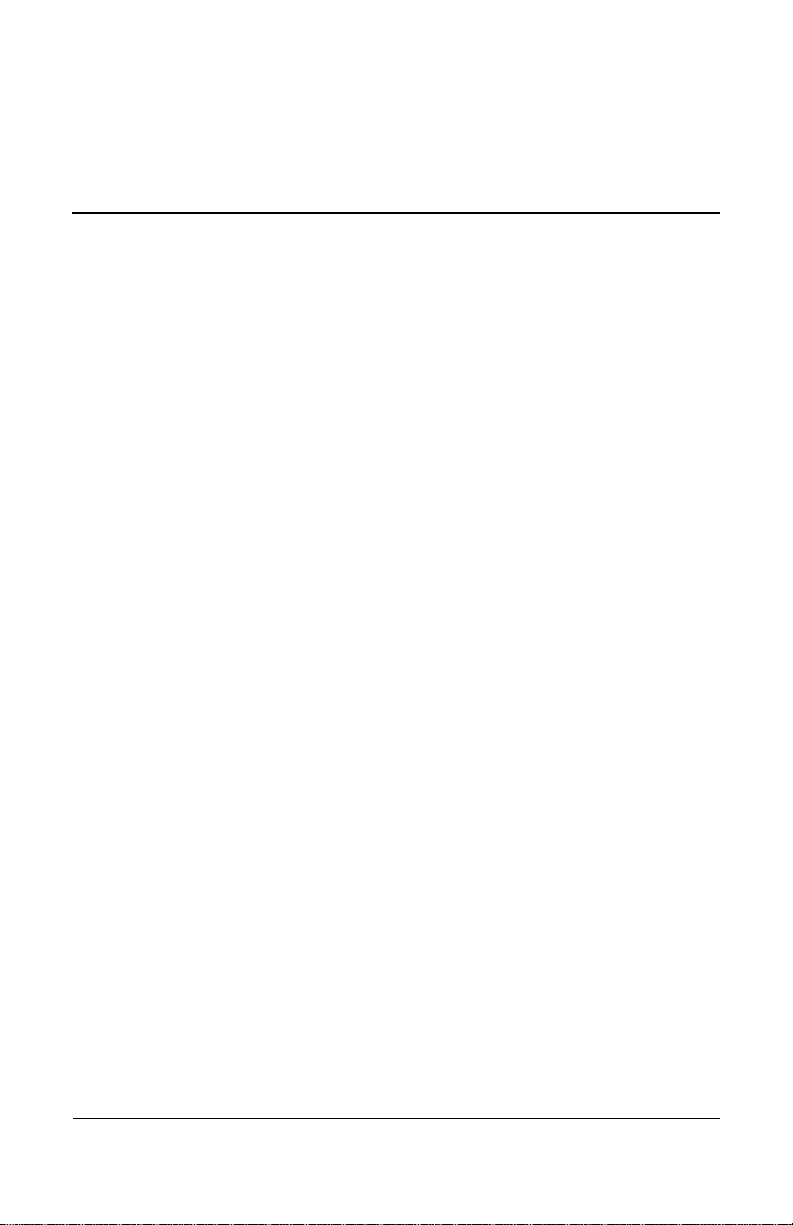
Contents
1 Product Description
1.1 Models. . . . . . . . . . . . . . . . . . . . . . . . . . . . . . . . . . . . 1–2
1.2 Features . . . . . . . . . . . . . . . . . . . . . . . . . . . . . . . . . . 1–13
1.3 Clearing a Password . . . . . . . . . . . . . . . . . . . . . . . . 1–16
1.4 Power Management. . . . . . . . . . . . . . . . . . . . . . . . . 1–16
1.5 External Components . . . . . . . . . . . . . . . . . . . . . . . 1–17
1.6 Design Overview. . . . . . . . . . . . . . . . . . . . . . . . . . . 1–27
2Troubleshooting
2.1 Computer Setup and Diagnostics Utilities . . . . . . . . 2–2
Using Computer Setup . . . . . . . . . . . . . . . . . . . . . . . 2–3
Selecting from the File Menu . . . . . . . . . . . . . . . . . . 2–4
Selecting from the Security Menu . . . . . . . . . . . . . . 2–5
Selecting from the Advanced Menu . . . . . . . . . . . . . 2–7
2.2 Using Diagnostics for Windows . . . . . . . . . . . . . . . . 2–9
Obtaining, Saving or Printing Configuration
Information . . . . . . . . . . . . . . . . . . . . . . . . . . . . . . . . 2–9
Obtaining, Saving or Printing Diagnostic
Test Information . . . . . . . . . . . . . . . . . . . . . . . . . . . 2–10
2.3 Troubleshooting Flowcharts . . . . . . . . . . . . . . . . . . 2–12
3 Illustrated Parts Catalog
3.1 Serial Number Location . . . . . . . . . . . . . . . . . . . . . . 3–2
3.2 Notebook Major Components. . . . . . . . . . . . . . . . . . 3–3
3.3 Miscellaneous Plastics Kit Components . . . . . . . . . 3–17
3.4 Miscellaneous Cable Kit Components . . . . . . . . . . 3–18
Maintenance and Service Guide iii
Page 4

Contents
3.5 Mass Storage Devices . . . . . . . . . . . . . . . . . . . . . . . 3–19
3.6 Personal Video Recorder Devices. . . . . . . . . . . . . . 3–21
3.7 Miscellaneous . . . . . . . . . . . . . . . . . . . . . . . . . . . . . 3–23
4 Removal and Replacement Preliminaries
4.1 Tools Required . . . . . . . . . . . . . . . . . . . . . . . . . . . . . 4–1
4.2 Service Considerations . . . . . . . . . . . . . . . . . . . . . . . 4–2
Plastic Parts . . . . . . . . . . . . . . . . . . . . . . . . . . . . . . . . 4–2
Cables and Connectors . . . . . . . . . . . . . . . . . . . . . . . 4–2
4.3 Preventing Damage to Removable Drives . . . . . . . . 4–3
4.4 Preventing Electrostatic Damage . . . . . . . . . . . . . . . 4–4
4.5 Packaging and Transporting Precautions . . . . . . . . . 4–4
4.6 Workstation Precautions . . . . . . . . . . . . . . . . . . . . . . 4–5
4.7 Grounding Equipment and Methods . . . . . . . . . . . . . 4–5
5 Removal and Replacement Procedures
5.1 Serial Number . . . . . . . . . . . . . . . . . . . . . . . . . . . . . . 5–2
5.2 Disassembly Sequence Chart . . . . . . . . . . . . . . . . . . 5–3
5.3 Preparing the Notebook for Disassembly . . . . . . . . . 5–4
5.4 Notebook Feet . . . . . . . . . . . . . . . . . . . . . . . . . . . . . . 5–9
5.5 Memory Module . . . . . . . . . . . . . . . . . . . . . . . . . . . 5–10
5.6 Mini PCI Communications Card. . . . . . . . . . . . . . . 5–13
5.7 Optical Drive. . . . . . . . . . . . . . . . . . . . . . . . . . . . . . 5–15
5.8 Keyboard. . . . . . . . . . . . . . . . . . . . . . . . . . . . . . . . . 5–17
5.9 Keyboard Cover . . . . . . . . . . . . . . . . . . . . . . . . . . . 5–22
5.10 Display Assembly . . . . . . . . . . . . . . . . . . . . . . . . . 5–24
5.11 Top Cover . . . . . . . . . . . . . . . . . . . . . . . . . . . . . . . 5–26
5.12 System Board . . . . . . . . . . . . . . . . . . . . . . . . . . . . 5–30
5.13 RTC Battery . . . . . . . . . . . . . . . . . . . . . . . . . . . . . 5–34
5.14 Heat Sink. . . . . . . . . . . . . . . . . . . . . . . . . . . . . . . . 5–35
5.15 Processor . . . . . . . . . . . . . . . . . . . . . . . . . . . . . . . . 5–39
5.16 SD Card Slot/Infrared Module . . . . . . . . . . . . . . . 5–41
5.17 Speakers . . . . . . . . . . . . . . . . . . . . . . . . . . . . . . . . 5–43
iv Maintenance and Service Guide
Page 5
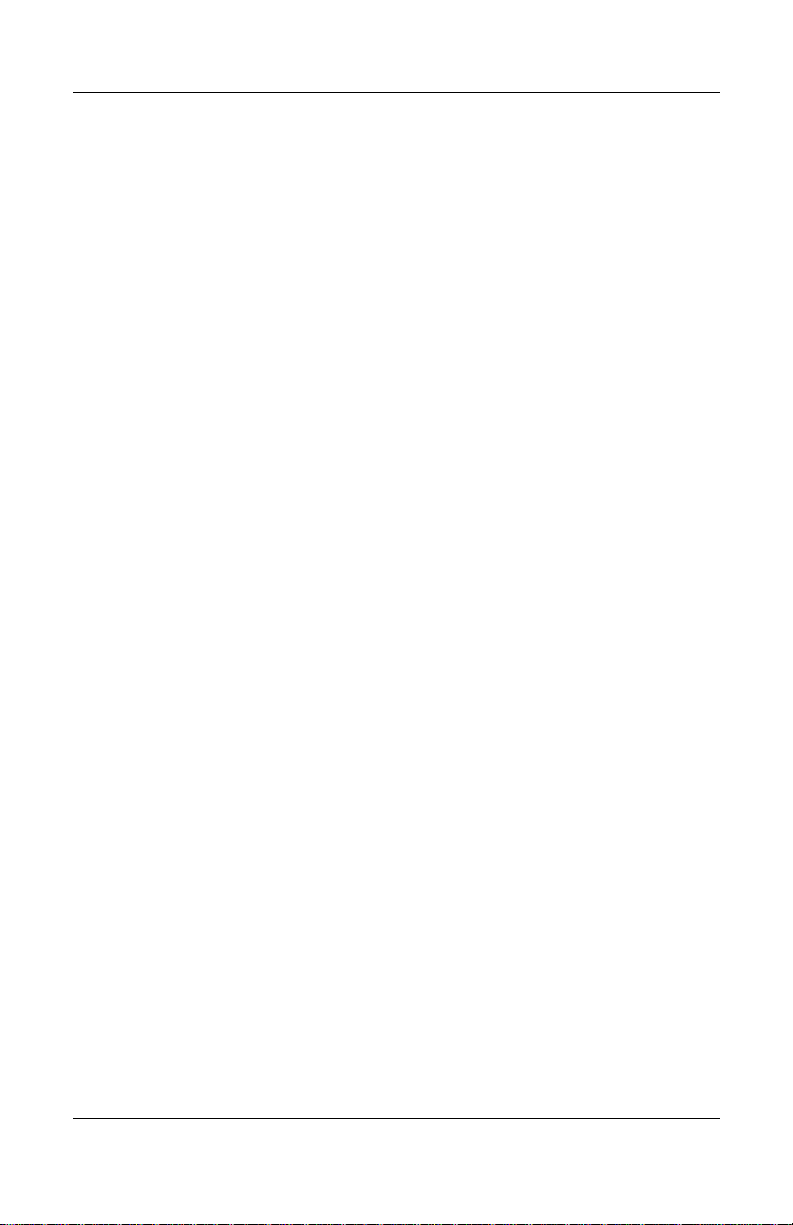
6 Specifications
A Connector Pin Assignments
B Power Cord Set Requirements
3-Conductor Power Cord Set . . . . . . . . . . . . . . . . . . . . . . B–1
General Requirements . . . . . . . . . . . . . . . . . . . . . . . . . . . B–1
Country-Specific Requirements . . . . . . . . . . . . . . . . . . . . B–2
CScrew Listing
Index
Contents
Maintenance and Service Guide v
Page 6

1
Product Description
The HP Pavilion zd7000 Series Notebook PC, the HP Media
Center zd7000 Series Notebook PC, and the HP Compaq nx9500
Series Business Notebook offer advanced modularity, Intel®
Pentium® processors with 64-bit architecture, industry-leading
NVIDIA graphics controllers, and extensive multimedia support.
HP Pavilion zd7000 Series Notebook PC,
HP Media Center zd7000 Series Notebook PC, and
HP Compaq nx9500 Series Business Notebook
Maintenance and Service Guide 1–1
Page 7
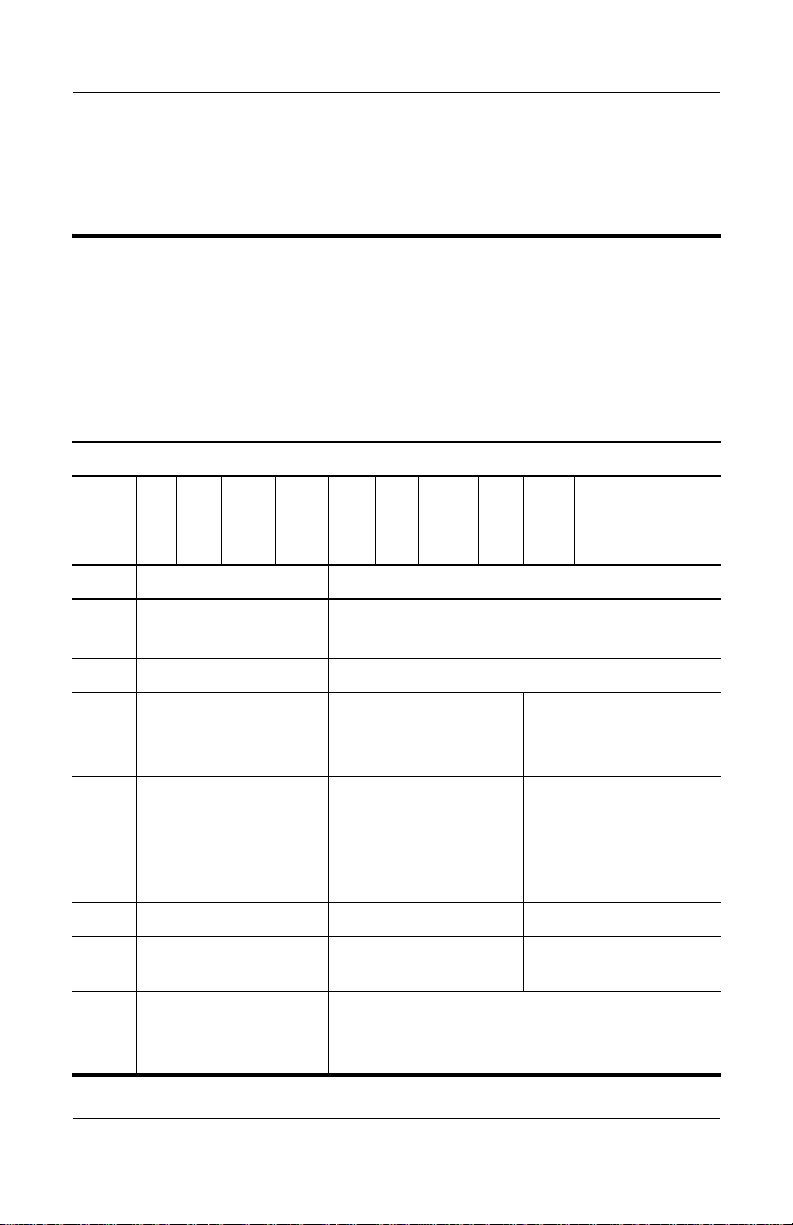
Product Description
1.1 Models
Notebook model information is shown in Tables 1-1 and 1-2.
Table 1-1
HP Pavilion zd7000 Series Notebook PC,
HP Media Center zd7000 Series Notebook PC, and
HP Compaq nx9500 Series Business Notebook
Model Naming Conventions
Key
VP320Y7 80 Y Gg 10 H a XXXXXX-XXX
1 2 34 5 678 91011
Key Description Options
1Brand/Series
designator
2 Processor type P = Intel Pentium 4
3 Processor speed 340 = 3.40 GHz
4 Display type/
size/resolution
5 Hard drive size* 80 = 80 GB 60 = 60 GB
6 Optical drive
designator
7 Integrated
communication/
wireless device
1–2 Maintenance and Service Guide
V = Pavilion
C = Compaq
280 = 2.80 GHz
320 = 3.20 GHz
306 = 3.06 GHz
Y = wide SXGA+
(1680 × 1050)
W = wide XGA
(1280 × 800)
H = wide SXGA+ WVA
Y = DVD+RW/R and
CD-RW Combo Drive
G = combination modem + GB NIC
g = 802.11g Bluetooth®
N = none
266 = 2.66 GHz
7 = 17.1 in
5 = 15.4 in
W = DVD/CD-RW
Combo Drive
Page 8
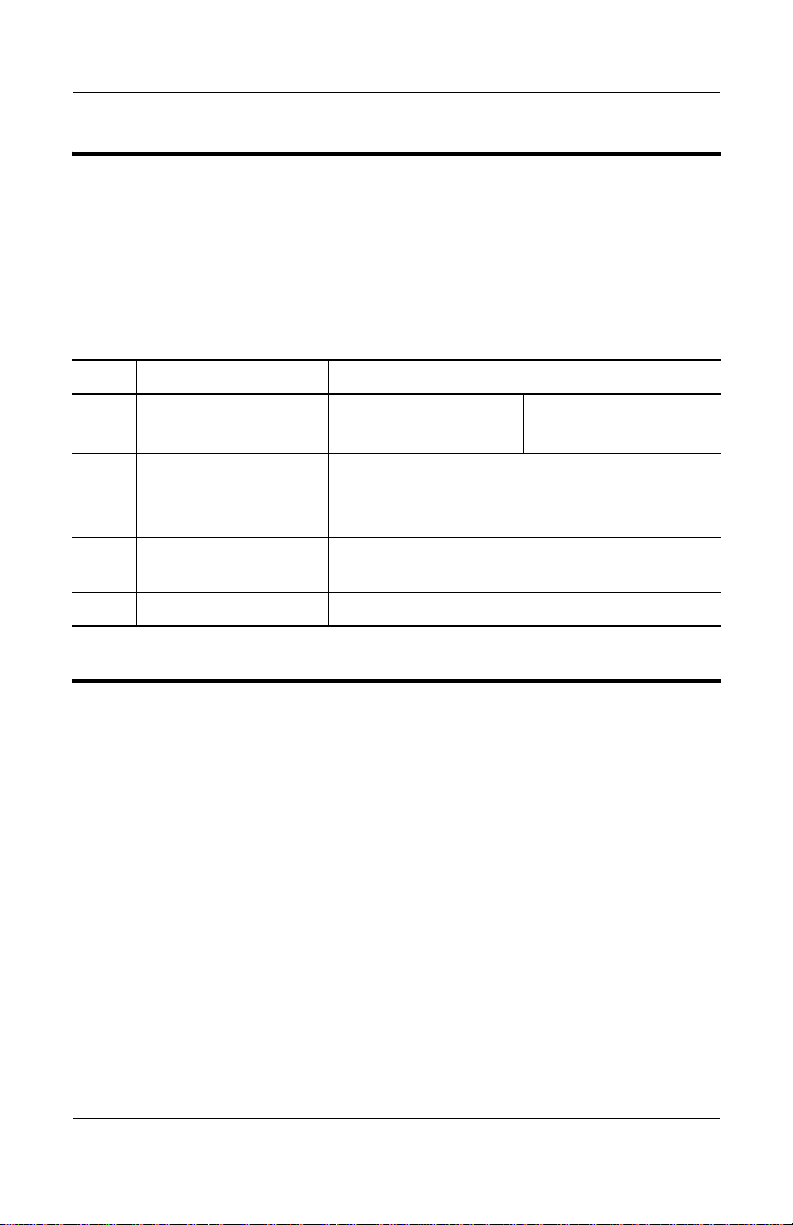
Product Description
Table 1-1
HP Pavilion zd7000 Series Notebook PC,
HP Media Center zd7000 Series Notebook PC, and
HP Compaq nx9500 Series Business Notebook
Model Naming Conventions
Key Description Options
8 RAM 10 = 1024 MB
76 = 768 MB
9 Operating system H = Microsoft® Windows® XP Home
C = Microsoft Windows XP Media Center
P = Microsoft Windows XP Professional
10 Warranty a = 1/1/0 (1 year parts, 1 year labor, no onsite
support)
11 SKU#
*1 GB = one billion bytes when referring to hard drive storage capacity.
Accessible capacity is less.
(Continued)
51 = 512 MB
Maintenance and Service Guide 1–3
Page 9
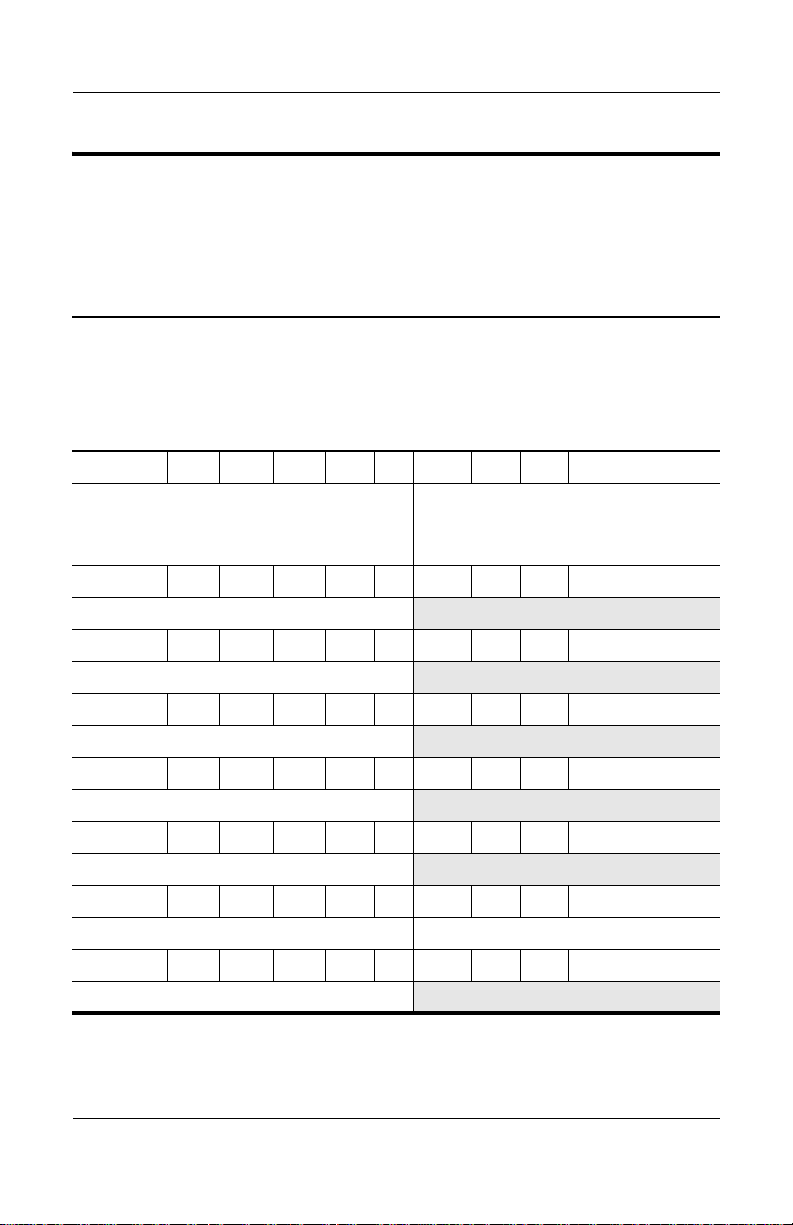
Product Description
Table 1 - 2
HP Pavilion zd7000 Series Notebook PC and
HP Media Center zd7000
Series Notebook PC Models
All HP Pavilion zd7000 Series Notebook PC and HP Media Center zd7000
Series Notebook PC models feature
■ TouchPad pointing device.
■ 12-cell lithium-ion (Li-Ion) battery pack.
■ 1-year warranty on parts and labor.
V7001 P 320 Y7 80 Y Gg 76 H
France
Germany
Italy
V7066 P 320 Y7 80 Y Gg 51 H
Switzerland DV277E UUZ
V7070 P 320 Y7 80 Y Gg 10 H
United Kingdom DP766E ABU
V7080 P 320 Y7 80 Y Gg 10 H
United Kingdom DY626E ABU
V7168 P 320 Y7 80 Y Gg 51 H
Germany PB941EA ABD
V7169 P 320 Y7 80 Y Gg 10 H
Sweden/Finland PB943EA AK8
V7170 P 320 Y7 80 Y Gg 51 H
Spain PB942EA ABE United Kingdom PB942 EA ABU
V7180 P 320 Y7 80 Y Gg 10 C
United States DS492U ABA
DP353E ABF
DP763E ABD
DP353E ABZ
Spain
Switzerland
United Kingdom
DP353E ABE
DP353E UUZ
DP353E ABU
1–4 Maintenance and Service Guide
Page 10

Product Description
Table 1 - 2
HP Pavilion zd7000 Series Notebook PC and
HP Media Center zd7000
Series Notebook PC Models
All HP Pavilion zd7000 Series Notebook PC and HP Media Center zd7000
Series Notebook PC models feature
■ TouchPad pointing device.
■ 12-cell lithium-ion (Li-Ion) battery pack.
■ 1-year warranty on parts and labor.
V7188 P 320 Y7 80 Y Gg 51 H
United States DS492U ABA
V7198 P 320 Y7 80 Y Gg 51 C
United States DV601U ABA
V7260 P 320 Y7 80 Y Gg 51 H a
United States PF163UA ABA
V7269 P 320 W7 80 Y Gg 10 H a
United States PF167UA ABA
V7280 P 320 Y7 80 Y Gg 10 C
United States PF164UA ABA
V7999 P 320 Y7 80 Y Gg 10 H
United States DP446U ABA
V7167 P 320 Y7 60 Y Gg 51 H
Germany PB952EA ABD
V7001 P 306 Y7 80 W GN 51 H
United States DM793A ABA
7030 P 306 Y7 80 Y Gg 51 C
United States DM790A ABA
(Continued)
Maintenance and Service Guide 1–5
Page 11

Product Description
HP Pavilion zd7000 Series Notebook PC and
Table 1 - 2
HP Media Center zd7000
Series Notebook PC Models
All HP Pavilion zd7000 Series Notebook PC and HP Media Center zd7000
Series Notebook PC models feature
■ TouchPad pointing device.
■ 12-cell lithium-ion (Li-Ion) battery pack.
■ 1-year warranty on parts and labor.
7065 P 306 Y7 80 Y Gg 51 H
United Kingdom DY624E ABU
V7168 P 306 Y7 80 W Gg 51 H
United States DS491U ABA
V7015 P 306 Y7 60 Y Gg 51 C
United States DT859U ABA
V7055 P 306 Y7 80 Y Gb 51 H
Spain DV274E ABE
V7060 P 306 Yu 60 Y Gg 51 H
Switzerland DV271E UUZ United Kingdom DV271E ABU
V7063 P 300 Y7 80 Y Gg 51 H
United States DS488U ABA
V7141 P 300 Y7 80 Y Gb 51 H
Italy PB949EA ABZ
V7143 P 300 Y7 80 Y Gb 51 H
United Kingdom PB944EA ABU
V7144 P 300 Y7 80 Y Gb 51 H
France PB947EA ABF
(Continued)
1–6 Maintenance and Service Guide
Page 12
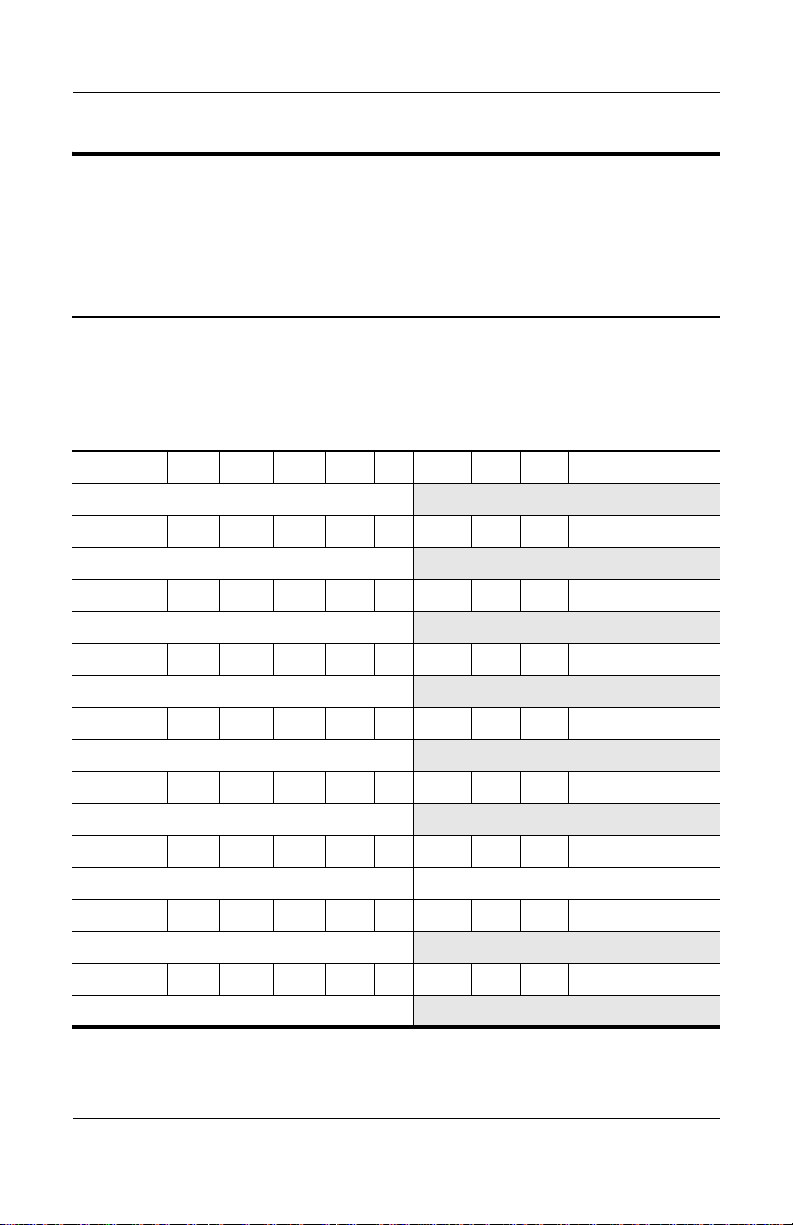
Product Description
Table 1 - 2
HP Pavilion zd7000 Series Notebook PC and
HP Media Center zd7000
Series Notebook PC Models
All HP Pavilion zd7000 Series Notebook PC and HP Media Center zd7000
Series Notebook PC models feature
■ TouchPad pointing device.
■ 12-cell lithium-ion (Li-Ion) battery pack.
■ 1-year warranty on parts and labor.
V7145 P 300 Y7 80 Y Gb 51 H
United Kingdom PB950EA ABU
V7150 P 300 Y7 80 Y Gg 51 H
United States DS488U ABA
V7160 P 300 Y7 80 Y Gg 51 H
United States DS488U ABA
V7249 P 300 W7 80 Y Gg 51 P a
United States PF166UA ABA
V7139 P 300 Y7 60 Y Gg 51 H
Sweden/Finland PB951EA AK8
V7140 P 300 Y7 60 W Gg 51 H
United States DS487U ABA
V7160 P 300 Y7 60 W Gg 51 H
United States DZ379U ABC
V7020 P 280 Y7 80 Y Gg 51 H
United States DR089 ABA
V7045 P 280 Y7 80 Y Gg 51 H
France DY625E ABF
(Continued)
Maintenance and Service Guide 1–7
Page 13
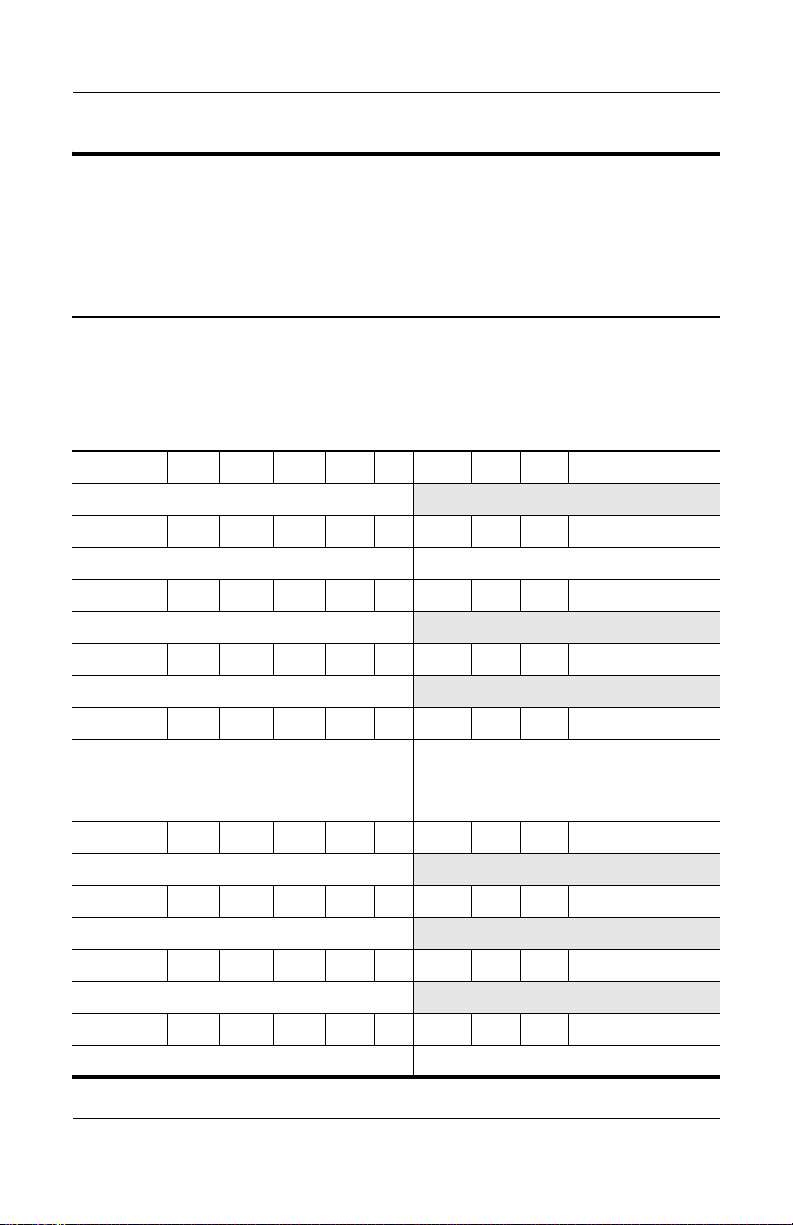
Product Description
HP Pavilion zd7000 Series Notebook PC and
Table 1 - 2
HP Media Center zd7000
Series Notebook PC Models
All HP Pavilion zd7000 Series Notebook PC and HP Media Center zd7000
Series Notebook PC models feature
■ TouchPad pointing device.
■ 12-cell lithium-ion (Li-Ion) battery pack.
■ 1-year warranty on parts and labor.
V7058 P 280 Y7 80 W Gg 51 H
United States DP791A ABA
V7131 P 280 Y7 80 Y Gg 51 H
France PB946EA ABF
V7005 P 280 Y7 60 Y Gg 51 C
United States DP448U ABA
V7038 P 280 Y7 60 W GN 51 H
Italy DR770E ABZ
V7040 P 280 Yu 60 Y GN 51 H
France
Germany
Italy
v7040 P 280 Y7 60 Y Gg 51 H
United States DM789A ABA
v7040 P 280 Y7 60 Y Gg 51 H
United States DM789A ABA
V7048 P 280 Y7 60 y Gg 51 H
United States DV275E ABZ
V7049 P 280 Y7 60 Y Gg 51 H
Switzerland DY627E UUZ
DP761E ABT
DP652E ABD
DP761E ABZ
Spain
Switzerland
United Kingdom
(Continued)
DP761E ABE
DP761E UUZ
DP761E ABU
1–8 Maintenance and Service Guide
Page 14

Product Description
Table 1 - 2
HP Pavilion zd7000 Series Notebook PC and
HP Media Center zd7000
Series Notebook PC Models
All HP Pavilion zd7000 Series Notebook PC and HP Media Center zd7000
Series Notebook PC models feature
■ TouchPad pointing device.
■ 12-cell lithium-ion (Li-Ion) battery pack.
■ 1-year warranty on parts and labor.
V7050 P 280 Y7 60 Y Gg 51 H
Germany
Italy
V7101 P 280 Y7 60 W Gg 51 H
United States DP684AS ABA
V7112 P 280 Y7 60 W GN 51 H
France PB945EA ABF
V7120 P 280 Y7 60 W Gg 51 H
Sweden DV287E AK8
V7128 P 280 Y7 60 W Gg 51 H
Italy PB948EA ABZ
V7020 P 280 Y7 40 W Gg 51 H
Germany DV268E ABD
V7102 P 280 Y7 40 W Gg 51 H
United States DZ378U ABA
V7128 P 280 Y7 40 W Gg 51 H
Italy PB948EA ABZ
V7035 P 280 Y7 40 W GN 51 H
Italy DP768E ABZ United Kingdom DP768E ABU
DP770E ABD
DP767E ABZ
Spain
United Kingdom
(Continued)
DP767E ABE
DP767E ABU
Maintenance and Service Guide 1–9
Page 15
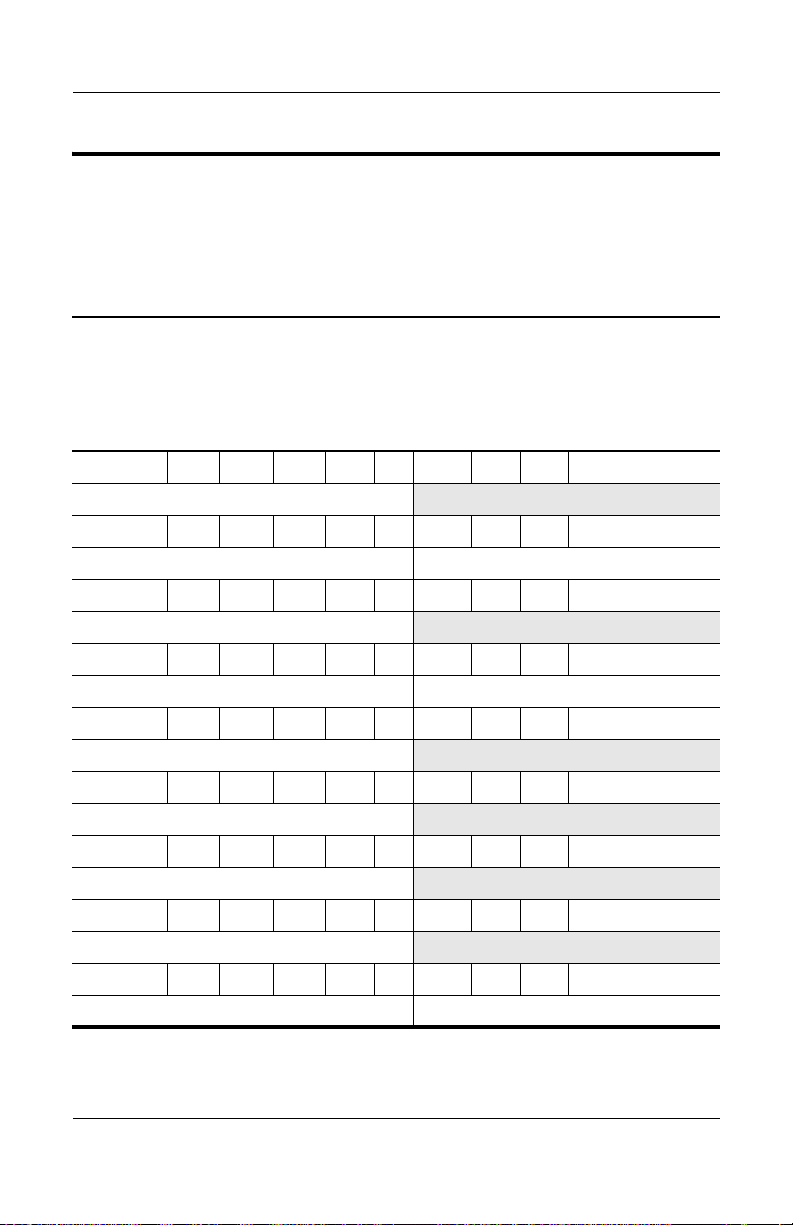
Product Description
HP Pavilion zd7000 Series Notebook PC and
Table 1 - 2
HP Media Center zd7000
Series Notebook PC Models
All HP Pavilion zd7000 Series Notebook PC and HP Media Center zd7000
Series Notebook PC models feature
■ TouchPad pointing device.
■ 12-cell lithium-ion (Li-Ion) battery pack.
■ 1-year warranty on parts and labor.
V7101 P 280 Y7 40 W GN 51 H
United States DS490U ABA
V7005 P 266 Y7 60 W GN 25 H
France DV269E ABF
V7010 P 266 Y7 60 W Gg 51 H
United States DM788A ABA
V7030 P 266 Y7 60 Y Gg 51 H
France DP765E ABF Switzerland DP765E UUZ
V7050 P 266 Y7 60 Y Gg 51 H
United States DT860U ABA
V7129 P 266 Y7 60 Y GN 51 H
France DV270E ABF
v7998 P 266 W5 60 W Gg 51 H
United States DP447U ABA
V7005 P 266 W5 40 W Gg 51 H
United States DR341U ABA
V7009 P 266 Y7 40 W GN 51 H
France DR768E ABF
(Continued)
1–10 Maintenance and Service Guide
Page 16
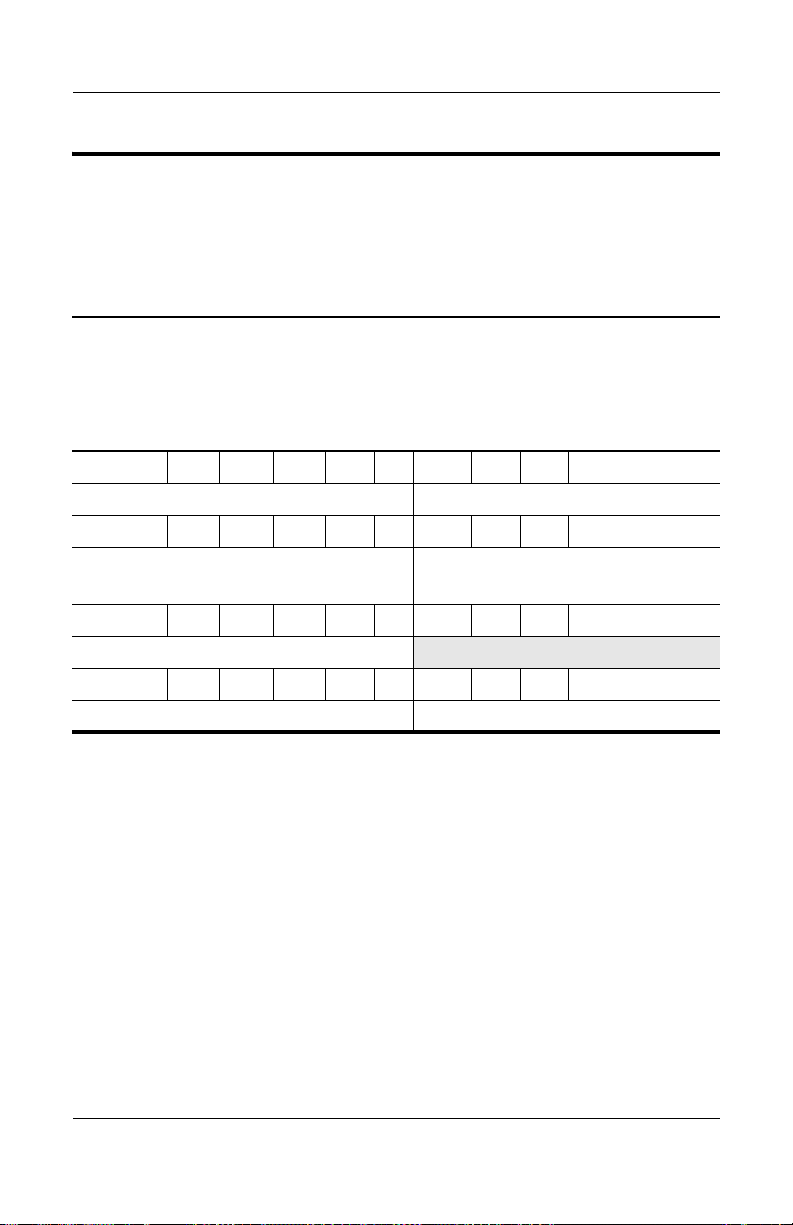
Product Description
Table 1 - 2
HP Pavilion zd7000 Series Notebook PC and
HP Media Center zd7000
Series Notebook PC Models
All HP Pavilion zd7000 Series Notebook PC and HP Media Center zd7000
Series Notebook PC models feature
■ TouchPad pointing device.
■ 12-cell lithium-ion (Li-Ion) battery pack.
■ 1-year warranty on parts and labor.
V7010 P 266 Y7 40 W Gg 51 H
Canada/English DR340U ABL Canada/French DR340U ABC
V7010 P 266 Y7 40 W GN 51 H
Italy
Spain
V7012 P 266 Y7 40 Y GN 51 H
France DR769E ABF
V7015 P 266 Y7 40 Y GN 51 H
Germany DP769E ABD
DP764E ABZ
DP764E ABE
Switzerland
United Kingdom
(Continued)
DP764E UUZ
DP764E ABU
Maintenance and Service Guide 1–11
Page 17

Product Description
Table 1 - 3
HP Compaq nx9500 Series Business Notebook Models
All HP Compaq nx9500 Series Business Notebook models feature
■ TouchPad pointing device.
■ 12-cell lithium-ion (Li-Ion) battery pack.
■ 1-year warranty on parts and labor.
C9500 P 320 W7 80 Y Gg 10 P
Canada - French PF032UA ABC United States PF032UA ABA
C9500 P 300 W7 60 Y Gg 51 P
Canada - French PF031UA ABC United States PF031UA ABA
C9500 P 300 W7 60 W Gg 51 P
Canada - French PF030UA ABC United States PF030UA ABA
1–12 Maintenance and Service Guide
Page 18
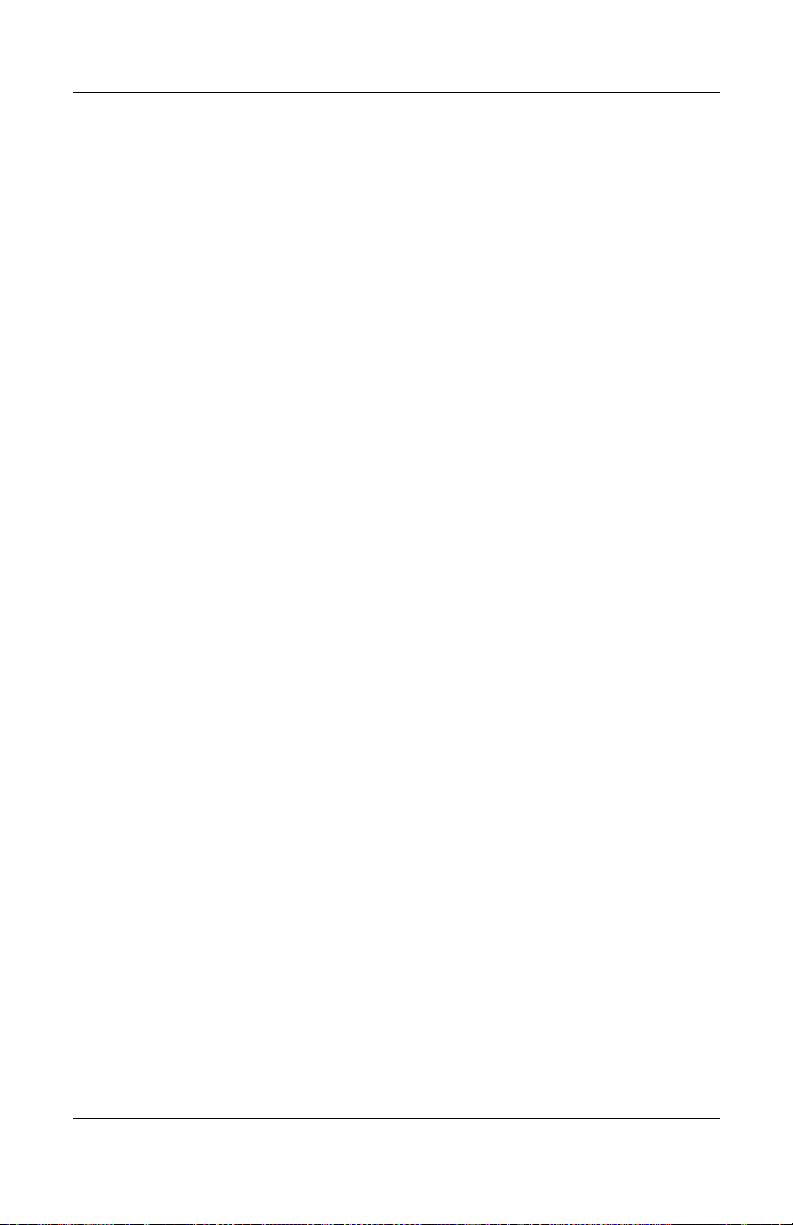
1.2 Features
■ The following processors, all with 512-KB L2 cache, are
available, varying by notebook model:
❏ Intel® Pentium® 4 3.4-, 3.2-, 3.0-, and 2.8-GHz
processors with 800-MHz FSB and Hyper-Threading
❏ Intel Pentium 4 3.06-, 2.8-, and 2.66-GHz processors with
533-MHz FSB
■ 17.0-inch wide XGA (1440 × 900), 15.4-inch wide XGA
(1280 × 800) TFT display with over 16.7 million colors, or
17.0-inch wide WSXGA (1680 x 1050) TFT display, varying
by notebook model
■ NVIDIA GeForce FX Go5200 Ultra with 128-MB video
memory, NVIDIA GeForce FX Go5200 Ultra with
64-MB video memory, NVIDIA GeForce FX Go5600 Ultra
with 128-MB video memory, NVIDIA GeForce FX Go5600
Ultra with 64-MB video memory, NVIDIA GeForce FX
Go5700 with 128-MB video memory, or NVIDIA GeForce
FX Go5700 with 64-MB video memory, varying by notebook
model
Product Description
■ 100-, 80-, 60-, or 40-GB high-capacity 4200-rpm hard drive,
80-, 60-, or 40-GB high-capacity 5400-rpm hard drive, or
60-GB high-capacity 7200-rpm hard drive, varying by
notebook model
1 GB = one billion bytes when referring to hard drive
✎
storage capacity. Accessible capacity is less.
Maintenance and Service Guide 1–13
Page 19

Product Description
■ 1024-, 512-, or 256-MB DDR synchronous DRAM
(SDRAM) at 333 MHz, expandable to 2.0 GB
■ Microsoft® Windows® XP Home Edition, Microsoft
Windows XP Professional, or Microsoft Windows XP Media
Center Edition, varying by notebook model
■ Full-size Windows keyboard with integrated numeric keypad
■ TouchPad pointing device with on/off button and dedicated
vertical scroll up/down pad
■ Integrated Secure Digital (SD) Memory Card slot
■ Integrated 10/100BASE-T Ethernet local area network
(LAN) network interface card (NIC) with RJ-45 (network)
connector
■ Integrated wireless support for Mini PCI 802.11b/g and
Bluethumb® LAN devices
■ One Type II PC Card slot with support for both 32-bit
(CardBus) and 16-bit PC Cards
■ External 135- or 120-watt AC adapter with power cord
■ 12-cell Li-Ion battery pack
■ Harman/Kardon stereo speakers
1–14 Maintenance and Service Guide
Page 20
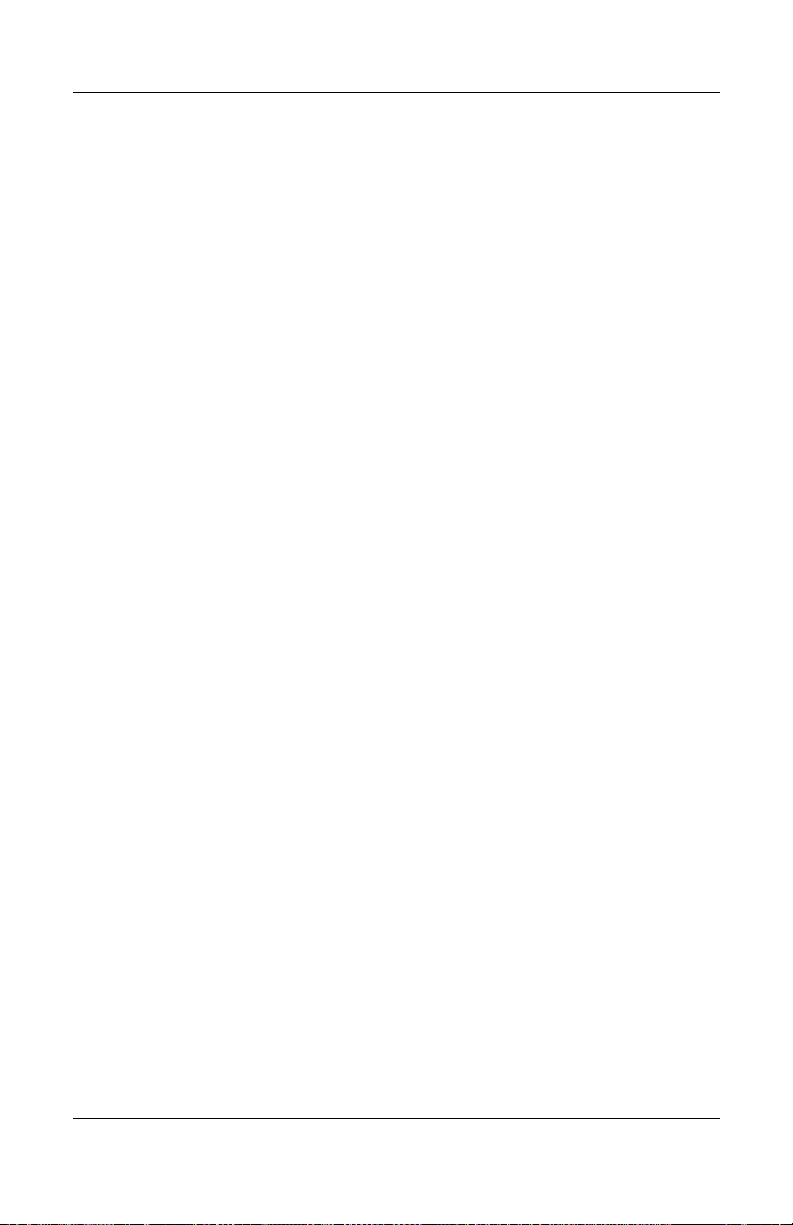
■ Support for the following optical drives:
❏ 24X Max DVD/CD-RW Combo Drive
❏ 8X Max DVD-ROM Drive
❏ Generic multi-speed DVD+RW/R and CD-RW
Combo Drive
❏ 8X Max DVD+RW/R and CD-RW Combo Drive
❏ 4X Max DVD+RW/R and CD-RW Combo Drive
❏ 2X Max DVD+RW/R and CD-RW Combo Drive
■ Connectors:
❏ SD Card slot
❏ Infrared port
❏ One Type II PC Card slot
❏ RJ-11 (modem) jack
❏ RJ-45 (network) jack
❏ 4 Universal Serial Bus (USB) v. 2.0 ports
❏ S-Video jack
❏ Parallel port
Product Description
❏ External monitor port
❏ Power connector
❏ Docking connector
❏ IEEE 1394 digital port
❏ Audio-in (microphone) jack
❏ Audio-out (headphone) jack
Maintenance and Service Guide 1–15
Page 21
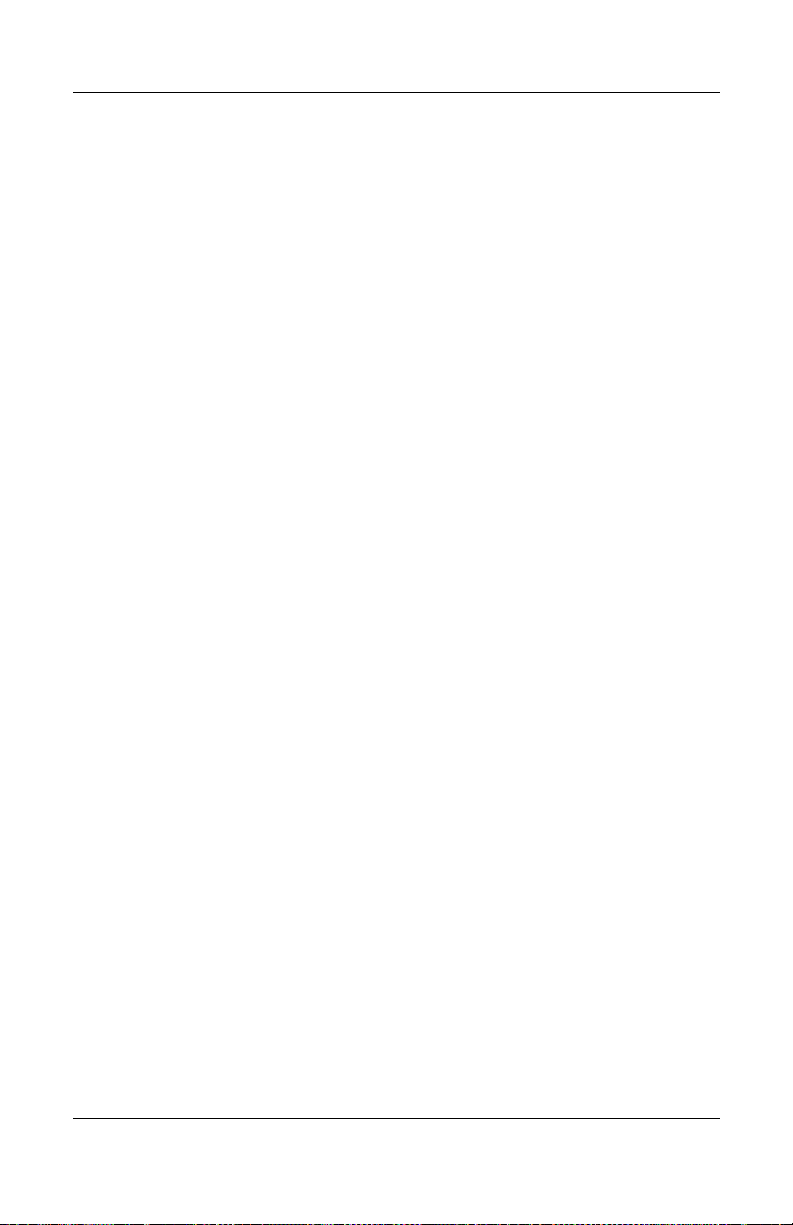
Product Description
1.3 Clearing a Password
If the notebook you are servicing has an unknown password,
follow these steps to clear the password. These steps also
clear CMOS:
1. Prepare the notebook for disassembly (refer to Section 5.3,
“Preparing the Notebook for Disassembly,” for more
information).
2. Remove the real time clock (RTC) battery (refer to
Section 5.13, “RTC Battery,” for more information).
3. Wait approximately 5 minutes.
4. Replace the RTC battery and reassemble the notebook.
5. Connect AC power to the notebook. Do not reinsert any
battery packs at this time.
6. Turn on the notebook.
All passwords and all CMOS settings have been cleared.
1.4 Power Management
The notebook comes with power management features that
extend battery operating time and conserve power. The notebook
supports the following power management features:
■ Standby
■ Hibernation
■ Setting customization by the user
■ Hotkeys for setting the level of performance
■ Battery calibration
■ Lid switch Standby/resume
■ Power/Standby button
■ Advanced Configuration and Power Management (ACPM)
compliance
1–16 Maintenance and Service Guide
Page 22

1.5 External Components
The external components on the front panel and right side of
the notebook are shown below and described in Table 1-4.
The notebook component locations are identical for all
✎
models of the HP Pavilion zd7000 Series Notebook PC,
HP Media Center zd7000 Series Notebook PC, and
HP Compaq nx9500 Series Business Notebook. Plastic
components of the HP Compaq nx9500 Series Business
Notebook appear different from the HP Pavilion and HP Media
Center zd7000 models only by color.
Product Description
Front Panel and Right-Side Components
Maintenance and Service Guide 1–17
Page 23

Product Description
Tabl e 1 -4
Front and Right Side Components
Item Component Function
1 Display release latch Opens the notebook.
2 Stereo speakers (2) Produce stereo sound.
3 Integrated Drive
Electronics (IDE)
drive LED
4 Battery LED ■ On: The notebook is receiving battery
5 Power LED On: The notebook is receiving AC power.
6 Power/standby LED On: Notebook is turned on.
7 Digital Media Slot Supports SD Card, MultiMediaCard,
8 Infrared port Provides wireless communication between
9 Optical drive Supports an optical disc.
10 PC Card eject button Ejects an optional PC Card from the
11 PC Card slot Supports an optional Type I or Type II 32-bit
On: The internal hard drive or optical drive
is being accessed.
power.
■ Amber: A battery pack is charging.
■ Green: A battery pack is fully charged.
■ Flashing: A battery pack is malfunctioning
and might need to be replaced.
Flashing: Notebook is in Standby.
Memory Stick, and SmartMedia digital
memory cards.
the notebook and an optional IrDA-compliant
device.
PC Card slot.
(CardBus) or 16-bit PC Card.
1–18 Maintenance and Service Guide
Page 24
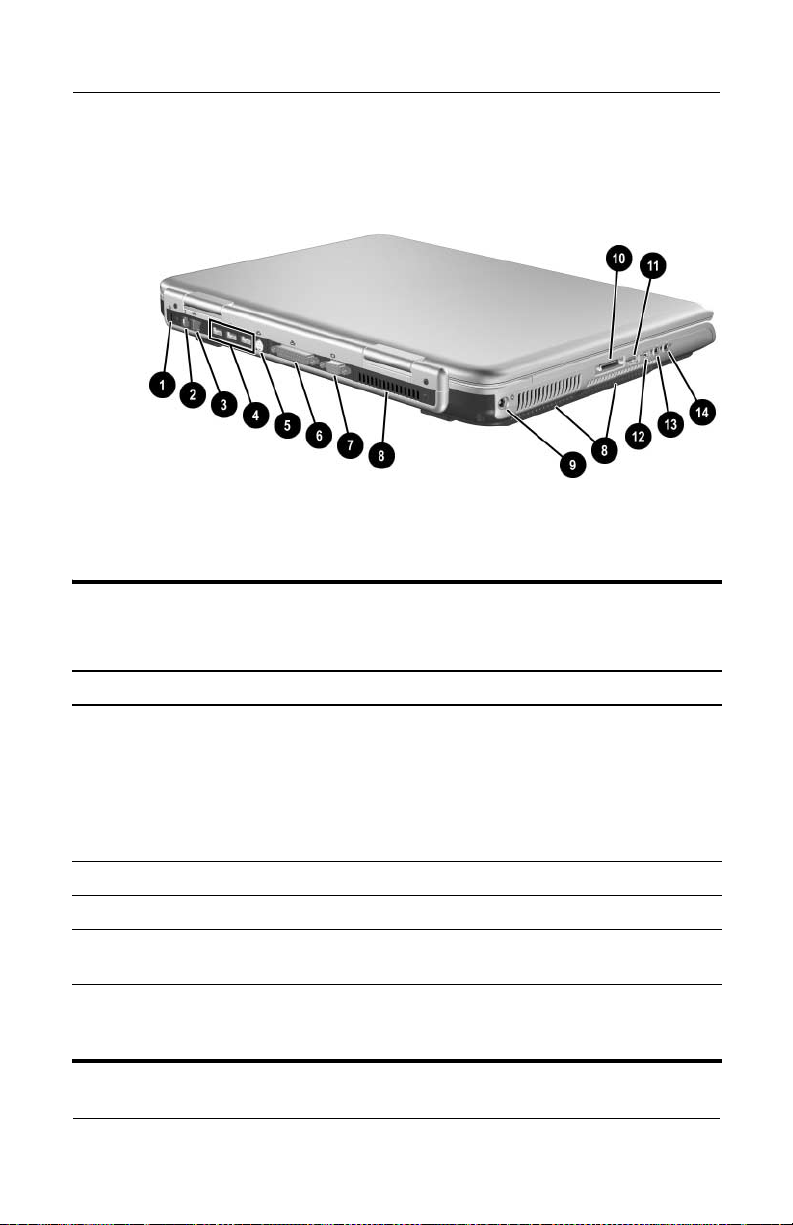
Product Description
The external components on the rear panel and left side are
shown below and described in Table 1-5.
Rear Panel and Left-Side Components
Tabl e 1 -5
Rear Panel and Left-Side Components
Item Component Function
1 Security cable slot Attaches an optional security cable to the
notebook.
The purpose of security solutions is
✎
to act as a deterrent. These solutions
do not prevent the product from being
mishandled or stolen.
2 RJ-11 (modem) jack Connects a modem cable.
3 RJ-45 (network) jack Connects an Ethernet network cable.
4 USB ports (3) Connect optional USB 2.0-compliant
devices.
5 S-Video jack Connects an optional S-Video device, such
as a television, VCR, camcorder, projector,
or video capture card.
Maintenance and Service Guide 1–19
Page 25

Product Description
Tabl e 1 -5
Rear Panel and Left-Side Components
Item Component Function
6 Parallel port Connects an optional parallel device such as
a printer.
7 External monitor port Connects an optional VGA external monitor
or projector.
8 Vents (3) Allow airflow to cool internal components.
To prevent overheating, use the
Ä
notebook only on hard surfaces that
cannot obstruct the vents. Do not
allow a soft surface, such as bedding,
clothing, or a thick rug, to block airflow.
9 Power connector Connects an AC adapter cable.
10 HP Notebook
Expansion Base
connector
11 USB port Connects optional USB 2.0-compliant
12 1394 port Connects an optional 1394 device such as a
13 Audio-in
(microphone) jack
14 Audio-out
(headphone) jack
Connects to an optional expansion base.
devices.
camcorder or digital camera.
Connects an optional monaural or stereo
microphone.
Connects optional headphone or powered
stereo speakers. Also connects the audio
function of an audio/video device such as a
television or VCR.
(Continued)
1–20 Maintenance and Service Guide
Page 26

Product Description
The notebook keyboard components are shown below and
described in Table 1-6.
Keyboard Components
Maintenance and Service Guide 1–21
Page 27
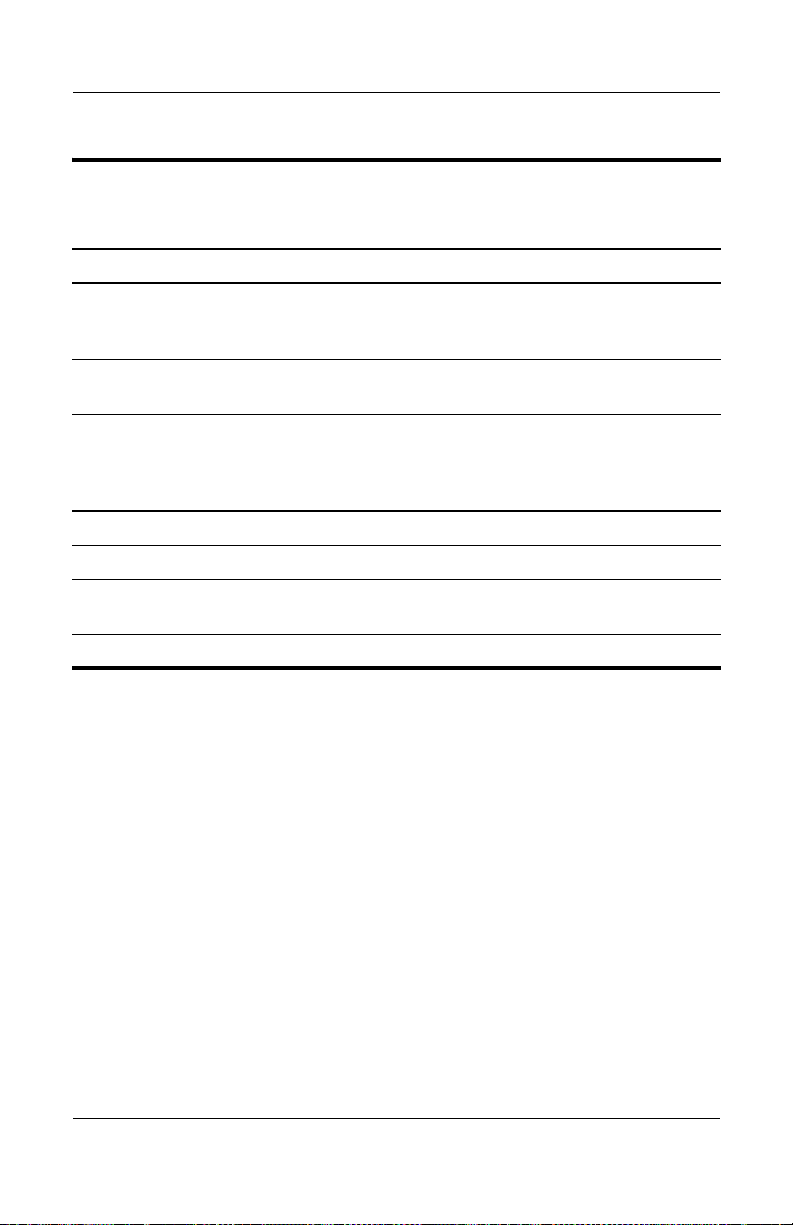
Product Description
Table 1-6
Keyboard Components
Item Component Function
1 fn key Executes frequently used system functions
when pressed in combination with
another key.
2 caps lock key Enables caps lock and turns on the caps
lock LED.
3 f1 through f12
function keys
4 Keypad keys (17) Standard numeric keypad.
5 Cursor control keys Move the cursor around the screen.
6 Windows
applications key
7 Windows logo key Displays the Windows Start menu.
Perform system and application tasks.
When combined with the fn key, the
function keys f1 and f3 through f12 perform
additional tasks as hotkeys.
Displays a shortcut menu for items beneath
the pointer.
1–22 Maintenance and Service Guide
Page 28
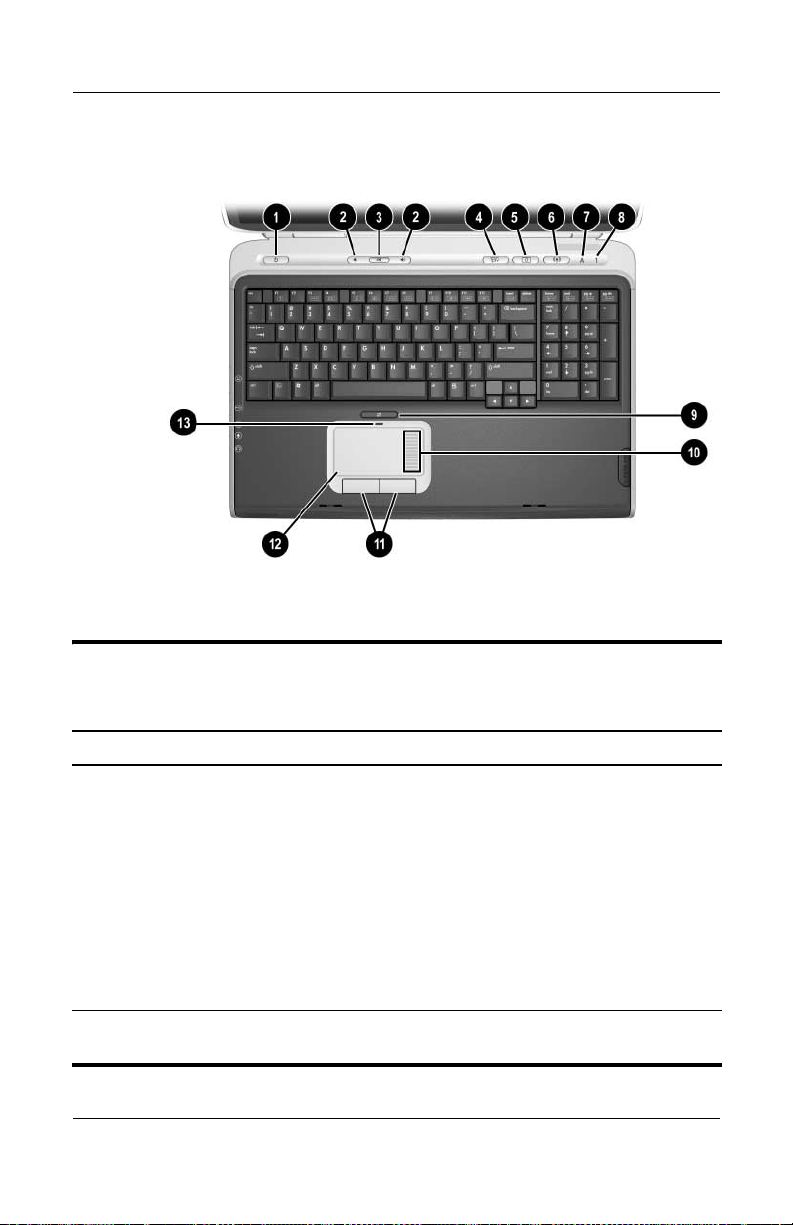
Product Description
The notebook top components are shown below and described in
Table 1-7.
Top Components
Tabl e 1 -7
Top Components
Item Component Function
1 Power button When the notebook is:
■ Off, press to turn on the notebook.
■ On, briefly press to initiate Hibernation.
■ In Standby, briefly press to resume from
Standby.
■ In Hibernation, briefly press to restore
from Hibernation.
Power/standby LED ■ On: Notebook is turned on.
■ Flashing: Notebook is in Standby.
2 Volume control
buttons (2)
Maintenance and Service Guide 1–23
Increase or decrease system volume.
Page 29
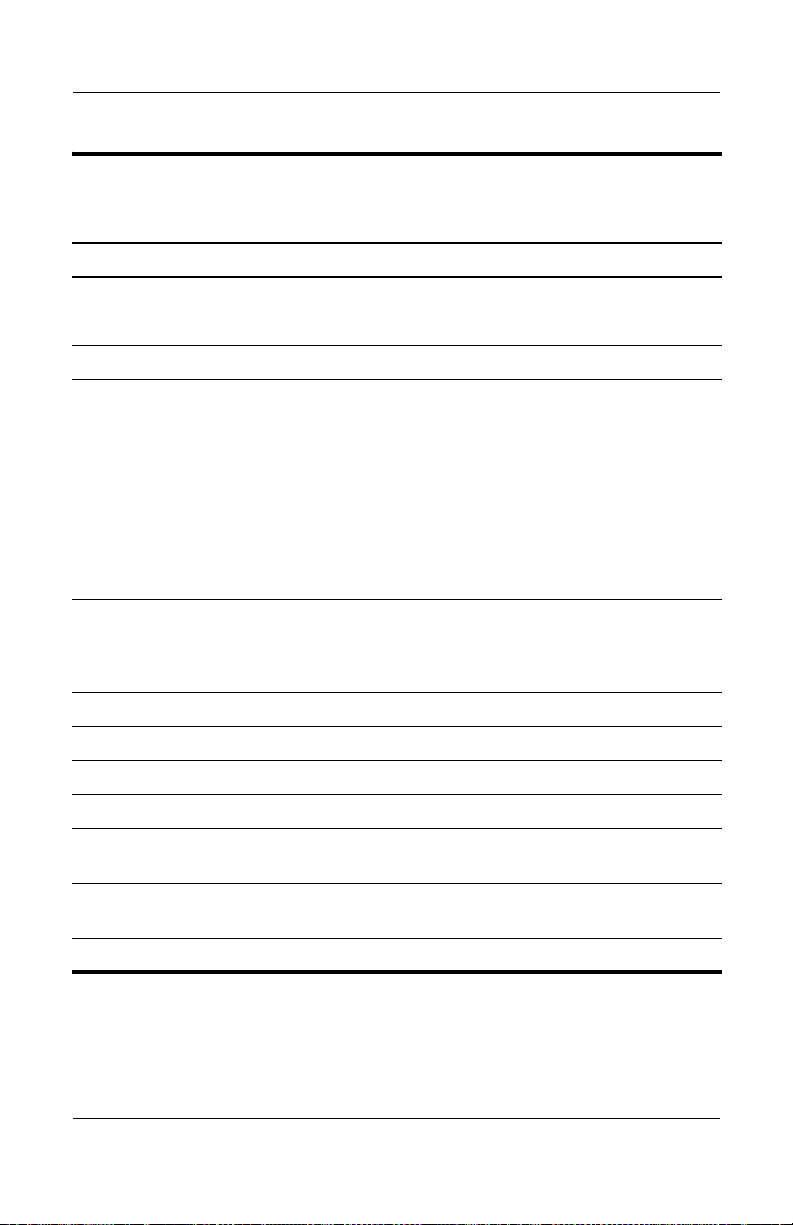
Product Description
Tabl e 1 -7
Top Components
Item Component Function
3 Mute button Mutes or restores volume.
Mute LED On: Volume is muted.
4 Media button Launches a multimedia application.
5 Picture button Launches a digital imaging application.
✎
6 Wireless button Turns the wireless network device on and off.
Wireless LED On: an integrated wireless device has been
enabled.
7 Caps lock LED On: Caps lock is on.
8 Num lock LED On: Num lock is on.
9 TouchPad on/off button Enables/disables the TouchPad.
(Continued)
The settings for the media and
picture buttons can be changed.
Refer to the “Using Custom
Assignments and Schemes” section
in Chapter 3 of the
Reference Guide
reassigning these buttons to other
applications.
Startup and
for information on
10 TouchPad scroll zone Scrolls upward or downward.
11 Left and right TouchPad
buttons
12 TouchPad Moves the pointer and selects or activates
13 TouchPad LED On: TouchPad is enabled.
1–24 Maintenance and Service Guide
Function like the left and right buttons on an
external mouse.
items on the screen.
Page 30
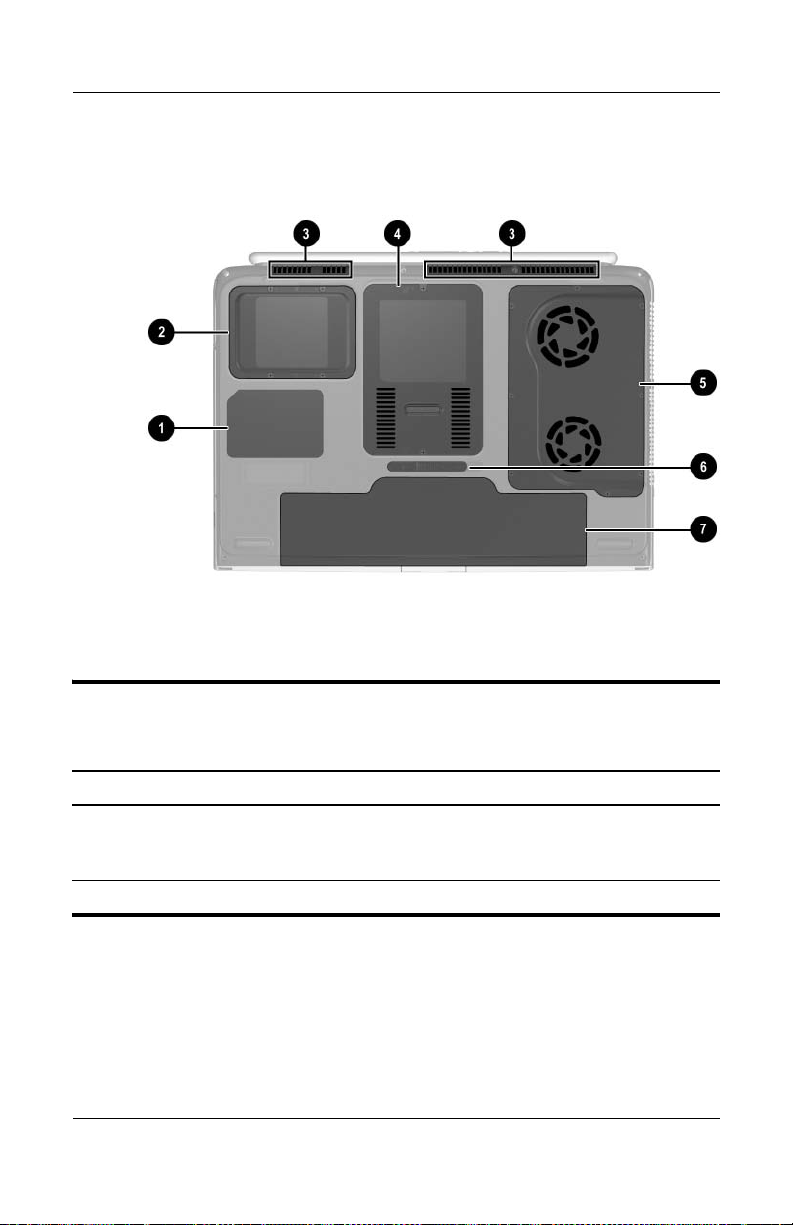
Product Description
The external components on the bottom of the notebook are
shown below and described in Table 1-8.
Bottom Components
Table 1 - 8
Bottom Components
Item Component Function
1 Labels area Contains the notebook serial
number and other applicable
regulatory labels.
2 Hard drive bay Holds the internal hard drive.
Maintenance and Service Guide 1–25
Page 31

Product Description
Table 1 - 8
Bottom Components
Item Component Function
3 Vents (3) Allow airflow to cool internal
4 Memory module/Mini PCI
compartment
5 Fan compartment Contains the heat sink and the
6 Battery release latch Releases a battery pack from the
7 Battery bay Holds the battery pack.
(Continued)
components.
To prevent overheating,
Ä
do not obstruct vents. Using
the notebook on a soft
surface, such as a pillow,
blanket, rug, or thick clothing,
can block airflow.
Contains 2 memory slots for
optional 256-, 512-, or 1024-MB
memory modules and 1 slot for
a Mini PCI wireless card.
2 system fans.
battery bay.
1–26 Maintenance and Service Guide
Page 32

1.6 Design Overview
This section presents a design overview of key parts and features
of the notebook. Refer to Chapter 3, “Illustrated Parts Catalog,”
to identify replacement parts, and Chapter 5, “Removal and
Replacement Procedures,” for disassembly steps.
The system board provides the following device connections:
■ Memory module
■ Mini PCI communications devices
■ Hard drive
■ Display
■ Keyboard and TouchPad
■ Audio
■ Intel Pentium 4 processors
■ Fan
■ PC Card
Product Description
CAUTION: To properly ventilate the notebook, allow at least a 7.6-cm
Ä
(3-inch) clearance on the left and right sides of the notebook.
The notebook uses an electric fan for ventilation. The fan is
controlled by a temperature sensor and is designed to turn on
automatically when high temperature conditions exist. These
conditions are affected by high external temperatures, system
power consumption, power management/battery conservation
configurations, battery fast charging, and software applications.
Exhaust air is displaced through the ventilation grill located on
the left side of the notebook.
Maintenance and Service Guide 1–27
Page 33

Troubleshooting
WARNING: Only authorized technicians trained by HP should repair
Å
this equipment. All troubleshooting and repair procedures are detailed
to allow only subassembly/module level repair. Because of the
complexity of the individual boards and subassemblies, do not attempt
to make repairs at the component level or modifications to any printed
wiring board. Improper repairs can create a safety hazard. Any
indication of component replacement or printed wiring board
modification may void any warranty or exchange allowances.
2
Maintenance and Service Guide 2–1
Page 34

Troubleshooting
2.1 Computer Setup and Diagnostics Utilities
The notebook features 2 system management utilities:
■ Computer Setup—A system information and customization
utility that can be used even when your operating system is
not working or will not load. This utility includes settings that
are not available in Windows.
■ Diagnostics for Windows—A system information and
diagnostic utility that is used within the Windows operating
system. Use this utility whenever possible to
❏ Display system information.
❏ Test system components.
❏ Troubleshoot a device configuration problem in
Windows XP Professional, Windows XP Home, or
Windows Media Center.
It is not necessary to configure a device connected to a
✎
USB port on the notebook or to an optional docking device.
2–2 Maintenance and Service Guide
Page 35

Using Computer Setup
Information and settings in Computer Setup are accessed from
the File, Security, or Advanced menus:
Troubleshooting
1. Turn on or restart the notebook. Press
f10 while the
F10 = ROM-Based Setup message is displayed in the lower
left corner of the screen.
❏ To change the language, press f2.
❏ To view navigation information, press f1.
❏
To return to the Computer Setup menu, press esc.
2. Select the File, Security, or Advanced menu.
3. To close Computer Setup and restart the notebook:
❏ Select File > Save Changes and Exit and press enter.
- or -
❏ Select File > Ignore Changes and Exit and press enter.
4. When you are prompted to confirm your action, press f10.
Maintenance and Service Guide 2–3
Page 36

Troubleshooting
Selecting from the File Menu
Table 2 - 1
File Menu
Select To Do This
System Information ■ View identification information about the
notebook, an expansion base, and any
battery packs in the system.
■ View specification information about the
processor, memory and cache size, and
system ROM.
Save to Floppy Save system configuration settings to a diskette.
Restore from Floppy Restore system configuration settings from a
diskette.
Restore Defaults Replace configuration settings in Computer Setup
with factory default settings. Identification
information is retained.
Ignore Changes and Exit Cancel changes entered during the current
session, and then exit and restart the notebook.
Save Changes and Exit Save changes entered during the current session,
and then exit and restart the notebook.
2–4 Maintenance and Service Guide
Page 37

Troubleshooting
Selecting from the Security Menu
Table 2 - 2
Security Menu
Select To Do This
Setup Password Enter, change, or delete a Setup password.
The Setup password is called an administrator
password in Computer Security, a program
accessed from the Windows Control Panel.
Power-on Password Enter, change, or delete a power-on password.
DriveLock Passwords Enable/disable DriveLock; change a DriveLock
User or Master password.
DriveLock Settings are accessible only
✎
when you enter Computer Setup by turning
on (not restarting) the notebook.
Password Options
(Password options can be
selected only when a
power-on password has
been set.)
Maintenance and Service Guide 2–5
Enable/disable:
■ QuickLock
■ QuickLock on Standby
■ QuickBlank
To enable QuickLock on Standby or
✎
QuickBlank, you must first enable
QuickLock.
Page 38

Troubleshooting
Table 2 - 2
Security Menu
Select To Do This
Device Security Enable/disable:
■ Ports or diskette drives*
■ Diskette write*
■ CD-ROM or diskette startup
✎
System IDs Enter identification numbers for the notebook,
a docking device, and all battery packs in the
system.
*Not applicable to SuperDisk LS-120 drives.
(Continued)
Settings for a DVD-ROM can be entered
in the CD-ROM field.
2–6 Maintenance and Service Guide
Page 39

Troubleshooting
Selecting from the Advanced Menu
Table 2 - 3
Advanced Menu
Select To Do This
Language Change the Computer Setup language.
Boot Options Enable/disable:
■ QuickBoot, which starts the notebook more
quickly by eliminating some startup tests.
(If you suspect a memory failure and want
to test memory automatically during startup,
disable QuickBoot.)
■ MultiBoot, which sets a startup sequence that
can include most bootable devices and media
in the system.
Device Options ■ Enable/disable the embedded numeric keypad
at startup.
■ Enable/disable multiple standard pointing
devices at startup. (To set the notebook to
support only a single, usually nonstandard,
pointing device at startup, select Disable.)
■ Enable/disable USB legacy support for a USB
keyboard. (When USB legacy support
is enabled, the keyboard works even when
a Windows operating system is not loaded.)
■ Set an optional external monitor or overhead
projector connected to a video card in an
expansion base as the primary device. (When
the notebook display is set as secondary,
the notebook must be shut down before
undocking from a docking device.)
Maintenance and Service Guide 2–7
Page 40

Troubleshooting
Table 2 - 3
Advanced Menu
Select To Do This
Device Options
HDD Self Test Options Run a quick comprehensive self test on hard
*Video modes vary even within regions. However, NTSC is common in North
America; PAL, in Europe, Africa, and the Middle East; NTSC-J, in Japan; and
PAL-M, in Brazil. Other South and Central American regions can use NTSC,
PAL, or PAL-M.
(continued)
■ Change the parallel port mode from Enhanced
Parallel Port (EPP, the default setting) to
standard, bidirectional, EPP, or Enhanced
Capabilities Port (ECP).
■ Set video-out mode to NTSC (default), PAL,
NTSC-J, or PAL-M.*
■ Enable/disable all settings in the SpeedStep
window. (When Disable is selected, the
notebook runs in Battery Optimized mode.)
■ Specify how the notebook recognizes multiple
identical docking devices that are identically
equipped. Select Disable to recognize the
docking device as a single docking device;
select Enable to recognize the docking devices
individually, by serial number.
■ Enable/disable the reporting of the processor
serial number by the processor to the software.
drives in the system that support the test features.
(Continued)
2–8 Maintenance and Service Guide
Page 41

Troubleshooting
2.2 Using Diagnostics for Windows
When you access Diagnostics for Windows, a scan of all system
components is displayed on the screen before the diagnostics
window opens.
You can display more or less information from anywhere within
Diagnostics for Windows by selecting Level on the menu bar.
Diagnostics for Windows is designed to test HP components.
If non-HP components are tested, the results might be
inconclusive.
Obtaining, Saving or Printing Configuration Information
1. Access Diagnostics for Windows by selecting Start >
Settings > Control Panel > Diagnostics for Windows.
2. Select Categories, and then select a category from the
drop-down list.
❏ To save the information, select File > Save As.
❏ To print the information, select File > Print.
3. To close Diagnostics for Windows, select File > Exit.
Maintenance and Service Guide 2–9
Page 42

Troubleshooting
Obtaining, Saving or Printing Diagnostic Test Information
1. Access Diagnostics for Windows by selecting Start >
Settings > Control Panel > Diagnostics for Windows.
2. Select the Tes t tab.
3. In the scroll box, select the category or device you want
to test.
4. Select a test type:
❏ Quick Test—Runs a quick, general test on each device
in a selected category.
❏ Complete Test—Performs maximum testing on each
device in a selected category.
❏ Custom Test—Performs maximum testing on a selected
device.
◆ To run all tests for your selected device, select the
Check All button.
◆ To run only the tests you select, select the Uncheck
All button, and then select the check box for each test
you want to run.
5. Select a test mode:
❏ Interactive Mode—Provides maximum control over
the testing process. You determine whether the test was
passed or failed. You might be prompted to insert or
remove devices.
❏ Unattended Mode—Does not display prompts. If errors
are found, they are displayed when testing is complete.
2–10 Maintenance and Service Guide
Page 43

Troubleshooting
6. Select the Begin Testing button.
7. Select a tab to view a test report:
❏ Status tab—Summarizes the tests run, passed, and failed
during the current testing session.
❏ Log tab—Lists tests run on the system, the number of
times each test has run, the number of errors found on
each test, and the total run time of each test.
❏ Error tab—Lists all errors found in the notebook with the
corresponding error codes.
8. Select a tab to save the report:
❏ Log tab—Select the Log tab Save button.
❏ Error tab—Select the Error tab Save button.
9. To print the report, select File > Save As, and then print the
file from your folder.
Maintenance and Service Guide 2–11
Page 44

Troubleshooting
2.3 Troubleshooting Flowcharts
Table 2 -4
Troubleshooting Flowcharts Overview
Flowchart Description
2.1 “Flowchart 2.1—Initial Troubleshooting”
2.2 “Flowchart 2.2—No Power, Part 1”
2.3 “Flowchart 2.3—No Power, Part 2”
2.4 “Flowchart 2.4—No Power, Part 3”
2.5 “Flowchart 2.5—No Power, Part 4”
2.6 “Flowchart 2.6—No Video, Part 1”
2.7 “Flowchart 2.7—No Video, Part 2”
2.8 “Flowchart 2.8—Nonfunctioning Expansion Base (if applicable)”
2.9 “Flowchart 2.9—No Operating System (OS) Loading”
2.10 “Flowchart 2.10—No OS Loading, Hard Drive, Part 1”
2.11 “Flowchart 2.11—No OS Loading, Hard Drive, Part 2”
2.12 “Flowchart 2.12—No OS Loading, Hard Drive, Part 3”
2.13 “Flowchart 2.13—No OS Loading, Diskette Drive”
2.14 “Flowchart 2.14—No OS Loading, CD-ROM or
DVD -RO M D rive”
2.15 “Flowchart 2.15—No Audio, Part 1”
2.16 “Flowchart 2.16—No Audio, Part 2”
2.17
2.18 “Flowchart 2.18—Nonfunctioning Keyboard”
2.19 “Flowchart 2.19—Nonfunctioning Pointing Device”
2.20 “Flowchart 2.20—No Network/Modem Connection”
2–12 Maintenance and Service Guide
“Flowchart 2.17—Nonfunctioning Device”
Page 45

Flowchart 2.1—Initial Troubleshooting
Begin
troubleshooting.
N
Go to
Is there
power?
Y
N
Beeps,
LEDs, or error
messages?
Y
N
Is there video?
(no boot)
Y
N
Is the OS
loading?
Y
N
Is there
sound?
Y
“Flowchart
2.2—No Power,
Par t 1.”
Check
LED board,
speaker
connections.
Go to
“Flowchart
2.6—No Video,
Part 1.”
Go to
“Flowchart
2.9—No Operating
System (OS)
Loading.”
Go to
“Flowchart
2.15—No Audio,
Par t 1.”
N
All drives
working?
Y
N
Keyboard/
pointing
device
working?
Y
N
Connecting
to network
or modem?
Y
End
Troubleshooting
Go to
“Flowchart
2.17—Nonfunction
ing Device.”
Go to
“Flowchart
2.18—Nonfunction
ing Keyboard”
“Flowchart
2.19—Nonfunction
ing Pointing
Device.”
Go to
“Flowchart
2.20—No
Network/Modem
Connection.”
or
Maintenance and Service Guide 2–13
Page 46

Troubleshooting
N
Flowchart 2.2—No Power, Part 1
No power
(power LED
is off).
Remove from
expansion base
(if applicable).
Y
Y
Power up
on battery
power?
Power up
on AC
power?
N
*Reset
power.
Power up
on battery
power?
Y
N
*Reset
power.
Power up
on AC
power?
Y
N
Go to
“Flowchart
2.3—No Power,
Par t 2.”
N
Go to
“Flowchart
2.4—No Power,
Part 3.”
Y
Power up in
docking
device?
1. Reseat the power cables in the
expansion base and at the AC outlet.
2. Ensure the AC power source is active.
3. Ensure that the power strip is working.
Done
YN
Done
Power up
in expansion
base?
*NOTES
1. On select models, there is a separate
reset button.
2. On select models, the notebook can be
reset using the Standby switch and
either the lid switch or the main power
switch.
Go to
“Flowchart
2.8—Nonfunctioning
Expansion Base (if
applicable).”
2–14 Maintenance and Service Guide
Page 47

Flowchart 2.3—No Power, Part 2
N
Continued from
“Flowchart
2.2—No Power,
Par t 1.”
Visually check for
debris in battery
socket and clean
if necessary.
Y
Troubleshooting
Power on?
Check battery by
recharging it,
moving it to
another notebook,
or replacing it.
Done
N
Power on?
Replace
power supply
(if applicable).
Y
N
Go to
Done
Power on?
“Flowchart
2.4—No Power,
Part 3.”
Y
Done
Maintenance and Service Guide 2–15
Page 48

Troubleshooting
Flowchart 2.4—No Power, Part 3
Continued from
“Flowchart
2.3—No Power,
Part 2.”
Plug directly
into AC outlet.
Y
Power LED
on?
N
Reseat AC adapter
in notebook and
at power source.
Power on?
N
Power outlet
active?
Y
Replace
power cord.
Power on?
Done
Y
Done
External
N
Try different
outlet.
Internal or
external AC
adapter?
Internal
Go to
“Flowchart
2.5—No Power,
Part 4.”
Replace external
AC adapter.
N
Power on?
Y
Y
Done
Done
N
2–16 Maintenance and Service Guide
Page 49

Flowchart 2.5—No Power, Part 4
Continued from
“Flowchart
2.4—No Power,
Par t 3.”
Open
notebook.
Troubleshooting
N
notebook and
Y
Loose or
damaged
parts?
Close
retest.
Power on?
Done
Y
Reseat loose
components and
boards and
replace damaged
items.
N
Replace the following items (if applicable).
Check notebook operation after each
replacement:
1. Internal DC-DC converter*
2. Internal AC adapter
3. Processor board*
4. System board*
*NOTE: Replace these items as a set to
prevent shorting out among components.
Maintenance and Service Guide 2–17
Page 50

Troubleshooting
Flowchart 2.6—No Video, Part 1
No video.
Expansion Base
Stand-alone
or expansion
base?
Go to
“Flowchart
2.7—No Video,
Part 2.”
*NOTE: To change from internal to
external display, use the hotkey
combination.
Stand-alone
Internal or
external
display*?
External
Adjust
brightness.
Internal
Y
Video OK? Done
N
Check for bent
pins on cable.
N
Video OK?
Adjust
brightness.
Video OK? Done
N
A
Press lid
switch to ensure
operation.
Video OK? Done
N
Replace the following one at a time. Test after each replacement.
1. Cable between notebook and notebook display (if applicable)
2. Inverter board (if applicable)
3. Display
4. System board
Tr y
another
display.
Internal and
external
video OK?
Y
Y
N
Replace
system
board.
YY
Done
Done
2–18 Maintenance and Service Guide
Page 51

Flowchart 2.7—No Video, Part 2
Continued from
“Flowchart
2.6—No Video,
Part 1.”
Remove
notebook from
expansion base,
if connected.
Troubleshooting
Adjust
display
brightness.
N
Video OK?
Y
Check that notebook is properly
seated in expansion base, for
bent pins on cable, and for
monitor connection.
Y
Video OK?
N
Adjust external
monitor display.
Go to “A” in
“Flowchart
2.6—No Video,
Part 1.”
Done
Check brightness
of external
monitor.
Video OK?
N
Try another
external
monitor.
Internal
and external
video OK?
N
Go to
“Flowchart
2.8—Nonfunctioning
Expansion Base (if
applicable).”
Y
Done
Y
Done
Maintenance and Service Guide 2–19
Page 52

Troubleshooting
Flowchart 2.8—Nonfunctioning Expansion Base
(if applicable)
Nonfunctioning
expansion base.
Reseat power
cord in expansion
base and
power outlet.
Check voltage
setting on
expansion base.
Reset monitor
cable connector at
expansion base.
Expansion
base
operating?
N
Remove
notebook, reseat
all internal parts,
and replace any
damaged items in
expansion base.
Reinstall
notebook into
expansion base.
Y
Expansion
base
operating?
Y
Done
N
Replace the following expansion base
components one at a time. Check
notebook operation after each
replacement.
1. Power supply
2. I/O board
3. Backplane board
4. Switch box
5. Expansion base motor mechanism
Done
2–20 Maintenance and Service Guide
Page 53

Troubleshooting
Flowchart 2.9—No Operating System (OS)
Loading
No OS
loading.*
Reseat power
cord in expansion
base and
power outlet.
No OS loading from hard drive,
“Flowchart 2.10—No OS Loading, Hard
go to
No OS loading from diskette drive,
go to
Drive, Part 1.”
“Flowchart 2.13—No OS Loading,
Diskette Drive.”
No OS loading from CD- or DVD-ROM drive,
“Flowchart 2.14—No OS Loading,
go to
CD-ROM or DVD-ROM Drive.”
No OS loading from network,
“Flowchart 2.20—No Network/Modem
go to
*NOTE: Before beginning troubleshooting,
always check cable connections, cable ends,
and drives for bent or damaged pins.
Connection”
.
Maintenance and Service Guide 2–21
Page 54

Troubleshooting
Flowchart 2.10—No OS Loading, Hard Drive,
Part 1
OS not
loading from
hard drive.
Nonsystem
disk
message?
N
Reseat
external
hard drive.
OS loading?
N
Boot
from
CD?
Y
Check the Setup
utility for correct
booting order.
Boot
from
hard drive?
Y
Done
Y
Go to
“Flowchart
2.11—No OS
Loading, Hard
Drive, Part 2.”
Y
Done
N
N
Boot
from
diskette?
Y
N
Change boot
priority through
the Setup utility
and reboot.
Go to
“Flowchart
2.13—No OS
Loading,
Diskette Drive.”
N
Boot
from
hard drive?
Go to
“Flowchart
2.17—Nonfunctioning
Device.”
Y
2–22 Maintenance and Service Guide
Page 55

Troubleshooting
Flowchart 2.11—No OS Loading, Hard Drive,
Part 2
Continued from
“Flowchart
2.10—No OS
Loading, Hard
Drive, Part 1.”
CD or
diskette in
drive?
Y
Remove
diskette and
reboot.
N
1. Replace
hard drive.
2. Replace
system board.
N
Reseat
hard drive.
Hard drive
accessible?
Run FDISK.
Y
Done
Boot
from
hard drive?
N
Boot
from diskette
drive?
Y
Hard drive
accessible?
Y
Go to
“Flowchart
2.12—No OS
Loading, Hard
Drive, Part 3.”
Y
N
Diskette Drive.”
N
Done
Go to
“Flowchart
2.13—No OS
Loading,
Done
Hard drive
partitioned?
Y
Hard drive
formatted?
Y
Y
Notebook
booted?
Go to
“Flowchart
2.12—No OS
Loading, Hard
Drive, Part 3.”
N
Create partition,
and then format
hard drive to
bootable
C:\ prompt.
N
Format hard drive
and bring to
abootable
C:\ prompt.
Load OS using
System Restore
(if applicable).
CD
N
Maintenance and Service Guide 2–23
Page 56

Troubleshooting
Flowchart 2.12—No OS Loading, Hard Drive,
Part 3
Continued from
“Flowchart
2.11—No OS
Loading, Hard
Drive, Part 2.”
N
System
files on hard
drive?
Y
Install OS
and reboot.
Virus
on
hard drive?
N
Run SCANDISK
and check for
bad sectors.
Can bad
sectors
be fixed?
Y
Fix bad
sectors.
Y
OS
Clean virus.
loading from
hard drive?
Y
Done
N
Y
Diagnostics
on diskette?
Replace
hard drive.
N
N
Replace
hard drive.
Run diagnostics
and follow
recommendations.
N
Boot from
hard drive?
Replace
hard drive.
Y
Done
2–24 Maintenance and Service Guide
Page 57

Troubleshooting
N
N
Flowchart 2.13—No OS Loading, Diskette Drive
Y
OS not loading
from
diskette drive.
Reseat
diskette drive.
OS
loading?
Done
N
Nonsystem
disk message?
Y
Bootable
diskette
in drive?
N
Install bootable
diskette and
reboot notebook.
Y
N
Boot
from another
device?
Y
Go to
“Flowchart
2.17—Nonfunction
ing Device.”
N
Diskette
drive enabled
in the Setup
utility?
Enable drive
and cold boot
notebook.
Y
Y
Is diskette
drive boot
order
correct?
Clear CMOS.
Refer to
Section 1.3,
“Clearing a
Password”
instructions.
for
Check diskette
for system files.
Try different
diskette.
Nonsystem
disk error?
N
OS
loading?
N
Y
1. Replace
diskette drive.
2. Replace system
board.
Y
Done
Change boot
priority using
the Setup utility.
Go to
“Flowchart
2.17—Nonfunctioning
Device”.
Maintenance and Service Guide 2–25
Page 58

Troubleshooting
Flowchart 2.14—No OS Loading, CD-ROM or
DVD-ROM Drive
No OS
loading from
CD-ROM or
DVD-ROM Drive.
Boots from
CD or DVD?
N
Reseat
drive.
N
bootable disc.
Disc
in drive?
Install
Y
Bootable
disc in
drive?
Y
Try another
bootable disc.
N
Install bootable
disc and
reboot
notebook.
Y
Done
Y
Boots from
CD or DVD?
Done
N
N
Booting
from another
device?
Y
Go to
“Flowchart
2.17—Nonfunctioning
Device.”
Y
Booting
order
correct?
N
Correct boot
order using
the Setup utility.
2–26 Maintenance and Service Guide
Clear CMOS.
Refer to
Section 1.3,
“Clearing a
Password”
instructions.
for
Go to
“Flowchart
2.17—Nonfunctioning
Device.”
Page 59

Flowchart 2.15—No Audio, Part 1
N
Tur n up aud io
No audio.
internally or
externally.
Audio? Done
N
Troubleshooting
Y
Notebook in
expansion base
(if applicable)?
Y
Undock
Internal
audio?
N
Go to
“Flowchart
2.16—No Audio,
Par t 2.”
Y
Go to
“Flowchart
2.16—No Audio,
Par t 2.”
Replace the following expansion base
components one at a time, as applicable.
Check audio status after each change.
1. Reseat expansion base audio cable.
2. Replace audio cable.
3. Replace speaker.
4. Replace expansion base audio board.
5. Replace backplane board.
6. Replace I/O board.
Y
Go to
“Flowchart
2.17—Nonfunctioning
Device.”
Audio? Done
N
Maintenance and Service Guide 2–27
Page 60

Troubleshooting
Flowchart 2.16—No Audio, Part 2
Continued from
“Flowchart
2.15—No Audio,
Part 1.”
N
Audio
driver in OS
configured?
Y
N
Correct
drivers for
application?
Y
Connect to
external
speaker.
Reload
audio drivers.
Load drivers and
set configuration
in OS.
Replace audio
board and
Audio?
YN
speaker
connections
in notebook
(if applicable).
Audio? Done
1. Replace internal speakers.
2. Replace audio board (if applicable).
3. Replace system board.
YN
2–28 Maintenance and Service Guide
Page 61

Flowchart 2.17—Nonfunctioning Device
Nonfunctioning
device.
Reseat
device.
Unplug the nonfunctioning device from
the notebook and inspect cables and plugs for
bent or broken pins or other damage.
Y
Clear
CMOS.
Reattach device.
Close notebook,
plug in power,
and reboot.
Any physical
device detected?
N
Replace hard drive.
Operating System
Troubleshooting
Fix or
replace
broken item.
Go to
Flowchart 2.9,
“Flowchart
2.9—No
(OS) Loading.”
N
Device
boots
properly?
Replace NIC.
If integrated NIC,
replace system
board.
Y
Done
Maintenance and Service Guide 2–29
Replace diskette
drive.
Device
boots
properly?
Y
Done
N
Page 62

Troubleshooting
Flowchart 2.18—Nonfunctioning Keyboard
Keyboard
not operating
properly.
Connect notebook
to good external
keyboard.
N
External
works?
Y
Reseat internal
keyboard
connector
(if applicable).
Y
device
Replace
system
board.
N
OK?
Replace internal
keyboard or
cable.
Y
Done Done
OK?
N
Replace
system
board.
2–30 Maintenance and Service Guide
Page 63

Troubleshooting
Flowchart 2.19—Nonfunctioning Pointing
Device
Pointing device
not operating
properly.
Connect notebook
to good external
pointing device.
N
External
device
works?
Y
Reseat internal
pointing device
connector
(if applicable).
Replace
system
board.
N
OK?
Replace internal
pointing device
or cable.
Y
Y
Done Done
OK?
N
Replace
system
board.
Maintenance and Service Guide 2–31
Page 64

Troubleshooting
Flowchart 2.20—No Network/Modem
Connection
No network
or modem
connection.
N
Network
or modem
jack active?
Y
Digital
line?
N
Replace jack
or have jack
activated.
Y
Connect
to nondigital
line.
Y
Done
NIC/modem
configured
Y
Disconnect all
power from
the notebook
and open.
in OS?
N
Reload
drivers and
reconfigure.
OK?
N
Replace
NIC/modem
(if applicable).
Y
Reseat
NIC/modem
(if applicable).
OK? Done
N
Replace
system
board.
2–32 Maintenance and Service Guide
Page 65

3
Illustrated Parts Catalog
This chapter provides an illustrated parts breakdown and a
reference for spare part numbers and option part numbers.
Spare part numbers are for use with all models of the
HP Pavilion zd7000 Series Notebook PC, the HP Media
Center zd7000 Series Notebook PC, and the HP Compaq nx9500
Series Business Notebook unless otherwise noted.
Maintenance and Service Guide 3–1
Page 66

Illustrated Parts Catalog
3.1 Serial Number Location
When ordering parts or requesting information, provide the
notebook serial number and model number located on the bottom
of the notebook.
Serial Number Location
3–2 Maintenance and Service Guide
Page 67

Illustrated Parts Catalog
3.2 Notebook Major Components
Notebook Major Components
Maintenance and Service Guide 3–3
Page 68

Illustrated Parts Catalog
Spare Parts: Notebook Major Components
Item Description
1 Display assemblies
For use with all models
17.0-inch, WXGA+
15.4-inch, WXGA
For use with HP zd7000 models
17.0-inch, WSXGA+ 365895-001
Miscellaneous Plastics Kit
For use with HP zd7000 models
For use with HP Compaq nx9500 models
Each kit includes the following components:
Tabl e 3 -1
Spare Part
Number
344894-001
344893-001
344852-001
370805-001
2a
2b
2c
2d
2e
2f
3–4 Maintenance and Service Guide
Keyboard cover
RTC battery
SD Card slot/infrared module bezel
Fan cover
Memory module/Mini PCI compartment cover
Hard drive cover
Notebook feet (not illustrated)
Optical disk drive cover (not illustrated)
Page 69

Illustrated Parts Catalog
Notebook Major Components (Continued)
Maintenance and Service Guide 3–5
Page 70

Illustrated Parts Catalog
c
Table 3-1
Spare Parts: Notebook Major Components
Item Description
3 Keyboards
For use with all models
France
French Canada
Germany
For use with HP zd7000 models
Italy
Spain
4 Top cover
For use with HP zd7000 models
For use with HP Compaq nx9500 models
344898-051
344898-121
344898-041
344898-061
344898-071
United Kingdom
United States
and Canada
Sweden
Switzerland
(Continued)
Spare Part
Number
344898-031
344898-001
344898-101
344898-111
344876-001
370803-001
3–6 Maintenance and Service Guide
Page 71

Illustrated Parts Catalog
Notebook Major Components (Continued)
Maintenance and Service Guide 3–7
Page 72

Illustrated Parts Catalog
Tabl e 3 -1
Spare Parts: Notebook Major Components
Item Description
5 System boards (include thermal paste and the following video
controllers and video memory)
For use with HP zd7000 models
NVIDIA GeForce FX Go5600 Ultra with
64-MB video memory
NVIDIA GeForce FX Go5600 Ultra with
128-MB video memory
NVIDIA GeForce FX Go5200 Ultra with
64-MB video memory
NVIDIA GeForce FX Go5200 Ultra with
128-MB video memory
NVIDIA GeForce FX Go5700 with
64-MB video memory
NVIDIA GeForce FX Go5700 with
128-MB video memory
For use with HP zd7000 and HP Compaq nx9500
models
NVIDIA GeForce FX Go5700 with 64-MB video
memory
NVIDIA GeForce FX Go5700 with 128-MB video
memory
(Continued)
Spare Part
Number
356668-001
356669-001
356670-001
365892-001
365893-001
365894-001
365893-001
365894-001
6 Heat sink (includes large and small fans and
thermal paste) 344872-001
Thermal Paste Kit (not illustrated) 346178-001
3–8 Maintenance and Service Guide
Page 73

Illustrated Parts Catalog
Notebook Major Components (Continued)
Maintenance and Service Guide 3–9
Page 74

Illustrated Parts Catalog
Tabl e 3 -1
Spare Parts: Notebook Major Components
Item Description
7 Processors (includes thermal paste)
For use with all models
Intel Pentium 4 with 800-MHz FSB and
Hyper-Threading Technology (HT Technology)
3.2-GHz
Intel Pentium 4 with 800-MHz FSB
3.4-GHz
3.2-GHz
3.0-GHz
2.8-GHz
For use with HP zd7000 notebook models
Intel Pentium 4 with 800-MHz FSB and
Hyper-Threading Technology (HT Technology)
Extreme Edition
3.2-GHz
Intel Pentium 4 with 533-MHz FSB and
HT Technology
3.06-GHz
Mobile Intel Pentium 4 with 533-MHz FSB and
HT Technology
3.2-GHz
3.06-GHz
2.8-GHz
Intel Pentium 4 with 533-MHz FSB
2.8-GHz
2.66-GHz
(Continued)
Spare Part
Number
344890-001
370958-001
344889-001
344888-001
344887-001
361672-001
344886-001
356962-001
356673-001
356672-001
344885-001
344884-001
3–10 Maintenance and Service Guide
Page 75

Illustrated Parts Catalog
Notebook Major Components (Continued)
Maintenance and Service Guide 3–11
Page 76

Illustrated Parts Catalog
c
Tabl e 3 -1
Spare Parts: Notebook Major Components
(Continued)
Spare Part
Item Description
Number
8 SD Card slot/infrared module (includes cable) 344880-001
9 Base enclosure (includes right and left speakers)
For use with HP zd7000 models
For use with HP Compaq nx9500 models
344883-001
370804-001
10 Memory modules, 333-MHz
For use with all models
512-MB DDR (includes one dual inline memory
module, or DIMM)
344867-001
For use with HP zd7000 models
1024-MB DDR (includes one DIMM)
256-MB DDR (includes one DIMM)
344868-001
344866-001
For use with HP Compaq nx9500 models
1024-MB DDR (includes 2 DIMMs)
370809-001
11 Mini PCI communications cards
For use with all models
Mini PCI 802.11g wireless LAN
Mini PCI 802.11g wireless LAN
344863-001
356667-001
For use with HP zd7000 models
Mini PCI 802.11b wireless LAN
344864-001
3–12 Maintenance and Service Guide
Page 77

Illustrated Parts Catalog
Notebook Major Components (Continued)
Maintenance and Service Guide 3–13
Page 78

Illustrated Parts Catalog
Tabl e 3 -1
Spare Parts: Notebook Major Components
Item Description
12 Hard drives
For use with all models
80-GB (5400-rpm) 344858-001
For use with HP zd7000 models
100-GB (4200-rpm)
80-GB (4200-rpm)
60-GB (7200-rpm)
60-GB (5400-rpm)
60-GB (4200-rpm)
40-GB (5400-rpm)
40-GB (4200-rpm)
13 Optical drives
For use with HP zd7000 models
24X Max DVD/CD-RW Combo Drive
8X Max DVD-ROM Drive
Generic multi-speed DVD+RW/R and CD-RW
Combo Drive
8X Max DVD+RW/R and CD-RW Combo Drive
4X Max DVD+RW/R and CD-RW Combo Drive
2X Max DVD+RW/R and CD-RW Combo Drive
For use with HP Compaq nx9500 models
24X Max DVD/CD-RW Combo Drive
4X Max DVD+RW/R and CD-RW Combo Drive
(Continued)
Spare Part
Number
368144-001
344856-001
372685-001
344857-001
344855-001
368145-001
344854-001
344860-001
344859-001
344861-001
372931-001
360602-001
370957-001
344860-001
360602-001
14 Battery pack, 12-cell, 14.8-volt 342661-001
3–14 Maintenance and Service Guide
Page 79

Illustrated Parts Catalog
Notebook Major Components (Continued)
Maintenance and Service Guide 3–15
Page 80

Illustrated Parts Catalog
Tabl e 3 -1
Spare Parts: Notebook Major Components
Item Description
Wireless LAN antennae (not illustrated) 344875-001
Miscellaneous Cable Kit (not illustrated), includes 344851-001
SD Card slot/infrared module cable
Display cable
LED board cable
Thermal Paste Fixture (not illustrated) 347577-001
(Continued)
Spare Part
Number
3–16 Maintenance and Service Guide
Page 81

3.3 Miscellaneous Plastics Kit Components
Miscellaneous Plastics Kit Components
Illustrated Parts Catalog
Table 3-2
Miscellaneous Plastics Kit Components
Spare Part Number 344852-001 or 370803-001
Item Description
1 Keyboard cover
2 Fan cover
3 RTC battery
4 SD Card slot/infrared module bezel
5Feet (5)
6 Hard drive cover
7 Memory module/Mini PCI compartment cover
Optical disk drive cover (not illustrated)
Maintenance and Service Guide 3–17
Page 82

Illustrated Parts Catalog
3.4 Miscellaneous Cable Kit Components
Miscellaneous Cable Kit Components
Table 3 -3
Miscellaneous Cable Kit Components
Spare Part Number 344851-001
Item Description
1 SD Card slot/infrared module cable
2Display cable
3 LED board cable
3–18 Maintenance and Service Guide
Page 83

3.5 Mass Storage Devices
Mass Storage Devices
Table 3-4
Illustrated Parts Catalog
Mass Storage Devices Spare
Part Number Information
Spare Part
Item Description
1 Hard drives (include hard drive bezel and frame)
For use with all models
80-GB (5400-rpm)
For use with HP zd7000 models
100-GB (4200-rpm)
80-GB (4200-rpm)
60-GB (7200-rpm)
60-GB (5400-rpm)
60-GB (4200-rpm)
40-GB (5400-rpm)
40-GB (4200-rpm)
Maintenance and Service Guide 3–19
Number
344858-001
368144-001
344856-001
372685-001
344857-001
344855-001
368145-001
344854-001
Page 84

Illustrated Parts Catalog
Mass Storage Devices (Continued)
Table 3-4
Mass Storage Devices Spare
Part Number Information
Item Description
2 Optical drives
For use with HP zd7000 models
24X Max DVD/CD-RW Combo Drive
8X Max DVD-ROM Drive
Generic multi-speed DVD+RW/R and CD-RW
Combo Drive
8X Max DVD+RW/R and CD-RW Combo Drive
4X Max DVD+RW/R and CD-RW Combo Drive
2X Max DVD+RW/R and CD-RW Combo Drive
For use with HP Compaq nx9500 models
24X Max DVD/CD-RW Combo Drive
4X Max DVD+RW/R and CD-RW Combo Drive
USB v.1.1 diskette drive (not illustrated) 344897-001
3–20 Maintenance and Service Guide
(Continued)
Spare Part
Number
344860-001
344859-001
344861-001
372931-001
360602-001
370957-001
344860-001
360602-001
Page 85

Illustrated Parts Catalog
3.6 Personal Video Recorder Devices
Personal Video Recorder Devices
Table 3-5
Personal Video Recorder Devices
Spare Part Number Information
Spare Part
Item Description
1 Personal video recorder 352950-001
2 Remote control 352951-001
3 Remote sensor 353449-001
Personal Video Recorder cable kit 353450-001
4a
4b
4c
4d
Maintenance and Service Guide 3–21
Remote sensor emitter cable
USB cable
S-Video cable
Composite Audio-Video cable
Number
Page 86

Illustrated Parts Catalog
Personal Video Recorder Devices (Continued)
Table 3-5
Personal Video Recorder Devices
Spare Part Number Information
Item Description
Personal Video Recorder power cord components 360555-001
5a
5b
3–22 Maintenance and Service Guide
AC adapter
Power cord
(Continued)
Spare Part
Number
Page 87

3.7 Miscellaneous
Tabl e 3 -6
Spare Parts: Miscellaneous (not illustrated)
Description
Logo Kit
For use with HP zd7000 models
For use with HP Compaq nx9500 models
120-watt AC adapter with power cord
For use with all models
Euro
United Kingdom
United States/Canada
For use with HP zd7000 models
Italy
Euro
Sweden
Switzerland
135-watt AC adapter with power cord
Illustrated Parts Catalog
Spare Part
Number
347990-001
370806-001
344895-021
344895-031
344895-001
344895-061
344895-021
344895-101
344895-111
For use with all models
United States/Canada 361072-001
For use with HP zd7000 models
Euro
Italy
Switzerland
United Kingdom
Maintenance and Service Guide 3–23
361072-021
361072-061
361072-111
361072-031
Page 88

Illustrated Parts Catalog
Tabl e 3 -6
Spare Parts: Miscellaneous (not illustrated)
Description
Screw Kit (includes the following screws; refer to
Appendix C, “Screw Listing,” for more information on screw
specifications and usage.)
■ PM2.5×8.0 screw
■ PM2.5×6.0 screw
■ PM2.5×5.0 screw
■ PM2.5×4.0 screw
Thermal paste fixture tool 347577-001
Entertainment cable and Y-cable 359680-001
■ PM1.5×4.0 screw
■ Slotted M1.5×10.0 shoulder screw
■ HM5.0×9.0 standoffs
■ PM1.5×12.0 spring-loaded shoulder
screw
(Continued)
Spare Part
Number
344850-001
3–24 Maintenance and Service Guide
Page 89

Removal and Replacement
This chapter provides essential information for proper and safe
removal and replacement service.
4.1 Tools Required
You will need the following tools to complete the removal and
replacement procedures:
■ Magnetic screwdriver
■ Phillips P0 screwdriver
■ 5.0-mm socket for system board standoffs
■ Flat-bladed screwdriver
■ Tool kit—includes connector removal tool, loopback plugs,
and case utility tool
4
Preliminaries
Maintenance and Service Guide 4–1
Page 90

Removal and Replacement Preliminaries
4.2 Service Considerations
The following sections include some of the considerations
that you should keep in mind during disassembly and assembly
procedures.
As you remove each subassembly from the notebook, place
✎
the subassembly (and all accompanying screws) away from
the work area to prevent damage.
Plastic Parts
Using excessive force during disassembly and reassembly can
damage plastic parts. Use care when handling the plastic parts.
Apply pressure only at the points designated in the maintenance
instructions.
Cables and Connectors
CAUTION: When servicing the notebook, ensure that cables are
Ä
placed in their proper locations during the reassembly process.
Improper cable placement can damage the notebook.
Cables must be handled with extreme care to avoid damage.
Apply only the tension required to unseat or seat the cables
during removal and insertion. Handle cables by the connector
whenever possible. In all cases, avoid bending, twisting, or
tearing cables. Ensure that cables are routed in such a way that
they cannot be caught or snagged by parts being removed or
replaced. Handle flex cables with extreme care; these cables
tear easily.
4–2 Maintenance and Service Guide
Page 91

Removal and Replacement Preliminaries
4.3 Preventing Damage to Removable Drives
Removable drives are fragile components that must be handled
with care. To prevent damage to the notebook, damage to a
removable drive, or loss of information, observe the following
precautions:
■ Before removing or inserting a hard drive, shut down the
notebook. If you are unsure whether the notebook is off or in
Hibernation, turn the notebook on, and then shut it down.
■ Before removing a diskette drive or optical drive, ensure that a
diskette or disc is not in the drive. Ensure that the optical drive
tray is closed.
■ Before handling a drive, ensure that you are discharged of
static electricity. While handling a drive, avoid touching the
connector.
■ Handle drives on surfaces that have at least one inch of
shock-proof foam.
■ Avoid dropping drives from any height onto any surface.
■ After removing a hard drive, CD-ROM drive, or a diskette
drive, place it in a static-proof bag.
■ Avoid exposing a hard drive to products that have magnetic
fields, such as monitors or speakers.
■ Avoid exposing a drive to temperature extremes or liquids.
■ If a drive must be mailed, place the drive in a bubble pack
mailer or other suitable form of protective packaging and label
the package, “Fragile: Handle With Care.”
Maintenance and Service Guide 4–3
Page 92

Removal and Replacement Preliminaries
4.4 Preventing Electrostatic Damage
Many electronic components are sensitive to electrostatic
discharge (ESD). Circuitry design and structure determine the
degree of sensitivity. Networks built into many integrated circuits
provide some protection, but in many cases, the discharge
contains enough power to alter device parameters or melt silicon
junctions.
A sudden discharge of static electricity from a finger or other
conductor can destroy static-sensitive devices or microcircuitry.
Often the spark is neither felt nor heard, but damage occurs.
An electronic device exposed to electrostatic discharge might not
be affected at all and can work perfectly throughout a normal
cycle. Or the device might function normally for a while, then
degrade in the internal layers, reducing its life expectancy.
4.5 Packaging and Transporting Precautions
Use the following grounding precautions when packaging and
transporting equipment:
■ To avoid hand contact, transport products in static-safe
containers, such as tubes, bags, or boxes.
■ Protect all electrostatic-sensitive parts and assemblies with
conductive or approved containers or packaging.
■ Keep electrostatic-sensitive parts in their containers until the
parts arrive at static-free workstations.
■ Place items on a grounded surface before removing items from
their containers.
■ Always be properly grounded when touching a sensitive
component or assembly.
■ Store reusable electrostatic-sensitive parts from assemblies in
protective packaging or nonconductive foam.
■ Use transporters and conveyors made of antistatic belts and
roller bushings. Ensure that mechanized equipment used for
moving materials is wired to ground and that proper materials
are selected to avoid static charging. When grounding is not
possible, use an ionizer to dissipate electric charges.
4–4 Maintenance and Service Guide
Page 93

Removal and Replacement Preliminaries
4.6 Workstation Precautions
Use the following grounding precautions at workstations:
■ Cover the workstation with approved static-shielding material
(refer to
■ Use a wrist strap connected to a properly grounded work
surface and use properly grounded tools and equipment.
■ Use conductive field service tools, such as cutters,
screwdrivers, and vacuums.
■ When using fixtures that must directly contact dissipative
surfaces, only use fixtures made of static-safe materials.
■ Keep the work area free of nonconductive materials, such as
ordinary plastic assembly aids and Styrofoam.
■ Handle electrostatic-sensitive components, parts, and
assemblies by the case or PCM laminate. Handle these items
only at static-free workstations.
■ Avoid contact with pins, leads, or circuitry.
■ Turn off power and input signals before inserting or removing
connectors or test equipment.
“Table 4-2 Static-Shielding Materials”).
4.7 Grounding Equipment and Methods
Grounding equipment must include either a wrist strap or a foot
strap at a grounded workstation.
■ When seated, wear a wrist strap connected to a grounded
system. Wrist straps are flexible straps with a minimum of
one megohm ±10% resistance in the ground cords. To provide
proper ground, wear a strap snugly against the skin at all times.
On grounded mats with banana-plug connectors, use alligator
clips to connect a wrist strap.
■ When standing, use foot straps and a grounded floor mat. Foot
straps (heel, toe, or boot straps) can be used at standing
workstations and are compatible with most types of shoes
or boots. On conductive floors or dissipative floor mats, use
foot straps on both feet with a minimum of one megohm
resistance between the operator and ground. To be effective,
the conductive strips must be worn in contact with the skin.
Maintenance and Service Guide 4–5
Page 94

Removal and Replacement Preliminaries
Other grounding equipment recommended for use in preventing
electrostatic damage includes:
■ Antistatic tape
■ Antistatic smocks, aprons, and sleeve protectors
■ Conductive bins and other assembly or soldering aids
■ Nonconductive foam
■ Conductive tabletop workstations with ground cords of
one megohm resistance
■ Static-dissipative tables or floor mats with hard ties to
the ground
■ Field service kits
■ Static awareness labels
■ Material-handling packages
■ Nonconductive plastic bags, tubes, or boxes
■ Metal tote boxes
■ Electrostatic voltage levels and protective materials
Table 4-1 shows how humidity affects the electrostatic voltage
levels generated by different activities.
Table 4 -1
Typical Electrostatic Voltage Levels
Relative Humidity
Event 10% 40% 55%
Walking across carpet 35,000 V 15,000 V 7,500 V
Walking across vinyl floor 12,000 V 5,000 V 3,000 V
Motions of bench worker 6,000 V 800 V 400 V
Removing DIPS from plastic tube 2,000 V 700 V 400 V
Removing DIPS from vinyl tray 11,500 V 4,000 V 2,000 V
A product can be degraded by as little as 700 V.
✎
4–6 Maintenance and Service Guide
Page 95

Removal and Replacement Preliminaries
Table 4 -1
Typical Electrostatic Voltage Levels
Event 10% 40% 55%
Removing DIPS from Styrofoam 14,500 V 5,000 V 3,500 V
Removing bubble pack from PCB 26,500 V 20,000 V 7,000 V
Packing PCBs in foam-lined box 21,000 V 11,000 V 5,000 V
A product can be degraded by as little as 700 V.
✎
(Continued)
Relative Humidity
Table 4-2 lists the shielding protection provided by antistatic bags
and floor mats.
Table 4 - 2
Static-Shielding Materials
Material Use Voltage Protection Level
Antistatic plastic Bags 1,500 V
Carbon-loaded plastic Floor mats 7,500 V
Metallized laminate Floor mats 5,000 V
Maintenance and Service Guide 4–7
Page 96

5
Removal and Replacement
Procedures
This chapter provides removal and replacement procedures.
There are 67 screws and standoffs, in 8 different sizes, that must
be removed, replaced, and loosened when servicing the notebook.
Make special note of each screw size and location during removal
and replacement.
Refer to Appendix C, “Screw Listing,” for detailed information
on screw sizes, locations, and usage.
Maintenance and Service Guide 5–1
Page 97

Removal and Replacement Procedures
5.1 Serial Number
Report the notebook serial number to HP when requesting
information or ordering spare parts. The serial number is located
on the bottom of the notebook.
Serial Number Location
5–2 Maintenance and Service Guide
Page 98

Removal and Replacement Procedures
5.2 Disassembly Sequence Chart
Use the chart below to determine the section number to be
referenced when removing notebook components.
Disassembly Sequence Chart
Section Description # of Screws Removed
5.3 Preparing the notebook for disassembly
Battery pack
Hard drive
5.4 Notebook feet 0
5.5 Memory module 2 loosened
5.6 Mini PCI communications card 2 loosened (same
5.7 Optical drive 2
5.8 Keyboard 8 loosened on fan cover,
5.9 Keyboard cover 6
5.10 Display assembly 4
5.11 Top cover 13
5.12 System board 6 screws,
5.13 RTC battery 0
5.14 Heat sink
Fans
5.15 Processor 0
5.16 SD Card slot/infrared module 3
5.17 Speakers 3
0
4 loosened
screws loosened for
Memory module)
2 removed for keyboard
4 standoffs
4 loosened
6 removed
Maintenance and Service Guide 5–3
Page 99

Removal and Replacement Procedures
5.3 Preparing the Notebook for Disassembly
Before you begin any removal or installation procedures:
1. Shut down the notebook. If you are not sure whether the
notebook is off or in Hibernation, turn the computer on, and
then shut it down through the operating system.
2. Disconnect all external devices connected to the notebook.
3. Disconnect the power cord.
5–4 Maintenance and Service Guide
Page 100

Removal and Replacement Procedures
Spare Part Number Information
Battery pack, 12-cell, 14.8-volt 342661-001
4. Remove the battery pack by following these steps:
a. Turn the notebook upside down with the rear panel
toward you.
b. Slide and hold the battery release latch 1 to the left. The
rear edge of the battery pack releases from the notebook.
c. Lift the rear edge of the battery pack up 2, and then swing
it toward you.
d. Remove the battery pack.
Removing the Battery Pack
Reverse the above procedure to install the battery pack.
Maintenance and Service Guide 5–5
