HP Compaq LA1905wg, Compaq LA2205wg, Compaq LA22f, Compaq LA2405x, Passport 1912nm Reference Guide
Page 1

HP LCD Monitors
Reference Guide
Page 2
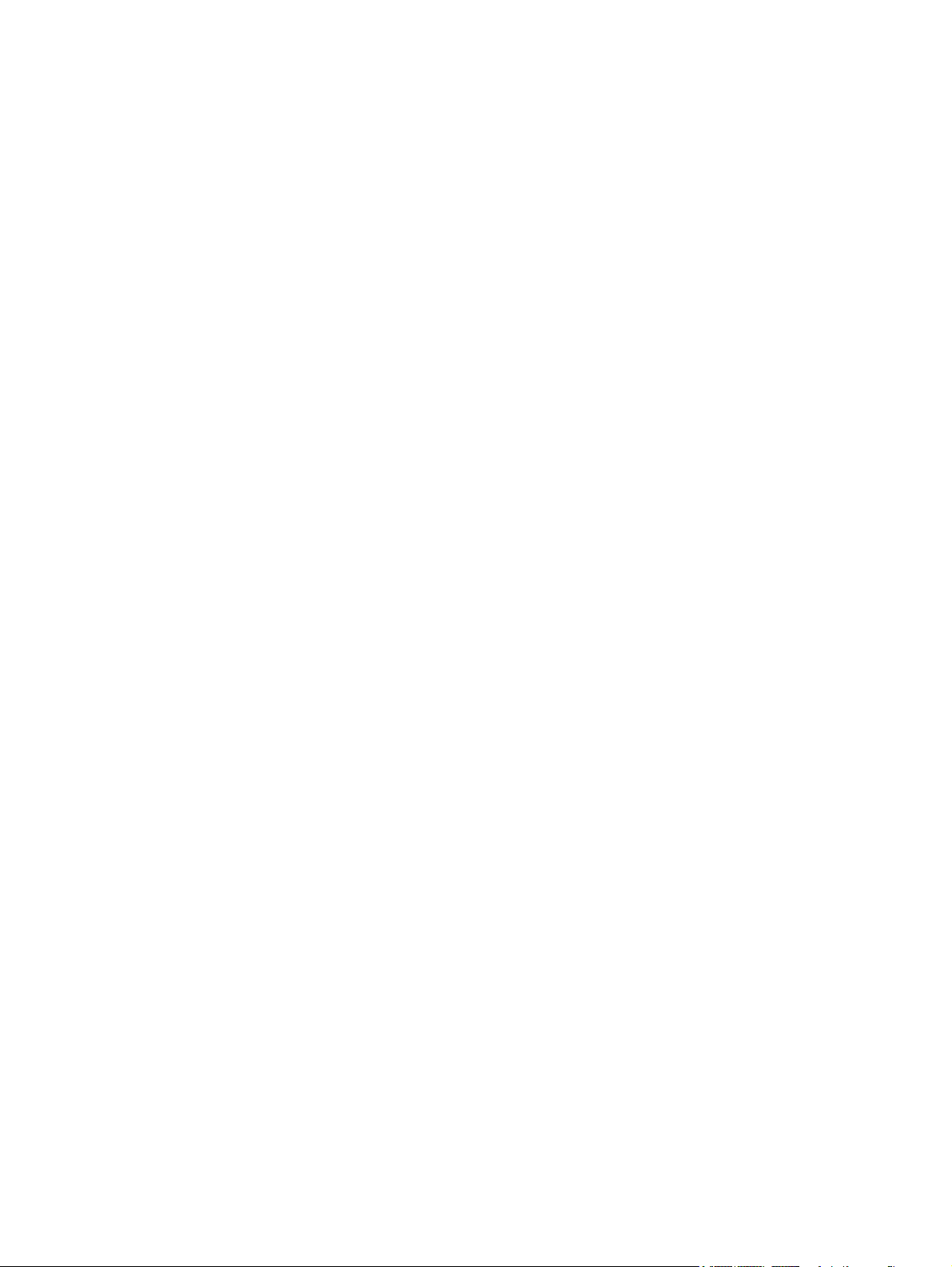
© 2011 Hewlett-Packard Development
Company, L.P.
Microsoft, Windows, and Windows Vista are
either trademarks or registered trademarks
of Microsoft Corporation in the United
States and/or other countries.
The only warranties for HP products and
services are set forth in the express
warranty statements accompanying such
products and services. Nothing herein
should be construed as constituting an
additional warranty. HP shall not be liable
for technical or editorial errors or omissions
contained herein.
This document contains proprietary
information that is protected by copyright.
No part of this document may be
photocopied, reproduced, or translated to
another language without the prior written
consent of Hewlett-Packard Company.
First Edition (September 2011)
Document Part Number: 672303-001
Page 3
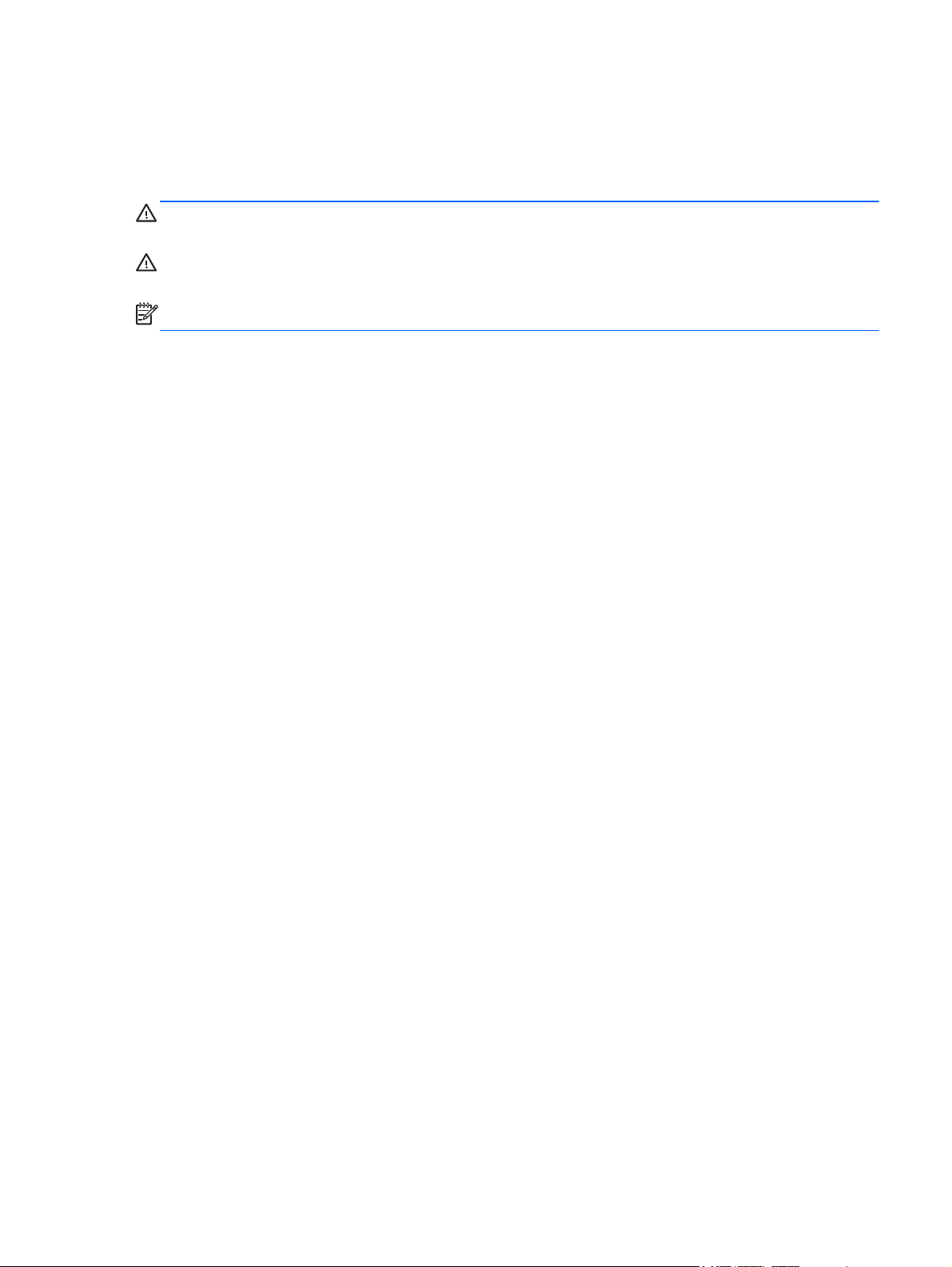
About This Guide
This guide provides information on safety and maintenance guidelines, operating the monitor, and
troubleshooting common problems.
WARNING! Text set off in this manner indicates that failure to follow directions could result in bodily
harm or loss of life.
CAUTION: Text set off in this manner indicates that failure to follow directions could result in
damage to equipment or loss of information.
NOTE: Text set off in this manner provides important supplemental information.
ENWW iii
Page 4

iv About This Guide ENWW
Page 5
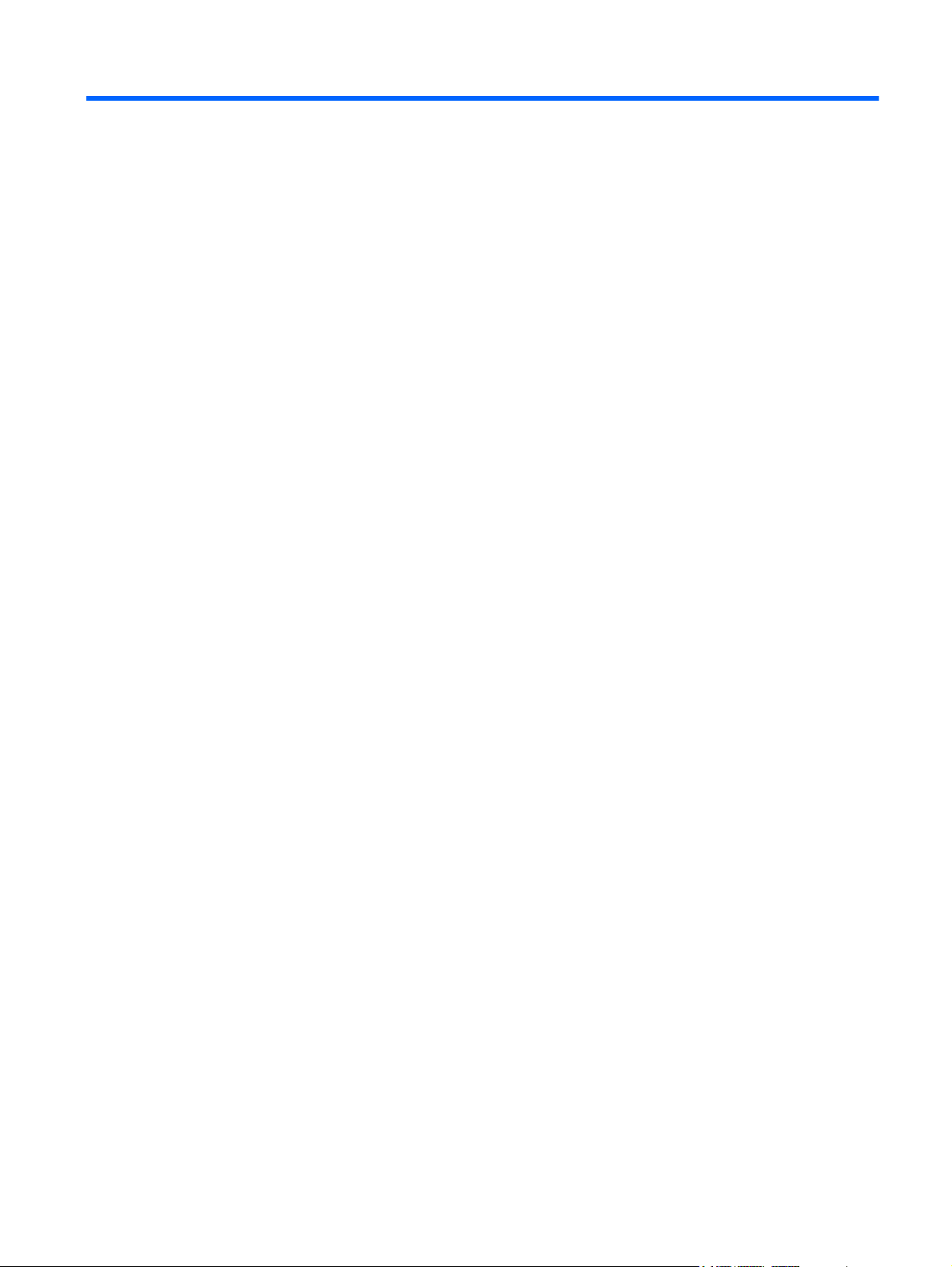
Table of contents
1 Optimizing Monitor Performance .................................................................................................................. 1
Use Caution When Setting Up the Monitor .......................................................................................... 1
To Get the Best Performance from Your Monitor ................................................................................. 2
2 Safety and Maintenance Guidelines .............................................................................................................. 3
Important Safety Information ................................................................................................................ 3
Maintenance Guidelines ....................................................................................................................... 3
Cleaning the Monitor ............................................................................................................ 4
Shipping the Monitor ............................................................................................................ 4
3 Operating the Monitor .................................................................................................................................... 5
Setting Up the Monitor .......................................................................................................................... 5
Software and Utilities ............................................................................................................................ 5
The Information File ............................................................................................................. 5
The Image Color Matching File ............................................................................................ 5
Installing the .INF and .ICM Files ......................................................................................................... 6
Installing from the CD .......................................................................................................... 6
Downloading from the Internet ............................................................................................. 6
Using and Adjusting the Monitor .......................................................................................................... 6
Using the Auto-Adjustment Function ................................................................................... 6
Adjusting the Monitor Settings ............................................................................................. 7
Using the On-Screen Display Menu .................................................................... 7
Optimizing Image Performance (Analog Input) ................................................... 8
Sleep Timer Mode ............................................................................................. 10
Using the HP Display Assistant Utility (select models) ..................................... 11
Identifying Monitor Conditions ........................................................................................... 11
Appendix A Troubleshooting .......................................................................................................................... 13
Solving Common Problems ................................................................................................................ 13
Online Technical Support ................................................................................................................... 14
Preparing to Call Technical Support ................................................................................................... 14
Locating the Rating Labels ................................................................................................................. 14
Appendix B Agency Regulatory Notices ....................................................................................................... 15
Federal Communications Commission Notice ................................................................................... 15
Modifications ...................................................................................................................... 15
ENWW v
Page 6
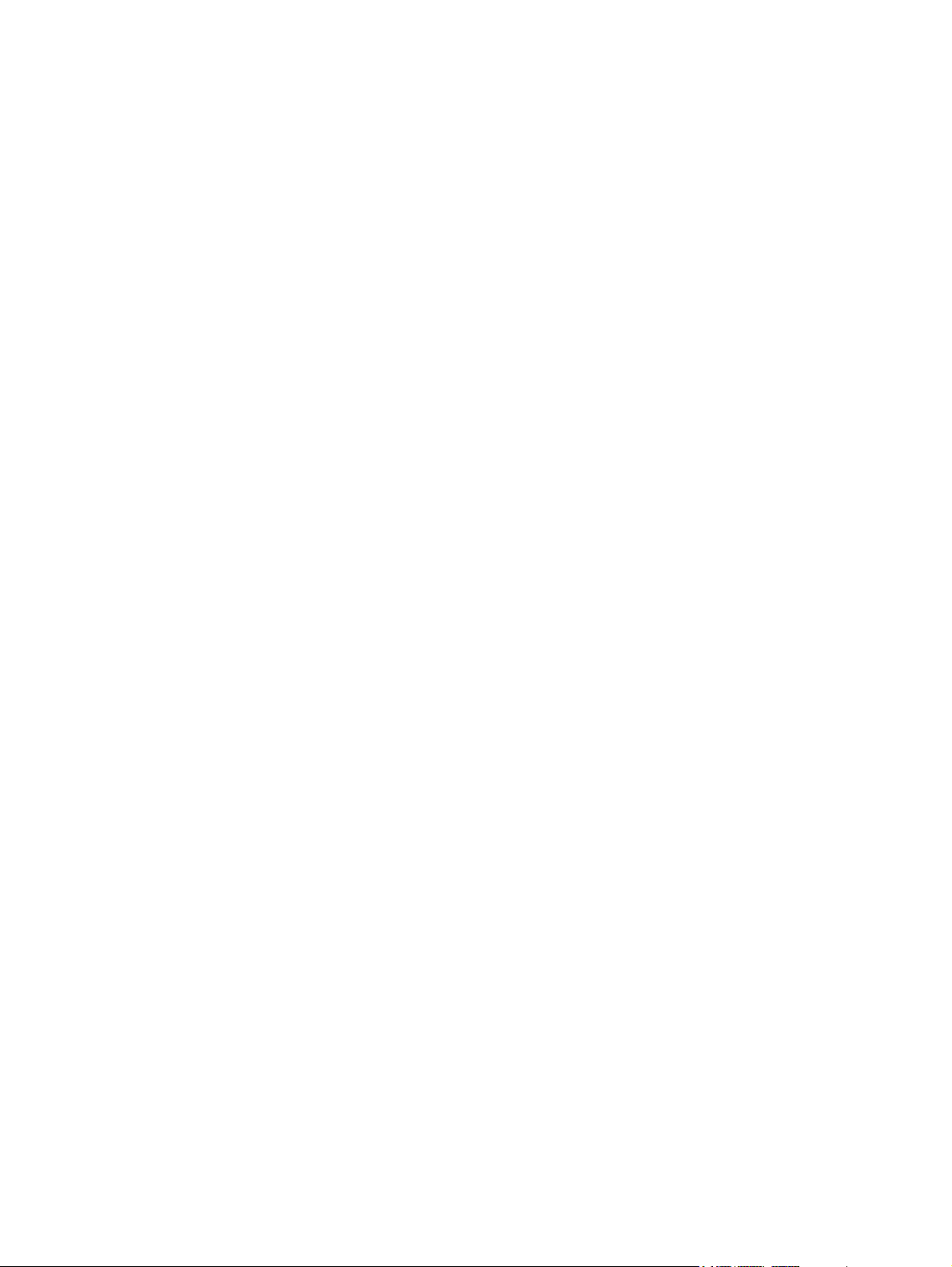
Cables ................................................................................................................................ 15
Declaration of Conformity for Products Marked with the FCC Logo (United States Only) ................. 15
Canadian Notice ................................................................................................................................. 16
Avis Canadien .................................................................................................................................... 16
European Union Regulatory Notice .................................................................................................... 16
German Ergonomics Notice ............................................................................................................... 17
Japanese Notice ................................................................................................................................. 17
Korean Notice ..................................................................................................................................... 17
Power Cord Set Requirements ........................................................................................................... 17
Japanese Power Cord Requirements ................................................................................ 17
Product Environmental Notices .......................................................................................................... 18
ENERGY STAR® Qualification .......................................................................................... 18
Materials Disposal ............................................................................................................. 18
Disposal of Waste Equipment by Users in Private Household in the European Union ..... 19
HP Recycling Program ...................................................................................................... 19
Chemical Substances ........................................................................................................ 19
Restriction of Hazardous Substances (RoHS) ................................................................... 19
Turkey EEE Regulation ..................................................................................................... 20
Ukraine Restriction of Hazardous Substances .................................................................. 20
Appendix C LCD Monitor Quality and Pixel Policy ....................................................................................... 21
vi ENWW
Page 7
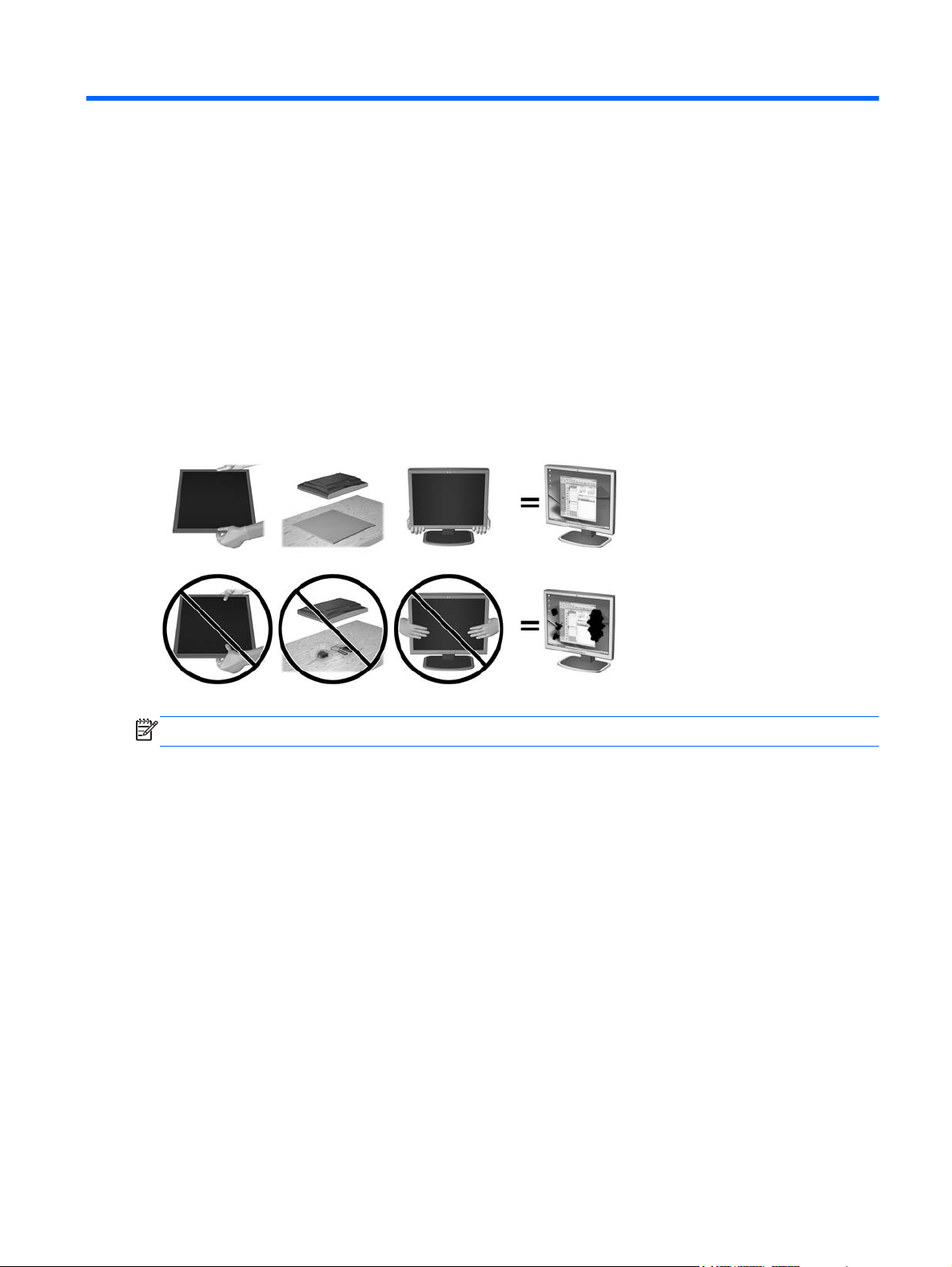
1 Optimizing Monitor Performance
Use Caution When Setting Up the Monitor
To prevent damage to the monitor, do not touch the surface of the LCD panel. Pressure on the panel
may cause non-uniformity of color or disorientation of the liquid crystals. If this occurs the screen will
not recover to its normal condition.
If installing a base, lay the monitor face down on a flat surface covered with a protective sheet foam
or non-abrasive cloth. This prevents the screen from getting scratched, defaced or broken as well as
damage to the front panel buttons.
Figure 1-1 Handling the Monitor
NOTE: Your monitor may look different from the monitor in this illustration.
ENWW Use Caution When Setting Up the Monitor 1
Page 8
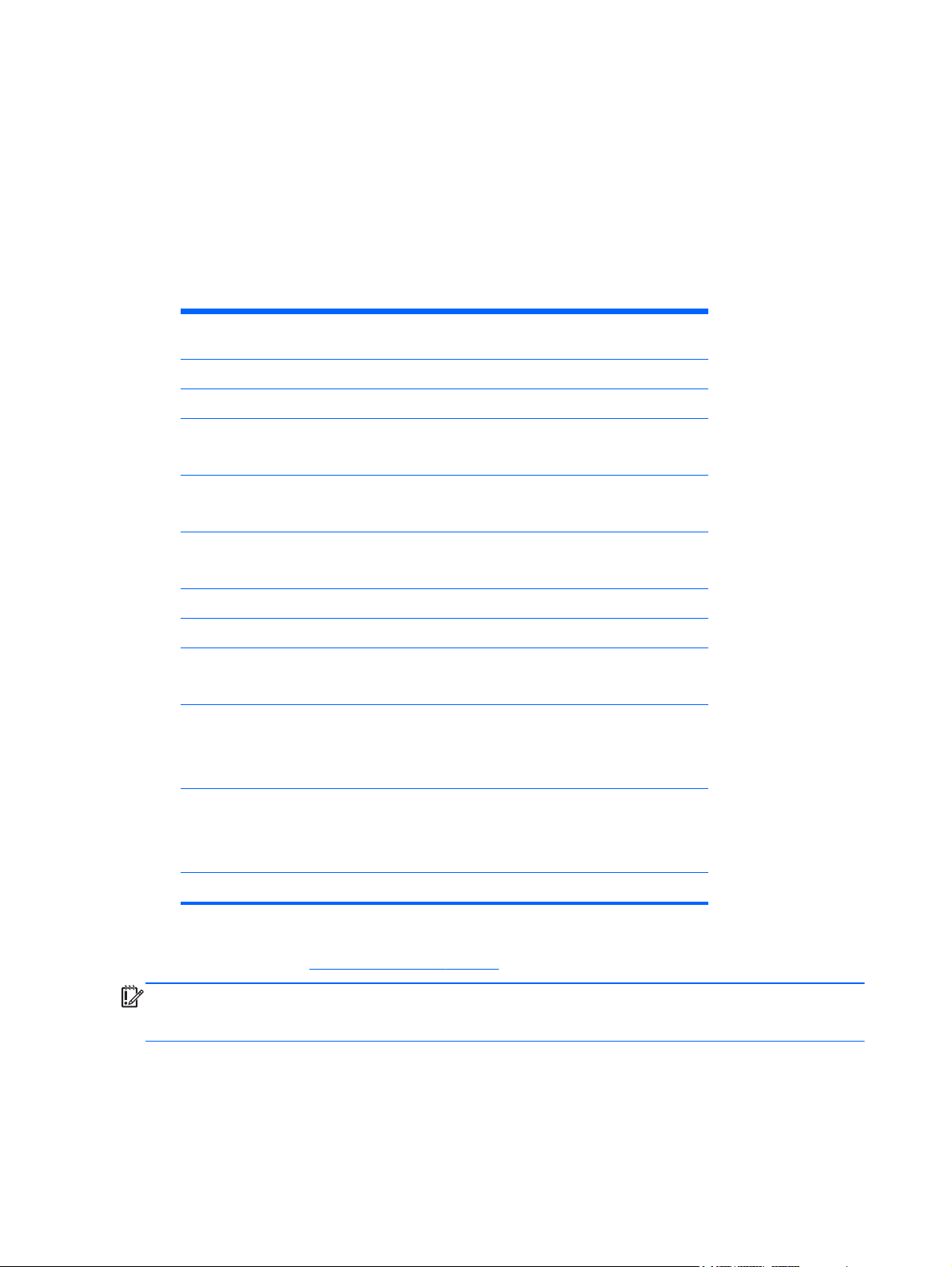
To Get the Best Performance from Your Monitor
1. Be sure to install the latest graphics card driver from your graphics card manufacturer.
2. For monitors using VGA signal input, once the monitor is operating, press the Auto button on the
monitor to optimize the display. If the Auto function does not fully correct the display, run the
Auto-Adjustment software available on the CD included with the monitor and then press the Auto
button.
3. Using the Display Properties settings of the computer’s operating system, set your screen to the
optimal resolution for your monitor size as indicated in the following table.
Monitor Size Aspect Ratio
Format
15 in 38.1 cm 4:3 1024 x 768 60
15 in 38.1 cm 16:9 1280 x 720 60
15.6 in
18.5 in
17 in
19 in
17 in
19 in
20 in 50.8 cm 16:9 1600 x 900 60
20.1 in 51.1 cm 4:3 1600 x 1200 60
20.1 in
22 in
21.5 in
42 in
47 in
39.6 cm
47 cm
43.2 cm
48.3 cm
43.2 cm
48.3 cm
51.1 cm
55.9 cm
54.6 cm
106.7 cm
119.4 cm
16:9 1366 x 768 60
5:4 1280 x 1024 60
16:10 1440 x 900 60
16:10 1680 x 1050 60
16:9 1920 x 1080 60
Optimal Resolution Refresh
Rate (Hz)
23 in
24 in
27 in
30 in 76.2 cm 16:10 2560 x 1600 60
58.4 cm
61 cm
68.6 cm
16:10
16:9
1920 x 1200 60
4. Install the most up-to-date driver on the computer if it is not already installed. The latest driver is
on the CD included with the monitor, or you can download the latest driver from the HP monitors
support Web site,
http://www.hp.com/support.
IMPORTANT: For optimal video performance, use only the video cable(s) included with the monitor.
To maximize the display life and avoid burn-in damage, activate a screen saver application or turn off
the monitor when it is not in use for a prolonged period of time (12 consecutive hours of non-use).
2 Chapter 1 Optimizing Monitor Performance ENWW
Page 9
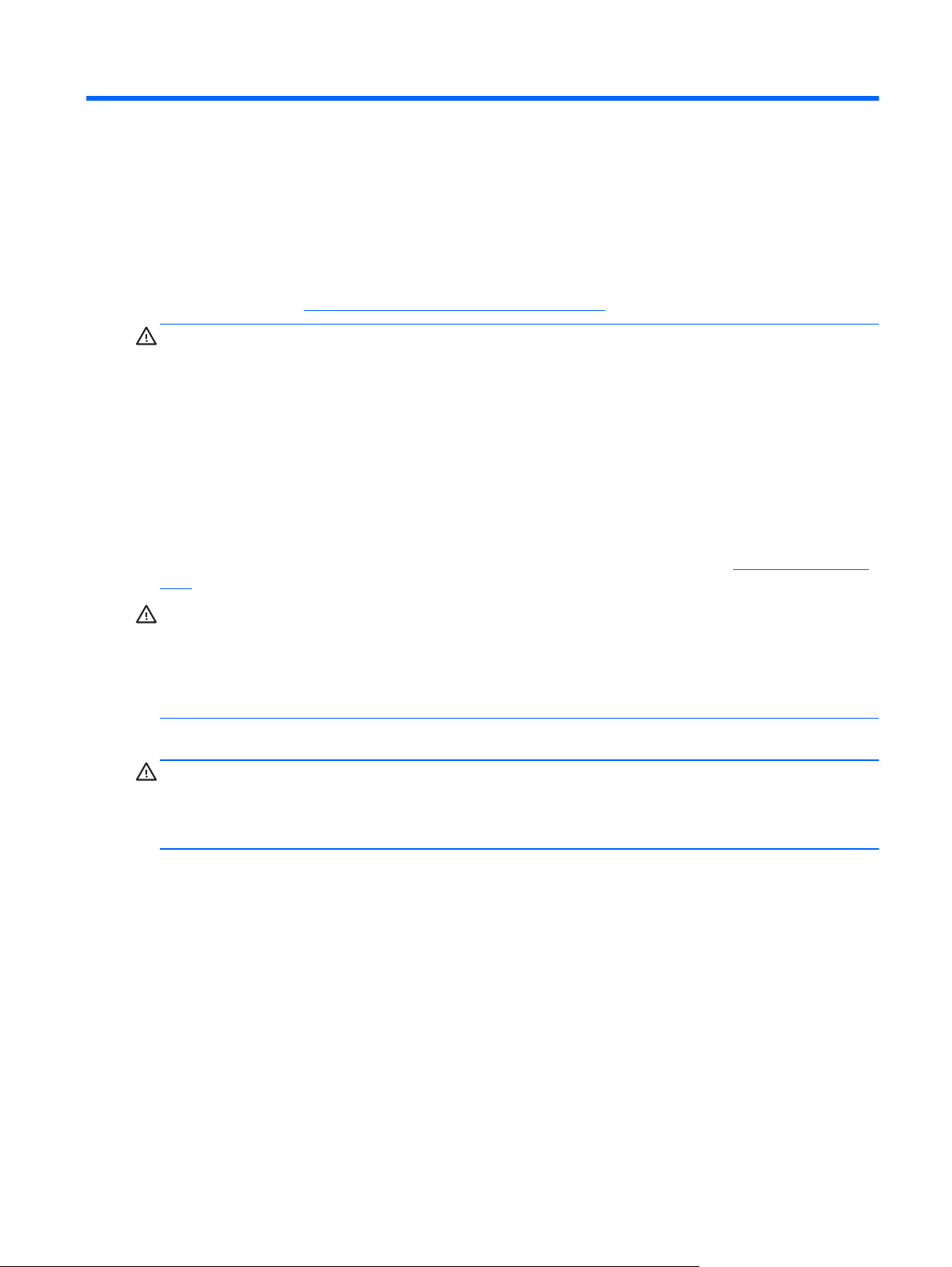
2 Safety and Maintenance Guidelines
Important Safety Information
A power cord is included with the monitor. If another cord is used, use only a power source and
connection appropriate for this monitor. For information on the correct power cord set to use with the
monitor, refer to the
WARNING! To reduce the risk of electric shock or damage to the equipment:
• Do not disable the power cord grounding feature. The grounding plug is an important safety feature.
• Plug the power cord in a grounded (earthed) outlet that is easily accessible at all times.
• Disconnect power from the product by unplugging the power cord from the electrical outlet.
For your safety, do not place anything on power cords or cables. Arrange them so that no one may
accidentally step on or trip over them. Do not pull on a cord or cable. When unplugging from the
electrical outlet, grasp the cord by the plug.
Power Cord Set Requirements on page 17.
To reduce the risk of serious injury, read the
workstation, setup, posture, and health and work habits for computer users, and provides important
electrical and mechanical safety information. This guide is located on the Web at
ergo and/or on the documentation CD, if one is included with the monitor.
CAUTION: For the protection of the monitor, as well as the computer, connect all power cords for
the computer and its peripheral devices (such as a monitor, printer, scanner) to some form of surge
protection device such as a power strip or Uninterruptible Power Supply (UPS). Not all power strips
provide surge protection; the power strips must be specifically labeled as having this ability. Use a
power strip whose manufacturer offers a Damage Replacement Policy so you can replace the
equipment, if surge protection fails.
Use the appropriate and correctly sized furniture designed to properly support your HP LCD monitor.
WARNING! LCD monitors that are inappropriately situated on dressers, bookcases, shelves, desks,
speakers, chests, or carts may fall over and cause personal injury.
Care should be taken to route all cords and cables connected to the LCD monitor so that they can not
be pulled, grabbed, or tripped over.
Maintenance Guidelines
To enhance the performance and extend the life of the monitor:
Do not open the monitor cabinet or attempt to service this product yourself. Adjust only those
●
controls that are covered in the operating instructions. If the monitor is not operating properly or
has been dropped or damaged, contact an authorized HP dealer, reseller, or service provider.
Safety and Comfort Guide
. It describes proper
http://www.hp.com/
Use only a power source and connection appropriate for this monitor, as indicated on the label/
●
back plate of the monitor.
Be sure the total ampere rating of the products connected to the outlet does not exceed the
●
current rating of the electrical outlet, and the total ampere rating of the products connected to the
cord does not exceed the rating of the cord. Look on the power label to determine the ampere
rating (AMPS or A) for each device.
ENWW Important Safety Information 3
Page 10

Install the monitor near an outlet that you can easily reach. Disconnect the monitor by grasping
●
the plug firmly and pulling it from the outlet. Never disconnect the monitor by pulling the cord.
Turn the monitor off when not in use. You can substantially increase the life expectancy of the
●
monitor by using a screen saver program and turning off the monitor when not in use.
NOTE: Monitors with a “burned-in image” are not covered under the HP warranty.
Slots and openings in the cabinet are provided for ventilation. These openings must not be
●
blocked or covered. Never push objects of any kind into cabinet slots or other openings.
Do not drop the monitor or place it on an unstable surface.
●
Do not allow anything to rest on the power cord. Do not walk on the cord.
●
Keep the monitor in a well-ventilated area, away from excessive light, heat or moisture.
●
When removing the monitor stand, you must lay the monitor face down on a soft area to prevent
●
it from getting scratched, defaced, or broken.
Cleaning the Monitor
1. Turn off the monitor and unplug the power cord from the back of the unit.
2. Dust the monitor by wiping the screen and the cabinet with a soft, clean antistatic cloth.
3. For more difficult cleaning situations, use a 50/50 mix of water and Isopropyl alcohol.
CAUTION: Spray the cleaner onto a cloth and use the damp cloth to gently wipe the screen
surface. Never spray the cleaner directly on the screen surface. It may run behind the bezel and
damage the electronics.
CAUTION: Do not use cleaners that contain any petroleum based materials such as benzene,
thinner, or any volatile substance to clean the monitor screen or cabinet. These chemicals may
damage the monitor.
Shipping the Monitor
Keep the original packing box in a storage area. You may need it later if you move or ship the
monitor.
4 Chapter 2 Safety and Maintenance Guidelines ENWW
Page 11

3 Operating the Monitor
Setting Up the Monitor
Refer to the monitor user guide for your model to assemble the monitor and connect the cables.
Software and Utilities
The CD that comes with the monitor contains files you can install on the computer:
an .INF (Information) file
●
an .ICM (Image Color Matching) file
●
auto-adjustment pattern utility
●
additional software for the monitor model
●
NOTE: If the monitor does not include a CD, the .INF and .ICM files can be downloaded from the
HP monitors support Web site. See
The Information File
The .INF file defines monitor resources used by Microsoft Windows operating systems to ensure
monitor compatibility with the computer’s graphics adapter.
Downloading from the Internet on page 6 in this chapter.
This monitor is Microsoft Windows Plug and Play compatible and the monitor will work correctly
without installing the .INF file. Monitor Plug and Play compatibility requires that the computer’s
graphic card is VESA DDC2–compliant and that the monitor connects directly to the graphics card.
Plug and Play does not work through separate BNC type connectors or through distribution buffers/
boxes.
The Image Color Matching File
The .ICM files are data files that are used in conjunction with graphics programs to provide consistent
color matching from monitor screen to printer, or from scanner to monitor screen. This file is activated
from within graphics programs that support this feature.
NOTE: The ICM color profile is written in accordance with the International Color Consortium (ICC)
Profile Format specification.
ENWW Setting Up the Monitor 5
Page 12

Installing the .INF and .ICM Files
After you determine that you need to update, you can install the .INF and .ICM files from the CD or
download them.
Installing from the CD
To install the .INF and .ICM files on the computer from the CD:
1. Insert the CD in the computer CD-ROM drive. The CD menu is displayed.
2. View the Monitor Driver Software Readme file.
3. Select Install Monitor Driver Software.
4. Follow the on-screen instructions.
5. Ensure that the proper resolution and refresh rates appear in the Windows Display control panel.
NOTE: You may need to install the digitally signed monitor .INF and .ICM files manually from the
CD in the event of an installation error. Refer to the Monitor Driver Software Readme file on the CD.
Downloading from the Internet
To download the latest version of .INF and .ICM files from the HP monitors support Web site:
1. Refer to
2. Follow the links for the monitor to the support page and download page.
3. Ensure the system meets the requirements.
4. Download the software by following the instructions.
http://www.hp.com/support and select the country region.
Using and Adjusting the Monitor
Using the Auto-Adjustment Function
You can optimize the screen performance for the VGA (analog) input by using the auto button on the
monitor (see your model's user guide for the specific button name) and the auto-adjustment pattern
software utility on the CD provided (select models only).
Do not use this procedure if the monitor is using an input other than VGA. If the monitor is using a
VGA (analog) input, this procedure can correct the following image quality conditions:
Fuzzy or unclear focus
●
Ghosting, streaking or shadowing effects
●
Faint vertical bars
●
● Thin, horizontal scrolling lines
An off-center picture
●
6 Chapter 3 Operating the Monitor ENWW
Page 13

To use the auto-adjustment feature:
1. Allow the monitor to warm up for 20 minutes before adjusting.
2. Press the auto button on the monitor front panel.
You can also press the Menu button, then select Image Control > Auto-Adjustment from
●
the OSD Main Menu. Refer to
If the result is not satisfactory, continue with the procedure.
●
3. Insert the CD in the disc drive. The CD menu is displayed.
4. Select Open Auto-Adjustment Software. The setup test pattern is displayed.
5. Press the auto button on the monitor front panel to produce a stable, centered image.
6. Press the ESC key or any other key on the keyboard to exit the test pattern.
Figure 3-1 Auto-Adjustment Test Pattern
Adjusting the Monitor Settings on page 7 in this chapter.
NOTE: The auto-adjustment test pattern utility can be downloaded from http://www.hp.com/support.
Adjusting the Monitor Settings
The monitor settings can be adjusted from the On-Screen Display (OSD) menu.
NOTE: If there is a problem with the display settings, try resetting the settings to the factory defaults
by opening the OSD and selecting Factory Reset from the OSD menu.
Using the On-Screen Display Menu
Use the On-Screen Display (OSD) to adjust the screen image based on your viewing preferences. To
access the OSD, do the following:
1. If the monitor is not already on, press the Power button to turn on the monitor.
2. To access the OSD Menu, press the Menu button on the monitor’s front panel.
3. To navigate through the OSD Menu, press the + (Plus) button on the monitor’s front panel to
scroll up, or the – (Minus) button to scroll in reverse.
4. To select an item from the OSD Menu, use the + or – buttons to scroll to and highlight your
selection, then press the OK button to select that function (the OK button may be different on
your model).
ENWW Using and Adjusting the Monitor 7
Page 14

5. Adjust the item using the + or – buttons on the front panel to adjust the scale.
6. After adjusting the function, select Save and Return, or Cancel if you don’t want to save the
setting, then select Exit from the Main Menu.
NOTE: If the buttons remain untouched for 10 seconds while displaying a menu, the OSD
automatically saves all changes and exits.
The following table lists the OSD Main menu items with a brief descriptions of each item.
Table 3-1 OSD Main Menu
Icon Main Menu Description
Brightness Adjusts the brightness level of the screen. The factory default range is 90.
Contrast Adjusts the contrast level of the screen. The factory default range is 80.
Color Selects and adjusts the screen color.
Image Control Adjusts the screen image. (This menu is only available when using VGA input.)
OSD Control Adjusts the on-screen display (OSD) controls.
Management Selects the power management, audio, and timer features of the monitor.
Language Selects the language in which the OSD menu is displayed. The factory default is English.
Information Selects and displays important information about the monitor.
Factory Reset Returns all OSD menu settings and DDC/CI controls to the factory default settings, except the
Language.
Source Control Selects the video input signal. (This menu is only available for models with more than one input.)
Exit Exits the OSD menu screen.
Optimizing Image Performance (Analog Input)
Two controls in the on-screen display can be adjusted to improve image performance: Clock and
Clock Phase.
NOTE: The Clock and Clock Phase controls are adjustable only when using an analog (VGA) input.
These controls are not adjustable for digital inputs.
The Clock must first be set correctly since the Clock Phase settings are dependent on the main Clock
setting. Use these controls only when the auto-adjustment function does not provide a satisfactory
image.
Clock—Increases/decreases the value to minimize any vertical bars or stripes visible on the
●
screen background.
Clock Phase—Increases/decreases the value to minimize video flickering or blurring.
●
8 Chapter 3 Operating the Monitor ENWW
Page 15

NOTE: When using the controls, you will obtain the best results by using the auto-adjustment
pattern software utility provided on the CD.
When adjusting the Clock and Clock Phase values, if the monitor images become distorted, continue
adjusting the values until the distortion disappears. To restore the factory settings, select Yes from
the Factory Reset menu in the on-screen display.
To eliminate vertical bars (Clock):
1. Press the Menu button on the monitor's front panel to open the OSD Menu, and then select
Image Control > Clock.
2. Press the + (Plus) or – (Minus) buttons on the monitor's front panel to eliminate vertical bars.
Press the buttons slowly so that you do not miss the optimum adjustment point.
Figure 3-2 Clock Adjustment
3. After adjusting the Clock, if blurring, flickering, or bars appear on the screen, proceed to adjust
the Clock Phase.
To remove flickering or blurring (Clock Phase):
1. Press the Menu button on the monitor's front panel to open the OSD Menu, and then select
Image Control > Clock Phase.
2. Press the + (Plus) or – (Minus) buttons on the monitor's front panel to eliminate flickering or
blurring. Flicking or blurring may not be eliminated depending on your computer or graphics
controller card installed.
Figure 3-3 Clock Phase Adjustment
To correct screen position (Horizontal Position or Vertical Position):
1. Press the Menu button on the monitor's front panel to open the OSD Menu, and then select
Image Control > Horizontal Position and/or Vertical Position.
2. Press the + (Plus) or – (Minus) buttons on the monitor's front panel to properly adjust the
position of the image in the display area of the monitor. The Horizontal Position shifts the image
left or right; the Vertical Position shifts the image up and down.
Figure 3-4 Horizontal or Vertical Position Adjustment
ENWW Using and Adjusting the Monitor 9
Page 16

Sleep Timer Mode
The Sleep Timer mode is an energy-saving feature that enables you to set a time for the monitor to
power on and off at the same time every day. This also extends the life of the backlight bulbs in the
monitor. The Sleep Timer has five settings:
Set Current Time
●
Set Sleep Time
●
Set On Time
●
Timer: On/Off
●
Sleep Now
●
To set the timer:
1. Press the Menu button on the monitor front panel to display the OSD Menu.
2. Scroll down and highlight Management.
3. Press the OK button to select Management.
4. Scroll down and highlight and select Sleep Timer > Set Current Time.
NOTE: You must set the current local time before you reset the time for Sleep Time or On
Time. Note that the time is displayed in a 24–hour clock format. For example, 1:15 p.m. is
displayed as 13 hours 15 minutes.
A power failure or loss of power to the monitor will cause the timer to reset to 00:00. If this
occurs, you will need to reset the sleep timer mode.
5. Press the OK button once to enter the adjustment mode for hours.
6. Press the - (Minus) or + (Plus) button to adjust the hour.
7. Press the OK button again to enter the time for minutes.
8. Press the - (Minus) or + (Plus) button to adjust the minutes.
9. Press the OK button to lock in the time chosen.
10. After setting the current time, the highlight automatically skips to Set Sleep Time. Repeat steps
6 through 9 to set Sleep Time.
11. If you do not want to set Sleep Time, press the OK button twice, then select Save and Return
to exit the menu.
12. After setting Sleep Time, the highlight automatically skips to Set On Time. Repeat steps 6
through 9 to set On Time.
13. Set the Timer mode to On to activate the Sleep Timer settings.
14. When you are finished, select Save and Return to exit the menu.
The fifth selection, Sleep Now, turns the monitor backlights off immediately and stays in sleep mode
until the next On Time activates or a monitor button is pressed.
10 Chapter 3 Operating the Monitor ENWW
Page 17

Using the HP Display Assistant Utility (select models)
HP Display Assistant, included on the software and documentation CD for select models, is a
software utility that guides you through the tuning process with easy to understand instructions and
background patterns designed for each monitor control. It provides:
Accurate screen calibration through the use of step-by-step instruction Wizards to obtain the
●
best overall image quality.
● Software control of the monitor image and color settings to eliminate dependence on the
monitor’s front panel buttons and On-Screen Display (OSD) menu.
Defined preset display settings for each individual user in a multi-user environment.
●
● Multiple preset display settings for a single user based on content and ambient lighting.
Asset Management and Power Management capabilities that include remote control for
●
individual or a group of displays on the domain from a centralized console application.
The HP Display Assistant Utility has two modes of operation: Wizard and OSD mode. The preferred
method of use is Wizard mode, which takes you through a step-by-step process to accurately
calibrate the monitor. This method relies on a sequence of steps that will obtain the best display
results when completed.
NOTE: Refer to the HP Display Assistant user guide for additional information about the software.
Identifying Monitor Conditions
Special messages will appear on the monitor screen when identifying the following monitor conditions
(some conditions only apply to select models):
Monitor Status—When the monitor is powered on or when the input source signal is changed, a
●
Monitor Status message is displayed for five seconds. The message shows which input is the
current active signal, the status of the auto-switch source setting (On or Off), the default source
signal, the current preset display resolution, and the recommended preset display resolution.
Input Signal Out of Range—Indicates the monitor does not support the input signal because
●
the resolution and/or refresh rate are set higher than the monitor supports (refer to the user
guide for your model for supported settings).
No Source Signal—Indicates the monitor is not receiving a video signal from the PC on the
●
monitor video input connector. Check to determine if the PC or input signal source is off or in the
power saving mode.
● Auto Adjustment in Progress—Indicates the auto-adjustment function is active.
Monitor Going to Sleep—Indicates the screen display is entering a sleep mode.
●
Check Video Cable—Indicates the video cable is not properly connected to the computer.
●
Settings Saved as Custom—Indicates that a Custom setting has been saved in the Quick View
●
sub-menu. This occurs If a preset is selected in the Quick View menu then the Brightness,
Contrast, or Color is also changed in the OSD.
OSD Lockout—The OSD can be enabled or disabled by pressing and holding the Menu button
●
on the front panel for 10 seconds. If the OSD is locked, the warning message OSD Lockout
displays for ten seconds.
If the OSD is locked, press and hold the Menu button for 10 seconds to unlock the OSD.
◦
◦ If the OSD is unlocked, press and hold the Menu button for 10 seconds to lock the OSD.
ENWW Using and Adjusting the Monitor 11
Page 18

Power Button Lockout—Indicates the power button is locked. If the power button is locked, the
●
warning message Power Button Lockout displays.
If the power button is locked, press and hold the power button for 10 seconds to unlock the
◦
power button function.
◦ If the power button is unlocked, press and hold the power button for 10 seconds to lock out
the power button function.
Dynamic Contrast Ratio On—Indicates that Dynamic Contrast Ratio has been turned on. This
●
occurs if Dynamic Contrast Ratio is turned on in the Image Control OSD menu.
Dynamic Contrast Ratio Off—Indicates that Dynamic Contrast Ratio has been turned off. This
●
occurs if Dynamic Contrast Ratio is turned off in the Image Control OSD menu.
Theft Mode Enabled—Indicates that theft deterrence mode has been activated. Theft
●
deterrence is an optional feature that can be set up in HP Display Assistant. Theft deterrence
mode is triggered if both the power and display cables have been disconnected from the
monitor, the monitor is reconnected to a different computer, and the theft deterrence PIN number
is not entered within the elapsed time. When the monitor is in theft deterrence mode, all front
panel buttons are disabled other than the power button.
Speaker Self-Test In Progress—Indicates the monitor is testing the left and right speakers.
●
12 Chapter 3 Operating the Monitor ENWW
Page 19

A Troubleshooting
Solving Common Problems
The following table lists possible problems, the possible cause of each problem, and the
recommended solutions.
Problem Possible Cause Solution
Screen is blank. Power cord is disconnected. Connect the power cord.
Power button on front panel of
the monitor is turned off.
Video cable is improperly
connected.
Screen blanking is active. Press any key on the keyboard or move the mouse
Screen image appears distorted; text
is fuzzy or blurred; image quality is
degraded.
Image appears blurred, indistinct, or
too dark.
Image is not centered Position may need
Check Video Cable is displayed on
screen.
The computer’s graphics card
resolution is set lower or
higher than the monitor’s
native resolution.
Brightness and contrast are
too low.
adjustment.
Monitor video cable is
disconnected.
Press the front panel power button.
NOTE: If pressing the power button has no
effect, press and hold the power button for 10
seconds to disable the power button lockout
feature.
Connect the video cable properly.
to inactivate the screen blanking utility.
Set the computer’s display resolution to the same
mode as the monitor’s recommended native
screen resolution to provide the best picture
quality.
Press the OK/auto button on the front panel. If this
does not correct the image, press the Menu button
to open the OSD Menu, and adjust the brightness
and contrast scales as needed.
Press the Menu button to access the OSD menu.
Select Image Control/Horizontal Position or
Vertical Position to adjust the horizontal or vertical
position of the image.
Connect the appropriate video cable (DVI or VGA)
between the computer and monitor. Be sure that
the computer power is off while connecting the
video cable.
Input Signal Out of Range is
displayed on screen.
The monitor is off but it did not seem
to enter into a low-power sleep mode.
OSD Lockout is displayed. The monitor's OSD Lockout
Power Button Lockout is displayed. The monitor's Power Button
Video resolution and/or
refresh rate are set higher
than what the monitor
supports.
The monitor's power saving
control is disabled.
function is enabled.
Lockout function is enabled.
Restart the computer and enter Safe Mode.
Change the settings to a supported setting (refer to
the monitor user guide for supported resolution
settings). Restart the computer so that the new
settings take effect.
In the monitor's OSD menu, select Management >
Power Saver. The control should be set to On to
allow the monitor to enter into low-power modes.
Press and hold the Menu button for 10 seconds to
disable the OSD Lockout function.
Press and hold the Power button for 10 seconds to
unlock the power button function.
ENWW Solving Common Problems 13
Page 20

Online Technical Support
For the online access to technical support information, self-solve tools, online assistance, community
forums of IT experts, broad multivendor knowledge base, monitoring and diagnostic tools, go to
http://www.hp.com/support.
Preparing to Call Technical Support
If you cannot solve a problem using the troubleshooting tips in this section, you may need to call
technical support. Have the following information available when you call:
Monitor model number
●
Monitor serial number
●
Purchase date on invoice
●
Conditions under which the problem occurred
●
Error messages received
●
Hardware configuration
●
Name and version of the hardware and software you are using
●
Locating the Rating Labels
The rating labels on the monitor provide the spare part number, product number, and serial number.
You may need these numbers when contacting HP about the monitor model. The rating labels are
located on the rear panel of the monitor display head.
14 Appendix A Troubleshooting ENWW
Page 21

B Agency Regulatory Notices
Federal Communications Commission Notice
This equipment has been tested and found to comply with the limits for a Class B digital device,
pursuant to Part 15 of the FCC Rules. These limits are designed to provide reasonable protection
against harmful interference in a residential installation. This equipment generates, uses, and can
radiate radio frequency energy and, if not installed and used in accordance with the instructions, may
cause harmful interference to radio communications. However, there is no guarantee that interference
will not occur in a particular installation. If this equipment does cause harmful interference to radio or
television reception, which can be determined by turning the equipment off and on, the user is
encouraged to try to correct the interference by one or more of the following measures:
● Reorient or relocate the receiving antenna.
Increase the separation between the equipment and the receiver.
●
Connect the equipment into an outlet on a circuit different from that to which the receiver is
●
connected.
Consult the dealer or an experienced radio or television technician for help.
●
Modifications
The FCC requires the user to be notified that any changes or modifications made to this device that
are not expressly approved by Hewlett Packard Company may void the user's authority to operate the
equipment.
Cables
Connections to this device must be made with shielded cables with metallic RFI/EMI connector hoods
to maintain compliance with FCC Rules and Regulations.
Declaration of Conformity for Products Marked with the FCC Logo (United States Only)
This device complies with Part 15 of the FCC Rules. Operation is subject to the following two
conditions:
1. This device may not cause harmful interference.
2. This device must accept any interference received, including interference that may cause
undesired operation.
For questions regarding the product, contact:
Hewlett Packard Company
P. O. Box 692000, Mail Stop 530113
Houston, Texas 77269-2000
Or, call 1-800-HP-INVENT (1-800 474-6836)
ENWW Federal Communications Commission Notice 15
Page 22

For questions regarding this FCC declaration, contact:
Hewlett Packard Company
P. O. Box 692000, Mail Stop 510101
Houston, Texas 77269-2000
Or, call (281) 514-3333
To identify this product, refer to the Part, Series, or Model number found on the product.
Canadian Notice
This Class B digital apparatus meets all requirements of the Canadian Interference-Causing
Equipment Regulations.
Avis Canadien
Cet appareil numérique de la classe B respecte toutes les exigences du Règlement sur le matériel
brouilleur du Canada.
European Union Regulatory Notice
Products bearing the CE marking comply with the following EU Directives:
Low Voltage Directive 2006/95/EC
●
EMC Directive 2004/108/EC
●
Ecodesign Directive 2009/125/EC, where applicable
●
CE compliance of this product is valid if powered with the correct CE-marked AC adapter provided by
HP.
Compliance with these directives implies conformity to applicable harmonized European standards
(European Norms) that are listed in the EU Declaration of Conformity issued by HP for this product or
product family and available (in English only) either within the product documentation or at the
following web site:
The compliance is indicated by one of the following conformity markings placed on the product:
Please refer to the regulatory label provided on the product.
The point of contact for regulatory matters is: Hewlett-Packard GmbH, Dept./MS: HQ-TRE,
Herrenberger Strasse 140, 71034 Boeblingen, GERMANY.
http://www.hp.eu/certificates (type the product number in the search field).
For non-telecommunications products and for EU
harmonized telecommunications products, such
as Bluetooth® within power class below 10mW.
For EU non-harmonized telecommunications
products (If applicable, a 4-digit notified body
number is inserted between CE and !).
16 Appendix B Agency Regulatory Notices ENWW
Page 23

German Ergonomics Notice
HP products which bear the “GS” approval mark, when forming part of a system comprising HP brand
computers, keyboards and monitors that bear the “GS” approval mark, meet the applicable ergonomic
requirements. The installation guides included with the products provide configuration information.
Japanese Notice
Korean Notice
Power Cord Set Requirements
The monitor power supply is provided with Automatic Line Switching (ALS). This feature allows the
monitor to operate on input voltages between 100–120V or 200–240V.
The power cord set (flexible cord or wall plug) received with the monitor meets the requirements for
use in the country where you purchased the equipment.
If you need to obtain a power cord for a different country, you should purchase a power cord that is
approved for use in that country.
The power cord must be rated for the product and for the voltage and current marked on the product's
electrical ratings label. The voltage and current rating of the cord should be greater than the voltage
and current rating marked on the product. In addition, the cross-sectional area of the wire must be a
minimum of 0.75 mm² or 18 AWG, and the length of the cord must be between 6 feet (1.8 m) and 12
feet (3.6 m). If you have questions about the type of power cord to use, contact an authorized HP
service provider.
A power cord should be routed so that it is not likely to be walked on or pinched by items placed upon
it or against it. Particular attention should be paid to the plug, electrical outlet, and the point where the
cord exits from the product.
Japanese Power Cord Requirements
For use in Japan, use only the power cord received with this product.
CAUTION: Do not use the power cord received with this product on any other products.
ENWW German Ergonomics Notice 17
Page 24

Product Environmental Notices
ENERGY STAR® Qualification
As an ENERGY STAR® Partner, Hewlett Packard Company has followed the EPA's enhanced
product qualification and certification process to ensure that the products marked with the ENERGY
STAR® logo are ENERGY STAR® qualified per the applicable ENERGY STAR® guidelines for
energy efficiency.
The following ENERGY STAR® certification mark appears on all ENERGY STAR® qualified displays:
The ENERGY STAR® program specifications for displays and computers were created by the EPA to
promote energy efficiency and reduce air pollution through more energy-efficient equipment in
homes, offices, and factories. One way products achieve this goal is by using the Microsoft Windows
power management feature to reduce power consumption when the product is not in use.
The power management feature enables the computer to initiate a low-power or “sleep” mode after a
period of user inactivity. When used with an external ENERGY STAR® qualified display, this feature
also supports similar power management features for the display. To take advantage of these
potential energy savings, users should use the default power management settings that are provided
with ENERGY STAR qualified computers and displays. The default power management settings on
ENERGY STAR® qualified computers are preset to behave in the following ways when the system is
operating on AC power:
Turn off an external display after 15 minutes of user inactivity
●
Initiate a low power sleep mode for the computer after 30 minutes of user inactivity
●
ENERGY STAR® qualified computers exit the low power sleep mode and ENERGY STAR® qualified
displays resume operation when the user resumes use of the computer. Examples include the user
pressing the power/sleep button, receiving an input signal from an input device, receiving an input
signal from a network connection with the Wake On LAN (WOL) feature enabled, etc.
Additional information on the ENERGY STAR® program, its environmental benefits and the potential
energy and financial savings of the power management feature can be found on the EPA ENERGY
STAR® Power Management Web site at
Materials Disposal
Some HP LCD monitors contain mercury in the fluorescent lamps that might require special handling
at end-of-life.
Disposal of this material can be regulated because of environmental considerations. For disposal or
recycling information, contact the local authorities or the Electronic Industries Alliance (EIA)
http://www.eiae.org.
http://www.energystar.gov/powermanagement.
18 Appendix B Agency Regulatory Notices ENWW
Page 25

Disposal of Waste Equipment by Users in Private Household in the European Union
This symbol on the product or on its packaging indicates that this product must not be disposed of
with your household waste. Instead, it is your responsibility to dispose of your waste equipment by
handing it over to a designated collection point for the recycling or waste electrical and electronic
equipment. The separate collection and recycling of your waste equipment at the time of disposal will
help to conserve natural resources and ensure that it is recycled in a manner that protects human
health and the environment. For more information about where you can drop off your waste
equipment for recycling, please contact the local city office, the household waste disposal service or
the shop where you purchased the product.
HP Recycling Program
HP encourages customers to recycle used electronic hardware, HP original print cartridges, and
rechargeable batteries. For more information about recycling programs, go to
recycle.
http://www.hp.com/
Chemical Substances
HP is committed to providing our customers with information about the chemical substances in our
products as needed to comply with legal requirements such as REACH (Regulation EC No
1907/2006 of the European Parliament and Council). A chemical information report for this product
can be found at
http://www.hp.com/go/reach.
Restriction of Hazardous Substances (RoHS)
A Japanese regulatory requirement, defined by specification JIS C 0950, 2005, mandates that
manufacturers provide Material Content Declarations for certain categories of electronic products
offered for sale after July 1, 2006. To view the JIS C 0950 material declaration for this product, visit
http://www.hp.com/go/jisc0950.
ENWW Product Environmental Notices 19
Page 26

Turkey EEE Regulation
In Conformity with the EEE Regulation
EEE Yönetmeliğine Uygundur
Ukraine Restriction of Hazardous Substances
The equipment complies with requirements of the Technical Regulation, approved by the Resolution
of Cabinet of Ministry of Ukraine as of December 3, 2008 No. 1057, in terms of restrictions for the use
of certain dangerous substances in electrical and electronic equipment.
20 Appendix B Agency Regulatory Notices ENWW
Page 27
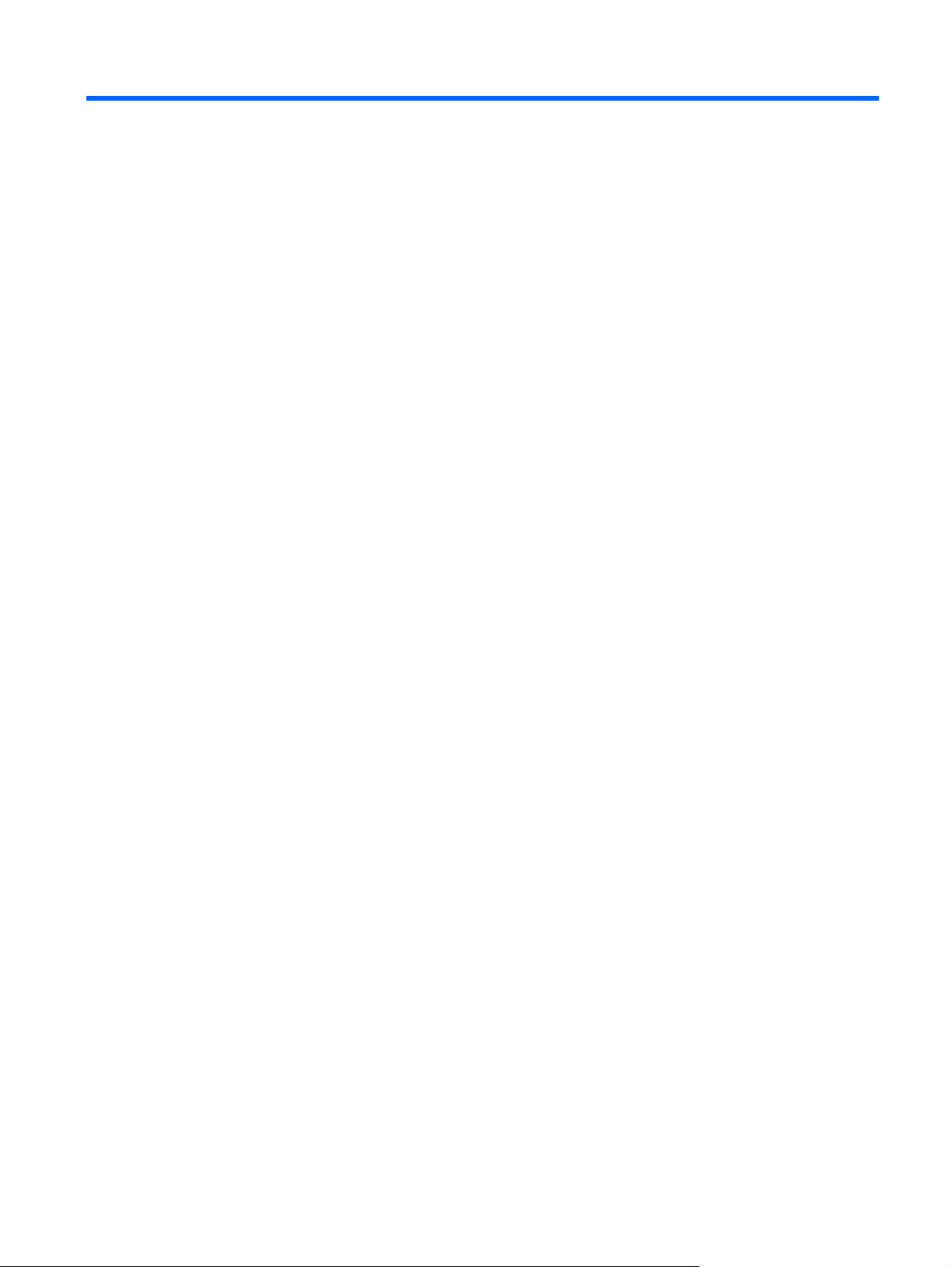
C LCD Monitor Quality and Pixel Policy
The TFT monitor uses high-precision technology, manufactured according to HP standards, to
guarantee trouble-free performance. Nevertheless, the display may have cosmetic imperfections that
appear as small bright or dark spots. This is common to all LCD displays used in products supplied by
all vendors and is not specific to the HP LCD. These imperfections are caused by one or more
defective pixels or sub-pixels.
A pixel consists of one red, one green, and one blue sub-pixel.
●
A defective whole pixel is always turned on (a bright spot on a dark background), or it is always
●
off (a dark spot on a bright background). The first is the more visible of the two.
A defective sub-pixel (dot defect) is less visible than a defective whole pixel and is small and
●
only visible on a specific background.
To locate defective pixels, the monitor should be viewed under normal operating conditions, in normal
operating mode at a supported resolution and refresh rate, from a distance of approximately 50 cm
(20 in).
HP expects that, over time, the industry will continue to improve its ability to produce LCDs with fewer
cosmetic imperfections and HP will adjust guidelines as improvements are made.
ENWW 21
